Page 1
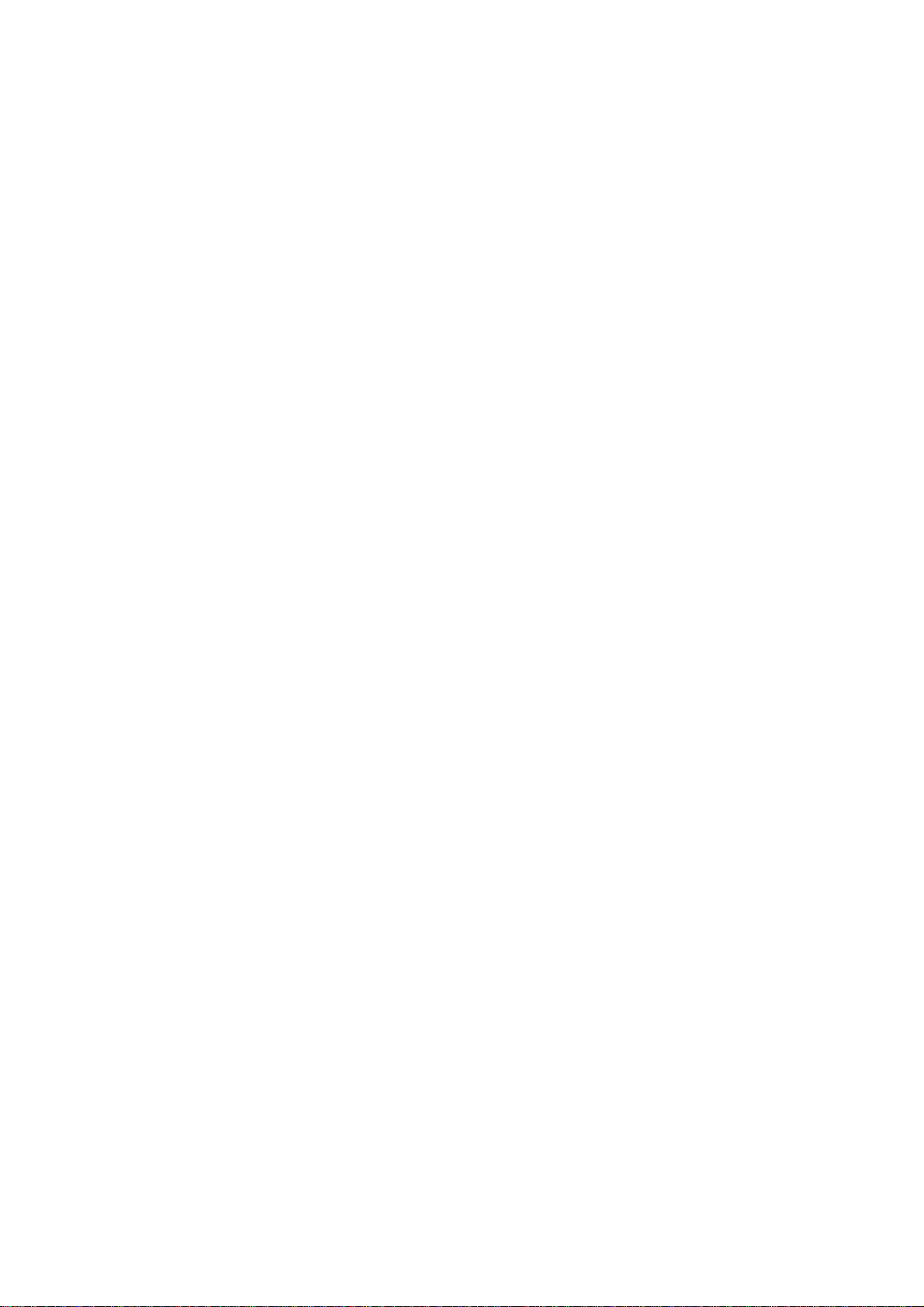
Content
1 General Information ................................................................................................................................ 2
1.1 Profile .............................................................................................................................................................. 2
1.2 Safety warning and Attentions ......................................................................................................................... 2
2 Your phone ................................................................................................................................................ 3
2.1 Functions of Keys ............................................................................................................................................ 3
2.2 Functions of icons ............................................................................................................................................ 3
3 Getting started .......................................................................................................................................... 4
3.1 Installing the SIM Card and the Battery .......................................................................................................... 4
3.2 Charging the Battery ........................................................................................................................................ 4
3.3 Linking to the Networks and devices .............................................................................................................. 5
3.4 Using the touch screen ..................................................................................................................................... 5
3.5 Using the onscreen keypad .............................................................................................................................. 5
3.6 Dialing Calls .................................................................................................................................................... 5
4 Using the Menu ........................................................................................................................................ 7
4.1 Browser ............................................................................................................................................................ 7
4.2 Calculator ......................................................................................................................................................... 7
4.3 Calendar ........................................................................................................................................................... 7
4.4 Camera ............................................................................................................................................................. 7
4.5 Clock ................................................................................................................................................................ 7
4.6 Contacts ........................................................................................................................................................... 7
4.7 Downloads ....................................................................................................................................................... 7
4.8 Email ................................................................................................................................................................ 8
4.9 File Manager .................................................................................................................................................... 8
4.10 FM Radio ......................................................................................................................................................... 8
4.11 Gallery ............................................................................................................................................................. 8
4.12 Messaging ........................................................................................................................................................ 8
4.13 Music ............................................................................................................................................................... 8
4.14 Phone ............................................................................................................................................................... 8
4.15 Search .............................................................................................................................................................. 8
4.16 Settings ............................................................................................................................................................ 8
4.17 Sound Recorder ............................................................................................................................................. 10
5 Appendix .................................................................................................................................................. 11
Do’s and Don’ts for disposal e-waste ........................................................................................................... 12
Consequences of improper handling and disposal of E-Waste .................................................................. 12
1 / 13
Page 2
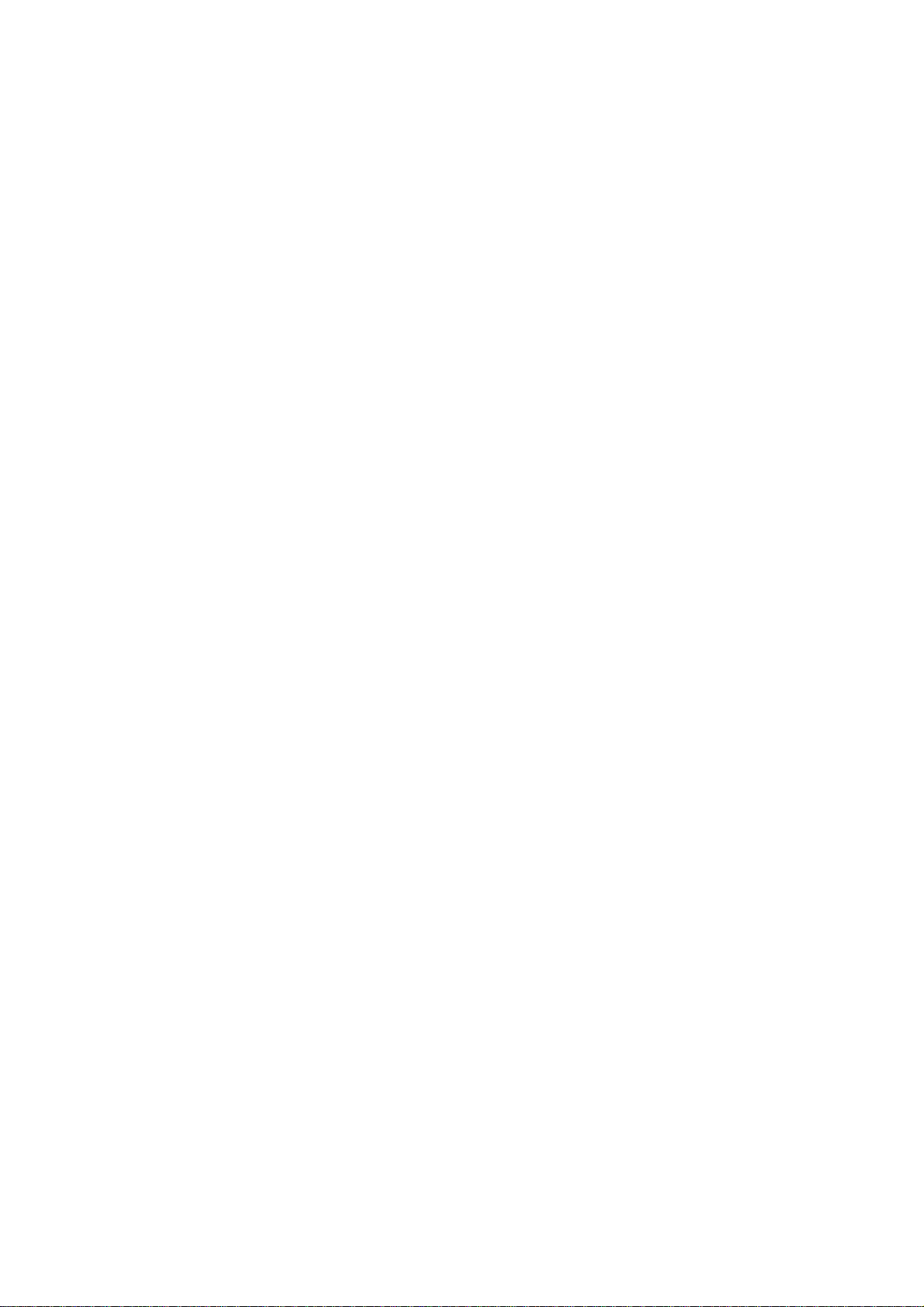
1 General Information
1.1 Profile
Please read this pamphlet carefully in order to make your phone in perfect condition.
Our company may change this mobile phone without prior written notice and reserves the final
right to interpret the performance of this mobile phone.
Due to different software and network operators, display on your phone may be different, refer
to your phone for details.
1.2 Safety warning and Attentions
Safety warning
¾ ROAD SAFETY COMES FIRST
Do not use a hand-held phone while driving. Use hands-free fittings when calls are
unavoidable while driving. In some countries, dialing or receiving calls while driving is illegal!
¾ SWITCH OFF IN AIRCRAFT
Wireless devices can cause interference in aircraft. Using a mobile phone in flight is illegal and
risky.
Please make sure that your mobile phone is powered off in flight.
¾ SWITCH OFF BEFORE ENTERING RISKY AREAS
Strictly observe the relevant laws, codes, and regulations on the use of mobile phones in risky
areas. Turn off your mobile phone before entering a place susceptible to explosion, such as an oil
station, oil tank, chemical plant or a place where a blasting process is under way.
¾ OBSERVE ALL SPECIAL REGULATIONS
Follow any special regulations in force in any area such as hospitals and always switch off
your phone whenever it is forbidden to use it or, when it may cause interference or danger. Properly
use your mobile phone near medical apparatuses, such as pacemakers, hearing aids and some other
electronic medical devices, as it may cause interference to such apparatuses.
¾ INTERFERENCE
The conversation quality of any mobile phone may be affected by radio interference. An
antenna is built inside the mobile phone and located below the microphone. Do not touch the
antenna area during a conversation, lest that the conversation quality deteriorate.
¾ QUALIFIED SERVICE
Only qualified personnel may install or repair phone equipment. Installing or repairing the
mobile phone on your own may bring great danger and violates the warranty rules.
¾ ACCESSORIES AND BATTERIES
Use only approved accessories and batteries.
¾ USE SENSIBLY
Use only in a normal and proper manner.
¾ EMERGENCY CALLS
Ensure the phone is switched on and in service, enter the emergency number, e.g. 112, then
press the Dial key. Give your location and state your situation briefly. Do not end the call until told
to do so.
2 / 13
Page 3

2 Your phone
2.1 Functions of Keys
The mobile phone provides the following keys:
Power key
Power key situates at the right side of the phone. While using the phone, you can press this key
to lock screen; if you press and hold this key, a phone-options dialog would pop out. Here, you
can select to adjust the profile mode,power on/off, turn on/off airplane mode and reboot.
Volume key
Volume key situates at the upper side of the power key. You can press it to adjust ring volume.
2.2 Functions of icons
Back icon
Touch this icon to return to the previous screen;
Home icon
Touch it to open home screen. If you’re viewing the left or right extended Home screen, touch
it can enter the home screen;
Menu icon
Touch this icon to access options of a selected function.
3 / 13
Page 4
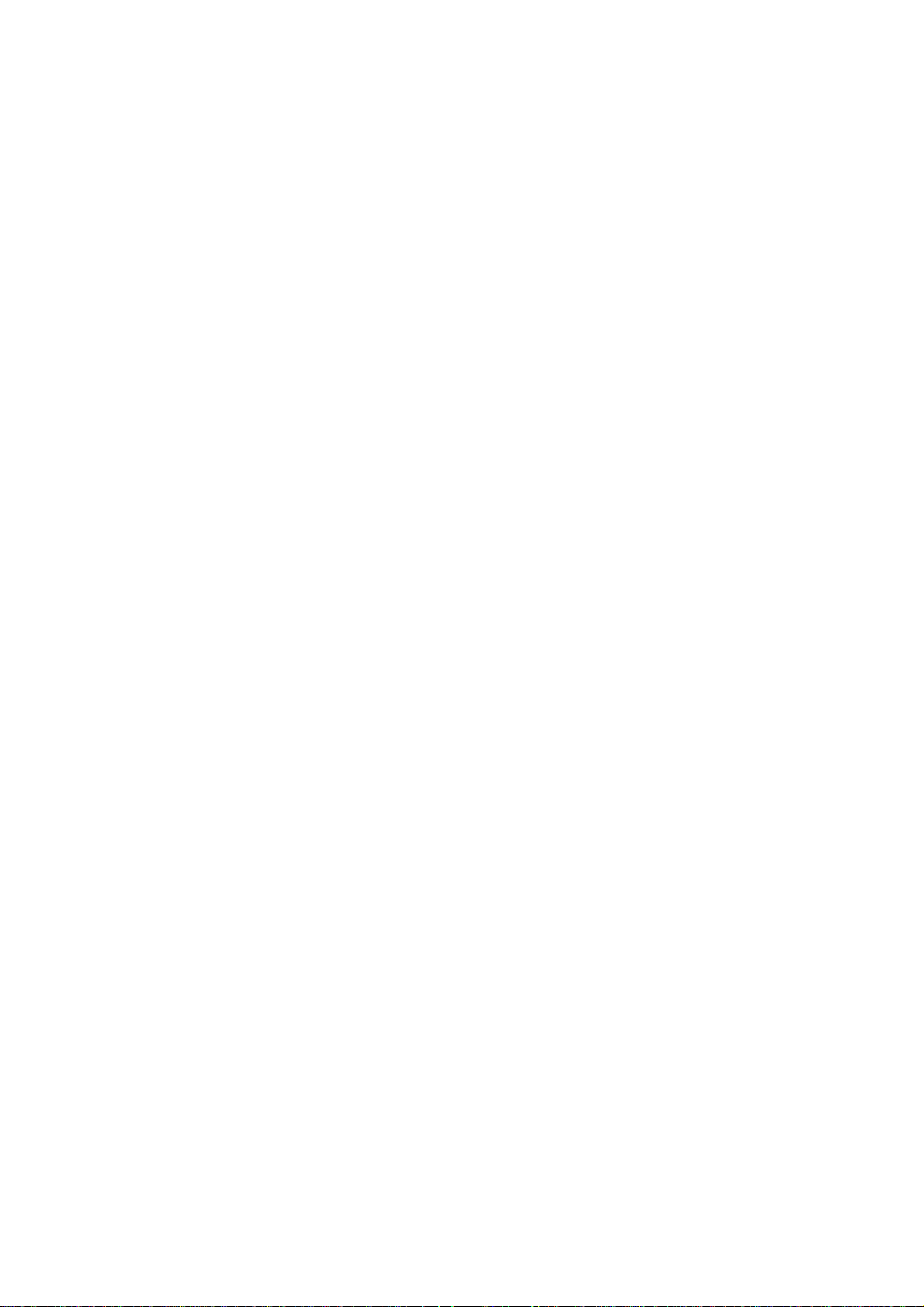
3 Getting started
3.1 Installing the SIM Card and the Battery
A SIM card carries useful information, including your mobile phone number, PIN (Personal
Identification Number), PIN2, PUK (PIN Unlocking Key), PUK2 (PIN2 Unlocking Key), IMSI
(International Mobile Subscriber Identity), network information, contacts data, and short messages
data.
Note:
After powering off your mobile phone, wait for a few seconds before removing or inserting A
SIM card.
Exercise caution when operating A SIM card, as friction or bending will damage the SIM card.
Properly keep the mobile phone and its fittings such as the SIM cards beyond children's reach.
Installation
Hold the power key for a while and select power off to power off the mobile phone
Take the back cover away.
Insert the SIM Card into the SIM Card slot lightly with the corner cutting of the card aligning
to the notch of the slot as the small icon guide, till the SIM Card cannot be further pushed in.
With the metallic contacts of the battery facing the metallic contacts in the battery slot, install
the battery.
Note:
The SD card is a miniature object. Keep it out of the reach of children for fear that children
swallow it!
3.2 Charging the Battery
Your mobile phone can monitor and display the battery state.
Normally the remaining energy of the battery is indicated by the battery level icon at the
upper right corner of the display screen.
When the battery energy is insufficient, the mobile phone prompts "Battery low".
Using a travel adapter:
Install the battery into the mobile phone before charging the battery.
Connect the adapter of the travel charger with the charging slot in the mobile phone. Ensure
that the adapter is fully inserted.
Insert the plug of the travel charger to an appropriate power outlet.
During the charging, the battery level grids in the battery icon keep flickering till the battery
is fully charged.
The battery icon does no longer flicker when the charging process ends.
Note:
Ensure that the plug of the charger, the plug of the earphone, and the plug of the USB cable
are inserted in the right direction. Inserting them in a wrong direction may cause charging failure
or other problems.
Before the charging, ensure that the standar d voltage and frequency of the local mains supply match
the rated voltage and power of the travel charger.
4 / 13
Page 5

3.3 Linking to the Networks and devices
Your phone can connect to a variety of networks and devices, including mobile networks for
voice and data transmission, Wi-Fi data networks, and Bluetooth devices, such as headsets. You can
also connect your phone to a computer, to transfer files from your phone’s SD card and share your
phone’s mobile data connection via USB.
3.4 Using the touch screen
Touch-screen tips
¾ Touch
To act on items on the screen, such as application and settings icons, to type letters and
symbols using the onscreen keyboard, or to press onscreen buttons, you simply touch them with
your finger.
¾ Touch & hold
Touch & hold an item on the screen by touching it and not lifting your finger until an action
occurs. For example, to open a menu for customizing the Home screen, you touch an empty area on
the Home screen until the menu opens.
¾ Drag
Touch & hold an item for a moment and then, without lifting your finger, move your finger on
the screen until you reach the target position.
¾ Swipe or slide
To swipe or slide, you quickly move your finger across the surface of the screen, without
pausing when you first touch it (so you don’t drag an item instead). For example, you slide the
screen up or down to scroll a list.
Lock screen
When Screen lock in Security setting is enabled, press Power key to lock the handset. This
helps to prevent accidental touching of keys and as well as power saving. When Sleep function in
Display setting is enabled, after the handset device has been idle for preset period, the screen will be
locked automatically to save power.
Unlock screen
Press Power key to switch on the handset device. The lock screen appears. Swipe left/right to
open camera/phone application. Swipe up to unlock screen, and the screen being locked last time
will show.
3.5 Using the onscreen keypad
You enter text using the onscreen keyboard. Some applications open the keyboard automatically.
In others, you touch a text field where you want to enter text to open the keyboard. You can also
enter text by speaking instead of by typing.
3.6 Dialing Calls
Dialing a call to a number in the contacts
Touch the Phone icon or the phone application icon on the Home screen, then select the
Contacts tab. Swipe or slide upward/downward to pick out the target contact. Then you can touch
the dial icon to originate a call.
Dialing a call to a number in call log
Touch the Phone icon or the phone application icon on the Home screen, then select the call
5 / 13
Page 6

log tab. Swipe or slide upward/downward to pick out and touch the target contact. Then you can
originate a call.
Answering incoming calls
Drag the Answer icon towards right to answer an incoming call.
Touch the End icon to end the current conversation.
To reject an incoming call, drag the End icon towards left.
Managing multiple calls
If you accept a new call when you’re already on a call, you can drag the Answer icon towards
right to answer the current calls.
6 / 13
Page 7

4 Using the Menu
4.1 Browser
You can use Browser to view web pages and search for information on the web.
4.2 Calculator
You can use this Calculator to solve simple arithmetic problems or use its advanced operators
to solve more complex equations.
Enter numbers and arithmetic operators on the basic screen; swipe left to open the advanced
screen; Touch DEL to delete the last number or operator you entered. Touch & hold DEL to delete
everything in the display.
4.3 Calendar
You can open Calendar to view events you’ve created.
Touch the Calendar icon in the main menu interface. Events from each account you’ve added
to your phone and configured to synchronize calendars are displayed in Calendar.
4.4 Camera
Touch the Camera icon in the main menu interface, camera opens in Normal mode, ready to
take a picture. In this mode, you can touch the bottom icon to take a photo, touch the icon beside
start icon to switch between camera and video mode.
Note: you can also touch menu icon to pop out an option box.
4.5 Clock
Touch the Clock icon on the Home screen or in the main menu interface. Clock opens with the
date and time displayed on your Home screen wallpaper.
You can set an alarm by modifying an existing alarm or by adding a new one.
4.6 Contacts
Create contact: Touch add contacts icon in the right down side, fill in the information and touch back key
to save it.
In the contacts screen, touch menu icon and you can perform the following operations:
Delete contact: Touch menu icon to select this function, then you can mark the target contacts.
To delete all contacts, you just need to touch selected all at the top of contacts screen. Last, touch
OK and confirm to delete contacts.
Contacts to display: you can select the contacts on different group to display.
Import/Export: you can import/export the contacts form SIM card or storage; you can also
share the visible contacts.
Groups: create a group add contacts to the group from your phone contact.
Accounts: you can sync with your account.
Settings: you can set sort list by and view contact names in this interface.
Share visible contacts: you can share your visible contacts via various ways.
4.7 Downloads
Through this function, you can view a list of files and applications which you downloaded from
the webpage.
7 / 13
Page 8

4.8 Email
You use the Email application to read and send email.
Touch email icon to access it. If the Email account has not been set up, you can set up an Email
account in a few steps.
4.9 File Manager
The phone supports the SD card. You can use the File Explorer to conveniently manage
various directories and files on the SD card and the Phone storage.
4.10 FM Radio
Please plug in the compatible earphone to the device and then turn on the radio. The earphone
cable can be used as FM Antenna. Please adjust appropriate volume when listening to the radio.
Continue to use higher volume is harmful for your ear.
4.11 Gallery
Both pictures and videos taken by camera or stored in SD card can be scanned through this
function.
4.12 Messaging
You can use Messaging to exchange text messages (SMS) and multimedia messages (MMS)
with your friends on their mobile phones.
4.13 Music
Music plays audio files that are stored on your phone’s SD card, so before you open Music,
you must copy audio files from your computer onto the SD card. Music supports a wide variety of
audio file formats, so it can play music that you purchase from online stores, music that you copy
from your CD collection, and so on.
4.14 Phone
Touch the phone icon on the Home screen or in main menu interface. Three tabs are listed at
the top of the screen. Select the phone tab and you can find a dialpad screen where you can
input phone number to originate a call.
Note: During a conversation, you can’t originate a new call by open the dialpad, enter
number and press dial key. If you press dial key, the current conversation would hold.
4.15 Search
The Search function enables you to open a search box for searching your phone and the web.
4.16 Settings
【WIRELESS & NETWORK】
You can use Wireless & Network settings to manage your SIM card, configure and
manage connections to networks and devices by using Wi-Fi. You also can set Bluetooth, data
usage, airplane mode, default SMS app, tethering & portable hotspot, VPN and cellular
networks in this interface.
【DEVICE】
Display
You can set MiraVision( to display picture quality optimization) and wallpaper, brightness
level, adaptive brightness, sleep, font size, when device is rotated in this interface.
8 / 13
Page 9

Sound & notification
Sound general settings
There are four profiles: General, Silent, Meeting and Outdoor. You can personal general
profiles as you need.
Notification &others
There are notification, interruptions and sound enhancement for you set.
Storage
Use the Storage settings to monitor the used and available space on your phone and on your
SD card and to manage your SD card.
Battery
You can view your battery status, battery level and battery use in this interface.
Apps
You can use the Applications settings to view details about the applications installed on your
phone, to manage their data and force them to stop, to view and control currently running services,
and to view the storage used by applications, etc.
【PERSONAL】
Location
You can turn on Access to my location, set Mode: such as high accuracy, battery saving or device
only, etc through this function.
Security
You can set the parameters about security through this function.
Accounts
You should add account first before using this function.
Language & input
Use the Language & input settings to select the language for the text on your phone and for
configuring the input method.
Backup & reset
You can backup your data and reset your phone in this interface.
【SYSTEM】
Date & time
You can use Date & Time settings to set your preferences for how dates are displayed. You can
also use these settings to set your own time and time zone, rather than obtaining the current time
from the network, etc.
Scheduled power on & off
You should set a certain time, when the time arrive, the phone would power on/off
automatically.
Accessibility
You use the Accessibility settings to configure any accessibility plug-ins you have installed on
your phone.
Printing
Connect to the printing with phone, print photo or files as you need.
Developer options
You can manage your develop tools through this function.
About phone
9 / 13
Page 10

This function enables you to view some phone related information.
4.17 Sound Recorder
Use this function to record audio files. Two function icons at the bottom of the Recorder screen
are corresponding to start recording/pause record, the recording file list.
10 / 13
Page 11

5 Appendix
Appendix 1:Troubleshooting
If you find exceptions when operating the mobile phone, restore the factory settings and then refer
to the following table to solve the problem. If the problem persists, contact the distributor or service
provider.
Fault Cause Solution
The SIM card is damaged. Contact your network service provider
SIM card
error
Poor received
signal quality
The SIM card is not in position. Check the SIM card
The metal face of the SIM card is
polluted.
Clean the SIM card with a clean cloth
Signals are obstructed. For
instance, radio waves cannot be
effectively transmitted nearby a
Move to a place where signals can be
effectively transmitted
high building or in a basement.
Line congestions occur when you
use the mobile phone in
high-traffic hours
Avoid using the mobile phone in
high-traffic hours
The mobile phone
cannot be powered
on
Calls cannot be
dialed
The mobile phone
cannot connect the
network
The battery energy is exhausted. Charge the battery
Call barring is activated Cancel call barring
The SIM card is invalid Contact your network service provider
The mobile phone is not in a
service area of the GSM network
Move to the network operator's service
area
The signal is weak
11 / 13
Move to a place where the signal
quality is high
Page 12

The battery cannot
be charged
The charging voltage does not
match the voltage range indicated
on the charger
An improper charger is used
Poor contact
Ensure the charging voltage matches
the voltage range indicated on the
charger
Use the charger specially designed for
the mobile phone
Ensure the charger plug is in good
contact with the mobile phone
Safety precautions:
• Use a wireless hands-free system ( Headphone, headset) with a low power BT emitter
• Make sure the cell phone has a low SAR
• Keep your calls short or send a text message (SMS) instead. This advice applies especially to
children, adolescents and pregnant women
• Use cell phone when the signal quality is good
People having active medical implants should preferably keep the cell phone at least 15cm away
from the implant
Do’s and Don’ts for disposal e-waste
Do’s:
• Ensure that an Authorized Person repairs your product
• Always drop your used electronic products, batteries or any accessories after the end of their life
at nearest Authorized Collection Point or Collection Center.
• Separate the packaging material according to responsible waste disposal options and sorting for
recycling.
• Always remove the battery from the product, when you do not intend to use the product anymore
it in future.
Don’ts:
• Do not Dismantle your Product on your own
• Do not give your e-waste to Authorized Person
• Do not dispose-off the e-waste in landfills
• Never dump E-waste in garbage bins.
• Do not dispose of your product at municipal waste bins.
• Do not throw used batteries into household waste.
Consequences of improper handling and disposal of E-Waste
• Improper disposal of waste prevents natural resources from being re-used.
• Some waste contains hazardous chemicals and if not disposed of properly may release toxins into
the soil and water, and also releases greenhouse gases into the environment
• If e-waste is not properly disposed of, it can threat to the health and well-being of humans and
animals and it also has adverse effect on the environment.
• Placing of batteries or devices on or in heating devices, such as microwave, ovens, stoves, or
radiators and improper disposal of batteries may lead to explosion.
• If the battery terminals are in contact with metal objects, it may cause a fire.
12 / 13
Page 13

FCC Caution:
Any Changes or modifications not expressly approved by the party responsible for compliance could void the
user's authority to operate the equipment.
This device complies with part 15 of the FCC Rules. Operation is subject to the following two conditions: (1) This
device may not cause harmful interference, and (2) this device must accept any interference received, including
interference that may cause undesired operation.
IMPORTANT NOTE:
Note: This equipment has been tested and found to comply with the limits for a Class B digital device, pursuant to
part 15 of the FCC Rules. These limits are designed to provide reasonable protection against harmful interference
in a residential installation. This equipment generates, uses and can radiate radio frequency energy and, if not
installed and used in accordance with the instructions, may cause harmful interference to radio communications.
However, there is no guarantee that interference will not occur in a particular installation. If this equipment does
cause harmful interference to radio or television reception, which can be determined by turning the equipment off
and on, the user is encouraged to try to correct the interference by one or more of the following measures:
—Reorient or relocate the receiving antenna.
—Increase the separation between the equipment and receiver.
—Connect the equipment into an outlet on a circuit different from that to which the receiver is connected.
—Consult the dealer or an experienced radio/TV technician for help.
Specific Absorption Rate (SAR) information
SAR tests are conducted using standard operating positions accepted by the FCC with the
phone transmitting at its highest certified power level in all tested frequency bands, although
the SAR is determined at the highest certified power level, the actual SAR level of the phone
while operating can be well below the maximum value, in general, the closer you are to a
wireless base station antenna, the lower the power output.
Before a new model phone is a available for sale to the public, it must be tested and certified to
the FCC that it does not exceed the exposure limit established by the FCC, Tests for each
phone are performed in positions and locations (e.g. at the ear and worn on the body)as
required by the FCC.
For body worn operation, this model phone has been tested and meets the FCC RF exposure
guidelines when used with an accessory designated for this product or when used with an accessory that
Contains no metal and that positions the handset a minimum of 10 mm from the body.
Non-compliance with the above restrictions may result in violation of RF exposure guidelines.
13 / 13
