Page 1
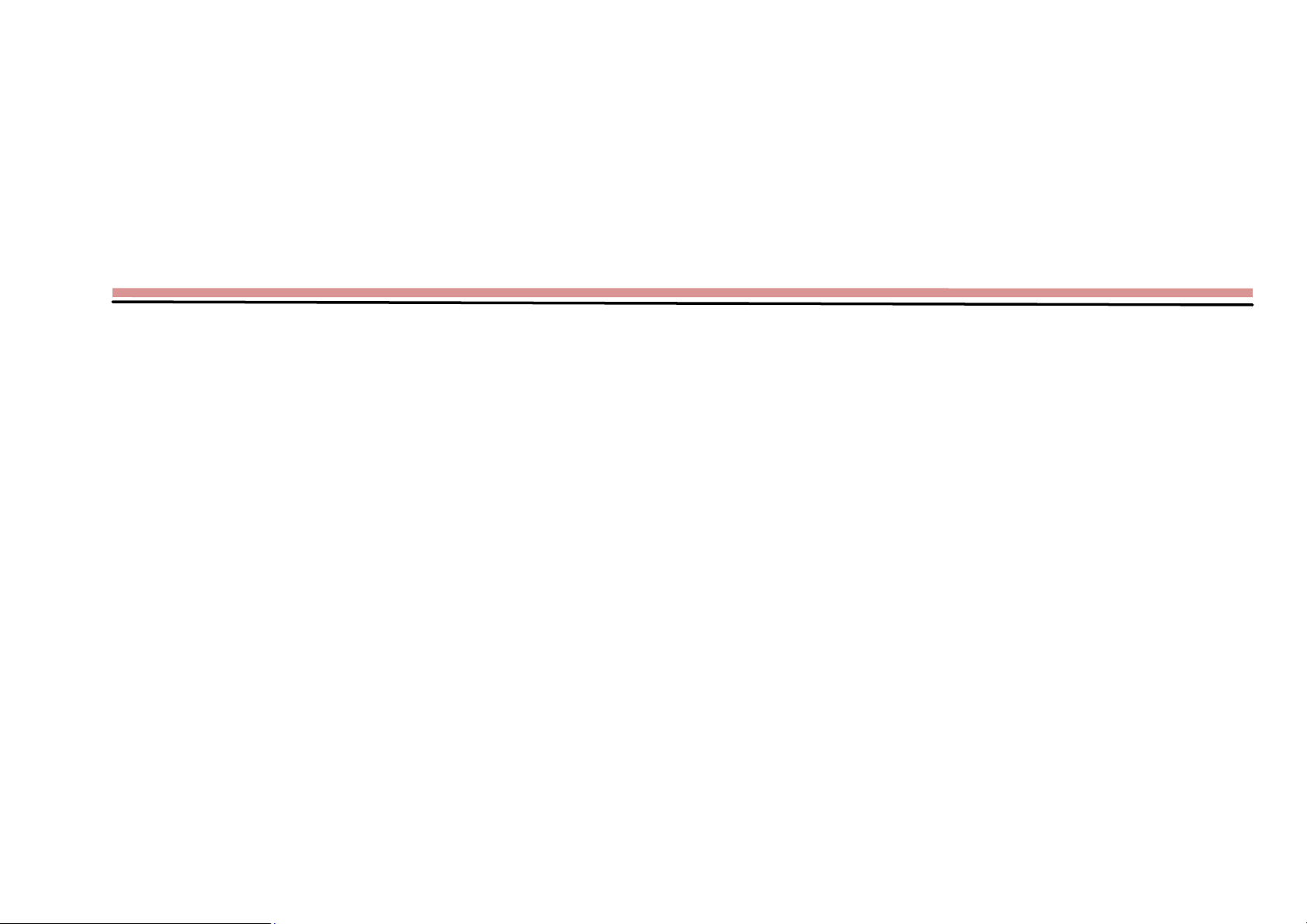
Contents
1. Using this manual ........................................................................................................................ 7
1.1 Read me first .................................................................................................................... 7
2. Assembling .................................................................................................................................... 7
2.1 General information ......................................................................................................... 8
2.2 Phone Overview ............................................................................................................... 9
2.3Insert the SIM card .......................................................................................................... 10
2.4 Charge the battery .......................................................................................................... 10
2.5Insert a memory card ....................................................................................................... 10
Page 2
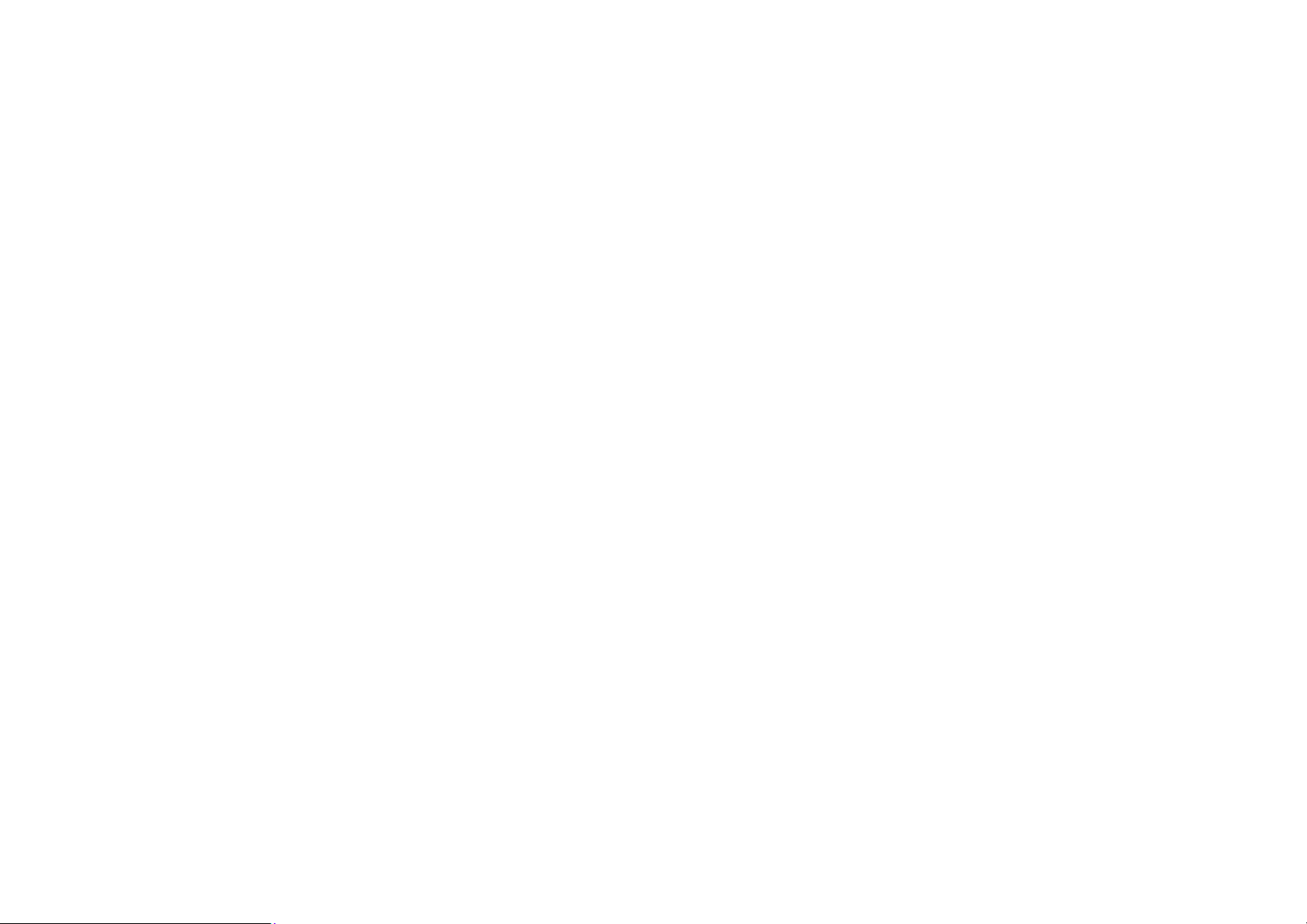
3. Getting started ........................................................................................................................... 10
3.1 Turn on or off your device ............................................................................................. 10
3.2 Use the touch screen ....................................................................................................... 10
3.3 Lock or unlock the touch screen and the keys ............................................................... 11
3.4 Get to know the Home screen ........................................................................................ 11
3.5 Access applications ........................................................................................................ 12
3.6 Launch multiple applications ......................................................................................... 12
4. Communication .......................................................................................................................... 12
4.1 Calling ............................................................................................................................ 12
4.2 Messages ........................................................................................................................ 13
5. Entertainment ............................................................................................................................ 16
5.1 Camera............................................................................................................................ 16
Page 3
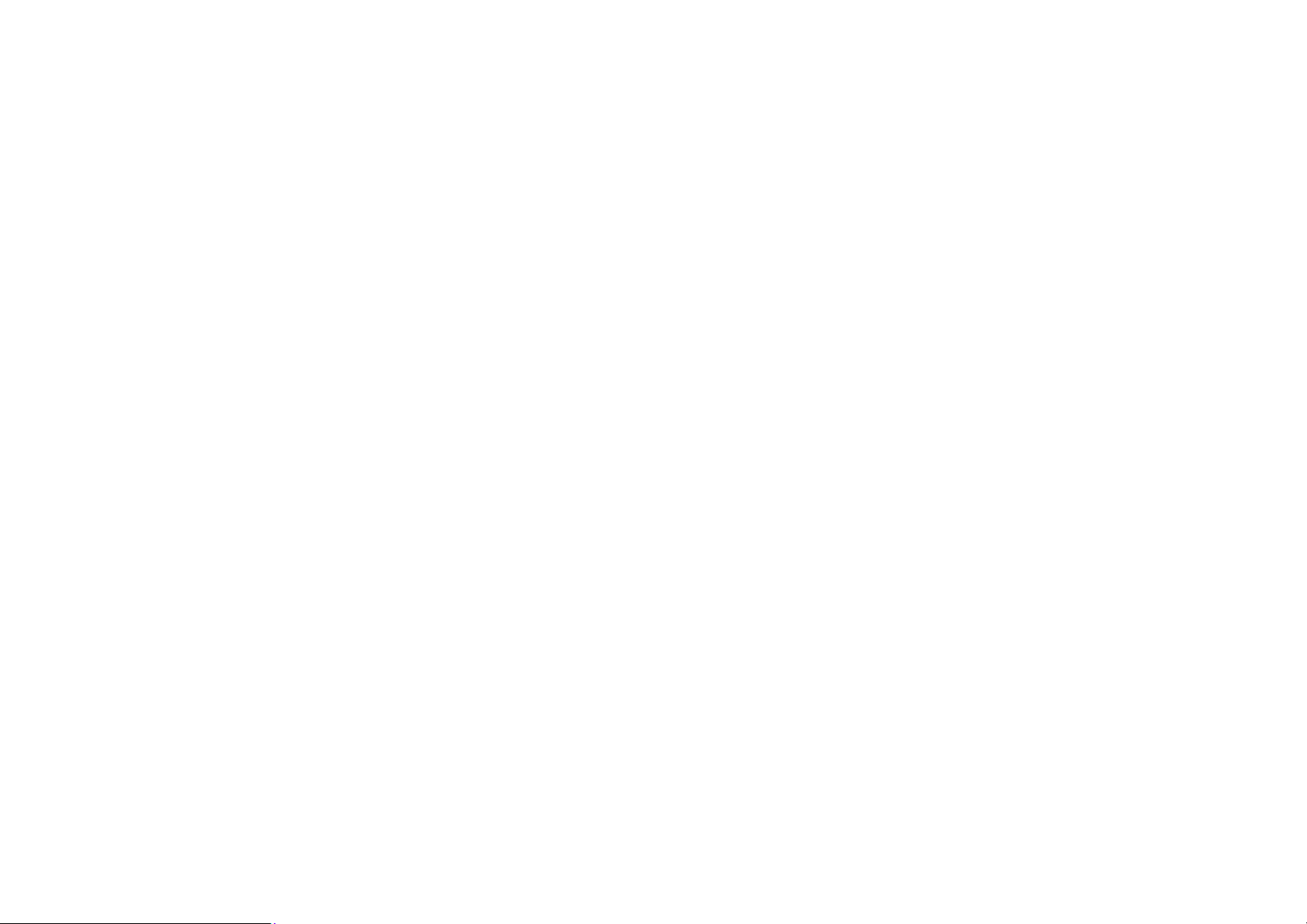
5.2 Video Player ................................................................................................................... 17
5.3 Gallery ............................................................................................................................ 18
5.4 Music player ................................................................................................................... 18
5.5 FM Radio ........................................................................................................................ 19
6. Personal information ................................................................................................................. 20
6.1 Contacts .......................................................................................................................... 20
6.2 Sound recorder ............................................................................................................... 20
7. Web and GPS-based services .................................................................................................... 20
7.1 Browser .......................................................................................................................... 20
7.2 Maps ............................................................................................................................... 21
8. Connectivity ............................................................................................................................... 22
8.1 USB connections ............................................................................................................ 22
Page 4
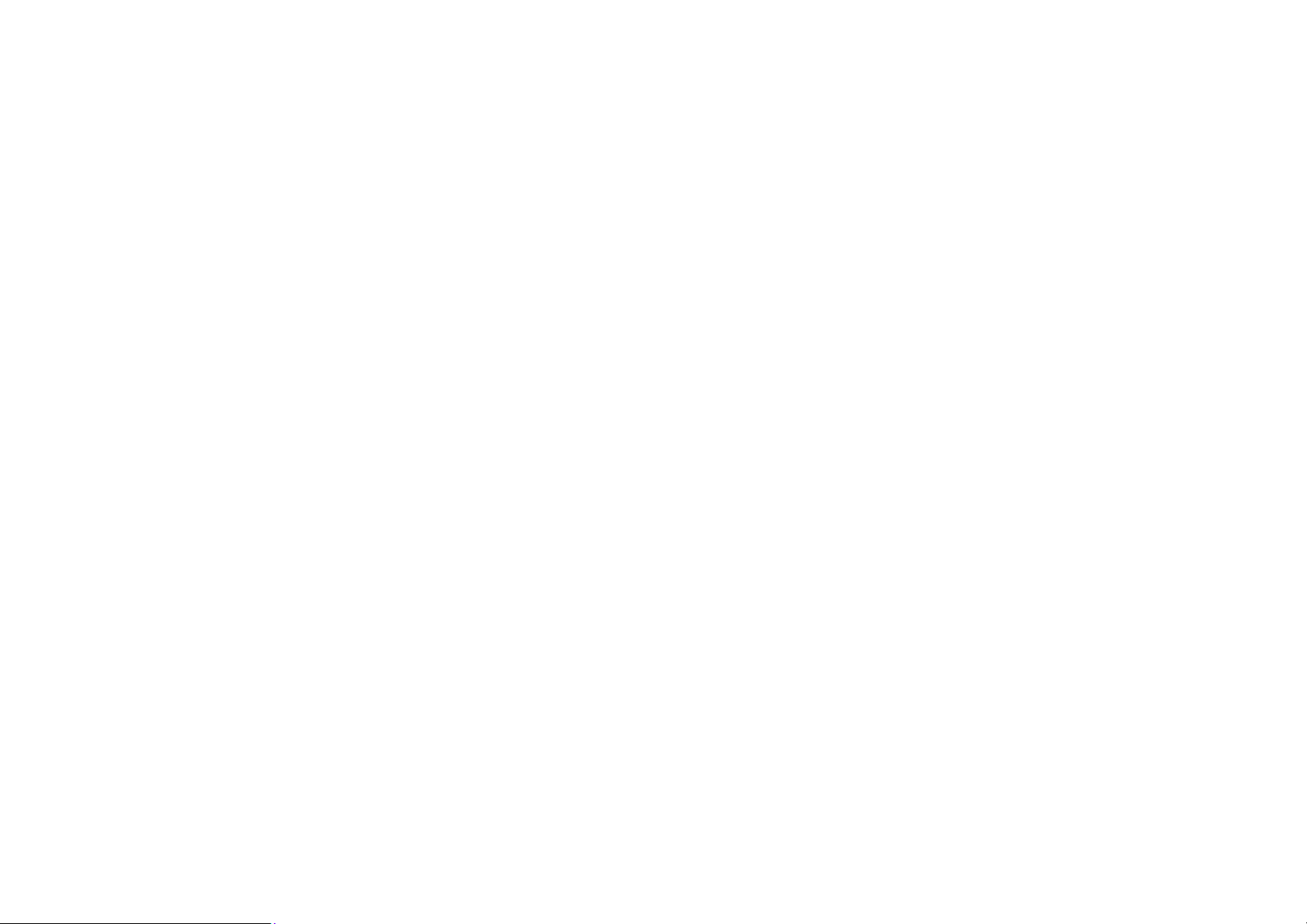
9. Tools ............................................................................................................................................ 22
9.1 Calculator ....................................................................................................................... 22
9.2 Clock .............................................................................................................................. 22
9.3 Calendar ......................................................................................................................... 23
9.4 Downloads ...................................................................................................................... 23
9.5 File Explorer ................................................................................................................... 23
9.6 Search ............................................................................................................................. 2 4
10. Settings ...................................................................................................................................... 24
10.1 Wi-Fi ............................................................................................................................. 24
10.2 Bluetooth ...................................................................................................................... 2 4
10.3 Data usage .................................................................................................................... 25
10.4 More settings ................................................................................................................ 25
Page 5
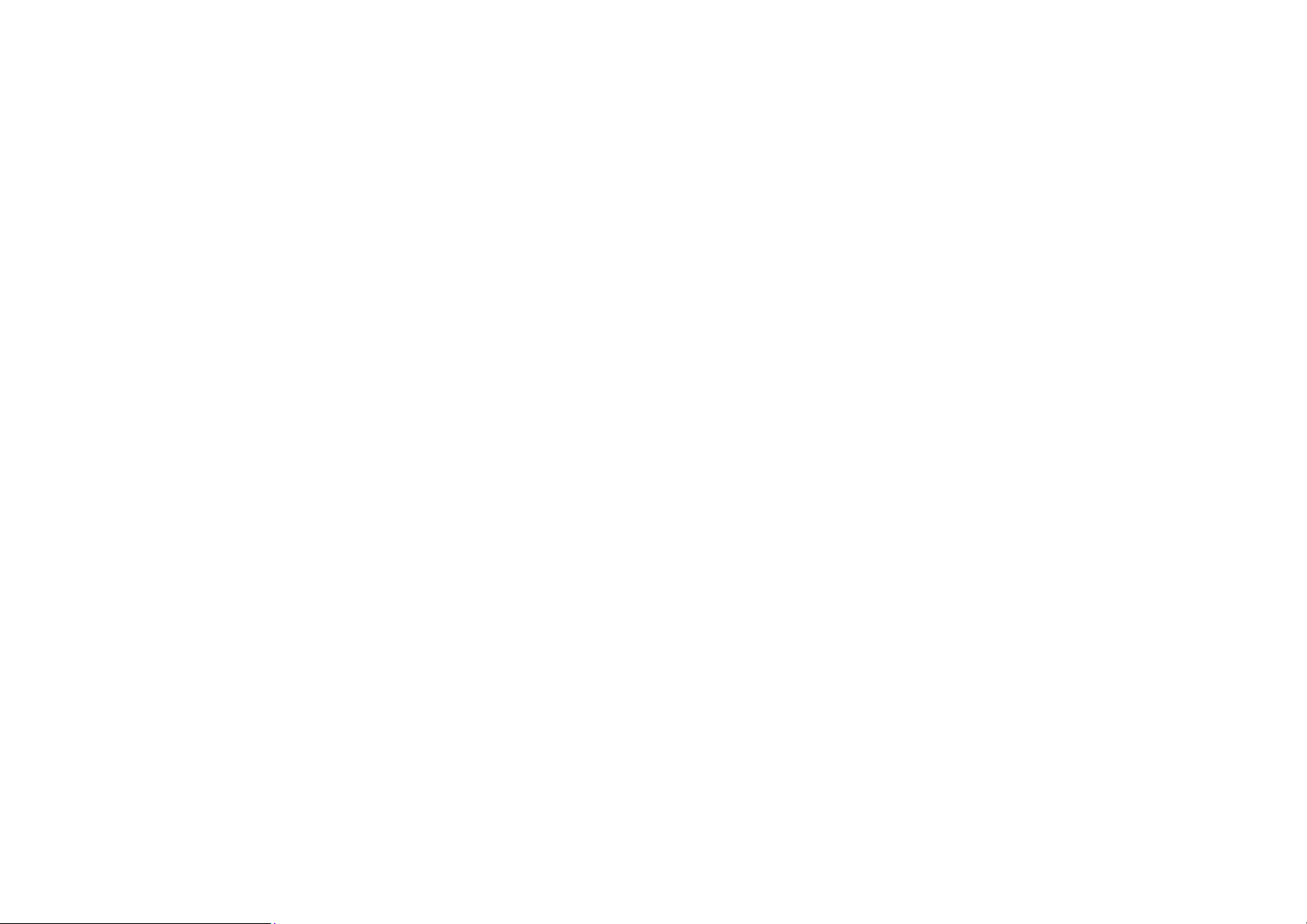
10.5 Display ......................................................................................................................... 26
10.6 Audio profiles ............................................................................................................... 2 6
10.7 Storage .......................................................................................................................... 26
10.8 Battery .......................................................................................................................... 26
10.9 Apps .............................................................................................................................. 26
10.10 Location ...................................................................................................................... 26
10.11 Security ....................................................................................................................... 2 7
10. 12 Accounts .................................................................................................................... 2 7
10.13 Language & input ....................................................................................................... 27
10.14 Factory data reset ....................................................................................................... 27
10.15 Date & time ................................................................................................................ 2 7
10.16Accessibility ................................................................................................................ 27
Page 6
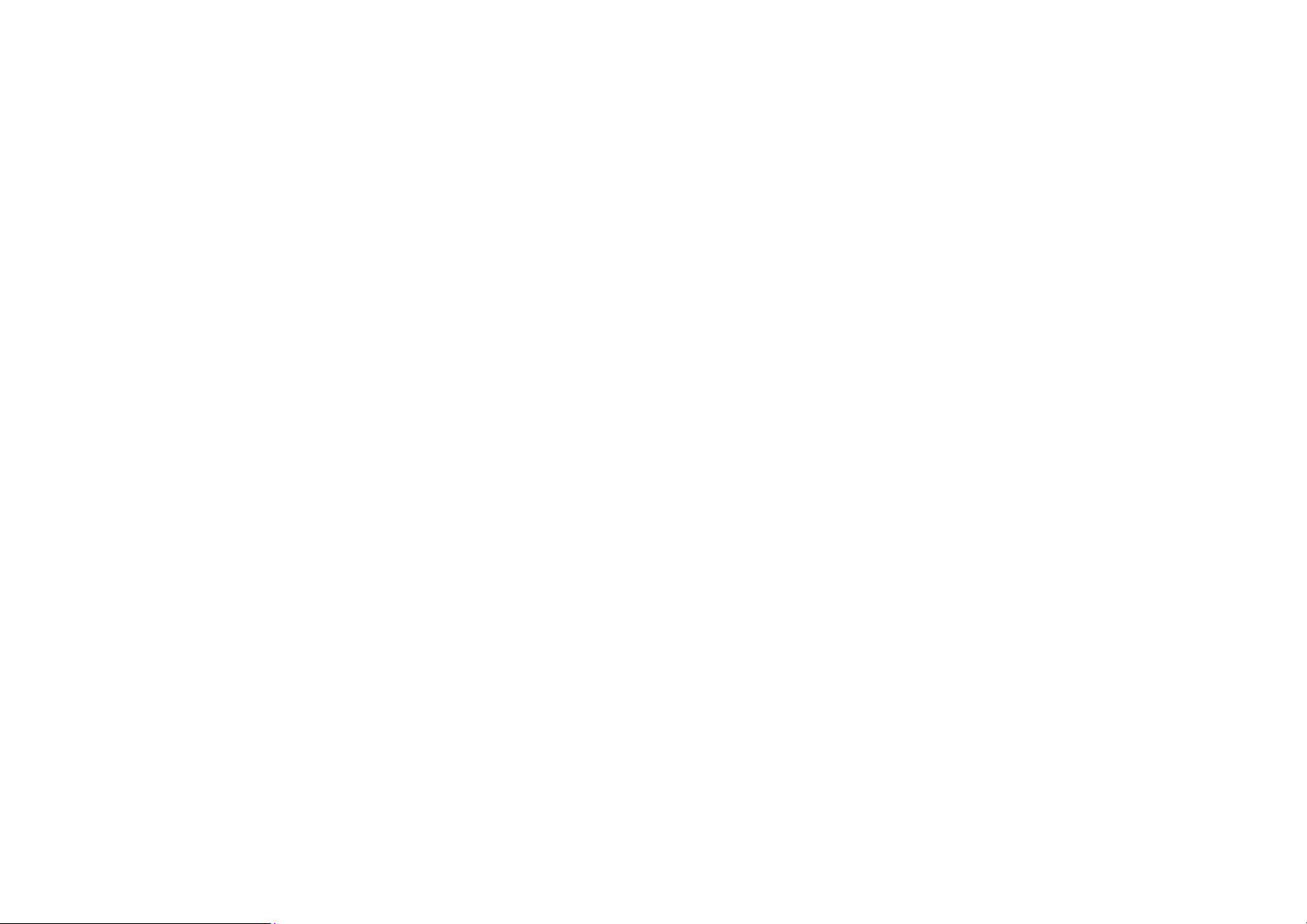
10.17About Phone ................................................................................................................ 27
11. Environmental concern ........................................................................................................... 27
12. E-waste disposable mechanism .............................................................................................. 30
13. SAR information ...................................................................................................................... 32
Page 7
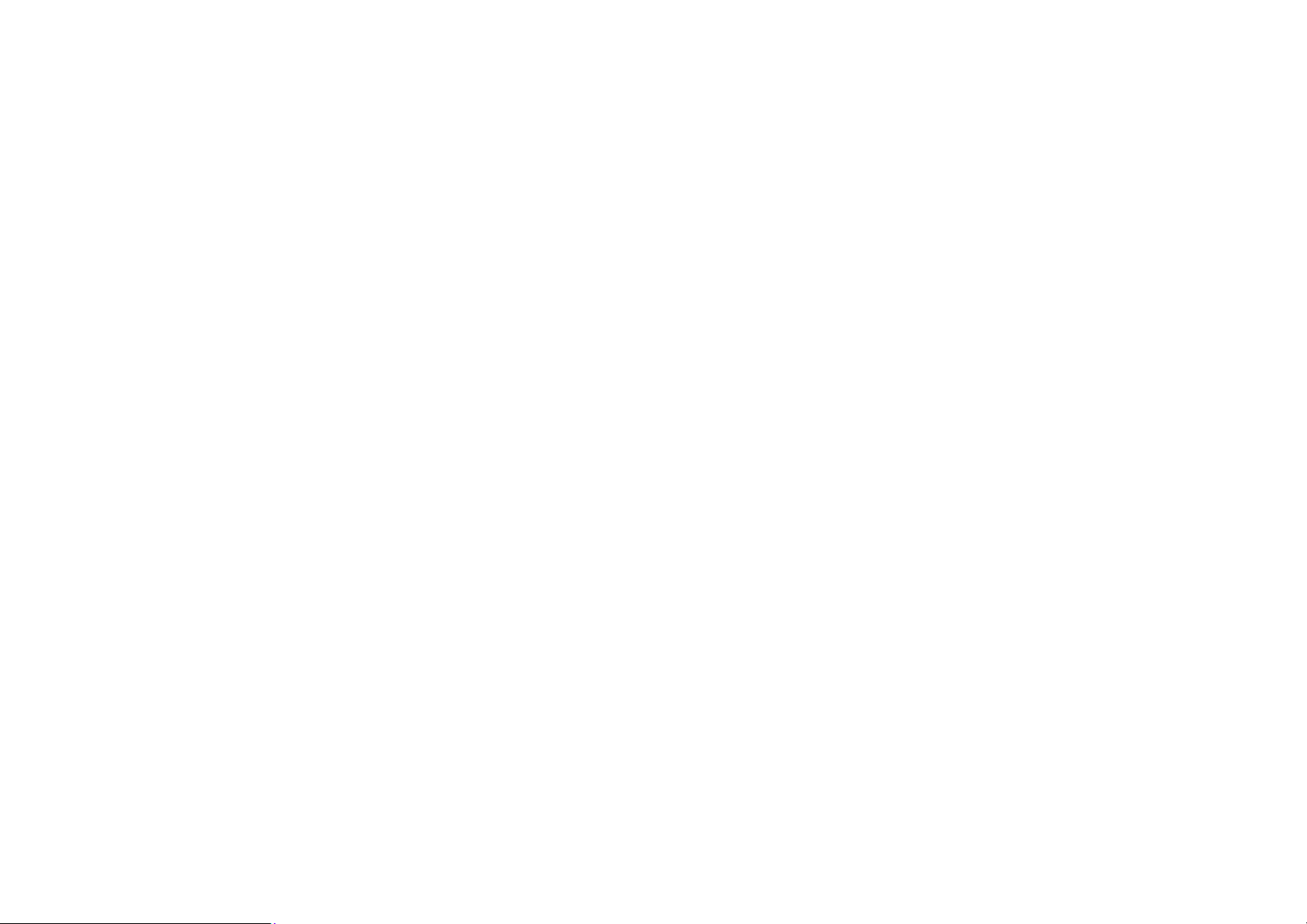
1. Using this manual
Thank you for choosing this mobile device.
This device will provide you with high-quality mobile communication and entertainment based
on exceptional technology and high standards.
This manual has been specially designed to guide you through the functions and features of your
device.
1.1 Read me first
●Before using your device,read the entire manual and all safety instructions to ensure safe and
proper use.
●The descriptions in this manual are based on the default settings of your device.
●The images and screenshots used in this manual may differ from the actual product.
●The contents of this manual may differ from the product, or from software provided by service
providers or carriers, and are subject to change without prior notice.
●Available features and additional services may vary by device, software, or service provider.
●Formatting and delivery of this manual is based on Android operating systems and may vary
depending on the user’s operating system Version.
●Applications on this device may perform differently from functions available in the computer
version of the operating system.
2. Assembling
Page 8

2.1 General information
The phone is a dual SIM phone that encloses features, such as Android version 5.1 Lollipop,
Wi-Fi, 2 MP Camera.etc. This phone is provided with two SIM slots for two different SIM cards.
The SIM card inserted in the slot1 is called SIM1, and the other one in the slot2 is known as
SIM2. You can select to operate SIMs as per your needs.
Page 9

2.2 Phone Overview
Page 10
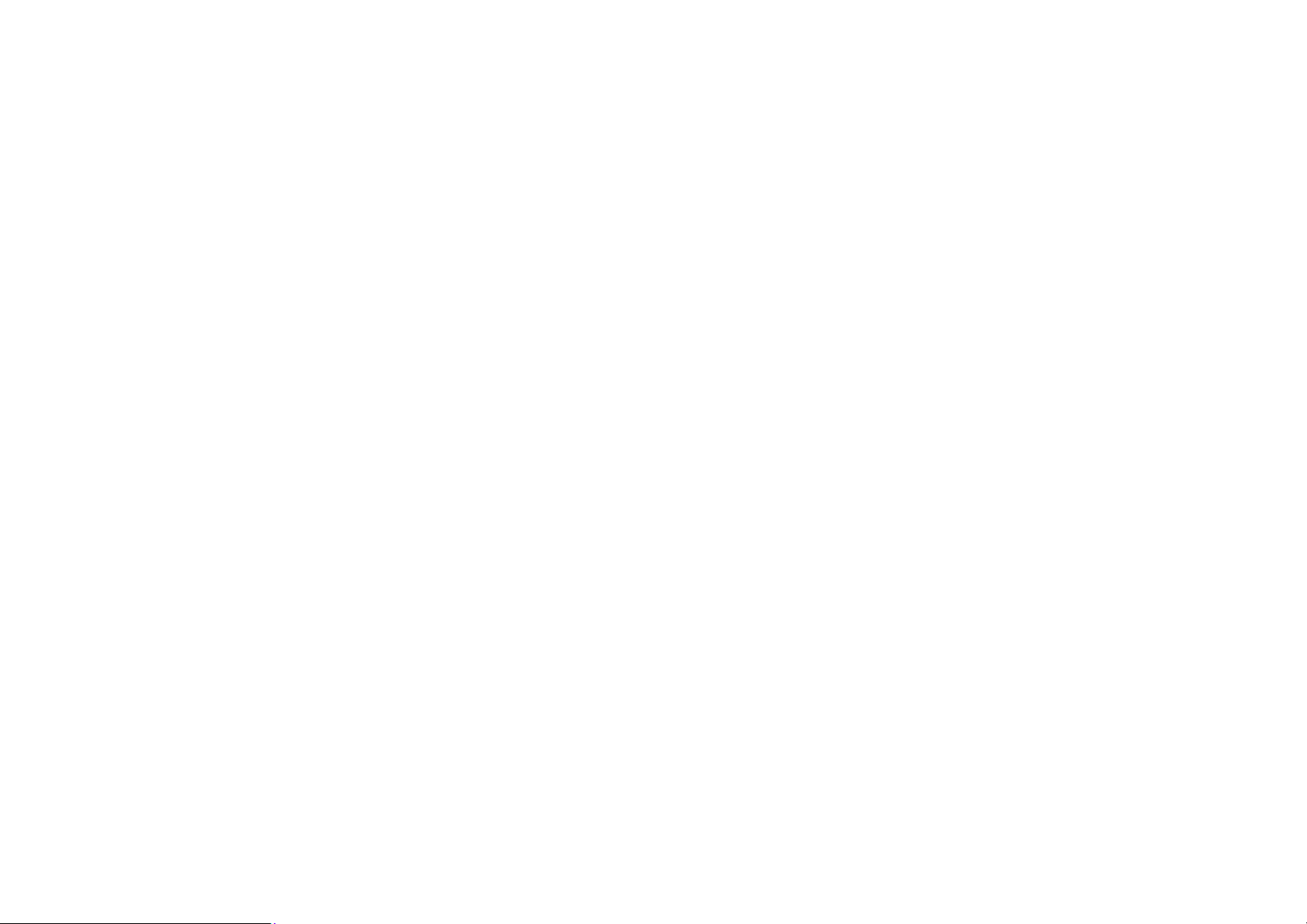
2.3Insert the SIM card
Insert the SIM card when you need a cellular service. Do not insert a memory card into the SIM
card slot.
2.4 Charge the battery
Before using the device for the first time or when the battery has been unused for an extended
period, you must fully charge the battery.
●Use only our approved chargers and cables. Unapproved chargers or cables may cause batteries
to explode or damage your device.
2.5Insert a memory card
Your device accepts microSD. Memory cards with maximum capacities of 32 GB When you
insert a memory card into your device, the memory card’s file directory will appear in the SD
card folder.
3. Getting started
3.1 Turn on or off your device
Press and hold the Turn on/off key.
3.2 Use the touch screen
Your device’s touch screen lets you easily select items or perform functions. Learn basic actions
for using the touch screen.
Page 11
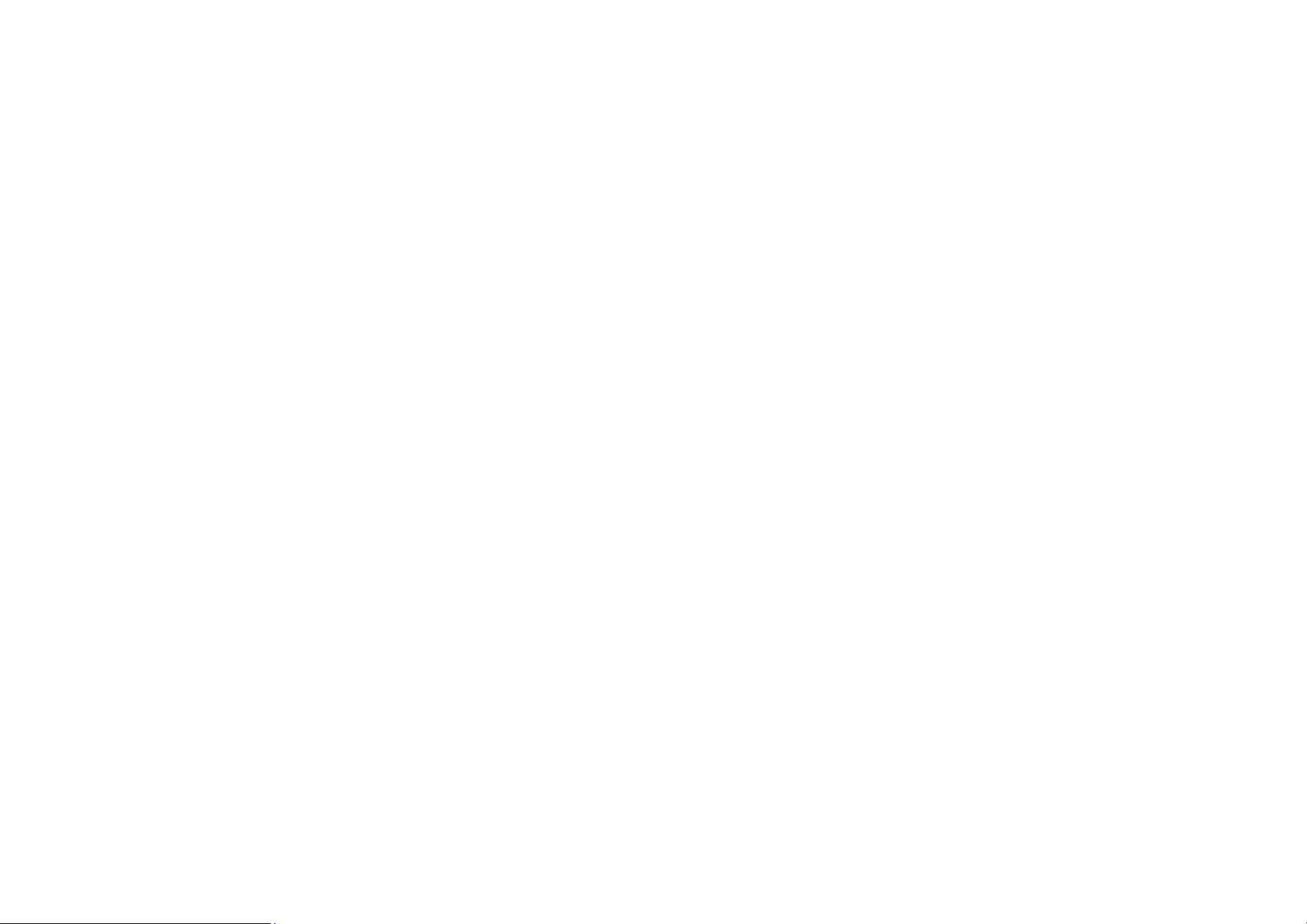
3.3 Lock or unlock the touch screen and the keys
Your device will go in standby mode when you do not use it for a specified period. To turn on the
screen, press the Turn on/off key.
●to set standby time, select Settings →Display →Sleep.
3.4 Get to know the Home screen
From the Home screen, you can view your device’s status and access applications.
The Home screen has multiple panels. Scroll left or right to view the panels on the Home screen.
Move an item on the Home screen
Tap and hold an item, and then drag it to a new location.
Remove an item from the Home screen
Tap and hold an item, and then remove it.
Customize the quick access panel
You can customize the quick access panel at the bottom of the Home screen by adding or
removing application shortcuts.
●To remove an application icon, tap and hold the icon, and then remove it.
●To add an application shortcut, tap and hold a new application shortcut on the Home screen, and
then drag it to the empty location.
Page 12

3.5 Access applications
Launch applications and take full advantage of features on your device. You can reorganize the
application list to match your preferences, or download applications from the Internet to enhance
your device’s functionality.
3.6 Launch multiple applications
Your device allows you to multitask by running multiple applications at the same time. To launch
multiple applications, select another application to launch from the Home screen.
4. Communication
4.1 Calling
Make a call
1 In the application list, select Phone →Keypad, and then enter an area code and a phone number.
2 Select
3 Select
Answer a call
1 During an incoming call, Select
To mute the ringtone, press the side key.
to make a voice call.
to end the call.
drag your finger to outside of the large circle then select
Page 13

2 Select to end the call.
Reject a call
During an incoming call, Select
To send a message to the caller when you reject a call, drag the reject message bar at the bottom
of the screen upwards.
Use a headset
Always connect a headset to your device to answer and end calls
View and dial a missed call
Your device will show missed calls. To return the call, tap the indicator icons area and drag it
downwards to open the notifications panel, and then select the missed call notification.
4.2 Messages
Learn to create and send text (SMS) or multimedia (MMS) messages, and view or manage
messages that you have sent or received.
drag your finger to outside of the large circle then select
Page 14

Tap this icon to select
desired contact from
phonebook
Tap this icon to attach various
types of files
Touch once to capitalize the
next letter you type. Touch
and hold for caps.
Send a text message
1 In the application list, select Messages →
2 Add recipients:
●Enter phone numbers manually and separate them with a semicolon or a comma.
●Select phone numbers from your call, message, or contact lists by selecting
3 Select the text field and enter your message text.
4 To send the message, select
Page 15

Send a multimedia message
1 In the application list, select Messages→
2 Add recipients:
●Enter phone numbers or email addresses manually and separate them with a semicolon or a
comma.
●Select phone numbers from your call, message, or contact lists by selecting
When you enter an email address, the device will
Convert the message to a multimedia message.
3 Select the text field and enter your message text.
4 Select
5 Select
6 To send the message, select
and attach a file.
, You can setting font size, delete old messages, text message limit and so on.
View a text or multimedia message
1 In the application list, select Messages.
Your messages are grouped by contact as a message thread.
Page 16

2 Select a contact.
3Select a multimedia message to view more details.
5. Entertainment
5.1 Camera
Learn how to take and view photos and videos. You can take photos and record videos.
Tap this icon to switch to video
record
Tap this icon to open setting
menu
Page 17

Take a photo
1 In the application list, select Camera.
2 Aim the camera lens at the subject and make
3 Select
The photo is saved automatically.
Record a video
1 In the application list, select Camera.
2 Aim the lens at the subject and make any necessary adjustments.
3 Select
5.2 Video Player
Learn to use the video player.
●Some file formats are not supported depending on the device’s software.
●If a file size exceeds the memory available, an error may occur when you try to open the file.
●Playback quality may vary by content type.
●Some files may not play properly depending on how they are encoded.
to take a photo.
to start recording.
Play a video
1 In the application list, select Video Player
2 Select a video.
Page 18

5.3 Gallery
Learn to view images and play videos saved in your device.
1 In the application list, select Gallery.
2 Select a folder → an image.
While viewing an image, use the following options:
●To view more images, scroll left or right.
●To zoom in or out, place two fingers on the screen and slowly spread them apart or pinch them
together. To return to the original size, double-tap the screen.
●To send the image to others or share it, select
●To delete the image, select
●select
5.4 Music player
Learn to listen to your favorite music while on the go.
Add music files to your device
Start by transferring files to your device or memory card:
● Download from the Internet.
● Download from a computer with Windows Media Player.
● Receive via Bluetooth.
to select more settings
, then select Delete.
Page 19

● Copy to your memory card.
Play music
1 In the application list, select Music.
2 Select a music category → a music file.
5.5 FM Radio
Learn to listen to music and news on the FM radio. To listen to the FM radio, you must connect a
headset, which serves as the radio antenna.
Listen to the FM radio
1 Plug a headset into your device.
2 In the application list, select FM Radio.
Select
3 Select a radio station.
Record a song from the FM radio
1 Plug a headset into your device.
2 In the application list, select FM Radio.
3 Select
4 When you are finished, select Stop Recorder.
5 The recorded file will be automatically saved
then select Auto Search, the FM radio scans available stations
, then select Start Recorder.
Page 20

The recorded file will be saved in File Manager.
6. Personal information
6.1 Contacts
You can create and manage a list of your personal or business contacts. You can save names,
phone numbers, email addresses, and more for your contacts.
6.2 Sound recorder
Learn to operate your device’s voice recorder.
1 In the application list, select Sound Recorder.
2 Select
To pause recording, select
3 Speak into the microphone.
4 When you are finished, select
5 Select Save
7. Web and GPS-based services
7.1 Browser
You can use Browser to view web pages and search for information on the internet.
to start recording.
Page 21

When you open Browser, Site navigation opens. The web address (URL) of the current page is
displayed at the top of the window.
To go to a webpage or search the web
Touch the URL box at the top of the Browser screen. Enter the address (URL) of a webpage. Or
enter terms you want to search for. As you enter text, your web search engine makes suggestions
of web pages and queries.
To refresh the current page
Touch menu icon and select refresh to update the current web page.
Working with bookmarks
Open a web page to bookmark, touch menu icon> Bookmarks, here, you can view bookmarks
displayed in thumbnail style.
Tap & hold a bookmark, an option box will pop out. There, you can perform the following
operations on bookmarks: Open, open in new tab, Edit bookmark, Add shortcut to home, Share
link, Copy link URL, Delete bookmark and Set as homepage.
7.2 Maps
You can install some maps .When you have installed map, You can search for business and
attractions. This feature may be unavailable depending on your region or service provider.
Page 22

8. Connectivity
8.1 USB connections
You can connect your handset to a computer with a USB cable, to transfer music, pictures, and
other files between your handset’s SD card and the computer.
Do not disconnect the USB cable from a computer while the device is transferring or accessing
data. Doing so may result in data loss or damage to the device.
9. Tools
9.1 Calculator
Learn to perform calculations with your device.
Perform a calculation
1 In the application list, select Calculator.
2 Use the keys on the screen to perform basic calculations.
9.2 Clock
Set an alarm
1 In the application list, select Clock →Alarm.
2 Select Add alarm.
3 Set the details of the alarm.
4 When you are finished, select OK.
Page 23

Stop an alarm
When the alarm sounds,
●To stop the alarm, select Dismiss
●To silence the alarm for the snooze period, select Snooze.
9.3 Calendar
You can open Calendar to view and manage the events you have created. Touch Menu icon do the
following operations: New event, Refresh, Search, Calendars to display and Settings.
9.4 Downloads
Learn to manage logs of files you have downloaded from the web or email.
1 In the application list, select Downloads.
2 Select a download category.
3 To open a downloaded file, select the log.
To delete a log, select the tick box and select
9.5 File Explorer
You can manage various types of files saved in your device.
●Some file formats are not supported depending on the device’s software.
●If a file size exceeds the memory available, an error may occur when you try to open the file.
View a file
1 In the application list, select File Manager.
Page 24

2 Select a folder.
3 Select a file.
9.6 Search
Learn to search for data in your device or information on the Internet.
1 In the application list, select Search.
2 Enter a keyword and select.
3 Select a search result.
10. Settings
Access the setting options
1 In the application list, select Settings.
2 Select a setting category, and then select an option.
10.1 Wi-Fi
Activate the Wi-Fi feature to connect to a Wi-Fi AP and access the Internet or other network
devices.
Wi-Fi Direct
Activate the Wi-Fi Direct feature to connect two devices via Wi-Fi without requiring an AP.
10.2 Bluetooth
Activate the Bluetooth feature to exchange information over short distances.
Page 25

10.3 Data usage
Keep track of your data usage amount.
To use more options, select
10.4 More settings
Change the settings to control connections with other devices or networks.
Airplane mode
Activate Flight mode to disable all wireless functions on your device. You can use only
non-network features.
VPN
Set up and manage Virtual Private Networks (VPNs).
Tethering and portable hotspot
●USB tethering: Set to use your device as a wireless modem by making a USB connection with a
computer.
●Wi-Fi hotspot: Set to use your device as a wireless access point for other devices.
●Bluetooth tethering: Activate the Bluetooth tethering feature to share your mobile network with
computers via Bluetooth.
Cellular networks
●Data roaming: Set to use data connections when you are roaming.
●Access Point Names: Select an Access Point Name (APN) for mobile networks. You can add or
Page 26

edit APNs. To reset your APN settings to the factory defaults, press and select Reset to default.
●Network mode: Select a network type.
●Network operators:
-Search networks: Search for and select a network.
-Select automatically: Set the device to select the first available network.
10.5 Display
Change the settings of Brightness, Wallpaper, Daydream, Sleep and Font size.
10.6 Audio profiles
Change the settings for various modes on your device.
10.7 Storage
View memory information for your device and memory card.
You can also format the memory card.
10.8 Battery
View the amount of battery power consumed by your device.
10.9 Apps
View and manage the applications on your device.
10.10 Location
Change the settings for location services.
Page 27

10.11 Security
Change the settings for securing your device and the SIM or USIM card.
10. 12 Accounts
Change the settings for the auto sync feature or manage accounts for synchronization.
10.13 Language & input
Change the settings for languages and text input.
10.14 Factory data reset
Change the settings for managing settings and data.
10.15 Date & time
Change the settings to control how time and date appears on your device.
10.16Accessibility
Accessibility services are special features for those with physical challenges. Change the settings
to improve accessibility to the device’s interface and features.
10.17About Phone
View information about your device, such as model number and version.
11. Environmental concern
Help us save Our Environment…GO GREEN..!!
All our endeavors are directed towards providing environment friendly products to you. The
Page 28

materials used in our devices are recyclable and can be reused to make new products. We strive to
make products that are safe for our consumers as well as the environment. Come join hands with
us and make world a better place to live.
Preserve natural resources for future generations by recycling your phone. The phone contains
some metals, when recycled properly; these can be put back into circulation, decreasing the need
for new metal mining. Recycling reduces the need for raw materials, saves energy, helps mitigate
Global Warming and reduces pollution, reduces waste products in landfills; therefore preserving
natural resources for the future and saving the planet.
Follow some simple steps and contribute towards saving the planet.
DOs
Recycle your handset and its accessories.
To protect natural resources and to promote re-use of the material, kindly separate batteries from
other type of waste.
DONTs
Do not dispose off your mobile and its battery in fire.
Do not dispose your mobile with the regular waste.
Do not over charge your handset. Remove the charger when battery is full.
Don’t trash your phone, instead RECYCLE it.
Page 29

This logo signifies that this product and/or its consitituents should not be disposed off with other
household waste.
Hazards of Improper handling, accidental breakage, damage and /or improper recycling of
hazardous elements
If this product is improperly handled, broken or damaged or carelessly recycled or disposed off in
the fire, can result in environmental and data security concerns, including the following:
Affect nearly every system in the human body and result in birth defects, brain, heart, liver,
kidney and skeletal system damage. They will also significantly affect the nervous and
reproductive systems of the human body;
When burned, create cancer-producing dioxins which are released into the air we breathe; If
thrown in landfills, may leach into groundwater affecting your local community;
In warm climates, the oxidation of mercury in the environment can be accelerated, leading to the
creation of oxidized Hg atoms that are known to be associated with ozone depletion; and
Improper recycling additionally results in data security issues, as private electronic information
remains on hard drive, if not properly removed before disposal.
How to Recycle
Please get your electronics products recycled only through authorized recyclers, approved by
Pollution Control Board. We provide facility of recycling of our products. For details of our
collection centers, please visit our website or call our customer care. Help us to GO GREEN.
Page 30

Constitution of Hazardous Elements in your Device:
Your device does not contain the following hazardous elements in a proportion higher than the
limits provided hereunder: maximum concentration value of 0.1% by weight in homogenous
materials for lead, mercury, hexavalent chromium, polybrominated biphenyls and polybrominated
diphenyl ethers; and maximum concentration value of 0.01% by weight in homogenous materials
for cadmium.
12. E-waste disposable mechanism
'E-waste' means waste electrical and electronic equipment (WEEE). In other words E-waste is a
popular, informal name for electronic products nearing the end of their "useful life". For more
details about e-waste please refer e-waste rules, 2011 www.moef.nic.in
Do’s and Don’ts for disposal e-waste
Do’s:
a. Ensure that an Authorized Person repairs your products
b. Call Our Local Authorized Collection Centers to Dispose products.
c. Always drop your used electronic products, batteries or any accessories thereof after the end
of their life at nearest Authorized Collection Point or Collection Center.
d. Separate the packaging material according to responsible waste disposal options and sorting
for recycling.
Page 31

e. Always remove the battery from the product, when you do not intend to use the product
anymore it in future.
Don’ts:
a. Do not Dismantle your product on your own.
b. Do not give your e-waste to
c. Do not dispose-off the e-waste in landfills.
d. Never dump E-waste in garbage bins.
e. Do not dispose of your product at municipal waste bins or rooms.
f. Do not throw used batteries into household waste.
g. Consequences of improper handling and disposal of E-Waste.
h. Improper disposal of waste prevents natural resources from being re-used.
i. Some waste contains hazardous chemicals and if not disposed of properly may release
toxins into the soil and water, and also releases greenhouse gases into the environment
j. If e-waste is not properly disposed of, it can threat to the health and well-being of humans
and animals and it also has adverse effect on the environment.
k. Placing of batteries or devices on or in heating devices, such as microwave, ovens, stoves,
or radiators and improper disposal of batteries may lead to explosion.
Scrap Dealer/ Rag Pickers.
l. If the battery terminals are in contact with metal objects, it may cause a fire.
Page 32

FCC Caution:
Any Changes or modifications not expressly approved by the party responsible for
compliance could void the user's authority to operate the equipment.
This device complies with part 15 of the FCC
two conditions: (1) This device may not cause harmful interference, and (2) this device
must accept any interference received, including interference that may cause undesired
operation.
Rules. Operation is su
bject to the following
Page 33

Note: This equipment has been tested and found to comply with the limits for a Class B
digital device, pursuant to part 15 of the FCC Rules. These limits are designed to provide
reasonable protection against harmful interference in a residential installation. This
equipment generates, uses and can radiate radio frequency energy and, if not installed and
used in accordance with the instructions, may cause harmful interference to radio
communications. However, there is no guarantee that interference will not occur in a
particular installation. If this equipment does cause harmful interference to radio or
television reception, which can be determined by turning the equipment off and on, the user
is encouraged to try to correct the interference by one or more of the following measures:
—Reorient or relocate the receiving antenna.
—Increase the separation between the equipment and receiver.
—Connect the equipment into an outlet on a circuit different from that to which the receiver
is connected.
—Consult the dealer or an experienced radio/TV technician for help.
Page 34

Specific Absorption Rate (SAR) information
SAR tests are conducted using standard operating positions accepted by the FCC with the
phone transmitting at its highest certified power level in all tested frequency bands,
although the SAR is determined at the highest certified power level, the actual SAR level of
the phone while operating can be well below the maximum value, in general, the closer you
are to a wireless base station antenna, the lower the power output. Before a new model
phone is a available for sale to the public, it must be tested and certified to the FCC that it
does not exceed the exposure limit established by the FCC, Tests for each phone are
performed in positions and locations (e.g. at the ear and worn on the body)as required by
the FCC. For body worn operation, this model phone has been tested and meets the FCC RF
exposure guidelines when used with an accessory designated for this product or when used
with an accessory that Contains no metal and that positions the handset a minimum of 1.0
cm from the body. Non-compliance with the above restrictions may result in violation of RF
exposure guidelines.
