Page 1
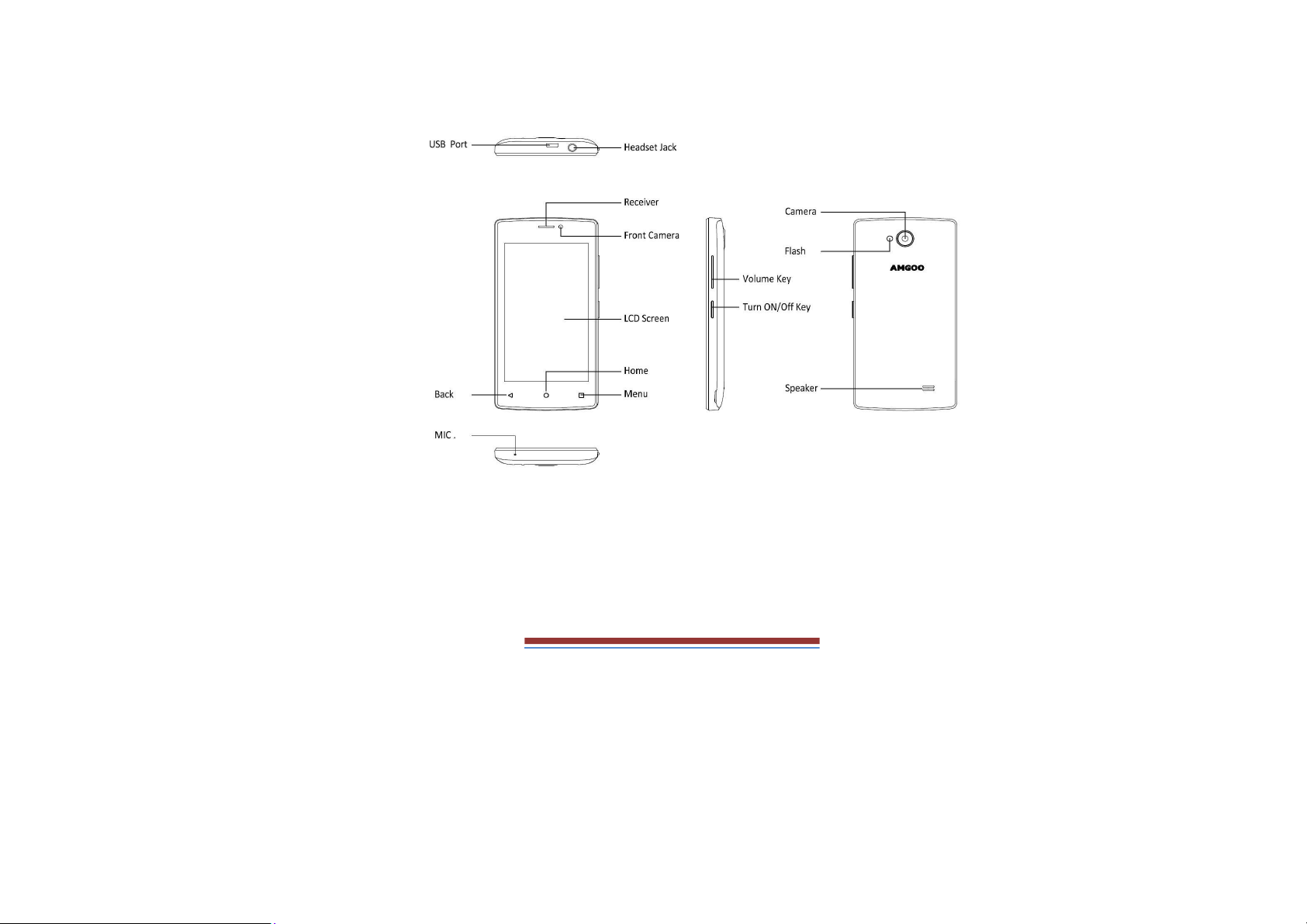
1 Phone Overview
1.1 Insert the SIM card
Insert the SIM card when you need a cellular service. Do not insert a
memory card into the SIM card slot.
1.2 Charge the battery
Before using the device for the first time or when the battery has
been unused for an extended period, you must fully charge the
battery.
●Use only our approved chargers and cables. Unapproved chargers
or cables may cause batteries to explode or damage your device.
Page 2
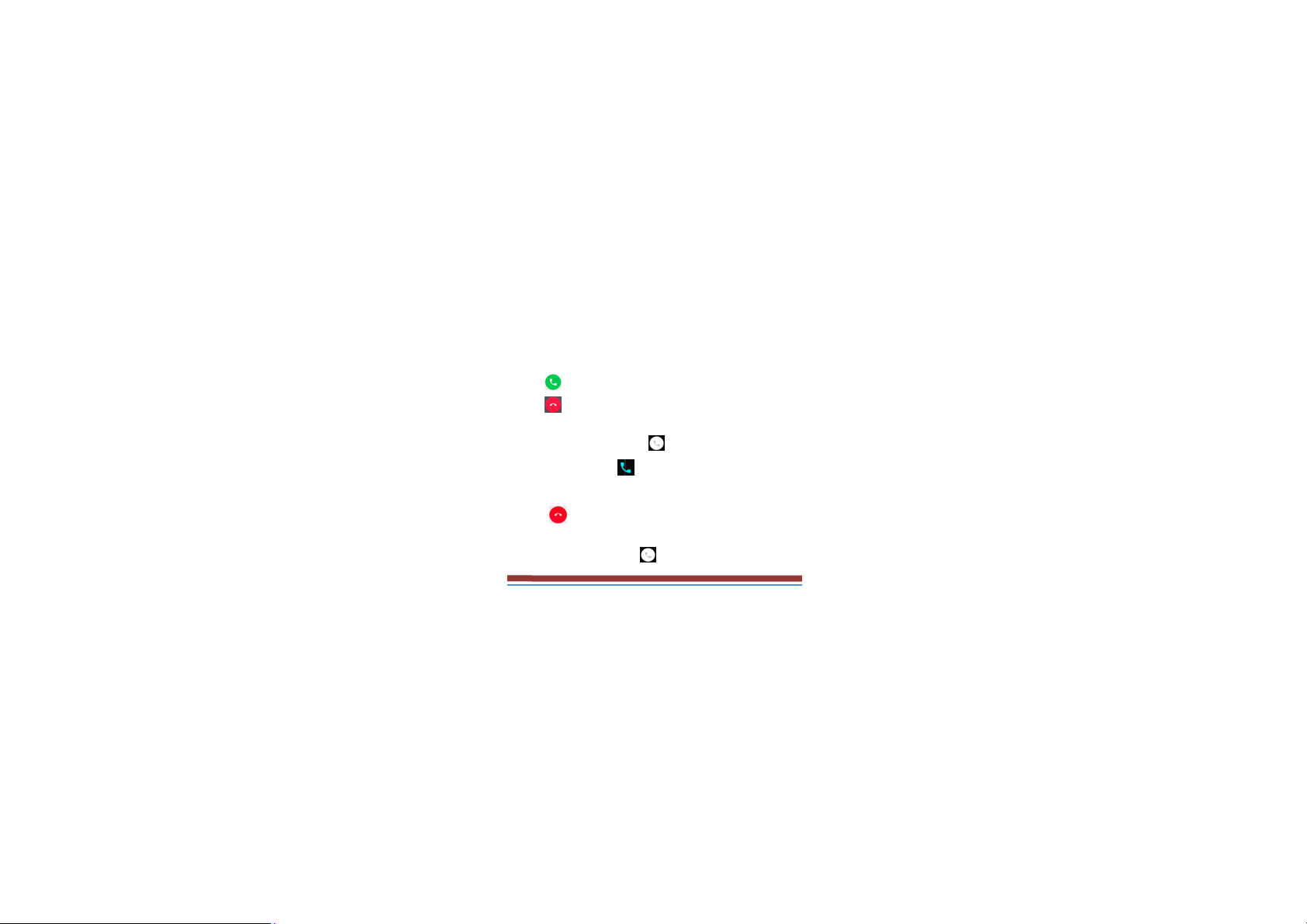
1.3Insert a memory card
Your device accepts microSD. Memory cards with maximum
capacities of 32 GB When you insert a memory card into your device,
the memory card’s file directory will appear in the SD card folder.
2. Communication
2.1 Calling
Make a call
1 In the application list, select Phone →Keypad, and then enter an
area code and a phone number.
2 Select
3 Select
Answer a call
1 During an incoming call, Select drag your finger to outside of
the large circle then select
To mute the ringtone, press the side key.
to make a voice call.
to end the call.
2 Select
Reject a call
During an incoming call, Select
to end the call.
drag your finger to outside of the
Page 3
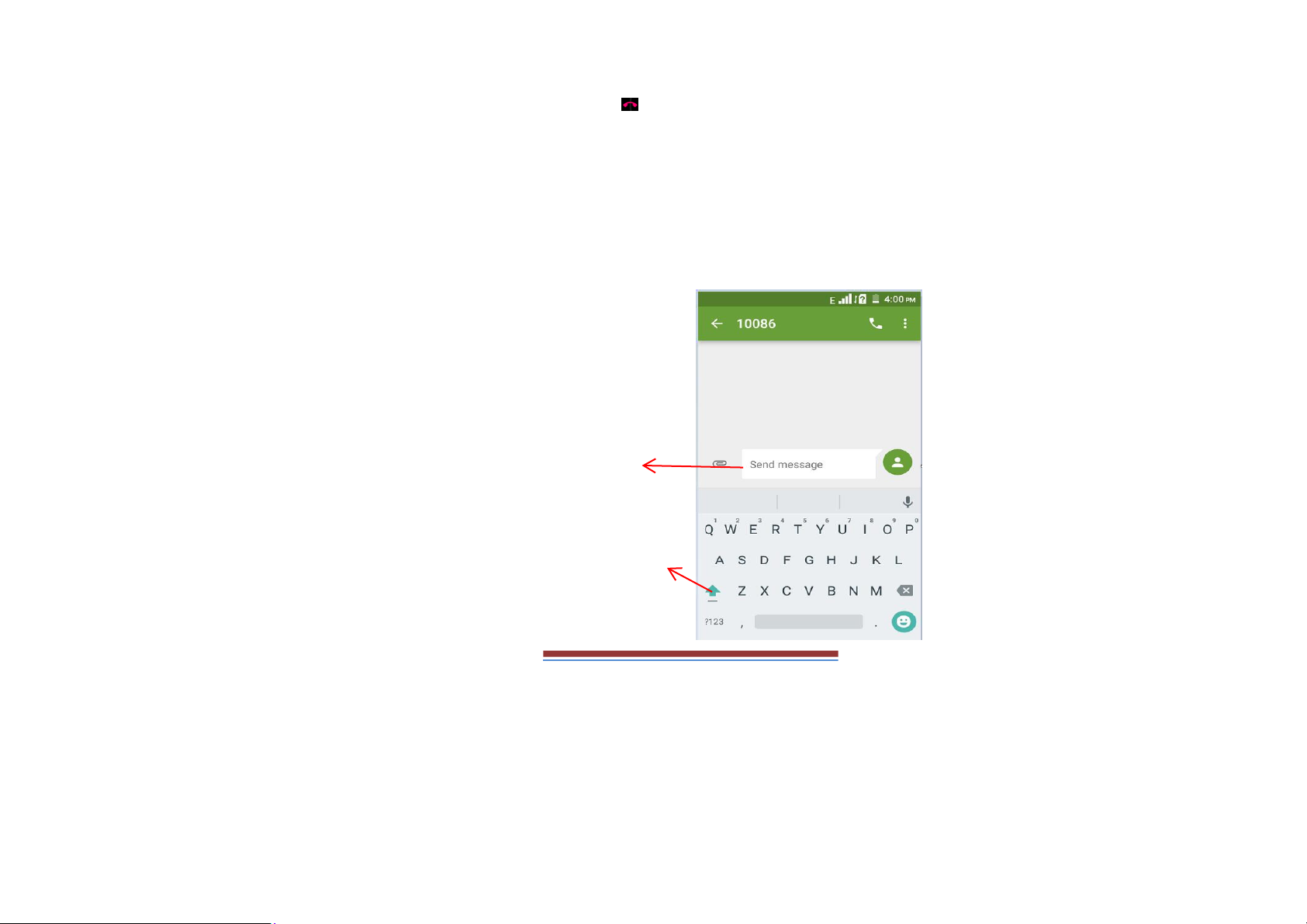
large circle then select
To send a message to the caller when you reject a call, drag the reject
message bar at the top of the screen upwards.
Use a headset
Always connect a headset to your device to answer and end calls
View and dial a missed call
Your device will show missed calls. To return the call, tap the
indicator icons area and drag it downwards to open the notifications
panel, and then select the missed call notification.
2.2 Messages
Learn to create and send text (SMS) or multimedia (MMS) messages,
and view or manage messages that you have sent or received.
Tap this icon to attach
various types of files
Touch once to capitalize
the next letter you type.
Touch and hold for caps.
Page 4
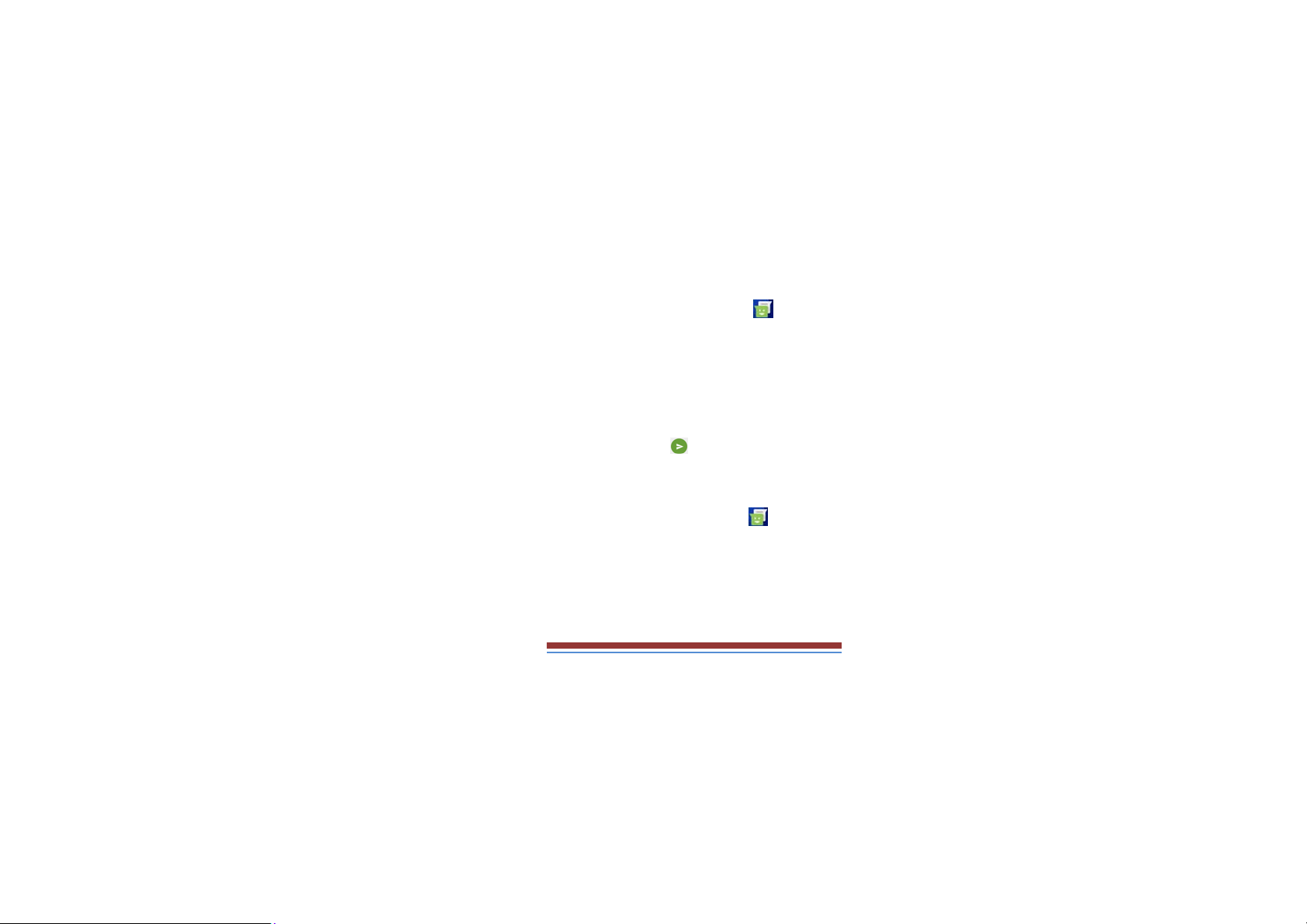
Send a text message
1 In the application list, select Messages →
2 Add recipients:
●Enter phone numbers manually and separate them with a semicolon
or a comma.
●Select phone numbers from ALL CONTACTS
3 Select the text field and enter your message text.
4 To send the message, select
Send a multimedia message
1 In the application list, select Messages→
2 Add recipients:
●Enter phone numbers or email addresses manually and separate
them with a semicolon or a comma.
●Select phone numbers from ALL CONTACTS
When you add attachment, the device will
Convert the message to a multimedia message.
Page 5
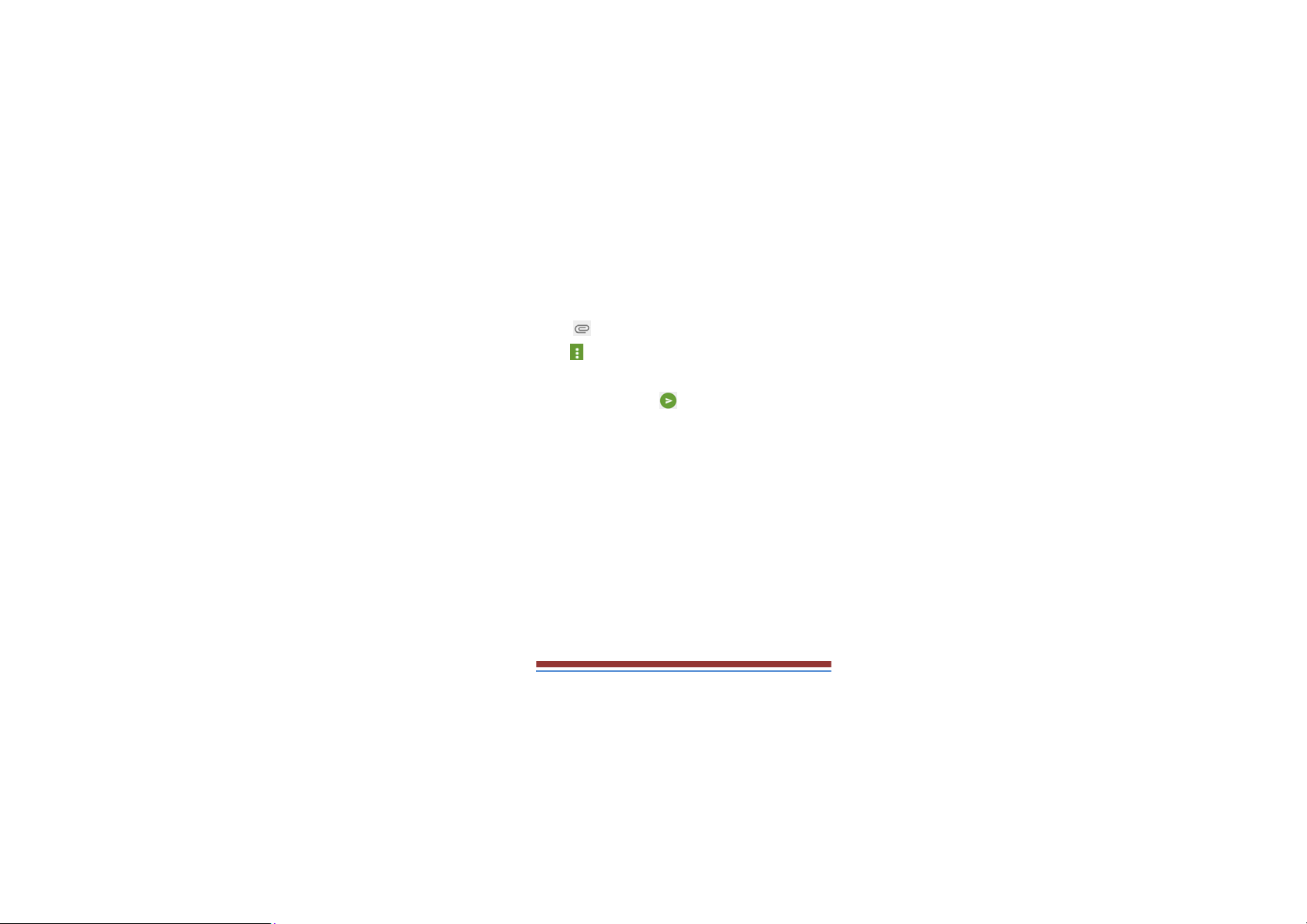
3 Select the text field and enter your message text.
4 Select
5 Select
alerts.
and attach a file.
, You can Folder view,Archived,Settings and Wireless
6 To send the message, select
View a text or multimedia message
1 In the application list, select Messages.
Your messages are grouped by contact as a message thread.
2 Select a contact.
3Select a multimedia message to view more details.
3. Entertainment
3.1 Camera
Learn how to take and view photos and videos. You can take photos
and record videos.
Page 6

Tap this icon to switch
to video record
Tap this icon to open
setting menu
Take a photo
1 In the application list, select Camera.
2 Aim the camera lens at the subject and make
3 Select
The photo is saved automatically.
Record a video
1 In the application list, select Camera, switch to video.
2 Aim the lens at the subject and make any necessary adjustments.
to take a photo.
Page 7

3 Select to start recording.
3.2 Gallery
Learn to view images.
1 In the application list, select Gallery.
2 Select a folder → an image.
While viewing an image, use the following options:
●To view more images, scroll left or right.
●To zoom in or out, place two fingers on the screen and slowly
spread them apart or pinch them together. To return to the original
size, double-tap the screen.
●To send the image to others or share it, select
●To delete the image, select
●select
to select more settings
3.3 Music player
Learn to listen to your favorite music while on the go.
Add music files to your device
Start by transferring files to your device or memory card:
● Download from the Internet.
● Download from a computer with Windows Media Player.
● Receiv
e via BT.
● Copy to your memory card.
Play music
, then select Delete.
Page 8

1 In the application list, select Music.
2 Select music.
3.4 FM Radio
Learn to listen to music and news on the FM radio. To listen to the
FM radio, you must connect a headset, which serves as the radio
antenna.
3.4 Sound recorder
Learn to operate your device’s voice recorder.
1 In the application list, select Sound Recorder.
2 Select
To pause recording, select
3 Speak into the microphone.
4 When you are finished, select
5 Select Save
4. Personal information
4.1 Contacts
You can create and manage a list of your personal or business
contacts. You can save names, phone numbers, email addresses, and
more fields.
5. Web
5.1 Browser
You can use Browser to view web pages and search for information
to start recording.
Page 9

on the internet.
When you open Browser, Site navigation opens. The web address
(URL) of the current page is displayed at the top of the window.
6. Tools
6.1 Calculator
Learn to perform calculations with your device.
Perform a calculation
1 In the application list, select Calculator.
2 Use the keys on the screen to perform basic calculations.
6.2 Clock
Set an alarm
1 In the application list, select Clock →Alarm.
2 Select Add alarm.
3 Set the details of the alarm.
4 When you are finished, select OK.
Stop an alarm
When the alarm sounds,
●To stop the alarm, select Dismiss
●To silence the alarm for the snooze period, select Snooze.
6.3 Calendar
You can open Calendar to view and manage the events you have
created. Touch Menu icon do the following operations: New event,
Page 10

Refresh, Select Date,Search, Calendars to display and Settings.
6.4 Downloads
Learn to manage logs of files you have downloaded from the web or
email.
1 In the application list, select Downloads.
2 Select a download category.
3 To open a downloaded file, select the log.
To delete a log, select the tick box and select
6.5 File Explorer
You can manage various types of files saved in your device.
●Some file formats are not supported depending on the device’s
software.
●If a file size exceeds the memory available, an error may occur
when you try to open the file.
View a file
1 In the application list, select File Explorer.
2 Select a folder.
3 Select a file.
Page 11

FCC WARNING:
Any Changes or modifications not expressly approved by the party
responsible for compliance could void the user's authority to operate
the equipment.
This device complies with part 15 of the FCC Rules. Operation is
subject to the following two conditions: (1) This device may not
cause harmful interference, and (2) this device must accept any
interference received, including interference that may cause
undesired operation.
(b) For a Class B digital device or peripheral, the instructions
furnished the user shall include the following or similar statement,
Page 12

placed in a prominent location in the text of the manual:
Note: This equipment has been tested and found to comply with the
limits for a Class B digital device, pursuant to part 15 of the FCC
Rules. These limits are designed to provide reasonable protection
against harmful interference in a residential installation. This
equipment generates, uses and can radiate radio frequency energy
and, if not installed and used in accordance with the instructions, may
cause harmful interference to radio communications. However, there
is no guarantee that interference will not occur in a particular
installation. If this equipment does cause harmful interference to
radio or television reception, which can be determined by turning the
equipment off and on, the user is encouraged to try to correct the
interference by one or more of the following measures:
Page 13

—Reorient or relocate the receiving antenna.
—Increase the separation between the equipment and receiver.
—Connect the equipment into an outlet on a circuit different from
that to which the receiver is connected.
—Consult the dealer or an experienced radio/TV technician for help.
SAR tests are conducted using standard operating positions accepted
by the FCC with the phone transmitting at its highest certified power
level in all tested frequency bands, although the SAR is determined
at the highest certified power level, the actual SAR level of the phone
while operating can be well below the maximum value, in general,
the closer you are to a wireless base station antenna, the lower the
power output.
Before a new model phone is a available for sale to the public, it
Page 14

must be tested and certified to the FCC that it does not exceed the
exposure limit established by the FCC, Tests for each phone are
performed in positions and locations (e.g. at the ear and worn on the
body)as required by the FCC.
For body worn operation, this model phone has been tested and
meets the FCC RF exposure guidelines when used with an accessory
designated for this product or when used with an accessory that
Contains no metal and that positions the handset a minimum of 1 cm
from the body.
Non-compliance with the above restrictions may result in violation of
RF exposure guidelines.
