Page 1
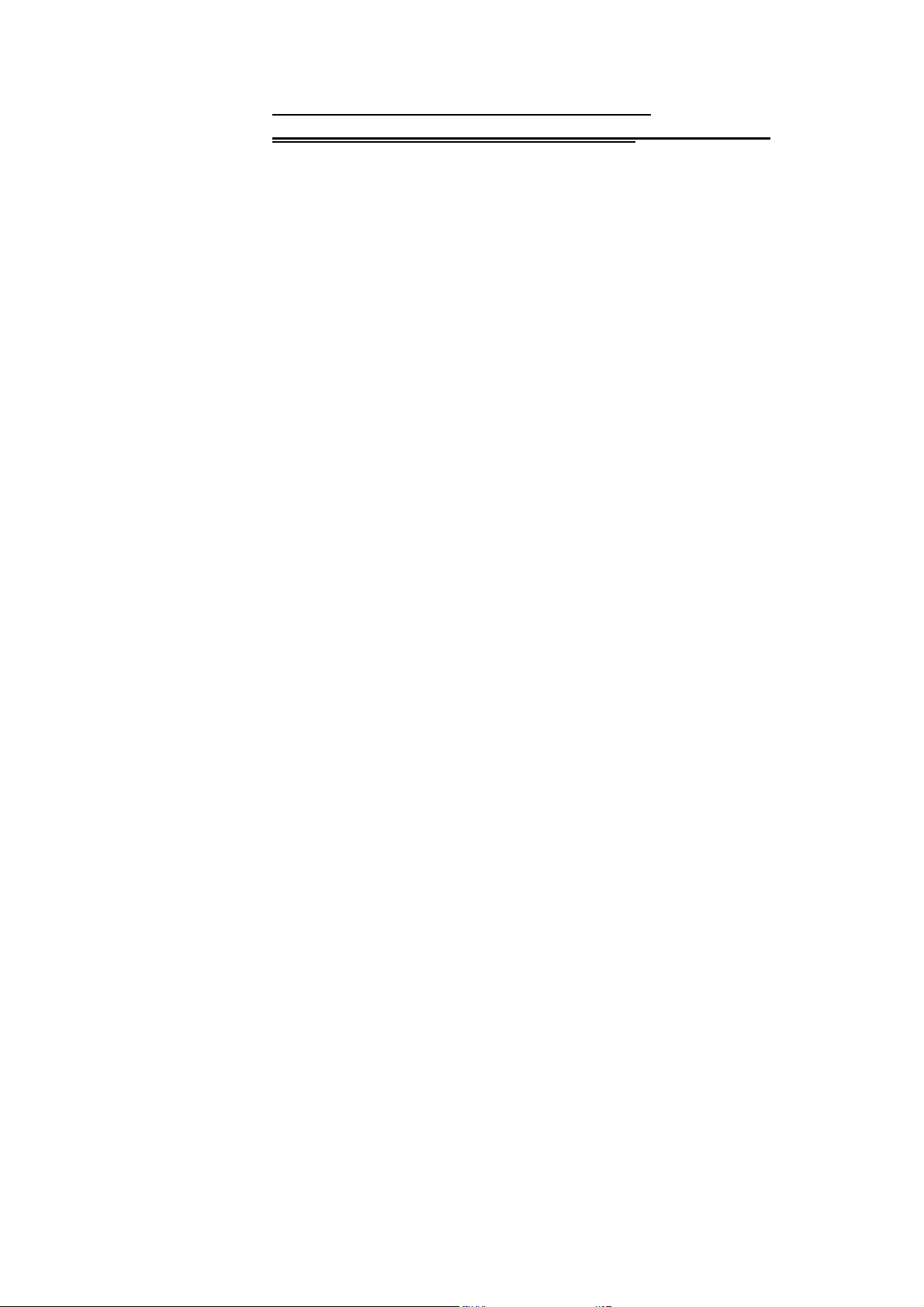
mobilephoneAM202
FCCID:UOSAM202
AMG00
Thank you for purchasing this mobile. For the best
performance, we recommend that you read the manual
carefully.
1.SAFETY INFORMATION ....................................... 5
2. MOBILE PHONE EXTERIOR ................................... 19
3. SPECIFICATIONS ...................................................... 20
4. PREPARATORY WORK BEFORE USE ................. 22
5. THE BRIEF INTRODUCTION OF THE MOBILE ... 29
6. BASIC OPERATION OF THE MOBILE ................... 32
7. MENU ............................................................................. 39
MESSAGE ............................................................................ 39
Page 1
Page 2
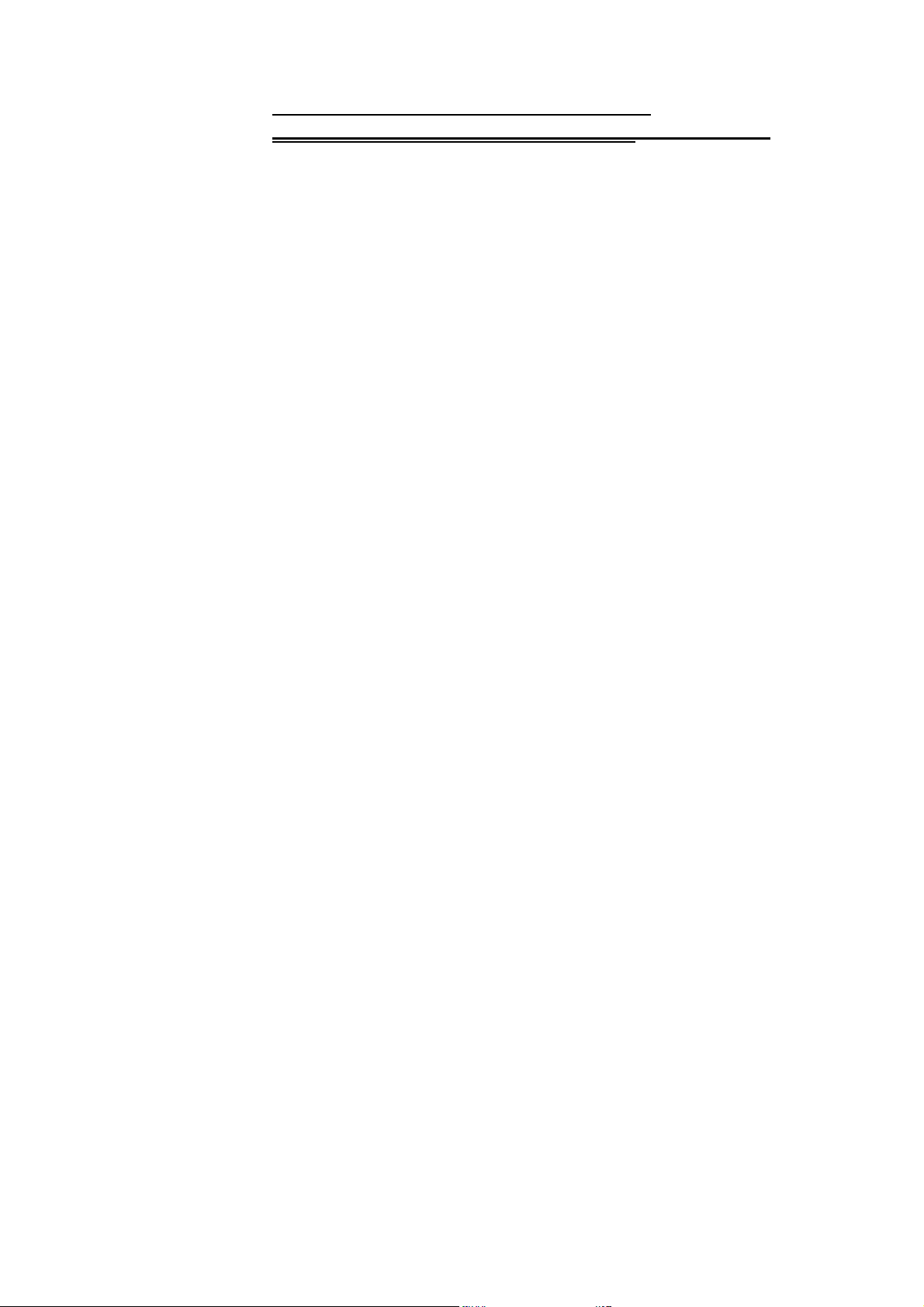
mobilephoneAM202
FCCID:UOSAM202
AMG00
CONTACTS ........................................................................... 43
FILE MANAGEMENT ................................................................ 44
PROFILE .............................................................................. 45
CALL LOGS ........................................................................... 47
BIRD APPLICATION ................................................................ 49
MULTIMEDIA ......................................................................... 50
SETTINGS ............................................................................ 53
INTERNET ............................................................................. 58
TOOLS ................................................................................. 59
CAMERA .............................................................................. 61
BT ...................................................................................... 61
OPERATION INSTRUCTION FOR ENGLISH INPUT
METHODS ....................................................................... 62
Page 2
Page 3
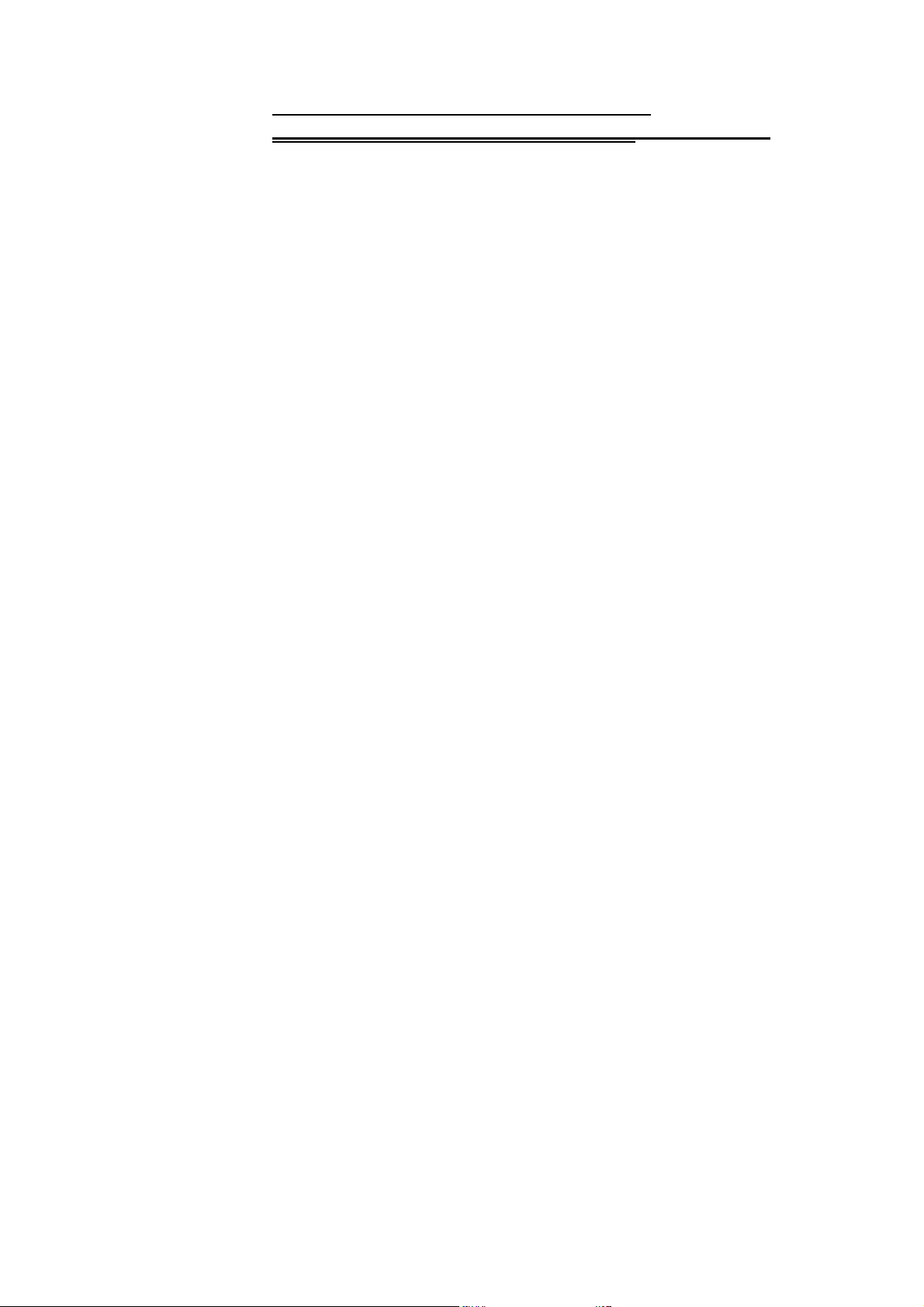
mobilephoneAM202
FCCID:UOSAM202
AMG00
APPENDIX 1 TROUBLESHOOTING ........................ 63
APPENDIX 2 TROUBLESHOOTING OF THE BT ..... 69
APPENDIX 3 ABBREVIATIONS AND
EXPLANATION ............................................................... 71
Statement: Our company reserves the right, in customer's
interest, to improve and alter its products without prior notice,
and reserves the final right to the technical specification of its
products. We are devoted to the production improvement
and put forward the updating version time after time. The
content of this manual may be slightly different in the actual
function, size or design from your mobile. Please refer to
Page 3
Page 4
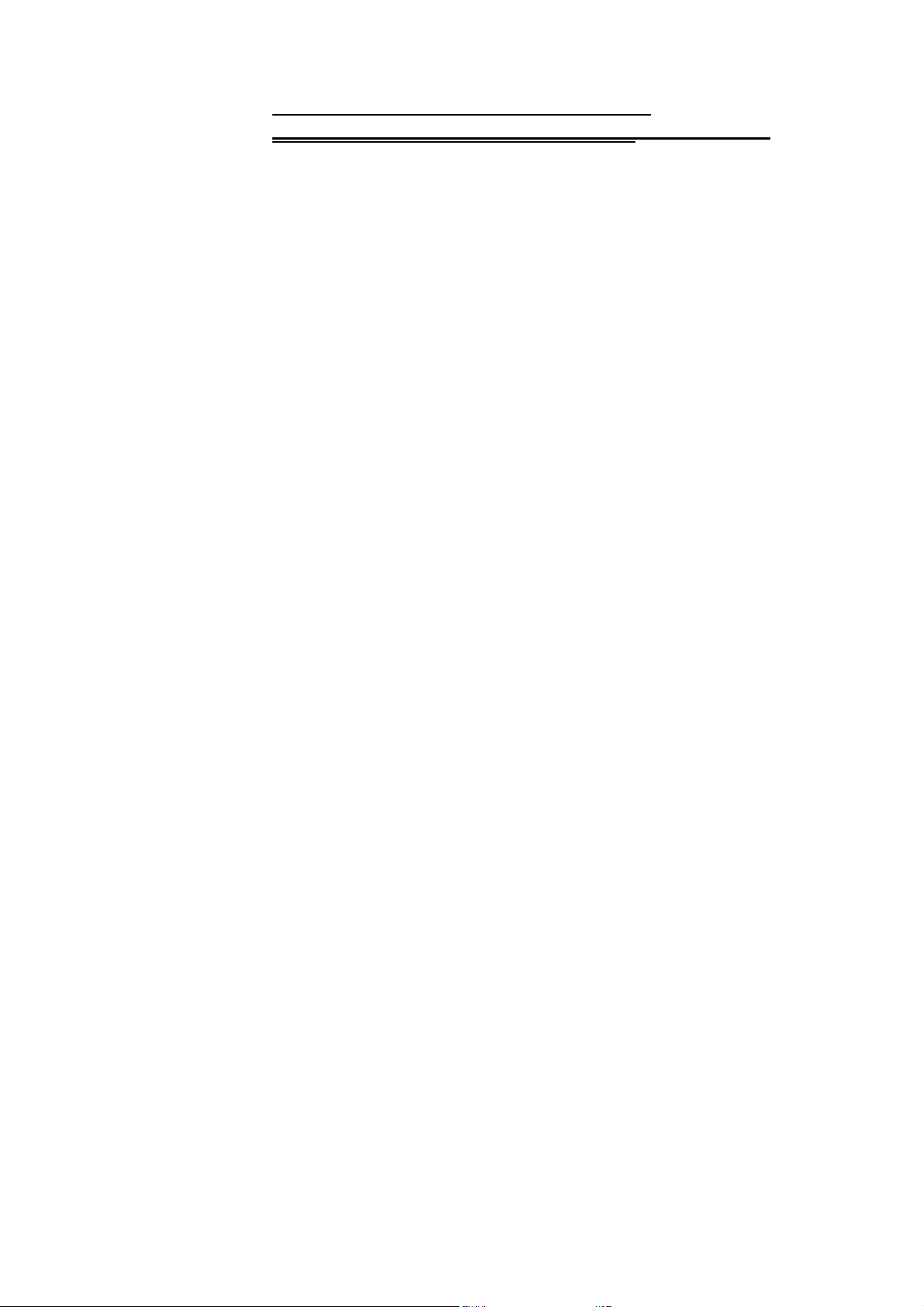
mobilephoneAM202
FCCID:UOSAM202
AMG00
your purchased mobile, and accept our apology for updating
without prior notice.
Page 4
Page 5
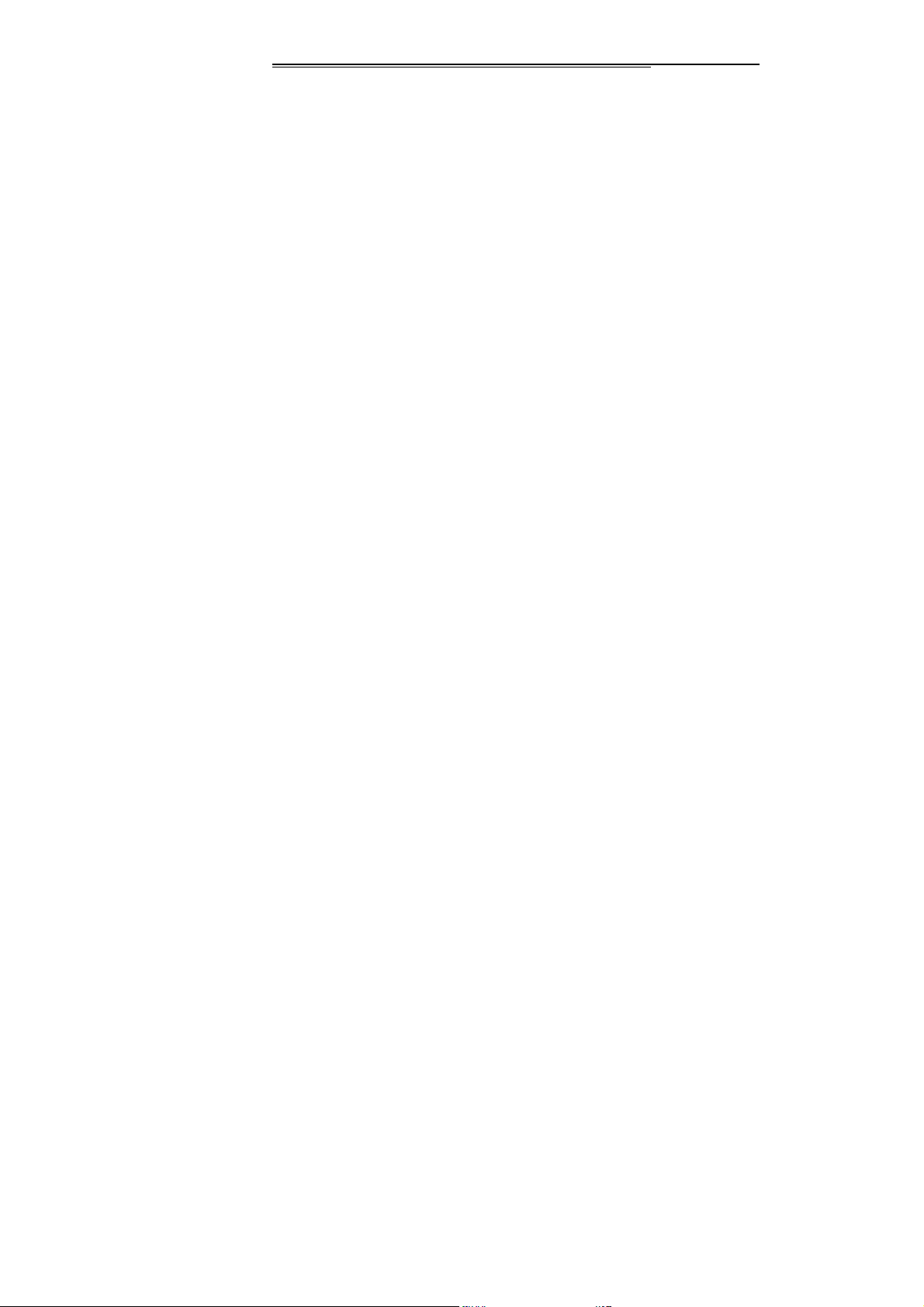
1.Safety Information
Please read the precautions carefully before using to ensure
the correct use of the phone against the dangers of body hurt,
electronic shock, fire burning or phone damage. Please
carefulness read following guidelines and abidance. Not
following them may be dangerous or illegal.
Serious Safety Precautions
Combustible and Explosive Area
◆ Do not switch the phone on in the place where is
combustible and explosive. For avoiding the explosio n
and fire, please don’t install/Pop/charge the battery or
use the phone in the dangerous places which include
but not limited to:
Chemical plant, area where contain the chemical
substances or particulate (such as grain, dust, metal
power, etc).
Gas station, oil storage.
Page 5
Page 6
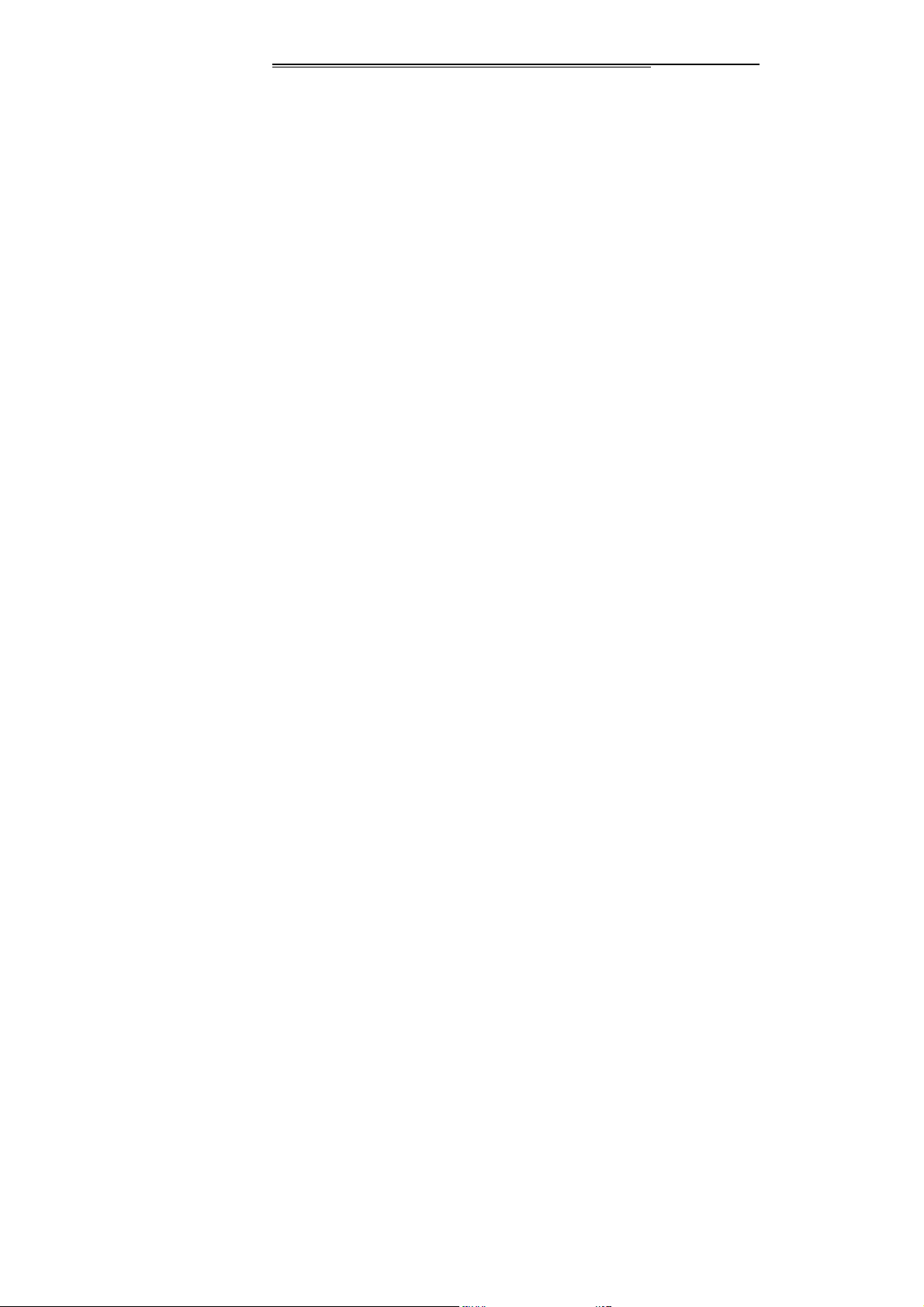
Fuel Storage (such as the cabin-body under the
deck).
The area where is marked with the explosion of
danger.
The place where is the "Dual Wireless Electronic
Equipment" forbids.
The auto energy switches off as recommended
usually, etc.
Precautions against the use of phone
◆ For preventing from thunder hurt or other, please don’t
use the phone when it is charging in thunder storm day.
◆ Do not dispose of batteries in high temperature (results
the continuous quality heat), otherwise, there may be
a fire or explosion.
For avoiding firing or burning, Please don’t Charge too
long and make the charging phone far away from human
body and other object flammable
◆ Please shut off the phone in the place of mobile phone
forbids!
Page 6
Page 7
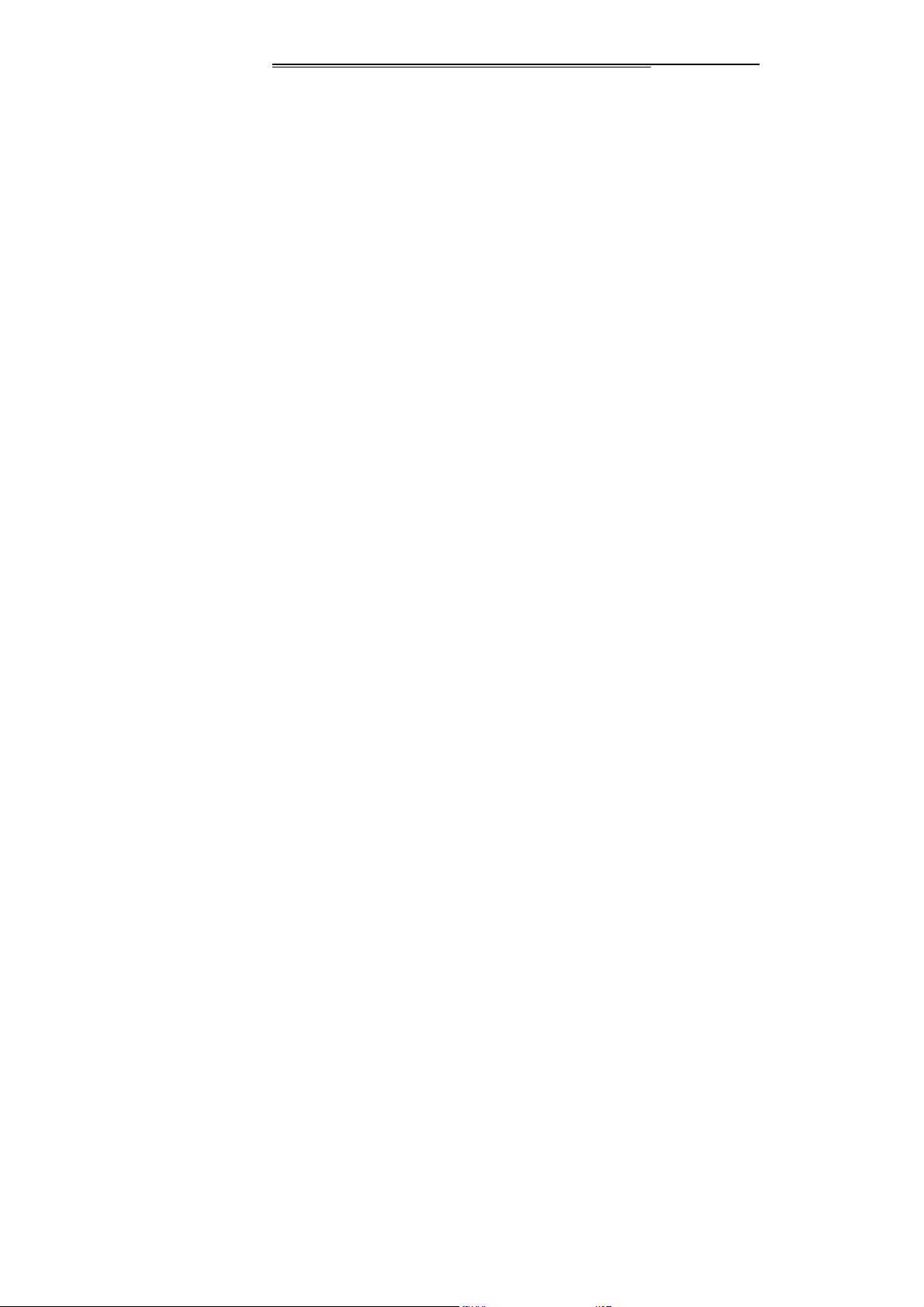
◆ Please don’t dispose the phone, battery and charger in
the apparatus which has strong electromagnetism, such
as the electromagnetism pan and microwave oven,
otherwise, there may be circuit error, fire or explosion.
◆ Please don’t fiercely impact, shake or throw the phone,
battery and charger for fear of troubles or burning of the
phone.
Precautions against the battery/charger
◆ Don’t disassemble or refit the phone and the
accessories, or else, it may lead to the fire, explosion,
only the authorized institution is permitted.
◆ Don’t disassemble or refit the batteries, or else, it may
lead to the liquid leakage, overheat, burst and burning of
the batteries.
◆ Don’t use any scathing charger, battery or fittings, the
usage of the accessories and fittings produced by other
factories will offend the guarantee articles, and only the
authorized special designed charger, battery and fittings
Page 7
Page 8
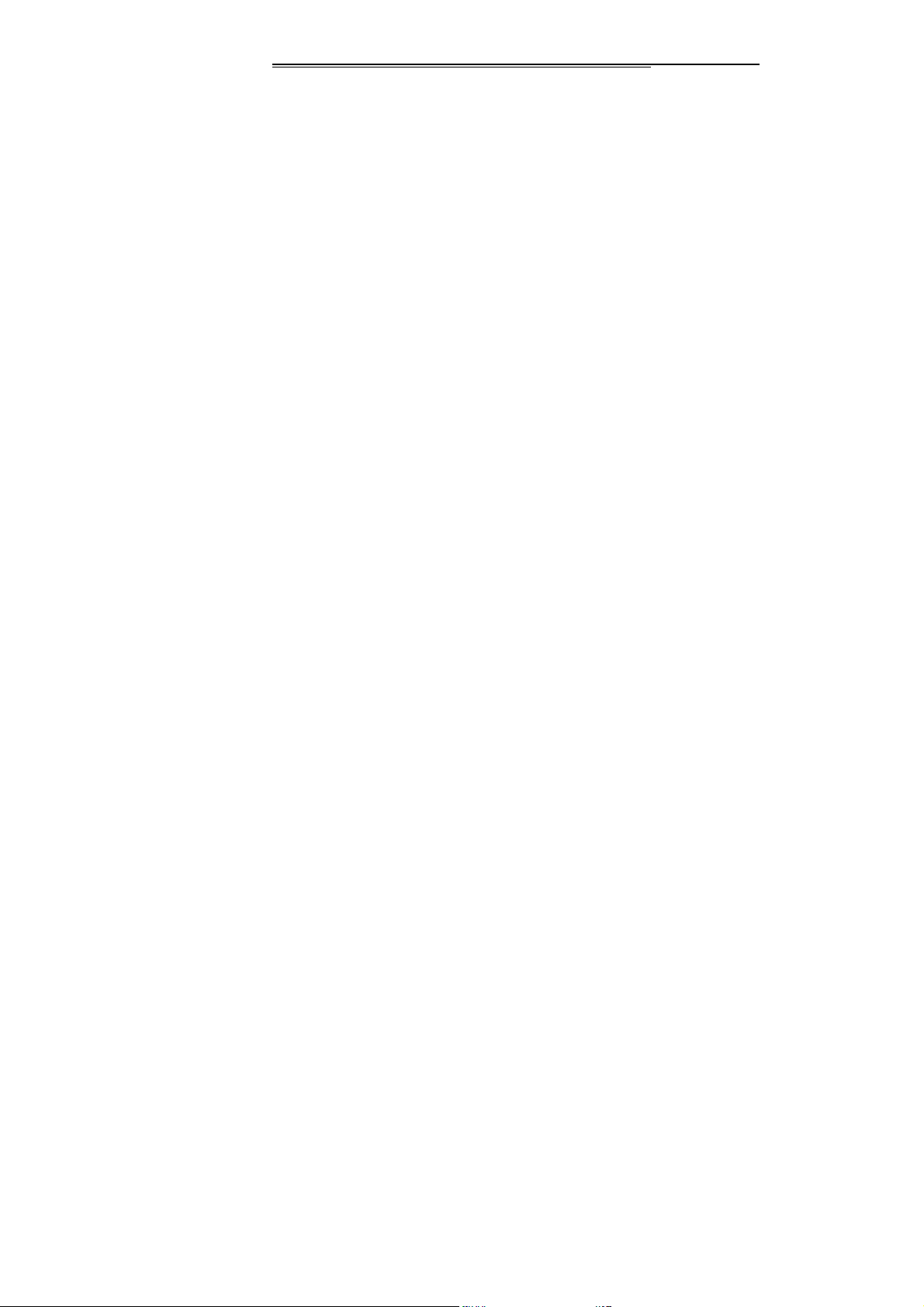
permitted, or else, we are from any compensation
responsibility of the explosion or other dangers.
◆ Don’t throw the batteries to fire, or else, it shall lead to
the burning and burst of batteries. Forbids the battery
and charger short circuit, or else, there may be the error,
smoke and fire.
◆ Don’t connect the battery pole with the conductor such
as metals, key, and jewel, etc. or else, it shall lead to the
body hurt of battery over heat (such as burning).
◆ Don’t use the charge when the power line is damage d
(exposure, or rupture) or the connector is loosen, or else,
it shall lead to firing, charger short circuit and electric
shock.
◆ Don’t press the battery forcibly when it can’t be installed
properly, or else, it shall lead to the liquid leakage,
overheat, burst and burning of the battery. Don’t pop the
battery when the phone works.
◆ Don’t place the heavy goods on the charger power
supply line, and don’t damage, refit, or pull the wire, or
Page 8
Page 9
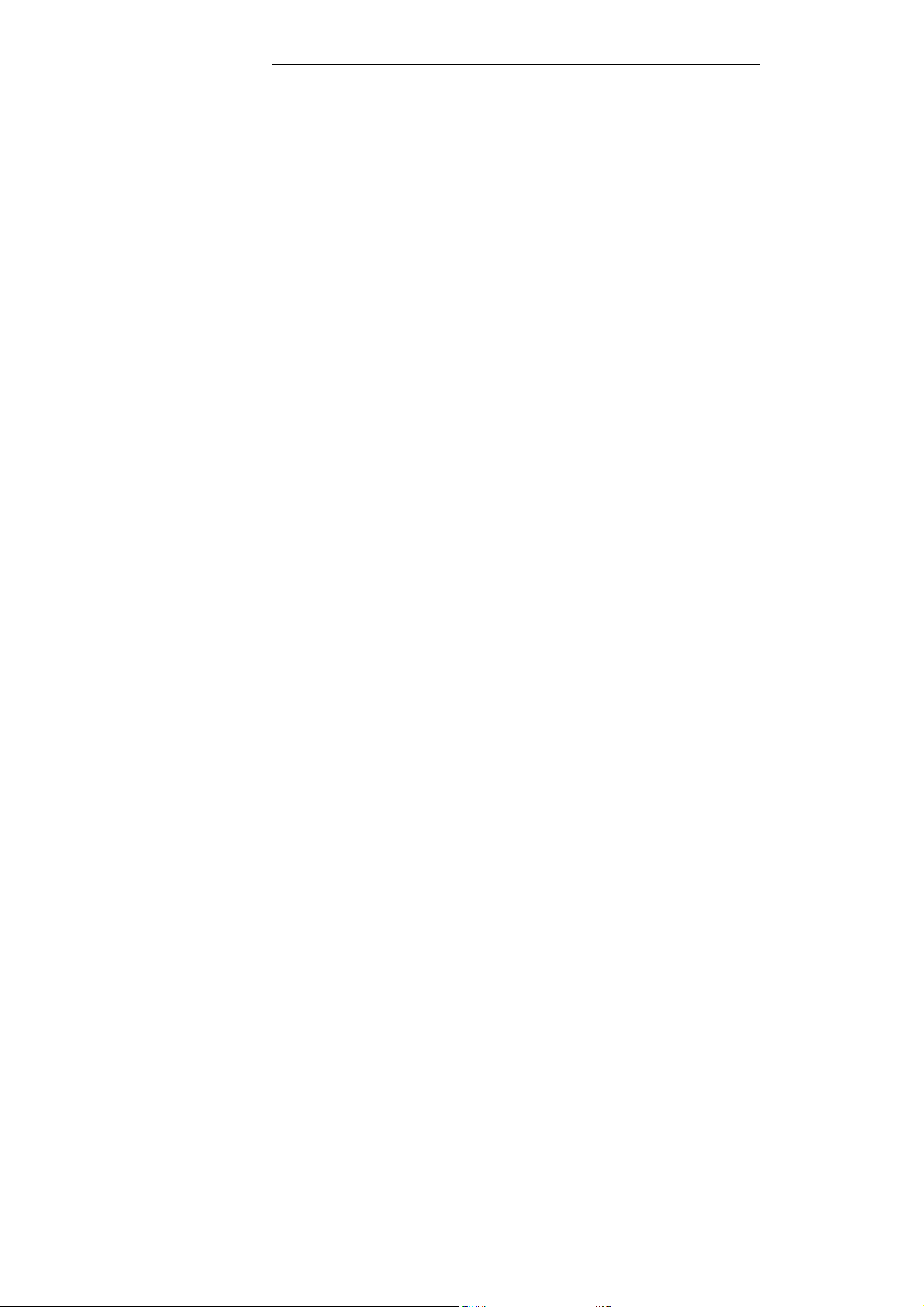
else, it shall lead to the electric shock and fire.
◆ If such phenomena as abnormal warning-up, color
changing and distortion in the process of use, charging
or storage, please stop using and replace it with new
battery, or else, it shall lead to the liquid leakage,
overheat, burst and burning of the battery.
◆ If the charger comes into contract with water or any
other liquid, cut off the power supply immediately to
prevent short circuit, firing, electric shock and failures of
the charger.
◆ Don’t charge the battery in fire and over heat
environment; Don’t use or store the battery near the
place of heat (such as fire or heater); Forbid using the
battery when it is liquid leakage, smoking or giving off
strange smell, place it far away from the open fire, to
avoid the firing and burst. For safety guarantee, the
battery should be disposed in the authorized
department.
Safety information and precautions
Page 9
Page 10
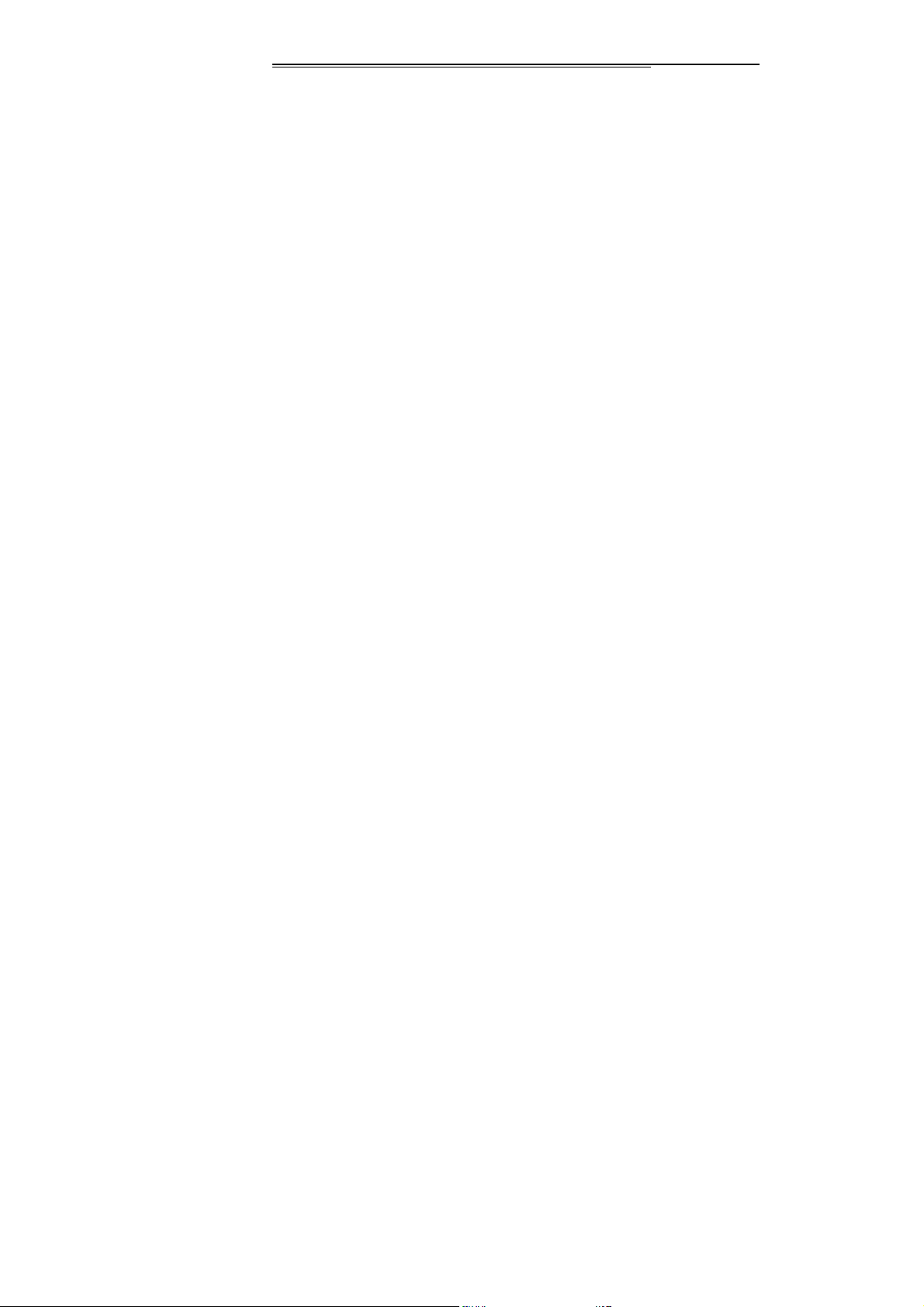
Electronic Equipments/Medical Treatment Place
◆ Please shut off the phone near the electronic
equipments which are high precise required, or else,
there may be the error or intervention, such as the fire
alarm, automatism door and other self control
equipments, etc,
◆ Please shut off the phone in hospital or other places
where the use of phones is prohibited. Or else, the
normal operation of electronic equipment and medical
instruments shall be affected, such as the heart
pacemaker, hearing aid and other medical electronic
equipments, etc.
◆ The pacemaker manufacture suggests that distance
between mobile phone and the pacemaker should be
15cm at least, or else, there may be the potential
interference. And the phone shouldn’t be taken away in
the chest package, and for reducing the potential
interference, please answer the phone with the ear
which is different from the one for pacemaker.
Page 10
Page 11
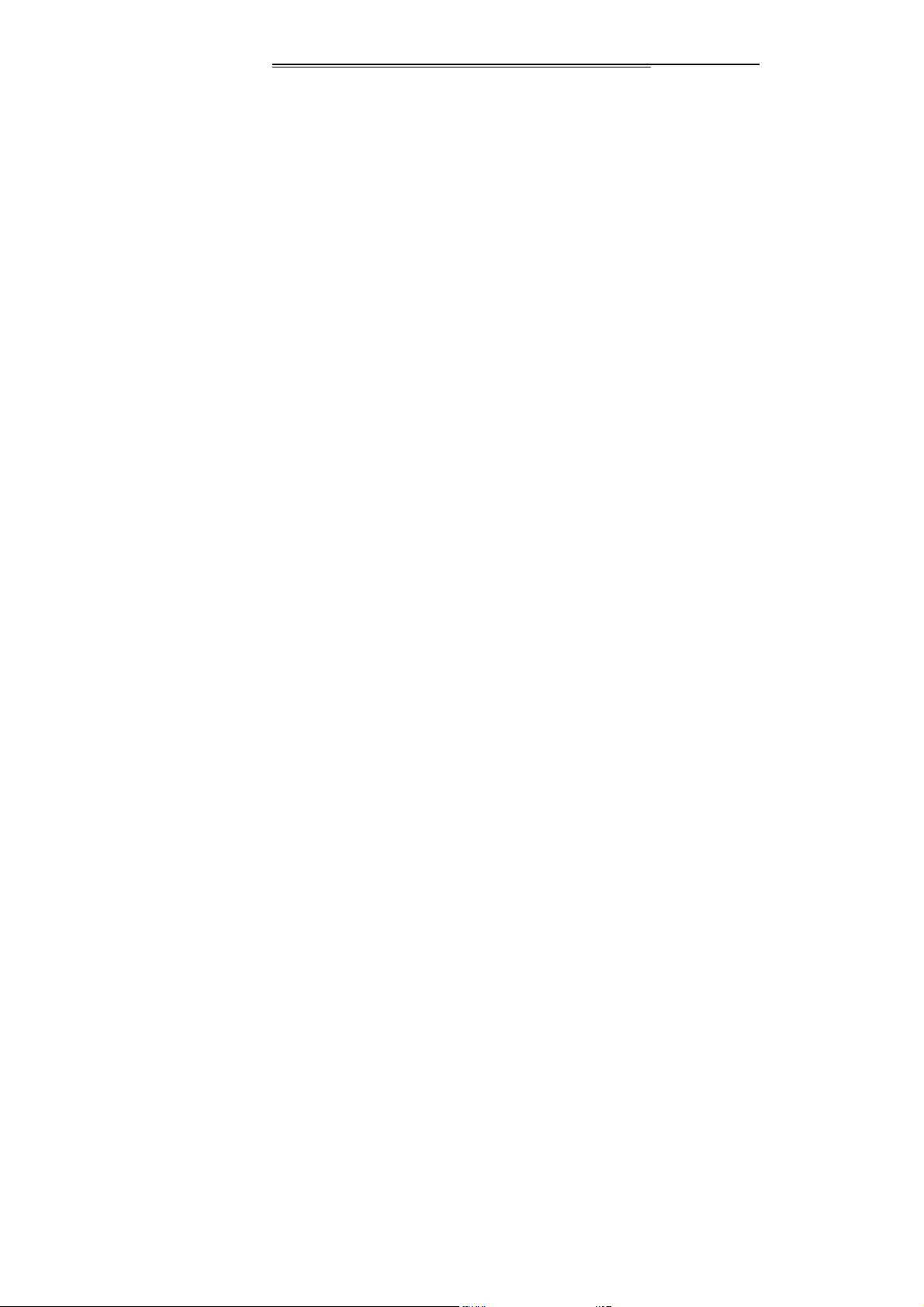
◆ Don’t bring the phone into the operating room, intensive
care unit (ICU) or coronary heart disease care unit
(CCU).
◆ For preventing from the influence on heart disease,
please care the settings of the ring, volume and
vibration.
Traffic Safety
◆ Please strictly keep to the laws and regulations on use
of phones of the places where you drive your car. If you
use the phone while driving, please observe the
following regulations: concentrate on driving and pay
attention to the road status; please talk in the manner of
hand free if available(may be additional payment); in
case of uncomfortable driving condition, please dial or
answer after stop the car.
◆ Don’t put your phone on the air bag or the area where
the air bag shall reach after expanding, to avoid the
grievous injury to the owner due to the strong outside
force on the phone caused by the expanding of the air
Page 11
Page 12
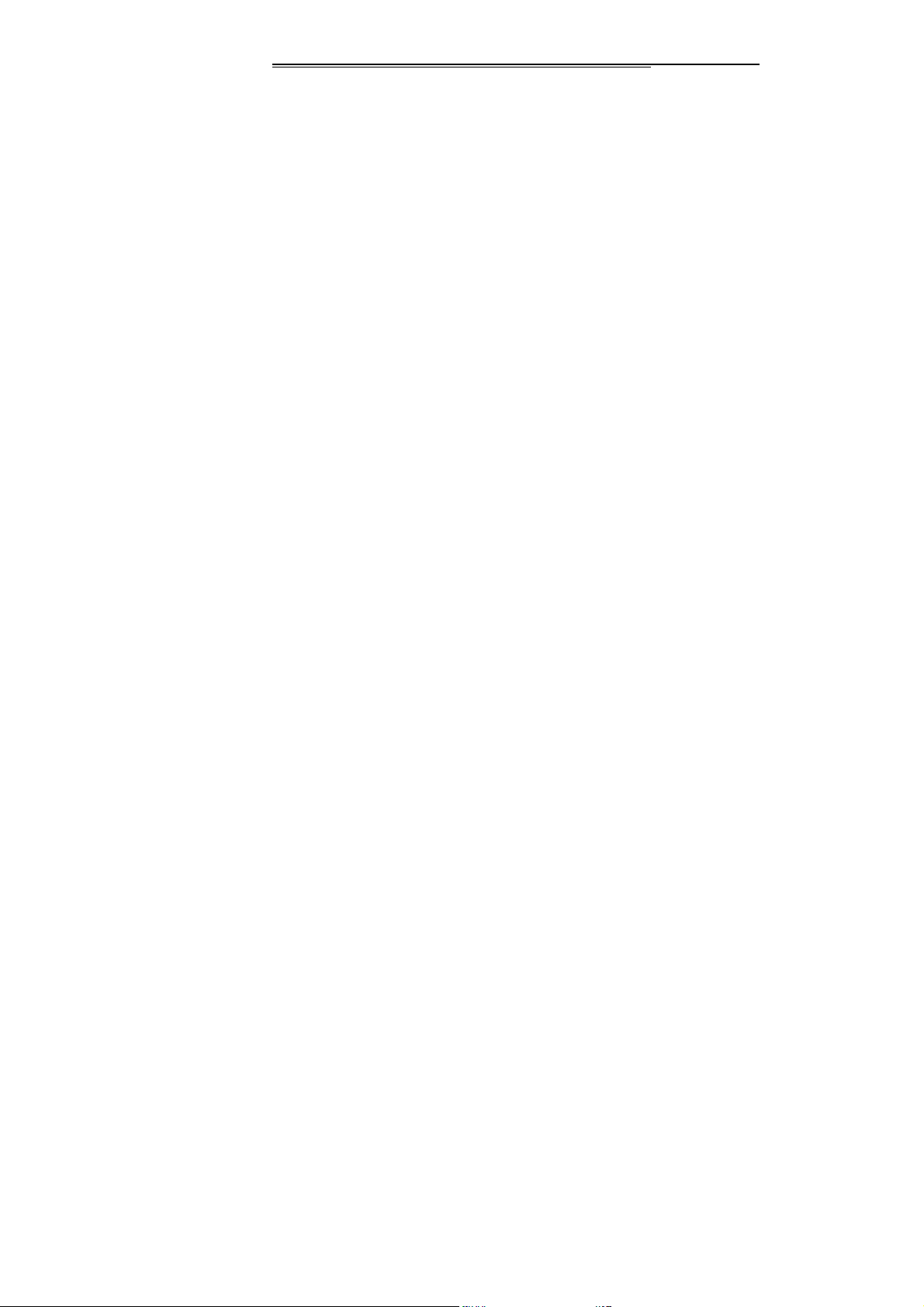
bag.
◆ Using the phone on the airplane is forbidden strictly,
please switch off your phone before on plane. You’d
better pop the battery from phone for error connection
for starting.
Phone Storage
◆ For preventing the phone from degaussing, please keep
the phone away from the magnetism materials, such as
disk, credit card, etc.
◆ If the phone comes into contract with water or any other
liquid, cut off the power supply and move the battery
immediately, and then contact the supplier as soon as
possible.
◆ Please leave the sharp metal goods such as pin, etc
away from the phone headphones, the magnetism will
grip the goods and there may be the damage when
using the phone.
◆ Please don’t carry the phone in the rear pocket of
trousers or skirt, or else, it may be damaged when
Page 12
Page 13
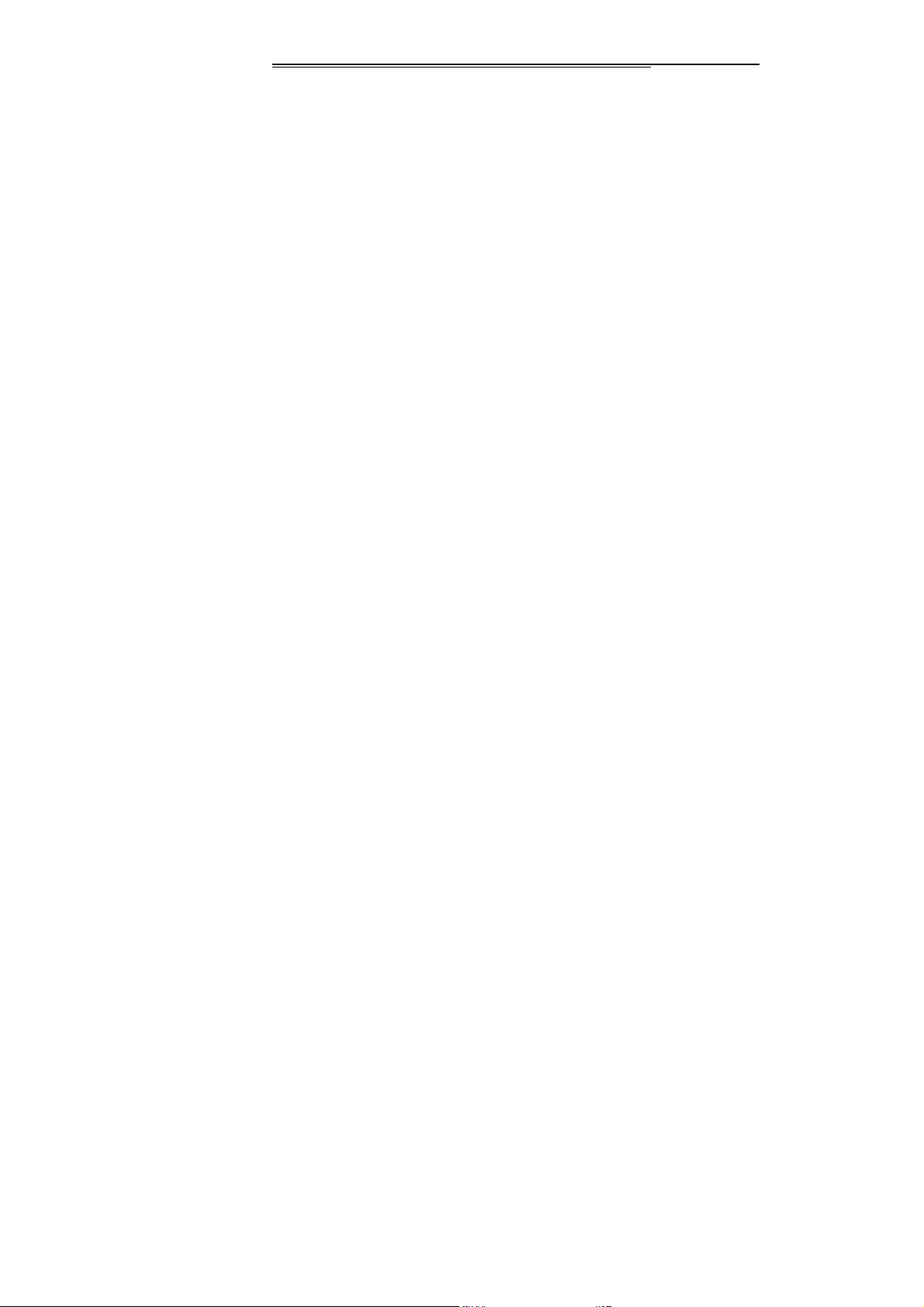
sitting down. As it is recommended, the phone should
be put in the package, and don’t hang before the chest.
Precaution against Phone for Children
◆ Please put the phone, batteries and charger in the place
where it is difficult for children to reach, to avoid that the
children use the phone, batteries and charger with the
supervisor.
◆ Avoid that the children swallow the battery, because the
electrolyte may result poisoning.
◆ Care the children from touching the small phone fittings,
or else, the swallowing of the parts may result to choke,
gullet blocking.
Usage Environment
◆ Unless it is necessary that the inner antenna (on Button
of the phone) shouldn’t be touched when the phone is
switched on, or else, the communication effect may be
influenced.
◆ For avoiding influence on the body health, please don’t
switch on/off the phone near the ear. When your phone
Page 13
Page 14
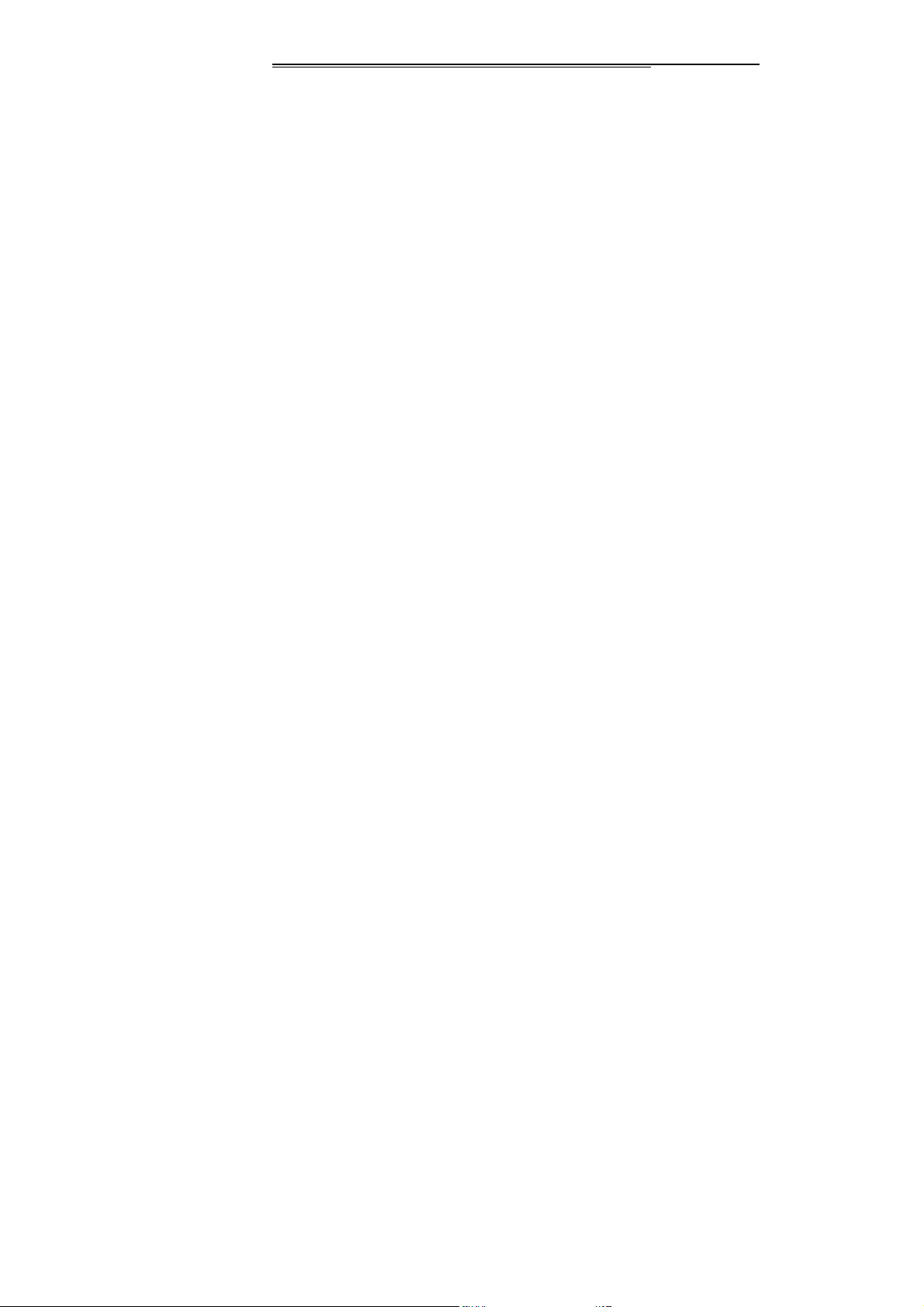
is under the status of hand-free, please leave the phone
away from ear and prevent the large voice from ear
damage.
◆ For according with the regulations of radio-frequency
leakage, please keep the antenna away from your body
at least of 1 inch(2.5cm)
◆ If there are some un-comforts (such as failing sickness,
giddy) after long time usage of phone game, please
consult the doctor for help.
Clean and Maintenance
◆ Before cleaning and maintenance, please switch off the
phone. If the connector is connected, please draw the
charger from power socket and disconnect it from the
phone, or else, there may be the electric shock, battery
or charger short circuit.
◆ Please don’t use the chemical materials (such as
alcohol, benzene, etc), chemical lotion, and abrasive
cleaners to clean the mobile phone or charger, or else,
there may be the damage or fire. Wet and static proof
Page 14
Page 15
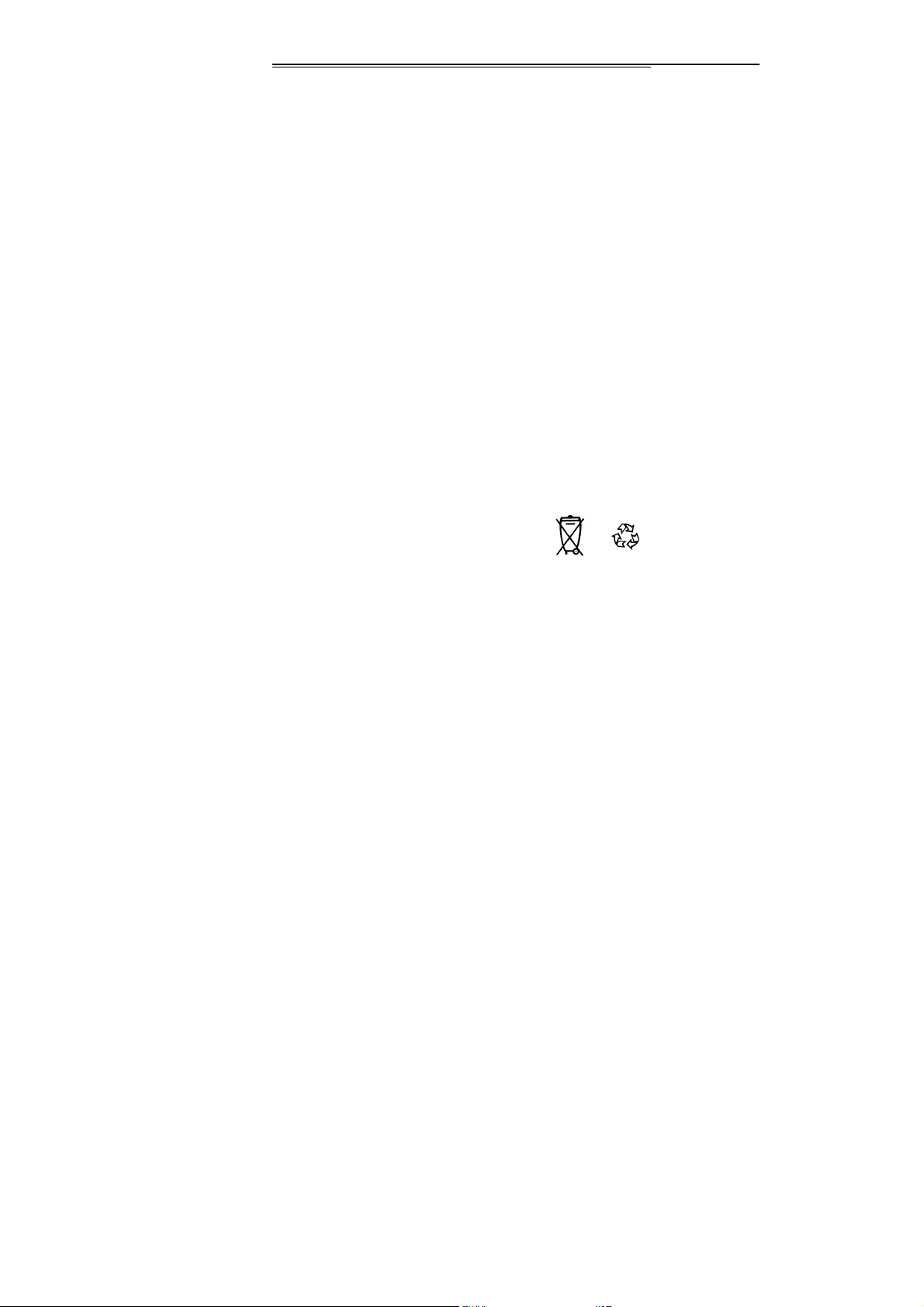
soft cloth can be used to clean the dirt.
◆ Please don’t scratch or alter the phone cell, or else, the
falling off dope may be sensitive to body. If there are the
allergic reactions, please stop to use the phone
immediately and consult the doctor for help.
◆ If the phone and its fittings can’t work normally, please
contact the nearby authorized agency and there will be
help from service center.
◆ Please clean the dust on the power supply socket, and
keep dry from firing.
Environment Protection
◆ Please stand to the local regulations of packaging
material, consumption battery and disposal methods on
old mobile phone, and support the callback action with
all hearts, and don’t throw the abandon handset and
battery in garbage bin.
◆ Please delivery the old or unused lithium battery to our
designated place or our company, don’t throw garbage
bin.
Page 15
Page 16
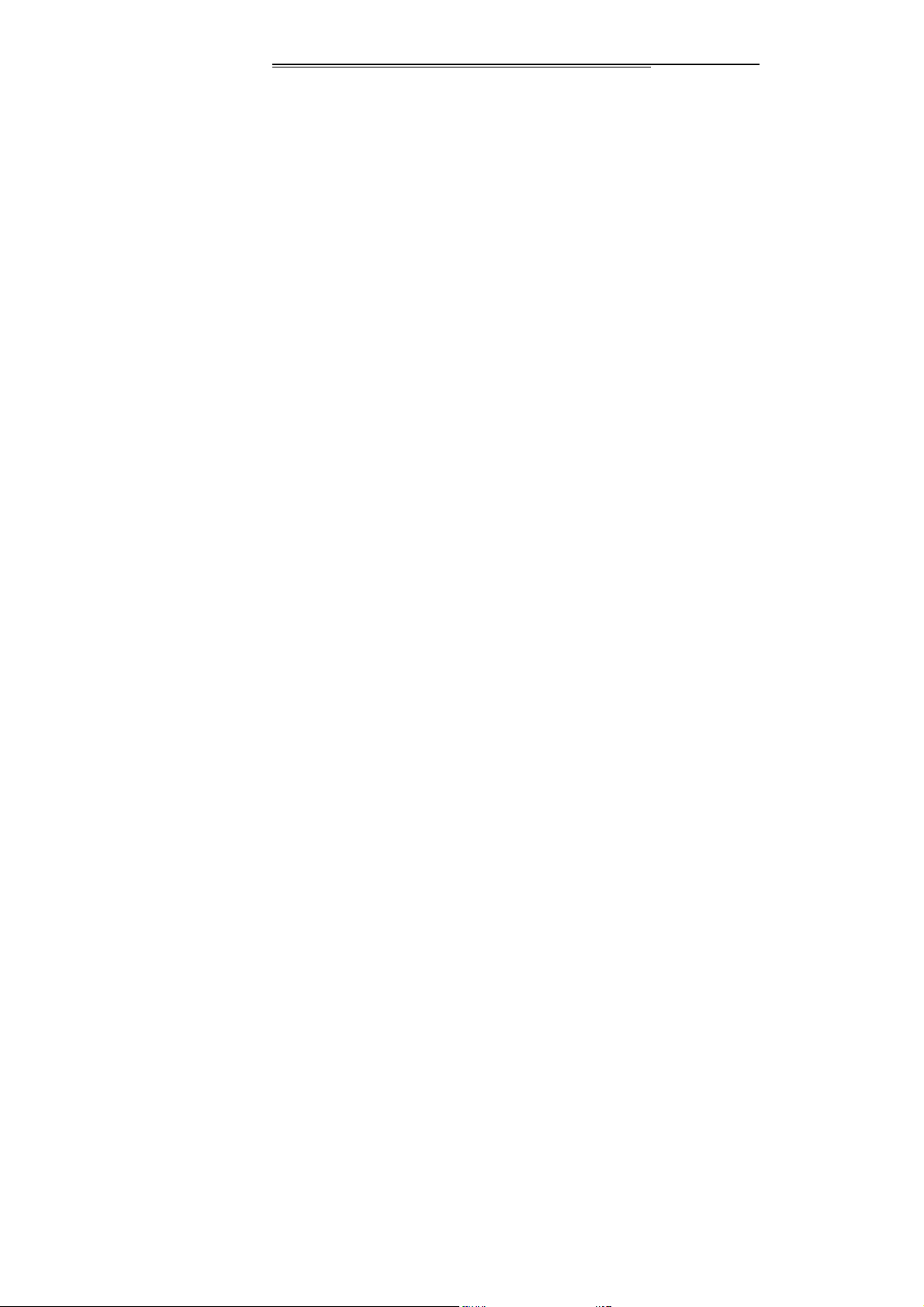
Emergency Call
◆ Please make sure your phone is switched on, and
covered by the network under the emergency, but not all
network can be connected, so the phone can’t be
considered as the only communication mode.
Battery/Charger Usage
◆ Please don’t put the container of water and other liquids
beside the charger and buttery, or else, there may be
the battery electric leakage and other troubles of the
phone.
◆ Please don’t charge the battery under the circumstance
where is excessive dust, damp, over or low temperature
(the permitted charging temperature is from 0℃ to 40℃),
and the power line couldn’t be close to the heater.
◆ Avoid influencing on the phone performance, please
don’t charge the phone when there is none battery.
◆ The battery level is not full after the delivery, when you
bring the phone and buttery from the case, as of the
Page 16
Page 17
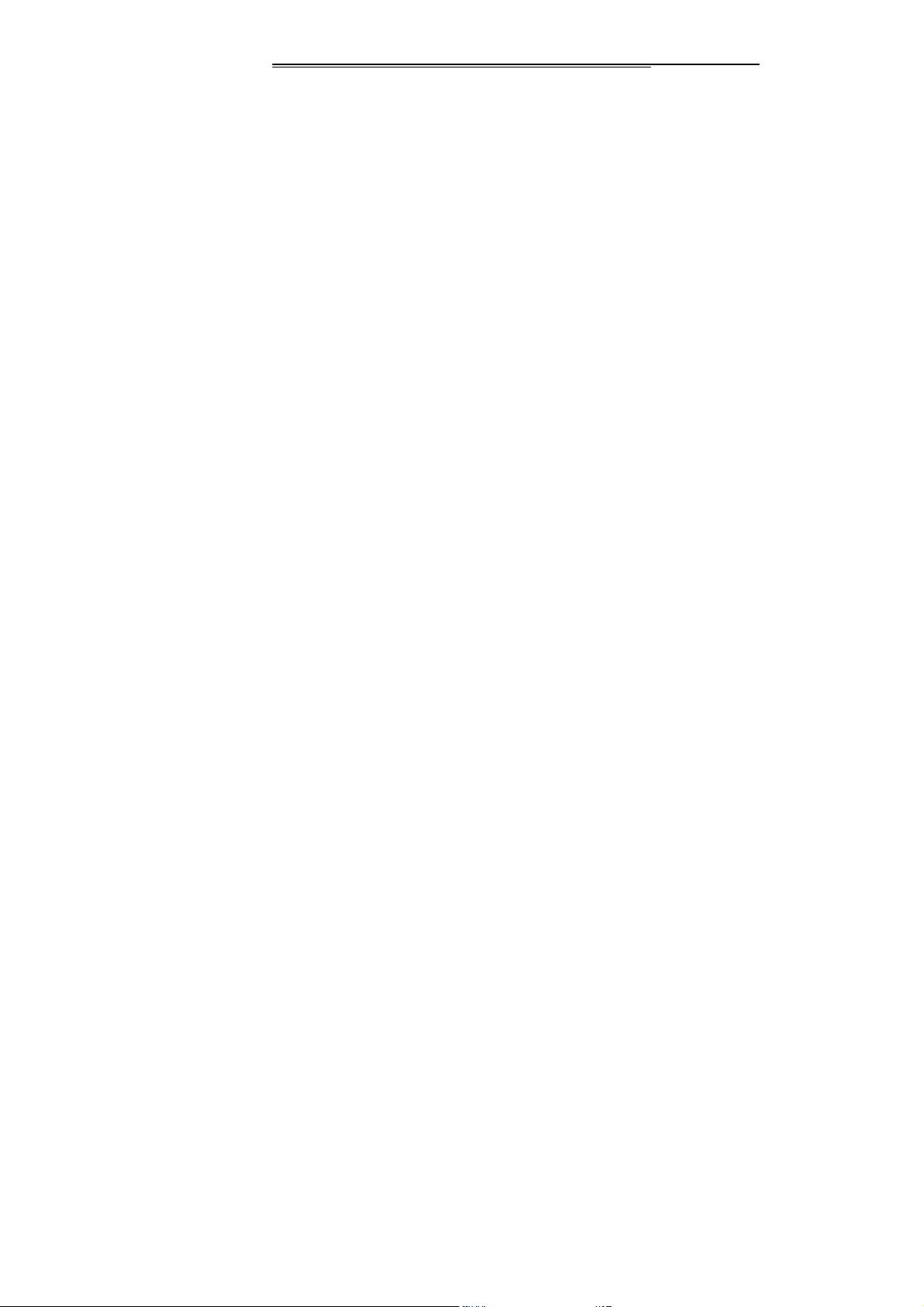
environment difference, the phone may not be switched
on, it is suggest that charging the battery before the
phone usage. The charger plug should be inserted
properly, or else, there may be fire or explosion. After
the charging, the power supply should be switched off
and draw the plug, when the phone is charging, please
don’t move the battery randomly.
◆ Splashing the liquid into eye may lead to the danger of
blindness. If so, please flush the eye with clean water,
no kneading of the eye, and see a doctor immediately.
◆ If the battery is not to be used for a long period, please
pick up the battery for storage under the room
temperature.
◆ Don’t touch the charger, wire and outlet with wet hand,
or else, it shall lead to an electric shock.
◆ Don’t use the phone in the place where is excessive
dust, damp, dirty or near the magnetic field, for
preventing the phone from circuit error. Make sure the
phone is dry, and don’t make the phone, battery and
Page 17
Page 18
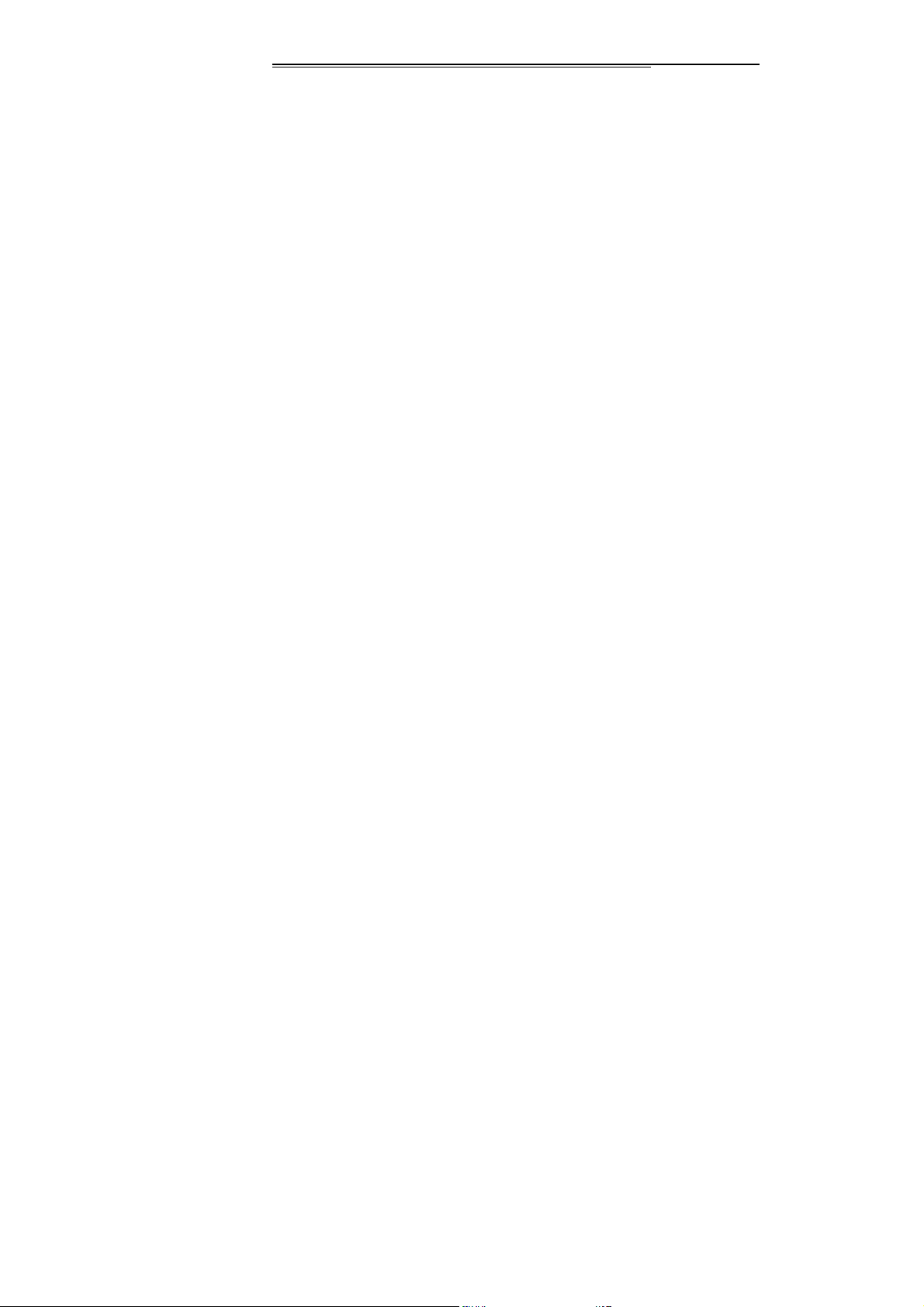
charger contacting the water and vapor or operating the
phone with wet hand, or else, there may be short circuit,
or personal electric shock from corrosive.
Safety Usage
◆ This phone has camera\ video record\sound record
functions, please use these function under the law.
Make bold to take photo/ record video/record sound
maybe violate the law. It maybe aggrieve another’s
copyright by using those functions out of the way.
◆ Our company is not responsible for the losses of
abnormal phone due to the virus file from the network.
Virus. Our company won’t bear the burden of that.
◆ The loading files of damage picture, ring, etc are
forbidden, and our company is not responsible for the
losses resulting from malice loading.
◆ Please don’t make phone for a long time which may
bring the battery heat, the inner circuit and telephone
receiver may be heat as well, the rapid growth
temperature may result danger.
Page 18
Page 19
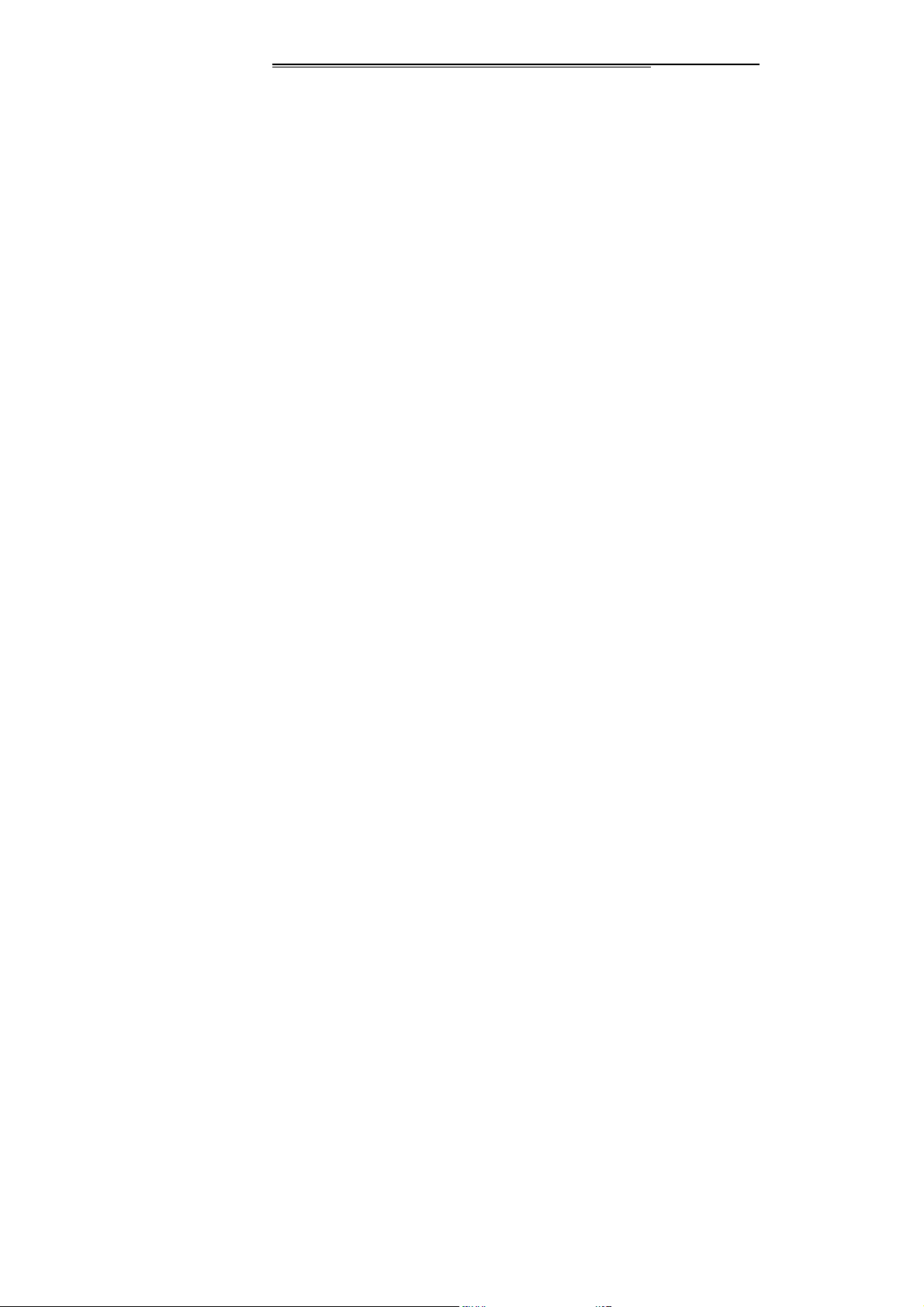
◆ Please don’t use the phone when it is charging, the
rapid growth heat of calling and charging phone may
bring danger.
Warm Tips
Descriptions:The user manual carries the direction for
use under the on the English operation mode.
Warning: Our Company is not liable for the losses for
nonobservance of above suggestion.
Notice: Value added service of the cell phone shall be
provided by corresponding facilitator, and need the support
of network. Please make sure you have activity the GPRS.
Please refer to relevant help information or descriptions of
facilitators for details. D ue to SIM1 and SIM2 involved to
the third sides, related GPRS function only can use in SIM1.
2. Mobile phone exterior
This is a type of multi-media phone, which have two SIM
Page 19
Page 20
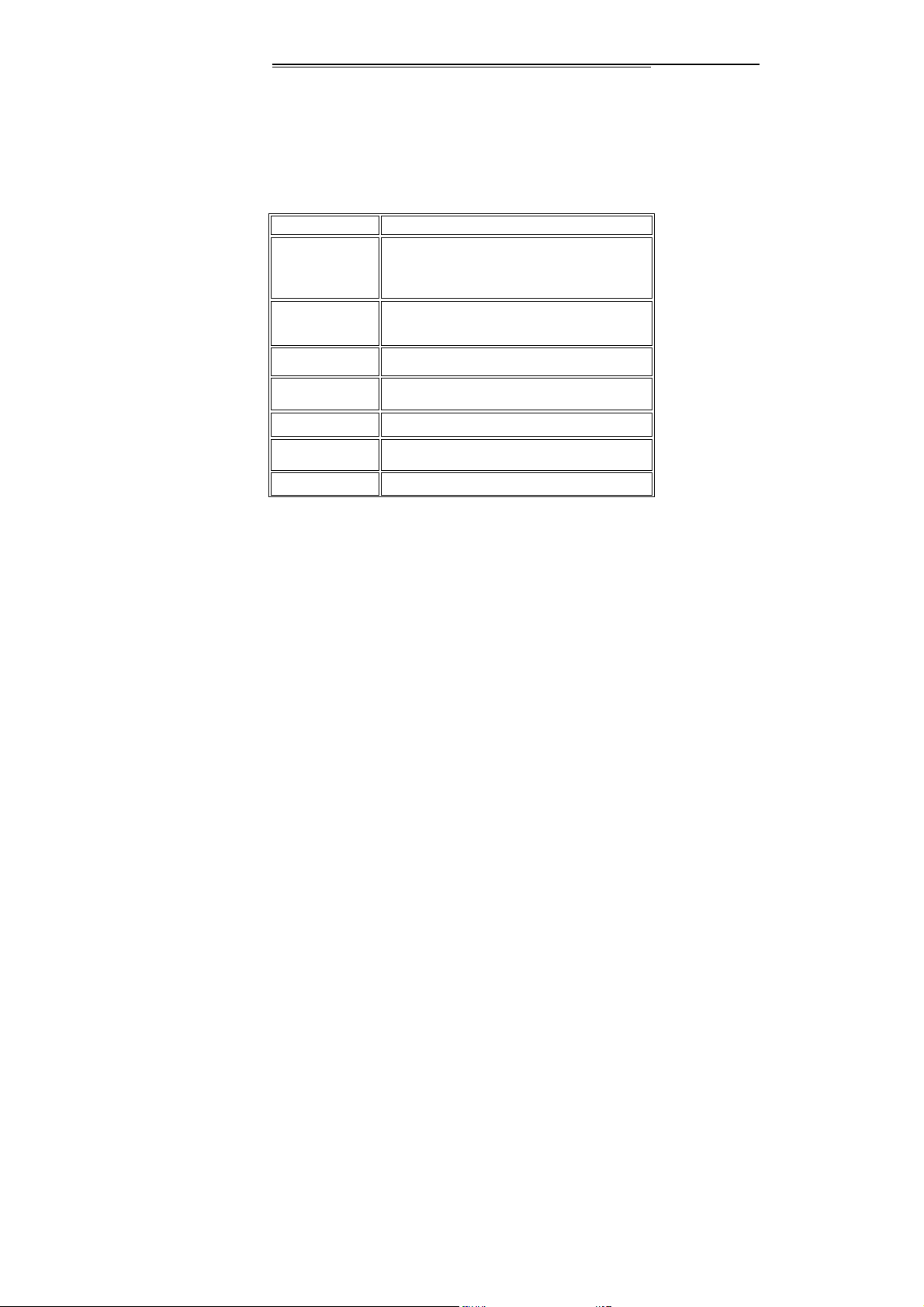
pp
p
card to support two standby . Phone with color screen display,
built-in vibration motor, and one charging/earphone and data
transmission jack respectively..
3. Specifications
Touch screen/ Unsu
SIM card
Type*
Phone book
ca
acity*
Hands free Supported
WAP/GPRS * Supported
MP3/Record Supported
Vibration Supported
Call Supported
Page 20
3V Small Card
SIM according to card’s type, 250 in the
mobile
orted
Page 21
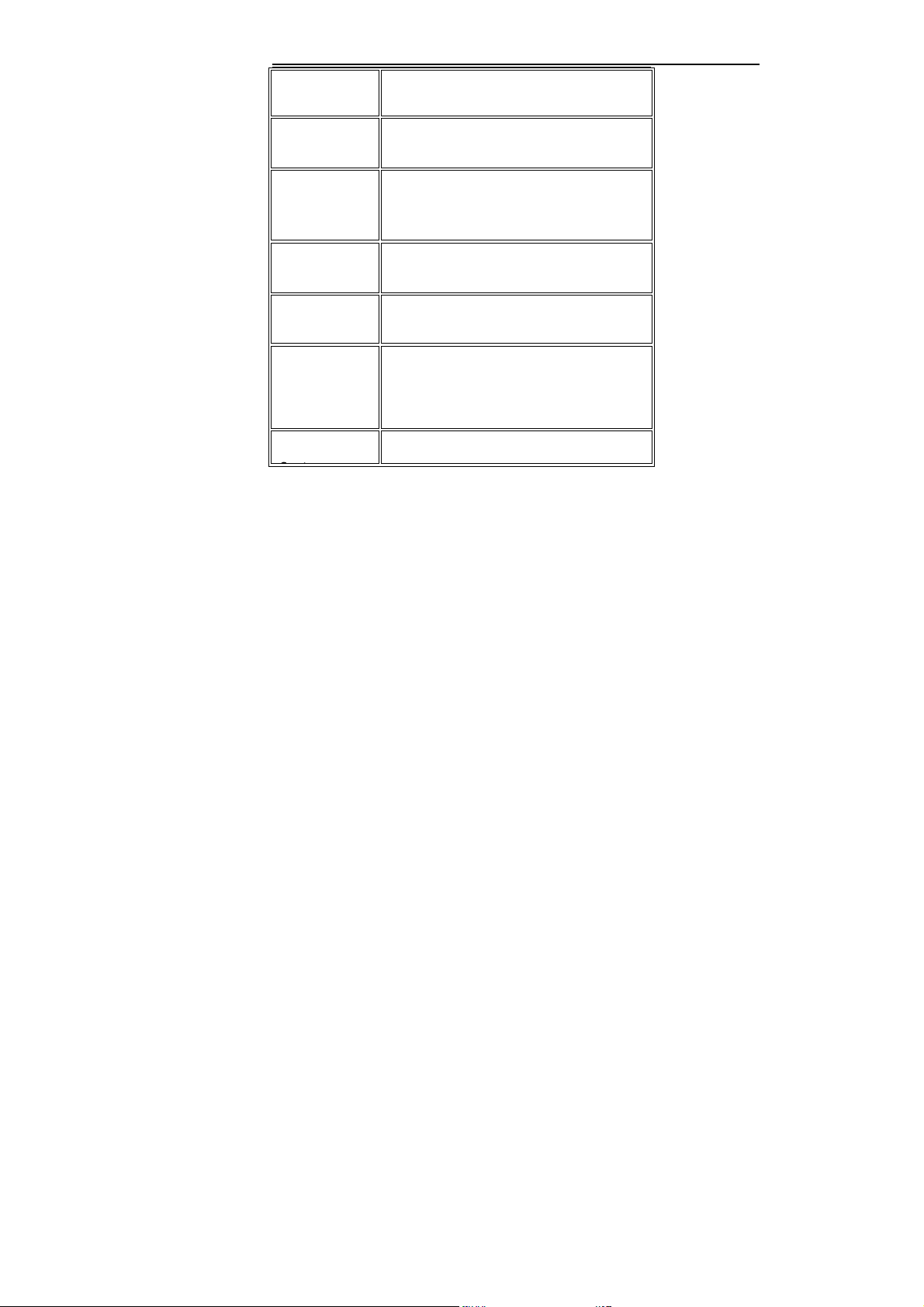
Incoming
number
Call Cost/
Fixed dialing *
Alarm
clock/Calenda
r
Phone
Book/Groupin
Auto
Redialing *
USB
Mode/Memory
Card
File Browsing
Supported
Supported
Supported
Supported
Auto Redialing *
Supported (T-flash card)
Supported
Note: * shows that the relative function or service
Page 21
Page 22
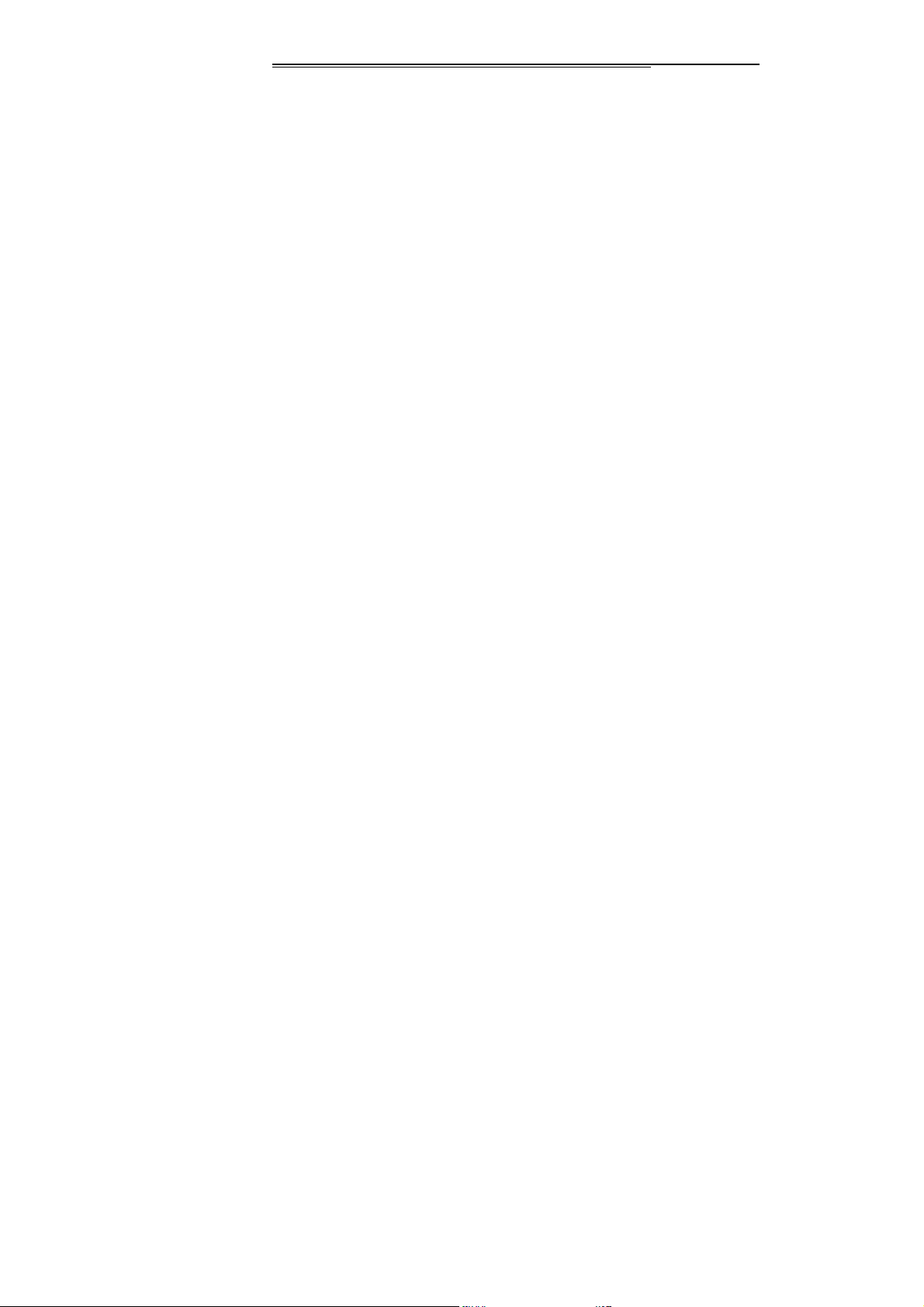
needs support from network or SIM.
4. Preparatory work before use
What is SIM?
This phone can support two SIM cards and two stand-by,
there are two slot to place the two SIM cards (SIM1 & SIM2) .
When you register your mobile number., you will get the SIM
cards (Subscriber Identity Module). And you put the SIM
cards into the slots then you’ll got the functions includ
communication data, mobile number, PIN code (for identity
verification), phonebook, message, as well as other
additional system service. Note: please take care usage of
the SIM card, friction or bend may damage it. If it is lost,
please contact the network operator, The SIM cards is
pretty small , do not allow children to touch it to avoid
swallowing it by mistake!
Insert your SIM cards
Page 22
Page 23
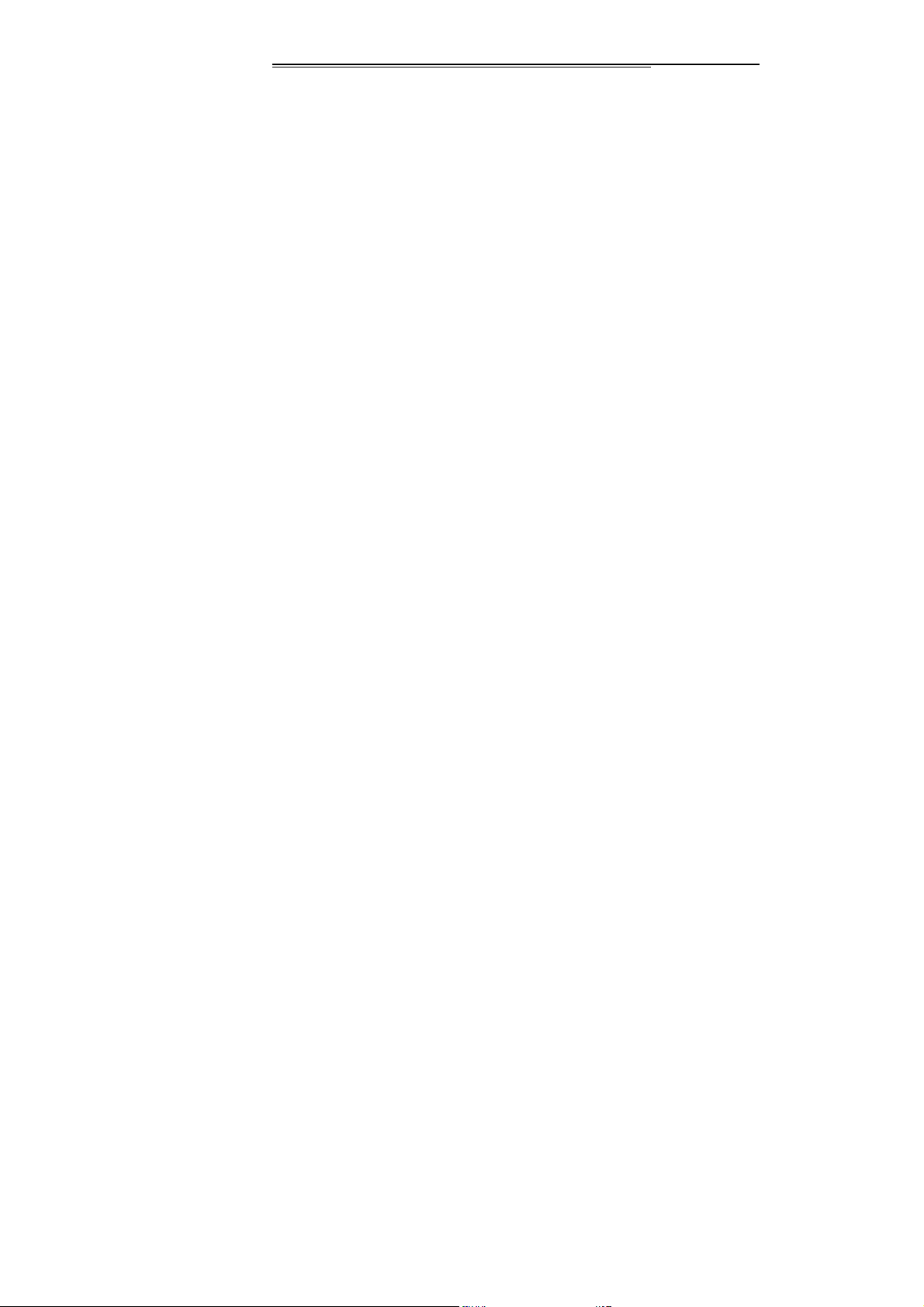
Switch off the mobile before inserting the SIM card. The SIM
card is at the back of the mobile. Please follow the steps as
bellow:
1、 Turn to the back, press the cover button then slide the
back cover along the phone body, unclip the battery
from the slot and remove it.
2、Place the SIM card with the chip facing downwards and
slide it into its housing by aligning the SIM card’s nick and
the slot’s one, push the SIM card as deep as possible.
Note: This mobile has two slots for Sim1 and Sim2, the
phone reads the SIM1 under factory setting (you can
exchange SIM1 and SIM2 by “settings/Dual SIM
settings” ), or enter “menu/settings/Dual SIM settings”
to exchange or choose the Dual SIM settings” without
SIM card, it’s no need to execute switch on/off.
3、Insert and engage the battery into the fixing slot, press the
battery downwards, and then slide the back cover upwards
Page 23
Page 24
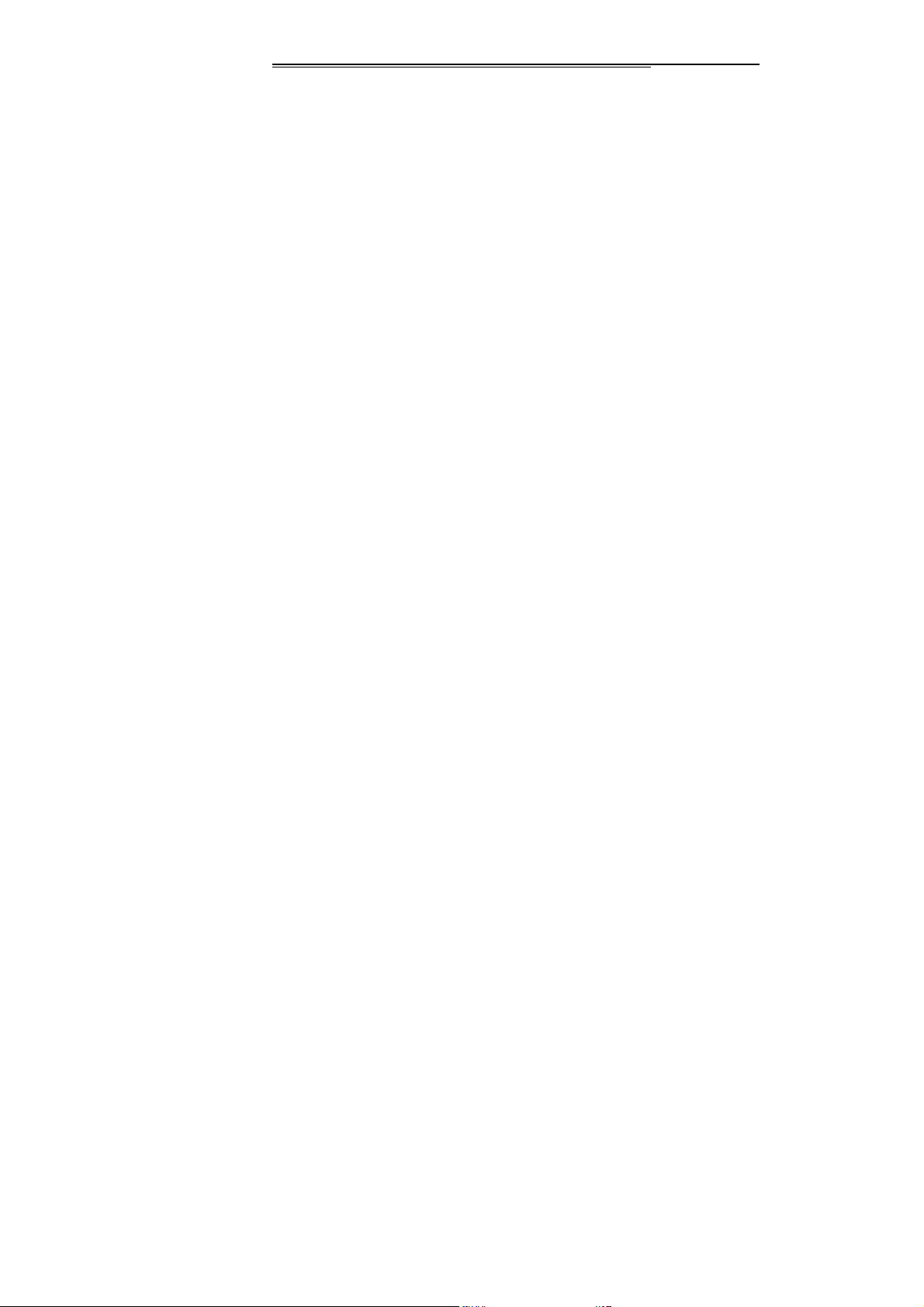
along the phone body until it is locked.
PIN1 Code
The PIN1 Code is the Personal Identification Number for
entering a SIM card. ‘Input PIN’ is requested each time the
phone is switched on if this PIN1 code is activated.
You can get this code with the SIM card by your network
operator. It usually has 4 digits. When you inputting the PIN1
code, ‘*’ will display on the main screen instead of the digits.
PIN2 Code
The PIN2 Code is the Personal Identification Number for
certain network features (Cost information, etc.) requested
during their use when this code is activated.
<Warning>:If you enter 3 incorrect PIN1 Codes, the SIM ca rd will be
locked. You have to contact your network vendor for decoding.
Page 24
Page 25

Unauthorized decoding may cause the SIM card to be invalid
forever.
Charging your battery
■ The battery of this mobile is the rechargeable lithium
battery.
Note:New batteries are partially charged, we recommend
you to charge the battery before using your phone. It will take
4 hours to fully charge. The battery has no memory effect, so
discharge it before charging is not necessary, and charging a
battery that is not empty does not affect the lifetime of the
battery also. We suggest that you charge the battery when
its power is low to avoid the drained status.
■ It is normal for batteries with slightly heat during
charging. Your mobile will activate automatic protection
when the temperature is rising in order to control the
Page 25
Page 26

temperature.
■ When battery power is low, the alarm rings and a
low battery message displays. If battery power is completely
drained, the mobile turns off automatically.
■ Turn off your phone before removing the battery,
otherwise the data stored in the mobile will be lost and the
lifetime of the mobile will be affected.
Battery Type Standby T ime Communication Time
Lithium Battery 200-400Minutes 240-400 Minutes
Note:The battery life depends on the operation modes,
network, calling and BT status.
Battery Charging Steps
■ Plug th e charger into the electrical outlet, and then
plug the charger connector into the socket at the right side of
the mobile The side with the direction signal is upward, the
charge direction is correct.
Page 26
Page 27

■ When your phone is on during the charging, ‘charger
connected!’ displays if the charger is connected successfully.
Then the battery power level indicator in the ext ernal displ ay
shows how much of the charging modify is complete
dynamically.
■ When the mobile is off during the charging, an
animation displays the charging modify.
■ When the battery is fully charged, the charging
modify will stop automatically with a full battery icon
displayed. After charging is finished, please disconnect the
charger as soon as possible.
Note:
1. When battery power is drained, we suggest you charge it
in time.
If the battery has not been charged for 2 days, the mobile will
change into slow charging mode without anything displays
Page 27
Page 28

temporarily when you charge it again. The charging indicator
may take about 15 minutes before appearing in the external
display.
2. Do not alter the components and accessories of battery or
open it by yourself to ensure the safe usage of the battery.
3. We suggest that you should use your telephone with the
batteries compatible with your model to avoid any damage to
your mobile.
4. Mains powered chargers will operate within the
temperature range: 0℃ to 40℃,do not charge your phone
under higher or lower ambient temperature.
Warning:Only use your telephone with qualified batteries, chargers
and accessories compatible with your model authorized by our
company. Do pull out the plug but not the cable w hen you cut off
the power of any component. Please consult your vendor about the
purchase of relative components.
Page 28
Page 29

5. The brief introduction of the mobile
The Communication Control Keys
The Call Key is used to make a call (when the numbers have
been input or in the phone book) and pick up a call. In the
stand-by status, press this key to accesses call memory
(including answered, dialed and missed call records.)
The End Key is used to end a call (in dialing or calling status)
or exit current menu and return to the stand-by status. Press
and hold this key for 2 seconds to switch on or switch off
your telephone.
Number Keys
Press the Number Keys from 0 to 9, Symbol* and # Keys to
dial and input password, English words , etc.
Main screen icons (No notification about further change
Page 29
Page 30

for icons)
Language and Input modes
The mobile provides multi-language inputting modes of
English and so on ,Please refer to the chapters of “Input
modes” for details about how to use and change Input
modes.
Grouping
Phone group is divided into friends, family, classmates,
business, blacklist, other.
Nouns Explanations
【Domestic calls】
Dial the region number followed by the number you are
calling.
【International Calls】
Page 30
Page 31

In standby mode, press the "*" key twice until "+ "sign, and
then enter the key area code, area code and telephone
number.
【Emergent calls】
Dial 112 to make an emergency call for help. This works
even without a SIM card.
【IMEI】
International Mobile Equipment Identity. You can see a
bar-code label with IMEI number at the back of the mobile if
switching off the mobile and removing the battery. The
number is also stored in the mobile, when inputting ‘*#06#’, it
displays on the screen if the phone is in the stand-by status.
The IMEI, unique globally without any duplication, must be
printed on the every phone all over the world, no matter
which brand the mobile belongs to.
Page 31
Page 32

6. Basic Operation of the mobile
Switching on your mobile phone
Press and hold on the End Key to switch on (or switch off)
the mobile. If the password protection of the SIM card and
telephone is not activated, the mobile will search for a
network automatically. The name of the network will be
displayed on the screen when the mobile is registered on the
network, then you can make or answer calls.
Your phone will keep on searching a network if an available
network couldn’t be found temporarily.
If ‘Insert the SIM card’ is displayed after switching on your
phone, please press and hold the End Key to switch off and
check your SIM card is inserted correctly or not.
If the password or PIN code of the mobile is requested when
switching on, please input the correct password. * will be
Page 32
Page 33

displayed instead of the digits, and then confirm with the left
soft key. The registered network name and signal intensity
will be displayed after unlocking.
If you do not know your PIN code, please contact your
network operator.
The default password is ‘1234.’
Switching off your mobile phone
Press and hold on the End Key to switch off the mobile. The
telephone is power off after the power-off animation
displayed. Do not switch off the mobile by removing the
battery directly , which w ould result in the lost of the un-stored
information in SIM cards.
Using USB data cable
Page 33
Page 34

This mobile supports USB function. Connecting your mobile
phone to computer by the USB data cable, you can not only
copy and move files between the mobile and computer, but
also view photos, videos, and recording files, etc which are
saved in the mobile through computer. The method of
using a USB data cable is:Insert one end of the USB data
cable into the USB socket of a PC (Personal Computer);
connect the other end to the ‘Charge/Data Transfer Socket’
at the bottom of the mobile.
Installing a T-Flash card
The mobile supports a T-flash card (maybe needs to be
purchased additionally). The T-flash card is a multimedia
storage card used to extend the memory of your mobile. The
card is small, so please be careful when you installing or
removing it to avoid damaging it. in the upper left side of the
phone will be T-flash card is inserted into T-flash release
slot.
Note: T-flash cards that compatible list as follows:
Page 34
Page 35

Kingston 128MB、256MB、512MB、1G card; And
SanDisk 128MB、512MB、1G、2G card; Lear 1G card;
Especially, please bring your handset when you purchase
the T-FLASH card, and please make sure the T-flash
card is compatible with your handset
Making a call
You can delete the last incorrect digit by pressing the right
soft key and long pressing will delete all the digits you input.
When the call is connected, call timer displays. If the
sending call is not answered, the possible r easons are as
follows:
“Busy” indicates that t◆ he called number is busy or no
free line can be used. If the automatic redial function is
activated, the person you called will be called back
automatically.
“Rejected” indicates that the call is not allowed for ◆
reasons such as that Call Barring function is activated.
Page 35
Page 36

The caller’s name is displayed if the incoming number ha s
been stored.
Press the End Key or the right soft key to hang up the call.
Receiving a call
When an incoming call, in accordance with the phone set will
ring, vibrate, ring and vibrate ,vibrate then ring ,silent to the
manner suggestive of Caller ID calls.
Press the Call Key to talk ◆
Press the End key to reject◆
The caller’s number is displayed if the Calling Line
Identification Presentation
is displayed if the incoming number has been stored.
is activated. The caller’s name
To hang up a call is basically the same as the method
Page 36
Page 37

mentioned above.
Use the earphone
When insert the earphone, you can receiving and dialing
the call. Please operate it as followed form.
Receiving the call Press the button one time
End the call Press the button when
end the calling
Recent Call numbers
The mobile can store recent call numbers. In the stand-by
status, you can access call memory by pressing the Call key .
Press the Up and Down Navigation keys to select the
number and make a call directly by pressing the Call Key.
During the call
During a call, you can access the “menu” menu to choose
Page 37
Page 38
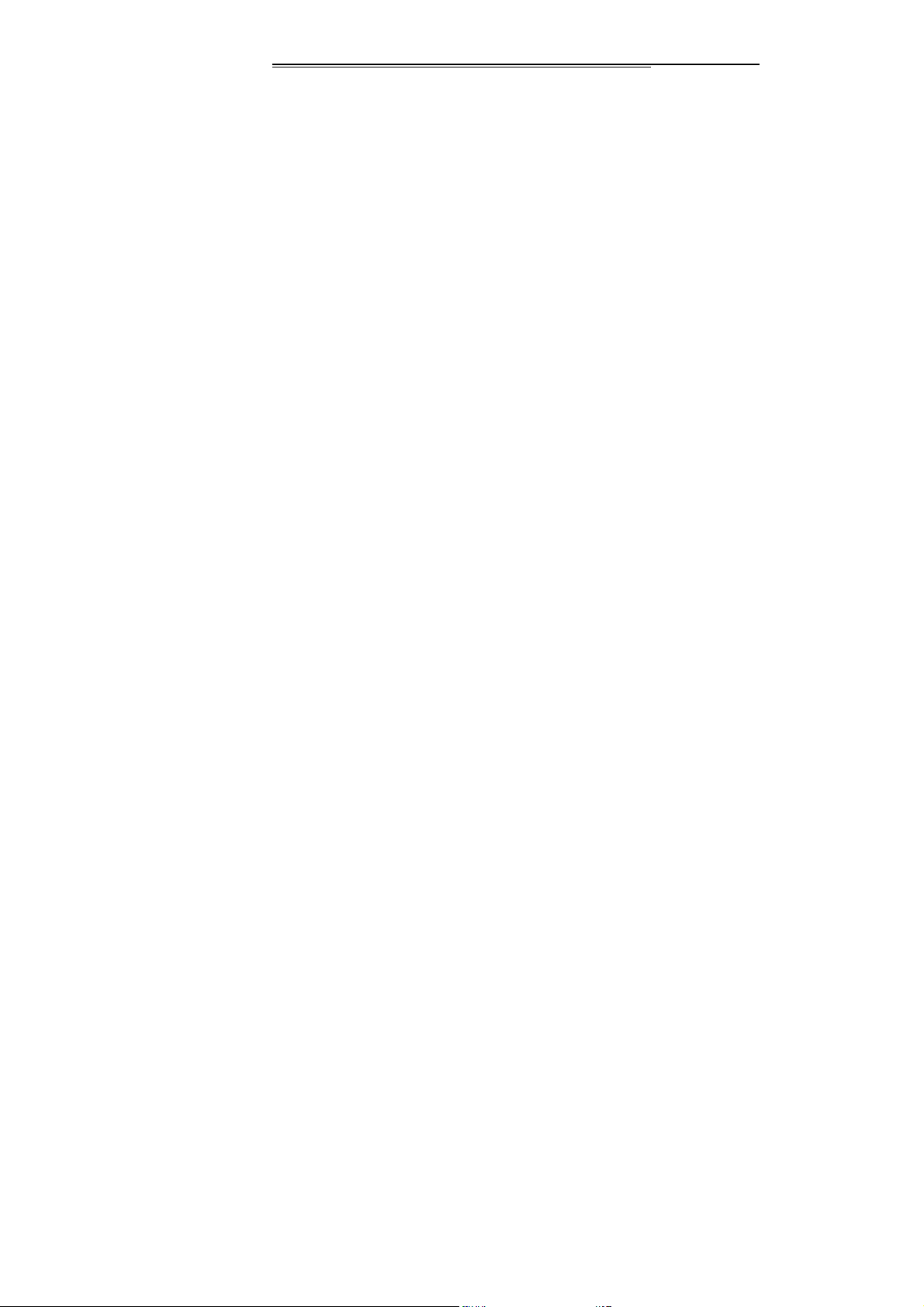
the different functions (as followed). Press the right software
to use “hand-free” function; Such as the service which need
to operate according the voice prompt (Such as China
mobile Customer Care Hotline 10086 、 China Unicom
Customer Care Hotline 10010 and so on ) Notes : If the
Customer Care Hotline exchange in future, please
subject to the note of operators
◆ Turn on handfree: Open the speakerphone
◆ Switch: Call to maintain or restore
◆ Contacts: During a call, enter the address book
and make the appropriate action
◆ Message: During a call, enter the information
function and the corresponding operation
◆ Call logs: During a call, enter the call log feature,
and the appropriate action
◆ Start to recording: call, recording.
Page 38
Page 39

◆ Mute: Mute, the other party cannot hear your
voice, but you Can hear each other's voices.
Missed calls
A prompt sound or an icon would display on the main screen
if you have missed calls in Sim1 and Sim2. You can view the
missed calls by pressing the left soft key.
7. MENU
Message
The Messaging function is a network service. Sending and
receiving Text/MMS can only be used if the service is
proposed by your network operator.
You can send ordinary Text messages, enhanced Text
messages (Text messages containing pictures, ring tones
and animation as attachments, EMS for short). The SMS is
sent to the Text messages center in the network firstly, and
Page 39
Page 40

then to the target user. If the receiver’s mobile is power off or
cannot receive messages, the network will store the message
temporarily and the store duration is determined by the us er
configuration and the service provider. I
The message will be directly stored in the SIM card if
the capacity is not full. A blinking icon at the head row of the
main screen will be displayed if the capacity is full.
Messages unread
If the Text message has been sent to the receiver, a
beep will sound. (If the tone for Text messages and message
report are activated).
[Write message]
[New SMS]
Send:
Enter the appropriate number of the recipient or from
the phonebook add
Insert template: to the content of the message currently
Page 40
Page 41

being edited into the common language
Add contact info: Insert the contact person
Add phiz: emoticons into the meaning of the
representative
Save: will save the information to Drafts
[New MMS]
◆ Send: send MMS to the receiver
◆ Add new recipients: Enter the recipient's phone
number or e-mail or group
◆ Preview:
◆ Add: add video/audio/picture to MMS
◆ Set slide time(1s—600s): set the slide time of MMS
Save as draft: save as draft
Page 41
Preview edited MMS content.:
Page 42

Text layout: move the text above or down
[Inbox]:
◆ Reply: reply to SMS to each other.
◆ Delete: Delete short message
◆ Call: choose a voice call or a call to the sender IP calls
◆ Lock: lock cannot be deleted
◆ Mark: single marker or markers in whole or in text
messages stored in SIM1/SIM2, mark or unmark after
delete records
◆ Sort: In accordance with time / contact / theme /
message type sort
◆ Delete repeated numbers:
number of records.
[Outbox]:
Page 42
Reading or processing stored in the Outbox of the
choose to delete the same
Page 43

SIM card message.
[Drafts]:Reading or processing stored in the Drafts of the
SIM card message
[Sentbox]:
read and process the mail stored in the SIM
card has been sent information
Contacts
You have 2 phonebooks in this mobile phone: SIM card and
the mobile. The mobile can store 250 phone numbers and
the SIM card’s capacity depends on its type.
I In standby mode, enter a number, press the call key pieces
to make a call, press the OK key to save
◆ If ‘To SIM 1/2’ is selected, users can edit name and
number.
◆ If ‘To phone’ is selected, the user can edit the name,
mobile number, home number, e-mail address, image,
ringtone, caller groups
Page 43
Page 44

Into the phone book list, the list on the left displays a small
icon indicates that the record exists SIM card or mobile
phone, the right is the record of the name and number
information.
Standby mode, press the right soft key to enter into the
address book or from the menu
Into the address book, do the following:
Edit the record
[Edit]:
[Write Message]:
appropriate function interface
Choose to allocate or direct IP dialing
[Call]:
[Delete]:
[Copy]:
choose to delete the selected contact record
Select Copy to SIM, or cell phone or storage card
Choose to write messages into the
File management
【MemoryCard】:
SD card needs to support T card
[New folder]: Create a new folder.
[delete];
delete the specified folder.
Page 44
Page 45

[Details] View the folder or file for more information
[Edit] the selected folder or rename the file or copy
[Search] Enter the folder name to find out.
[Sort] By the way you choose to sort the files.
[mark] Select Mark / Unmark single / all
[More]
◆ Phone memory capacity;
◆ Memory Card capacity: View the memory card
capacity
◆ Format Phone;
◆ Format memoryCard;
format phone memory
:View the phone's capacity
Format memory card
Profile
The phone offers a variety of patterns and make the
Page 45
Page 46

default settings. When you insert the headset automatically
goes into headset mode phone. Enter the conventional
model, quiet, vibration mode, bass, treble several vibration
modes, you can enter the "Options / Settings " to set the
following options
[
Activate
[
Customize
[Ring settings]
SIM call ring:
SIM MSG ring;
[Adjust volume]
Caller ringtone: set the ringing tone volume
Message ringtone: ring volume settings information
Call volume:
Alarm & calendar volume; set the alarm tone
Power tone: the voice of setting switch
[Call alert] a ring, vibration, quiet, vibration and ringing an d
ringing after the first five vibration incoming call alert for you
to choose
Page 46
Activate the selected mode
]:
]: set the selected mode
set the SIM card of the ringing tone
set the SIM card message tone
Set the volume of calls
Page 47

[Message alert] a ring, vibration, mute, ringing and message
alert vibration four ways for you to choose
[Alarm & calendar remind] a ring, vibration, mute, ringing and
message alert vibration four ways for you to choose
[Key tone] set the key tone of voice
[Battery low alert]: choose open the alert of battery low
[Power tone]: Set the sound is turned Off
[
Rename
] rename the selected mode
Call logs
You can view your recent call situation.
:
[Dialed calls]
a dialed calls occurred in the date and time, phone number
and times.
[Received calls] :
view after a phone that has the date and time of occurrence,
telephone number, frequency,
[Missed calls] :
Page 47
Show all dialed calls list, select a view after
Show all answered the phone list, select a
Show all missed calls list, select a view after
Page 48

a missed call occurred the date and time, phone number and
times.
[Rejected calls]
select a view after a missed call occurred the date and time,
phone number and times.
Press the OK softkey to enter the options menu can be more
than the number of call records in the following:
◆
Details: View the current record date, time, type.
◆
Call: Call the current number.
◆
Save: You can save the current record to the phone or
SIM card
◆
Send message: sen d the current record of SMS or MMS
◆
Add to existed contacts: th e number of the record the
name added to the existing record which
◆
Add to blacklist: the curren t record to reje ct a call which
◆
Delete: Del ete the curre ntly selected record
◆
Delete all: Delete all call records
[Delete all]:
Show all refused to answer the phone list,
Delete all call records
Page 48
Page 49

[Call times]:
statistics, a total of dialed calls, received calls, all calls total,
all the time can also be zero.
[Call cost]
Total cost: check the total call charges
Max cost: set the call limit
Price per unit: Edit SIM phone rates.
Reset cost: be clear on the meter
[GPRS counter]
Last time zero starting time for last call
: Display the SIM card GPRS data.
Bird Application
[EBook]:
[Game]:
[Facebook]:
[Twitter]:
[Yahoo]:
[MSN]:
[SKYPE]:
Page 49
View the “.txt” document
Provide an interesting game
Connect to Facebook
Connect to Twitter
Connect to YAHOO
Connect to MSN
Connect to SKYPE
Page 50

Multimedia
【Video recorder】Use the function of video recorder
【
Audio player
】
Play audio files, MP3 songs; to play audio files, MP3 songs,
press the Up and Down keys to adjust the volume, press the
left and right keys to select the present, the next song, press
the OK button for the on / off Music
[Music list]:
list editing and other operations
Into playlist interface. Can be added to the play
[Music mark]: Bookmarks in the music songs in the
operations (including play / delete / multiple selection delete /
rename / details and other operations)
[Add]: Add songs or music playlist bookmark
[Set as ringtone]: The song is set to call or alarm tone
[Play mode]: Select play modes: single repeat, all repeat or
random
[Settings]:
◆ Equalizer:
Choose a variety of equalizer effects
Page 50
Page 51

◆ Display settings: Select Open / backlight is on and
constant on / off display lyrics, etc.
[Open review]: Choose the function of review
[Exit]: Exit menu audio player
【
Video player
[Play list]
◆ Play:
◆ Add video: snide the storageυ space from the
phone to add video files
◆ Update list: update theυ current playlist
◆ Delete from li st: Deleteυ the currently selected from
the list of video files
◆ Details: View detailedυ information on the currently
selected video
◆ Set as: Set for the switch machineυ animation
】
list stored in the player's video files
Play the selected videoυ file
Page 51
Page 52

◆ Mark: Select a single tag orυ all, and then operate
[Fullscreen play]
[Order play]
current order of play inside the video file
[Video application]
animation
[File attribute]
information.
【
FM radio
[Auto search and save]: Channel auto search and save
[Channel list]: View channel list
[Save]: Save the channel to the channel list
[Manual search]: Manually enter the channel and find
[Open speaker] Choose whether to open the microphone
[background play] Choose whether to open the Background
Play
[Help]: FM Help
Page 52
full-screen video playback on the current
Select whether to open the playlist on the
set to turn off the animation or
View the current video for more
】
Page 53

Settings
【Call settings】
[Dual-SIM]
[Standby mode]:
SIM2 only
Dual SIM standby or standby only SIM1 or
[Reply by original SIM]: Reply the call/SMS/MMS by
original SIM
[Set SIM name]
display name
[
Network selection
automatic selection
SIM1 and SIM2 in the card slot to set the
A network of SIM1/SIM2 manual or
]:
[Call divert]: transfer a call, respectively SIM1/SIM2
◆ Call forwarding unconditional: Set a forwarding
number, for forwarding all calls are
◆ Call forwarding on busy: set the forwarding
number,
transfer calls when in busy
Page 53
Page 54

◆ Call forwarding on no reply: Set a forwarding
number,
◆ Diver if unreachable: to set the forwarding
in case of no response transfer
number in the phone unable to connect the case
of
transfer
◆ Cancel all diverts: cancel all of the transfer
[Call barred] respectively SIM1/SIM2 call for restrictions
[Call waiting]
[Hide ID]
the power numbers.
* SIM card, operators need to support
[Select line]
[Fight mode]
open call waiting, respectively SIM1/SIM2
respectively SIM1/SIM to hide the machine when
select lines respectively SIM1/SIM2
Select the active flight mode
[Others]
[IP shortcut key]
SIM2
[50 sec voice call alert]
Select the start of the IP number SIM1 or
Select the open or closed during a
Page 54
Page 55

voice call has prompted every 50 seconds
[Vibration when connected]
or off the tone when
[Answer/Reject mode]
or return after any key answer
[Auto redial]
function
Select whether to open automatically redial
Select the phone is turned on
Select whether to reject messages
【Phone settings】
[Time and date]
Set time:
Set date:
Time format:
Date display type:
[Select language]
provides both simplified Chinese and English languages.
set the phone to display the time
set the phone to display the date
Set the display time format
Set the date display format
Select phone display language. The unit
[Shortcut settings]: Set up and down arrow keys to quickly
access the function menu
[Auto power on/off]
Automatic Turning
Page 55
Set the time and frequency of
Page 56

[Power management] check the battery's current charge
[Restore factory settings] restore the factory settings
【Display settings】
[Wallpaper settings]
Set wallpaper
[Idle screen style] Select the standby interface style as
the basic style or smart style
[Idle display settings] Select whether the standby time /
operator / day schedule / personal terms
[Contrast] adjust the screen's backlight brightness
[Backlight] Set the screen's backlight time
[Keypad light time] Set the backlight time key
[Animation effect] Set the main menu, special effects /
animation startup / shutdown animation / other.
【Security settings】
[PIN] Select open or modify the phone's PIN code
[PIN2] PIN2 choose to modify the phone code
[Privacy]
set access to enter the password to view
functionality. (Including: call log / messages / camera /
Page 56
Page 57

address book / document management / e-book /
calendar schedule / U disk)
The default password is: 1234
[Auto keypad lock]
keyboard
[Lock screen by end-key]
whether the off-screen function
[Power-on password]
open the boot function of the normal boot
set the time automatically lock the
press the end key to select
Set the need to enter a password to
The default password is: 1234
【
Connection management
[New connection] Create a new Internet account
[Add from list] from the system built-in Internet account to
add a new account
[Search] from the current logged on to Internet search to the
card account information, which added to the list after the
selected
Page 57
】
Page 58

Internet
[Open] enter the web site will soon login, you can start link to
this page
[Current page]: Use the current page for more
[Send connection]: Send the URL with SMS
[Bookmark]
Website of interest can be saved in the
bookmarks and the bookmarks can be edited or direct
them to surf.
[History] Mobile recently logged in the menu page is saved,
you can directly select the records inside the surf
[Offline page]
save the snapshot shown here
[Tools]
Clear cache: Clear the cache
Clear cookies: Clear the cookies
Settings: Setting wap
[Exit]: Exit the internet
Throughout the course of mobile browsing,
Page 58
Page 59

Tools
[Alarm]
your settings. Access any time, you can set its status to on /
off, ring time, repeat mode, ring tones, alarm clock name,
etc.
This machine has three alarm times available for
[Calendar]: Press the left soft key to access the calendar
display interface, the first line shows the year, month, and
the third line shows the week, the middle section shows the
specific date of a month, the last line shows the right and left
soft key in the message. Interface in the calendar, press the
arrow keys on the date forward one week, press the arrow
keys to move one week after the date, press the left arrow
key date forward one day, press the right arrow keys to move
the day after the date, select the date to a dark display
[Add task]: a new agenda
[View tasks]:
[All tasks]: View the schedule all day
[Clear tasks today]: Clear the calendar day
Page 59
View the schedule one day save
Page 60

[Clear all]: Empty all the schedules
[Go to date]: Enter the dates you want to find, the cursor will
jump to that date quickly
[Weekly]: the week / month display calendar.
[Calculator]:
operation is simple, practical, convenient
[Record]
[Audition]: hear the currently recording
[Record again]:
[Delete]:
[Send]: Sound recordings sent by BT
[Record file list]; The memory card
[STK]:
Application Toolkit). It can provide you with flexible
information functions, such as stock information, traffic
information, weather and so on. STK functionality provided
by the network operator decision. The business needs the
support of SIM cards and network
[Torch]:
Page 60
Can be continuously mixed arithmetic, the
re-recorded sound recordings of the current
Delete the current recordings
inside the recording file list
Full name of the SIM card application toolkit (SIM
Choose whether to open the torch
Page 61

Camera
The phone supports photo, so you can capture your
favorite scenes anywhere. Photos will be saved in the phone
comes with a file system, photographs as JPG format, you
can phone provides photographs sent to a computer via USB
connection to view, can also be set Image for the standby
Note:This function can work without driver under Windows XP by
directly connecting your mobile to the computer
Capture: press OK key to catch the picture
Press the left key into the “option” function
[Gallery]: View saved photo
[Settings] Set camera parameters
[Storage]: Choose a photo is stored
BT
[Open BT]: Choose to activate the BT
Page 61
Page 62

[BT visibility]: BT visibility set
[Paired device] : Search and paired BT devices
[My BT name]: Local BT name
[BT file storage]: Storage location
[Help] : Help Documentation
Operation Instruction for English Input Methods
Your mobile supports English languages, and so on .The
Few languages can be used not only in the main screen
and menus, but also in the Text message, phonebook, etc.
by different inputing methods. You can use the different
inputing methods as follows. You can also switch the
mehtods quickly by pressing ‘#’ key and enter symbol
inputting mode by the key.
Numeric Input mode
Page 62
Page 63

Press the number keys to input the corresponding number
in this input mode.
Appendix 1 Troubleshooting
Facts Possible reasons
1、Check the battery charge level?
My mobile does
not switch on
2、Check whether the battery has been
installed correctly
1、 Check whether the charger is
connected to the mobile correctly
My mobile does
not charge
properly
Page 63
2、 Make sure your battery is still
useful. The capacity of a battery may
decline after being used for several
years.
3、 Make sure yo ur battery is not over
discharged The battery charger may
Page 64

My mobile
does not
connect to a
network
Unable to make
outgoing calls
take several minutes before charging.
1、 The network coverage is so week
or there is wireless interference. Check
whether the signal level indicator
displays vertical lines on the main
screen.
2、 Check whether your SIM card has
been installed correctly Make sure it is
not out of touch or damaged. Contact
the network operator to change the SIM
card if damaged.
1、 Make sure whether your mobile is
connected to a network? Check
whether the trademark of network
vendor displays on the main screen?
Page 64
Page 65

Unable to
receive
incoming calls
2、 Make sure that you have not barred
outgoing calls?
3、 Make sure you do not owe charge?
4、 Make sure that you have not set
fixed dial function?
5、 Check whether you have chosen
user line 2 or hiding number while your
network provider does not support
these services
1、 Make sure your mobile is
connected to a network?
2、 Make sure you do not owe
charge?
3、 Make sure you have not forwarded
incoming calls?
Page 65
Page 66
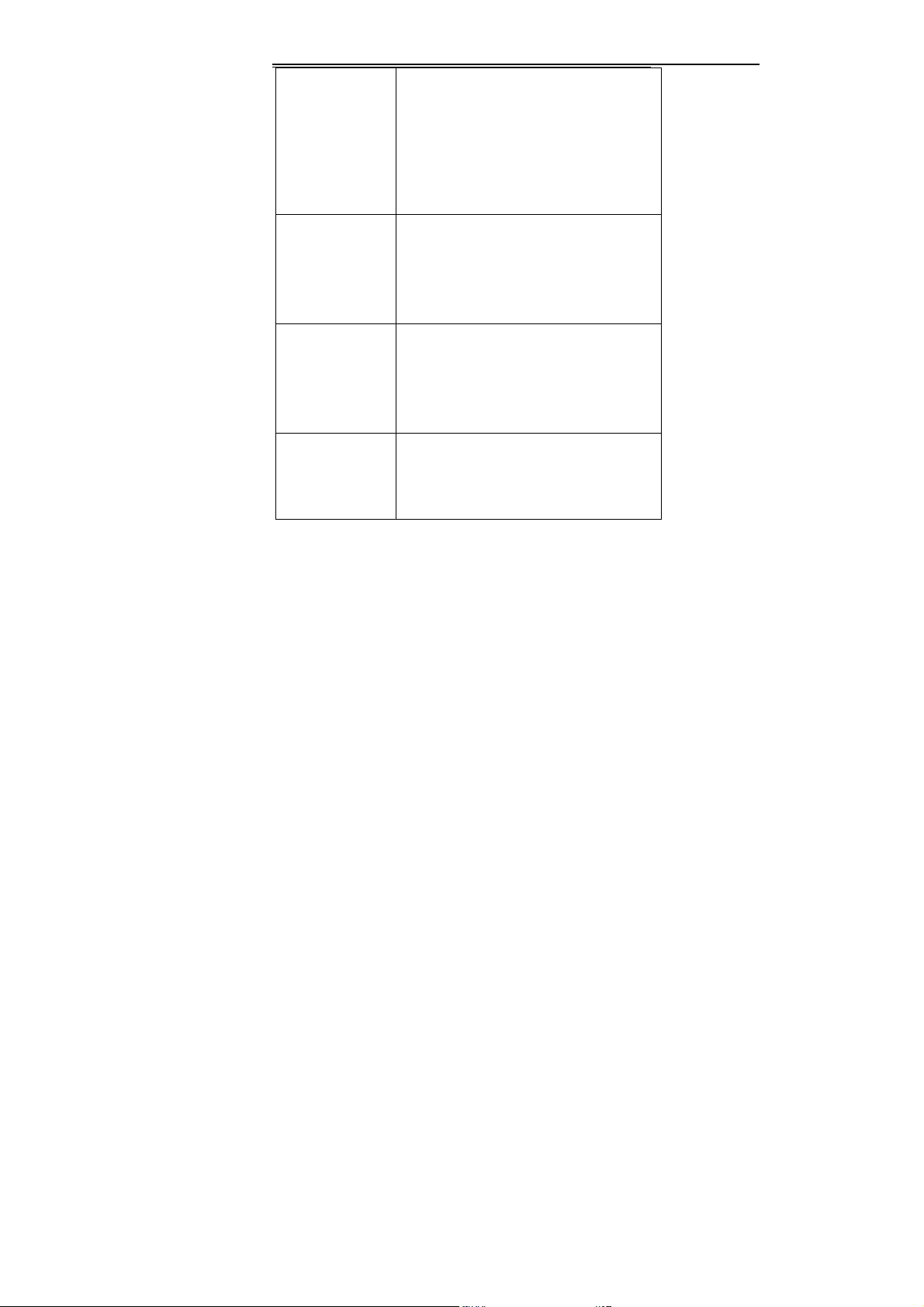
Unable to set
function
4、 Make sure that you have not
barred certain calls
5、 Make sure that you have not set
certain calls into the blacklist by the
calls guarder
The function is not supported by your
network operator or needs to be
registered. Please contact your
network operator.
The incoming
call portrait does
not display
animation.
PIN is locked
Page 66
Check whether the portrait is set into
GIF format or its size is not larger than
128*92 , otherwise the animation
cannot be displayed.
Input PUK1 code provided with the
SIM card by the network provider to
unlock, or contact the network vendor.
Page 67

PIN2 is locked
Input PUK2 code provided with the SIM
card by the network provider to unlock,
or contact the network vendor.
The call costs
counter is invalid
SIM card error
The photo is too
dark.
The photo is too
vague
Page 67
No transfer pulse, please contact your
network operator.
1、Make sure the SIM card is not dirty,
clean the SIM card
2、 Make sure the SIM card correctly
insert. Re-install the SIM card
3、 Make sure the SIM card is not
damaged. Replace it if damaged.
1、 Luminance setting is low
2、 The environment is dark.
1、 The object is moving
2、 Slight shake at the moment of
Page 68

pressing the Camera key.
Distortion of
photos
Can only see
part of the
stand-by picture
Unable to play
music
Slow operation
Page 68
Maybe too close to the object
Make sure the picture is in the right
format or not too big.
1、Check whether the song is deleted or
renamed while the original name still
remains in the folder. You should update
the play list.
2、 Check whether the downloaded
music is in the folder “Mobile/My
Music”?The player could only play the
music in this folder.
Make sure you haven’t set the
stand-by wallpaper (or screen saver)
Page 69

with too large GIF picture. The GIF
decoding needs large memory which
may result in the slow operation.
Please try to decrease the size of GIF
pictures or lower the frames. We
recommend you to use a JPG picture
as the wallpaper (or screen saver).
Appendix 2 Troubleshooting of the BT
Facts Possible reason
BT earphone
Cannot power
on
No indication
when
charging
BT earphone 1.Check whether the led on earphone
The power of earphone may be
exhausted, please charge it.
The BT earphone maybe switch to self
–protect mode automatically when first
time to charging or unused for long
time . It will recover to the normal
mode after 30-90m.
Page 69
Page 70

cannot paired
with handset
Unconnected
is winking in blue color and red color
alternately, and whether the frequency
is proper.
2. Check whether the handset BT
function has been turned on and the
BT icon has been shown on the
screen.
1.when this happened during a phone
call, first make sure the signal strength
is above two blocks, and check the BT
earphone’s power.
2.BT earphone should be full charged
when be used in first time.
3.BT earphone charge time: 3~9 hr at
first time ,and the red led will be off
after fully charged.
NOTE: The BT earphone maybe
switch to self –protect mode
Page 70
Page 71

automatically when be charged in first
time or unused for long time .It will
take 30 minutes to active the cell, then
the red charge led will be turned
on .
Appendix 3 Abbreviations and explanation
GSM Global System for Mobile Communications
GPRS General Packet Radio Service
SMS Short Message Service
SMS-CB Short Message Service-cell broadcast
WAP Wireless Application Protocol
FDN Fixed Dial Numbers
SIM Subscriber Identity Module
PC Personal Computer
PIN Personal Identification Number 1, provided with SIM
Page 71
Page 72

card, is the password to activate SIM card.
PIN2 Personal Identification Number 2, provided by the
network provider for certain SIM card features
(FDN,etc.)
PUK Personal Unblocking Key,provided with the SIM
card. It is used to unlock the SIM card if you have
entered 3 incorrect PIN code or to modify your PIN
code.
PUK2 Personal Unblocking Key 2,provided with the SIM
card, is used to modify or unlock the PIN 2 code.
IMEI International Mobile Equipment Identity,consisted
of 15 numbers,is unique for each mobile
MCC Mobile Country Code, for example: China
(Mainland) is 460
MNC Mobile Network Code, for example:
China Mobile is 00 and China Unicom is 01.
Call waiting Calling waiting is a network service, which
Page 72
Page 73

allows you to answer the incoming call when
you are already on line without hanging up the
current call. It is different from Conference
calls because you can only talk to one
correspondent but hold on another call.
Call forwarding It is a network service,which allows you
to forward calls to a special number. The
following 5 configurations are possible:
Unconditional, Conditional if
unreachable, Conditional if no reply,
Conditional if busy, and Forwarding all
the digital calls.
Roaming It means that the mobile is used in a network
doesn’t belong to. There are two kinds of
roaming: international roaming and domestic
roaming. The roaming in this manual means
the international roaming.
Page 73
Page 74

m
b
g
m
v
)
m
d
y
STK STK is a new service of GSM. Its full name is
SIM toolkit. You can receive flexible information
as the Stoke, Traffic, Weather forecast, and so
on by the STK. The function of the STK
depends on the network operator and needs the
support from SIM card and network.
Explanation for Limited Quantity Substance or
Element of XXX Mobile Communication
Poisonous and harmful substance or elment
Part na
Plum
um
(Pb)
Hydrar
yrum
(Hg)
Cad
miu
(Cd)
Hexa
alent
chrom
e
(Cr(VI
)
Polybro
inated
diphenyl
(PBB)
Polybro
minate
Diphen
lethers
(PBDE)
Page 74
Page 75

a
n
n
EnclosureO O O O O O
Mainboar X O O O O O
Galvaniz
on
decoratio
part
Assembli
device
Installatio
nut
Charger X O O O O O
Cell X O O O O O
EarphoneX O O O O O
Data line X O O O O O
Packing
material
O O O X O O
X O O O O O
X O O O O O
X O O O O O
Page 75
Page 76

FCC RF EXPOSURE INFORMATION:
WARNING!! Read this information before using your phone
In August 1986 the Federal Communications Commission (FCC) of the United States with its
action in Report and order FCC 96-326 adopted an updated safety standard for human
exposure to radio frequency (RF) electromagnetic energy emitted by FCC regulated transmitters.
Those guidelines are consistent with the safety standard previously set by both U.S. and
international standards bodies. The design of this phone complies with the FCC guidelines and
these international standards. Use only the supplied or an approved antenna. Unauthorized
antennas modifications, or attachments could impair call quality, damage the phone, or result in
violation of FCC regulations. Do not use the phone with a damaged antenna. If a damaged
antenna comes into contact with the skin, a minor burn may result. Please contact your local
dealer for replacement antenna.
BODY-WORN OPERATION:
This device was tested for typical body-worn operations with the back of the phone kept 1.5cm
from the body. To comply with FCC RF exposure requirements, a minimum separation distance
of 1.5cm must be maintained between the user's body and the back of the phone, including the
antenna, whether extended or retracted. Third-party belt-clips, holsters and similar accessories
containing metallic components shall not be used. Body-worn accessories
that cannot maintain 1.5cm separation distance between the user’s body and the back of the
phone, and have not been tested for typical body-worn operations may not comply with FCC RF
exposure limits and should be avoided.
For more information about RF exposure, please visit the FCC website at www.fcc.gov
Your wireless handheld portable telephone is a low power radio transmitter and receiver. When
it is ON, it receives and also sends out radio frequency (RF) signals. In August, 1996, the Federal
Communications Commissions (FCC) adopted RF exposure guidelines with safety levels for
hand-held wireless phones. Those guidelines are consistent with the safety standards previously
set by both U.S. and international standards bodies:
<ANSIC95.1> (1992) / <NCRP Report 86> (1986) / <ICIMIRP> (1996)
Those standards were based on comprehensive and periodic evaluations of the relevant
scientific literature. For example, over 120 scientists, engineers, and physicians from universities,
government health agencies, and industry reviewed the available body of research to develop
the ANSI Standard (C95.1). Nevertheless, we recommend that you use a hands-free kit with
your phone (such as an earpiece or headset) to avoid potential exposure to RF energy. The
design of your phone complies with the FCC guidelines (and those standards).
Use only the supplied or an approved replacement antenna. Unauthorized antennas,
modifications, or attachments could damage the phone and may violate FCC regulations.
NORMAL POSITION:
Hold the phone as you would any other telephone with the antenna pointed up and over your
shoulder.
TIPS ON EFFICIENT OPERATION:
For your phone to operate most efficiently:
• Extend your antenna fully.
• Do not touch the antenna unnecessarily when the phone is in use. Contact with the antenna
affects call quality and may cause the phone to operate at a higher power level than otherwise
needed.
Page 77
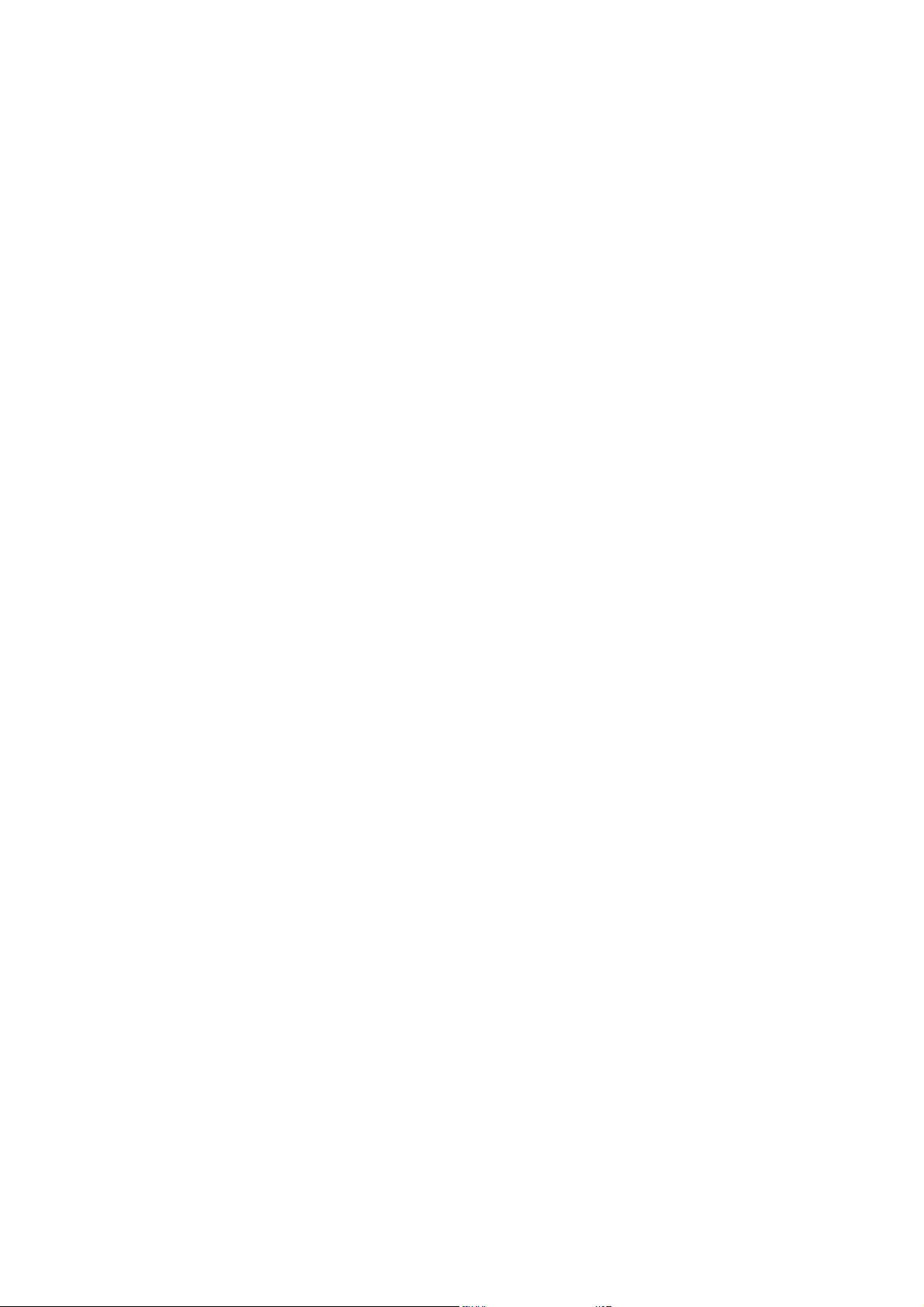
RF
FCC RF Exposure requirements: The highest SAR value reported under this standard
during product certification for use next to the body with the minimum separation
distance of 1.5cm is 1.002W/kg, next to the head is 1.303W/kg. This transmitter must not
be collocated or operating in conj unction with any other antenna or transmitter.
This device complies with part 15 of the FCC rules. Operation is subject to the following
two conditions:
(1) this device may not cause harmful interference, and
(2) this device must accept any interference received, including interference that may
cause undesired operation.
NOTE: This equipment has been tested and found to comply with the limits for a Class B
digital device, pursuant to part 15 of the FCC Rules. These limits are designed to provide
reasonable protection against harmful interference in a residential installation. This
equipment generates uses and can radiate radio frequency e nergy and, if not ins talled and
used in accordance with the instructions, may cause harmful interference to radio
communications. However, there is no guarantee that interference will not occur in a
particular installation. If this equipment does cause harmful interference to radio or
television reception, which can be determined by turning the equi pment off and on, the user
is encouraged to try to correct the interference by one or more of the following measures:
- Reorient or relocate the receiving antenna.
- Increase the separation between the equipment and receiver.
-Connect the equipment into an outlet on a c ircuit different from that to which t he receiver is
-Consult the dealer or an experienced radio/TV technician for help
Do not use the device with the environment which below mini mum -10℃ or maximum over
50, the device may not work.
Changes or modifications to this unit not expressly approved by the party responsible for
compliance could void the user’s authority to operate the equipment.
Exposure Information:
connected.
