American Megatrends MegaRAID Enterprise 1600 User Manual
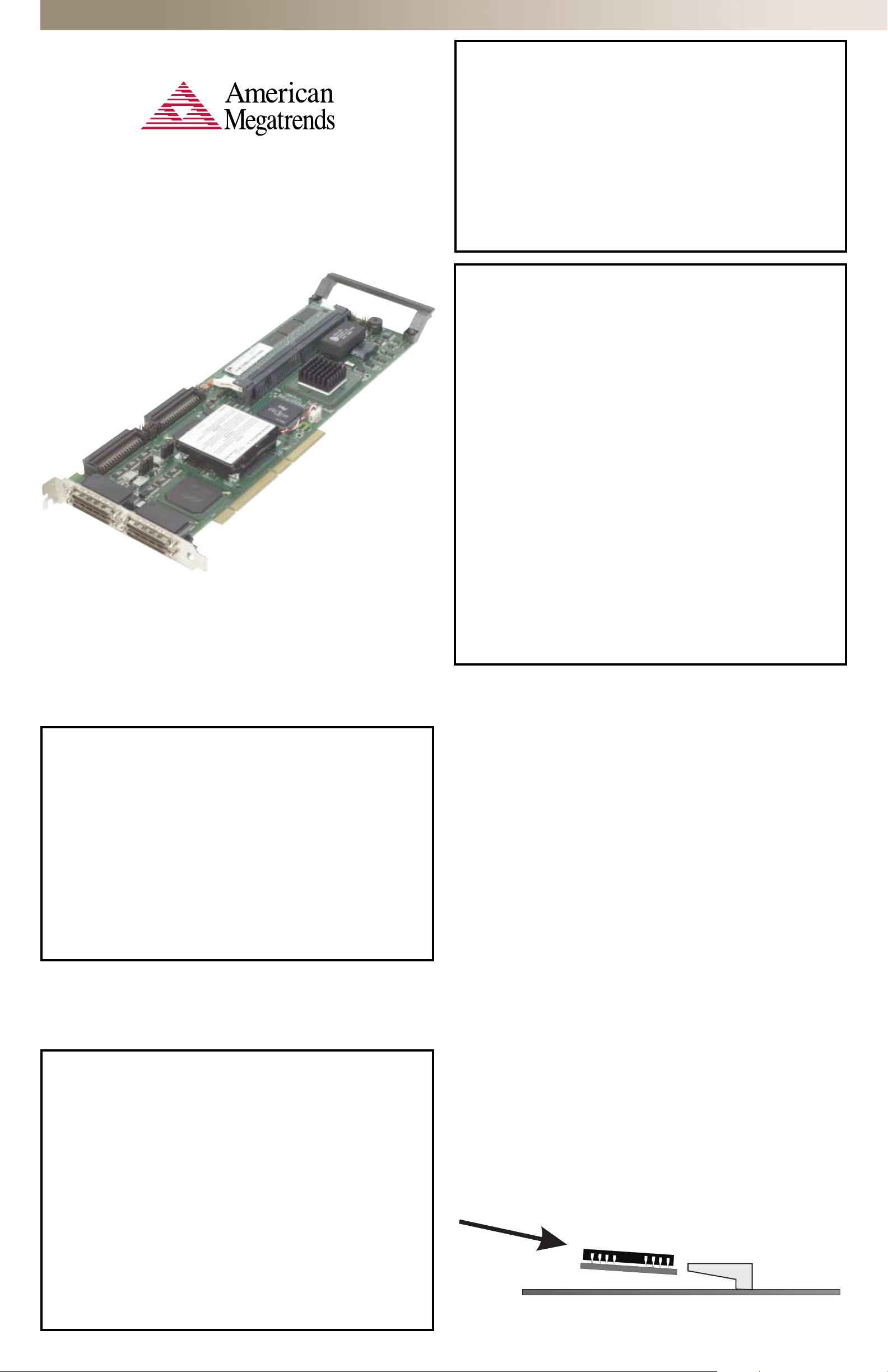
Quick Hardware Installation Guide
MAN-471-QH
MegaRAID® Enterprise 1600
64-Bit 66 MHz PCI RAID Controller With Four
Ultra 160M SCSI Channels
5/30/00
Hardware Installation Requirements
You must have the following items before installing the MegaRAID Enterprise
1600 PCI RAID controller in a server:
· Enterprise 1600 64-bit Ultra 160M RAID controller with cache memory
· Host computer with an available 64-bit PCI expansion slot (it will also
work in a 32-bit slot and non-160M drives)
· Enterprise 1600 installation CD
· Necessary SCSI cables and terminators
· An Uninterruptible Power Supply (UPS) for the entire system is
recommended
· 160/m SCSI hard disk drives and other SCSI devices, as desired
· Optional: SCSI cables that interconnect the Enterprise 1600 to
external SCSI devices
· Offset connectors are needed for external connectors if stacked.
Installation Steps
If you need only the basic MegaRAID features and your computer does not use
other adapter cards with resource settings that may conflict with the MegaRAID
Enterprise 1600 settings, the following steps will make your installation quick
and easy. For all other configurations, please refer to the hardware manual.
Thank you for purchasing the MegaRAID Enterprise 1600 PCI RAID controller. Please
take a few minutes to review this quick guide before beginning the installation
process. If you require a further explanation of any item covered in this guide,
please refer to the complete hardware manual.
Check Step Action
❑ 1 Unpack the controller and inspect for damage.
❑ 2 Turn the computer off and remove the cover.
❑ 3 Make sure the motherboard jumper settings are correct.
❑ 4 Install cache memory on the MegaRAID Enterprise 1600
controller. A minimum of 8 MB of cache is required.
❑ 5 Check the jumper settings on the MegaRAID Enterprise
1600 controller. See Step 5 in the hardware installation
manual for more details.
❑ 6 Set SCSI termination.
❑ 7 Set SCSI terminator power (TermPWR).
❑ 8 Connect the Battery Harness (optional).
❑ 9 Install the MegaRAID Enterprise 1600 card.
❑ 10 Connect the SCSI cables to the SCSI devices.
❑ 11 Set target IDs for the SCSI devices.
❑ 12 Replace the computer cover and turn the power on.
❑ 13 Run MegaRAID Enterprise 1600 configuration utility
(optional).
❑ 14 Install software drivers for the desired operating systems.
Contents for the MegaRAID Enterprise 1600
You should have received:
· MegaRAID Enterprise 1600 RAID controller
· MegaRAID Driver and Documentation CD, which includes:
❑ MegaRAID Enterprise 1600 Drivers and Utilities
❑ MegaRAID Enterprise 1600 Hardware Guide
❑ MegaRAID Configuration Software Guide
❑ MegaRAID Operating Systems Drivers Guide
· Software License Agreement
· Warranty Registration Card
Technical Support
If you need help installing, configuring, or running the MegaRAID Enterprise
1600, call American Megatrends Technical Support at 770-246-8645. Before you
call, please complete the MegaRAID Problem Report in the hardware manual.
Web Site: http://www.ami.com.
Universal Operating System Software Drivers
All MegaRAID controllers include configuration utilities and drivers for:
· Novell® NetWare® 4.x and 5.0
- HAM, DDFS and ASPI Driver
· Windows NT® 4.0/2000
- Miniport Driver
· SCO® Unix® 5.0
- MSCSI Driver
· OS/2® Warp 4.x and E-business
- MSCSI Driver
· UnixWare® & SMP 2.x, 7.0
- PDI Driver
· DOS 5.0 and Above
- ASPI driver
· Linux Redhat
· Solarisx86 2.6, 7 and 8
Step 1 - Unpack
Unpack and install the hardware in a static-free environment. The MegaRAID
controller card is packed inside an anti-static bag between two sponge sheets.
Remove the controller card and inspect it for damage. If the card appears damaged
or if any items (listed in the box to the left) are missing, contact American
Megatrends Technical Support at 770-246-8645. The MegaRAID Controller is
shipped with the following items on CD:
• MegaRAID Configuration Software, Operating System and
Enterprise 1600 Hardware Guides
• MegaRAID Drivers and Configuration Utilities
• Software License Agreement
• Warranty registration card
Step 2 - Power Down
Turn off the computer and remove the cover. Make sure the computer is disconnected from any networks before installing the controller card.
Step 3 - Configure Motherboard
Make sure the motherboard is configured correctly for MegaRAID. MegaRAID is
essentially a SCSI Controller. Each MegaRAID card you install will require an available
PCI IRQ; make sure an IRQ is available for each controller you install.
Step 4 - Install Cache Memory
Important - A minimum of 8 MB of cache memory is required. The cache memory
must be installed before MegaRAID Enterprise 1600 is operational.
Install cache memory DIMMs on the MegaRAID Enterprise 1600 controller card in
the cache memory socket. Use a 64-bit 3.3V single-sided or double-sided 168-pin
unbuffered DIMM. Lay the controller card component-side up on a clean static-free
surface. The memory socket is mounted flush with the MegaRAID card, so the DIMM
is parallel to the MegaRAID card when properly installed. The DIMM clicks into
place, indicating proper seating in the socket. The MegaRAID card is shown laying
on a flat surface below.
NOTE: The DOS drivers for the MegaRAID Express are contained in the firmware,
Lay the controller card component-side up on a clean static-free surface and install the DIMMs.
The DIMMs click into place, indicating proper seating in the socket, as shown above.
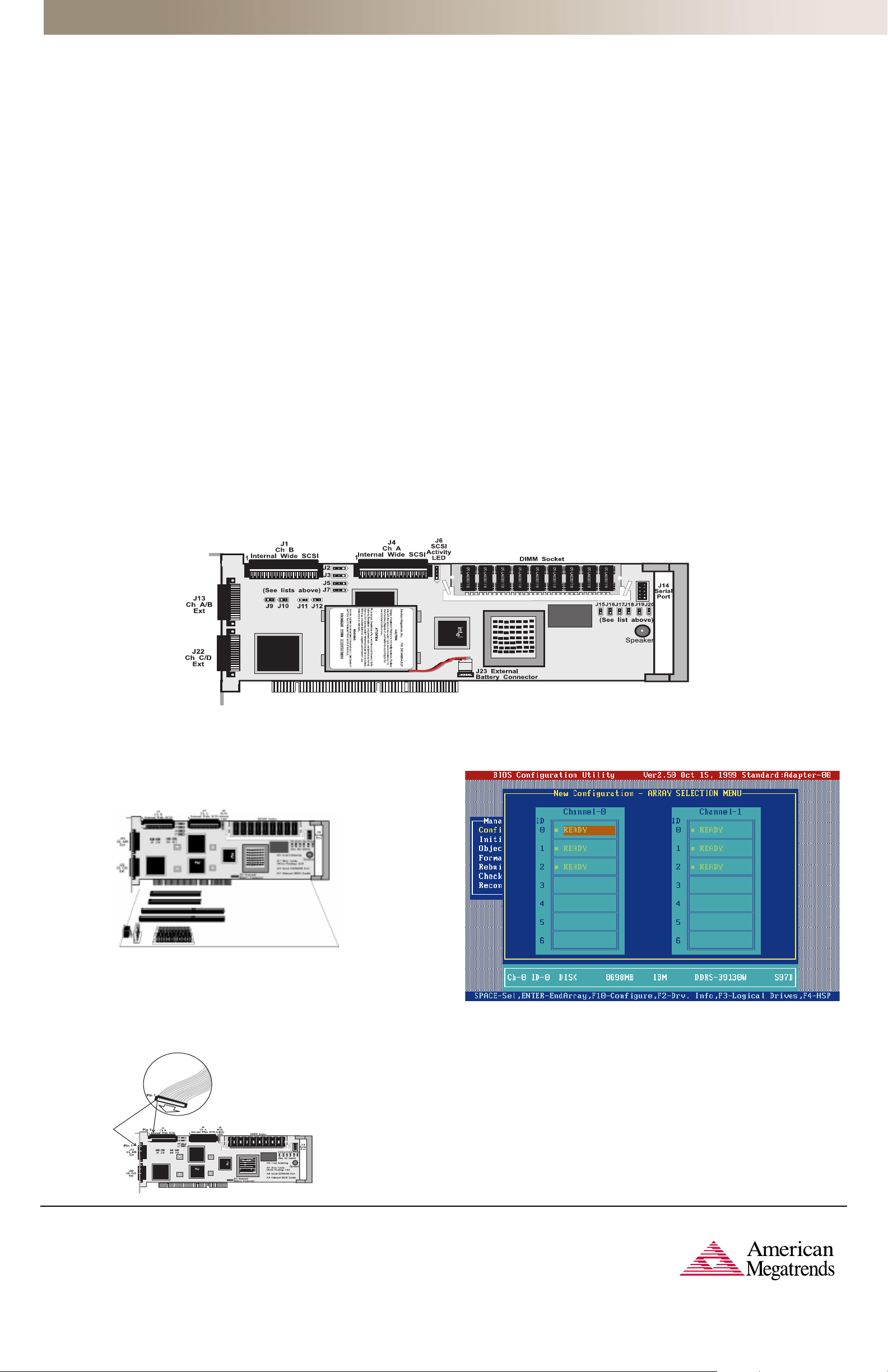
Quick Hardware Installation Guide
Step 5 - Set Jumpers
Make sure the jumper settings on the MegaRAID Enterprise 1600 card are correct.
Jumper setting details can be found in the Enterprise 1600 Hardware Guide.
Step 6 - Set SCSI Termination
Each MegaRAID SCSI channel can be individually configured for termination enable
mode by setting the J2, J3, J5 and J7 jumpers.
You must terminate the SCSI bus properly. Set termination at both ends of the SCSI
cable. The SCSI bus is an electrical transmission line and must be terminated
properly to minimize reflections and losses. Typical configuration is to set the
Termination Enable jumpers to allow software to set termination automatically.
Note: The default jumper settings on the controller for both Termination and
TermPWR normally do not need to be changed.
Step 7 - Set SCSI Terminator Power (TermPWR)
Important - All MegaRAID Enterprise 1600 SCSI channels need TermPWR to operate.
If a channel is not being used, make sure the TermPWR jumper for that channel is
set to supply TermPWR from the PCI bus. Jumpers J9, J10, J11, and J12 control
TermPWR on the Enterprise 1600.
Step 8 - Connect the Battery Harness (Optional)
You can install a battery pack onto the Series 471 MegaRAID Enterprise 1600 160M
RAID controller. Call Technical Support at 770-246-8645 for more information.
Step 11 - Set Target IDs
Set target identifiers (TIDs) on the SCSI devices. Each device in a specific SCSI
channel must have a unique TID in that channel. Non-disk devices, such as CD-ROM
or tape drives, should have unique SCSI IDs regardless of the channel to which they
are connected.
Step 12 - Power Up
Replace the computer cover and reconnect the AC power cords. Turn power on to
the host computer. Set up the power supplies so the SCSI devices are powered up
at the same time as or before the host computer. If the computer is powered up
before a SCSI device, the device might not be recognized.
During boot, the MegaRAID Enterprise 1600 BIOS message appears:
MegaRAID Enterprise 1600 Disk Array Adapter BIOS Version
Copyright (C) American Megatrends, Inc.
Firmware Initializing . . . [Scanning SCSI Device ...(etc)... ]
The firmware takes several seconds to initialize. During this time the adapter will
scan each SCSI channel. When it is ready, the following lines will appear:
host Adapter-1 Firmware Version
0 Logical Drives found on the Host Adapter
0 Logical Drives handled by BIOS
Press <Ctrl><M> to run MegaRAID Enterprise 1600 BIOS Configuration
Utility
x.xx date
DRAM Size 8 MB
The <Ctrl> <M> prompt times out after several seconds.
The MegaRAID Enterprise 1600 host adapter (controller) number, firmware version
and cache DRAM size are displayed in the second portion of the BIOS message. The
numbering of the controllers follows the PCI slot scanning order used by the host
motherboard.
x.xx date
MegaRAID Enterprise 1600 Card Layout
Step 9 - Install the MegaRAID 1600 Card
The MegaRAID card can plug into a 32-bit or 64-bit PCI slot that receives 5 V and,
optionally, 3.3 V through the motherboard. Choose a PCI slot and align the MegaRAID controller card bus connector to the slot. Press down gently but firmly to make
sure that the card is properly seated in the slot. The bottom edge of the controller
card should be flush with the slot. Insert the MegaRAID card in a PCI slot as
shown below:
Step 13 - Run MegaRAID Enterprise 1600 Configuration Utility
Press <Ctrl><M> or <Ctrl><H> to run the MegaRAID Enterprise 1600 Configuration
Utility. A screen such as the one shown below displays. See the MegaRAID Configura-
tion Software Guide for information about running MegaRAID Configuration Utility.
Step 10 - Connect the SCSI Cables to the SCSI Devices
Connect the SCSI cables to the SCSI devices. The MegaRAID Enterprise 1600
controller provides two types of connectors: two internal high-density 68-pin
SCSI connectors and four external ultra high-density 68-pin SCSI connectors.
Offset connectors are needed for external connectors if stacked.
AMI Corporate Headquarters
American Megatrends Inc.
6145-F Northbelt Parkway,
Norcross, GA 30071-2976
Sales (800)828-9264 • sales@ami.com
Main (770)246-8600 • Fax (770)246-8790
Germany:
Carl-Zeiss-Ring 7a
85737 Ismaning, Germany
Tel [49]89-9699-9510 • Fax [49]89-9699-9519
United Kingdom:
9th Floor Hayes Gate House
27 Uxbridge Road
Hayes, Middlesex UB4 OJN, U.K.
Tel [44]208-848-8686 • Fax [44]208-848-8588
Japan:
2-5-15 Sotokanda K Bld. 6F
Sotokanda Chiyoda-ku
Tokyo, 101, Japan
Tel [81]3-3526-9708 • Fax [81]3-3526-9701
Step 14 - Installing Software Drivers for the Desired Operating
Systems
For driver installation procedures, please refer to the MegaRAID Operating Systems
Drivers Guide on the Drivers and Documentation CD.
Taiwan:
Suite A, Floor 6, No. 150
Tun Hwa N. Road
Taipei, Taiwan, R.O.C.
Tel [886]2-2716-0036 • Fax [886]2-2718-1121
Korea:
Suite 3F-B, 773-6,
Ryucksam-Dong, Kangnam-Ku
Seoul, 135-080, Korea
Tel [82]2-569-5689 • Fax: [82] 2-569-4689
© 2000 American Megatrends Inc. All rights reserved. Printed in the U.S.A.
www.ami.com
