Page 1
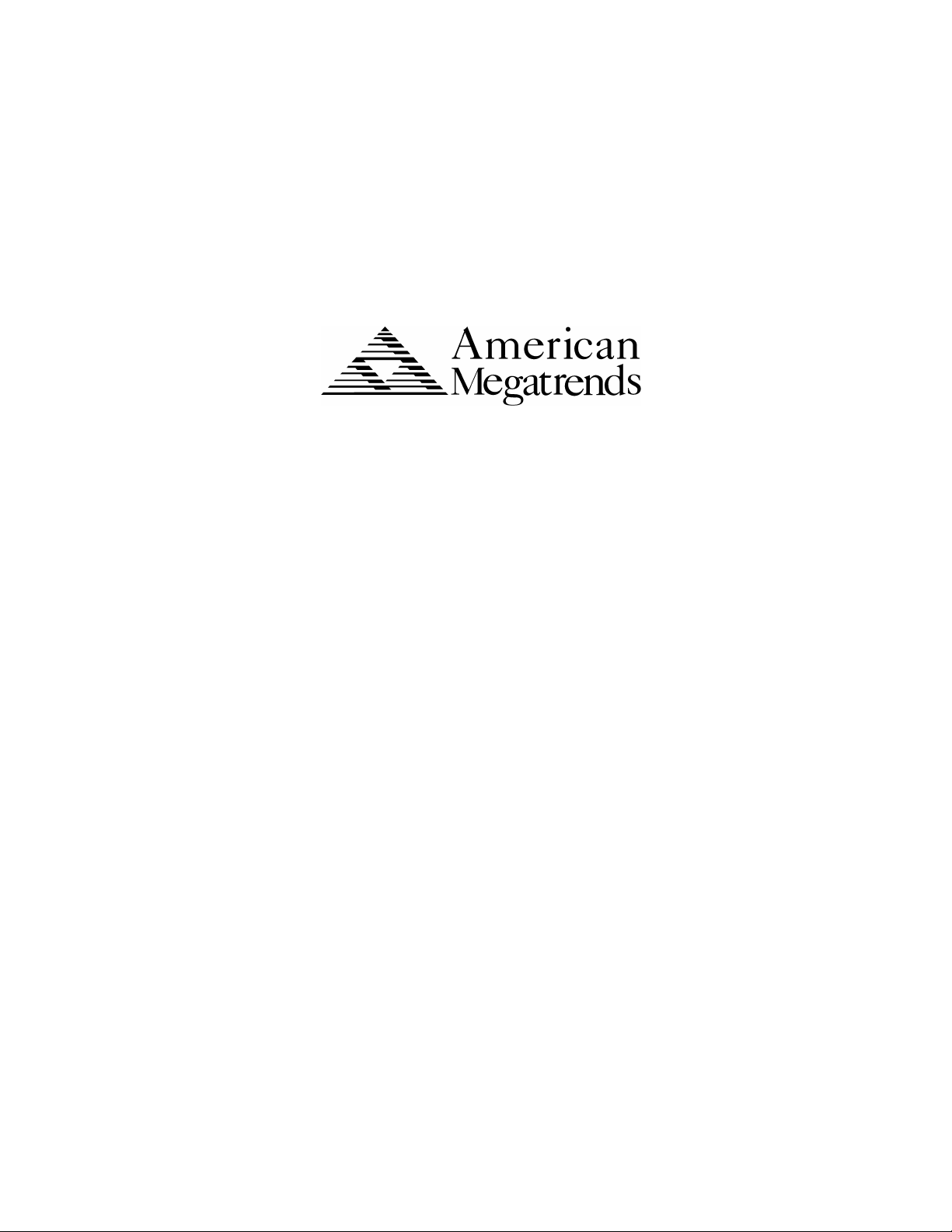
Pegasus
Pentium® II
PCI ISA Motherboard
User's Guide
MAN-759
7/3/97
Page 2
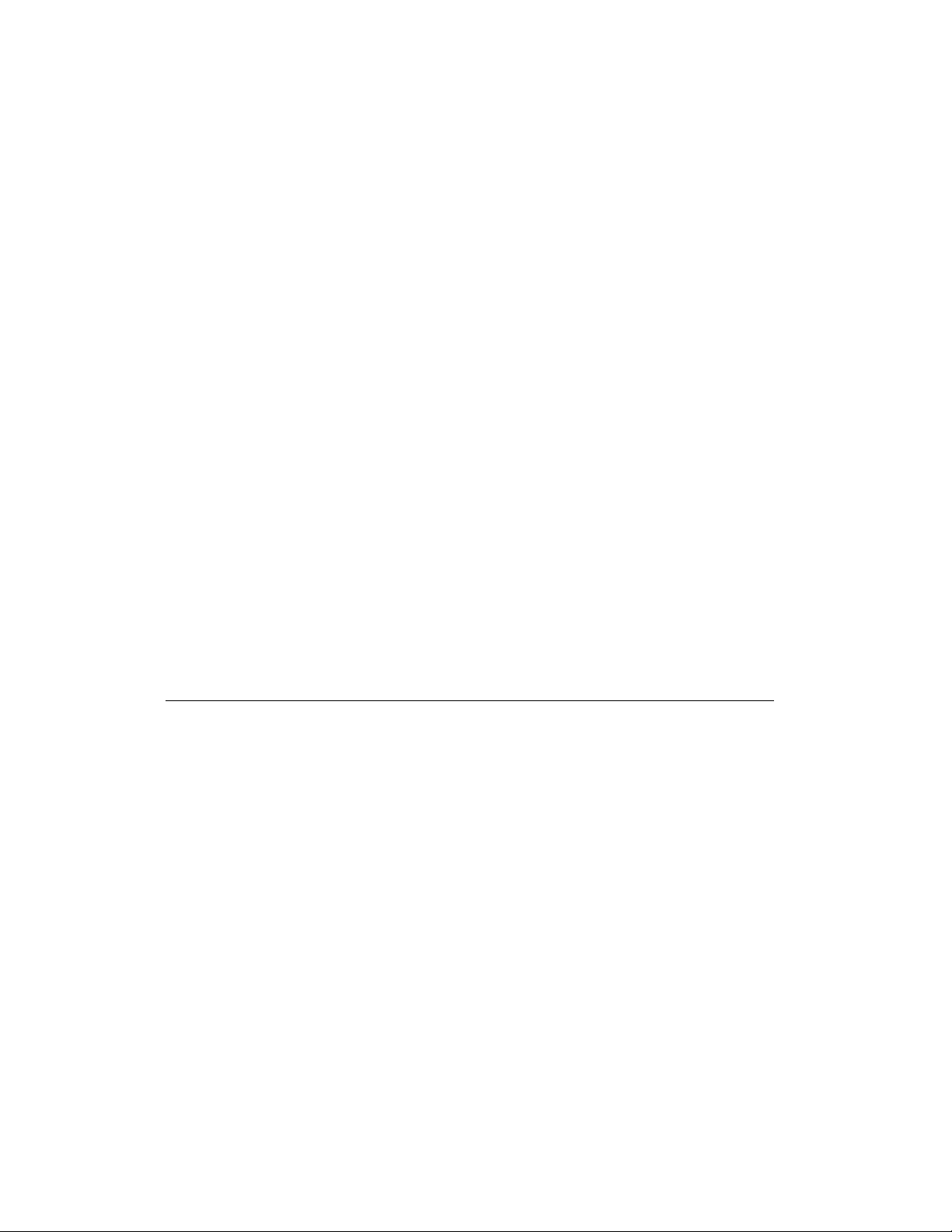
© Copyright 1997 American Megatrends, Inc.
All rights reserved.
American Megatrends, Inc.
6145F Northbelt Parkway
Norcross, GA 30071
This publication contains proprietary information which is protected by copyright. No part of this publication may be reproduced, transcribed,
stored in a retrieval system, translated into any language or computer language, or transmitted in any form whatsoever without the prior written
consent of the publisher, American Megatrends, Inc.
Limited Warranty
Buyer agrees if this product proves to be defective, that American Megatrends, Inc. is only obligated to replace or refund the purchase price of
this product at American Megatrend's discretion according to the terms and conditions on the motherboard warranty card. American Megatrends
shall not be liable in tort or contract for any loss or damage, direct, incidental or consequential. Please see the Warranty Registration Card
shipped with this product for full warranty details.
Limitations of Liability
In no event shall American Megatrends be held liable for any loss, expenses, or damages of any kind whatsoever, whether direct, indirect,
incidental, or consequential, arising from the design or use of this product or the support materials provided with the product.
Trademarks
VESA is a registered trademark of the Video Electronics Standards Association.
Intel, Pentium. Pentium Pro, and Pentium II are registered trademarks of Intel Corporation.
MS-DOS, Microsoft Word, and Microsoft are registered trademarks of Microsoft Corporation. Microsoft Windows,
Windows NT, and Windows 95 are trademarks of Microsoft Corporation.
IBM, AT, XT, CGA, VGA, PS/2, OS/2, and EGA are registered trademarks of International Business Machines
Corporation.
Fujitsu is a registered trademark of Fujitsu America, Inc.
Motorola is a registered trademark of Motorola Corporation.
Hitachi is a registered trademark of Hitachi America, Ltd.
PNY is a registered trademark of PNY Corporation.
Oki is a registered trademark of Oki America, Inc.
NEC is a registered trademark of NEC Corporation.
Samsung is a registered trademark of Samsung Electronics Corporation.
Siemens is a trademark of Siemens Corporation.
Mitsubishi is a registered trademark of Mitsubishi Electronics of America.
Micron is a registered trademark of Micron Corporation.
SCO, Unix, and UnixWare are registered trademarks of the Santa Cruz Operation, Inc.
Toshiba is a registered trademark of Kabushiki Kaisha Toshiba.
All other brand and product names are trademarks or registered trademarks of their respective companies.
Revision History
7/3/97 Initial release.
Pegasus PCI Motherboard User’s Guide
ii
Page 3
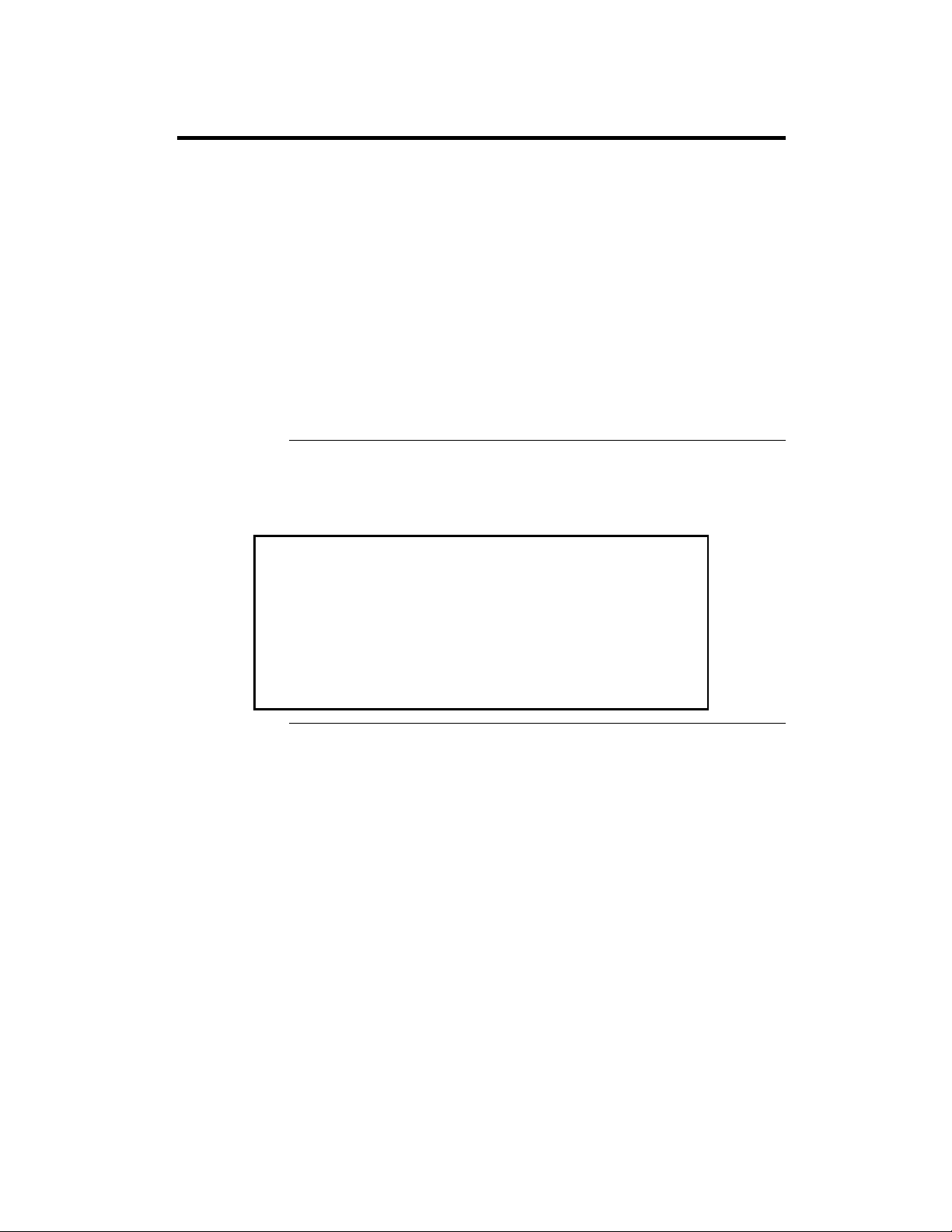
Preface
To the OEM Thank you for purchasing the high performance American Megatrends
Pegasus Pentium II PCI ISA motherboard. This product is a state of the art
motherboard that includes the famous AMIBIOS. It is assumed that you have
also licensed the rights to use the American Megatrends documentation for
the American Megatrends Pegasus motherboard.
This manual was written for the OEM to assist in the proper installation and
operation of this motherboard. This manual describes the specifications and
features of the Pegasus PCI motherboard. It explains how to assemble a
system based on the Pegasus PCI motherboard and how to use the AMIBIOS
that is specifically designed for this motherboard.
This manual is not meant to be read by the computer owner who purchases a
computer with this motherboard. It is assumed that you, the computer
manufacturer, will use this manual as a sourcebook of information, and that
parts of this manual will be included in the computer owner's manual.
Technical Support If an American Megatrends motherboard fails to operate as described or
you are in doubt about a configuration option, please call technical support at
770-246-8645.
Warning
Do not use 16 MB x 36 (64 MB) SIMMs that have 36 chips per
SIMM. This type of 16 MB SIMM does not work reliably because of
excessive loading on the motherboard circuitry. If you must use 64
MB SIMMs, use only SIMMs that have 12 or 8 chips per SIMM.
Do not use 70 ns SIMMs. The system memory timing cycle on this
motherboard are very sensitive. This motherboard does not work
reliably with 70 ns SIMMs.
Preface iii
Page 4
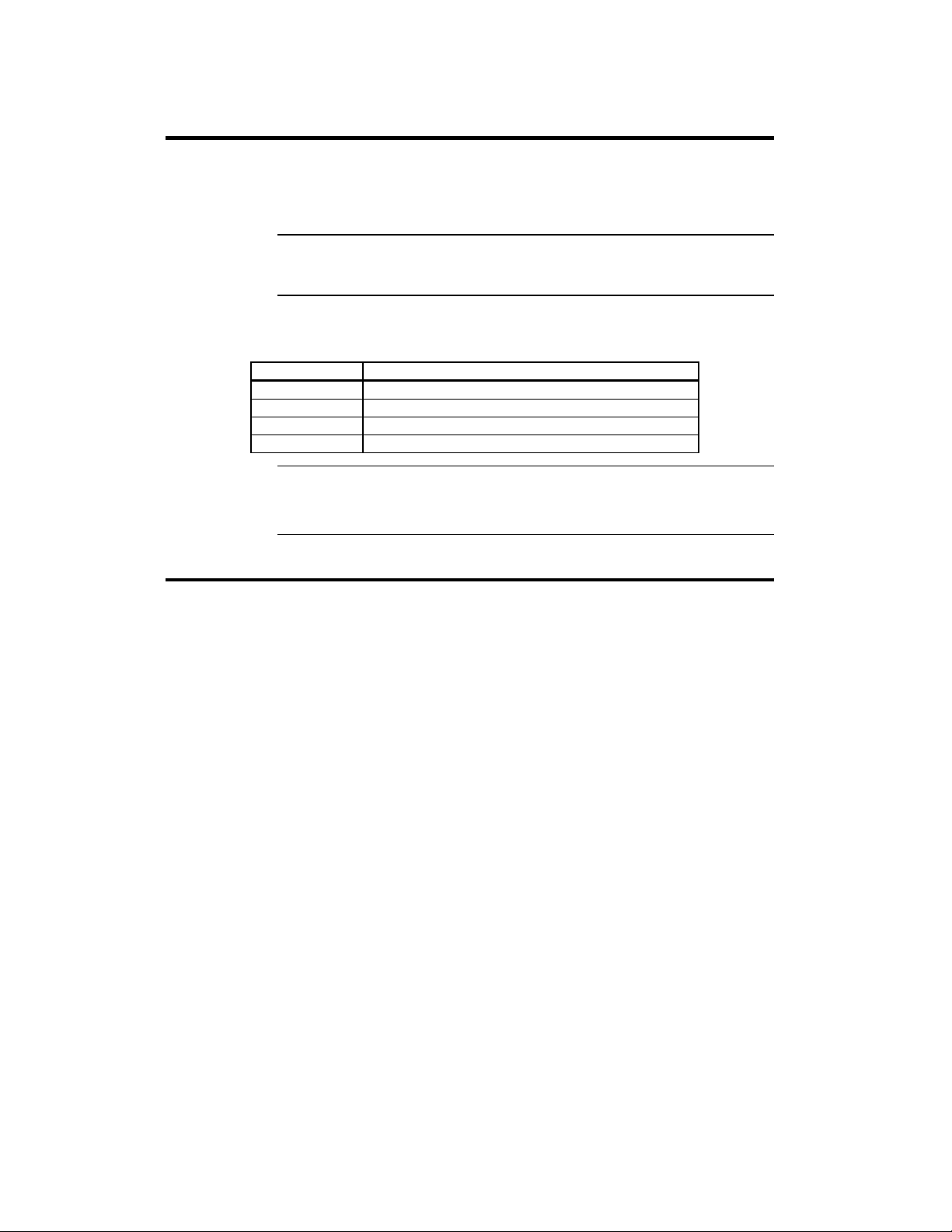
American Megatrends BBS
The American Megatrends BBS permits OEMs, VARs, and system
integrators to access technical information about motherboard and BIOS
products. Product Engineering Change Notices, Tech Tips, Technical Notes,
and complete technical manuals are available.
Data Transmission Rates The American Megatrends BBS automatically handles modems with
data transmission rates from 1,200 to 28,800 bps.
BBS Phone Numbers The following table lists the characteristics of the BBS phone numbers.
The BBS requires no parity, eight data bits, and one stop bit.
Phone Number Characteristics
770-246-8780 28,800 baud rate. Supports v.34.
770-246-8781 28,800 baud rate. Supports v.34.
770-246-8782 Supports HST and v.42.
770-246-8783 Supports HST and v.42.
Web Site We invite you to access the American Megatrends world wide web site at:
http://www.megatrends.com.
Packing List
You should have received the following:
• a Pegasus Pentium II PCI ISA motherboard,
• two serial cables,
• one parallel cable,
• a diskette containing the American Megatrends DMI Wizard 95 software
utility,
• The DMI Wizard 95 User’s Guide,
• the SystemGuru User’s Guide,
• 4 diskettes containing the SystemGuru Server Management Software for
Windows NT,
• a Warranty Card, and
• the American Megatrends Pegasus Pentium II PCI ISA Motherboard
User's Guide.
Pegasus PCI Motherboard User’s Guide
iv
Page 5
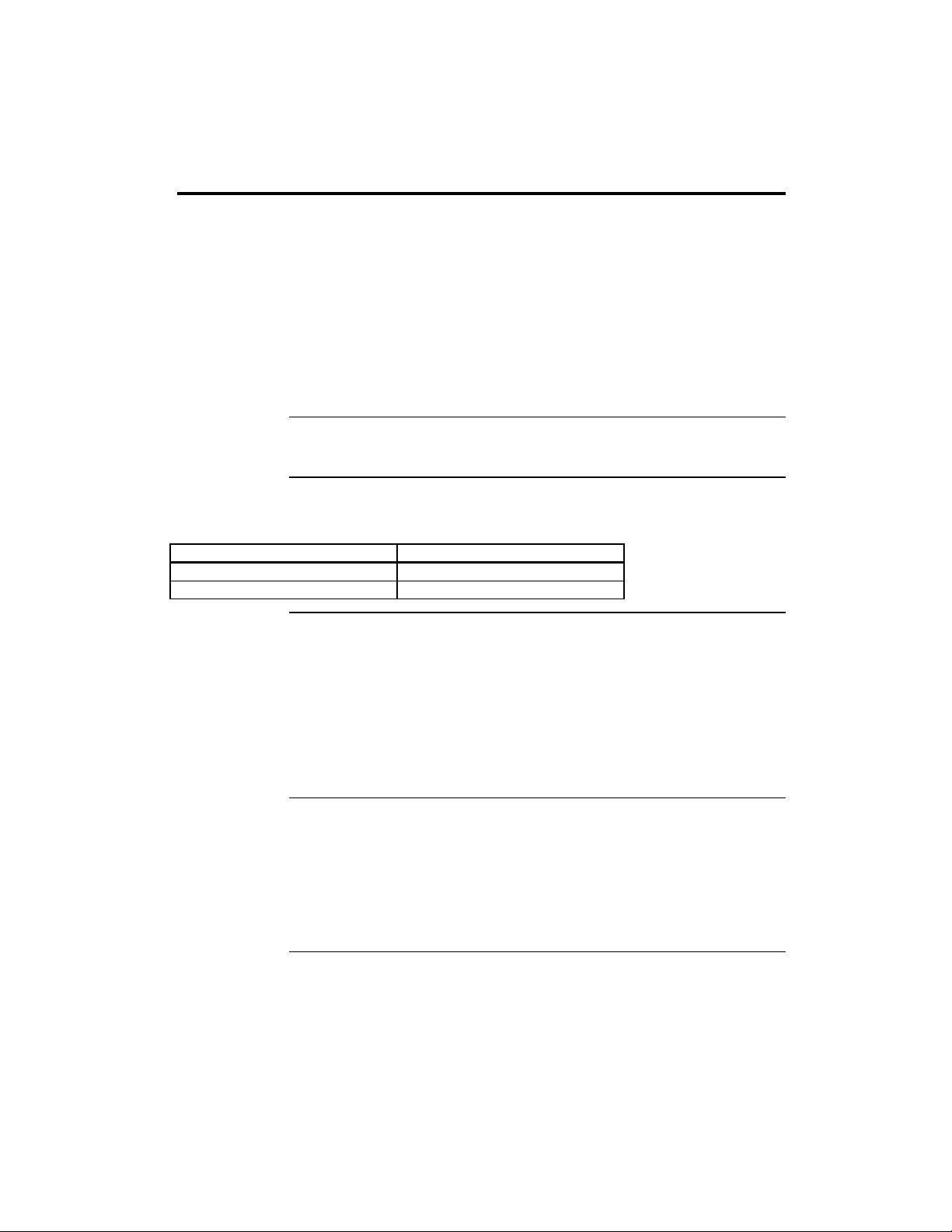
1 Hardware Installation
Overview
The American Megatrends Pegasus PCI Pentium II ISA motherboard features
include:
• an Intel Pentium II CPU operating at 233, 266, 300 MHz or higher
speeds ,
• up to 768 MB of system memory on the motherboard,
• parity checking or ECC (Error Checking and Correction),
• PCI local bus throughput of 132 megabytes per second,
• the American Megatrends SystemGuru server management software,
• three ISA expansion slots, and
• four PCI expansion slots.
CPUs The Pegasus motherboard will support all Intel Slot1 CPUs operating at 233
MHz, 266 MHz, 300 MHz, or faster speeds.
PCI Bus Speed AMIBIOS automatically configures the PCI slots. The PCI slots are
synchronous with the CPU clock:
CPU External Clock Frequency PCI Expansion Slot Frequency
66 MHz 33 MHz
60 MHz 30 MHz
Onboard I/O The Pegasus motherboard includes:
• two 40-pin IDE connectors for 1 – 4 IDE drives,
• a 34-pin floppy drive connector,
• two serial port connectors,
• a 25-pin parallel port connector,
• a keyboard DIN connector,
• two 4-pin USB ports, and
• a 9-pin berg mouse connector.
Server Management Software The American Megatrends SystemGuru server management
software is included with the Pegasus motherboard. SystemGuru uses the
LM78 interface to constantly monitor and report the CPU temperature, fan
speed, ECC memory errors, ambient temperature, CPU voltage, system
voltage and other user-specified system status information to any remote
client computer. See the American Megatrends SystemGuru User’s Guide for
additional information.
Chapter 1 Hardware Installation
1
Page 6
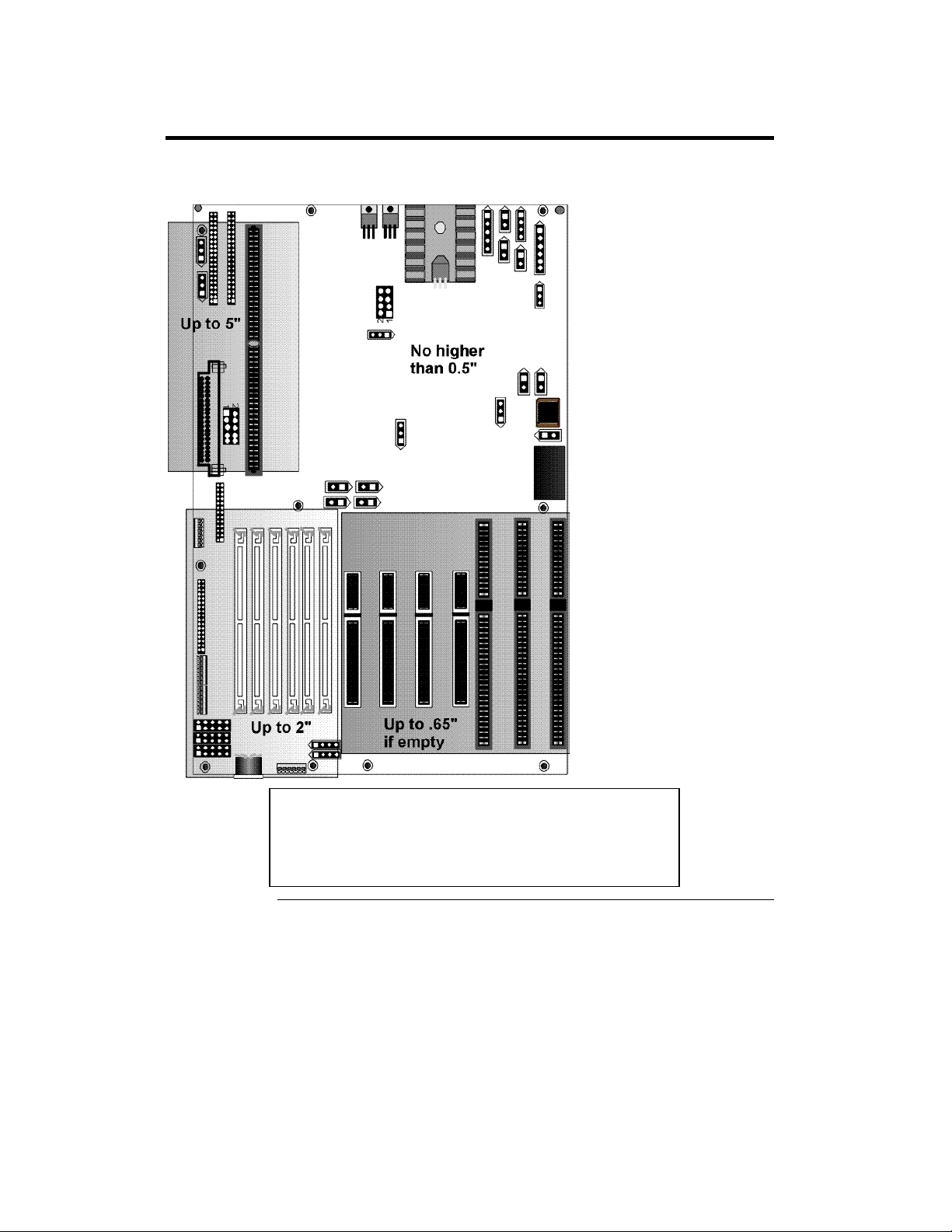
Pegasus PCI Dimensions
The motherboard is approximately 8.55” by 13” (baby AT size). The
motherboard height restrictions are shown below:
This motherboard contains sensitive electronic components
that can be easily damaged by static electricity. Follow the
antistatic instructions carefully to ensure correct installation
Pegasus PCI Motherboard User’s Guide
2
Warning
and to avoid damage.
Page 7
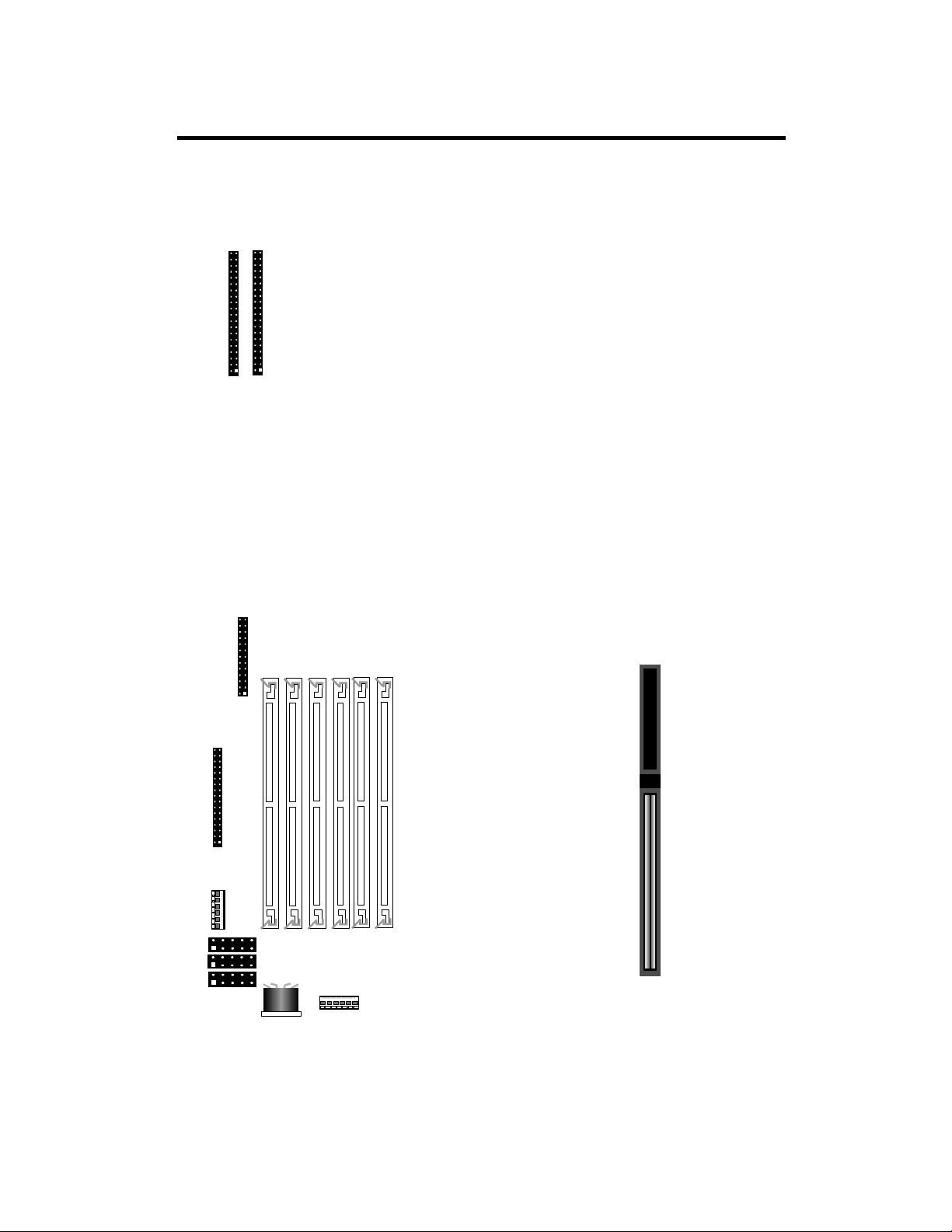
Pegasus PCI Motherboard Layout
P1
P3
J2
COM2
J8 Parallel
J4
Floppy
J1
PS/2
Mouse
BANK2
J10
Kbd
BANK1
BANK0
Chapter 1 Hardware Installation
3
Page 8
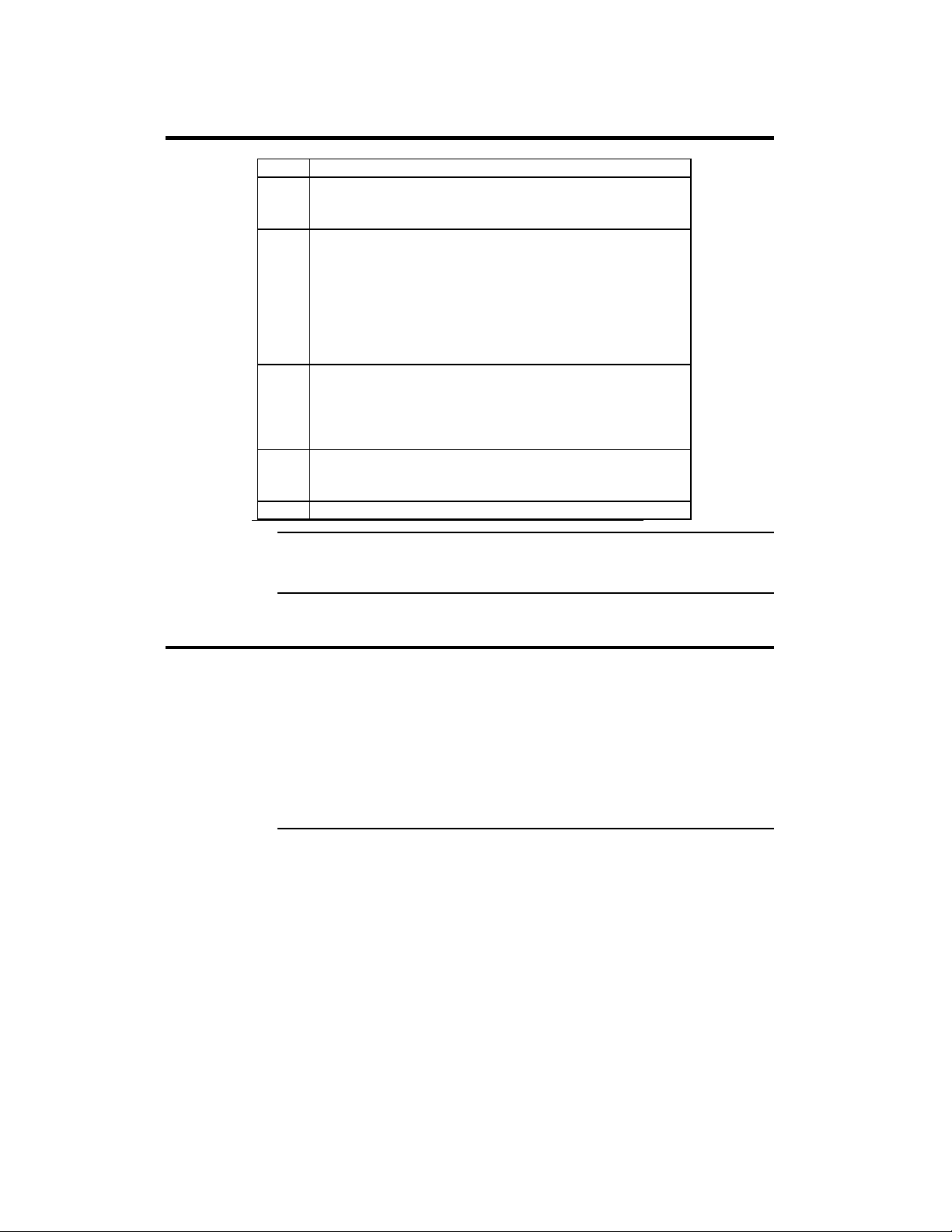
Step 1 Unpack the Motherboard
Step Action
1 Inspect the cardboard carton for obvious damage. If damaged,
call 770-246-8645. Leave the motherboard in its original
packing.
2 Perform all unpacking and installation procedures on a ground-
connected anti-static mat. Wear an anti-static wristband
grounded at the same point as the anti-static mat. Or use a
sheet of conductive aluminum foil grounded through a 1
megohm resistor instead of the anti-static mat. Similarly, a
strip of conductive aluminum foil wrapped around the wrist
and grounded through a 1 megohm resistor serves the same
purpose as the wristband.
3 Inside the carton, the motherboard is packed in an anti-static
bag, and sandwiched between sheets of sponge. Remove the
sponge and the anti-static bag. Place the motherboard on a
grounded anti-static surface component side up. Save the
original packing material.
4 Inspect the motherboard for damage. Press down on all ICs
mounted in sockets to verify proper seating. Do not apply
power to the motherboard if it has been damaged.
5 If the motherboard is undamaged, it is ready to be installed.
Set Jumpers Set all jumpers and install the CPU before placing the motherboard in the
chassis.
Avoid Static Electricity
Static electricity can damage the motherboard and other computer
components. Keep the motherboard in the anti-static bag until it is to be
installed. Wear an anti-static wrist grounding strap before handling the
motherboard. Make sure you stand on an anti-static mat when handling the
motherboard.
Avoid contact with any component or connector on any adapter card, printed
circuit board, or memory module. Handle these components by the mounting
bracket.
Pegasus PCI Motherboard User’s Guide
4
Page 9
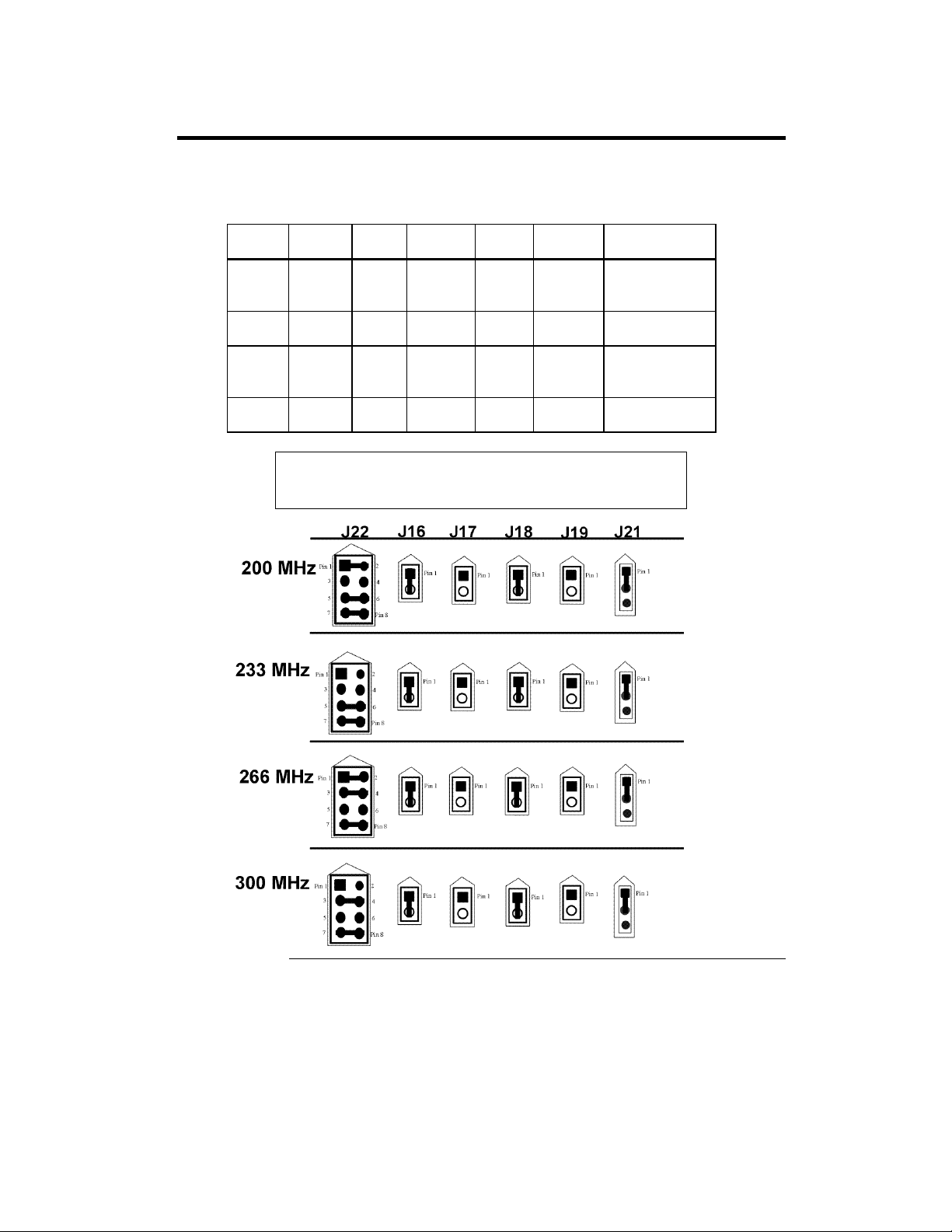
Step 2 Configure CPU Speed
J16, J17, J18, and J19 are 2-pin bergs that help set the CPU speed. J21 is a 3pin berg and J22 is an 8-pin berg that set the CPU speed, as described below.
A visual display of the CPU speed jumper settings is shown below.
CPU
Speed
200
MHz
233
MHz
266
MHz
300
MHz
J16 J17 J18 J19 J21 J22
Shorted OPEN Shorted OPEN Short
Pins 1-2
Shorted OPEN Shorted OPEN Short
Pins 1-2
Shorted OPEN Shorted OPEN Short
Pins 1-2
Shorted OPEN Shorted OPEN Short
Pins 1-2
Short Pins 1-2
Short Pins 5-6
Short Pins 7-8
Short Pin 5-6
Short Pin 7-8
Short Pins 1-2
Short Pin 3-4
Short Pin 7-8
Short Pins 3-4
Short Pins 7-8
Important
Please contact American Megatrends technical support at
770-246-8645 to support a CPU running at other speeds.
Chapter 1 Hardware Installation
5
Page 10
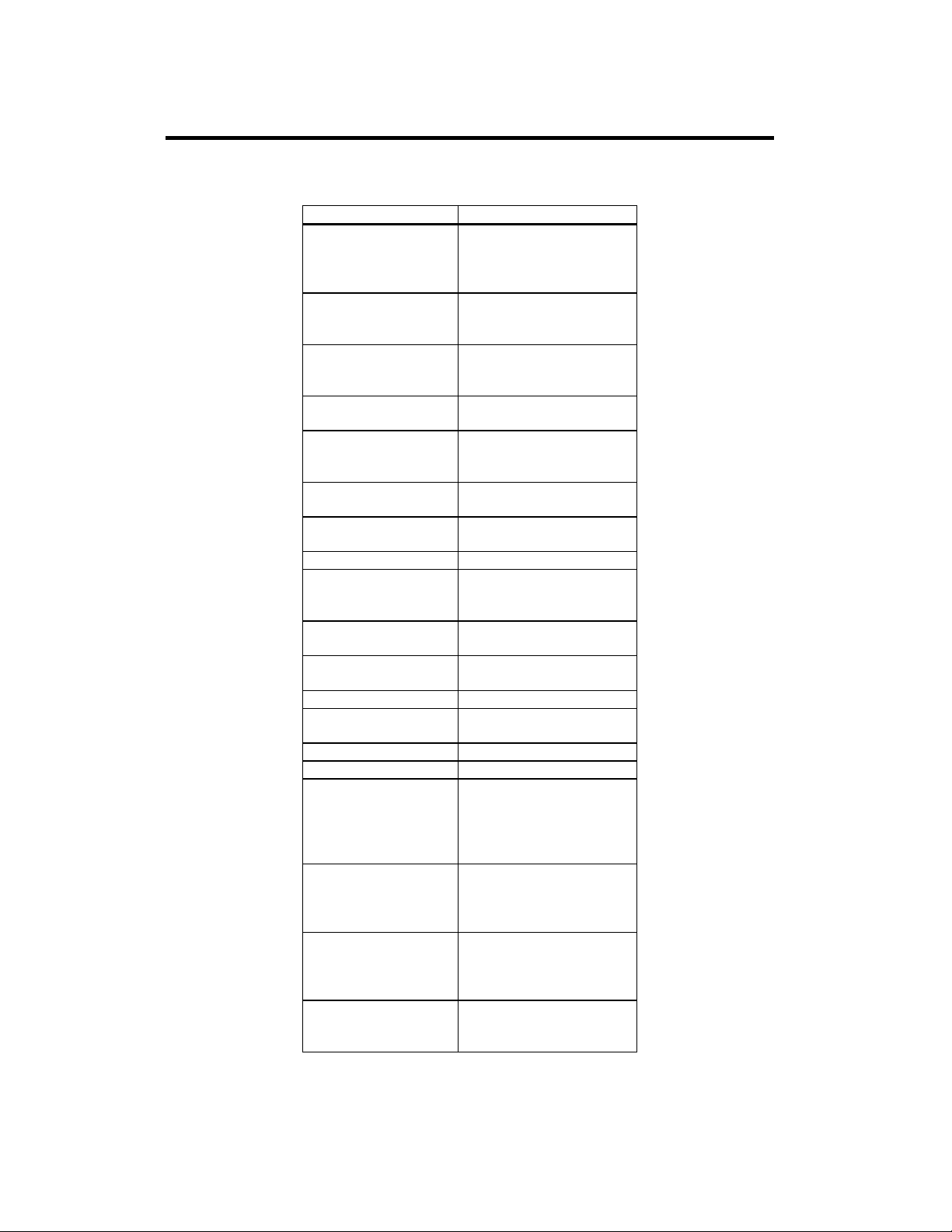
Step 3 Configure CPU Voltage
J12 J12 is a 10-pin berg that sets the voltage for the Pentium II CPU in CPU
Slot1.
Core CPU Voltage J5 and J15 Setting
3.50V Short Pins 2-7
Short Pins 3-8
Short Pins 4-9
Short Pins 5-10
3.40V Short Pins 2-7
Short Pins 3-8
Short Pins 4-9
3.3V Short Pins 2-7
Short Pins 3-8
Short Pins 5-10
3.2V Short Pins 2-7
Short Pins 3-8
3.1V Short Pins 2-7
Short Pins 4-9
Short Pins 5-10
3.0V Short Pins 2-7
Short Pins 4-9
2.9V Short Pins 2-7
Short Pins 5-10
2.8V (Factory Setting) Short Pins 2-7
2.7V Short Pins 3-8
Short Pins 4-9
Short Pins 5-10
2.6V Short Pins 3-8
Short Pins 4-9
2.5V Short Pins 3-8
Short Pins 5-10
2.4V Short Pins 3-8
2.3V Short Pins 4-9
Short Pins 5-10
2.2V Short Pins 4-9
2.1V Short Pins 5-10
2.05V Short Pins 1-6
Short Pins 2-7
Short Pins 3-8
Short Pins 4-9
Short Pins 5-10
2.0V Short Pins 1-6
Short Pins 2-7
Short Pins 3-8
Short Pins 4-9
1.95V Short Pins 1-6
Short Pins 2-7
Short Pins 3-8
Short Pins 5-10
1.90V Short Pins 1-6
Short Pins 2-7
Short Pins 3-8
Pegasus PCI Motherboard User’s Guide
6
Page 11
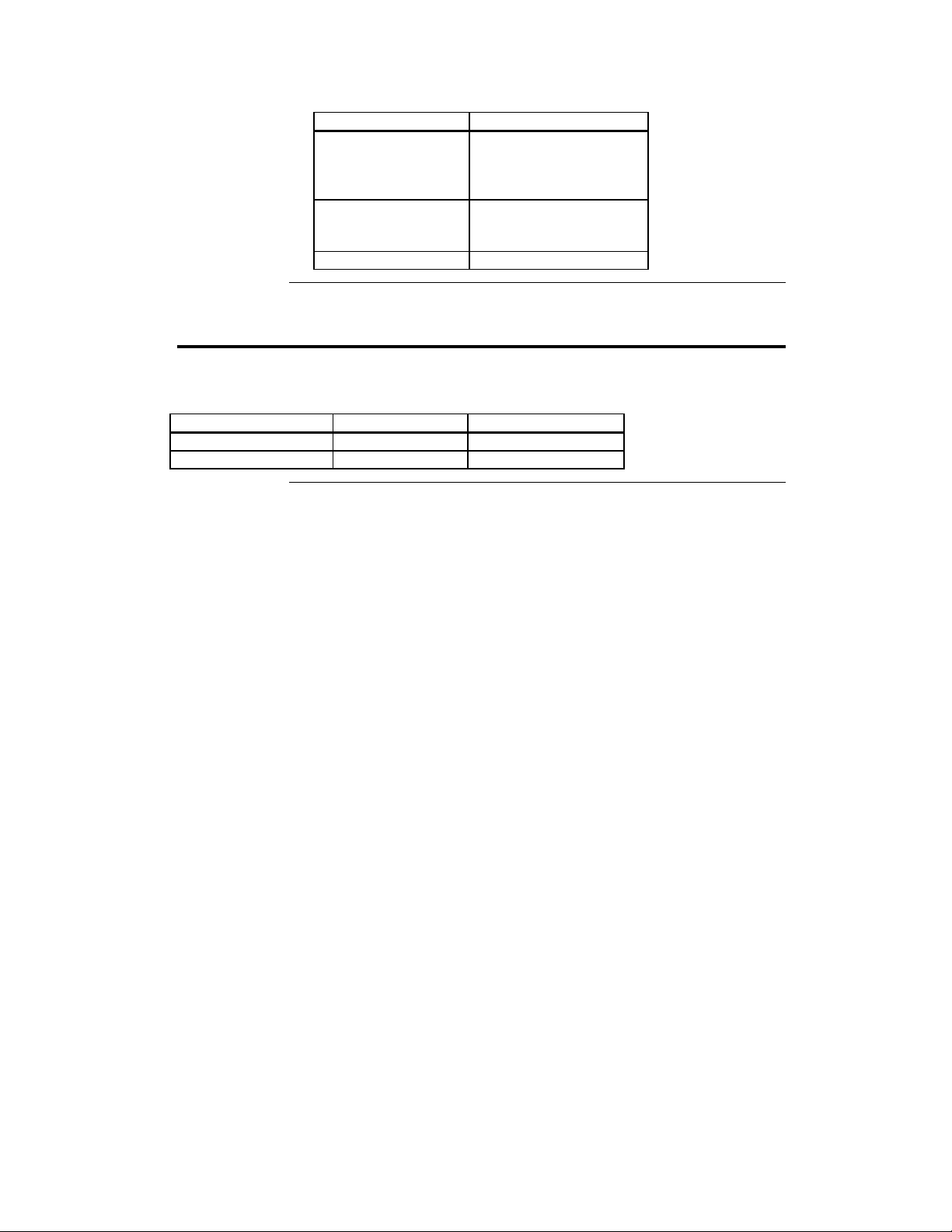
Core CPU Voltage J5 and J15 Setting
1.85V Short Pins 1-6
Short Pins 2-7
Short Pins 4-9
Short Pins 5-10
1.8V Short Pins 1-6
Short Pins 2-7
Short Pins 4-9
No CPU None
Step 4 Install Voltage Regulator
A Voltage Regulator Module (VRM) is shipped with every Pegasus
motherboard. You can order VRMs for Intel Pentium II CPUs from:
Manufacturer Part Number AMI Part Number
VXI 073-20715-02 MDL-P681-V5A140
Corsair SPX560KM MDL-P681-V5A140
Chapter 1 Hardware Installation
7
Page 12
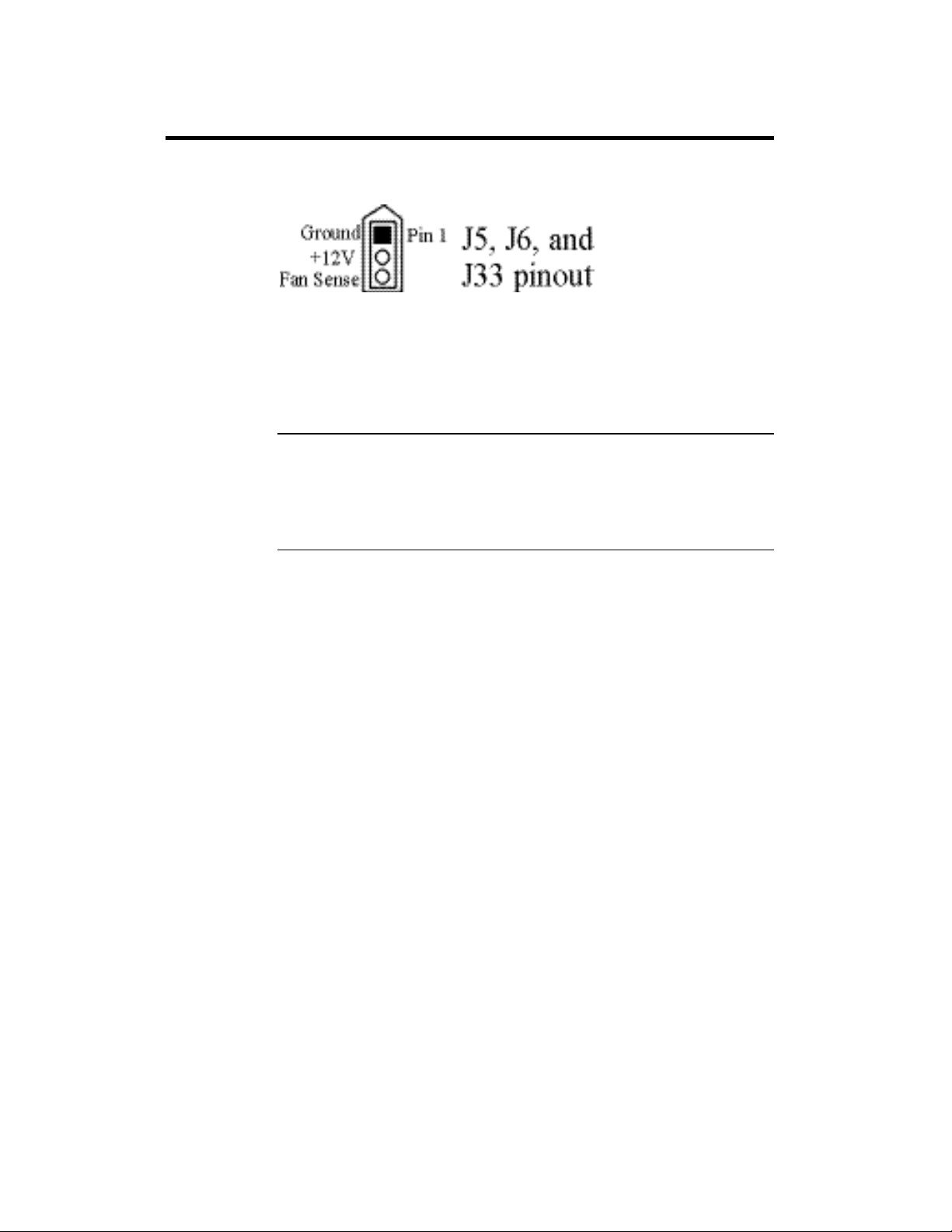
Step 5 Connect CPU Fan
J6 (shown below) is a 3-pin berg that connects the fan on the CPU heat sink
to the motherboard power.
All Pentium II CPUs are shipped with a heat sink and a CPU fan. The
connector from the CPU fan usually has three leads (has red, yellow, and
black leads). Connect the Red lead to Pin 2 (+12V). Make sure that you use
fans that have 3 leads. The 3rd (yellow) lead should provide a tachometer
output to permit the fan speed to be monitored by the onboard server
management hardware. If you must use fans with only 2 leads, connect the
red lead to Pin 2.
J5 and J33 Chassis Fans J5 and J33 are 3-pin bergs that attach to chassis fans. See the
motherboard drawing for the J5 and J33 locations. J5 provides +12V power to
the main chassis fan. J33 is the auxiliary chassis fan connector. He chassis
fan should provide a tachometer output on Pin 3 so the fan speed can be
monitored by the onboard server management hardware.
Pegasus PCI Motherboard User’s Guide
8
Page 13

Step 6 Install CPU
The Pentium II CPU is on an Intel Slot1 adapter card. Insert the Slot1 card
into the CPU card socket on the motherboard. See the motherboard drawing
for the CPU Slot1 location.
Warning
Improper CPU installation can damage the CPU and the
motherboard. You must follow the procedures in this
section exactly as documented. Make sure you wear an
antistatic wristband while installing the CPU. Follow all
antistatic procedures.
Step 7 Install Memory
System Memory There are six 32-bit SIMM (Single Inline Memory Module) sockets. System
memory must be populated one bank at a time. Each bank has two sockets.
Each bank must be populated with the same type of SIMM. If a 4 MB SIMM
is installed in the first socket in Bank0, then the same type of 4 MB SIMM
must be installed in the second Bank0 SIMM socket. The minimum amount
of system memory supported by the Pegasus PCI is 8 MB. Each socket can
hold one SIMM. You can use:
• 1 MB x 32 (or 36),
• 2 MB x 32 (or 36),
• 4 MB x 32 (or 36),
• 8 MB x 32 (or 36),
• 16 MB x 32 (or 36), or
• 32 MB x 32 (or 36) SIMMs.
The Pegasus motherboard will support 128 MB SIMMs when they become
available, permitting up to 768 MB of system memory to be installed on the
motherboard. Fast Page Mode, EDO, and Burst EDO SIMMs cannot be
mixed. The motherboard supports SIMMs operating at 60 ns (RAS access
time).
Cont’d
Chapter 1 Hardware Installation
9
Page 14
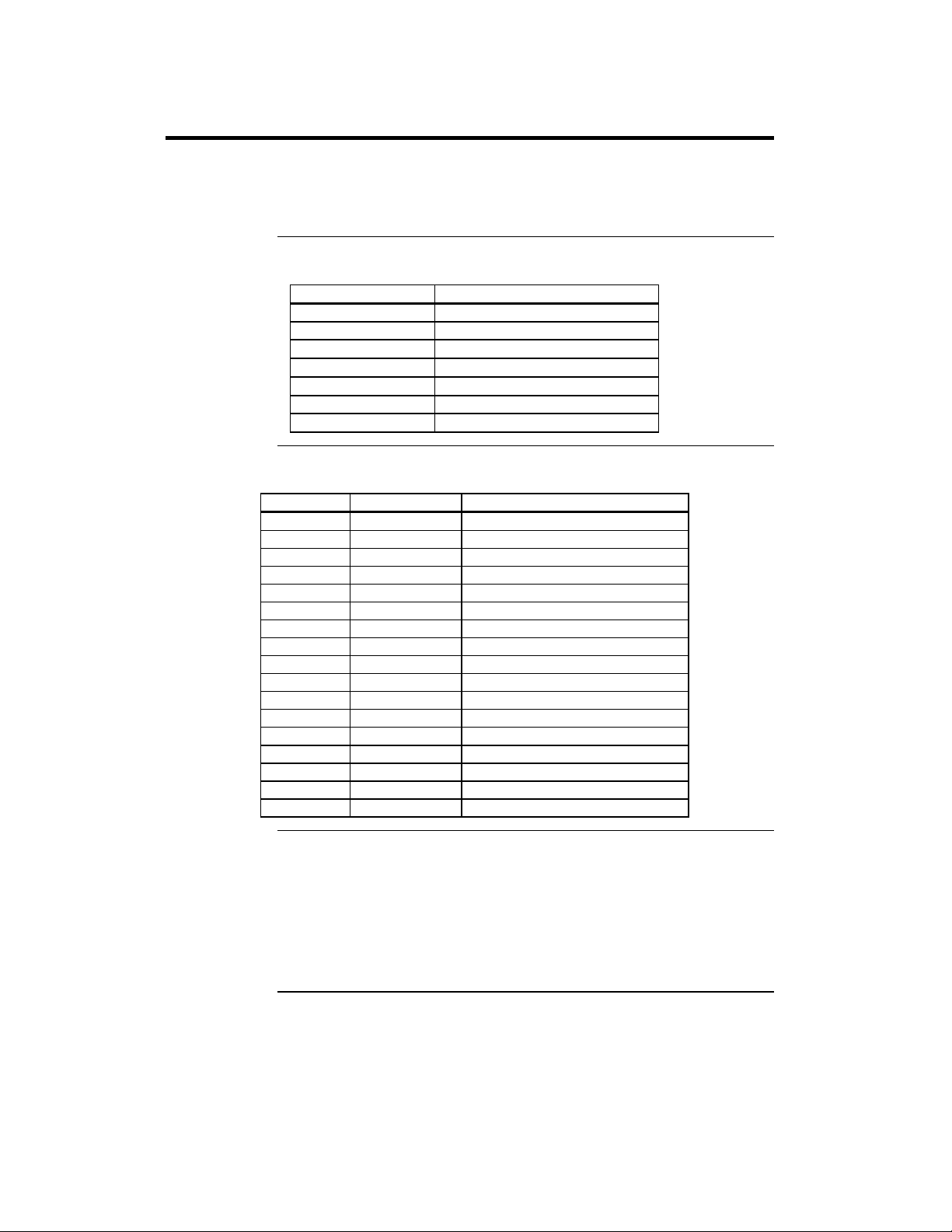
Step 7 Install Memory, Continued
Memory Display System memory is reported by AMIBIOS as it boots and again when the
AMIBIOS System Configuration Screen is displayed just before the operating
system boots. The memory displayed by AMIBIOS on the System
Configuration Screen is 384 KB less than the total memory installed.
Select SIMMs SIMMs must meet the following specifications:
Parameter Specification
Page Mode Fast or EDO
Refresh CAS before RAS
SIMM Part Numbers
Type Manufacturer Part Number
1 MB x 36 Micron MT12D136M-6
“ Mitsubishi MH1M36ADJ-6
“ PNY P361000-60
“ Motorola MCM36100AS-60
“ Oki MSC2355-60YS12
“ Samsung KMM5361000AV-6
2 MB x 36 PNY P362000-60
“ Samsung EMM53620036-60
4 MB x 36 Micron MT12D436M-6
“ Mitsubishi MH4M36SAJ-6
“ Motorola MCM36400S-60
“ PNY P364000-60
“ Samsung KMM5364100-6
8 MB x 36 Motorola MCM36800S-60
“ PNY P368000-60
“ Samsung KMM5368100-6
16 MB x 36 Samsung KMM53616000AKG-6
t
t
t
CAC
RAC
t
AA
t
RP
CPA
≤ 20 ns
≤ 60 ns
≤ 45 ns
60 ns
≤ 45 ns
Installing SIMMs The six SIMM sockets on the motherboard can be filled with either 1 MB x
32 (or 36), 2 MB x 32 (or 36), 4 MB x 32 (or 36), 8 MB x 32 (or 36), or 16
MB x 32 (or 36) SIMMs.
Place the motherboard on an anti-static mat. With the component side of the
SIMM facing you, firmly push the SIMM into the socket at an angle, then
push it up. When properly inserted, the SIMM clicks into place as the
latching pins engage.
Pegasus PCI Motherboard User’s Guide
10
Page 15
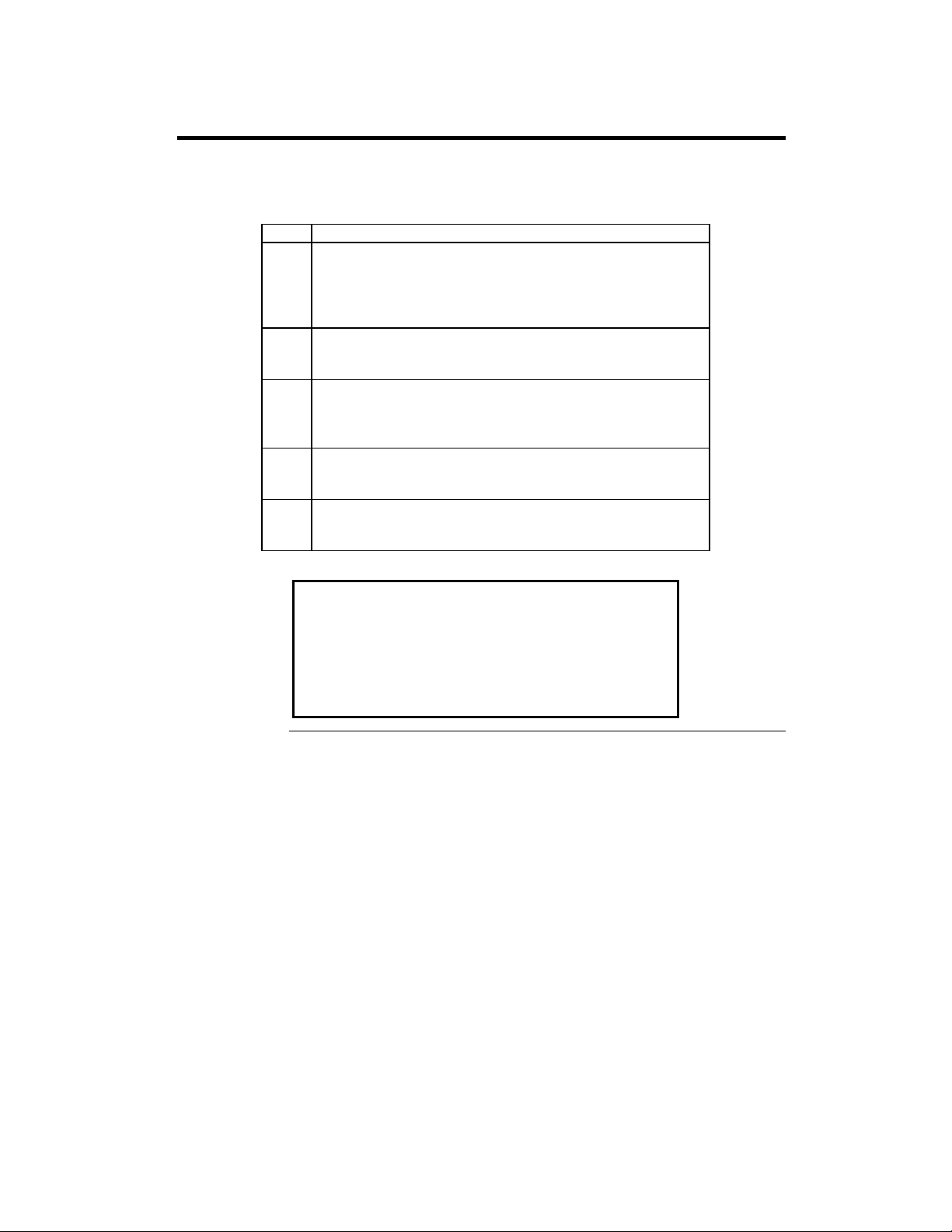
Step 8 Install the Motherboard
The motherboard mounting hole pattern is shown on the following page.
Standoffs and mounting screws are not supplied with the motherboard. The
chassis manufacturer should supply these parts.
Step Action
1 Place the chassis on an anti-static mat. Connect the chassis to
ground to avoid static damage during installation. Connect an
alligator clip with a wire lead to any unpainted part of the chassis.
Ground the other end of the lead at the same point as the mat and
the wristband.
2 Rotate the chassis so the front is to the right, and the rear is to the
left. The side facing you is where the motherboard is mounted.
The power supply is mounted at the far end of the chassis.
3 Hold the motherboard, component-side up, with the edge with the
SIMM sockets toward you and the edge with the power supply
connector away from you. The keyboard, mouse, and video
connectors should be to the left.
4 Carefully slide the motherboard into the chassis. Make certain the
edge connectors fit the ports in the rear of the chassis. The
motherboard should rest level with the chassis.
5 Place the mounting screws in the holes provided and tighten them.
If necessary, shift the motherboard slightly to align the mounting
holes on the motherboard with the holes on the chassis,
Warning
If using metallic screws, make sure you use them only in
the plated mounting holes.
If using metallic screws, make sure the head of the screw
fits completely inside the plated mounting holes.
Chapter 1 Hardware Installation
11
Page 16
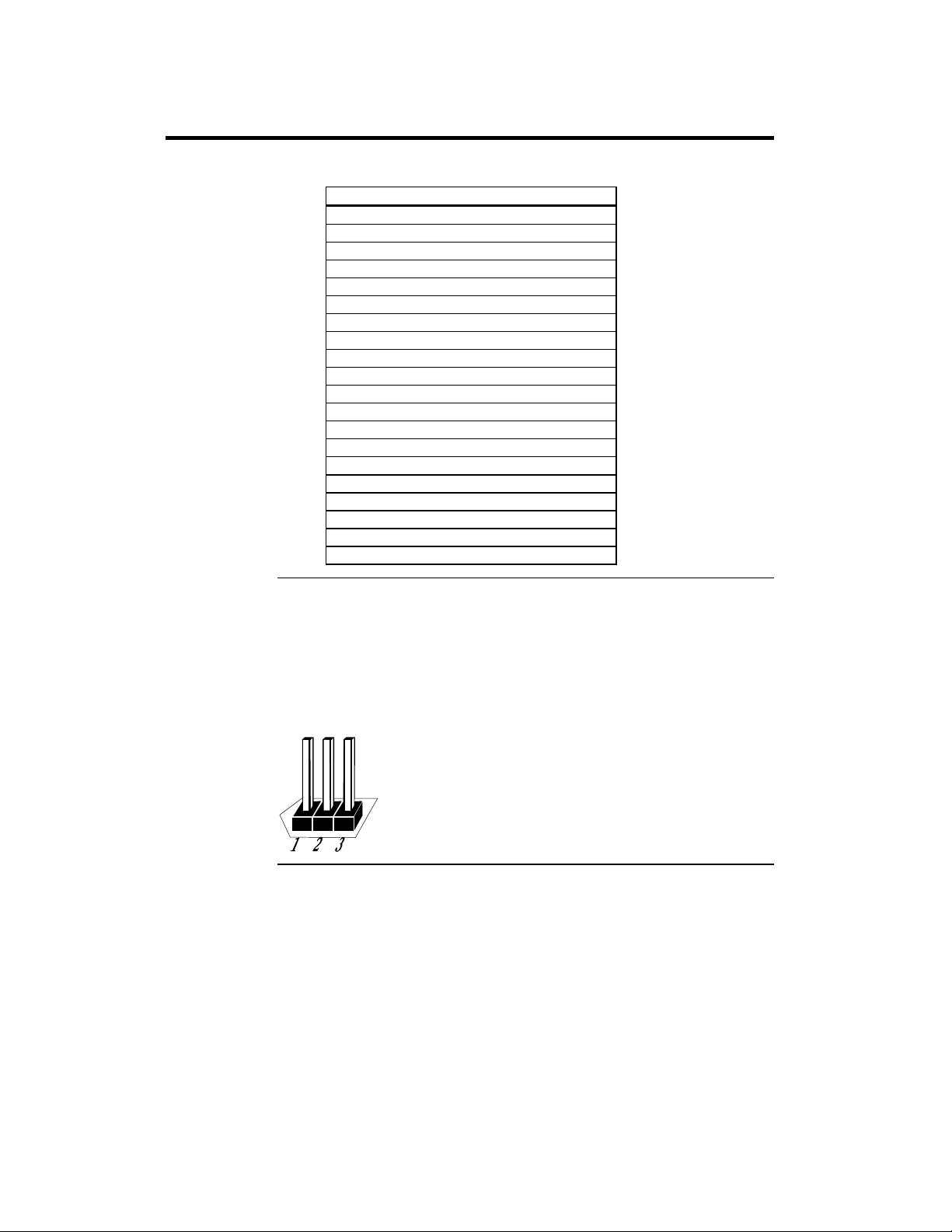
Step 9 Attach Cables
Connectors The motherboard connectors are listed below.
Connector
Power supply connectors P1, P2, P3, and P14
Drain CMOS RAM power – J29
Keyboard connector J10
PS/2 mouse connector J1
Chassis intrusion LED – J23
External SMI connector – J30
Hardware Reset switch J27
Speaker J32
Infrared connector to J34
Keyboard lock connector J25
Turbo LED connector J28
IDE LED connector J31
USB port 1 connector J15
USB port 2 connector J14
Serial port 1 connector J3
Serial port 2 connector J2
Parallel port connector J8
Floppy connector J4
IDE channel 0 connector J11
IDE channel 1 connector J9
Cable Connector Ends When connecting chassis connectors to the motherboard, make sure
you connect the correct connector end. Most connector wires are color-coded.
Match the color of the wires leaving the switch or LED to the corresponding
pin on the connector. More than one connector can have the same color wire.
If so, follow the wire to the switch or LED. Motherboard components are
outlined by a white rectangular box with a broad arrow at one end. Pin 1 is
always at the arrow end of the box:
Cont’d
Pegasus PCI Motherboard User’s Guide
12
Page 17
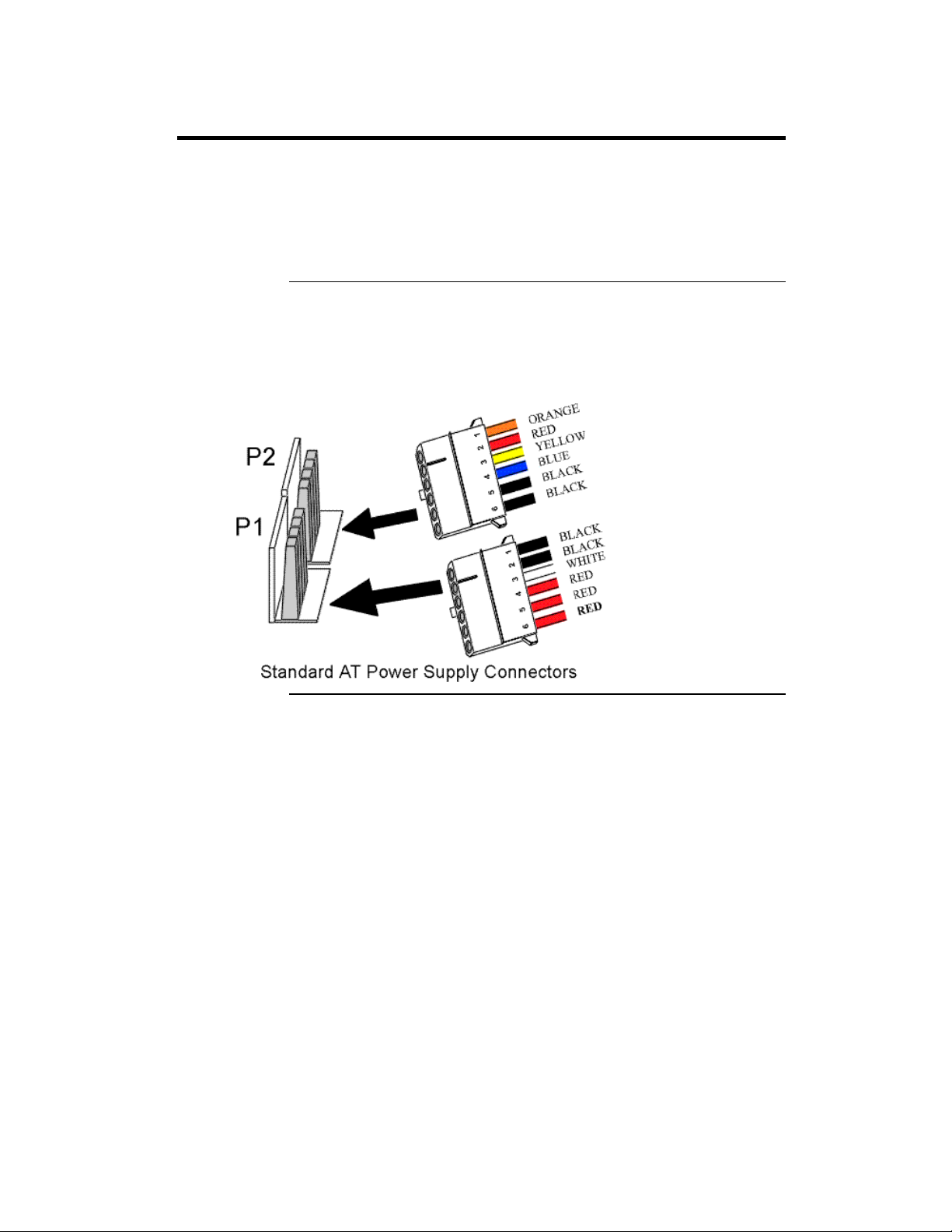
Step 9 Attach Cables, Continued
Connect Power Supply The power supply should match the physical configuration of the
chassis. Make sure the power switch is off before assembly.
Before attaching all components, make sure the proper voltage has been
selected. Power supplies often can run on a wide range of voltages and must
be set (usually via a switch) to the proper range. Use at least a 400 watt power
supply, which should have built-in filters to suppress radiated emissions.
Connect Power Cables Attach the power supply cables to the power connector (P1 and P2) on
the motherboard. AT-compatible power supplies have two six-pin connectors,
attached as shown below. The six-pin connector on the power cable with three
red wires and two black wires is attached to P1. The other connector on the
end of the power cable is attached to P2.
Cont’d
Chapter 1 Hardware Installation
13
Page 18
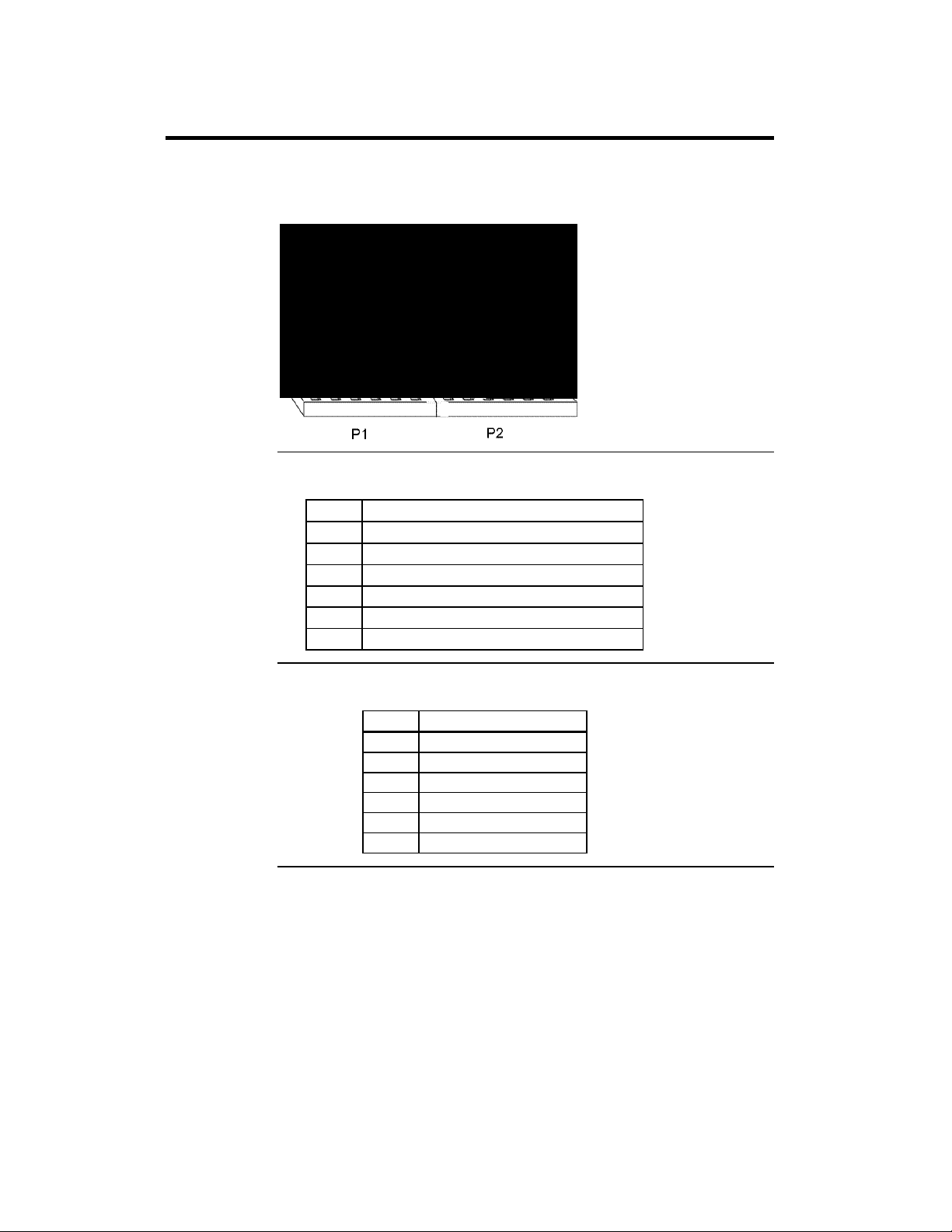
Step 9 Attach Cables, Continued
Power Connector Keys The power connectors are keyed to prevent incorrect installation. The
keys on the connector must be cut to fit on some power supplies, as shown
below.
P2 Pinout
Pin Description
1 Power Good (Orange wire) (Not used)
2 VCC (Red wire)
3 +12 Volts (Yellow wire)
4 -12 Volts (Blue wire)
5 Ground (Black wire)
6 Ground (Black wire)
P1 Pinout
Pin Description
1 Ground (Black wire)
2 Ground (Black wire)
3 -5 Volts (White wire)
4 VCC (Red wire)
5 VCC (Red wire)
6 VCC (Red wire)
Cont’d
Pegasus PCI Motherboard User’s Guide
14
Page 19
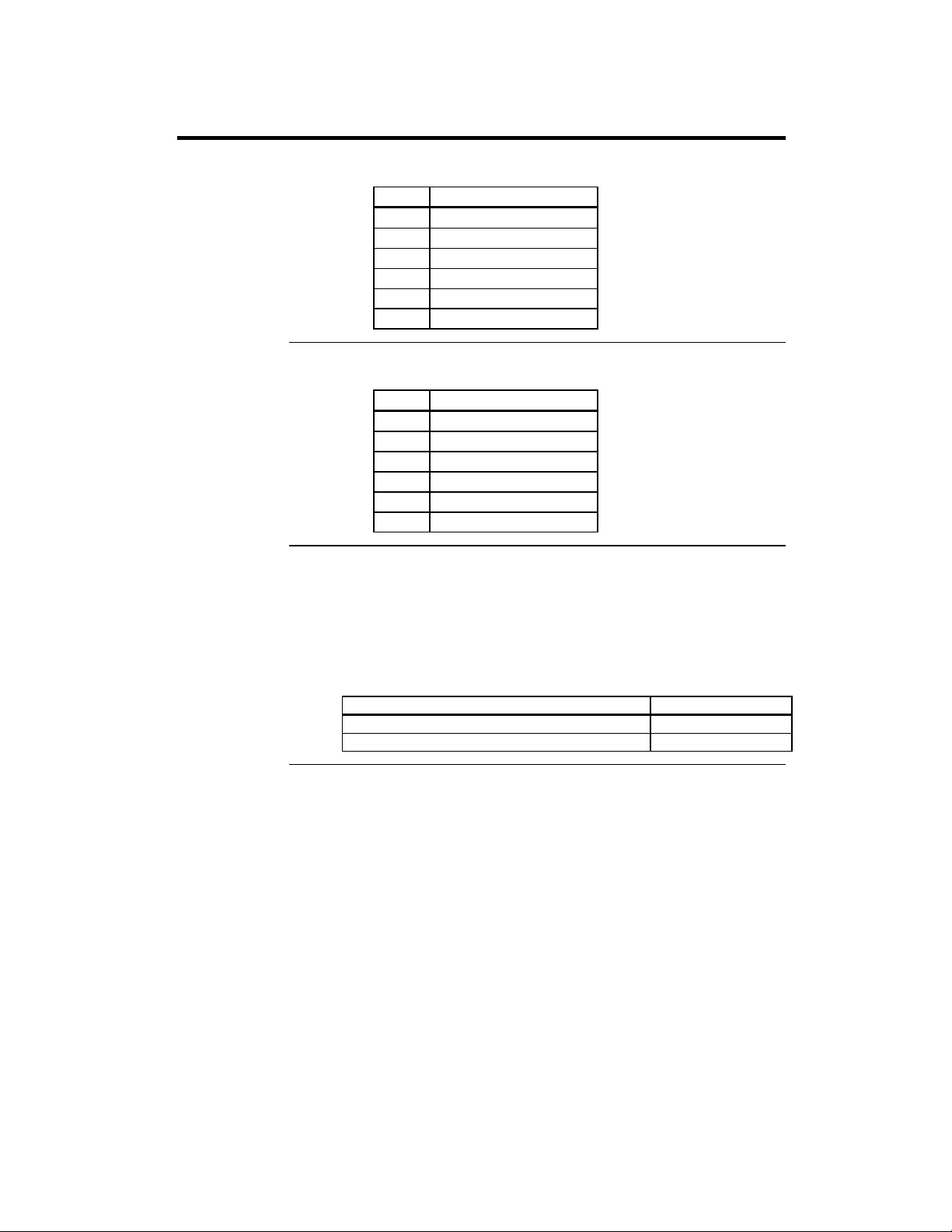
Step 9 Attach Cables, Continued
P14 Pinout
Pin Description
1 5V
2 5V
3 5V
4 Ground
5 Ground
6 Ground
P3 Pinout
Pin Description
1 Ground
2 Ground
3 Ground
4 3.3V
5 3.3V
6 3.3V
J29 Erase Password J29 is a 2-pin berg that can be used to erase the contents of CMOS RAM,
where all system configuration information is stored.
If you forget the AMIBIOS password, you can place a shorting bridge on J29
for a few seconds to erase the old password (and all system configuration
information as well). You must then reboot the computer, run AMIBIOS
Setup, and restore all system configuration information. The J29 settings are:
CMOS Drain J29 Setting
Normal operation (factory setting). OPEN
The contents of CMOS RAM are destroyed. Shorted
Cont’d
Chapter 1 Hardware Installation
15
Page 20
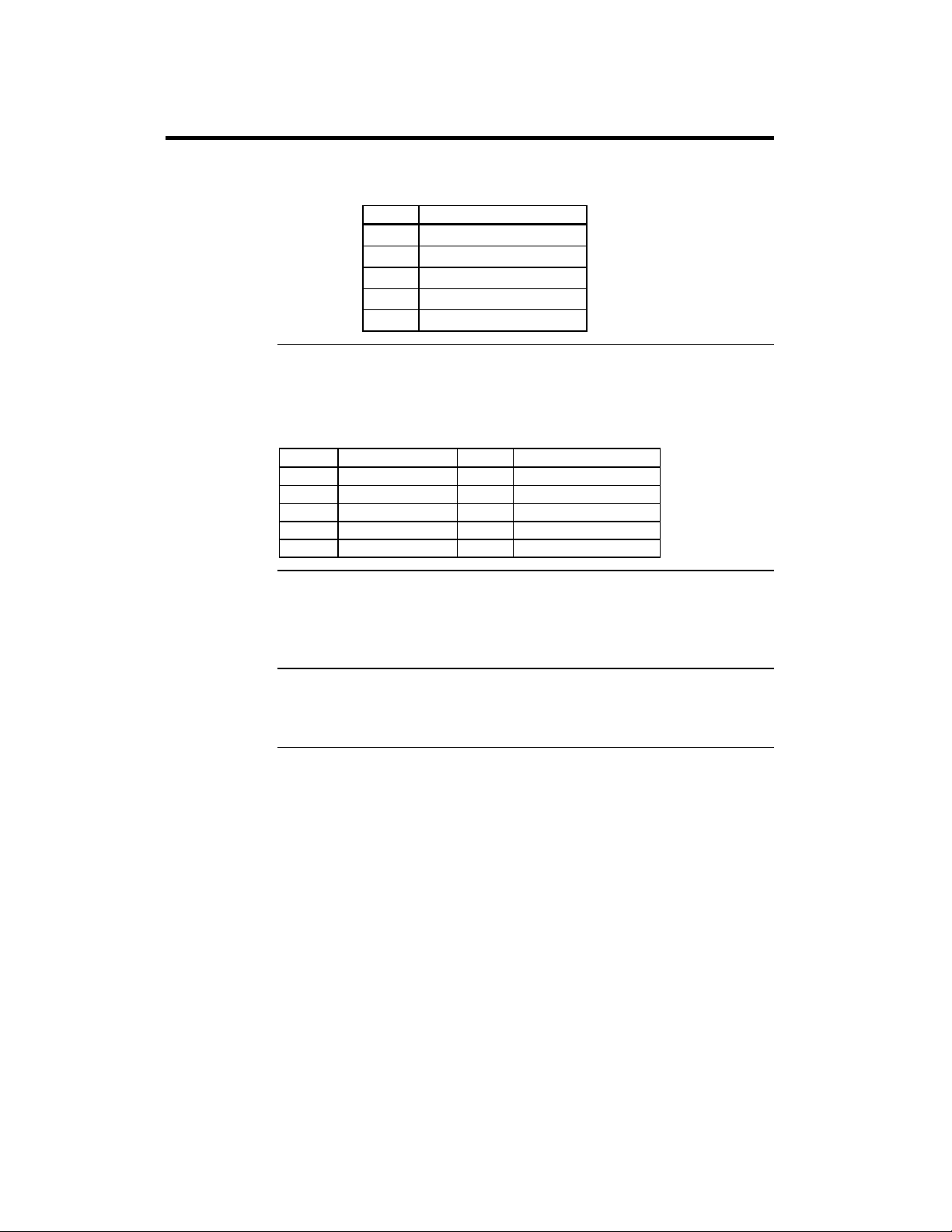
Step 9 Attach Cables, Continued
J10 Keyboard Connector The keyboard connector is a 6-pin DIN socket. The pinout is shown
below.
Pin Assignments
1 Keyboard clock
2 Keyboard data
3, 6 Not used
4 Ground
5 VCC
Connect Mouse Cable The mouse connector (J1) is a 10-pin berg. The mouse cable is the same
as the serial cable in the motherboard. Two serial cables are shipped with the
motherboard. Use one of these cables for the mouse, or make your own cable.
The pinout is:
Pin Description Pin Description
1 Mouse Clock 2 N/C
3 N/C 4 N/C
5 N/C 6 VCC
7 N/C 8 Mouse Data
9 Ground 10 N/C
J23 Chassis Door Intrusion J23 is a 2-pin berg that can be used to attach a wire to the chassis
door intrusion connector, if the chassis has this feature. The logic must be set
so that Pin 1 and Pin 2 are shorted when the chassis door is closed and open
when the chassis door is opened.
J30 External SMI J30 is a 2-pin berg. An external SMI (System Management Interrupt)
source can be connected to J30. When an external SMI needs to generate an
SMI to the system, Pin 1 must be shorted to Pin 2 (as a pulse).
Cont’d
Pegasus PCI Motherboard User’s Guide
16
Page 21
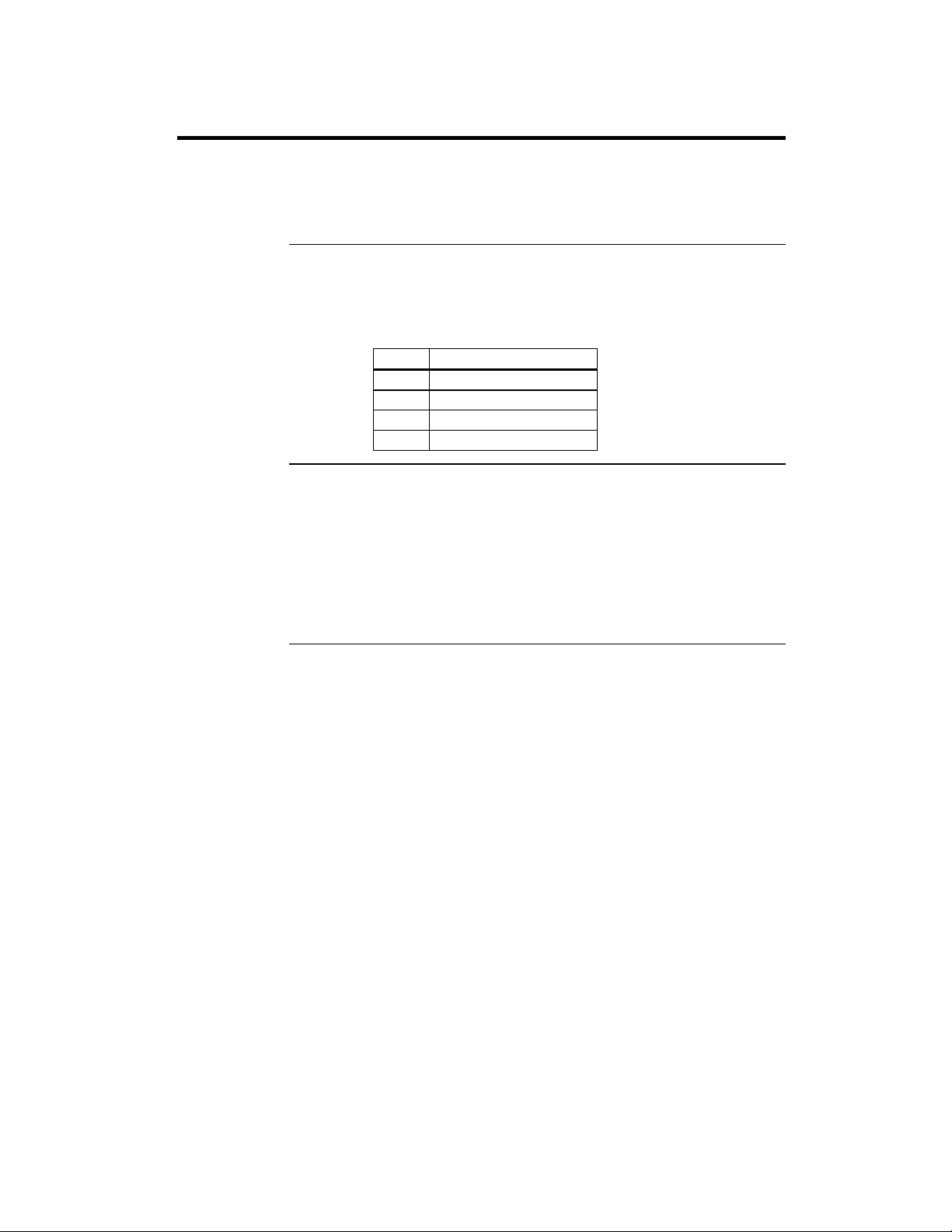
Step 9 Attach Cables, Continued
J27 Reset Switch Connector J27 is a 2-pin single-inline berg that is attached via a cable to an
externally-mounted reset switch.
When the reset switch is pressed, the system performs a hard reset. Pin 1 is
ground and Pin 2 is Hard Reset.
J32 Speaker Connector J32 is a 4-pin single-inline berg that is optionally attached via a cable
to a standard system speaker. AMIBIOS signals hardware problems through
the speaker. Pin 1 on the motherboard is identified by the arrow on the white
box around the berg.
Pin Description
1 Data Out
2 Key
3 N/C
4 VCC
J34 IR Connector J34 is a 6-pin berg connector for infrared devices. This connector provides
a two-way wireless communications port using an infrared beam as a
transmission medium. AMIBIOS supports both the IrDA (Infrared Dealer’s
Association) infrared standard and the ASK IR amplitude shift keyed infrared
standard.
No infrared cable will be supplied with the Pegasus motherboard. You can
call American Megatrends technical support at 770-246-8600 for information
about making an infrared cable.
Cont’d
Chapter 1 Hardware Installation
17
Page 22
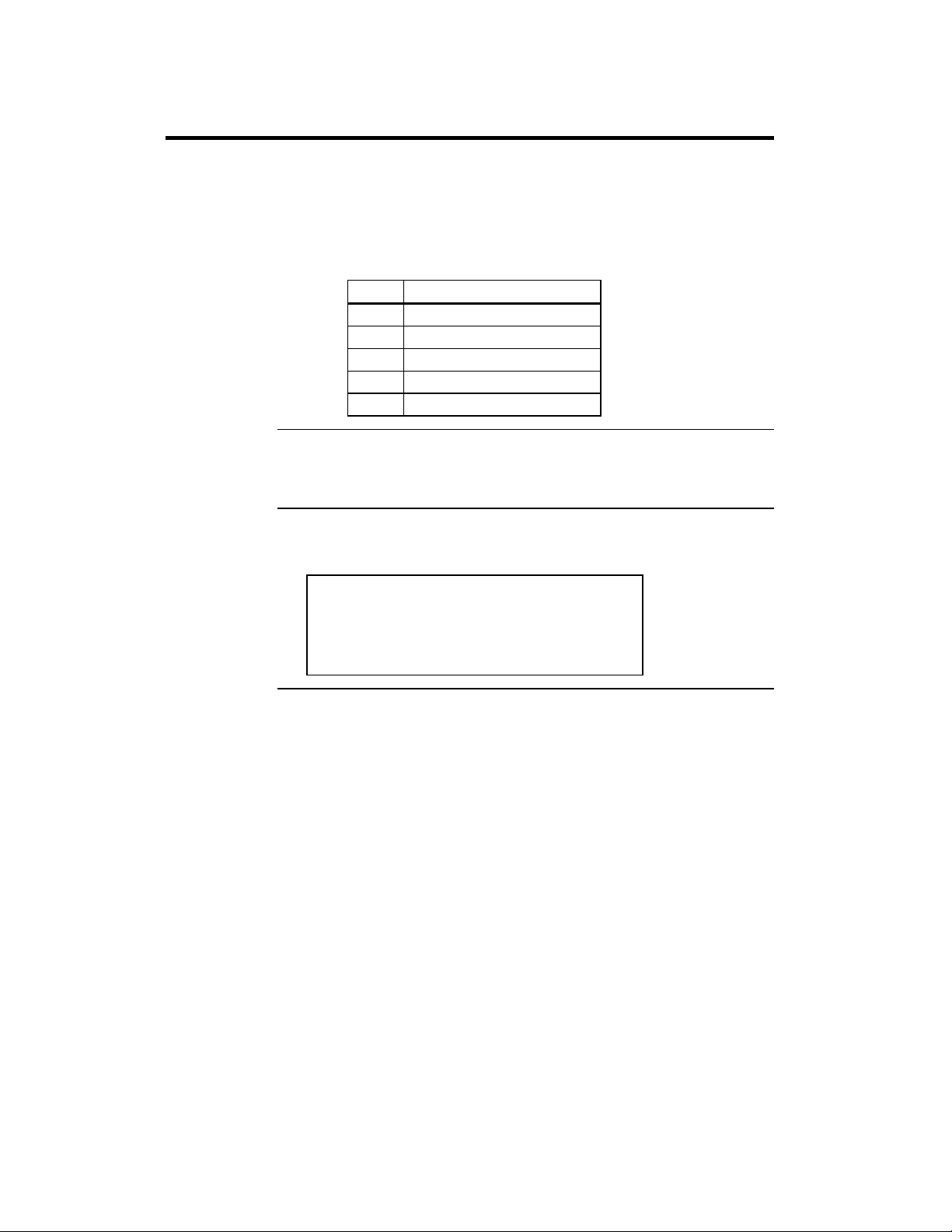
Step 9 Attach Cables, Continued
J25 Keyboard Lock J25 is a 5-pin single-inline berg that is attached via a cable to the
keyboard lock connector (or separate keyboard lock and Power LED
connectors). The computer chassis may not include the keyboard lock and
Power LED on a single connector. The keyboard lock allows the user to lock
the keyboard, protecting the system from unauthorized use. Pin 1 on the
motherboard is identified by the broad arrow.
Pin Description
1 VCC
2 Ground
3 Ground
4 Keyboard Lock (KBDINH)
5 Ground
J28 Turbo LED J28 is a 2-pin berg that is attached via a cable to the externally-mounted
bipolar Turbo LED. The LED lights when the motherboard is running at high
speed.
J31 IDE LED J31 is a two-pin berg that is attached via a cable to the externally-mounted
IDE Activity LED. This LED lights when the IDE drive is running.
Warning
In some IDE drives, you may have to disable the
IDE LED mounted on the drive by changing a
jumper or setting a switch on the IDE drive itself,
before the IDE drive sends a signal to J31.
Cont’d
Pegasus PCI Motherboard User’s Guide
18
Page 23
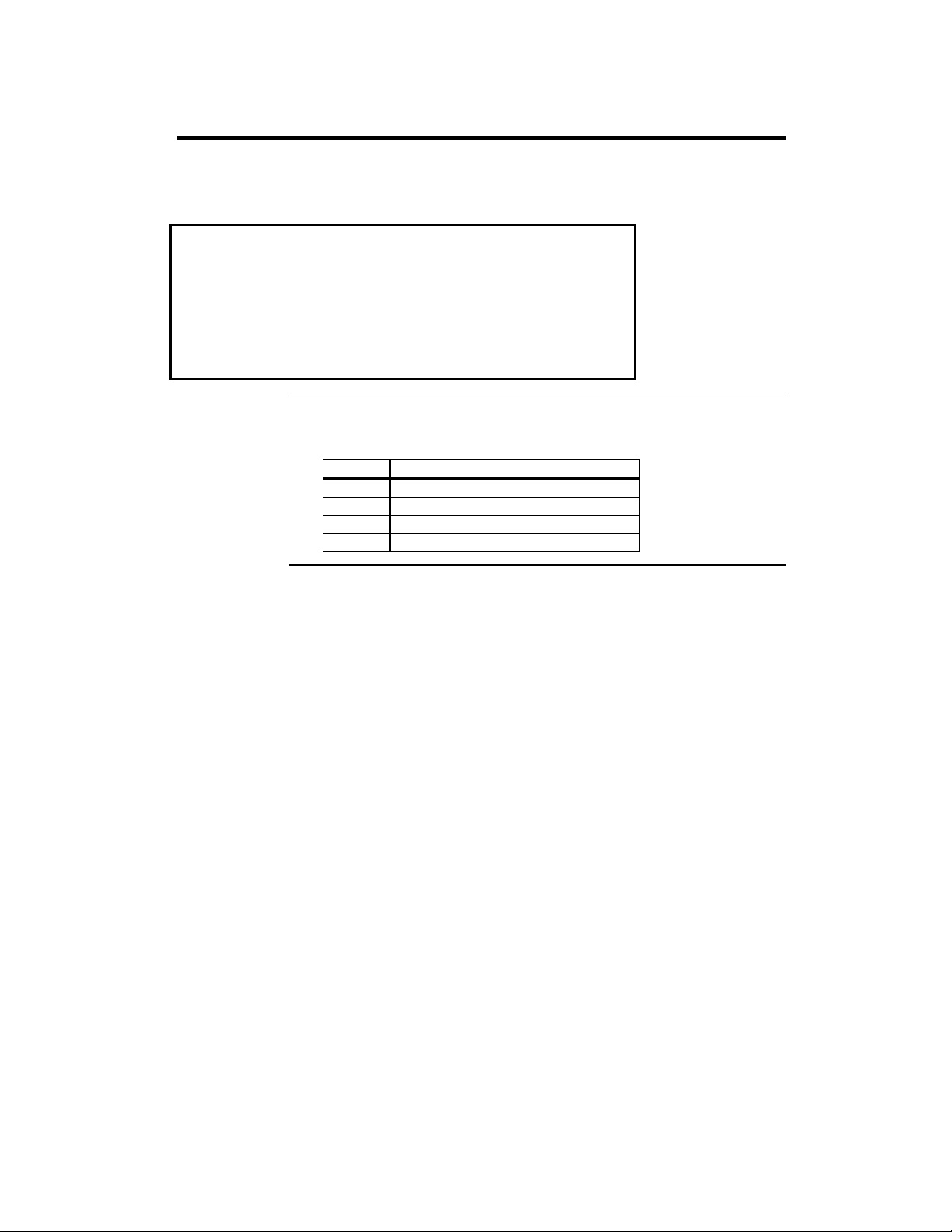
Step 9 Attach Cables, Continued
Optional USB Cable You can only use a custom USB cable with this motherboard. You can
order this USB cable (AMI part number CBLKIT-USB-1) from American
Megatrends at 800-828-9264.
Warning
The pinout for the optional USB Cable Box is:
Pin 1 Red VCC
Pin 2 Green Data +
Pin 3 White Data Pin 4 Black Ground
Please make sure that the USB cable is correctly installed. Incorrect
installation will damage the motherboard.
J14, J15 USB Connectors J14 and J15 are 4-pin USB (Universal Serial Bus) connectors. The
pinouts are:
Pin Signal Description
1 VCC
2 Data+
3 Data–
4 Ground
Cont’d
Chapter 1 Hardware Installation
19
Page 24
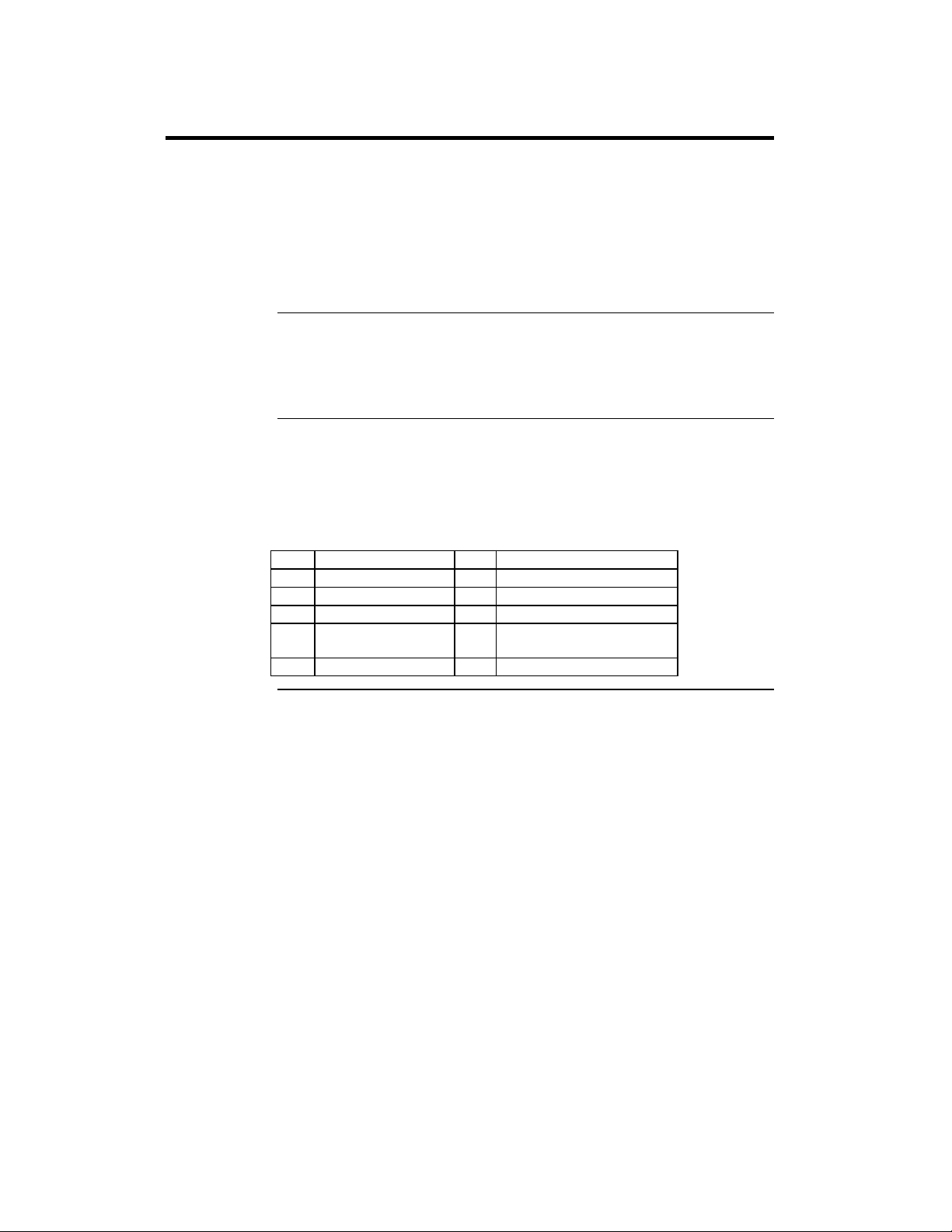
Step 10 Connect I/O
Onboard Adapters The Pegasus PCI motherboard has:
• two serial ports (J2 and J3),
• a parallel port (J8),
• an IDE controller on the PCI bus (the primary IDE connector is J11 and
the secondary IDE connector is J9), and
• a floppy controller (J4).
The serial and parallel port connectors are described below.
Conflicts AMIBIOS minimizes conflicts between onboard and offboard I/O devices.
AMIBIOS automatically checks the adapter cards installed in the expansion
slots on the Pegasus PCI motherboard for a hard disk or floppy controller and
serial or parallel ports.
J3 SER1 J2 SER2 J2 and J3 are 9-pin connectors that provide an AT-compatible serial port
interface. Connect the cables supplied with the motherboard to J2 and J3. The
serial port base I/O port address and other serial port settings can be selected
in Peripheral Setup in WINBIOS® Setup.
The J2 and J3 pinout is shown below.
Pin Signal Description Pin Signal Description
1 Carrier Detect 6 Data Set Ready
2 Receive Data 7 Request to Send
3 Transmit Data 8 Clear to Send
4 Data Terminal
Ready
5 Ground 10 CUT PIN
9 Ring Indicator
Cont’d
Pegasus PCI Motherboard User’s Guide
20
Page 25

Step 10 Connect I/O, Continued
J8 Parallel Port J8 is a 25-pin connector for a parallel port. The J8 pinout is shown below.
Connect the 16-pin to DB25 cable provided with the motherboard to J8. The
parallel port interface supports:
• the standard Centronics-compatible parallel port,
• the ECP (Extended Capabilities Port), and
• the EPP (Enhanced Parallel Port) port.
All parallel port settings must be correctly configured through Peripheral
Setup in WINBIOS Setup.
Pin Signal Description Pin Signal Description
1 STROBE# 2 PD0
3 PD1 4 PD2
5 PD3 6 PD4
7 PD5 8 PD6
9 PD7 10 ACK#
11 BUSY 12 PE
13 SLCT 14 AUTOFD#
15 ERROR# 16 INIT#
17 SLCTIN# 18 Ground
19 Ground 20 Ground
21 Ground 22 Ground
23 Ground 24 Ground
25 Ground 26 Ground
Cont’d
Chapter 1 Hardware Installation
21
Page 26

Step 10 Connect I/O, Continued
J4 Floppy J4 is a 34-pin dual-inline berg. Connect the cable from the floppy drive to J4,
as shown below. The onboard floppy controller cannot be used if a hard disk
card with a floppy controller is installed. Choose Standard Setup and
Peripheral Setup to configure the floppy controller.
The motherboard supports up to two 720 KB, 1.44 MB, or 2.88 MB 3½"
drives and 360 KB and 1.2 MB 5¼" drives. The connecting cable is a 34-pin
ribbon connector with two 34-pin edge connectors for attaching the floppy
disk drives. There is a small twist in the cable between the floppy connectors.
The last (end) connector should be connected to floppy drive A:.
Cont’d
Pegasus PCI Motherboard User’s Guide
22
Page 27

Step 10 Connect I/O, Continued
J4 Floppy Connector Pinout
Pin Use Pin Use
1 GND 2 DENSE1
3 GND 4 N/C
5 GND 6 DRATE0
7 GND 8 -INDEX
9 GND 10 -MOTOR0
11 GND 12 -FDSEL1
13 GND 14 -FDSEL0
15 GND 16 -MOTOR1
17 GND 18 DIR
19 GND 20 21 GND 22 -WDATA
23 GND 24 -WGATE
25 GND 26 -TRK0
27 GND 28 -WRPROT
29 GND 30 -RDATA
31 GND 32 HDSEL
33 GND 34 DSKCHNG
Twist in Floppy Cable
Floppy B to A Floppy B to A Floppy B to A Floppy B to A
10 to 16 12 to 14 14 to 12 16 to 10
11 to 15 13 to 13 15 to 11
Cont’d
Chapter 1 Hardware Installation
23
Page 28

Step 10 Connect I/O, Continued
IDE Drives Attach the IDE drives in the following manner. Choose Peripheral Setup in
WINBIOS Setup to enable the onboard IDE controller.
Pegasus PCI Motherboard User’s Guide
24
Cont’d
Page 29

Step 10 Connect I/O, Continued
Attach IDE Cable J11 is the primary IDE (Integrated Drive Electronics) hard disk drive
connector. Both the primary master and the primary slave IDE drives must be
connected by cable to J11, as shown below.
Chapter 1 Hardware Installation
25
Page 30

Step 10 Connect I/O, Continued
J11 Pinout J11 is the primary IDE connector. The J11 pinout is:
Pin Use Pin Use
1 -RESET 2 GND
3 DATA7 4 DATA8
5 DATA6 6 DATA9
7 DATA5 8 DATA10
9 DATA4 10 DATA11
11 DATA3 12 DATA12
13 DATA2 14 DATA13
15 DATA1 16 DATA14
17 DATA0 18 DATA15
19 GND 20 KEY (N/C)
21 -REQ 22 GND
23 -IOW 24 GND
25 -IOR 26 GND
27 IDERDY 28 Pulldown
29 -ACK 30 GND
31 INT14 32 N/C
33 HA1 34 N/C
35 HA0 36 HA2
37 -CS0 38 -CS1
39 -IDEACT 40 GND
J9 Secondary IDE Controller J9, the secondary IDE connector, is a 40-pin dual-inline berg
that connects the secondary primary and slave IDE drives to the secondary
onboard IDE controller.
Attach the secondary master and slave IDE drives to J9 via a standard 40-pin
IDE cable.
Cont’d
Pegasus PCI Motherboard User’s Guide
26
Page 31

Step 10 Connect I/O, Continued
J9 Pinout J9 is the secondary IDE connector. The J9 pinout is:
Pin Use Pin Use
1 -RESET 2 GND
3 DATA7 4 DATA8
5 DATA6 6 DATA9
7 DATA5 8 DATA10
9 DATA4 10 DATA11
11 DATA3 12 DATA12
13 DATA2 14 DATA13
15 DATA1 16 DATA14
17 DATA0 18 DATA15
19 GND 20 KEY (N/C)
21 -REQ 22 GND
23 -IOW 24 GND
25 -IOR 26 GND
27 IDERDY 28 Pulldown
29 -ACK 30 GND
31 INT15 32 N/C
33 HA1 34 N/C
35 HA0 36 HA2
37 -CS2 38 -CS3
39 N/C 40 GND
Step 11 Install Drivers
The Pegasus drivers include:
• one diskette containing the American Megatrends DMI Wizard 95 utility, and
• four diskettes containing the American Megatrends SystemGuru server
management software.
Installing DMI Wizard 95 The American Megatrends DMI Wizard 95 User’s Guide is
provided with the Pegasus motherboard. Follow the DMI Wizard 95
installation instruction in the DMI Wizard 95 User’s Guide.
Installing SystemGuru The American Megatrends SystemGuru User’s Guide is provided with
the Pegasus motherboard. Follow the SystemGuru installation instruction in
the SystemGuru User’s Guide.
Chapter 1 Hardware Installation
27
Page 32

Step 12 Test and Configure
Review the following points before powering up:
• make sure that all adapter cards are seated properly,
• make sure all connectors are properly installed,
• make sure the CPU is seated properly,
• make sure there are no screws or other foreign material on the
motherboard,
• plug the system into a surge-protected power strip, and
• make sure blank back panels are installed on the back of the chassis to
minimize RF emissions.
Start the Test Plug everything in and turn on the switch. If there are any signs of a problem,
turn off the unit immediately. Reinstall the connectors. Call Technical
Support if there are problems.
BIOS Errors If the system operates normally, a display should appear on the monitor. The
BIOS Power On Self Test (POST) should execute.
If POST does not run successfully, it will beep or display error messages.
Beeps indicate a serious problem with the system configuration or hardware.
The Beep Code indicates the problem. AMIBIOS Beep Codes are defined in
the AMIBIOS Technical Reference. Make sure the affected part is properly
seated and connected. An error message is displayed if the error is less
serious. Recheck the system configuration or the connections.
Configure the System Run WINBIOS Setup. You must enter the requested information and
save the configuration data in NVRAM. The system will then reset, run
POST, and boot the operating system. See the following chapter for
information on configuring the computer.
Pegasus PCI Motherboard User’s Guide
28
Page 33

Chapter 1 Hardware Installation
29
Page 34

Page 35

2 WINBIOS® Setup
In ISA and EISA computers, the system parameters (such as amount of
memory, type of disk drives and video displays, and many other elements) are
stored in NVRAM (Non-Volatile Random Access Memory), also called
CMOS RAM. Unlike the DRAM (dynamic random access memory) that is
used for standard system memory, NVRAM requires very little power. When
the computer is turned off, a back-up battery provides power to NVRAM,
which retains the system parameters. Every time the computer is powered-on,
the computer is configured with the values stored in NVRAM by the system
BIOS, which gains control when the computer is powered on.
The system parameters are configured by a system BIOS Setup utility.
Historically, BIOS Setup utilities have been character-based, required
keyboard input, and have had user interfaces that were not very intuitive.
Graphical Setup American Megatrends has a new type of system BIOS Setup utility.
WINBIOS Setup has a graphical user interface the end user can access using
a mouse. The WINBIOS Setup code is so compact that it can reside on the
same ROM as the system BIOS. The system configuration parameters are set
by WINBIOS Setup.
Since WINBIOS Setup resides in the ROM BIOS, it is available each time the
computer is turned on.
Starting WINBIOS Setup As POST executes, the following appears:
Hit <DEL> if you want to run SETUP
Press <Del> to run WINBIOS Setup.
Chapter 2 WINBIOS Setup 31
Page 36

Using a Mouse with WINBIOS Setup
WINBIOS Setup has a built-in mouse driver and can be accessed by either a
serial mouse or PS/2-style mouse. WINBIOS Setup supports MicrosoftCompatible serial mice and all PS/2-type mice.
The mouse click functions are: single click to change or select both global
and current fields and double-click to perform an operation in the selected
field.
Using the Keyboard with WINBIOS Setup
WINBIOS has a built-in keyboard driver that uses simple keystroke
combinations:
Keystroke Action
<Tab> Change or select a global field.
<→, ←, ↑, ↓
<Enter> Perform an operation in the current field
+ Increment a value.
– Decrement a value.
<Esc> Abort any window function.
<PgUp> Return to the previous screen
<PgDn> Advance to the next screen
<Home> Returns to the beginning of the text.
<End> Advance to the end of the text.
<Ctrl><Alt><+> Change to high speed
<Ctrl><Alt><-> Change to low speed.
Change or select the current field.
Pegasus PCI Motherboard User’s Guide
32
Page 37

WINBIOS Setup Menu
The WINBIOS Setup main menu, shown below, is organized into four
sections. Each of these sections corresponds to a section in this chapter.
Each section contains several icons. Clicking on each icon activates a specific
AMIBIOS function. The WINBIOS Setup main windows and related
functions are described on the next screen.
Main Windows The WINBIOS Setup main windows are:
WINBIOS Setup Windows See Section
The Setup icons allow you to set system
configuration options such as date, time, hard
disk type, and floppy type.
The Utilities section allows you to change the
WINBIOS Setup screen colors and to change the
language that WINBIOS Setup screen message
are written in.
The Security icons allow you to configure
passwords and enable AMIBIOS anti-virus
protection.
Default has three icons that permit you to select
a group of settings for all AMIBIOS WINBIOS
Setup options.
1
2
3
4
Chapter 2 WINBIOS Setup 33
Page 38

Section 1 Setup
Standard Setup
Standard Setup options are displayed by choosing the Standard icon from the
WINBIOS Setup main menu. All Standard Setup options are described in this
section.
Date/Time Select the Standard option. Select the Date and Time icon. The current values
for each category are displayed. Enter new values through the keyboard.
Floppy Drive A: and B: Move the cursor to these fields via ↑ and ↓ and select the floppy type.
The settings are Disabled, 360 KB 5¼ inch, 1.2 MB 5¼ inch, 720 KB 3½
inch, 1.44 MB 3½ inch, or 2.88 MB 3½ inch.
Pegasus PCI Motherboard User’s Guide
34
Page 39

Standard Setup, Continued
Pri Master, Pri Slave, Sec Master, Sec Slave Select one of these hard disk drive icons to
configure the hard disk drive named in the option. Select Auto from the drive
parameters screen to let AMIBIOS automatically configure the drive. A
screen with a list of drive parameters appears. Click on OK to configure the
drive.
Drive Type How to Configure
SCSI
IDE
Select Type. Select SCSI in the drive parameter screen. The
SCSI drivers provided by the SCSI drive or SCSI host
adapter manufacturer should allow you to configure the
SCSI drive.
Select Type. Select Auto to let AMIBIOS determine the
parameters. Click on OK when AMIBIOS displays the drive
parameters.
Select LBA/Large Mode. Select On if the drive has a
capacity greater than 540 MB.
Select Block Mode. Select On to allow block mode data
transfers.
Select 32-Bit Transfer. Select On to allow 32-bit data
transfers.
CD-ROM
Standard
MFM Drive
Non-
Standard
MFM Drive
Select the PIO Mode. It is best to select Auto to allow
AMIBIOS to determine the PIO mode. If you select a PIO
mode that is not supported by the IDE drive, the drive will
not work properly. If you are absolutely certain that you
know the drive’s PIO mode, select PIO mode 0 - 5, as
appropriate.
Select Type. Select CDROM. Click on OK when AMIBIOS
displays the drive parameters.
Select Type. You must know the drive parameters. Select
the drive type that exactly matches your drive’s parameters.
Select Type. If the drive parameters do not match the drive
parameters listed for drive types 1 - 46, select User and
enter the correct hard disk drive parameters.
Cont’d
Chapter 2 WINBIOS Setup 35
Page 40

Standard Setup, Continued
Entering Drive Parameters You can also enter the hard disk drive parameters. The drive
parameters are:
Parameter Description
Type The number for a drive with certain identification
parameters.
Cylinders The number of cylinders in the disk drive.
Heads The number of heads.
Write
Precompensation
Landing Zone This number is the cylinder location where the heads
Sectors The number of sectors per track. MFM drives have 17
Capacity The formatted capacity of the drive is the number of
The actual physical size of a sector gets progressively
smaller as the track diameter diminishes. Yet each
sector must still hold 512 bytes. Write
precompensation circuitry on the hard disk
compensates for the physical difference in sector size
by boosting the write current for sectors on inner
tracks. This parameter is the track number on the disk
surface where write precompensation begins.
normally park when the system is shut down.
sectors per track. RLL drives have 26 sectors per
track. ESDI drives have 34 sectors per track. SCSI
and IDE drives have even more sectors per track.
heads times the number of cylinders times the number
of sectors per track times 512 (bytes per sector).
Cont’d
Pegasus PCI Motherboard User’s Guide
36
Page 41

Standard Setup, Continued
Hard Disk Drive Types
Type Cylinders Heads Write
1 306 4 128 305 17 10 MB
2 615 4 300 615 17 20 MB
3 615 6 300 615 17 31 MB
4 940 8 512 940 17 62 MB
5 940 6 512 940 17 47 MB
6 615 4 65535 615 17 20 MB
7 462 8 256 511 17 31 MB
8 733 5 65535 733 17 30 MB
9 900 15 65535 901 17 112 MB
10 820 3 65535 820 17 20 MB
11 855 5 65535 855 17 35 MB
12 855 7 65535 855 17 50 MB
13 306 8 128 319 17 20 MB
14 733 7 65535 733 17 43 MB
16 612 4 0 663 17 20 MB
17 977 5 300 977 17 41 MB
18 977 7 65535 977 17 57 MB
19 1024 7 512 1023 17 60 MB
20 733 5 300 732 17 30 MB
21 733 7 300 732 17 43 MB
22 733 5 300 733 17 30 MB
23 306 4 0 336 17 10 MB
24 925 7 0 925 17 54 MB
25 925 9 65535 925 17 69 MB
26 754 7 754 754 17 44 MB
27 754 11 65535 754 17 69 MB
28 699 7 256 699 17 41 MB
29 823 10 65535 823 17 68 MB
30 918 7 918 918 17 53 MB
31 1024 11 65535 1024 17 94 MB
32 1024 15 65535 1024 17 128 MB
33 1024 5 1024 1024 17 43 MB
34 612 2 128 612 17 10 MB
35 1024 9 65535 1024 17 77 MB
36 1024 8 512 1024 17 68 MB
37 615 8 128 615 17 41 MB
38 987 3 987 987 17 25 MB
39 987 7 987 987 17 57 MB
40 820 6 820 820 17 41 MB
41 977 5 977 977 17 41 MB
42 981 5 981 981 17 41 MB
43 830 7 512 830 17 48 MB
44 830 10 65535 830 17 69 MB
45 917 15 65535 918 17 114 MB
46 1224 15 65535 1223 17 152 MB
AMIBIOS automatically sets IDE drive parameters. Select USER to enter MFM, ESDI, or RLL drive
parameters. Select Not Installed for SCSI drives. Select CDROM for CD-ROM drives.
Precompensation
Landing
Zone
Sectors Capacity
Chapter 2 WINBIOS Setup 37
Page 42

Advanced Setup
Advanced Setup options are displayed by choosing the Advanced icon from
the WINBIOS Setup main menu. All Advanced Setup options are described
in this section.
Typematic Rate This option sets the rate at which characters on the screen repeat when a key
is pressed and held down. The settings are Slow or Fast. The Optimal and
Fail-Safe default settings are Fast.
System Keyboard This option does not specify if a keyboard is attached to the computer.
Rather, it specifies if error messages are displayed if a keyboard is not
attached. This option permits you to configure workstations with no
keyboards. The settings are Absent or Present. The Optimal and Fail-Safe
default settings are Present.
Primary Display This option configures the type of monitor attached to the computer. The
settings are Mono, CGA40x25, CGA80x25, VGA/EGA, or Absent. The
Optimal and Fail-Safe default settings are VGA/EGA.
PS/2 Mouse Support Set this option to Enabled to enable AMIBIOS support for a PS/2-type
mouse. Pins 2-3 of the PS/2 Mouse Selector jumper on the motherboard must
be shorted together to enable PS/2 mouse support. The settings are Enabled or
Disabled. The Optimal and Fail-Safe default settings are Enabled.
Setup Color Scheme This option specifies the foreground, background, and border color
combinations that AMIBIOS Setup is displayed in. The settings are Pastel,
Army, LCD, and Sky. The Optimal and Fail-Safe default settings are LCD.
Cont’d
Pegasus PCI Motherboard User’s Guide
38
Page 43

Advanced Setup, Continued
Hit <DEL> Message Display Set this option to Disabled to prevent
Hit <DEL> if you want to run Setup
from appearing when the system boots. The settings are Enabled or Disabled.
The Optimal and Fail-Safe default settings are Enabled.
Wait for <F1> If Error AMIBIOS POST runs system diagnostic tests that can generate a
message followed by:
Press <F1> to continue
If this option is set to Enabled, AMIBIOS waits for the end user to press
<F1> before continuing. If this option is set to Disabled, AMIBIOS continues
the boot process without waiting for <F1> to be pressed. The settings are
Enabled or Disabled. The Optimal and Fail-Safe default settings are Enabled.
Display BIOS POST Messages Set this option to Yes to display all BIOS messages when the
system BIOS Power On Self Test (POST) runs before the operating system is
booted. The settings are:
Setting Description
Yes
No
The messages that AMIBIOS displays before booting the
system will appear on the system monitor.
The messages that AMIBIOS displays will not appear on the
system monitor.
Display Add-On ROM Messages Set this option to Yes to display the AMIBIOS POST
messages related to Option ROMs (Add-On ROMs). The settings are:
Setting Description
Yes
No
Any optional option ROM messages are displayed.
Optional option ROM messages are not displayed.
Cont’d
Chapter 2 WINBIOS Setup 39
Page 44

Advanced Setup, Continued
Pause on Config. Screen This option specifies the length of time that the AMIBIOS
configuration screen appears. The settings are 2 sec, 3 sec, 4 sec, 5 sec, 6 sec,
7 sec, 8 sec, 9 sec, 10 sec, or Disabled. The Optimal and Fail-Safe default
settings are Disabled.
Boot Up Num Lock Set this option to Off to turn the Num Lock key off when the computer is
booted so you can use the arrow keys on both the numeric keypad and the
keyboard. The settings are On or Off. The default settings are On.
Password Check This option enables password checking every time the system boots or when
you run AMIBIOS Setup. If Always is chosen, a user password prompt
appears every time the computer is turned on. If Setup is chosen, the
password prompt appears if AMIBIOS is executed. See the Advanced Setup
chapter for instructions on changing a password. The Optimal and Fail-Safe
defaults are Setup.
Boot To OS/2 Set this option to Yes if running OS/2 operating system and using more than
64 MB of system memory on the motherboard. The settings are Yes or No.
The Optimal and Fail-Safe default settings are No.
Floppy Drive Seek Set this option to Enabled to specify that floppy drive A: will perform a
Seek operation at system boot. The settings are Disabled or Enabled. The
Optimal and Fail-Safe default settings are Disabled.
Floppy Drive Swap Set this option to Enabled to permit drives A: and B: to be swapped. The
settings are Enabled or Disabled. The default settings are Disabled.
Cont’d
Pegasus PCI Motherboard User’s Guide
40
Page 45

Advanced Setup, Continued
Floppy Access Control This option specifies the read/write access that is set when booting
from a floppy drive. The settings are Read/Write or Read-Only. The Optimal
and Fail-Safe default settings are Read/Write.
Hard Disk Access Control This option specifies the read/write access that is set when booting
from a hard disk drive. The settings are Read/Write or Read-Only. The
Optimal and Fail-Safe default settings are Read/Write.
S.M.A.R.T. For Hard Disks Set this option to Enabled to permit AMIBIOS to use the
SMART (Self Monitoring Analysis and Reporting Technology) protocol for
reporting server system information over a network. The settings are Enabled
or Disabled. The Optimal and Fail-Safe default settings are Disabled.
Quick Boot Set this option to Enabled to instruct AMIBIOS to boot quickly when the
computer is powered on. This option replaces the old Above 1 MB Memory
Test Advanced Setup option. The settings are:
Setting Description
Disabled
Enabled
AMIBIOS test all system memory. AMIBIOS waits up to 40
seconds for a READY signal from the IDE hard disk drive.
AMIBIOS waits for .5 seconds after sending a RESET signal
to the IDE drive to allow the IDE drive time to get ready
again. AMIBIOS checks for a <Del> key press and runs
AMIBIOS Setup if the key has been pressed.
AMIBIOS does not test system memory above 1 MB.
AMIBIOS does not wait up to 40 seconds for a READY
signal from the IDE hard disk drive. If a READY signal is
not received immediately from the IDE drive, AMIBIOS
does not configure that drive. AMIBIOS does not wait for .5
seconds after sending a RESET signal to the IDE drive to
allow the IDE drive time to get ready again. You cannot run
AMIBIOS Setup at system boot, because there is no delay
for the Hit <Del> to run Setup message.
The Optimal and Fail-Safe default settings are Disabled.
Chapter 2 WINBIOS Setup 41
Cont’d
Page 46

Advanced Setup, Continued
1st Boot Device This option sets the type of device for the first boot drives that the AMIBIOS
attempts to boot from after AMIBIOS POST completes. The settings are
Disabled, Network, Floptical, SCSI, CDROM, IDE-0, IDE-1, IDE-2, or IDE-
3. The Optimal and Fail-Safe default settings are IDE-0.
2nd Boot Device This option sets the type of device for the second boot drives that the
AMIBIOS attempts to boot from after AMIBIOS POST completes. The
settings are Disabled, Floppy, Floptical, CDROM, or IDE-0. The Optimal
and Fail-Safe default settings are Floppy.
3rd Boot Device This option sets the type of device for the third boot drives that the AMIBIOS
attempts to boot from after AMIBIOS POST completes. The settings are
Disabled, Floptical, Floppy, CDROM, or IDE-0. The Optimal and Fail-Safe
default settings are CD-ROM.
4th Boot Device This option sets the type of device for the third boot drives that the AMIBIOS
attempts to boot from after AMIBIOS POST completes. The settings are
Disabled, Floppy, Floptical, CDROM, or IDE-0. The Optimal and Fail-Safe
default settings are Disabled.
Try Other Boot Devices Set this option to Yes to instruct AMIBIOS to attempt to boot from
any other drive in the system if it cannot find a boot drive among the drives
specified in the 1st Boot Device, 2nd Boot Device, 3rd Boot Device, and 4
Boot Device options.
th
The settings are Yes or No. The Optimal and Fail-Safe default settings are
Yes.
Cont’d
Pegasus PCI Motherboard User’s Guide
42
Page 47

Advanced Setup, Continued
L1/L2 Cache This option sets the type of caching algorithm used by the L1 internal cache
memory on the CPU and the L2 secondary cache memory. The settings are
WriteBack, WriteThru, or Disabled. The Optimal and Fail-Safe default
settings are WriteBack.
System BIOS Cacheable When set to Enabled, the contents of the F0000h system memory
segment can be read from or written to cache memory. The contents of this
memory segment are always copied from the BIOS ROM to system RAM for
faster execution. The settings are Enabled or Disabled. The Optimal default
setting is Enabled. The Fail-Safe default setting is Disabled.
Caching Controller Set this option to Present if a caching controller is installed in the
computer. The settings are Present or Absent. The Optimal and Fail-Safe
default settings are Absent.
Video Shadow C000,32K This option specifies how the 32 KB of video ROM at C0000h is
treated. The settings are:
Setting Description
Disabled
Enabled
Cached
The contents of the video ROM are not copied to RAM.
The contents of the video ROM area from C0000h - C7FFFh
are copied (shadowed) from ROM to RAM for faster
execution.
The contents of the video ROM area from C0000h - C7FFFh
are copied from ROM to RAM and can be written to or read
from cache memory.
The Optimal default setting is Cached. The Fail-Safe default setting is
Disabled.
Cont’d
Chapter 2 WINBIOS Setup 43
Page 48

Advanced Setup, Continued
Shadow C800,16K
Shadow CC00,16K
Shadow D000,16K
Shadow D400,16K
Shadow D800, 16K
Shadow DC00,16K These options enable shadowing of the contents of the ROM area named in
the option. ROM areas not used by ISA adapter cards are allocated to PCI
adapter cards. The settings are:
Setting Description
Disabled
Cached
Enabled
The Optimal and Fail-Safe default settings are Disabled.
The contents of the named ROM area (C800, CC00, etc.) are
not copied to RAM.
The contents of the named ROM area (C800, CC00, etc.) are
copied from ROM to RAM and can be written to or read from
cache memory.
The contents of the named ROM area (C800, CC00, etc.) are
copied from ROM to RAM for faster execution.
Pegasus PCI Motherboard User’s Guide
44
Page 49

Chipset Setup
Chipset Setup options are displayed by choosing the Chipset icon from the
WINBIOS Setup main menu. All Chipset Setup options are described in this
section.
PCI 2.1 Compliance Set this option to Enabled to program the chipset to comply with the PCI
Version 2.1 specification. The settings are Enabled or Disabled. The Optimal
and Fail-Safe default settings are Disabled.
Cont’d
Chapter 2 WINBIOS Setup 45
Page 50

Chipset Setup, Continued
DRAM ECC Mode This option sets the type of system memory checking. The settings are:
Setting Description
Disabled
Level I
Level II
No error checking or error reporting is done.
Multibit errors are detected and reported as parity errors.
Single-bit errors are corrected by the chipset. Corrected bits of
data from memory are not written back to DRAM system
memory. If Level I is selected, the J30 External SMI software
jumper on the Series 759 motherboard is disabled.
Multibit errors are detected and reported as parity errors.
Single-bit errors are corrected by the chipset and are written
back to DRAM system memory.
If a soft (correctable) memory error occurs, writing the fixed
data back to DRAM system memory will resolve the problem.
Most DRAM errors are soft errors. If a hard (uncorrectable)
error occurs, writing the fixed data back to DRAM system
memory does not solve the problem. In this case, the second
time the error occurs in the same location, a Parity Error is
reported, indicating an uncorrectable error. If Level II is
selected, AMIBIOS automatically sets the Standard Power
Management option in Power Management Setup to Enabled
to make sure that the System Management Interface (SMI) is
enabled. If you do not want to enable power management, set
the Advanced Power Management (APM) option to
Disabled and set all Power Management Setup timeout options
to Disabled. To enable power management, set Advanced
Power Management (APM) to Enabled and set the power
management timeout options as desired.
The following illustrates the difference between Level I and Level II ECC.
Suppose a DRAM SIMM has a single bit uncorrectable error. Even writing
fixed data to this bit will not remove the error.
Setting then...
Level I
Level II
the data error is fixed during the memory read cycle every time the bad bit
is accessed and the system continues to run, although every time the bad
bit is read and corrected, CPU cycles are wasted.
the system tries to write the corrected data back to the bad bit in the
DRAM SIMM. Since the bad bit in the SIMM cannot be fixed, writing
data to the bad bit has no effect. The next time the error location is read,
the chipset will once again find a bad bit. The chipset generates a Parity
Error, indicating an uncorrectable memory error.
The Optimal and Fail-Safe defaults are Disabled.
Cont’d
Pegasus PCI Motherboard User’s Guide
46
Page 51

Chipset Setup, Continued
PCI VGA USWC/Video Frame Buffer Set this option to Enabled to enable the USWC
memory attribute and improve video performance when a PCI video adapter
is installed. However, VGA card drivers may not behave correctly when this
option is set to Enabled. This option is only available if the PCI VGA card
supports pre-fetchable video frame buffers.
The settings are Disabled or Enabled. The Optimal and Fail-Safe defaults are
Disabled.
Watchdog Timer This motherboard has an integrated system watchdog timer. The watchdog
timer reboots the computer if the computer locks up (if there is no bus activity
for 1.2 seconds). Set this option to Enabled when running applications (such
as a security system) that require continuous monitoring. The computer then
automatically resets after it locks up and the application can continue running
with no human intervention required. The settings are Enabled or Disabled.
The Optimal and Fail-Safe default settings are Disabled.
ISA 8 Bit I/O Recovery Time This option specifies the length of the delay that is added to the
CPU cycle between consecutive 8-bit I/O operations. The length of the delay
is related to the CPU type and frequency. The settings are 1 Sysclock, 2
Sysclocks, 3 Sysclocks, 4 Sysclocks, 5 Sysclocks, 6 Sysclocks, 7 Sysclocks, 8
Sysclocks, or Disabled. The Optimal and Fail-Safe default settings are
Disabled.
Cont’d
Chapter 2 WINBIOS Setup 47
Page 52

Chipset Setup, Continued
ISA 16 Bit I/O Recovery This option specifies the length of the delay that is added to the CPU
cycle between consecutive 16-bit I/O operations. The length of the delay is
related to the CPU type and frequency. The settings are 1 Sysclock, 2
Sysclocks, 3 Sysclocks, 4 Sysclocks, or Disabled. The Optimal and Fail-Safe
default settings are Disabled.
Memory Hole This option specifies the location of an area of memory that cannot be
addressed on the ISA bus. The settings are Disabled, 15 MB-16 MB, or
512KB-640KB. The Optimal and Fail-Safe default settings are Disabled.
Deturbo Frequency (MHz) This option specifies the deturbo frequency (in megahertz). The
deturbo frequency is a low speed used only for old software that cannot
operate at high speed. The settings are 6 MHz, 8 MHz, 12 MHz, or Disabled.
The Optimal and Fail-Safe default settings are Disabled.
USB Function Set this option to Enabled to enable the system BIOS USB (Universal Serial
Bus) functions. The settings are Enabled or Disabled. The Optimal and FailSafe default settings are Disabled.
USB Keyboard/Mouse Legacy Support Set this option to Enabled to enable USB support for
legacy keyboards and mice. The settings are Enabled or Disabled. The
Optimal and Fail-Safe default settings are Disabled.
Pegasus PCI Motherboard User’s Guide
48
Page 53

Power Management Setup
The AMIBIOS Setup options described in this section are selected by
choosing the Power Management Setup icon from the Setup section on the
AMIBIOS Setup main menu.
Standard Power Management Set this option to Enabled to enable standard power
management, including SMI support. The settings are Enabled, Instant On,
or Disabled. The Optimal and Fail-Safe default settings are Disabled.
Advanced Power Management (APM) Set this option to Enabled to enable APM. The
settings are Enabled or Disabled. The Optimal and Fail-Safe default settings
are Disabled.
Instant-On Timeout (Minute) This option specifies the length of a period of system inactivity
while the computer is in Full power on state. When this length of time
expires, the computer enters a low power consumption state, but the computer
can return to full power instantly when any system activity occurs. This
option is only available if supported by the computer hardware. The settings
are Disabled, 1 min. (minute), 2 min, 3 min., 4 min., 5 min., 6 min, 7 min., 8
min., 9 min., 10 min., 11 min., 12 min., 13 min., 14 min, or 15 min. The
Optimal and Fail-Safe default settings are Disabled.
Auxiliary Power Supply Timeout This option specifies the power state that the auxiliary
power supply enters when AMIBIOS places it in a power saving state after
the specified period of display inactivity has expired. The settings are
Standby, Suspend or Disabled. The Optimal and Fail-Safe default settings are
Disabled.
Cont’d
Chapter 2 WINBIOS Setup 49
Page 54

Power Management Setup, Continued
DPMS Video Power Down Mode This option specifies the power state that a DPMS (Display
Power Management Specification)-compliant video subsystem enters when
AMIBIOS places it in a power saving state after the specified period of
display inactivity has expired. The settings are Standby, Suspend or Disabled.
The Optimal and Fail-Safe default settings are Disabled.
Green PC Monitor Power State This option specifies the power state that the green PC-
compliant video monitor enters when AMIBIOS places it in a power saving
state after the specified period of display inactivity has expired. The settings
are Standby, Suspend, or Off. The Optimal and Fail-Safe default settings are
Disabled.
Hard Disk Power Down Mode This option specifies the power conserving state that the hard
disk drive enters after the specified period of hard drive inactivity has
expired. The settings are Disabled, Standby, or Suspend. The Optimal and
Fail-Safe default settings are Disabled.
Hard Disk Timeout (Minute) This option specifies the length of a period of hard disk drive
inactivity. When this length of time expires, the computer enters powerconserving state specified in the Hard Disk Power Down Mode option (see
the previous screen). The settings are Disabled, 1 min. (minute), 2 min, 3
min., 4 min., 5 min., 6 min, 7 min., 8 min., 9 min., 10 min., 11 min., 12 min.,
13 min., 14 min, or 15 min. The Optimal and Fail-Safe default settings are
Disabled.
Cont’d
Pegasus PCI Motherboard User’s Guide
50
Page 55

Power Management Setup, Continued
Standby Timeout This option specifies the length of a period of system inactivity while in Full
power on state. When this length of time expires, the computer enters
Standby power state. The settings are Disabled, 1 min. (minute), 2 min, 3
min., 4 min., 5 min., 6 min, 7 min., 8 min., 9 min., 10 min., 11 min., 12 min.,
13 min., 14 min, or 15 min. The Optimal and Fail-Safe default settings are
Disabled.
Suspend Timeout This option specifies the length of a period of system inactivity while in
Standby state. When this length of time expires, the computer enters Suspend
power state. The settings are Disabled, 1 min. (minute), 2 min, 3 min., 4 min.,
5 min., 6 min, 7 min., 8 min., 9 min., 10 min., 11 min., 12 min., 13 min., 14
min, or 15 min. The Optimal and Fail-Safe default settings are Disabled.
Slow Clock Ratio This option specifies the speed at which the system clock runs in power
saving states. The settings are expressed as a ratio between the normal CPU
clock speed and the CPU clock speed when the computer is in the powerconserving state. The settings are 1:1, 1:2, 1:4, 1:8, 1:16, 1:32, 1:64, or
1:128. The Optimal and Fail-Safe default settings are 1:8.
Cont’d
Chapter 2 WINBIOS Setup 51
Page 56

Power Management Setup, Continued
IRQ3
IRQ4
IRQ5
IRQ7
IRQ9
IRQ10
IRQ11
IRQ12
IRQ15 When set to Monitor, these options enable event monitoring on the specified
hardware interrupt request line. If set to Monitor and the computer is in a
power saving state, AMIBIOS watches for activity on the specified IRQ line.
The computer enters the Full On state if any activity occurs. AMIBIOS
reloads the Standby and Suspend timeout timers if activity occurs on the
specified IRQ line. The settings for each of these options are Monitor or
Ignore. The Optimal and Fail-Safe default settings are Disabled.
Pegasus PCI Motherboard User’s Guide
52
Page 57

PCI/PnP Setup
Choose the PCI/PnP Setup icon from the WINBIOS Setup screen to display
the PCI and Plug and Play Setup options, described below.
PCI VGA Palette Snoop When this option is set to Enabled, multiple VGA devices operating
on different buses can handle data from the CPU on each set of palette
registers on every video device. Bit 5 of the command register in the PCI
device configuration space is the VGA Palette Snoop bit (0 is disabled). For
example: if there are two VGA devices in the computer (one PCI and one
ISA) and:
VGA Palette
Snoop Bit
Setting
Disabled
Enabled
Data read and written by the CPU is only directed to
the PCI VGA device's palette registers.
Data read and written by the CPU is directed to the
both the PCI VGA device's palette registers and the
ISA VGA device palette registers, permitting the
palette registers of both devices to be identical.
Action
This option must be set to Enabled if any ISA adapter card installed in the
system requires VGA palette snooping. The Optimal and Fail-Safe default
settings are Disabled.
Allocate IRQ To PCI VGA Set this option to Yes to allow AMIBIOS to allocate an IRQ for
the VGA controller on the PCI bus. When set to No, AMIBIOS will not
allocate an interrupt to the PCI VGA, even if the PCI VGA request an
interrupt. The settings are Yes or No. The Optimal default setting is No. The
Fail-Safe default setting is Yes.
Chapter 2 WINBIOS Setup 53
Page 58

PCI/PnP Setup, Continued
PCI Slot-1 Latency Timer
PCI Slot-2 Latency Timer
PCI Slot-3 Latency Timer
PCI Slot-4 Latency Timer
USB Device Latency Timer These options specify the latency timings (in PCI clocks) for PCI
devices installed in the PCI expansion slots. The settings are 32, 64, 96, 128,
160, 192, 224, or 248. The Optimal default setting is 248. The Fail-Safe
default setting is 248.
USB Device IRQ Preference
PCI Slot-1 IRQ Preference
PCI Slot-2 IRQ Preference
PCI Slot-3 IRQ Preference
PCI Slot-4 IRQ Preference These options specify the IRQ priority for USB and PCI devices
installed in the PCI expansion slots. The settings are Disabled, Auto, IRQ 5,
IRQ 7, IRQ 9, IRQ10, IRQ11, IRQ 14, or IRQ15. The Optimal and Fail-Safe
default settings are Auto.
Cont’d
Pegasus PCI Motherboard User’s Guide
54
Page 59

PCI/PnP Setup, Continued
IRQ3
IRQ4
IRQ5
IRQ7
IRQ9
IRQ10
IRQ11
IRQ12
IRQ14
IRQ15 These options specify the bus that the specified IRQ line uses. Use these
options to reserve IRQs for legacy ISA adapter cards. The setting determines
if AMIBIOS should remove an IRQ from the pool of available IRQs passed to
devices that can be configured by the system BIOS. The BIOS reads the
ESCD NVRAM to find all available IRQs. If more IRQs must be removed
from the pool, use these options to reserve the IRQ by assigning an ISA/EISA
setting to it. Onboard I/O is configured by AMIBIOS. All IRQs used by
onboard I/O are configured as PnP. IRQ12 only appears if the PS/2 Mouse
Support option in Advanced Setup is set to Disabled. IRQ14 and 15 are not
available if the onboard PCI IDE is enabled. If all IRQs are set to ISA and
IRQ14 and 15 are allocated to the onboard PCI IDE, IRQ9 is still available
because at least one IRQ must be available for PCI and PnP devices. The
settings are ISA, Auto, PnP, Primary PCI, or Secondry PCI. The Optimal and
Fail-Safe default settings are Auto.
Cont’d
Chapter 2 WINBIOS Setup 55
Page 60

PCI/PnP Setup, Continued
DMA Channel 0
DMA Channel 1
DMA Channel 3
DMA Channel 5
DMA Channel 6
DMA Channel 7These options allow you to specify the bus type used by each DMA channel.
The settings are PnP or ISA. The Optimal and Fail-Safe default settings are
PnP.
Reserved ISA Card Memory Size This option specifies the size of the memory area reserved
for legacy ISA adapter cards. The settings are Disabled, 16K, 32K, or 64K.
The Optimal and Fail-Safe default settings are Disabled.
Reserved ISA Card Memory Address This option specifies the beginning address (in hex) of
the reserved memory area. The specified ROM memory area is reserved for
use by legacy ISA adapter cards.
This option does not appear if the Reserved Memory Size option is set to
Disabled.
The settings are C0000, C4000, C8000, CC000, D0000, D4000, D8000, or
DC000. The Optimal and Fail-Safe default settings are N/A.
Pegasus PCI Motherboard User’s Guide
56
Page 61

Peripheral Setup
Peripheral Setup options are displayed by choosing the Peripheral Setup icon
from the WINBIOS Setup main menu. All Peripheral Setup options are
described in this section.
Onboard Floppy Controller Set this option to Enabled to enable the floppy drive controller on
the motherboard. The settings are Enabled or Disabled. The Optimal default
setting is Enabled. The Fail-Safe default setting is Disabled.
Onboard Primary/Secondary IDE This option specifies the IDE channel used by the onboard
IDE controller. The settings are Disabled, Primary, Secondary, or Both. The
Optimal and Fail-Safe default settings are Disabled.
Onboard IDE Bus Master Set this option to Enabled if the onboard IDE controller is a PCI
bus mastering device. This option is not available if the Onboard
Primary/Secondary IDE option is set to Disabled. The settings are Enabled
or Disabled. The Optimal and Fail-Safe default settings are Enabled.
Onboard Primary Prefetch This option enables the prefetch feature for the specified IDE
device attached to the onboard Primary IDE controller. The settings are
Master, Slave, Both, or Disabled. The Optimal and Fail-Safe default settings
are Disabled.
Onboard Secondary Prefetch This option enables the prefetch feature for the specified IDE
device attached to the onboard Secondary IDE controller. The settings are
Master, Slave, Both, or Disabled. The Optimal and Fail-Safe default settings
are Disabled.
Cont’d
Chapter 2 WINBIOS Setup 57
Page 62

Peripheral Setup, Continued
Offboard PCI/ISA IDE Card This option specifies the expansion slot that the offboard PCI or
ISA IDE Controller adapter card is installed in. The Onboard
Primary/Secondary IDE option must be set to Disabled if this option is set
to any value except Disabled.
The settings are Absent, Primary PCI, Secondry PCI, or ISA. The Optimal
and Fail-Safe default settings are Absent.
Offboard Primary/Secondary This option specifies the IDE channel used by the offboard PCI
controller. The settings are Primary, Secondary, or Both. The Optimal and
Fail-Safe default settings are Primary.
Offboard PCI IDE Primary IRQ
Offboard PCI IDE Secondary IRQ These options specify the PCI interrupt used by the
primary and secondary IDE channels if an offboard IDE controller is installed
in the computer. The settings are Disabled, Hardwired, INTA, INTB, INTC,
or INTD. The Optimal and Fail-Safe default settings are Disabled.
Serial Port1 IRQ This option specifies the IRQ (Interrupt Request Line) used by serial port 1.
The settings are IRQ 4 or Disabled. The Optimal default setting is IRQ 4. The
Fail-Safe default setting is Disabled.
Onboard Serial Port1 This option specifies the base I/O port address for serial port 1. The
settings are 3E8h, 3F8h, 2F8h, 2E8h, or Disabled. The Optimal default
setting is 3F8h. The Fail-Safe default setting is not provided
Cont’d
Pegasus PCI Motherboard User’s Guide
58
Page 63

Peripheral Setup, Continued
Serial Port1 FIFO This option enables the FIFO buffer for the first serial port. The settings are
Enabled or Disabled. The Optimal default setting is Disabled. The Fail-Safe
default setting is Disabled.
Caution
Do not enable the Serial Port 1 FIFO option if a mouse
is attached to COM1.
Serial Port2 IRQ This option specifies the IRQ (Interrupt Request Line) used by serial port 1.
The settings are IRQ 3, IRQ 4 or Disabled. The Optimal default setting is
IRQ 3. The Fail-Safe default setting is Disabled.
Onboard Serial Port2 This option specifies the base I/O port address for serial port 2. The
settings are 2F8h, 2E8h, or Disabled. The Optimal default setting is 2F8h.
The Fail-Safe default setting is not provided.
Serial Port2 FIFO This option enables the FIFO buffer for the second serial port. The settings
are Enabled or Disabled. The Optimal default setting is Disabled. The FailSafe default setting is not provided.
Caution
Do not enable the Serial Port2 FIFO option if a mouse
is attached to COM2.
Serial Port2 Mode This option specifies the operating mode for serial port 2.This option only
appears if the Onboard Serial Port2 option is not set to Auto or Disabled.
The settings are IrDA, ASK IR, or Normal. The Optimal default setting is
Normal. There is no Fail-Safe default setting.
Cont’d
Chapter 2 WINBIOS Setup 59
Page 64

Peripheral Setup, Continued
IR Transmission Mode This option specifies the infrared transmission method. This option
only appears if the Onboard Serial Port2 option is not set to Auto or
Disabled. The settings are Full (Duplex) or Half (Duplex). The Optimal
default setting is Full. There is no Fail-Safe default setting.
Receiver Polarity This option specifies if the IRQ signal for IR transmission is inverted. The
settings are Inverted or Non-Inverted. The Optimal default setting is Non-
Inverted. There is no Fail-Safe default setting.
Transmitter Polarity This option specifies if the IRQ signal for IR transmission is inverted.
The settings are Inverted or Non-Inverted. The Optimal default setting is
Non-Inverted. There is no Fail-Safe default setting.
Parallel Port IRQ This option specifies the IRQ (Interrupt Request Line) used by the parallel
port. The settings are Disabled, IRQ 5, or IRQ 7. The Optimal default setting
is IRQ 7. The Fail-Safe default setting is Disabled.
Onboard Parallel Port This option specifies the base I/O port address for the parallel port.
The settings are 378h, 278h, or Disabled. The Optimal default setting is
378h. The Fail-Safe default setting is not provided.
Cont’d
Pegasus PCI Motherboard User’s Guide
60
Page 65

Peripheral Setup, Continued
Parallel Port Mode This option specifies the parallel port mode. ECP and EPP are both
bidirectional data transfer modes that adhere to the IEEE P1284
specifications. The settings are:
Setting Description
Normal
EPP
ECP
The Optimal default setting is Normal. The Fail-Safe default setting is not
provided.
EPP Version This option specifies the version of the EPP specification supported by
AMIBIOS. This option can only be selected if the setting of the Parallel Port
Mode option is EPP.
The settings are 1.7 or 1.9. There are no default settings.
The standard AT-compatible parallel port mode is used.
The parallel port can be used with devices that adhere to the
Enhanced Parallel Port (EPP) specification. EPP uses the
existing parallel port signals to provide asymmetric
bidirectional data transfer driven by the host device.
The parallel port can be used with devices that adhere to the
Extended Capabilities Port (ECP) specification. ECP uses the
DMA protocol to achieve data transfer rates up to 2.5
Megabits per second. ECP provides symmetric bidirectional
communication.
Parallel Port DMA Channel This option is only available if the setting for the Parallel Port
Mode option is Extended or ECP. This option sets the DMA channel used by
the parallel port. The settings are DMA CH 0, DMA CH 1, or DMA CH 3.
The Optimal and Fail-Safe default settings are not provided.
Chapter 2 WINBIOS Setup 61
Page 66

Section 2 Security
Three icons appear in this part of the WINBIOS Setup screen:
• Supervisor (Password),
• User (Password), and
• Anti-Virus.
Two Levels of Passwords Both the Supervisor and the User icons configure password support.
If you use both, the Supervisor password must be set first.
The system can be configured so that all users must enter a password every
time the system boots or when WINBIOS Setup is executed, using either or
both the Supervisor password or User password.
AMIBIOS Password Support
The Supervisor and User icons activate two different levels of password
security: Supervisor and User.
In addition, the computer can be configured so that all users must enter a
password every time the system boots or when WINBIOS Setup is executed.
Pegasus PCI Motherboard User’s Guide
62
Page 67

Setting a Password
The password check option is enabled in Advanced Setup by choosing either
Always (the password prompt appears every time the system is powered on) or
Setup (the password prompt appears only when WINBIOS is run). The
password is encrypted and stored in NVRAM.
As shown on the above screen, you are prompted for a 1 – 6 character
password. You can either type the password on the keyboard or select each
letter of the password, one at a time, using the mouse. The password does not
appear on the screen when typed. Make sure you write it down. If you forget
it, you must drain NVRAM and reconfigure.
If You Do Not Want to Use a Password Just press <Enter> when the password prompt
appears.
Chapter 2 WINBIOS Setup 63
Page 68

Changing a Password
Select the Supervisor or User icon from the Security section of the WINBIOS
Setup main menu. Enter the password and press <Enter>. The screen does
not display the characters entered. After the new password is entered, retype
the new password as prompted and press <Enter>.
If the password confirmation is incorrect, an error message appears. If the
new password is entered without error, press <Esc>. The password is stored
in NVRAM after WINBIOS completes. The next time the system boots, a
password prompt appears if the password function is present and enabled.
Remember the Password Keep a record of the new password when the password is changed. If
you forget the password, you must erase the system configuration information
in NVRAM (Non-Volatile Random Access Memory).
Anti-Virus
When this icon is selected from the Security section of the WINBIOS Setup
main menu, AMIBIOS issues a warning when any program (or virus) issues a
Disk Format command or attempts to write to the boot sector of the hard disk
drive. The settings are Enabled or Disabled. If enabled, the following appears
when a write is attempted to the boot sector. You may have to type N several
times to prevent the boot sector write.
Boot Sector Write!!!
Possible VIRUS: Continue (Y/N)? _
The following appears after any attempt to format any cylinder, head, or
sector of any hard disk drive via the BIOS INT 13 Hard Disk Drive Service:
Format!!!
Possible VIRUS: Continue (Y/N)? _
Pegasus PCI Motherboard User’s Guide
64
Page 69

Section 3 Utility
The icons in this section of the WINBIOS Setup main screen permit you to
choose a different set of colors for the WINBIOS Setup screens and to display
all WINBIOS Setup text displayed on the screen in a different language.
If you choose to display the WINBIOS Setup screen text in a different
language, the text for the screen messages written in the selected language
must have been incorporated into the WINBOIS Setup code in AMIBIOS
when the BIOS was manufactured.
Language If this feature is enabled, you can choose to display all WINBIOS Setup
screen text in different languages.
Detect IDE Choose this option to let AMIBIOS automatically find and configure all IDE
hard disk drive parameters.
Chapter 2 WINBIOS Setup 65
Page 70

Section 4 Default
The icons in this section permit you to select a group of settings for all
WINBIOS Setup options. Not only can you use these icons to quickly set
system configuration parameters, you can choose a group of settings that have
a better chance of working when the system is having configuration-related
problems.
Original Choose the Original icon to return to the system configuration values present
in WINBIOS Setup when you first began this WINBIOS Setup session.
Optimal You can load the optimal default settings for the WINBIOS by selecting the
Optimal icon. The Optimal default settings are best-case values that should
optimize system performance. If NVRAM is corrupted, the Optimal settings
are loaded automatically.
Fail-Safe You can load the Fail-Safe WINBIOS Setup option settings by selecting the
Fail-Safe icon from the Default section of the WINBIOS Setup main menu.
The Fail-Safe settings provide far from optimal system performance, but are
the most stable settings. Use this option as a diagnostic aid if the system is
behaving erratically.
Pegasus PCI Motherboard User’s Guide
66
Page 71

3 Programming Flash ROM
All versions of the Pegasus PCI motherboard use Flash EPROM to store the
system BIOS. The advantage of Flash EPROM is the EPROM chip does not
have to be replaced to update the BIOS. The end user can actually reprogram
the BIOS, using a ROM file supplied by American Megatrends.
Programming the Flash EPROM
Step Action
1 Turn power off. Make sure the computer has a working speaker.
2 Insert the floppy disk with the S759P.ROM file in drive A:.
3 Press and hold the <Ctrl> and <Home> keys down while
turning the power on. Continue to hold the <Ctrl> and <Home>
keys down until the access light on the floppy drive comes on. It
may take 10 seconds or more before this light turns on.
4 Release the <Ctrl> and <Home> keys. AMIBIOS issues a series
of beep codes that indicate that the system BIOS ROM file is
being updated.
5 When the flash ROM has successfully been programmed, the
computer will reboot.
6 When the computer reboots, check the BIOS Release text at the
bottom of the first boot screen to make sure that the correct
BIOS has been used.
7 The error message
NVRAM checksum bad, NVRAM cleared
will appear during the first boot after a successful BIOS ROM
update. This message indicates that the NVRAM area in the
system BIOS has been cleared. AMIBIOS will reconstruct the
NVRAM area before the computer boots completely, so you can
safely ignore this message.
8 Load the optional default and save.
Cont’d
Chapter 3 Programming the Flash ROM 67
Page 72

Programming the Flash ROM, Continued
Bootblock Actions When you reprogram from system boot, the bootblock code:
Step Action
1 Reads S759P.ROM from the root directory of the
floppy disk in drive A:.
2 Erases the Flash EPROM.
3 Programs the Flash EPROM with the data read
from the floppy disk in drive A:.
4 Generates a CPU reset, rebooting the computer.
The bootblock part of the Flash EPROM is not programmed. Should you
inadvertently open the disk drive door or turn power off to the computer while
programming the Flash EPROM, the bootblock will be unaffected. Simply
turn power back on and begin the Flash ROM programming process again.
S759P.ROM S759P.ROM resides on a floppy disk and contains the updated main BIOS
code. American Megatrends will provide this file when the AMIBIOS for the
Pegasus PCI ISA motherboard must be updated.
S759P.ROM must be present in the root directory of the floppy disk before the
onboard Flash EPROM can be reprogrammed. The file that has the main
BIOS code must be named S759P.ROM.
Cont’d
Pegasus PCI Motherboard User’s Guide
68
Page 73

Programming the Flash ROM, Continued
Beep Codes The bootblock code produces a series of beeps during Flash ROM
programming to: signify completion of a step (as shown on the previous
screen), or to signal an error.
Error beeps are arranged in a coded sequence and have different meanings
depending on when they occur. The error beep codes and when they can occur
are:
Number of
Beeps
1 Insert diskette in floppy drive A:.
2 The S759P.ROM file was not found in the root directory of
the diskette in floppy drive A:.
3 Base memory error.
4 Flash program successful.
5 Floppy read error.
6 Keyboard controller BAT command failed.
7 No Flash EPROM detected.
8 Floppy controller failure.
9 Boot Block BIOS checksum error.
10 Flash erase error.
11 Flash Program error.
12 S759P.ROM file size error.
Continuous
beep
Flash Programming successful. Turn power off. Then turn
power on again to restart.
Description
Chapter 3 Programming the Flash ROM 69
Page 74

Bootblock Code Checkpoint Codes
Code Description
E0h Verify the Boot Block BIOS checksum. Disable the
internal cache, DMA, and interrupt controllers. Initialize
the system timer. Start memory refresh.
E1h Initialize the chipset registers. Set the BIOS size to 128K.
Make the 512 KB base memory available.
E2h Test the base 64 KB of system memory. Send the BAT
command to the keyboard controller. Make sure that
<Ctrl> <Home> was pressed. Verify the main system
BIOS checksum.
E3h The main system BIOS is good. Transfer control to the
main system BIOS.
E4h Start the memory test.
E5h The memory test is over. Initialize the interrupt vector
table.
E6h Initialize the DMA and interrupt controllers.
E7h Determine the CPU internal clock frequency.
E8h Initialize the I/O chipset, if any.
E9h Program the CPU clock-dependent chip set parameters.
EAh Enable the timer and the floppy diskette interrupt. Enable
the internal cache. Copy the boot block BIOS and pass
control to the boot block BIOS in the 0000h segment.
EDh Initialize the floppy drive.
EEh Look for a diskette in drive A:. Read the first sector of the
diskette.
EFh Floppy read error.
F0h Search for S759P.ROM in the root directory of the floppy
diskette in drive A:.
F1h The S759P.ROM file is not in the root directory.
F2h Read the FAT table. Analyze the FAT to find the clusters
occupied by the S759P.ROM.
F3h Start reading the S759P.ROM file, cluster by cluster.
F4h The S759P.ROM file is not the correct size.
F5h Disable the internal cache. Raise the Vpp. Enable Flash
write and reset the Flash ROM.
FBh Detect the flash type.
FCh Start erasing flash blocks.
FDh Program the Flash ROM in the E0000-EFFFFh region.
FEh Start programming Flash at F0000-FFFFF region.
FFh Flash programming is successful. The computer reboots.
Pegasus PCI Motherboard User’s Guide
70
Page 75

4 Deleting a Password
If you forget the passwords you set up through WINBIOS Setup, the only way
you can restart the computer is to erase the system configuration information
where the passwords are stored. System configuration data is stored in CMOS
RAM, a type of memory that consumes very little power.
Erase Old Password You can drain CMOS RAM power via J29 on the motherboard. J29 is a
2-pin berg that is normally always OPEN. Perform the following steps to
erase the old password.
Important
Make sure you are properly grounded before
performing the following procedure. You must be
certain that no electrostatic discharge (ESD)
occurs. ESD can ruin your motherboard. Wear an
antistatic wristband attached to a ground. See
“Avoid Static Electricity.”
Step Action
1 Turn the computer power off and remove the computer cover.
2 Place a shorting bridge on J29.
3 Turn on computer power for about 10 seconds.
4 Turn the computer off again.
5 Remove the shorting bridge from J29.
6 Turn on computer power again.
Since you drained power from CMOS RAM, all system
configuration information has been erased. You must now reenter the system configuration information by running
WINBIOS Setup.
Chapter 4 Deleting a Password 71
Page 76

Avoid Static Electricity
Static electricity can damage the motherboard and other computer
components. Keep the motherboard in the anti-static bag until it is to be
installed. Wear an anti-static wrist grounding strap before handling the
motherboard. Make sure you stand on an anti-static mat when handling the
motherboard.
Avoid contact with any component or connector on any adapter card, printed
circuit board, or memory module. Handle these components by the mounting
bracket.
Pegasus PCI Motherboard User’s Guide
72
Page 77

A Specifications
Engineering Specifications
Temperature Ranges The following values are ambient temperatures inside the computer case.
The board temperatures reflect the dual Pentium II CPU Heat dissipation
requirements because they will be the hottest motherboard components.
Temperature specifications vary with the CPU frequency.
Frequency Heat
200, 233, 266,
300 MHz or
higher speeds
Sink
YES 200 feet
Airflow
over CPU
per minute
Airflow
over other
component
s
Not critical
Temperatur
e Range
0 ° through
50 ° C.
ambient
You must make sure that there is adequate air flow over the CPU inside the
case.
Humidity The recommended humidity range for operation of the motherboard is 20% to
80% non-condensing.
Chapter 4 Deleting a Password 73
