Page 1
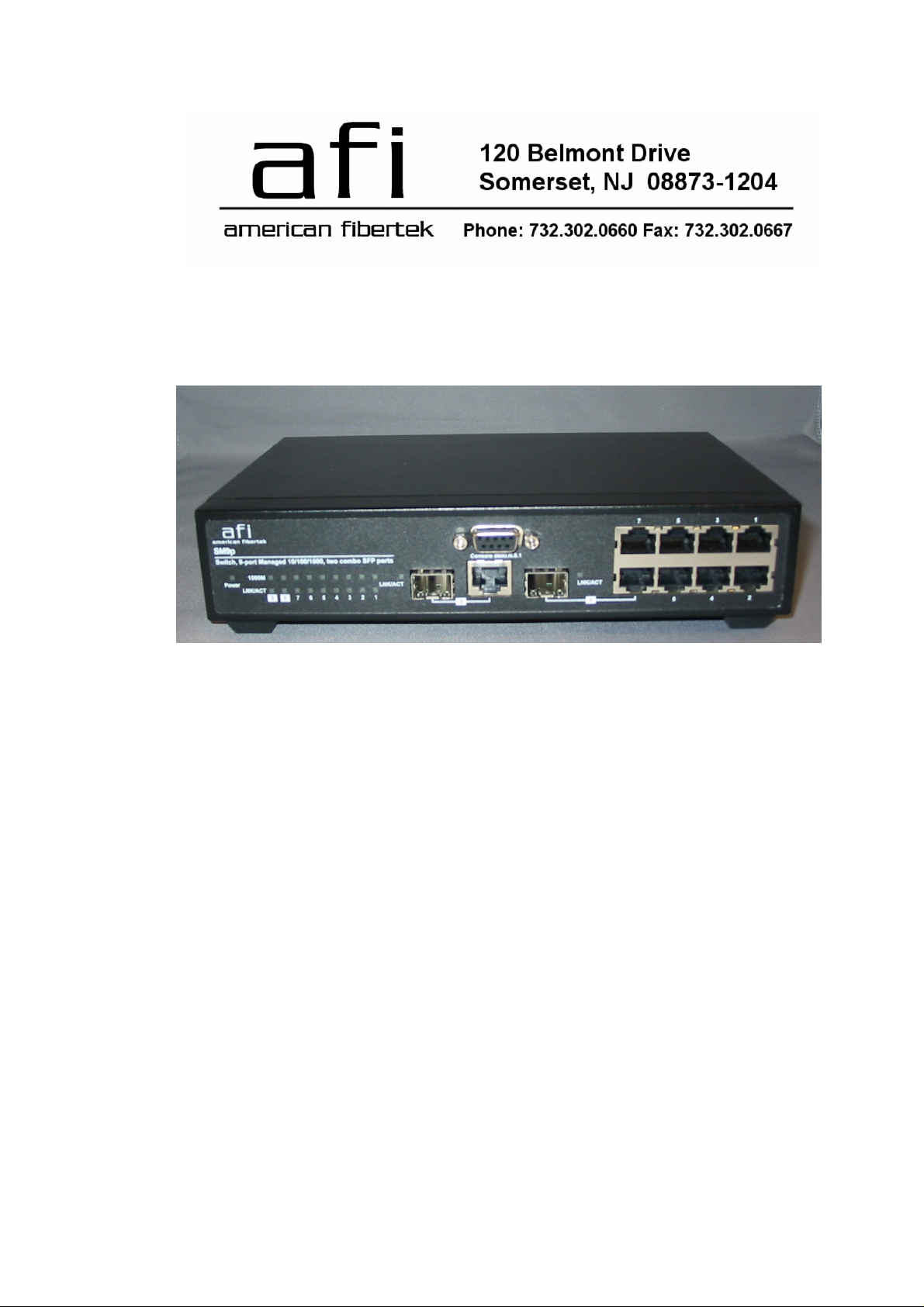
SM9p
9 Port 10/100/1000BASE-T
Two Combo
1000BASE-X SFP Ports
Managed Switch
Instruction Manual
2012_4JPK
Page 2
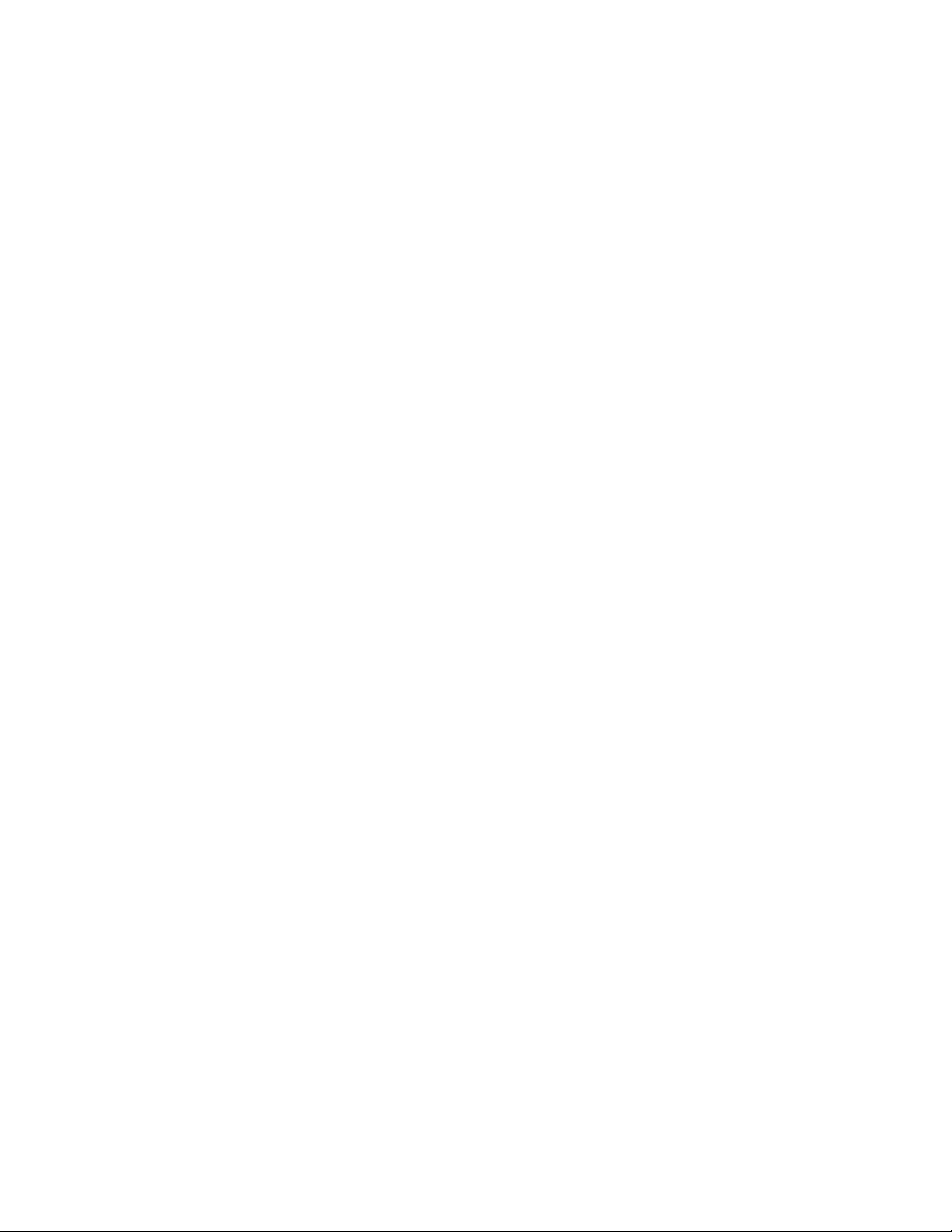
Regulatory Approval
- FCC Class A
- UL 1950
- CSA C22.2 No. 950
- EN60950
- CE
- EN55022 Class A
- EN55024
Canadian EMI Notice
This Class A digital apparatus meets all the requirements of the Canadian Interference-Causing Equipment Regulations.
Cet appareil numerique de la classe A respecte toutes les exigences du Reglement sur le materiel brouilleur du Canada.
European Notice
Products with the CE Marking comply with both the EMC Directive (89/336/EEC) and the Low Voltage Directive (73/23/EEC) issued by
the Commission of the European Community Compliance with these directives imply conformity to the following European Norms:
EN55022 (CISPR 22) - Radio Frequency Interference
EN61000-X - Electromagnetic Immunity
EN60950 (IEC950) - Product Safety
Page 3
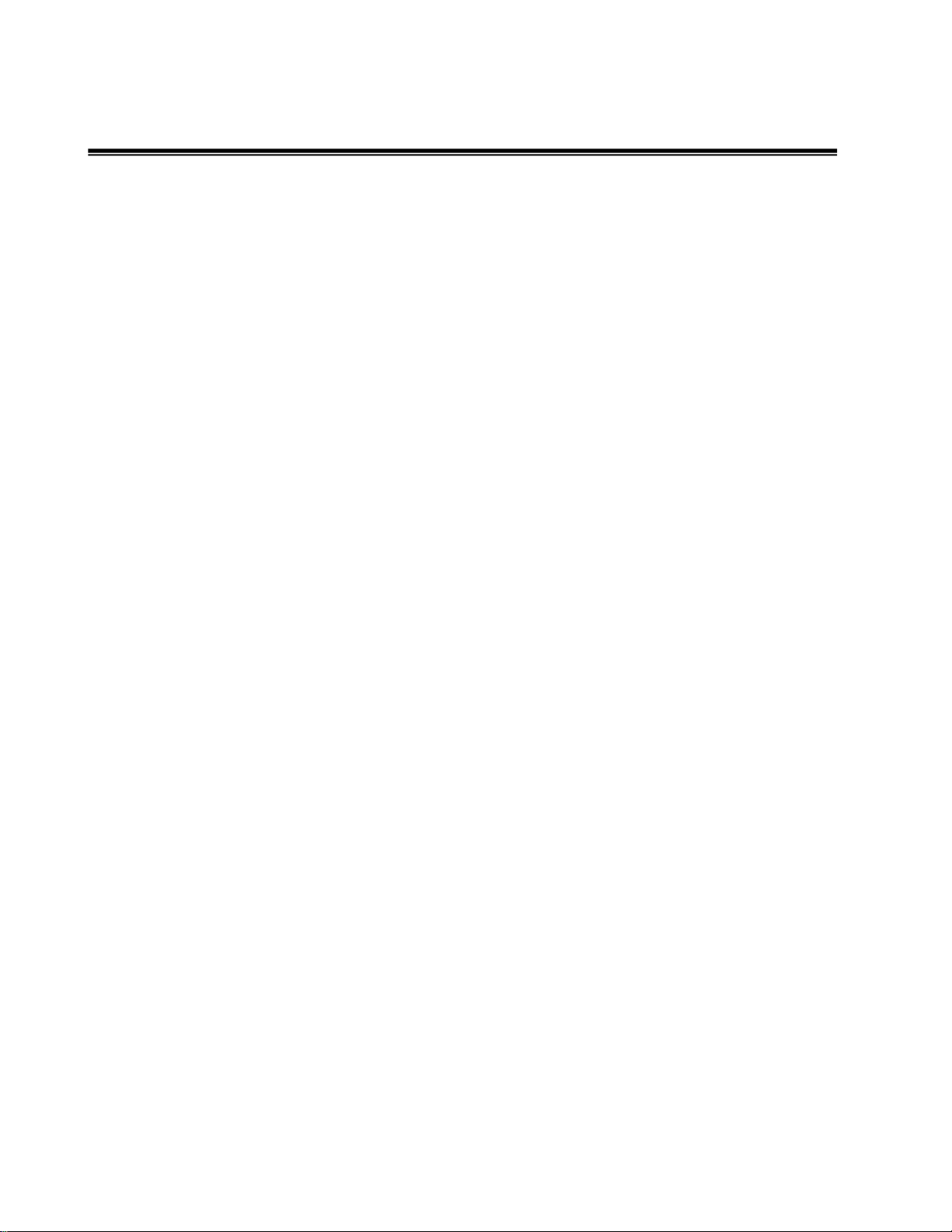
Content
Introduction............................................................................................................. 1
Features ............................................................................................................................1
Software Features .............................................................................................................2
Package Contents .............................................................................................................5
Hardware Description............................................................................................. 6
Physical Dimension ...........................................................................................................6
Front Panel........................................................................................................................6
LED Indicators...................................................................................................................7
Rear Panel.........................................................................................................................8
Desktop Installation ...........................................................................................................8
Power On...........................................................................................................................8
Network Application...............................................................................................9
Desktop Application...........................................................................................................9
Indoor & Protected Outdoor Application ............................................................................9
X-Ring Application.............................................................................................................9
X-Ring Application...........................................................................................................10
Coupling Ring Application................................................................................................11
Dual Homing Application .................................................................................................12
Console Management........................................................................................... 13
Connecting to the Console Port.......................................................................................13
Login in the Console Interface.........................................................................................13
CLI Management.............................................................................................................16
System Commands Set...................................................................................................16
Port Commands Set ........................................................................................................19
Trunk Commands Set......................................................................................................21
VLAN Commands Set......................................................................................................23
Spanning Tree Commands Set .......................................................................................25
QOS Commands Set.......................................................................................................28
IGMP Commands Set......................................................................................................28
Mac / Filter Table Commands Set ...................................................................................29
Page 4
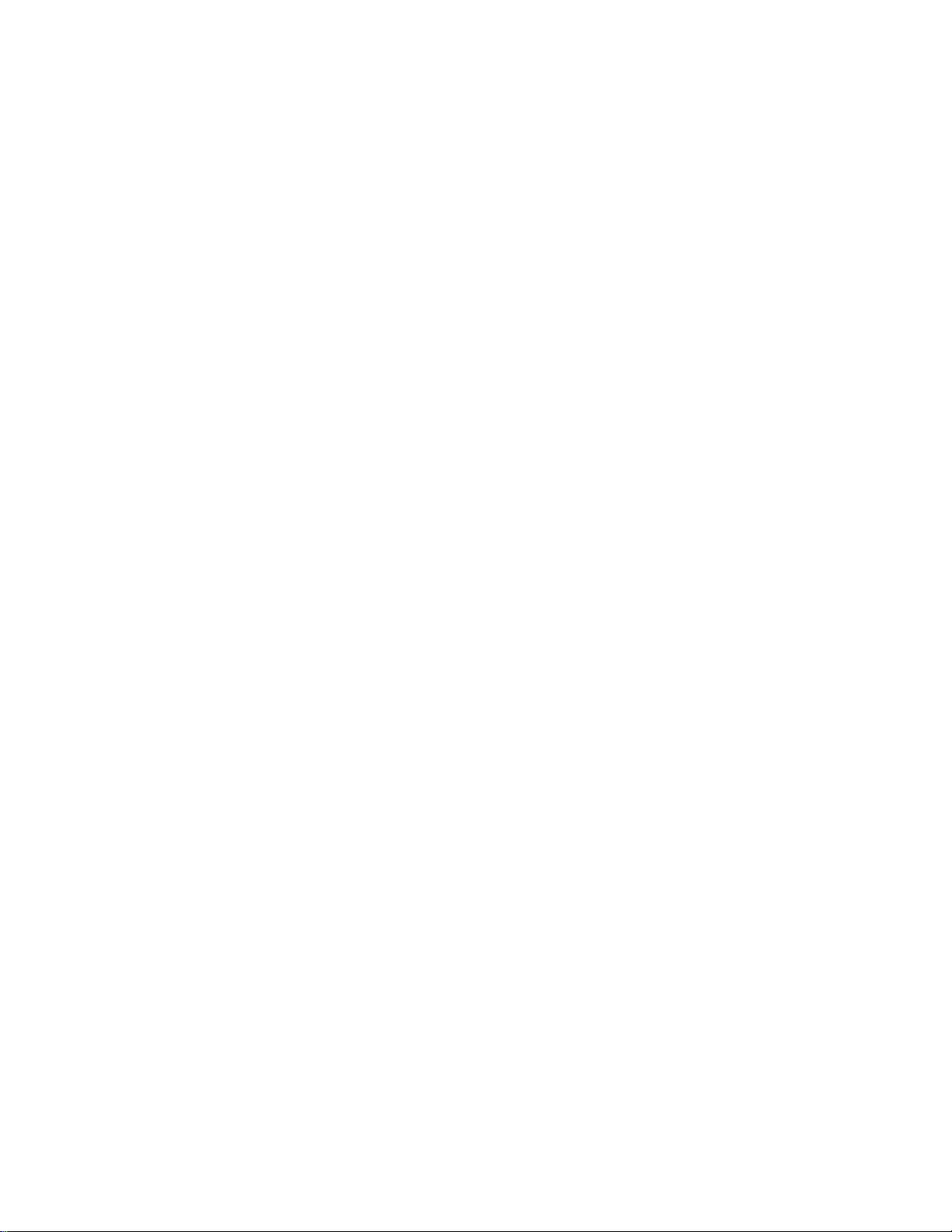
SNMP Commands Set.....................................................................................................30
Port Mirroring Commands Set.........................................................................................33
802.1x Commands Set....................................................................................................33
TFTP Commands Set......................................................................................................36
SystemLog, SMTP and Event Commands Set................................................................36
SNTP Commands Set .....................................................................................................38
X-ring Commands Set .....................................................................................................40
Main Menu.......................................................................................................................40
System Configuration ......................................................................................................42
System Information...................................................................................................42
IP Configuration........................................................................................................ 44
DHCP Configuration.................................................................................................45
DHCP Server Configuration ..............................................................................46
DHCP Client Entries..........................................................................................47
Port and IP Bindings..........................................................................................48
Firmware Update......................................................................................................49
System Event Log ....................................................................................................50
System Log Configuration.................................................................................51
Event Configuration...........................................................................................52
Email Alert Configuration..........................................................................................53
SMTP Configuration..........................................................................................54
Recipient’s email Configuration.........................................................................55
Security Manager..............................................................................................56
Port Configuration ............................................................................................................58
Port Counters ...........................................................................................................58
Port Control Configuration........................................................................................59
Trunk Configuration..................................................................................................60
Aggregator setting.............................................................................................61
Aggregator Information......................................................................................62
State Activity......................................................................................................63
Port Mirroring Configuration .....................................................................................64
Page 5
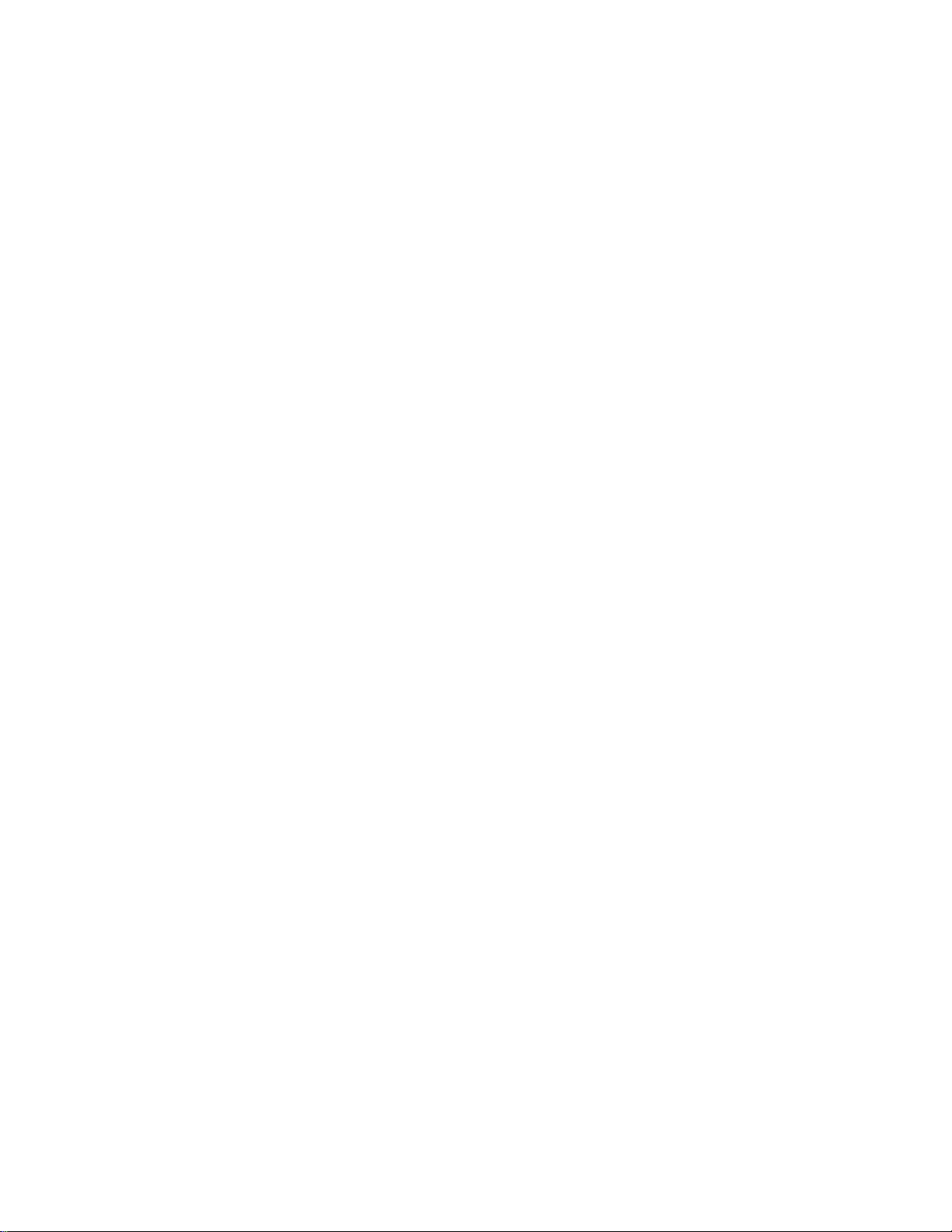
Rate Limiting....................................................................................................................65
Protocol Configuration.....................................................................................................67
VLAN Configuration..................................................................................................67
Port Base VLAN Configure................................................................................68
Group Add..................................................................................................69
Group Remove...........................................................................................70
Group List...................................................................................................71
802.1Q VLAN Configure....................................................................................72
GVRP Setting.............................................................................................73
Configure VLAN by Port.............................................................................74
VLAN List...................................................................................................75
Rapid Spanning Tree................................................................................................76
RSTP System Configuration..............................................................................77
RSTP Per Port Configuration ............................................................................78
SNMP Configuration.................................................................................................80
System Options.................................................................................................81
Community Strings............................................................................................82
Trap Managers..................................................................................................83
SNMP V 3 Configuration ...................................................................................84
Context Table.............................................................................................85
User Table..................................................................................................86
Group Table...............................................................................................87
Access Table..............................................................................................88
MIBview Table............................................................................................91
QoS Configuration....................................................................................................94
QoS Policy and Priority Type.............................................................................95
Default Port Priority...........................................................................................96
COS Configuration............................................................................................97
TOS Configuration.............................................................................................98
IGMP Configuration..................................................................................................99
IGMP Configuration.........................................................................................100
Page 6
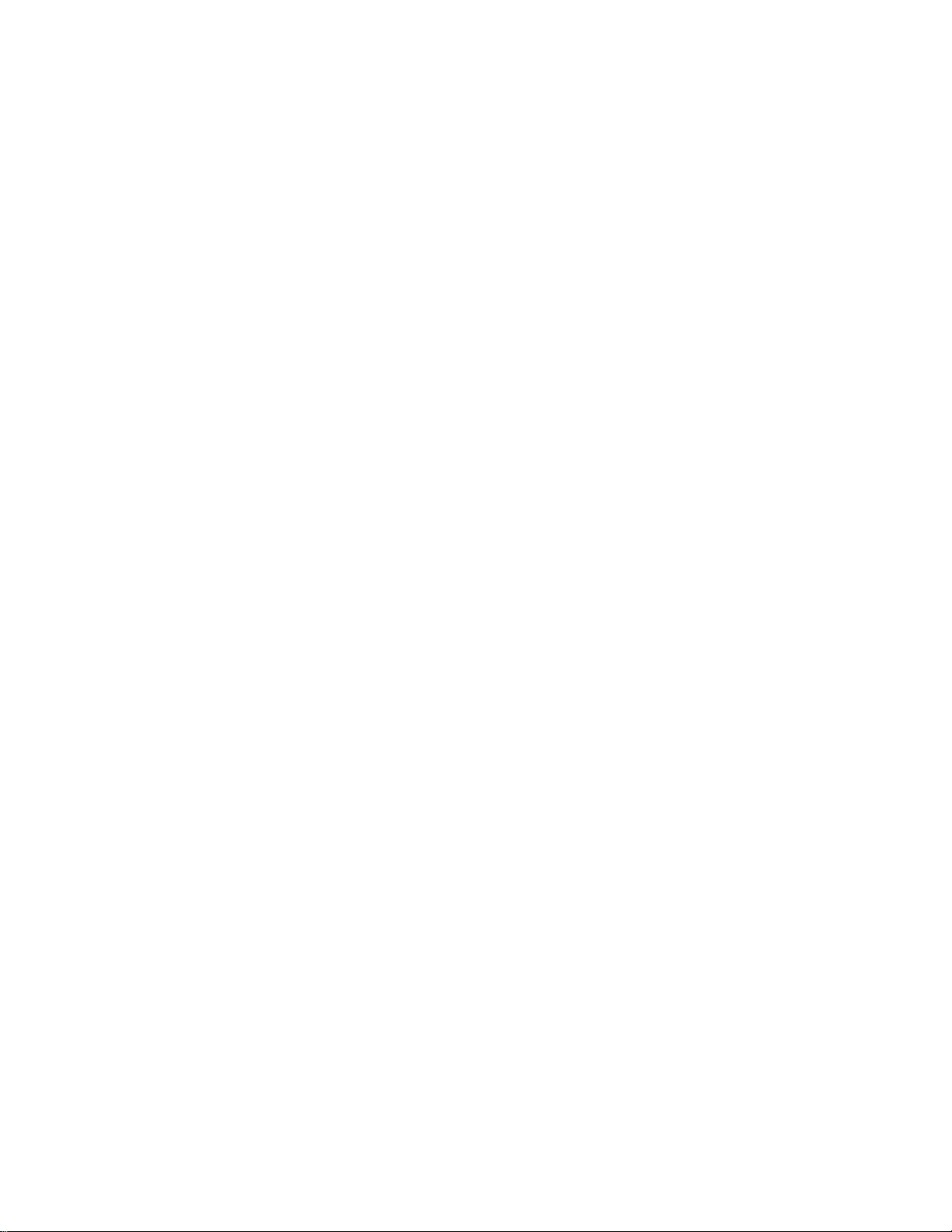
IGMP Status....................................................................................................101
X-ring.............................................................................................................................101
Security Configuration ...................................................................................................103
Security Configuration ...................................................................................................104
802.1X/ Radius Configuration.................................................................................104
System Configuration......................................................................................105
802.1x Per Port Configuration.........................................................................106
Misc Configuration...........................................................................................107
Port Security...........................................................................................................108
Static MAC Address........................................................................................109
Filtering MAC Address ....................................................................................110
All MAC Address.............................................................................................111
Load Factory Default Setting.........................................................................................112
Save All Configuration...................................................................................................113
Reboot System..............................................................................................................114
Web-Based Management ...................................................................................116
Preparing for Web Management....................................................................................116
System Login.................................................................................................................116
System Information........................................................................................................117
IP Address.....................................................................................................................118
DHCP Configuration......................................................................................................119
DHCP Server Configuration ...................................................................................120
DHCP Client Entries...............................................................................................121
Port and IP Bindings...............................................................................................121
Update Firmware...........................................................................................................122
Restore Configuration....................................................................................................123
Backup Configuration .................................................................................................... 123
System Log Configuration .............................................................................................124
Event Configuration.......................................................................................................125
SMTP Configuration ......................................................................................................127
IP Security.....................................................................................................................128
Page 7
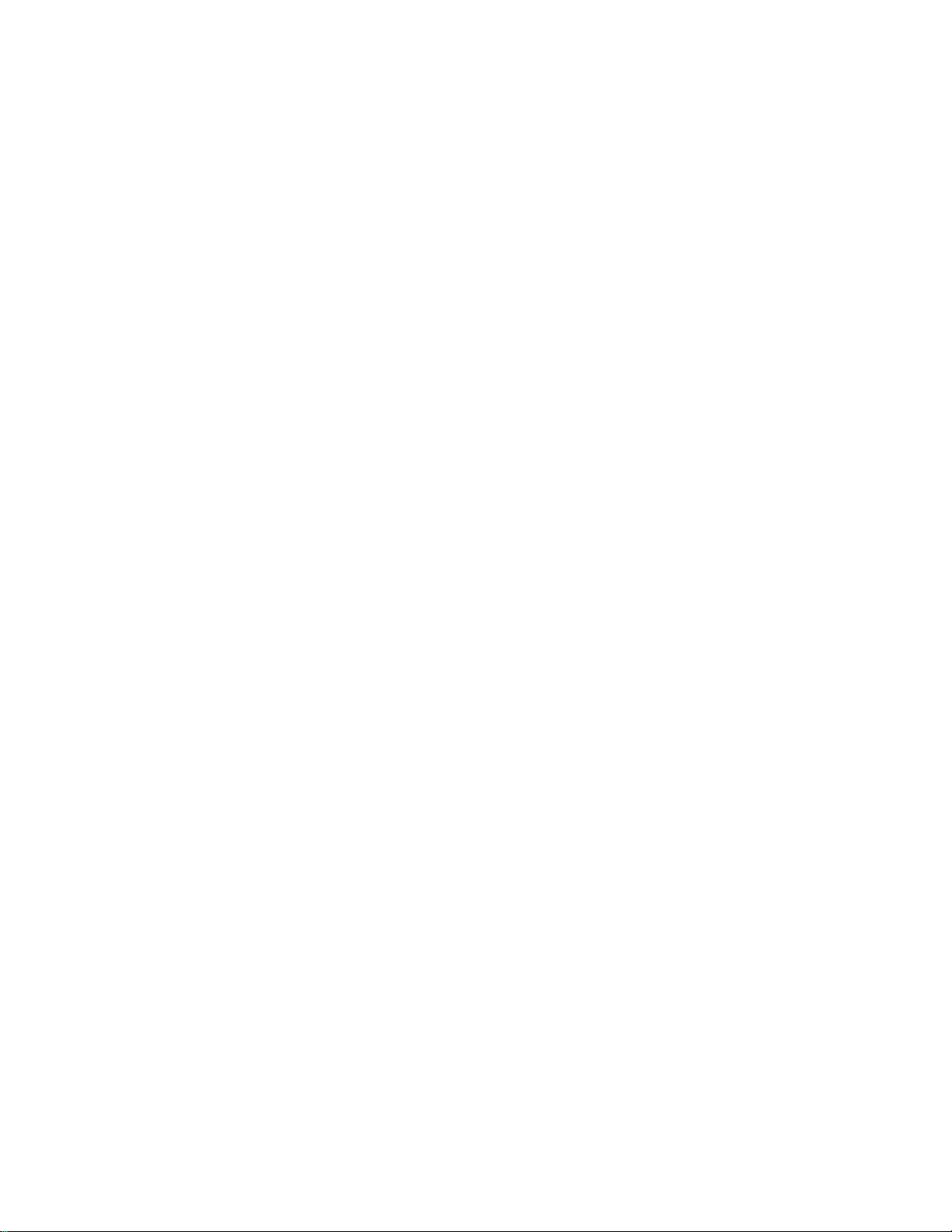
User Authentication .......................................................................................................129
Port Control ...................................................................................................................130
View the Single Port Information ............................................................................131
Port Trunk......................................................................................................................132
Aggregator setting..................................................................................................132
Note: the port trunk don’t support GVRP and X-ring...............................................134
Aggregator Information...........................................................................................134
State Activity...........................................................................................................135
Port Mirroring.................................................................................................................135
Rate Limiting..................................................................................................................136
VLAN configuration........................................................................................................ 138
Port-based VLAN....................................................................................................138
802.1Q VLAN .........................................................................................................140
802.1Q Configuration ......................................................................................141
Group Configuration........................................................................................143
Rapid Spanning Tree.....................................................................................................145
RSTP System Configuration...................................................................................145
RSTP Port Configuration........................................................................................146
SNMP Configuration......................................................................................................147
System Configuration.............................................................................................148
Trap Managers.......................................................................................................149
SNMPV3 Configuration ..........................................................................................150
Context Table...........................................................................................150
User Table................................................................................................150
Group Table.............................................................................................152
Access Table............................................................................................153
MIBview Table..........................................................................................153
QoS Configuration.........................................................................................................154
QoS Policy and Priority Type..................................................................................154
Port Base Priority....................................................................................................155
COS Configuration .................................................................................................156
Page 8
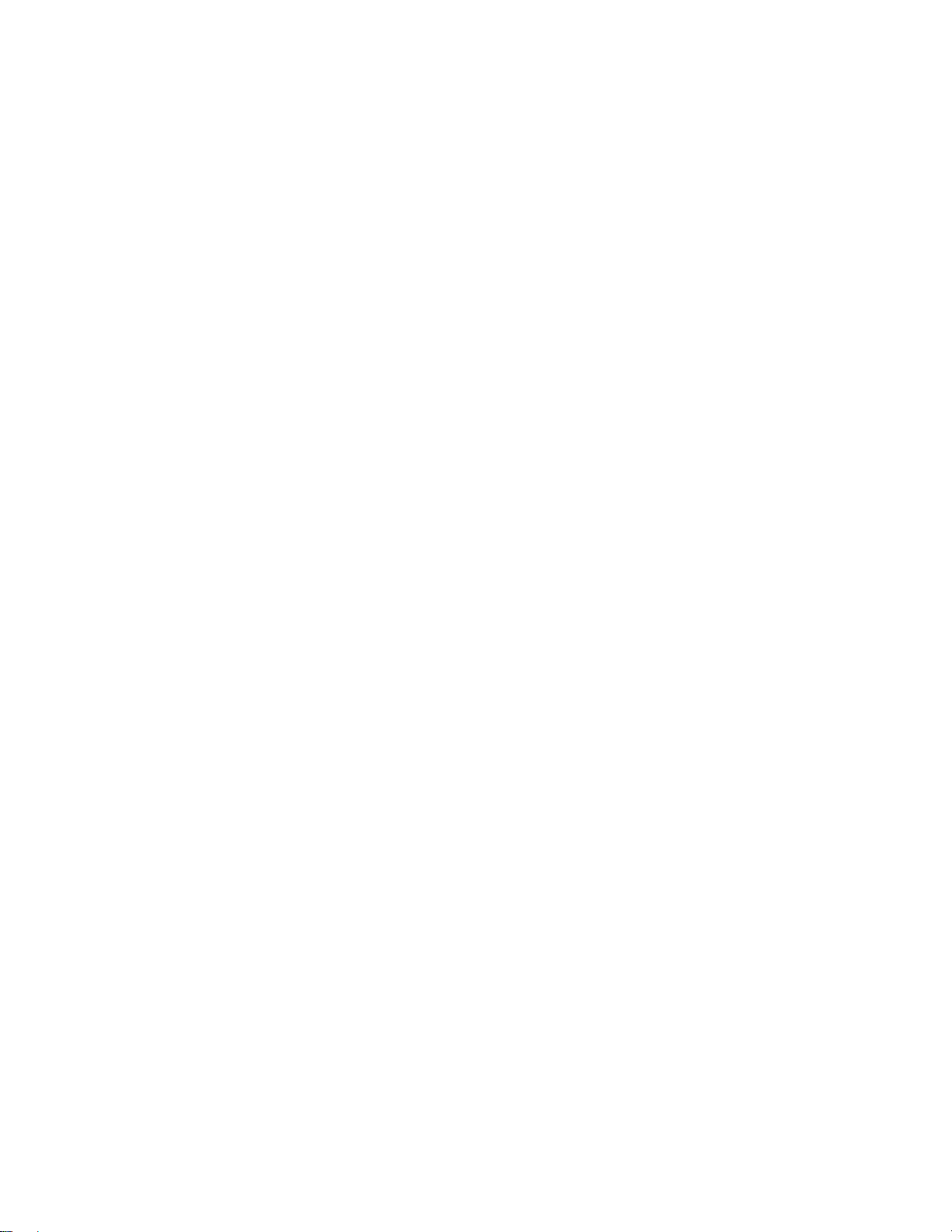
TOS Configuration..................................................................................................156
SNTP Configuration.......................................................................................................156
IGMP Configuration.......................................................................................................159
X-ring.............................................................................................................................161
Security-802.1x/Radius Configuration ...........................................................................163
802.1X Configuration..............................................................................................163
System Configuration......................................................................................164
802.1x Port Configuration................................................................................165
Misc Configuration...........................................................................................166
MAC Address Table ...............................................................................................167
Static MAC Address........................................................................................167
Filtering MAC Address ....................................................................................168
All MAC Address.............................................................................................169
Factory Default ..............................................................................................................170
Save Configuration........................................................................................................171
System Reboot..............................................................................................................171
Troubleshooting .................................................................................................172
Incorrect connections.....................................................................................................172
Faulty or loose cables .....................................................................................172
Non-standard cables .......................................................................................172
Improper Network Topologies .........................................................................173
Diagnosing LED Indicators............................................................................................173
Technical Specifications.................................................................................... 174
Page 9
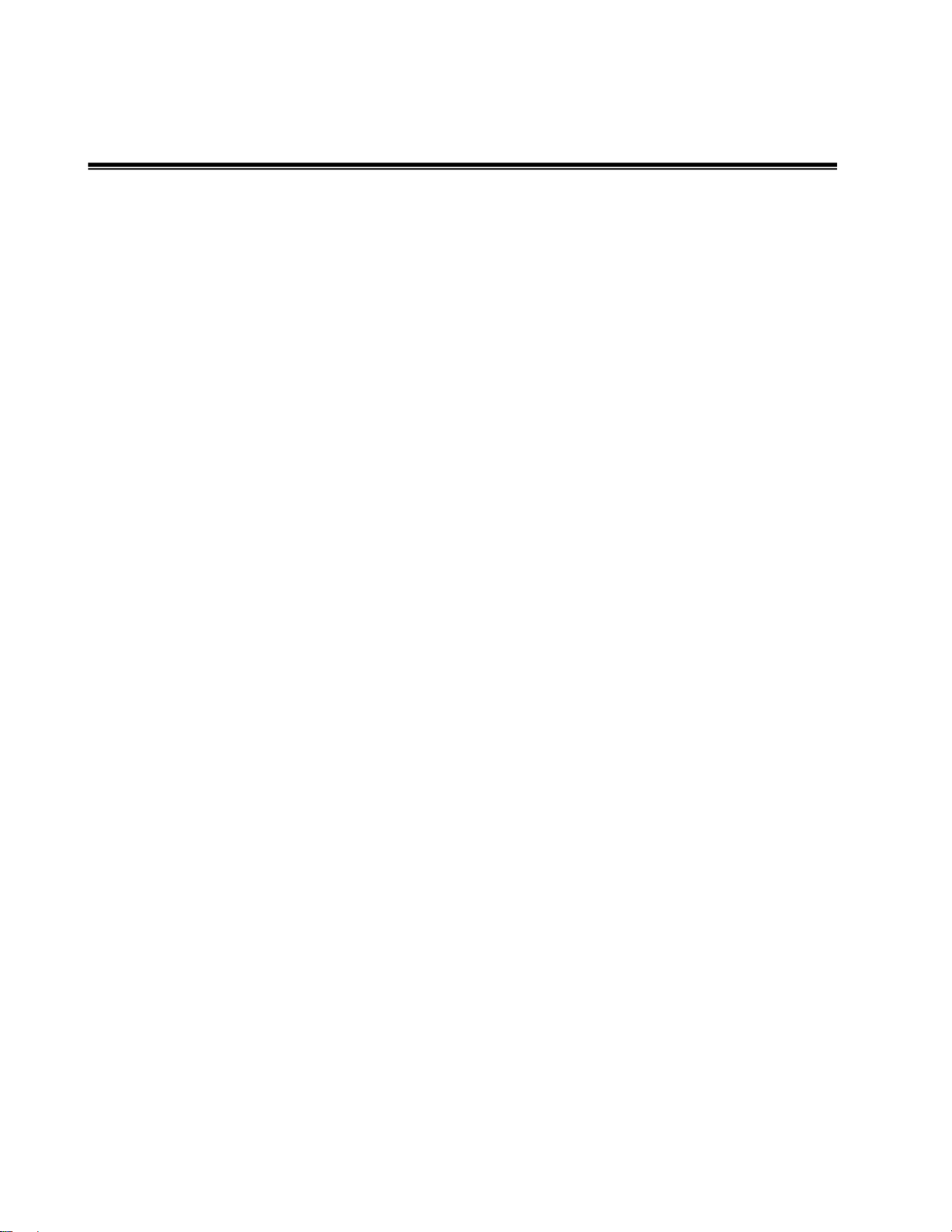
Introduction
The product is a multi-port switch that can be used to build high-performance switched
indoor or protected outdoor networks. It provides wire-speed, Gigabit Ethernet switching
function that allows high-performance, low-cost connection. The Switch features a
store-and-forward switching and it can automatically learn and store source address in an
8K-entry MAC address table.
Features
Nine ports of 10/100/1000BASE-T
Two SFP 1000BASE-X transceiver slots
IEEE802.3 10BASE-T, 802.3u 100BASE-TX, 802.3z Gigabit fiber and IEEE 802.3ab
1000Base-T
IGMP snooping and Query mode support for Multi-Media application
18Gbps switch fabric
26.7Mpps throughput
802.1p CoS, per port 4 queues
IEEE802.3x Flow control
Flow control for full duplex
Back pressure for half duplex
Port Based VLAN /802 .1Q VLAN
IEEE802.3ad Port trunk with LACP
Spanning tree protocol
Rapid STP
QoS:
Port based / Tag based
IPv4 ToS/ Ipv4, IPv6 DiffServe
Port mirroring and bandwidth control
IEEE 802.1x user authentication
GVRP and MVR
1
Page 10
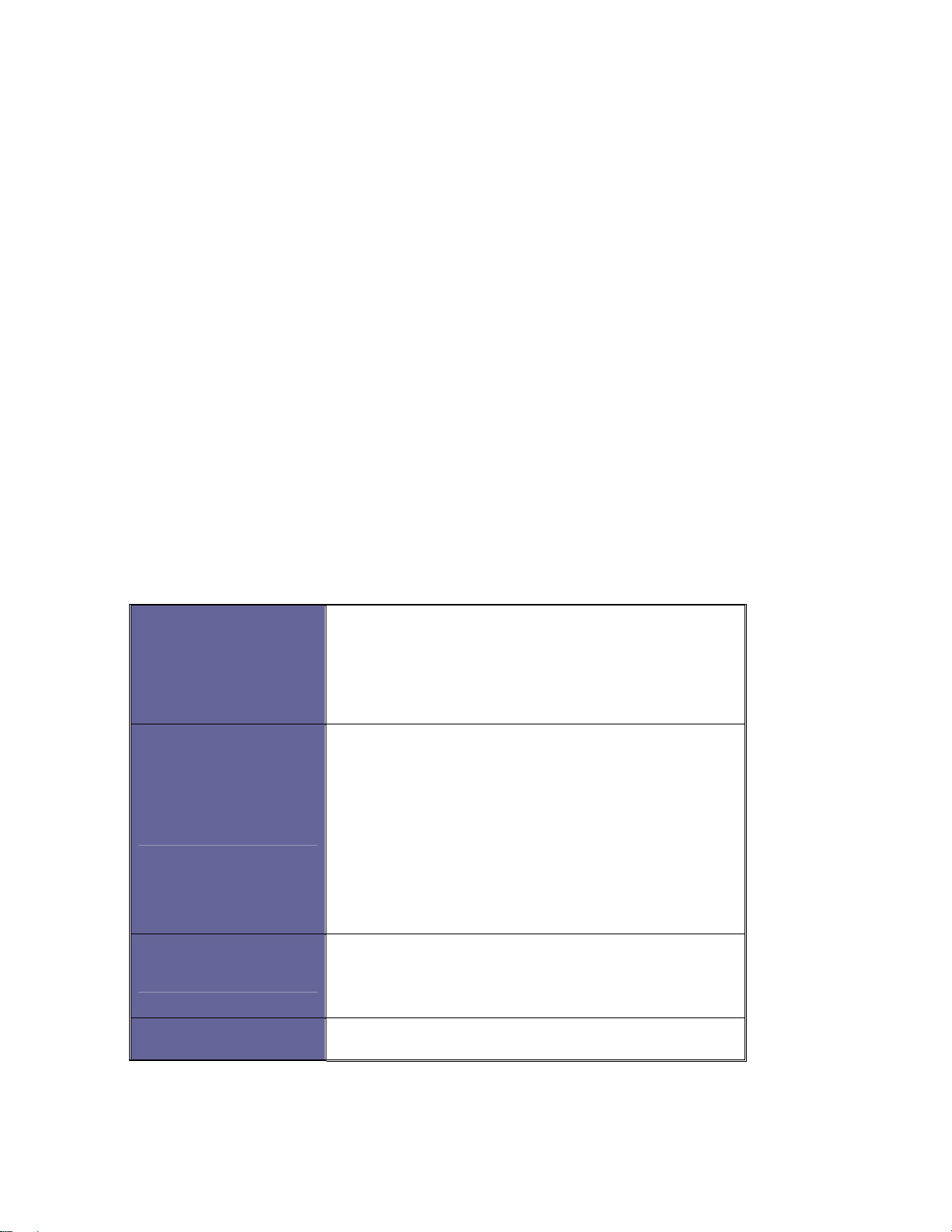
Broadcast storm filter
DHCP Client, Relay, Server
Per port band width control
SNTP and SMTP support
Management IP address security
MAC address security
System log
SNMP Trap support
Configuration up-load and down-load
TFTP firmware update
Web/SNMP/Telnet/CLI /RMON management
Software Features
Management
RFC standard
SNMP Trap
SNMP v1, SNMP v2c, SNMP v3, Telnet,
Console (Command line interface), Web
management and RMON 1(1,2, 3,9)
RFC2233 MIBII, RFC 1157 SNMP MIB, RFC
1493 Bridge MIB, RFC 2674 VLAN MIB, RFC
2665 Ethernet like MIB, RFC1215 Trap MIB,
RFC 2819 RMON MIB, Private MIB, RFC2030
SNTP, RFC 2821 SMTP, RFC 1757 RMON1
MIB
Cold start, warm start, link down, link up,
authorization fail, Trap station up to 3.
Software Upgrade
2
TFTP firmware upgradeable.
Page 11
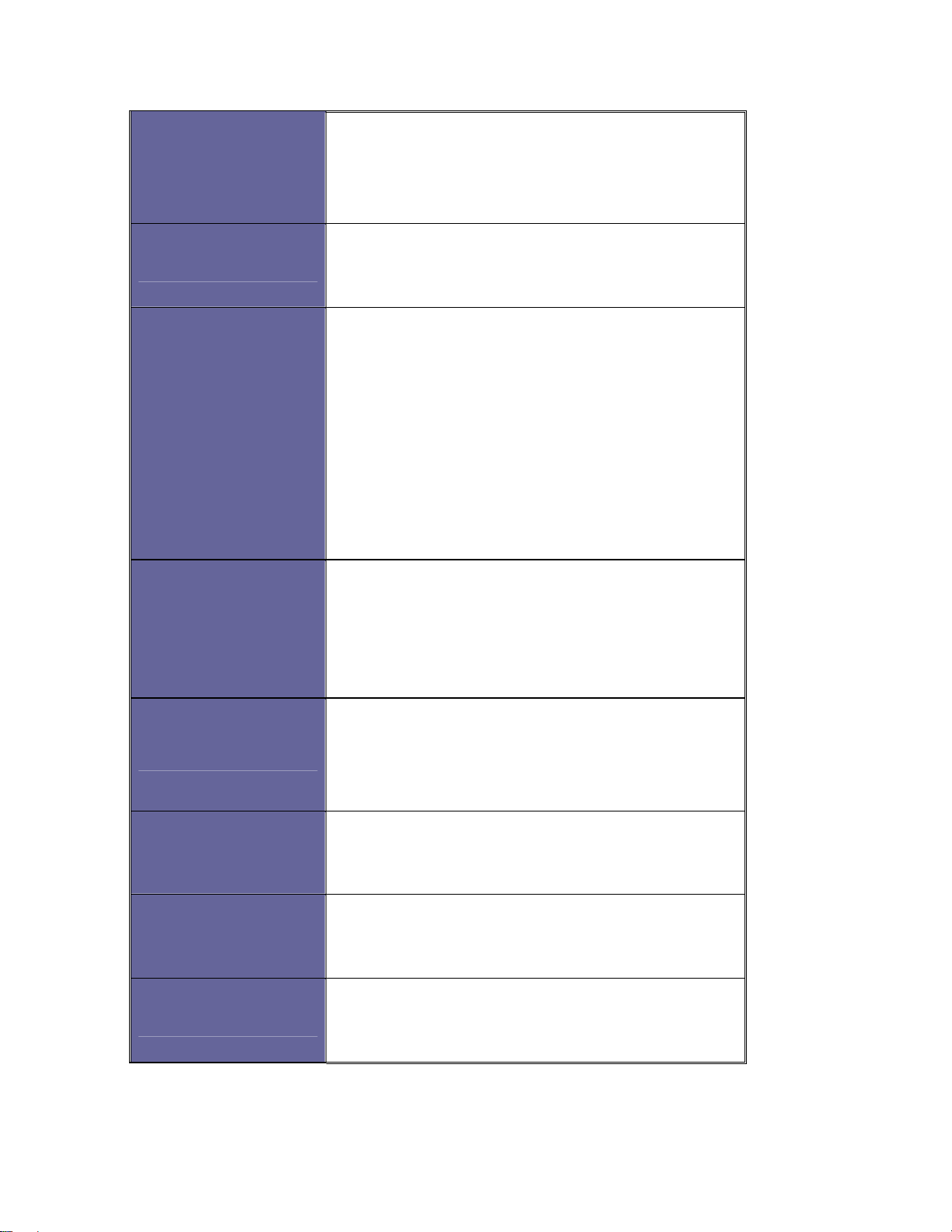
Support IEEE802.3ad with LACP function. Up
Port Trunk
Spanning Tree
VLAN
to 3 trunk groups and maximum group
member up to 8 ports.
IEEE802.1d Spanning tree
IEEE802.1w Rapid spanning tree
Port based VLAN
Double Tag VLAN for management
IEEE802.1Q Tag VLAN.
The static VLAN groups up to 256 and
dynamic VLAN groups up to 2048, the VLAN
ID can be assigned from 1 to 4094.
GVRP function supports 256 groups.
Support X-ring, Dual Homing and Couple Ring
X-ring
Class of Service
Quality of service
IGMP
Port Security
Provide redundant backup feature and the
recovery time below 300ms
Per port supports 4 queues.
Wnine round ratio (WRR): High: Mid-High:
Mid-Low: Low (8:4:2:1)
Port based, Tag based, IPv4 Type of service,
IPv4/IPv6 Different service.
IGMP v1 and v2 compliance and also supports
256 IGMP groups and support query mode.
It supports ingress and egress MAC address
filter and static source MAC address lock.
3
Page 12
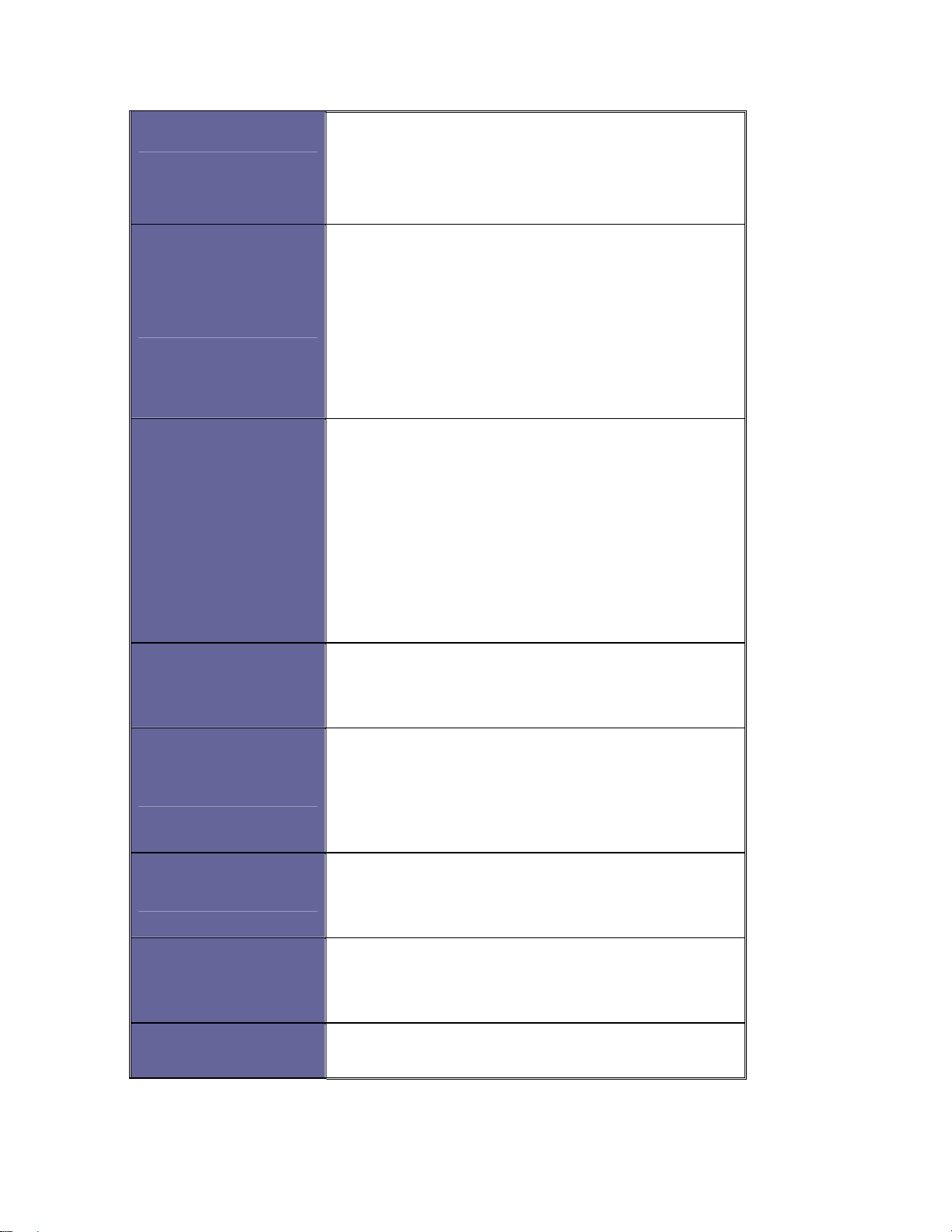
Global system supports 3 mirroring types:
Port Mirror
Bandwidth Control
User
Authentication
“RX, TX and Both packet”. The maximum of
port mirror entries is up to 8.
Ingress rate limiting packet type: all of frames,
broadcast, multicast, unknown unicast and
broadcast packet.
Egress rate shaping supports all of packet.
Rate limiting levels: 64kbps to 64Mbits or up to
256Mbits for Gigabit port.
Support IEEE802.1x User-Authentication and
can report to RADIUS server.
Reject
Accept
Authorize
Disable
System login
security
DHCP
Packet filter
System log
DNS
Provide IP management security function and
provide 4 accounts.
DHCP Client, DHCP relay and DHCP Server.
DHCP server provides port based and system
based IP pool.
Broadcast storm packet filter by 5%, 10%,
15% and 25%.
Provide 1000 log entries and support remote
storage function.
Support DNS client function.
4
Page 13
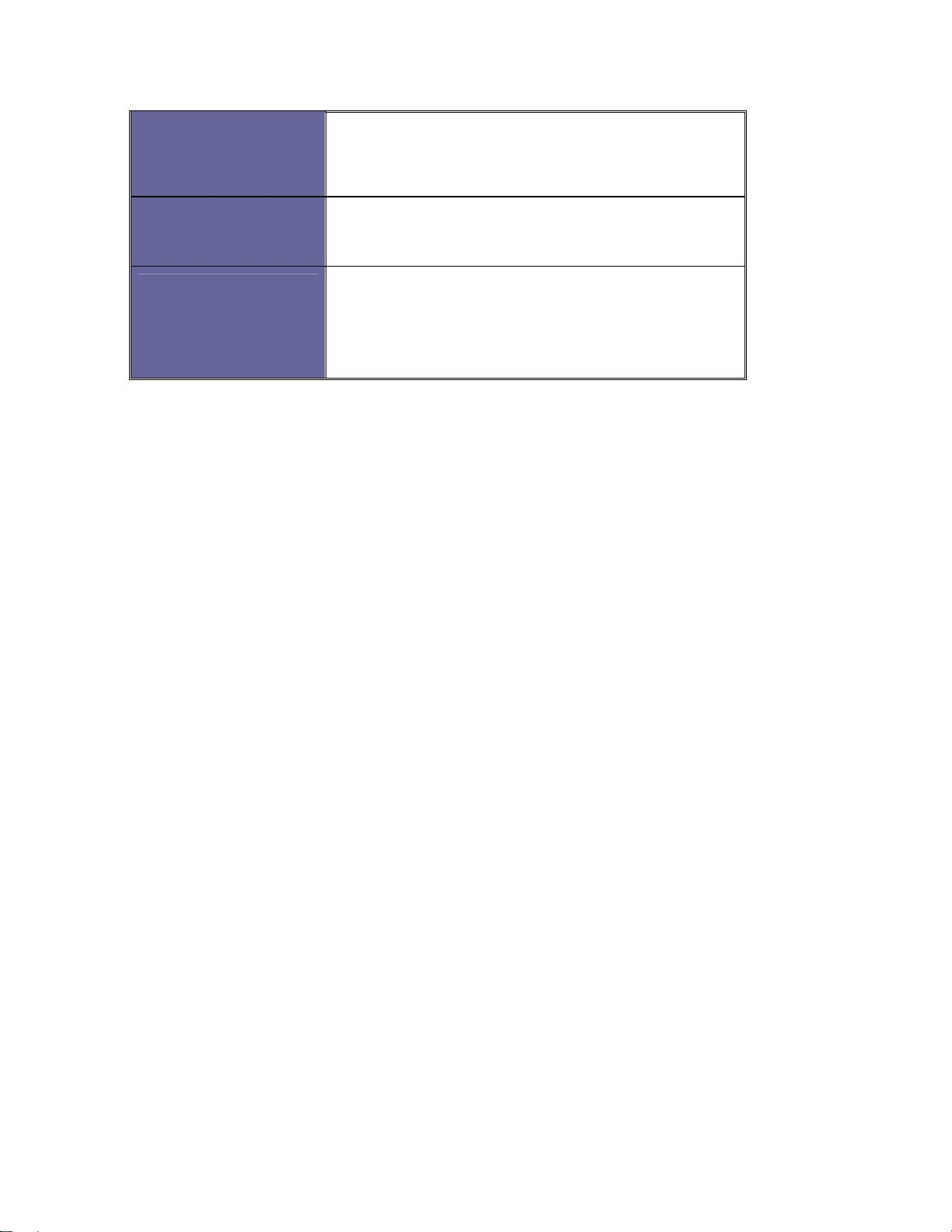
Support RFC2030 Simple Network Time
NTP
Protocol and up to 5 NTP server.
SMTP
Configuration
upload and
download
Up to 6 mail accounts.
Support binary format configuration file for
system quick configuration.
Package Contents
Unpack the contents of the switch and verify them against the checklist below.
Managed Switch unit
Power Cord
Four Rubber Feet
RS-232 cable
User Manual
If any item is missing or damaged, please contact your local dealer for service.
5
Page 14

Hardware Description
Physical Dimension
The physical dimensions of the switch is 217mm(W) x 140mm(D) x 43mm(H)
Front Panel
The Front Panel of the switch consist of 9x auto-sensing 10/100/1000Mbps Ethernet
RJ-45 ports (automatic MDI/MDIX), 2 SFP copper combo ports, and the LED indicators
are also located on the frond panel of the switch.
Front Panel of the switch
RJ-45 Ports (Auto MDI/MDIX): Nine 10/100/1000 auto- sensing for 10Base-T or
100Base-TX or 1000Base-T connections.
In general, MDI means connecting to another Hub or Switch while MDIX means
connecting to a workstation or PC. Therefore, Auto MDI/MDIX means that you can
connect to another Switch or workstation without changing non-crossover or
crossover cabling.
2 SFP/Giga copper combo port: 2 auto detect Giga port—UTP or fiber. Giga fiber is
the SFP module that is optional.
6
Page 15
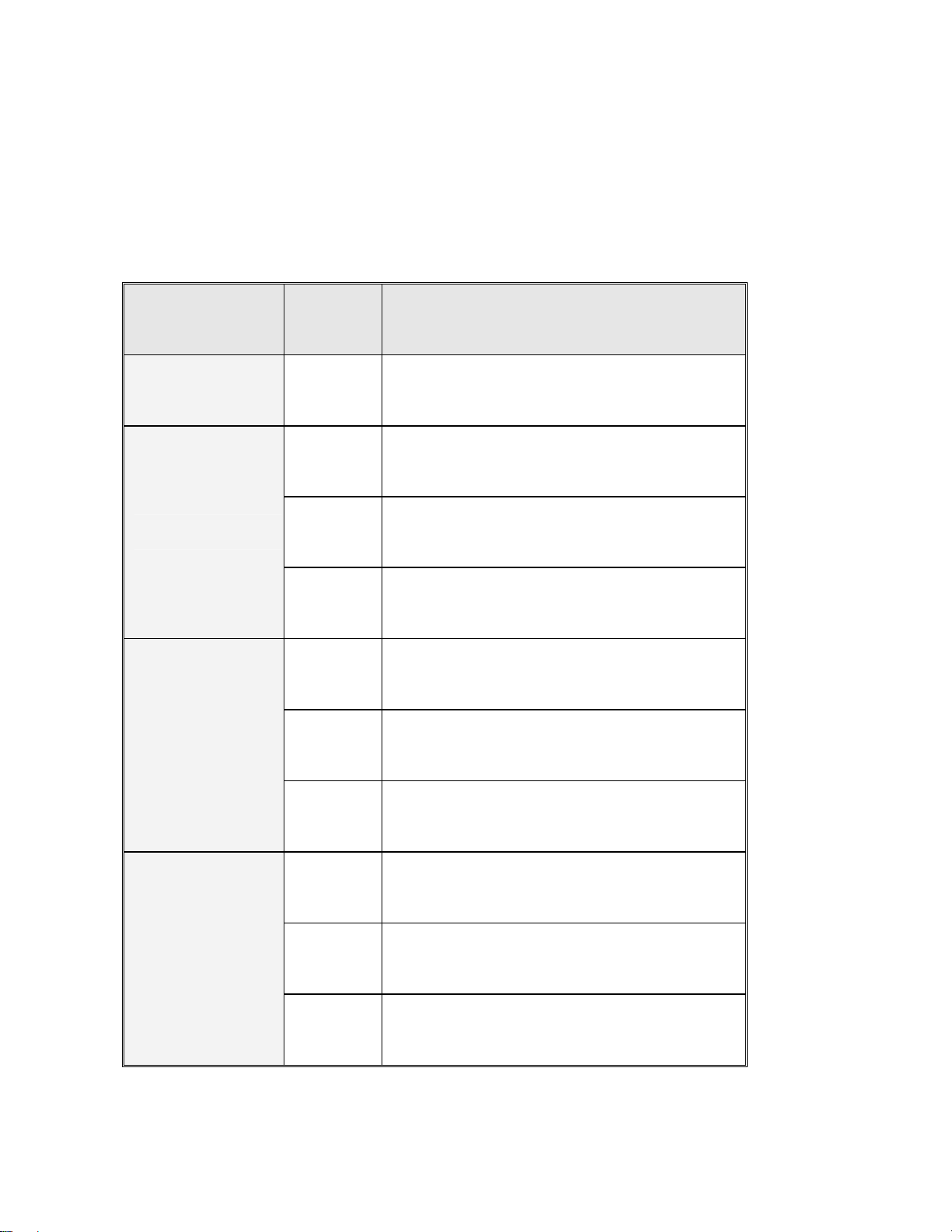
LED Indicators
The following table provides descriptions of the LED statuses and meaning. They provide
a real-time indication of systematic operation status.
LED Status Description
Power
1000M
LNK / ACT
Green Power On
The port is operating at the speed of
Yellow
1000Mbps.
The port is operating at the speed of
Orange
100Mbps.
The port is operating at the speed of
Off
10Mbps or no device attached
The port is successfully connecting
Green
with the device.
The port is receiving or transmitting
Blinks
data.
Off No device attached.
The port is successfully connecting
Green
with the device.
LNK / ACT
The port is receiving or transmitting
Blinks
(SFP)
data.
Off No device attached.
7
Page 16
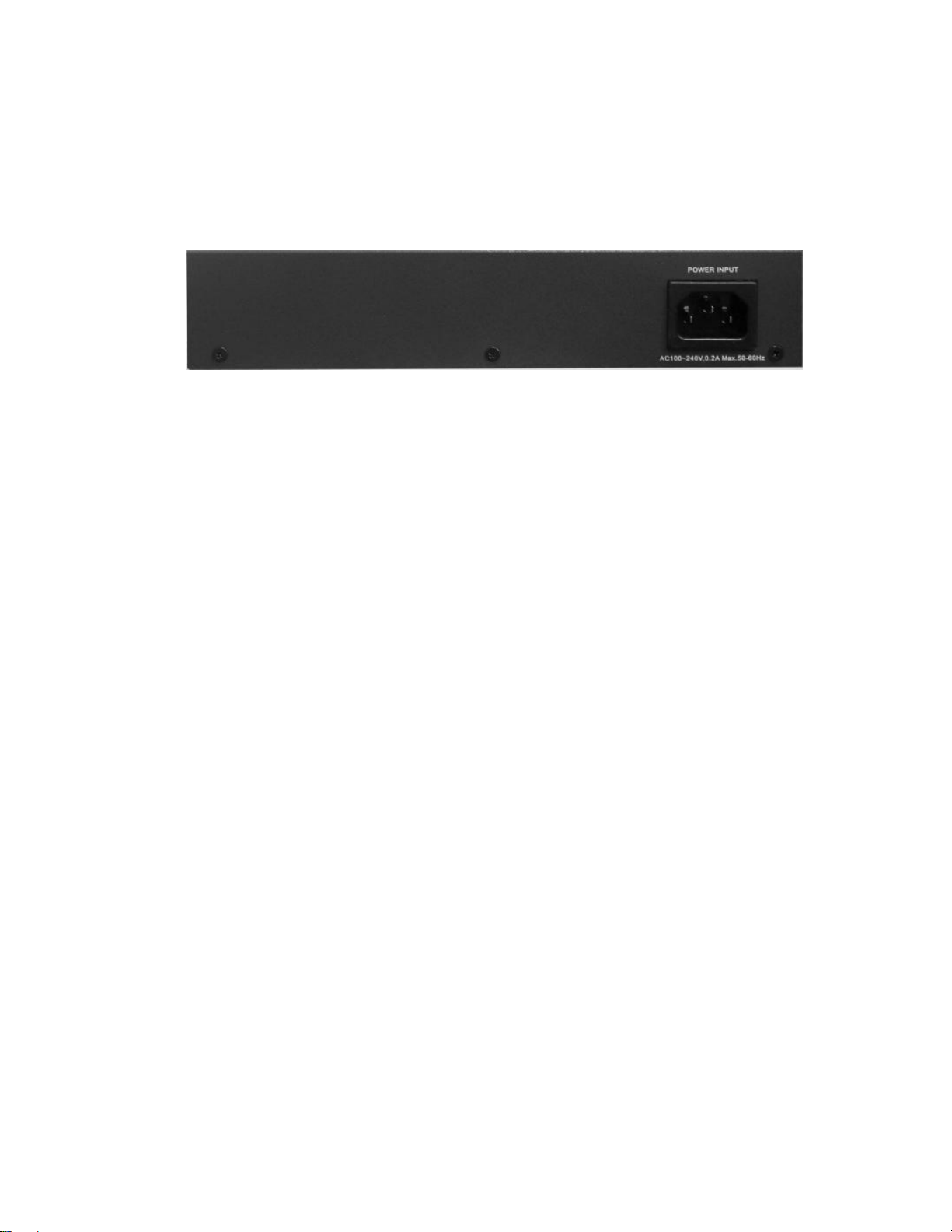
Rear Panel
The 3-pronged power plug are located at the Rear Panel of the switch as shown in figure.
The Switches will work with AC in the range 90-240V AC, 50-60Hz.
Rear Panel of the switch
Desktop Installation
Set the switch on a sufficiently large flat space with a power outlet nearby. The surface
where you put your Switch should be clean, smooth, level, and sturdy. Make sure there is
enough clearance around the Switch to allow attachment of cables, power cord and air
circulation.
Attaching Rubber Feet
1. Make sure mounting surface on the bottom of the Switch is grease and dust free.
2. Remove adhesive backing from your Rubber Feet.
3. Apply the Rubber Feet to each corner on the bottom of the Switch. These footpads
can prevent the Switch from shock/vibration.
Power On
Connect the power cord to the power socket on the rear panel of the Switch. The other
side of power cord connects to the power outlet. The internal power works with AC in the
voltage range 90-240VAC, frequency 50~60Hz. Check the power indicator on the front
panel to see if power is properly supplied.
8
Page 17
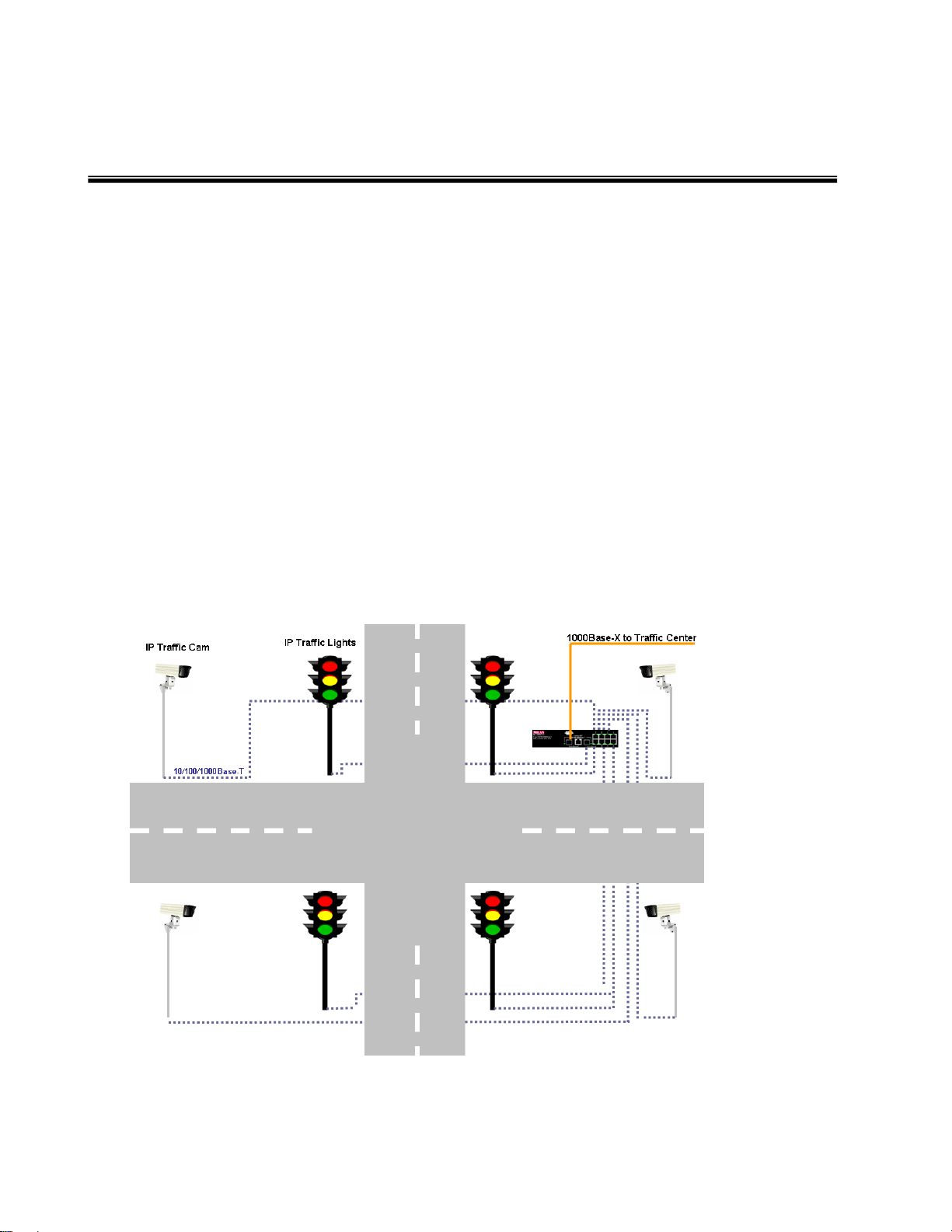
Network Application
Desktop Application
The switch is designed to be a desktop size switch that is an ideal solution for small
workgroup. The Switch can be used as a standalone switch to which personal computers,
server, printer server are directly connected to form small workgroup.
Indoor & Protected Outdoor Application
IP based technologies start dominating outdoor applications, that have been historically
reserved for serial connectivity. Gigabit switches gradually leave traditional LANs and
become a backbone for infrastructure connectivity and management. MIL-SM8002TG
switches can interconnect IP-based Traffic control lights, Traffic Cameras and message
boards.
9
Page 18

X-Ring Application
The switch supports the X-Ring protocol that can help the network system to recovery from
network connection failure within 20ms or less, and make the network system more reliable.
The X-Ring algorithm is similar to spanning tree protocol (STP) algorithm but its recovery time
is faster than STP. The following figure is a sample X-Ring application.
[NOTE]
When the X-Ring function enable, user must disable the RSTP. The X-Ring function and
RSTP function cannot exist at the same time.
In the X-Ring topology, every switch enables X-Ring function and assigns two member
ports in the ring. Only one switch in the X-Ring group would be as a backup switch one of
two member ports backup port then switches are called working switches working ports.
When the network connection fails, the backup port will automatically become a working
10
Page 19
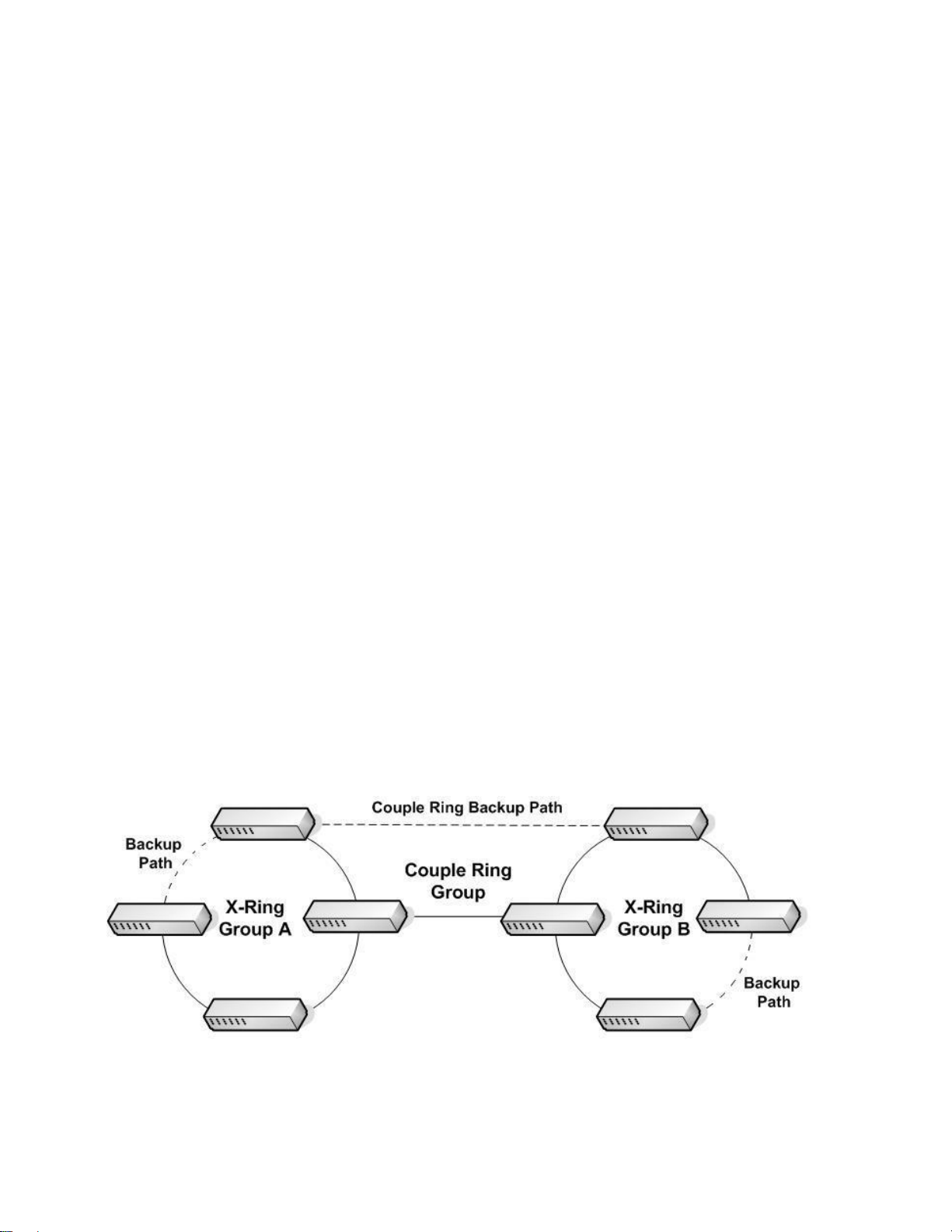
port to the failure. In the X-Ring group, switches are setting as “slave mode” by default,
but one must be the “master mode”. If there are 2 or more switches in master mode, then
software will automatically select the switch with lowest MAC address number as the ring
master. The ring master has the rights to negotiate and command to other switches in the
X-Ring group.
If link failure; the ring master is alerted and invokes its back port to rebuild the network
detection of link failure activation of master’s backup link and address table. The link
failure is, the ring slaves will the ring master to restore normal operation by disabling the
backup link the network is re in less than 300ms.
Coupling Ring Application
In the network, it may have more than one X-Ring group. By using the coupling Ring
function, it can connect each X-Ring for the redundant backup. It can ensure the transmissions
between two ring groups not to fail. The following figure is a sample of coupling ring application.
The couple ring consists of four switches—switch 1 ~ switch 4—which are connected to each
other via the paths in red. Please note that the Coupling Ring Backup Path between switch 1
and switch 3 is blocked; it will work only when the path between switch 2 and switch 4 is
broken or disconnected.
11
Page 20
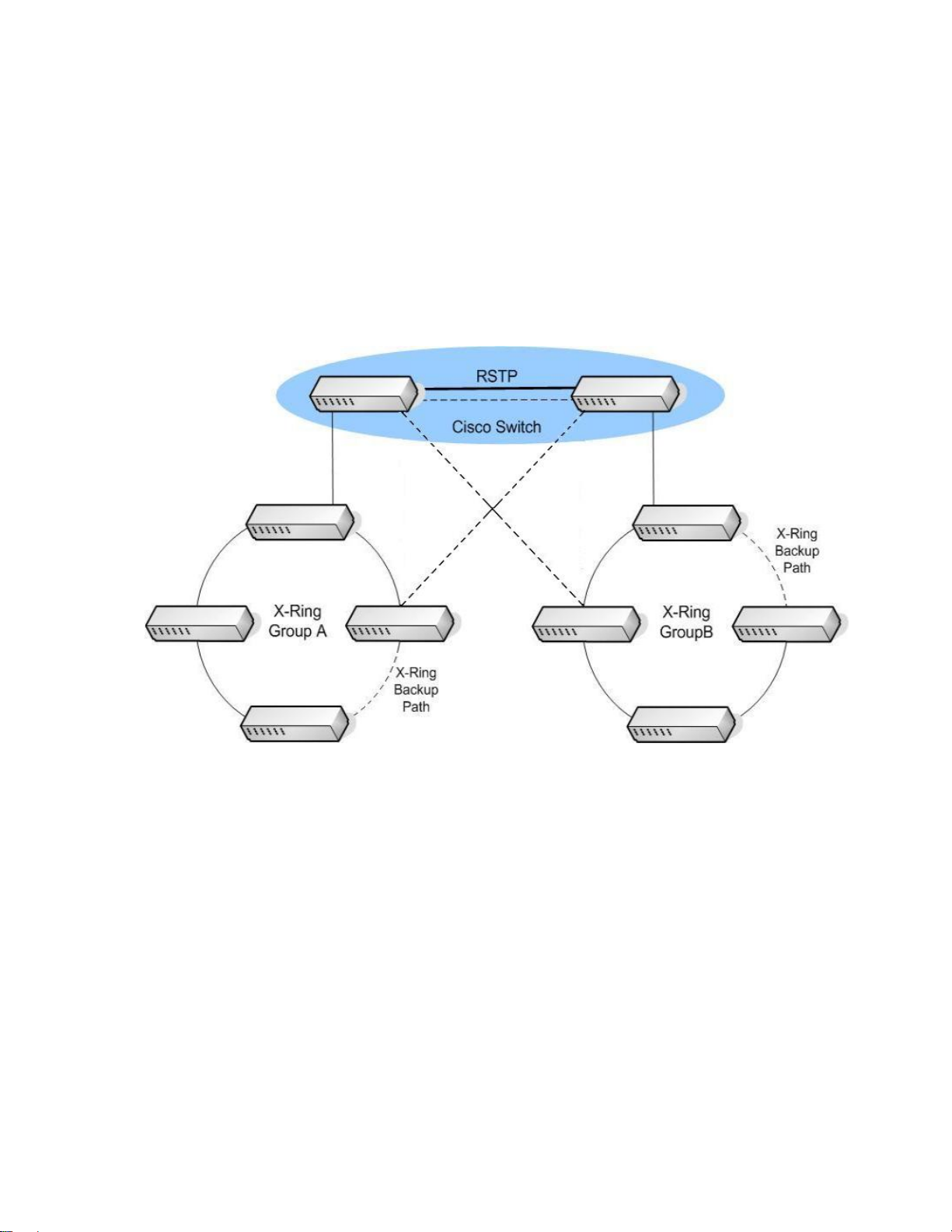
Dual Homing Application
It provides the connection loss from between X-Ring group and upper level/core switch.
Assign two ports to be the Dual Homing port that is backup port in the X-Ring group. The
Dual Homing function only works when the X-Ring function is active. Each X-Ring group
only has one Dual Homing port.
12
Page 21

Console Management
Connecting to the Console Port
Use the supplied RS-232 cable to connect a terminal or PC to the console port. The
terminal or PC to be connected must support the terminal emulation program.
Connecting the switch to a terminal via RS-232 cable
Login in the Console Interface
When the connection between Switch and PC is ready, turn on the PC and run a terminal
emulation program or Hyper Terminal and configure its communication parameters to
match the following default characteristics of the console port:
Baud Rate: 9600 bps
Data Bits: 8
Parity: none
Stop Bit: 1
Flow control: None
13
Page 22
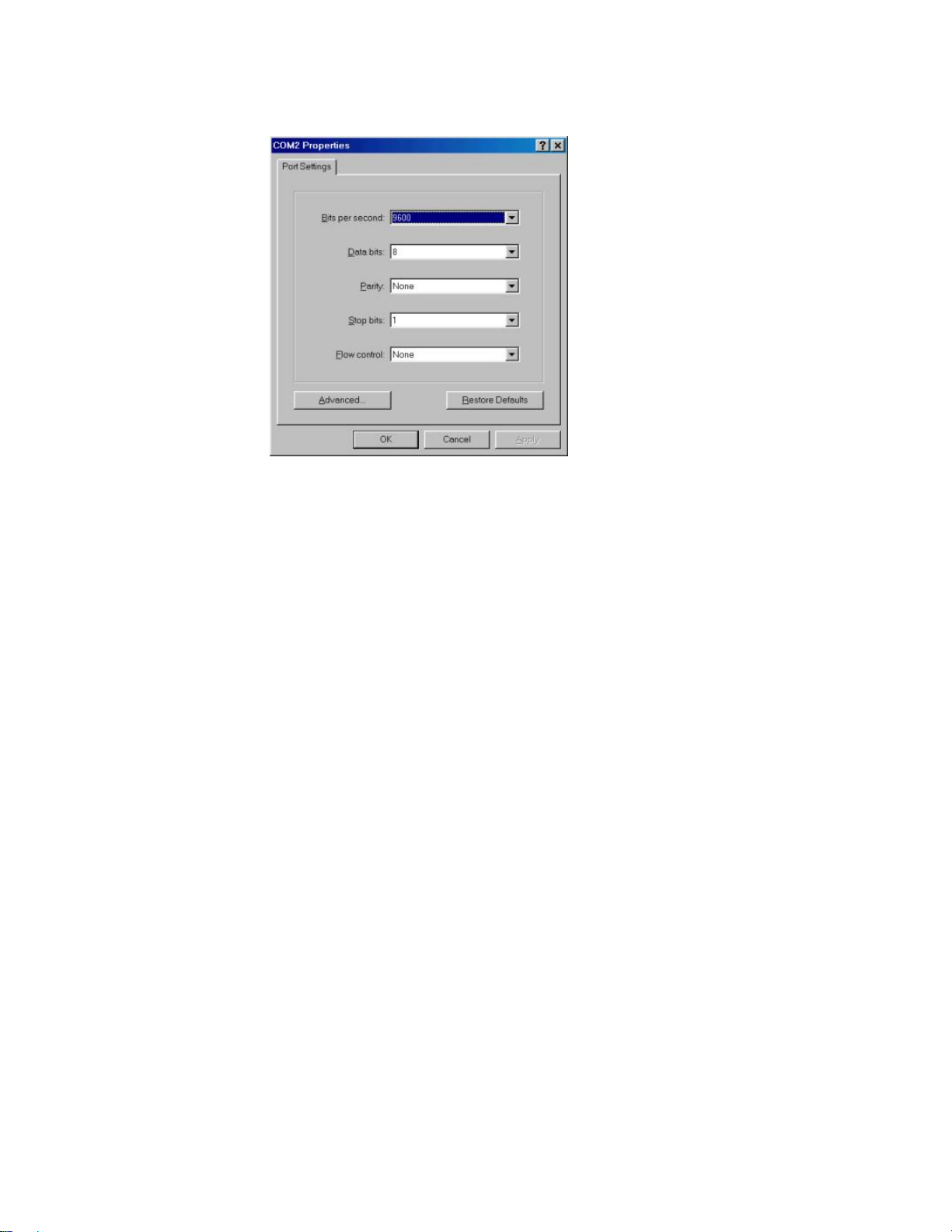
The settings of communication parameters
After finished the parameter settings, click “OK“. When the blank screen shows up, press
Enter key to bring out the login prompt. Key in the “root“(default value) for the both User
name and Password (use Enter key to switch), then press Enter key and the Main Menu
of console management appears. Please see below figure for login screen.
14
Page 23
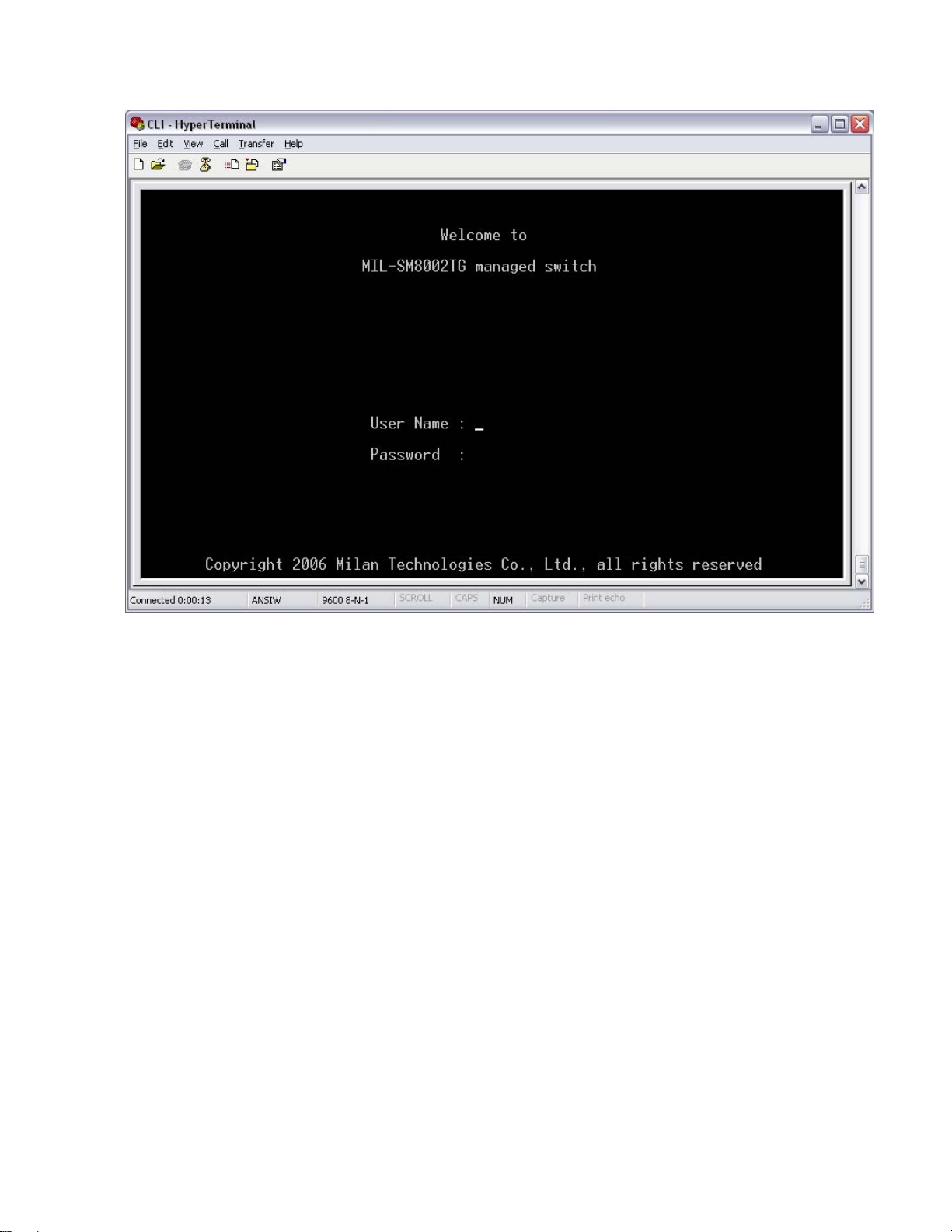
Console login interface
15
Page 24
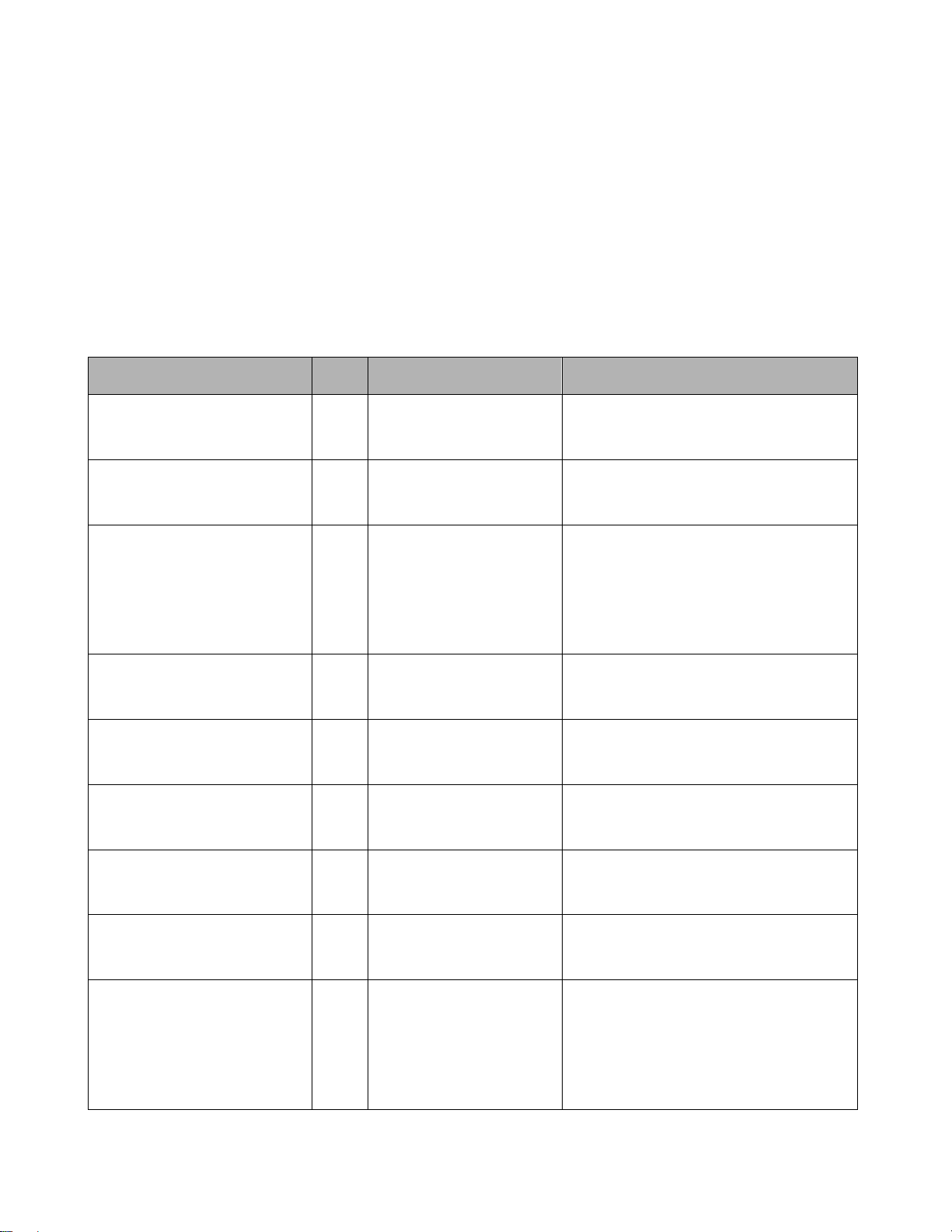
CLI Management
The system supports two types of console management – CLI command and Menu
selection. After you login to the system, you will see a command prompt. To enter CLI
management interface, enter “enable” command. The following table lists the CLI
commands and description.
System Commands Set
Netstar Commands Level Description Example
show config E
show terminal P
write memory P
system name
[System Name]
system location
[System Location]
system description
[System Description]
G
G
G
Show switch
configuration
Show console
information
Save user
configuration into
permanent memory
(flash rom)
Configure system
name
Set switch system
location string
Set switch system
description string
Switch>show config
Switch#show terminal
Switch#write memory
Switch(config)#system name xxx
switch(config)#system location
xxx
switch(config)#system
description xxx
system contact
[System Contact]
show system-info E
ip address
[Ip-address]
[Subnet-mask]
[Gateway]
16
Set switch system
G
contact window string
Show system
information
Configure the IP
G
address of switch
switch(config)#system contact
xxx
Switch>show system-info
switch(config)#ip address
192.168.1.1 255.255.255.0
192.168.1.254
Page 25
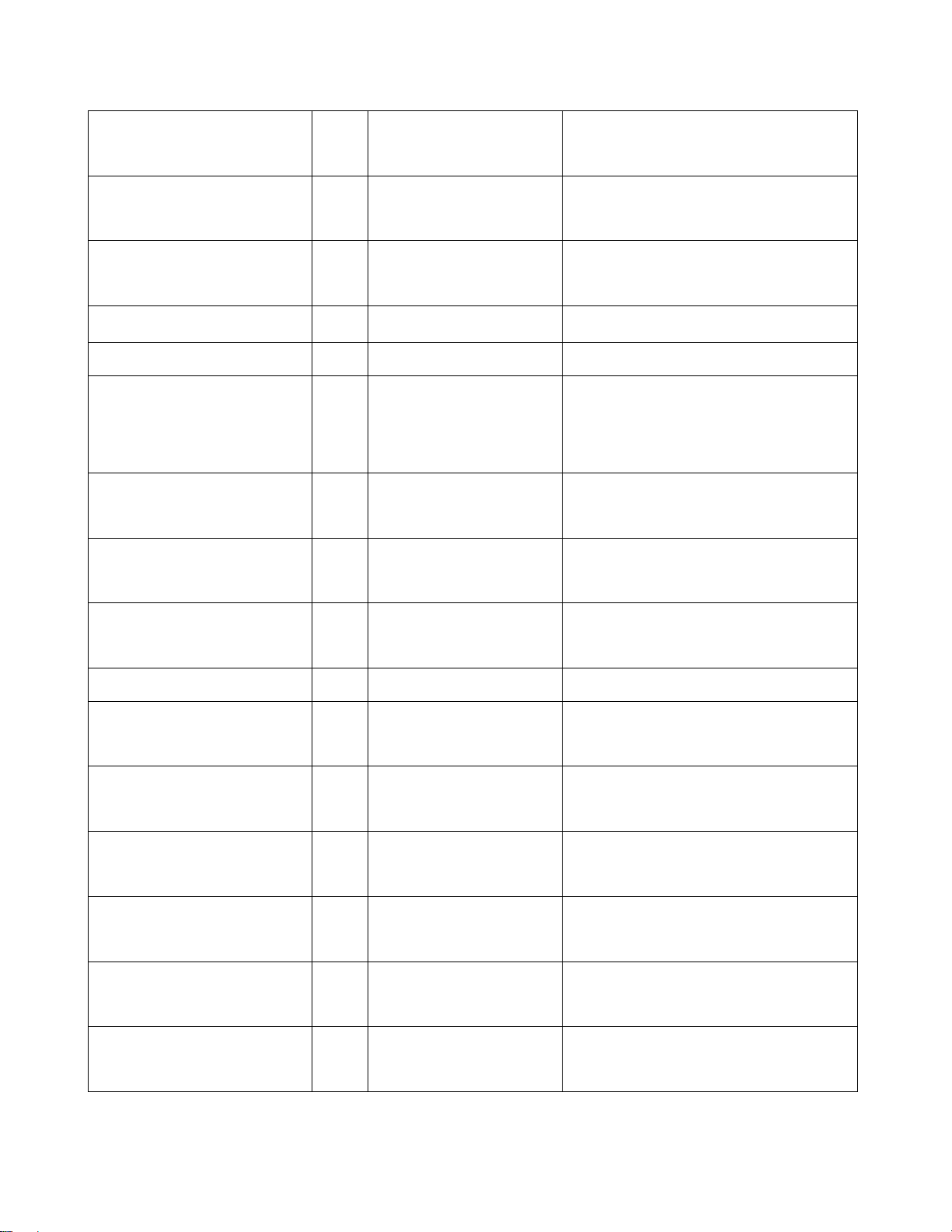
ip dhcp
G
show ip P
no ip dhcp
G
reload G
default G
admin username
G
[Username]
admin password
G
[Password]
show admin P
Enable DHCP client
function of switch
Show IP information of
switch(config)#ip dhcp
Switch#show ip
switch
Disable DHCP client
function of switch
Halt and perform a cold
restart
switch(config)#no ip dhcp
Switch(config)#reload
Restore to default Switch(config)#default
Changes a login
username.
switch(config)#admin username
xxxxxx
(maximum 10 words)
Specifies a password
(maximum 10 words)
Show administrator
switch(config)#admin password
xxxxxx
Switch#show admin
dhcpserver enable G
dhcpserver disable G
dhcpserver lowip
G
[Low IP]
dhcpserver highip
G
[High IP]
dhcpserver subnetmask
G
[Subnet mask]
dhcpserver gateway
G
[Gateway]
dhcpserver dnsip
G
[DNS IP]
information
Enable DHCP Server Switch(config)#dhcpserver
enable
Disable DHCP Server switch(config)#no dhcpserver
Configure low IP
address for IP pool
Configure high IP
address for IP pool
Configure subnet
mask for DHCP clients
Configure gateway for
DHCP clients
Configure DNS IP for
DHCP clients
switch(config)#dhcpserver lowip
192.168.1.100
switch(config)#dhcpserver highip
192.168.1.200
switch(config)#dhcpserver
subnetmask 255.255.255.0
switch(config)#dhcpserver
gateway 192.168.1.254
switch(config)#dhcpserver dnsip
192.168.1.1
dhcpserver leasetime
[SEC.]
Configure lease time
G
(in sec.)
17
switch(config)#dhcpserver
leasetime 86400
Page 26
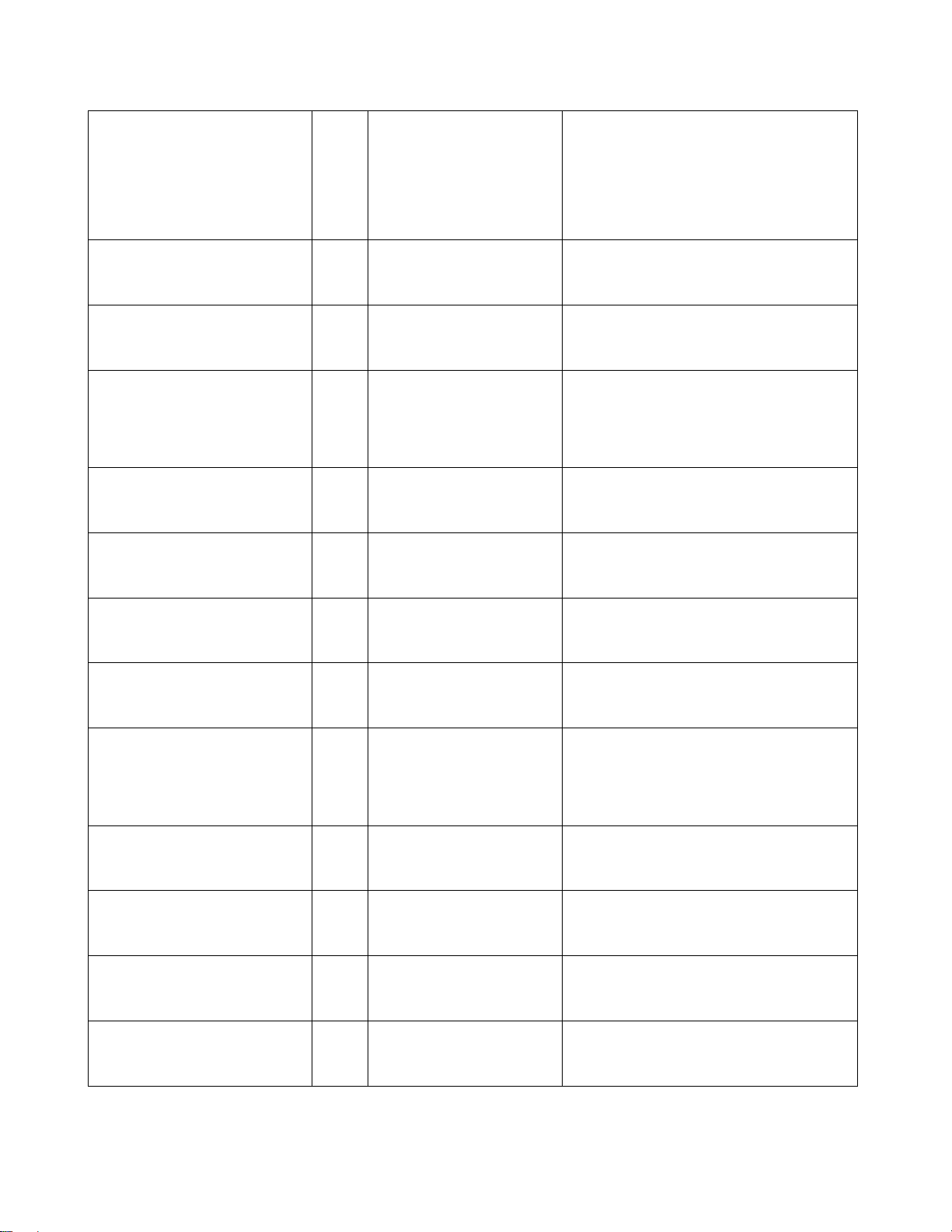
dhcpserver ipbinding
[IP address]
show dhcpserver
configuration
show dhcpserver clients P
show dhcpserver
ip-binding
no dhcpserver G
security enable G
I
P
P
Set static IP for DHCP
clients by port
Show configuration of
DHCP server
Show client entries of
DHCP server
Show IP-Binding
information of DHCP
server
Disable DHCP server
function
Enable IP security
switch(config)#interface
fastEthernet 2
switch(config-if)#dhcpserver
ipbinding 192.168.1.1
switch#show dhcpserver
configuration
switch#show dhcpserver clients
switch#show dhcpserver
ip-binding
switch(config)#no dhcpserver
switch(config)#security enable
security http G
security telnet G
security ip
[Index(1..10)] [IP
Address]
show security P
no security G
no security http G
G
function
Enable IP security of
HTTP server
Enable IP security of
telnet server
Set the IP security list switch(config)#security ip 1
Show the information
of IP security
Disable IP security
function
Disable IP security of
HTTP server
switch(config)#security http
switch(config)#security telnet
192.168.1.55
switch#show security
switch(config)#no security
switch(config)#no security http
no security telnet G
Disable IP security of
telnet server
18
switch(config)#no security telnet
Page 27
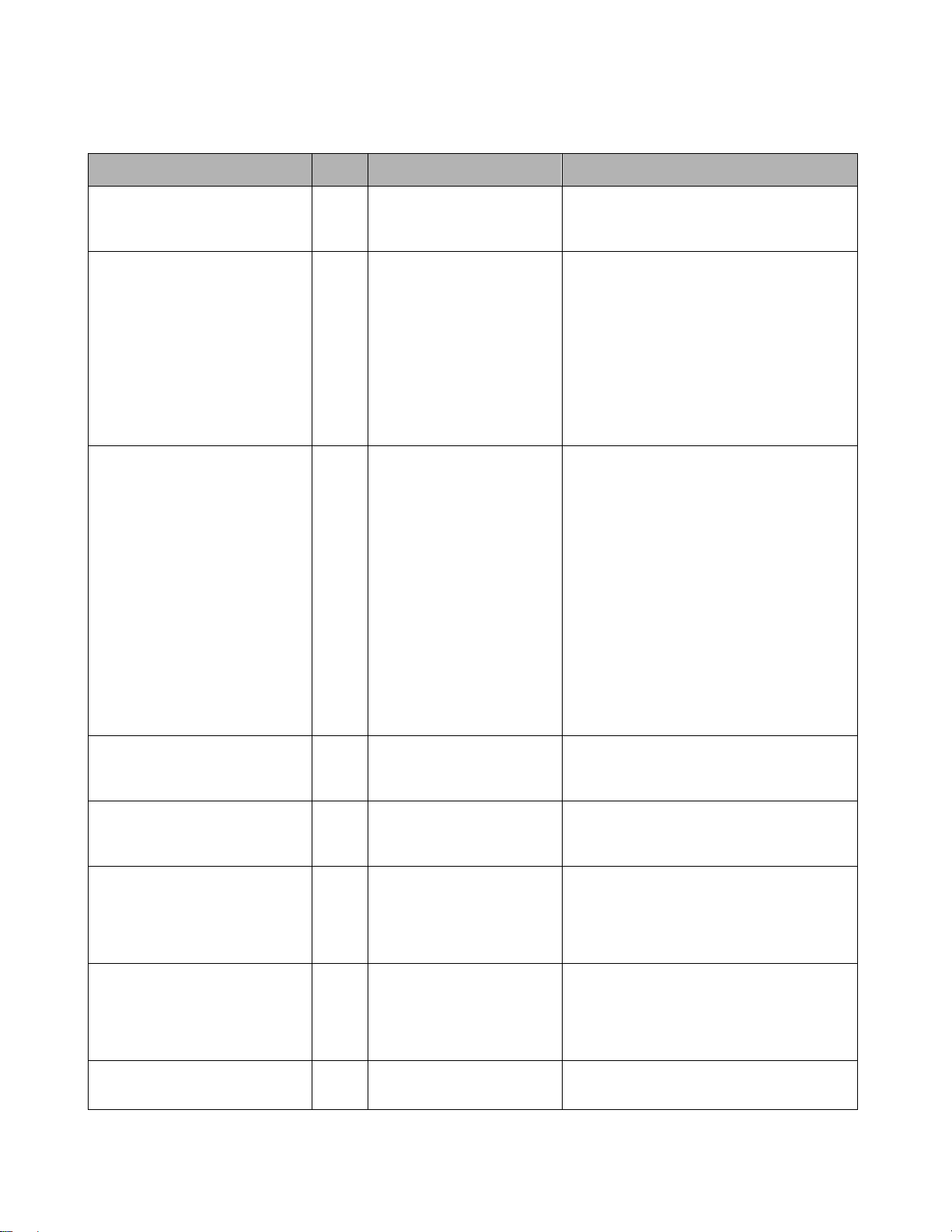
Port Commands Set
Netstar Commands Level Description Example
interface fastEthernet
[Portid]
duplex
[full | half]
speed
[10|100|1000|auto]
Choose the port for
G
modification.
Use the duplex
I
configuration
command to specify
the duplex mode of
operation for Fast
Ethernet.
Use the speed
I
configuration
command to specify
the speed mode of
operation for Fast
Ethernet., the speed
switch(config)#interface
fastEthernet 2
switch(config)#interface
fastEthernet 2
switch(config-if)#duplex full
switch(config)#interface
fastEthernet 2
switch(config-if)#speed 100
can’t be set to 1000 if
the port isn’t a giga
port..
flowcontrol enable
[enable|disable]
no flowcontrol I
security enable I
no security I
bandwidth type all I
Configure flow control switch(config-if)#flowcontrol
I
Disable flow control of
interface
Enable security of
interface
Disable security of
interface
Set interface ingress switch(config)#interface
enable
switch(config-if)#no flowcontrol
switch(config)#interface
fastEthernet 2
switch(config-if)#security enable
switch(config)#interface
fastEthernet 2
switch(config-if)#no security
19
Page 28
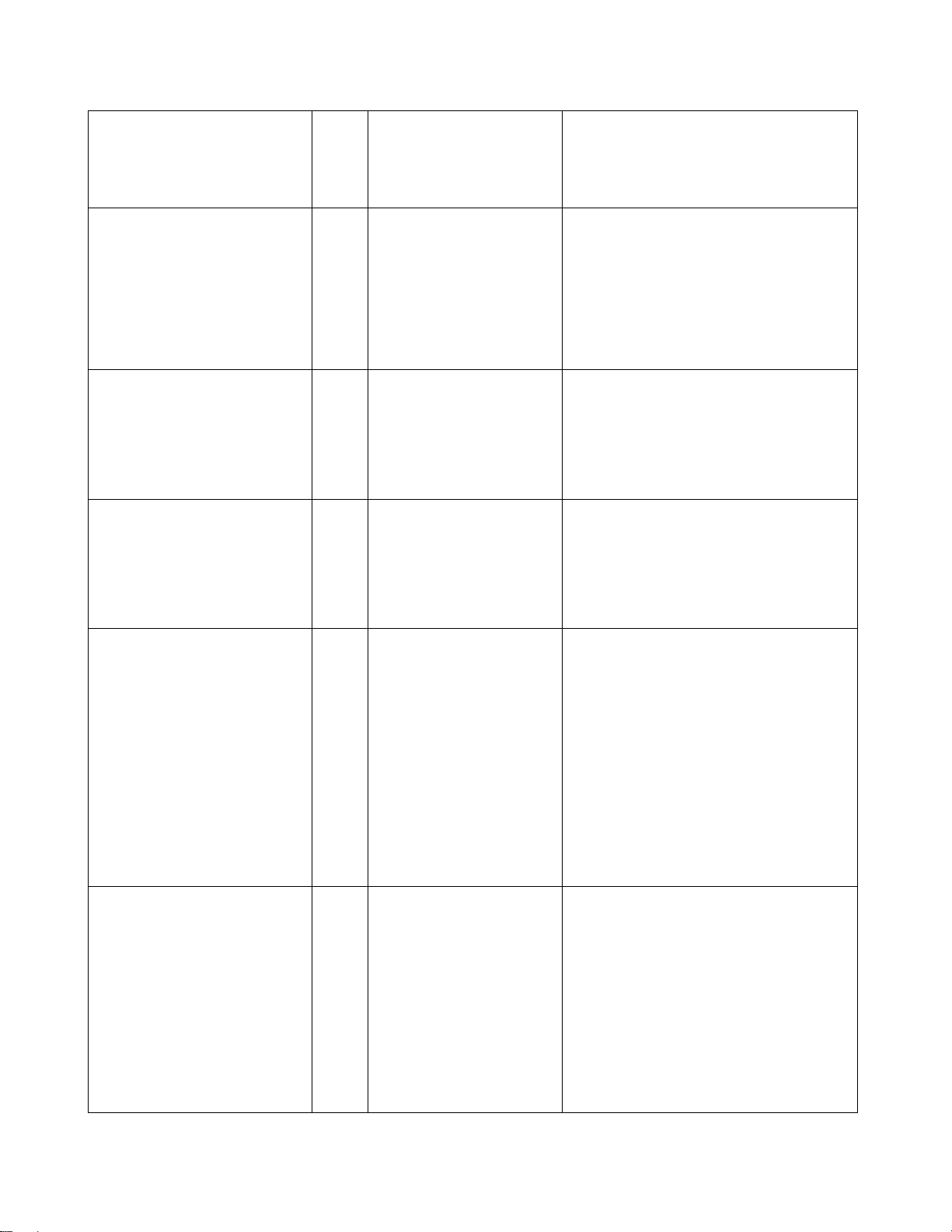
bandwidth type
broadcast-multicast-floo
ded-unicast
bandwidth type
broadcast-multicast
bandwidth type
broadcast-only
limit frame type to
“accept all frame”
Set interface ingress
I
limit frame type to
“accept broadcast,
multicast, and flooded
unicast frame”
Set interface ingress
I
limit frame type to
“accept broadcast and
multicast frame”
Set interface ingress
I
limit frame type to
fastEthernet 2
switch(config-if)#bandwidth type
all
switch(config)#interface
fastEthernet 2
switch(config-if)#bandwidth type
broadcast-multicast-flooded-uni
cast
switch(config)#interface
fastEthernet 2
switch(config-if)#bandwidth type
broadcast-multicast
switch(config)#interface
fastEthernet 2
bandwidth in
[Value]
bandwidth out
[Value]
“only accept broadcast
frame”
Set interface input
I
bandwidth. Rate
Range is from 100
kbps to 102400 kbps
or to 256000 kbps for
giga ports,
and zero means no
limit.
Set interface output
bandwidth. Rate
Range is from 100
kbps to 102400 kbps
switch(config-if)#bandwidth type
broadcast-only
switch(config)#interface
fastEthernet 2
switch(config-if)#bandwidth in 100
switch(config)#interface
fastEthernet 2
switch(config-if)#bandwidth out
100
or to 256000 kbps for
giga ports,
and zero means no
20
Page 29
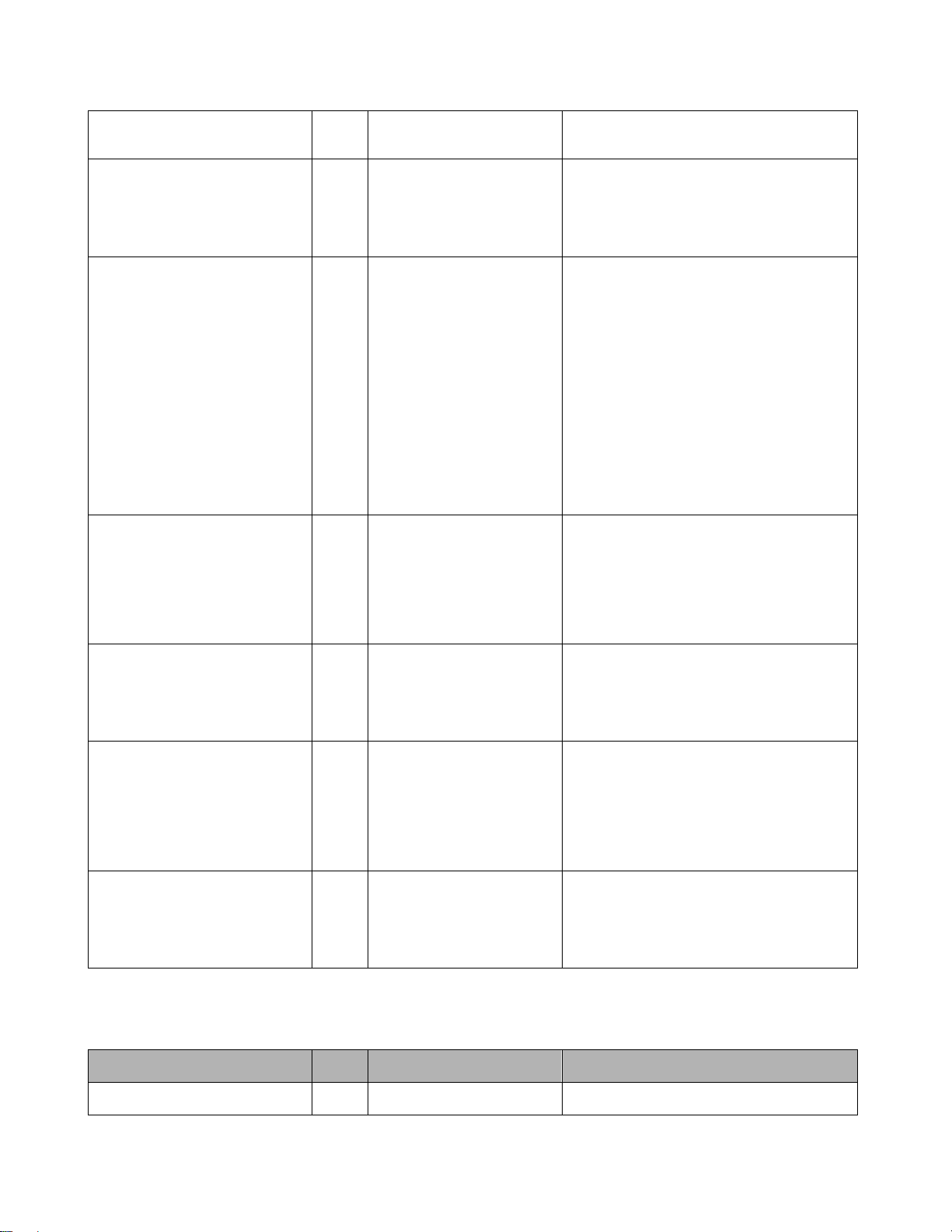
limit.
show bandwidth I
state
[Enable | Disable]
show interface
configuration
Show interfaces
bandwidth control
Use the state interface
I
configuration
command to specify
the state mode of
operation for Ethernet
ports. Use the disable
form of this command
to disable the port.
show interface
I
configuration status
switch(config)#interface
fastEthernet 2
switch(config-if)#show bandwidth
switch(config)#interface
fastEthernet 2
config-if)#state Disable
switch(config)#interface
fastEthernet 2
switch(config-if)#show interface
configuration
show interface status I
show interface
accounting
no accounting I
show interface actual
status
show interface statistic
I
counter
Clear interface
accounting information
switch(config)#interface
fastEthernet 2
config-if)#show interface status
switch(config)#interface
fastEthernet 2
config-if)#show interface
accounting
switch(config)#interface
fastEthernet 2
switch(config-if)#no accounting
Trunk Commands Set
Netstar Commands Level Description Example
aggregator priority G
21
Set port group system switch(config)#aggregator priority
Page 30
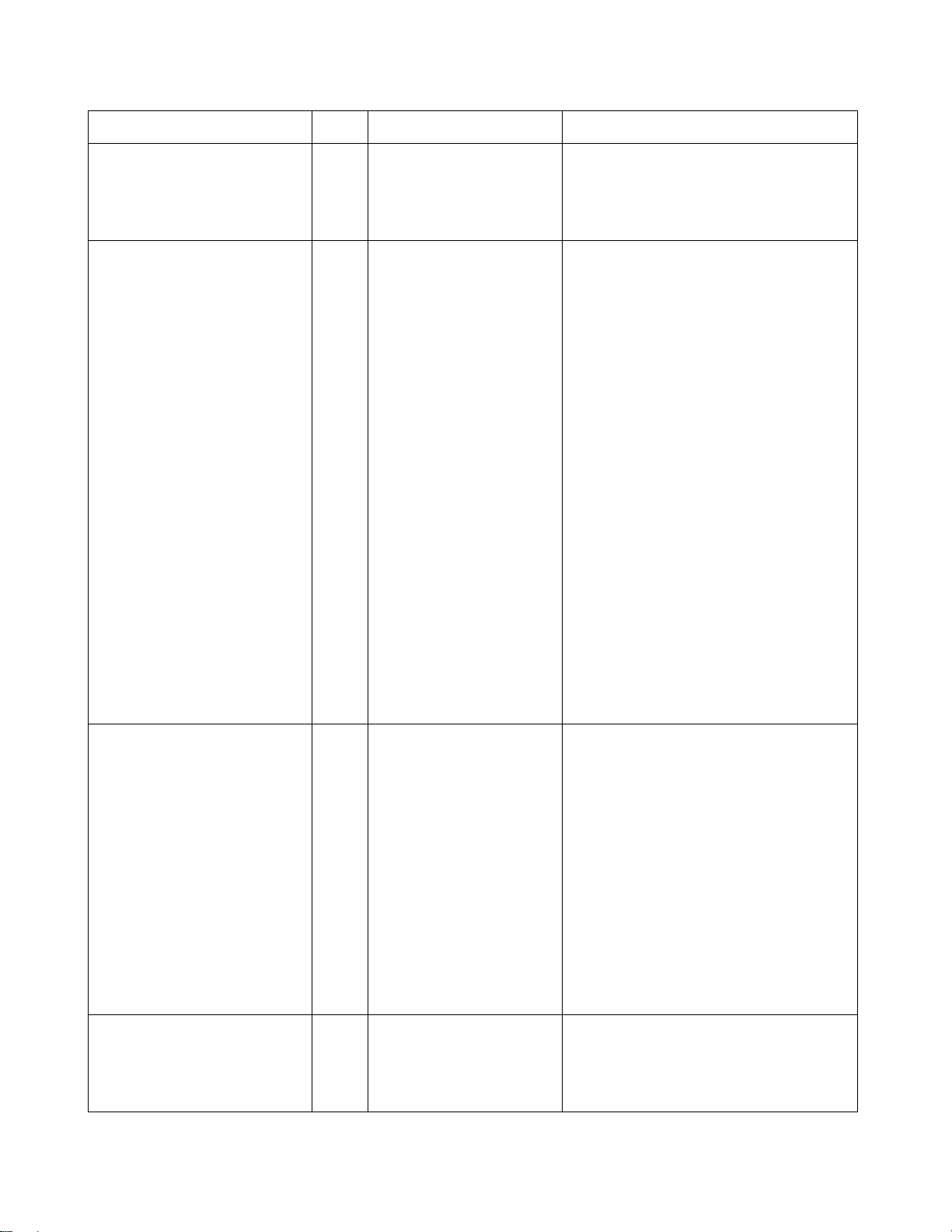
[1~65535]
aggregator activityport
[Group ID]
[Port Numbers]
aggregator group
[GroupID] [Port-list]
lacp
workp
[Workport]
priority
Set activity port switch(config)#aggregator
G
22
activityport 2 2
Assign a trunk group
G
with LACP active.
[GroupID] :1~3
[Port-list]:Member port
list, This parameter
could be a port
switch(config)#aggregator group
1 1-4 lacp workp 2
or
switch(config)#aggregator group
2 1,4,3 lacp workp 3
range(ex.1-4) or a port
list separate by a
comma(ex.2, 3, 6)
[Workport]: The
aggregator group
[GroupID] [Port-list]
nolacp
amount of work ports,
this value could not be
less than zero or be
large than the amount
of member ports.
Assign a static trunk
G
group.
[GroupID] :1~3
[Port-list]:Member port
list, This parameter
could be a port
range(ex.1-4) or a port
list separate by a
comma(ex.2, 3, 6)
switch(config)#aggregator group
1 2-4 nolacp
or
switch(config)#aggregator group
1 3,1,2 nolacp
show aggregator
[Group-number]
22
Show the information
P
of trunk group
switch#show aggregator 1
or
switch#show aggregator 2
Page 31

or
switch#show aggregator 3
no aggregator lacp
[GroupID]
no aggregator group
[GroupID]
Disable the LACP
G
function of trunk group
Remove a trunk group switch(config)#no aggreator
G
switch(config)#no aggreator lacp
1
group 2
VLAN Commands Set
Netstar Commands Level Description Example
vlan database P
Vlanmode
V
[portbase| 802.1q |
gvrp]
Enter VLAN configure
mode
To set switch VLAN
mode.
switch#vlan database
switch(vlan)#vlanmode portbase
or
switch(vlan)#vlanmode 802.1q
or
switch(vlan)#vlanmode gvrp
no vlan V
Ported based VLAN configuration
vlan port-based
V
grpname
[Group Name]
grpid
[GroupID]
port
[PortNumbers]
show vlan [GroupID]
or
show vlan
no vlan group
[GroupID]
V
V
No VLAN Switch(vlan)#no vlan
Add new port based
VALN
switch(vlan)#vlan port-based
grpname test grpid 2 port 2-4
or
switch(vlan)#vlan port-based
grpname test grpid 2 port 2,3,4
Show VLAN
switch(vlan)#show vlan 23
information
Delete port base group
switch(vlan)#no vlan group 2
ID
IEEE 802.1Q VLAN
23
Page 32

A
vlan 8021q name
[GroupName]
vid
[VID]
vlan 8021q port
[PortNumber]
access-link untag
[UntaggedVID]
vlan 8021q port
[PortNumber]
trunk-link tag
[TaggedVID List]
Change the name of
V
VLAN group, if the
group didn’t exist, this
command can’t be
applied.
Assign a access link
V
for VLAN by port, if the
port belong to a trunk
group, this command
can’t be applied.
Assign a trunk link for
V
VLAN by port, if the
port belong to a trunk
group, this command
switch(vlan)#vlan 8021q name
test vid 22
switch(vlan)#vlan 8021q port 3
access-link untag 33
switch(vlan)#vlan 8021q port 3
trunk-link tag 2,3,6,99
or
switch(vlan)#vlan 8021q port 3
vlan 8021q port
[PortNumber]
hybrid-link untag
[UntaggedVID]
tag
[TaggedVID List]
vlan 8021q port
[PortNumber]
qinq untag
[UntaggedVID]
tag
[TaggedVID List]
vlan 8021q trunk
can’t be applied.
V
ssign a hybrid link for
VLAN by port, if the
port belong to a trunk
group, this command
can’t be applied.
Assign a qinq for
V
VLAN by port, if the
port belong to a trunk
group, this command
can’t be applied.
Assign a access link
V
trunk-link tag 3-20
switch(vlan)#vlan 8021q port 3
hybrid-link untag 4 tag 3,6,8
or
switch(vlan)#vlan 8021q port 3
hybrid-link untag 5 tag 6-8
switch(vlan)#vlan 8021q port 3
qinq untag 4 tag 3,6,8
or
switch(vlan)#vlan 8021q port 3
qinq untag 5 tag 6-8
switch(vlan)#vlan 8021q trunk 3
[PortNumber]
access-link untag
for VLAN by trunk
group
[UntaggedVID]
24
access-link untag 33
Page 33

vlan 8021q trunk
[PortNumber]
trunk-link tag
[TaggedVID List]
vlan 8021q trunk
[PortNumber]
hybrid-link untag
[UntaggedVID]
tag
[TaggedVID List]
Assign a trunk link for
V
VLAN by trunk group
Assign a hybrid link for
V
VLAN by trunk group
switch(vlan)#vlan 8021q trunk 3
trunk-link tag 2,3,6,99
or
switch(vlan)#vlan 8021q trunk 3
trunk-link tag 3-20
switch(vlan)#vlan 8021q trunk 3
hybrid-link untag 4 tag 3,6,8
or
switch(vlan)#vlan 8021q trunk 3
hybrid-link untag 5 tag 6-8
Spanning Tree Commands Set
Netstar Commands Level Description Example
spanning-tree enable G
spanning-tree priority
[0~61440]
spanning-tree max-age
[seconds]
G
G
Enable spanning tree switch(config)#spanning-tree
enable
Configure spanning
tree priority parameter
Use the spanning-tree
max-age global
configuration
command to change
the interval between
messages the
spanning tree receives
from the root switch. If
a switch does not
receive a bridge
switch(config)#spanning-tree
priority 32767
switch(config)#spanning-tree
max-age 15
protocol data unit
(BPDU) message from
25
Page 34

the root switch within
this interval, it
recomputed the
Spanning Tree
Protocol (STP)
topology.
spanning-tree
hello-time [seconds]
spanning-tree
forward-time [seconds]
Use the spanning-tree
G
hello-time global
configuration
command to specify
the interval between
hello bridge protocol
data units (BPDUs).
Use the spanning-tree
G
forward-time global
configuration
command to set the
forwarding-time for the
specified
spanning-tree
switch(config)#spanning-tree
hello-time 3
switch(config)#spanning-tree
forward-time 20
instances. The
forwarding time
determines how long
each of the listening
and
learning states last
before the port begins
forwarding.
stp-path-cost
[1~200000000]
Use the spanning-tree
I
cost interface
configuration
command to set the
26
switch(config)#interface
fastEthernet 2
switch(config-if)#stp-path-cost 20
Page 35

A
path cost for Spanning
Tree
Protocol (STP)
calculations. In the
event of a loop,
spanning tree
considers the path
cost when selecting
an interface to place
into the forwarding
state.
stp-path-priority
[Port Priority]
stp-admin-p2p
[Auto|True|False]
stp-admin-edge
Use the spanning-tree
I
port-priority interface
configuration
command to configure
a port priority that
is used when two
switches tie for
position as the root
switch.
Admin P2P of STP
I
priority on this
interface.
Admin Edge of STP
I
switch(config)#interface
fastEthernet 2
switch(config-if)#stp-path-priority
128
switch(config)#interface
fastEthernet 2
switch(config-if)#stp-admin-p2p
Auto
switch(config)#interface
[True|False]
priority on this
interface.
stp-admin-non-stp
[True|False]
I
priority on this
interface.
27
dmin NonSTP of STP
fastEthernet 2
switch(config-if)#stp-admin-edge
True
switch(config)#interface
fastEthernet 2
switch(config-if)#stp-admin-non-s
Page 36

tp False
show spanning-tree
no spanning-tree G
E
Displays a summary of
the spanning-tree
states.
Disable spanning-tree. switch(config)#no spanning-tree
switch>show spanning-tree
QOS Commands Set
Netstar Commands Level Description Example
qos policy
[weighted-fair|strict]
qos prioritytype
[port-based|cos-only|tos
-only|cos-first|tos-first]
qos priority portbased
[
Port]
[lowest|low|middle|high]
qos priority cos
[Priority][lowest|low|mid
dle|high]
qos priority tos
[Priority][lowest|low|mid
Select QOS policy
G
scheduling
Setting of QOS priority
G
type
Configure Port-based
G
Priority
Configure COS Priority switch(config)#qos priority cos 0
G
Configure TOS Priority
G
switch(config)#qos policy
weighted-fair
switch(config)#qos prioritytype
switch(config)#qos priority
portbased 1 low
middle
switch(config)#
high
qos priority tos 3
dle|high]
show qos P
no qos G
Displays the
information of QoS
configuration
Disable QoS function
Switch#
switch(config)#
IGMP Commands Set
Netstar Commands Level Description Example
igmp enable G
28
Enable IGMP
snooping function
switch(config)#igmp enable
show qos
no qos
Page 37

igmp query auto G
igmp query force G
show igmp
configuration
show igmp multi P
no igmp G
no igmp query G
P
Set IGMP query to
auto mode
Set IGMP query to
force mode
Displays the details of
an IGMP
configuration.
Displays the details of
an IGMP snooping
entries.
Disable IGMP
snooping function
Disable IGMP query switch#no igmp query
switch(config)#igmp query auto
switch(config)#igmp query force
switch#show igmp configuration
switch#show igmp multi
switch(config)#no igmp
Mac / Filter Table Commands Set
Netstar Commands Level Description Example
mac-address-table static
hwaddr
[MAC]
mac-address-table filter
hwaddr
[MAC]
show mac-address-table P
show mac-address-table
static
show mac-address-table
I
G
P
P
Configure MAC
address table of
interface (static).
Configure MAC
address table(filter)
Show all MAC address
table
Show static MAC
address table
Show filter MAC
switch(config)#interface
fastEthernet 2
switch(config-if)#mac-address-tab
le static hwaddr 000012345678
switch(config)#mac-address-table
filter hwaddr 000012348678
switch#show mac-address-table
switch#show mac-address-table
static
switch#show mac-address-table
filter
no mac-address-table I
29
address table.
Remove an entry of switch(config)#interface
filter
Page 38

A
static hwaddr
[MAC]
no mac-address-table
filter hwaddr
[MAC]
no mac-address-table G
MAC address table of
interface (static)
Remove an entry of
G
MAC address table
(filter)
Remove dynamic entry
of MAC address table
fastEthernet 2
switch(config-if)#no
mac-address-table static hwaddr
000012345678
switch(config)#no
mac-address-table filter hwaddr
000012348678
switch(config)#no
mac-address-table
SNMP Commands Set
Netstar Commands Level Description Example
snmp system-name
[System Name]
Set SNMP agent
G
system name
switch(config)#snmp
system-name l2switch
snmp system-location
[System Location]
snmp system-contact
[System Contact]
snmp agent-mode
[v1v2c|v3|v1v2cv3]
snmp
community-strings
[Community]
right
[RO/RW]
snmp-server host
[IP address]
community
[Community-string]
Set SNMP agent
G
system location
Set SNMP agent
G
system contact
Select the agent mode
G
of SNMP
G
G
dd SNMP community
string.
Configure SNMP
server host information
and community string
switch(config)#snmp
system-location lab
switch(config)#snmp
system-contact where
switch(config)#snmp agent-mode
v1v2cv3
switch(config)#snmp
community-strings public right
rw
switch(config)#snmp-server host
192.168.1.50 community public
trap-version v1
(remove)
trap-version
30
Switch(config)#
Page 39

V
[v1|v2c] no snmp-server host
192.168.1.50
snmpv3 context-name
[Context Name ]
snmpv3 user
[User Name]
group
[Group Name]
password
[Authentication
Password] [Privacy
Password]
snmpv3 access
context-name [Context
Name ]
group
Configure the context
G
name
Configure the
G
userprofile for
SNMPV3 agent.
Privacy password
could be empty.
Configure the access
G
table of SNMPV3
agent
switch(config)#snmpv3
context-name Test
switch(config)#snmpv3 user
test01 group G1 password
AuthPW PrivPW
switch(config)#snmpv3 access
context-name Test group G1
security-level AuthPriv
match-rule Exact views V1 V1 V1
[Group Name ]
security-level
[NoAuthNoPriv|AuthNoP
riv|AuthPriv]
match-rule
[Exact|Prifix]
views
[Read View Name] [Write
iew Name] [Notify View
Name]
snmpv3 mibview view
[View Name]
type
[Excluded|Included]
Configure the mibview
G
table of SNMPV3
agent
switch(config)#snmpv3 mibview
view V1 type Excluded sub-oid
1.3.6.1
sub-oid
31
Page 40

V
[OID]
show snmp P
no snmp
G
community-strings
[Community]
no snmp-server host
G
[Host-address]
no snmpv3 user
G
[User Name]
no snmpv3 access
G
context-name [Context
Name ]
group
[Group Name ]
Show SNMP
configuration
Remove the specified
community.
Remove the SNMP
server host.
Remove specified user
of SNMPv3 agent.
Remove specified
access table of
SNMPv3 agent.
switch#show snmp
switch(config)#no snmp
community-strings public
switch(config)#no snmp-server
192.168.1.50
switch(config)#no snmpv3 user
Test
switch(config)#no snmpv3 access
context-name Test group G1
security-level AuthPr
iv match-rule Exact views V1 V1
V1
security-level
[NoAuthNoPriv|AuthNoP
riv|AuthPriv]
match-rule
[Exact|Prifix]
views
[Read View Name] [Write
iew Name] [Notify View
Name]
no snmpv3 mibview
view
[View Name]
type
[Excluded|Included]
Remove specified
G
mibview table of
SNMPV3 agent.
switch(config)#no snmpv3
mibview view V1 type Excluded
sub-oid 1.3.6.1
sub-oid
[OID]
32
Page 41

Port Mirroring Commands Set
Netstar Commands Level Description Example
monitor rx
[Port ID]
monitor tx
[Port ID]
show monitor P
monitor
[RX|TX|Both]
show monitor I
no monitor I
G
G
I
Set RX destination
port of monitor function
Set TX destination port
of monitor function
Show port monitor
information
Configure source port
of monitor function
Show port monitor
information
Disable source port of
monitor function
switch(config)#monitor rx
switch(config)#monitor tx
switch#show monitor
switch(config)#interface
fastEthernet 2
switch(config-if)#monitor RX
switch(config)#interface
fastEthernet 2
switch(config-if)#show monitor
switch(config)#interface
fastEthernet 2
switch(config-if)#no monitor
802.1x Commands Set
Netstar Commands Level Description Example
8021x enable G
8021x system radiusip
[IP address]
33
Use the 802.1x global
configuration
command to enable
802.1x protocols.
Use the 802.1x system
G
radius IP global
configuration
command to change
the radius server IP.
switch(config)# 8021x enable
switch(config)# 8021x system
radiusip 192.168.1.1
Page 42

8021x system serverport
[port ID]
8021x system
accountport
[port ID]
8021x system sharekey
[SharedKey]
Use the 802.1x system
G
server port global
configuration
command to change
the radius server port
Use the 802.1x system
G
account port global
configuration
command to change
the accounting port
Use the 802.1x system
G
share key global
configuration
command to change
switch(config)# 8021x system
serverport 1815
switch(config)# 8021x system
accountport 1816
switch(config)# 8021x system
sharekey 123456
8021x system nasid
[NAS ID]
8021x misc quietperiod
[sec.]
8021x misc txperiod
[sec.]
the shared key value.
Use the 802.1x system
G
nasid global
configuration
command to change
the NAS ID
Use the 802.1x misc
G
quiet period global
configuration
command to specify
the quiet period value
of the switch.
Use the 802.1x misc
G
TX period global
switch(config)# 8021x system
nasid test1
switch(config)# 8021x misc
quietperiod 10
switch(config)# 8021x misc
txperiod 5
configuration
command to set the
TX period.
34
Page 43

8021x misc
supportimeout [sec.]
8021x misc
servertimeout [sec.]
8021x misc maxrequest
[number]
Use the 802.1x misc
G
supp timeout global
configuration
command to set the
supplicant timeout.
Use the 802.1x misc
G
server timeout global
configuration
command to set the
server timeout.
Use the 802.1x misc
G
max request global
configuration
command to set the
switch(config)# 8021x misc
supportimeout 20
switch(config)#8021x misc
servertimeout 20
switch(config)# 8021x misc
maxrequest 3
8021x misc
G
reauthperiod [sec.]
8021x portstate
I
[disable | reject | accept |
authorize]
show 8021x E
MAX requests.
Use the 802.1x misc
reauth period global
configuration
command to set the
reauth period.
Use the 802.1x port
state interface
configuration
command to set the
state of the selected
port.
Displays a summary of
the 802.1x properties
switch(config)# 8021x misc
reauthperiod 3000
switch(config)#interface
fastethernet 3
switch(config-if)#8021x portstate
accept
switch>show 8021x
and also the port
sates.
no 8021x G
Disable 802.1x switch(config)#no 8021x
35
Page 44

function
TFTP Commands Set
Netstar Commands Level Description Defaults Example
backup
flash:backup_cfg
restore flash:restore_cfg G
upgrade
flash:upgrade_fw
G
G
Save configuration to
TFTP and need to
specify the IP of TFTP
server and the file name
of image.
Get configuration from
TFTP server and need to
specify the IP of TFTP
server and the file name
of image.
Upgrade firmware by
TFTP and need to
specify the IP of TFTP
server and the file name
switch(config)#backup
flash:backup_cfg
switch(config)#restore
flash:restore_cfg
switch(config)#upgrade
flash:upgrade_fw
of image.
SystemLog, SMTP and Event Commands Set
Netstar Commands Level Description Example
systemlog ip
[IP address]
systemlog mode
[client|server|both]
show systemlog E
show systemlog P
no systemlog G
36
Set System log server
G
IP address.
Specified the log mode switch(config)# systemlog mode
G
Displays system log. Switch>show systemlog
Show system log client
& server information
Disable systemlog switch(config)#no systemlog
switch(config)# systemlog ip
192.168.1.100
both
switch#show systemlog
Page 45

functon
smtp enable G
smtp serverip
G
[IP address]
smtp sender
G
[sendername]
smtp authentication G
smtp account
G
[account]
smtp password
G
[password]
smtp rcptemail
G
[Index] [Email address]
Enable SMTP function switch(config)#smtp enable
Configure SMTP
server IP
Configure sender of
mail
Enable SMTP
authentication
Configure
authentication account
Configure
authentication
switch(config)#smtp serverip
192.168.1.5
switch(config)#smtp sender
dut1@xxx.com
switch(config)#smtp
authentication
switch(config)#smtp account
John
switch(config)#smtp password
1234
password
Configure Rcpt e-mail
Address
switch(config)#smtp rcptemail 1
Alert@test.com
show smtp P
no smtp G
event device-cold-start
G
[Systemlog|SMTP|Both]
event
G
authentication-failure
[Systemlog|SMTP|Both]
event
G
ring-topology-change
[Systemlog|SMTP|Both]
event systemlog
I
[Link-UP|Link-Down|Bot
h]
Show the information
switch#show smtp
of SMTP
Disable SMTP function switch(config)#no smtp
Set cold start event
type
Set Authentication
failure event type
Set X-ring topology
changed event type
Set port event for
system log
switch(config)#event
device-cold-start both
switch(config)#event
authentication-failure both
switch(config)#event
ring-topology-change both
switch(config)#interface
fastethernet 3
switch(config-if)#event systemlog
event smtp I
Set port event for switch(config)#interface
37
both
Page 46

[Link-UP|Link-Down|Bot
h]
show event P
no event
device-cold-start
no event
authentication-failure
no event
X-ring-topology-change
no event systemlog I
G
G
G
SMTP
Show event selection switch#show event
Disable cold start
event type
Disable Authentication
failure event typ
Disable X-ring
topology changed
event type
Disable port event for
system log
fastethernet 3
switch(config-if)#event smtp both
switch(config)#no event
device-cold-start
switch(config)#no event
authentication-failure
switch(config)#no event
X-ring-topology-change
switch(config)#interface
fastethernet 3
switch(config-if)#no event
systemlog
no event smpt I
Disable port event for
SMTP
switch(config)#interface
fastethernet 3
switch(config-if)#no event smtp
SNTP Commands Set
Netstar Commands Level Description Example
sntp enable G
sntp daylight G
sntp daylight-period
Enable SNTP function switch(config)#sntp enable
Enable daylight saving
time, if SNTP function
is inactive, this
command can’t be
applied.
Set period of daylight
G
switch(config)#sntp daylight
switch(config)# sntp
[Start time] [End time]
38
saving time, if SNTP
function is inactive,
daylight-period 20060101-01:01
20060202-01:01
Page 47

this command can’t be
applied.
Parameter format:
[yyyymmdd-hh:mm]
sntp daylight-offset
[Minute]
sntp ip
[IP]
sntp timezone
[Timezone]
Set offset of daylight
G
saving time, if SNTP
function is inactive,
this command can’t be
applied.
Set SNTP server IP, if
G
SNTP function is
inactive, this command
can’t be applied.
Set timezone index,
G
use “show sntp
timzezone” command
to get more
information of index
switch(config)#sntp
daylight-offset 3
switch(config)#sntp ip 192.169.1.1
switch(config)#sntp timezone 22
number
show sntp P
Show SNTP
information
show sntp timezone P
Show index number of
time zone list
no sntp G
no sntp daylight G
Disable SNTP function switch(config)#no sntp
Disable daylight saving
time
sntp sync-interval
[64~1024], 0 means
Set synchronization
G
interval
disabled
39
switch#show sntp
switch#show sntp timezone
switch(config)#no sntp daylight
switch(config)#sntp sync-interval
64
Page 48

X-ring Commands Set
Netstar Commands Level Description Example
ring enable G
ring master G
ring couplering G
ring dualhoming G
ring ringport
[1st Ring Port] [2nd Ring
Port]
ring couplingport
[Coupling Port]
ring controlport
[Control Port]
ring homingport
[Dual Homing Port]
show ring P
G
G
G
G
Enable X-ring switch(config)#ring enable
Enable ring master switch(config)# ring master
Enable couple ring switch(config)#ring couplering
Enable dual homing switch(config)#ring dualhoming
Configure 1st/2nd
Ring Port
Configure Coupling
Port
Configure Control Port switch(config)#ring controlport 2
Configure Dual
Homing Port
Show the information
switch(config)#ring ringport 7 8
switch(config)#ring couplingport
1
switch(config)#ring homingport 3
switch#show ring
of X - Ring
no ring G
no ring master G
no ring couplering G
no ring dualhoming G
Disable X-ring switch(config)#no ring
Disable ring master switch(config)# no ring master
Disable couple ring switch(config)# no ring
couplering
Disable dual homing switch(config)# no ring
dualhoming
Main Menu
There are five selections as follow.
System Configuration: Configure system information, IP, DHCP, login security,
event logs and firmware update.
Port Configuration: Display port statistics. Configure the port control, trunk, rate
40
Page 49

limiting and mirroring.
Protocol Configuration: Configure VLAN, RST, SNMP, QoS, SNTP, IGMP, and
X-ring function.
Security Configuration: Configure 802.1X, IP, and Port security function.
Load Factory Default: Reset switch to default configuration.
Save All Configuration: Save the configuration that user had made in the switch
system.
Reboot the Device: Reboot the switch system without reset to the default value.
Logout: Exit the menu line program.
Main menu line interface
Control Key description:
The control keys provided in all menus:
Tab: Move the vernier to next item.
Backspace: Move the vernier to previous item.
41
Page 50

Enter: Select item.
Space: Toggle selected item to next configure or change the value.
Esc: to exit the current action mode.
System Configuration
In System Configuration, you can configure system event log, SMTP, system description,
IP, DHCP, login security and firmware update. You can press the “Tab” or “Backspace” to
choose the item, and press “Enter” key to select the item.
Status and Counters main configuration interface
System Information
42
Page 51

You can configure the name, description, location, contact of the system. Also, you can
view the version of firmware, hardware, kernel and MAC address.
1. Name: the name of device.
2. Description: the name of device type.
3. Location: where the device is located.
4. Contact: the contact person or information.
5. Firmware Version: the switch’s firmware version.
6. Hardware Version: the switch’s Hardware version.
7. Kernel Version: the system kernel software version.
8. MAC Address: The unique hardware address assigned by manufacturer.
System Description interface
43
Page 52

IP Configuration
You can configure the IP for the switch. The system has the default IP address. You can
re-configure or use the default value.
1. DHCP: disable or enable the DHCP client function. When DHCP function is enabling,
you don’t need to assign the IP address and subnet mask. The system will be
assigned the IP address from the local DHCP server.
2. IP Address: assign the switch IP address. The default IP is 192.168.1.77
3. Subnet Mask: assign the switch IP subnet mask.
4. Gateway: assign the switch gateway. The default value is 192.168.1.254
5. DNS1: Short for Domain Name Server an Internet service that translates domain
name
remember. The Internet is based on IP address. Every time you use a domain
name
address. For example, the domain name www.net.com might translate to
192.168.1.1.
6. DNS2: The backup for DNS1. When the DNS1 cannot function, the DNS2 can replace
DNS1 immediately.
7. Select <Save> action to save the configuration.
[NOTE] Always restart the switch after finished the setup.
into IP addresses. Because domain name are alphabetic, they're easier to
, therefore, a DNS service must translate the name into the corresponding IP
44
Page 53

IP Configuration interface
DHCP Configuration
It short for Dynamic Host Configuration Protocol that is a protocol for assigning dynamic
IP addresses to devices on a network. With dynamic addressing, a device can have a
different IP address every time it connects to the network. In some systems, the device's
IP address can even change while it is still connected. DHCP also supports a mix of static
and dynamic IP addresses. Dynamic addressing simplifies network administration
because the software keeps track of IP addresses rather than requiring an administrator
to manage the task. This means that a new computer can be added to a network without
the hassle of manually assigning it a unique IP address.
45
Page 54

DHCP Configuration interface
DHCP Server Configuration
The system provides the DHCP server function. Enable the DHCP server function, the
switch system will be a DHCP server.
DHCP Server: Enable or Disable the DHCP Server function. Enable – the switch will
be the DHCP server on your local network.
Low IP Address: the dynamic IP assign range. Low IP address is the beginning of
the dynamic IP assigns range. For example: dynamic IP assign range is from
192.169.1.0 ~ 192.168.1.30. 192.168.1.0 will be the Low IP address.
High IP Address: the dynamic IP assign range. High IP address is the end of the
dynamic IP assigns range. For example: dynamic IP assign range is from
192.169.1.0 ~ 192.168.1.30. 192.168.1.30 will be the High IP address.
Subnet Mask: the dynamic IP assign range subnet mask.
46
Page 55

Gateway: the gateway in your network.
DNS: Domain Name Server IP Address in your network.
Lease Time (sec): It is the time period that system will reset the dynamic IP
assignment to ensure the dynamic IP will not been occupied for a long time or the
server doesn’t know that the dynamic IP is idle.
DHCP Server Configuration interface
DHCP Client Entries
When the DHCP server function is active, the system will collect the DHCP client
information and display in here.
47
Page 56

DHCP Client Entries interface
Port and IP Bindings
You can assign the specific IP address that is the IP in dynamic IP assign range to the
specific port. When the device is connecting to the port and asks for dynamic IP assigning,
the system will assign the IP address that has been assigned before to the connected
device.
48
Page 57

Port and IP Bindings interface
Firmware Update
It provides user to update firmware or restore EEPROM value or backup current EEPROM
value.
1. Start the TFTP server, and copy new firmware version image file to the TFTP server.
2. TFTP Server IP: type the IP of TFTP server.
3. Function: the system provides three functions – update, restore, and backup.
Update: update the firmware.
Restore: restore EEPROM value, which saved in TFTP server, from TFTP
server.
Backup: save current EEPROM value to TFTP server as backup. The backup
file can be restore from TFTP server when you need.
49
Page 58

4. File Name: type the image file name.
5. Press “ESC” to back to action line.
6. “Save” the configuration.
Firmware Update interface
System Event Log
You can configure the switch as the system log client that can view the system log
information that from the system log server that you have assigned.
50
Page 59

System Log Configuration interface
System Log Configuration
Configuring the system event mode that want to be collected and system log server
IP.
1. Collection Mode: select the system log mode – client only, server only, or both S/C.
2. System Log Server IP Address: assigned the system log server IP.
51
Page 60

System Log Configuration interface
Event Configuration
You can select the system log and SMTP events. When selected events occur, the system
will send out the log information or alert.
Device cold start: when the device executes cold start action, the system will
produce a log event.
Device warm start: when the device executes warm start, the system will produce a
log event.
Authentication Failure: when the SNMP authentication fails, the system will
produce a log event.
X-ring topology change: when the X-ring topology has changed, the system will
produce a log event.
52
Page 61

Email Alert Configuration
When the specific events occur, the system will send the alert to the email account that is
assigned by user.
53
Page 62

Email Alert Configuration interface
SMTP Configuration
You can set up the mail server IP, mail account, and account password.
1. Email Alert: enable or disable the email alert function.
2. SMTP Server IP: set up the mail server IP address.
3. Authentication: mark the check box to enable and configure the email account and
password for authentication.
4. Mail Account: set up the email account to receive the alert. Ex:
johnadmin@123.com. The email account must exist on the mail server, which you
had set up in SMTP Server IP Address column.
5. Password: The email account password.
6. Confirm Password: reconfirm the password.
54
Page 63

SMTP Configuration interface
Recipient’s email Configuration
Assign the forwarded email account for receiving the event alert.
Rcpt E-mail Address 1 ~ 6: you can assign up to 6 e-mail accounts also to receive
the alert.
55
Page 64

Recipient’s email Configuration interface
Security Manager
You can change the console and web management login user name and password for the
security issue.
1. User Name: Enter the new user name. The default user name is “root”.
2. New Password: enter the new password. The default password is “root”
3. Confirm Password: reenter the new password for confirmation.
56
Page 65

Security Manager interface
57
Page 66

Port Configuration
In this section, you can view port counter information; configure port control, mirroring,
trunk, and rate limiting.
Port Configuration main interface
Port Counters
It displays the current port counter information. Select the <Refresh>action to get newest
port counter information. Select the <Clear> action to set the port counter information
back to 0.
58
Page 67

Port Counter interface
Port Control Configuration
You can set up every port status.
1. Use “Tab” key to move between items.
2. Port: select the port that wants to be configured.
3. State: Current port status. The port can be set to disable or enable mode. If the port
setting is disable then will not receive or transmit any packet.
4. Neg: set auto negotiation status of port.
5. Speed: set the port link speed.
6. Duplex: set full-duplex or half-duplex mode of the port.
7. Flow Control: enable or disable Flow control function (Flow control is for full duplex
link mode).
8. Select the <Save>.
59
Page 68

9. To view the State of Ports, select <Refresh> to get the current ports state
information.
Port Control Configuration interface
Trunk Configuration
The Link Aggregation Control Protocol (LACP) provides a standardized means for
exchanging information between Partner Systems on a link to allow their Link Aggregation
Control instances to reach agreement on the identity of the Link Aggregation Group to
which the link belongs, move the link to that Link Aggregation Group, and enable its
transmission and reception functions in an orderly manner. Link aggregation lets you
group up to nine consecutive ports into a single dedicated connection. This feature can
expand bandwidth to a device on the network. LACP operation requires full-duplex
60
Page 69

mode, more detail information refers to IEEE 802.3ad.
Aggregator setting
1. System Priority: a value used to identify the active LACP. The switch with the lowest
value has the highest priority and is selected as the active LACP.
2. LACP Configuration: If enable, the group is LACP static trunk group. If disable, the
group is local static trunk group. All ports support LACP dynamic trunk group. If
connecting to the device that also supports LACP, the LACP dynamic trunk group will
be created automatically.
Trunk Group: there are three-trunk group – trunk 1, 2, and 3. You can select the
trunk group and enable the LACP or disable it.
Work ports: select a work port number for the trunk group. The LACP static
trunk group work port number cannot be 0.
Port Configuration: to assign the port to the trunk group.
3. Select the ports to join the trunk group.
4. Select the <Save> to save the configuration.
5. You can view the setting information in summary frame.
61
Page 70

Trunk Configuration — Aggregator Setting interface
Aggregator Information
When you had setup the LACP aggregator, you will see relate information in here.
62
Page 71

Trunk Configuration – Aggregator Information interface
State Activity
When you had setup the LACP aggregator, you can configure port state activity. You can
change the port state activity to Active or Passive.
1. Active: The port automatically sends LACP protocol packets.
2. Passive: The port does not automatically send LACP protocol packets, and responds
only if it receives LACP protocol packets from the opposite device.
[NOTE]
a. A link having either two active LACP ports or one active port can perform dynamic
LACP trunking.
b. A link has two passive LACP ports will not perform dynamic LACP trunking
because both ports are waiting for and LACP protocol packet from the opposite
device.
63
Page 72

c. If you are active LACP’s actor, when you are select trunking port, the active
status will be created automatically.
Trunk Configuration ─ State Activity
Port Mirroring Configuration
The port mirroring is a method for monitor traffic of switched networks. The specific port
can monitor traffic through the mirror ports. The monitored ports in or out traffic will be
duplicated into monitoring port.
1. Analysis Port (TX): It’s mean mirror port can be used to see all monitor port traffic.
You can connect mirror port to LAN analyzer or Netxray.
2. Analysis Port (RX): Set the destination port of mirroring packet. All of the packets of
mirroring port will be duplicated and sent to Analysis port.
3. Source Port (TX/RX): select the monitor mode of each port. You can choose which
64
Page 73

port wants to monitor in only one mirror mode.
RX: RX packet only
TX: TX packet only
Both: RX and TX packet
Port Mirroring interface
Rate Limiting
You can set up every port’s bandwidth rate and packet limitation type.
Ingress Limit Packet type: select the packet type that want to filter. The packet
types have all type packet, broadcast/multicast/unknown unicast packet,
broadcast/multicast packet, and broadcast packet only. The
broadcast/multicast/unknown unicast packet, broadcast/multicast packet, and
65
Page 74

broadcast packet only are only for ingress packet. The egress rate only supports all
type packet.
All the ports support port ingress and egress rate control. For example, assume port 1
is 10Mbps, users can set it’s effective egress rate is 1Mbps, ingress rate is 500Kbps.
The switch performs the ingress rate by packet counter to meet the specified rate.
Ingress: enter the port effective ingress rate. The default value is “0”.
Egress: enter the port effective ingress rate. The default value is “0”.
Rate Limiting interface
66
Page 75

Protocol Configuration
In this section, you can configure VLAN, RST, SNMP, SNTP, QoS, IGMP, and X-ring.
Protocol Configuration interface
VLAN Configuration
The VLAN Configuration provides two VLAN modes – Port Base and 802.1Q. You need to
select the VLAN mode for the VLAN detail configuration. Use Space key to switch the
VLAN mode selection. After select the VLAN mode, save the selection. Press ESC key to
exit the VLAN Mode Selection interface.
67
Page 76

VLAN Mode Selection interface
Port Base VLAN Configure
Add VLAN group, remove VLAN group, and view the VLAN group list. Use Tab key to
move between the configure items.
68
Page 77

Group Add
1. Group Name: Type a name for the new VLAN, ex: VLAN01.
2. VID: Type the VLAN group ID. The group ID rang is from 1 to 4094.
a. Member Ports: Press”Space” key to change the port status. Mark the port to be
the member..
3. Select <Save> to save the configuration.
4. Press “ESC” key to go back action menu line.
69
Page 78

Group Add interface
Group Remove
You can remove unwanted VLAN group. Enter the group VID and select Save.
70
Page 79

Group Remove interface
Group List
Display the all VLAN groups’ information.
71
Page 80

Group List interface
802.1Q VLAN Configure
You configure GVRP setting, VLAN by port, and edit VLAN group.
72
Page 81

802.1Q VLAN Configuration interface
GVRP Setting
GVRP (Generic Attribute Registration Protocol) is an application defined in the IEEE
802.1Q standard that allows for the control of VLANs. Use Space key to change the
GVRP setting – Disable or Enable. And then, select the Save to apply the setting.
73
Page 82

GVRP Setting interface
Configure VLAN by Port
1. Select the port that wants to configure by using Spec key. Submit to get the port
current setting.
2. Link Type: there are 3 link types.
3. Untagged VID: assign the untagged frame VID.
4. Tagged VID: assign the tagged frame VID.
5. Save the configuration.
74
Page 83

Configure VLAN by Port interface
VLAN List
Enable or disable the VLAN group.
1. Group Name: you can rename the group name.
2. On/Del: On is active the VLAN group. Del is removing the VLAN group.
3. After editing, Apply the change.
75
Page 84

Edit VLAN Group interface
Rapid Spanning Tree
The Rapid Spanning Tree Protocol (RSTP) is an evolution of the Spanning Tree Protocol
and provides for faster spanning tree convergence after a topology change. The system
also supports STP and the system will auto detect the connected device that is running
STP or RSTP protocol.
76
Page 85

Rapid Spanning Tree interface
RSTP System Configuration
1. You can view spanning tree information about the Root Bridge.
2. You can modify RSTP state. After modification,
save
RSTP mode: you must enable or disable RSTP function before configure the
related parameters.
Priority (0-61440): a value used to identify the root bridge. The bridge with the
lowest value has the highest priority and is selected as the root. If you change
the value, you must reboot the switch assign path priority number. The value
must be multiple of 4096 according to the protocol standard rule.
Max Age (6-40): the number of seconds a bridge waits without receiving
the configuration.
Spanning-tree Protocol configuration messages before attempting a
reconfiguration. Enter a value between 6 through 40.
77
Page 86

Hello Time (1-10): the time that controls switch sends out the BPDU packet to
check RSTP current status. Enter a value between 1 through 10.
Forward Delay Time (4-30): the number of seconds a port waits before
changing from its Rapid Spanning-Tree Protocol learning and listening states to
the forwarding state. Enter a value between 4 through 30.
[NOTE] Follow the rule to configure the MAX Age, Hello Time, and Forward
Delay Time.
2 x (Forward Delay Time value –1) > = Max Age value >= 2 x (Hello Time
value +1)
RSTP System Configuration interface
RSTP Per Port Configuration
78
Page 87

You can configure path cost and priority of every port.
1. Select the port in Port column.
2. Path Cost: The cost of the path to the other bridge from this transmitting bridge at the
specified port. Enter a number 1 through 200000000.
3. Priority: Decide which port should be blocked by priority in LAN. Enter a number 0
through 240. The value of priority must be the multiple of 16.
4. P2P: Some of the rapid state transactions that are possible within RSTP are
dependent upon whether the port concerned can only be connected to exactly one
other bridge (i.e. it is served by a point-to-point LAN segment), or can be connected to
two or more bridges (i.e. it is served by a shared medium LAN segment). This function
allows the P2P status of the link to be manipulated administratively. True is P2P
enabling. False is P2P disabling.
5. Edge: The port directly connected to end stations cannot create bridging loop in the
network. To configure the port as an edge port, set the port to “True” status.
6. Neighbor: The port includes the STP mathematic calculation. True is not including
STP mathematic calculation. False is including the STP mathematic calculation.
7.
Apply
the setting.
79
Page 88

RSTP Per Port Configuration interface
SNMP Configuration
Simple Network Management Protocol (SNMP) is the protocol developed to manage
nodes (servers, workstations, routers, switches and hubs etc.) on an IP network. SNMP
enables network administrators to manage network performance, find and solve network
problems, and plan for network growth. Network management systems learn of problems
by receiving traps or change notices from network devices implementing SNMP.
80
Page 89

SNMP Configuration interface
System Options
Enter the system name, contact, and location information.
1. Name: assign a name for the switch.
2. Contact: Type the name of contact person or organization.
3. Location: Type the location of the switch.
4. Agent Mode: Select the SNMP version that you want to use it.
5. <Save> to save configure value.
81
Page 90

SNMP System Options interface
Community Strings
You can change the default community string that public and private attribute and define
two more set community string.
1. Community Name:
Type the name of community strings. The Public and Private Community string
cannot be changed the name.
2. Attribute: enable the access rights is read only or read/write or string removed.
Read only: Read only, enables requests accompanied by this string to display
MIB-object information.
Read/Write: Read write, enables requests accompanied by this string to display
It uses for authenticating the manager to allow access the agent.
MIB-object information and to set MIB objects.
String Removed: this community string is disabling.
82
Page 91

3. Save the configuration.
Add Community Strings interface
Trap Managers
A trap manager is a management station that receives traps, the system alerts generated
by the switch. If no trap manager is defined, no traps will issue. Create a trap manager by
entering the IP address of the station and a community string. To define management
stations as trap manager and enter SNMP community strings and selects the SNMP
version.
1. Trap Manager IP: enter the IP address of trap manager.
2. Community Name: enter the community string.
3. Ver.: select the SNMP version type – v 1 or v2.
4. <Save> to save all configure
83
Page 92

5. To disable the trap manager, please delete the trap manager IP, community string
and version. And then, save to change.
SNMP V 3 Configuration
Configure the SNMP V3 function.
Trap Managers interface
84
Page 93

SNMP V3 configuration interface
Context Table
Configure SNMP v3 context table. Assign the context name of context table.
85
Page 94

SNMP v3_Context Table interface
User Table
Configure SNMP v3 user table..
1. User Name: set up the user name.
2. Auth Password: set up the authentication password.
3. Priv Password: set up the private password.
4. <Save> to save all configure
86
Page 95

SNMP v3_User Table interface
Group Table
Configure SNMP v3 group table.
1. User Name: assign the user name that you have set up in user table.
2. Group Name: set up the group name.
3. <Save> to save all configure
87
Page 96

SNMP v3_Group Table interface
Access Table
Configure SNMP v3 access table.
88
Page 97

SNMP v3_AccessTable interface
Add Table
Add the access table.
1. Context: set up the context name.
2. Group: set up the group.
3. Sec Level: select the access level.
4. Read View: set up the read view.
5. Write View: set up the write view.
6. <Save> to save all configure
89
Page 98

Remove/Browse Table
Remove and Browse access table.
90
Page 99

MIBview Table
Configure MIB view table.
91
Page 100

SNMP v3_MIBviewTable interface
Add Table
Add MIB view table.
1. ViewName: set up the name.
2. Type: select the type – exclude or include.
3. Sub-Oid: fill the Sub OID.
4. <Save> to save all configure
92
