Page 1
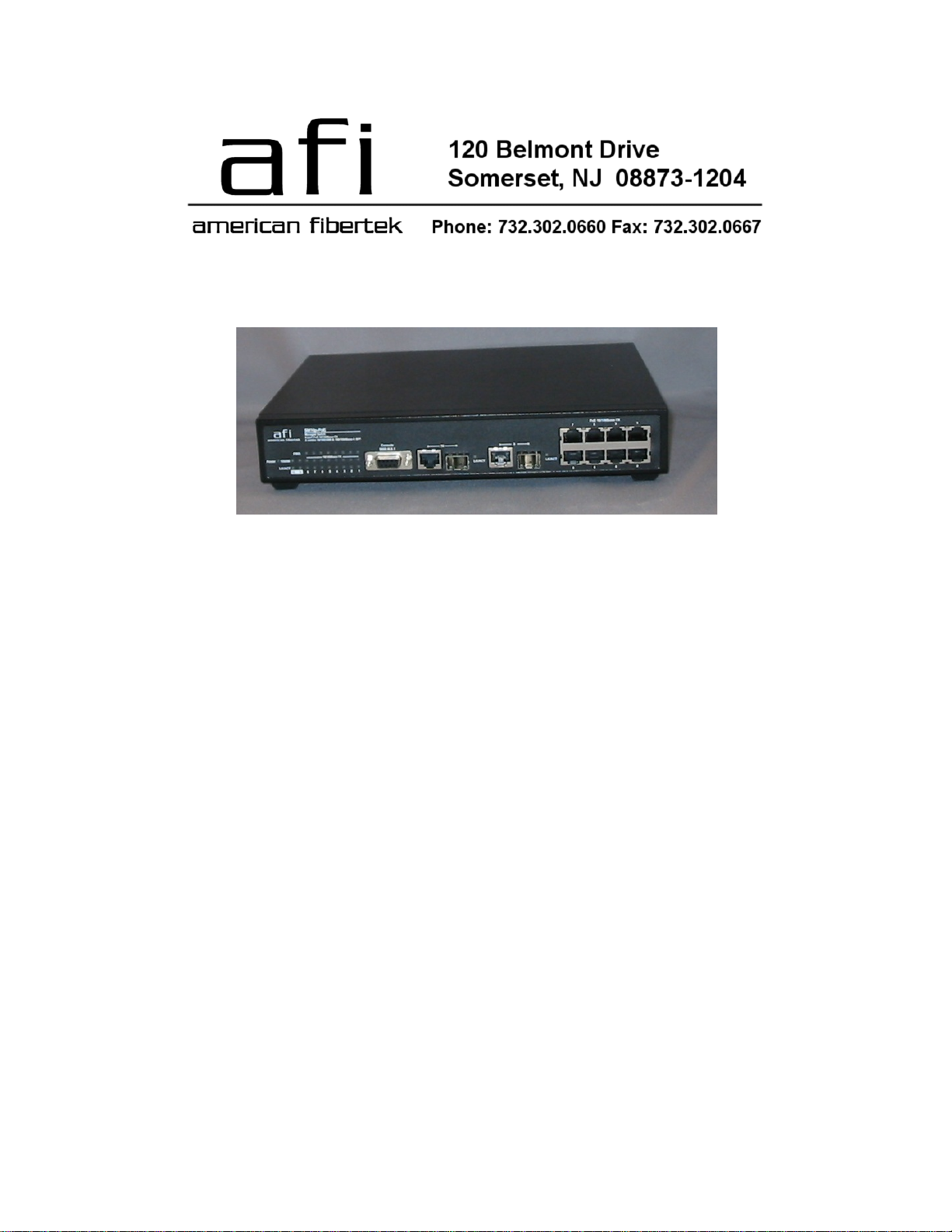
2012-09
SM10p-PoE
8 (10/100TX) + 2 Gigabit Copper/SFP Combo
with 8 PoE Injectors Managed Switch
SM10p-PoE
Instruction Manual
Page 2

Regulatory Approval
- FCC Class A
- UL 1950
- CSA C22.2 No. 950
- EN60950
- CE
- EN55022 Class A
- EN55024
Canadian EMI Notice
This Class A digital apparatus meets all the requirements of the Canadian Interference-Causing Equipment Regulations.
Cet appareil numerique de la classe A respecte toutes les exigences du Reglement sur le materiel brouilleur du Canada.
European Notice
Products with the CE Marking comply with both the EMC Directive (89/336/EEC) and the Low Voltage Directive
(73/23/EEC) issued by the Commission of the European Community Compliance with these directives imply conformity to
the following European Norms:
EN55022 (CISPR 22) - Radio Frequency Interference
EN61000-X - Electromagnetic Immunity
EN60950 (IEC950) - Product Safety
Page 3

FCC Warning
This Equipment has been tested and found to comply with the limits for a Class-A
digital device, pursuant to Part 15 of the FCC rules. These limits are designed to
provide reasonable protection against harmful interference in a residential
installation. This equipment generates uses and can radiate radio frequency
energy and, if not installed and used in accordance with the instructions, may
cause harmful interference to radio communications. However, there is no
guarantee that interference will not occur in a particular installation. If this
equipment does cause harmful interference to radio or television reception, which
can be determined by turning the equipment off and on, the user is encouraged to
try to correct the interference by one or more of the following measures:
- Reorient or relocate the receiving antenna.
- Increase the separation between the equipment and receiver.
- Connect the equipment into an outlet on a circuit different from that to which
the receiver is connected.
- Consult the dealer or an experienced radio/TV technician for help.
CE Mark Warning
This is a Class-A product. In a domestic environment this product may cause radio
interference in which case the user may be required to take adequate measures.
Page 4
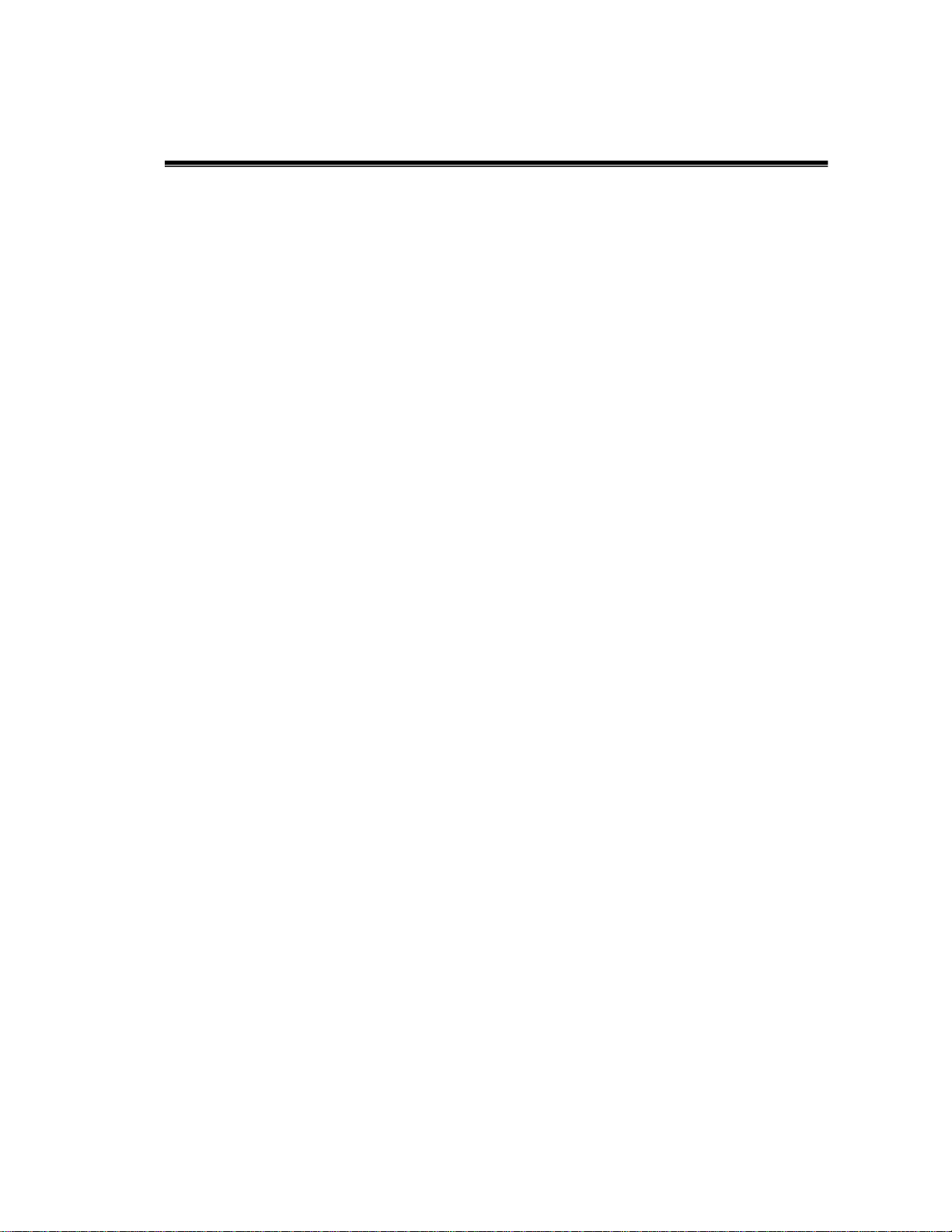
Contents
FCC Warning ......................................................................................i
CE Mark Warning...............................................................................ii
Introduction ............................................................................1
Features.............................................................................................. 2
Software Feature ............................................................................... 4
Package Contents............................................................................... 7
Hardware Description ............................................................8
Physical Dimension.......................................................................... .8
Front Panel ....................................................................................... .8
LED Indicators ................................................................................ 10
Rear Panel...................................................................................... ..12
Desktop Installation....................................................................... ..13
Attaching Rubber Pads ...................................................................................13
Power On........................................................................................ .13
Network Application ............................................................14
Small Workgroup ........................................................................... 15
Segment Bridge .............................................................................. 16
Console Management ...........................................................18
Login in the Console Interface.........................................................18
CLI Management ............................................................................ 19
Commands Level ............................................................................................20
Commands Set List .........................................................................................22
System Commands Set.....................................................................................22
Port Commands Set .........................................................................................25
i
Page 5

Trunk Commands Set ............................................................................27
VLAN Commands Set .....................................................................................29
Spanning Tree Commands Set .........................................................................31
QOS Commands Set.........................................................................................33
IGMP Commands Set ......................................................................................34
Mac / Filter Table Commands Set ...................................................................34
SNMP Commands Set .....................................................................................35
Port Mirroring Commands Set .........................................................................38
802.1x Commands Set......................................................................................38
TFTP Commands Set........................................................................................41
SystemLog, SMTP and Event Commands Set.................................................42
SNTP Commands Set ......................................................................................43
X-ring Commands Set .....................................................................................45
Web-Based Management .....................................................46
About Web-based Management...................................................... 46
Preparing for Web Management..................................................... 46
System Login ................................................................................. 46
System Information ........................................................................ 47
IP Configuration ............................................................................. 48
DHCP Configuration ...................................................................... 49
DHCP Server Configuration ...........................................................................50
DHCP Client Entries........................................................................................51
Port and IP Bindings........................................................................................51
TFTP - Update Firmware ................................................................ 52
TFTP - Restore Configuration ........................................................ 53
TFTP - Backup Configuration.......................................................... 53
System Event Log Configuration..................................................... 54
System Event Log - SMTP Configuration ...................................... 55
System Event Log - Event Configuration.........................................56
ii
Page 6
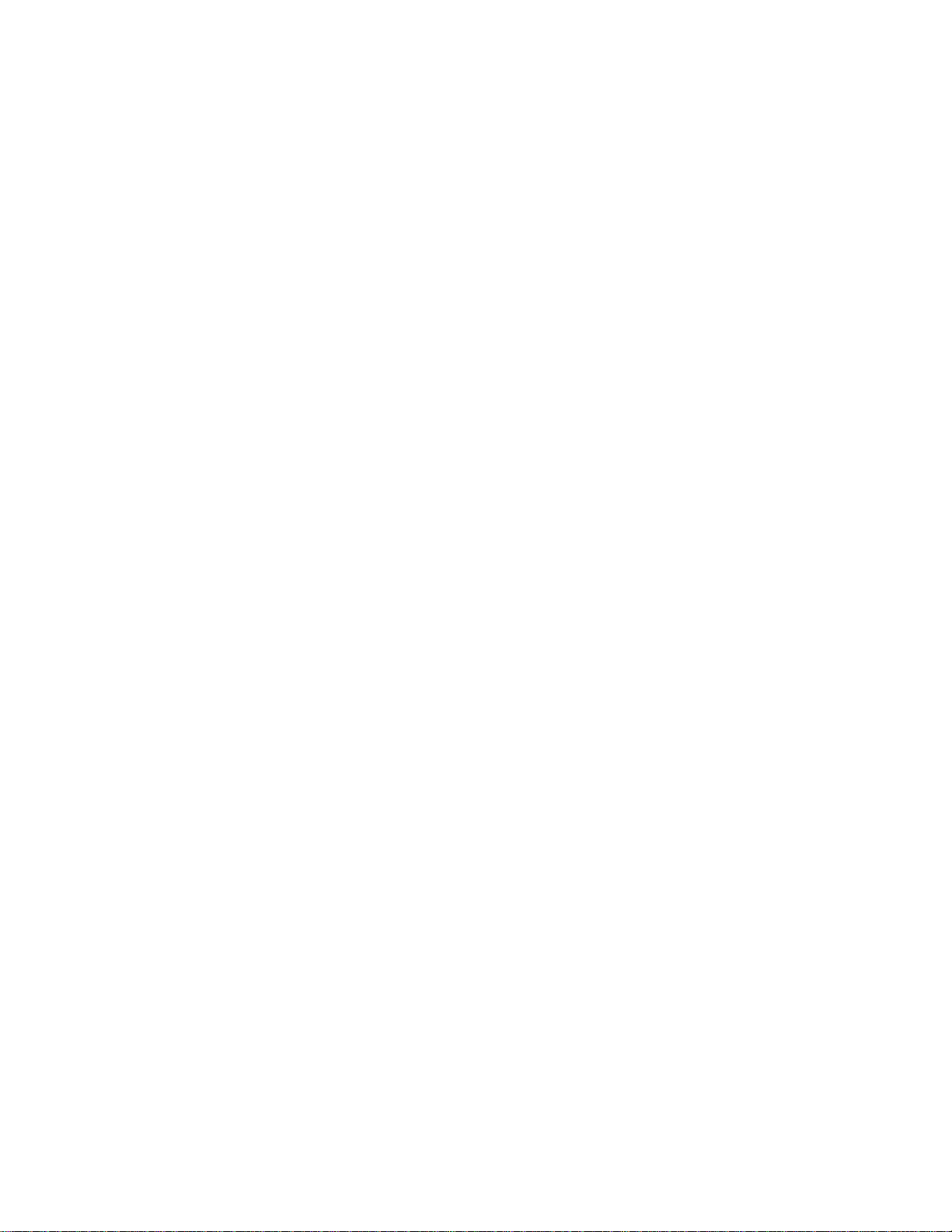
SNTP Configuration ................................................................ 58
IP Security ........................................................................................ 61
User Authentication........................................................................... 62
Port Statistics .................................................................................... 63
Port Control....................................................................................... 64
Port Trunk ......................................................................................... 65
Port Trunk - Aggregator setting ........................................................................65
Port Trunk - Aggregator Information.................................................................66
Port Trunk - State Activity.................................................................................67
Port Mirroring ................................................................................... 68
Rate Limiting..................................................................................... 69
VLAN configuration ......................................................................... 70
VLAN configuration - Port-based VLAN .........................................................71
802.1Q VLAN ...................................................................................................74
802.1Q Configuration.....................................................................................75
Group Configuration .....................................................................................76
Rapid Spanning Tree ........................................................................ 77
RSTP - System Configuration ..........................................................................77
RSTP - Port Configuration................................................................................79
SNMP Configuration ....................................................................... 80
System Configuration ......................................................................................80
Trap Configuration...........................................................................................82
SNMPV3 Configuration ..................................................................................82
QoS Configuration ........................................................................... 86
QoS Policy and Priority Type ..........................................................................86
Port Base Priority ............................................................................................88
COS Configuration ..........................................................................................88
TOS Configuration...........................................................................................88
IGMP Configuration ........................................................................ 88
X-Ring.............................................................................................. 91
iii
Page 7
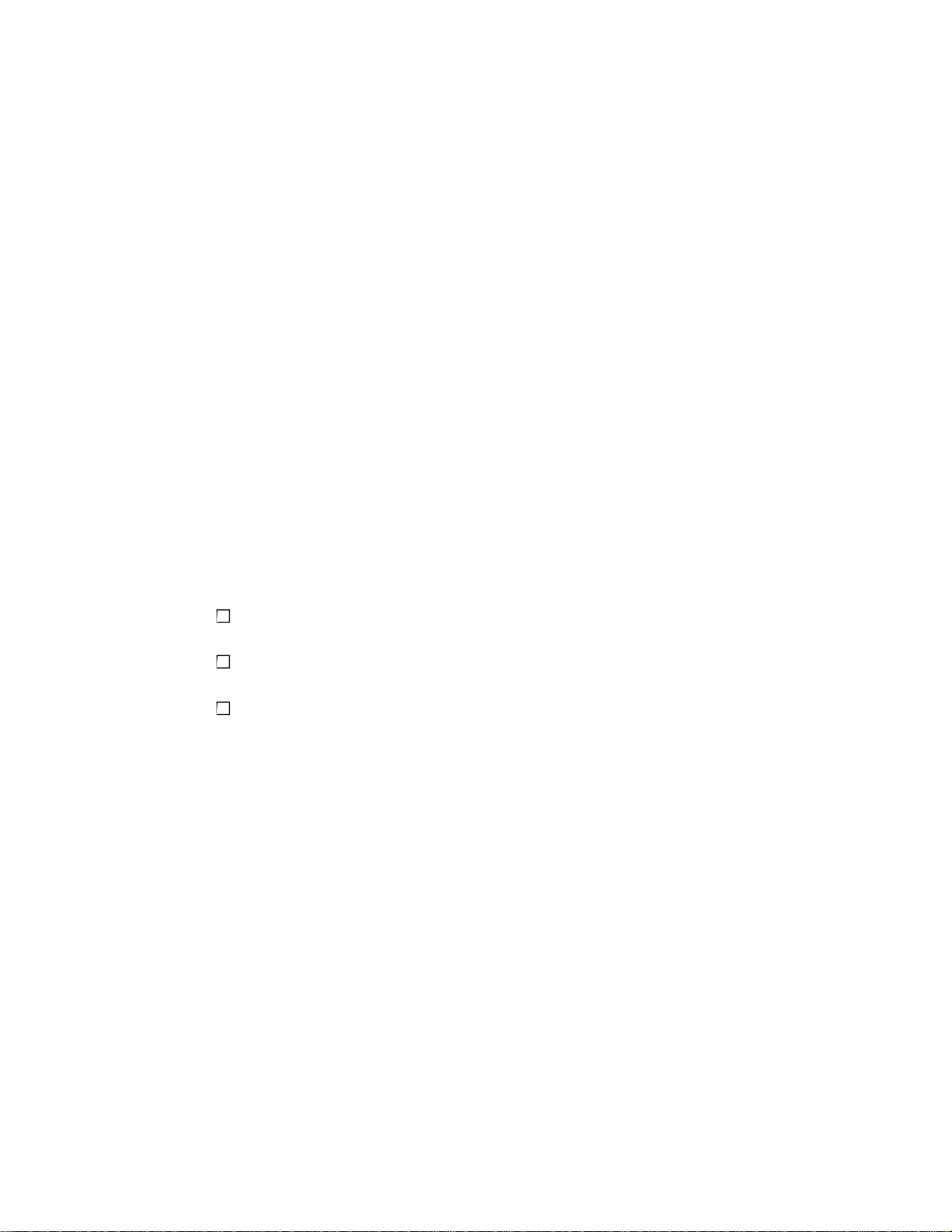
802.1X/Radius Configuration ................................................................93
System Configuration ..................................................................................93
802.1x Per Port Configuration .....................................................................94
Misc Configuration ......................................................................................95
MAC Address Table ........................................................................................96
Static MAC Address.....................................................................................96
MAC Filtering .............................................................................................97
All MAC Addresses.....................................................................................98
Power over Ethernet ...................................................................... 100
Factory Default............................................................................... 101
Save Configuration ........................................................................ 102
System Reboot ............................................................................. ..102
Troubleshooting...................................................................103
Incorrect connections .................................................................... 103
Faulty or loose cables................................................................103
Non-standard cables ..................................................................103
Improper Network Topologies...................................................104
Diagnosing LED Indicators............................................................ 104
Technical Specification .......................................................105
Appendix.............................................................................108
Console Port Pin Assignments...................................................... 108
100BASE-TX/10BASE-T Pin Assignments ................................ 109
RJ-45 Pin Assignment of non-802.3af standard PD with Midspan/Endspan
POE HUB/SWITCH .....................................................................................109
iv
Page 8
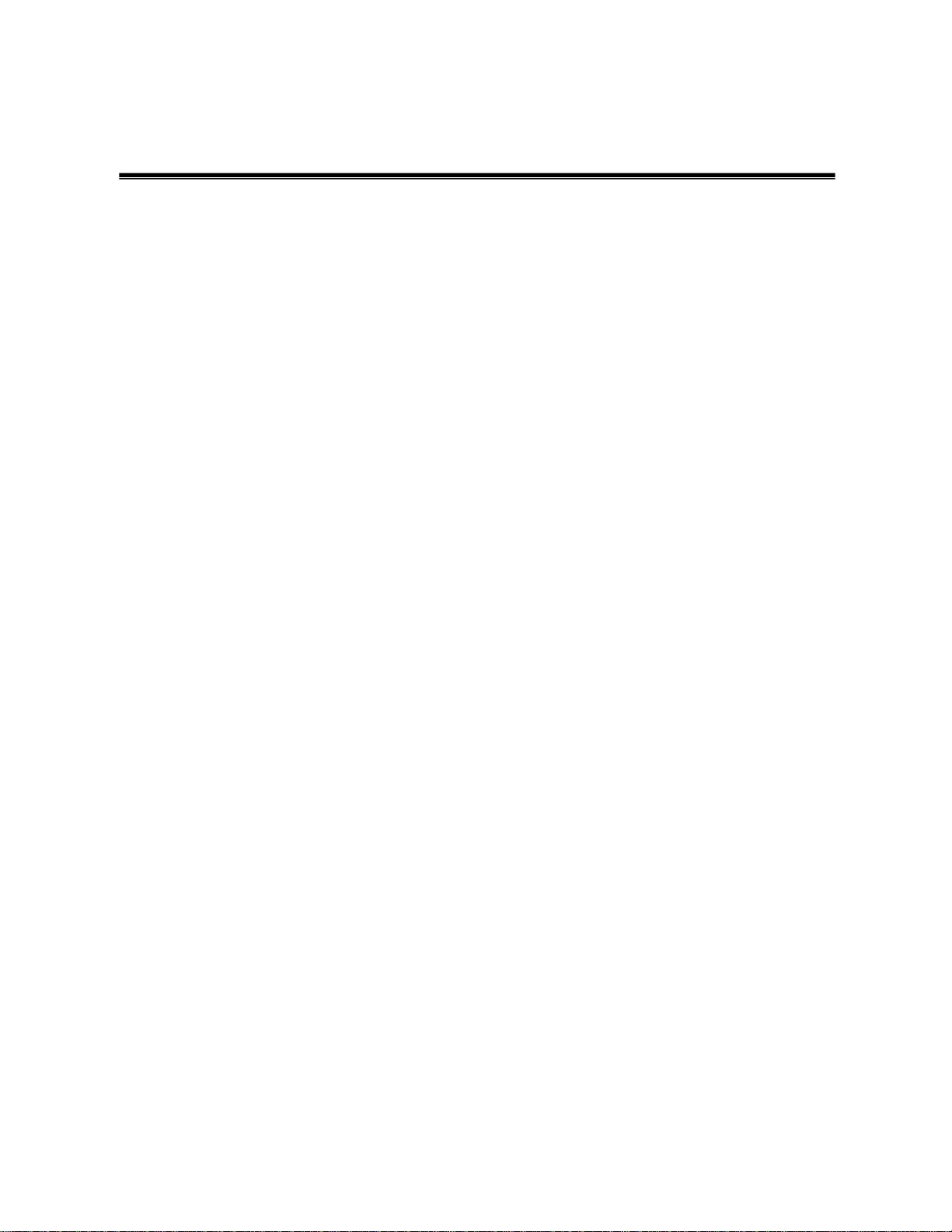
Introduction
Power-over-Ethernet (PoE) eliminates the need to run power to other devices
on a wired LAN. Using Power-over-Ethernet systems installers needs to run
only a single Category 5 Ethernet cable that carries both power and data to each device. This
allows for greater flexibility in the location of network devices and significantly
decreasing installation costs in many cases.
There are two system components in PoE—the Power Sourcing Equipment (PSE)
initiates the connection to the second component, and the Powered Device (PD). The
current is transmitted over two of the four twisted pairs of wires in a Category-5 cable.
Power over Ethernet follows the IEEE 802.3af and is completely compatible with existing
Ethernet switches and networked devices. Because the Power Sourcing Equipment
(PSE) tests whether a networked device is PoE-capable, power is never transmitted
unless a Powered Device is at other end of the cable. It also continues to monitor the
channel. If the Powered Device does not draw a minimum current, because it has been
unplugged or physically turned off, the PSE shuts down the power to that port. Optionally,
the standard permits Powered Devices to signal to the PSEs exactly how much power
they need.
The 8 10/100TX + 2 Gigabit copper/Mini-GBIC Combo with 8 PoE Injectors
Managed Switch and the 8 10/100TX + 1 10/100/1000T/100/1000 SFP Combo
with 4 PoE Injectors Managed Switch are the multi-port switches that can be
used to build high-performance switched workgroup networks. Both switches are a store-andforward device that offers low latency for high-speed networking. It also features
a “store-and-forward “switching scheme. This allows the switch to auto-learn and
store source address in an 8K-entry MAC address table. The switch is targeted at workgroup,
department or backbone computing environment.
1
Page 9

Features
System Interface/Performance
‹ RJ-45 ports support Auto MDI/MDI-X Function
‹ Embedded 4-port or 8-port PoE injector function
‹ Store-and-Forward Switching Architecture
‹ Back-plane (Switching Fabric): 5.6Gbps (8 10/100TX + 2 Giga Copper/Mini-GBIC
Combo model)
‹ Back-plane (Switching Fabric): 3.6Gbps (8 10/100TX + 1 10/100/1000T/100/1000
SFP Combo model)
‹ 1Mbits Packet Buffer
‹ 8K MAC Address Table
VLAN
‹ Port Based VLAN
‹ Support 802.1 Q Tag VLAN
‹ GVRP
‹ Double Tag VLAN (Q in Q)*
Port Trunk with LACP
8 10/100TX + 2 Giga Copper/Mini-GBIC Combo model supports 802.1ab LLDP**
QoS (Quality of Service)
‹ Support IEEE 802.1p Class of Service
‹ Per port provides 4 priority queues
‹ Port Base, Tag Base and Type of Service Priority
Port Mirror: Monitor traffic in switched networks.
‹ TX Packet only
‹ RX Packet only
‹ Both of TX and RX Packet
Security
‹ Port Security : MAC address entries/filter
‹ IP Security : IP address security management to prevent unauthorized intruder.
‹ Login Security: IEEE802.1X/RADIUS
IGMP with Query mode for Multi Media Application
2
Page 10
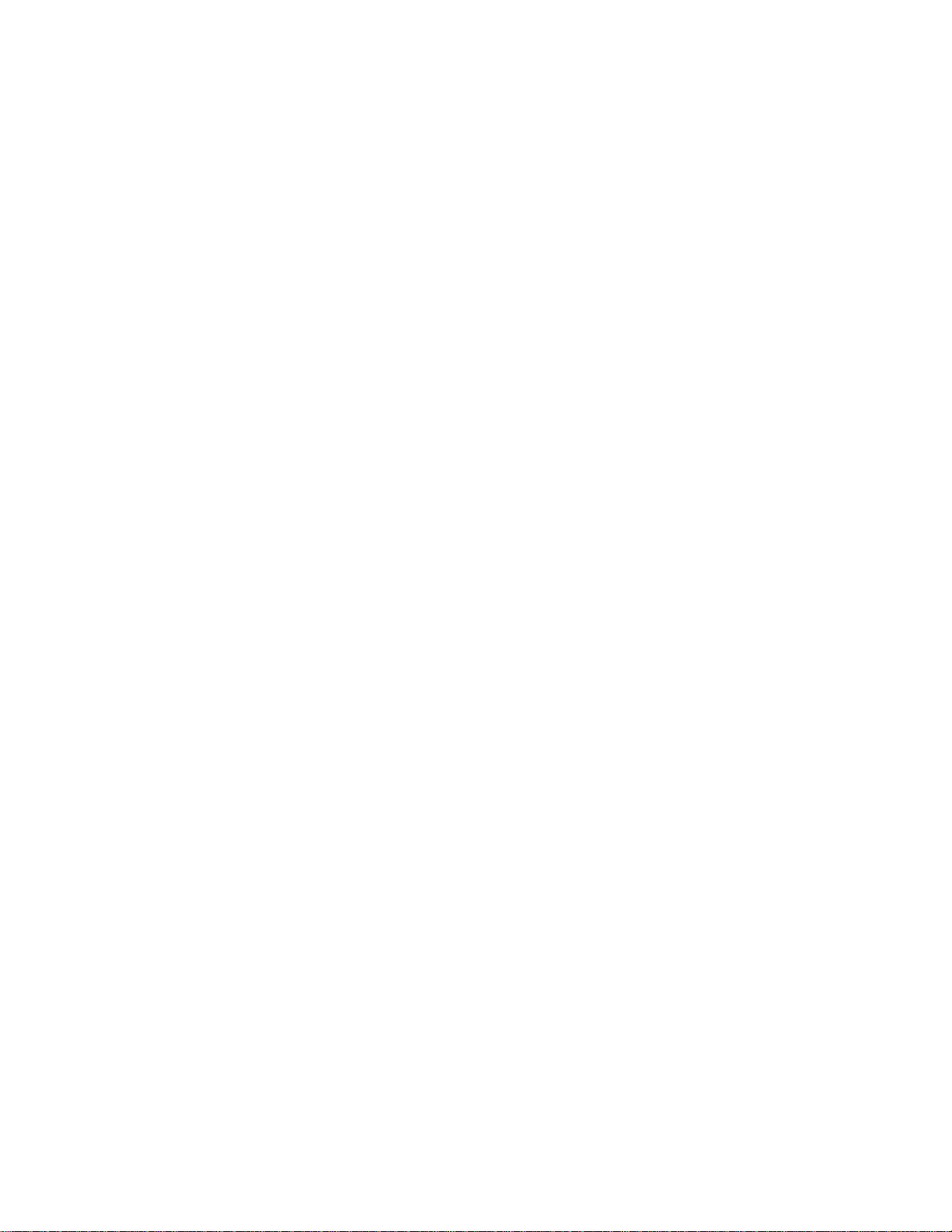
Spanning Tree
‹ Support IEEE802.1d Spanning Tree
‹ Support IEEE802.1w Rapid Spanning Tree
X-ring
‹ X-ring, Dual Homing, and Couple Ring Topology
‹ Provide redundant backup feature and the recovery time below 300ms
Support 802.1ab LLDP **
Bandwidth Control
‹ Ingress Packet Filter and Egress Rate Limit
‹ Broadcast/Multicast Packet Filter Control
System Event Log
‹ System Log Server/Client
‹ SMTP e-mail Alert
SNMP Trap
‹ Device cold start
‹ Authentication failure
‹ X-ring topology changed
‹ Port Link up/Link down
‹ PoE Status *
TFTP Firmware Update and System Configure Restore and Backup
* Future Release
** Optional
3
Page 11

Software Feature
Management
SNMP v1
SNMP v2c
SNMP v3
Web/Telnet/Console (CLI)/Menu Driven**
Port based VLAN
IEEE802.1Q Tag VLAN(256 entries) / VLAN ID(Up
VLAN
Port Trunk with
LACP
LLDP**
Spanning Tree
X-ring
to 4K, VLAN ID can be assigned from 1 to 4094)
GVRP (256 Groups)
Double Tag VLAN (Q in Q)*
LACP Port Trunk: 4 trunk groups of maximum 4
trunk members
Supports LLDP that allows switch to advertise its
identification and capability on the LAN
IEEE802.1d Spanning tree
IEEE802.1w Rapid spanning tree
Supports X-ring, Dual Homing, and Couple Ring
Provides redundant backup feature and recovery
time below 300ms
Quality of
service
Class of Service
The quality of service determined by port, Tag and
IPv4 Type of service, IPv4/IPv6 Different Service
Supports IEEE 802.1p Class of Service, per port
provides 4 priority queues
Weight Round Ratio (WRR)‰ High: Mid-High:
Mid-Low: Low (8:4:2:1)
4
Page 12
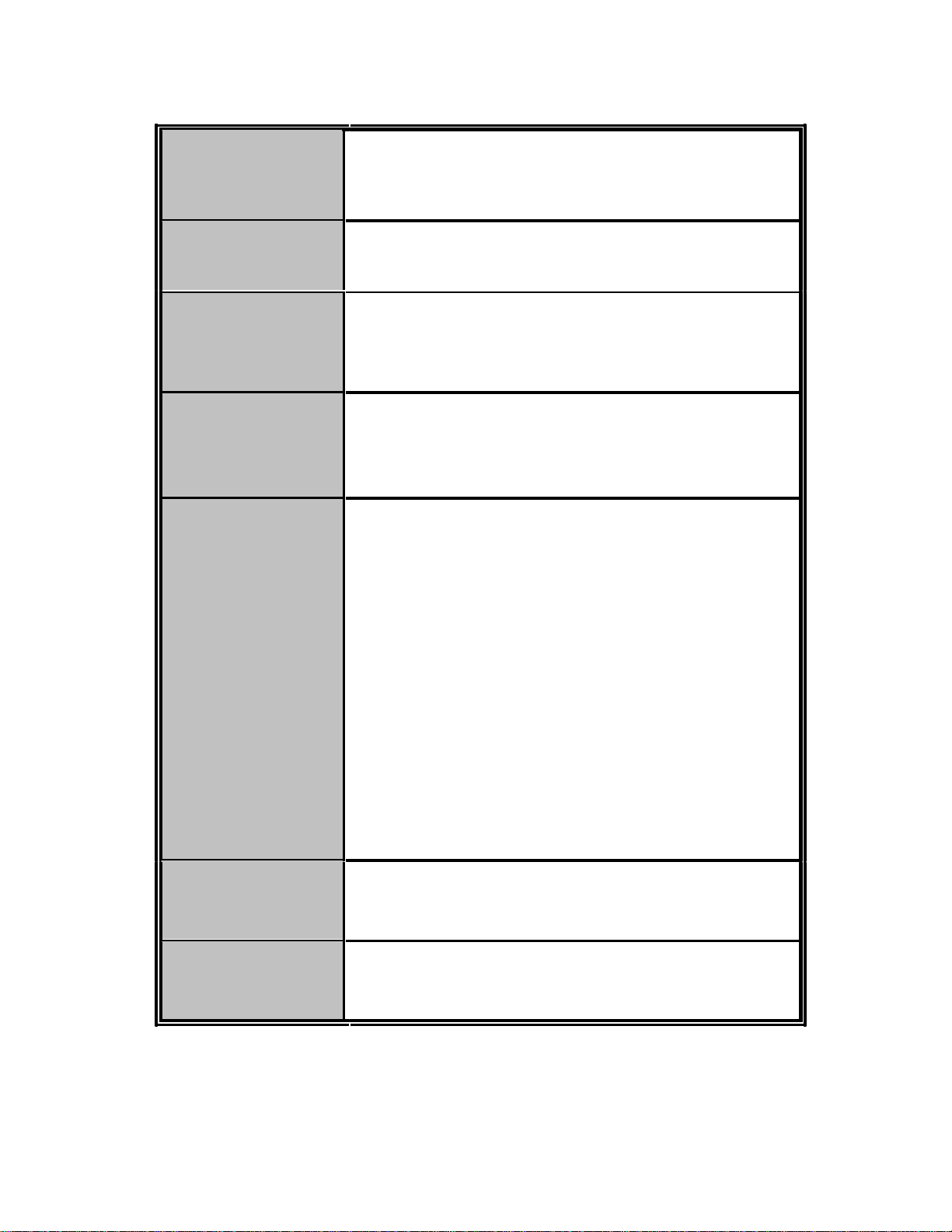
Port Security
Port Mirror
IGMP
IP Security
Bandwidth
Control
User
Supports100 entries of MAC address for static
MAC and another 100 for MAC filter
Supports 3 mirroring types: “RX, TX and Both
packet”
Supports IGMP snooping v1 and v2
256 multicast groups
IGMP query mode
Supports 10 IP addresses that have permission to
access the switch management to prevent
unauthorized intruder
Supports ingress packet filter and egress packet
limit
The egress rate control supports all of packet type
and the limit rates are 100Kbps (10/100) and
256Mbps (1000)
Ingress filter packet type combination rules are
Broadcast/Multicast/Unknown Unicast packet,
Broadcast/Multicast packet, Broadcast only and all
of packet
The packet filter rate can be set as 100Kbps
(10/100) and 256Mbps (1000)
Supports IEEE802.1x User Authentication and can
Authentication
Flow Control
report to RADIUS server
Supports Flow Control for Full-duplex and Back
Pressure for Half-duplex
5
Page 13
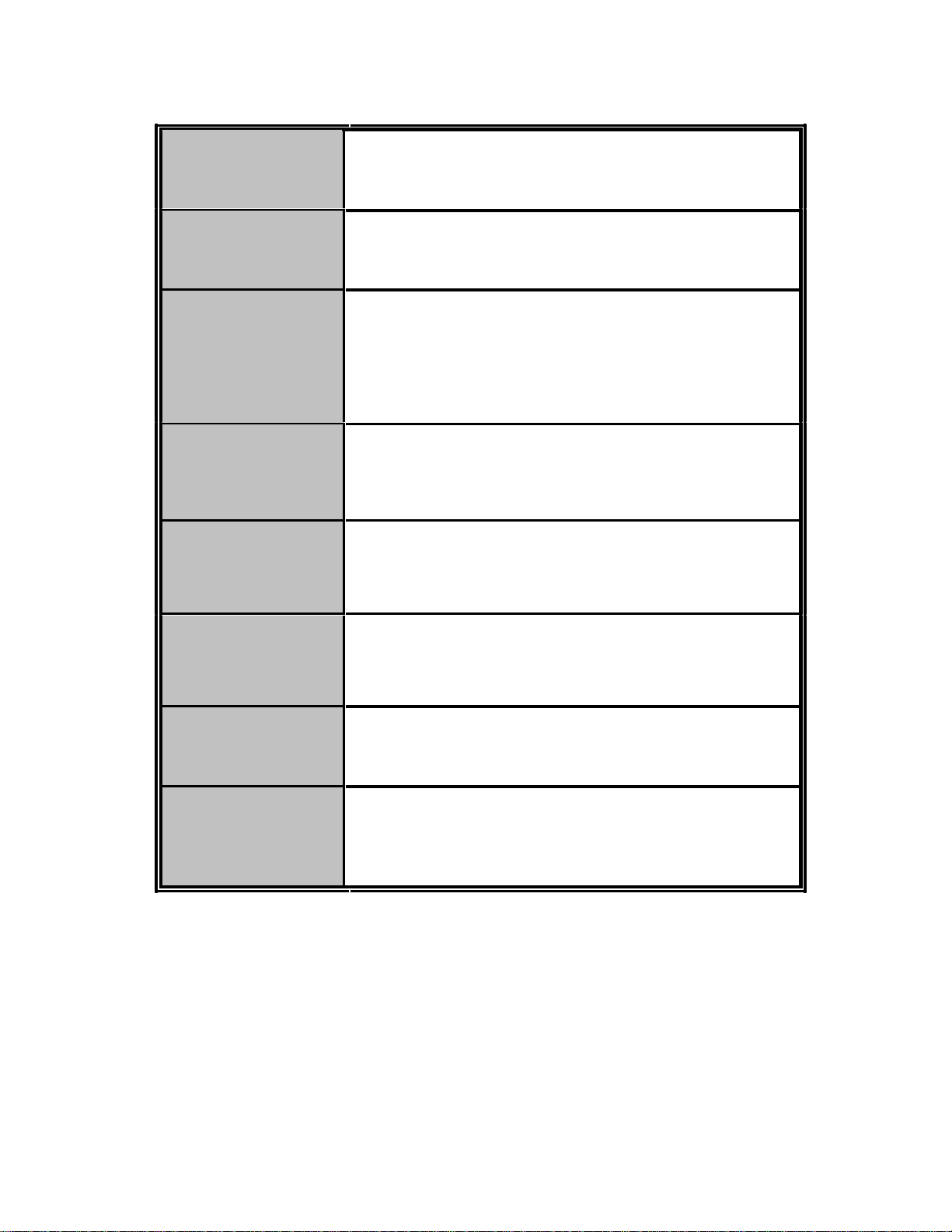
System log
SMTP
SNMP Trap
DHCP
DNS
SNTP
Firmware
Upgrade
Configuration
Upload and
Download
* Future Release
** Optional
Supports System log record and remote system
log server
Supports SMTP Server and 6 email accounts for
receiving event alert
Up to 3 Trap stations
Cold start, Port link down, Port link up,
authorization failure, PoE status, X-ring topology
change
DHCP Client
DHCP Server
Provides DNS client feature and supports Primary
and Secondary DNS server
Supports Simple Network Time Protocol to
synchronize system clock in Internet
Supports TFTP firmware upgrade
Supports binary format configuration file for system
quick installation (TFTP backup and restore)
6
Page 14

Package Contents
Unpack the contents of the 8 10/100TX + 2 Gigabit copper/Mini-GBIC Combo with 8
PoE Injectors Managed Switch. Verify against the checklist below:
- (1) 8 10/100TX + 2 Gigabit copper/Mini-GBIC Combo with 8 PoE Injectors
Managed Switch
- (4) Rubber Pads
- (1) RS-232 cable
- (1) Power Cord
- (1) User Manual
8 10/100TX plus 2 Gigabit copper/MINI-GBIC
Combo with 8 PoE Injectors Managed
Rubber Pads RS-232 cable
Power Cord User Manual
Compare the contents of the package with the standard checklist above. If any item is
missing or damaged, please contact the local dealer for exchanging.
7
Page 15

Hardware Description
This section mainly describes the hardware of the PoE Injector Managed
Switch and gives a physical and functional overview on the certain switch.
Physical Dimension
SM10p-PoE 8 10/100TX + 2 Gigabit copper/Mini-GBIC Combo with 8 PoE
Injectors Managed Switch’s physical dimensions is
270mm(W) x 210mm(D) x 44mm(H).
8
Page 16

Front Panel
The front panel of the 8 10/100TX + 2 Gigabit copper/Mini-GBIC Combo with 8 PoE
Injectors Managed Switch consists of 8 x 10/100Base-TX RJ-45 Ethernet ports (Auto
MDI/MDIX), 2 Giga port and 2 Mini-GBIC ports. The LED Indicators are also located on
the front panel of the switch.
The Front panel of the 8 10/100TX + 2 Gigabit copper/Mini-GBIC Combo with 8 PoE Injectors Managed
Switch
- RJ-45 Ports: 8 x 10/100 N-way auto-sensing for 10Base-T or 100Base-TX
connections. Moreover, these ports also supply power for PDs.
In general, MDI means connecting to another Hub or Switch while
MDIX means connecting to a workstation or PC. Therefore, Auto
MDI/MDIX would allow connecting to another switch or workstation without
changing non-crossover or
crossover cabling.
- 2 Gigabit Ethernet port: 2 x 10/100/1000TX N-Way auto-sensing for 10/100/1000
connection.
- 2 Mini-GBIC port: 2 mini-GBIC ports for Gigabit or 100M fiber connection.
9
Page 17

LED Indicators
The LED Indicators display real-time information of systematic operation status.
The following table provides descriptions of LED status and their meaning.
The LED indicators description of 8 10/100TX + 2 Gigabit Copper/Mini-GBIC Combo model
LED
Status
Green
OFF
Power
FWD (port 1~8)
1000M
(RJ45 port 9~10)
LK/ACT (port 1~ 10)
Green
OFF
Green
OFF
Green
Blinking
OFF
Green
OFF
100M
Description
Power On
No power inputs
The port is supplying power to the
connected powered-device
No powered device attached or power
supplying failed
The port is operating at speed of 1000M
The port is disconnected or not operating
at speed of 1000M
Connected to network
Networking is active
Not connected to network
The port is operating at speed of 100M
The port is disconnected or not operating
at speed of 100M
10
Page 18
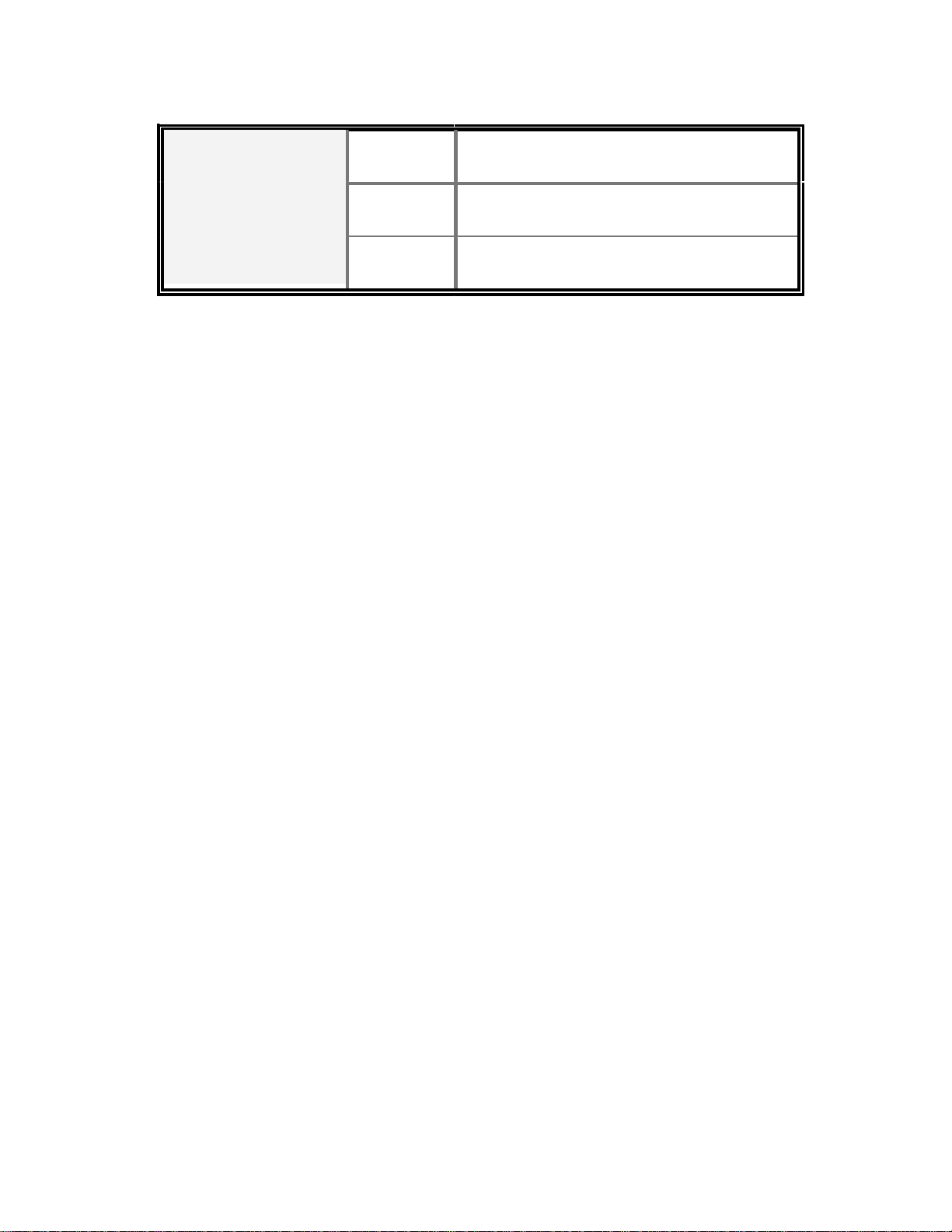
LK/ACT
(MINI GBIC 9, 10)
Green
Blinking
OFF
Connected to network
Networking is active
Not connected to network
11
Page 19

Rear Panel
The 3-pronged power plug and terminal block are located on the rear panel of the 8
10/100TX + 2 Gigabit copper/Mini-GBIC Combo with 8 PoE Injectors Managed Switch as shown below.
The switch will work with AC in the voltage range of AC 100-240V with Frequency
of 50-60Hz, or work with DC 48V which is the redundant power supply for the switch.
The Rear Panel of the 8 10/100TX + 2 Gigabit copper/ MINI GBIC Combo with 8 PoE Injector Managed Switch
12
Page 20

Desktop Installation
Set the switch on a sufficiently large flat space with a power outlet nearby. The surface
where you put the switch should be clean, smooth, level and sturdy. Make sure there is
enough clearance around the switch to allow attachment of cables, power cord and allow
air circulation.
Attaching Rubber Pads
A. Make sure mounting surface on the bottom of the switch is grease and dust free.
B. Remove adhesive backing from your Rubber Pads.
C. Apply the Rubber Pads to each corner on the bottom of the switch. These footpads
can prevent the switch from shock/vibration.
Power On
Connect the power cord to the power socket on the rear panel of the switch. The other
side of power cord connects to the power outlet. The internal power supply of the switch
works with voltage range of AC in the 100-240VAC/ Frequency of 50~60Hz, or the
redundant power of DC 48V for 8 10/100TX + 2 Gigabit copper/Mini-GBIC Combo with 8
PoE Injectors Managed Switch. Check the power indicator on the front panel to see if
power is properly supplied.
13
Page 21

Network Application
This section provides a few samples of network topology in which the switch is used. In
general, the PoE Injector Managed Switch is designed as a segment switch which has
large address table (8k MAC addresses) and high performance to deal with
interconnecting networking segments.
PC, workstations, and servers can communicate each other by directly connecting with
PoE injector Managed Switch. The switch automatically learns nodes addresses, which
are subsequently used to filter and forward all traffic based on the destination address.
Using the uplink port (Giga Combo port), the switch can connect with another switch or
hub to interconnect other small-switched workgroups to form a larger switched network.
Meanwhile, user can also use fiber ports to connect switches. The PoE switch also
injects power into the UTP cables for supplying the power that PDs (Power Devices)
need.
The Power over Ethernet Switch can provide power to PDs that follow the IEEE 802.3af
standard in the network. It can solve the problem of position limitation. The network
devices can be installed in more appropriate position for better performance. The
following figure is an example of network application for Power over Ethernet Switch.
14
Page 22

Power over Ethernet Switch network application
Small Workgroup
The PoE Injector Managed Switch can be used as a standalone switch to which personal
computers, server, printer server, are directly connected to form a small workgroup.
15
Page 23

Small Workgroup application
Segment Bridge
For enterprise networks where large data broadcasts are constantly processed, this
switch is an ideal solution for department users to connect to the corporate backbone.
In the illustration below, two Ethernet switches with PCs, print server, and local server
attached, are both connected to the switch. All the devices in this network can
communicate with each other through the switch. Connecting servers to the switch
allows other users to access the data on server.
16
Page 24

Segment Bridge application
17
Page 25
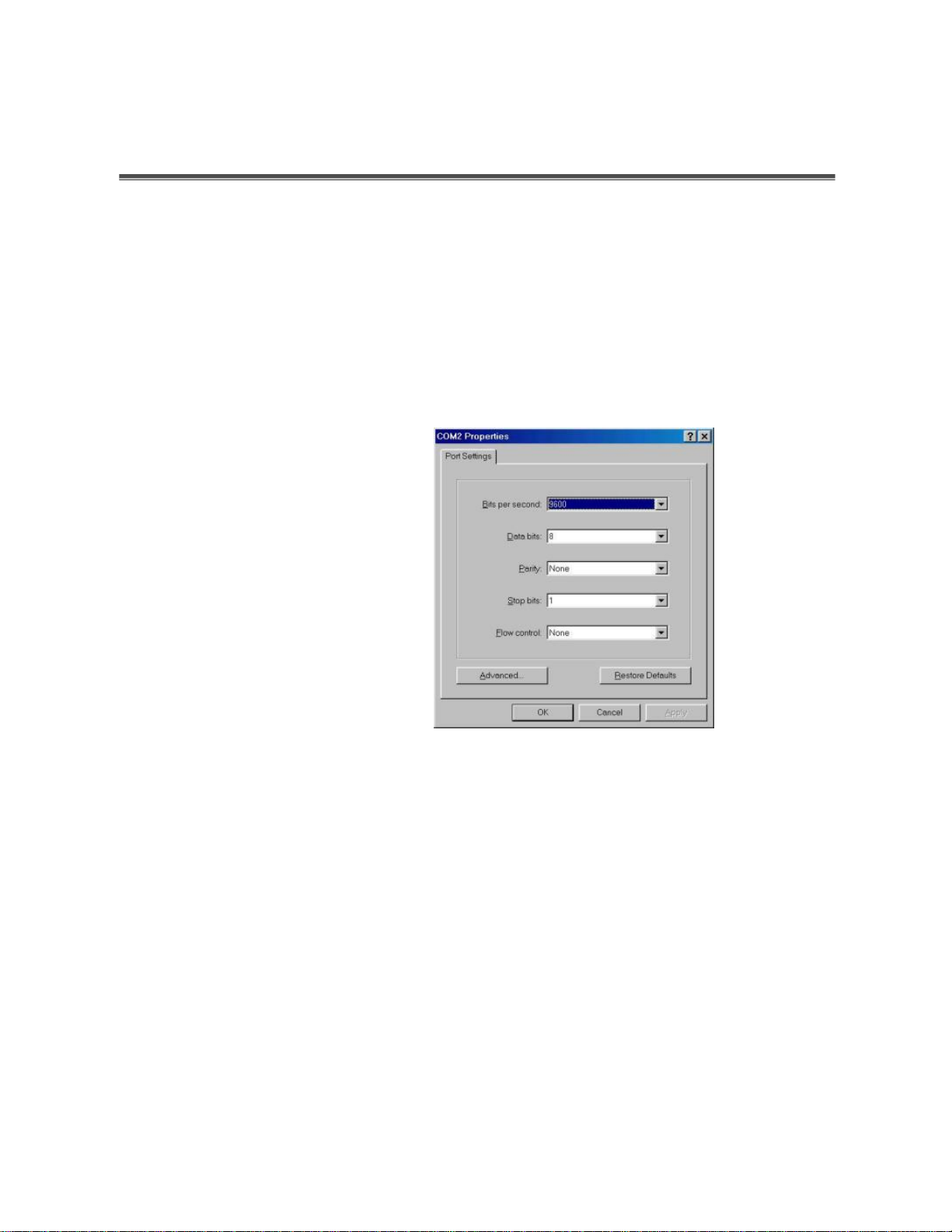
Console Management
Login in the Console Interface
When the connection between switch and PC is ready, turn on the PC and run a terminal
emulation program or Hyper Terminal and configure its communication parameters to
match the following default characteristics of the console port:
Baud Rate: 9600 bps
Data Bits: 8
Parity: none
Stop Bit: 1
Flow control: None
The settings of communication parameters
After finishing the parameter settings, click “OK“. When the blank
screen shows up, press Enter key to bring out the login prompt. Key in the ‘root’
(default value) for both User name and Password (use Enter key to toggle), then hit Enter
key and the console
management appears right after. Please see the figure below for
login screen.
18
Page 26

CLI Management
Console login screen
The system supports console management – CLI command. After you login to the
system, you will see a command prompt. To enter CLI management interface, enter
“enable” command. The following table lists the CLI commands and description.
19
Page 27
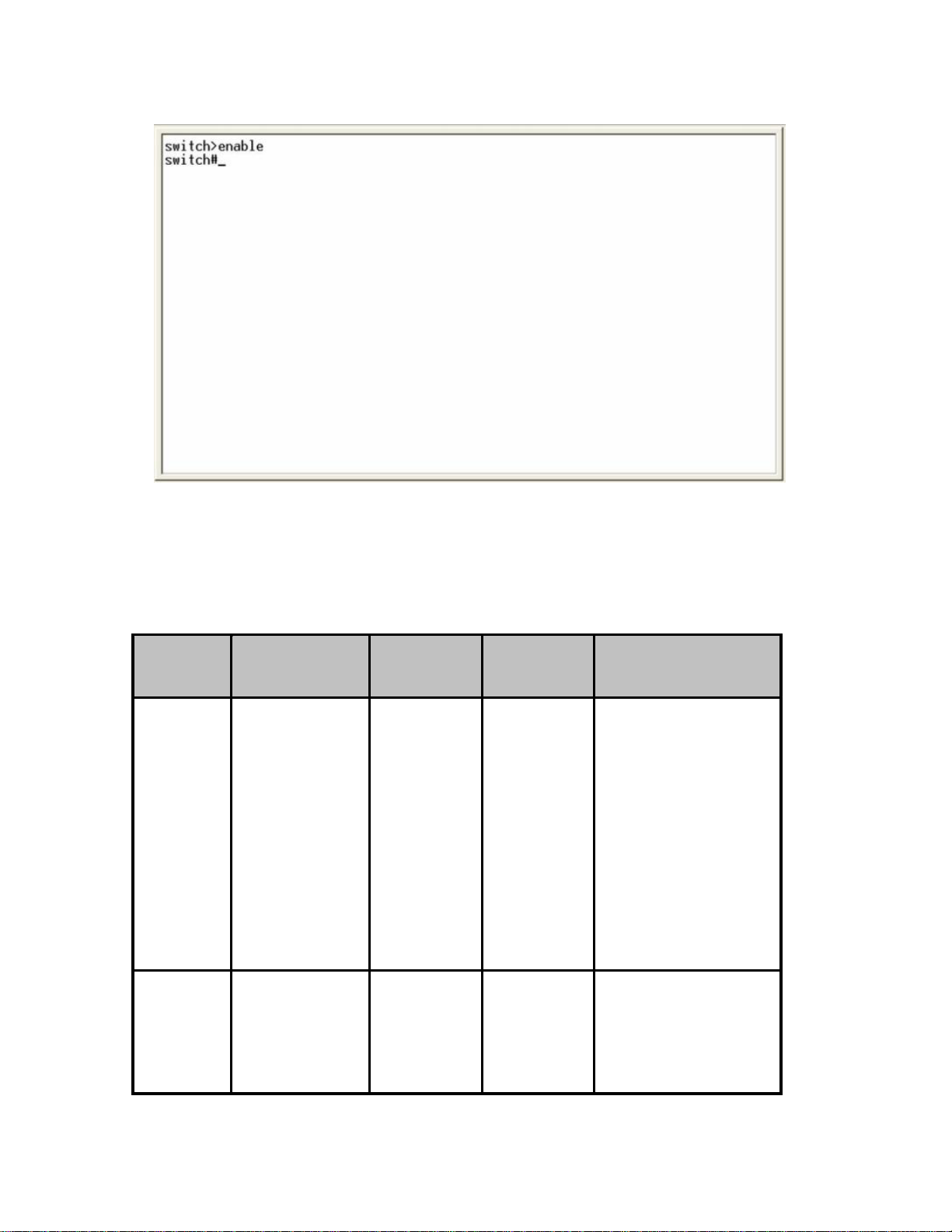
Commands Level
Access
Modes
Method
Begin a
User
session with
EXEC
your switch.
Enter the
Privileged enable
EXEC command
while in user
CLI command interface
Exit
Prompt
Method
Enter
switch> logout or
quit.
Enter
switch# disable to
exit.
20
About This Mode1
The user commands
available at the user
level are a subset of
those available at the
privileged level.
Use this mode to
• Perform basic tests.
• Display system
information.
The privileged
command is in
advanced mode
Privileged this mode
Page 28

Global
Configura
tion
VLAN
EXEC mode.
Enter the
configure
command
while in
privileged
EXEC mode.
Enter the vlan
database
command
switch
(config)#
switch
To exit to
privileged
EXEC
mode,
enter exit or
end
To exit to
user EXEC
to
• Display advanced
function status
• Save configuration
Use this mode to
configure parameters
that apply to your
switch as a whole.
Use this mode to
configure
database
Interface
configurat
ion
while in
privileged
EXEC mode.
Enter the
interface
command
(with a specific
interface)
while in global
configuration
mode
(vlan)#
switch
(config-if)
#
21
mode,
enter exit.
To exit to
global
configuratio
n mode,
enter exit.
To exist to
privileged
EXEC
mode, or
end.
VLAN-specific
parameters.
Use this mode to
configure parameters
for the switch and
Ethernet ports.
Page 29
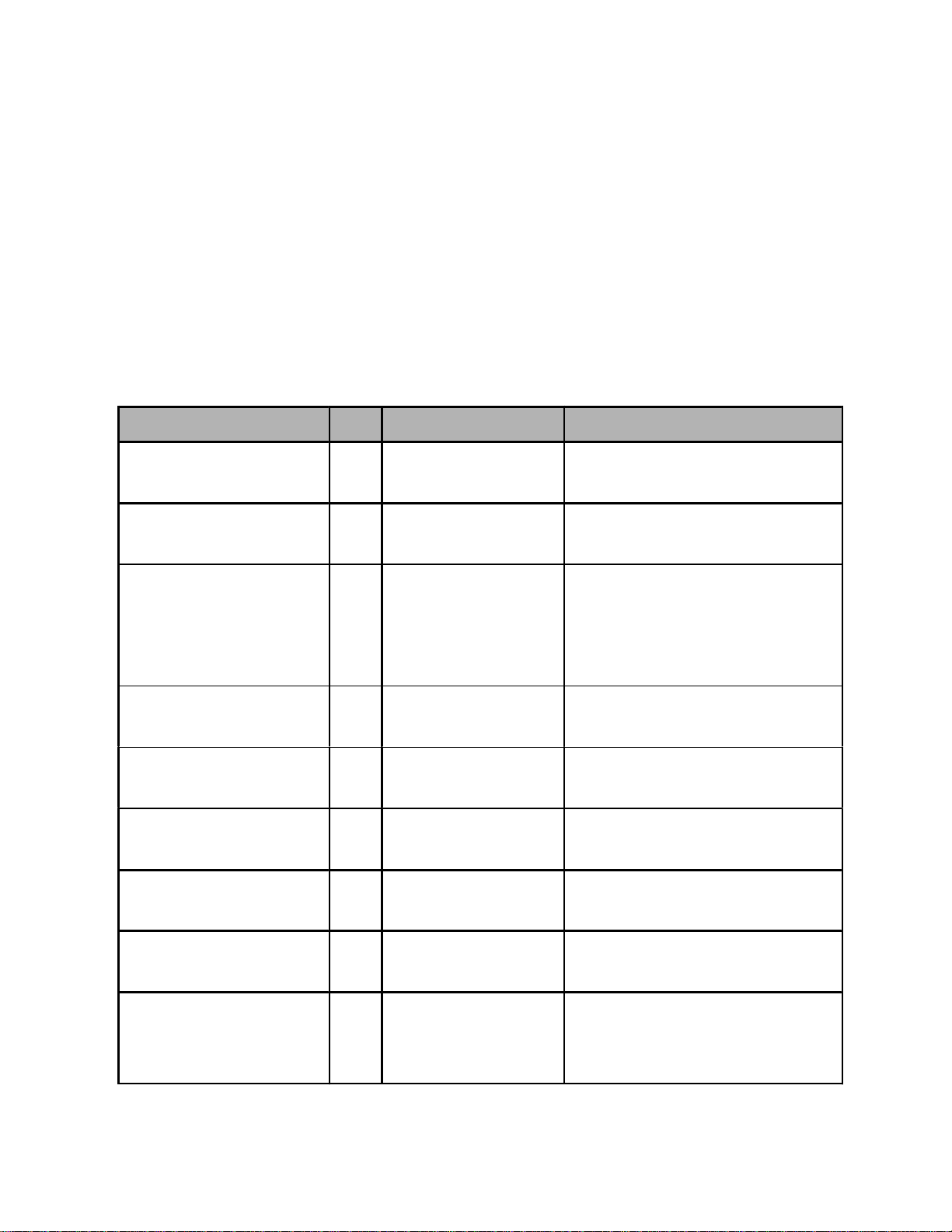
Commands Set List
User EXEC
E
Privileged EXEC
Global configuration
VLAN database
Interface configuration
System Commands Set
Commands
show config
show terminal
write memory
system name
[System Name]
system location
P
G
V
I
Level Description
E Show switch
configuration
P Show console
information
P Save user
configuration into
permanent memory
(flash rom)
G Configure system
name
G Set switch system
Example
switch>show config
switch#show terminal
switch#write memory
switch(config)#system name xxx
switch(config)#system location
[System Location]
system description
[System Description]
system contact
location string
G Set switch system
description string
G Set switch system
xxx
switch(config)#system
description xxx
switch(config)#system contact
[System Contact] contact window string xxx
show system-info
ip address
[Ip-address]
[Subnet-mask]
E Show system
information
G Configure the IP
address of switch
22
switch>show system-info
switch(config)#ip address
192.168.16.1 255.255.255.0
192.168.16.254
Page 30

[Gateway]
ip dhcp
G Enable DHCP client
switch(config)#ip dhcp
function of switch
show ip P Show IP information of switch#show ip
switch
no ip dhcp
reload
default
admin username
[Username]
G Disable DHCP client
function of switch
G
Halt and perform a cold
restart
G Restore to default
G Changes a login
username.
switch(config)#no ip dhcp
switch(config)#reload
switch(config)#default
switch(config)#admin username
xxxxxx
(maximum 10 words)
admin password G Specifies a password switch(config)#admin password
[Password]
show admin
(maximum 10 words)
P Show administrator
xxxxxx
switch#show admin
information
dhcpserver enable
Dhcpserver disable
dhcpserver lowip
[Low IP]
G Enable DHCP Server switch(config)#dhcpserver enable
G Disable DHCP Server switch(config)#no dhcpserver
G Configure low IP
address for IP pool
switch(config)#dhcpserver lowip
192.168.1.100
dhcpserver highip
[High IP]
dhcpserver subnetmask
[Subnet mask]
dhcpserver gateway
[Gateway]
dhcpserver dnsip
[DNS IP]
dhcpserver leasetime
[Hours]
dhcpserver ipbinding
G Configure high IP
address for IP pool
G Configure subnet
switch(config)#dhcpserver highip
192.168.1.200
switch(config)#dhcpserver
mask for DHCP clients subnetmask 255.255.255.0
G Configure gateway for switch(config)#dhcpserver
DHCP clients
G Configure DNS IP for
DHCP clients
G Configure lease time
(in hour)
gateway 192.168.1.254
switch(config)#dhcpserver dnsip
192.168.1.1
switch(config)#dhcpserver
leasetime 1
I Set static IP for DHCP switch(config)#interface
23
Page 31

[IP address]
clients by port
fastEthernet 2
switch(config)#dhcpserver
ipbinding 192.168.1.1
show dhcpserver P Show configuration of switch#show dhcpserver
configuration DHCP server configuration
show dhcpserver clients P Show client entries of switch#show dhcpserver clients
DHCP server
show dhcpserver
ip-binding
no dhcpserver
security enable
security http
security telnet
security ip
[Index(1..10)] [IP
Address]
show security
no security
no security http
no security telnet
P Show IP-Binding
information of DHCP
server
G Disable DHCP server
function
G Enable IP security
function
G Enable IP security of
HTTP server
G Enable IP security of
switch#show dhcpserver
ip-binding
switch(config)#no dhcpserver
switch(config)#security enable
switch(config)#security http
switch(config)#security telnet
telnet server
G Set the IP security list switch(config)#security ip 1
192.168.1.55
P Show the information
of IP security
G Disable IP security
function
G Disable IP security of
HTTP server
G Disable IP security of
switch#show security
switch(config)#no security
switch(config)#no security http
switch(config)#no security telnet
telnet server
24
Page 32

Port Commands Set
Commands Level Description
Example
interface fastEthernet
[Portid]
duplex
[full | half]
speed
[10|100|1000|auto]
G Choose the port for
modification.
I Use the duplex
configuration
command to specify
the duplex mode of
operation for Fast
Ethernet.
I Use the speed
configuration
command to specify
the speed mode of
operation for Fast
Ethernet., the speed
can’t be set to 1000 if
switch(config)#interface
fastEthernet 2
switch(config)#interface
fastEthernet 2
switch(config-if)#duplex full
switch(config)#interface
fastEthernet 2
switch(config-if)#speed 100
the port isn’t a giga
port..
no flowcontrol I Disable flow control of switch(config-if)#no flowcontrol
interface
security enable
no security
bandwidth type all
I Enable security of
interface
I Disable security of
interface
I Set interface ingress
limit frame type to
‘accept all frame’
25
switch(config)#interface
fastEthernet 2
switch(config-if)#security enable
switch(config)#interface
fastEthernet 2
switch(config-if)#no security
switch(config)#interface
fastEthernet 2
switch(config-if)#bandwidth type
all
Page 33

bandwidth type
I Set interface ingress
switch(config)#interface
broadcast-multicast-floo
ded-unicast
limit frame type to
‘accept broadcast,
fastEthernet 2
switch(config-if)#bandwidth type
multicast, and flooded broadcast-multicast-flooded-uni
bandwidth type
broadcast-multicast
unicast frame’
I Set interface ingress
limit frame type to
cast
switch(config)#interface
fastEthernet 2
‘accept broadcast and switch(config-if)#bandwidth type
bandwidth type
multicast frame’
I Set interface ingress
broadcast-multicast
switch(config)#interface
broadcast-only limit frame type to ‘only fastEthernet 2
accept broadcast switch(config-if)#bandwidth type
frame’ broadcast-only
bandwidth in
[Value]
I Set interface input
bandwidth. Rate
Range is from 100
kbps to 102400 kbps
or to 256000 kbps for
giga ports,
and zero means no
limit.
switch(config)#interface
fastEthernet 2
switch(config-if)#bandwidth in 100
bandwidth out
[Value]
show bandwidth
Set interface output
bandwidth. Rate
Range is from 100
kbps to 102400 kbps
or to 256000 kbps for
giga ports,
and zero means no
limit.
I Show interfaces
bandwidth control
26
switch(config)#interface
fastEthernet 2
switch(config-if)#bandwidth out
100
switch(config)#interface
fastEthernet 2
switch(config-if)#show bandwidth
Page 34

state
I Use the state interface switch(config)#interface
[Enable | Disable] configuration
command to
specify
the state mode of
show interface
configuration
show interface status
operation for Ethernet
ports. Use the disable
form of this command
to disable the port.
I show interface
configuration status
I show interface actual
status
show interface
I show interface statistic switch(config)#interface
fastEthernet 2
switch(config-if)#state Disable
switch(config)#interface
fastEthernet 2
switch(config-if)#show interface
configuration
switch(config)#interface
fastEthernet 2
switch(config-if)#show interface status
accounting
no accounting
counter
I Clear interface
switch(config-if)#show interface
fastEthernet 2
accounting
switch(config)#interface
accounting information fastEthernet 2
switch(config-if)#no accounting
Trunk Commands Set
Commands Level Description Example
aggregator priority G Set port group system switch(config)#aggregator priority
[1~65535]
aggregator activityport
[Group ID]
[Port Numbers]
aggregator group G Assign a trunk group switch(config)#aggregator group
priority
G Set activity port
27
22
switch(config)#aggregator
activityport 2
Page 35

[GroupID] [Port-list]
with LACP active.
1 1-4 lacp workp 2
lacp
[GroupID] :1~4
or
workp [Port-list]:Member port switch(config)#aggregator group
[Workport]
aggregator group
[GroupID] [Port-list]
list, This parameter
could be a port
range(ex.1-4) or a port
list separate by a
comma(ex.2, 3, 6)
[Workport]: The
amount of work ports,
this value could not be
less than zero or be
large than the amount
of member ports.
G Assign a static trunk
group.
2 1,4,3 lacp workp 3
switch(config)#aggregator group
1 2-4 nolacp
nolacp
show aggregator
no aggregator lacp
[GroupID]
no aggregator group
[GroupID] :1~4
or
[Port-list]:Member port switch(config)#aggregator group
list, This parameter
could be a port
range(ex.1-4) or a port
list separate by a
comma(ex.2, 3, 6)
P Show the information
of trunk group
G Disable the LACP
1 3,1,2 nolacp
switch#show aggregator 1
or
switch#show aggregator 2
or
switch#show aggregator 3
switch(config)#no aggreator lacp
function of trunk group 1
G Remove a trunk group switch(config)#no aggreator
[GroupID]
group 2
28
Page 36

VLAN Commands Set
Commands Level Description
Example
vlan database P Enter VLAN configure switch#vlan database
mode
Vlanmode
[portbase| 802.1q |
gvrp]
no vlan
Ported based VLAN configuration
vlan port-based V Add new port based
grpname
[Group Name]
grpid
[GroupID]
port
[PortNumbers]
show vlan [GroupID]
or
show vlan
no vlan group
[GroupID]
V To set switch VLAN
mode.
V No VLAN
switch(vlan)#vlanmode portbase
or
switch(vlan)#vlanmode 802.1q
or
switch(vlan)#vlanmode gvrp
Switch(vlan)#no vlan
switch(vlan)#vlan port-based
VALN
V Show VLAN
grpname test grpid 2 port 2-4
or
switch(vlan)#vlan port-based
grpname test grpid 2 port 2,3,4
switch(vlan)#show vlan 23
information
V Delete port base group switch(vlan)#no vlan group 2
ID
vlan 8021q name
[GroupName]
vid
[VID]
vlan 8021q port
[PortNumber]
access-link untag
[UntaggedVID]
IEEE 802.1Q VLAN
V Change the name of
VLAN group, if the
group didn’t exist, this
command can’t be
applied.
V Assign a access link
switch(vlan)#vlan 8021q name
test vid 22
switch(vlan)#vlan 8021q port 3
for VLAN by port, if the access-link untag 33
29
Page 37

vlan 8021q port
[PortNumber]
trunk-link tag
port belong to a trunk
group, this command
can’t be applied.
V Assign a trunk link for switch(vlan)#vlan 8021q port 3
VLAN by port, if the trunk-link tag 2,3,6,99
[TaggedVID List] port belong to a trunk
or
vlan 8021q port
[PortNumber]
hybrid-link untag
[UntaggedVID]
tag
[TaggedVID List]
vlan 8021q trunk
[PortNumber]
access-link untag
[UntaggedVID]
vlan 8021q trunk
[PortNumber]
trunk-link tag
[TaggedVID List]
group, this command
can’t be applied.
switch(vlan)#vlan 8021q port 3
trunk-link tag 3-20
V Assign a hybrid link for switch(vlan)#vlan 8021q port 3
VLAN by port, if the hybrid-link untag 4 tag 3,6,8
port belong to a trunk
group, this command
can’t be applied.
V Assign a access link
for VLAN by trunk
or
switch(vlan)#vlan 8021q port 3
hybrid-link untag 5 tag 6-8
switch(vlan)#vlan 8021q trunk 3
access-link untag 33
group
V Assign a trunk link for switch(vlan)#vlan 8021q trunk 3
VLAN by trunk group trunk-link tag 2,3,6,99
or
switch(vlan)#vlan 8021q trunk 3
trunk-link tag 3-20
vlan 8021q trunk
[PortNumber]
hybrid-link untag
[UntaggedVID]
tag
[TaggedVID List]
show vlan [GroupID]
or
show vlan
no vlan group
[GroupID]
V Assign a hybrid link for switch(vlan)#vlan 8021q trunk 3
VLAN by trunk group hybrid-link untag 4 tag 3,6,8
or
switch(vlan)#vlan 8021q trunk 3
hybrid-link untag 5 tag 6-8
V Show VLAN
switch(vlan)#show vlan 23
information
V Delete port base group switch(vlan)#no vlan group 2
ID
30
Page 38

Spanning Tree Commands Set
Commands Level Description
Example
spanning-tree enable G Enable spanning tree switch(config)#spanning-tree
enable
spanning-tree priority G Configure spanning switch(config)#spanning-tree
[0~61440]
spanning-tree max-age
tree priority parameter priority 32767
G Use the spanning-tree switch(config)#spanning-tree
[seconds] max-age global
configuration
command to change
the interval between
messages the
spanning-tree
spanning tree receives
from the root switch. If
a switch does not
receive a bridge
protocol data unit
(BPDU) message from
the root switch within
this interval, it
recomputed the
Spanning Tree
Protocol (STP)
topology.
G Use the spanning-tree switch(config)#spanning-tree
max-age 15
hello-time [seconds] hello-time global
hello-time 3
configuration
command to specify
the interval between
hello bridge protocol
data units (BPDUs).
spanning-tree G Use the spanning-tree switch(config)#spanning-tree
31
Page 39

forward-time [seconds]
forward-time global
forward-time 20
configuration
command to set the
forwarding-time for the
specified
spanning-tree
instances. The
forwarding time
determines how long
each of the listening
and
learning states last
before the port begins
forwarding.
stp-path-cost I Use the spanning-tree switch(config)#interface
[1~200000000] cost interface
configuration
fastEthernet 2
switch(config-if)#stp-path-cost 20
command to set the
path cost for Spanning
Tree
Protocol (STP)
calculations. In the
event of a loop,
spanning tree
considers the path
cost when selecting
an interface to place
into the forwarding
state.
stp-path-priority I Use the spanning-tree switch(config)#interface
[Port Priority]
port-priority interface
configuration
fastEthernet 2
switch(config-if)#stp-path-priority
command to configure 128
32
Page 40

stp-admin-p2p
a port priority that
is used when two
switches tie for
position as the root
switch.
I Admin P2P of STP
switch(config)#interface
[Auto|True|False]
stp-admin-edge
[True|False]
priority on this
interface.
I Admin Edge of STP
priority on this
interface.
fastEthernet 2
switch(config-if)#stp-admin-p2p
Auto
switch(config)#interface
fastEthernet 2
switch(config-if)#stp-admin-edge
True
stp-admin-non-stp I Admin NonSTP of STP switch(config)#interface
[True|False] priority on this
interface.
fastEthernet 2
switch(config-if)#stp-admin-non-s
tp False
show spanning-tree
no spanning-tree
E Displays a summary of switch>show spanning-tree
the spanning-tree
states.
G Disable spanning-tree. switch(config)#no spanning-tree
QOS Commands Set
Commands
qos policy
[weighted-fair|strict]
qos prioritytype
[port-based|cos-only|tos
-only|cos-first|tos-first]
qos priority portbased
[Port]
[lowest|low|middle|high]
Level Description
G Select QOS policy
scheduling
Example
switch(config)#qos policy
weighted-fair
G Setting of QOS priority switch(config)#qos prioritytype
type
G Configure Port-based
Priority
33
switch(config)#qos priority
portbased 1 low
Page 41

qos priority cos
[Priority][lowest|low|mid
dle|high]
qos priority tos
[Priority][lowest|low|mid
dle|high]
G Configure COS Priority switch(config)#qos priority cos 0
middle
G Configure TOS Priority switch(config)#qos priority tos 3
high
show qos P Displays the
Switch#show qos
information of QoS
configuration
no qos G Disable QoS function switch(config)#no qos
IGMP Commands Set
Commands Level Description
igmp enable
Igmp-query auto
Igmp-query force
G Enable IGMP
snooping function
G Set IGMP query to
auto mode
G Set IGMP query to
Example
switch(config)#igmp enable
switch(config)#Igmp-query auto
switch(config)#Igmp-query force
force mode
show igmp
configuration
show igmp multi
P Displays the details of switch#show igmp configuration
an IGMP
configuration.
P Displays the details of switch#show igmp multi
an IGMP snooping
entries.
no igmp G Disable IGMP
switch(config)#no igmp
snooping function
no igmp-query G Disable IGMP query switch#no igmp-query
Mac / Filter Table Commands Set
Commands Level Description
mac-address-table static I Configure MAC
34
Example
switch(config)#interface
Page 42

hwaddr
address table of
fastEthernet 2
[MAC]
mac-address-table filter
hwaddr
interface (static).
G Configure MAC
address table(filter)
switch(config-if)#mac-address-tab
le static hwaddr 000012345678
switch(config)#mac-address-table
filter hwaddr 000012348678
[MAC]
show mac-address-table P Show all MAC address switch#show mac-address-table
table
show mac-address-table
static
show mac-address-table
filter
no mac-address-table
P Show static MAC
address table
P Show filter MAC
address table.
I Remove an entry of
switch#show mac-address-table
static
switch#show mac-address-table
filter
switch(config)#interface
static hwaddr MAC address table of fastEthernet 2
[MAC]
no mac-address-table
interface (static)
G Remove an entry of
switch(config-if)#no
mac-address-table static hwaddr
000012345678
switch(config)#no
filter hwaddr
[MAC]
MAC address table
(filter)
mac-address-table filter hwaddr
000012348678
no mac-address-table G Remove dynamic entry switch(config)#no
of MAC address table mac-address-table
SNMP Commands Set
Commands Level Description
snmp system-name
[System Name]
snmp system-location
[System Location]
snmp system-contact
[System Contact]
G Set SNMP agent
system name
G Set SNMP agent
system location
G Set SNMP agent
system contact
35
Example
switch(config)#snmp
system-name l2switch
switch(config)#snmp
system-location lab
switch(config)#snmp
system-contact where
Page 43

snmp agent-mode
G Select the agent mode switch(config)#snmp agent-mode
[v1v2c|v3|v1v2cv3] of SNMP v1v2cv3
snmp G Add SNMP community switch(config)#snmp
community-strings
[Community]
right
[RO/RW]
snmp-server host
string.
G Configure SNMP
community-strings public right
rw
switch(config)#snmp-server host
[IP address] server host information 192.168.1.50 community public
community
[Community-string]
trap-version
[v1|v2c]
snmpv3 context-name
[Context Name ]
snmpv3 user
[User Name]
and community string
G Configure the context
name
G Configure the
userprofile for
trap-version v1
(remove)
Switch(config)#
no snmp-server host
192.168.1.50
switch(config)#snmpv3
context-name Test
switch(config)#snmpv3 user
test01 group G1 password
group
[Group Name]
password
[Authentication
Password] [Privacy
Password]
snmpv3 access
context-name [Context
Name ]
group
[Group Name ]
security-level
[NoAuthNoPriv|AuthNoP
riv|AuthPriv]
SNMPV3 agent.
Privacy password
could be empty.
G Configure the access
table of SNMPV3
agent
36
AuthPW PrivPW
switch(config)#snmpv3 access
context-name Test group G1
security-level AuthPriv
match-rule Exact views V1 V1 V1
Page 44

match-rule
[Exact|Prifix]
views
[Read View Name] [Write
View Name] [Notify View
Name]
snmpv3 mibview view
G Configure the mibview switch(config)#snmpv3 mibview
[View Name]
type
[Excluded|Included]
sub-oid
[OID]
show snmp
table of SNMPV3
agent
P Show SNMP
view V1 type Excluded sub-oid
1.3.6.1
switch#show snmp
configuration
no snmp G Remove the specified switch(config)#no snmp
community-strings
[Community]
no snmp-server host
[Host-address]
community.
G Remove the SNMP
server host.
community-strings public
switch(config)#no snmp-server
192.168.1.50
no snmpv3 user G Remove specified user switch(config)#no snmpv3 user
[User Name]
no snmpv3 access
of SNMPv3 agent.
G Remove specified
Test
switch(config)#no snmpv3 access
context-name [Context
Name ]
group
[Group Name ]
security-level
[NoAuthNoPriv|AuthNoP
riv|AuthPriv]
match-rule
[Exact|Prifix]
views
access table of
SNMPv3 agent.
37
context-name Test group G1
security-level AuthPr
iv match-rule Exact views V1 V1
V1
Page 45

[Read View Name] [Write
View Name] [Notify View
Name]
no snmpv3 mibview
G Remove specified
switch(config)#no snmpv3
view
[View Name]
mibview table of
SNMPV3 agent.
mibview view V1 type Excluded
sub-oid 1.3.6.1
type
[Excluded|Included]
sub-oid
[OID]
Port Mirroring Commands Set
Commands Level Description
Example
monitor rx G Set RX destination switch(config)#monitor rx
monitor tx
port of monitor function
G Set TX destination port switch(config)#monitor tx
of monitor function
show monitor P Show port monitor
switch#show monitor
information
monitor I Configure source port switch(config)#interface
[RX|TX|Both]
show monitor
of monitor function
I Show port monitor
information
fastEthernet 2
switch(config-if)#monitor RX
switch(config)#interface
fastEthernet 2
switch(config-if)#show monitor
no monitor I Disable source port of switch(config)#interface
monitor function fastEthernet 2
switch(config-if)#no monitor
802.1x Commands Set
Commands Level Description
38
Example
Page 46

8021x enable
8021x system radiusip
G Use the 802.1x global switch(config)# 8021x enable
configuration
command to enable
802.1x protocols.
G Use the 802.1x system switch(config)# 8021x system
[IP address] radius IP global
radiusip 192.168.1.1
configuration
command to change
the radius server IP.
8021x system serverport G Use the 802.1x system switch(config)# 8021x system
[port ID] server port global
serverport 1815
configuration
command to change
the radius server port
8021x system G Use the 802.1x system switch(config)# 8021x system
accountport
[port ID]
account port global
configuration
accountport 1816
command to change
the accounting port
8021x system sharekey G Use the 802.1x system switch(config)# 8021x system
[ID] share key global
sharekey 123456
configuration
command to change
the shared key value.
8021x system nasid G Use the 802.1x system switch(config)# 8021x system
[words] nasid global
nasid test1
configuration
command to change
the NAS ID
39
Page 47

8021x misc quietperiod
G Use the 802.1x misc
switch(config)# 8021x misc
[sec.]
8021x misc txperiod
[sec.]
8021x misc
supportimeout [sec.]
8021x misc
quiet period global
configuration
command to specify
the quiet period value
of the switch.
G Use the 802.1x misc
TX period global
configuration
command to set the
TX period.
G Use the 802.1x misc
supp timeout global
configuration
command to set the
supplicant timeout.
G Use the 802.1x misc
quietperiod 10
switch(config)# 8021x misc
txperiod 5
switch(config)# 8021x misc
supportimeout 20
switch(config)#8021x misc
servertimeout [sec.]
8021x misc maxrequest
[number]
8021x misc
reauthperiod [sec.]
server timeout global
configuration
command to set the
server timeout.
G Use the 802.1x misc
max request global
configuration
command to set the
MAX requests.
G Use the 802.1x misc
reauth period global
servertimeout 20
switch(config)# 8021x misc
maxrequest 3
switch(config)# 8021x misc
reauthperiod 3000
configuration
command to set the
reauth period.
8021x portstate I Use the 802.1x port switch(config)#interface
40
Page 48

[disable | reject | accept |
state interface
fastethernet 3
authorize]
configuration
command to set the
switch(config-if)#8021x portstate
accept
state of the selected
port.
show 8021x E Displays a summary of switch>show 8021x
the 802.1x properties
and also the port
sates.
no 8021x G Disable 802.1x
switch(config)#no 8021x
function
TFTP Commands Set
Commands Level Description
backup
flash:backup_cfg
G Save configuration to
TFTP and need to
Defaults Example
switch(config)#backup
flash:backup_cfg
specify the IP of TFTP
server and the file name
of image.
restore flash:restore_cfg G Get configuration from switch(config)#restore
upgrade
flash:upgrade_fw TFTP and need to
TFTP server and need to flash:restore_cfg
specify the IP of TFTP
server and the file name
of image.
G Upgrade firmware by switch(config)#upgrade
lash:upgrade_fw
specify the IP of TFTP
server and the file name
of image.
41
Page 49

SystemLog, SMTP and Event Commands Set
Commands Level Description Example
systemlog ip G Set System log server switch(config)# systemlog ip
[IP address] IP address. 192.168.1.100
systemlog mode
[client|server|both]
show systemlog
show systemlog
G Specified the log mode switch(config)# systemlog mode
both
E Displays system log. Switch>show systemlog
P Show system log client switch#show systemlog
& server information
no systemlog G Disable systemlog
switch(config)#no systemlog
functon
smtp enable G Enable SMTP function switch(config)#smtp enable
smtp serverip
[IP address]
smtp authentication
smtp account
[account]
smtp password
G Configure SMTP
server IP
G Enable SMTP
authentication
G Configure
authentication account
G Configure
switch(config)#smtp serverip
192.168.1.5
switch(config)#smtp
authentication
switch(config)#smtp account User
switch(config)#smtp password
[password]
authentication
password
smtp rcptemail G Configure Rcpt e-mail switch(config)#smtp rcptemail 1
[Index] [Email address]
show smtp
Address
P Show the information
Alert@test.com
switch#show smtp
of SMTP
no smtp G Disable SMTP function switch(config)#no smtp
event device-cold-start
[Systemlog|SMTP|Both]
event
authentication-failure
[Systemlog|SMTP|Both]
G Set cold start event
type
G Set Authentication
failure event type
42
switch(config)#event
device-cold-start both
switch(config)#event
authentication-failure both
Page 50

event
G Set X-ring topology
switch(config)#event
X-ring-topology-change
[Systemlog|SMTP|Both]
event systemlog
[Link-UP|Link-Down|Bot
h]
event smtp
[Link-UP|Link-Down|Bot
h]
changed event type
I Set port event for
system log
I Set port event for
SMTP
X-ring-topology-change both
switch(config)#interface
fastethernet 3
switch(config-if)#event systemlog
both
switch(config)#interface
fastethernet 3
switch(config-if)#event smtp both
show event P Show event selection switch#show event
no event
device-cold-start
G Disable cold start
event type
switch(config)#no event
device-cold-start
no event G Disable Authentication switch(config)#no event
authentication-failure
no event
failure event typ
G Disable X-ring
authentication-failure
switch(config)#no event
X-ring-topology-change
no event systemlog
no event smpt
topology changed
event type
I Disable port event for
system log
I Disable port event for
SMTP
X-ring-topology-change
switch(config)#interface
fastethernet 3
switch(config-if)#no event
systemlog
switch(config)#interface
fastethernet 3
switch(config-if)#no event smtp
show systemlog P Show system log client switch#show systemlog
& server information
SNTP Commands Set
Commands Level Description
sntp enable
G Enable SNTP function switch(config)#sntp enable
43
Example
Page 51

sntp daylight
G Enable daylight saving switch(config)#sntp daylight
time, if SNTP function
is inactive, this
command can’t be
applied.
sntp daylight-period
[Start time] [End time]
sntp daylight-offset
[Minute]
sntp ip
[IP]
G Set period of daylight
saving time, if SNTP
function is inactive,
this command can’t be
applied.
Parameter format:
[yyyymmdd-hh:mm]
G Set offset of daylight
saving time, if SNTP
switch(config)# sntp
daylight-period 20060101-01:01
20060202-01-01
switch(config)#sntp
daylight-offset 3
function is inactive,
this command can’t be
applied.
G Set SNTP server IP, if switch(config)#sntp ip 192.169.1.1
SNTP function is
inactive, this command
sntp timezone
[Timezone]
show sntp
show sntp timezone
no sntp
can’t be applied.
G Set timezone index,
use ‘show sntp
timzezone’ command
to get more
information of index
number
P Show SNTP
switch(config)#sntp timezone 22
switch#show sntp
information
P Show index number of switch#show sntp timezone
time zone list
G Disable SNTP function switch(config)#no sntp
44
Page 52

no sntp daylight
X-ring Commands Set
G Disable daylight saving switch(config)#no sntp daylight
time
Commands Level Description
Xring enable
Xring master
Xring couplering
Xring dualhoming
Xring ringport
[1st Ring Port] [2nd Ring
Port]
Xring couplingport
[Coupling Port]
Xring controlport
G Enable X-ring switch(config)#Xring enable
G Enable ring master switch(config)#Xring master
G Enable couple ring switch(config)#Xring couplering
G Enable dual homing switch(config)#Xring dualhoming
G Configure 1st/2nd
Ring Port
G Configure Coupling
Port
G Configure Control Port switch(config)#Xring controlport 2
[Control Port]
Xring homingport
[Dual Homing Port]
show Xring
no Xring
G Configure Dual
Homing Port
P Show the information
of X - Ring
G Disable X-ring
Example
switch(config)#Xring ringport 7 8
switch(config)#Xring couplingport
1
switch(config)#Xring homingport
3
switch#show Xring
switch(config)#no X ring
no Xring master
no Xring couplering
no Xring dualhoming
G Disable ring master switch(config)# no Xring master
G Disable couple ring switch(config)# no Xring
couplering
G Disable dual homing switch(config)# no Xring
dualhoming
45
Page 53

Web-Based Management
This section introduces the configuration and functions of the Web-Based management.
About Web-based Management
On the CPU board of the switch there is an embedded HTML web site residing in flash
memory, which offers advanced management features and allow users to manage the
switch from anywhere on the network through a standard browser such as
Microsoft
Internet Explorer.
The Web-Based Management supports Internet Explorer 6.0. And, it is applied with Java
Applets for reducing network bandwidth consumption, enhance access speed and
present an easy viewing screen.
Preparing for Web Management
Before using web management, user can use console to login the switch to check the
default IP of the switch. Please refer to Console Management Chapter for console login.
If user needs to change IP address for the first time, user can use console
mode to
modify it. The default value is as below:
IP Address: 192.168.1.77
Subnet Mask: 255.255.255.0
Default Gateway: 192.168.1.254
User Name: root Password: root
System Login
¢ Launch the Internet Explorer.
46
Page 54

¢ Key in “http://” + “IP Address” of the Switch, and then press “Enter”
¢ Login screen will appear right after
¢ Key in the user name and password. The default user name and password is “root”
¢ Click “Enter” or” OK”, then the home screen of the Web-based management
appears right after
Note: The web interface features shown below are introduced by the screen
displays of 8 10/100 TX + 2 10/100/1000T/Mini-GBIC Combo (SM10P-POE)
model. Unless specifically identified, the all of the screen displays are suitable for
the models in this manual.
Main interface
System Information
Assign the system name and location and view the system information
¢ System Name: Assign the system name of the switch (The maximum length is 64
bytes)
47
Page 55

¢ System Location: Assign the switch physical location (The maximum length is 64
bytes)
¢ System Description: Displays the description of switch(Read only cannot be
modified)
¢ Firmware Version: Displays the switch’s firmware version
¢ Kernel Version: Displays the kernel software version
¢ MAC Address: Displays the unique hardware address assigned by manufacturer
(default)
¢ And than, click Apply
System Information interface
IP Configuration
User can configure the IP Settings and DHCP client function
¢ DHCP: Disable or enable the DHCP client function
¢ IP Address: Assign the switch IP address. The default IP is 192.168.1.77
¢ Subnet Mask: Assign the switch IP subnet mask
¢ Gateway: Assign the switch gateway. The default value is 192.168.1.254
¢ DNS1: The abbreviation of Domain Name Server—an Internet service that
translates
domain name into IP addresses. Domain name are alphabetic which
48
Page 56

are easy to be remembered. Because the Internet is based on IP address; every
time you use a domain name, therefore, a DNS service must translate the name
into the corresponding IP address. For example, the domain name www.net.com
might translate to 192.168.1.1
¢ DNS2: The backup for DNS1. When DNS1 cannot function, DNS2 will then replace
DNS1 immediately
¢ And than, click Apply
¢ Save after assigning the IP address
IP Configuration interface
DHCP Configuration
DHCP is the abbreviation of Dynamic Host Configuration Protocol that is a protocol for
assigning dynamic IP addresses to devices on a network. With dynamic addressing, a
device can have a different IP address every time it connects to the network. In some
systems, the device's IP address can even change while it is still connected. DHCP also
supports a mix of static and dynamic IP addresses. Dynamic addressing simplifies
network administration because the software keeps track of IP addresses rather than
requiring an administrator to manage the task. This means that a new computer can be
added to a network without the hassle of manually assigning it a unique IP address.
49
Page 57

DHCP Server Configuration
The system provides the DHCP server function. Enable the DHCP server function, the
switch system will be a DHCP server.
¢ DHCP Server: Enable or Disable the DHCP Server function. Enable—the switch will
be the DHCP server on your local network
¢ Low IP Address: The dynamic IP range. Low IP address is the beginning of the
dynamic IP range. For example: dynamic IP range is from 192.168.1.100 ~
192.168.1.200. In contrast, 192.168.1.100 is the Low IP address
¢ High IP Address: The dynamic IP range. High IP address is the end of the dynamic
IP range. For example: dynamic IP range is from 192.168.1.100 ~ 192.168.1.200. In
comparison, 192.168.1.200 is the High IP address
¢ Subnet Mask: The dynamic IP assign range subnet mask
¢ Gateway: The gateway in your network
¢ DNS: The IP Address of the Domain Name Server in your network
¢ Lease Time (sec): It is the time period that system will reset the dynamic IP
assignment to ensure the dynamic IP will not been occupied for a long time or the
server doesn’t know that the dynamic IP is idle
DHCP Server Configuration interface
50
Page 58

DHCP Client Entries
When the DHCP server function is active, the system will collect the DHCP client
information and display it here.
DHCP Client Entries interface
Port and IP Bindings
Assign the dynamic IP address to the port. When the device is connecting to the port and
asks for IP assigning, the system will assign the IP address that has been assigned
before to the connected device.
51
Page 59

Port and IP Bindings interface
TFTP - Update Firmware
It provides the functions that allow user to update the switch firmware. Before updating,
make sure the TFTP server is ready and the firmware image is on the TFTP server.
¢ TFTP Server IP Address: Key in the TFTP server IP
¢ Firmware File Name: The name of firmware image
¢ And then, click Apply
Update Firmware interface
52
Page 60

TFTP - Restore Configuration
Restore EEPROM value from TFTP server
¢ TFTP Server IP Address: Key in the TFTP server IP
¢ Restore File Name: Key in the restore file image name
¢ And then, click Apply
Restore Configuration interface
TFTP - Backup Configuration
Save current EEPROM value from the switch to TFTP server, then go to the
TFTP
restore configuration page to restore the EEPROM value.
¢ TFTP Server IP Address: Key in the TFTP server IP
¢ Backup File Name: Key in the file image name
¢ And then, click
Apply
Backup Configuration interface
53
Page 61

System Event Log Configuration
Configure the system event mode, which you want to collect, and system log server IP.
¢ System Log Client Mode: Select the system log mode – client only, server only, or
both S/C
¢ System Log Server IP Address: Assign the system log server IP
¢ Click Reload to refresh the events log
¢ Click Clear to clear all current events log
System Log Configuration interface
54
Page 62

System Event Log - SMTP Configuration
You can set up the mail server IP, mail account, account password, and forwarded email
account for receiving the event alert.
¢ Email Alert: enable or disable the email alert function.
¢ SMTP Server IP: set up the mail server IP address (when Email Alert enabled, this
function will then be available).
¢ Sender: key in a complete email address, e.g. switch101@123.com
, to identify
where the event log comes from.
¢ Authentication: mark the check box to enable and configure the email account and
password for authentication (when Email Alert enabled, this function will then
be
available).
¢ Mail Account: set up the email account, e.g. johnadmin, to receive the alert. It must
be an existing email account on the mail server, which you had set up in SMTP
Server IP Address column.
¢ Password: The email account password.
¢ Confirm Password: reconfirm the password.
¢ Rcpt e-mail Address 1 ~ 6: you can assign up to 6 e-mail accounts also to receive
the alert.
¢ Click Apply .
55
Page 63

SMTP Configuration interface
System Event Log - Event Configuration
Select the system log and SMTP events. When selected events occur, the system will
result the log information. Also, per port log and SMTP events can be selected.
¢ System event selection: 4 selections – Device cold start, Device warm start,
SNMP Authentication Failure, and X - ring topology change. Mark the checkbox to
select the event. When selected events occur, the system will produce the logs
‹ Device cold start: When the device executes cold start action, the system will
produce a log event
‹ Device warm start: When the device executes warm start, the system
will produce a log event
‹ Authentication Failure: When the SNMP authentication fails, the system will
56
Page 64

produce a log event
‹ X-Ring topology change: When the X-ring topology has changed, the system
will produce a log event
¢ And then, click Apply
Event Configuration interface
¢ Port event selection: Select the per port events and per port SMTP events. It has 3
selections – Link UP, Link Down, and Link UP & Link Down. Disable
means no event is selected
‹ Link UP: The system will result a log message when port connection is up only
‹ Link Down: The system will result a log message when port connection
is down only
57
Page 65

‹ Link UP & Link Down: The system will result a log message when
port connection is up and down
SNTP Configuration
You can configure the SNTP (Simple Network Time Protocol) settings. The SNTP allows
you to synchronize switch clocks in the Internet.
1. SNTP Client: enable or disable SNTP function to get the time from the SNTP
server.
2. Daylight Saving Time: enable or disable daylight saving time function. When
daylight saving time is enabling, you need to configure the daylight saving time
period.
3. UTC Timezone: set the switch location time zone. The following table lists the
different location time zone for your reference.
Local Time Zone
November Time Zone
Oscar Time Zone
ADT - Atlantic Daylight
AST - Atlantic Standard
EDT - Eastern Daylight
EST - Eastern Standard
CDT - Central Daylight
CST - Central Standard
MDT - Mountain Daylight
MST - Mountain
Standard
Conversion from UTC Time at 12:00 UTC
- 1 hour
-2 hours
-3 hours
-4 hours
-5 hours
-6 hours
-7 hours
58
11am
10 am
9 am
8 am
7 am
6 am
5 am
Page 66

PDT - Pacific Daylight
PST - Pacific Standard
ADT - Alaskan Daylight
ALA - Alaskan Standard
HAW - Hawaiian
Standard
Nome, Alaska
CET - Central European
FWT - French Winter
MET - Middle European
MEWT - Middle
European Winter
SWT - Swedish Winter
EET - Eastern European,
USSR Zone 1
BT - Baghdad, USSR
Zone 2
ZP4 - USSR Zone 3
ZP5 - USSR Zone 4
ZP6 - USSR Zone 5
WAST - West Australian
Standard
CCT - China Coast,
USSR Zone 7
JST - Japan Standard,
USSR Zone 8
-8 hours
-9 hours
-10 hours
-11 hours
+1 hour
+2 hours
+3 hours
+4 hours
+5 hours
+6 hours
+7 hours
+8 hours
+9 hours
4 am
3 am
2 am
1 am
1 pm
2 pm
3 pm
4 pm
5 pm
6 pm
7 pm
8 pm
9 pm
EAST - East Australian
+10 hours
59
10 pm
Page 67

Standard GST
Guam Standard, USSR
Zone 9
IDLE - International Date
Line
NZST - New Zealand
+12 hours
Midnight
Standard
NZT - New Zealand
4. SNTP Sever URL: set the SNTP server IP address.
5. Daylight Saving Period: set up the Daylight Saving beginning time and
Daylight
Saving ending time. Both will be different in every year.
6. Daylight Saving Offset (mins): set up the offset time.
7. Switch Timer: Displays the switch current time.
8. Click Apply .
SNTP Configuration interface
60
Page 68

IP Security
IP security function allows user to assign 10 specific IP addresses that have permission
to access the switch through the web browser for the securing switch management.
¢ IP Security Mode: when this option is in Enable mode, the Enable HTTP Server
and Enable Telnet Server check boxes will then be available.
¢ Enable HTTP Server: when this check box is checked, the IP addresses
among
Security IP1 ~ IP10 will be allowed to access via HTTP service.
¢ Enable Telnet Server: when checked, the IP addresses among Security IP1 ~ IP10
will be allowed to access via telnet service.
¢ Security IP 1 ~ 10: Assign up to 10 specific IP address. Only these 10 IP address
can access and manage the switch through the Web browser
¢ And then, click Apply button to apply the configuration
Note Remember to execute the ‘Save Configuration’ action, otherwise the new
configuration will lose when switch power off.
61
Page 69

IP Security interface
User Authentication
You can change login user name and password for the management security issue
1. User name: Key in the new user name (The default is ‘root’)
2. Password: Key in the new password (The default is ‘root’)
3. Confirm password: Re-type the new password
4. And then, click Apply
User Authentication interface
62
Page 70

Port Statistics
The following information provides the current port statistic information.
¢ Port: The port number.
¢ Type: Displays the current speed of connection to the port.
¢ Link: The status of linking—‘Up
’ or ‘Down’.
¢ State: It’s set by Port Control. When the state is disabled, the port will not transmit
or receive any packet.
¢ Tx Good Packet: The counts of transmitting good packets via this port.
¢ Tx Bad Packet: The counts of transmitting bad packets (including undersize [less
than 64 bytes], oversize, CRC Align errors, fragments and jabbers packets) via this
port.
¢ Rx Good Packet: The counts of receiving good packets via this port.
¢ Rx Bad Packet: The counts of receiving bad packets (including undersize [less than
64 bytes], oversize, CRC error, fragments and jabbers) via this port.
¢ Tx Abort Packet: The aborted packet while transmitting.
¢ Packet Collision: The counts of collision packet.
¢ Packet Dropped: The counts of dropped packet.
¢ Rx Bcast Packet: The counts of broadcast packet.
¢ Rx Mcast Packet: The counts of multicast packet.
¢ Click Clear button to clean all counts.
Port Statistics interface
63
Page 71

Port Control
In Port control, you can view every port status that depends on user setting and
the negotiation result.
1. Port: select the port that you want to configure.
2. State: Current port status. The port can be set to disable or enable mode. If the port
setting is disable then will not receive or transmit any packet.
3. Negotiation: set auto negotiation status of port.
4. Speed: set the port link speed.
5. Duplex: set full-duplex or half-duplex mode of the port.
6. Flow Control: set flow control function as Enable or Disable in Full Duplex mode.
The default value is Enable.
7. Security: When its state is ‘On’ that means this port accepts only one MAC address
which was configured to be a static MAC address.
8. Click Apply .
Port Control interface
64
Page 72

Port Trunk
The Link Aggregation Control Protocol (LACP) provides a standardized means for
exchanging information between Partner Systems on a link to allow their Link
Aggregation Control instances to reach agreement on the identity of the Link
Aggregation Group to which the link belongs, move the link to that Link Aggregation
Group, and enable its transmission and reception functions in an orderly manner. Link
aggregation lets you group up to 4 ports into one dedicated connection. This feature can
expand bandwidth to a device on the network. LACP operation requires full-duplex
mode, for more detail information please refer to IEEE 802.3ad.
Port Trunk - Aggregator setting
1. System Priority: A value used to identify the active LACP. The switch with the
lowest value has the highest priority and is selected as the active LACP.
2. Group ID: There are four trunk groups to provide configuration. Choose the "Group
ID" and click Select .
3. LACP: If enable, the group is LACP static trunk group. If disable, the group is local
static trunk group. All ports support LACP dynamic trunk group. While connecting to
the device that also supports LACP, the LACP dynamic trunk group will be created
automatically.
4. Work ports: Allow up to four ports to be aggregated at the same time. With LACP
static trunk group, the exceed ports are standby and can be aggregated later if work
ports fail. If it is local static trunk group, the number of ports must be the same as the
group member ports.
5. Select the ports to join the trunk group. Click Add button to add the
port. To remove unwanted ports, select the port and click Remove button.
6. If LACP enable, you can configure LACP Active/Passive status in each ports on
State Activity page.
7. Click Apply .
65
Page 73

8. Use Delete button to delete Trunk Group. Select the Group ID and click Delete
button.
Port Trunk—Aggregator Setting interface
Port Trunk - Aggregator Information
When you have setup the aggregator setting with LACP disabled, you will see the local
static trunk group information here.
66
Page 74

Port Trunk – Aggregator Information interfa ce
Port Trunk - State Activity
When you had setup the LACP aggregator, you can configure port state activity. You can
mark or un-mark the port. When you mark the port and click Apply button the port
state activity will change to Active. Opposite is Passive.
¢ Active: The port automatically sends LACP protocol packets.
¢ Passive: The port does not automatically send LACP protocol packets, and
responds only if it receives LACP protocol packets from the opposite device.
Note 1. A link has either two active LACP ports or one active port can
perform dynamic LACP trunk.
2. A link has two passive LACP ports will not perform dynamic LACP trunk
because both ports are waiting for an LACP protocol packet from the
opposite device.
3. If you are active LACP’s actor, after you have selected trunk port, the active
status will be created automatically.
67
Page 75

Port Mirroring
Port Trunk – State Activity interface
The Port mirroring is a method for monitor traffic in switched networks. Traffic through
ports can be monitored via one specific port. That means traffic goes in or out monitored
(source) ports will be duplicated into mirror (destination) port.
¢ Destination Port: You can select one port to be the destination (mirror) port
for monitoring both RX and TX traffic which come from source port. Or, use one of two
ports for monitoring RX traffic only and the other one for TX traffic only. User can
connect mirror port to LAN analyzer or Netxray
¢ Source Port: The ports that user wants to monitor. All monitored port traffic will be
copied to mirror (destination) port. User can select multiple source ports by checking
the RX or TX check boxes to be monitored.
¢ And then, click Apply button.
68
Page 76

Port Trunk – Port Mirroring interface
Rate Limiting
You can set up every port’s bandwidth rate and frame limitation type.
¢ Ingress Limit Frame type: Select the frame type you want to filter. The frame types
have 4 options for selecting: All, Broadcast/Multicast/Flooded Unicast,
Broadcast/Multicast and Broadcast only.
Broadcast/Multicast/Flooded Unicast, Broadcast/Multicast and Bbroadcast
only types are only for ingress frames. The egress rate only supports All type.
69
Page 77

Rate Limiting interface
¢ All the ports support port ingress and egress rate control. For example, assume port
1 is 10Mbps, users can set it’s effective egress rate as 1Mbps, ingress rate as
500Kbps. The switch performs the ingress rate by packet counter to meet the
specified rate
‹ Ingress: Enter the port effective ingress rate (The default value is ‘0’)
‹ Egress: Enter the port effective egres s rate (The default value is ‘0’)
¢ And then, click Apply to apply the settings
VLAN configuration
A Virtual LAN (VLAN) is a logical network grouping that limits the broadcast domain,
which would allow you to isolate network traffic, so only the members of the same VLAN
will receive traffic from each other. Basically, creating a VLAN from a switch is logically
equivalent of reconnecting a group of network devices to another Layer 2 switch.
70
Page 78

However, all the network devices are still plugged into the same switch physically.
The switch supports port-based and 802.1Q (tagged-based) VLAN. The default
configuration of VLAN operation mode is ‘Disable’.
VLAN Configuration interface
VLAN configuration - Port-based VLAN
Packets can go among only members of the same VLAN group. Note all unselected
ports are treated as belonging to another single VLAN. If the port-based VLAN enabled,
the VLAN-tagging is ignored.
In order for an end station to send packets to different VLAN groups, it itself has to be
either capable of tagging packets it sends with VLAN tags or attached to a VLAN-aware
bridge that is capable of classifying and tagging the packet with different VLAN ID based
on not only default PVID but also other information about the packet, such as the
protocol.
71
Page 79

VLAN – Port Based interface
¢ Click Add to add a new VLAN group (The maximum VLAN group is up
to 256 VLAN groups)
¢ Entering the VLAN name, group ID and grouping the members of VLAN group
¢ And then, click Apply
72
Page 80

VLAN—Port Based Add interface
¢ You will see the VLAN displays.
¢ Use Delete button to delete unwanted VLAN.
¢ Use Edit button to modify existing VLAN group.
Note
Remember to execute the ‘Save Configuration’ action, otherwise the new
configuration will lose when switch power off.
73
Page 81

802.1Q VLAN
Tagged-based VLAN is an IEEE 802.1Q specification standard. Therefore, it is possible
to create a VLAN across devices from different switch venders. IEEE 802.1Q VLAN uses
a technique to insert a “tag” into the Ethernet frames. Tag contains a VLAN Identifier
(VID) that indicates the VLAN numbers.
You can create Tag-based VLAN, and enable or disable GVRP protocol. There are 256
VLAN groups to provide configuring. Enable 802.1Q VLAN, the all ports on the switch
belong to default VLAN, VID is 1. The default VLAN can’t be deleted.
GVRP allows automatic VLAN configuration between the switch and nodes. If the switch
is connected to a device with GVRP enabled, you can send a GVRP request using the
VID of a VLAN defined on the switch; the switch will automatically add that device to the
existing VLAN.
74
Page 82

802.1q VLAN interface
802.1Q Configuration
1. Enable GVRP Protocol: Mark the check box to enable GVRP protocol.
2. Select the port that you want to configure.
3. Link Type:
¢ Access Link: Single switch only, allows user to group ports by setting the same
VID to those ports.
¢ Trunk Link: The extended application of Access Link. While the ports are set
in this type, they can forward the packets with specified tag among the switches
which are included in the same VLAN group.
¢ Hybrid Link: Both Access Link and Trunk Link are available.
75
Page 83

4. Untagged VID: Assign the untagged frame VID.
5. Tagged VID: Assign the tagged frame VID.
6. Click Apply
Group Configuration
Edit the existing VLAN Group.
1. Select the VLAN group in the table list.
2. Click Apply
Group Configuration interface
3. You can Change the VLAN group name and VLAN ID.
4. Click Apply .
76
Page 84

Group Configuration interface
Rapid Spanning Tree
The Rapid Spanning Tree Protocol (RSTP) is an evolution of the Spanning Tree Protocol
and provides for faster spanning tree convergence after a topology change. The system
also supports STP and the system will automatically detect the connected device that is
running STP or RSTP protocol.
RSTP - System Configuration
¢ User can view spanning tree information about the Root Bridge
¢ User can modify RSTP state. After modification, click Apply button
‹ RSTP mode: User must enable or disable RSTP function before configuring
the related parameters
‹ Priority (0-61440): A value used to identify the root bridge. The bridge with the
lowest value has the highest priority and is selected as the root. If the
value
changes, user must reboot the switch. The value must be multiple of
4096
according to the protocol standard rule
77
Page 85

‹ Max Age (6-40): The number of seconds a bridge waits without receiving
Spanning-tree Protocol configuration messages before attempting a
reconfiguration. Enter a value between 6 through 40
‹ Hello Time (1-10): The time that controls switch sends out the BPDU packet to
check RSTP current status. Enter a value between 1 through 10
‹ Forward Delay Time (4-30): The number of seconds a port waits before
changing from its Rapid Spanning Tree Protocol learning and listening STP
states to the forwarding state. Enter a value between 4 through 30
Note
Follow the rule to configure the MAX Age, Hello Time, and Forward Delay
Time.
2 x (Forward Delay Time value – 1) > = Max Age value >= 2 x (Hello
Time value +1)
RSTP System Configuration interface
78
Page 86

RSTP - Port Configuration
You can configure the path cost and priority of every port.
1. Select the port in Port column.
2. Path Cost: The cost of the path to the other bridge from this transmitting bridge at the
specified port. Enter a number 1 through 200000000.
3. Priority: Decide which port should be blocked by priority in LAN. Enter a number 0
through 240. The value of priority must be the multiple of 16.
4. P2P: Some of the rapid state transactions that are possible within RSTP are dependent
upon whether the port concerned can only be connected to exactly one other bridge (i.e.
it is served by a point-to-point LAN segment), or can be connected to two or more
bridges (i.e. it is served by a shared medium LAN segment). This function allows the P2P
status of the link to be manipulated administratively. True is P2P enabling. False is P2P
disabling.
5. Edge: The port directly connected to end stations cannot create bridging loop in
the network. To configure the port as an edge port, set the port to “True” status.
6. Non STP: The state of whether the port includes the STP mathematic calculation. True
is not including STP mathematic calculation. False is including the STP mathematic
calculation.
7. Click Apply .
79
Page 87

SNMP Configuration
RSTP Port Configuration interface
Simple Network Management Protocol (SNMP) is the protocol developed to manage
nodes (servers, workstations, routers, switches and hubs etc.) on an IP network. SNMP
enables network administrators to manage network performance, find and solve network
problems, and plan for network growth. Network management systems learn of problems
by receiving traps or change notices from network devices implementing SNMP.
System Configuration
¢ Community Strings
Here you can define new community string set and remove unwanted community string.
80
Page 88

1. String: Fill the name of string.
2. RO: Read only. Enables requests accompanied by this string to display MIB-object
information.
3. RW: Read & write. Enables requests accompanied by this string to display
MIB-object information and to set MIB objects.
1. Click Add .
2. To remove the community string, select the community string that you have defined
and click Remove . You cannot edit the name of the default community strings.
¢ Agent Mode: Select the SNMP version that you want to use it. And then click
Change to switch to the selected SNMP version mode.
SNMP System Configuration interface
81
Page 89

Trap Configuration
A trap manager is a management station that receives traps and the system alerts
generated by the switch. If no trap manager is defined, no traps will issue. Create a trap
manager by entering the IP address of the station and a community string. To define
management stations as trap manager, enter SNMP community strings and selects the
SNMP version.
1. IP Address: Enter the IP address of trap manager.
2. Community: Enter the community string.
3. Trap Version: Select the SNMP trap version type – v1 or v2c.
4. Click Add .
5. To remove the community string, select the community string that you have defined
and click Remove . You cannot edit the name of the default community string set.
Trap Managers interface
SNMPV3 Configuration
82
Page 90

Configure the SNMP V3 function.
Context Table
Configure SNMP v3 context table. Assign the context name of context table. Click Add
to add context name. Click Remove to remove unwanted context name.
User Profile
Configure SNMP v3 user table.
¢ User ID: Set up the user name.
¢ Authentication Password: Set up the authentication password.
¢ Privacy Password: Set up the private password.
¢ Click Add to add context name.
¢ Click Remove to remove unwanted context name.
83
Page 91

SNMP V3 configuration interface
84
Page 92

Group Table
Configure SNMP v3 group table.
¢ Security Name (User ID): Assign the user name that you have set up in user table.
¢ Group Name: Set up the group name.
¢ Click Add to add context name.
¢ Click Remove to remove unwanted context name.
Access Table
Configure SNMP v3 access table.
¢ Context Prefix: Set up the context name.
¢ Group Name: Set up the group.
¢ Security Level: Set up the access level.
¢ Context Match Rule: Select the context match rule.
¢ Read View Name: Set up the read view.
¢ Write View Name: Set up the write view.
¢ Notify View Name: Set up the notify view.
¢ Click Add to add context name.
¢ Click Remove to remove unwanted context name.
MIBview Table
Configure MIB view table.
¢ ViewName: Set up the name.
¢ Sub-Oid Tree: Fill the Sub OID.
¢ Type: Select the type – exclude or included.
85
Page 93

¢ Click Add to add context name.
¢ Click Remove to remove unwanted context name.
QoS Configuration
You can configure QoS policy and priority setting, per port priority setting, COS and TOS
setting.
QoS Policy and Priority Type
¢ Qos Policy: select the QoS policy rule.
‹ Using the 8,4,2,1 weight fair queue scheme: The switch will follow 8:4:2:1
rate to process priority queue from High to lowest queue. For example, when
the system processes, 1 frame of the lowest queue, 2 frames of the low queue,
4 frames of the middle queue, and 8 frames of the high queue will be processed
at the same time in accordance with the 8,4,2,1 policy rule.
‹ Use the strict priority scheme: Always higher queue will be process first,
except higher queue is empty.
¢ Priority Type: There are 5 priority type selections available. Disable means no
priority type is selected.
¢ Port-base: The port priority will follow the Port-base that you have assigned – High,
middle, low, or lowest.
‹ COS only: The port priority will only follow the COS priority that you have
assigned.
‹ TOS only: The port priority will only follow the TOS priority that you have
assigned.
‹ COS first: The port priority will follow the COS priority first, and then
other
priority rule.
‹ TOS first: the port priority will follow the TOS priority first, and the other priority
86
Page 94

rule.
¢ Click Apply .
QoS Configuration interface
87
Page 95

Port Base Priority
Configure per port priority level.
¢ Port: Each port has 4 priority levels – High, Middle, Low, and Lowest.
¢ Click
Apply .
COS Configuration
Set up the COS priority level.
¢ COS priority: Set up the COS priority level 0~7 –High, Middle, Low, Lowest.
¢ Click Apply .
TOS Configuration
Set up the TOS priority.
¢ TOS priority: The system provides 0~63 TOS priority level. Each level has 4 types
of priority – high, middle, low, and lowest. The default value is ‘Lowest’ priority for each
level. When the IP packet is received, the system will check the TOS level value in the
IP packet that has received. For example, user set the TOS level 25 as high, the system
will check the TOS value of the received IP packet. If the TOS value of received IP
packet is 25 (priority = high), and then the packet priority will have highest priority.
¢ Click Apply .
IGMP Configuration
The Internet Group Management Protocol (IGMP) is an internal protocol of the Internet
Protocol (IP) suite. IP manages multicast traffic by using switches, routers, and hosts
88
Page 96

that support IGMP. Enabling IGMP allows the ports to detect IGMP queries and report
packets and manage IP multicast traffic through the switch. IGMP have three
fundamental types of message as follows:
Message
Query
Report
Leave
Group
A message sent from the querier (IGMP router or switch)
asking for a response from each host belonging to the
multicast group.
A message sent by a host to the querier to indicate that the
host wants to be or is a member of a given group indicated in
the report message.
A message sent by a host to the querier to indicate that the
host has quit being a member of a specific multicast group.
Description
The switch supports IP multicast. You can enable IGMP protocol via setting
IGMP configuration page to see the IGMP snooping information. IP multicast addresses are in
the range of 224.0.0.0 through 239.255.255.255.
¢ IGMP Protocol: Enable or disable the IGMP protocol.
¢ IGMP Query: Select the IGMP query function as Enable or Auto to set the switch as
a querier for IGMP version 2 multicast networks.
¢ Click Apply .
89
Page 97

IGMP Configuration interface
90
Page 98

X-Ring
X-Ring provides a faster redundant recovery than Spanning Tree topology. The action is
similar to STP or RSTP, but the algorithms not the same.
In the X-Ring topology, every switch should enable X-Ring function and assign two
member ports in the ring. Only one switch in the X-Ring group would be set as a master
switch that would be blocked, called backup port, and another port is called working port.
Other switches in the X-Ring group are called working switches and their two member
ports are called working ports. When the failure of network connection occurs, the
backup port will automatically become a working port to recovery the failure.
The switch supports the function and interface for setting the switch as the ring master or
slave mode. The ring master can negotiate and place command to other switches in the
X-Ring group. If there are 2 or more switches in master mode, then software will select
the switch with lowest MAC address number as the ring master. The X-Ring master ring
mode will be enabled by the X-Ring configuration interface. Also, user can identify the
switch as the ring master from the R.M. LED panel of the LED panel on the switch.
The system also supports the coupling ring that can connect 2 or more X-Ring group for
the redundant backup function and dual homing function that prevent connection lose
between X-Ring group and upper level/core switch.
¢ Enable X-Ring: Enable the X-Ring function. Mark the check box to enable
the
X-Ring function.
¢ Enable Ring Master: Mark the check box to enable this machine to be the
ring
master.
¢ 1st & 2nd Ring Ports: Pull down the selection menu to assign two ports as
the
member ports. The 1stRing Port and 2nd Ring Port are basically assigned to be
forwarding ports except for the Ring Master switch. With the Ring Master switch,
one of its two Ring Ports is the blocking port and another one is the forwarding port.
91
Page 99

Once its forwarding port fails, the system will automatically upgrade its blocking port
to be the forwarding port of the Ring Master switch.
¢ Enable Coupling Ring: Enable the coupling ring function. Mark the check box to
enable the coupling ring function.
¢ Coupling port: Assign the member port which is connected to the other ring group.
¢ Control port: When Couple Ring check box is marked, you have to assign
the control port to form a couple-ring group between the two X-rings.
¢ Enable Dual Homing: Set up one of the ports on the switch to be the Dual Homing
port. For a switch, there is only one Dual Homing port. Dual Homing function only
works when the X-Ring function enabled.
¢ And then, click Apply to apply the configuration.
X-ring Interface
Note
When the X-Ring function enable, user must disable the RSTP. The X-Ring
function and RSTP function cannot exist in a switch at the same time.
Remember to execute the ‘Save Configuration’ action, otherwise the new
configuration will lose when switch power off.
92
Page 100

¢ Security
In this section, you can configure 802.1x and MAC address table.
802.1X/Radius Configuration
802.1x is an IEEE authentication specification prevents the client from connecting to a
wireless access point or wired switch until it provides authority, like the user name and
password that are verified by an authentication server.
System Configuration
After enabling the IEEE 802.1X function, you can configure the parameters of this
function.
1. IEEE 802.1x Protocol: Enable or disable 802.1x protocol.
2. Radius Server IP: Set the Radius Server IP address.
3. Server Port: Set the UDP destination port for authentication requests to the
specified Radius Server.
4. Accounting Port: Set the UDP destination port for accounting requests to the
specified Radius Server.
5. Shared Key: Set an encryption key for using during authentication sessions with the
specified radius server. This key must match the encryption key used on the Radius
Server.
6. NAS, Identifier: Set the identifier for the radius client.
7. Click Apply .
93
