American Dynamics SpeedDome Ultra VIIE, RAS915LSP, RAS915LS-1, RAS915LSI-1, RAS915LSP-1 Installation And Service Manual
...Page 1

SpeedDome® Ultra VII
and Ultra VIIE Camera
Dome
Installation and Service Guide
Figure 1. SpeedDome Ultra VII/VIIE dome
Mounting
Base
Housing
Eyeball
Contents
About this Guide ....................................................1
About the Camera Dome .......................................2
Cable Requirements ..............................................7
Install/Removal Tool for Base with I/O Board........8
Power-Up Routine..................................................9
Synchronizing Domes............................................9
Diagnostic LEDs ....................................................9
Warnings and Cautions .........................................9
Indoor Installation.................................................11
Using the Install/Removal Tool ............................18
Troubleshooting Indoor Domes ...........................20
Illustrated Parts List .............................................30
Specifications-Indoor Dome.................................32
Specifications-22X Camera .................................33
Specifications-23X Camera .................................34
Declarations .........................................................35
Appendix A: Checking Power and Data for Domes
Using the Base without I/O Board...................
Appendix B: Vicon Wiring Configurations............38
36
Camera Dome Product Codes
Product Description
RAS915LS BW, 60HZ, 22X, NO BASE, BLACK
RAS915LSI BW, 60HZ, 22X, I/O BASE, BLACK
RAS915LSP BW, 60HZ, 22X, STD BASE, BLACK
RAS915LS-1 BW, 50HZ, 22X, NO BASE, BLACK
RAS915LSI-1 BW, 50HZ, 22X, I/O BASE, BLACK
RAS915LSP-1 BW, 50HZ, 22X, STD BASE, BLACK
RAS916LS COLOR, 60HZ, 22X, NO BASE, BLACK
RAS916LSI COLOR, 60HZ, 22X, I/O BASE, BLACK
RAS916LSP COLOR, 60HZ, 22X, STD BASE, BLACK
RAS916WLS COLOR, 60HZ, 22X, NO BASE, WHITE
RAS916WLSI COLOR, 60HZ, 22X, I/O BASE, WHITE
RAS916WLSP COLOR, 60HZ, 22X, STD BASE, WHITE
RAS916LS-1 COLOR, 50HZ, 22X, NO BASE, BLACK
RAS916LSI-1 COLOR, 50HZ, 22X, I/O BASE, BLACK
RAS916LSP-1 COLOR, 50HZ, 22X, STD BASE, BLACK
RAS917LSE DAY/NIGHT, 60HZ, 23X, NO BASE, BLACK
RAS917LSI DAY/NIGHT, 60HZ, 23X, I/O BASE, BLACK
RAS917LSP DAY/NIGHT, 60HZ, 23X, STD BASE, BLACK
RAS917WLSE DAY/NIGHT, 60HZ, 23X, NO BASE, WHITE
RAS917WLSI DAY/NIGHT, 60HZ, 23X, I/O BASE, WHITE
RAS917WLSP DAY/NIGHT, 60HZ, 23X, STD BASE, WHITE
RAS917LSE-1 DAY/NIGHT, 50HZ, 23X, NO BASE, BLACK
RAS917LSI-1 DAY/NIGHT, 50HZ, 23X, I/O BASE, BLACK
RAS917LSP-1 DAY/NIGHT, 50HZ, 23X, STD BASE, BLACK
About this Guide
This guide explains how to connect the camera
dome to a mounting base and how to service it.
It does not explain how to:
• Determine a mounting location for the camera
dome. The mounting location is determined by
customer requirements; therefore, this
information is provided separately.
• Attach the mounting base. There are two types
of mounting bases. See information shipped
with the base.
• Assemble housings and structures used with
this camera dome. See information shipped with
the housing and structure.
• Program the camera dome. See operator's
guide shipped with the dome.
© 2005 Sensormatic Electronics Corp.
SPEEDDOME ULTRA VII AND ULTRA VIIE CAMERA DOME 8200-0184-01, REV. E
INSTALLATION AND SERVICE GUIDE
1 of 38
Page 2
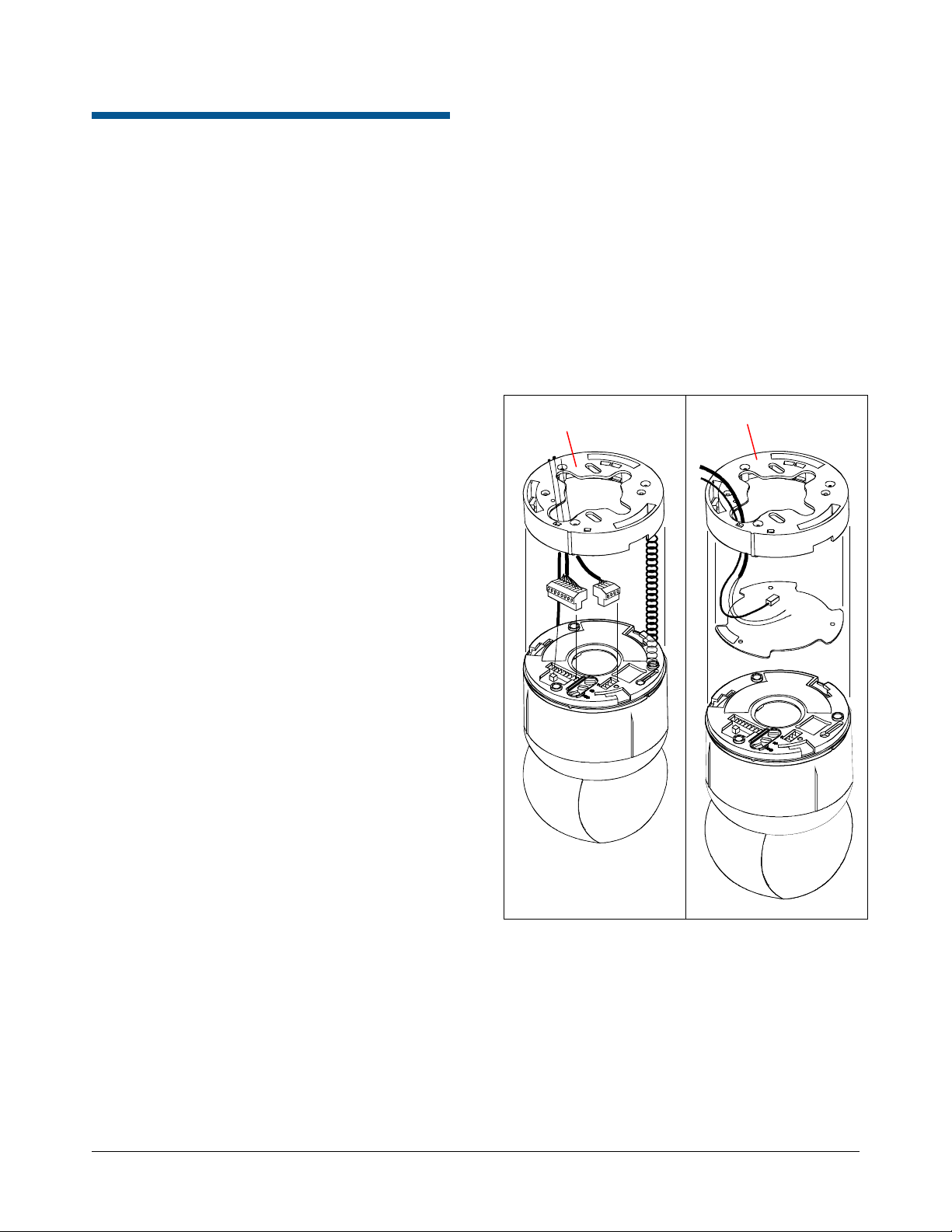
About the Camera Dome
The SpeedDome Ultra VII/VIIE camera dome
Figure 1) comes in black or white finish (to blend
(
into surrounding areas), mounts indoors or
outdoors (with accessory outdoor enclosure), and
can communicate with the video controller over a
SensorNet 485, RS-422, Manchester, or UTC (upthe-coax) network. The dome consists of a
mounting base, housing, and rotating eyeball
assembly.
• Eyeball. With a diameter of 120mm (4.75in),
the eyeball contains a camera, tilt motor, and
associated electronics. The eyeball enables the
camera to pan and tilt to track a target moving
in any direction even as it moves under the
dome.
Two slot covers in the eyeball facilitate access
to the camera, one of which incorporates an
opening for the camera lens. Remove both
covers to improve ventilation when the dome is
to be used outdoors.
Mounting Base
The housing and eyeball assembly connects to the
base using a twist and lock action, enabling it to be
moved easily from one location to another. The
base attaches directly to a hard or tile ceiling, or
indirectly to walls or ceilings using one of many
optional housings and mounting structures. As
shown in
standard base (without I/O board) and a base with
I/O board.
• Base without I/O board. With this base, video,
• Base with I/O Board. With this base, video,
Figure 2, two base types are offered: a
data, and power cables are inserted through the
base and attached to the top of the housing and
eyeball assembly, which is then connected to
the base. A lanyard connects between the base
and the housing and eyeball assembly to
prevent cables from being pulled during
disassembly.
data, and power cables are pre-connected to an
I/O PC board. A spring-finger connector on the
board makes electrical contact with the housing
and eyeball assembly as it connects to the
base.
Figure 2. Mounting base and housing and
eyeball assembly
Base without I/O Board
Base with I/O Board
Housing and Eyeball Assembly
The housing and eyeball assembly consists
of the following:
• Housing. The housing contains the dome's
power supply, pan motor, and electronics used
to operate the eyeball. The housing provides
one alarm input and one alarm output using the
base without I/O board, or four alarm inputs and
four alarm outputs using the base with I/O
board.
SPEEDDOME ULTRA VII AND ULTRA VIIE CAMERA DOME 8200-0184-01, REV. E
INSTALLATION AND SERVICE GUIDE
2 of 38
Page 3

Indoor Ceiling Mounting
Using hardware shipped with the base, the dome
attaches directly to indoor ceilings made of sheet
rock, wood, metal, or concrete (
Figure 3).
Structural I-Beams
RHIUIB /
RHIUIBM†
I-beam mount
Enables dome t suspend from an
I-beam. RHIUIBM version adds pipe tee
and related accessories.
Figure 3. Surface mounting to hard ceilings
Indoor Ceiling/Wall Mounting (Optional)
The camera dome attaches to one of the following
optional indoor mounting structures (
Sheet Rock, Plaster or Wood Ceilings
RHIUTH Top hat housing with trim ring
This housing attaches to a ceiling or to
most indoor mounting structures. A
bubble and trim ring provide
concealment. Optional bubbles: RUCLR
(clear), RUSLV (silver), RUSMK
(smoked), or RUGLD (gold).
Plenum adapter RHPLA may be required
to meet local fire codes.
RHIUHC Hard ceiling bracket
Enables top hat housing to be recessed
in ceiling (requires top hat RHIUTH).
Figure 4).
Electrical Box in Ceiling
RHIU3X3† 3 X 3 mounting plate
Attaches dome to a standard
3.5 x 3.5 duplex electrical box.
CAUTION: Do not use the same
electrical box used for line voltage mains.
RHIU4X4† 4 X 4 mounting plate
Attaches dome to a standard
4 x 4 duplex electrical box.
CAUTION: Do not use the same
electrical box used for line voltage mains.
* Option in white, but can be painted to match decor.
† Top hat housing/dome assembly also mounts to structure.
Tile Ceilings
RHIUFB Fixed bracket
Enables top hat housing to be recessed
in a 2x2 tile (requires top hat RHIUTH).
RHIUAB Adjustable bracket
Enables top hat housing to be recessed
in a 2x4 tile (requires top hat RHIUTH).
RHIU2X2M* 2 X 2 tile mount
Enables top hat housing to be recessed
in 2x2 openings (incorporates top hat
housing).
RHIU2X2P* 2 X 2 tile pendant mount
Enables dome to be suspended from 2x2
openings.
* Option in white, but can be painted to match decor.
† Top hat housing/dome assembly also mounts to structure.
RHIUFB* Fixed bracket
Enables top hat housing to be recessed
in ceiling (requires top hat RHIUTH).
RHIUPNDT† Pendant mount
Suspends dome from a hard ceiling.
Wall Mounting
RHIUCM* Wall mount with corner feature
Attaches dome to attach to a wall, inside
corner, or outside corner.
RHIULWM*† Long 0.6m (24in) wall mount
Positions dome away from wall to enable
it to see over furniture, shelving, and
displays. This mounting structure
attaches to the wall, inside corner, or
outside corner.
* Option in white, but can be painted to match decor.
† Top hat housing/dome assembly also mounts to structure.
SPEEDDOME ULTRA VII AND ULTRA VIIE CAMERA DOME 8200-0184-01, REV. E
INSTALLATION AND SERVICE GUIDE
3 of 38
Page 4

Figure 4. Indoor mounting structures (optional)
RHIUFB
RHIUAB
RHIUIB / RHIUIBM
RHIUHC
RHIUTH
RHIU2X2M
RHPLA
RHIU2X2P
RHIUCM
RHIUPNDT
RHIU3X3
RHIU4X4
RHIULWM
RHIUTR
RUCLR
RUSLV
RUSMK
RUGLD
SPEEDDOME ULTRA VII AND ULTRA VIIE CAMERA DOME 8200-0184-01, REV. E
INSTALLATION AND SERVICE GUIDE
4 of 38
Page 5

Outdoor Mounting (Optional)
Note: This document does not include outdoor
installation and service instructions. For these
instructions, see RHODUL Outdoor Housing Install
Guide 8200-0184-10.
The camera dome attaches to outdoor walls and
ceilings using an RHODUL outdoor housing
Figure 5) and an ROENDC end cap connected to
(
one of the following optional mounting structures
Figure 7)
(
• RHOTR Over Roof Mount
• RHOTRF Over Roof Floor Mount
• RHOPN Pendant Mount
• RHOWPA Pole Mount
• RHOSW/RHOLW Wall Mount
• RHOWCA Corner Bracket.
The outdoor housing contains a pre-installed
mounting base, a cooling fan for hot weather, a
heater for cool weather and to prevent icing, and
surge protection circuitry to protect against
lightning strikes.
An environmental PC board is used to pre-wire
cables. A round spring-finger connector on the
board makes electrical contact with the housing
and eyeball assembly as it connects to the base.
SpeedDome Housing Adapter Bracket (Optional)
An RHSDA adapter bracket (Figure 6) enables the
dome to fit into SpeedDome indoor and outdoor
housings. Locking pins in the bracket enable the
dome to swing out for servicing or removal.
Figure 6. RHSDA adapter bracket (optional)
Note: Do not use the I/O board (designed for
indoor use) in place of the environmental board.
Figure 5. RHODUL outdoor housing (optional)
SPEEDDOME ULTRA VII AND ULTRA VIIE CAMERA DOME 8200-0184-01, REV. E
INSTALLATION AND SERVICE GUIDE
5 of 38
Page 6

Figure 7. Outdoor mounting structures
(optional)
RHOTR over roof mount
(shown with RHOTRF bracket)
RHOWPA pole mount
RHOSW/RHOLW wall mount
RHOPN pendant mount
RHOSW
RHOLW
RHOWCA corner bracket
(shown with RHOLW mount)
SPEEDDOME ULTRA VII AND ULTRA VIIE CAMERA DOME 8200-0184-01, REV. E
INSTALLATION AND SERVICE GUIDE
6 of 38
Page 7

Cable Requirements
Data Cable
The table below shows requirements for
SensorNet, RS-422, and Manchester networks. For
more information about communication protocols
and cable networks, see Communication Protocols
and Cable Networks, 8000-2573-19.
Note: Typically, distances are used that provide
a 15% margin between nominal and low line
conditions. For example, if the nominal voltage is
120Vac, restrict cable length to that associated
with 100Vac (0.85 x 120).
Worst-case ac line voltages
Indoor Dome
AC Power Source
Worst-Case Meters
Low Line V (Feet)
Data cable requirements
Cable type 1
Wire gauge 22 AWG 22 AWG 18 AWG
Connection Non-
Max.
devices on
line
* Power, data, and video cables can be ordered
separately or within a composite cable that can be
ordered in various lengths. Plenum-rated cables must
be used in indoor ceilings used for environmental air
return (called "other air space" in the National Electrical
Code). Order parts through your distribution network.
Note: If you order cable from an outside source, wire
colors may be different.
** Belden 88760 (plenum), or Belden 8760 cable (non-
plenum) cable is recommended. Plenum-rated cables
must be used in indoor ceilings used for environmental
air return (called "other air space" in the National
Electrical Code). Order
calling 1-800-235-3361.
SensorNet RS-422 Manchester
2
unshielded,
twisted
pair*
polarized
32 10 3
shielded,
twisted
pair*
Polarized Polarized
cable directly from Belden by
1
shielded
twisted
pair**
Power Cable
For the camera dome to operate properly, line
voltage must not go below the worst-case low line
voltage shown in the following table. Make cable
lengths as short as possible to minimize affects of
low line voltages. As shown in the table, maximum
cable length depends on the Class 2 LPS (low
voltage) ac source (such as a J-box) and the worstcase low line voltage. These lengths are for
Sensormatic composite cables, which use 18
ac power wires.
AWG
28 VA
Transformer
5604-0006-01
50 VA
Transformer
5604-0044-01
1-position SensorNet
RJ1SNUD
1-position SensorNet
RJ1SNUD-1
6-position SensorNet
Indoor J-Box
RJ6SN
10-Position RS-422
Indoor 120V/60Hz J-Box
RJ860AP
10-Position RS-422
Indoor 240V/60Hz J-Box
RJ860AP1
Universal Transformer
0300-0914-01
Universal Transformer
0300-0914-03
117 180 (600)
100 130 (430)
90 80 (270)
117 180 (600)
100 150 (500)
90 90 (300)
117 210 (700)
100 130 (430)
90 100 (325)
117 210 (700)
100 130 (430)
90 100 (325)
117 300 (1000)
100 230 (750)
90 160 (530)
240 300 (1000)
200 230 (750)
180 160 (530)
117 275 (900)
100 200 (650)
90 130 (430)
240 275 (900)
200 200 (650)
180 130 (430)
117 200 (650)
100 130 (430)
90 90 (300)
240 200 (650)
200 130 (430)
180 90 (300)
SPEEDDOME ULTRA VII AND ULTRA VIIE CAMERA DOME 8200-0184-01, REV. E
INSTALLATION AND SERVICE GUIDE
7 of 38
Page 8

Twisted Pair Adapter
r
Figure 8. Twisted Pair Adapter
Install/Removal Tool for Base with I/O Board
The install/removal tool (Figure 10) enables you to
connect or disconnect the housing and eyeball
assembly from the base with I/O board, and to
attach/detach skirts and bubbles to a top-hat
housing, without the need for a ladder. The tool
attaches to a telescopic pole (purchased
separately). See page
18.
The supplied ADACTP01BNC Twisted Pair
Adapter (
Figure 8) is used to transmit video or
video with UTC (up-the-coax) dome control signals
over unshielded twisted pair (UTP) cables, point-topoint, up to 300m (1000ft).
The adapter mounts directly to the video source or
receiver without additional cabling and uses
Category 2-6 twisted pair wires to transmit the
video and dome control signals. The adapter does
not require power.
One adapter is supplied. If used, another adapter
must be ordered for the connection at the other
end of the cable.
Figure 9 shows twisted pair cable
connections. See installation guide 8200-0298-01
for details.
Figure 9. Cabling overview
Twisted Pair Adapter
(Dome End)
American Dynamics
Dome o
Fixed Camera
CAUTION: Do not use this tool to connect the
dome to the base without I/O board.
Figure 10. RHIRT indoor install/removal tool
RHIRT Removal Tool
Telescopic Pole 08140
by Recreational Water
Products. See page 21
to order.
Twisted Pair Adapter
(Fixed Camera End)
Cat 2-6 UTP Cable
Twisted Pair Adapter
(Switcher/Controller End)
Video Switcher/
Controller
SPEEDDOME ULTRA VII AND ULTRA VIIE CAMERA DOME 8200-0184-01, REV. E
INSTALLATION AND SERVICE GUIDE
8 of 38
Page 9

Power-Up Routine
Warnings and Cautions
After power is connected to the dome, the dome
performs the following homing routine.
1. After a few seconds, the camera lens tilts up
into the housing and eyeball assembly.
2. The lens tilts downs until it looks at the floor.
3. Eyeball pans slowly.
4. Lens tilts up 90° (home position).
Once the lens is in its home position, you can then
use the controller to call up the camera and control it.
Synchronizing Domes
To prevent picture rolling when switching from
camera to camera, all domes can be synchronized
to a 50Hz or 60Hz ac source. A V-phase
adjustment at the control console enables the
dome to sync to any line phase.
Diagnostic LEDs
Please review the following warnings and cautions
before you begin installation or service.
WARNINGS
!
ALWAYS USE:
• Proper safety equipment for the location and
type of installation.
• Proper lift equipment to reach the installation.
• Safety features of the lift equipment.
BE SURE:
• Electrical power is not connected to the dome
when connecting wires. Dome will move when
power is applied.
• Electrical power is not connected to nearby
fixtures that you might touch during installation.
WARNING!
If a base without I/O board is used, LEDs in the
housing and eyeball assembly enable you to check
for power and data.
If a base with I/O board is used, LEDs on the
underside of the mounting base enable you to
check for power and data. If an RS-422 network is
used, other LEDs on the board indicate that wiring
is correct, reversed, open, or grounded.
!
DO NOT install this camera dome where highly
combustible or explosive products are stored or
used.
!
This dome runs on 24Vac. DO NOT connect line
voltage to this dome.
North America power requirements: In North
America, this device is intended to be supplied
from a Class 2 power supply. For outdoor
installations, use Class 3 wiring techniques, liquidtight conduit, or liquid-tight pipe.
This installation should be made by a qualified
service person and should conform to all local
codes.
WARNING!
WARNING!
SPEEDDOME ULTRA VII AND ULTRA VIIE CAMERA DOME 8200-0184-01, REV. E
INSTALLATION AND SERVICE GUIDE
9 of 38
Page 10

!
EU power requirements: This product runs on
24Vac. In the EU, it is intended to be powered from
a Limited Power Source. A limited power source is
a certified source of SELV, and if inherently limited,
with 8 amps maximum output current, and a
maximum of 100VA available; or if not inherently
limited, fused with a maximum value of 3.3 Amps,
meeting section 2.11 of IEC950, and a maximum of
250VA available. The power supply can be
obtained through Sensormatic or through another
source where the provider can furnish the
verification. This is required to assure electrical
safety in the product.
Stromanforderungen in der EU: Dieses Produkt
wird mit 24 V Wechselstrom betrieben. In der EU
ist es für den Betrieb durch eine begrenzte
Stromquelle vorgesehen. Eine begrenzte
Stromquelle ist eine zertifizierte SELV-Quelle
(Schutzkleinspannung), bei inhärenter Begrenzung
mit einem maximalen Ausgangsstrom von 8 A und
100 VA maximaler Verfügbarkeit, bei nicht
inhärenter Begrenzung mit einer maximalen
Sicherung von 3,3 A gemäß Abschnitt 2.11 der
IEC950 und 250 VA maximaler Verfügbarkeit. Das
Netzteil kann über Sensormatic oder eine andere
Quelle bezogen werden, wobei der Anbieter den
Nachweis der Konformität bereitstellen sollte. Dies
ist zur Gewährleistung der elektrischen Sicherheit
des Produktes erforderlich.
WARNING!
- When using the base without I/O board and
wiring cables directly to the dome, ALWAYS
connect the video cable to the dome before
you connect the 9-pin cable (which contains
power). If you connect the 9-pin cable first,
you risk shorting delicate electronics near the
connector.
I/O PC board (when used).
− If a cable clamp is on this board, remove it,
as it could damage cable connectors in the
housing during assembly.
− Use a jeweler's 2.5mm (0.1in) slotted
screwdriver to tighten connector screws. Do
not over tighten these screws.
− Keep the dust cover to protect contacts
should the environmental PC board need to
be removed from the housing.
When connecting the housing and eyeball
assembly to an outdoor housing:
− Remove both slot covers to keep the camera
from overheating.
− Keep cables entering the housing away from
the heater assembly.
− Place tubing around the BNC connectors to
avoid shorting their metal surface to the
outdoor housing.
− Check heater fans. Both fans must be on to
prevent overheating.
Note: For further information, see installation
instructions shipped with the outdoor housing.
CAUTIONS
Cables
- Do not run data and power cables adjacent
to or in the same conduit as line voltage
mains power.
- SensorNet 485 networks require 22 AWG
unshielded cable. Do not exceed 32 devices
per cable run.
- RS-422 networks require 22 AWG shielded
cable. Do not exceed 10 devices per cable
run.
- Manchester networks require 18 AWG
shielded cable. Do not exceed 3 devices per
cable run.
- Always terminate the dome’s CPU board
(JW1), if the camera dome is connected at
the end of a cable run or is connected to an
I/O base.
SPEEDDOME ULTRA VII AND ULTRA VIIE CAMERA DOME 8200-0184-01, REV. E
INSTALLATION AND SERVICE GUIDE
10 of 38
If disassembling the dome:
− Dome contains electrostatic-sensitive
devices! Use a ground strap when handling
PC boards.
− Once disassembled, parts of housing and
eyeball assembly are "extremely fragile" and
may break. Use extreme care!
Page 11
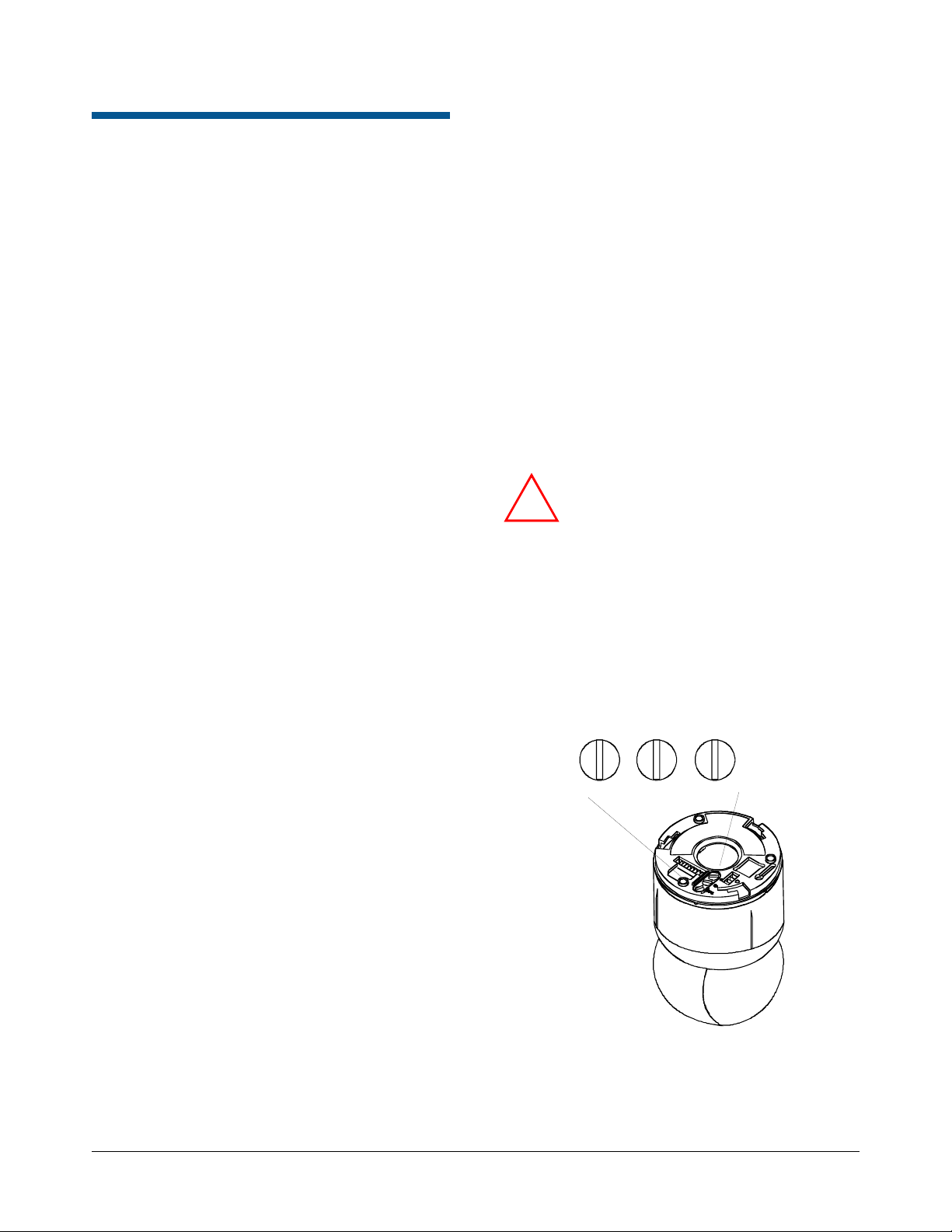
Indoor Installation
This section explains how to connect the housing
and eyeball assembly to a:
• Mounting base without I/O board (page
• Mounting base with I/O board (page
Items You Will Need
You should have on hand the following
tools and parts:
Install/Removal tool to attach and detach domes
and bubbles without a ladder from mounting
bases with I/O boards.
Base kit:
− RUIOB/RUWIOB (base with I/O board), or
− RUPTB/RUWPTB (standard base without I/O
board).
SpeedDome Ultra VII housing and eyeball
assembly, 0101-0041-XX. The -XX determines
the type of camera used.
-01 = Color 22X NTSC (for dome with black finish)
-02 = Color 22X PAL (for dome with black finish)
-03 = BW 22X EIA (for dome with black finish)
-04 = BW 22X CCIR (for dome with black finish)
-05 = Color 22X NTSC (for dome with white finish)
-06 = Color 22X PAL (for dome with white finish)
SpeedDome Ultra VIIE housing and eyeball
assembly, 0101-0120-XX. The -XX determines
the type of camera used.
-01 = Color 23X NTSC (for dome with black finish)
-02 = Color 23X PAL (for dome with black finish)
-03 = Color 23X NTSC (for dome with white finish)
11)
15)
• Verify existing site conditions and coordinate
with the owner's representative and appropriate
utilities as required.
• Obtain copies of all related plans, specifications,
shop drawings and addenda to schedule and
coordinate related work.
• Thoroughly review the project to ensure that all
work meets or exceeds the above requirements.
Bring alleged discrepancies to the attention of
the CCTV Project Coordinator.
Connecting to the Mounting Base without I/O Board
This procedure explains how to connect the
housing and eyeball assembly to a mounting base
without I/O board.
WARNING: Ensure that ac power and
!
1. Set the dome address (
At the top of the housing are three address
switches. From left to right, set the switches to
the desired address. For example, for address
166, set SW3 to 1, SW2 to 6, and SW1 to 6).
Figure 11. Setting address switches
electrical signals are off during wire
connections!
Figure 11).
SW3
MSB
SW1SW2
LSB
090909
Other Preparations
To ensure a smooth and successful installation,
you must:
• Have electrical work comply with latest national
electrical code, national fire code, and all
applicable local codes and ordinances.
• Coordinate work with other trades to avoid
interference.
SPEEDDOME ULTRA VII AND ULTRA VIIE CAMERA DOME 8200-0184-01, REV. E
INSTALLATION AND SERVICE GUIDE
11 of 38
Page 12

Use the following addresses for the protocols
shown:
PROTOCOL SW3 SW2 SW1
AD Manchester,
Range: 001—064
PELCO "P," 4800 baud RS-
422, Range: 001—099
Sensormatic, 4800 baud RS-
422, Range: 001—063, 065—
099
Sensormatic, RS-422
Address 64 is used for global
broadcasts
SensorNet,
Range: 001—099
VICON, 4800 baud RS-422,
Range: 001—099
SensorNet,
Range: 100—254
Address 255 is used for
global broadcasts
Dept. of Transportation
(NTCIP), 4800 baud RS-422,
Range: 301—399
Dept. of Transportation
(NTCIP), 9600 baud RS-422,
Range: 401—499
Dept. of Transportation
(NTCIP), 19.2K baud RS-422,
Range: 501—599
PELCO "P," 2400 baud RS-
422, Range: 601—699
PELCO "P," 9600 baud RS-
422, Range: 701—799
Reset HITACHI VK-xxxx(E)R
camera block from 38.4K to
4800 baud (SpeedDome Ultra
VIIE 0100+ feature only).
PANASONIC UTC
Tyco UTC
PELCO UTC (Origins,
Standard, & Extended)
RS-422, LED diagnostic
mode for dome wiring
installations without the I/O
Board
Manufacturing Use,
Range: 901—999
0 x x
0 x x
0 x x
0 6 4
0 x x
0 x x
1 x x
2 x x
2 5 5
3 x x
4 x x
5 x x
6 x x
7 x x
8 3 0
8 9 0
8 9 1
8 9 3
9 0 0
9 x x
2. Attach the safety lanyard to the cap on the
housing and eyeball assembly (
Figure 12). Use
the M3x6 screw supplied with the lanyard.
Figure 12. Attaching safety lanyard
Only use this
location to secure
lanyard.
3. WITH POWER OFF, connect the video cable
Figure 13).
(
a. Connect BNC of video micro coax cable
6003-0170-01 to BNC of video cable.
b. Feed cable through access hole in base.
c. Press the micro coax connector into the
mating receptacle in the top of the housing
and eyeball assembly. A firm snap indicates
a tight connection.
SPEEDDOME ULTRA VII AND ULTRA VIIE CAMERA DOME 8200-0184-01, REV. E
INSTALLATION AND SERVICE GUIDE
12 of 38
Page 13

4. For the dome at the end of a daisy chain, set
p
termination jumper JW1 on the dome CPU
board (
Position of dome in
communications line… Setting Pins
Between other devices Unterminated 1-2*
End of communications line Terminated 2-3
* Pins 1-2 are closest to 9-pin connector.
Figure 13) to “terminated.”
Note: You may need a small slotted screwdriver
to gently pry the jumper loose. Be careful not to
damage the underlying PC board.
Figure 13. Video cable connection and
termination jumper location
Micro
Coax
Cable
Termination
Jum
er JW1
b. Connect data and power wires to the 9-pin
plug (refer to charts below).
c. Insert the plug into the mating receptacle in
the top of housing and eyeball assembly.
Manchester data and power connections.
Order data cable 88760 (plenum) or 8760
(non-plenum) from Belden by calling
1-800-235-3361.
Pin Color Designation
1 White Manchester (–)
2 Black Manchester (+)
3 Black 24Vac
4 Red Ground
5 White 24vac
6-9 — Not used.
RS-422/Pelco P data and power connections
Pin Color Designation
1-2 — Not used.
3 Black 24Vac
4 Red Ground
5 White 24Vac
6 Orange RS-422 Data In High (+)
7 Green RS-422 Data In Low (–)
8 Yellow RS-422 Data Out High (+)
9 Brown RS-422 Data Out Low (–)
SensorNet data and power connections
Pin Color Designation
1 Orange SensorNet (unshielded)
2 Yellow SensorNet (unshielded)
3 Black 24Vac
5. Connect the 9-pin plug (data and power) to the
9-pin receptacle (
Figure 14). If using a Pelco
4 Red Ground
5 White 24Vac
6-9 — Not used.
Coaxitron or Panasonic UTC protocol, no data
wires are connected, just power.
CAUTION: DO NOT connect the 9-pin plug
unless you have performed step 3 first!
a. Feed cables through the access hole in the
base.
SPEEDDOME ULTRA VII AND ULTRA VIIE CAMERA DOME 8200-0184-01, REV. E
INSTALLATION AND SERVICE GUIDE
13 of 38
Page 14

6. Connect the 4-pin plug (alarm input/output) to
the 4-pin receptacle (
Figure 14).
a. Feed the cable through the access hole in
the base.
7. Connect the housing and eyeball assembly to
the base (
Figure 15) by aligning the Cap and
Base tabs and then turning clockwise until you
hear a click.
b. Connect alarm wires to the 4-pin plug (refer
to chart below).
c. Insert the plug into the mating receptacle in
the top of the housing and eyeball assembly.
Alarm connections
Pin Color Designation
1 — +12Vdc
2 — Alarm Out
3 — Alarm In
4 — Common
Figure 14. Cable connections (Manchester
requires separate cables for data and
power)
Figure 15. Connecting housing and eyeball
assembly to base (cables and
lanyard not shown)
Align tabs on
Cap and Base.
Turn clockwise
to latch
8. Apply power and wait a few seconds for the
dome to begin its homing routine. The homing
routine indicates that address was placed into
dome memory and that dome is ready for
programming.
9-pin plug
LEDs CR2,
CR3, and CR4
visible through
opening.
Note: If the homing routine does not occur or if
the dome does not respond to commands,
check the cable wiring by referring to the LED
response tables in Appendix A.
4-pin plug
SPEEDDOME ULTRA VII AND ULTRA VIIE CAMERA DOME 8200-0184-01, REV. E
INSTALLATION AND SERVICE GUIDE
14 of 38
Page 15
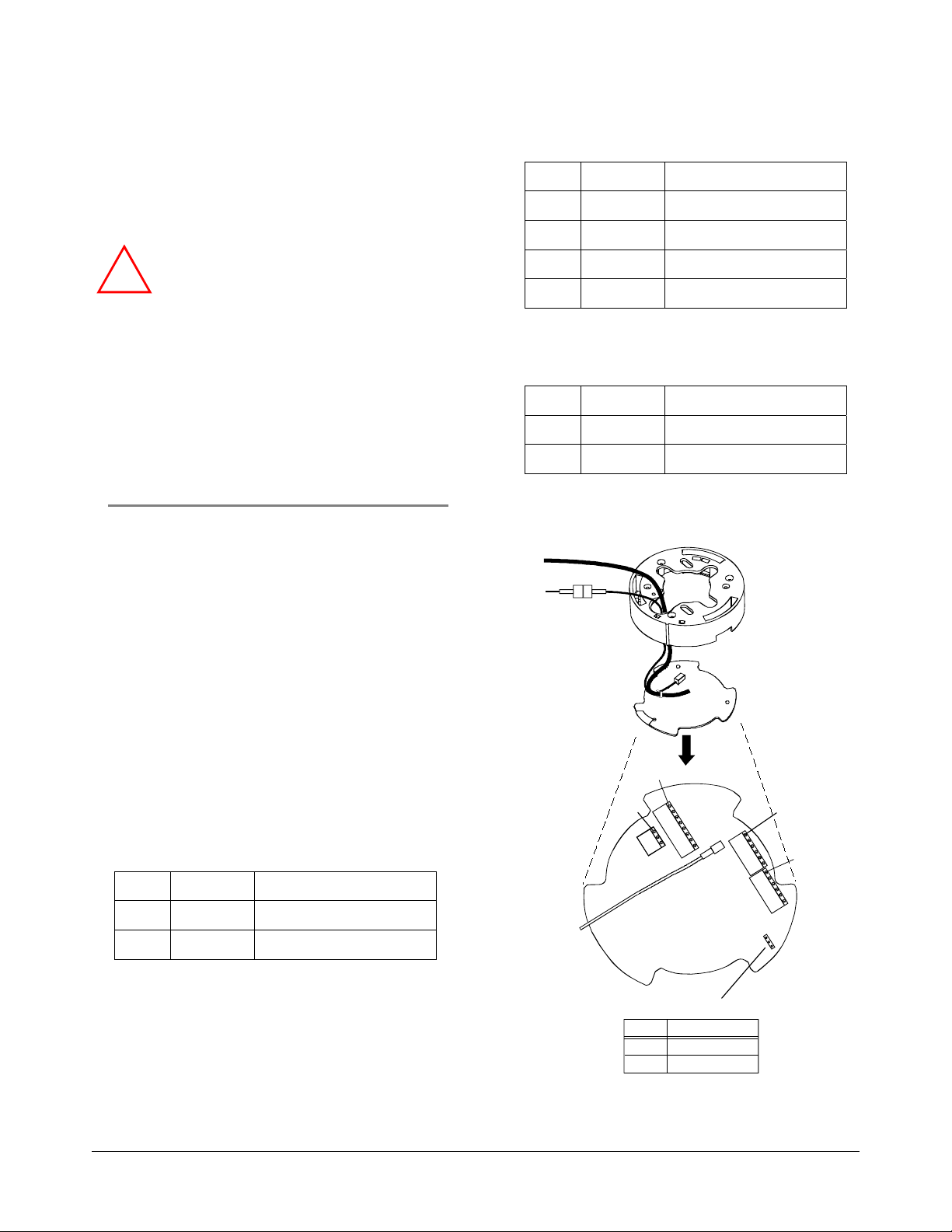
Connecting to a Mounting Base with I/O Board
This procedure explains how to connect the
housing and eyeball assembly to a mounting base
with I/O board.
WARNING: Ensure that ac power and
!
electrical signals are off during wire
connections!
RS-422 data connections
Pin Color Designation
1 Orange RS-422 Data In High (+)
2 Green RS-422 Data In Low (–)
3 Yellow RS-422 Data Out High (+)
4 Brown RS-422 Data Out Low (–)
5-6 — Not used.
Referring to
Figure 16:
CAUTION: Detach and discard cable clamp if I/O
board has one. If not removed, clamp can damage
9-pin connector in housing and eyeball assembly
when you attempt to connect it to base.
1. Set termination jumper JW1 on the dome CPU
board to “terminated”.
Position of dome in
communications line…
Setting Pins
Between other devices Unterminated 1-2*
End of communications line Terminated 2-3
* Pins 1-2 are closest to 9-pin connector.
Note: You may need a small slotted screwdriver
to gently pry jumper loose. Be careful not to
damage underlying PC board.
2. Connect video cable (or Twisted Pair Adapter)
to BNC connector P8 on I/O board.
3. Connect Manchester, RS-422, or SensorNet
485 data wires to connector P1. If using a Pelco
Coaxitron or Panasonic UTC protocol, no data
wires are connected, just power.
Manchester data connections. Order data
cable 88760 (plenum) or 8760 (non-plenum)
from Belden by calling 1-800-235-3361.
Pin Color Designation
1-4 — Not used.
5 Black Manchester (+)
6 White Manchester (–)
SensorNet data connections
Pin Color Designation
1-4 — Not used.
5 Orange SensorNet (unshielded)
6 Yellow SensorNet (unshielded)
Figure 16. Electrical connections
Pin 1
Pin 1
P3
P7
I/O BOARD
P4
P8
P1
JW1
Pin 1
Pin 1
1
JW1 Terminations
FUNCTION
PINS
1-2
Unterminated
Terminated
2-3
SPEEDDOME ULTRA VII AND ULTRA VIIE CAMERA DOME 8200-0184-01, REV. E
INSTALLATION AND SERVICE GUIDE
15 of 38
Page 16

4. Connect the alarm output cable, if used,
to the P3 connector.
Pin Color Designation
1 — 12Vdc (100mA max.)
2 — 12Vdc (100mA max.)
3 — Output P0 (40mA sync. max.)
4 — Output P1 (40mA sync. max.)
5 — Output P2 (40mA sync. max.)
6 — Output P3 (40mA sync. max.)
7 — Ground
8 — Ground
7. Reattach the I/O board.
8. Connect power to the base.
9. Check LEDs on the I/O board to verify power
and data are reaching the dome (
Figure 17).
a. The green (ac power) LED glows steadily
when ac power is applied.
b. For Manchester or SensorNet: The yellow
(comm.) LED glows steadily (Manchester) or
blinks (SensorNet). If this LED is off, then
probably one or both communication wires
are open or both are shorted together.
For RS-422: Press and hold data test switch
SW1 and observe nearby red (CR34) and
green (CR35) LEDs; they indicate the
following:
5. Connect the alarm input cable, if used,
to the P4 connector.
Pin Color Designation
1 — Alarm 3 input (3.5mA sink)
2 — Alarm 2 input (3.5mA sink)
3 — Alarm 1 input (3.5mA sink)
4 — Alarm 0 input (3.5mA sink)
5 — Ground
6 — Ground
6. Connect power to P7 connector.
Pin Color Designation
1 Black 24 Vac
2 Red Ground
3 White 24 Vac
Constant green,
Blinking red
Constant green,
No red
Constant red,
Blinking green
Blinking red,
Green off
Both LEDs off
RS-422 line correctly
wired.
RS-422 "Data In—"
shorted to ac ground.
"Data In +/—" wires
reversed.
"Data In +" shorted to
ac ground.
"Data In +/—" wires
shorted or open.
Figure 17. Test switch/LEDs on I/O board
Red (CR34)
RS422 Test
Pushbutton
Green (CR35)
SW1
Comm. LED
Power LED
Yellow
(CR28)
SPEEDDOME ULTRA VII AND ULTRA VIIE CAMERA DOME 8200-0184-01, REV. E
INSTALLATION AND SERVICE GUIDE
16 of 38
Green (CR33)
Page 17

10. Set the dome address (
Figure 18).
Figure 18. Setting address switches
SW3
MSB
SW1SW2
LSB
090909
Use the following addresses for the protocols
shown:
PROTOCOL SW3 SW2 SW1
AD Manchester,
Range: 001—064
PELCO "P," 4800 baud
RS-422, Range: 001—099
Sensormatic, 4800 baud
RS-422, Range: 001—063,
065—099
Sensormatic, RS-422
Address 64 is used for global
broadcasts
SensorNet,
Range: 001—099
VICON, 4800 baud RS-422,
Range: 001—099
SensorNet,
Range: 100—254
Address 255 is used for
global broadcasts
Dept. of Transportation
(NTCIP), 4800 baud RS-422,
Range: 301—399
Dept. of Transportation
(NTCIP), 9600 baud RS-422,
Range: 401—499
Dept. of Transportation
(NTCIP), 19.2K baud RS-422,
Range: 501—599
0 x x
0 x x
0 x x
0 6 4
0 x x
0 x x
1 x x
2 x x
2 5 5
3 x x
4 x x
5 x x
PROTOCOL SW3 SW2 SW1
PELCO "P," 2400 baud
RS-422, Range: 601—699
PELCO "P," 9600 baud
RS-422, Range: 701—799
Reset HITACHI VK-xxxx(E)R
camera block from 38.4K to
4800 baud (SpeedDome Ultra
VIIE 0100+ feature only).
PANASONIC UTC
Tyco UTC
PELCO UTC (Origins,
Standard, & Extended)
RS-422, LED diagnostic
mode for dome wiring
installations without the I/O
Board
Manufacturing Use,
Range: 901—999
6 x x
7 x x
8 3 0
8 9 0
8 9 1
8 9 3
9 0 0
9 x x
11. Connect the housing and eyeball assembly to
the base (
Figure 19) by aligning the Cap and
Base tabs and then turning clockwise until you
hear a click.
Figure 19. Connecting housing and eyeball
assembly to base (cables and
lanyard not shown)
Align tabs on
Cap and Base.
Turn clockwise
to latch
12. Wait a few seconds for dome to begin its
homing routine. The homing routine indicates
that the address was placed into the dome
memory and that the dome is ready for
programming.
SPEEDDOME ULTRA VII AND ULTRA VIIE CAMERA DOME 8200-0184-01, REV. E
INSTALLATION AND SERVICE GUIDE
17 of 38
Page 18

Using the Install/Removal Tool
CAUTION: Do not use this tool to connect the
dome to the standard base (without I/O board)
Used only when the dome is connected to a base
having an I/O board, the RHIRT install/removal tool
eliminates the need for a ladder during routine
service. The tool can be used to:
• Detach skirt or bubble from housing, if used.
The skirt or bubble remains attached to the
housing during service.
• Connect/Disconnect dome from base with I/O
board.
• Reattach skirt or bubble.
Telescopic Pole Required to Use Tool
The tool attaches to a telescopic pole that is similar to
the type used to clean swimming pools. The pole should
be 5 feet-5 inches to 15 feet-5 inches long and have a
1.170 -inch inside diameter to accept the 1.125-inch
diameter stem of the tool. If this pole cannot be obtained
locally, contact the following manufacturer:
Recreational Water Products
627 E. College Ave.
Decatur, GA 33030
Ask for product code 08140
UPC: 0-14746-58140-2
TO CONNECT DOME:
1. Insert dome "eyeball down" into tool's
receptacle. Fins on dome mate with slots in tool.
Use fins to properly align dimple at top of dome
with label on tool.
2. Align label on tool with logo on I/O board in
base. Push dome up into place.
3. Turn dome clockwise until it clicks.
4. If power is applied, dome should begin its
"homing" routine.
5. Lower pole.
TO DISCONNECT DOME:
1. Raise pole and insert dome "eyeball down"
into tool's receptacle.
2. Fins on dome mate with slots in tool.
3. Turn dome counterclockwise until it unlocks.
4. Lower pole "vertically" to prevent camera dome
from falling out.
CAUTION: Turning pole horizontally as it is
lowered can cause camera dome to fall out of
tool and possibly break on floor.
5. Remove dome for service.
Procedure
Referring to Figure 20, maneuver the stem of the
tool into the top of the pole until it snaps in place.
TO ATTACH SKIRT OR BUBBLE:
Use the tool to push up on the bubble to secure it
in place. Magnets secure the bubble. Lower the
pole.
TO DETACH SKIRT OR BUBBLE:
Lifting the pole up at an angle, use one of the
hooks on the tool to catch one of the notches at the
side of the dome and pull down. The T-lanyard will
prevent the skirt or bubble from falling.
SPEEDDOME ULTRA VII AND ULTRA VIIE CAMERA DOME 8200-0184-01, REV. E
INSTALLATION AND SERVICE GUIDE
18 of 38
Page 19

Figure 20. How to use the install/removal tool
Skirt or Bubble Attachment/Detachment
A B C
Snap tool
into pole
Attachment Detachment
Dome Connection (reverse steps to disconnect)
Line up Line up
Catch notch
and pull down
Turn until
D
you feel a
click
B
C
SPEEDDOME ULTRA VII AND ULTRA VIIE CAMERA DOME 8200-0184-01, REV. E
INSTALLATION AND SERVICE GUIDE
Do not use this tool to connect the base without I/O board!
19 of 38
E
Page 20

Troubleshooting Indoor Domes
CAUTION: This troubleshooting section is for
indoor camera domes only! To troubleshoot
outdoor domes, see installation and service
manual shipped with the outdoor housing.
This chapter contains information on:
• Routine troubleshooting
• Detailed troubleshooting
• Disassembling the dome.
• Install/Removal tool to connect/disconnect
dome to indoor bases with I/O boards, and to
attach/detach skirts and bubbles—without a
ladder.
Routine Troubleshooting
Use this procedure if:
• Dome does not respond to commands
• Dome does not produce video
• Quality of the video is poor
• Dome has no lens control.
IMPORTANT!
1. Try routine troubleshooting first! Use this
procedure to isolate the problem without
disassembling the housing and eyeball
assembly (the base with the I/O board is
field repairable).
CAUTION: DO NOT troubleshoot if the dome
functions but does not pan or tilt (see step 2).
2. If you cannot isolate the problem, or the dome
functions but does not pan or tilt, contact your
sales representative for repair instructions.
3. If you have no choice but to repair the housing
and eyeball assembly. Follow the detailed
troubleshooting procedure, but use extreme
care.
CAUTION: Once disassembled, parts of the
housing and eyeball assembly are "extremely
fragile" and may break. Proceed using extreme
care!
Items You Will Need
You should have on hand the following items:
• Phillips-head screwdriver
• Small slotted screwdriver
• 2.5mm (0.1in) slotted screwdriver (for wire
connections). Wider blade widths can damage
connectors.
• Socket wrench with 5in extension and 5.5mm,
6mm, 8mm, and 10mm sockets
CAUTION:
• DO NOT use this procedure if the dome
functions but does not pan or tilt (see step 2 on
page
20).
• If an I/O board is used, use a ground strap
when handling the board. When shipping a
base having an I/O board, place the dust cover
over the spring finger connector to protect it.
• DO NOT over tighten connector screws on the
I/O board; they are delicate. Use a 2.5mm
(0.1in) slotted screwdriver. Wider blade widths
can damage connectors.
Procedure
Follow steps until the problem is corrected.
1. Check video on monitor (a, b, or c).
a. No video? Go to step 2.
b. Contrast or color off?
YES Contact your sales representative for
repair instructions.
NO Go to step 2.
c. Video rolls when switching between
monitors?
YES Use the video controller or switcher to
synchronize video vertical sync phases
of all domes to ac line. For specific
instructions, see installation and
service manual for the controller or
switcher.
NO Go to step 2.
• 14-18 AWG and 20-22 AWG wire strippers
SPEEDDOME ULTRA VII AND ULTRA VIIE CAMERA DOME 8200-0184-01, REV. E
INSTALLATION AND SERVICE GUIDE
20 of 38
Page 21
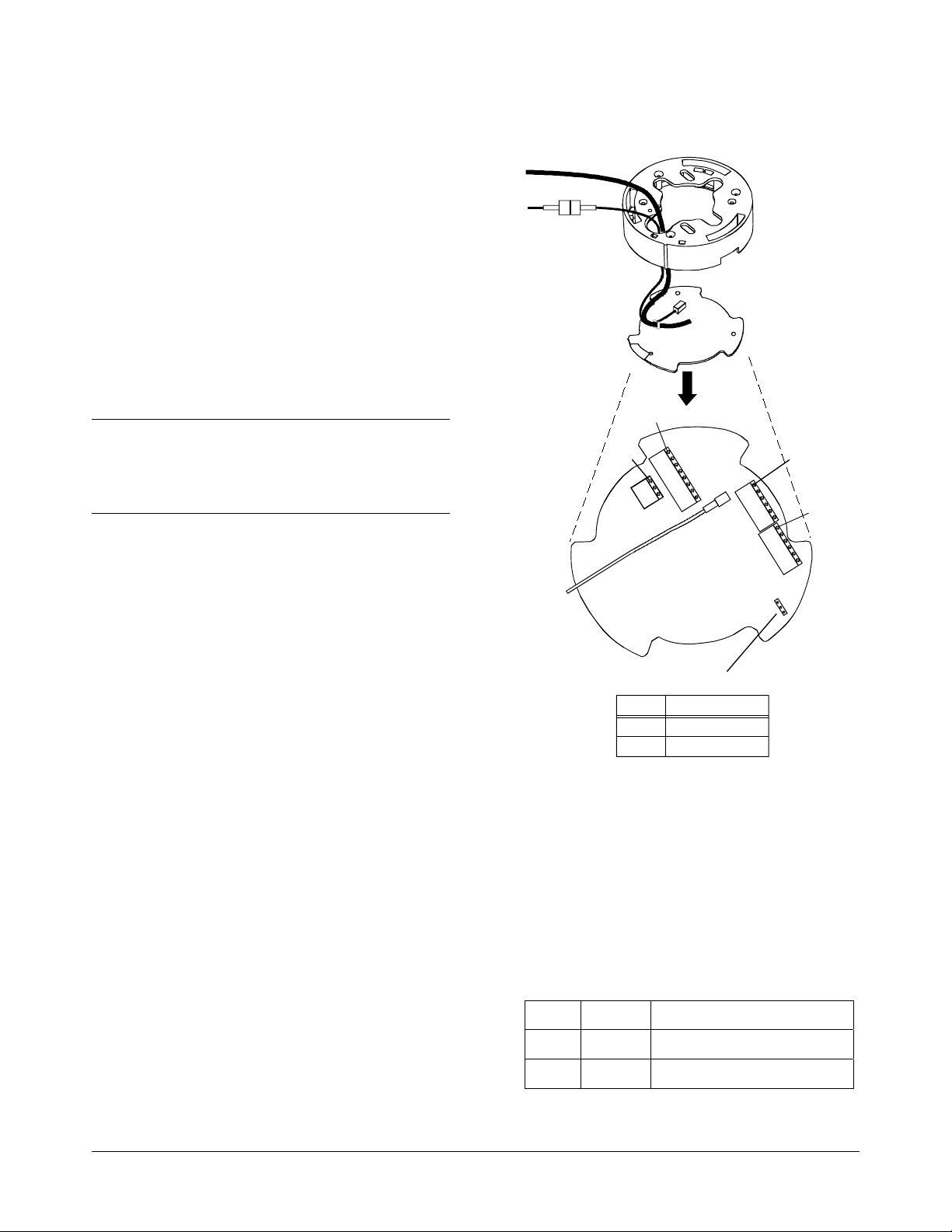
2. Check ac power and video connections at Jbox. Are 24Vac and/or video signal absent?
YES Correct problem at J-box.
NO Go to step 3.
3. Detach dome from base and examine address
switches. Are they set correctly?
YES If dome still doesn't respond, contact your
sales representative for repair
instructions. If you must repair the dome,
see "Detailed Troubleshooting", next.
NO Set correct address and reattach housing
and eyeball assembly.
Figure 21. I/O board connector and jumper
locations
Steps 4-9 are only for bases with I/O boards!
If the mounting base DOES NOT contain an I/O
board, stop here and contact your sales
representative for repair instructions.
4. Isolate problem to housing and eyeball
assembly or base by attaching dome to another
base with I/O board. Does dome display video
or respond to commands?
YES Problem is likely cable connections or I/O
board if used. Go to step 5.
NO Contact your sales representative for
repair instructions
5. Verify coaxial video cable is securely connected
to coax of I/O board (
Figure 21). Is cable
disconnected?
YES Connect cable.
NO Go to step 6.
Pin 1
Pin 1
P3
P7
P8
I/O BOARD
P4
JW1
Pin 1
P1
1
JW1 Terminations
1-2
2-3
FUNCTION
Unterminated
Terminated
PINS
6. Observe green power LED on I/O board
(Figure 21). Is green LED off or not on steady?
YES Verify 24Vac cable is properly attached. If
OK, replace I/O board or contact your
sales representative for repair
instructions.
Pin 1
NO Go to step 7.
P7 Connector (AC in)
Pin Color Designation
1 Black 24 Vac
2 Red Ground
3 White 24 Vac
SPEEDDOME ULTRA VII AND ULTRA VIIE CAMERA DOME 8200-0184-01, REV. E
INSTALLATION AND SERVICE GUIDE
21 of 38
Page 22

7. Observe yellow comm. LED (CR28) on I/O
board (
Figure 22). Is the LED on or flashing?
YES Go to step 8.
NO Verify cable is properly attached by
referring to table in step 9, page 17. If OK,
replace I/O board or contact your sales
representative for repair instructions.
Figure 22. I/O board switch and LED locations
8. If using RS-422 network and an I/O board is
used, check comm. line connections by
pressing and holding data test switch SW1
Figure 22) and observing nearby red (CR34)
(
and green (CR35) LEDs. These LEDs indicate
the following:
Constant green,
Blinking red
Constant green,
No red
Comm. line correctly
wired.
"Data In -" shorted to
ground.
RS422 Test
Pushbutton
Comm. LED
Power LED
P1 connector (Manchester data)
Pin Color Designation
1-4 Not used.
5 Black Manchester (+)
6 White Manchester (–)
P1 connector (RS-422 data)
Pin Color Designation
1 Orange RS-422 Data In High (+)
2 Green RS-422 Data In Low (–)
3 Yellow RS-422 Data Out High (+)
SW1
Constant red,
Blinking green
Blinking red,
Green off
Both LEDs off
"Data In +/ -" wires
reversed.
"Data In +" shorted to
ground.
"Data In +/ -" wires
shorted or open.
9. Check spring finger connector on I/O board by
connecting housing and eyeball assembly to
original base to verify contact between spring
fingers and CPU board (under cap). Does dome
produce video and respond to commands?
YES Spring fingers may not have seated
properly. Reconnect housing and eyeball
assembly.
NO Replace I/O board.
If routine troubleshooting did not solve the problem,
the manufacturer strongly recommends you
contact your sales representative for repair
instructions.
If you must perform detailed troubleshooting, use
extreme care when disassembling parts! See
"Detailed Troubleshooting," next.
4 Brown RS-422 Data Out Low (–)
5-6 — Not used.
P1 connector (SensorNet 485 data)
Pin Color Designation
1-4 — Not used.
5 Orange SensorNet 485
6 Yellow SensorNet 485
SPEEDDOME ULTRA VII AND ULTRA VIIE CAMERA DOME 8200-0184-01, REV. E
INSTALLATION AND SERVICE GUIDE
22 of 38
Page 23
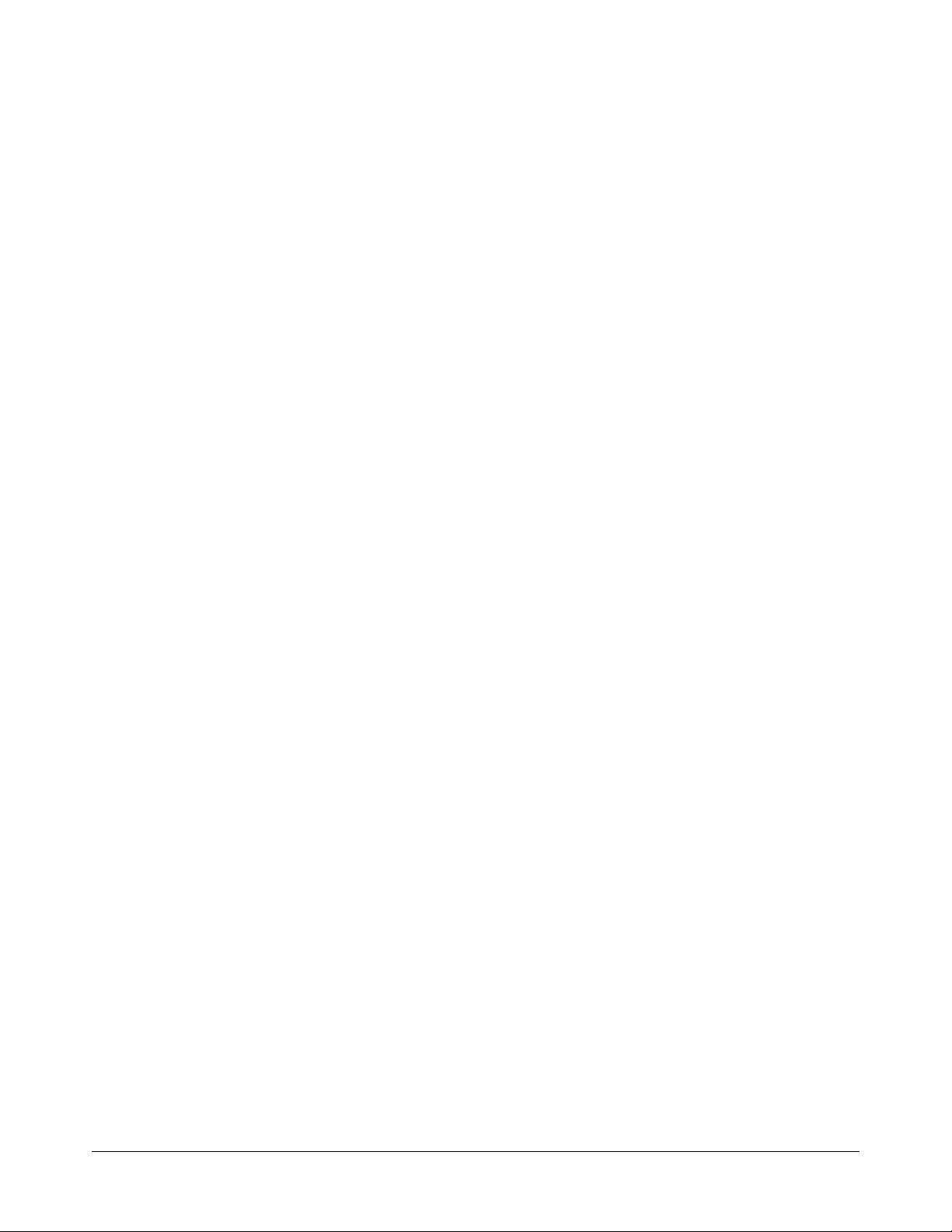
Detailed Troubleshooting
Use this procedure to determine if the problem is a
simple cable connection or a major component.
To perform this procedure, you must open the
housing and eyeball assembly. Refer to
"Disassembling the Dome" on page
CAUTION:
• DO NOT use this procedure if the dome
functions but does not pan or tilt (see step 2 on
20).
page
• If routine troubleshooting did not solve the
problem, the manufacturer strongly
recommends you contact your sales
representative for repair instructions. If you must
perform detailed troubleshooting, use extreme
care when disassembling parts!
• When shipping a base with I/O board, place the
dust cover over the spring fingers to protect
them.
• Delicate connector screws on I/O board. DO
NOT over tighten them! Use a 2.5mm (0.1in)
slotted screwdriver. Wider blade widths can
damage connectors.
• Dome contains electrostatic-sensitive PC
boards. Use a ground strap when handling
boards.
24.
Procedure
1. Match symptom to one of the following criteria:
− Dome functions but does not pan
− Dome functions but does not tilt
− Dome does not "home" or respond to
commands even when attached to another
dome's base and its address switches are
set correctly (dead dome).
2. Choose a, b, or c to determine if problem is a
cable connection or major component.
a. Dome functions but does not pan.
On CPU board, is pan motor ribbon cable
attached to connector P4 and is metal side of
its fingers towards contacts of connector?
YES Replace CPU board. If this doesn't
work, replace pan motor.
NO Connect cable(s).
b. Dome functions but does not tilt.
On camera/lens board, is tilt motor cable
attached to connector J3? Is slip ring cable
attached to connector J2?
YES Replace camera/lens board. If this
doesn't work, replace tilt motor.
NO Connect cable(s).
c. Dome does not "home" or respond to
commands (dead dome).
On CPU board, is power supply cable
attached to connector P3? Is slip ring cable
attached to connector P2?
YES Replace CPU board. If this doesn't
work, replace power supply board.
NO Connect cable(s).
SPEEDDOME ULTRA VII AND ULTRA VIIE CAMERA DOME 8200-0184-01, REV. E
INSTALLATION AND SERVICE GUIDE
23 of 38
Page 24

Disassembling the Dome
CAUTION: Once disassembled, parts of dome
housing and eyeball assembly are "extremely
fragile" and may break. Use extreme care!
This section explains how to remove the following
parts from the camera dome.
• CPU board, page
• Power supply, page
• Pan motor, page
• Slot covers, page
• Camera, page
24
24
25
25
26
Removing the CPU Board
CAUTION: Electrostatic-sensitive device. Use a
ground strap when handling CPU board.
Referring to
1. Remove cap.
Remove three Phillips-head screws holding cap,
then "gently" lift cap to one side.
2. Detach connectors.
On CPU board, detach 8-pin power supply
cable from connector P1, pan motor cable from
connector P8, and 14-pin slip ring cable from
connector P2.
Figure 23.
• Eyeball, page
• Camera/Lens board, page
• Tilt motor, page
27
27
28.
This section also explains how to update and
reprogram dome software (Page
29).
To order parts (authorized users only),
see page
30.
Tools Required
• Phillips-head screwdriver.
• Small slotted screwdriver.
3. Remove CPU board.
Push your finger through large finger connector
hole in cap to pop out CPU board.
4. Reverse steps to reassemble.
CAUTION: Do not to pinch wires! When
inserting CPU board into housing, avoid
pinching power supply cable wires against
standoffs.
Figure 23. Removing the CPU board
P2
P8
P1
Metal fingers of
ribbon cable must
face contacts of
connector.
SPEEDDOME ULTRA VII AND ULTRA VIIE CAMERA DOME 8200-0184-01, REV. E
INSTALLATION AND SERVICE GUIDE
24 of 38
Page 25

Removing the P/S Board
Removing the Pan Motor
CAUTION: Electrostatic-sensitive device. Use a
ground strap when handling power supply board.
Referring to
Figure 24.
1. Perform procedure "Removing the CPU Board"
24).
(page
2. Remove metal shield.
Remove three standoffs holding metal shield,
gently remove power supply cable grommet
from shield, then "gently" lift shield out of
housing.
CAUTION: Do not pull delicate cables attached
to power supply board.
3. Detach fan motor cable.
Cable connects to connector CN3 on power
supply board.
4. Remove power supply board.
Remove three standoffs, then remove power
supply board from housing.
5. Reverse steps to reassemble.
Figure 24. Removing the P/S board
Referring to Figure 25.
1. Perform procedure "Removing the CPU Board"
24).
(page
2. Perform procedure "Removing the P/S Board"
24).
(page
3. Remove pan motor.
Lift motor housing up as shown (1) to disengage
motor from pan gear. Then pull motor bracket
towards outside of housing (2) to remove.
4. Reverse steps to reassemble.
CAUTION: When putting in a new motor, be
careful to properly mesh motor and pan gears!
Failure to do so can destroy both motor and pan
gear. Verify pan gear turns freely!
Figure 25. Removing the pan motor
Pan Motor
(lift up,
then out)
1
2
SPEEDDOME ULTRA VII AND ULTRA VIIE CAMERA DOME 8200-0184-01, REV. E
INSTALLATION AND SERVICE GUIDE
25 of 38
Page 26

Removing the Slot Covers
Removing the Camera
1. Gently swivel eyeball to totally expose one of
two slot covers (
Figure 26).
CAUTION: Swiveling fast can damage gears.
2. Insert small, thin-bladed screwdriver into space
between cover and eyeball.
3. Gently pry off slot cover.
4. Gently swivel eyeball to totally expose
remaining slot cover. With other cover removed,
this cover can be easily removed.
Figure 26. Removing slot covers
1. Perform procedure "Removing the Slot Covers"
25).
(page
2. Remove ribbon cable from camera (
Figure 27).
Swivel camera yoke to expose camera
connector. Then, using a small slotted
screwdriver, 1) gently pry camera connector
loose from camera, and 2) pull it down through
cable tie wrap.
Figure 27. Removing the ribbon cable
1
2
3. Remove camera (
Figure 28).
1) Loosen the screw holding the camera tripod
mount, then 2) carefully lift the camera out.
Figure 28. Removing the camera
2
1
4. Reverse steps to reassemble. Ensure ribbon
cable pins are inserted "face down".
SPEEDDOME ULTRA VII AND ULTRA VIIE CAMERA DOME 8200-0184-01, REV. E
INSTALLATION AND SERVICE GUIDE
26 of 38
Page 27

Detaching the Eyeball
Removing the Camera/Lens Board
1. Perform procedure "Removing the Slot Covers"
25).
(page
2. Perform procedure "Removing the Camera"
(this page).
3. Detach eyeball from housing (
Figure 29).
a. Turn yoke to access tabs. One tab is more
accessible than the other. Use your finger to
press this tab while, simultaneously, using a
small slotted screwdriver to press the other.
b. While pressing tabs, push up on eyeball to
detach it.
Figure 29. Loosening the eyeball
1. Perform procedure "Removing the Slot Covers"
25).
(page
2. Perform procedure "Removing the Camera"
26).
(page
3. Perform procedure "Detaching the Eyeball"
27).
(page
4. Separate yoke brackets (
Figure 31).
Figure 31. Separating the yoke brackets
4. Detach slip ring connector (
Figure 30).
Figure 30. Detaching the eyeball
5. Gently pry off yoke bracket covering
camera/lens board to access bearing
assembly (
Figure 32).
Figure 32. Removing the yoke brackets
SPEEDDOME ULTRA VII AND ULTRA VIIE CAMERA DOME 8200-0184-01, REV. E
INSTALLATION AND SERVICE GUIDE
27 of 38
Page 28

The following steps refer to
Figure 33.
Removing the Tilt Motor
6. Access camera/lens board.
To do this, loosen captive retaining screw
holding bearing assembly in place and remove
this assembly.
7. Remove cables from camera/lens board.
a. Small amber ribbon cable is from tilt motor.
Unplug this cable from connector J3 on
camera/lens board.
b. Large gray ribbon cable is from slip ring
connector. Unplug this cable from connector
J2 on camera/lens board.
DO NOT unplug small white ribbon cable from
connector J1.
8. Push out on three prongs to detach camera/lens
board.
9. Reverse steps to reassemble.
Figure 33. Removing the camera/lens board
Prongs (3)
DO NOT unplug
cable from J1.
1. Perform procedure "Removing the Slot Covers"
25).
(page
2. Perform procedure "Removing the Camera"
26).
(page
3. Perform procedure "Detaching the Eyeball"
27).
(page
4. Separate yoke brackets (
Figure 34).
Figure 34. Separating the yoke brackets
Camera/Lens Board
Bearing Assembly
J3 (Pins on ribbon
cable must face
contacts on
connector.)
5. Gently pry off yoke bracket covering pan
gear assembly to access tilt cable assembly
Figure 35).
(
Figure 35. Removing the yoke brackets
SPEEDDOME ULTRA VII AND ULTRA VIIE CAMERA DOME 8200-0184-01, REV. E
INSTALLATION AND SERVICE GUIDE
28 of 38
Page 29

6. Access tilt motor.
To do this, loosen captive retaining screw
holding tilt cable assembly in place and gently
remove this assembly.
7. Remove tilt motor (
Figure 36).
Lift motor housing up as shown to disengage
motor from tilt gear. Then pull motor bracket
towards outside of cable/tilt assembly to remove
motor.
Updating/Reprogramming Dome Software
CAUTION: This procedure involves extracting a
flash memory chip, an electrostatic-sensitive
device. Use a ground strap when handling the chip.
To update or reprogram dome software:
1. Insert the chip extractor tool into the square
access hole and squeeze the tool to extract the
flash memory chip (
Figure 37).
Figure 36. Removing the tilt motor
Tilt Motor
(Lift up, then out.)
8. Reverse steps to reassemble.
CAUTION: When installing a new motor, be
careful to properly mesh motor and tilt gears!
Failure to do so can destroy both motor and tilt
gear. Verify tilt gear turns freely!
2. Reprogram the chip or replace it with a new
one.
3. Align the dot on the chip with the indent on the
socket; then push down on the chip to reinsert
it.
Figure 37. Removing the flash memory chip
SPEEDDOME ULTRA VII AND ULTRA VIIE CAMERA DOME 8200-0184-01, REV. E
INSTALLATION AND SERVICE GUIDE
29 of 38
Page 30

Illustrated Parts List
The following parts can only be ordered by
authorized users. To become authorized, contact
your sales representative. Parts in the tables below
are shown in
Note: Not all of the parts, which are shown for
clarity, are orderable. Parts are subject to change
based on design improvements and availability.
Base Assembly without I/O Board
1 Mounting Base 0400-1146-01/-02
2
3 Plug, 4-Pin 2109-0572-04
4 Plug, 9-Pin 2109-0572-09
5 Lanyard 0500-8019-01
6
7 Washer, Ext. Tooth, M3 5851-0200-041
8 Clip, Lanyard 0500-8046-01
Base Assembly with I/O Board
9 Mounting Base 0500-7257-02/-03
10 Ground Clip 0500-7293-01
11 I/O Board 0301-0546-01
12 Dust Cover 3100-0066-01
Housing Assembly
13
14 Cap 0500-8021-02/-03
15 CPU PC Board 0301-1548-02
16 Fan Cable Assy. 0650-2001-01
17
18 Fan Plate 0500-9850-01
19
20
21 Power Supply PC Board 5606-0015-01
22 Slip Ring Assy. 2100-0005-01
23 Pan Motor 3501-0017-01
24 Housing 0500-7255-02/-03
25
26 Skirt 0500-6710-01
Figure 38.
Video Cable Adapter,
BNC to Micro
Screw, PH, M3
(Qty. 6 †)
Screws, M3x8 PHP
(Qty. 3†)
Standoff, M3x8Hx13L
(Qty. 3†)
Screw, Thdcut, M3.5
(Qty. 2 †)
Standoff, M3x6Hx19L
(Qty. 3 †)
Bearing Assy., Pan
Gear
6003-0131-01
5801-1051-120
5801-1071-111
5899-0055-01
5899-0008-01
5887-1122-020
2510-0040-01
Eyeball Assembly
27 Tilt Motor 3501-0018-01
28 Slot Cover (No Lens)* 0500-8037-01/-02
29 Yoke, Camera 0500-7258-01
30 Camera/Lens PC Board 0301-0953-01
Bearing Assy., Lens
31
Carriage
32 Yoke Bracket (Qty. 2 †) 0500-8038-01/-02
33 Cable Assy., Tilt 0650-1680-01
Camera, Color, 22x,
34
NTSC
Camera, Color, 22x,
35
PAL
36 Camera, B&W, 22x, EIA 2003-0037-43
Camera, B&W, 22x,
37
CCIR
Camera, Color, 23x,
38
NTSC
Camera, Color, 23x,
39
PAL
40 Washer, Flat 2848-8100-08
41 Screw, 1/4-20 x 3/8 2802-7407-65
42 Screws, M2x3 (Qty. 4 †) 5801-0011-120
43 Tripod Mount 0500-6712-01
44 Slot Cover with Lens* 0400-1178-01/-02
* Items 28 and 44 are supplied with the final assembly,
not the eyeball assembly.
† Item shipped in quantities of one. Order the quantity
required.
2510-0038-01
2003-0037-41
2003-0037-42
2003-0037-44
2003-0046-11
2003-0046-12
SPEEDDOME ULTRA VII AND ULTRA VIIE CAMERA DOME 8200-0184-01, REV. E
INSTALLATION AND SERVICE GUIDE
30 of 38
Page 31

Figure 38. Base, housing, and eyeball assembly
Base Assembly
with I/O Board**
* RUPTB/RUWPTB
** RUIOB/RUWIOB
Standard Base
Assembly*
1
2
3
4
Housing Assembly
(0404-0078-01/-02)
13
9
10
11
12
14
15
16
17
18
5 6 7 8
Housing and Eyeball Assy. Assy.
SpeedDome Ultra VII only (0101-0041-xx)
-01 Color 22X NTSC camera (BLK)
-02 Color 22X PAL camera (BLK)
-03 B&W 22X EIA camera (BLK)
-04 B&W 22X CCIR camera (BLK)
-05 Color 22X NTSC camera (WHT)
-06 Color 22X PAL camera (WHT)
SpeedDome Ultra VIIE only (0101-0120-xx)
-01 Color 23X NTSC camera (BLK)
-02 Color 23X PAL camera (BLK)
-03 Color 23X NTSC camera (WHT)
19
20
21
22
23
24
25
26
28
27
29
33
30
Eyeball Assy. (0404-0079-xx)
31
-01 Color 22X NTSC camera (BLK)
-02 Color 22X PAL camera (BLK)
-03 B&W 22X EIA camera (BLK)
-04 B&W 22X CCIR camera (BLK)
-05 Color 22X NTSC camera (WHT)
-06 Color 22X PAL camera (WHT)
-11 Color 23X NTSC camera (BLK)
-12 Color 23X PAL camera (BLK)
34-39
40
41
43
42
32
-15 Color 23X NTSC camera (WHT)
44
SPEEDDOME ULTRA VII AND ULTRA VIIE CAMERA DOME 8200-0184-01, REV. E
INSTALLATION AND SERVICE GUIDE
31 of 38
Page 32

Specifications-Indoor Dome
Operational
Pan/Tilt:
Manual Pan Speed .............0.2°-100° per second
(scaled to zoom position)
Manual Tilt Speed ............... 0.25°-100° per second
(scaled to zoom position)
Preset Pan/Tilt Speed .........220° per second max.
Pan Travel...........................360° continuous rotation
Tilt Travel ............................>90°
Pan/Tilt Accuracy ................ ±0.5°
22X Camera Zoom Functions:
Optical Zoom.......................22X
Digital Zoom........................ 11X
Zoom Pause........................22X selectable or 33X
default
Total Zoom.......................... 242X
Zoom Stop ..........................44X, 66X, 88X (default),
110X, 132X,154X, 176X,
198X, 220X, 242X
Zoom/Focus Accuracy ........±0.5%
23X (Day/Night) Camera Zoom Functions:
Optical Zoom.......................23X
Digital Zoom........................ 10X
Zoom Pause........................23X selectable or 35X
default
Total Zoom.......................... 230X
Zoom Stop ..........................46X, 69X, 92X (default),
115X, 138X,161X, 184X,
207X, 230X
Zoom/Focus Accuracy ........±0.5%
Auto Synchronization:
Line Locked.........................Remote V-phase
adjustment
Internal................................Built-in sync generator
Address Range.......................1-255
Number of Presets:
VM16 / ADTT16............... 96 with SensorNet 485
4 with RS-422 **
VM32 / AD32 ...................96 with SensorNet 485
4 with RS-422 **
AD2150 ...........................64 with Manchester
16 with RS-422 *
VM96 ...............................Virtual with RS-422 or
SensorNet 485 (max.
9999 across all available
domes on system)
VM168 / AD168............... 64 with Manchester,
RS-422, or SensorNet
16 with RS-422 *
AD2050........................... 64 with Manchester
16 with RS-422 *
MegaPower 48................ 64 with Manchester,
SensorNet, and RS-422,
96 stored at host
MegaPower LT................ 96 with SensorNet 485,
96 with UTC
MegaPower 48 Plus........ 64 with Manchester,
96 with SensorNet and
RS-422 (dome or host
stored)
* Using AD2083-02B
** Using RCSN422
Quick View™ Access Time ..... <1 second to position. Full
Programmable Patterns ......... Up to 16 depending on
Program Storage.................... 256 Kbytes of Flash
Data Storage.......................... 128 Kbytes of SRAM
Menu Languages ................... English, French, German,
Electrical
Input Voltage.......................... 18-30Vac, 50/60 Hz
UL Class 2 LPS
Design Tolerance ................... 16-36Vac, 50/60 Hz
Power Consumption............... 16W max.
Current ................................... 0.85A max.
Allowable Drop Out ................ 100ms
Power On In-Rush Current..... 1.5A
Surge Protection:
Video Output .......................... Low capacitance Zener
Power Line ............................. TVS rated at 60V, 1.5
RS-422................................... TVS rated at 9.8V/1A,
zoom in <4 seconds.
Focus on VM16, VM32
and VideoManager
systems is <1 second.
Focus on VM96 and
RV2715 systems is <7
seconds
host
memory
Spanish, Italian, and
Portuguese
suppressor 6.5V, 1500W
joules, 250A 8/20µs
impulse
20V/25A, 500W, 8/20µs
impulse
SPEEDDOME ULTRA VII AND ULTRA VIIE CAMERA DOME 8200-0184-01, REV. E
INSTALLATION AND SERVICE GUIDE
32 of 38
Page 33

Manchester/
SensorNet 485...................... Gas discharge tube rated
at: 8/20µs impulse
discharge current of 10kA,
ten 8/20µs impulse
discharge current of 5kA
Isolation transformer
coupled 2000Vrms.
PTC fuse protects
transformer. TVS rated at
9.8V/1A, 20V/25A, 500W,
8/20µs impulse
Alarm Input ...........................TVS rated at 9.8V/1A,
20V/25A, 500W, 8/20µs
impulse
Alarms Inputs/Control Outputs:
When no I/O board is used:
Inputs............................. 1 dry contact/3.5mA sink
Outputs.......................... 1 open collector driver
@ 12Vdc, 40mA
When I/O board is used:
Inputs............................. 4 dry contacts/3.5mA sink
Outputs.......................... 4 open collector drivers
@ 12Vdc, 40mA
Environmental
Operating Temperature ........–10° to 50°C
(14° to 122°F)
Relative Humidity.................. 0 to 95% non-condensing
Storage Temperature............ –20°C to 65°C
(–4°F to 149°F)
Mechanical
Height ................................... 20.8cm (8in)
Eyeball Diameter ..................12cm (4.7in)
Weight:
Housing and Eyeball...... 1.36kg (3 lbs)
Base (standard) ............. 0.09kg (0.20 lbs)
Base (with I/O board)..... 0.16kg (0.35 lbs)
Lens and Bubble Densities
Eyeball Lens ......................... f0
Bubbles:
RUCLR (Clear) .............. f0
RUSLV (Silver) .............. f1.5 to f2
RUSMK (Smoke) ........... f0.5
RUGLD (Gold) ............... f1.5 to f2
Specifications-22X Camera
Type ....................................... Interline transfer 1/4" CCD
array
Scanning Area........................ 3.2 (H) x 2.4 (V) mm
Scanning System ................... 2:1 interlace
Video Out ............................... 1.0 Vp-p/75 ohms
composite
Signal-to-Noise....................... 50 dB (typical)
Color Camera Only
Horizontal Resolution ............. 470 lines at center
Minimum Illumination ............. 0.3 lux (AGC On, 20 IRE)
0.02 lux with 1/4 s open
shutter
White Balance ........................ Through-the-Lens (TTL)
Automatic Tracing White
balance (ATW)
NTSC:
Effective Pixels ................. 768 (H) x 494 (V) pixels
Scanning........................... 525 lines, 60 fields, 30
frames
Horizontal ......................... 15.734kHz
Vertical.............................. 59.9Hz
PAL:
Effective Pixels ................. 752 (H) x 582 (V) pixels
Scanning........................... 625 lines, 50 fields, 25
frames
Horizontal ......................... 15.625kHz
Vertical.............................. 50Hz
Monochrome Camera Only
Horizontal Resolution ............. 500 lines at center
Minimum Illumination ............. 0.008 lux (AGC On, 20
IRE) 0.004 lux with 1/4 s
open shutter
White Balance ........................ Through-the-Lens (TTL)
Automatic Tracing White
balance (ATW)
EIA:
Effective Pixels ................. 768 (H) x 494 (V) pixels
Scanning........................... 525 lines, 60 fields, 30
frames
Horizontal ......................... 15.734kHz
Vertical.............................. 59.9Hz
CCIR:
Effective Pixels ................. 752 (H) x 582 (V) pixels
Scanning........................... 625 lines, 50 fields, 25
frames
Horizontal ......................... 15.625kHz
Vertical.............................. 50Hz
SPEEDDOME ULTRA VII AND ULTRA VIIE CAMERA DOME 8200-0184-01, REV. E
INSTALLATION AND SERVICE GUIDE
33 of 38
Page 34

Lens Design
Type ..................................Aspherical
Focal Length .....................4 to 88mm
Aperture ............................f1.6 (wide angle) f3.8
(telephoto)
Viewing Angle (equivalent to 8-80 mm on 1/2in CCD
array, or 11-110 mm on 2/3in CCD array):
4mm ..................................47.0°(H) x 35.2°(V)
88mm ................................2.2°(H) x 1.6°(V)
Specifications-23X Camera
Type........................................Interline transfer 1/4in
CCD array
Scanning Area ........................3.2 (H) x 2.4 (V) mm
Scanning System.................... 2:1 interlace
Video Out................................1.0 Vp-p/75 ohms
composite
Signal-to-Noise .......................50 dB (typical)
Horizontal Resolution..............470 lines at center
Minimum Illumination .............. 0.5 lux (AGC On, 20 IRE)
0.03 lux with 1/4 s open
shutter 0.01 lux in IR
mode 0.009 lux in IR
mode with 1/4 s open
shutter
White Balance ........................Through-the-Lens (TTL)
Automatic Tracing White
balance (ATW)
NTSC:
Effective Pixels..................724 (H) x 494 (V) pixels
Scanning ...........................525 lines, 60 fields, 30
frames
Horizontal ..........................15.734kHz
Vertical ..............................59.9Hz
PAL:
Effective Pixels..................724 (H) x 582 (V) pixels
Scanning ...........................625 lines, 50 fields, 25
frames
Horizontal ..........................15.625kHz
Vertical ..............................50Hz
Lens Design:
Type ..................................Aspherical
Focal Length .....................3.6 to 82.8mm
Aperture ............................f1.6 (wide angle), f3.7
(telephoto)
Viewing Angle (equivalent to 8-80 mm on 1/2in CCD
array, or 11-110 mm on 2/3in CCD array):
3.6mm ...............................54.0°(H) x 40.5°(V)
82.8mm .............................2.5°(H) x 1.9°(V)
Field-of-View Formulas:
3.2mm* x distance from camera (m)
Focal length (mm)
2.4mm** x distance from camera (m)
Focal length (mm)
* Horizontal scanning area of pickup device (mm) in
camera.
** Vertical scanning area of pickup device (mm) in
camera.
Example: Wide angle view with lens at 6mm and viewed
object at 10m.
3.2mm x 10m
6mm
2.4mm x 10m
6mm
= 5.33m Horizontal view (m)
= 4.0m Vertical view (m)
= Horizontal view (m)
= Vertical view (m)
SPEEDDOME ULTRA VII AND ULTRA VIIE CAMERA DOME 8200-0184-01, REV. E
INSTALLATION AND SERVICE GUIDE
34 of 38
Page 35

Other Declarations
Declarations
Regulatory Compliance
REG ID ....................................................... VP SDU
Emissions ..................................... 47 CFR, Part 15,
Class A
ICES-003 Class A
EN55022 Class A
EN61000-3-2
EN61000-3-3
Immunity................................................ EN50130-4
Safety ..........................................................UL1950
CSA C22.2 No. 950
EN60950
IEC 60950
FCC COMPLIANCE: This equipment complies with Part 15
of the FCC rules for intentional radiators and Class A digital
devices when installed and used in accordance with the
instruction manual. Following these rules provides reasonable
protection against harmful interference from equipment
operated in a commercial area. This equipment should not be
installed in a residential area as it can radiate radio frequency
energy that could interfere with radio communications, a
situation the user would have to fix at their own expense.
EQUIPMENT MODIFICATION CAUTION: Equipment
changes or modifications not expressly approved by
Sensormatic Electronics Corporation, the party responsible for
FCC compliance, could void the user's authority to operate the
equipment and could create a hazardous condition.
Thank you for using American Dynamics products. We
support our products through an extensive and worldwide
network of dealers. The dealer, through whom you originally
purchased this product, is your point of contact if you have a
need for service or support. Our dealers are fully empowered
to provide the very best in customer service and support.
Dealers should contact American Dynamics at
(800) 507-6268 or (561) 912-6259 or on the web at
www.americandynamics.net.
WARRANTY DISCLAIMER: Sensormatic Electronics
Corporation makes no representation or warranty with respect
to the contents hereof and specifically disclaims any implied
warranties of merchantability or fitness for any particular
purpose.
NOTICE: The information in this manual was current when
published. The manufacturer reserves the right to revise and
improve its products. All specifications are therefore subject to
change without notice.
LIMITED RIGHTS NOTICE: For units of the Department
of Defense, all documentation and manuals were developed at
private expense and no part of it was developed using
Government Funds. The restrictions governing the use and
disclosure of technical data marked with this legend are set
forth in the definition of “limited rights” in paragraph (a) (15)
of the clause of DFARS 252.227.7013. Unpublished - rights
reserved under the Copyright Laws of the United States.
TRADEMARK NOTICE: American Dynamics and
Sensormatic are trademarks or registered trademarks of
Sensormatic Electronics Corporation. Other product names
mentioned herein may be trademarks or registered trademarks
of Sensormatic or other companies.
COPYRIGHT: Under copyright laws, the contents of this
manual may not be copied, photocopied, reproduced,
translated or reduced to any electronic medium or machinereadable form, in whole or in part, without prior written
consent of Sensormatic Electronics.
MDR/BLS/RJL/CSD 11/2005
www.americandynamics.net
SPEEDDOME ULTRA VII AND ULTRA VIIE CAMERA DOME 8200-0184-01, REV. E
INSTALLATION AND SERVICE GUIDE
35 of 38
Page 36
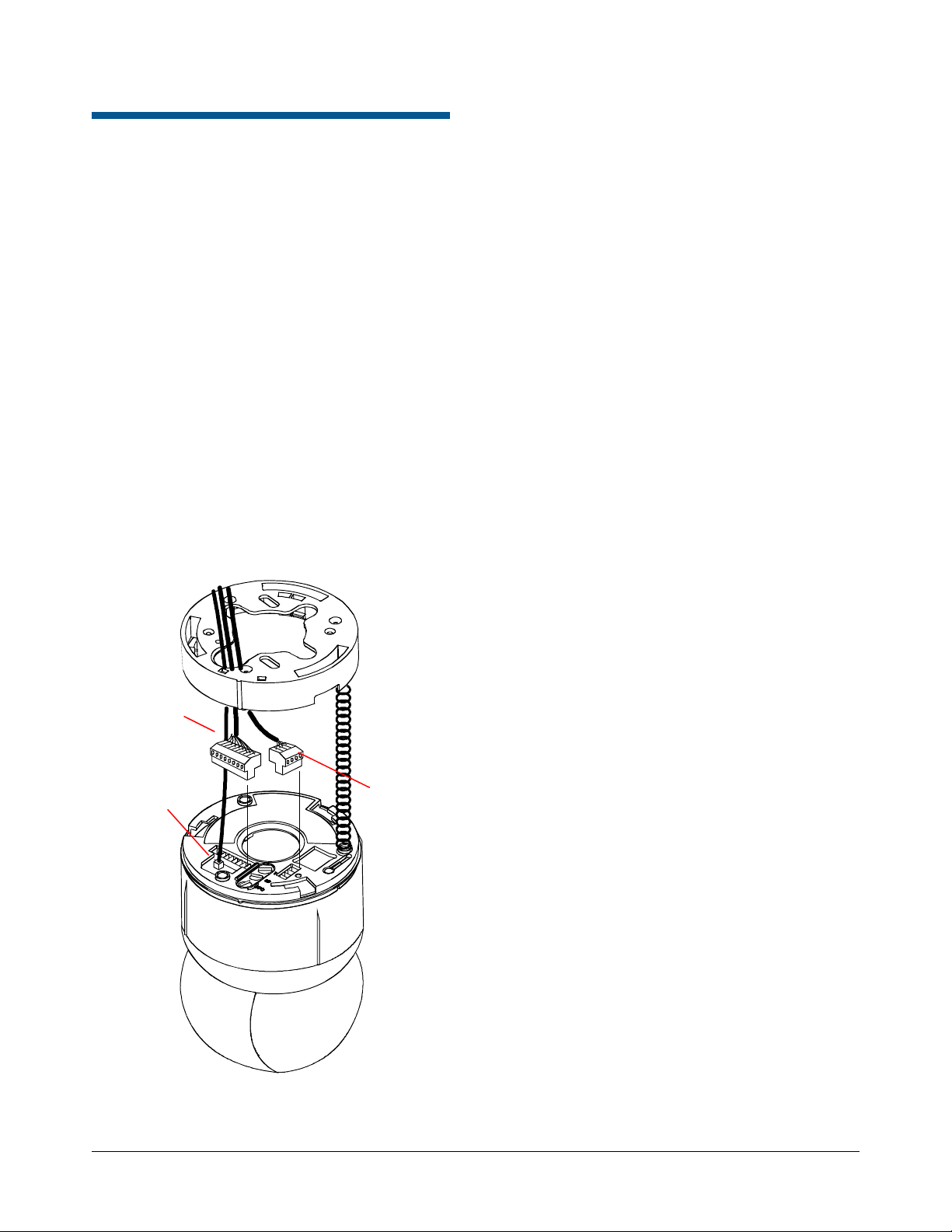
Appendix A: Checking Power and Data for Domes Using the Base without I/O Board
Check LEDs to verify that power and data are
reaching the dome (
IMPORTANT! To view the LEDs, you will need to
detach the dome from its base. To prevent damage
to the dome, hold the dome by its housing, not its
eyeball assembly.
a. If the power LED (CR33) on the I/O board
glows green, then ac power is connected.
b. Green CR2, red (CR3), and yellow (CR4)
LEDs surround the video connection and are
visible through opening. Check that the
following communication protocols are properly
wired by observing these LEDs.
Figure 39. Cable connections (Manchester
requires separate cables for data and
power)
Figure 39).
9-pin plug
LEDs CR2,
CR3, and CR4
visible through
opening.
4-pin plug
SPEEDDOME ULTRA VII AND ULTRA VIIE CAMERA DOME 8200-0184-01, REV. E
INSTALLATION AND SERVICE GUIDE
36 of 38
Page 37

Manchester: After approximately 20 seconds, the three LEDs do the following:
Red Green Yellow Possible Cause
Blinking
Steady,
Blinking, then
1
Steady
Steady, then Off
2
White (pin1) and black (pin 2) correctly wired.
1
When the network has been detected.
2
When data for this dome has been received. Thereafter,
the yellow LED will flicker when data is sent to this dome.
Blinking
Steady, then
Blinking
Steady
White (pin 1) or white and black (pin 2) wires not connected,
or white and black wires shorted.
RS-422: Set the domes address switches to 900 test mode, then apply power.
After approximately 20 seconds, the three LEDs do the following:
3
Red Green Yellow
Mostly Off,
Blinking On
Mostly Off,
Blinking On
Mostly On,
Blinking Off
Off On
Mostly Off,
Blinking On
Mostly Off,
Blinking On
Mostly On,
Blinking Off
Rapidly Blinking Yes RX+ (pin 6) and RX– (pin 7) correctly wired.
Rapidly Blinking No Wire to RX+ (pin 6) not connected.
Rapidly Blinking No Wires to RX+ (pin 6) and RX– (pin 7) reversed.
Alternating Off and On
Every 60 Sec.
3
When not in address 900 test mode.
Control
No
Possible Cause
Wire to RX– (pin 7) not connected.
Wires to RX+ or RX– not connected or shorted
together.
Wires to RX+ and/or RX– shorted to ac ground.
When done testing, reset the address switches back to the camera address.
SensorNet: After approximately 20 seconds, the three LEDs do the following:
Red Green Yellow Control Possible Cause
Blinking
Steady, then
Rapidly
Blinking
Steady, then Off 4
Yes Pins 1 and 2 correctly wired.
4
When data for this dome is received.
Thereafter, the yellow LED will flicker when data
is sent to this dome.
Blinking
Blinking
Steady, then
Rapidly
Blinking
Steady, then
Steady, then Off
Steady No Wire to pin 2 not connected.
5
No Wires to pin 1 and/or pin 2 shorted to ac ground.
5
When data for this dome is received.
Rapidly
Blinking
Blinking
Steady, then
Blinking
Steady No
Wires to pins 1 and 2 shorted together.
Wire to pin 1 not connected or both wires to pins
1 and 2 not connected.
SPEEDDOME ULTRA VII AND ULTRA VIIE CAMERA DOME 8200-0184-01, REV. E
INSTALLATION AND SERVICE GUIDE
37 of 38
Page 38

Appendix B: Vicon Wiring Configurations
r
In Vicon systems where domes support loop through, daisy chain the SpeedDome Ultra VII domes off the last
Vicon dome in the communications chain.
Figure 40. SpeedDome Ultra VII dome loop-through wiring from Vicon dome
To controller or
other domes
In Out In Out
Command Response
Vicon dome
SpeedDome
Ultra VII dome
SpeedDome
Ultra VII dome
In Vicon systems where domes support RS-485 daisy chaining, daisy chain the SpeedDome Ultra VII domes
off the controller or one of the Vicon domes in the communications chain.
Figure 41. SpeedDome Ultra VII dome RS-485 wiring from Vicon dome
To controller o
other domes
+ - + -
In Out
Command Response
Vicon dome
R+ R- T+ T-
SpeedDome
Ultra VII dome
R+ R- T+ T-
SpeedDome
Ultra VII dome
SPEEDDOME ULTRA VII AND ULTRA VIIE CAMERA DOME 8200-0184-01, REV. E
INSTALLATION AND SERVICE GUIDE
38 of 38
