Page 1
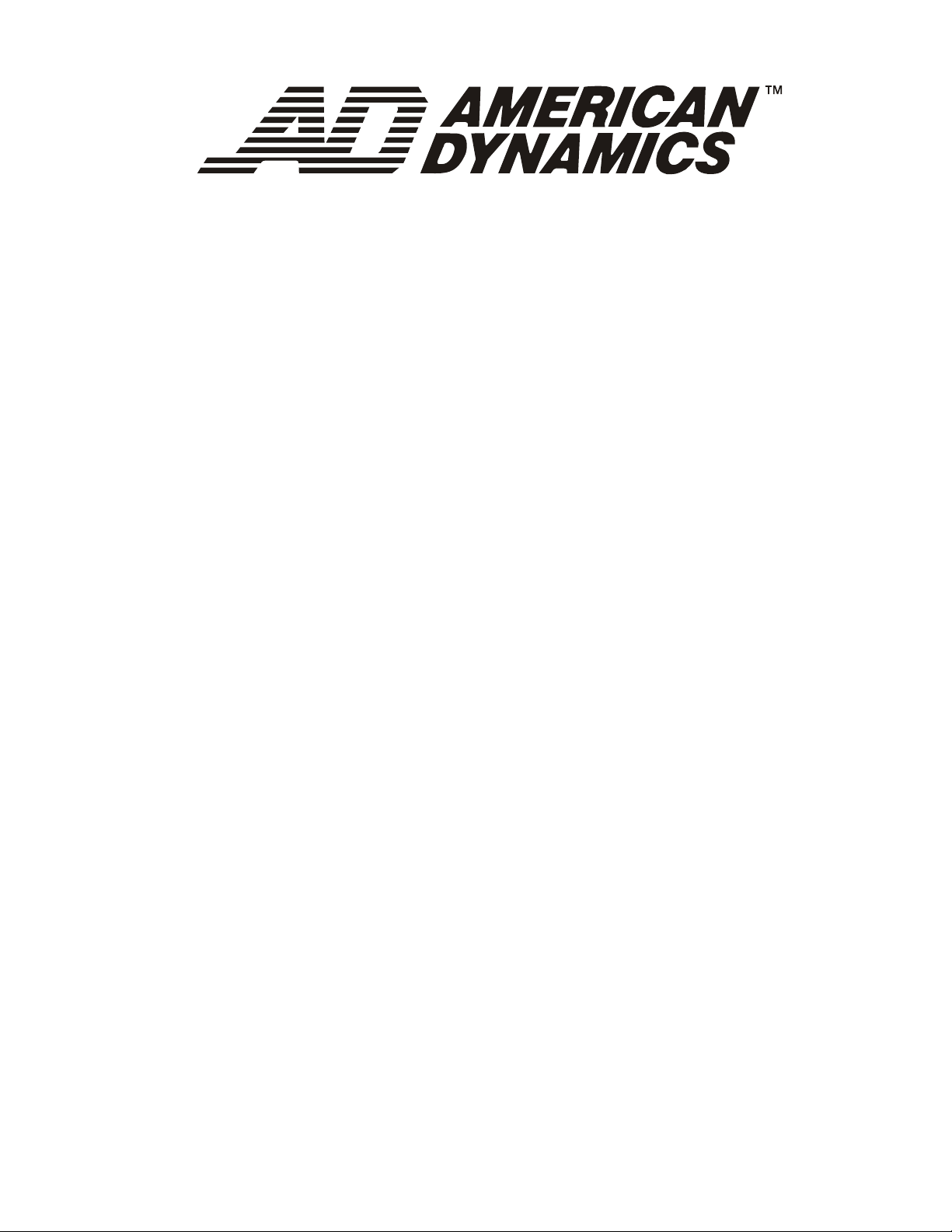
MegaPower® CPU
ADMPCPU
Installation and Service Guide
8200-0421-01 D
Page 2
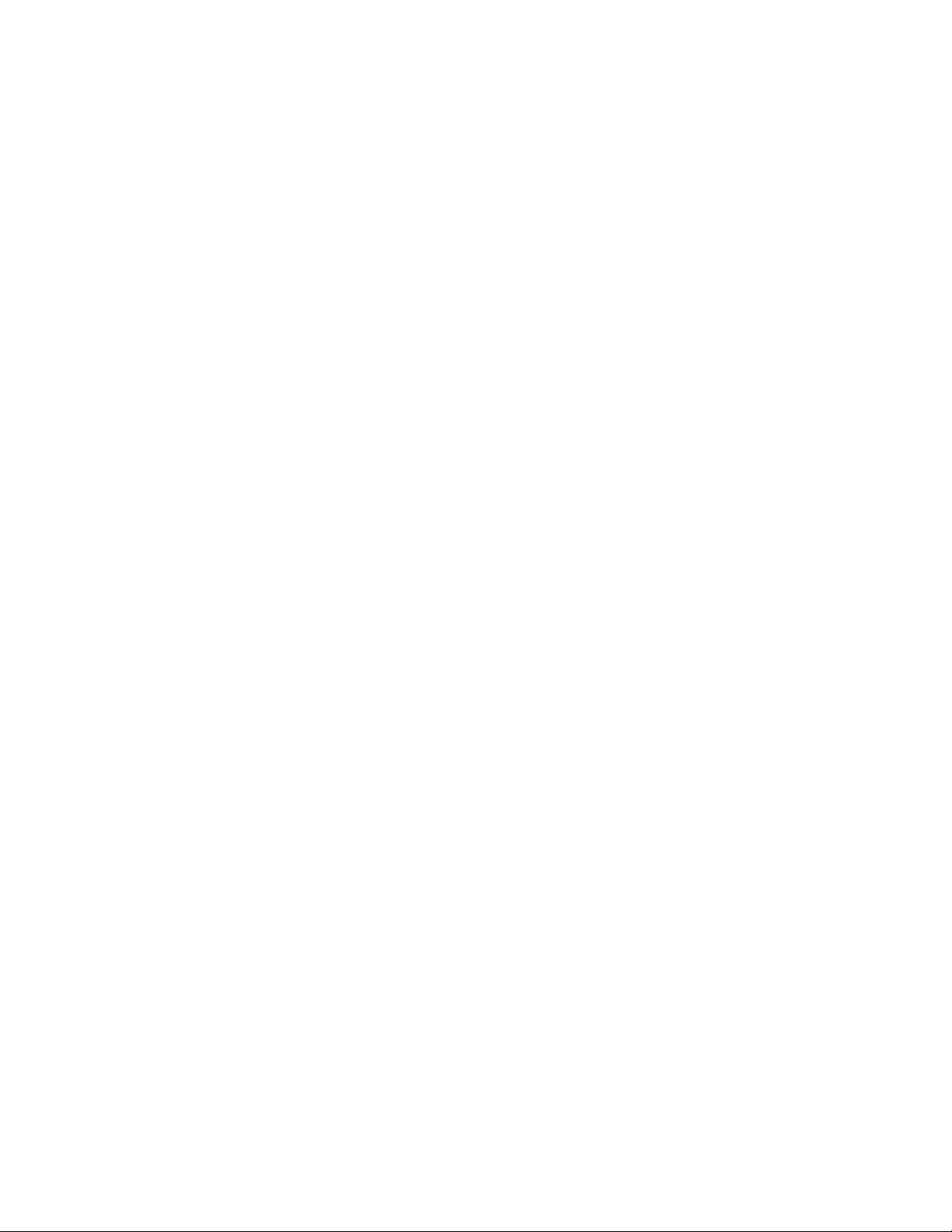
Page 3
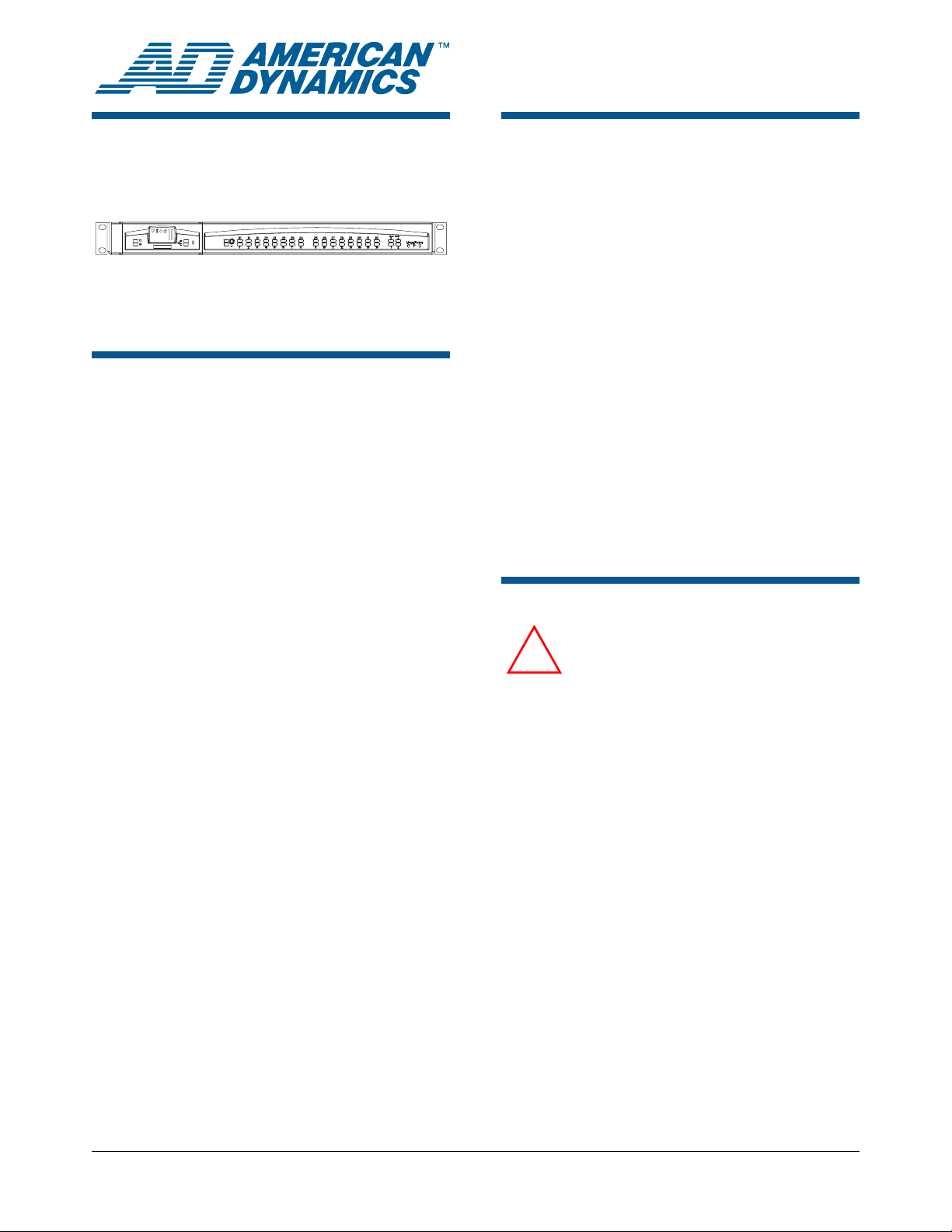
MegaPower® CPU
Installation and Service Guide
Rx Tx
ADMPCPU
Contents
Overview........................................................................ 1
Safety Guidelines...........................................................
Installation .....................................................................
Single MPCPU........................................................
Second MPCPU .....................................................
Troubleshooting .............................................................
Specifications ................................................................
Declarations...................................................................
Appendix A: Hot Switch Setup.......................................
Appendix B: Detaching the MPU from the Port
Module.................................................................... 8
Appendix C: Basic ADMP3200 Matrix Switcher to
MPCPU Connection ...............................................
Appendix D: AD2088 Keyboard to MPCPU
Connections..........................................................10
Appendix E: ADCC200/300/1100 Keyboard to
MPCPU Connections............................................ 14
Appendix F: ADTTE Controller to MPCPU
Connections..........................................................
Appendix G: Intellex to MPCPU Connections..............
Appendix H: Computer to MPCPU Connections..........
Appendix I: Flip Cable Connections.............................
8
9
18
22
26
29
Overview
The MegaPower CPU (MPCPU) is the control unit
for the MegaPower 3200 CCTV matrix switcher.
The control unit:
• Enables setup and control of cameras,
monitors, users, alarms, video recording and
data communications
• Provides two AD data lines and 16 RS-232
COM ports
• When two MPCPUs are connected together,
they double the AD data lines and RS-232
ports, and provide “hot switch” CPU operation
• Runs on a 12Vdc external power supply.
1
2
2
2
5
6
7
The MPCPU consists of:
• MPU (Multiple Purpose Unit) module. Contains
the CPU and stores camera configuration data.
• Port module. Provides connections for camera
control data and CCTV input devices such as
keyboards.
Safety Guidelines
WARNING!
Installation and service is to be
!
performed by qualified personnel.
Wire in accordance with national wiring
regulations of the country of installation.
The unit is designed for use in general
purpose CCTV installations and has no
other function.
DO NOT exceed voltage and
temperature limits listed in these
instructions.
Use this unit in a clean, dust-free
environment.
The unit must be powered by the
provided Limited Power Source, certified
for the country of use.
© 2008 Sensormatic Electronics Corp.
MEGAPOWER CPU 8200-0421-01, REV. D
INSTALLATION AND SERVICE GUIDE
1 of 30
Page 4

Installation
The MPCPU unit is installed in a 48.3cm (19in)
equipment rack. Use screws supplied with the rack
or purchase screws separately.
Single MPCPU
Refer to diagrams on pages 3 and 4 while
performing the following procedure.
1. Ensure the ribbon cable at the side of the MPU
module is connected to the module itself (and
not hanging).
Second MPCPU
The second MPCPU is used to double the AD data
lines and RS-232 COM ports, and as a backup in a
hot switch setup (See Appendix A).
1. Insert the second MPCPU in the equipment
rack either just above or just below the first and
secure using suitable hardware.
2. Connect the ribbon cables between the two
units top to bottom, bottom to top.
2. Insert the MPCPU in the equipment rack and
secure using suitable hardware.
3. Connect the power supply to the unit and plug
the supply into a standard ac outlet.
4. Attach the power supply module to the rack
using Velcro material supplied.
5. Connect the MPCPU to the necessary
equipment. See Appendices in this guide for
connection diagrams.
6. Move the AD Data Line switch on the rear of the
MPU to the down position to select data lines 1
and 2, and COM ports 1–16.
7. Connect camera control data cables from the
bay switches and keyboards (for basic matrix
switching bay connections, see Appendix C; for
keyboard, Intellex, and computer connections,
see Appendices D–H).
3. Connect the power supply to the unit and plug
the supply into a standard ac outlet.
4. Attach the power supply module to the rack
using Velcro material supplied.
5. Press the recessed Select button on the front
panel to select the CPU to drive the hot switch
setup.
6. Move the AD Data Line switch on the rear of the
MPU to the up position to select data lines 3
and 4, and COM ports 17–32.
IMPORTANT! Make sure that AD Data Lines
and COM ports for the two MPCPUs are not set
the same. Also make sure that software settings
for the COM ports are the same for both
MPCPUs.
7. Connect camera control data cables from the
bay switches and keyboards (for basic matrix
switching bay connections, see Appendix C; for
keyboard, Intellex, and computer connections,
see Appendices D–H).
MEGAPOWER CPU 8200-0421-01, REV. D
INSTALLATION AND SERVICE GUIDE
2 of 30
Page 5
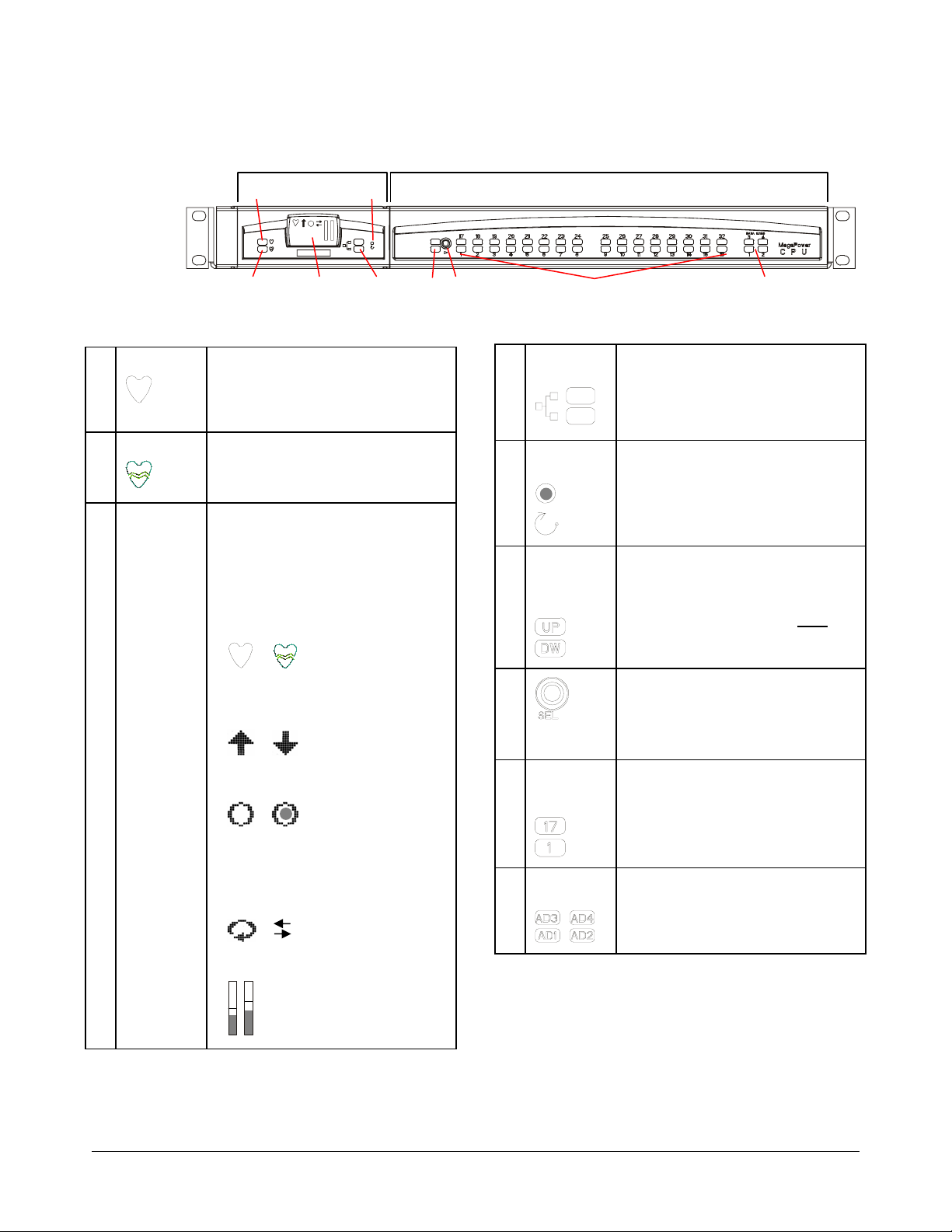
Indicators, Settings, and Connections
x
MPU Module Port Module
1
Front
2 3 4 7 9
Front Panel (left to right)
1
Heart Beat
2
Broken Heart
3 Message
Center
Upon power up or reset, blinks once for
ROM and RAM test completion (stays lit
and operation halts if either test fails).
Otherwise, blinks steadily to show
processor is operating.
Blinks once upon power up or reset. Then
only blinks when a fault occurs (along with
a beep). An error code displayed by the
Message Center indicates the fault.
Displays MPCPU error codes and the
following symbols:
FULL BEATING HEART = MPU is
communicating
• BROKEN HEART = MPU not
communicating
• NONE = no MPU in a hot switch setup
is communicating.
or
• UP arrow = the selected unit in a hot
switch set up.
• DOWN arrow = the backup unit, if used.
or
• CLEAR circle = normal operation.
• DARK circle = a fault in the MPCPU.
or
• CIRCULAR arrow = MPCPU with
ribbon cable connected to itself.
• OPPOSING arrows = two MPCPUs hot
switched together.
• NONE = CPUs are not communicating.
• Rx/Tx levels (show data activity). Bars
= maximum levels reached.
or NONE
or or NONE
5
Rx Tx
6
4 Network
5
6
7
8
9
Indicators
Power Reset
Switch
RS-232
COM Port
Module
Select
RS-232
COM Port
Activity
Data Line
Activity
8
Indicates activity on the network.
• GREEN solid (Ethernet connectivity) or
flashing (Ethernet activity)
• AMBER ON (Ethernet 100Base-T) or
OFF (Ethernet 10Base-T)
Recessed button is used to reset the
MPCPU. Use a paper clip to press.
LEDs blink to show the COM ports
selected by a slide switch on the rear
panel: 1–16 or 17–32.
Note: If two units are hot switched
together, do not set both to the same
COM ports.
Recessed button is used to select the
CPU that drives a dual unit hot switch
setup.
The message center displays the up
arrow to indicate the selected CPU.
LEDs show activity of COM ports 1–16 or
COM ports 17–32.
Indicates data sent on the AD data lines
selected by a slide switch on the rear
panel: AD1–2 or AD3–4.
Rx T
MEGAPOWER CPU 8200-0421-01, REV. D
INSTALLATION AND SERVICE GUIDE
3 of 30
Page 6

Rear
Rear Panel (left to right)
A AD Data
Lines / COM
Ports
1–2 or 3–4
B RS-232
COM Ports
1–16 or 17–
32
C
Alarms
NO
Control data is sent via these two BNC
connectors to switching bays, code
generation devices, and accessories that
are part of the matrix switching system.
Use high-speed coax RG59 or
equivalent. Plug a 75-ohm terminator
BNC into the last device.
Adjacent to these lines is a slide switch.
• UP position selects AD data lines 3–4
• DOWN position selects AD data lines
• UP/DOWN LEDs on the front panel
The number of monitors, camera, and
camera PTZ functions controlled is as
follows:
DATA
RJ-45 connectors are used to connect
keyboards, alarm interfaces, video loss
modules, port expanders, access control,
and third party accessories.
Annunciators can connect to normally
open (NO) or normally closed (NC)
contacts depending on requirements.
The relay changes from the NC state if
NC
one of the dual MPCPU’s is not
operating.
The relay will also change if two hotswitched MPCPUs are set to the same
com port setting (UP or DOWN).
A B C E F G H I
and COM ports 17–32 (indicated by the
top LED).
1–2 and COM ports 1–16 (indicated by
the bottom LED).
indicate the switch position.
LINE MON CAM PTZ
1 1–64 1–3200 1–1024
2 65–128 1–3200 1025–
3 129–
192
4 193–
256
2048
1–3200 2049–
3072
1–3200 3073–
3200
MPU Module Port Module
D
D Thumbnut Turn counterclockwise to release the
E Ethernet
Connection
F Video In/Out
BNC
G Line
Termination
Switches
H RS-422 /
SensorNet
Data
Connector
2
1
I
Power Input
MPU module from the port module.
LEDs in the connector indicate activity on
the network.
• GREEN solid (Ethernet connectivity) or
flashing (Ethernet activity)
• AMBER ON (Ethernet 100Base-T) or
OFF (Ethernet 10Base-T)
VIDEO IN BNC (top) can be used for
manual snapshots. Connect this BNC to
a matrix switch VOM output dedicated for
snapshots.
Note: Manual snapshots reduce VOM
outputs used by monitors by one. Be sure
to terminate the video line (see Line
Termination Switches below). See
example in Appendix C.
VIDEO OUT BNC (bottom) is not used.
Use to terminate the Video In line, or the
two SensorNet lines. Press appropriate
switch down to terminate.
Can accept up to two SensorNet data
lines (for up to 508 cameras).
• Ch.1 is for 1-254 cameras (camera
numbers 1-254)
• Ch.2 is for 1-254 cameras (camera
numbers 255-508)
RS-422 not available at this time.
12Vdc (+ in center).
MEGAPOWER CPU 8200-0421-01, REV. D
INSTALLATION AND SERVICE GUIDE
4 of 30
Page 7
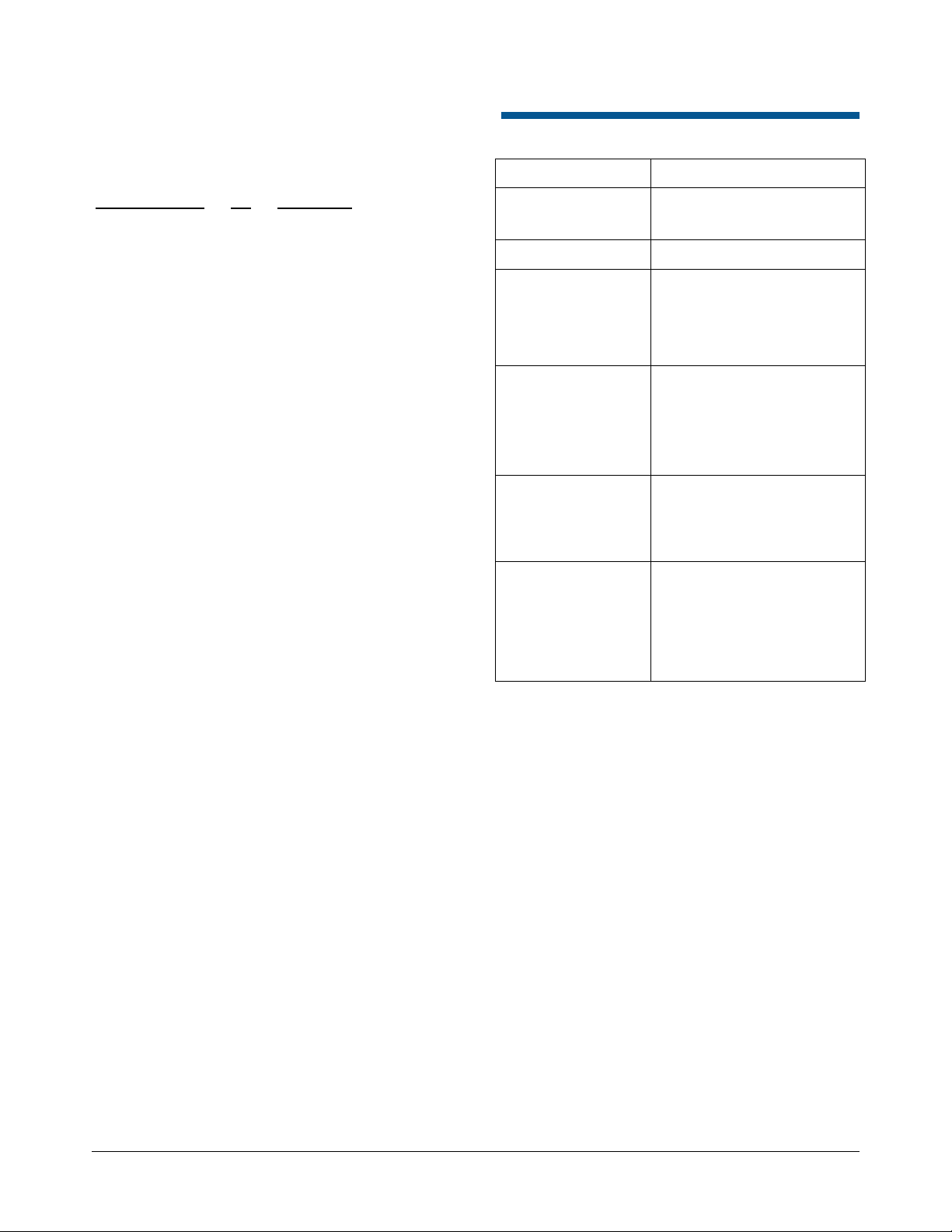
Parts Supplied
ADMPCPU Firmware (0201-0016-01)
MegaPower CPU Install Kit 0352-0228-01
Troubleshooting
INDICATION ACTION
Part Qty Part Number
Velcro Dual Lock 1 3200-0357-02
Connector, 3-Pin 1 2109-0510-03
Connector, 7-Pin 2 2109-0726-07
Connector, Plug 3 2109-0848-01
Power Supply 1 2025-0398-01
Power Cable, UK 1 6003-0221-01
Power Cable, US 1 6003-0239-01
Power Cable, Euro 1 6003-0240-01
Terminator, BNC 1 2113-0014-01
Message center or
LEDs not on
Broken or no heart
Dark circle in
message center
No keyboard
communication
AD data line LEDs not
pulsing
Cannot communicate
with EASY CPU
software
Check AC connection.
Check 12Vdc power supply.
No CPU communication.
CPU failure. Press system reset
next to message center.
Disconnect the MPU from the
port module and reset the
module again.
Check baud rate.
Check keyboard wiring.
Verify MPU and port modules
are connected (try other ports).
Press power reset next to LCD.
Cycle power.
Press power reset next to LCD.
Reconnect MPU and port
modules.
Check line connections.
Check network settings on the
PC and MPCPU.
From the PC command prompt,
perform a ping test of the
MPCPU IP address.
MEGAPOWER CPU 8200-0421-01, REV. D
INSTALLATION AND SERVICE GUIDE
5 of 30
Page 8
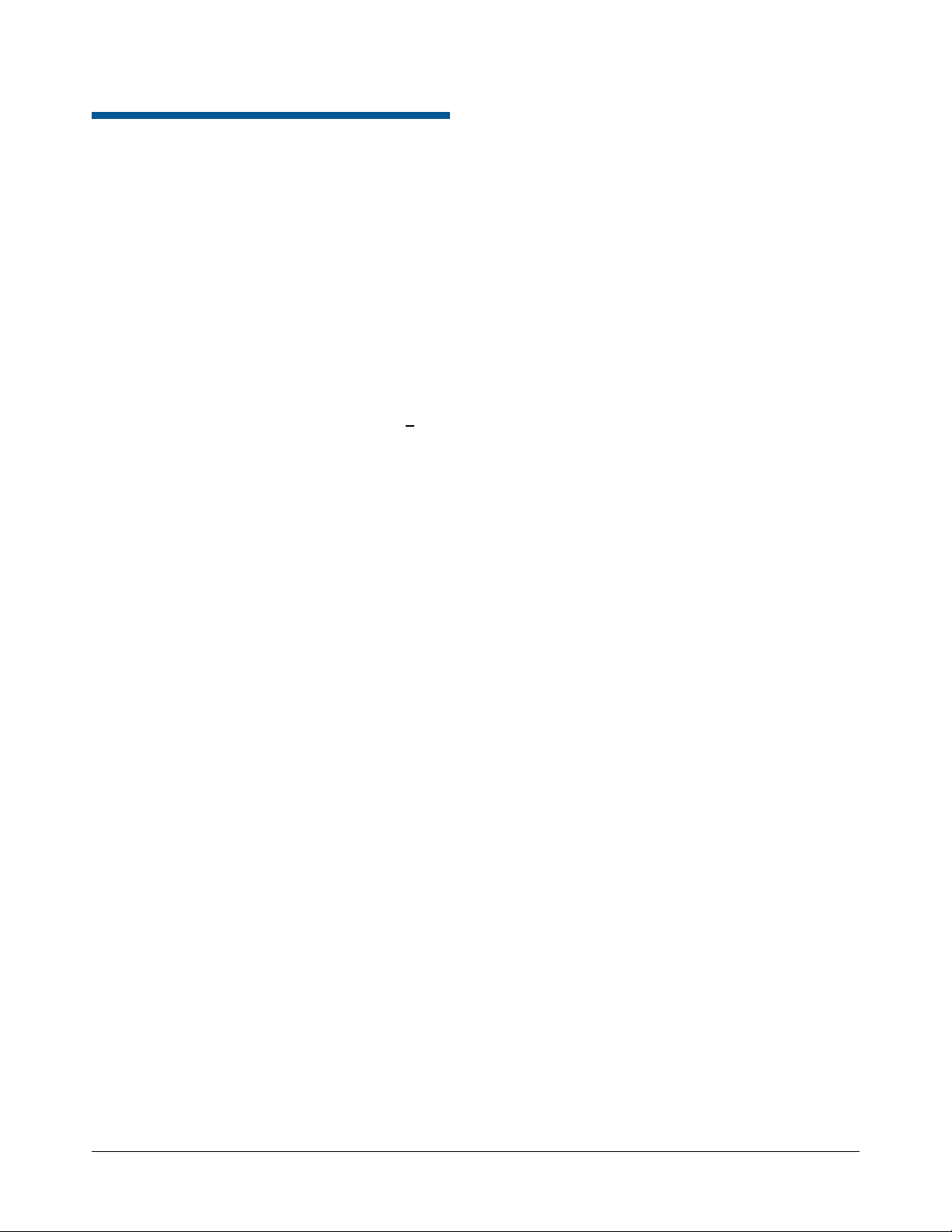
Electrical
Specifications
Operational
Bandwidth............................................................. 17MHz
Frequency response ............................. ±0.5dB to 12MHz
Signal-to-noise ratio............... 65dB (V
Crosstalk:
Adjacent channels.........................–55dB (at 3.58MHz)
Input-to-input .................................–70dB (at 3.58MHz)
Differential delay...................................................... ±1.0°
Differential phase......................................... 1.5° or better
Differential gain.......................................... 1.0% or better
Tilt.............................................................. 0.5% or better
Gain ..............................................................Unity (±1dB)
Return loss (input/output) ...................................... >
DC level (video signal)........................................... 0 volts
Switching .......................................Complete switching of
cross-point matrix,
EIA RS-170 and NTSC,
CCIR and PAL
Switching speed.........................Less than 20ms (typical)
Keyboard/Receiver
control time ................................................ 20ms (typical)
Phase adjustment ............................ 180° vertical interval
adjustment for switching bay
Non-volatile memory.................. Setup information saved
in permanent flash memory
On-screen text ................................................. Date/time,
video input number,
video input title,
site number,
site title monitor status,
user/keyboard number
Character set .............................................Alpha numeric
p-p vs. Vrms noise)
40dB
AC-DC Power Supply
Operational rating .....................100–240Vac, 50-60Hz,
0.4A, 42VA
Operational limit...........................90-265Vac, 47–63Hz
Power consumption ............... 0.5A max at 90Vac input
Protection ........................ Internal primary current fuse
Inrush limiting
Power to MPU ............................... 12Vdc, 1.25A, 15W
Certified Limited Power
Source, NEC Class 2
Connections
Power input ......................................................... IEC 320
Video inputs .................... 0.5 to 2.0V
RS-232 ports...........................RJ-45 modular 8-pin jacks
AD data line out................................... 2 BNC connectors
Mechanical
Mounting ....................... Designed for EIA-310-D and
IEC 60297-1 standard 482.6mm
(19in) electronic racks
Dimensions (H x W x D).............44.5 x 481.6 x 304.8mm
(1.75 x 19 x 12in.)
Weight........................................................ 3.2kg (10 lbs)
Environmental
Operating temperature ............. 0° to 40°C (32° to 104°F)
Humidity .................................. 0 to 95% relative humidity
(non-condensing)
p-p, composite BNC
MEGAPOWER CPU 8200-0421-01, REV. D
INSTALLATION AND SERVICE GUIDE
6 of 30
Page 9
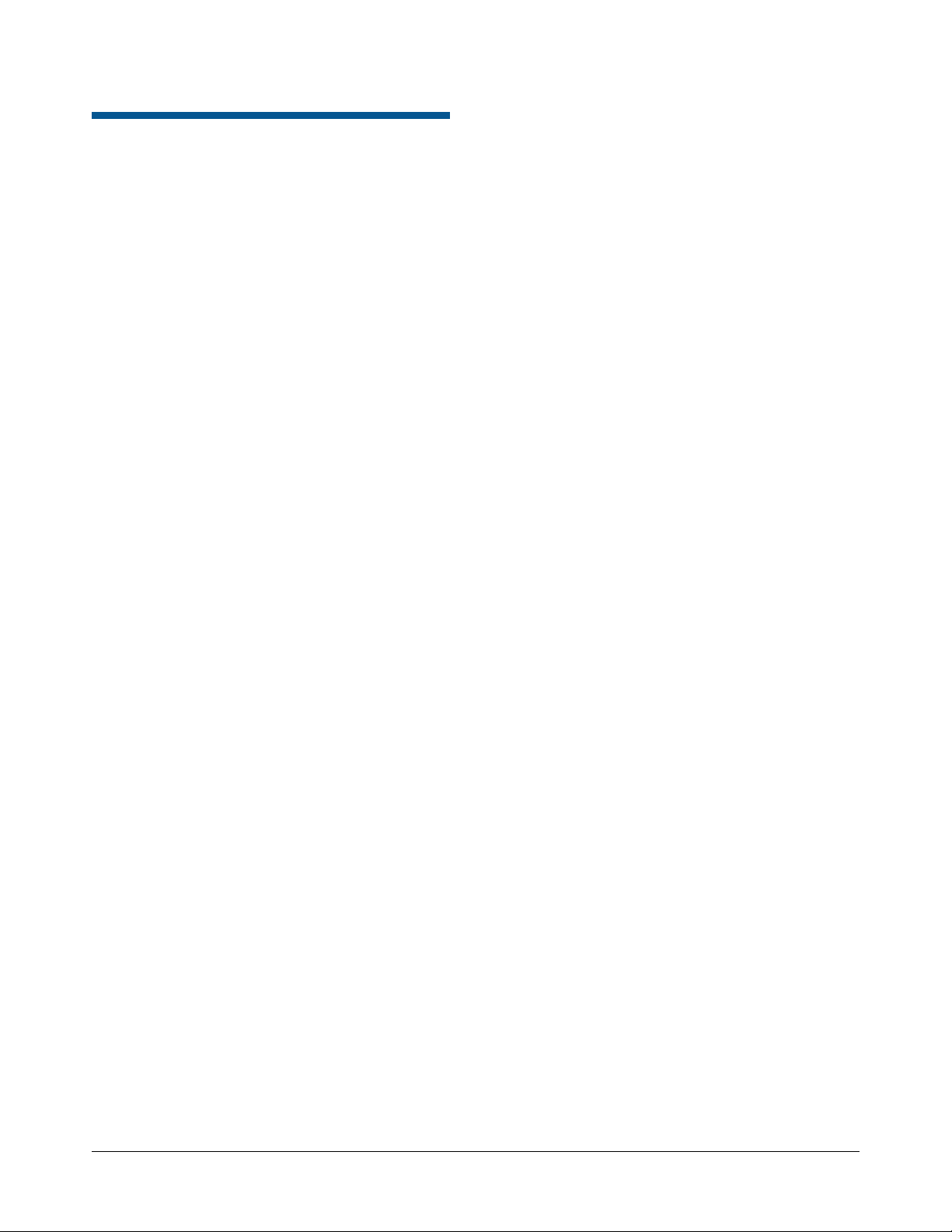
Other Declarations
Declarations
REG IDs: ADMPCPU-MPU, ADMPCPU-PORT,
ADMPCPU-TRAY
Regulatory Compliance
Emissions ...............................................47 CFR, Part 15
EN55022
Immunity ........................................................ EN50130-4
Safety ............................................................ EN60950-1
UL60950-1
CSA C22.2.60950-1
FCC COMPLIANCE: This equipment has been tested and
found to comply with the limits for a Class A digital device,
pursuant to part 15 of the FCC Rules. These limits are
designed to provide reasonable protection against harmful
interference when the equipment is operated in a commercial
environment. This equipment generates, uses, and can radiate
radio frequency energy and, if not installed and used in
accordance with the instruction manual, may cause harmful
interference to radio communications. Operation of this
equipment in a residential area is likely to cause harmful
interference in which case the user will be required to correct
the interference at their own expense.
EQUIPMENT MODIFICATION CAUTION: Equipment
changes or modifications not expressly approved by
Sensormatic Electronics Corporation, the party responsible for
FCC compliance, could void the user's authority to operate the
equipment and could create a hazardous condition.
Thank you for using American Dynamics products. We
support our products through an extensive and worldwide
network of dealers. The dealer, through whom you originally
purchased this product, is your point of contact if you have a
need for service or support. Our dealers are fully empowered
to provide the very best in customer service and support.
Dealers should contact American Dynamics at
(800) 507-6268 or (561) 912-6259 or on the web at
www.americandynamics.net.
WARRANTY DISCLAIMER: Sensormatic Electronics
Corporation makes no representation or warranty with respect
to the contents hereof and specifically disclaims any implied
warranties of merchantability or fitness for any particular
purpose.
NOTICE: The information in this manual was current when
published. The manufacturer reserves the right to revise and
improve its products. All specifications are therefore subject to
change without notice.
LIMITED RIGHTS NOTICE: For units of the Department
of Defense, all documentation and manuals were developed at
private expense and no part of it was developed using
Government Funds. The restrictions governing the use and
disclosure of technical data marked with this legend are set
forth in the definition of “limited rights” in paragraph (a) (15)
of the clause of DFARS 252.227.7013. Unpublished - rights
reserved under the Copyright Laws of the United States.
TRADEMARK NOTICE: American Dynamics and
Sensormatic are trademarks or registered trademarks of
Sensormatic Electronics Corporation. Other product names
mentioned herein may be trademarks or registered trademarks
of Sensormatic or other companies.
COPYRIGHT: Under copyright laws, the contents of this
manual may not be copied, photocopied, reproduced,
translated or reduced to any electronic medium or machinereadable form, in whole or in part, without prior written
consent of Sensormatic Electronics.
MDR 1/08
www.americandynamics.net
MEGAPOWER CPU 8200-0421-01, REV. D
INSTALLATION AND SERVICE GUIDE
7 of 30
Page 10
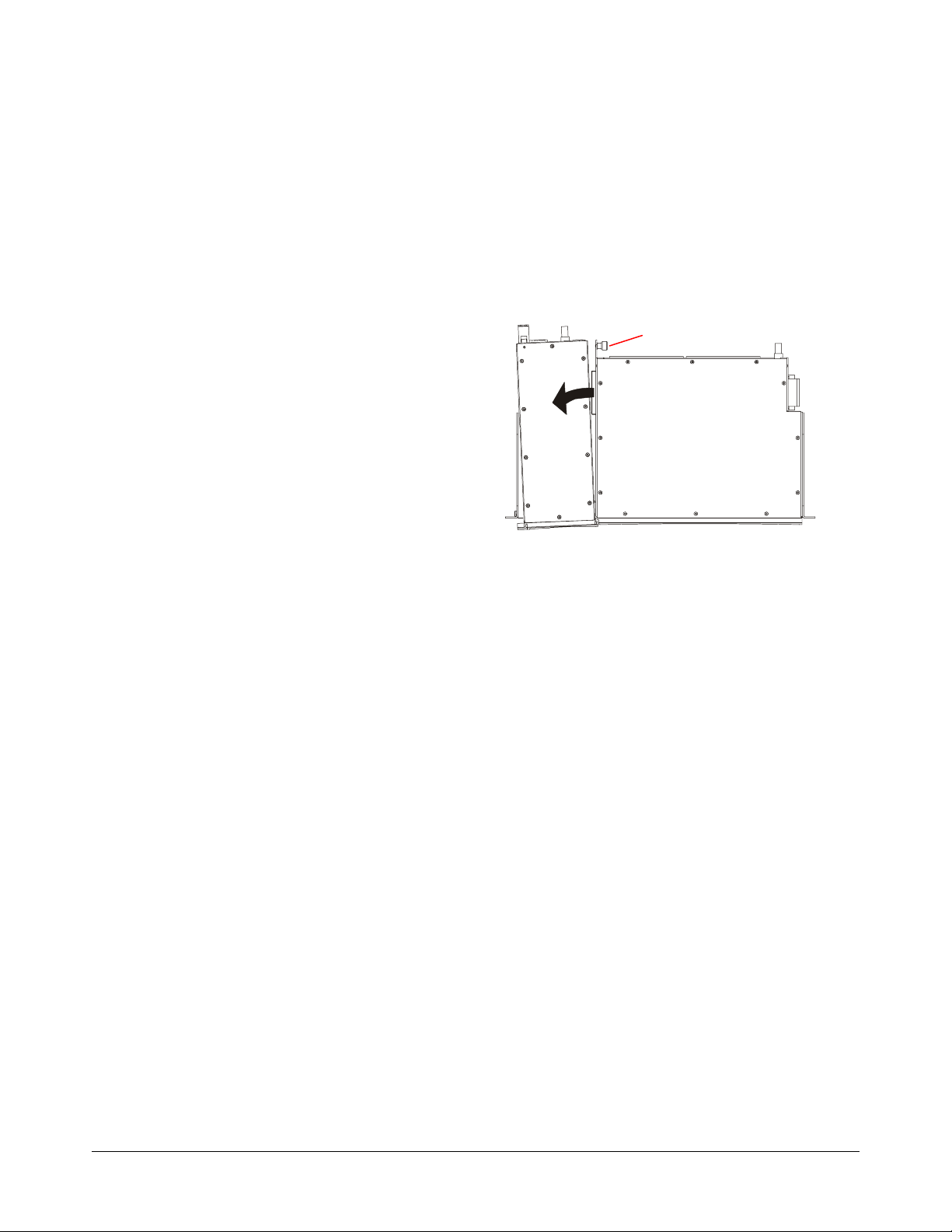
Appendix A: Hot Switch Setup
The following applies when two MPCPUs connect
together for redundancy.
Selected Unit. Since both MPU modules are
actively processing incoming data, the term
“selected” identifies which unit is driving the lines.
Backup Unit. An MPU module whose CPU is not
driving AD data lines and RS-232 COM ports.
However, it is still actively processing incoming
data so it can hot switch over if the selected unit
fails.
UP arrow in message center. Indicates an
MPCPU with AD data lines 1–2 and RS-232 COM
ports 1–16 selected.
DOWN arrow in message center. Indicates an
MPCPU with AD data lines 3–4 and RS-232 COM
ports 17–32 selected.
Appendix B: Detaching the MPU from the Port Module
1. Loosen the thumbscrew in the back of the
assembly.
2. Push the MPU module away from the Port
module, detaching it from the blind connector.
3. Remove the MPU module.
Thumbscrew
Port Module
MPU
Module
MEGAPOWER CPU 8200-0421-01, REV. D
INSTALLATION AND SERVICE GUIDE
8 of 30
Page 11
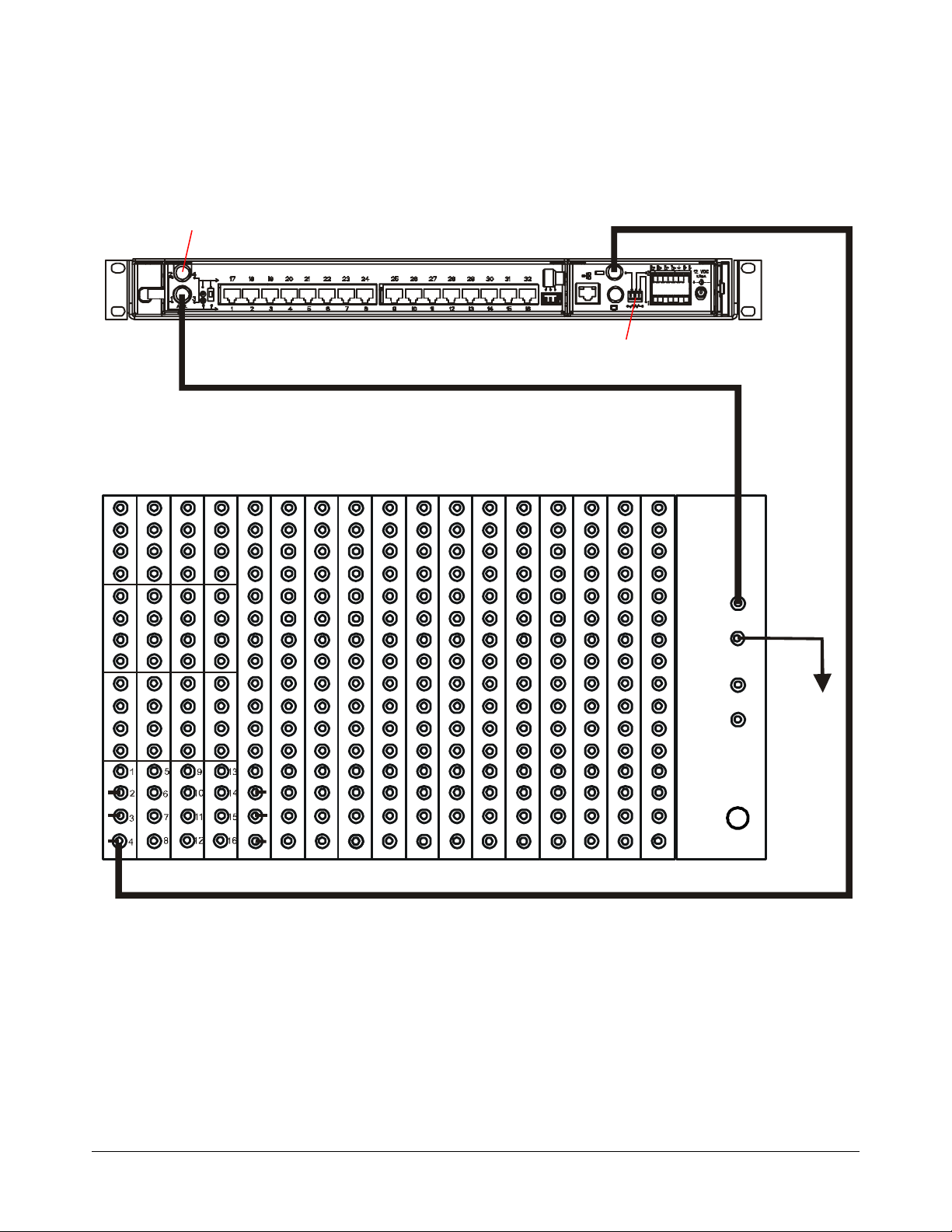
Appendix C: Basic ADMP3200 Matrix Switcher to MPCPU Connection
(shown with one video output line dedicated to the Snapshot function)
AD Data Lines
Coax
MPCPU
Set Line Termination Switch
Coax
ADMP3200
IN
T
E
DATA LINE
S
T
OUT
/
E
X
P
IN
A
N
EXT. SYNC
S
I
OUT
O
N
To next
switching bay
or accessory,
or to a
75-ohm
terminator.
50/60 Hz
VOM output dedicated to Snapshots
Note: See Administrator’s Guide for
Snapshot and TFTP server configuration,
and for how to take Snapshot images.
MEGAPOWER CPU 8200-0421-01, REV. D
INSTALLATION AND SERVICE GUIDE
9 of 30
Page 12

Appendix D: AD2088 Keyboard to MPCPU Connections
AD2088 > MPCPU (less than 2 meters (7 Feet))
Ethernet Port
Do not connect the RS-232
keyboard to this port.
K S
5 4
4 5
7 7
0650-1000-01
MegaPower CPU Rear View
RS-232 Ports
Note: Set the MegaPower
CPU RS-232 baud rate to
1200 (default).
12Vdc @ 1400mA
(2025-0398-01)
9Vac @ 1.3A
K S
Flip Cable
(6003-0047-01)
Flip Cable
(6003-0047-01)
AD2088 Keyboard
Note: Set the keyboard
RS-232 baud rate to
1200 (default).
MEGAPOWER CPU 8200-0421-01, REV. D
INSTALLATION AND SERVICE GUIDE
10 of 30
Page 13

AD2088 > MPCPU (2– 305 meters (7–1000 feet) maximum at 1200 Baud)
(
)
A
MegaPower CPU Rear View
RS-232 Ports
Note: Set the MegaPower
CPU RS-232 baud rate to
1200 (default).
A B
4 5
5 4
7 7
Belden 8770 (non-plenum)
Belden 88770 (plenum)
Shield
B
Ethernet Port
Do not connect the RS-232
keyboard to this port.
12Vdc @ 1400mA
(2025-0398-01)
9Vac @ 1.3A
0650-0991-01
Flip Cable
6003-0047-01
AD2088 Keyboard
Note: Set the keyboard
RS-232 baud rate to
1200 (default).
Flip Cable
(6003-0047-01)
Note: Connector plugs are supplied to help
reduce the number of terminal boxes used. Using
these plugs, cabling can go directly from box A to
the MPCPU, eliminating box B. See Appendix I
for connection information.
MEGAPOWER CPU 8200-0421-01, REV. D
INSTALLATION AND SERVICE GUIDE
11 of 30
Page 14

AD2088 > AD2081 > MPCPU (less than 2 meters (7 feet))
A
0650-1000-01
MegaPower CPU Rear View
RS-232 Ports
Note: Set the MegaPower
CPU RS-232 baud rate to
4800 (1200 default).
Ethernet Port
Do not connect the RS-232
keyboard to this port.
9Vac @ 1.3A
K S
Flip Cable
(6003-0047-01)
AD2088 Keyboard
Note: Set the keyboard
RS-232 baud rate to
1200 (default).
K S
5 4
4 5
7 7
Flip Cable
(6003-0047-01)
Flip Cable
(6003-0047-01)
Baud Rate
1 2
Off
On
TO CPU
BAUD
8-12V
RATE
DATA
9Vac @ 500mA
12Vdc @ 1400mA
(2025-0398-01)
Switch 1 Switch 2
Off Off
AD2081
KEYBOARD
B CD
Note: Set the CPU baud rate
to 4800 and the AD keyboard
to 1200 (4800 default).
MEGAPOWER CPU 8200-0421-01, REV. D
INSTALLATION AND SERVICE GUIDE
12 of 30
Page 15

AD2088 > AD2081 > MPCPU (2–305 meters (7–1000 feet) maximum at 1200 Baud)
A B
4 5
5 4
7 7
Shield
A
B
MegaPower CPU Rear View
RS-232 Ports
Note: Set the MegaPower
CPU RS-232 baud rate to
4800 (1200 default).
Belden 8770 (non-plenum)
Belden 88770 (plenum)
Ethernet Port
Do not connect the RS-232
keyboard to this port.
12Vdc @ 1400mA
(2025-0398-01)
9Vac @ 1.3A
0650-0991-01
Flip Cable
(6003-0047-01)
AD2088 Keyboard
Note: Set the keyboard
RS-232 baud rate to
1200 (default).
Flip Cable
(6003-0047-01)
Baud Rate
1 2
Flip Cable
Off
(6003-0047-01)
On
Switch 1 Switch 2
Off Off
AD2081
KEYBOARD
B C
DATA
TO CPU
BAUD
RATE
8- 12V
A
Note: Set the CPU baud rate
9Vac @ 500mA
to 4800 and the AD keyboard
to 1200 (4800 default).
Note: Connector plugs are supplied to help
reduce the number of terminal boxes used. Using
these plugs, cabling can go directly from box A to
the MPCPU, eliminating box B. See Appendix I
for connection information.
D
MEGAPOWER CPU 8200-0421-01, REV. D
INSTALLATION AND SERVICE GUIDE
13 of 30
Page 16

Appendix E: ADCC200/300/1100 Keyboard to MPCPU Connections
ADCC200/300/1100 > MPCPU (less than 2 meters (7 feet))
MP-KMI
MegaPower CPU Rear View
RS-232 Ports
Note: Set the MegaPower
CPU RS-232 baud rate to
1200 (default).
485–
Tx
Rx
GND
485+
Ethernet Port
Do not connect the RS-232
keyboard to this port.
12Vdc @ 1400mA
(2025-0398-01)
12Vdc @ 0.42A
– OR –
LK6
1
2
K
3
M
Straight-thru Cable
ADCC200/300 Keyboard
ADCC1100 Keyboard
LK5
LK4
LK3
LK2
(MP-CBL)
LK1
Note: Set the keyboard RS-232
baud rate to 1200 (RS-485 19200
default).
Note: Set the keyboard RS-232
baud rate to 1200 (RS-232 1200
default).
MEGAPOWER CPU 8200-0421-01, REV. D
INSTALLATION AND SERVICE GUIDE
14 of 30
Page 17

ADCC200/300/1100 > MPCPU (2–305 meters (7–1000 feet) maximum at 1200 Baud)
12Vdc @ 0.42A
A
MP-KMI
M
RS-232 Ports
A B
Rx Rx
Tx Tx
Gnd Gnd
GND
LK6
1
2
K
3
MegaPower CPU Rear View
Note: Set the MegaPower
CPU RS-232 baud rate to
1200 (default).
Belden 8770 (non-plenum)
Belden 88770 (plenum)
Rx
LK2
B
LK1
485+
LK5
485–
LK4
Tx
LK3
M K
Ethernet Port
Do not connect the RS-232
keyboard to this port.
Shield
485–
Tx
485+
LK5
LK4
LK3
Rx
LK2
LK1
GND
LK6
1
2
3
12Vdc @ 1400mA
(2025-0398-01)
– OR –
(MP-CBL)
Straight-thru Cable
ADCC200/300 Keyboard
ADCC1100 Keyboard
Straight-thru Cable
(MP-CBL)
Note: Set the keyboard RS-232
baud rate to 1200 (RS-485 19200
default).
Note: Set the keyboard RS-232
baud rate to 1200 (RS-232 1200
default).
Note: Connector plugs are supplied to help
reduce the number of terminal boxes used. Using
these plugs, cabling can go directly from box A to
the MPCPU, eliminating box B. See Appendix I
for connection information.
MEGAPOWER CPU 8200-0421-01, REV. D
INSTALLATION AND SERVICE GUIDE
15 of 30
Page 18

ADCC200/300/1100 > AD2081 > MPCPU (less than 2 meters (7 feet))
A
12Vdc @ 0.42A
MP-KMI
M
K
MegaPower CPU Rear View
RS-232 Ports
Note: Set the MegaPower
CPU RS-232 baud rate to
4800 (1200 default).
485+
LK5
485–
LK4
Tx
LK3
Rx
LK2
LK1
GND
LK6
1
2
3
Ethernet Port
Do not connect the RS-232
keyboard to this port.
Flip Cable
(6003-0047-01)
12Vdc @ 1400mA
(2025-0398-01)
Note: Set the keyboard
RS-232 baud rate to
1200 (RS-485 19200
default).
ADCC200/300 Keyboard
– OR –
ADCC1100 Keyboard
Straight-thru Cable
(MP-CBL)
Note: Set the keyboard RS-232
baud rate to 1200 (RS-232 1200
default).
Baud Rate
1 2
Off
On
TO CPU
BAUD
8-12 V
RATE
DATA
9Vac @ 500mA
Switch 1 Switch 2
Off Off
AD2081
KEYBOARD
B C
Note: Set the CPU baud rate
to 4800 and the AD keyboard
to 1200 (4800 default).
D
MEGAPOWER CPU 8200-0421-01, REV. D
INSTALLATION AND SERVICE GUIDE
16 of 30
Page 19

ADCC200/300/1100 > AD2081 > MPCPU
A
(
)
(
)
(2–305 meters (7–1000 feet) maximum at 1200 Baud)
12Vdc @ 0.42A
A
A B
Rx Rx
Tx Tx
Gnd Gnd
MP-KMI
M
K
MegaPower CPU Rear View
RS-232 Ports
Note: Set the MegaPower
CPU RS-232 baud rate to
4800 (1200 default).
Belden 8770 (non-plenum)
Belden 88770 (plenum)
B
485+
LK5
485–
LK4
Tx
LK3
Rx
LK2
LK1
GND
LK6
1
2
3
M K
MP-KMI
Ethernet Port
Do not connect the RS-232
keyboard to this port.
Shield
485+
LK5
485–
LK4
Tx
LK3
Rx
LK2
LK1
GND
LK6
1
2
3
12Vdc @ 1400mA
(2025-0398-01)
Flip Cable
(6003-0047-01)
Note: Set the keyboard
RS-232 baud rate to
1200 (RS-485 19200
default).
ADCC200/300 Keyboard
– OR –
ADCC1100 Keyboard
MP-CBL
Straight-thru Cable
Baud Rate
Off
On
MP-CBL
DATA
TO CPU
BAUD
RATE
Straight-thru Cable
9Vac @ 500mA
Note: Set the keyboard RS-232
baud rate to 1200 (RS-232 1200
default).
Note: Connector plugs are supplied to help
reduce the number of terminal boxes used. Using
these plugs, cabling can go directly from box A to
the MPCPU, eliminating box B. See Appendix I
for connection information.
1 2
8-12 V
Switch 1 Switch 2
Off Off
AD2081
KEYBOARD
B C
Note: Set the CPU baud rate
to 4800 and the AD keyboard
to 1200 (4800 default).
D
MEGAPOWER CPU 8200-0421-01, REV. D
INSTALLATION AND SERVICE GUIDE
17 of 30
Page 20

Appendix F: ADTTE Controller to MPCPU Connections
ADTTE Controller > MPCPU (less than 2 meters (7 feet))
0650-1000-01
MegaPower CPU Rear View
RS-232 Ports
Note: Set the MegaPower
CPU RS-232 baud rate to
1200 (default).
Ethernet Port
Do not connect the RS-232
keyboard to this port.
12Vdc @ 1400mA
(2025-0398-01)
6003-0165-01
EIM
J3
1
0300-1000-01
RJ45
DB9
J1 J2
Note: Set the ADTTE RS-232
baud rate to 1200 (default).
J3 Connector
Pin Description
2 24Vac
3 Gnd
4 24Vac
24Vac @ 28VA
Flip Cable
(6003-0047-01)
ADTTE Controller
MEGAPOWER CPU 8200-0421-01, REV. D
INSTALLATION AND SERVICE GUIDE
18 of 30
Page 21

ADTTE Controller > MPCPU (2–305 meters (7–1000 feet) maximum at 1200 Baud)
MegaPower CPU Rear View
RS-232 Ports
Note: Set the MegaPower
CPU RS-232 baud rate to
1200 (default).
Ethernet Port
Do not connect the RS-232
keyboard to this port.
A B
4 5
5 4
7 7
Belden 8770 (non-plenum)
Belden 88770 (plenum)
A B
Shield
Flip Cable
(6003-0047-01)
0650-0991-01
EIM
J3
1
0300-1000-01
RJ45
6003-0165-01
DB9
J1 J2
24Vac @ 28VA
Note: Connector plugs are supplied to help
reduce the number of terminal boxes used. Using
these plugs, cabling can go directly from box A to
Flip Cable
(6003-0047-01)
the MPCPU, eliminating box B. See Appendix I
for connection information.
12Vdc @ 1400mA
(2025-0398-01)
J3 Connector
Pin Description
2 24Vac
3 Gnd
4 24Vac
Note: Set the ADTTE RS-232
baud rate to 1200 (default).
ADTTE Controller
MEGAPOWER CPU 8200-0421-01, REV. D
INSTALLATION AND SERVICE GUIDE
19 of 30
Page 22

ADTTE Controller > AD2081 > MPCPU (less than 2 meters (7 feet))
A
J3 Connector
Pin Description
2 24Vac
3 Gnd
4 24Vac
EIM
J3
0300-1000-01
DB9
J1 J2
1
RJ45
MegaPower CPU Rear View
RS-232 Ports
24Vac @ 28VA
Note: Set the MegaPower
CPU RS-232 baud rate to
4800 (1200 default).
Flip Cable
(6003-0047-01)
Ethernet Port
Do not connect the RS-232
keyboard to this port.
12Vdc @ 1400mA
(2025-0398-01)
Flip Cable
(6003-0047-01)
ADTTE Controller
6003-0165-01
Baud Rate
1 2
Off
On
TO CPU
BAUD
8-12V
RATE
DATA
9Vac @ 500mA
Note: Set the ADTTE RS-232
baud rate to 1200 (default).
Switch 1 Switch 2
Off Off
AD2081
KEYBOARD
B
C
Note: Set the CPU baud rate
to 4800 and the AD keyboard
to 1200 (4800 default).
D
MEGAPOWER CPU 8200-0421-01, REV. D
INSTALLATION AND SERVICE GUIDE
20 of 30
Page 23

ADTTE Controller > AD2081 > MPCPU
A
(2–305 meters (7–1000 feet) maximum at 1200 Baud)
A B
4 5
5 4
7 7
Belden 8770 (non-plenum)
Belden 88770 (plenum)
A B
Shield
MegaPower CPU Rear View
RS-232 Ports
Note: Set the MegaPower
CPU RS-232 baud rate to
4800 (1200 default).
Ethernet Port
Do not connect the RS-232
keyboard to this port.
12Vdc @ 1400mA
(2025-0398-01)
6003-0165-01
0650-0991-01
J3 Connector
Pin Description
2 24Vac
3 Gnd
4 24Vac
EIM
J3
1
0300-1000-01
RJ45
DB9
J1 J2
Flip Cable
(6003-0047-01)
Note: Set the ADTTE RS-232
baud rate to 1200 (default).
24Vac @ 28VA
0650-0991-01
Flip Cable
(6003-0047-01)
Baud Rate
1 2
Off
On
TO CPU
BAUD
8-12V
RATE
DATA
9Vac @ 500mA
Switch 1 Switch 2
Off Off
AD2081
KEYBOARD
B C
Note: Set the CPU baud rate
D
to 4800 and the AD keyboard
to 1200 (4800 default).
Flip Cable
(6003-0047-01)
Note: Connector plugs are supplied to help
reduce the number of terminal boxes used. Using
these plugs, cabling can go directly from box A to
the MPCPU, eliminating box B. See Appendix I
for connection information.
ADTTE Controller
MEGAPOWER CPU 8200-0421-01, REV. D
INSTALLATION AND SERVICE GUIDE
21 of 30
Page 24

Appendix G: Intellex to MPCPU Connections
Intellex > MPCPU via S3 Kit (less than 2 meters (7 feet))
MegaPower CPU Rear View
RS-232 Ports
Note: Set the MegaPower
CPU RS-232 baud rate to
1200 (default). Set the
Port Type to “Terminal.”
Ethernet Port
Do not connect the RS-232
keyboard to this port.
12Vdc @ 1400mA
(2025-0398-01)
Intellex Rear View
Flip Cable
(6003-0047-01)
RJ-45 to DB-9
(2025-0294-01)
Note: Select “MUX” port under camera
handler of Intellex (1200 baud default).
MEGAPOWER CPU 8200-0421-01, REV. D
INSTALLATION AND SERVICE GUIDE
22 of 30
Page 25

Intellex > MPCPU via S3 Kit (2–305 meters (7–1000 feet) maximum at 1200 baud)
MegaPower CPU Rear View
Ethernet Port
Do not connect the RS-232
keyboard to this port.
RS-232 Ports
Note: Set the MegaPower
CPU RS-232 baud rate to
1200 (default). Set the Port
A B
4 5
5 4
7 7
A B
Belden 8770 (non-plenum)
Belden 88770 (plenum)
Shield
Type to “Terminal.”
12Vdc @ 1400mA
(2025-0398-01)
Flip Cable
(6003-0047-01)
0650-0991-01
0650-0991-01
Note: Connector plugs are supplied to help
reduce the number of terminal boxes used. Using
these plugs, cabling can go directly from box A to
the MPCPU, eliminating box B. See Appendix I
for connection information.
Intellex Rear View
Flip Cable
(6003-0047-01)
RJ-45 to DB-9
(2025-0294-01)
Note: Select “MUX” port under camera
handler of Intellex (1200 baud default).
MEGAPOWER CPU 8200-0421-01, REV. D
INSTALLATION AND SERVICE GUIDE
23 of 30
Page 26

Intellex > MPCPU via USB to Serial Adapter (less than 2 meters (7 feet))
MegaPower CPU Rear View
RS-232 Ports
Note: Set the MegaPower
CPU RS-232 baud rate to
4800 (1200 default). Set the
Port Type to “Terminal.”
Intellex Rear View
Ethernet Port
Do not connect the RS-232
keyboard to this port.
12Vdc @ 1400mA
(2025-0398-01)
Flip Cable
(6003-0047-01)
Note: Set Edgeport COM
port to 4800 baud.
RDVUSB23201
RJ-45 to DB-9
(2025-0294-01)
MEGAPOWER CPU 8200-0421-01, REV. D
INSTALLATION AND SERVICE GUIDE
24 of 30
Page 27

Intellex > MPCPU via USB > Serial Adapter
(2–15.2 meters (7–50 feet) maximum at 4800 baud)
A B
4 5
5 4
7 7
A B
0650-0991-01
MegaPower CPU Rear View
RS-232 Ports
Note: Set the MegaPower
CPU RS-232 baud rate to
4800 (1200 default). Set the
Port Type to “Terminal.”
Belden 8770 (non-plenum)
Belden 88770 (plenum)
Shield
0650-0991-01
Ethernet Port
Do not connect the RS-232
keyboard to this port.
12Vdc @ 1400mA
(2025-0398-01)
Note: Connector plugs are supplied to help
reduce the number of terminal boxes used. Using
these plugs, cabling can go directly from box A to
the MPCPU, eliminating box B. See Appendix I
for connection information.
Flip Cable
Flip Cable
(6003-0047-01)
Intellex Rear View
(6003-0047-01)
Note: Set Edgeport COM
RDVUSB23201
port to 4800 baud.
RJ-45 to DB-9
(2025-0294-01)
MEGAPOWER CPU 8200-0421-01, REV. D
INSTALLATION AND SERVICE GUIDE
25 of 30
Page 28

Appendix H: Computer to MPCPU Connections
Computer > MPCPU PC Connection Using Ethernet Crossover Cable
MegaPower CPU Rear View
RS-232 Ports
Note: Default
MPCPU IP is
192.168.0.1.
Note: Set PC IP
to 192.168.0.2.
Ethernet
Crossover
Cable
12Vdc @ 1400mA
(2025-0398-01)
MEGAPOWER CPU 8200-0421-01, REV. D
INSTALLATION AND SERVICE GUIDE
26 of 30
Page 29

Computer > MPCPU Connection Using a Hub or Router
(Straight-Thru
MegaPower CPU Rear View
RS-232 Ports
Hub / Router
MP-CBL
Cable)
Note: Default
MPCPU IP is
192.168.0.1.
12Vdc @ 1400mA
(2025-0398-01)
MP-CBL
(Straight-Thru
Cable)
Note: Set PC IP
to 192.168.0.2.
MEGAPOWER CPU 8200-0421-01, REV. D
INSTALLATION AND SERVICE GUIDE
27 of 30
Page 30

Computer > MPCPU “Hot Switch” Connection Using a Hub or Router
Connect
Ribbon Cable
(top to bottom,
bottom to top)
MegaPower CPU Rear View No. 1
RS-232 Ports
Note: Set
MPCPU IP to
192.168.0.1.
12Vdc @ 1400mA
(2025-0398-01)
MegaPower CPU Rear View No. 2
RS-232 Ports
Note: Set
MPCPU IP to
192.168.0.2.
MP-CBL
(Straight-Thru
Cable)
Note: Set PC IP
to 192.168.0.3.
Hub / Router
12Vdc @ 1400mA
(2025-0398-01)
MP-CBL
(Straight-Thru
Cable)
MP-CBL (Straight-Thru Cable)
MEGAPOWER CPU 8200-0421-01, REV. D
INSTALLATION AND SERVICE GUIDE
28 of 30
Page 31

Appendix I: Flip Cable Connections
Connector plugs are supplied to help reduce the
use of terminal boxes. To connect the plugs to the
user supplied 0.326mm
the table below. For how to connect wires, see
instructions supplied with the plugs.
Note: The maximum RS-232 cable distance
possible depends on the data rate, environment
electrical noise, and the inherent cable
capacitance. Using low capacitance 0.326mm
(22AWG) or larger cable in a typical installation,
300m (1000ft) have been used at a 1200BPS data
rate, and 15m (50ft) at a 9600BPS data rate and
above.
MPCPU Keyboard
Tx (Pin 4) Rx (Pin 5)
Rx (Pin 5) Tx (Pin 4)
Ground (Pins 2 and 7) Ground (Pins 2 and 7)
2
(22AWG) cabling, refer to
2
MEGAPOWER CPU 8200-0421-01, REV. D
INSTALLATION AND SERVICE GUIDE
29 of 30
Page 32

Notes:
MEGAPOWER CPU 8200-0421-01, REV. D
INSTALLATION AND SERVICE GUIDE
30 of 30
Page 33

Page 34

Please visit our website for more information
www.americandynamics.net
© 2008 Sensormatic Electronics Corporation
Product specifications subject to change without notice.
Certain product names mentioned herein may be trade names
and/or registered trademarks of Sensormatic or other companies.
8200-0421-01 D
