Page 1
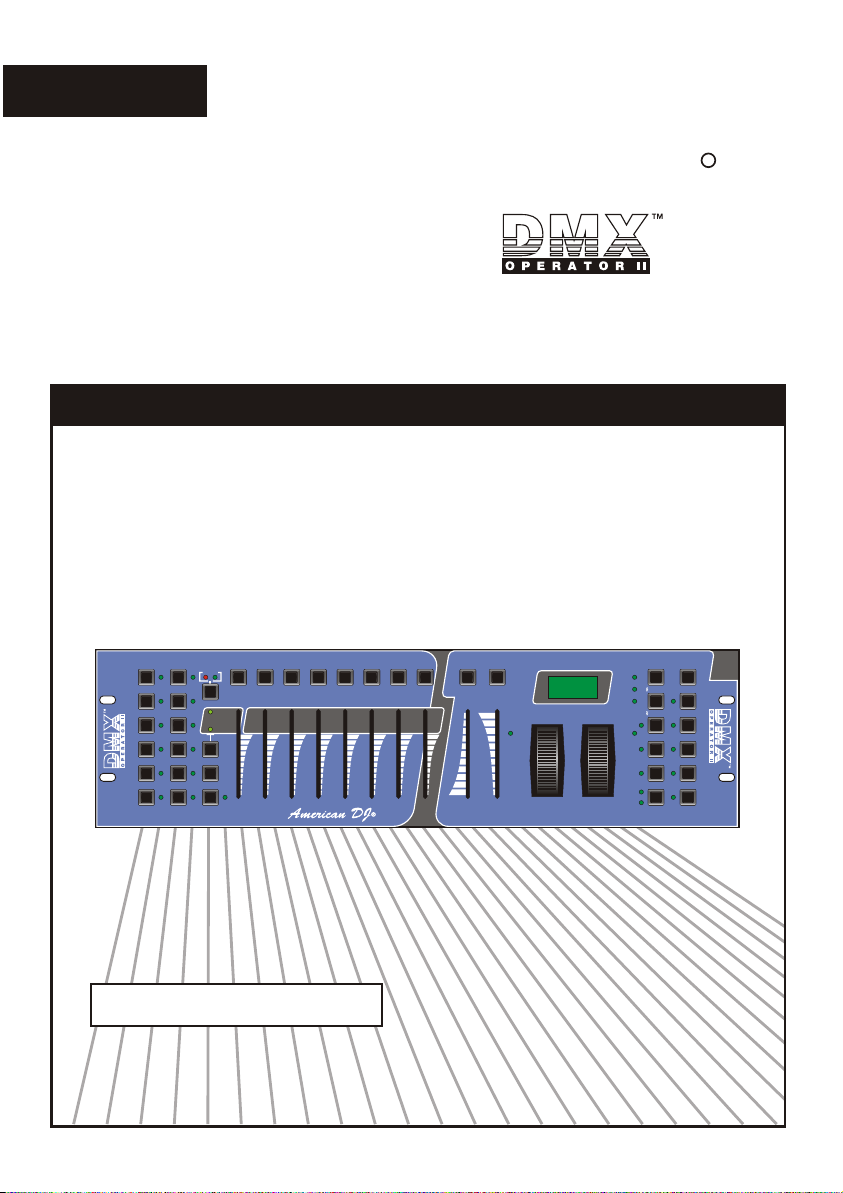
English
USER'S MANUAL
SCANNERS
1
2
3
4
5
6
HEATING READY
7
8
9
10
11
12
1 2 3 4 5 6 7 8
FOG MACHINE
Page A
1
Page B
9 10
Page Select
Midi/Rec
0 0 0 0 0 0 0 0
Program
SCENES
3
4
2
11
12
Chase 1
Chase 3
Chase 5
MODE
R
TAP/Display
BANK
BANK
Blackout
Chase 2
Chase 4
Chase 6
FINE
American DJ
Music
Auto/Del
Music /
5
7
6
13
15
14
Bankcopy
8
16
30S
0.1S
0
10 Min
SPEED
FADE TIME
PAN
Manual
Auto
Assign
Reverse
TILT
Please read before use
Page 2
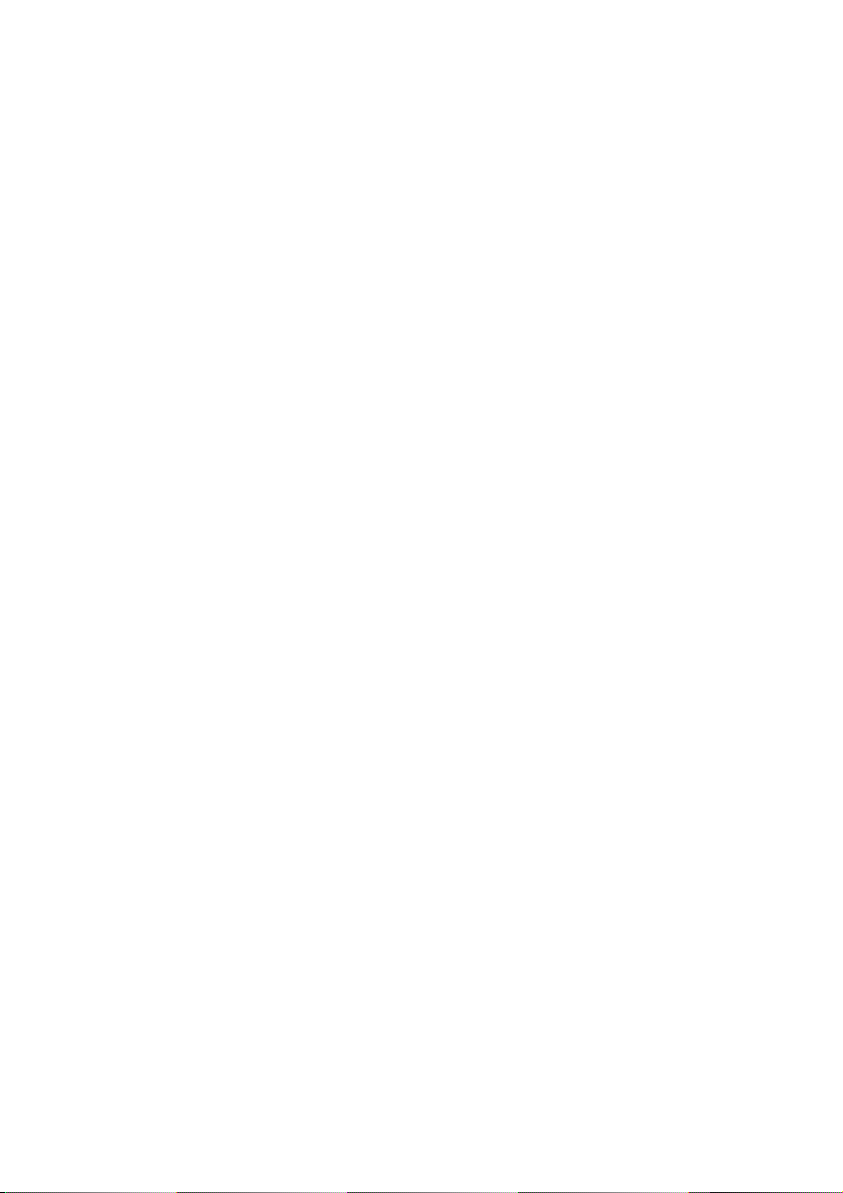
Page 3
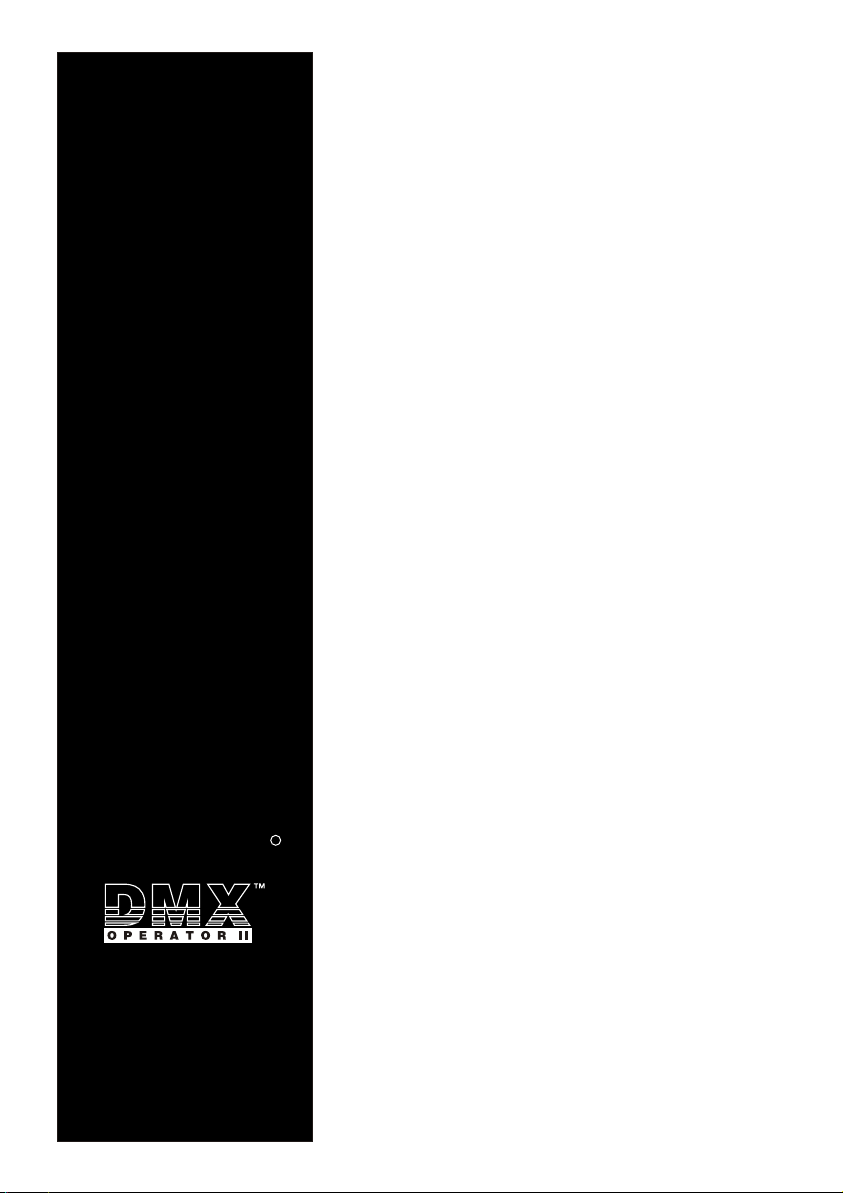
American DJ
Improvement and changes to
specifications, design and this
manual, may be made at any time
without prior notice.
R
All rights reserved.
Contents
Features 1
General Instructions 2
1. Overview 3
1.1 Front View 3
1.2 Rear View 6
2. Operation Guide 7
2.1 Program Enable 7
2.2 Programming Scenes 8
2.2.1 Scene Editing 11
2.2.2 Scanner Copy 12
2.2.3 Scene Copy 13
2.2.4 Delete a Scene 15
2.2.5 Delete all Scenes 15
2.2.6 Bank Copy 16
2.3 Programming Chases 17
2.3.1 Program a bank of scenes into a Chase 18
2.3.2 Add a Step 18
2.3.3 Delete a Step 20
2.3.4 Delete a Chase 21
2.3.5 Delete all Chases 21
2.4 Assign/Reverse DMX channel 22
2.4.1 Assign DMX channel 22
2.4.2 Reverse DMX channel 24
2.4.3 Fade Time/Assign Fade Time 26
2.4.4 Delete a scanner of DMX channel 27
2.4.5 Clear all DMX channels 28
2.4.6 Display DMX channel 28
2.5 Set Up a new Logo 30
2.6 Running Scenes 32
2.6.1 Manual Mode 32
2.6.2 Auto Mode 32
2.6.3 Music Mode 34
2.7 Running Chases 35
2.7.1 Manual Mode 35
2.7.2 Auto Mode 35
2.7.3 Music Mode 36
2.8 MIDI Operation 37
2.8.1 MIDI Channel Setting 37
2.8.2 Implementation 38
2.9 Send File Dump 39
2.10 Receive File Dump 40
Technical Specifications 41
Page 4
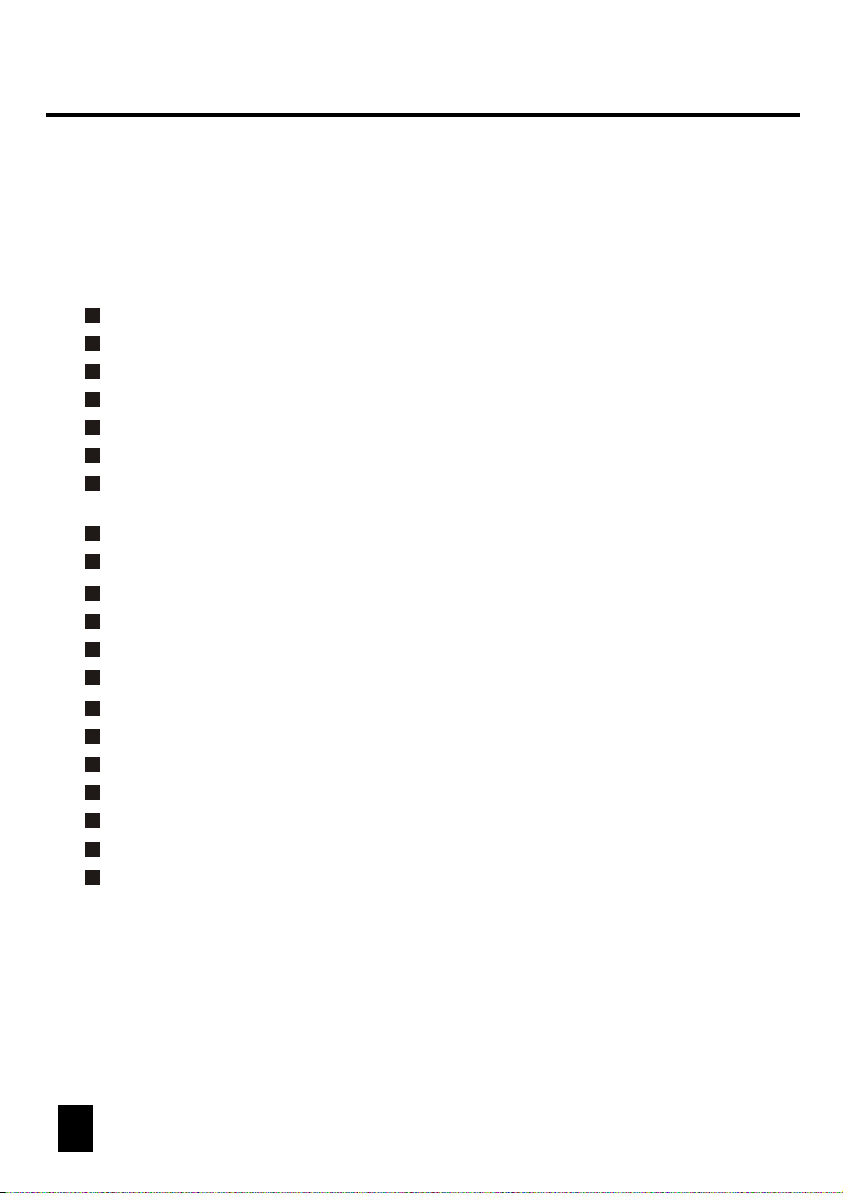
Features
Thank you for your purchase of this ADJ product.
This DMX OPERATOR II features include:
192 DMX channels
12 scanners of 16 DMX channels
30 banks of 8 programmable scenes
6 chases of 240 programmed scenes from 30 banks
8 faders for manual control
All data can be sent or received between two units
Auto programs(scenes and chases) under control by Speed(or Tap Sync)
and Fade Time sliders
Fade Time/Assign Fade Time
Reverse DMX channels causing the faders to control the output reversely
Preview assigned or reversed DMX channels
8 CH./16 CH. mode for Assigned or Reversed DMX channels
The scanners under control by Pan and Tilt jog wheels
Fine adjustment of the Pan and Tilt
Blackout master
Manual override
Built-in microphone for Music triggering
MIDI control over banks, chases and Blackout
LCD display
DMX polarity select
Power failure memory
NOTE:
A knowledge of MIDI and DMX is required to fully utilize this unit.
1 2
Page 5
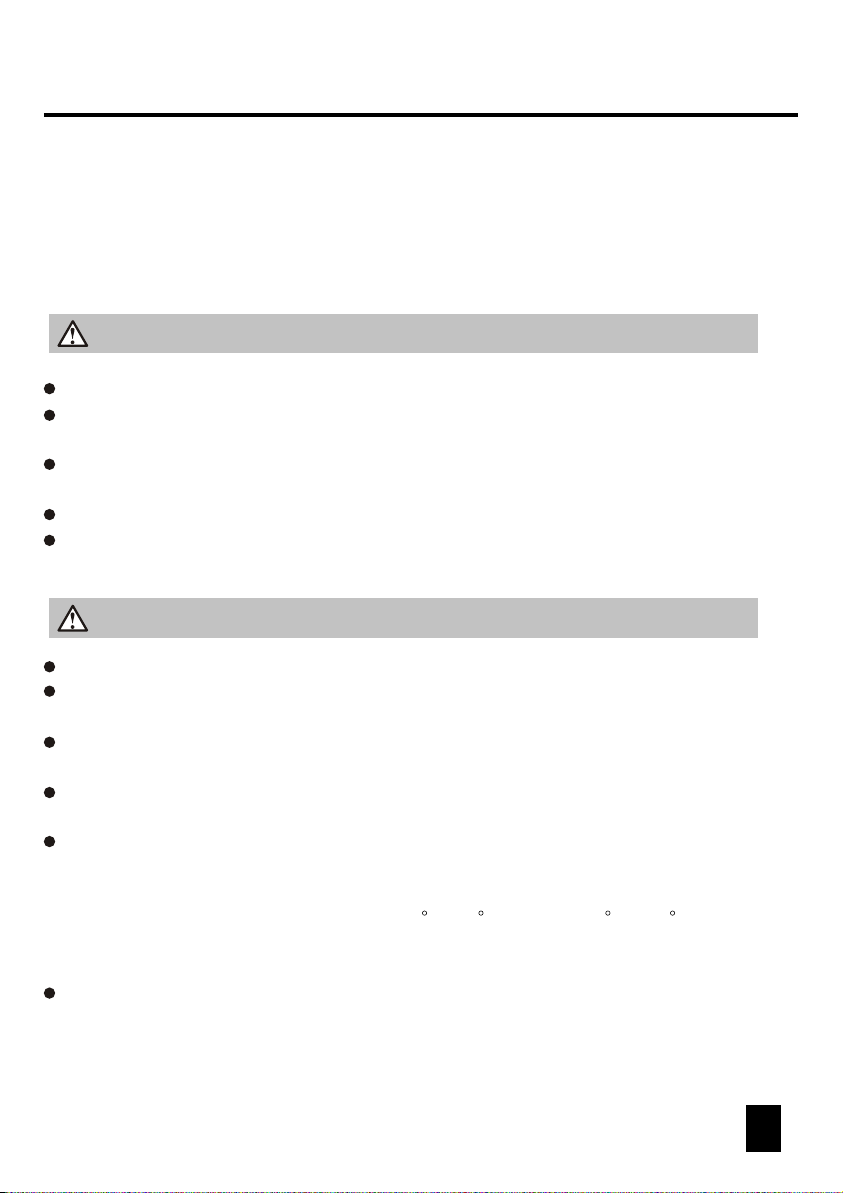
General Instructions
Read the instruction in this manual carefully and thoroughly, as they give important
information regarding safety during use and maintenance. Keep this manual with
the unit, in order to consult it in the future. If the unit is sold or given to another
operator, make certain that it always has its manual, to enable the new owner to
read about its operation and re lative instructions.
Warnings
DO NOT make any inflammable liquids, water or metal objects enter the unit.
Should any liquid be spilled on the unit, DISCONNECT the power supply to the unit
immediately.
STOP using the unit immediately In the event of serious operation problems and
either contact your local dealer for a check or contact us directly.
DO NOT open the unit--there are no user serviceable parts inside.
NEVER try to repair the unit yourself. Repairs by unqualified people could cause
damage or faulty operation. Contact your nearest dealer.
Cautions
This unit is NOT intended for home use.
After having removed the packaging check that the unit is NOT damaged in any way.
If in doubt, DON'T use it and contact an authorized dealer.
Packaging material (plastic bags, polystyrene foam, nails, etc.) MUST NOT be left
within children's reach, as it can be dangerous.
This unit must only be operated by adults. DO NOT allow children to tamper or play
with it.
NEVER use the unit under the following conditions:
In places subject to excessive humidity.
In places subject to vibrations or bumps.
In places with a temperature of over 45 C or less than 2 C/35.6 F.
Protect the unit from excessive dryness or humidity (ideal conditions are between
35% and 80%).
DO NOT dismantle or modify the unit.
/113 F
Page 6
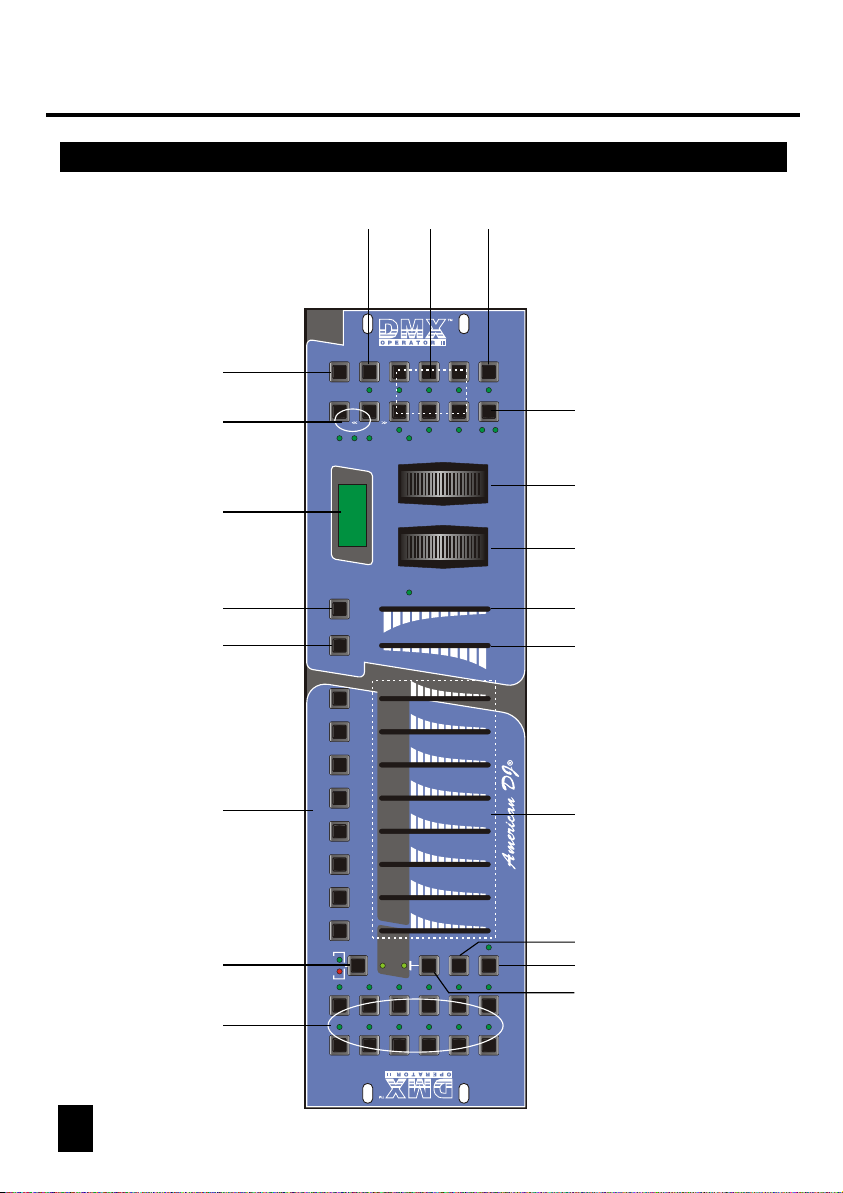
1. Overview
1.1 Front View 1.1 Front View
17
TAP/Display
BANK
Auto
Music
Manual
Music /
Bankcopy
13 14 15 16
5 2 8
1
Auto/Del
SCENES
1 2 3 4 5 6 7 8
FOG MACHINE
HEATING READY
7
SCANNERS
1
18
19
Chase 2
Blackout
BANK
Chase 1
30S
0.1S
8
16
7
15
6
14
5
13
4
12
3
11
2
9 10
1
Page B
Page A
8
9
3
2
FINE
Chase 6
Chase 4
MODE
Chase 3
Chase 5
Assign
Reverse
TILT
PAN
0
FADE TIME
10 Min
SPEED
311 12 6 7 9 10 20
0 0 0 0 0 0 0 0
Program
Midi/Rec
Page Select
11
10
12
6
5
4
4
3 4
Page 7
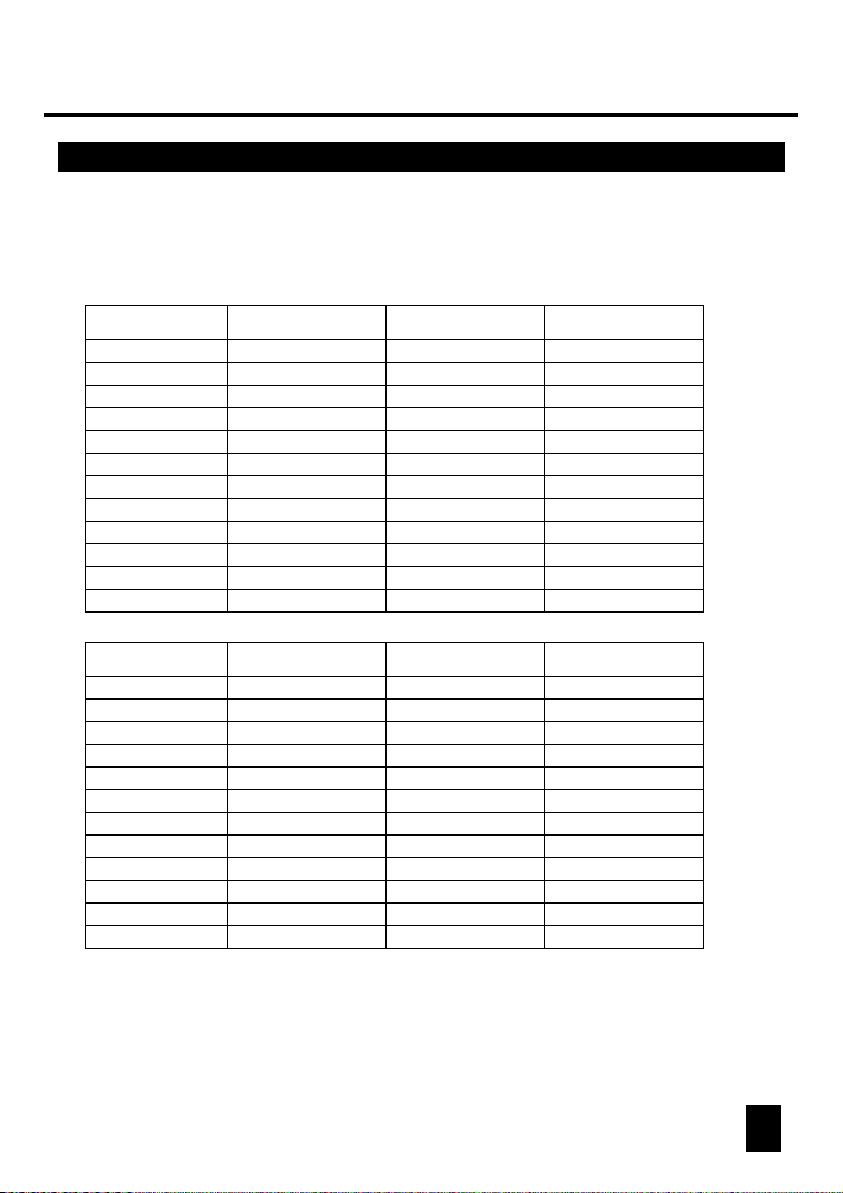
1. Overview
1. Scanner Buttons(1-12)
12 scanners of 16 DMX channels & fader control
Scanners
1
2
3
4
5
6
7
8
9
10
11
12
Scanners
1
2
3
4
5
6
7
8
9
10
11
12
DMX channels
1-16
17-32
33-48
49-64
65-80
81-96
97-112
113-128
129-144
145-160
161-176
177-192
DMX channels
1-16
17-32
33-48
49-64
65-80
81-96
97-112
113-128
129-144
145-160
161-176
177-192
Fader control
Off
Off
Off
Off
Off
Off
Off
Off
Off
Off
Off
Off
Fader control
On
On
On
On
On
On
On
On
On
On
On
On
LED
Off
Off
Off
Off
Off
Off
Off
Off
Off
Off
Off
Off
LED
On
On
On
On
On
On
On
On
On
On
On
On
Press a scanner button to turn on manual fader control. Press the scanner button
again to turn off fader control. The LED besides the button lights or goes out to
indicate this selection.
Page 8
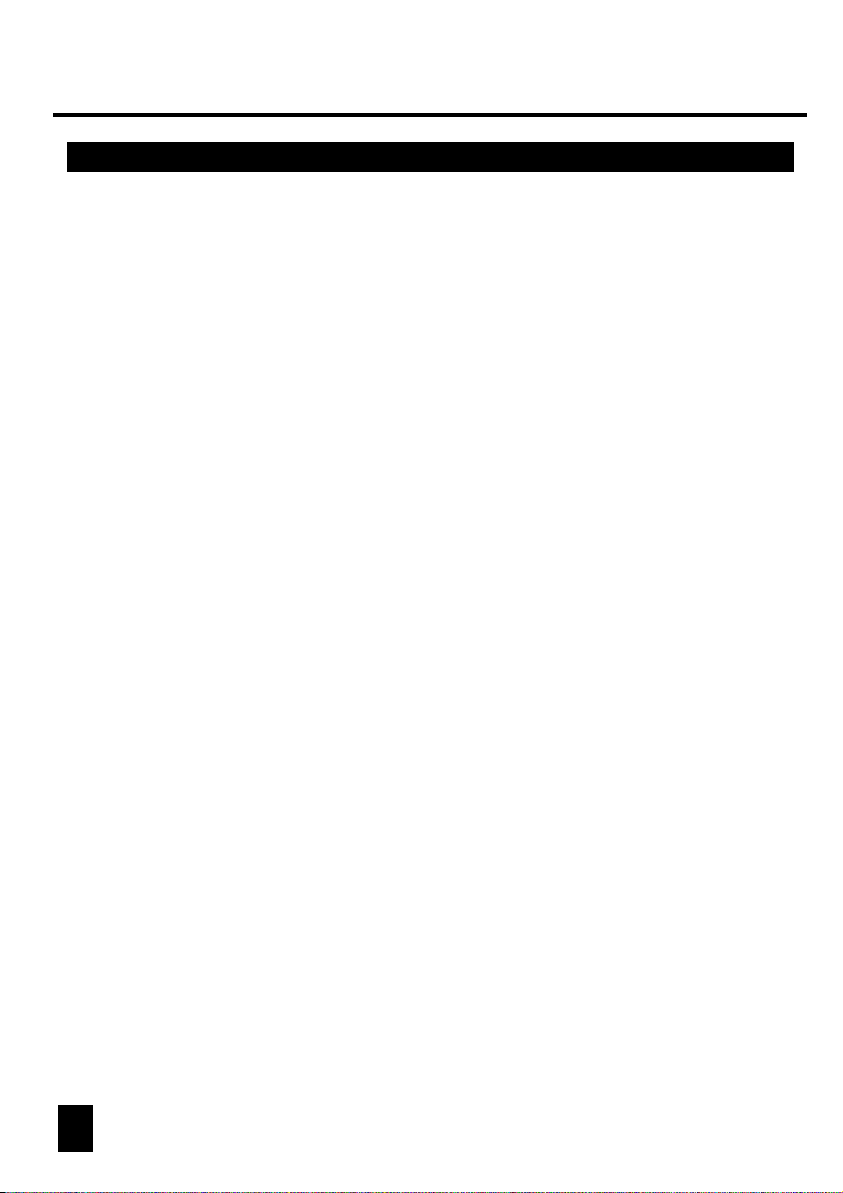
2. Scene Buttons
3. Faders
4. Page Select Button
5. Fog Machine Button
6. Speed Slider
7. Fade Time Slider
8. LCD Display
9. Pan Wheel
10. Tilt Wheel
11. Program Button
12. MIDI/Rec
13. Auto/Del
14. Music/Bank Copy
15. Bank Up/Down
16. Tap/Display
17. Blackout Button
18. Chase Buttons(1-6)
19. Fine Button
20. Mode Button
Press the scene buttons to load or stored your scenes.
There are a maximum of 240 programmable scenes.
These faders are used to control the intensity of channel 1-8
or channel 9-16 depending upon the selected page.
Used to select page between Page A(1-8) and Page B(9-16).
Activates Fog Machine .
Used to adjust the chase speed within the range of 0.1 second
to 10 minutes.
Used to adjust the fade time. Fade time is the amount of time
it takes for a scanner(or scanner) to move from one position to
another, for the dimmer to fade in or fade out.
Shows the current activity or programming state.
This jog wheel is used to control the pan of the scanner or for
programming.
This jog wheel is used to control the Tilt of the scanner or for
programming.
Activates Program mode.
Used to control MIDI operation or to record programs.
Activates Auto mode or to delete scenes or chases.
Activates Music mode or to copy a bank of scenes.
Press the Up/Down button to select from 30 banks.
Used to create a standard beat or to change the value mode
between % and 0-255.
Tap to momentarily pause whole output.
These buttons are used for activating the chase of
programmed scenes.
When Fine is on, the Pan or Tilt wheel will control the
scanner in the smallest increment.
Pressing Fine and Mode buttons allows to activate Assign
or Reverse mode.
5 6
Page 9
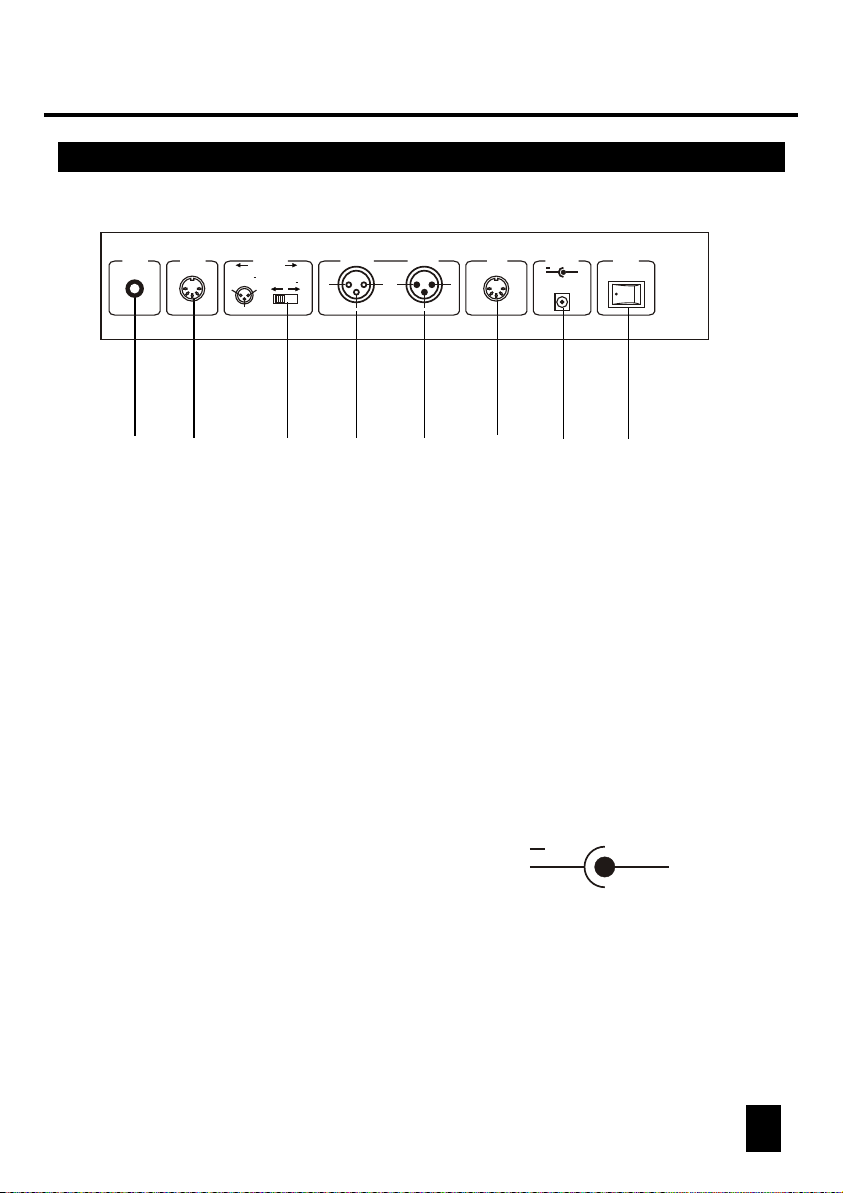
1. Overview1. Overview
1.2 Rear View1.1 Front View
0.1V~1Vp-p
1
MIDI INAUDIO
2
1=Ground
2=Data
3=Data +
3
DMX OUT
12
DMX Polarity Select
1. AUDIO IN
2. MIDI IN
3. DMX Polarity Select
4. DMX Out
5. DMX In
6. Fog Machine Connector
7. DC Input
1=Ground
2=Data +
3=Data
DMX OUT DMX IN
2 2
3
1 1
3 3
4
MACHINE
5
DC INPUT
FOG
DC 9V - 12V
300mA min.
6
POWER
+
ON OFF
7
8
0.1V~1Vp-p.
Receives MIDI data.
Used to select DMX polarity.
This connector sends your DMX value to the DMX scanner
or DMX pack.
This connector accepts your DMX input signals.
This connector is used to plug in the Fog Machine.
DC 9 -12V, 300mA min.
+
8. Power Switch
This switch turns On/Off the power.
Page 10
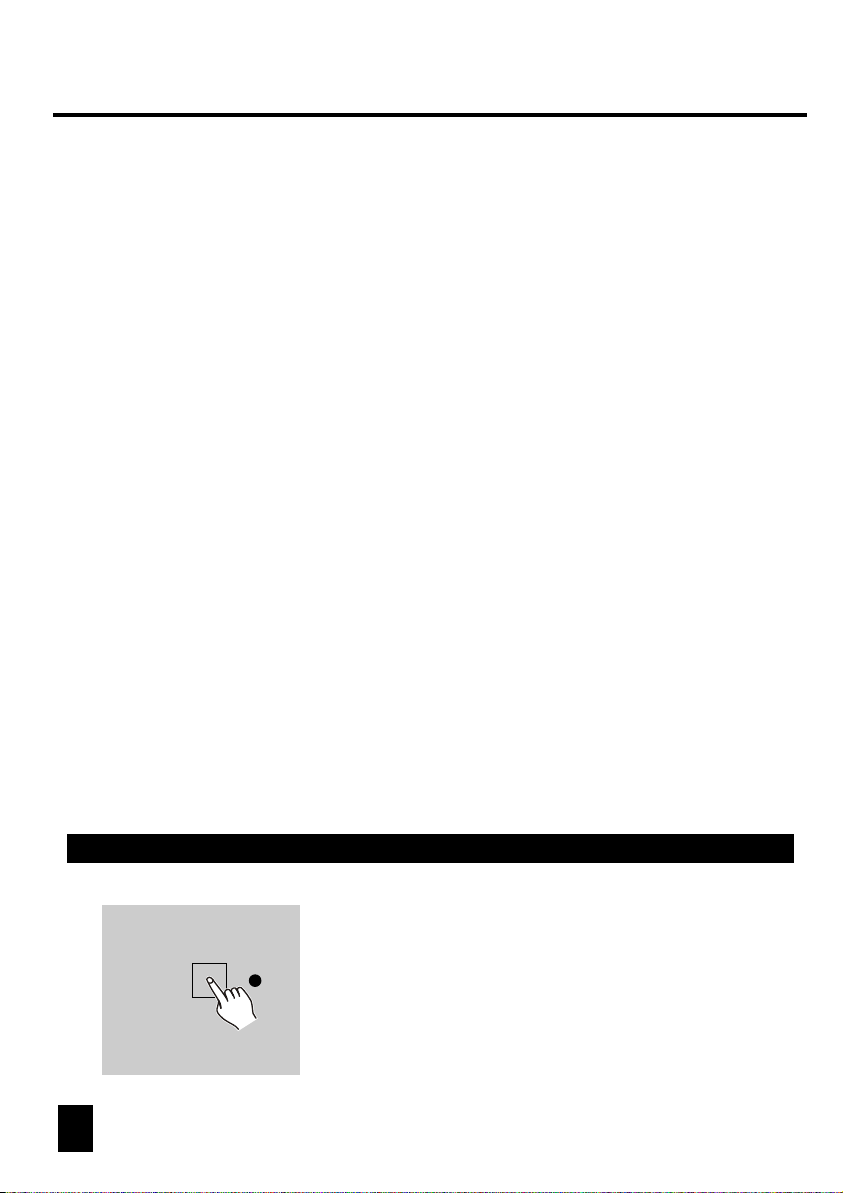
General
This unit allows you to program 12 scanners of 16 DMX channels, 30 banks of 8
programmable scenes, 6 chases of 240 programmed scenes using 8 faders and
other function buttons. With the use of two jog wheels, you may easily control the
Pan or Tilt of the scanners. To tailor your special effect lighting, this unit enables
you to Assign or Reverse the DMX channels. In addition, two units can set up
communication so that they can send or receive file dump.
Display Information
The LCD Display contains a maximum of 2x8 characters.
LCD Display Message
CHASE 5
STEP 002
DATA 151
SP: 1M36S
TP: 5.32S
FT: 10.5S
ASS 07 08
RES 10 13
SN 6
BK 03
Chase 5 is activated.
The 2nd step of a chase
DMX value(000-255)
The current speed is 1 minute and 36 seconds
The time of the last two taps is 5.32 seconds
Fade Time is 10.5 seconds
Assign DMX channels 7 and 8
Reverse DMX Channels 10 and 13
Scene 6
Bank 03
2.1 Program Enable
Program
7
When the power is turned on, this unit enters
Manual mode automatically.
Press the Program button for three seconds to
activate Program mode, the LED near to this
button lights indicating Program in active.
Page 11
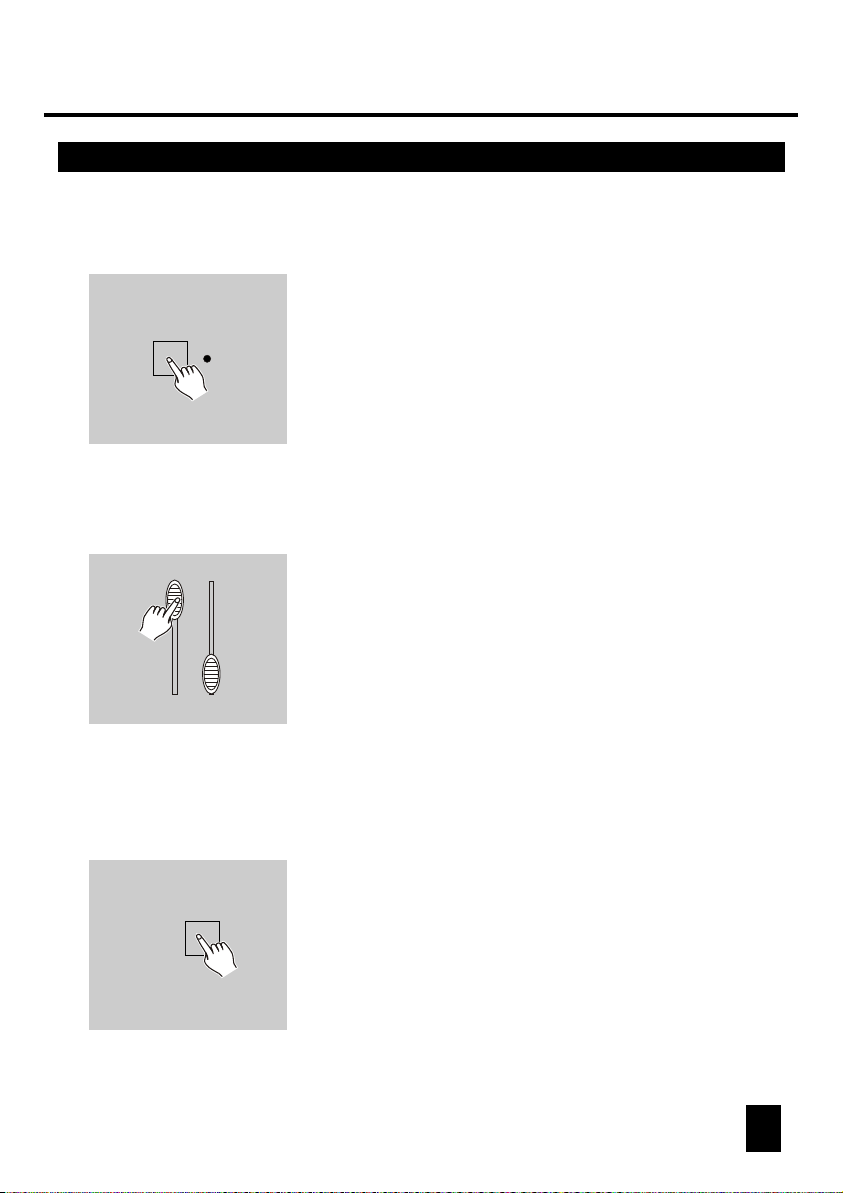
2. Operation Guide2. Operation Guide
2.2 Programming Scenes
Scanner buttons 1-12
11
1. Enter Program mode.
2. Press the Scanner button to turn on its fader
control, which is indicated by the lit LED.
You may select several scanners at a time
by tapping of these Scanner buttons, so you
can set several scanners at a time.
3. Move the faders to select your desired dimmer
intensity if you are using a dimmer.
You can also use the two jog wheels to control
the Pan or Tilt movement of the scanner.
MIDI/Rec
4. If necessary , you may tap the Page Select
button to control the second set of 8 DMX
channels.
5. Once the scene is satisfactory, tap the MIDI/Rec
button to program this scene into memory.
8
Page 12
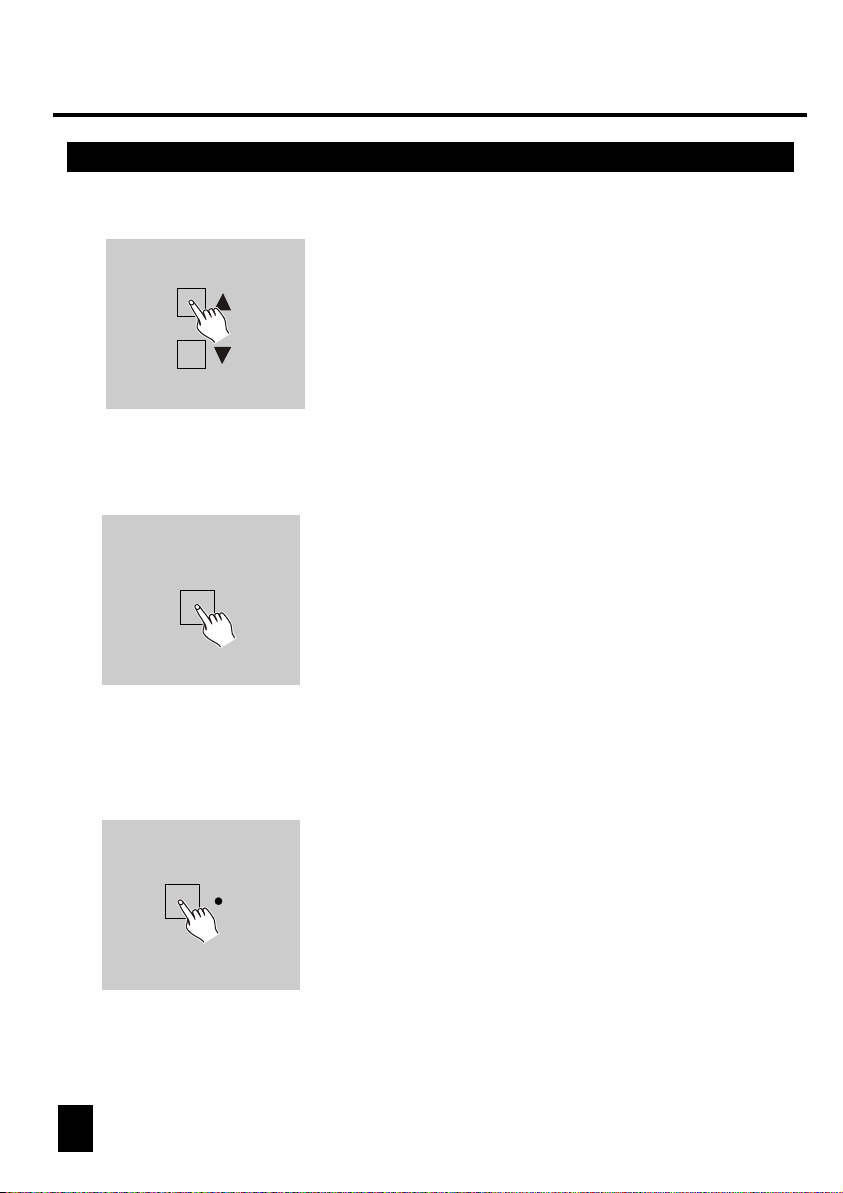
BANK
6. Tap the Bank Up/Down button to select the bank
you want to store your scene into. There are total
30 banks you can select, you may store up to 8
scenes into each bank.
SCENE BUTTONS 1-8
7. Tap the Scene button to store your scene, all
LEDs and the Segment Display will flash three
times briefly indicating this operation, then the
LCD will show the bank and the scene.
Scanner buttons 1-12
8. Repeat steps 3-7until all desired scenes
have been programmed into memory.
Tap the Scanner button again to turn off
its fader control.
To set another scanner(scanner), you may tap
the corresponding Scanner button to turn on
its fader control, then you may begin your
programming again.
9 10
Page 13
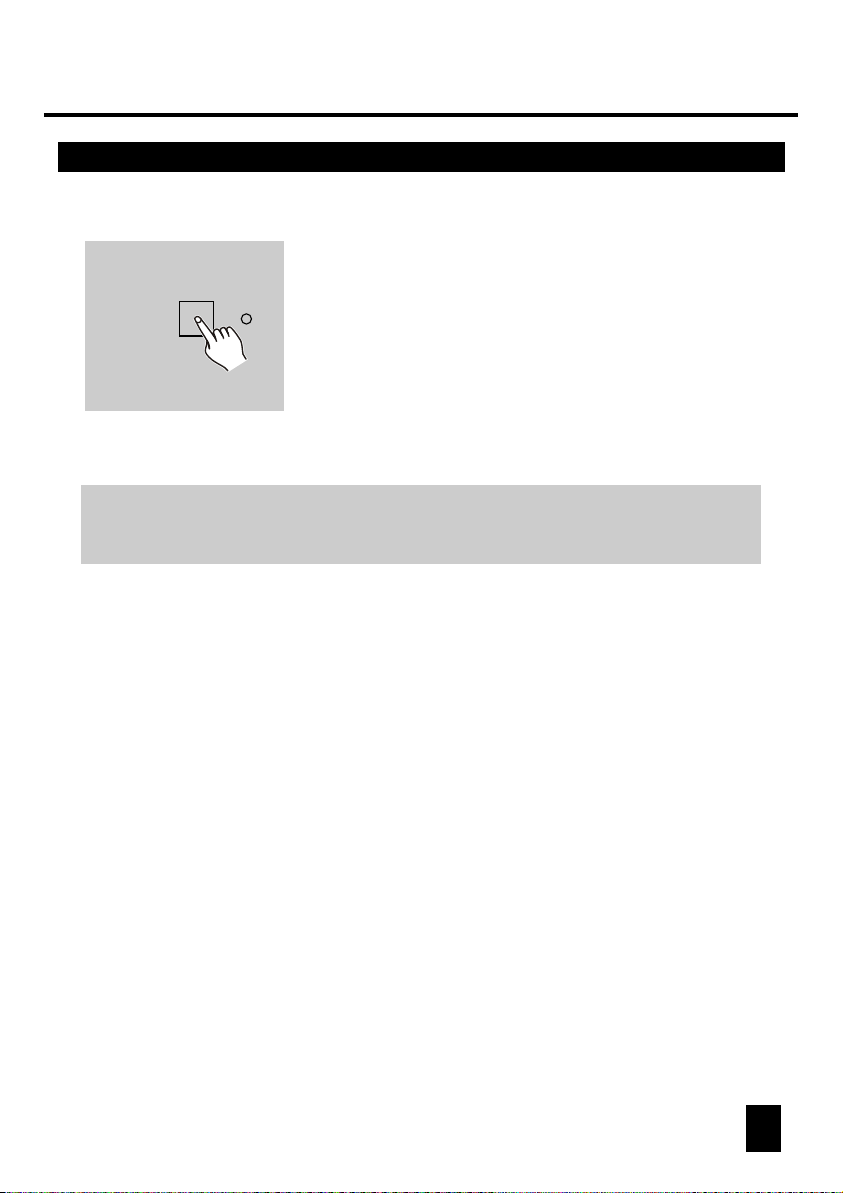
2. Operation Guide2. Operation Guide
2.2 Programming Scenes2.2 Programming Scenes
9. If you don't intend to continue your programming,
Program
EXAMPLE: Program 8 scenes with channel 1-8 at full in sequence into
bank 2 and assign these scenes to scanner 2.
1. Program enable.
2. Tap the Scanner 2 button to turn on its fader control.
3. Tap the Page Select button to select Page A.
4. Push Fader 1 to the top position.
5. Tap the MIDI/Rec button.
6. Select bank 2 using Bank Up/Down button.
7. Tap the Scene 1 button to store the first scene.
8. Repeat steps 4-7 until all 8 scenes have been programmed into bank 2.
9. Tap the Scanner 2 button again to turn off its fader control.
10. Press the Program button for 3 seconds to exit Programming mode.
press and hold down the Program button for three
seconds to exit Program mode, the LED goes out
indicating this selection.
Page 14
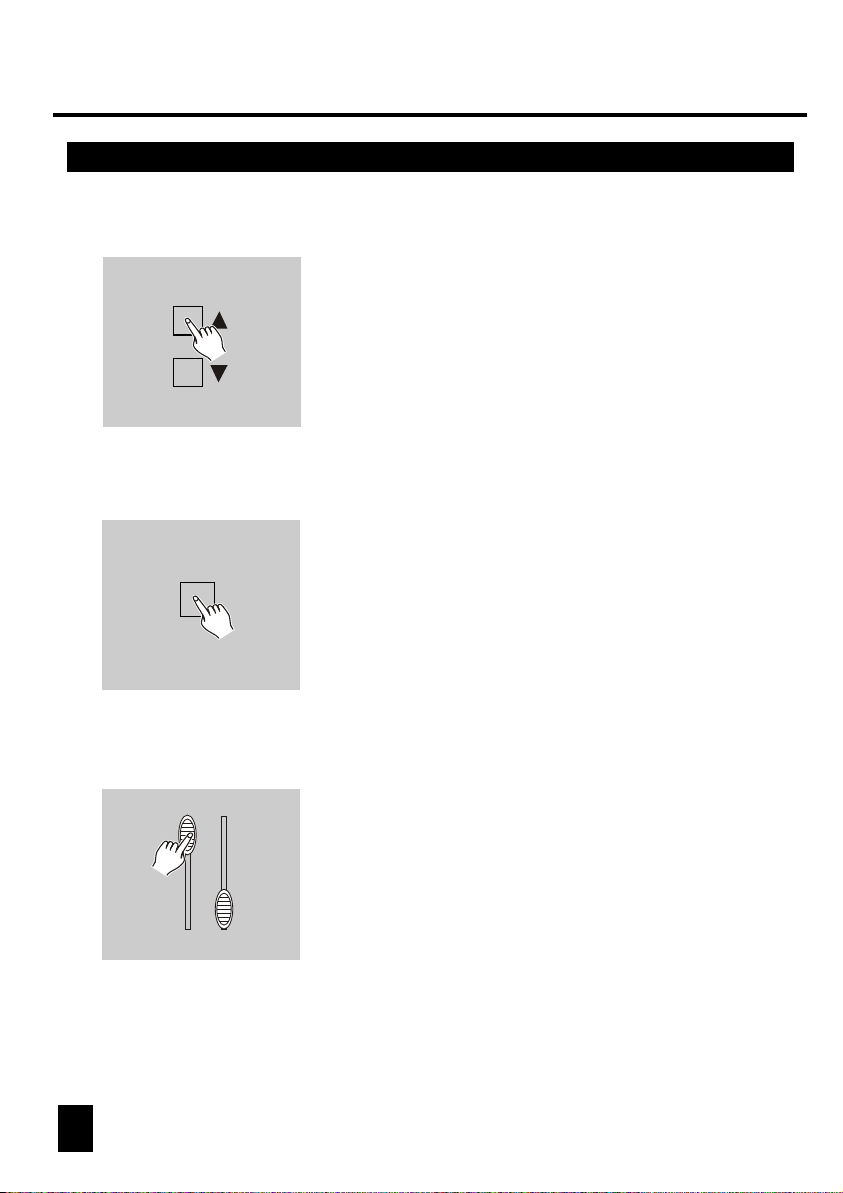
2.2.1 Scene Editing
BANK
1. Program enable.
2. Tap the Bank Up/Down button to select the bank
that contains the scene you wish to edit.
SCENE
3. Select the scene you want to edit by tapping
its Scene button.
11
4. Use the Faders or jog wheels to make your
desired adjustments.
11 12
Page 15
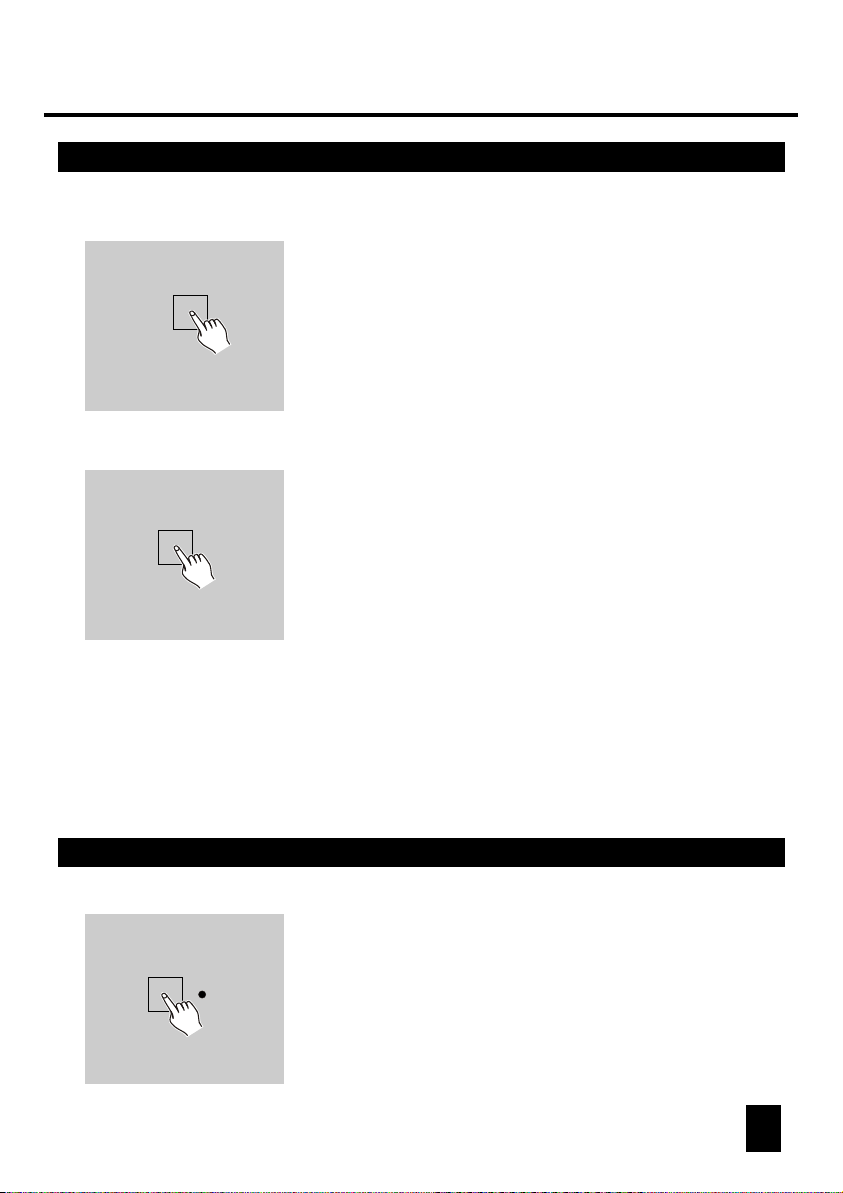
2. Operation Guide2. Operation Guide
2.2.1 Scene Editing
MIDI/Rec
5. Once you've made your changes, tap the
MIDI/Rec button.
SCENE
6. Tap the Scene button that corresponds to the
scene you're editing. This will overwrite the
exited scene.
NOTE:
Be sure to select the same scene in steps 3 and 6, otherwise you may accidentally
record over an exited scene.
2.2.2 Scanner Copy
This function allows you to copy the settings
SCANNER
of one scanner to another.
1. Press and hold down the Scanner button you
want to copy.
Page 16

2.2.2 Scanner Copy
SCANNER
2.2.3 Scene Copy
BANK
2. While holding the Scanner button, tap the
Scanner button you want to copy to.
1. Program enable.
2. Tap the Bank Up/Down button to select the bank
that contains the scene you wish to copy.
SCENE
3. Select the scene you want to copy by tapping
its Scene button.
Page 17

2. Operation Guide2. Operation Guide
2.2.3 Scene Copy
BANK
MIDI/Rec
4. Tap the Bank Up/Down button to select the bank
you wish to copy the scene to.
5. Tap the MIDI/Rec button.
SCENE
6. Tap the Scene button you wish to copy the
scene to.
1413
Page 18

2.2.4 Delete a Scene
SCENE
SCENEAuto/Del
2.2.5 Delete all Scenes
1. Tap the desired Scene button to select the scene
you wish to delete.
2. Press and hold down the Auto/Del button.
While holding down the Auto/Del button, tap
the Scene button that stores the scene you
wish to delete.
When a programmed scene is deleted, all DMX
channel in this scene is set to 0.
This function will reset all DMX channel to 0 output.
Program
1. With the power off, press and hold down the
Program and Bank Down buttons at a time.
BANK
2. Apply power again, all scenes should be cleared.
Page 19

2. Operation Guide2. Operation Guide
2.2.6 Bank Copy
BANK
MIDI/Rec
1. Program enable.
2. Tap the Bank Up/Down button to select the
bank you wish to copy.
3. Tap the MIDI/Rec button.
BANK
4. Tap the Bank Up/Down button to select the
bank you wish to copy to.
1615
Page 20

2.2.6 Bank Copy
5. Tap the Music/Bank Copy button, all LEDs will
Music/Bank Copy
will flash three times briefly indicating the
function has been completed.
6. Press the Program button for three seconds to
exit Programming mode.
2.3 Programming Chase
You must program scenes before you can program chases, this function
allows you to store up to 240 scenes into one chase.
1. Program enable.
Chase Button 1-6
2. Tap the Chase button to select the chase to
program. Each time you can select a chase
only.
MIDI/Rec
3. Select a desired scene from the bank that has
stored scenes.(described in Programming Scenes)
4. Tap the MIDI/Rec button.
5. Repeat steps 3-4 until you've reached your
desired effect.
You may record up to 240 scenes into a chase.
Page 21

2. Operation Guide2. Operation Guide
2.3.1 Program a bank of scenes into a Chase
1. Program enable.
2. Select the chase using Chase buttons 1-6.
Music/Bank Copy
MIDI/Rec
2.3.2 Add a Step
3. Use Bank Up/Down button to select the bank
that contains the scenes you wish to copy.
4. Tap the Music/Bank Copy button.
5. Tap the MIDI/Rec Copy button, all LEDs will
flash three times briefly indicating all 8
scenes in this bank have been programmed
into this chase.
1. Program enable.
Tap/Display
2. Select the chase you wish to add a step to.
3. Tap the Tap/Display button, the LCD shows
the current step.
1817
Page 22

2.3.2 Add a Step
BANK
MIDI/Rec
4. Tap the Bank Up/Down button to scroll to the
step you wish to add a step after.
5. Tap the MIDI/Rec button, the Segment Display
will read the step one higher than before.
For example, if you want to insert a step between
step 3 and step 4, and you scroll to step 3, when
you tap the MIDI/Rec button, the LCD will read
"STEP 004".
TAP/Display
Hints:
6. Tap the Tap/Display button again, the LCD
shows the current chase, scene and bank.
Create a desired scene and record it as a new
step or select a programmed scene you wish to
add into this chase.
You may tap the Tap Sync/Display button to change the
display mode between step and the bank.
Page 23

2. Operation Guide2. Operation Guide
2.3.2 Add a Step
MIDI/Rec
2.3.3 Delete a Step
7. Tap the MIDI/Rec button again , all LEDs will
flash three times briefly indicating the new
step has been inserted into this chase.
1. Program enable.
Tap/Display
Auto/Del
2. Select the chase that contains the step you
wish to delete.
3. Tap the Tap/Display button, the LCD shows
the current step.
4. Tap the Bank Up/Down button to scroll to the
step you wish to delete.
5. Tap the Auto/Del button to delete the step, all
LEDs will flash three times briefly indicating
that the step has been deleted.
2019
Page 24

2. Operation Guide
2.3.4 Delete a Chase
Chase Button 1-6
1. Select the chase you wish to delete.
Chase Auto/Del
2.3.5 Delete all Chases
Auto/Del
BANK
2. Press and hold down the Auto/Del button.
Tap the Chase button while holding down the
Auto/Del button, all LEDs will flash three times
briefly indicating this chase has been deleted.
1. With the power off, press and hold down the Auto/Del
and Bank Down buttons at the same time.
2. Apply the power again.
21
Page 25

2. Operation Guide
2.4 Assign/Reverse DMX channel
2.4.1 Assign DMX channel
FINE MODE
ASSIGN
REVERSE
BANK
1. Program enable.
2. Press the Fine and Mode buttons at a time,
the Assign LED lights up indicating Assign mode
is active.
3. Use Bank Up/Down button to change between
the Pan and Tilt, the corresponding LED lights
indicating this selection.
TAP/Display
4. Tap the Tap/Display button to change between
8 CH. and 16 CH. mode, the LCD reads
ASSXX XX ASSXX XX
X/Y X/Y08CH 16CH
or
22
Page 26

2. Operation Guide
2.4.1 Assign DMX channel
SCANNER
Page
Select
MODE SCENE BUTTONS 1-8
5. Tap the Scanner button to select the scanner.
6. Tap the Page Select button to select Page A or
Page B.
7. While pressing the Mode button, tap the Scene
button, all LEDs should flash briefly indicating
the DMX channel is assigned.( Scene button 1
stands for DMX channel 1, Scene button 2 stands
for DMX channel 2, and so on.)
8. Continue steps 3-7 , you may assign a maximum
of 48 DMX channels for 12 scanners.
Page 27

2. Operation Guide
2.4.2 Reverse DMX channel
1. Program enable.
FINE MODE
ASSIGN
REVERSE
BANK
TAP/Display
2. Press the Fine and Mode buttons the second
time, the Reverse LED lights up indicating
Reverse mode is active.
3. Use Bank Up/Down button to change between
the Pan and Tilt, the corresponding LED lights
indicating this selection.
4. Tap the Tap/Display button to change between
8 CH. and 16 CH. mode.
2423
Page 28

2. Operation Guide
2.4.2 Reverse DMX channel
MODE
SCANNER
Page
Select
SCENE BUTTONS 1-8
5. Tap the Scanner button to select the scanner.
6. Tap the Page Select button to select Page A or
Page B.
7. While pressing the Mode button, tap the Scene
button, all LEDs should flash briefly indicating
the DMX channel is reversed.( Scene button 1
stands for DMX channel 1, Scene button 2 stands
for DMX channel 2, and so on.)
8. Continue steps 3-7 , you may reverse a maximum
of 48 DMX channels for 12 scanners.
Page 29

2. Operation Guide
2.4.3 Fade Time/Assign Fade Time
1. With the power off, press the Mode and TAP/
MODE
TAP/Display
Display buttons at a time.
MODE
TAP/Display
TAP/Display
2. Apply the power again, tap the TAP/Display
button to change between Fade Time and
Assign Fade Time, the LCD reads
ALL CH ONLY X/Y
FD TIME FD TIME
or
3. Press the Mode and TAP/Display buttons at a
time to store your setting into memory.
If you are not going to save your setting, tap
the Blackout button to leave this operation.
2625
Page 30

2. Operation Guide
2.4.4 Delete a scanner of DMX channels
1. Activate Assign or Reverse mode(Described in
the sub-chater 2.4.1 or 2.4.2).
MODE
SCANNER
Auto/Del
2. Tap the Scanner button to select the scanner you
wish to delete.
3. Press the Mode and Auto/Del buttons at a time,
all LEDs should flash briefly, indicating the scanner
is deleted.
Page 31

2. Operation Guide
2.4.5 Clear all DMX channels
1. Turn the power off.
MODE
Auto/Del
2.4.6 Display DMX channel
FINE
MODE
2. Press the Mode and Auto/Del buttons
at a time
3. While pressing the two buttons, apply the
power again, all LEDs should flash briefly,
indicating all assigned or reversed DMX
channel are cleared
1. Press the Fine and Mode buttons at a time,
the Assign LED lights.
2827
Page 32

2. Operation Guide
2.4.6 Display DMX channel
FINE MODE
SCANNER
2. Press the Fine and Mode buttons the second time,
the Assign LED goes out and the Reverse LED
lights.
3. Tap the Scanner button that holds the Pan and
Tilt channel, the LCD shows the Pan and Tilt.
Page 33

2. Operation Guide
2.5 Set Up a new Logo
1. Turn the power off.
SCANNER 6 SCANNER 12
SCANNER
BANK
2. Press and hold down the Scanner 6 and Scanner
12 buttons at a time. Apply the power again while
pressing the two buttons, then release the two
buttons.
3. Tap the Scanner 6(or 12) button to move the
cursor to the left(or right).
4. Tap the Bank Up/Downbutton to scroll to the
characters you want.
5. Continue steps 3-4. You may enter a maximum
of 16 characters in two rows.
3029
Page 34

2. Operation Guide
2.5 Set Up a new Logo
SCANNER 6 SCANNER 12
6. Press the Scanner 6 and 12 buttons at a time
to store the new characters into memory, all
LEDs should flash briefly indicating this oper ation. If you are not going to save these new
characters, just tap the Blackout button to
leave this operation.
31
Page 35

2. Operation Guide
2.6 Running Scenes
2.6.1 Manual Mode
1. When the power is turned on, this unit enters Manual mode automatically.
2. Make sure Auto and Music LEDs are both off.
3. Use the Bank Up/Down button to select the bank that contains the scenes you
wish to run.
4. Tap the Scene button to select the scene
SCENE
to run.
2.6.2 Auto Mode
This function allows you to run a bank of programmed scenes in a sequential loop.
Auto/Del
1. Tap the Auto/Del button to activate Auto mode.
The Auto LED lights indicating Auto mode is
active.
32
Page 36

2. Operation Guide 2. Operation Guide
2.6.2 Auto Mode
2. Use the Bank Up/Down button to select a bank
BANK
SPEED
FADE TIME
of scenes to run.
3. After selecting the bank of scenes you wish to
run, you can use the Speed slider(or Tap Sync/
Display button) and Fade Time slider to adjust
the scenes to your desired effect.
Hints:
The Tap Sync button is used to set the speed by tapping the button several
times, the last two taps will define the speed with a maximum of 10 minutes.
Tap Sync will override any previous setting of the Speed slider unless the slider
is moved again.
Auto/Del
4. Tap the Auto/Del button again to exit Auto mode.
Page 37

2.6.3 Music Mode
Music/Bank Copy
BANK
1. Tap the Music/Bank Copy button to activate
Music mode. The Music LED lights indicating
Music mode is active.
2. Use the Bank Up/Down button to select the
bank that holds the scenes you wish to run.
The scenes you've selected will chase in a
sequential order according to the music
rhythms detected by the built-in microphone.
Music/Bank Copy
3. Tap the Music/Bank Copy button again to
exit Music mode.
3433
Page 38

2. Operation Guide 2. Operation Guide
2.7 Running Chases
You must program scenes before you can run chases.
2.7.1 Manual Mode
1. When the power is turned on, this unit enters Manual mode automatically.
2. Select your desired chase by tapping one of the six Chase buttons. A second
tap of this button will deactivate this function.
3. Use the Fade Time slider to adjust the current scenes to your desired effects.
4. Use the Bank Up/Down button to run the chase
BANK
step by step.
2.7.2 Auto Mode
Auto/Del
1. Tap the Auto/Del button to activate Auto mode.
The Auto LED lights indicating Auto mode is
active.
Page 39

2.7.2 Auto Mode
Chase buttons 1-6
0.1SEC
10MIN
SPEED
30S
0
FADE TIME
2.7.3 Music Mode
2. Select your desired chase by tapping one of
the six Chase buttons. A second tap of this
button will deactivate this function.
3. Use the Speed slider(or Tap Sync) and Fade
Time slider to adjust the chase to your desired
effects.
You may select several chases at a time, the
chases will run in sequence that you select the
chases.
Music/Bank Copy
1. Tap the Music/Bank Copy button to activate
Music mode, the Music LED lights indicating
Music mode is active.
3635
Page 40

2. Operation Guide 2. Operation Guide
2.7.3 Music Mode
Chase buttons 1-6
2.8 MIDI Operation
2.8.1 MIDI Channel Setting
MIDI/Rec
2. Select your desired chase by tapping one of
the six Chase buttons, the chase will be
triggered by the music rhythms.
You may select several chases at a time.
1. Press and hold down the MIDI/Rec button for
three seconds, the LCD show the MIDI channel
of last time.
BANK
2. Use the Bank Up/Down button to select the DMX
channel 01-16 to assign to MIDI channel.
Page 41

2.8.1 MIDI Channel Setting
MIDI/Rec
3. Press and hold down the MIDI/Rec button for
three seconds to store your setting and to
deactivate MIDI setting.
To cancel your setting, tap any other button
(except Bank Up/Down buttons) to exit MIDI mode.
2.8.2 Implementation
This unit receives Note On signals, which enables to run 15 banks(01-15) of
scenes and 6 chases of scenes. In addition, blackout function can be activated
by MIDI signal.
BANK NOTE NUMBER FUNCTION
Bank 1
Bank 2
Bank 3
00 to 07
08 to 15
16 to 23
Turn on or off Scenes 1-8 of Bank 1
Turn on or off Scenes 1-8 of Bank 2
Turn on or off Scenes 1-8 of Bank 3
... ... ......
Bank 14
Bank 15
Chase 1
Chase 2
Chase 3
Chase 4
Chase 5
Chase 6
104 to 111
112 to 119
120
121
122
123
124
125
126
Turn on or off Scenes 1-8 of Bank 14
Turn on or off Scenes 1-8 of Bank 15
Turn on or off Chase 1
Turn on or off Chase 2
Turn on or off Chase 3
Turn on or off Chase 4
Turn on or off Chase 5
Turn on or off Chase 6
Blackout
3837
Page 42

2. Operation Guide 2. Operation Guide
2.9 Send File Dump
NOTE
You must set up proper connection before you can send or receive the file dump.
SCANNER 2
SCENE BUTTON 1
SCENE BUTTON 7 & 8
SCANNER 3
1. With the power off, press and hold down the Scanner
buttons 2, 3 and Scene button 1 at a time.
2. Apply the power again while pressing these three
buttons, the LCD shows "TRANSMIT" indicating
this unit is ready to send the file dump.
3. Press the Scene buttons 7 and 8 at a time to
send the file dump.
4. During the course of sending, if malfunction occurs,
the sending will be interrupted and the LCD shows
"ERROR".
Page 43

2.10 Receive File Dump
SCANNER 8
SCANNER 9
SCENE BUTTON 2
1. With the power off, press and hold down the
Scanner buttons 8, 9 and Scene button 2 at a time.
2. Apply the power again while pressing these three
buttons, the LCD shows "RECEIVE" indicating
this unit is receiving the file dump.
3. When receiving is over, this unit will return to
the normal mode.
4039
Page 44

Technical Specifications
Power Input ................................................ DC 9~12V, 300 mA min.
DMX Output .......................................................... 3 pin female XLR
MIDI Signal ................................................. 5 pin standard interface
Audio Input ..................................... By built-in microphone or line in
Dimensions ............................................................. 482x132x73mm
Weight(appro.) ........................................................................ 2.5 kg
41
Page 45

Page 46

Page 47

Page 48

All rights reserved.
American DJ
R
24-004-0666
Rev 1.1 May 2001
E-mail: support@americandj.com
Web site: www.americandj.com
