Page 1

Media Operator
Professional USB & SD Card Player
"EASY, FAST, & RELIABLE"
Featuring:
5/08
User Guide
and Reference Manual
6122 S. Eastern Ave
Los Angeles Ca. 90040
www.americanaudio.us
Page 2
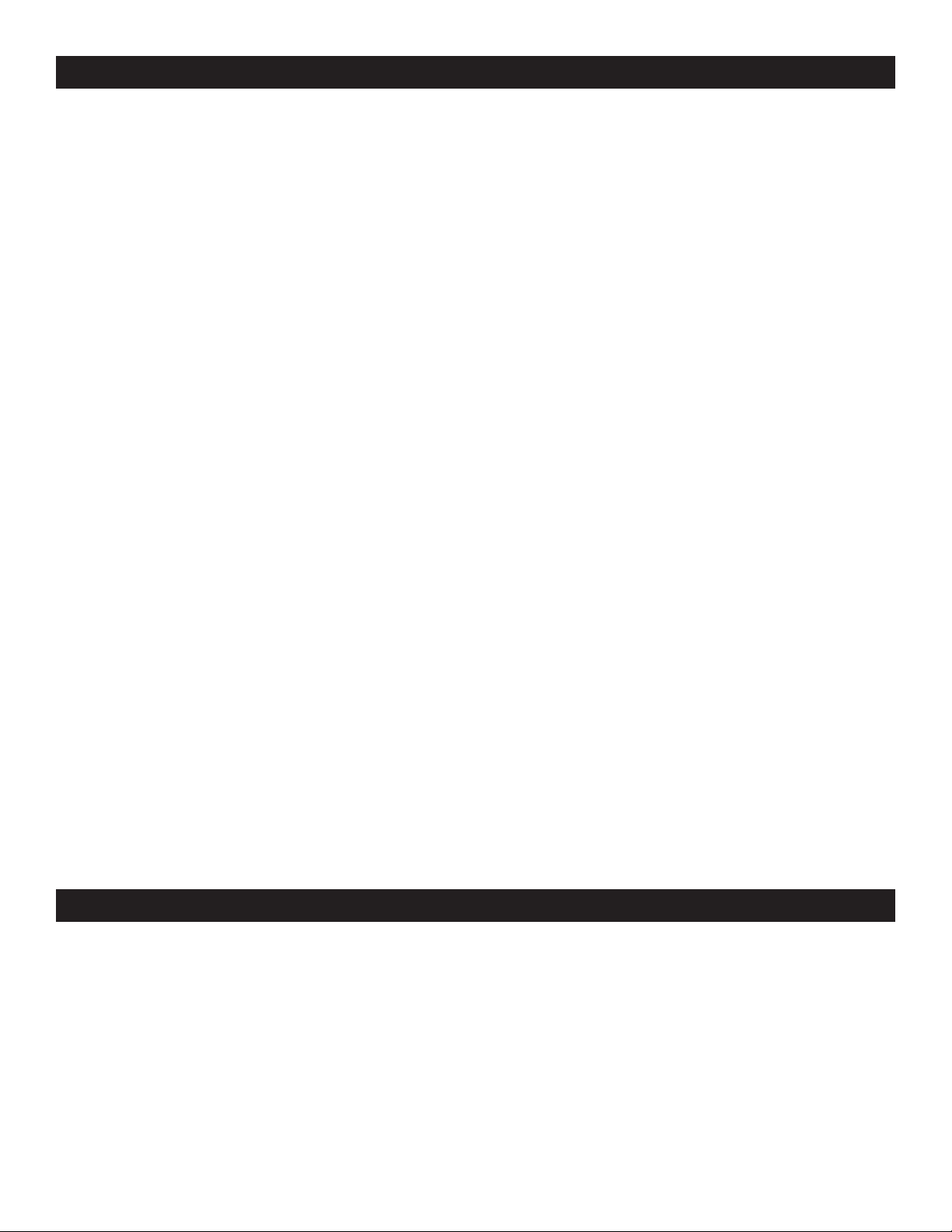
CONTENTS
FEATURES...........................................................................................................................................2
SAFETY PRECAUTIONS........................................................................................................................3
ELECTRICAL PRECAUTIONS................................................................................................................4
SAFETY INSTRUCTIONS.......................................................................................................................5
UNPACKING.........................................................................................................................................6
CUSTOMER SUPPORT..........................................................................................................................6
SET-UP PRECAUTIONS.........................................................................................................................6
IMPORTANT SD CARD & USB INFORMATION.....................................................................................7
SET-UP INSTALLATION.........................................................................................................................7
FUNCTIONS AND CONTROLS
CONTROLLER UNIT....................................................................................................................8
LCD DISPLAY.............................................................................................................................12
BASIC OPERATIONS
SD & USB LOADING.................................................................................................................13
SELECTING FOLDERS & TRACKS...........................................................................................13
PLAYBACK..............................................................................................................14
AUTO CUE................................................................................................................................14
FRAME SEARCH.......................................................................................................................15
SETTING A CUE POINT............................................................................................................15
CREATING A SEAMLESS LOOP..............................................................................................16
CHANGING TIME DISPLAY......................................................................................................17
ADVANCE TRACK SEARCH.....................................................................................................18
PRESET MENU.....................................................................................................................................19
PITCH ADJUSTMENTS
PITCH KNOB.............................................................................................................................21
PITCH BENDING.......................................................................................................................22
ADDING MUSIC TO YOUR MEDIA DEVICE.......................................................................................23
WARRANTY...................................................................................................................................24
SPECIFICATIONS.............................................................................................................................25
MAIN FEATURES
• One USB 2.0 Port and One SD Card Slot • Track & Folder Search Knobs
• Auto cue • Advance Track Search
• Tempo Lock • Mp3 Track Listings
• Pitch Adjust Knob • Repeat Mode
• Pitch Ben • Bright Large Digital Screen
• Pitch Display • Master Volume Control
• Seamless Loop (uninterrupted loop playback) • Auto BPM
• Microphone Input with Volume Control • Selectable Single or Continuous Play
• Adjustable Pitch Percentages: +/-4%, +/-8%, or +/-16%
©American Audio® - www.americanaudio.us - Media Operator™ Instruction Manual Page 2
Page 3
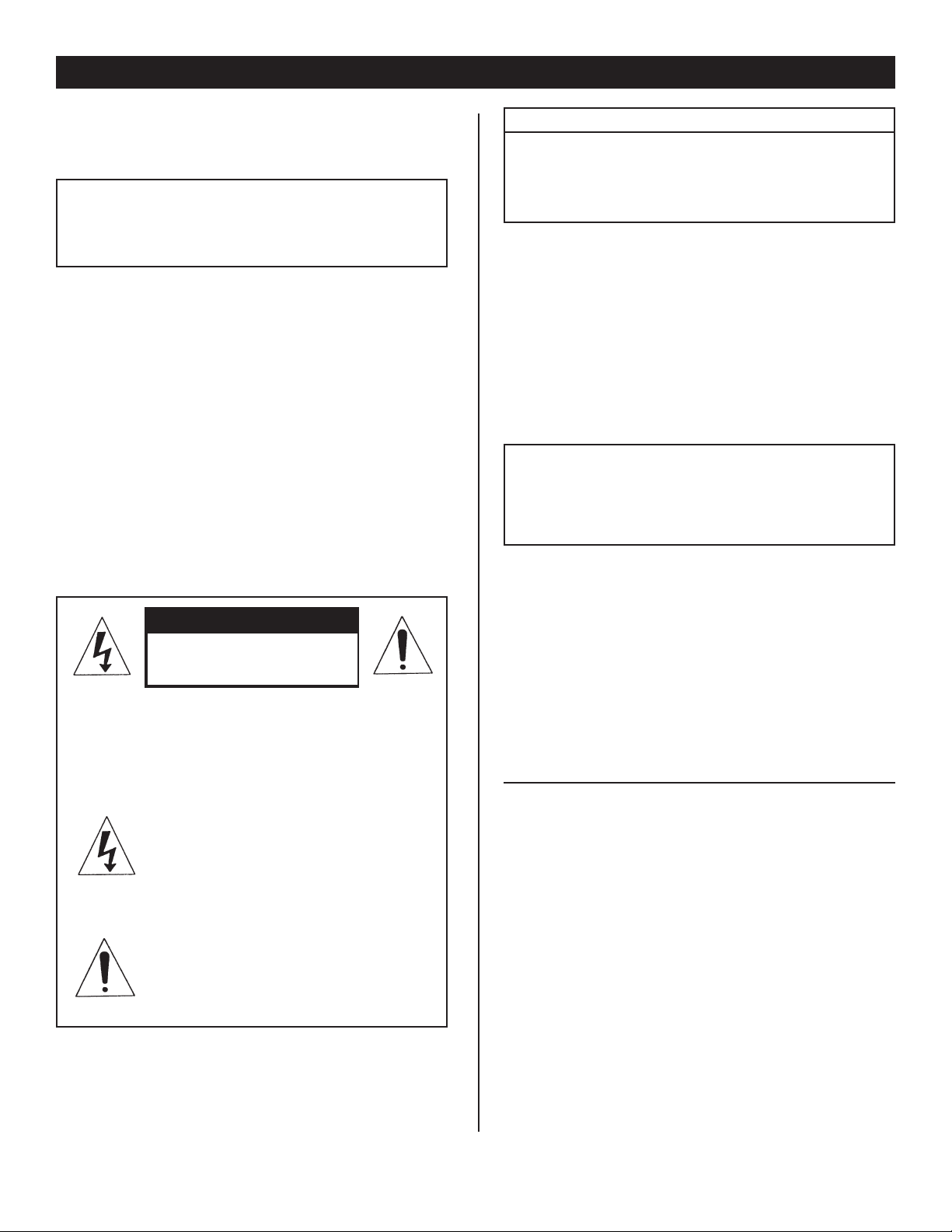
IMPORTANT SAFETY PRECAUTIONS
IMPORTANT SAFETY ITEMS FOR
U.S.A. & CANADA MODEL ONLY
WARNING:
TO PREVENT FIRE OR SHOCK HAZARD,
DO NOT EXPOSE THIS SD PLAYER TO
WATER OR MOISTURE
CAUTION:
1. Handle the power supply cord carefully. Do not
damage or deform; it may cause electric shock
or malfunction when used. Hold plug attach ment when removing from wall outlet. Do not
pull on the cord.
2. To avoid electric shock, do not open the top
cover when the unit is plugged in. If problems
occur with the unit, call your local American
Audio® dealer.
3. Do not place metal objects or spill liquid inside
the player. Electric shock or malfunction may
occur.
CAUTION
Do not open -
Risk of electric shock
CAUTION: TO REDUCE THE RISK OF ELECTRIC
SHOCK, DO NOT REMOVE THE COVER RACK.
THERE ARE NO USER SERVICEABLE PARTS
INSIDE REFER SERVICE TO YOUR
AUTHORIZED American Audio DEALER.
The lightning flash with an arrow triangular
symbol is intended to alert the user to the
presence of non insulated “dangerous voltage” within the products enclosure, and
may be of sufficient magnitude to constitute
a risk of electric shock.
The exclamation point triangular symbol is
intended to alert the user to the presence
of important operating and maintenance
(servicing) instructions in the user manual
accompanying the SD player.
CAUTION
TO PREVENT ELECTRIC SHOCK DO NOT USE THIS
(POLARIZED) PLUG WITH AN EXTENSION CORD,
RECEPTACLE OR OTHER OUTLET UNLESS THE BLADES
CAN BE CAREFULLY INSERTED TO PREVENT BLADE
EXPOSURE
CAUTION:
USE OF CONTROLS OR ADJUSTMENTS OTHER
THAN THOSE SPECIFIED HEREIN MAY RESULT
IN HAZARDOUS RADIATION EXPOSURE
THE PLAYER SHOULD NOT BE ADJUSTED OR
REPAIRED BY ANYONE EXCEPT PROPERLY
QUALIFIED SERVICE PERSONNEL.
NOTE:
This unit may cause interference to radio and
television reception.
Please carefully read and understand the
instructions in this manual thoroughly before
attempting to operate this unit. These instructions contain important safety information
regarding the use and maintenance of this unit.
Take special care to follow all warning symbols
and labels both on the unit and printed in this
manual. Also, Please keep this manual with the
unit, for future reference.
CAUTION: TO PREVENT ELECTRIC SHOCK
DO NOT USE THIS (POLARIZED) PLUG WITH
AN EXTENSION CORD, RECEPTACLE, OR
OTHER TYPE OF ELECTRICAL OUTLET
UNLESS THE WIDE BLADES CAN BE
CAREFULLY INSERTED INTO A MATCHING
WIDE SLOT.
ATTENTION: POUR PREVENIR LES CHOCS
ELECTRIQUES NE PAS UTILISER CETTE
FICHE POLARISEE AVEC UN PROLONGATEUR, UNE PRISE DE COURANT OU
UNE AUTRE SORTIE DE COURANT, SAUF
SI LES LAMES PEUVENT ETRE INSEREES A
FOND SANS EN LAISSER AUCUNE PARTIE A
DECOUVERT.
©American Audio® - www.americanaudio.us - Media Operator™ Instruction Manual Page 3
Page 4
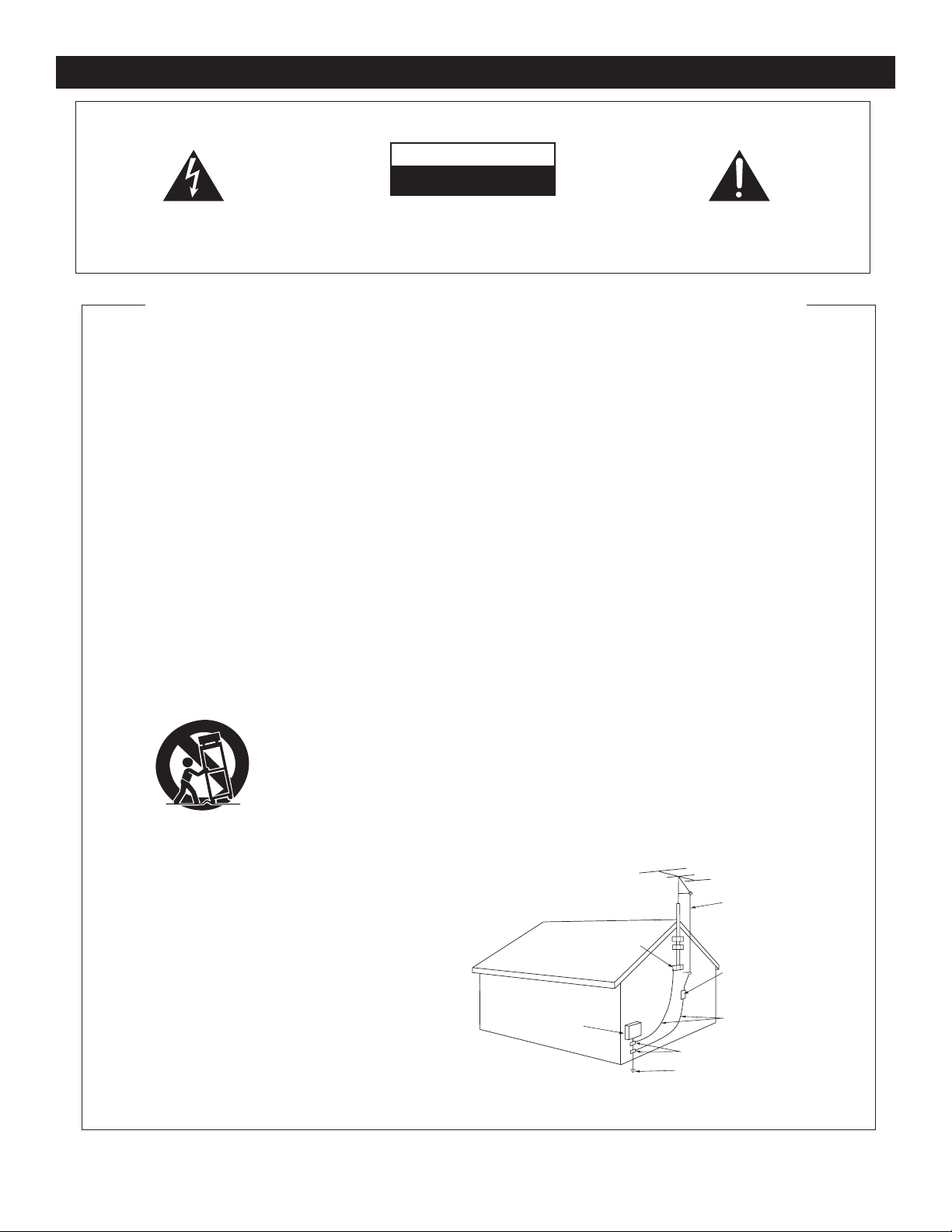
ELECTRICAL SAFETY PRECAUTIONS
ELECTRICAL PRECAUTIONS
CAUTION
RISK OF ELECTRIC SHOCK
DO NOT OPEN
The lightning flash with arrowhead symbol, within an
equilateral triangle, is intended to alert the user to the
presence of uninsulated "dangerous voltage" within the
product's enclosure that may be of sufficient magnitude
to constitute a risk of electric shock to persons.
CA UT IO N: T O RE DUC E TH E RI S K OF ELE CT RIC
SHOCK, D O NOT REMOVE THE CO VER (OR BACK).
T H E R E A RE NO US E R S E RV I CE A BL E PA RT S
INS ID E R EF ER SERVI CE TO YO UR AUTHO RI ZED
AMERICAN A UDIO® SERVICE TE CHNICIAN.
IMPORTANT SAFETY INSTRUCTIONS
READ INSTRUCTIONS — All the safety and operating
instructions should be read before the product is
operated.
RETAIN INSTRUCTIONS — The safety and operating
instructions should be retained for future reference.
HEED WARNINGS — All warnings on the product and
in the operating instructions should be adhered to.
FOLLOW INSTRUCTIONS — All operating and use
instructions should be followed.
CLEANING — The product should be cleaned only with
a polishing cloth or a soft dry cloth. Never clean with
furniture wax, benzine, insecticides or other volatile
liquids since they may corrode the cabinet.
ATTACH MENTS — Do not use attachments n ot
recommended by the product manufacturer as they
may cause hazards.
WATER AND MOISTURE — Do not use this product
near water — for example, near a bathtub, wash
bowl, kitchen sink, or laundry tub; in a wet basement;
or near a swimming pool; and the like.
ACCESSORIES — Do not place this product on an
unstable cart, stand, tripod, bracket, or table. The
product may fall, causing serious injury to a child or
adult, and serious damage to the product. Use only
wit h a car t, stan d, tripod , b rac ket, or t abl e
recommended by the manufacturer, or sold with
the product. Any mounting of the product should
follow the manufacturer’s instructions, and should
use a mounting accessory recommended by the
manufacturer.
CART — A product and cart combination should be
moved with care. Quick stops, excessive force, and
uneven surfaces may cause the product and cart
combination to overturn.
VENTILATION — Slots and openings in the cabinet are
provided f or ventilation and to ensure reliable
operation of the product and to protect it from
overheating, and these openings must not be
blocked or covered. The openings should never be
blocked by placing the product on a bed, sofa, rug,
or other similar surface. This product should not be
placed in a built-in installation such as a bookcase or
rack unless proper ventilation is provided or the
manufacturer’s instructions have been adhered to.
POWER SOURCES — This product should be operated
only from the type of power source indicated on the
marking label. If you are not sure of the type of
power supply to your home, consult your product
dealer or local power company.
LOCATION – The appliance should be installed in a
stable location.
NONUSE PERIODS – The power cord of the appliance
should be unplugged from the outlet when left unused for a long period of time.
GROUNDING OR POLARIZATION
• If this product is equipped with a polarized alternating
current line plug (a plug having one blade wider than
the other), it will fit into the outlet only one way. This
is a safety feature. If you are unable to insert the plug
fully into the outlet, try reversing the plug. If the plug
should still fail to fit, contact your electrician to
replace your obsolete outlet. Do not defeat the
safety purpose of the polarized plug.
• I f this prod uct is equipped with a t hree-wire
grounding type plug, a plug having a third (grounding)
pin, it will only fit into a grounding type power outlet.
This is a safety feature. If you are unable to insert the
plug into the outlet, contact your electrician to
replace your obsolete outlet. Do not defeat the
safety purpose of the grounding type plug.
POWER-CORD PROTECTION - Power-supply cords
should be routed so that they are not likely to be
walked on or pinched by items placed upon or
against them, paying particular attention to cords at
plugs, convenience receptacles, and the point where
they exit from the product.
OUTDOOR ANTENNA GROUNDING — If an outside
antenna or cable system is connected to the product,
be sure the antenna or cable system is grounded so
as to provide some protection against voltage surges
and built-up static charges. Article 810 of the National
Electrical Code, ANSI/NFPA 70, provides information
with regard to proper grounding of the mast and
supporting structure, grounding of the lead-in wire
to an antenna discharge unit, size of grounding
conductors, lo cation of antenna-discharge unit,
co nn ecti on t o gr ou ndi ng ele ct rode s, a nd
requirements for the grounding electrode. See Figure
A.
LIGHTNING — For added protection for this product
during a lightning storm, or when it is left unattended
and unused for long periods of time, unplug it from
the wall outlet and disconnect the antenna or cable
system. This will prevent damage to the product
due to lightning and power-line surges.
POWER LINES — An outside antenna system should
not be located in the vicinity of overhead power lines
or other electric light or power circuits, or where it
can fall into such power lines or circuits. When
installing an outside antenna system, extreme care
should be taken to keep from touching such power
lines or circuits as contact with them might be fatal.
OVERLOADING — Do not over load w all ou tlets,
extension cords, or integral convenience receptacles
as this can result in a risk of fire or electric shock.
ELECTRIC
SERVICE
EQUIPMENT
Fig. A
The exclam ation point within an equilate ral triangle is
intended to alert the user to the presence of important
operatin g and maintenance (servicing) instru ctions in
the litera ture accompanying the applia nce.
OBJECT AND LIQUID ENTRY - Never push objects of
any kind into this product through openings as they
may touch dangerous voltage points or short-out
parts that could result in a fire or electric shock.
Never spill liquid of any kind on the product.
SERVICING — Do not attempt to service this product
yourself as opening or removing covers may expose
you to dangerous voltage or other hazards. Refer all
servicing to qualified service personnel.
DAMAGE REQUIRING SERVICE - Unplug this product
from the wall outlet and refer servicing to qualified
service personnel under the following conditions:
• When the power-supply cord or plug is damaged.
• If liquid has been spilled, or objects have fallen into
the product.
• If the product has been exposed to rain or water.
• If the product does not operate normally by following
the operating instructions. Adjust only those controls
that are covered by the operating instructions as an
improper adjustment of other controls may result in
damage and will often require extensive work by a
qualified technician to restore the product to its
normal operation.
• If the product has been dropped or damaged in any
way.
• When the product exhibits a distinct change in
performance — this indicates a need for service.
REPLACEMENT PARTS -- W hen replacement parts
are required, be sure the service technician has used
replacement parts specified by the manufacturer or
have the same characteristics as the original part.
Unauthorized substitutions may result in fire, electric
shock, or other hazards.
SAFETY CHECK - Upon completion of any service or
repairs to this product, ask the service technician to
perform safety checks to determine that the product
is in proper operating condition.
WALL OR CEILING MOUNTING — The product should
not be mounted to a wall or ceiling.
HEAT — The product should be situated away from heat
sources such as radiators, heat registers, stoves, or
other products (including amplifiers) that produce
heat.
ANTENNA
LEAD IN
WIRE
GROUND
CLAMP
ANTENNA
DISCHARGE UNIT
(NEC SECTION 810-20)
GROUNDING CONDUCTORS
(NEC SECTION 810-21)
GROUND CLAMPS
POWER SERVICE GROUNDING
ELECTRODE SYSTEM
(NEC ART 250, PART H)
NEC — NATIONAL ELECTRICAL CODE
©American Audio® - www.americanaudio.us - Media Operator™ Instruction Manual Page 4
Page 5
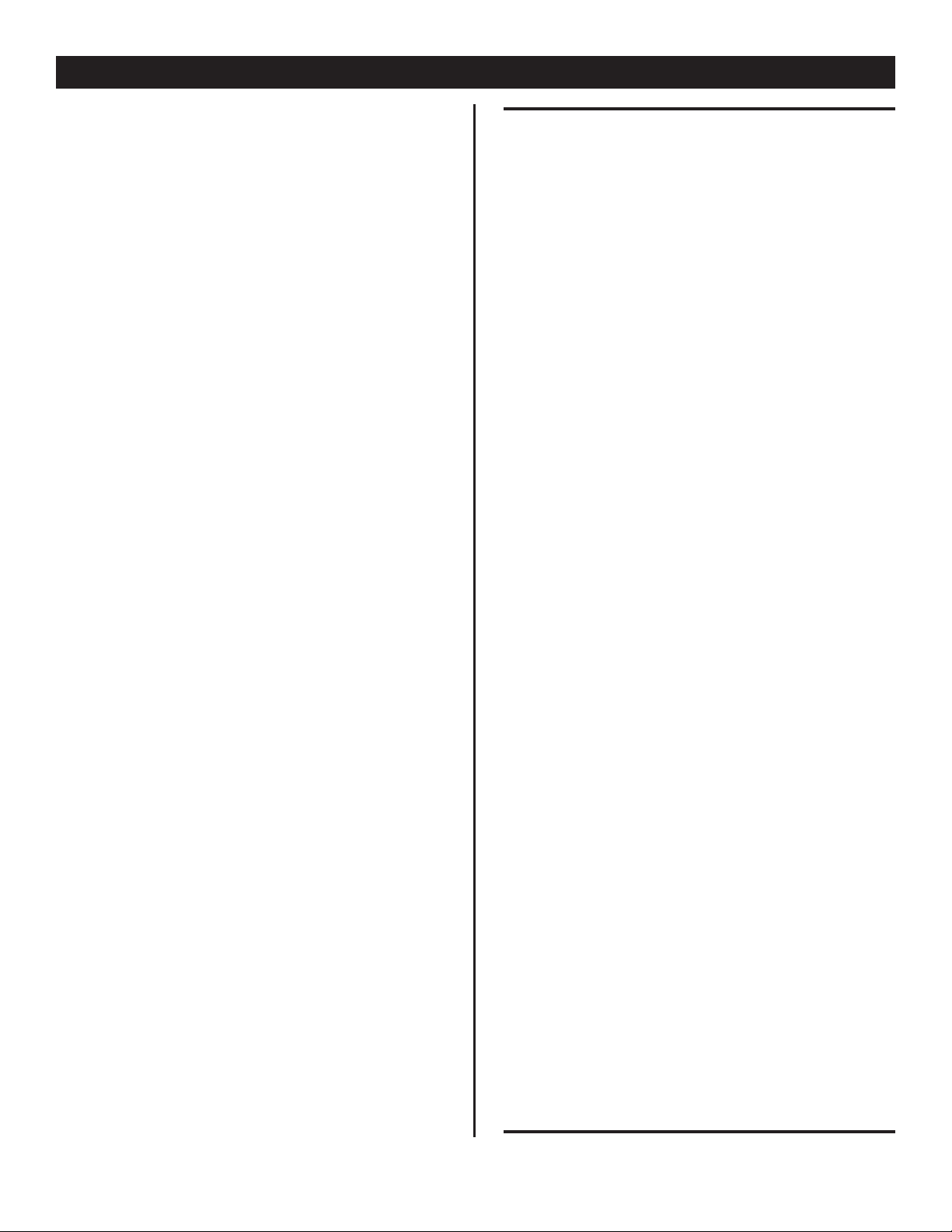
SAFETY INSTRUCTIONS
I. Read Instructions - All the safety and oper
ating instructions should be read before the
before the Media Player is operated. The
safety and operating instructions should be
saved for future reference.
2. Heed Warnings - All warnings on the Media
Player and in the operating instructions
should be adhered to.
3. Water and Moisture - The player should not
be used near water - for example, near a
bath tub, kitchen sink, laundry tub, in a
wet basement or near a swimming pool, etc.
4. Ventilation- The Media Player shoul be
situated so that its location or position does
not interfere with its proper ventilation.
For example, the player should not be situ ated on a bed, sofa, rug, or similar surface
that may block the ventilation openings; or,
placed in a built-in installation, such as a
bookcase or cabinet that may impede the
flow of air through the ventilation openings.
5. Heat - The Media player should be situated
away from heat sources such as radiators,
heat registers, stoves, or other appliances
(including amplifiers) that produce heat.
The serial and model number for this unit is
located on the rear panel. Please write down
the numbers here and retain for future reference.
Model No.________________________________
Serial No.________________________________
Purchase Notes:
Date of Purchase__________________________
Dealer Name______________________________
Dealer Address____________________________
_________________________________________
________________________________________
Dealer Phone_____________________________
6. Power Sources - The Media player should be
connected to a power supply only of the
type described in the operating instructions
or as marked on the player.
7. Servicing - The user should not attempt
to service the Media Player beyond that
described in the operating instructions. All
other servicing should be referred to quali fied service personnel. The Player should be
serviced by qualified service personnel when:
A. The power-supply cord or the plug has
been damaged.
B. Objects have fallen, or liquid has been
spilled into the player.
C. The player has been exposed to rain or
water.
D. The player does not appear to oper-
ate normally or exhibits a marked
change in performance.
©American Audio® - www.americanaudio.us - Media Operator™ Instruction Manual Page 5
Page 6
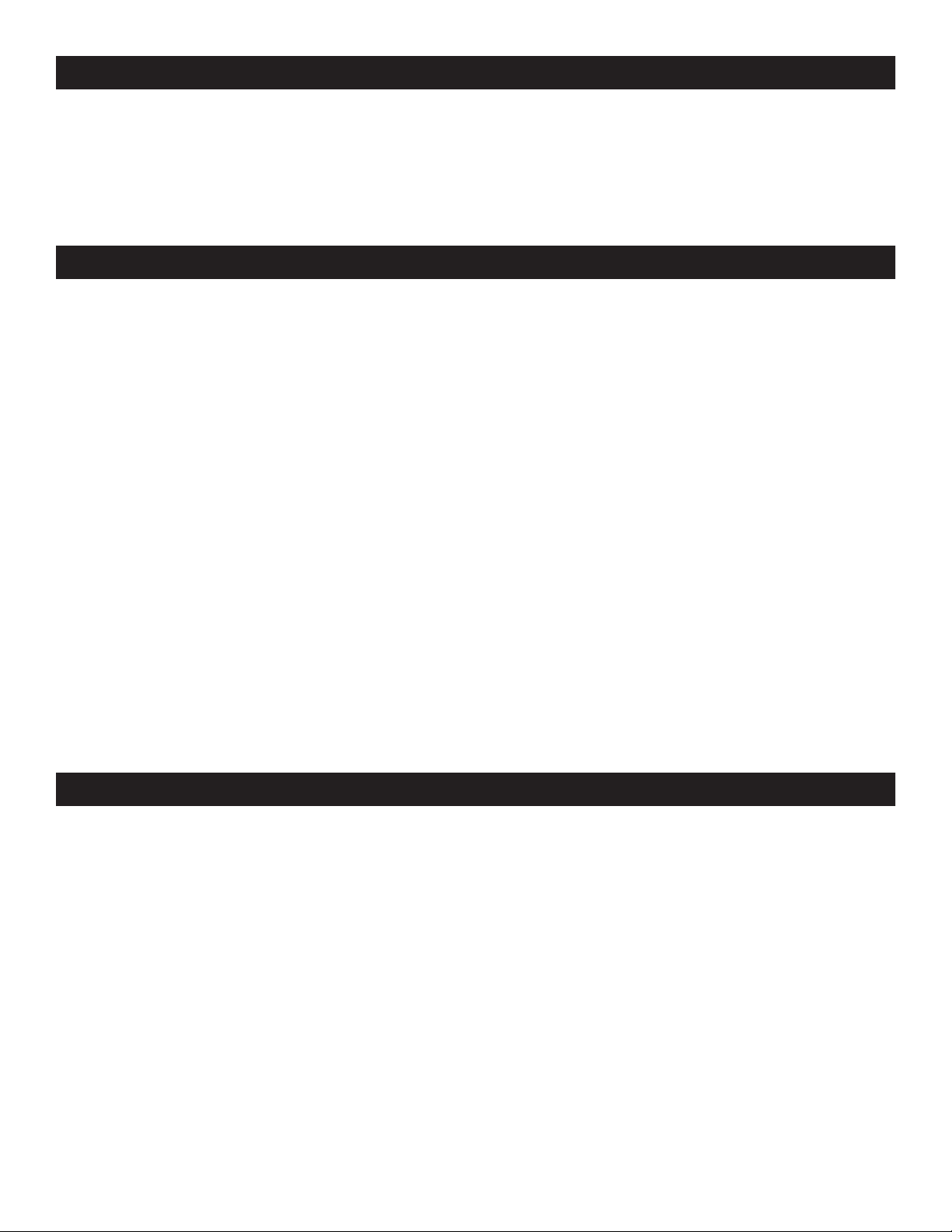
UNPACKING
Every Media Operator™ has been thoroughly tested and has been shipped in perfect operating condition. Carefully check the shipping carton for damage that may have occurred during shipping. If the
carton appears to be damaged, carefully inspect your media player for any damage and be sure all
equipment necessary to operate the media player has arrived intact. In the event damage has been
found or parts are missing, please contact our toll free customer support number for further instruc-
tions. Please do not return the media player to your dealer without rst contacting customer support.
INTRODUCTION
Introduction:
Congratulations and thank you for purchasing the American Audio® Media Operator™. This media
player is a representation of American Audio’s continuing commitment to produce the best and highest quality audio products possible at an affordable price. Please read and understand this manual
completely before attempting to operate your new media player. This booklet contains important information concerning the proper and safe operation of your new media player.
Customer Support:
American Audio® provides a toll free customer support line, to provide set up help and answer any
question should you encounter problems during your initial set up or operation. You may also visit us
on the web at www.americanaudio.us for any comments or suggestions. Service Hours are Monday
through Friday 9:00 a.m. to 5:30 p.m. Pacic Standard Time.
Voice: (800) 322-6337
Fax: (323) 582-2610
E-mail: support@americanaudio.us
To purchase parts online visit http://parts.americandj.com
Caution! There are no user serviceable parts inside this media player. Do not attempt any repairs
yourself, without being instructed to do so by an authorized American Audio service technician. Doing
so will void your manufactures warranty. In the unlikely event your media player may require service,
please contact American Audio® customer support.
Do not discard the packing carton in the trash. Please recycle when ever possible.
SET-UP PRECAUTIONS
Please be sure to make any connections before plugging the media player in to an electrical outlet. All
fader and volume controls should be set to zero or minimum position, before the SD player is switched
on. If the media player has been exposed to drastic temperature uctuation (e.g. after transportation),
do not switch on the media player immediately. The arising condensation of water might damage your
device. Leave the device switched off until it has reached room temperature.
Operating Determinations:
• When installing this media player, please make sure that the device is not exposed or will not be
exposed to extreme heat, moisture or dust!
• Do not operate the media player in extremely hot (more than 40°C/104°F) or extremely cold (less
than 5°C/40°F) surroundings.
• Keep the unit out of direct sunlight and away from heaters.
• Operate the media player only after becoming familiar with its' functions. Do not permit operation
by persons not qualied for operating the unit. Most damages are the result of unprofessional opera-
tion.
©American Audio® - www.americanaudio.us - Media Operator™ Instruction Manual Page 6
Page 7
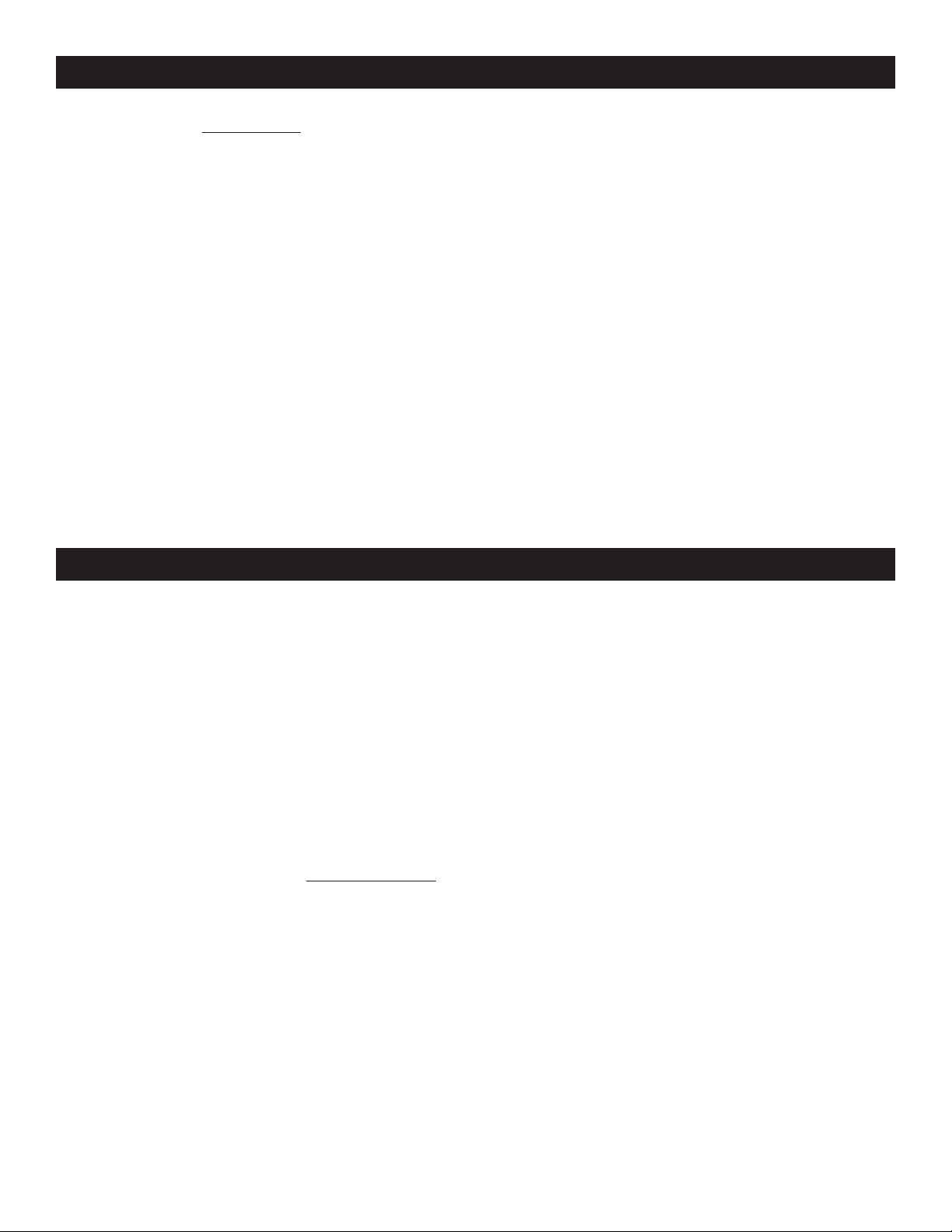
IMPORTANT SD CARD AND USB INFORMATION
VERY IMPORTANT SD CARD AND USB INFORMATION: When using an SD Card, USB stick, USB
Card Reader, or compatible External Hard Drive*:
• Make sure your SD Card, USB Stick, or Hard Drive* has only MP3 files on it. There cannot
be any other type of files on your media device, NO WAV files, photo files, etc...
• The Media Operator™ is compatible with all SD and SDHC Cards (SDHC up to 32GB only)
• The Media Operator™ can read Mp3 format files only.
• Only external hard drives* with external power supplies are supported. When using an ex-
ternal hard drive, if you switch the Media Operator "Off" and then back "On" again you
will need to disconnect and then reconnect your external hard drive USB plug. If you do
not do this the Media Operator will not detect your connected hard drive.
• If you are using a SD Card via USB card reader, you must remove the USB card reader
first to change SD Card's. Please do not remove the SD Card from the USB card reader
while the USB card reader is still connected to the Media Operator.
PLEASE NOTE:
For higher quality MP3 files (more than 128 kbps) American Audio recommends "High Speed" SD
Cards. Using high speed cards will ensure the best performance with your Media Operator™.
*Not all external hard drives with external power supplies are compatible with the Media
Operator™.
SET-UP
1. Checking the Contents
Be sure your Media Operator™ was shipped with the following:
1) Media Operator™ 2) Operating Instructions (This Booklet)
3) A Set of Stereo RCA Cables 4) Warranty card
5) SD Card and SD Card Reader
2. Installing the Units
1) Place your unit on a flat surface or mount it in a secure rack mount case.
2) Be sure the player is mounted in a well ventilated area where it will not be exposed to direct
sunlight, high temperatures, or high humidity.
3) Try to place the unit as far as possible from TVs and tuners, as the unit may cause undesir able interference.
3. Connections
1) Be sure main power is connected last to prevent any electrical damage.
2) AUDIO CONNECTIONS: Use the included RCA cable to connect the Media Operator™ out puts to the line inputs of a mixer. Never connect this player's output to a mixers "phono"
inputs.
3) Use the XLR balanced outputs to connect the Media Operator™ to the XLR inputs of a
speaker.
CAUTION:
• To avoid sever damage to the unit, be sure the power is off when making connections to
the unit.
©American Audio® - www.americanaudio.us - Media Operator™ Instruction Manual Page 7
Page 8
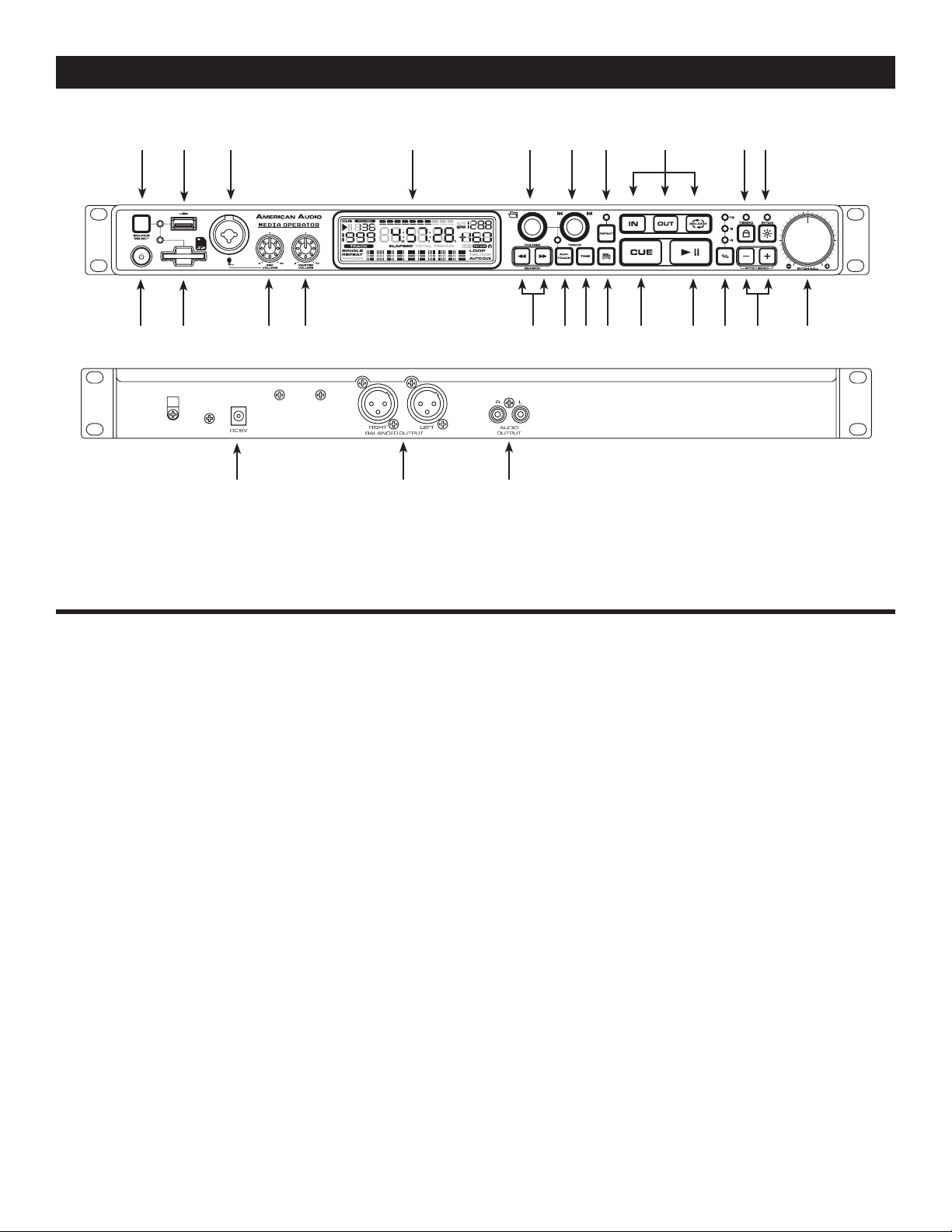
GENERAL FUNCTIONS AND CONTROLS
Figure 1
1
23 22 11121314151617181921 20
26 2425
1098765432
Figure 2
A. MEDIA PLAYER (FIGURE 1)
1. SOURCE SELECT BUTTON - Press this button to toggle between the USB port or SD Card slot.
The related LED will be lit when the playback source is selected. The USB port LED glows red, and
the SD Card slot will glow green. The button can only be used when the fixture is pause mode.
2. USB PORT - This is the USB port where you can insert a USB stick, USB card reader, or compatiable external hard drive for playback. VERY IMPORTANT: PLEASE SEE PAGE 7 FOR DETAILS
REGARDING/USING USB DEVICES.
3. MICROPHONE - This combo jack will accept a standard 1/4 plug or XLR 3-pin balanced male
plug. The volume output level for this microphone will be controlled by its own respective VOLUME
KNOB (21). Note: We recommend that you use a 500-600ohm microphone for the best sound
quality.
4. LCD DISPLAY - This high quality LCD display indicates all the functions, as they are occurring.
The display ICONS will be explained on page 12.
5. FOLDER KNOB - This knob serves three functions depending on which mode you are in;
• Turning this knob will let you scroll through the music folders on your SD Card or USB Stick.
The folder number will be shown in the FOLDER INDICATOR (28) in the LCD. Turn the knob to
scroll backwards or forwards through the folders.
• Push the knob to display the folder name of the current song playing.
• Push this knob for 2 seconds to enter the PRESET MENU. See page 19 for PRESET MENU.
6. TRACK KNOB -
Turning this knob will let you search either folders and tracks. The track and folder will be shown in the
©American Audio® - www.americanaudio.us - Media Operator™ Instruction Manual Page 8
Page 9

GENERAL FUNCTIONS AND CONTROLS (Cont.)
LCD. Turn the knob to scroll backward and forward through tracks and folders. Pushing and turning
this knob will allow you to skip 10 tracks ahead or back, per "click" of the knob. Push this knob to
display the artist, bitrate, title name, genre, and file name of the current song playing.
7. REPEAT BUTTON - When the REPEAT function is active only the tracks within the folder that is
playing will repeat. When the REPEAT function is deactivated all tracks within the memory device will
play.
8. IN, OUT, & RELOOP BUTTONS -
IN BUTTON - “CUE ON THE FLY” - This function allows you to set a CUE POINT (see CUE POINT
page 15) without music interruption (“on the fly”). This button also sets the starting point of a seamless loop (see SEAMLESS LOOP on page 16).
OUT BUTTON - This button is used to set the ending point of a loop. A loop is started by pressing
the IN BUTTON, pressing the OUT BUTTON set the loop ending point. The loop will continue to play
until the OUT BUTTON is pressed once again.
RELOOP BUTTON - If a SEAMLESS LOOP has been made (see setting a SEAMLESS LOOP on
page 16), but the player is not actively in SEAMLESS LOOP mode (a loop is not playing), pressing
the RELOOP BUTTON will instantly reactivate the SEAMLESS LOOP mode. To exit loop, press the
OUT BUTTON. LOOP and RELOOP will appear in the LCD DISPLAY (4) when the RELOOP function
is available.
9. TEMPO LOCK FUNCTION - This button activates and deactivates the TEMPO LOCK function.
This function allows you to use the PITCH KNOB (11) to speed up or slow down playback speed
without altering the tonal pitch of the track. When this function is not engaged the original tonal pitch
of the track will be altered giving you the "chipmunk" effect when a track is played at a high rate of
speed, or the "James Earl Jones" effect when a track is slowed to much.
10. PITCH ON/OFF BUTTON - This button is used to turn the PITCH ADJUSTMENT KNOB (11) on
and off. The pitch percentage can be changed between 4%, 8%, and 16%. 4% will allow the least
amount of pitch manipulation and 16% will allow the most amount of pitch manipulation. To adjust
to the different values please see page 22.
11. PITCH KNOB -
This knob is used to adjust the playback pitch percentage. The knob is a set adjustment and will
remain set until the pitch knob is moved or the pitch function has been turned off. This adjustment
can be made with or without a digital source loaded. The pitch adjustment will remain even if the digital source has been removed and will reflect on any other digital source loaded into the player. That is
to say, if you set a +2% pitch on one digital source, remove that source and load another, that source
too will have a +2% pitch. The amount of pitch being applied will be displayed in the LCD (4).
12. PITCH BEND BUTTONS -
(-) PITCH BEND BUTTON - The (-) pitch bend function creates a momentary “Slow Down” in the
song's BPM’s (Beats per minute) while it is playing. This will allow you to match the beats between
two playing track’s or other playing music source. Remember, this is a momentary function. When
you remove your finger from the pitch button, the BPM’s will automatically return to normal. Holding
down this button will decrease the pitch to whatever the PITCH PERCENTAGE SELECTOR (13) is set
to. Use this function to slow to another playing music source. Be sure to notice that this function is
a momentary pitch adjustment.
(+) PITCH BEND BUTTON - The (+) pitch bend function creates a momentary “BUMP” in the song's
©American Audio® - www.americanaudio.us - Media Operator™ Instruction Manual Page 9
Page 10

GENERAL FUNCTIONS AND CONTROLS (Cont.)
BPM’s (Beats per minute) while it is playing. This will allow you to match the beats between two playing song's or any other music source. Remember, this is a momentary function. When you remove
your finger from this button, the BPM’s will automatically return to normal. Holding down this button
will increase the pitch to whatever the PITCH PERCENTAGE SELECTOR (13) is set to.
13. PITCH PERCENTAGE SELECTOR- When the PITCH KNOB (11) is activated use this button to
choose a pitch percentages of 4%, 8%, and 16%. See page 22 for more details.
14. PLAY/PAUSE BUTTON - Each press of the PLAY/PAUSE BUTTON causes the operation to
change from play to pause or from pause to play. While in play mode the green LED will glow, and
while in pause mode the green LED will flash.
15. CUE - Pressing the CUE button during playback immediately pauses playback and returns the
track to the last set cue point (see setting a CUE POINT, page 15). The red CUE LED will glow when
the unit is in cue mode. The LED will also flash every time a new CUE POINT is set. The CUE button
can be held down to momentarily play the track. When you release the CUE button it instantly returns
to the CUE POINT. You can also tap the CUE button to create a BOP EFFECT.
16. SGL/CTN - This function allows you to choose between single track play or continuous track play
(all tracks in order). Hold this button down for 1 second to activate the Auto Cue function. See page
14 for AUTO CUE.
17. TIME MODE - The TIME button will switch the time value described in the TIME METER between
ELAPSED PLAYING TIME, and TRACK REMAINING TIME.
18. ADV. TRACK BUTTON - While either playing a track or in pause mode, press this button to
search for the next track you want to play. When you press this button you will enter ADV. TRACK
mode, the TRACK INDICATOR (41) will flash. Use TRACK KNOB (6) to search for the track you want
to play. Press the TRACK KNOB (6) once you have found your desired track. The LCD will display
"Search..." and then "FOUND" once the track is found. When the track that is playing comes to an
end press the TRACK KNOB (6) once more to play the track that you searched for. You can also press
the TRACK KNOB (6) to stop current playback and start playback on your seleted track. Please see
page 18 for complete instructions.
19. FRAME SEARCH BUTTONS - The search buttons will let you scan through a track, either
backwards or forwards, frame by frame. If you hold either of the buttons down you will search faster
through the frames.
20. MASTER VOLUME CONTROL - This knob is used to control the master output level. To avoid
speaker damage that may be caused by excessive volume, be sure this knob is always set to the
lowest level before turning the unit on.
21. MICROPHONE VOLUME CONTROL - This knob controls the output volume of the MICRO-
PHONE (3).
22. SD CARD SLOT - This is where you load your SD card. Gently insert your SD Card into the slot.
To eject your card, put the Media Operator in pause mode, and then press the SD Card gently. The
SD Card should "Pop" out. VERY IMPORTANT: PLEASE SEE PAGE 7 FOR DETAILS REGARD-
ING/USING SD CARDS.
23. POWER BUTTON - Press and hold this button for at least 2 seconds to power the unit on and
off.
B. MEDIA OPERATOR - REAR (FIGURE 2)
©American Audio® - www.americanaudio.us - Media Operator™ Instruction Manual Page 10
Page 11

GENERAL FUNCTIONS AND CONTROLS (Cont.)
24. AUDIO OUT R & L - The Master Output includes a pair XLR BALANCED JACKS (25) as well as
a pair of RCA Unbalanced Jacks. The RCA jacks send a low current unbalanced output signal. Use
these jacks to send standard audio to a mixer or receiver. The red colored jack represents the right
channel output and white jack represents the left channels output.
25. BALANCED XLR MASTER OUTPUTS JACKS - The Master Output includes a pair of XLR
Balanced jacks as well as a pair of RCA UNBALANCED JACKS (24). The 3-pin XLR jacks send a
high current balanced output signal. These jacks should be used when you will be driving an amp or
other audio equipment with a balanced input, or whenever you will be running a signal line greater
than 15 feet. Always, use these jacks whenever possible.
26. AC VOLTAGE INPUT - This connector is used to supply main power to the unit via the included
detachable power supply. Only use the supplied power adaptor to avoid damaging the unit. The unit
receives an input power supply of DC 6V 1.5A.
©American Audio® - www.americanaudio.us - Media Operator™ Instruction Manual Page 11
Page 12

GENERAL FUNCTIONS AND CONTROLS (Cont.)
27
2928
42
41
40
39
D. LCD DISPLAY PANEL (FIGURE 3)
27. CUE INDICATOR - This indicator will glow
when the unit is in CUE mode and will flash every
time a new CUE POINT is set.
28. FOLDER INDICATOR - This will indicate which
folder you are in.
29. TIME BAR INDICATOR - This bar gives a visual
approximation of a track's remaining time. This bar
will begin to flash when a track is ending.
30. AUTO BPM INDICATOR - This will indicate
that the AUTO BPM counter is active.
31. BPM METER - This meter will display the
BPM's of the current track.
32. PITCH METER - This meter will display the
pitch percentage applied by the PITCH KNOB
(11).
33. TEMPO LOCK - This will indicate the
Tempo Lock function is active.
34. LOOP & RELOOP INDICATOR - Appears
when a LOOP has been made or a RELOOP is
engaged or ready to be engaged.
35. AUTO CUE INDICATOR - This will indicate
if the Auto Cue is on or off. Press and hold the
SGL/CTN (16) for more then a second to toggle
the Auto Cue function on and off.
30
31
32
33
34
35
363738
"REMAIN" is indicated in the LCD the TIME
DISPLAY (36) in the LCD will define the current
track's remaining time. When "ELAPSED" is indicated in the LCD the TIME DISPLAY (36) in the
LCD will define the current track's elapsed time.
You can toggle the indicators by pressing the
TIME BUTTON (17).
Figure 3
39. REPEAT INDICATOR - This indicates that
the repeat function is activated. When the repeat
function is activated, all of the tracks the current
folder will repeat playing until the REPEAT function is deactivated.
40. SINGLE INDICATOR - When this indicator
is lit, the player is in single play mode. The track
will play once and then return to CUE mode. If the
single indicator is not lit the unit is in continuous
mode. In continuous mode the unit will play all the
remaining tracks in the memory device. Once the
remaining tracks have ended the unit will return to
cue mode.
41. TRACK INDICATOR - This 4-digit indicator
visually details the current track cued or playing.
42. PLAY & PAUSE INDICATORS - The "PLAY"
indicator will glow when the unit is in play mode,
and the "PAUSE" indicator will flash when the
unit is pause mode.
36. TIME DISPLAY - These indicators detail the
Minutes, Seconds, and Frames. The meter will display either the elapsed or remaining time of a track.
37. CHARACTER DISPLAY - This will display the
name of the track and album when a SD Card is
loaded.
38. ELAPSED/REMAIN INDICATOR - When
©American Audio® - www.americanaudio.us - Media Operator™ Instruction Manual Page 12
Page 13

BASIC OPERATIONS
1. LOADING/EJECTING AN SD CARD OR USB
When loading an SD Card into the player load with the SD Card label facing up and the contacts facing down.
To remove the card from the player gently press the card "in" until it "pops' out. When connecting a USB stick,
USB card reader, or external hard drive make sure you are correctly lined up with the USB port and gently insert
the USB connection. To disconnect a USB drive, stop playback and "pull out" the USB connection. Please
see page 7 for SD Card and USB drive information.
Figure 4
Figure 4: To eject the SD Card press the SD Card "in" until it "pops" out. To disconnect a USB drive, stop playback
and "pull out" the USB connection.
2. SELECTING FOLDERS AND TRACKS
Select a desired folder by using the FOLDER KNOB (5) or select a desired track by using the TRACK KNOB
(6). Turning the FOLDER KNOB (5) or TRACK KNOB (6) once will select either the next higher or lower folder
or track, depending on which way you turn it.
Figure 5
Figure 6: Turning the FOLDER KNOB (5) clock-
wise will take you to the next folder.
Figure 8: Turning the TRACK KNOB (6) clock-
wise will take you to the next track.
Figure 5: Turning the FOLDER KNOB (5) counter-
clockwise will take you to the previous folder.
Figure 6
Figure 7: Turning the TRACK KNOB (6) counter-
clockwise will take you to the previous track.
Figure 7
Figure 8
©American Audio® - www.americanaudio.us - Media Operator™ Instruction Manual Page 13
Page 14

BASIC OPERATIONS (CONT.)
3. STARTING PLAYBACK - Figure 9
Insert an SD card or connect an USB drive as
described on page 13 (LOADING/EJECTING AN
SD CARD OR USB). Pressing the PLAY/PAUSE
BUTTON (14) with an SD Card loaded or USB
drive connected will immediately start playback.
The PLAY (42) indicator will glow as soon as
playback begins. The point at which playback
starts (cue point) will automatically be stored in
the memory as the cue point. The unit will return
to this cue point (the point at which playback
started) when the CUE BUTTON (15) is pressed
and released.
4. PAUSING - Figure 9
This function pauses playback at the exact same point the PLAY/PAUSE BUTTON (14) was pressed. Pressing
the PLAY/PAUSE BUTTON (14) will switch between play and pause modes. When the unit is in pause mode
the PAUSE INDICATOR (42) in the LCD DISPLAY (4) and the PLAY/PAUSE BUTTON L.E.D. will begin to flash
repeatedly.
Figure 9
5. STOPPING PLAYBACK - Figures 9 &
10
Stopping playback will not stop the reading mechanism, but merely pause or cue the
track, this function allows the unit to begin play
instantly. There are two ways to stop (pause)
playback:
1) Press the PLAY/PAUSE BUTTON (14) dur-
ing playback. This will pause playback at
the exact same point the PLAY/PAUSE
BUT TON (14) was pressed.
Figure 10
2) Press the CUE BUTTON (15) during play back. This will pause playback and return
the track to the last set cue point.
6. AUTO CUE
This function will automatically set a cue point to the first audio source. The first set cue point will always be
the beginning of track 1. If a new track is selected before the PLAY/PAUSE BUTTON (14) is pressed, a new
CUE POINT will be set to reflect the new starting point. To toggle AUTO CUE on and off hold the SGL/CTN
BUTTON (16) for 2 seconds.
©American Audio® - www.americanaudio.us - Media Operator™ Instruction Manual Page 14
Page 15

BASIC OPERATIONS (CONT.)
Figure 11
7. FRAME SEARCH
This feature allows you to scroll through a track frame by frame, allowing you to find and set a starting cue
or loop point. To use the scroll function you must first be in Pause Mode (see section 4) or Cue Mode (see
section 8). Once you are in Pause or Cue mode, press the SEARCH BUTTONS (19) to scroll through the track
(Figure 11). When you use the SEARCH BUTTONS (19) the monitor function allows you to here what you are
scrolling through. Once you reach your desired starting point you can set a cue (starting) point by pressing the
PLAY/PAUSE BUTTON (14) as in Figure 9. Pressing the CUE BUTTON (15) as in Figure 10 will now return you
to the point you just set.
8. SETTING a CUE POINT:
Setting A Cue Point:
A cue point is the exact point playback will begin when the PLAY/PAUSE BUTTON (14) is pressed. You may set
your cue point anywhere on a track. There are two ways to set and create a CUE point as detailed in figures
12 and 13.
1) You may press the IN BUTTON (8) on the fly
(while the track is playing). This will set a CUE
Point without music interruption. Pressing the
CUE BUTTON (15) will now return you to the
same point that you pressed the CUE BUT-
TON (15). Pressing the CUE BUTTON (15) will
now return you to this exact point.
Figure 13
2) You may also use the SEARCH BUTTONS
(19) to set a cue point. While a track is in
PAUSE or CUE mode, use the SEARCH
BUTTONS (19) to scroll through a track to
find your desired starting point. Once you
have found your desired position press the
PLAY/PAUSE BUTTON (14) to set your cue
point. Pressing the CUE BUTTON (15) will
now return you to this exact point.
Figure 12
©American Audio® - www.americanaudio.us - Media Operator™ Instruction Manual Page 15
Page 16

BASIC OPERATIONS (CONT.)
9. CREATING AND PLAYING A SEAMLESS LOOP
A seamless loop is a sound loop that plays continuously without sound interruption. You can use this
loop to create dramatic effect in your mixing. This loop has no time limit and you could actually loop
the entire length of a card. You create a seamless loop between two continuous points of a track.
1)
Press PLAY/PAUSE BUTTON (14) to acti-
vate playback mode.
Figure 14
2)
Press the IN BUTTON (8). This will set
the starting point of the SEAMLESS
LOOP. The IN BUTTON LED will blink.
Figure 16
Figure 15
3)
Press the OUT BUTTON (8) to set the ending point for your SEAMLESS LOOP (Figure
16). The IN BUTTON and OUT BUTTON
LEDs will immediately begin to flash rapidly
indicating the SEAMLESS LOOP mode has
been activated.
©American Audio® - www.americanaudio.us - Media Operator™ Instruction Manual Page 16
Page 17

BASIC OPERATIONS (CONT.)
10. EXITING A LOOP - To exit a SEAMLESS
LOOP, press the OUT BUTTON (8). The
IN BUTTON and OUT BUTTON LEDs will
remain on, but will stop flashing. Music
playback will resume normal play. The button LEDs will remain on to remind you that
a loop is stored in memory.
Figure 18
Figure 17
11. REPLAY LOOP - The RELOOP (8) function
allows you to return to your stored loop at any
time. The IN BUTTON and OUT BUTTON LEDs
will indicate a loop is stored in memory, and may
be played at any time. To replay the loop, press
the RELOOP BUTTON (8). The IN BUTTON (8)
and OUT BUTTON LEDs will again begin to
flash indicating SEAMLESS LOOP mode has
been activated and your stored loop will immediately begin to play.
Stutter Effect: You can use your loop to create
a stutter effect. When a loop is playing press
the RELOOP BUTTON (8) repeatedly to create
this effect.
Figure 19
12. CHANGING THE TIME DISPLAY (36)\TIME BAR (29):
DURING NORMAL PLAYBACK, pressing the TIME BUTTON (17), will change the time display information (36
& 29) in the LCD (4). The following is a break down of the time settings and their definitions:
1) ELAPSED - This describes the time in the LCD as the current TRACKS Elapsed running time.
2) REMAIN - This describes the time in the LCD as the current TRACKS remaining running time.
TIME BAR INDICATOR - Details the time defined in the TIME METER (36) as a visual bar icon. As with the
TIME METER (36) this bar is also dependent on the selected time function ELAPSED, or REMAIN. This bar will
begin to flash when a track is ending regardless, of which time function you are in. Use the flashing bar as a
visual reminder that a track is ending.
©American Audio® - www.americanaudio.us - Media Operator™ Instruction Manual Page 17
Page 18

BASIC OPERATIONS (CONT.)
13. ADVANCE TRACK SEARCH
You can nd the desired track you would like to play during the playback/pause.
1. Press the ADV. TRACK BUTTON (18)
to enter advance track search mode. The
TRACK INDICATOR (41) will ash in the
LCD. Turn the TRACK KNOB (6) to search
for your desired track within the current
folder. NOTE: If your desired track is in
another folder you must rst locate/
access that folder before activating the
adv. track search.
2. Press the TRACK KNOB (6) to select your
desired track, ”SEARCH” will now be displayed in the LCD.
Figure 20
Figure 21
3. When ”FOUND” is displayed in LCD,
press the TRACK KNOB (6) again to play
your selected track.
Figure 22
4. Pressing the ADV. TRACK BUTTON (18) at
anytime, will cancel this function.
Figure 23
©American Audio® - www.americanaudio.us - Media Operator™ Instruction Manual Page 18
Page 19

PRESET MENU
14. PRESET MENU:
The Media Operator has a PRESET MENU
where you can access AUTO MUTE, AUTO
TALK OVER, RESET ALL, or you can "display"
the FIRMWARE VERISION. Press and hold
the FOLDER KNOB (5) for 2 secs. to enter
PRESET mode. Turn the FOLDER KNOB (5)
to scroll through the PRESET MENU.
Figure 25
Figure 24
AUTO MUTE:
When this function is activated the MIC input will be
muted when the MIC input level is below -60dB.
Enter PRESET MENU, and then turn the FOLDER
KNOB (5) until AUTO MENU is displayed. Press
the FOLDER KNOB (5) to toggle AUTO MUTE ON
or OFF. Once you have finished turn the FOLDER
KNOB (5) counter clockwise so the PRESET is displayed and press the FOLDER KNOB (5). You can
also wait for at least 5 seconds and the fixture will
automatically exit PRESET MENU.
AUTO TALK OVER:
When this function is activated all signal levels will
decreased except the MIC level. You can adjust the
MIC level using the MIC VOLUME KNOB (21).
Enter PRESET MENU, and then turn the FOLDER
KNOB (5) until AUTO TALK OVER is displayed. Press
the FOLDER KNOB (5) to toggle AUTO TALK OVER
ON or OFF. Once you have finished turn the FOLDER
KNOB (5) counter clockwise so the PRESET is displayed and press the FOLDER KNOB (5). You can
also wait for at least 5 seconds and the fixture will
automatically exit PRESET MENU.
RESET ALL:
When this function is activated it will reset the unit to
the default settings.
Enter PRESET MENU, and then turn the FOLDER
KNOB (5) until RESET ALL? is displayed. Once you
press the FOLDER KNOB (5) the unit will return to
Figure 27
default settings. If you do not want to reset turn
the FOLDER KNOB (5) counter clockwise so the
PRESET is displayed and press the FOLDER KNOB
(5). You can also wait for at least 5 seconds and the
fixture will automatically exit PRESET MENU.
Figure 26
©American Audio® - www.americanaudio.us - Media Operator™ Instruction Manual Page 19
Page 20

PRESET MENU (CONT.)
FIRMWARE VERSION:
Enter PRESET MENU, and then turn the
FOLDER KNOB (5) until VXX.XX is displayed.
"X's" are the version number. Once you have
seen the version number turn the FOLDER
KNOB (5) counter clockwise so the PRESET
is displayed and press the FOLDER KNOB
(5). You can also wait for at least 5 seconds
and the fixture will automatically exit PRESET
MENU.
Figure 29
Figure 28
VIEW THE TITLE CONTENT:
You are able to view the ARTIST, BIT RATE,
TITLE NAME, and FILE NAME of the current
song playing. To view this information press
the TRACK KNOB (6).
©American Audio® - www.americanaudio.us - Media Operator™ Instruction Manual Page 20
Page 21

PITCH ADJUSTMENTS
PITCH ADJUSTMENTS:
The different pitch adjustments allow a track's or a loop's playback speed to be manipulated. This
speed manipulations is commonly used to beat match between two or more music sources. The playback speed may be increased or decreased by a factor of +/-16. The next section details the different
pitch manipulation schemes.
1. PITCH KNOB (11):
This function will increase or decrease the
tracks playback speed or "PITCH." The maximum pitch percentage manipulation in this
function is +/-16%. The PITCH KNOB (11) is
used to decrease or increase the playback
pitch. If the knob is turned counter-clockwise
Figure 30
the pitch will decrease, if the knob is turned
clockwise the pitch will increase. The PITCH
KNOB (11) adjustment can be changed to
range from +/-4%, +/-8%, or +/-16% (See
changing "PITCH PERCENTAGE RANGE"
on the next page). The PITCH KNOB (11) will
only effect normal playback and loops when
the PITCH KNOB (11) is active.
Activating the PITCH KNOB (11): To
activate the PITCH KNOB (11) you must
turn on the pitch adjustment function. To
activate the PITCH KNOB (11) press the
PITCH BUTTON (10). The pitch indicator
will glow in the LCD, when the function
is activated. If the pitch function is not
activated the PITCH KNOB (11) will not
function.
Figure 32
Figure 31
Using the PITCH KNOB (11): Be sure
the pitch function has been activated as
described above. To use the PITCH KNOB
(11) turn the knob either clockwise or
counter-clockwise. Clockwise will increase
the pitch and counter-clockwise will decrease the pitch.
©American Audio® - www.americanaudio.us - Media Operator™ Instruction Manual Page 21
Page 22

PITCH ADJUSTMENTS (CONT.)
Using the PITCH PERCENTAGE
SELECTOR (13): You may choose a pitch
operating range at any time. To change the
operating range be sure the pitch function
is turned on, see figure 31. The pitch percentage can be changed between +/-4%,
+/-8%, and +/-16%. 4% will allow the least
Figure 33
2. PITCH BENDING:
Unlike the PITCH KNOB (11) adjustment this function will momentarily increase or decrease a tracks
speed during playback. To operate the PITCH BEND use the (-) & (+) PITCH BEND BUTTONS (12).
The maximum pitch bend percentage allowed by PITCH BUTTONS (12) is +/-16%. The pitch bend
function will work in conjunction with the PITCH KNOB (11) pitch setting. For example, if the PITCH
KNOB (11) is set to a 4% pitch gain the pitch bending process will begin at 4% and will continue to
the maximum of +/-16%.
amount of pitch manipulation and 16% will
allow the most amount of pitch manipulation. To adjust the different values, press
the PITCH PERCENTAGE BUTTON (13) to
change the percentage, until your desired
percentage is reached.
3. PITCH BEND BUTTONS (12):
The (+) PITCH BEND BUTTON (12) will increase track playback speed and the (-) PITCH BEND BUTTON (12) will decrease track playback speed. The extent to which the speed changes is proportion-
ate to the amount of time the button is pressed. For example, if the (+) PITCH BEND BUTTON (12) is
held down continuously as in Figure 35, the speed will increases and will continue to increase until
it reaches the percentage the PITCH PERCENTAGE BUTTON (13) is set to. When you release the (+)
PITCH BEND BUTTON (12) the speed will automatically return to it’s previous set speed.
Holding down on the (-) PITCH BEND BUT-
TON (12) will provide a slow down in the playback pitch.
Figure 34
Holding down on the (+) PITCH BEND
BUTTON (12) will provide a speed bump in
the playback pitch.
Figure 35
©American Audio® - www.americanaudio.us - Media Operator™ Instruction Manual Page 22
Page 23

ADDING MUSIC TO YOUR MEDIA DEVICE
When adding music to your SD Card, USB Stick or Exteran Hard Drive the les must be in Mp3
format. Make a folder for each artist, this will make it easier for you to nd your desired songs. The
file format is Mp3 only.
Loading music into your SD Card, USB Stick, or External Hard Drive:
1. Insert your desired device into your computer. If there is no SD Card slot available, use an SD
Card reader and insert the reader into the USB connection on your computer.
2. The device will appear as "Removable Drive" when you access "My Computer".
3. Go to Windows Explorer or a similar program and simply "drag and drop" your music onto the
memory device (Removable Drive). Music will be recorded onto your memory device in the same
quality originally recored onto your computer. Note: Remember it is better if you make a folder
for each artist, and then drop that folder onto your memory device.
4. Once you are nished loading music, eject the memory device, and load it into the Media Operator.
©American Audio® - www.americanaudio.us - Media Operator™ Instruction Manual Page 23
Page 24

WARRANTY
WARRANTY INFORMATION: The MEDIA OPERATOR™ carries a ONE year (365 days) limited
warranty. This warranty covers parts and labor. Please fill out the enclosed warranty card to validate
your purchase and warranty. All returned service items whether under warranty or not, must be freight
pre-paid and accompany a return authorization (R.A.) number. If the unit is under warranty, you must
provide a copy of your proof of purchase invoice. Please contact American Audio® customer support
at (800) 322-6337 for a R.A. number. All package not displaying a R.A. number on the outside of the
package will be returned to the shipper.
1-YEAR LIMITED WARRANTY
A. American Audio® hereby warrants, to the original purchaser, American Audio® products to be free
of manufacturing defects in material and workmanship for a period of 1 Year (365 days) from the date
of purchase. This warranty shall be valid only if the product is purchased within the United States of
America, including possessions and territories. It is the owner’s responsibility to establish the date and
place of purchase by acceptable evidence, at the time service is sought.
B. For warranty service, send the product only to the American Audio® factory. All shipping charges
must be pre-paid. If the requested repairs or service (including parts replacement) are within the terms
of this warranty, American Audio® will pay return shipping charges only to a designated point within the
United States. If the entire instrument is sent, it must be shipped in its original package. No accessories
should be shipped with the product. If any accessories are shipped with the product, American Audio®
shall have no liability whatsoever for loss of or damage to any such accessories, nor for the safe return
thereof.
C. This warranty is void if the serial number has been altered or removed; if the product is modied in
any manner which American Audio® concludes, after inspection, affects the reliability of the product;
if the product has been repaired or serviced by anyone other than the American Audio® factory unless
prior written authorization was issued to purchaser by American Audio®; if the product is damaged
because not properly maintained as set forth in the instruction manual.
D. This is not a service contract, and this warranty does not include maintenance, cleaning or peri-
odic check-up. During the period specied above, American Audio® will replace defective parts at its
expense, and will absorb all expenses for warranty service and repair labor by reason of defects in
material or workmanship. The sole responsibility of American Audio® under this warranty shall be limited to the repair of the product, or replacement thereof, including parts, at the sole discretion of American Audio®. All products covered by this warranty were manufactured after January 1, 1990, and bear
identifying marks to that effect.
E. American Audio® reserves the right to make changes in design and/or improvements upon its products without any obligation to include these changes in any products theretofore manufactured.
F. No warranty, whether expressed or implied, is given or made with respect to any accessory supplied
with products described above. Except to the extent prohibited by applicable law, all implied warranties made by American Audio® in connection with this product, including warranties of merchantability
or tness, are limited in duration to the warranty period set forth above. And no warranties, whether
expressed or implied, including warranties of merchantability or tness, shall apply to this product after
said period has expired. The consumer’s and or Dealer’s sole remedy shall be such repair or replacement as is expressly provided above; and under no circumstances shall American Audio® be liable for
any loss or damage, direct or consequential, arising out of the use of, or inability to use, this product.
G. This warranty is the only written warranty applicable to American Audio® Products and supersedes
all prior warranties and written descriptions of warranty terms and conditions heretofore published.
©American Audio® - www.americanaudio.us - Media Operator™ Instruction Manual Page 24
Page 25

SPECIFICATIONS
GENERAL Model: American Audio® Media Operator™ - Professional SD Player, USB
Stick, or External Hard Drive player
Type: SD Card and USB audio player.
Pitch Range: Within +/- 4%, +/- 8%, +/- 16%,
Pitch Bend: +/- 4%, +/- 8%, +/- 16%,
Pitch Accuracy: +/-0.15%
Dimensions: 482(W) x 139(H) x 43(D) mm
18.9"(W) x 5.47(H) x 1.69"(D)
Installation: Place on flat surface or mount in flat case
Weight: 3.74 Lbs. / 1.7 Kgs
Power supply: DC 6V 1.5A
Single Voltage:
AC 100V, 50/60Hz (Japan)
AC 110V, 60Hz (Colombia)
AC 120V, 60Hz (U.S.A. and Canada)
AC 127V, 60Hz (Mexico)
AC 220V, 50Hz (Chile and Argentina)
AC 220V, 60Hz (Philippines and Korea)
AC 230V, 50Hz (Europe, New Zealand, South Africa, and Singapore)
AC 240V, 50Hz (Australia and U.K.)
Power consumption: 4.5W
Environmental conditions: Operational temperature: 5 to 35˚C (41 to 95˚F)
Operational humidity: 25 to 85% RH (no condensation)
Storage temperature: -10 to 60˚C (14 to 140˚F)
Accessories: Connecting RCA Cables Voltage Adaptor
SD Card and Reader
AUDIO CHARACTERISTICS: Mp3, 128KBPS; LOAD=100K (UNBALANCED), 600 (BALANCED) OHM
PLAYER SECTION:
ITEM NORMAL LIMIT CONDITION
Output Impedance
Unbalanced 1Kohm +/-5% 1Kohm +/-10% 1KHz
Balanced 600ohm +/-5% 600ohm +/-10% 1KHz
Output Level
Unbalanced 2VRMS +/-0.5dB 2VRMS +/-1dB 1KHz, 0dB (TCD782, TRK2)
Balanced 2VRMS +/-0.5dB 2VRMS +/-1dB 1KHz, 0dB (TCD782, TRK2)
Channel balance Within 0.5dB Within 1dB 1KHz, 0dB (TCD782, TRK2)
Frequency response 17-16KHz +/-0.3dB 17-16KHz +/-1dB 0dB Output (TCD781,
TRK1/4/16)
Channel Seperation 89dB 85dB 1KHz,0dB(TCD782,TRK9/11)
T.H.D. + NOISE (*1) 0.006% 0.02% 1KHz,0dB (TCD782, TRK2)
S/N ratio (*2) 97dB 90dB 1KHz,0dB(TCD782, TRK2/8)
Dynamic Range 93dB 88dB 1KHz,-60dB (TCD782,
TRK18)
NOTE: * With 20KHz low pass filter.
MIC SECTION:
ITEM NORMAL LIMIT CONDITION
Input Impedance 10Kohm +/-5% 10Kohm +/-10% 1KHz
Input Sensitivity -38dBV -38dBV +/-2dB 1KHz, 0dBV Output
Maximum Input -31dB More than -32dBV 1KHz, Output THD=1%
Frequency response 20-20KHz +/-2.4dB 20-20KHz +0/-3dB 0dB Output
T.H.D. + NOISE (*2) 0.024% 0.05% 1KHz, 0dBV Output
S/N ratio (*2) 91dB 85dB 1KHz, 0dBV Output
AUTO MUTE ON
76dB 70dB 1KHz, 0dBV Output
AUTO MUTE OFF
Please Note: All specications and improvements to and in the design of this unit and
this manuals are subject to change at any time without any prior written or published
noticed.
CHECK THE AMERICAN AUDIO WEBSITE FOR DOWNLOADABLE USER SOFTWARE
UPDATES.
©American Audio® - www.americanaudio.us - Media Operator™ Instruction Manual Page 25
Page 26

©American Audio® World Headquarters:
6122 S. Eastern Ave., Los Angeles, CA 90040 USA
Tel: 323-582-3322 Fax: 323-582-3311
Web: www.americanaudio.us E-mail: info@americanaudio.us
