Page 1
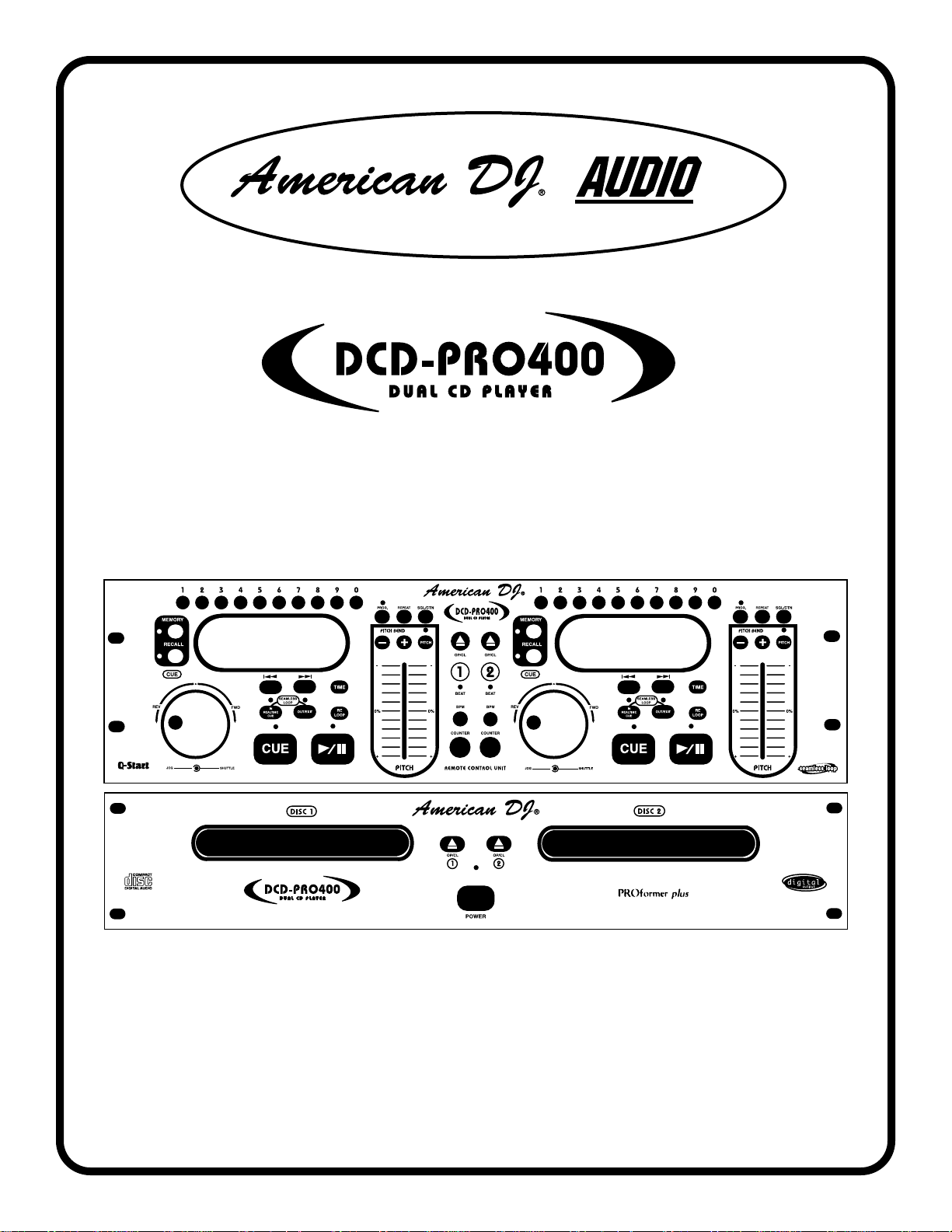
© American DJ
® AUDIO Los Angeles, CA90058 USA• www.americandj.com
PROformer plus
designed for the working dj
Featuring:
Fader “Q” Start & Seamless Loop
Page 2
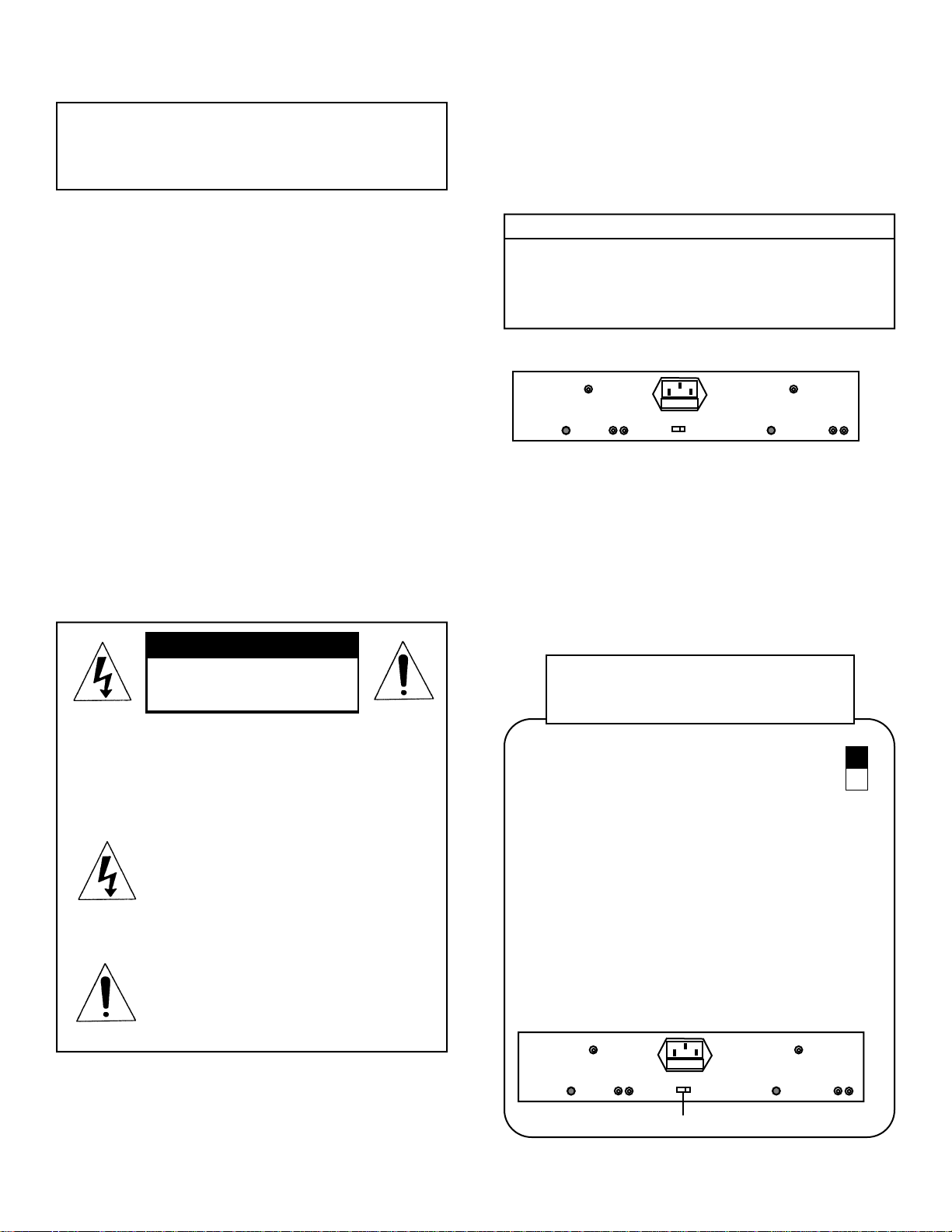
WARNING:
TO PREVENT FIRE OR SHOCK HAZARD,
DO NOT EXPOSE THIS CD PLAYER TO
WATER OR MOISTURE.
NOTE:
This unit may cause interference to radio
and television reception.
CAUTION
TO PREVENT ELECTRIC SHOCK DO NOT USE THIS
(POLARIZED) PLUG WITH AN EXTENSION CORD,
RECEPTACLE OR OTHER OUTLET UNLESS THE
BLADES CAN BE CAREFULLY INSERTED TO PREVENT
BLADE EXPOSURE.
CAUTION: TO REDUCE THE RISK OF ELECTRIC
SHOCK, DO NOT REMOVE THE COVER RACK.
THERE ARE NO USER SERVICEABLE PARTS
INSIDE. REFER SERVICE TO YOUR
AUTHORIZED AMERICAN DJ AUDIO DEALER.
The lightning flash with an arrow triangular
symbol is intended to alert the user to the
presence of uninsulated “dangerous voltage” within the products enclosure, and may
be of sufficient magnitude to constitute a
risk of electric shock.
CAUTION:
1. Handle the power supply cord carefully. Do not
damage or deform; it may cause electric shock
or malfunction when used. Hold plug attach
ment when removing from wall outlet. Do not
pull on the cord.
2. To avoid electric shock, do not open the top
cover when the unit is plugged in. If problems
occur with the unit, call your local American DJ
AUDIO dealer.
3. Do not place metal objects or spill liquid inside
the CD player. Electric shock or malfunction
may occur.
Please record and retain the model name and
serial number from your rating label.
Model No.______________________________
Serial No.______________________________
Line Voltage Selection
(for multiple voltage model only)
• The desired voltage may be set with
the VOLTAGE SELECTOR switch
on the rear panel (using a screwdriver).
• Do not twist the VOLTAGE SELECTOR
switch with excessive force as this may
cause damage.
• If the VOLTAGE SELECTOR switch does
not move smoothly, please contact a
qualified service technician.
NOTE:
This CD player uses a semiconductor laser. It is
recommended for use in a room at the following
temperature: 41˚F - 95˚F / 5˚C - 35˚C
CAUTION:
USE OF CONTROLS OR ADJUSTMENTS
OTHER THAN THOSE SPECIFIED HEREIN MAY
RESULT IN HAZARDOUS RADIATION EXPOSURE.
THE COMPACT DISC PLAYER SHOULD NOT BE
ADJUSTED OR REPAIRED BY ANYONE EXCEPT
PROPERLY QUALIFIED SERVICE PERSONNEL.
IMPORTANT SAFETY ITEMS FOR U.S.A. &
CANADA MODEL ONLY
The exclamation point triangular symbol is
intended to alert the user to the presence of
important operating and maintenance (servicing) instructions in the user manual
accompanying the CD player.
CAUTION
Do not open -
risk of electric shock
VOLTAGE SELECTORswitch
115V
230V
FUSE
FUSE
American DJ® AUDIO • DCD-PRO400™ INSTRUCTIONSMANUAL • PAGE 2
Page 3
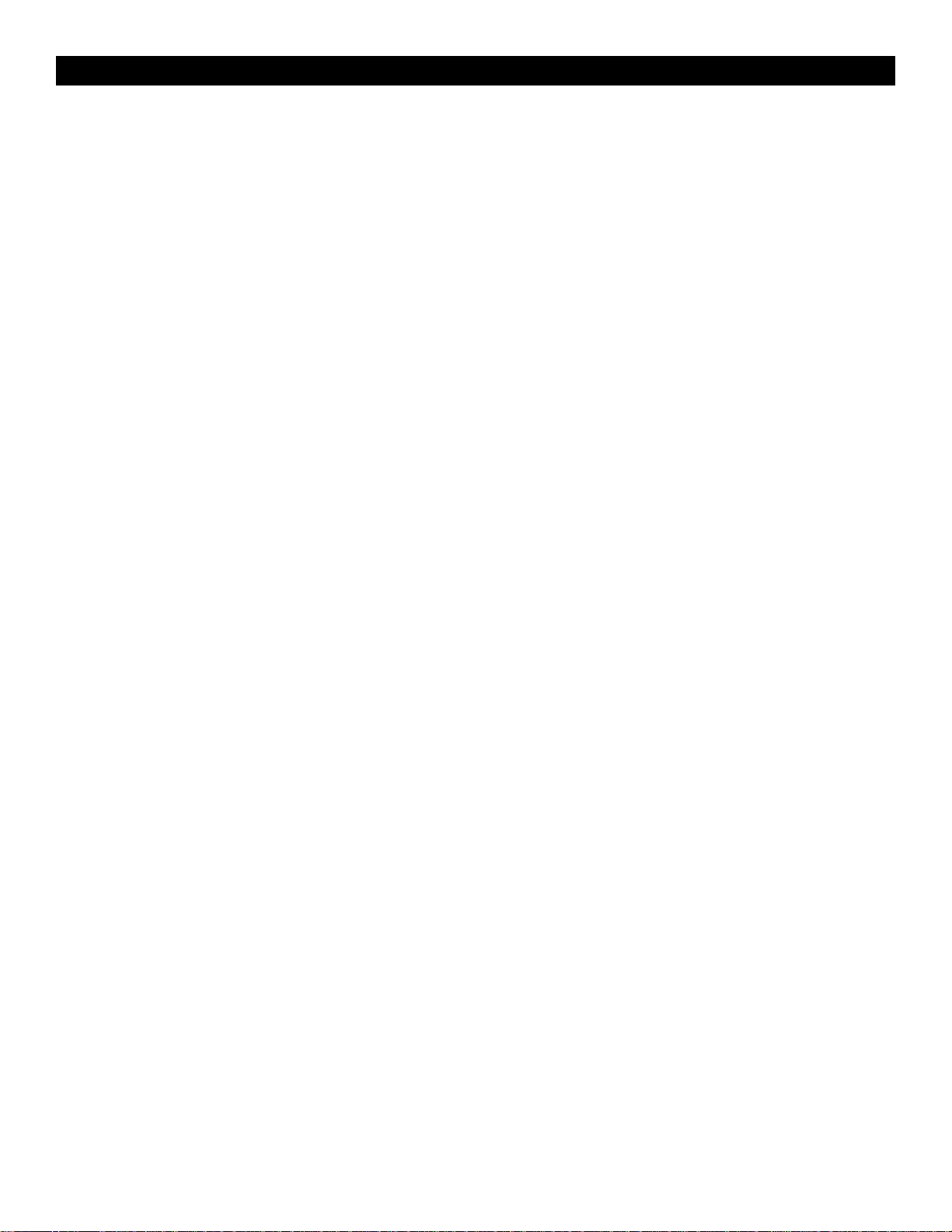
I. Read Instructions - All the safety and operating
instructions should be read before the appliance
is operated.
2. Save Instructions - The safety and operating
instructions should be saved for future
reference.
3. Heed Warnings - All warnings on the appliance
and in the operating instructions should be
adhered to.
4. Follow Instructions - All operating and user
instructions should be followed.
5. Water and Moisture - The appliance should not
be used near water - for example, near a bath
tub, washbowl, kitchen sink, laundry tub, in a
wet basement or near a swimming pool, etc.
6. Ventilation - The appliance should be situated
so that its location or position does not interfere
with its proper ventilation. For example, the
appliance should not be situated on a bed, sofa,
rug, or similar surface that may block the
ventilation openings; or, placed in a built-in
installation, such as a bookcase or cabinet that
may impede the flow of air through the
ventilation openings.
7. Heat - The appliance should be situated away
from heat sources such as radiators, heat
registers, stoves, or other appliances (including
amplifiers) that produce heat.
8. Power Sources - The appliance should be
connected to a power supply only of the type
described in the operating instructions or as
marked on the appliance.
9. Grounding or Polarization - Precautions should
be taken so that the grounding or polarization
means of an appliance is not defeated.
10. Power-Cord Protection - Power-supply cords
should be routed so that they are not likely
to be walked on or pinched by items placed
upon or against them, paying particular
attention to cords at plugs, convenience
receptacles, and the point where they exit
from the appliance.
11. Cleaning - The appliance should be cleaned
only as recommended by the manufacturer.
12. Non-use Periods - The power cord of the
appliance should be unplugged from the outlet
when left unused for a long period of time.
13. Object and Liquid Entry - Care should be taken
so that objects do not fall and liquids are not
spilled into the enclosure through openings.
14. Damage Requiring Service - The appliance
should be serviced by qualified service
personnel when:
A. The power-supply cord or the plug has
been damaged.
B. Objects have fallen, or liquid has been
spilled into the appliance.
C. The appliance has been exposed to rain
or water.
D. The appliance does not appear to operate
normally or exhibits a marked change in
performance.
E. The appliance has been dropped, or the
enclosure damaged.
15. Servicing - The user should not attempt to
service the appliance beyond that described in
the operating instructions. All other servicing
should be referred to qualified service
personnel.
SAFETY INSTRUCTIONS
American DJ® AUDIO • DCD-PRO400™ INSTRUCTIONS MANUAL • PAGE 3
Page 4
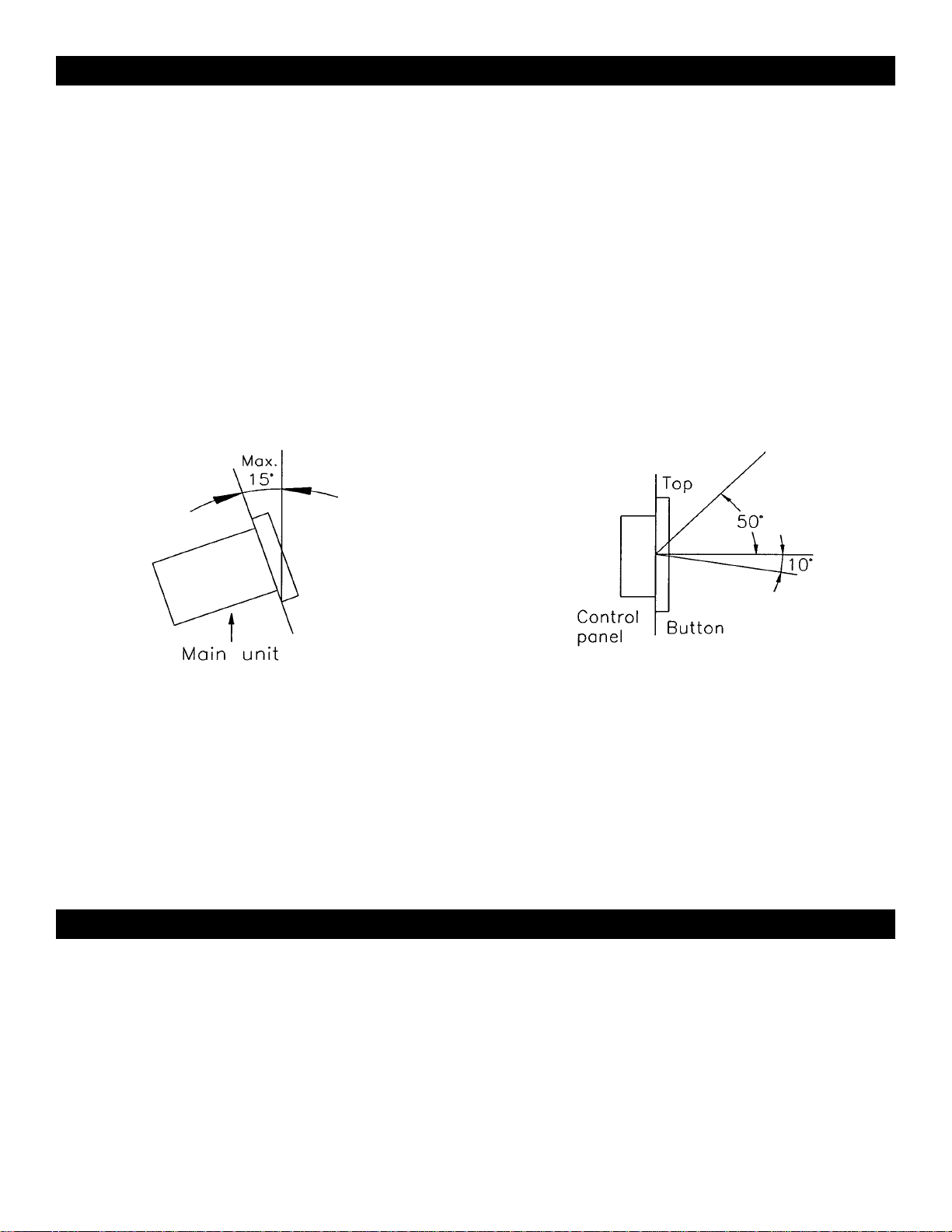
1. Checking the Contents
Check that the carton contains the following items:
1) Main unit
2) Control unit
3) Operating instructions ( this booklet)
4) Two sets of RCAcables.
5) Two Control cords (6 feet / 1.8 meters)
2. Installing the Units
Mount the units onto your console or rack with 19" EIA rack rails.
CAUTION:
• The player will work normally when the main
unit is mounted with the front panel within
15 degrees of the vertical plane. If the unit is
tilted excessively, discs may not be loaded or
unloaded properly. (Figure 1)
3. Connections
1) Turn off the POWER switch.
2) Connect the RCA pin cables to the inputs on your mixer.
3) Connect the control cables to the REMOTE connector on the main unit.
CAUTION:
Be sure to use the supplied control cables. Using another type of cable may result in damage.
Be sure the power is off when connecting the control cables. Otherwise the units may not work properly.
• The control panel's LCDs are designed to be
clearly visible within the angles shown in
Figure 2. Mount the control unit so that the
visual angle is within this range.
PREPARATIONS
Fig. 1
Fig. 2
American DJ® AUDIO • DCD-PRO400™ INSTRUCTIONS MANUAL • PAGE 4
• Avoid high temperatures.
Allow for sufficient heat dispersion when installed on a rack.
• Handle the power cord carefully.
• Hold the plug when unplugging the cord.
• Keep the set free from moisture, water, and dust.
• Unplug the power cord when not using the set for long periods of time.
• Do not obstruct the ventilation holes. (For sets with ventilation holes.)
• Do not let foreign objects in the set.
• Do not let insecticides, benzene, and thinner come in contact with the set.
• Never disassemble or modify the set in any way.
GENERAL NOTES ON USE
Page 5

(1) 8 times over sampling 1 bit D/A converter
(2) Beat counter
(3) Auto cue
(4) 1/75th second frame search
(5) Realtime cue (“Cue on the Fly”)
(6) 6 different speed scan
(7) Pitch display
(8) 10 number buttons for direct track access
(9) 30 + 30 programmable tracks
(10) 10 + 10 cue points can be memorized
(11) Digital output RCA coaxial
(12) Fader Start , Fader Stop , (back cue) Relay playback
(using the control jack) and must use ADJ mixers (a)
(a) Must have an American DJ mixer equipped with FADER “Q” START
(b) 60 SECOND TRANSPORT PROTECTION: Will automatically close transport if left open for more than 60
seconds to prevent someone from walking by and breaking the transport.
(c) FLIP-FLOP: On the back of the control unit there are 2 inputs that say control use a standard mini plug (stereo), plug in
from Side 1 to Side 2. Set both sides of the CD player to single mode on the control. Now when you play Disc 1 at the end of the
last song the CD player will automatically change to Disc 2. Then when Disc 2 ends it will return to Disc 1, etc., etc.
(d) SLEEP MODE: The CD player automatically shuts off the transport and laser after 15 minutes (when in pause or cue mode).
This will lengthen the life of your motor drive and laser. To restart player, just press cue or play buttons.
(e) BOP EFFECT: A Bop Effect is a sttuter, creating a sound similar to a CD skipping. The Bop Effect can be created in 2 ways.
(f) Memory Backup: This will automatically keep your last setting (repeat, SGL, CTN) even if you unplug AC- current. It will
also hold your cue points in memory if you accidentally open transport or shut off power. Memory cues are erased automatically
when a new CD is played, or by holding memory button down for 3 -4 seconds.
(g) “Q” Start Control: This feature is used with American DJ mixers featuiring Fader “Q” Start. Connect the standard mini
plugs, supplied, from Disc 1 output on CD player to the “A” player control input on the rear of mixer. Then connect the other supplied mini plug from Disc 2 output on CD player to the “B” player control input on the rear of mixer. By moving the mixer fader from
left to right you can start and pause Disc1 and Disc 2 respectively. In other words, when the cross-fader of the mixer is to the left,
and you move it 20% to the right, Disc 2 will begin to play. When the cross-fader is to the right, and you move it 20% to the left, Disc
1 will begin to play. You can create great effects similar to scratching with this feature. After storing cue points on each side of the
CD player, different songs or samples can quickly be recalled by moving the mixer cross-fader back and forth. New cue points can
be easily selected on the CD player(1,19,20). “Q” Start control is easy to use and mastering this feature will help you create amazing
effects with your music.
(1) By Rapidly Pressing the CUE BUTTON (20)
a. Press PLAY/PAUSE BUTTON (22) so that music
is playing. PLAY/PAUSE LED will light (figure 3).
b. Next, rapidly press the CUE BUTTON (20) in sync
with the music (figure 4).
(2) By Hitting The DIRECT TRACK ACESS BUTTONS (3)
a. Press PLAY/PAUSE BUTTON (22) so that music
is playing. PLAY/PAUSE LED will light (figure 5).
b. Press IN REALTIME CUE BUTTON (19) (figure 6).
(For more information on CUE POINT see CUE
on page 7 and CUEING page 9).
c. Press MEMORY BUTTON (2) to set a CUE POINT
in memory. MEMORY LED will light (figure 7).
d. Press desired DIRECT TRACK ACCESS BUTTON
(3) (figure 8).
e. Press RECALL BUTTON (2) (figure 9).
f. Once RECALL LED lights, rapidly press the DIRECT
TRACK ACCESS BUTTON (3) previously selected.
(figure 10)
NOTE: The second way of creating a BOP EFFECT is superior
because after rapidly pressing the DIRECT TRACK ACCESS BUTTON
(3) there will be no interruption of music.
(13) Large bright LCD Screen can be viewed from
wide angles.
(14) 60 seconds transport protection (b)
(15) Seamless Loop
(16) CD Recordable (CDR) compatible
(17) Flip-Flop, Relay Playback (c)
(18) +/- 8%, 12%, 16% on Pitch Slider
(19) Sleep Mode after 15 min. (d)
(20) Bop Effect (e)
(21) Jog Wheel Pitch Bend +/- 16%
(22) Memory Backup, Default to last setting (f)
(23) Instant Start
(24) “ Q” Start Control (g)
MAIN FEATURES
American DJ® AUDIO • DCD-PRO400™ INSTRUCTIONS MANUAL • PAGE 5
fig. 3
fig. 5
fig. 6
fig. 8
fig. 10
fig. 7
fig. 9
fig. 4
Page 6

GENERAL FEATURES
American DJ® AUDIO • DCD-PRO400™ INSTRUCTIONS MANUAL • PAGE 6
7 8 91 2 3 104 5 6
1211 13
14 15 16 17 18
192120
22 23
A. Remote unit front (figure 11)
1. RECALL - This button allow you to cue up any of the
10 memory points that have been memorized. Press RECALL
button then any of the 10 number buttons. the player will cue
up the selected point and pause.
2. MEMORY- This button allows you to program up to 10
cue points on the CD, first set a cue point.(See Cue
Section) Press the MEMORY button during play or pause, the
memory LED lights up. Use frame search to reach desired
point, then press a number button to memorize that starting
point. Repeat above steps to memorize all 10 starting points if
desired.
3. DIRECT TRACK ACCESS BUTTONS - (1 to 10)
These buttons are used to select a particular track number
starting point. They are also used in MEMORY (2) and
RECALL (1) modes.
4. PROGRAM - Depress this button to stop the CD an
enter the program mode. Note the word “PROGRAM” is indicated on the display. Select each track to be programmed with
the f. skip and b.skip buttons (13 & 14). and press the PROGRAM button between selections. You can program up to 30
tracks. Press PLAY to start the program. To exit and erase program hold the program button down for more than 2 seconds
while the unit is stopped, open the disc tray, or turn off the
power.
5. REPEAT - This button allows you to select between
REPEAT 1 or REPEAT ALL continuous play.
6. SGL/CTN - You can choose between a single track to
play or all tracks in order by pressing once or twice.
7. OPEN/CLOSE - (Disc Tray Open/Close)- Press to
load or eject the disc. Each press will open or close the disc
tray on the transport. NOTE: Tray will not open unless the disc
has been paused.
8. LCD DISPLA Y- Indicates all the functions, as they are
occurring, with the CD. These functions are explained in the
next section.
9. (+) & (-) PITCH BEND Button - When each of the two
CD players is playing a CD, the pitch bend function allows the
positioning of the bass beats to be matched after the pitch of
each disc is matched. Either player can “catch up” or “fall back”
to match the other player. The pitch will automatically rise while
the + button is pressed (allowing “catch up”) and return to the
original pitch when the button is released. The pitch will automatically drop while the - button is pressed (allowing “fall back”)
and return to the original pitch when the button is released. By
changing the pitch of one disc with respect to the other in this
way the beats can be matched.
10. PITCH - +/- 8%, +/-12%, +/-16% (Pitch Button)- This
button activates the Pitch Slider (14). Select percentage (%) of
pitch by holding the PITCH BUTTON. When pitch LED is lit,
press down the PITCH BUTTON and tap the PLUS BUTTON
(+) (9) until desired pitch percentage (%) is reached.
11. SHUTTLE WHEEL - (OUTER RING) This wheel has
6 forward and 6 reverse speed positions for searching through
songs. The more you turn the wheel in either direction the
faster you search through the music.
12. JOG WHEEL - (INNER RING) This jog wheel serves
two functions depending on the mode you are working in.
a. The jog wheel will act as a slow frame search control when the CD is not playing but either paused or set to a cue
point. To set a new frame cue point, spin the wheel then press
PLAY when you have determined the proper position. Press
CUE to return to the “CUE POINT”.
b. It also works as a pitch bend, when you turn
clockwise the pitch will rise to 16%, and when you turn
counterclockwise it will fall to -16%. The pitch bend is determined on how fast you turn the wheel.
fig. 11
Page 7

13, 14. TRACK BUTTONS - These buttons are used to select
the track to be played. FORWARD SKIP &
BACK SKIP.
15. TIME BUTTON - The TIME button switches between
ELAPSED PLAYING TIME, REMAINING TIME in a selection and
TOTAL REMAINING TIME of the disc.
16. PITCH SLIDER - The pitch can be changed from
+/- 8%, +/- 12% or +/- 16%. Press the PITCH BUTTON (10) until
the PITCH LED is lit, then move the PITCH SLIDER (16). The
pitch will not be changed if the PITCH LED is off. Pitch percentage (%) can be changed by holding the PITCH BUTTON (10) and
pushing the plus (+) button to change the percentage (%) selection.
17. BPM BUTTON - Switches the mode of the display
between the BPM or the percentage (%) change in PITCH. Use
COUNTER BUTTON (18) to change modes. BPM or PITCH
mode will appear in LCD DISPLAY (8 & 33, 34, 35)
18. COUNTER BUTTON - When in BPM mode, tap this button with the beat of the music to determine the current Beats Per
Minute (BPM). BPM will appear in the LCD DISPLAY (8, 33).
19. IN REALTIME BUTTON - (CUE “ON THE FLY”) This
allows you to set a CUE POINT without stopping the play back.
This button also sets the beginning of a seamless loop. To create
a SEAMLESS LOOP see page 9.
20. CUE - Pressing the CUE button during play provides a
return to the position at which play was started. If P AUSE is used
before CUE or a CUE POINT was set, that will become the cue
point. Alternately pressing the PLAY button and the CUE button
allows the CD to be played from the same position any number
of times. The CUE LED will light up from the time the Cue button
is pressed until the CD has reset to the position at which play was
started. Steady lighting of this LED indicates the ready condition.
The CUE button can be held down to play a CD. When you
release the CUE button it instantly returns to the CUE POINT.
You can also tap the CUE button to create a BOP EFFECT (for
definition of BOP EFFECT, see page 5).
21. OUT / EXIT - Used to set the ending point when looping.
When the OUT/EXIT button is pressed, the player will play the
loop continuously. To exit the loop, press the OUT/EXIT button
again.
22. PLAY/PAUSE BUTTON - Each press of the
PLAY/PAUSE BUTTON causes the operation to change from
play to pause or from pause to play.
American DJ® AUDIO • DCD-PRO400™ INSTRUCTIONS MANUAL • PAGE 7
23. RELOOP BUTTON - If a SEAMLESS LOOP has been
made, but the CD Player is not actively in SEAMLESS LOOP
mode, press the RELOOP BUTTON (23) to reactivate the
SEAMLESS LOOP mode. RELOOP will appear in the LCD DISPLAY (37). To exit loop, press the OUT/EXIT BUTTON (21).
24. PROGRAMMED CUE POINTS - Indicates how many
CUE POINTS have been saved. Save up to 10 CUE POINTS
per side. For setting CUE POINTS see (20).
25. CUE INDICATOR- appears when the CUE BUTTON
(20) is pushed.
B. LCD Display (figure 12)
26. PLAY INDICATOR ( ) - The PLAY indicators light
during playback.
27. PAUSE INDICATOR ( ) - The PAUSE indicators light
during pause or cue mode.
28. TRACK INDICATOR - Displays which TRACK is being
played.
29. PROGRAM INDICATOR - This lights when program
mode is set or played.
30. REPEAT Indicator - (REPEAT 1, REPEAT ALL) These
light during repeat one or all playback.
31, 32. MINUTE, SECOND INDICATOR - Displays time of
current track.
33. PITCH OR BPM DISPLAY - Show either beat per minute
or percent of pitch adjustment (see also 17, 18).
34. BPM INDICATOR - Lights when BPM Button is
engaged.
35. PITCH INDICATOR- Lights when PITCH is engaged.
36. ELAPSED & TOTAL REMAIN INDICATORS - These
indicate that the time shown on the display is the ELAPSED,
TOTAL remaiming or SINGLE song remaining time.
37. LOOP, RELOOP - Appears when LOOP is engaged.
LOOP flashes in LCD DISPLAY(8) when playing loop.
C. MAIN UNIT REAR PANEL (figure 5)
38. AUDIO OUT 1 & 2 - Audio Out signals. Connect RCA
cable from AUDIO OUT to a mixer input.
39. REMOTE 1 & 2 - Connect supplied 8-pin cable from
REMOTE 1 on MAIN UNIT to REMOTE 1 on CONTROL UNIT
(42).
40. DIGITAL OUT - connect to Minidisc or CD-R device.
41. VOLTAGE SELECTOR - Select which voltage desired:
115V or 230V. Always disconnect the power plug before changing the voltage.
42. POWER CONNECTOR/FUSE - ICE Power Connector
with built-in fuse holder. Always replace with same type fuse.
GENERAL FEATURES (Cont.)
25
24
29 30
26
27
28
31 32
33
36
35
34
37
fig. 12
Page 8

1. OPENING AND CLOSING THE DISC TRAY AND LOADING DISCS
a) Opening and closing the disc tray
• This operation only works when the power is on.
• Press the OPEN/CLOSE button to open or close the disc tray. OPEN/CLOSE buttons are
provided on both the main unit and control unit or, Press PLAY button, tray automatically
closes.
• If tray is not closed after 60 seconds it will close automatically and pause.
• The disc trays cannot be opened during playback to prevent playback from being interrupt
ed if the OPEN/CLOSE button is pressed accidentally. Stop playback, then press the
OPEN/CLOSE button.
2. LOADING DISCS
• Hold the disc by the edges and place it in the disc tray. Do not touch the signal surface
(the glossy side).
• When using 5 inch/12 cm discs, place the disc in the outer tray guides (Figure 15), and
when using 3 inch/8 cm discs, place them securely in the inner guides (Figure 16).
CAUTION:
• DO NOT place any foreign objects in the disc tray, and do not place more than one disc in
the disc tray at a time. Doing so may result in malfunction.
• DO NOT push the disc tray in manually when the power is off, as this may result in
malfunction and damage the player.
3. SELECTING TRACKS
• Select desired track using NUMBER Button or
• Press the TRACK Buttons once to move to one higher or lower track or
• Hold the TRACK buttons in to change tracks continuously at a higher speed.
• When a new track is selected during playback, playback begins as soon as the search operation is completed.
4. STARTING PLAYBACK
• Press the PLAY/PAUSE button during the pause or cue to start playback.
• The PLAY indicator lights when playback starts.
• The point at which playback starts is automatically stored in the memory as the cue point. The pickup then returns to the cue
point (the point at which playback started) when the CUE button is pressed. (Back Cue)
GENERAL FEATURES (Cont.)
BASIC OPERATIONS
3 in. / 8cm disk
5 in. / 12cm disk
Fig. 15
Fig. 16
American DJ® AUDIO • DCD-PRO400™ INSTRUCTIONS MANUAL • PAGE 8
fig. 13
fig. 14
E. CONTROL UNIT REAR PANEL
(figure 14)
43. CONNECT TO MAIN UNIT -
Connect supplied 8-pin cable from
REMOTE 1 on MAIN UNIT (39) to
REMOTE 1 on CONTROL UNIT.
44. CONTROL - Connect mini-plug
from CONTROL out on rear of CONTROL
UNIT to a mixer’s CONTROL out. This feature is available on all mixers with Fader
“Q” Start (see also “Q” Start Control p.5).
39
38
44
44
41
42
43
43
40
Page 9

American DJ® AUDIO • DCD-PRO400™ INSTRUCTIONS MANUAL • PAGE 9
5. STOPPING PLAYBACK
•There are two ways to stop playback.
1) Press the PLAY/PAUSE button during playback to pause at that point.
2) Press the CUE button during playback to return to the position at which playback started.
6. PAUSING
• Press the PLAY/PAUSE button to switch between play and pause.
• The PAUSE indicator lights when the pause mode is set.
1) The player has completed the cue or pause operation and is waiting for the play start command.
2) When the PLAY/PAUSE button is pressed, playback starts and the cue point is stored in the memory.
3) The pause mode is set when the PLAY/PAUSE button is pressed again.
4) Playback resumes when the PLAY/PAUSE button is pressed again. The new cue point is stored in the memory.
7. CUEING
• ”Cueing” is the action of preparing for playback. When the Cue button is pressed, playback returns to the cue point and
enters pause mode. When the PLAY/PAUSE button is pressed during the cue mode, playback starts.
• CUE POINT SETTING:
A Playback starts from pause or skip to a new track during play or pause. The beginning play point will be set to the cue point.
B Or, Press the REALTIMECUE button during playback to set the new cue point.
C Or, Save up to 10 CUE points by pressing MEMORY, then set desired Cue, then press any of 10 number buttons. You can
also set any of the 10 Cue points by pressing MEMORY then any of the NUMBER Buttons (3) above the LED screen.
• To return to a CUE POINT press CUE BUTTON. This will return to point A or B above. The player has completed the
cue or pause operation and is waiting for the play start command. When the PLAY/PAUSE button is pressed, playback
starts.
• To Return to any of the 10 Cue points, press RECALL, then desired number buttons. The player has completed the cue
or pause operation and is waiting for the play start command. When the PLAY/PAUSE button is pressed, playback
starts.
• To recall cues, if the recall LED is lit you can press the last number button cue stored and create a BOP EFFECT (see
also p.5). The last cue that was stored or recalled will flash in the LED screen to let you know it was last cued up.
NOTE: When play starts via pause or track skipping or scanning, the CUE POINT will change to the start point automatically.
8. AUTO CUE
When disk is loaded, the cue point is set to the first source of music. If track is changed before pressing play, the CUE
POINT is changed to the new starting point. If you pause during playback this also sets the new CUE POINT.
9. FRAME SEARCH
This is done by first pausing then using the jog wheel to set the starting point. (When you use the jog wheel the monitor
function allows you to here what is playing. Once you have set starting point press PLAY then CUE to again mute output.)
10. SCANNING (FAST FORWARD / FAST REVERSE)
To do this rotate Shuttle wheel forward or reverse. You can scan or reverse in 6 different speeds depending on how much
you rotate the wheel.
11. SEAMLESS LOOP PLAY
You can create a seamless loop between two points continuously.
(1) Press PLAY/PAUSE BUTTON (22) so a CD is playing.
The PLAY/PAUSE BUTTON’S LED lights (figure 17).
(2) Press IN REAL TIME CUE BUTTON (19). This sets the
starting point of the SEAMLESS LOOP. The IN REAL TIME
CUE’S BUTTON LED will light (figure 18).
(3) Press OUT/EXIT BUTTON (21) to set desired ending point
of the SEAMLESS LOOP. You will know you are in SEAM
LESS LOOP mode because IN REAL TIME and OUT/EXIT
LEDs will light and flash. LOOP INDICATOR (37) in LCD
DISPLAY (8) will also flash. Sound will continue with no
interuption (SEAMLESS LOOP) (figure 19).
(4) To exit SEAMLESS LOOP, press OUT/EXIT BUTTON (21).
LEDs will stay on but not flash. Music will resume normal
play (figure 20).
(5) To replay loop, press the RELOOP BUTTON (23). IN REAL
TIME and OUT/EXIT LEDs and LOOP INDICATOR (37) in
LCD DISPLAY (8) will all begin flashing again (figure 21).
BASIC OPERATIONS (CONT.)
fig. 17
fig. 18
fig. 19
fig. 20
fig. 21
Page 10

11. SEAMLESS LOOP PLAY (CONT.)
EDITING A LOOP:
(1) (Must be in SEAMLESS LOOP mode). If a SEAMLESS LOOP has
not been created, follow instructions on page 9 for creating a
SEAMLESS LOOP. If a SEAMLESS LOOP has already been
created, press RELOOP BUTTON (23) to reenter the
SEAMLESS LOOP mode (figure 22).
(2) Next, press OUT/EXIT BUTTON (21) to return to normal play
(figure 23). This disengages the SEAMLESS LOOP mode.
(3) Press OUT/EXIT BUTTON (21) again for new desired ending point
of the loop (figure 24).
FOR SHORTER LOOP: press OUT/EXIT BUTTON (21) quickly.
FOR LONGER LOOP: Wait until the song plays severa lframes,
them press OUT/EXIT BUTTON (21).
NOTE: YOU CAN ONLY EDIT THE ENDING PART OF THE LOOP.
12. TIME DISPLAY
During normal play, each time you press the TIME button, the display
changes to give you the following information (Fig.12, p.7):
(1) ELAPSED playing time (36).
(2) REMAINing time of a track (36). If the current track number is over 34, “...................” is displayed.
(3) TOTAL remaining time of the disc (36).
13. REPEAT PLAYBACK
1) Press REPEAT button, the REPEAT 1 indicator lights (30), the player repeats the one track selected.
2) Press REPEAT button again, the REPEATALL indicator lights (30). The player will then repeat all tracks on disc.
3) Press REPEAT button again, the repeat function is cancelled.
14. PITCH BENDING
• The speed increases or decreases respectively when the PITCH BEND+(9) or PITCH BEND- (9) button is
pressed. The extent to which the speed changes is proportionate to the amount of time the button is pressed.
For example, if the PITCH BEND+ button is held in continuously, the speed increases continuously.
• The pitch can be changed from +/08%, +/- 12% or +/- 16% range. See changing PITCH PERCENTAGE (%) (16).
• The jog wheel will temporarily bend the pitch of the music if the song is already playing. Rotate the wheel clockwise to
speed up or counterclockwise to slow down. The speed that you rotate the JOG WHEEL determines the percentage
(%) of the PITCH BEND.
15. PROGRAM PLAY
(1) Press the PROG. BUTTON (4) to make the unit enter the program mode in stop position. The program indicator
LED above the PROG BUTTON will light as well as the PROGRAM INDICATOR (29) on the LCD DISPLAY (8).
(2) Select a Track by using the NUMBER BUTTONS (3), press PROG. BUTTON (4) again.
(3) Repeat this up to 30 times (ie. up to 30 tracks can be programmed). If you keep pressing the PROG. BUTTON (4)
the LCD DISPLAY (8) will show which tracks have been programmed.
(4) Press the PLAY BUTTON (22) to begin playing programmed tracks.
(5) To cancel Program press and hold PROG. BUTTON (4) more than 2 seconds.
(1) Find the BPM of the song playing by pressing the BPM BUTTON (17). next, tap the COUNTER BUTTON (18) firmly to the beat
of the music until a BPM is displayed on the LCD DISPLAY (33).
(2) Repeat step 1 for the song you want to mix in. You can listen in by cueing it in your headphones using your mixer or by following
the BEAT LED [above BPM (17)] on the CD Player.
(3) Engage Pitch by pressing PITCH (6) on the side you want to use, make sure Readout is in BPM by pressing BPM BUTTON (17)
until BPM is lit on LCD DISPLAY (33). Adjust pitch until same BPM as original song is reached.
MATCHING THE BEATS PER MINUTE (BPM)
American DJ® AUDIO • DCD-PRO400™ INSTRUCTIONS MANUAL • PAGE 10
fig. 22
fig. 23
fig. 24
BASIC OPERATIONS (CONT.)
Page 11

• When you have finished using the CD player, and before switching off the power, be sure that the disc holder has been closed with
the OPEN/CLOSE button (see figures 25 & 26).
• TRAY PROTECTION: If tray is not closed after 60 seconds, it will close automatically and pause.
CAUTION: DO NOT forcibly close the disc holder when the power is off.
DO NOT switch off the power when
the disc holder is open.
Switch off the power after the disc holder has
been closed with the OPEN/CLOSE button.
1. PRECAUTIONS ON HANDLING COMPACT DISCS
• Do not allow fingerprints, oil or dust to get on the
surface of the disc. If the disc is dirty, wipe it off with
a soft dry cloth.
• Do not use benzene, thinner, water, record spray,
electrostatic-proof chemicals, or silicone-treated
cloths to clean discs.
• Always handle discs carefully to prevent damaging the
surface; in particular when removing a disc from its
• Do not bend the disc.
• Do not apply heat.
• Do not enlarge the hole in the center of the disc.
• Do not write on the label (printed side) with a hardtipped implement such as a pencil or ball point pen.
• Condensation will form if a disc is brought into
a warm area from a colder one, such as
outdoors in winter. Do not attempt to dry the
disc with a hair dryer, etc.
2. PRECAUTION ON STORAGE
• After playing a disc, always unload it from player.
• Always store the compact disc in the jewel case,
protecting from dirt or damage.
• Do not place discs in the following areas:
a) Areas exposed to direct sunlight for a
considerable time.
b) Areas subject to accumulation of dust or high
humidity .
c) Areas affected by heat from indoor heaters, etc.
BEFORE SWITCHING OFF THE POWER
COMPACT DISCS
Fig. 25
Fig. 26
American DJ® AUDIO • DCD-PRO400™ INSTRUCTIONS MANUAL • PAGE 11
CDS LEFT IN PLAYER
If a CD is left in the player and the remote has been disconnected, plug power cable in, turn on power and take
out CD.
Page 12

GENERAL
Type: Twin mechanism compact disc player with wired controller.
Disc type: Standard compact discs (5 in / 12cm and 3in/8cm discs)
Dimensions: Player unit: 19"(W) x 3 15/32” (H) x 9 55/64” (D)
482mm (W) x 88mm (H) x 264mm (D) (without feet)
Control unit: 19"(W) x 5 3/4” (H) x 1 37/64” (D)
482mm (W) x 132mm (H) x 74mm (D) (without feet)
Installation: 19-inch rack mountable
Player unit: 2U / 2 rack spaces
Control unit: 3U / 3 rack spaces
Weight: Player unit: 11 lbs. / 5 kgs
Control unit: 4.5 lbs. / 2 kg
Power supply: 115/230V AC, 50/60Hz
Power consumption: 25W
Environmental conditions: Operational temperature: 5 to 35˚C (41 to 95˚F)
Operational humidity: 25 to 85% (no condensation)
Storage temperature: -20 to 60˚C (4 to 140˚F)
Accessories: Connecting cord (2 sets for left and right channels)
Control cord (1.8m / 6 feet)
AUDIO SECTION
Quantization: 16 bit linear per channel
Sampling rate: 44.1 kHz at normal pitch
Over sampling rate: 8 times
D/A conversion 16 bit
Frequency response: +/- 1 dB 20 Hz to 20,000 KHz
Total harmonic distortion:* 0.02%
Signal to noise ratio:* 88 dB
Channel separation:* 80 dB
Output level: 2.0V +/- 1dB
Load impedance: 47 kohm or more
* with 20KHz low pass filter
FUNCTIONS
Variable pitch: +/-8%, +/-12% or +/-16%
Search accuracy: 1/75 sec. (1 subcode frame)
Specifications and design are subject to change without notice for purpose of improvement.
SPECIFICATIONS
American DJ® AUDIO World Headquarters:
4295 Charter Street
Los Angeles, CA 90058 USA
Tel: 323-582-2650
Fax: 323-582-2610
Web: www.americandj.com
E-mail: info@americandj.com
revised 8/99
American DJ® AUDIO • DCD-PRO400™ INSTRUCTIONS MANUAL • PAGE 12
