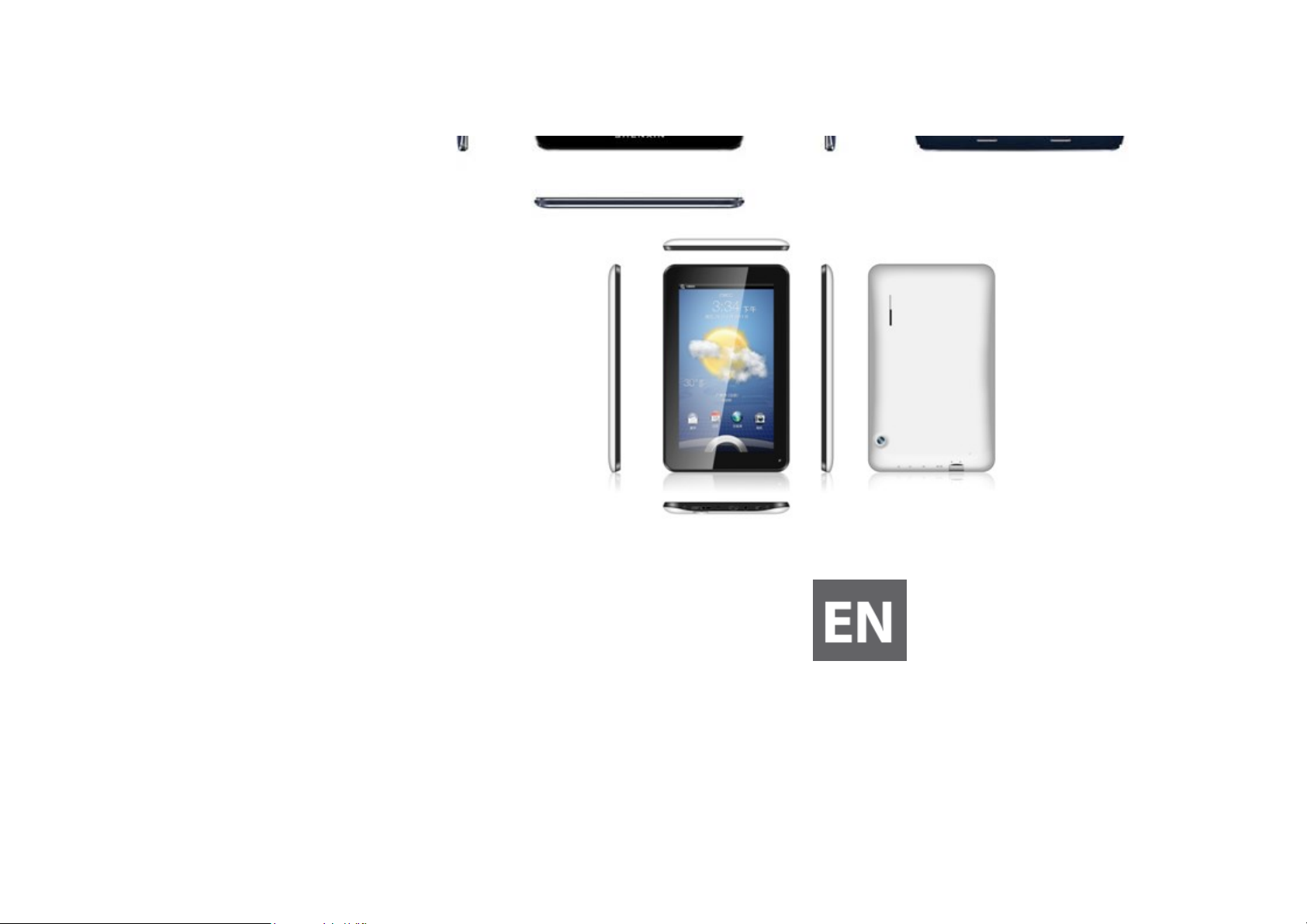
UserManual
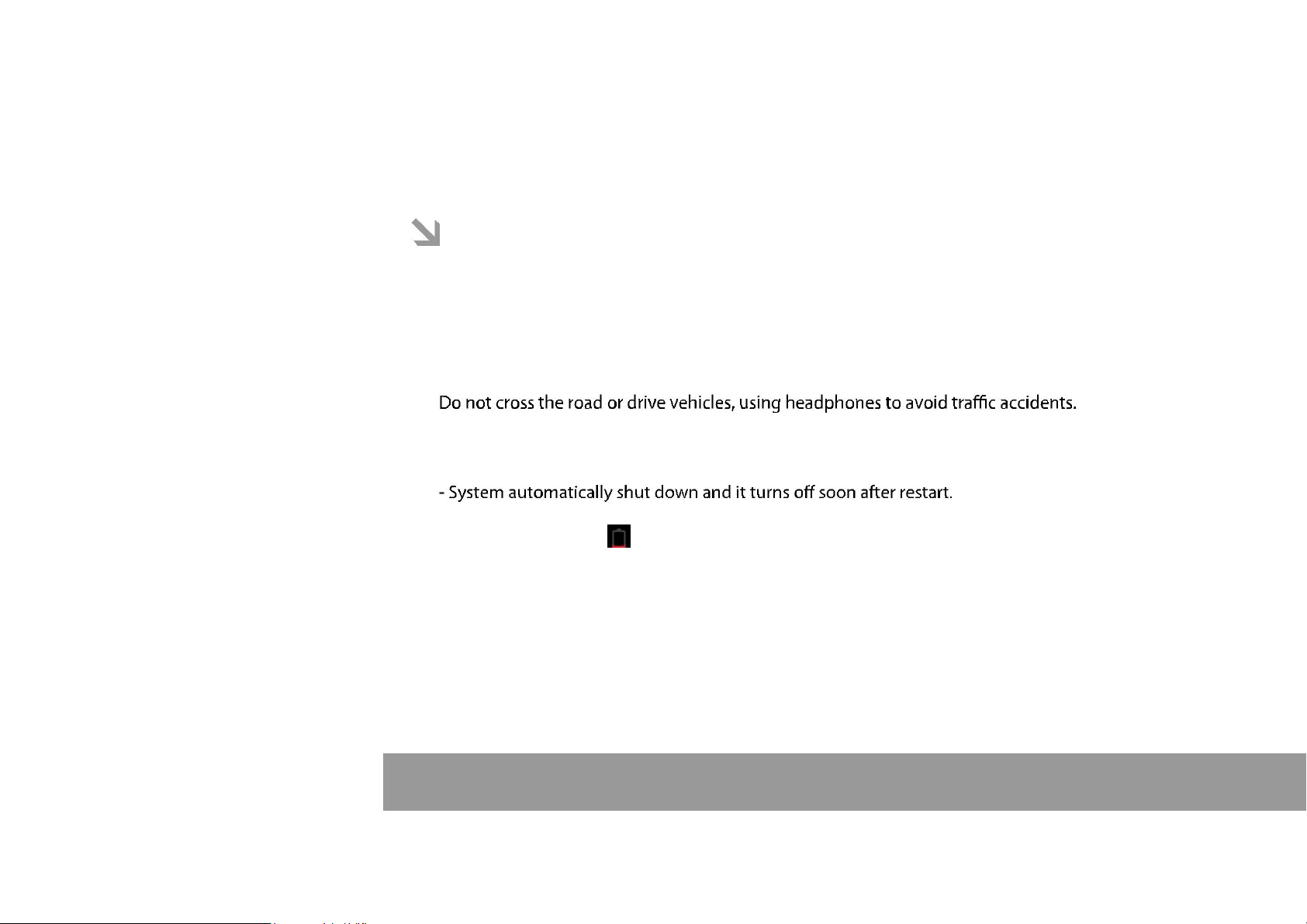
This manual contains important safety precautions and information of correct use.
Please be sure to read this manual carefully before use so as to avoid any accidents.
Do not place the product in hot, wet or dusty environment, especially in summer, do not leave the
product inside a car with all windows closed.
Avoid dropping, impacting or shaking the product violently, otherwise it may cause damages or
malfunctions. Select a proper volume to avoid ear problem when using earphones.
Be sure to use the provided chargers and accessories in the package.
Be sure to charge the product when the following situations take place,
- The battery icon shows lower or empty.
- Operation keys do not respond properly.
- The device shows on the top right corner.
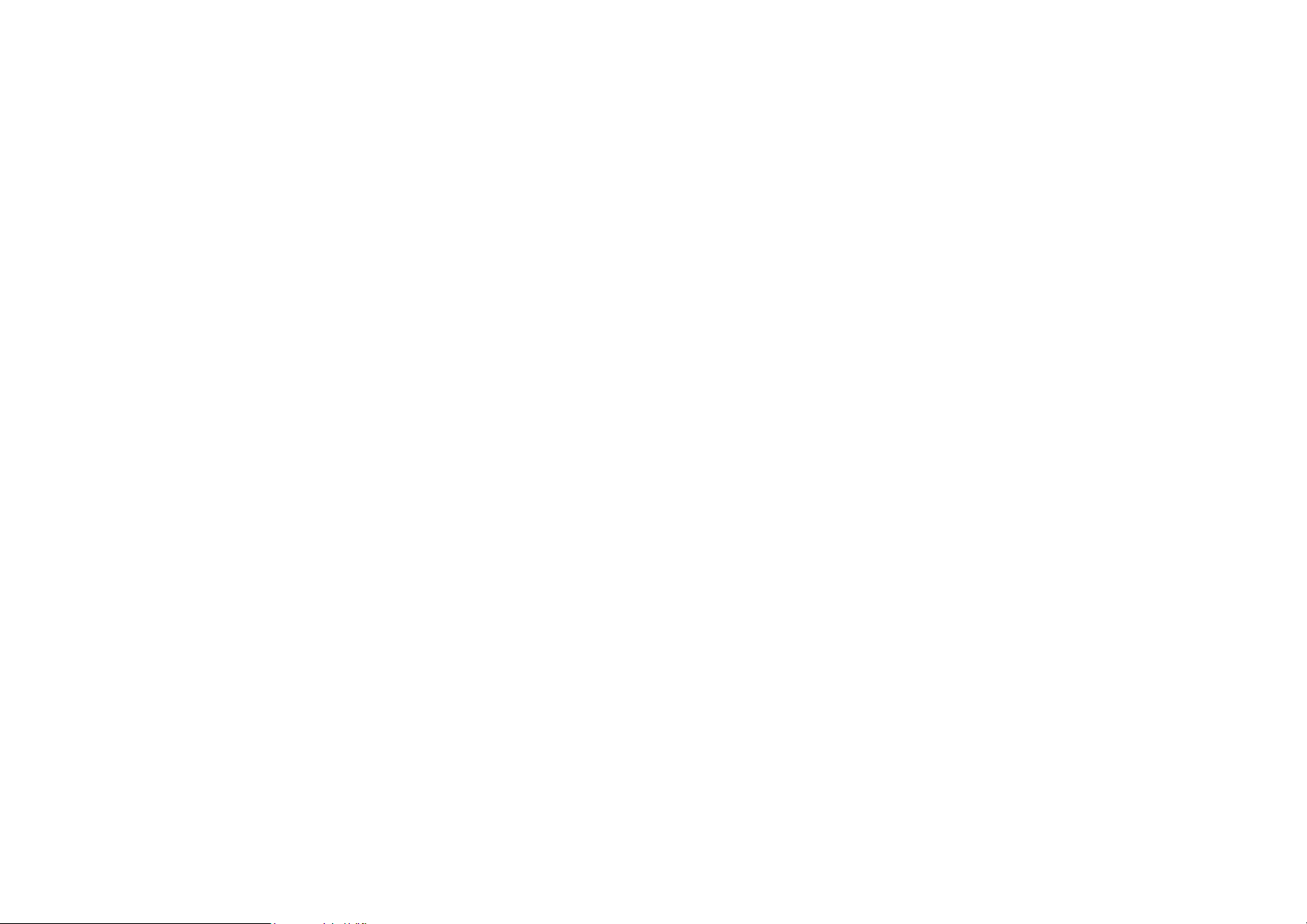
FCC Notice
This device complies with Part 15 of the FCC Rules. Operation is subject to the following two
conditions:
(1) This device may not cause harmful interference, and (2) this device must accept any
interference received, including interference that may cause undesired operation.
NOTE 1: This equipment has been tested and found to comply with the limits for a Class B digital
device, pursuant to part 15 of the FCC Rules. These limits are designed to provide reasonable
protection against harmful interference in a residential installation. This equipment generates, uses
and can radiate radio frequency energy and, if not installed and used in accordance with the
instructions, may cause harmful interference to radio communications. However, there is no
guarantee that interference will not occur in a particular installation. If this equipment does cause
harmful interference to radio or television reception, which can be determined by turning the
equipment off and on, the user is encouraged to try to correct the interference by one or more of
the following measures:
- Reorient or relocate the receiving antenna.
- Increase the separation between the equipment and receiver.
-Connect the equipment into an outlet on a circuit different from that to which the receiver is
connected.
-Consult the dealer or an experienced radio/TV technician for help.
NOTE 2: Any changes or modifications to this unit not expressly approved by the party
responsible for compliance could void the user's authority to operate the equipment.
Page 1
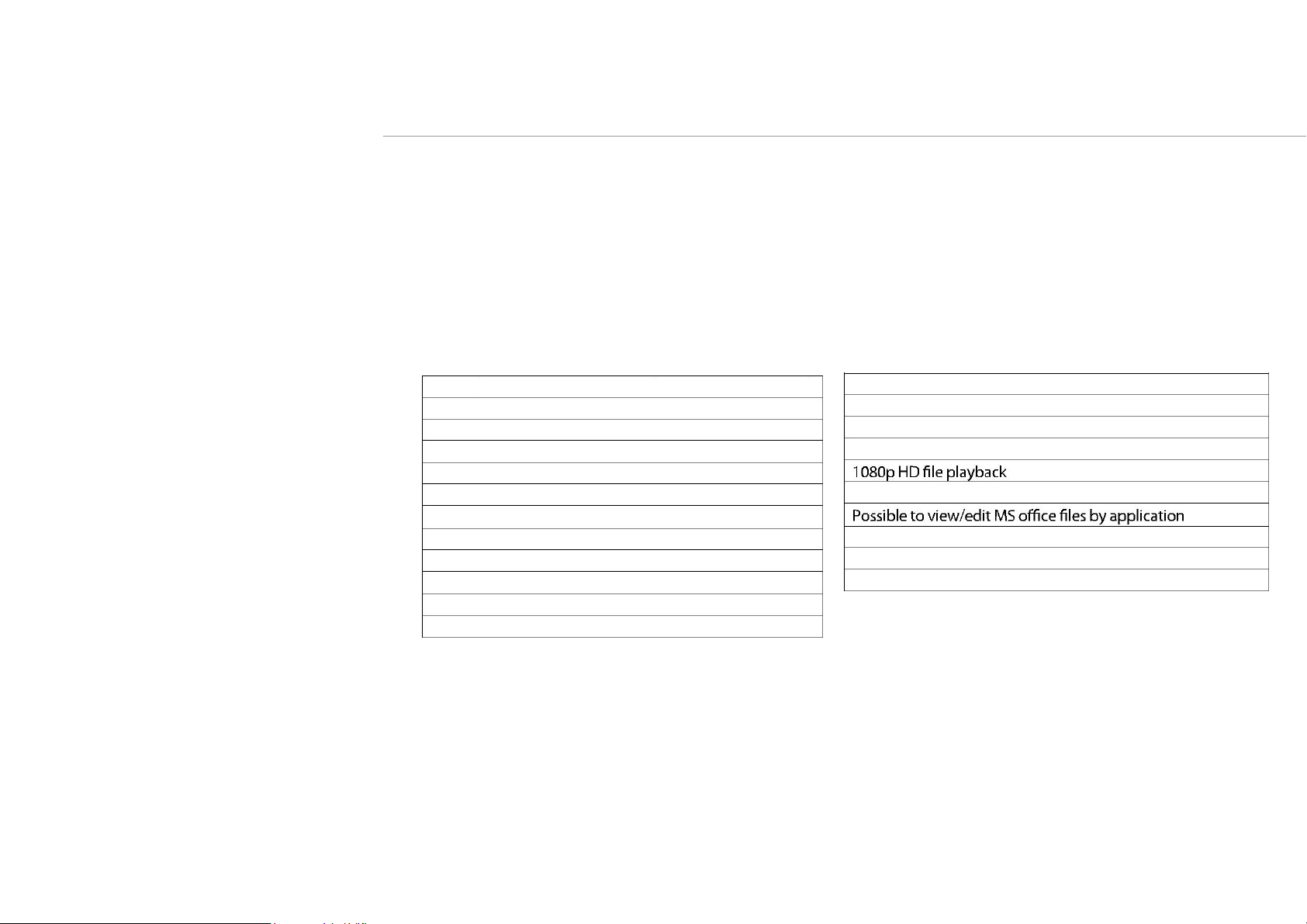
specification
Hardware
7High Definition TFT LCD Touch Screen(1024*600/800*480)
Capacitive multi-touch (10 touch) point function
CPU: Dual CortexTM-A7 Core
RAM : DDR3 1G (3D accelerator possible for 3D games)
Wi-Fi (IEEE802.11 b/g/n) for internet connection
USB host for OTG function
G-sensor
Micro SD card slot recognizing up to 32GB
Built-in speaker & Built-in MIC
5V DC power adapter
keyboard ,mouse,Earphone
Software
Andriod 4.2 ICS
Google browser
Wi-Fi connection
e-Book function (all e-book formats supported by application)
VoIP phone function with Wi-Fi connection
Video: AVI, RM/ RMVB, FLV, MPG4 – 1, MPEG – 2 etc.
Audio: MP3, WMA, AAC, WAV etc.
Photo: JPEG, BMP, GIF, PNG, TIFF
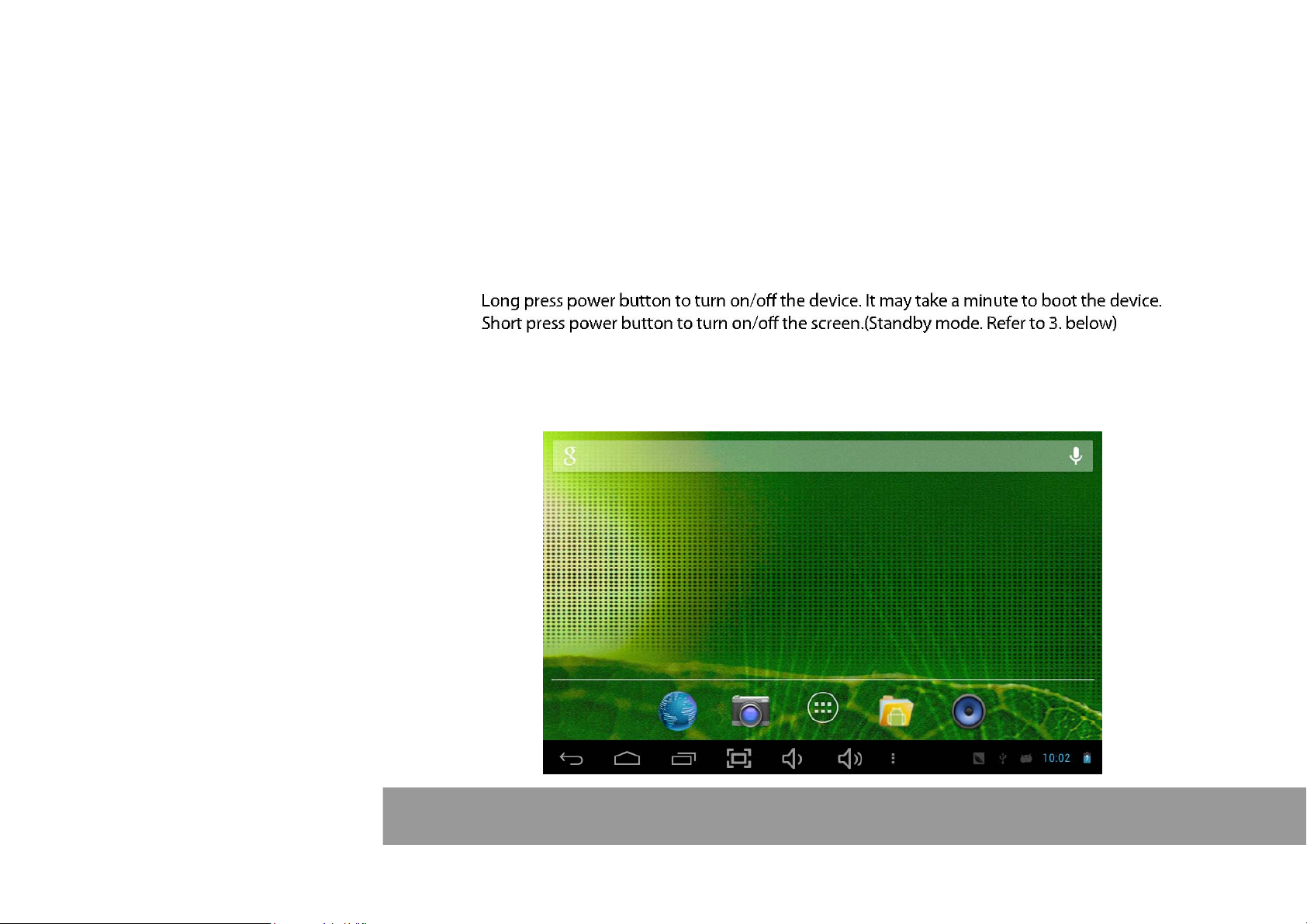
1. Power On/Off
2. Desktop
After turning on the device, desktop displays with shortcut icons and arrow panel at the right side
Page 4
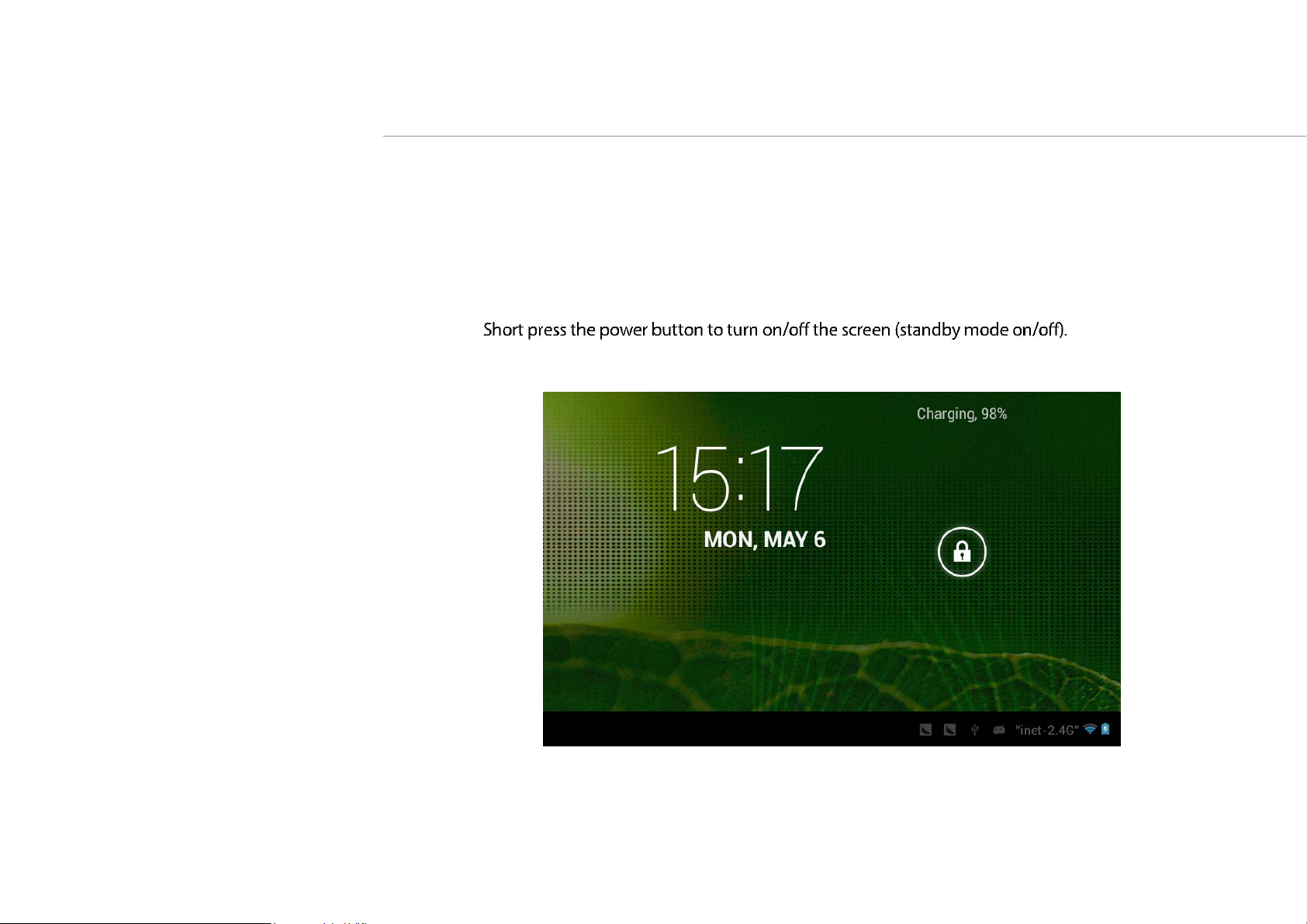
3. Standby mode(Screen off mode) /
Unlock the screen
After standby mode o , slide the lock icon in order to unlock the screen.
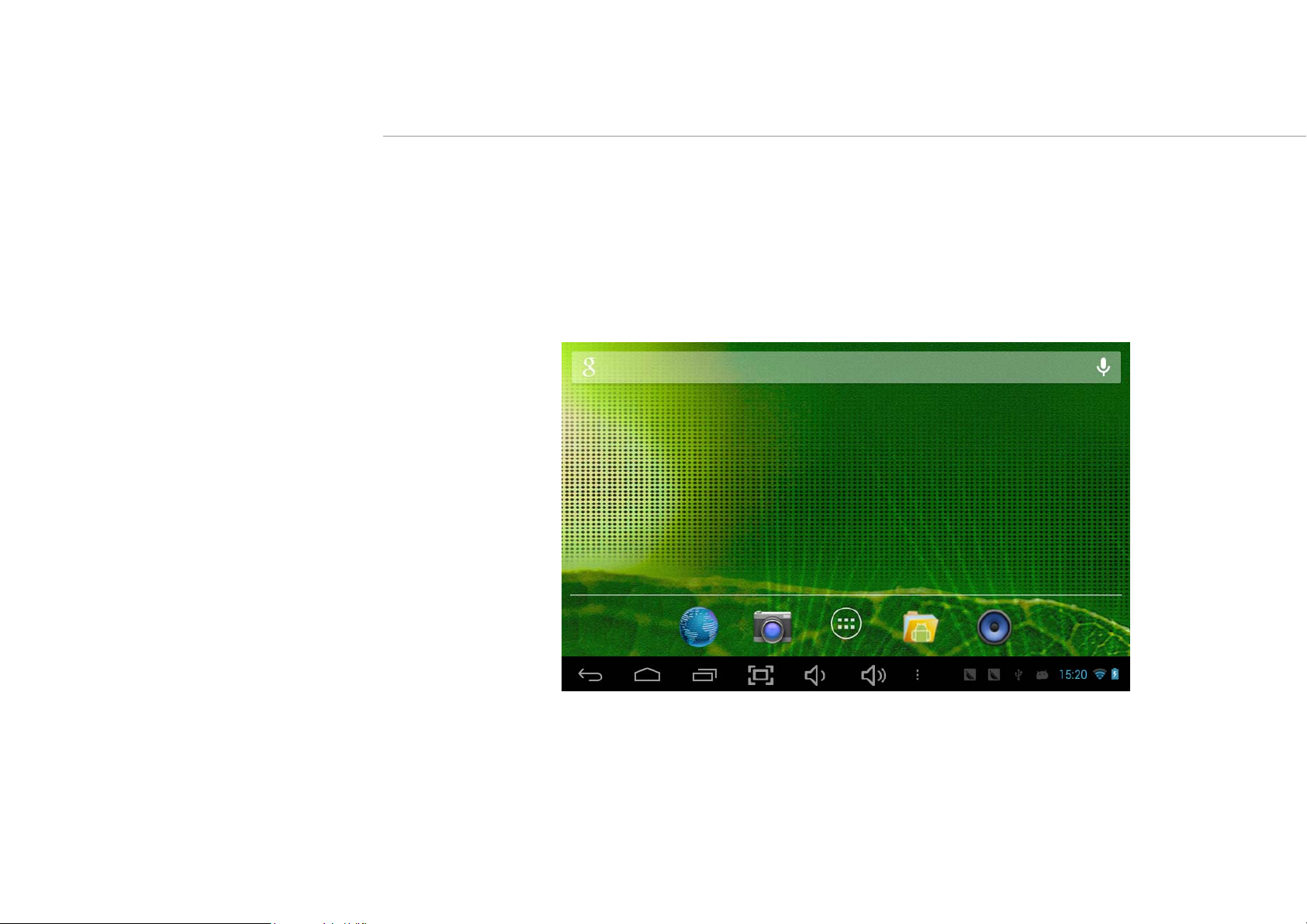
4. System settings
On the desktop, press menu button and select system settings.

Press System Settings
1.Wireless & networks
Set up each setting as you like. Wi-Fi settings - Press Wi-Fi
settings, then the device
will automatically search the available Wi-Fi signals. Select the network
you want to connect with.
2.Data usage
Page

3.More…
Slide mobile data switch to select open or close
the flow usage.

4. Sound

5. Display 6. Storage
Set up each setting as you like.
Check device memory and microSD card status.
Unmount SD card – Unmount the SD card for
safe removal.

7. Battery 8. Apps
Check battery usage status. Manage downloaded or running applications.
Downloaded
All installed application are listing.
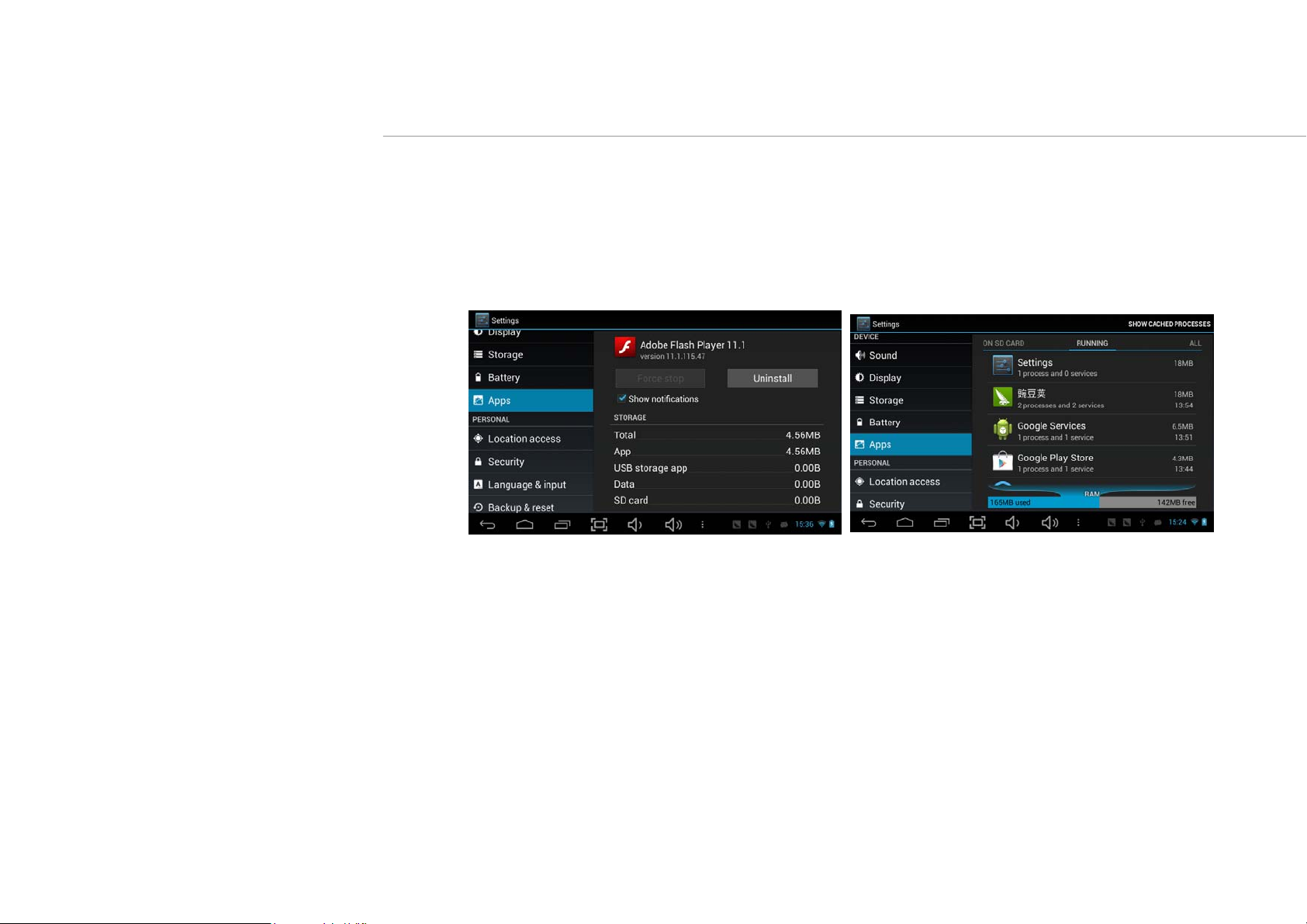
Keep pressing an application to manage. Running services
Press Uninstall to uninstall the selected application. View and control currently running services.
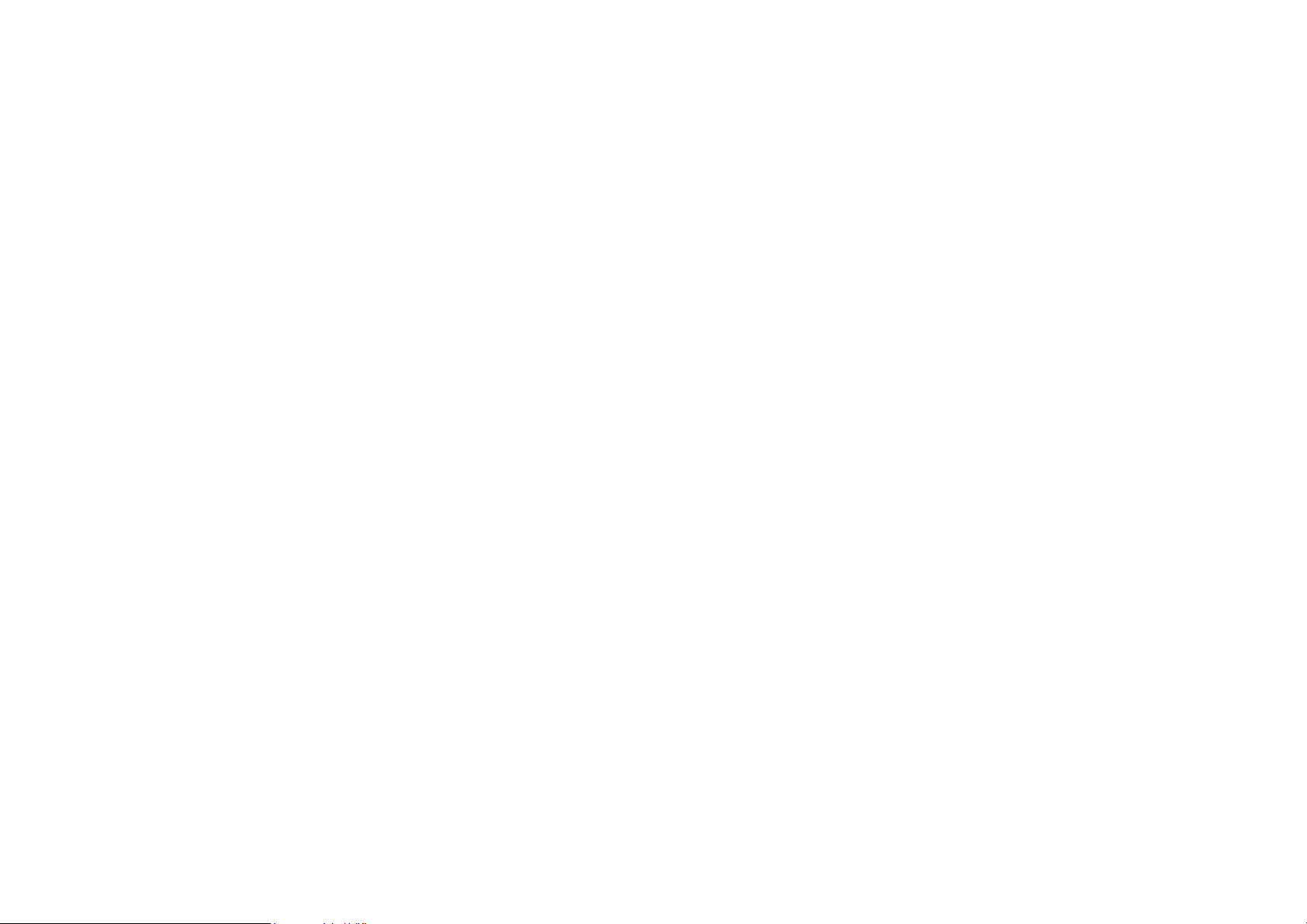
9. Account & sync
Create your account. After connecting Wi-Fi network, the e-mailing system synchronizes
your account with the device. Emails are automatically downloaded into the device.
10. Location services
Google’s location service - Let apps use data from sources such as WiFi and mobile networks
to determine your approximate location

11. Security
Screen lock – Protect your device from unauthorized use by creating a personal screen
unlock pattern. Make passwords visible – Show password as you type.
Unknown sources - If you want to allow installation of non-Market
Applications, Press Unknown sources and presses OK.
nstall from SD card – Install encrypted certi cates from SD card.

12. Language & input
Language – Choose your preferable language.
Keyboard & input method – Change keyboard & keyboard settings.
On Language & input settings, if you need other languages besides English on keyboard,
press the relevant keyboard and enter the chosen Keyboard settings, select Keyboards,
press the language you need.

13. Backup &Reset
14. Date&time
Set date & time and format
15. Accessibility
Set date & time and format
16. Developer options
Set options for application development
17. About tablet
See status, legal information, ETC
Page 16

How to connect/disconnect the device
with/from the computer
On main desktop, connect the device with the PC,
touch right side of the status bar on the bottom of desktop

Press “USB connected”, select “Turn on USB storage”.
The device is recognized at Explorer of the computer.
Now you can use it as an external storage.
A
r
t
e
Afterfinishingyourwork,
Press“TurnonUSBstorage”tounmountit.
r

How to install Applications(.apk file) into the device
Method 1.
1. Connect the device with internet. See above [1.Wireless & networks] in order to connect internet.
2. Run “Getjar” and search the applications you want to install.
3. Follow the instruction on the screen for installation.
Method 2.
3. Connect the device with your computer.
See above [How to connect/disconnect the device with/from the computer.]
5. Run “File browser” and nd .apk le that was copied into the device.
Note
You may only download adult applications if you are at least 18 years of age, or at least the age of majority in the jurisdiction where you reside or from which
you download adult applications. If you do not meet these requirements, then you do not have permission to download adult applications.
In case of any problems including legal issues from the breach by end-user’s own decision, the manufacturer shall not be responsible.
Page 17

How to make desktop icons
Press the upper right side icon of desktop, the pop-up displays.

Shortcuts
Long press your desired APK icon and
put it on the desktop.
Widgets
Press Widgets and press your desired icon to
put it on the desktop.
Wallpaper
Long press the desktop, press Wallpapers and
select one of categories of wallpaper.
Select one you desire and press Set wallpaper.
