Page 1

CLOCKIT
MASTER SLATE
ACD 301 / RF
Time code Slate
MK III - 2009
Ambient Recording GmbH
Schleissheimer Str.181 C, D-80797 Muenchen
Tel: +49 89 6518535 Fax: +49 89 6518558
Email: info@ambient.de
www.ambient.de
Page 2
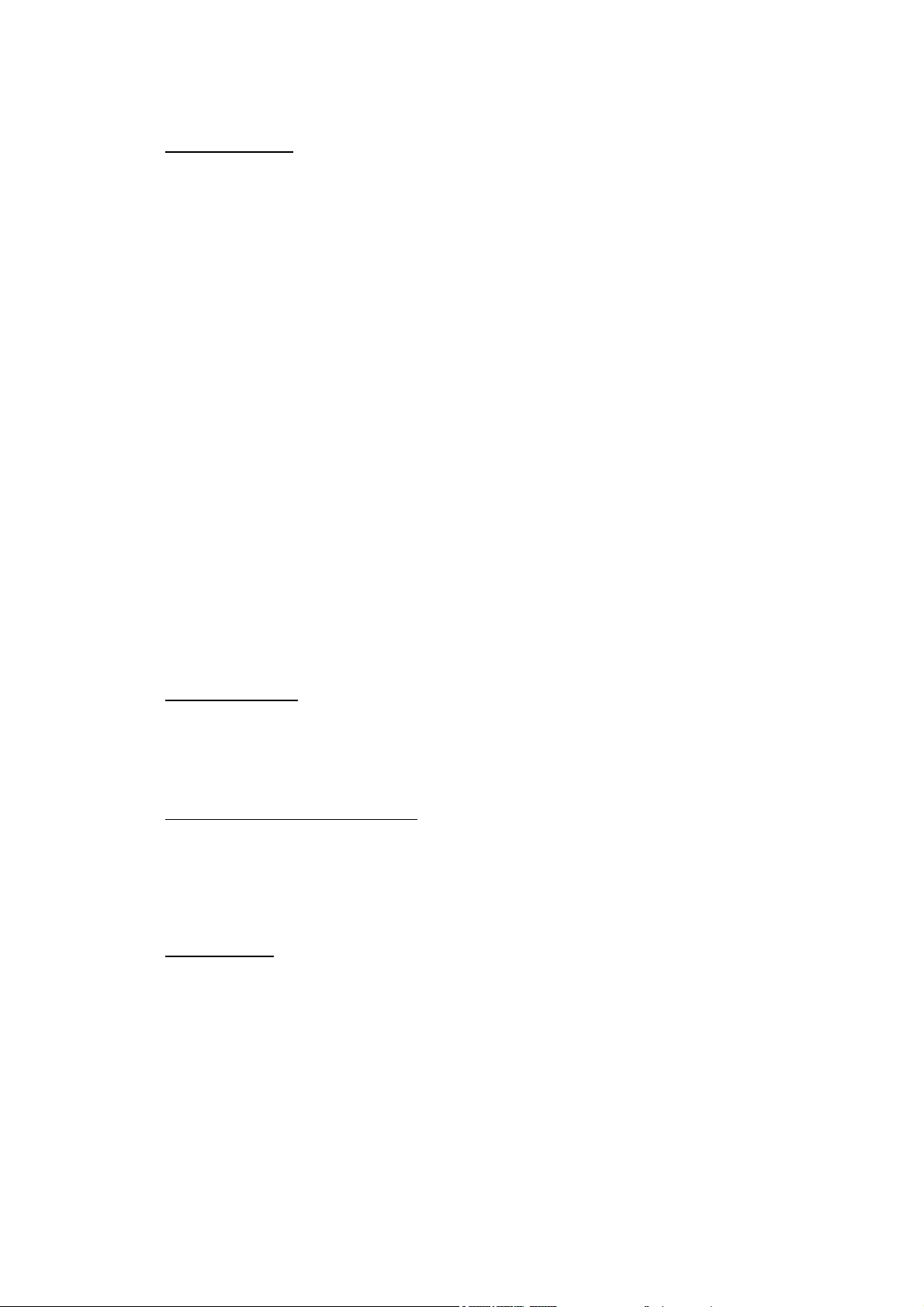
Table of contents
1 User instructions
1.1.5 Changing the batteries
1.1.6 Tuning the Slate
1.2 Check features
1.2.1 Camera speed check
1.2.5 Frame rate identification
1.3 Manual Set Mode
1.3.1 Moving the Cursor
1.3.2 Changing the digit values
1.3.4 The cursor ring
1.5 Setting the generator from ASCII source (Aaton protocol)
2 Operating modes
2.1 Generator
2.2 Generator RTC mode
3 New Features in ACD301RF MKIII
4 Technical data
1.1 Controls & Control elements
1.1.1 The DIP- switches
1.1.2 Brightness control
1.1.3 The ‘RED’ and ‘GREEN’ LED
1.1.4 Voltage readout, low battery warning
1.2.2 Checks with No external TC connected
1.2.3 External TC frame rate identification
1.2.4 EXT TC error check
1.3.3 Cancelling changes
1.3.5 Notes on selecting digits
1.3.6 The Aaton configuration
1.3.7 The AMPS configuration
1.3.8 The Time Field
1.3.9 The Frame (FF) Digits
1.3.10 The CD and CT functions
1.3.11 Setting the generator
1.3.12 Setting the Real Time Clock (RTC)
1.4 Jamming the generator from external TC
2.3 Reader / Generator mode
3.4 Reader
3.1 CLOCKIT Radio Slate
3.1.1 Transceiver unit TC-TRX
3.1.2 Built-in TC-TRX
3.2 Operating Note
3.3 Large Writing Sleeve
4.1 Mechanical specification
4.2 Electrical specification
4.3 Signal specification
4.4 Plug descriptions
2
Page 3

1 User Instructions
2
3
4
1
2
3
4
5
6
7
8
9
12
5
1.1 Controls & Control elements
12
Bottom edge ON/OFF switch
Antenna
Left side 1/8” jack time code In/Out socket
5 PIN LEMO interface socket
Between clapstick
and body Push button left. ( RED )
9a
9b
Push button right. ( BLUE )
All internal setting functions are carried
out using these two buttons in
combination with the DIP-switches.
11
11
10
3
Page 4

6
7
8
9
9a
9b
Front 2 RED flash-LED’s
RED and GREEN single LED
LED display with Anti-glare mask and
polarizing red filter
10
Writing surface for boardmarker
Right side Two sliders are on this side of the slate.
The top slider exposes the DIP-switches.
DIP-switch with 12 switches
DIP-switch with 4 switches
The Bottom slider locks the battery
11
contact strip and allows the exchange of
batteries.
Back cover Has a short form instruction manual laser
engraved, it describes the main functions
of the slate.
4
Page 5
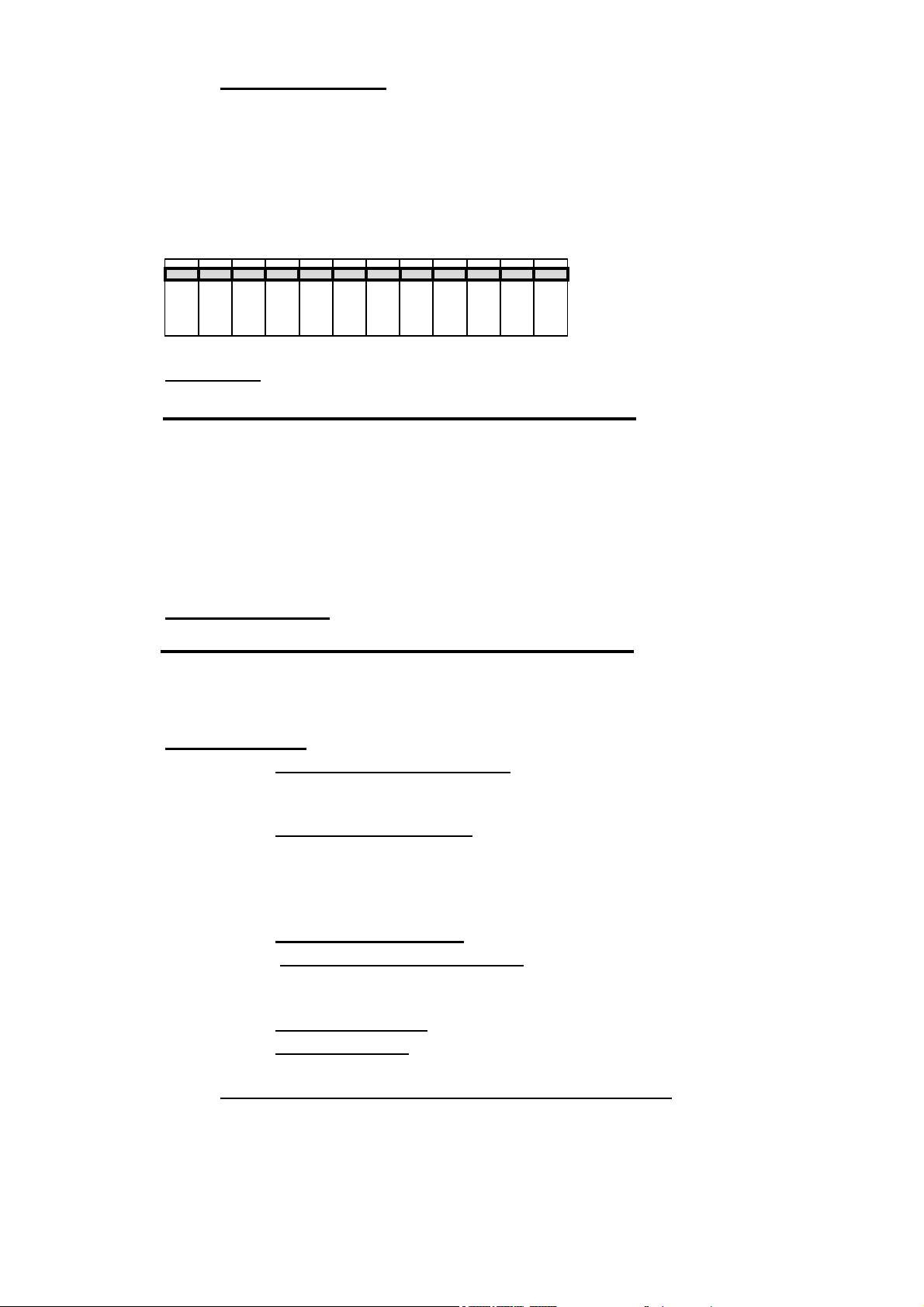
1.1.1 The DIP-switches
There are two switch field’s inside. One with 12 DIP-switches and one with 4 DIPswitches. Their functions are outlined in this chapter. It is important to note that
changes made to the DIP-switches (12 switch-field) 1, 2 and 3 are activated only
after a power-down, power-up cycle. Switches 4 through 12 take effect at once.
DIP-switch with 12 switches:
OFF
ON
1 2 3 4 5 6 7 8 9 10 11 12
Frame rate
SW 24 Frs 25 Frs 30 Frs 29.97 Frs
1 ON OFF OFF ON
2 OFF OFF ON ON
3 ON Drop Frame with 29.97 and 30 frames
Note. Drop Frame with 24 is slow 24 (23.98frs!)
Drop Frame with 25 in Reader mode is Enhanced reader (see
section 3.4)
Operating modes
SW Gen Gen/ RTC Read/Gen Read
4 OFF OFF ON ON
5 OFF ON OFF ON
Display modes
6 ON
Display userbits with RED button.
OFF
Slate closed Display userbits for 2 secs,
7 ON
OFF
Note: With SW 7 down LED display shuts off after 3 minutes.
8 ON
OFF
Time code only displayed
No transition to userbits when slate closed.
Normal slate function
Slate open Time code display.
Clapped time shown
No clapped time displayed
Advance display
Retard display
.
.
or userbits with RED button.
for 2 minutes.
.
frames as selected by switches 9. 10. 11.
frames as selected by switches 9.10.11.
Frs 0 1 2 3 4 5 6 7
9 1’s 0 1 0 1 0 1 0 1
10 2’s 0 0 1 1 0 0 1 1
11 4’s 0 0 0 0 1 1 1 1
12 OFF Running time code shown when clapstick lifted.
ON
Userbits shown for one second.
5
Page 6
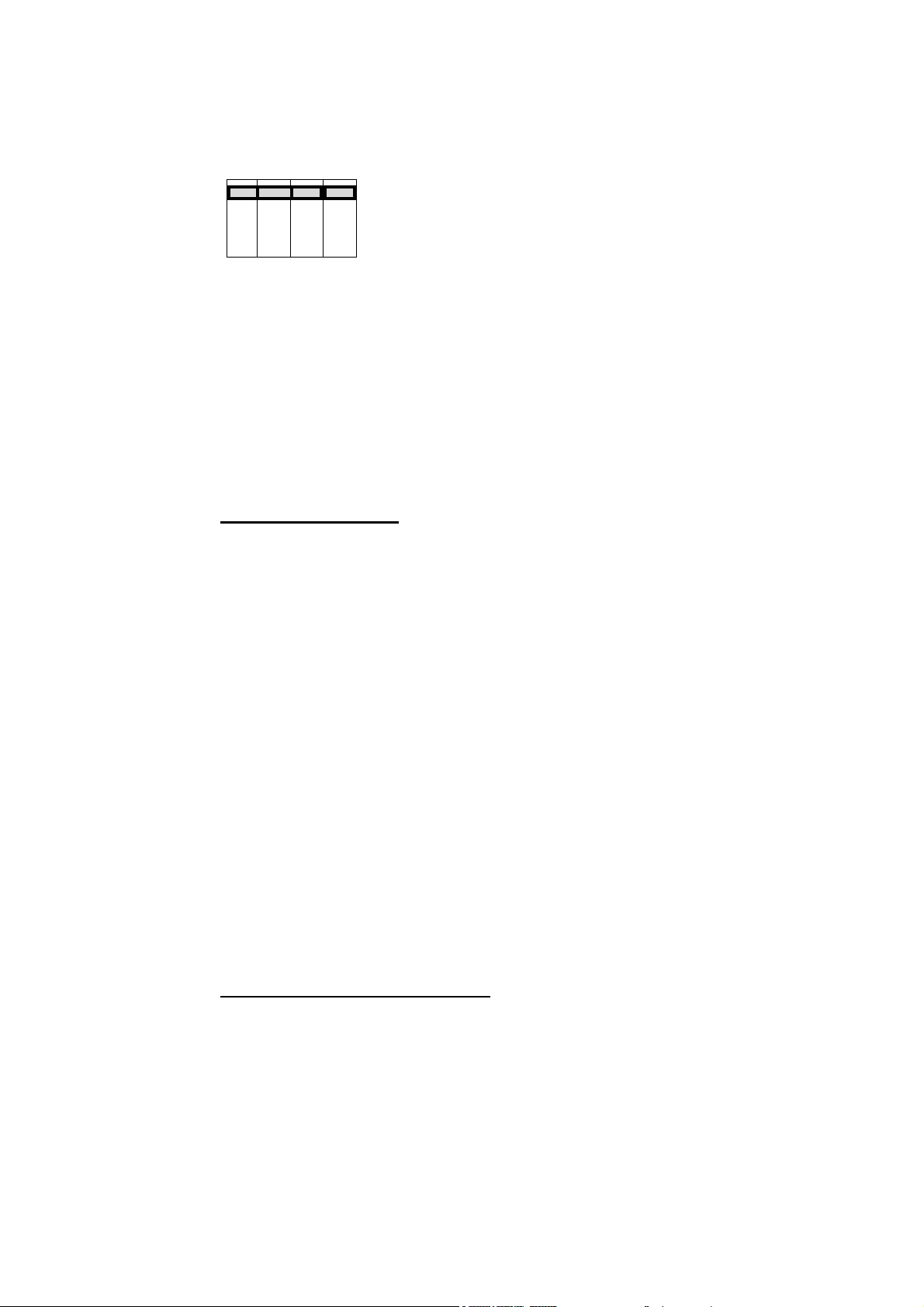
DIP-switch with 4 switches:
OFF
1 2 3 4
ON
1 TRX OFF / ON Transceiver is transmitter when slate is in GEN mode,
receiver when in READ or READ/GEN mode.
Make sure TRX is switched off when not in use, reading or jamming
TC from LEMO or 1/8” jack is not possible if TRX is left on.
2 TX continuous / burst: when in GEN mode, TC is transmitted continuously
or as a 5 seconds burst when slate is clapped.
3 Flash-LED ON / OFF: LEDs flash at second’s start (5 frames) when up.
This aids syncing up if the frames are not readable on the display.
4 Read TC is inserted in userbits when in RD/GEN mode
1.1.2 Brightness control
Open the clapstick and hold down one button while incrementing or
decrementing the brightness with the other.
The brightness of the slate can be altered in 9 steps with the blue and red
pushbuttons. This optimises film exposure of the display and helps save
batteries. Additionally, when the brightness is at maximum there is an
automatic control which reduces the brightness in 10 second cycles. When
the slate is closed the internal counter counts back to 0 seconds. The display
will show maximum brightness on opening again.
Due to the increased brightness of the slate, it is necessary to save batteries.
In the clap mode the slate is opened and clapped usually within 10 seconds,
so that this feature does not impair the maximum brightness at slating time.
Note a: When the batteries get low and don't recuperate in the time the display is
off, the processor reduces the maximum brightness until batteries are changed. If you
can't get 9 brightness levels it is time to change the batteries. (See chapter 1.1.4 and
1.1.5)
Note b: No external time code should be connected in the generator mode when
changing brightness otherwise the generator could be jammed if the red button is
pressed while holding down the blue. In reader mode changing the brightness will not
influence the generator.
1.1.3 The “Red” and “Green” LED
On the top right hand corner of the display are a Green and a Red LED which
indicate the status of the generator and reader.
RED LED flashes at one second intervals. Gen ON and running but hasn't
been set from an external or RTC source.
GREEN LED flashes at one second intervals. Gen ON and has been set from
external source or RTC on start up.
Note. If the generator loses time due to unsuccessful ext. Jam or other
problem, the Red LED will flash instead of the Green.
6
Page 7
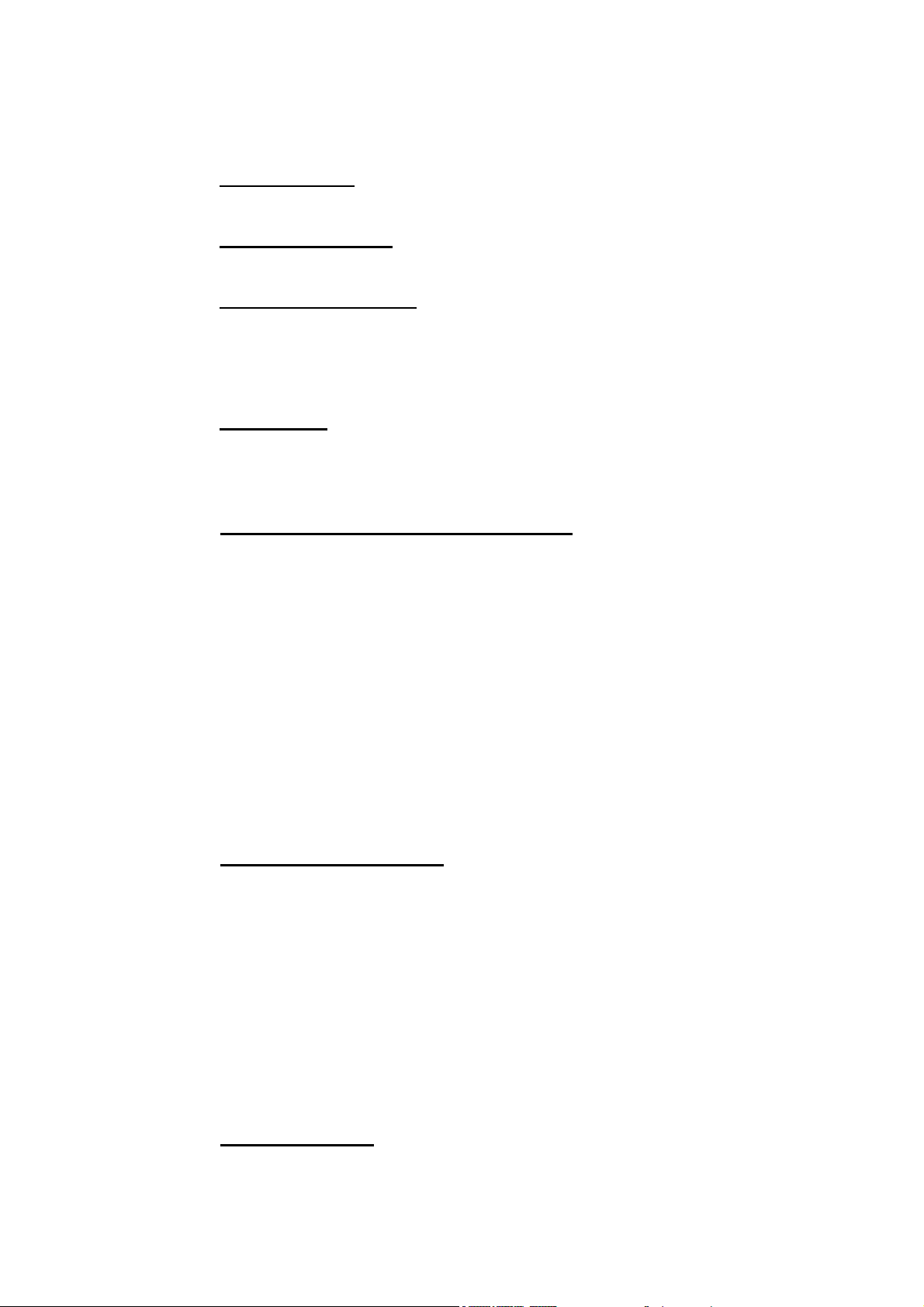
When the generator is set from an external source while it is running the Red
LED will go on shortly and then the Green LED will flash at 1 sec. intervals.
A full on LED indicates latchup or time code/noise present at the input.
Repeat jamming process, or turn OFF then ON to reset.
Generator mode When the slate is turned ON, the Red LED will flash at
one second intervals indicating that the generator is running but not set.
Generator RTC mode When the slate is turned ON the Green LED will
flash indicating that the generator has been set from the internal RTC.
Reader/Generator mode When the slate is opened and the reader mode is
active the Red LED will be ON if no ext TC is present. The Green LED will be
ON indicating that an external TC is being read successfully.
When the slate switches over to generator on closing the slate the Green or
Red LED will flash as described in the generator mode.
Reader Mode The Red LED is full ON when no Ext TC is present or there are
reading problems. The Green LED will be full ON when an external code is
being read correctly.
1.1.4 Voltage readout, low battery warning
Pressing the right / blue button shows the battery voltage for 5 seconds
before going into the camera speed check (only in GEN mode with no TC
signal at the input or in READ mode).
When the batteries have gone below 6.9 Volts or the batteries are being
changed the Red or Green LED will double flash.
If using good alkaline, this threshold gives you about one hour to replace the
batteries (with lit LED display at a medium brightness level).
If using Ni-MH or Li-Ion batteries, that time may be shorter due to the different
discharge curve of those.
For rechargeable or Lithium batteries, we recommend monitoring the voltage
indication and double flash behaviour to gather an empirical value about how
long those will last when they are close to being empty.
1.1.5 Changing the batteries
The ACD301 accepts 6 pcs. AA 1,5 Volt batteries.
Make sure to observe polarity, reversed batteries will leak!
Alkaline, Lithium or rechargeable Ni-MH are possible.
Due to the high current draw with display at higher brightness levels, Lithium
batteries will last longer when operating with permanently opened slate.
The slate’s internal Ni-MH accumulator will keep the generator running for 5
minutes when the batteries have been removed. The LED display is shut off
while running on the backup battery. The internal data are not lost during
battery change. After new batteries are inserted, double flashing will go on for
about a minute.
1.1.6 Tuning the slate
The generator Xtal of all Clockit units can be "tuned" using the Clockit
Controller (ACC 101 - 501) to within +- 0.1 ppm to it’s reference Xtal, which in
7
Page 8

turn is “tuned” to GPS (factory setting) or to a fixed offset to match another
machine by the user. Full details of this process will be found in the Clockit
Controller manual.
8
Page 9

1.2 Check features
The slate can be used to implement all time code checking functions required on the
set using the internal Clockit generator as a master to check all other time code
equipment as required. Error checks can be carried out without the slate jamming
from the externally connected time code.
The following checks can be implemented:
A Frame rate ----- identification
B Drop, Nondrop ---- identification
C Error -------between Slate generator time code and any externally
D Camera speed check
1.2.1
1.2.2 Checks with No external TC connected
Camera speed check -
vertical bars flicker at fps slate fps
This feature works only when no external TC connected. When viewing the
slate through a camera you will see one horizontal stripe. This stripe is
standing still if the camera’s speed matches the slates frame rate. If the bar is
moving left then the camera is too slow, if the bar is moving to the right then
the camera is running too fast in respect to the set frame rate.
To temporarily show Userbits.
Press the RED button.
To temporarily show speed and frame rate.
Press BLUE button to show the Generator frame rate and strobe bars
for camera speed check.
To latch camera speed check.
Press and hold BLUE button then push the RED button,
hold and release first the BLUE followed by the RED button.
To unlatch the camera speed check.
The speed check will be displayed until you press the BLUE button to
unlatch the speed check again.
connected time code up to 2 Frames in ¼ fr
steps.
9
Page 10

1.2.3 External TC frame rate identification
Press BLUE button to display the Generator frame rate and next to it the
external TC frame rate. A single bar to left of the frame rate indicates the
eventual error in the following ways:
0 1/4 1/2 1 1-1/4 1-1/2 1-3/4 2>
frames error ext fps slate fps
1.2.4 EXT TC error check
Bar full left indicates an error of 0 frames or less the ¼ frames.
4 bars from left 1 fps error.
Full right indicates 2 or more frames error.
1.2.5 Frame rate identification
Display 24 25 23 29 2d 30 3d
Frame rate 24 25 23.98 29.97 29.97 30 30
Drop Drop
Frame Frame
The ACD slate display shows the various frame rates in the following way:
offset if external TC is connected
1.3 The Manual Set Mode
To enter the SET MODE press both (RED and BLUE) buttons simultaneously for
appr. 3 seconds until the userbits show (one spacer dot). The left most digit will
flash. You can then release both buttons. The digits can be changed with the
following cursor movements:
1.3.1 Moving the Cursor
To move Right Press the BLUE button.
To move Left Hold the BLUE button down and press the RED button.
1.3.2 Changing the digit values
Increment value Push RED button.
Decrement value Hold down RED button and decrement with BLUE.
1.3.3 Cancelling changes
Closing the slate stick at any time during the set mode immediately cancels
all the current changes and reverts the slate to the state prior to the set
mode.
10
Page 11

Note: The generator still counts during set mode so no time is lost by entering and
leaving set mode in the above manner.
1.3.4 The cursor ring
1 2 3 4 5 6 7 8
Diagram of cursor ring
virtual
9
The cursor moves in ring in the following way:
First 8 user digits ( single spacedots) then a position one digit to the right of
the 8 userbits (pos 9) where the single spacerdots flash and the old and new
userbits can be toggled to select. Then on moving the cursor one more step
to the right the time display is entered (double spacerdots). Moving the cursor
to the right leaves the time display through the Toggle position (pos 18) and
reenters the userbit field from the left. The cursor can move in both directions
to reach its required position though the left to right movement is easier to
implement with the push buttons and considering one changes userbits more
often then the time.
Note: The position of the cursor decides which new Data is entered into the
generator.
With the cursor in the userbit or toggle userbit position, only userbits will
be entered into the generator. The time which still runs in the set mode, will
not have been changed.
With the cursor in the Time or toggle time position the selected time and
userbits will be entered into the generator.
Loading the selected values into the generator is implemented by holding
down both buttons simultaneously till the display runs.
1.3.5 Notes on selecting digits
Userbit Field
The userbits have 8 digits all of which can be set to numerals 0 to 9 and
various letters. Generally there is no restriction to what one selects but
userbits have been traditionally used to indicate the date and/or production
number, camera number etc.
In addition time code film cameras expect to find the date in a particular
configuration and may reject a time code if the date is not written correctly. A
specific configuration is necessary so that a number is recognised for what it
is, for example ‘day of the month’. Obviously if the year was entered into this
slot the reader would reject a day of the month with a value of 96 (the year).
We recommend the following formats for the order of the digits as seen in the
display.
D=Day. M=Month. Y=Year. X=Prod Number. U=Unit (Camera). R= Roll Nr.
1.3.6 The Aaton configuration
11
Page 12

DD MM YY XX
When working with an Aaton or Aaton system cameras, or setting the Internal
RTC this format must be used.
1.3.7 The AMPS configuration
DD MM UR RR
Use this format when more identification numbers are required.
1.3.8 The Time Field
The time field has the following fixed configuration:
H= Hours M= Minutes S= Seconds F= Frames
HH MM SS FF
When the display is running the frame field is changing at the frame rate. In
the set mode the FF position can contain the following digits and letters which
indicate the frame rate selected by the DIP-switches or modes for setting the
RTC.
1.3.9 The Frame (FF) Digits
Display 24 25 23 29 2d 30 3d ct cd
Fps 24 25 23.98 29.97 29.97 30 30 set set
Drop Drop RTC RTC from
Frame Frame Gen. TC Manual Displ.
Note:
The frame rate displayed is an indication of the DIP-switch setting and cannot
be changed by the cursor.
1.3.10 The CD and CT functions
The ct or cd function can be selected in the FF position.The slate must also
be in the generator /RTC mode.
Select ct
When Load is implemented the RTC is set from the generator time
and date.
Select cd
When Load is implemented the RTC is loaded from the current
display time and date. (Set manually)
Select Fps (DIP-switch value shown)
12
Page 13

When Load is implemented only the generator is loaded with the
selected data.
13
Page 14

1.3.11 Setting the generator
There are three settings of the DIP-switches in which the generator is active.
A Generator Mode
B Generator/ RTC Mode
C Reader/ Generator Mode
In Generator Mode
On power-up the generator starts counting from 00.00.00.00 .and the
userbits are 00.00.00.00. The Red LED flashes.
Go to set mode. (See 2.3)
Set user bits as above and move cursor to time frame.
Set time value and verify frame rate in last 2 digit positions.
To LOAD press both buttons simultaneously till display runs.
Userbits can be loaded without changing time by selecting the
userbits and loading with the cursor in the userbit display.
In Generator / RTC Mode
On power-up the generator is loaded with the RTC time and date
values. The Green LED flashes.
The frame rate is as selected by the DIP-switches.
The values entered by the RTC will be overridden by a manual set as
above or by jamming from Ext TC.
In Reader / Generator Mode
The generator cannot be loaded in the Reader/Generator mode.
Select Generator Mode, then load the generator and change the DIPswitches back to Reader/Generator Mode. (DIP-switch pos 4.5. goes
from Off. Off to On. Off)
When re-jamming generator change DIP-switches to generator mode,
re-jam and change DIP-switches back to Reader/Generator.
Note: We recommend that the slate is used as master in this mode. It is easier to rejam the camera and recorder than changing the slate’s DIP-switches each time.
14
Page 15

1.3.12 Setting the Real Time Clock (RTC)
The RTC can only be set with the slate in generator RTC mode
To enter values from running generator,
Go manual set mode.
Check that userbits have DD.MM.YY.XX format
move cursor to FF position without changing the display.
Select ct.
Load by pressing both buttons till display runs.
To enter values from selected display
Go manual set mode
Enter date
DD. MM. YY.XX XX don't care
Enter time
Move cursor to pos FF select cd
Load by pressing both buttons till display runs
Note. If frame rate is selected in the FF pos then only the generator will be loaded.
1.4 Jamming the generator from external TC
The slate must be in the Generator or Generator/RTC mode.
Connect external TC.
Verify frame rate and error with the blue button as in 2.2.2 and 2.2.3.
While holding down Blue button tip Red button ON shortly.
Red LED goes on then the Green LED flashes.
Check frame error with Blue button again.
The error bar should be on the far left.
Note1. The generator always runs with the frame rate selected by the DIP-switches.
Thus X jamming of frame rates is possible. In other words a camera runnning
at 24 fps can jam a 30 fps slate.
Note 2. The X jamming and the error check takes place at the 00 Frame transition.
Thus the error check works correctly between time codes of different frame
rates. A 24 fps time code running with a 30 fps time code will show no error if
the 00 frame points are coincident in time.
1.5. Setting the generator from an ASCII source (Aaton protocol)
The Master slate is fully Aaton compatible and can be set by the Aaton
Origen C or by the Ambient Controller ACC 101 / 501 using the ASCII
protocol.
The ASCII protocol enquires the time and userbit values from the slate, it
checks the error and reloads the external time value at the 00 frame
transition point on initialisation.
Connect the ASCII Device
Check error
Initiate reload
15
Page 16

Red LED goes ON, then the Green LED flashes.
16
Page 17

2 Operating modes
2.1 Generator Mode
4 5 ON
The Clockit master slate contains a very accurate time code generator which
drives the display. When the slate is synchronised to a film camera or Nagra
recorder, the time code will not drift off more than 1 frame in 10 hours*. Other
time code machines which do not have such accurate Time code generators
such as DATs and video recorders may have to be synchronised every hour.
We recommend the Lockit box as an accurate time code and video sync
source for audio or video recorders.
*Note:
Clockit units running together do not drift apart more then 1 frame in 24 Hours.
When Clockit units are used in combination with other time code equipment
calibration errors can lead to increased TC-drift necessitating re-jamming more
frequently.
The Clapping sequence is as follows
Open slate - The Time code is displayed
Close slate - The Time code is frozen for 3 frames, then the userbits are
When switch 7 is ON the clapped time is displayed for 2 minutes at reduced
brightness after the userbits are shown. This value can be logged by the
Continuity/Script person.
Traditionally the time code in the master slate display is used to represent the
time code in the audio machine for syncing purposes. It may or may not have
the same frame rate as the film camera. The frame rate should be chosen so
that the 00 frame point in Recorder and camera is identical, assuming no time
code error. See the following table:
Film Camera fps 24 25 23.98 30
Video Camera fps 25 29.97
Master Slate
NTSC Video fps 30* 29.97 30* 29.97
PAL Video fps 25 25 25
* Dat recorders MUST be "pulled up", in other words run at 30 fps instead of
29.97 fps. The word clock will run faster in the recording process and be
pulled down to 29.97 fps to run in sync with the Telecine which transfers the
film, which was shot at 24 fps at 23.98 fps to be in sync with NTSC colour
video at 29.97 fps.
Note 1: The use of drop frame codes in the recording process is not recommended
Note 2: Some filmcameras have a 23.98 fps frame rate. Audio recorders can then
use 29.98 fps TC. Recordings can then be synchronized with the Film (shot at 23.98
fps) without the need to pull down during the TeleCine process.
displayed for 3 seconds.
OFF
.
17
Page 18

2.2 Generator RTC Mode
OFF
4 5 ON
This mode has the same function as the generator-only mode with the
difference that on power-up of the master slate the RTC time and date is
loaded into the Generator.
2.3 Reader / Generator Mode
ON
4 5
In many film situations there is a requirement for 2 time codes to be
displayed. In the classical situation a playback with time code is being played
in a scene where at the same time sound is being recorded.
The master slate when opened, displays the Playback time code (ext TC)
connected by cable or transmitted by radio, thus facilitating syncing playback
to picture. When the slate is closed the generator time is displayed thus
giving a time code value corresponding to the time on the recorded tape.
Note. When switch 7 is ON the playback time value at the moment of closure of the
slate is displayed for 2 minutes after the userbits. This value can be logged by the
Continuity/Script person.
Feature: With DIP-switch 12 ON the TC out signal (pin 5 LEMO) contains
the generator time and the reader time in the generator userbit slot.
This TC could be transmitted for logging purposes.
2.4 Reader Mode
ON
4 5
In this mode the slate is a reader only and can be used in conjunction with a
radio link or cable to display Playback time code in a videoclip or multicamera
shooting situation.
When the slate is opened the time code is displayed.
When the slate is closed the userbits of the Ext TC are displayed.
This function is like the generator mode only the time code is coming from an
external source.
Note. The DIP- switches 1,2 & 3 should be set to OFF, OFF and ON giving a
meaningless setup of 25 fps Dropframe. This setting only has meaning in the reader
mode where the reader will then read forwards, backwards and up to several times
normal speed.
OFF
OFF
18
Page 19

3 New features in ACD301RF MKIII
3.1 CLOCKIT Radio Slate
The CLOCKIT Radio Slate is a combination of a small UHF telemetry
transceiver powered by 2 AA batteries and a receiver built into the master
slate. This makes the unit more compact than external receivers and easier
to use. The range can be up to 200 meters but in difficult conditions it is
typically 50 meters.
3.1.1 Transceiver unit TC-TRX
The transceiver unit shipped with the ACD301RF can be configured to
transmitter or receiver by sliding switch inside the battery compartment.
A dual color LED indicates transmit (green) or receive (red).
When shipped, it is set to transmitter.
The transceiver has a LEMO 5-pin connector:
pin 1 = ground,
pin 2 = tc-in,
pin 5 = tc out.
Mating connector is LEMO part no. FGG.0B.305.CLADxxZN or the shorter
version JGG.0B.305.CLADxxZN.
Also on the top is the on/off switch and the antenna.
The transceiver is shipped with our TC-IN cable XLR-3F to LEMO-5pin to
feed time code into the transceiver. This cable can also be used to feed time
code into the slate by wire.
The TC-TRX is available in 315 MHz (green marked antenna), 418 MHz (blue
marked antenna) and 433 MHz (red marked antenna).
Note: the TC-TRX uses “amplitude manipulation” and is not compatible with older
slates or the TC-TX / TC-RX, a.k.a. “Black Box”.
3.1.2 Built-in TC-TRX
A transceiver is built into the slate and can be turned on and off with the
4-DIP-switch switch 1
up = off, down = on
When the slate is in GEN mode, the TRX is set to transmitter. With 4-DIPswitch switch 2 user can select if time code is transmitted continuously
or as a five seconds burst after clapping the slate.
up = cont., down = burst
When the slate is in READ or READ/GEN mode, the TRX is set to receiver.
Always set the TC-TRX to the right mode.
Note: With the receiver on and the transmitter off there will be noise in the
time code input line making the led glow red (see 1.1.3). Always switch off
the transceiver when not in use.
Note: Some Steadycam and camera focus remotes use the same frequency
as our transceiver module, leading to poor reception and low range
(interference).
19
Page 20

3.2 Operating Note
The slate can be used to show the camera the userbits before rolling over. This is
done by pressing the RED button under the clapstick. This will become useful in the
near future to display the Event number which is a unique number for each audio
recording in the userbits. This number can be slated to the camera in advance thus
showing the event number on film like the take number written on the slate.
Alternatively, the slate will show UB automatically when opened if DIP-switch 12 is
down.
3.3 Large Writing Sleeve
Due to users requests we offer a larger writing sleeve for the ACD master slate. The
width is a standard 11 inches „Fits in a front box“ and the surface is covered with a
non reflective laser engraved label. Standard boxes are etched in the surface.
Note: The writing surface is similar to Formica and can be dry wiped clean. If
the surface gets grey after frequent use it can be cleaned occasionally with
spirits or acetone.
Note: Too much cleaning with acetone or agressive solvents may damage the
writing surface!!
20
Page 21

4 TECHNICAL DATA:
4.1 Mechanical Specification
Dimensions 250 x 160 x 26 mm
Weight 960 g (no batteries)
4.2 Electric specification
Batteries 6 pcs. AA 1.5 Volt
Current consumption
Display OFF 30 mA
Display level 9 500 mA
4.3 SIGNAL description:
The ACD 301 Generates all Time codes according to SMPTE / EBU
standards.
TC - IN 0.1 to 5 Volt pp
TC - OUT 1 Volt pp
AATON (ASCII) TTL Level
TUNE OUT TTL Level
LEMO 5 PIN
1 GND Red dot
2 TC- IN 1
3 ASCII I/O
4 TUNE OUT * 2 5
5 TC- OUT
Note: No external DC input as
Front view
1/8” JACK SOCKET
TIP TC - OUT
SHAFT GND (SHIELD)
4.4 Plug description:
Pin SIGNAL
indicated on slate back panel 3 4
Pin SIGNAL
RING TC - IN
We wish you successful shooting and in case you have any
questions please don’t hesitate to get in touch with us.
April 2009
21
