Page 1
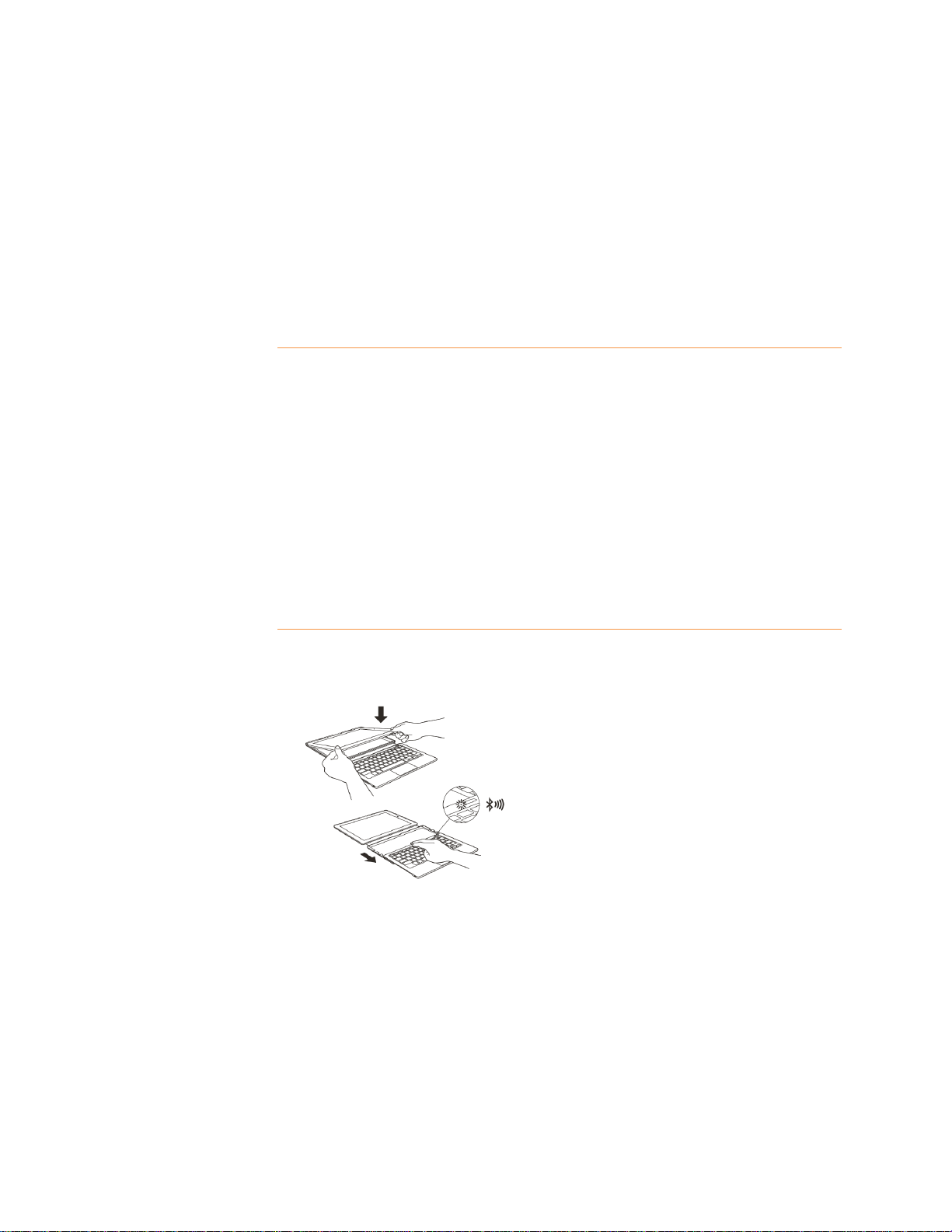
Fire HD 10 Keyboard Case
User's Guide
The Fire HD 10 Keyboard Case is an integrated Bluetooth LE Keyboard and case designed by
Amazon for your Fire HD 10 Tablet. This short guide will familiarize you with all of the
features and functionality of your new Fire HD 10 Keyboard Case.
Charging and battery management
The Fire HD 10 Keyboard utilizes low power consuming Bluetooth Smart technology
resulting in a battery life of up to 3 months with regular use and 12 months on standby.
When you aren't using your keyboard, we recommend that you slide it back into the case to
turn the keyboard off and conserve battery life.
Your Fire HD 10 Keyboard can be charged using the USB charging cable included with your
Fire HD 10. Charging should take less than 2.5 hours. Please note that it may take a bit longer
the first few times you charge your keyboard.
To check the battery level, connect your keyboard to your Fire tablet and then check
Notifications. There are three status levels: FULL, OK, and LOW. Once the battery level has
reached LOW, you can expect at most a couple more days of typical use.
Pairing your keyboard
To pair your Fire HD 10 Keyboard and Fire HD 10 Tablet:
1. Slide the keyboard out. The LED indicator will blink blue indicating it is ready to be paired.
If the LED indicator does not blink, charge the keyboard.
Page 2
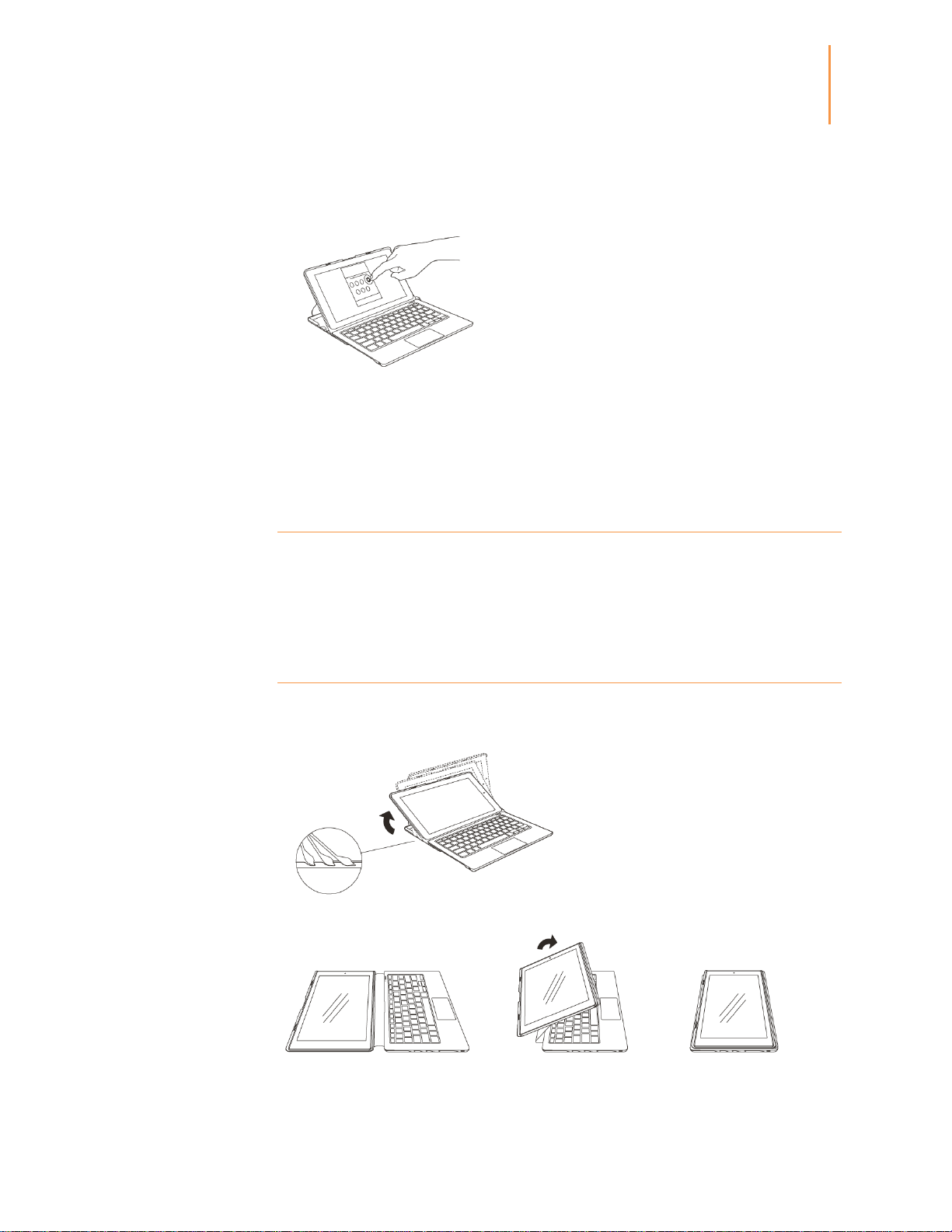
Fire HD 10 Keyboard Case
User's Guide
2
2. Open Settings and select Wireless > Bluetooth. Turn Bluetooth on and select Pair a Bluetooth
Device. Choose Fire HD 10 Keyboard. The LED indicator will flash blue twice when your
keyboard successfully pairs.
3. The Fire HD 10 Keyboard Case is available in U.S. or UK models, so you will need to set the
keymap on your Fire HD 10 tablet to match the physical keyboard. To do this, open Settings
and select Keyboard & Language. Under Physical Keyboard, select Fire HD 10 Keyboard > Set
up Keyboard Layouts. Once the keyboard layout is selected, you must press the Back key to
back out of the screens and for the change to take effect.
Powering on and off
Your Fire HD 10 Keyboard will automatically power off after 15 minutes of inactivity to
conserve battery life. To wake your keyboard up, tap the Power button. To turn it off, slide the
keyboard back or hold the Power button for 2 seconds. When pressing the Power button to
turn it off, a red LED indicator will appear then fade out.
Positioning your keyboard
Your keyboard case can support the tablet in three distinct angles for better typing, browsing,
and viewing experiences whether at a desk or on the go.
You can also use your tablet in tablet mode without removing it from the protective case.
In the above configuration, the keyboard is stowed and will not interfere if turned off.
Page 3

Fire HD 10 Keyboard Case
User's Guide
3
Event
LED Color and Action
Power On
Blue – Pulsing
Waking up
Blue – Pulsing
Connected
Blue – Double Flash then off
Off - 2 second press of power
button
Red - Fade Out
Charging
Red - Solid
Charging Complete
Blue - Solid
Bluetooth Discovery Mode
Blue - Blinking
Button
Description/Action
Home
Return to the Home screen from any screen on your tablet.
Back
Return to the previous screen or action.
F1 Unlock the tablet.
Show context-specific menus within apps.
F2 Open the Search field.
F3
Open the Amazon Store.
F4
Open Email app.
LED indicators
Your Fire HD 10 Keyboard uses an LED light on the corner of the keyboard to indicate status.
The light will also briefly illuminate when the keyboard wakes up.
Instant Search
Your keyboard supports Instant Search, allowing you to search your Fire HD 10 Tablet,
Amazon.com, and the web from a single keystroke within select apps. If you are not in a text
input field, Instant Search will launch search within the app you are currently using.
Shortcuts
Your keyboard provides single-click access to email, media controls, volume, and other
actions.
Dedicated Buttons
Page 4

Fire HD 10 Keyboard Case
User's Guide
4
Button
Description/Action
F5
Go to previous media.
F6
Play/Pause.
F7
Go to next media.
F8
Mute/unmute media.
F9
Decrease volume.
F10
Increase volume.
F11
Turn off screen and lock tablet. A long press will bring up the
Power Off dialog box.
F12
Delete.
Function Key
Description/Action
Fn+Tab
Trackpad enable/disable toggle.
Fn+Ctrl
Take a screenshot.
Fn+z (UK model)
Forward slash.
Fn+x (UK model
Vertical line.
Fn + (UK model)
Equal sign.
Fn+4 (UK model)
Euro currency symbol.
Fn+u
Open square bracket.
Fn+i
Close square bracket.
Fn+o
Open curly bracket.
Fn+p
Close curly bracket.
Fn+Up Arrow
Increase brightness.
Fn+Down Arrow
Decrease brightness.
Shortcut
Description/Action
Ctrl+C
Copy.
Ctrl+V
Paste.
Ctrl+X
Cut.
Ctrl+A
Select all.
Function Keys
General Shortcuts
Page 5

Fire HD 10 Keyboard Case
User's Guide
5
Shortcut
Description/Action
Alt+Delete
Delete line.
Ctrl+Left Arrow
Move cursor to previous word.
Ctrl+Right Arrow
Move cursor to next word.
Alt+Left Arrow
Move cursor to the front of line.
Alt+Right Arrow
Move cursor to the end of line.
Shift+Right Arrow
Highlight text to the right.
Shift+Left Arrow
Highlight text to the left.
Tab
Go to next item.
Ctrl+T
Open the notification tray.
Alt+Tab
Open the task switcher.
Alt+Shift+Tab
Cycle backwards in task switcher.
Space/Alt+Down Arrow
Page down.
Shift+Space/Alt+Up Arrow
Page up.
Shift+Trackpad Left
(Docs App only)
Select left (with double tap).
Shift+Trackpad Right
(Docs App only)
Select right (with double tap).
Troubleshooting
Why does the Lock function key (F11) not unlock the tablet?
The Lock function key is a stock Android graphic that represents the Power key. Pressing this
function key will turn off the tablet screen and as a side effect will lock the tablet. Unlocking
the tablet requires you to turn the tablet screen on and then to press the Menu function key
(F1). Alternatively, you can also tap the Space Bar twice to turn the tablet screen on and bring
up the unlock screen.
I got a message that my keyboard firmware has been upgraded. What should I do?
There is no action required on your part. The next time you turn on your keyboard, there will
be a 20 second delay while the keyboard software is automatically updated.
Will my Fire HD 10 Keyboard work with non Fire OS devices?
Yes, you may use the Fire HD 10 Keyboard with non-FOS devices. However the tray that
holds the tablet is specifically designed and sized for the Fire HD 10 tablet. In addition, Fire
HD 10 Keyboard features such as multi-touch gestures, enable/disable trackpad, Fire HD 10
Keyboard OTA, battery level notifications and alerts, Mute function key support, brightness
support, special UK character mappings, and Instant Search will not be available on non-Fire
OS devices.
Page 6

Fire HD 10 Keyboard Case
User's Guide
6
Finding additional assistance
For helpful information and troubleshooting, go to www.amazon.com/devicesupport.
