Page 1

Page 2
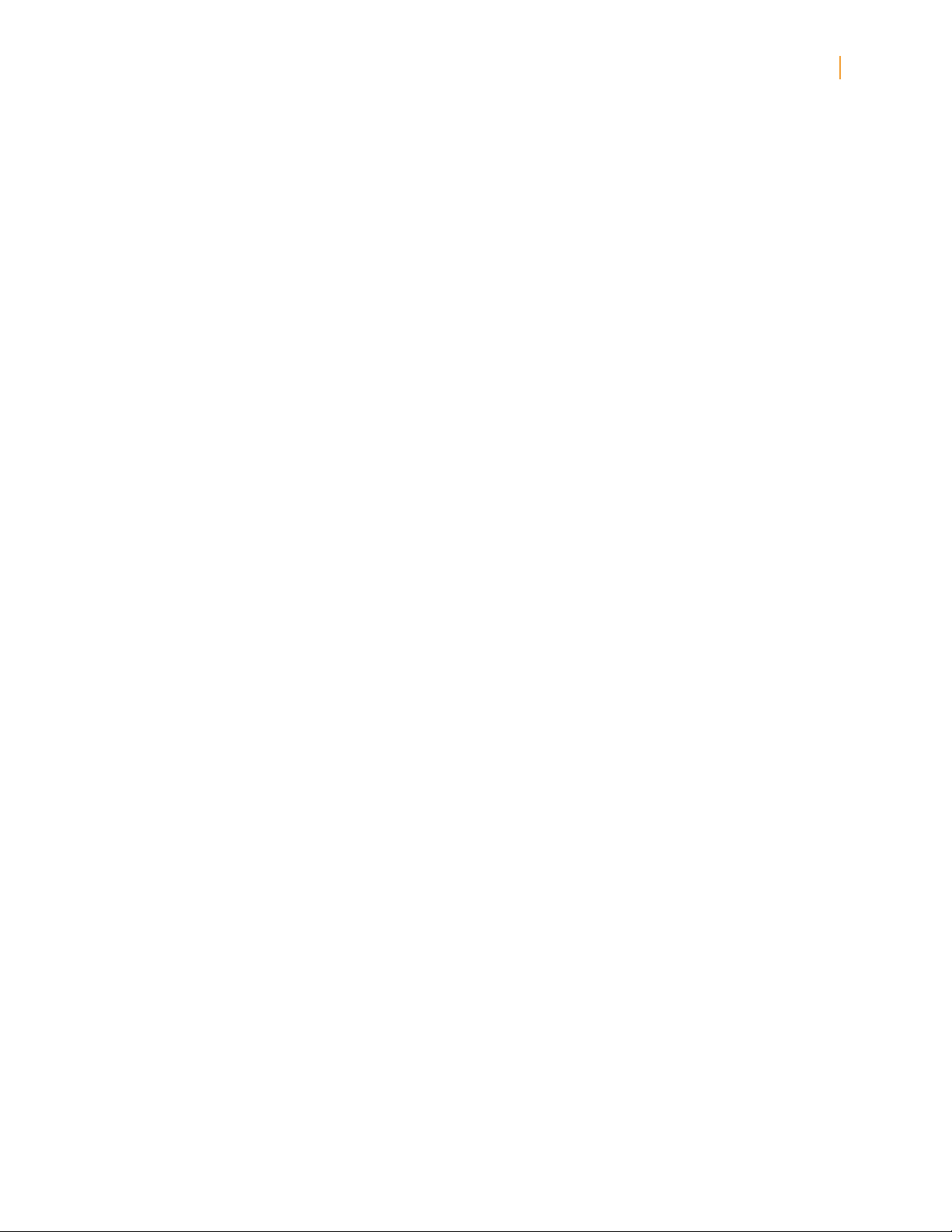
Kindle Fire User’s Guide 2
Contents
Contents
Chapter 1 About Your Kindle Fire .... . . . . . ... . . . . . ... . . . . . ... . . . . . ... . . . . . ... . . . . . ... . . . . . ... . . . . . . 4
Status Bar .. . . . . . ... . . . . . ... . . . . . ... . . . . . ... . . . . . ... . . . . . ... . . . . . ... . . . . . ... . . . . . ... . . . . . ... . . . . . ... . . . 4
Search .. . . . . . ... . . . . . ... . . . . . ... . . . . . ... . . . . . ... . . . . . ... . . . . . ... . . . . . ... . . . . . ... . . . . . ... . . . . . ... . . . . . ... 5
Content . . . ... . . . . . ... . . . . . ... . . . . . ... . . . . . ... . . . . . ... . . . . . ... . . . . . ... . . . . . ... . . . . . ... . . . . . ... . . . . . ... . . 5
Carousel ... . . . . . ... . . . . . ... . . . . . ... . . . . . ... . . . . . ... . . . . . ... . . . . . ... . . . . . ... . . . . . ... . . . . . ... . . . . . ... . . . . . 5
Favorites .. . . . .. . . . . . . .. . . . . . . .. . . . . . . .. . . . . . . .. . . . . . . .. . . . . . . .. . . . . . . .. . . . . . . .. . . . . . . .. . . . . . . .. . . . . . . .. 5
Kindle Fire hardware . . . . . .. . . . . . . .. . . . . . . .. . . . . . . .. . . . . . . .. . . . . . . .. . . . . . . .. . . . . . . .. . . . . . . .. . . . . . . .. . 5
Registering your Kindle Fire .. . . . . . ... . . . . . ... . . . . . ... . . . . . ... . . . . . ... . . . . . ... . . . . . ... . . . . . ... . . . . . . 6
Chapter 2 Shopping . . . ... . . . . . ... . . . . . ... . . . . . ... . . . . . ... . . . . . ... . . . . . ... . . . . . ... . . . . . ... . . . . . ... . . . 7
Chapter 3 Kindle Fire Content . . . . . . .. . . . . . . .. . . . . . . .. . . . . . . .. . . . . . . .. . . . . . . .. . . . . . . .. . . . . . . .. . . . . . 8
Device and cloud storage .. . . . . . ... . . . . . ... . . . . . ... . . . . . ... . . . . . ... . . . . . ... . . . . . ... . . . . . ... . . . . . ... . 8
Options bar . ... . . . . . ... . . . . . ... . . . . . ... . . . . . ... . . . . . ... . . . . . ... . . . . . ... . . . . . ... . . . . . ... . . . . . ... . . . . . ... 8
Content libraries ... . . . . . ... . . . . . ... . . . . . ... . . . . . ... . . . . . ... . . . . . ... . . . . . ... . . . . . ... . . . . . ... . . . . . ... . . . 9
Newsstand .. . ... . . . . . ... . . . . . ... . . . . . ... . . . . . ... . . . . . ... . . . . . ... . . . . . ... . . . . . ... . . . . . ... . . . . . ... . . . . . .. 9
Books .. ... . . . . . ... . . . . . ... . . . . . ... . . . . . ... . . . . . ... . . . . . ... . . . . . ... . . . . . ... . . . . . ... . . . . . ... . . . . . ... . . . . . 10
Music . . . . . . ... . . . . . ... . . . . . ... . . . . . ... . . . . . ... . . . . . ... . . . . . ... . . . . . ... . . . . . ... . . . . . ... . . . . . ... . . . . . ... . 12
Video . . . . . ... . . . . . ... . . . . . ... . . . . . ... . . . . . ... . . . . . ... . . . . . ... . . . . . ... . . . . . ... . . . . . ... . . . . . ... . . . . . ... . . . 12
Docs.... . . . . . . .. . . . . . . .. . . . . . . .. . . . . . . .. . . . . . . .. . . . . . . .. . . . . . . .. . . . . . . .. . . . . . . .. . . . . . . .. . . . . . . .. . . . . . . .. 13
Apps.... . . . . . . .. . . . . . . .. . . . . . . .. . . . . . . .. . . . . . . .. . . . . . . .. . . . . . . .. . . . . . . .. . . . . . . .. . . . . . . .. . . . . . . .. . . . . . . .. 13
Web . . . . .. . . . . . . .. . . . . . . .. . . . . . . .. . . . . . . .. . . . . . . .. . . . . . . .. . . . . . . .. . . . . . . .. . . . . . . .. . . . . . . .. . . . . . . .. . . . . . . 14
Managing your content . . ... . . . . . ... . . . . . ... . . . . . ... . . . . . ... . . . . . ... . . . . . ... . . . . . ... . . . . . ... . . . . . .. 14
Transferring content to your Kindle Fire . . . . . ... . . . . . ... . . . . . ... . . . . . ... . . . . . ... . . . . . ... . . . . . ... 14
Removing content from your Kindle Fire . . . ... . . . . . ... . . . . . ... . . . . . ... . . . . . ... . . . . . ... . . . . . ... . 14
Chapter 4 Settings . ... . . . . . ... . . . . . ... . . . . . ... . . . . . ... . . . . . ... . . . . . ... . . . . . ... . . . . . ... . . . . . ... . . . . . . 15
Chapter 5 Finding Additional Assistance . . . . . . . .. . . . . . . .. . . . . . . .. . . . . . . .. . . . . . . .. . . . . . . .. . . . . . . 17
Page 3
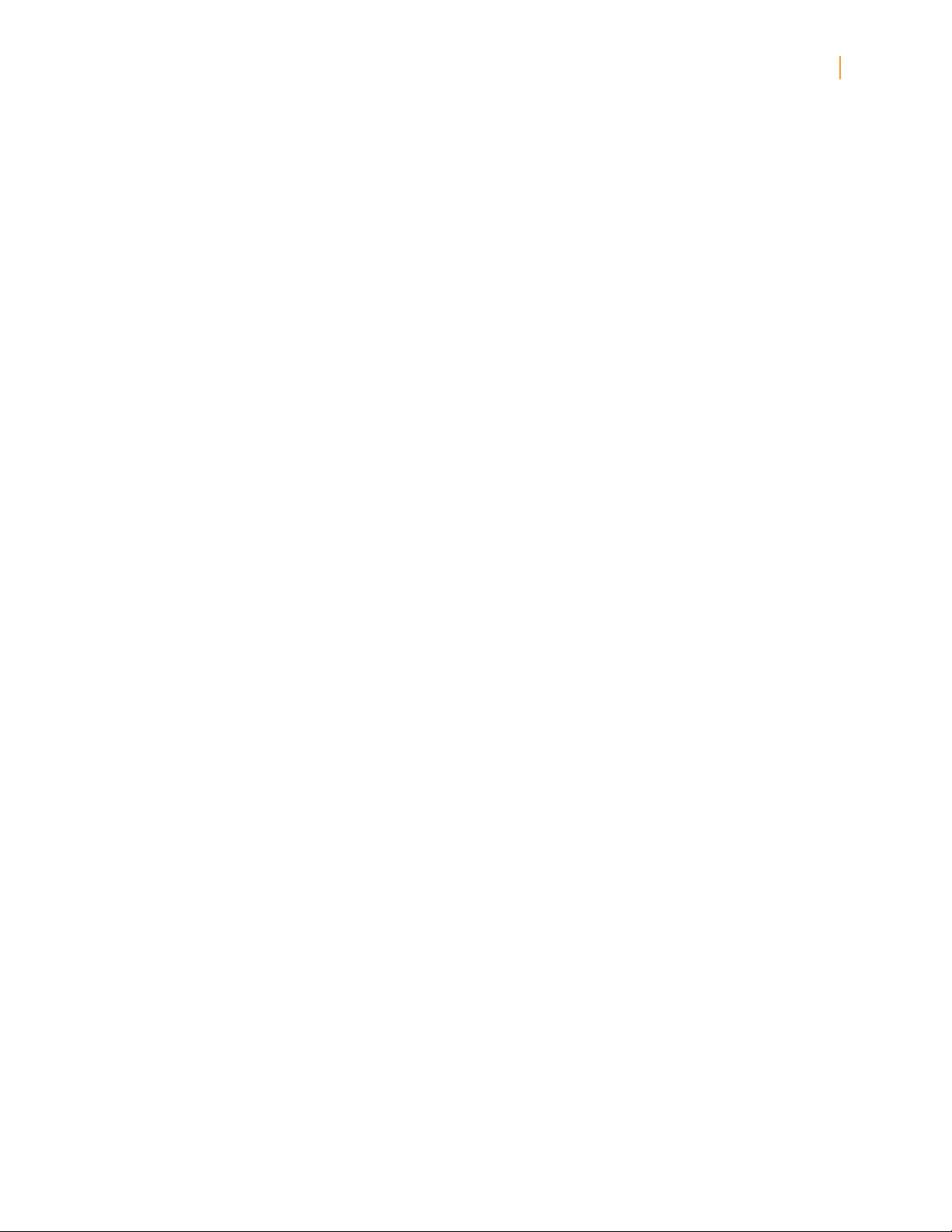
Kindle Fire User’s Guide 3
Contents
Appendix A Product Information . . . . . . ... . . . . . ... . . . . . ... . . . . . ... . . . . . ... . . . . . ... . . . . . ... . . . . . ... 18
Safety and Compliance Information ... . . . . . ... . . . . . ... . . . . . ... . . . . . ... . . . . . ... . . . . . ... . . . . . ... . . 18
Maintaining Your Kindle Fire .. . ... . . . . . ... . . . . . ... . . . . . ... . . . . . ... . . . . . ... . . . . . ... . . . . . ... . . . . . ... 18
Servicing Your Device .. . . . . . ... . . . . . ... . . . . . ... . . . . . ... . . . . . ... . . . . . ... . . . . . ... . . . . . ... . . . . . ... . . . . . 18
Glass Parts . . ... . . . . . ... . . . . . ... . . . . . ... . . . . . ... . . . . . ... . . . . . ... . . . . . ... . . . . . ... . . . . . ... . . . . . ... . . . . . . 18
Battery Safety ...... . . . . . ... . . . . . ... . . . . . ... . . . . . ... . . . . . ... . . . . . ... . . . . . ... . . . . . ... . . . . . ... . . . . . ... . . 18
Headphone Safety .. . . . . . ... . . . . . ... . . . . . ... . . . . . ... . . . . . ... . . . . . ... . . . . . ... . . . . . ... . . . . . ... . . . . . ... 19
Other Safety Considerations .... . . . . . ... . . . . . ... . . . . . ... . . . . . ... . . . . . ... . . . . . ... . . . . . ... . . . . . ... . . 19
Wireless Safety and Compliance . . . ... . . . . . ... . . . . . ... . . . . . ... . . . . . ... . . . . . ... . . . . . ... . . . . . ... . . . 19
Turn Off Wireless When Flying .... . . . . . ... . . . . . ... . . . . . ... . . . . . ... . . . . . ... . . . . . ... . . . . . ... . . . . . ... 19
Using Your Kindle Fire Around Other Electronic Devices . . . ... . . . . . ... . . . . . ... . . . . . ... . . . . . . 19
Steps to Minimize Interference .. . ... . . . . . ... . . . . . ... . . . . . ... . . . . . ... . . . . . ... . . . . . ... . . . . . ... . . . . . 20
Watch for Signs . . . . . .. . . . . . . .. . . . . . . .. . . . . . . .. . . . . . . .. . . . . . . .. . . . . . . .. . . . . . . .. . . . . . . .. . . . . . . .. . . . . . . 20
FCC Compliance Statement ... . . . . . ... . . . . . ... . . . . . ... . . . . . ... . . . . . ... . . . . . ... . . . . . ... . . . . . ... . . . . 20
Information Regarding Exposure to Radio Frequency Energy .... . . . . . . .. . . . . . . .. . . . . . . .. . . 20
IEEE 1725 Battery Safety Statement . . . ... . . . . . ... . . . . . ... . . . . . ... . . . . . ... . . . . . ... . . . . . ... . . . . . . 21
EU Declaration of Conformity .... . . . . . ... . . . . . ... . . . . . ... . . . . . ... . . . . . ... . . . . . ... . . . . . ... . . . . . ... 21
Recycling Kindle Properly .... . . . . . ... . . . . . ... . . . . . ... . . . . . ... . . . . . ... . . . . . ... . . . . . ... . . . . . ... . . . . . . 21
Product Specifications .. . . . . . ... . . . . . ... . . . . . ... . . . . . ... . . . . . ... . . . . . ... . . . . . ... . . . . . ... . . . . . ... . . . 21
LEGAL TERMS . ... . . . . . ... . . . . . ... . . . . . ... . . . . . ... . . . . . ... . . . . . ... . . . . . ... . . . . . ... . . . . . ... . . . . . ... . . . 21
ONE-YEAR LIMITED WARRANTY .... . . . . . ... . . . . . ... . . . . . ... . . . . . ... . . . . . ... . . . . . ... . . . . . ... . . . . . 22
Additional Information . . . . . . . .. . . . . . . .. . . . . . . .. . . . . . . .. . . . . . . .. . . . . . . .. . . . . . . .. . . . . . . .. . . . . . . .. . . . . 23
Patent Notices . ... . . . . . ... . . . . . ... . . . . . ... . . . . . ... . . . . . ... . . . . . ... . . . . . ... . . . . . ... . . . . . ... . . . . . ... . . . 23
Copyright and Trademark Notices ..... . . . . . ... . . . . . ... . . . . . ... . . . . . ... . . . . . ... . . . . . ... . . . . . ... . . . 23
Page 4

Chapter 1 About Your Kindle Fire
Kindle Fire User’s Guide 4
Chapter 1 About Your Kindle Fire
Status Bar
At the top of the screen, you’ll see indicators that inform you about the status of your
Kindle Fire.
Notifications: Notifications can come from the system, a game, an application such as
e-mail, or the music player.
Quick Settings: Tap to display settings for commonly performed tasks, including locking
and unlocking screen rotation, adjusting volume, setting display brightness, accessing
Wi-Fi settings, syncing, and controlling the playback of music, if a song is currently playing.
Tap More
Wi-Fi indicator: The more bands that are filled in with white, the stronger the Wi-Fi signal.
An X next to the Wi-Fi icon indicates that you have a Wi-Fi connection but are not connected
to the Internet. This can occur if you are at a Wi-Fi hotspot, such as an airport or hotel. Open
your web browser to view access options that may be available.
Battery indicator: This icon shows how much your battery is charged. When fully charged,
the charging indicator light will turn green and the battery indicator will appear filled.
to access additional Kindle Fire settings.
Page 5
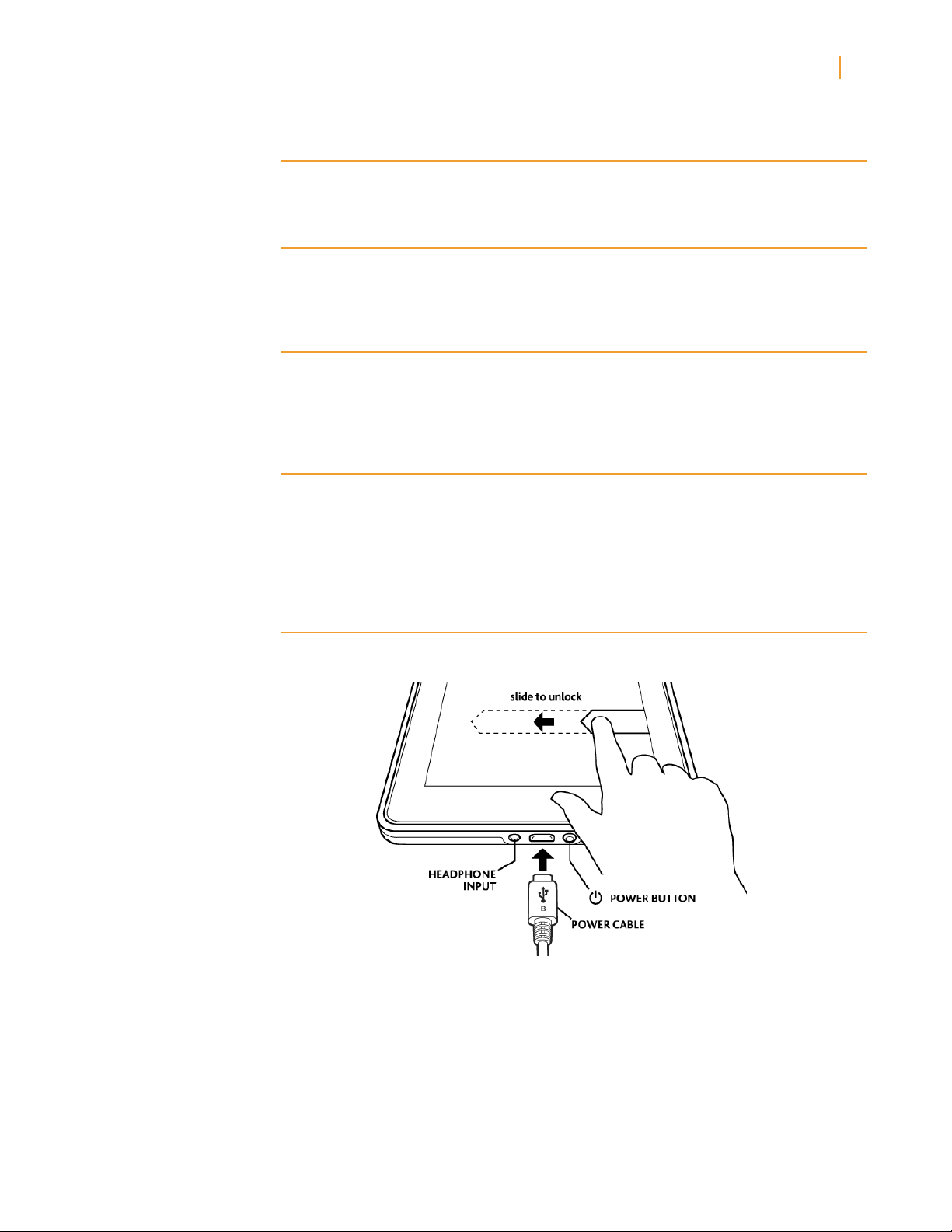
Kindle Fire User’s Guide 5
Chapter 1 About Your Kindle Fire
Search
Tap to activate the Search field. You can search your Content libraries or the web.
Content
Access the web or one of your Content libraries by tapping the corresponding name at the
top of the Home screen: Newsstand, Books, Music, Video, Docs, Apps, or Web.
Carousel
Recently accessed books, music, videos, newspapers, magazines, web pages, and apps are
automatically added to the Carousel. Swipe your finger to advance through the Carousel to
view items in chronological order, with the most recent appearing first.
Favorites
To add a book, magazine, newspaper, album, playlist, video, website, or app to Favorites,
press and hold on the item to display the contextual menu, then select Add to Favorites.
Favorites will still appear in the library for that content type. To remove an item from
Favorites, press and hold on the item to display the contextual menu, then select Remove
from Favorites.
Kindle Fire hardware
To turn on your Kindle Fire, press and release the power button.
To put it in sleep mode, press and release the power button. To turn off your Kindle Fire, press
and hold the power button until a message displays asking if you want to shut it down. If
your device becomes unresponsive during use, you can shut it down by pressing and holding
the power button for 20 seconds. You can then press the power button to restart it.
Your Kindle Fire will be partially charged when you receive it. To charge your device, connect
it to a power outlet using the included power adapter. The charging indicator light (which
encircles the power button) is orange during charging and green when fully charged. Charging
may take up to four hours.
Page 6

Kindle Fire User’s Guide 6
Chapter 1 About Your Kindle Fire
Registering your Kindle Fire
To fully use all of the features of your Kindle Fire, you must register it to your Amazon
account. If you have not yet registered, please do so now. Prior to registering, connect to a
Wi-Fi network by tapping the Quick Settings icon at the top of the screen, then selecting
Wi-Fi. Choose the network you want to use. Once you’re connected, tap the Quick Settings
icon, then tap More
and select the My Account option to register.
Page 7
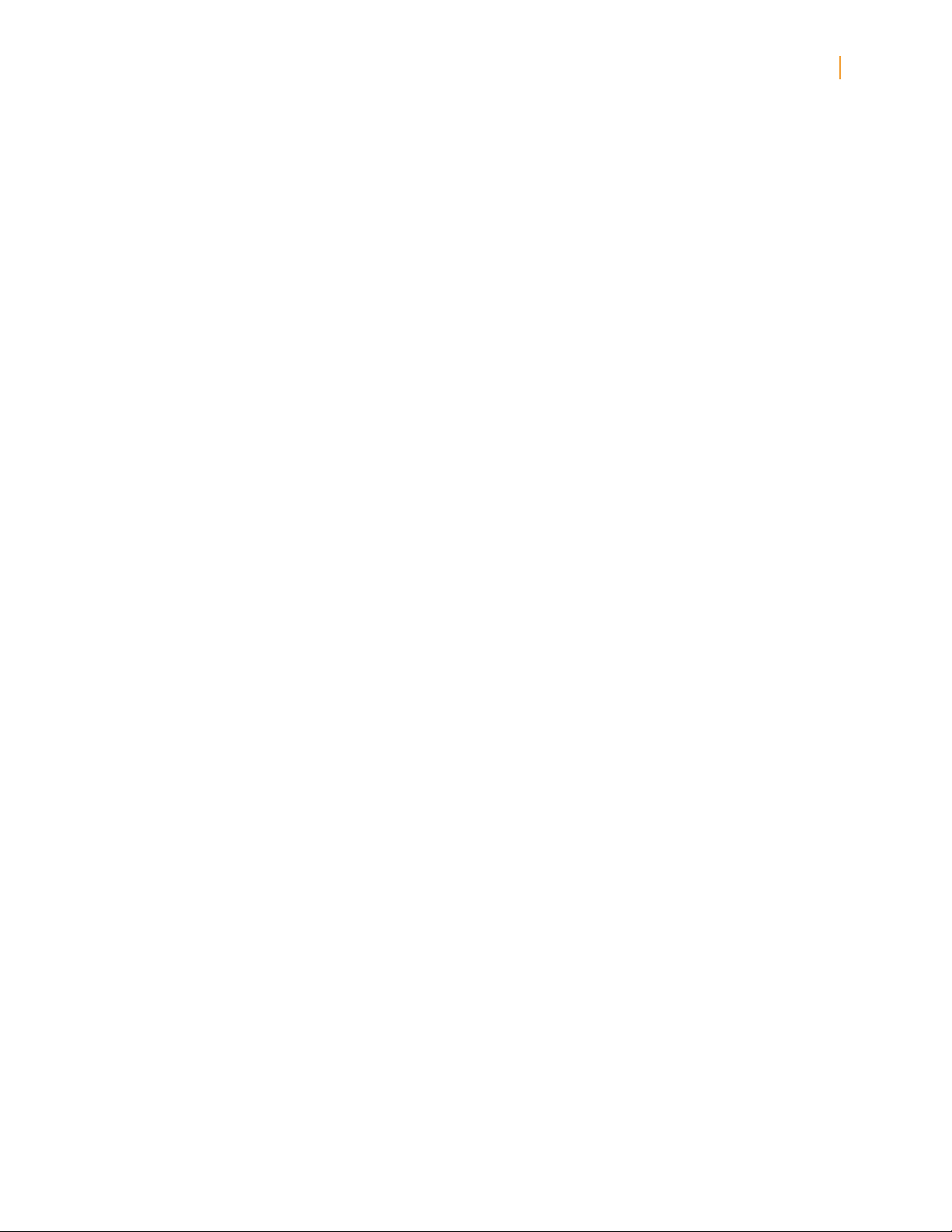
Kindle Fire User’s Guide 7
Chapter 2 Shopping
Chapter 2 Shopping
Amazon offers a wide selection of books, newspapers, magazines, applications, music,
movies, and TV shows for your Kindle Fire. To purchase titles, simply tap the “Store >” link in
the top right corner of any Content library. To exit the store and return to your Content library,
tap “Library >.”
Within each store you can search for a title, browse by category, check out best sellers, or
view recommendations. You can try before you buy with free book samples, song previews,
and movie trailers. All newspaper and magazine subscriptions start with a risk-free trial.
After your order, Amazon delivers the title directly to your Kindle Fire via your Wi-Fi
connection. Newspapers and magazines are sent to your device as soon as they are
published—often before they’re available in print. If your Kindle Fire is not connected to a
Wi-Fi network when a new issue of a subscription becomes available, that issue will be
delivered automatically the next time you connect.
Page 8

Chapter 3 Kindle Fire Content
Kindle Fire User’s Guide 8
Chapter 3 Kindle Fire Content
Device and cloud storage
Content purchased from Amazon is securely stored by Amazon and available in the cloud. If
you are preparing to go offline, toggle to Cloud and download to your device content that you
want to have available when offline.
Options bar
The Options bar is located at the bottom of every Content library screen. Options vary
depending on the content type.
Standard options include:
Home: Tap the Home button from anywhere on your Kindle Fire to return to the Home screen.
Back: Use this button to retrace your steps.
Menu: Select Menu to view additional options related to the content type.
Search: Tap this button to search your Content library.
Page 9

Kindle Fire User’s Guide 9
Chapter 3 Kindle Fire Content
The Options bar may be hidden when some applications are running.
It can be expanded by tapping the arrow at the bottom of the screen or by swiping upwards
from the bottom of the device.
Content libraries
Newsstand
You can view your magazines and newspapers by tapping Newsstand on the Home screen.
To switch between grid and list views of your content, tap the Menu icon in the
Options bar.
Back issues are grouped to keep your Newsstand organized. Note that for most periodicals,
Kindle Fire automatically deletes issues that are more than seven issues old to free up space
for new content. To keep an issue that has been downloaded to your device, press and hold
on the item to display the contextual menu and select Keep. If you add any issue to your
Favorites, it will also be kept on your Kindle Fire until you delete it.
Your Kindle Fire displays magazines in several formats. Magazines and newspapers that
are purchased from the Newsstand store will be stored in your Newsstand library. Some
magazines and newspapers are available as interactive apps. You can purchase these
interactive periodicals from the Appstore and view them in your Apps library.
Magazines
Most magazines on Kindle Fire include two views for reading.
• Pageview:Yourmagazineslookjustlikethepagesoftheprintededitionofthemagazine.
• Textview:Youcanreadtextofthearticleeasilywithoutthecustomformattingoftheprinted
edition.
Using Page view. To turn pages of a magazine in Page view, swipe your fingers or tap the
right side of the screen to go the next page. To go to the previous page, tap the left side of
the screen.
To navigate through the magazine, tap the center of the screen and use thumbnail images in
lower half of the screen. To view a page, tap the thumbnail of the page you want to see, then
tap the center of the screen to hide the thumbnails.
Kindle Fire also provides a quick way to preview all the articles in a magazine. To access this
list, tap the center of the screen to bring up the Options bar at the bottom of the screen,
then tap the Contents icon .
Page view is not available for all magazines. Some magazine publishers choose to make
their content available only in Text view. Magazines that support Page view are marked with
“Includes Page View” in the Newsstand store, and will open in that view automatically. You
can switch to Text View by tapping the Text view button at the top right of the screen.
Using Text view. To read an article in Text view, simply tap on the Text view button on the top
right screen area of the magazine. Note that the Text view button is only available on pages
with articles, not advertisements.
Kindle Fire provides a quick way to adjust the appearance of Text view by changing the font
style, typeface, line spacing, margins, and color mode. To access these settings, tap the
middle of the screen to bring up the Options bar, then tap the Text icon Aa.
Page 10

Kindle Fire User’s Guide 10
Chapter 3 Kindle Fire Content
To go to the next page of an article, tap the right side of the screen. To go to the previous
page, tap the left side. To determine your progress within an article, tap the middle of the
screen. The Progress bar appears and indicates which page of the article you’re on. To go
to the next article, tap the Next button on the Progress bar. To go to the previous article,
tap the Previous button.
To preview all the articles in a magazine, tap the Contents icon in the Options bar.
Newspapers
You can view your newspapers by tapping Newsstand on the Home screen. To open a
newspaper, tap on its cover. When you first open a newspaper, it displays a list of all the
articles in it. You can swipe up and down to move through the article list, then tap on the
article you want to read.
Kindle Fire provides a quick way to adjust the appearance of newspapers by changing the
font style, typeface, line spacing, margins, and color mode. To access these settings, tap
the middle of the screen to bring up the Options bar, then tap the Text icon Aa.
To go to the next page of the article, tap the right side of the screen. To go to the previous
page, tap the left side. To determine your progress within an article, tap the middle of the
screen. The Progress bar appears and indicates which page of the article you are on. To skip
to the next article, tap the Next button on the Progress bar. To go to the previous article, tap
the Previous button.
To search inside the issue, tap on the search icon in the Options bar, type in the text to
search, and tap Go.
Books
You can view your books by tapping Books on the Home screen. Tap a book on the shelf
to read it. To go to the next page in a book, tap the right side of the screen. To go to the
previous page, tap the left side of the screen.
Kindle Fire provides a quick way to adjust the appearance of books and periodicals by
changing the font style, typeface, line spacing, margins, and color mode. To access these
settings, tap the middle of the screen to bring up the Options bar and tap the Text icon Aa.
To determine your progress within a book, tap the middle of the screen. A progress bar
indicates the location and what percentage of the book you have read. To navigate a book,
tap the Menu icon on the Options bar to go to the cover, Table of Contents, beginning,
or a specific location, or to sync to the furthest page.
To add a note, press and hold on a word, or press and drag to select multiple words. When
the contextual menu appears, tap Note and use the onscreen keyboard to type your note. To
highlight a passage, press and hold until the magnifying box appears, then drag your finger
to the last word you want to highlight and release. When the contextual menu appears, tap
Highlight. Your Kindle Fire saves your place in whatever content you’re reading, or you can
manually add a bookmark. To add a bookmark, tap the screen, then tap the bookmark icon at
the top right of the screen. To delete a bookmark, tap it. To view your notes, highlights, and
bookmarks, tap the screen to bring up the Options bar, then tap the Menu icon .
Your Kindle Fire includes the New Oxford American Dictionary. Simply tap and hold to
highlight any word you want defined. To see a longer definition, tap Full Definition from the
displayed options.
You can synchronize your Kindle Fire books with other supported devices you own. Amazon’s
Whispersync technology keeps track of the last reading location in each book, bookmarks,
and notes. For example, you can read a few pages using the Kindle application on your iPhone
or Android device, then pick up right where you left off when you return to your Kindle Fire.
Page 11

Kindle Fire User’s Guide 11
Chapter 3 Kindle Fire Content
Children’s Books
Children’s books on Kindle Fire now feature Kindle Text Pop-Up for reading text over vivid,
full-color images. Just double-tap any text region and it will expand for easy reading.
You can navigate between Text Pop-Up sections by swiping or tapping the right side (forward)
and left side (back) of the screen. To exit Text Pop-Up and return to normal reading, simply
double-tap anywhere on the screen.
Graphic Novels
Graphic novels come alive on Kindle Fire with Kindle Panel View. Double-tap on any region to
see it magnified.
You can also swipe forward or backward to be guided through the panels in the author’s own
sequence for an immersive reading experience. To exit Panel View and return to the full-page
view, simply double-tap anywhere on the screen.
Page 12

Kindle Fire User’s Guide 12
Chapter 3 Kindle Fire Content
Music
You can view your music library by tapping Music on the Home screen. Once you’ve chosen
the music you want to listen to, tap the name of the song to play it. You can create a playlist
from the Playlists tab.
To play a group of songs—such as an album, all songs by an artist, or a playlist—tap any song
in the group. The entire group will begin playing from the song name you selected.
While listening to music, view the music you have queued to play by tapping the music
player control at the bottom of the Music library or store, then tapping the list view icon in
the upper right of the Now Playing screen. You can adjust the volume by using the music
player controls or by tapping the Quick Settings icon in the Status bar.
You can add music to your Music library in three ways:
• PurchaseitfromtheMusicstore.Tap“Store>”inthetoprightcorneroftheMusiclibrary
screen to browse the Amazon Music store. When you purchase music, you will be asked
whether to store your music in the cloud or download it to your device. If you download your
purchase, it will not be stored in the cloud. If you choose to store it in the cloud, you can later
download it from there to your device.
• Uploaditfromthemusiccollectiononyourcomputer(suchasiTunes)toyourAmazonCloud
Drive via Amazon’s Cloud Player website (www.amazon.com/cloudplayer). The Cloud Player
website supports uploading from both Mac OS and Windows computers.
• TransferitdirectlyfromyourcomputertoyourKindleFireviaamicro-USBcable(soldseparately). Please note that only MP3 (.mp3) and AAC (.m4a) files are supported in your Music
library.
You can make music stored in the cloud available offline so you can play it when you don’t
have connectivity (for example, on an airplane). Simply tap Cloud in your Music library, then
press and hold any playlist, artist, album, or song and select the “Download” option. Your
downloaded music will be available in the Device tab of your Music library for playback offline.
Video
You can watch videos by tapping Video on the Home screen. The Video store on your Kindle
Fire provides access to more than 100,000 movies and TV shows. Amazon Prime members
get streaming access to over 10,000 movies and TV shows at no additional cost (restrictions
apply).
To rent or purchase a movie or TV show, from within the Video store either browse or enter
a title in the search bar. Upon purchase, tap Watch Now for instant playback, or tap Download
to save the video to your device to watch later. Instant playback and downloading require a
Wi-Fi connection, while downloaded videos can be watched offline. To watch a movie or TV
show you’ve already purchased or rented, tap Library and select a title.
To find a Prime instant video, you can browse the Prime titles on the home page of the Video
store, apply the Prime filter while browsing a video category, or search for videos that have
a Prime logo. Although Prime instant videos cannot be downloaded, the same videos are
generally available for rental and/or purchase and can then be downloaded for viewing offline.
For eligibility details and more information, go to: www.amazon.com/help/primevideo
During video playback, you can tap the screen to access movie controls such as volume and
pause. Amazon’s Whispersync technology keeps track of your location in the video, so you
can resume watching where you left off on your Kindle Fire, PC, Mac, or any of hundreds of
compatible TVs, Blu-ray players, and other devices.
Page 13

Kindle Fire User’s Guide 13
Chapter 3 Kindle Fire Content
Docs
You can view your personal documents by tapping Docs on the Home screen. You and your
approved contacts can send documents to your Kindle Fire by using your Send-to-Kindle
e-mail address, which can be found in your Docs library under the sort options. To edit the
address or add addresses to your approved list of senders, go to www.amazon.com/myk.
The Send-to-Kindle e-mail address is only used for sending documents to your Kindle. To set
up your personal e-mail, go to the Apps library and tap the E-mail icon. For more information,
see Setting up E-mail.
To access personal documents that you transfer to your Kindle Fire, tap Docs on the Home
screen. You can send Microsoft Word (DOC, DOCX), PDF, HTML, TXT, RTF, JPEG, GIF, PNG,
BMP, PRC, and MOBI files to your Kindle and read them in Kindle format. You can also
read documents in PDF format natively. See Transferring content to your Kindle Fire for
instructions on loading documents to your Kindle directly from your computer. Please note
that personal content transferred to your Kindle Fire is only stored on your device and not
archived in the cloud. For more information, see the Kindle Personal Documents website
at www.amazon.com/kindlepersonaldocuments.
Apps
You can view your applications by tapping Apps on the Home screen. Apps can be purchased
directly from your Kindle Fire by tapping “Store >” in the top right corner of the Apps library
screen to go to the Amazon Appstore. Here, you can get a great paid app for free every day,
browse the top paid and free apps, search for apps, or explore content categories such as
New, Games, Entertainment, and Lifestyle. Once you’ve chosen an app, tap the orange price
button and confirm your purchase by pressing the green Get/Buy App button. The app will be
downloaded, installed, and placed in your Apps library.
To launch an application, tap the app’s icon in the Apps library, Carousel, or Favorites, or tap
the Open button on a product page in the Store. Tap the Menu icon on the Options bar to
display the app-specific menu. Tap the display to hide it when you’re done.
To add an app to Favorites, press and hold the app’s icon in the Apps library and select Add
to Favorites. To see a list of apps currently installed on your device, tap Device at the top of
the Apps library.
If you want to uninstall an app, press and hold its icon, select Remove from Device, and
follow the directions on the screen. If you want to install it again at a later time, you can
find it in your Apps library under Cloud.
Setting up E-mail
Your Kindle Fire contains an e-mail app that allows you to view multiple e-mail accounts from
one unified Inbox or view one account at a time. To launch the app, tap the E-mail icon in the
Apps library. Kindle Fire e-mail supports Google Gmail, Yahoo! Mail, Hotmail, and AOL along
with most industry-standard IMAP and POP e-mail systems. Simply tap the E-mail icon in the
Apps library to launch the setup wizard and configure your account.
With the provided Quickoffice® document viewer, you can easily view Word documents,
Excel spreadsheets, and PowerPoint presentations that are sent to you as attachments.
Tap the Open button next to the attachment you want to view. If the attached file does not
automatically open, then select Quickoffice.
Note that documents sent to your personal e-mail address do not go through the Kindle
Personal Documents service for conversion and will not be stored in your Docs library.
The integrated e-mail application on your Kindle Fire does not support corporate e-mail from
Microsoft Exchange Server®. Applications that support corporate e-mail are available in the
Amazon Appstore.
Page 14

Kindle Fire User’s Guide 14
Chapter 3 Kindle Fire Content
Web
Your Kindle Fire features Amazon Silk, an all-new web browser powered by Amazon Web
Services (AWS). Silk overcomes the performance limitations of typical mobile browsers by
residing on both your Kindle Fire and on the AWS cloud-computing platform. In short, Silk
couples the capabilities and interactivity of your Kindle Fire with the massive computing
power, memory, and network connectivity of Amazon’s cloud.
To access Amazon Silk, tap Web on the Home screen. Silk supports bookmarks, history,
and searches. When you open a new tab, a list of your most visited pages will display as
thumbnails. Simply tap a thumbnail to return to that page. To visit a new page, type the URL
in the field at the top of the page and tap the Go button. You can clear your visited pages at
any time by opening the Settings menu and choosing the “clear history” option. To search,
type in your search criteria and tap Go. To open another browser tab, tap the “+” symbol in
the upper right of the browser.
The Options bar at the bottom of the screen contains the Home button, forward and back
arrows, a menu icon, and a bookmark icon.
To view or add bookmarks, tap the Bookmark icon in the Options bar. You can display your
bookmarks in a list or grid view by clicking the sort icons at the top of the screen.
Managing your content
The Manage Your Kindle page on Amazon.com (accessible from www.amazon.com/myk)
offers a handy way to manage your Kindle devices, books and periodical purchases and more.
Transferring content to your Kindle Fire
You can transfer a variety of content types to your Kindle Fire via its micro-USB connector,
including music, videos, photos, and documents. Please note that personal content
transferred to your Kindle Fire is only stored on your device and not archived in the cloud.
To transfer content from your computer to your Kindle Fire, do the following:
1. Connect your Kindle Fire to your computer with a micro-USB cable (sold separately).
2. Slide the arrow from right to left to unlock your Kindle.
3. Open the Kindle Fire drive on your computer. Your Kindle Fire will appear as an external
storage drive or volume on the computer’s desktop. Note that Kindle Fire is not usable as
a device while connected to your computer as a storage drive or volume.
4. Drag and drop your content into the applicable content folder, such as Music or Pictures.
5. When you are done transferring files, press the Disconnect button at the bottom of the Kindle
Fire screen and eject it from your computer, then unplug the USB cable.
Removing content from your Kindle Fire
To remove content, press and hold on an item to display the contextual menu, then select
Remove from Device. Content purchased from Amazon will remain stored in the Amazon
Cloud in case you want to download it again at a later date.
Page 15

Kindle Fire User’s Guide 15
Chapter 4 Settings
Chapter 4 Settings
Tap the Quick Settings icon located on the Status bar to display settings for the most
commonly performed tasks and the volume control.
If you have music playing from your Music library, a player will appear in Quick Settings. Use
it to see what’s currently playing, control playback (play/pause, next, and previous), and tap
the currently playing song to view your playback queue.
Locked/Unlocked: Select to lock/unlock screen rotation.
Volume: Lets you adjust the volume.
Brightness: Use the slider to adjust the screen brightness.
Wi-Fi: Select to toggle wireless on or off, display a list of detected Wi-Fi networks, or add
a network.
Sync: Tap to sync your device with your cloud content. You must have a network connection
to sync.
Tap More
Help & Feedback: Includes Kindle Fire help topics, Customer Service contact
information, and a form for sending feedback.
My Account: Displays the Amazon account name to which your Kindle Fire is
registered. There is also a button for registering/deregistering your device. You
can change your device name and your device e-mail at Manage Your Kindle:
www.amazon.com/myk
Sounds: Lets you adjust the volume and choose a sound to alert you of incoming
notifications.
Display: Allows you to adjust screen brightness, and specify the number of minutes
of inactivity before your Kindle Fire goes to sleep.
Security: Lets you set a device password to restrict access to your Kindle Fire.
Applications: Displays a list of the applications installed on your Kindle Fire. You can
display all applications, or filter the list by selecting Running Applications or Third Party
Applications from the dropdown menu. Tap the application name to view applicationrelated settings.
to access additional settings:
Date & Time: Manually set the time and date or select “Automatic” to allow the Kindle
Fire to do it for you.
Wireless Network: Select to toggle wireless on or off, display a list of detected Wi-Fi
networks, add a network, and access advanced wireless settings.
Page 16

Kindle Fire User’s Guide 16
Chapter 4 Settings
Kindle Keyboard: Use to customize the keyboard behavior of your Kindle Fire. Options
include sound on keypress, auto capitalization, and quick fixes.
Device: Displays available storage space, your device’s serial number, its Wi-Fi MAC
address, its system version, and an option to reset to factory defaults. Please note
that resetting your Kindle Fire to its original factory settings removes all personal data,
Amazon account information, downloaded content, and applications from your device.
Your Amazon content will be backed up in the cloud.
Legal Notices: Provides trademark, copyright, and other notices about the software
installed on your Kindle.
Terms of Use: Directs you to the Kindle License Agreement and Terms of Use.
Page 17

Kindle Fire User’s Guide 17
Chapter 5 Finding Additional Assistance
Chapter 5 Finding Additional Assistance
For help using your Kindle Fire, tap the Help & Feedback App located in the Apps library.
This app contains Frequently Asked Questions (FAQs), troubleshooting tips, and a Customer
Service portal. Please use the Feedback tab to help us improve and evolve our products. We’d
love to hear from you!
You can also reach the help pages by tapping the Quick Settings icon on the Status bar,
then More , and select Help & Feedback.
Additional help is available on the Kindle Fire Support website at:
www.amazon.com/kindlesupport
Page 18

Kindle Fire User’s Guide 18
Appendix A Product Information
Appendix A Product Information
Safety and Compliance Information
Use Responsibly. Read all instructions and safety information before use.
FAILURE TO FOLLOW THESE SAFETY INSTRUCTIONS COULD RESULT
IN FIRE, ELECTRIC SHOCK, OR OTHER INJURY OR DAMAGE.
Maintaining Your Kindle Fire
Do not use your Kindle Fire or its accessories in rain, or near sinks or other wet locations.
Take care not to spill any food or liquid in your Kindle Fire. If your device does get wet,
unplug all cables, turn off the wireless (go to Settings, click on the Wi-Fi icon, and un-check
the Wi-Fi box) and let the screen revert to the screen saver. Wait for the device to dry
completely before pressing the Power button to wake again. Do not attempt to dry your
Kindle Fire with an external heat source, such as a microwave oven or hair dryer. Clean the
screen with a soft cloth; be careful not to wipe it with anything abrasive. When carrying your
Kindle Fire in a bag or briefcase, keep a cover on to avoid scratches.
Don’t expose your Kindle Fire to extreme heat or cold. For example, don’t leave it in the trunk
of your car in sub-zero or high-heat conditions.
Servicing Your Device
If your device needs service, please contact Amazon Customer Support. Contact details can
be found at www.amazon.com/kindlesupport
Faulty service may void the warranty.
Glass Parts
The outside cover of your device’s screen is made of glass. This glass could break if the
device is dropped or receives a substantial impact. If the glass breaks, chips, or cracks, stop
using your Kindle Fire and do not touch or attempt to remove the damaged glass.
Battery Safety
The rechargeable battery in your Kindle Fire should be replaced only by an authorized service
provider. For more information about batteries, go to www.amazon.com/kindleterms. Charge
the battery only in temperatures that range from 32° to 95° Fahrenheit (0° to 35° Celsius).
Page 19

Kindle Fire User’s Guide 19
Appendix A Product Information
Headphone Safety
Listening to audio at high volume for extended periods of time can cause hearing damage. To
avoid this problem, consider the tips below:
• Keepthevolumedown.
• Avoidprolonged,continuouslistening.
• Wearheadphonesthatisolatethewantedaudiofrombackgroundnoise.
Other Safety Considerations
A small percentage of people may be susceptible to blackouts or seizures (even if they have
never had one before) when exposed to flashing lights or light patterns such as when playing
games or watching video. If you have experienced seizures or blackouts or have a family
history of such occurrences, you should consult a physician before playing games or watching
videos.
Engaging in repetitive motions such as pressing keys or playing some games may cause you
to experience occasional discomfort in your hands, arms, shoulders, neck, or other parts of
your body.
Discontinue use of your device and consult a physician if you experience headaches,
blackouts, seizures, convulsion, eye or muscle twitching, loss of awareness, involuntary
movement, disorientation, or other discomfort. To reduce risk of these symptoms avoid
prolonged use, hold your device some distance from your eyes, use your device in a well-lit
room, and take frequent breaks.
Small parts contained in your device and its accessories may present a choking hazard to
small children.
Using your Kindle Fire while operating a vehicle is not recommended and may be prohibited
or restricted in some areas. If you are in an area where using your Kindle Fire while operating
a vehicle is allowed, always give full attention to the operation of the vehicle and stop using
your Kindle Fire if it becomes a distraction.
Wireless Safety and Compliance
Turn your wireless connection off in areas where wireless use is forbidden or when it may
cause interference or danger. Some specific situations are described below. In general, you
should not use your Kindle Fire with your wireless connection turned on any place you are
not allowed to use a cellular device.
Turn Off Wireless When Flying
To prevent possible interference with aircraft systems, the U.S. Federal Aviation Administration
regulations and many other aviation agencies require you to have permission from a crewmember to use your device’s wireless service.
Using Your Kindle Fire Around Other Electronic Devices
Kindle Fire generates, uses, and can radiate radio frequency (RF) energy and, if not used
in accordance with its instructions, may cause interference to radio communications and
electronic equipment. External RF signals may affect improperly installed or inadequately
shielded electronic operating systems, entertainment systems, and personal medical devices.
Page 20

Kindle Fire User’s Guide 20
Appendix A Product Information
While most modern electronic equipment is shielded from external RF signals, if in doubt,
check with the manufacturer. For personal medical devices (such as pacemakers and hearing
aids), consult with your physician or the manufacturer to determine if they are adequately
shielded from external RF signals.
Steps to Minimize Interference
If your Kindle Fire does cause interference to radio or television reception (which you can
determine by turning your Kindle Fire off and on), you can try to correct the interference by
one or more of the following measures: reorient or relocate the receiving antenna for the
radio or television; increase the separation between the radio or television and your Kindle
Fire; connect equipment and receivers to different outlets; or consult the radio or television
manufacturer or an experienced radio/TV technician for help.
Watch for Signs
There are some places where RF signals could constitute a hazard, such as health care
facilities, and construction sites. If you are not sure, look around for signs indicating that
two-way radios or cell phones should be turned off.
In addition, turn off and do not charge your device if you are in any area with a potentially
explosive atmosphere, as sparks in such areas could cause an explosion or fire. Such areas
are usually, but not always, clearly identified, and include areas where you would normally
be advised to turn off your vehicle engine.
FCC Compliance Statement
This Device complies with part 15 of the FCC rules. Operation is subject to the following
two conditions: (1) This Device may not cause harmful interference; and (2) this Device must
accept any interference received, including interference that may cause undesired operation.
This Device has been tested and found to comply with the limits for a Class B digital device,
pursuant to part 15 of the FCC rules. These limits are designed to provide reasonable
protection against harmful interference in a residential installation. However, there is no
guarantee that interference will not occur in a particular installation.
This Device meets the FCC Radio Frequency Emission Guidelines and is certified with the
FCC as the FCC ID number found on the back of the Device.
Changes or modifications not expressly approved by the party responsible for compliance
could void the user’s authority to operate the equipment.
Information Regarding Exposure to Radio Frequency Energy
Your Device is designed and manufactured not to exceed the emission limits for exposure
to RF energy set by the Federal Communications Commission of the United States (FCC).
Information on your Device is on file with the FCC and can be found under the Display Grant
section of www.fcc.gov/oet/ea/ after searching on the FCC ID for your Device, which can be
found on the back of the Device.
Page 21

Kindle Fire User’s Guide 21
Appendix A Product Information
IEEE 1725 Battery Safety Statement
• Donotdisassembleoropen,crush,bendordeform,punctureorshred.
• Donotmodifyorremanufacture,attempttoinsertforeignobjectsintothebattery,immerse
or expose to water or other liquids, expose to fire, explosion or other hazard.
• Onlyusethebatteryforthesystemforwhichitisspecied.
• Onlyusethebatterywithachargingsystemthathasbeenqualiedwiththesystemper
this standard. Use of an unqualified battery or charger may present a risk of fire, explosion,
leakage, or other hazard.
• Donotshortcircuitabatteryorallowmetallicconductiveobjectstocontactbatteryterminals.
• Replacethebatteryonlywithanotherbatterythathasbeenqualiedwiththesystemper
this standard, IEEE-Std-1725-200x. Use of an unqualified battery may present a risk of fire,
explosion, leakage or other hazard.
• Promptlydisposeofusedbatteriesinaccordancewithlocalregulations.
• Avoiddroppingthedeviceorbattery.Ifthedeviceorbatteryisdropped,especiallyonahard
surface, and the user suspects damage, take it to a service center for inspection.
EU Declaration of Conformity
Hereby, Amazon Fulfillment Services, Inc., declares that this device is in compliance with the
essential requirements and other relevant provisions of RTTE Directive 1999/5/EC. A copy of
the EU Declaration of Conformity is available at: www.kindle.com/kindlefire_doc
Recycling Kindle Properly
In some areas, the disposal of certain electronic devices is regulated. Make sure you dispose
of or recycle your Kindle Fire in accordance with your local laws and regulations. For information
about recycling Kindle Fire, go to www.amazon.com/kindle-recycling
Product Specifications
Display — 7" diagonal display, 1024 x 600 high-resolution display, 16 million colors.
Audio — 3.5mm stereo headphone jack, built-in stereo speakers.
Power — AC power adapter and rechargeable lithium polymer battery.
Connectivity — USB 2.0 (micro-B connector). 802.11b/g/n wi-fi.
Operating temperature — 32°F to 95°F (0°C to 35°C).
Storage temperature — 14°F to 113°F (-10°C to 45°C).
Wi-Fi — 802.11b/g/n
LEGAL TERMS
Please read the terms found at: www.amazon.com/kindlefireterms
Page 22

Kindle Fire User’s Guide 22
Appendix A Product Information
ONE-YEAR LIMITED WARRANTY
This Warranty for the Kindle Device (the “Device“) is provided by Amazon Fulfillment
Services, Inc., 410 Terry Ave. North, Seattle, WA 98109-5210, United States. However, if
this Device was sold by Amazon EU S.à r.l. or an authorized reseller of Amazon EU S.à r.l.
then this Warranty is provided by Amazon EU S.à r.l. a société à responsabilité limitée duly
incorporated and validly existing under the law of the Grand-Duchy of Luxembourg, having
its registered office at 5, rue Plaetis, L- 2338 Luxembourg (RCS Luxembourg no. B 101818,
Share capital EUR 37500, Trading authorization no. 104408). The provider of this warranty is
sometimes referred to herein as “we.”
We warrant the Device against defects in materials and workmanship under ordinary
consumer use for one year from the date of original retail purchase. During this warranty
period, if a defect arises in the Device, and you follow the instructions for returning the
Device, we will, at our option, to the extent permitted by law, either (i) repair the Device
using either new or refurbished parts, (ii) replace the Device with a new or refurbished
Device that is equivalent to the Device that is to be replaced, or (iii) refund to you all or part
of the purchase price of the Device. This limited warranty applies, to the extent permitted by
law, to any repair, replacement part or replacement device for the remainder of the original
warranty period or for ninety days, whichever period is longer. All replaced parts and Devices
for which a refund is given shall become our property. This limited warranty applies only to
hardware components of the Device that are not subject to accident, misuse, neglect, fire
or other external causes, alterations, repair, or commercial use.
Instructions. For specific instructions about how to obtain warranty service for your Device,
please contact Customer Service using the contact information provided in this guide. In
general, you will need to deliver your Device in either its original packaging or in equally
protective packaging to the address specified by Customer Service. Before you deliver your
Device for warranty service, it is your responsibility to back up any data, software, or other
materials you may have stored or preserved on your Device. It is possible that such data,
software or other materials will be lost or reformatted during service, and we will not be
responsible for any such damage or loss.
Limitations. TO THE EXTENT PERMITTED BY LAW, THE WARRANTY AND REMEDIES
SET FORTH ABOVE ARE EXCLUSIVE AND IN LIEU OF ALL OTHER WARRANTIES
AND REMEDIES, AND WE SPECIFICALLY DISCLAIM ALL STATUTORY OR IMPLIED
WARRANTIES, INCLUDING, BUT NOT LIMITED TO, WARRANTIES OF MERCHANTABILITY,
FITNESS FOR A PARTICULAR PURPOSE AND AGAINST HIDDEN OR LATENT DEFECTS.
IF WE CANNOT LAWFULLY DISCLAIM STATUTORY OR IMPLIED WARRANTIES, THEN
TO THE EXTENT PERMITTED BY LAW, ALL SUCH WARRANTIES SHALL BE LIMITED IN
DURATION TO THE DURATION OF THIS EXPRESS LIMITED WARRANTY AND TO REPAIR
OR REPLACEMENT SERVICE.
SOME JURISDICTIONS DO NOT ALLOW LIMITATIONS ON HOW LONG A STATUTORY
OR IMPLIED WARRANTY LASTS, SO THE ABOVE LIMITATION MAY NOT APPLY TO YOU.
WE ARE NOT RESPONSIBLE FOR DIRECT, SPECIAL, INCIDENTAL OR CONSEQUENTIAL
DAMAGES RESULTING FROM ANY BREACH OF WARRANTY OR UNDER ANY OTHER
LEGAL THEORY. IN SOME JURISDICTIONS THE FOREGOING LIMITATION DOES NOT
APPLY TO DEATH OR PERSONAL INJURY CLAIMS, OR ANY STATUTORY LIABILITY FOR
INTENTIONAL AND GROSS NEGLIGENT ACTS AND/OR OMISSIONS, SO THE ABOVE
EXCLUSION OR LIMITATION MAY NOT APPLY TO YOU. SOME JURISDICTIONS DO NOT
ALLOW THE EXCLUSION OR LIMITATION OF DIRECT, INCIDENTAL OR CONSEQUENTIAL
DAMAGES, SO THE ABOVE EXCLUSION OR LIMITATION MAY NOT APPLY TO YOU. THIS
“LIMITATIONS” SECTION DOES NOT APPLY TO CUSTOMERS IN THE UNITED KINGDOM
AND THE EUROPEAN UNION.
This limited warranty gives you specific legal rights. To the extent that such rights cannot be
disclaimed under applicable law, this limited warranty does not affect such rights.
Page 23

Kindle Fire User’s Guide 23
Appendix A Product Information
Additional Information
You can find the Kindle License Agreement and Terms of Use, One-Year Limited Warranty,
User’s Guide, and other limited warranty and Kindle information at www.www.amazon.com/
kindlesupport
Patent Notices
The Kindle Fire device and/or methods used in association with the Kindle Fire device may be
covered by one or more patents or pending patent applications.
MPEG Layer-3 audio decoding technology licensed from Fraunhofer IIS and Thomson.
Copyright and Trademark Notices
Amazon Kindle device software, the Amazon Kindle Quick Start Guide, and the Amazon
Kindle Fire User’s Guide © 2004 - 2011 Amazon.com, Inc. or its affiliates. All rights reserved.
1-CLICK, AMAZON, the AMAZON LOGO, the AMAZONKINDLE LOGO, the A LOGO, the
AMAZON INSTANT VIDEO LOGO, AMAZON KINDLE, AUDIBLE, KINDLE, KINDLE FIRE,
AMAZON SILK, PRIME, MOBIPOCKET, WHISPERNET and WHISPERSYNC are trademarks
of Amazon.com, Inc. or its affiliates.
“Monotype” is a trademark of Monotype Imaging Inc. registered in the U.S. Patent &
Trademark Office and may be registered in certain jurisdictions. Monotype® The Monotype
Corporation.
Adobe, the Flash logo, Flash, the Adobe® AIR® logo, AIR&® and Adobe® AIR® are either
registered trademarks or trademarks of Adobe Systems Incorporated in the United States
and/or other countries.
All other brands, product names, company names, trademarks, and service marks are the
properties of their respective owners.
