AMAZFIT BIP LITE SMART WATCH User Manual [nl]
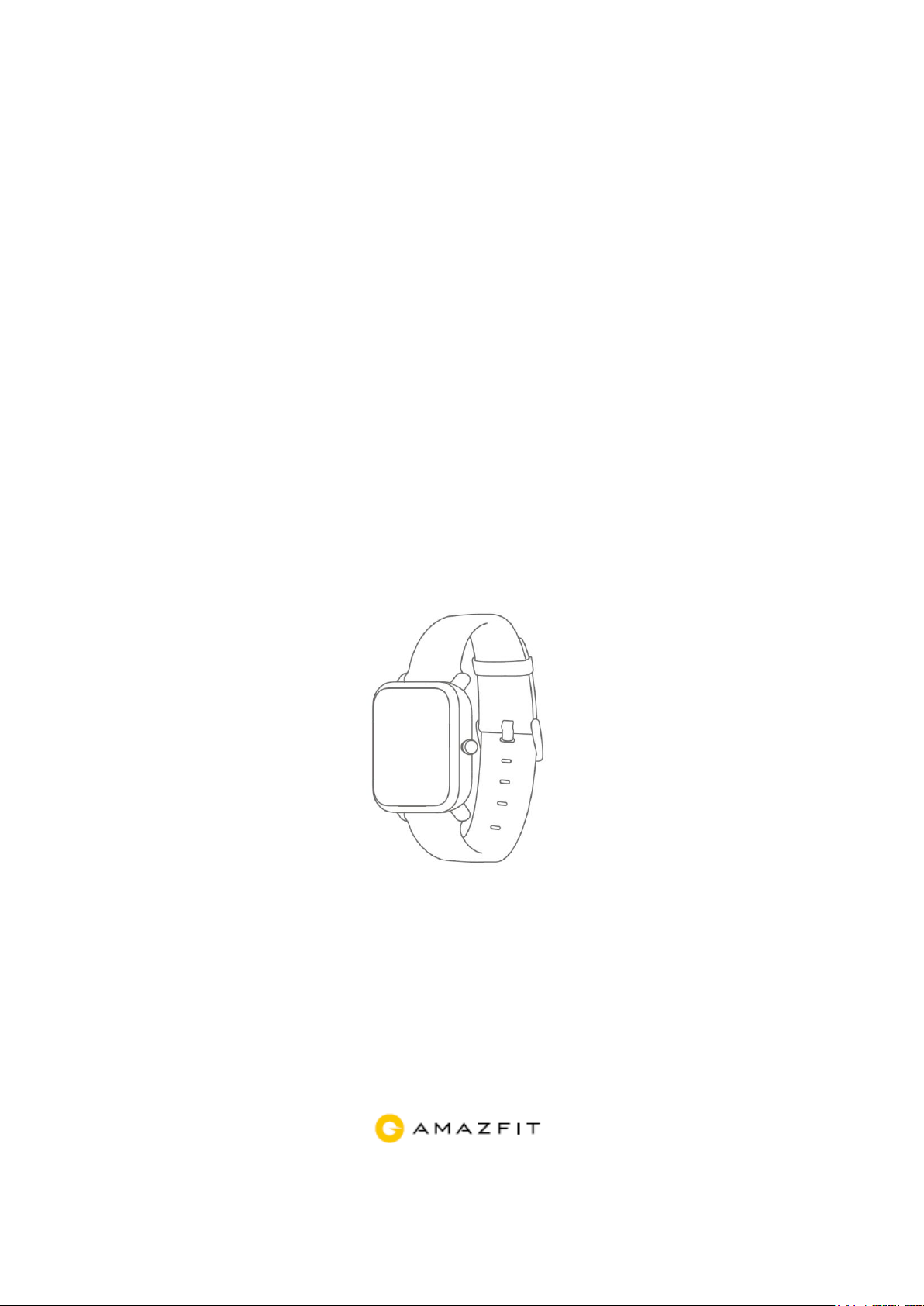
User Manual
for Amazfit Bip
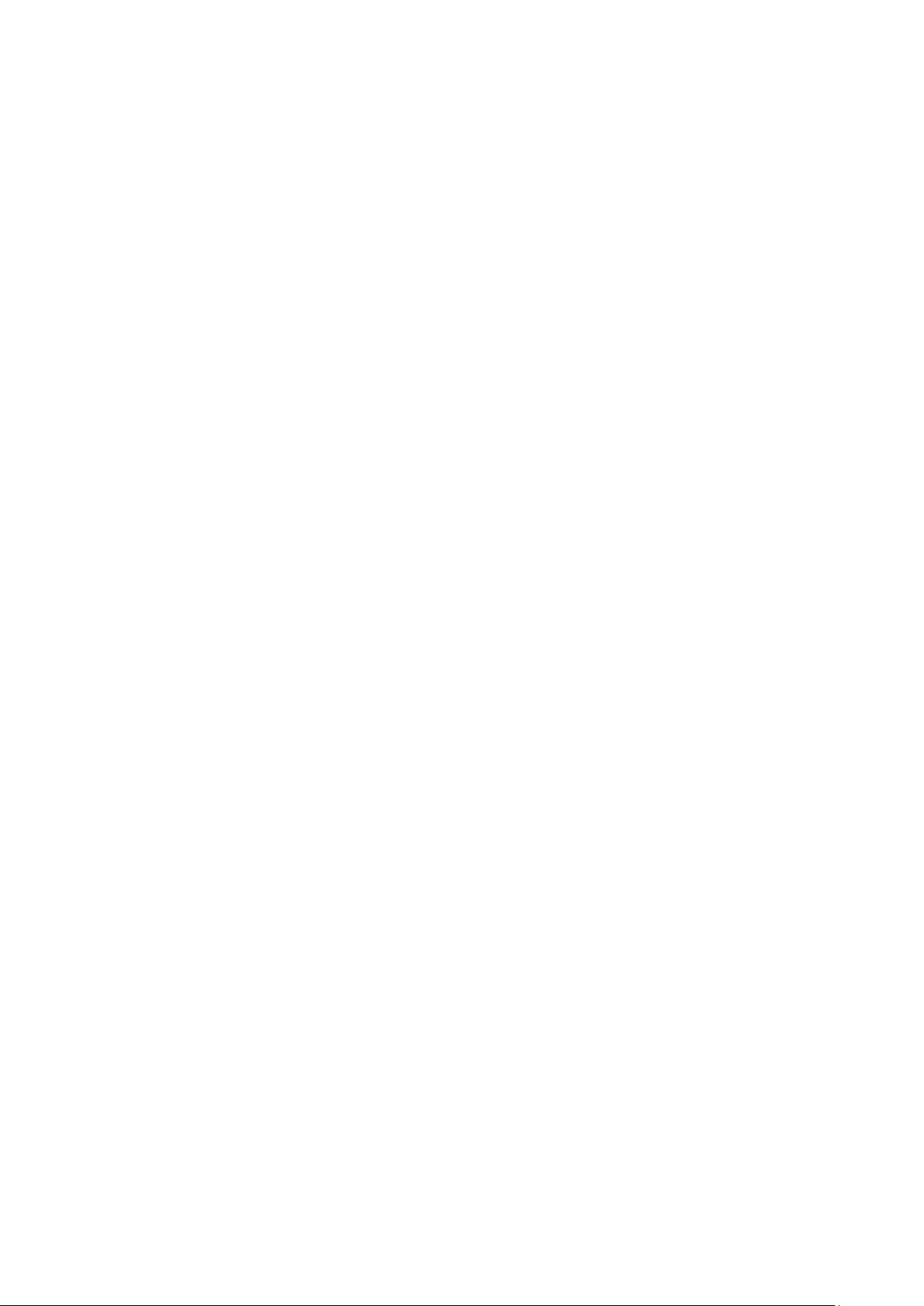
Contents
Dial Function Navigation and Buttons Instruction ........................................................................... 1
Dial Function Navigation .......................................................................................................... 1
Keys Instruction ........................................................................................................................ 2
Wrist Placement and Charging .......................................................................................................... 2
1. All-day Wearing ................................................................................................................ 2
2. Wearing in Sports .............................................................................................................. 3
3. Charging ............................................................................................................................ 3
Watch Functions ................................................................................................................................ 4
1. Watch Display Settings ..................................................................................................... 4
Watch Dial ................................................................................................................................. 4
Notifications .............................................................................................................................. 5
Watch Alerts ............................................................................................................................ 11
Activity Tracking ............................................................................................................................ 13
1. Starting Activity .............................................................................................................. 13
2. Activity Initiated ............................................................................................................. 13
3. Alerts during Activity ...................................................................................................... 13
4. Basic approach during Activity ....................................................................................... 15
5. Suspending/Continuing/Ending Activity ......................................................................... 15
6. Viewing Activity History ................................................................................................ 15
7. Deleting Activity History ................................................................................................ 16
8. Activity Settings .............................................................................................................. 16
9. GPS and A-GPS .............................................................................................................. 17
10. Heart Rate Zone .......................................................................................................... 18
Maintenance .................................................................................................................................... 18
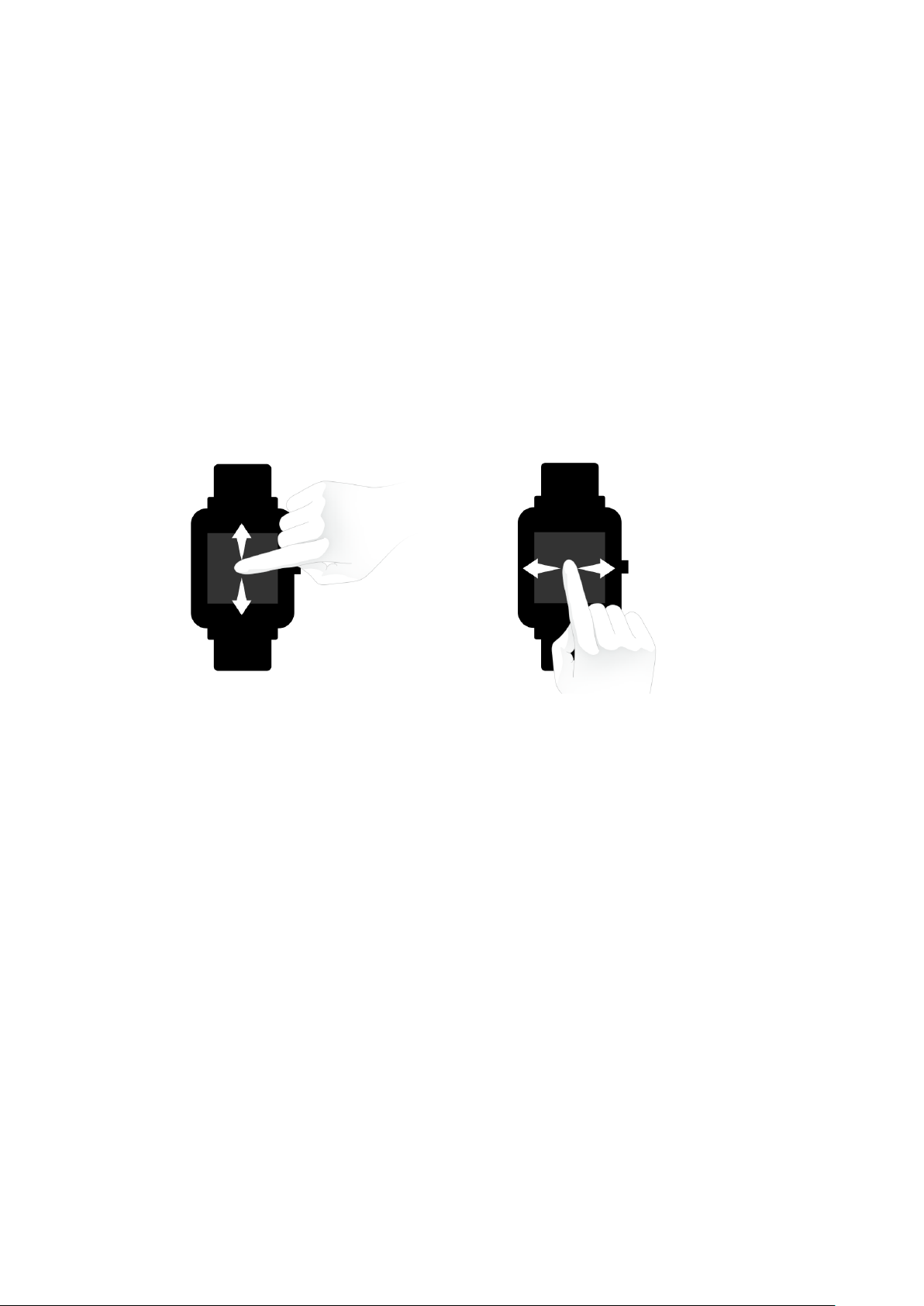
1
Dial Function Navigation and Buttons Instruction
Amazfit Bip watch has a trans-reflective color LCD touch screen and a
side button to set it.
Dial Function Navigation
You can navigate the screen by swiping up, down, left and right. The
watch displays the dial interface by default.
⚫ Swipe up to view notifications history.
⚫ Swipe down to access DND (Do Not Disturb) Mode setting and check
the battery power and watch connection status.
⚫ Swipe left and right to view all APP features.
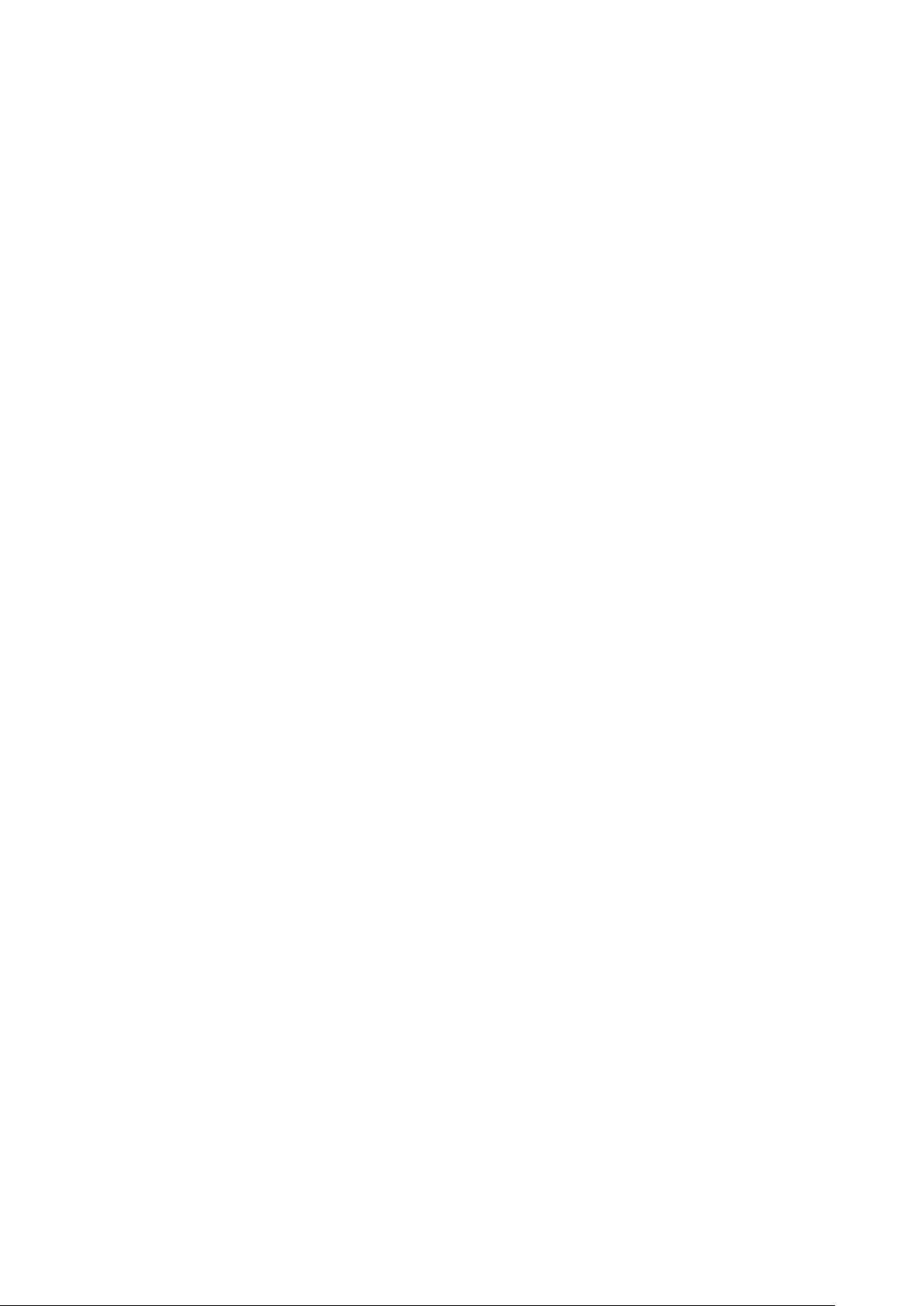
2
Keys Instruction
1. Short Press:
⚫ Wake up the watch screen when the watch is locked
⚫ Return to dial interface when the watch is on sub-interface
⚫ Return to the previous screen when the watch is on other interfaces
⚫ View the activity details when the watch is on sports interface
2. Long Press:
⚫ Turn on the watch
⚫ Quickly start the activity if “Long press the button” is turned on
⚫ Help reset the watch after you click “Factory reset”
⚫ Pause the activity when the watch is on sports interface
Wrist Placement and Charging
1. All-day Wearing
Please wear your watch two fingers' width below your wrist bone to
ensure that the optical heart rate monitor can monitor the data properly
during all-day wearing.
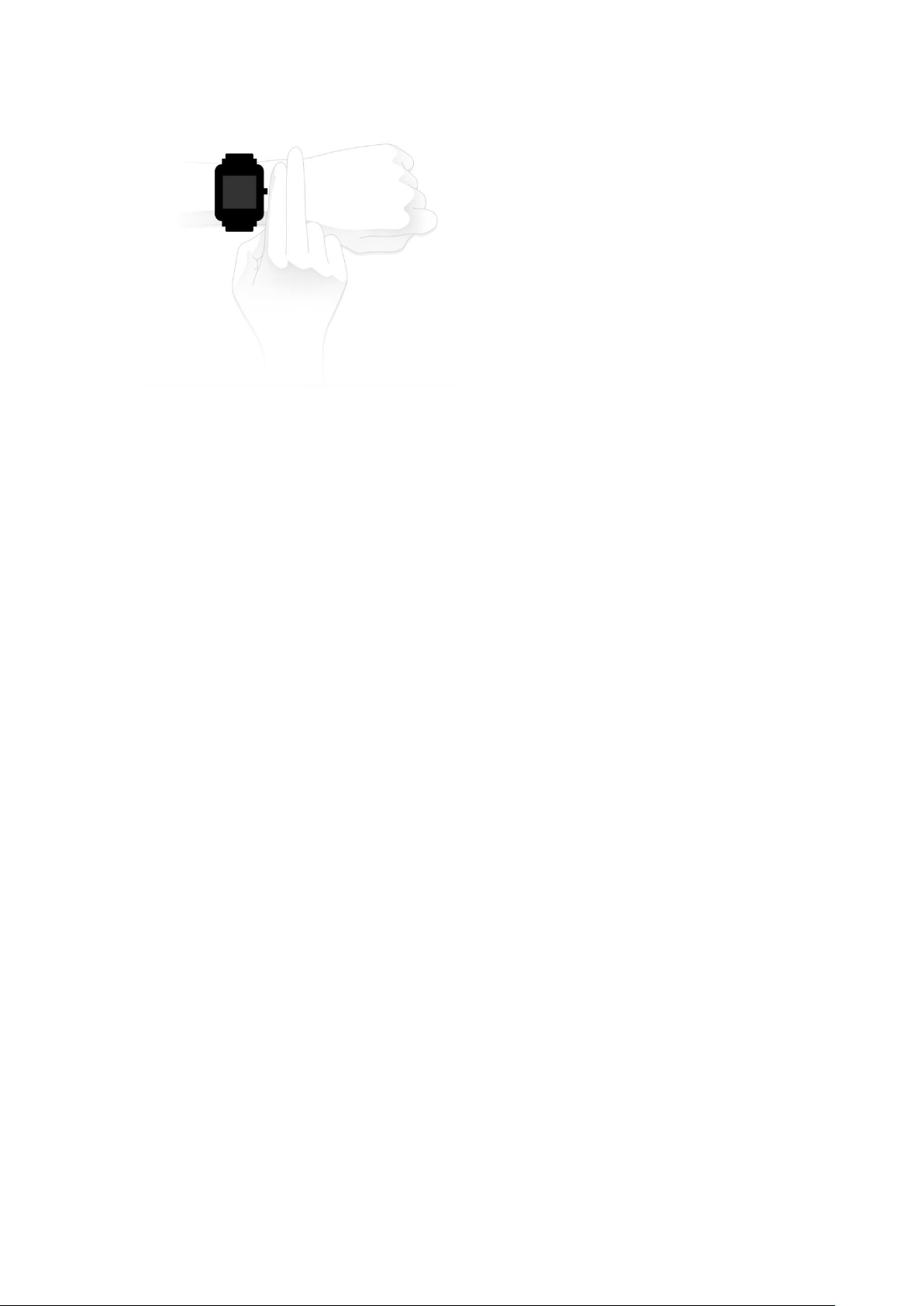
3
2. Wearing in Sports
Please DO NOT wear your watch too tight and it should also be slightly
tighter (snug, but not constricting) during exercise than during all-day
wearing.
3. Charging
To charge your Amazfit Bip:
⚫ Please attach the USB end of the charger to your PC or a normal
charging adapter.
⚫ Insert the watch into its charging base and make sure to align the two
charging pins on the backside of the watch with the ones on the
charging base.
⚫ Once clipped in, the watch face will light up and show that the watch
as “charging”.
Note: The charger adapter output values are DC 5.0V/500mA. We
suggest you use brand phone power adapters or charge the watch by
connecting to a computer.
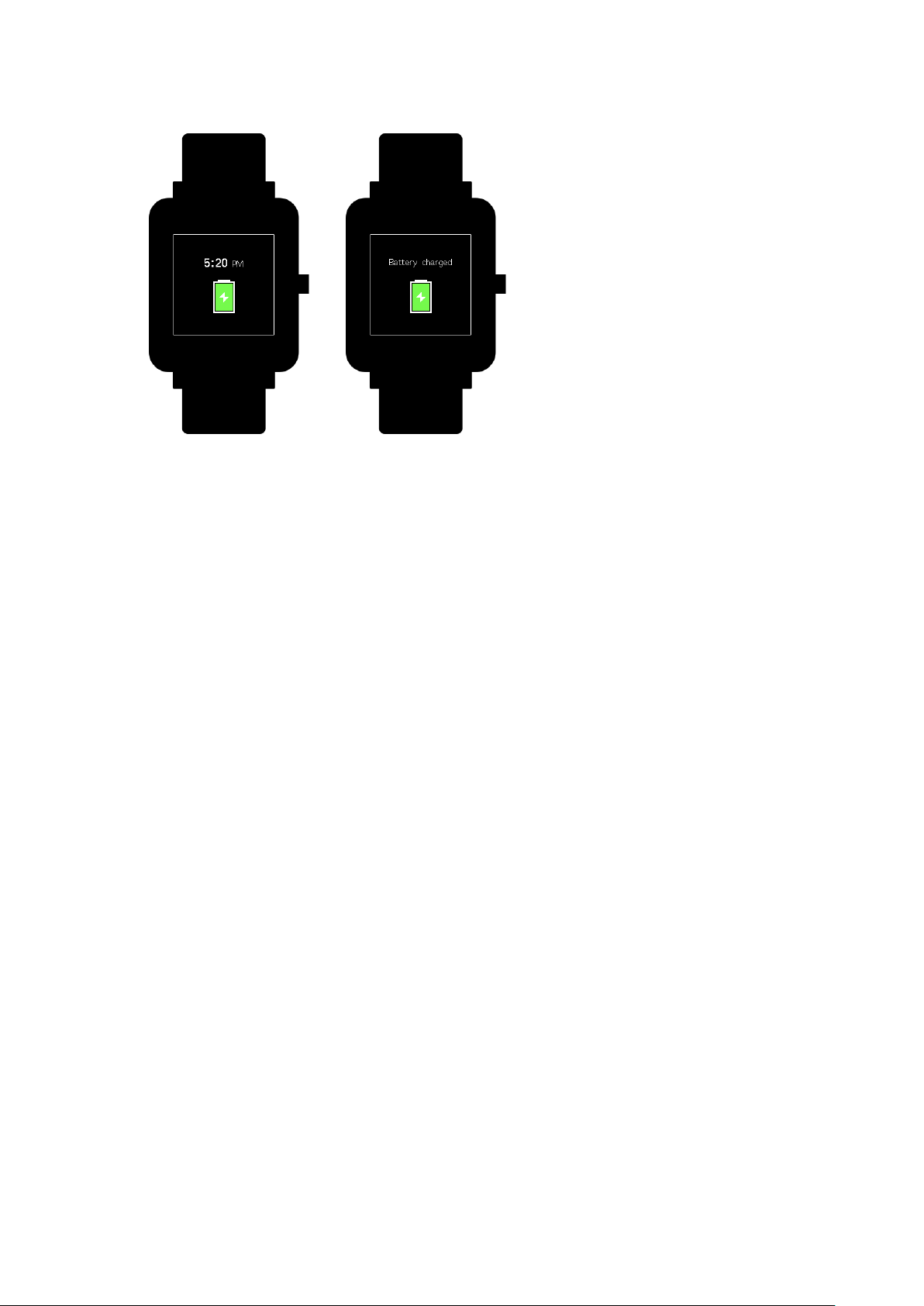
4
Watch Functions
1. Watch Display Settings
1) You can choose items like “Status”, “Activities”, “Weather”, “Alarm”,
“Timer”, and “Compass” to be displayed on the watch or not.
(Open App➡Profile➡My devices Amazfit Bip➡Watch display
settings➡Hold the Sort button to rearrange the items)
2) Note: “Watch face” and “Settings” are defaulted to be displayed on the
watch.
Watch Dial
1. Change the dial on the watch:
⚫ From the home screen of the watch, swipe left you can access Set the
watch face.
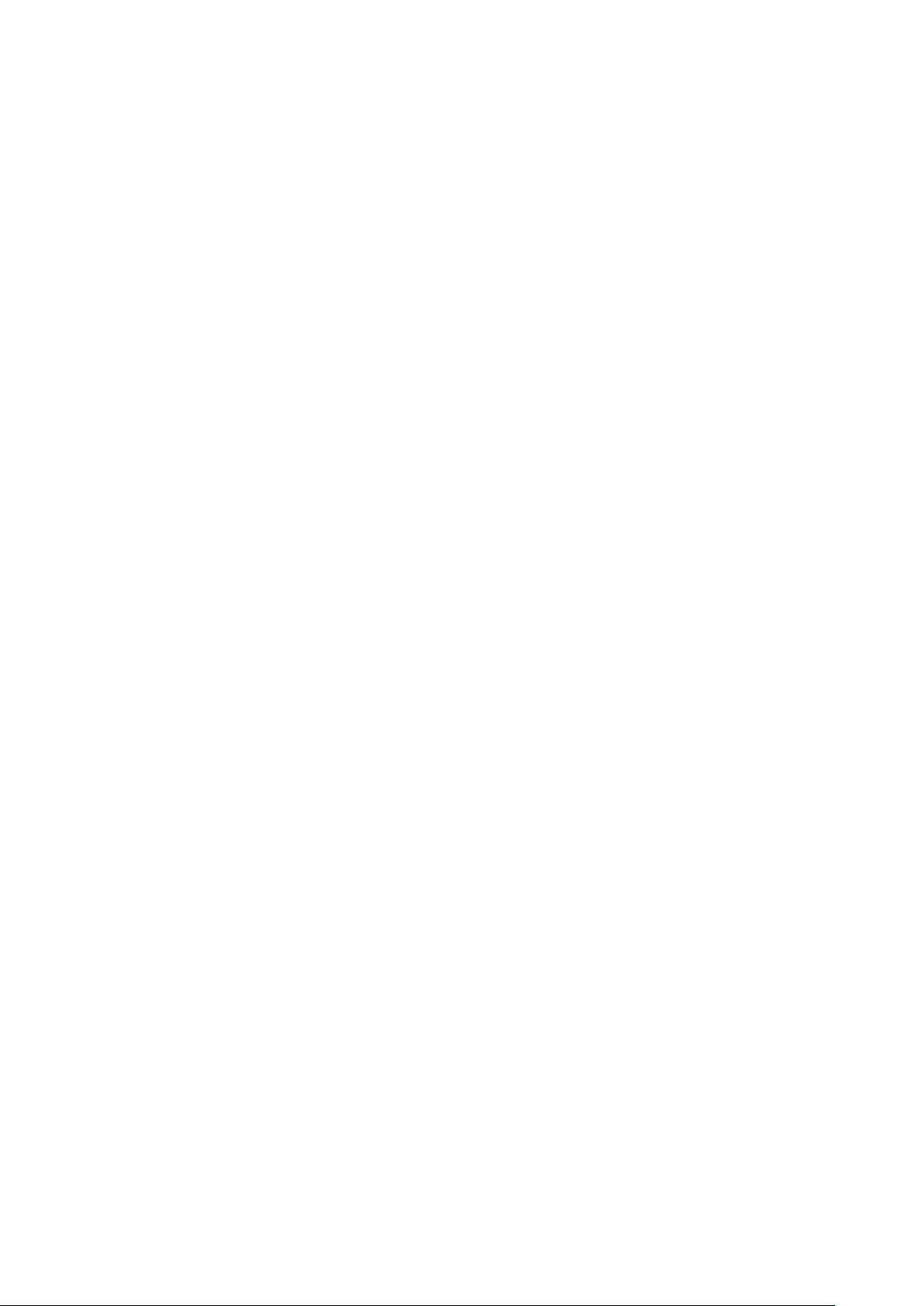
5
⚫ Tap and swipe up, you can access watch faces.
⚫ Tap on your selection and confirm by tapping OK, the watch face will
update.
2. Change the dial on the Mi Fit App:
Open App➡Profile➡My devices Amazfit Bip➡Watch face
settings➡Tap on your selection and sync it to your watch
3. DND (Do Not Disturb) Mode
Swipe down from the home screen of the watch; Tap on DND, you will
have two options: “Now” and “Auto”.
⚫ When you choose “Now”, your watch will immediately stop alerting
for phone call, SMS/APP/Email and other push notifications from
apps you set.
⚫ However, if you choose “Auto”, Bip will stop alerting only in the
night when it detects you are sleeping with wearing the watch.
Notifications
1. Setting up notifications
Please enable “App alerts” in the Mi Fit App and make sure Bluetooth is
turned on in your mobile device.
⚫ For iOS phones, please connect your watch with your phone in
Bluetooth settings
