Page 1

WiFi Digital Photo Frame with Touchscreen LCD Display
Instructional Manual
aluratek.com
Copyright © 2019 Aluratek, Inc. All Rights Reserved.
Page 2
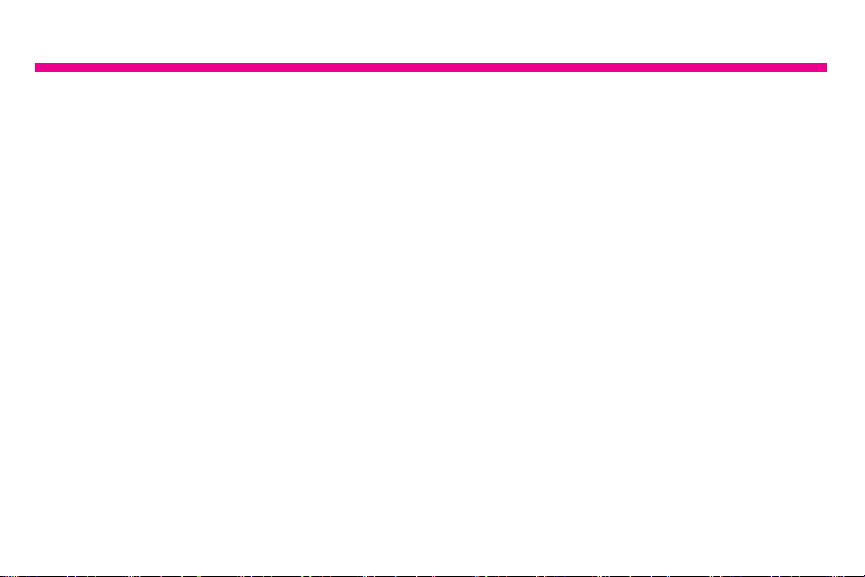
Table of Contents
Frame Features: 7” Frame .............................................................................................
Frame Features: 8” / 10” Frame ....................................................................................
Frame Features: 15.6” / 17.3” Frame ............................................................................
7” / 8” / 10” Frame Control Close-up ..............................................................................
Package Contents .........................................................................................................
Getting Started ..............................................................................................................
Operating Instructions
Congure Aluratek Smart Frame APP to Frame...................................................
Enable the Email to Frame Feature..........................................................................
Link to Facebook...................................................................................................
Link to Twitter........................................................................................................
Transfer Pictures Directly From Your Computer To The Frame ............................
Main Menu Function
Main Menu ................................................................................................................
Album Function
Album Settings ..........................................................................................................
System Function
System Settings ........................................................................................................
04
06
08
10
11
11
12
21
22
25
27
29
30
32
Page 3

Table of Contents
Alarm Function
How To Set Alarm .....................................................................................................
34
Technical Support ..........................................................................................................
Radio and TV Interference Statement ...........................................................................
Warranty ........................................................................................................................
35
36
37
Page 4

Frame Features: 7” Frame
7” IPS LCD
1
Touchscreen
2
Frame
3
SD/SDHC Card Slot
4
Power Adapter Port
5
USB 2.0 Ports
Connect a USB hard drive, USB flash drive or SD/SDHC card to easily access
A
6
Menu Button
7
Directional Keypad
8
Power Button
9
Wall Mount Hole
10
Speakers
11
Security Lock
12
Frame Stand
and share your favorite pictures, music, or videos.
B
Transfer and store files quickly and easily to the frame’s 8GB built-in memory.
4
Page 5

9
1
3
A
10
B
11
2
4
5
7
6
8
12
5
Page 6
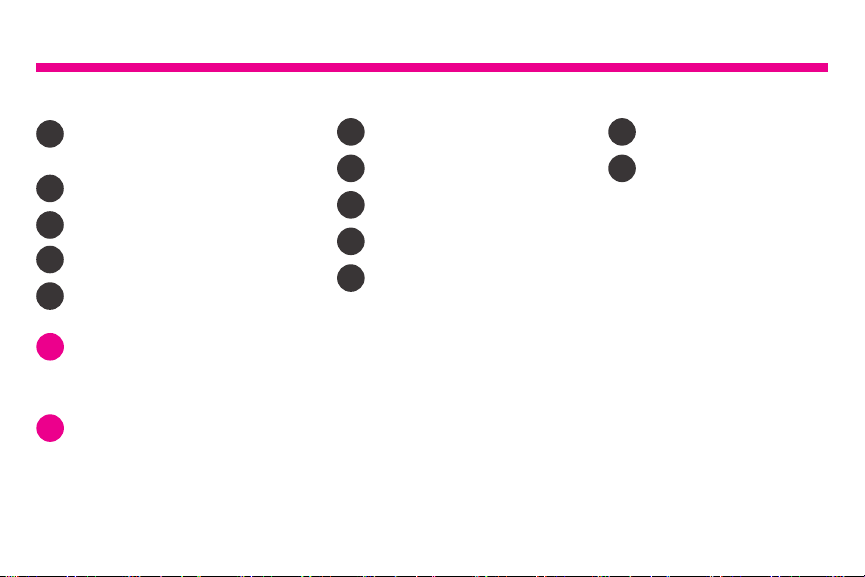
Frame Features: 8” / 10” Frame
8” / 10” IPS LCD
1
Touchscreen
2
Frame
3
SD/SDHC Card Slot
4
Power Adapter Port
5
USB 2.0 Ports
Connect a USB hard drive, USB flash drive or SD/SDHC card to easily access
A
6
Menu Button
7
Directional Keypad
8
Power Button
9
Wall Mount Hole
10
Speakers
11
Security Lock
12
Frame Stand
and share your favorite pictures, music, or videos.
Transfer and store files quickly and easily to the frame’s 16GB built-in memory.
B
6
Page 7

9
1
3
A
10
B
11
2
4
5
7
6
8
12
7
Page 8

Frame Features: 15.6” / 17.3” Frame
15.6” / 17.3” IPS LCD
1
Touchscreen
2
Frame
3
Power Button
4
Wall Mount
5
Speakers
Connect a USB hard drive, USB flash drive or SD/SDHC card to easily access
A
6
SD/SDHC Card Slot
7
Headphone Jack
8
Power Adapter
9
Mini USB Port
10
USB 2.0 Port
11
Security Lock
12
Frame Stand
13
Wall / VESA Mount
and share your favorite pictures, music, or videos.
Transfer and store files quickly and easily to the frame’s 16GB built-in memory.
B
8
Page 9

2
1
A
B
8
6
9 11 12
7
10 13
435
9
Page 10

7” / 8” / 10” Frame Control Close-Up
1 - Power On / O
2 - Menu
(a) Press to return to previous screen
(b) Press & hold to return to Main Menu
3 - ►║ Play / Pause
(a) Press to select option on Main Menu
(b) Press to pause slideshow, music or video
4 - |◄◄ Up Arrow
(a) Press to navigate UP when selecting options
(b) Press to select Previous le (Photo & Music mode)
(c) Press & hold to Fast Forward
5 - ►►| Down Arrow
(a) Press to navigate DOWN when selecting options
(b) Press to select Next le (Photo & Music mode)
(c) Press & hold to Scan Backward
6 - Volume Up
(a) Press & hold to increase volume
7 - Volume Down
(a) Press & hold to decrease volume
1
4
3
7
6
5
10
MENU
2
Page 11

Package Contents
Your order has been carefully packaged and inspected. The following accessories should
be included in your package. Please inspect the contents of the package to ensure that
you have received all items and that nothing has been damaged. If you discover a problem,
please contact us immediately for assistance.
USB 2.0 Cable, Power Adapter, Frame Stand, Instructional Manual, Quick Start Guide
Getting Started
• Screw in the frame stand
• Plug in the power adapter
Power On: Connect your WiFi Frame to an AC outlet. The photo frame will power on
Connect to your WiFi
1. Select the WiFi connection utilizing the photo frame touch screen display.
(if required, enter the WiFi password)
2. “Connected” will appear below your selected WiFi network.
3. Press the arrow in the upper right corner to move to the next step
11
Page 12

Operating Instructions
Congure Aluratek Smart Frame APP to Frame
Step 1: Download the ‘Aluratek Smart Frame” APP to your Smartphone / Tablet
1. Go to the App store on your Apple or Anroid device and search for
“Aluratek Smart Frame” then install and open. (Image 1 & 2)
NOTE: Make certain you download “Aluratek Smart Frame” and not
“Aluratek WIFI Frame”
2. Tap “Complete” on the device info screen
12
Page 13

Operating Instructions
Image 1
Image 2
13
Page 14

Operating Instructions
Step 2: Creating Your Account in the APP
1. Open the “Aluratek Smart Frame” APP (Allow notications if prompted)
2. Select “Sign Up” (Image 3)
3. Create “Username” “Password” (write this down as you will need it later)
4. Enter your email address then press the “right arrow icon” next to the email
address you entered (Image 4 & 5)
5. Check your email for the verication code and enter it in the “Verify Code” eld then
click “Submit”.
14
Page 15

Operating Instructions
Image 3
Image 4
Image 5
15
Page 16

Operating Instructions
Step 3: Bind Your Frame
1. Make sure you are signed in within the APP
2. Select “Devices” within the APP
3. Click the “+” next to My Devices (Image 6)
4. Enter a device Name that will help you identify this particular frame.
For example “Kitchen123”.
5. Create a unique email address name for your frame so you can email pictures/ videos.
Tip: Make it unique using 6 or more characters including letters, numbers, and
symbols. For example, Alexkitchen@wiframe.com (Image 7)
6. Enter your frame ID - this is found on your WiFi frame by selecting “Settings” the
“Device info”. See “Frame ID:” xxxxxx at the top of the screen. (Image 8)
7. Enter your unique “Frame ID” into the eld on the app. Your frame will notify you that
a request has been sent to allow a user to bind to it. Touch “Accept” to bind.
8. On your digital frame go to “Settings” the “User Management” to see “Pending User
Request” and touch “Accept”.
9. Your phone and frame are now connected!
16
Page 17

Operating Instructions
Image 6 Image 7 Image 8
17
Page 18

Operating Instructions
Step 4: Send Pictures from your Smartphone / Tablet to the frame using the
Aluratek Smart Frame APP
1. Select the photo or video icon within the APP to take a live
photo / video. If prompted to access the camera, please “Allow”
access.
2. Select the “Files” icon to send a photo or video previously saved
to your smartphone / tablet. Select the les you would like to
send then click done. (Image 9)
3. Under “Push Device” Select the frame that you would like to send
the les to. (Image 10)
4. Select the right arrow (send mail) icon to send. (Image 10)
NOTE: You can send up to 9 photos at a time to speed up the
photo delivery to the frame.
18
Page 19

Image 9
Image 10
19
Page 20

Operating Instructions
Step 5: Enjoy Your Photos!
1. On the main screen on your photo frame - select the photos in the
upper left box
2. Use the menu on the left to select the source for your photos
typically, that is “ALL”
3. Tap a photo in the right column to start enjoying your photos.
20
Page 21

Operating Instructions
Enable the Email to Frame Feature
1. Verify / enable your newly created email to the frame by sending a one time email to
the frame to authorize it from your personal email
2. IMPORTANT: Email the frame with the subject ‘bd+frame id’
Example:
To: alexkitchen@wiframe.com
(Note: the email must match the email you created in the app)
Subject: bd123456 (if your ID was 123456)
(Note: there is no need to put anything in the body of the email.)
3. You will receive a conrmation email with the subject line “Your Binding Request was
Complete” that conrms you can now email photos to your photo frame.
21
Page 22

Operating Instructions
Link to Facebook
How to link the frame to you Facebook account so that you can send pictures to the frame
via Facebook.
1. Open Facebook app or go
to Facebook from your
browser and login to your
Facebook account if you
are not logged in already
2. Search for “Aluratek WiFi
Frame”
22
Page 23

Operating Instructions
3. Send a message with your frame ID to bind
the frame. For example, if your frame ID is
123456, please send “bd123456”
23
Page 24

Operating Instructions
4. You will see the binding message,
“Successful Binding!” once the
binding is completed
5. You can now send pictures to your
frame by just attaching a picture and
send via message.
24
Page 25

Operating Instructions
Link to Twitter
How to link the frame to your Twitter account so that you can send picture directly from
your Twitter account to the frame.
1. Open Twitter app or go to
Twitter from your browser
2. Search for “Aluratek WiFi Frame”
3. Click on “Follow”
4. Please login to your Twitter
account. If you are already logged
in on this computer, you will not
need to login again and you will
be directed to the next step
directly.
5. Click “Message” to send a private
message to link the frame.
25
Page 26

Operating Instructions
6. Type ‘bd+frame ID’ to bind. For
example, if the frame ID is
123456, please type bd123456
in the message. Once the binding
is successful, you will see a reply
for conrmation.
7. Congratulations! Your Twitter
account is now linked to the frame.
To post a picture to your frame,
you can just send a private
message to the frame like below.
26
Page 27

Operating Instructions
Transfer Pictures Directly From Your Computer To The Frame
To transfer pictures from your computer to the
WiFi frame directly, the frame and the computer
will need to be in the same network. Follow the
steps below to transfer the pictures.
1. Go to Settings > PC Control on the
frame. Click “Start” to see the ftp address
of the frame on the screen.
27
Page 28

Operating Instructions
2. Go to your computer and open “File
Explorer”. In the File Explorer, type in the
exact address in the address bar. In this
example, it is ftp://192.168.0.100:2121
3. The internal memory of the frame will
show up like a folder on your computer.
Please just drag and drop pictures that
you like to transfer to this folder.
4. Once transferred, please go to
Album > Internal memory of the frame to
see the pictures.
Note: If the computer and the frame is not
on the same network, you can send / transfer the
pictures to the frame via Facebook /
Twitter or Aluratek Smart Frame app.
28
Page 29

Main Menu Function
Main Menu
29
Page 30

Album Function
Album Settings
1. From the main menu,
tap on “Settings”.
2. Tap on “Album Settings”.
30
Page 31

Album Function
Full Screen: Set photo play in original size or to full screen.
Slideshow: If enabled, the slideshow will start automatically. based on the time selected.
The slideshow will display pictures from the cloud media folder unless you are in the
thumbnail page of the Internal memory or USB/SD Card folder then the slideshow will
show pictures in those folders only.
Background Music: Set background music on / o
Slideshow Mode: Enable random pictures in slideshow mode.
Slideshow Transition Eect: Slideshow transition eect
Slideshow Interval: Slideshow time interval.
Delete Photos: Delete all photos from the cloud media and internal memory folders
Reset Default Settings: Reset all settings and disconnect all linked accounts without
removing pictures in the cloud media and internal memory folders.
31
Page 32

System Function
System Settings
1. From the main menu,
tap on “Settings”.
2. Tap on “System Settings”.
32
Page 33

System Function
Sound: To adjust the media volume and notication volume, enable the touch sounds.
Display: To adjust the brightness of the display.
Date and time: To set the date and time for the frame.
Auto ON / OFF: Enable the auto on / o feature.
Auto OFF: Set the time for the frame to auto power o.
Auto ON: Set the time for the frame to auto power on.
Factory data reset: Rest all data from the device’s internal memory and the inserted SD card.
33
Page 34

Alarm Function
How To Set Alarm
1. From the main menu,
tap on “Alarm”.
2. To edit an existing alarm,
tap on “Edit alarm” or tap “Add
alarm” to create a new alarm.
3. Once you have set the days,
time and ringtone of the alarm,
tap OK to set the alarm.
34
Page 35

Technical Support
We are committed to providing the best customer service support. If you need assistance
with your Aluratek product, please contact the Aluratek Technical Support department prior
to returning this device. Reach out to us in any of the following ways:
E-mail: support@aluratek.com
Web: aluratek.com/helpdesk
Local (Irvine, CA): 714-586-8730
Toll free: 1-866-580-1978
35
Page 36

Radio and TV Interference Statement
WARNING!!! This equipment has been tested and found to comply with the limits of a
Class B digital device, pursuant to part 15 of the FCC rules. These limits are designed to
provide reasonable protection against harmful interference in a residential installation
This equipment generates, uses and can radiate radio frequency energy and, if not installed and used in accordance with the instruction, may cause harmful interference to
radio communications. However, there is no guarantee that interference will not occur in a
particular installation. If this equipment does cause harmful interference to radio or televi-
sion reception, which can be determined by turning the equipment o and on, the user is
encouraged to try to correct the interference by whatever measures may be required to
correct the interference.
36
Page 37

Technical Support Warranty
Aluratek warrants this product against defect in material or workmanship for 1 Year from the date of
purchase.
This warranty becomes invalid if the factory-supplied serial number or “warranty void” sticker has
been removed or altered on the product.
This warranty does not cover:
A) Cosmetic damage or damage due to acts of God
B) Accident, misuse, abuse, negligence or modication of any part of the product.
C) Damage due to improper operation or maintenance, connection to improper equipment,
or attempted repair by anyone other than Aluratek.
D) Products sold AS IS or WITH FAULTS.
IN NO EVENT SHALL ALURATEK’S LIABILITY EXCEED THE PRICE PAID FOR THE PRODUCT
FROM DIRECT, INDIRECT, SPECIAL, INCIDENTAL, OR CONSEQUENTIAL DAMAGES RESULTING
FROM THE USE OF THE PRODUCT, IT’S ACCOMPANYING SOFTWARE, OR IT’S DOCUMENTATION.
Aluratek makes no warranty or representation, expressed, implied, or statutory, with respect to it’s
products, contents or use of this documentation and all accompanying software, and specically
disclaims it’s quality, performance, merchantability, or tness for any particular purpose. Aluratek
reserves the right to revise or update it’s product, software or documentation without obligation to
notify any individual or entity.
37
Page 38

Page 39

Page 40

aluratek.com
Aluratek, Inc. 15241 Barranca Pkwy. Irvine, CA 92618 sales@aluratek.com 714.586.8730 • oce 714.586.8792 • fax
