Page 1

12” Digital Photo Frame
Instructional Manual
aluratek.com
mnl M10128 Copyright © 2011 Aluratek, Inc. All Rights Reserved.
ADMPF512F
Page 2

Table of Contents
Frame Close-up ......................................................................................................
Remote Control Close-up .......................................................................................
Package Contents ..................................................................................................
Getting Started .......................................................................................................
Operations
Main Menu .........................................................................................................
Transferring Files from your PC/Mac to the Frame’s Internal Memory ..............
Managing Files in the Digital Frame’s Internal Memory .....................................
Photo Function
Setup a Photo Slideshow ...................................................................................
Photo Set-up ......................................................................................................
Video Function
Playing Videos ...................................................................................................
Video Set-up ......................................................................................................
Music Function
Playing Music ....................................................................................................
Music Set-up ......................................................................................................
04
05
06
06
07
08
09
10
10
11
12
13
14
Page 3
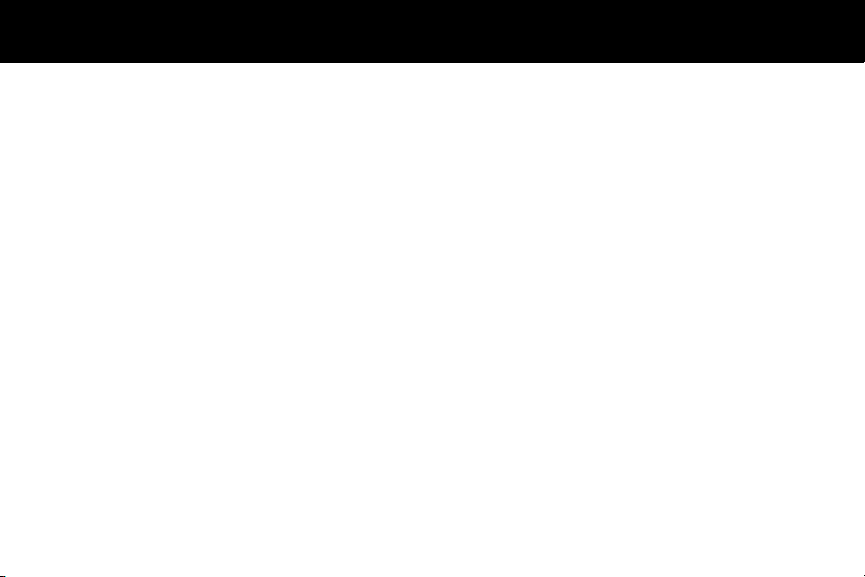
Table of Contents
Calendar Function
Calendar Set-up ................................................................................................
Auto On / Off Function .........................................................................................
Alarm Function .....................................................................................................
Format Internal Memory / Memory Cards ...........................................................
Technical Support ...................................................................................................
Radio and TV Interference Statement ....................................................................
Warranty .................................................................................................................
15
16
17
18
20
21
22
Page 4
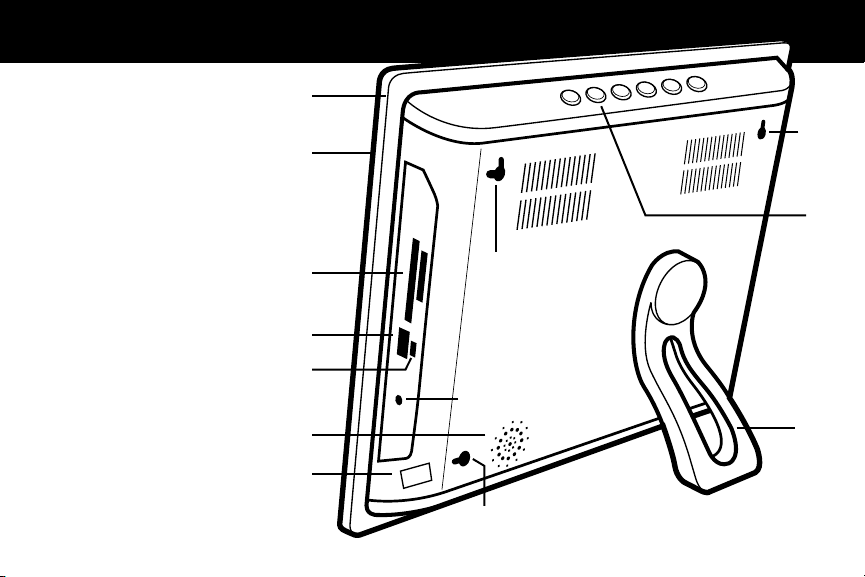
Frame Close-Up
1. 12” viewing area
2. Quality black frame
3. Built-in speakers
4. Menu selection buttons
5. Power On / Off switch
6. USB port (mini-B)
7. USB port
8. Power adapter port
9. Memory card slots
10. Frame stand
11. Wall mount holes
4
2
11
1
4
9
7
6
3
5
11
8
10
11
Page 5
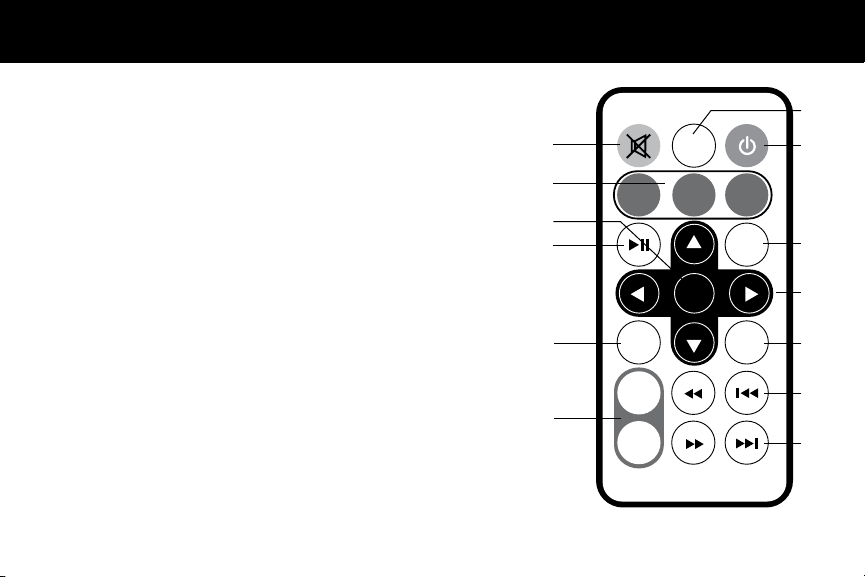
Remote Control Close-Up
1. Power On/Off
2. Volume + / Volume -
3. Mode - Select between photo, music and video
modes
4. Exit - Returns to the previous menu
5. Menu - Takes you to the main menu
6. Play / Pause
7. Up, Down, Left, Right Arrows - Use arrow keys
to navigate your way throught various menus
8. Enter
9. Mute
10. Previous / Rewind
11. Next / Fastforward
12. Setting
13. Time / Date
12
9
3
8
6
5
2
SETTING
PHOTO MUSIC VIDEO
EXIT
ENTER
MENU
VOL+
VOL-
TIME/
DATE
1
4
7
13
10
11
5
Page 6

Package Contents
Your order has been carefully packaged and inspected. The following should be included in
your package. Please inspect the contents of the package to ensure that you have received
all items and that nothing has been damaged. If you discover a problem, please contact us
immediately for assistance.
• Digital Photo Frame
• Remote Control
• USB 2.0 Cable (Type A to mini-B)
• Power Adapter
• Instructional Manual
• Warranty / Registration Card
Getting Started
• Remove the protective lm covering the LCD.
• Remove the plastic insulator from the battery on the remote control.
6
Page 7

Operating Instructions
Main Menu
• Turn on the digital frame using the power switch in the back of the frame or press and
hold the power button until the Aluratek startup screen is displayed if the switch is already
in the ON position.
• The On-screen Display (OSD) will show the Main Menu. Each icon represents the various
functions available on the device: Picture, Music, Video, Calendar, and Setup.
• Browse the different functions using the ◄ or ► arrow buttons and select a function by
pressing the Enter button.
• Press the ▼ arrow to browse the various storage options, use the ◄ or ► arrow buttons
and select the option by pressing the Enter button.
7
Page 8

Operating Instructions
Transferring Files from your PC/Mac to the Frame’s Internal Memory
• A USB cable is included with your digital frame to connect it to your PC/ MAC. Connect
the small connector to your digital frame and the larger connector to your PC / MAC.
• Once connected, the frame will display Connecting with PC. On a PC, the frame’s
internal memory will appear as a removable drive when viewed in My Computer.
On a Mac, the frame will appear as a drive icon on the desktop.
• Copy your photo, video and music les from your PC / MAC into the icon representing
the frame’s internal memory. When nished disconnect the USB cable from the PC or
MAC. (Note: For a Mac, eject the drive icon before disconnecting the USB cable.)
• The frame will return to normal operation once it is disconnected from your PC / MAC.
8
Page 9

Operating Instructions
Managing Files in the Digital Frame’s Internal Memory
1. Select Setup from the main menu.
2. Determine the source of the photo, video and music les you wish to copy to the digital
frame’s internal memory by selecting Device > File > File selection.
3. A list of the les or folders contained on the storage source will be displayed. Browse
the les using the arrow buttons. To select a le, press the Setting button to select /
unselect the le. A green check mark will be shown on the selected pictures.
4. Press the Setup button to go back to the Setup menu.
5. Select Device > File > Operation > Copy and select where you want to copy the le to.
To delete a le, repeat steps 2-4 and select Device > File > Operation >Delete to remove
the selected les.
9
Page 10

Photo Function
Setup a Photo Slideshow
• Select the source of the photos you wish to present in the slideshow by selecting Memory
(Internal Memory), SD and USB storage options and pressing the Enter button.
• Navigate to the Photo function using the ◄ or ►arrow buttons and press the Enter
button to start the slideshow.
• During slideshow, press Setup button. This will provide you with the various options
to customize your slideshow. Browse the options using the ▲ or ▼ arrow buttons and
Enter button to conrm.
Photo Setup
• In Slideshow mode, you can enter the Photo menu by pressing the Setup button to set
the slide, duration, background music, display mode, slide order and slide effect.
• To exit, press the Menu button.
10
Page 11

Video Function
Playing Videos
• Select the source of the videos you wish to play by selecting Memory (Internal Memory),
SD and USB storage options and pressing the Enter button.
• Navigate to the Video function using the ◄ or ►arrow buttons and press the Enter button.
• Select the video that you wish to view and press the ►║ button.
• To skip to the next video, press the ▼ arrow button. To skip to the previous video, press
the ▲ arrow button.
• Adjust the volume of the video playing using the VOL+ or VOL- buttons.
• To exit, press the Menu button.
11
Page 12

Video Function
Video Setup
• To customize how videos are played back, press the Setup button while a video is
playing. You may also access the General > Video menu by selecting Setup in the Main
Menu. Browse the options Display Mode and Repeat Mode using the ▲ or ▼ arrow
buttons and Enter button to conrm.
• To exit, press the Menu button.
12
Page 13

Music Function
Playing Music
• Select the source of the music les you wish to play by selecting Memory (Internal
Memory), SD and USB storage options and pressing the ►║ button.
• Navigate to the Music function using the ◄ or ►arrow buttons and press the Enter button.
• Select the song that you wish to play and press the Enter button.
• To skip to the next song, press the ▼ arrow button. To skip to the previous song, press
the ▲ arrow button.
• Adjust the volume of the song playing using the Vol+ or Vol- buttons.
• To exit, press the Menu button.
13
Page 14

Music Function
Music Setup
• To customize how music played back, press the Settings button while the music is playing.
You may change the Repeat Mode or EQ by using the ▲ or ▼ arrow buttons.
• To exit, press the Menu button.
14
Page 15

Calendar Function
Calendar Setup
• To congure custom settings for the Calendar, select the Setup function in the Main
Menu and press the Enter button. Then navigate to Time using the ▲ or ▼ arrow
buttons and press the Enter button.
• Use the ▲ and ▼ to set the correct date, time and 12 / 24 mode.
• To exit, press the Menu button.
15
Page 16

Auto On / Off Function
Auto On / Off Setup
• To congure Auto On / Off feature, select the Setup function in the Main Menu and
press the Enter button. Then navigate to Time using the ▲ or ▼ arrow buttons and
press the Enter button.
• Select Auto power and press Enter.
• Use the ▲ and ▼ to set the mode and the On / Off time.
• To exit, press the Menu button.
16
Page 17

Alarm Function
Alarm Setup
• To set the Alarm, select the Setup function in the Main Menu and press the Enter button.
Then navigate to Time using the ▲ or ▼ arrow buttons and press the Enter button.
• Select Alarm and press Enter.
• Use the ▲ and ▼ to set the mode, time of the alarm and the sound.
• To exit, press the Menu button.
17
Page 18

Format Internal Memory / Memory Cards
Formatting a memory will delete everything that is in the memory. Please make
sure that there is nothing you want to keep before formatting the memory.
Format Internal Memory / Memory Cards Setup
• To format the memory, select the Setup function in the Main Menu and press the Enter
button. Then navigate to Device using the ▲ or ▼ arrow buttons and press the Enter
button.
• Select Format and press Enter.
• Use the ▲ and ▼ to select the memory that you want to format and press Enter.
• Select OK to conrm
18
Page 19

19
Page 20

Technical Support
If you need further assistance, please contact Aluratek support department prior to returning
this device.
E-mail: support@aluratek.com
Web: www.aluratek.com/support
Local (Tustin, CA): 714-586-8730
Toll free: 1-866-580-1978
20
Page 21

Radio and TV Interference Statement
WARNING!!! This equipment has been tested and found to comply with the limits of a
Class B digital device, pursuant to part 15 of the FCC rules. These limits are designed to
provide reasonable protection against harmful interference in a residential installation
This equipment generates, uses and can radiate radio frequency energy and, if not
installed and used in accordance with the instruction, may cause harmful interference to
radio communications. However, there is no guarantee that interference will not occur in
a particular installation. If this equipment does cause harmful interference to radio or television reception, which can be determined by turning the equipment off and on, the user
is encouraged to try to correct the interference by whatever measures may be required to
correct the interference.
21
Page 22

Warranty
Aluratek warrants this product against defect in material or workmanship for 120 Days from the
date of purchase.
This warranty becomes invalid if the factory-supplied serial number or “warranty void” sticker has
been removed or altered on the product.
This warranty does not cover:
A) Cosmetic damage or damage due to acts of God
B) Accident, misuse, abuse, negligence or modication of any part of the product.
C) Damage due to improper operation or maintenance, connection to improper equipment,
or attempted repair by anyone other than Aluratek.
D) Products sold AS IS or WITH FAULTS.
IN NO EVENT SHALL ALURATEK’S LIABILITY EXCEED THE PRICE PAID FOR THE PRODUCT
FROM DIRECT, INDIRECT, SPECIAL, INCIDENTAL, OR CONSEQUENTIAL DAMAGES RESULTING
FROM THE USE OF THE PRODUCT, IT’S ACCOMPANYING SOFTWARE, OR IT’S DOCUMENTATION.
Aluratek makes no warranty or representation, expressed, implied, or statutory, with respect to it’s
products, contents or use of this documentation and all accompanying software, and specically
disclaims it’s quality, performance, merchantability, or tness for any particular purpose. Aluratek
reserves the right to revise or update it’s product, software or documentation without obligation to
notify any individual or entity.
22
Page 23

Page 24

aluratek.com
Aluratek, Inc. 14831 Myford Rd. Tustin, CA 92780 sales@aluratek.com 714.586.8730 • ofce 714.586.8789 • fax
