Page 1
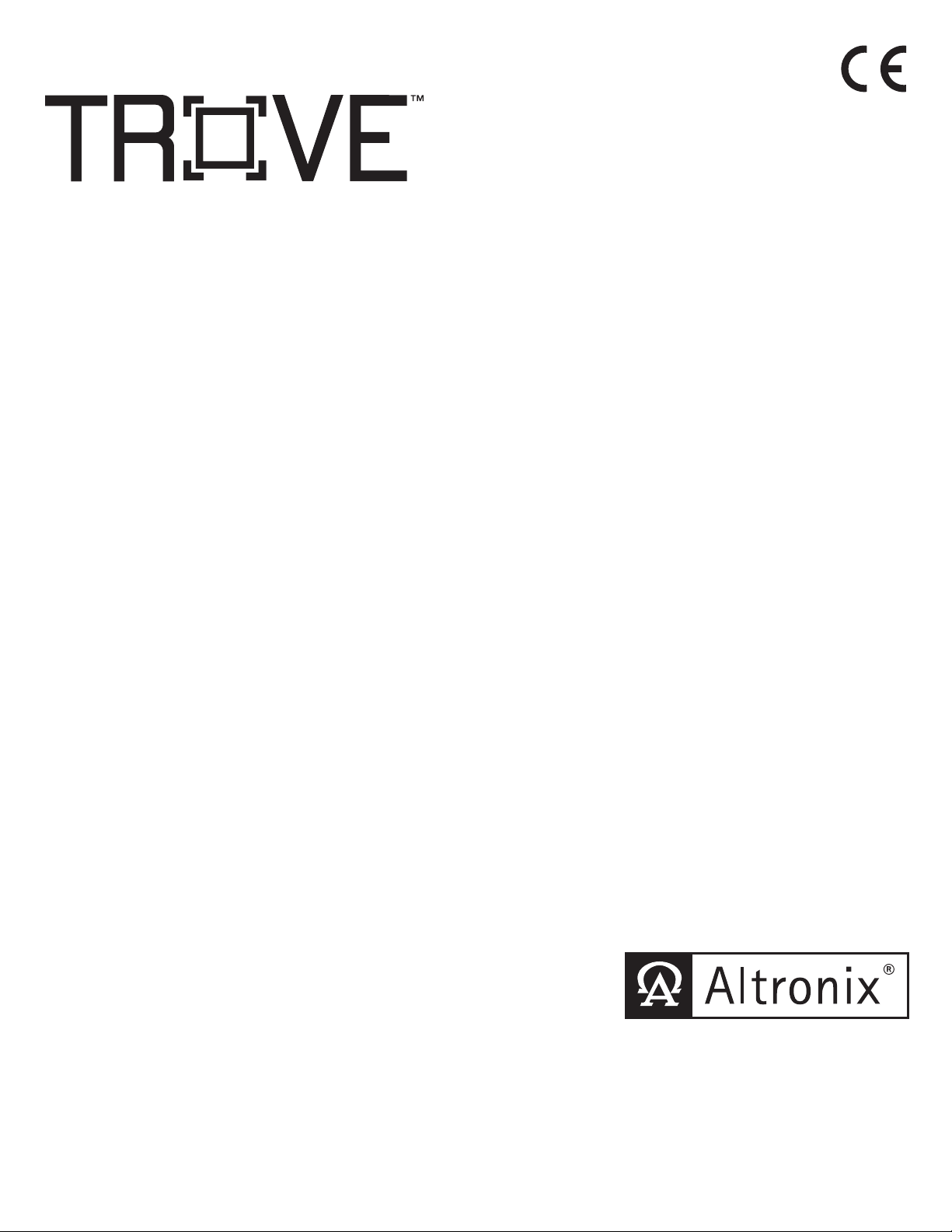
Access & Power Integration
Trove1SH1R
- Trove rack enclosure with Altronix/Software House backplane (TSH1R)
Installation Guide
All registered trademarks are property of their respective owners. More than just power.™
Rev. TSHR112818
Installing Company: _____________________ Service Rep. Name: __________________________________________
Address: ________________________________________________________ Phone #: _________________________
Page 2

Overview:
Altronix Trove1SH1R rack mount access & power integration solution accommodates various combinations of Software House boards with
or without Altronix power supplies and accessories for access systems.
Specifications:
Agency Listings:
• CE European Conformity.
Trove1SH1R
Trove1R rack mount enclosure with
TSH1R Altronix/Software House backplane.
• 16 Gauge black enclosure with ample knockouts for
convenient access.
• Modular 2U standard EIA 19” drawer with
extendable slides up to 48”.
• Dimensions (H x W x D): 3.25” x 19.0” x 26.5”
(82.6mm x 482.6mm x 673.1mm).
• Includes tamper switch (Altronix Model TS112 or equivalent)
and cam lock.
TSH1R
Altronix/Software House backplane.
• 16 Gauge backplane.
• Dimensions (H x W x D): 18.5” x 15.25” x 0.3125”
(469.9mm x 387.4mm x 7.9mm).
Optional Accessories:
• RE2: Rack Mount Battery Enclosure accommodates up to four (4)
12VDC/7AH batteries
• WM5, WM25, WM100: Magnetic Cable Tie Mounts
(5, 25, 100 counts).
• LC3: 6 ft. three-wire line cord.
Backplane Accommodates a Combination of the Following:
Altronix:
• Up to two (2) eFlow4NB, eFlow6NB, eFlow102NB,
eFlow104NB, ACMS8(CB), or ACM8(CB).
• Up to two (2) ACM4(CB), MOM5, PD4UL(CB), PD8UL(CB),
PDS8(CB), or VR6.
Hardware and Accessories:
Spacer | 5/16” Pan Head Screw | Lock Nut
Software House:
• Up to two (2) iStar Ultra ACM or
two (2) iStar ACM SE/PRO ACM.
• Up to six (6) I8, R8, or I8-CSI expansion modules.
- 2 - Trove1SH1R
Page 3
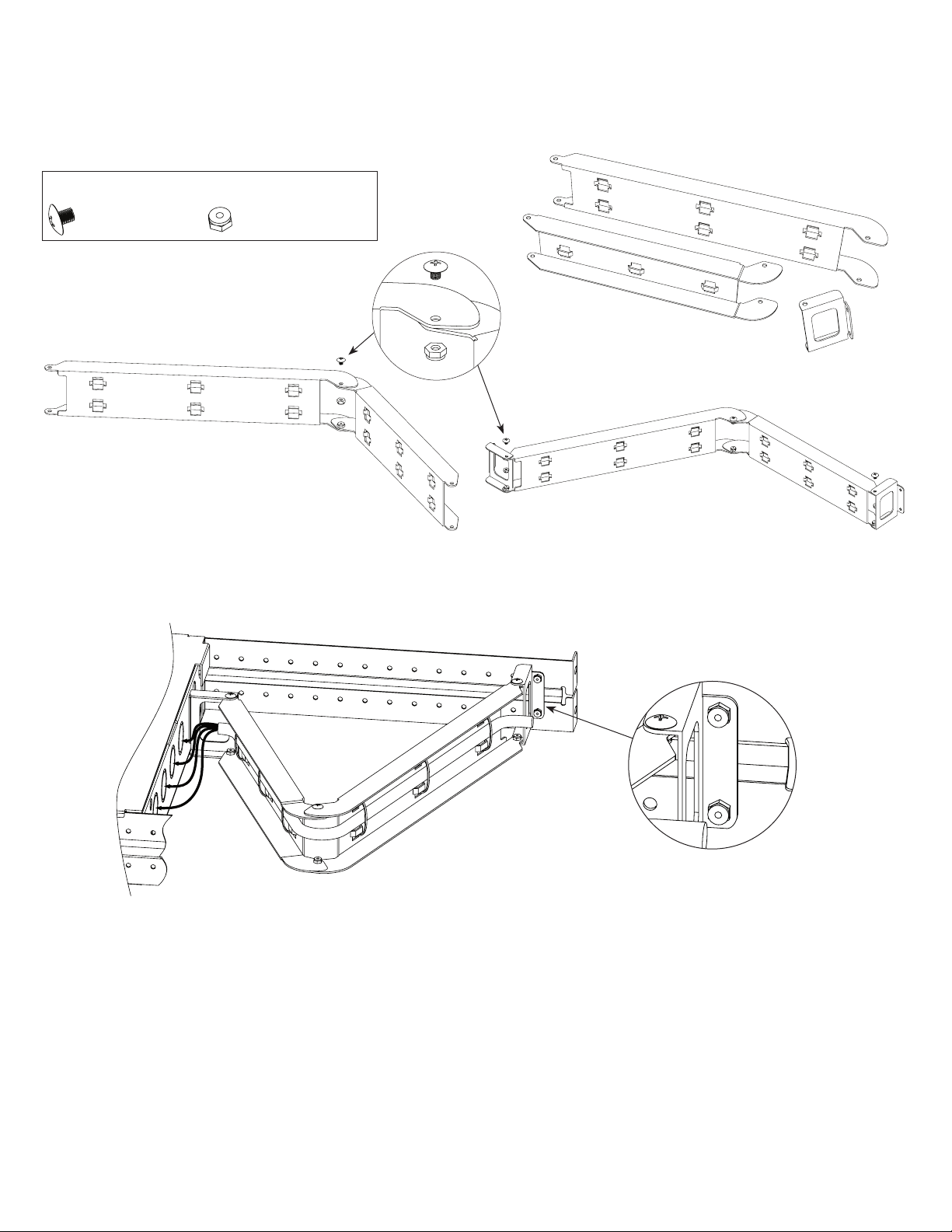
Assembling and Attaching Z Bracket Wire Management Accessory (included):
Altronix Trove Rack enclosures include Z Bracket, a convenient and reliable wire management accessory.
1. Carefully unpack Z Bracket. Do not discard hardware (included) (Fig. 1, pg. 3).
2. Attach arms to each other using bolts and lock nuts (Fig. 1a, pg. 3).
3. Attach the hinge brackets to the ends of arms using bolts and nuts positioning them as shown on Fig. 1b, pg. 3.
4. Make sure that all nuts are tightened.
Hardware (included):
Ten (10) bolts and eight (8) lock nuts
Fig. 1a
5. Attach the hinge bracket on the longer side of Z Bracket to the adjustable rail using bolts and lock nuts (included) (Fig. 2, 2a, pg. 3).
6. Attach the hinge bracket on the shorter side of Z Bracket to the rear of the rack enclosure using bolts (included).
Fig. 2
Fig. 1
Two (2)
Fig. 1b
Fig. 2a
Trove1SH1R - 3 -
Page 4

Installation Instructions for Trove1R:
Wiring methods shall be in accordance with the National Electrical Code/NFPA 70/ANSI, and with all local codes and authorities having
jurisdiction. Product is intended for indoor use only.
1. Remove backplane from enclosure prior to installing into rack cabinet (do not discard hardware).
2. In order to mount included UL Listed tamper switch (Altronix Model TS112 or equivalent), turn the enclosure upside down.
Punch out the knockout in designated location, on the back of the unit, from outside of the drawer (Fig. 3, pg. 4).
Insert the tamper switch into the knockout from outside of the drawer with the button facing outwards and spaded connectors inside
the drawer. Connect tamper switch wiring to the Access Control Panel input or the appropriate UL Listed reporting device.
To activate alarm signal open the rack drawer.
3. Slide the Trove rack enclosure into an open 2U location in the rack cabinet.
4. Utilizing proper fasteners attach front ears to the rack rails.
5. Attach the rear of the adjustable slides to the rear rails of the rack cabinet with the proper fasteners.
6. Make sure that all internal cofigurations (wiring, voltage selection, switch settings, etc.) are complete before mounting backplane back
into enclosure.
7. After all components are mounted on the backplane, attach it to the enclosure using included hardware.
Fig. 3
Back of the drawer,
viewed from outside.
Tamper Switch mounting location
- 4 - Trove1SH1R
Page 5

TSH1R: Configuration of Altronix Power Supply and/or Sub-Assembly Boards
1. Fasten spacers onto metal pems configuration (A) or (B) of backplane depending on the power supply and/or Sub-Assembly
(Fig. 4, pg. 5).
2. Position access controller module over corresponding spacers and fasten screws into spacers (Fig. 4a, pg. 5).
3. Mount backplane to enclosure with hardware.
Position Chart for the Following Models:
Altronix Power Supply/Charger or Sub-Assembly Pem Mounting
eFlow4NB, eFlow6NB, eFlow102NB, eFlow104NB, ACMS8(CB) or ACM8(CB)
ACM4(CB), MOM5, PD4UL(CB), PD8UL(CB), PDS8(CB), or VR6
Fig. 4
Pan Head Screw
Power Supply or
Sub-Assembly
A
B
Fig. 4a
Metal
Spacer
Placement
for Altronix
Power
Supplies
Metal
Spacer
Placement
for Altronix
Power
Supplies
B
A
Spacer
Pem
Backplane
A
B
Trove1SH1R - 5 -
Page 6

TSH1R: Configuration of Software House iSTAR Ultra Boards
1. Align the Software House boards on the backplane to match the boards’ mounting holes with corresponding pems.
2. Fasten provided spacers to pems that match the hole pattern for Software House iSTAR Ultra ACM boards.
3. Mount Software House boards to spacers utilizing 5/16” pan head screws (provided) (Fig. 5, 5a, pg. 6).
Note: Software House iSTAR Ultra ACM boards have one (1) USB port each.
Please orient boards in the appropriate position according to the Fig. 5 below.
4. Mount backplane to enclosure with hardware.
Position Chart for the Following Models:
Software House iSTAR Ultra Controller Pem Mounting
iSTAR Ultra ACM A
Fig. 5
Fig. 5a
Pan Head Screw
Power Supply or
Sub-Assembly
Spacer
Pem
A A
USB PORT USB PORT
Backplane
- 6 - Trove1SH1R
Page 7

TSH1R: Configuration of Software House iSTAR Pro Boards
1. Align the Software House boards on the backplane to match the boards’ mounting holes with corresponding pems.
2. Fasten provided spacers to pems that match the hole pattern for Software House iSTAR ACM SE/PRO ACM and/or
I8, R8, I8-CSI boards.
3. Mount Software House boards to spacers utilizing 5/16” pan head screws (provided) (Fig. 6, 6a, pg. 7).
Note: Software House iSTAR ACM SE/PRO ACM boards have one (1) USB port each.
Please orient boards in the appropriate position according to the Fig. 6 below.
4. Mount backplane to enclosure with hardware.
Position Chart for the Following Models:
Software House iSTAR Ultra Controller Pem Mounting
iSTAR ACM SE/ PRO ACM A
I8, R8 or I8-CSI Module B
Fig. 6
Fig. 6a
Pan Head Screw
Power Supply or
Sub-Assembly
B
B
A A
B
USB PORT USB PORT
Spacer
Pem
Backplane
B
B
Trove1SH1R - 7 -
B
Page 8

Trove1R Enclosure Dimensions (H x W x D):
3.25” x 19.0” x 26.5” (82.6mm x 482.6mm x 673.1mm). Shown with Z Bracket attached.
26.5”
673.1mm
2.4”
61mm
4.57”
116.1mm
1” (25.4mm)
11.175” (283.8mm)
0.55” (14mm)
R 1.27” (32.3mm)
0.1”
2.5mm
3.62”
92mm
1.5”
38.1mm
19” (482.6mm)
3.25”
82.3mm
Altronix is not responsible for any typographical errors.
140 58th Street, Brooklyn, New York 11220 USA | phone: 718-567-8181 | fax: 718-567-9056
web site: www.altronix.com | e-mail: info@altronix.com | Made in U.S.A.
IITrove1SH1R H24T
- 8 - Trove1SH1R
MEMBER
