Page 1
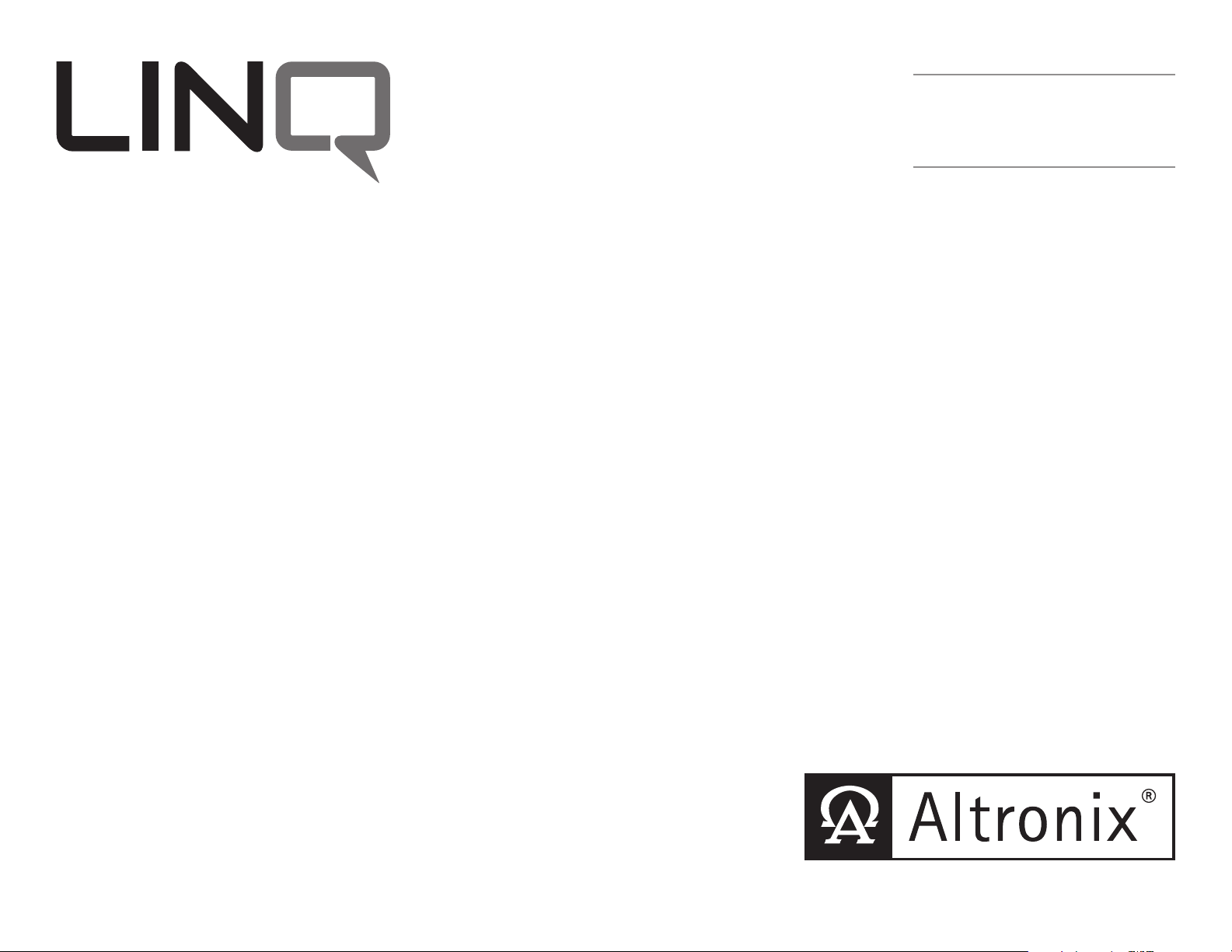
Network Power Distribution Module
Installation and Programming Manual
LINQ8PD
- Network Power Distribution Module
- Eight (8) Fused Outputs
Please be sure to visit
altronix.com for
latest firmware and
installation instructions
LINQ8PDCB
- Network Power Distribution Module
- Eight (8) PTC Outputs
DOC#: LINQ8PD Rev. 020916 More than just power.™
Page 2
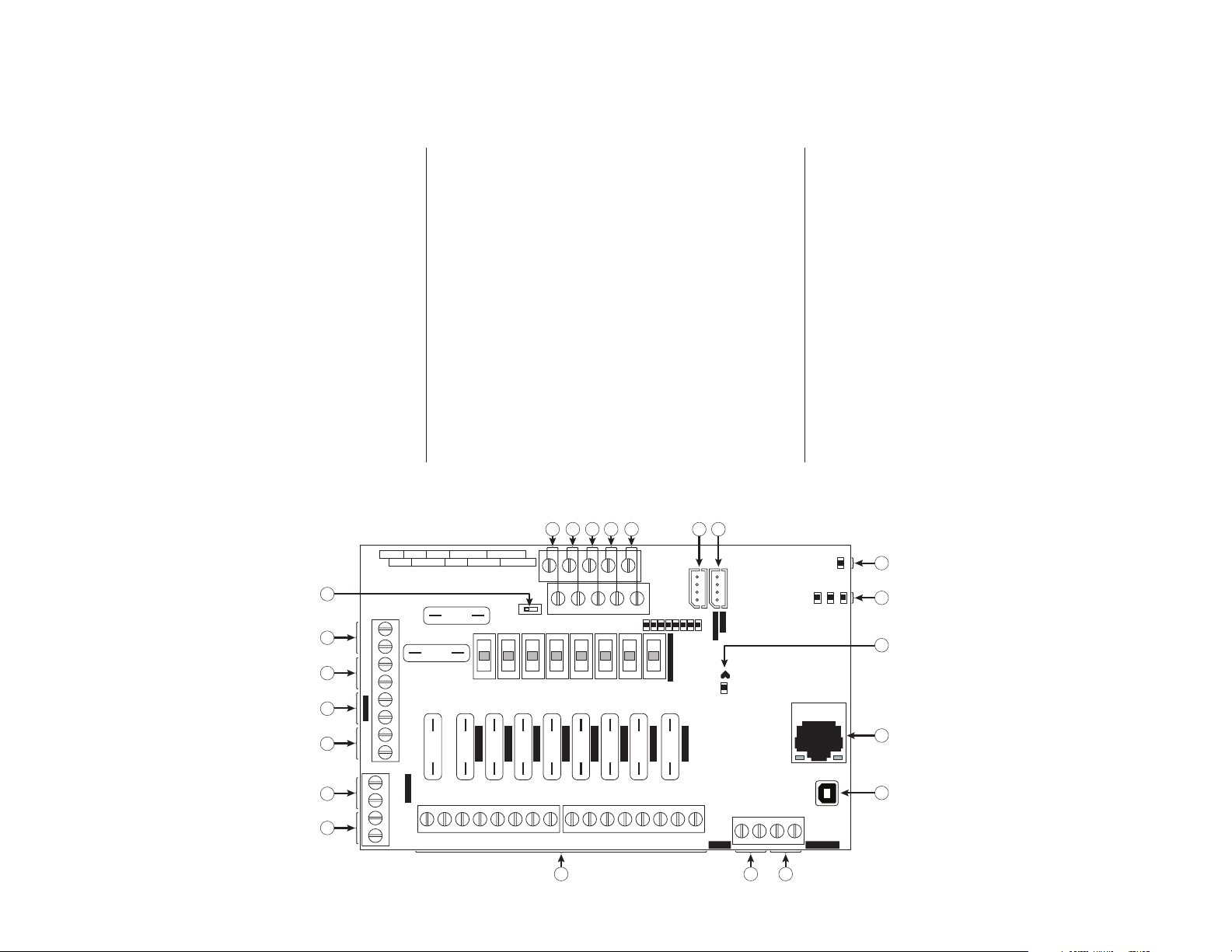
Overview:
Altronix LINQ8PD(CB) network power distribution module facilitates monitoring, reporting and control of one (1) or two (2) low voltage AC or supervised DC power supply/chargers
over the network. Reports diagnostics via Email/SNMP notifications greatly reducing system downtime and eliminating unnecessary service calls. LINQ8PD(CB) retrofits with most
currently installed multi-output power supply/chargers.
Specifications:
Input Power:
• Input1/Input2: 12VAC-28VAC @ 12.5 amp each or
12VDC/28VDC @ 12.5 amp each
Note: Do connect AC and DC simultaneously to
INP1 and INP2
Outputs:
• Eight (8) fused or PTC protected outputs:
- LINQ8PD: Blade fuses are rated 3 amps
- LINQ8PDCB: PTCs are rated 2.5 amps
• Power output(s) can be locally or remotely controlled
• Surge Suppression
Status Monitoring:
• Power Supply(ies) output voltage and load
• Voltage and load of each output
• FACP trigger and reset status
• Unit temperature (Celsius)
• Power Supply AC and Battery status
• Battery health
Programming Features:
• Power Supply(ies) voltage and load limits (High/Low)
• FACP trigger type (wet or dry-N.O./N.C.)
• Input Function (FACP reset/tamper)
• Output Reset Trigger (N.O./N.C.)
• Battery Monitor Configuration:
- Capacity
- Charge Level
- Max. Charge and Discharge Current
- Service Date
• Configurable Output Relay(s)
• Individual Output Configuration:
- Device ID
- Voltage and Current Limits (High/Low)
- FACP Trigger Setting (latching/non-latching/inactive)
- Battery Backup
Network Security:
• Secure Socket Layer (SSL)
Reporting:
• SNMP trap messages.
• E-mail notifications
• Event Log tracks history
Fire Alarm Interface:
• Supervised FACP disconnect (Latching or Non-Latching)
• FACP reset (N.C. or N.O.)
Environmental:
• Operating temperature: -20° to 49°C (-4° to 120.2°F).
• Storage temperature: -30ºC to 70ºC (-22º to 158ºF).
Mechanical:
• Board Dimensions: 5.5”L x 3.625”W x 0.96”H
(139.7mm x 92.07mm x 24.38mm)
• Product weight (approx.): 0.4 lbs. (0.18kg)
• Shipping weight (approx.): 0.7 lbs. (0.32kg)
Terminal/Connector Identification:
LINQ8PD - Fig. 1
V
U
T
S
R
Q
GND
RESET
~~
--
INP1
+
~~
--
INP2
+
+ BAT IN -
+ BAT OUT -
NO C NO C
BAT AC
GND
DRY Inputs
FACP EOL
FACP IN --
RET --
RET+
15
15
Fuse Battery
15 333333 33
FACP IN+
FUSE OUT1
FACP RLY 2
A B C D E F G
FACP RLY 1
1
ON
EOL OFF
FUSE OUT5
FUSE OUT4
FUSE OUT3
FUSE OUT2
FUSE OUT6
<
INP1 OFF INP2
>
FUSE OUT7
FUSE OUT8
UPLINK
DOWNLINK
LINQ8PD
Altronix Corp.
Brooklyn, NY 11220
BAT LOCAL
H
FACP
BAT
AC
I
J
K
L
P
-- OUT1 +-- OUT2 +-- OUT3 +-- OUT4 + -- OUT5 +-- OUT6 +-- OUT7 +-- OUT8 +
--
O
AC Fail Battery Fail
NC C NC C
M
N
- 2 - LINQ8PD/LINQ8PDCB
Page 3
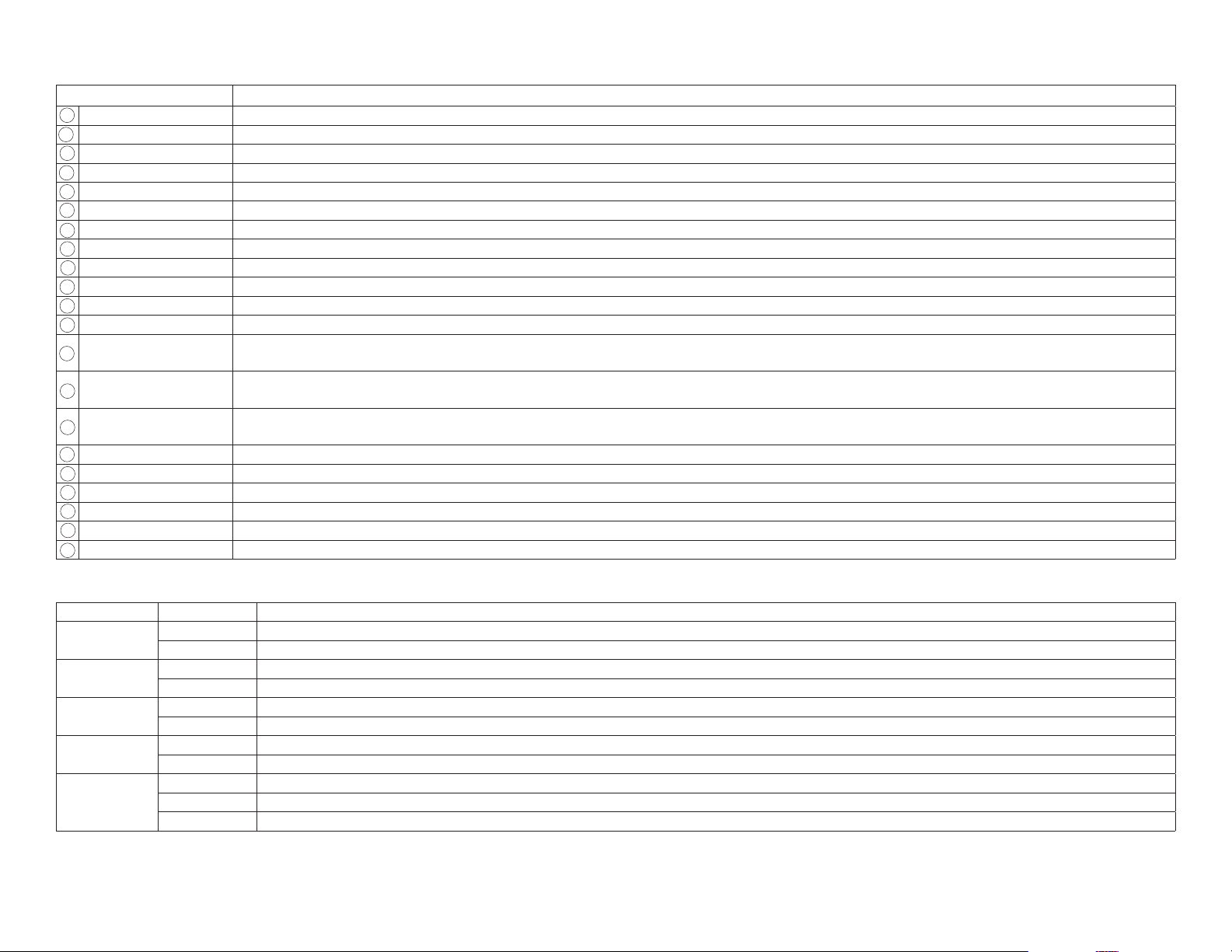
Terminal/Connector Identification:
Q
R S T
U V
Q
R S T
U V
R S T
U V
U V
U V
U V
A B C D E F G
H
I J K L
M
N O P
Q
R S T
U V
C D E F G
H
I J K L
M
N O P
Q
R S T
U V
D E F G
H
I J K L
M
N O P
Q
R S T
U V
E F G
H
I J K LMN O P
Q
R S T
U V
F G
H
I J K L
M
N O P
Q
R S T
U V
G
H
I J K L
M
N O P
Q
R S T
U V
H
I J K L
M
N O P
Q
R S T
U V
I J K LMN O P
Q
R S T
U V
J K L
M
N O P
Q
R S T
U V
K L
M
N O P
Q
R S T
U V
L
M
N O P
Q
R S T
U V
M
N O P
Q
R S T
U V
N O P
Q
R S T
U V
O P
Q
R S T
U V
P
Q
R S T
U V
Terminal/Legend Description
GND, RESET FACP reset.
B
GND, FACP EOL Connects to EOL or next LINQ8PD(CB).
C
+ RET -- FACP EOL, or next LINQ8PD(CB).
D
FACP -- IN + Wet input from FACP +.
E
FACP RLY 1, 2 FACP reporting relay.
F
Downlink Connection to power supply or second LINQ8PD(CB) module.
Uplink Connects to next LINQ8PD(CB) upstream from this module. If this is the first LINQ8PD(CB) in the daisy chain this connector is not used.
H
BAT Local LED Indicates battery(ies) thresholds.
I
FACP/AC/BAT LEDs Indicates status of FACP, AC and Battery.
J
Heartbeat LED Indicates the LINQ8PD(CB) is operational.
K
RJ45 Ethernet: LAN or laptop connection enables LINQ8PD(CB) programming and status monitoring.
L
USB Laptop connection enables LINQ8PD(CB) initial setup and programming.
Battery Fail
M
NC, C, NO
AC Fail
N
NC, C, NO
+ OUT1 -- to
O
+ OUT8 --
P
AC / NO, C Connection to [AC Fail] terminals on power supply.
BAT / NO, C Connection to [BAT Fail] terminals on power supply.
+ BAT OUT -- Connection to
+ BAT IN -- Connection to [+ BAT -- ] terminals on power supply.
T
-- INP2 + Second AC or DC power supply input. Note: Do not connect AC and DC simultaneously to INP1 and INP2.
-- INP1 + First AC or DC power supply input. Note: Do not connect AC and DC simultaneously to INP1 and INP2.
Indicates low battery condition, e.g. connect to alarm panel. Relay normally energized when DC power is present.
Contact rating 1 amp @ 30VDC.
Indicates loss of AC power, e.g. connect to audible device or alarm panel. Relay normally energized
when AC power is present. Contact rating 1 amp @ 30VDC (power-limited).
24VAC/28VAC or 12VDC/24VDC continuous output.
stand-by batteries
.
LED Flash Codes Description
BAT LOCAL
FACP
AC
BAT
OUT1-OUT8
LINQ8PD/LINQ8PDCB - 3 -
ON Charge/Discharge current working properly
Blinking Charge/Discharge current on the battery exceed limits
ON FACP triggered
OFF FACP released
ON Input signal active
OFF Input signal inactive
ON Input signal active
OFF Input signal inactive
ON Output is ON and working properly
OFF Output is OFF
Blinking Output is ON and voltage and/or current exceeds limits
LED Diagnostics:
Page 4
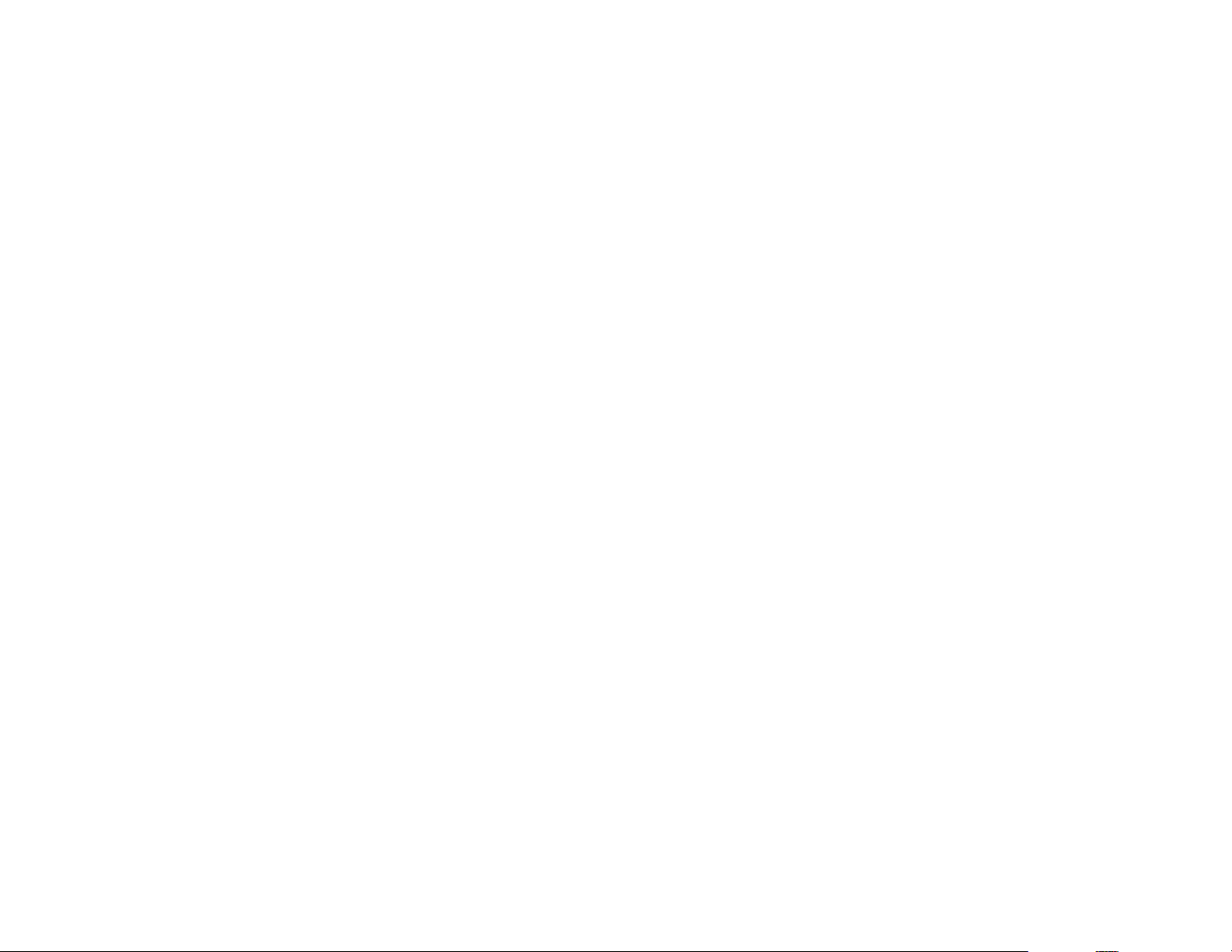
Installation Instructions:
Wiring methods shall be in accordance with the National Electrical Code/NFPA 70/NFPA 72/ANSI, and with all local codes and authorities having jurisdiction.
Product is intended for indoor use only and should be installed by qualified personnel.
1. Disconnect the AC mains and batteries (if used) from the power supply(ies) before connecting the LINQ8PD(CB)
2. Mount LINQ8PD(CB) into position and secure with mounting screws.
Interconnecting two (2) LINQ8PD(CB) modules: Two (2) LINQ8PD(CB)s can be interconnected to enable both units to be accessed from a single IP address.
Connect interface cable (supplied) to the interface port marked [DOWNLINK] of first LINQ8PD(CB) which will be the master to interface port
marked [UPLINK] of second LINQ8PD(CB).
3. Power Supply Input Connection: The LINQ8PD(CB) can be connected to two independent AC or DC power supplies that can be routed thru each of the individual outputs.
Each output is equipped with an input selection switch which is used to route the desired input to the output. This switch also has a center off position that can be
used to turn power off to an output.
(a) Single Power Supply Input: Connect the output of the power supply to the terminals marked [+INP1-] and set the Input selection switch for
each output to the [INP1] position.
(b) Dual Power Supply Inputs: When the use of two independent power supplies is desired connect one power supply to the terminals marked [+INP1-] and the
second power supply to the terminals marked [+INP2-]. Set the Input selection switch for each output to the appropriate position. Reconnect the AC mains of
the connected power supply(ies) and verify the voltage of each of the eight outputs. This helps avoid potential damage. Disconnect the AC mains of the
connected power supply(ies).
Note: Do not connect AC and DC simultaneously to INP1 and INP2.
4. Output Connections: Connect devices to be powered to the terminals marked [-OUT1+ to -OUT8+] on LINQ8PD(CB) carefully observing polarity. When two
power supplies are connected to the LINQ8PD(CB) verify that the output voltage matches the operating voltage of the connected devices.
5. Battery Connections: Skip this step when connecting AC power supplies or DC power supply(ies) without batteries.
Connect the power supplies battery charging circuit to the terminals marked [+BAT IN-], connect the battery leads to the terminals marked [+BAT OUT-].
Note: Do not connect battery(ies) until all connections have been made.
For 24VDC operation connect two 12VDC batteries in series using the supplied yellow battery jumper. For Access Control applications batteries are optional. When batteries
are not used, a loss of AC will result in the loss of output voltage. When the use of stand-by batteries is desired, they must be lead acid or gel type.
6. Battery and AC Supervision Connections: Skip this step when connecting AC power supplies
These connections are required to monitor AC and Battery Trouble conditions. These conditions cannot be monitored when connected to a non-supervised power supply.
Connect the common (C) and normally open (N.O.) contact of the power supplies AC and Battery supervision relay to the corresponding DRY Inputs of the LINQ8PD(CB).
If required to connect supervisory trouble reporting devices to outputs marked [AC FAIL, BAT FAIL] supervisory relay outputs marked [NC and C]
to appropriate notification devices. Use 22 AWG to 18 AWG for supervision reporting.
7. Fire Alarm Interface options: (not evaluated by UL)
The Fire Alarm Interface and Reset options are programmable via the web interface. FAI input trigger options: supervised normally closed [NC], normally open [NO],
polarity reversal input from signaling circuit or wet input will trigger selected outputs.
(a) Normally Open [NO] input: Connect the supplied 2.2k resistor (supplied) in parallel with the normally open trigger circuit to the terminals marked [GND, FACP EOL].
(b) Normally Closed [NC] input: Connect the supplied 2.2k resistor (supplied) in series with the normally closed trigger circuit to the terminals marked [GND, FACP EOL].
(c) Signaling Circuit/Wet input trigger: Connect the positive (+) and negative (-) of the signaling circuit/wet input trigger to the terminals
marked [FACP IN + and [FACP IN -].
(d) Fire Alarm Reset: If a output is programmed to latch with manual reset connect either a normally open (N.O.) or normally closed (N.C.) dry input to the
terminals marked [RESET & GND].
8. Reconnect AC power mains to the connected power supply(ies) and connect back-up batteries.
- 4 - LINQ8PD/LINQ8PDCB
Page 5
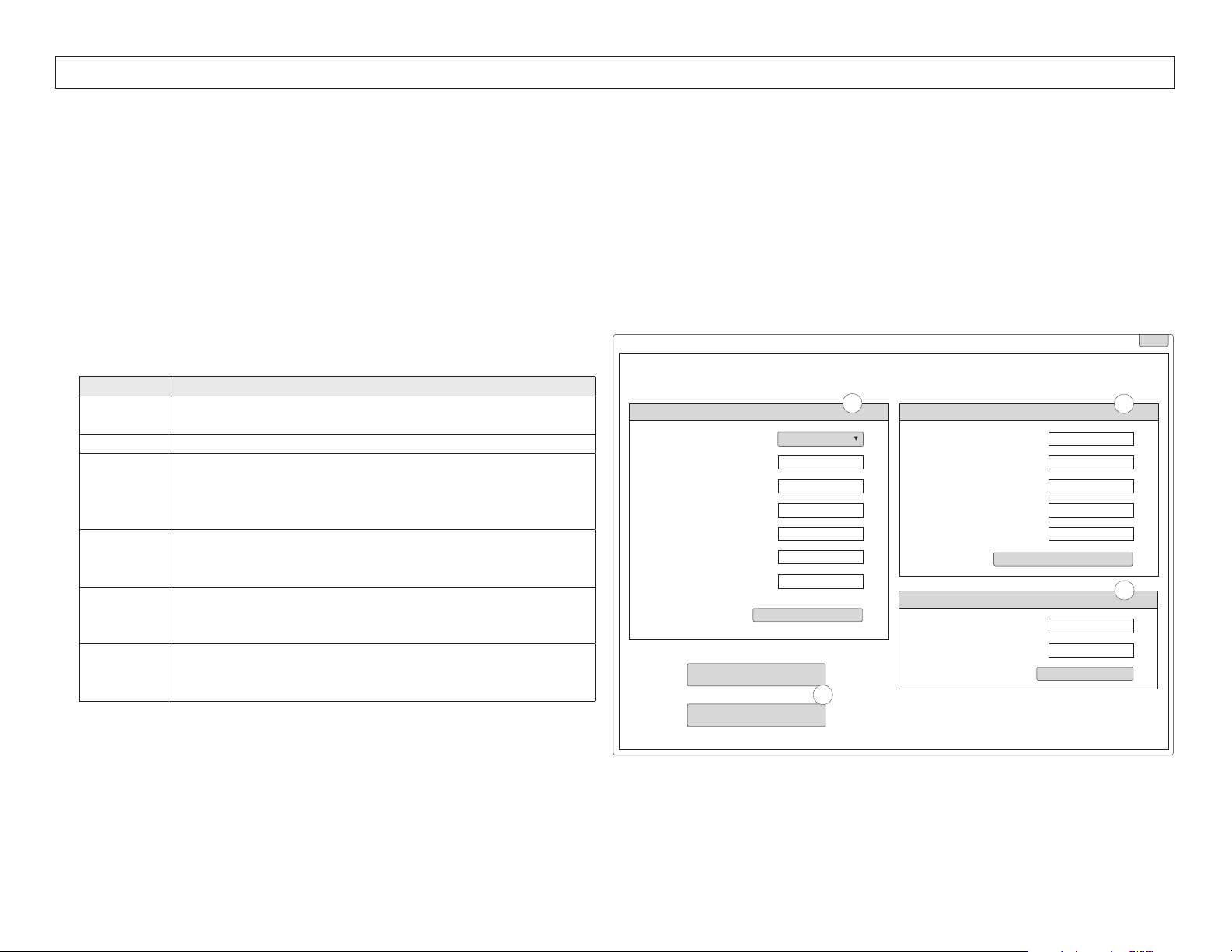
x
Please be sure to visit altronix.com for latest firmware and installation instructions.
Establishing Network Connection:
Network Setup - Altronix Dashboard USB Connection
The USB connection on the LINQ8PD(CB) is used for Network and Trap Receiver configuration only. When connected to a PC via the USB cable the LINQ8PD(CB) will receive
power from the USB port allowing programming of the LINQ8PD(CB) prior to being connected to the power supply.
1. Install the software supplied with the LINQ8PD(CB) on the PC being used for programming. This software should be installed on all computers that will have access
to the LINQ8PD(CB).
2. Connect the supplied USB cable to the USB port on the LINQ8PD(CB) and the computer.
3. Click [Dashboard Icon] on the desktop of the computer and open the Dashboard.
4. Click [USB Network Setup] button located in the upper right hand side of the Dashboard. This will open the USB Network Setup screen.
In this screen the MAC Address of the LINQ8PD(CB) module will be found along with the Network Settings, Trap Receiver Settings and SNMP Port Settings.
1. Network Settings (Fig. 2a, pg. 5):
In the IP Address Method field select the method that the IP Address for
the LINQ8PD will be obtained “Static” or “DHCP” then follow the appropriate steps.
STATIC:
Field Name Description
IP Address
Enter the IP address assigned to the LINQ8PD(CB) by the
network administrator.
Subnet Mask Enter the Subnet of the network.
Enter the TCP/IP gateway of the network access point (router)
Gateway
being used
Note: Gateway configuration is required to properly receive emails
from the device.
HTTP Port
Enables standard remote access and monitoring. Enter the port
number assigned to the LINQ8PD(CB) module by the network
administrator. Default Port setting 80.*
Enables secure remote access and monitoring. Enter the port
HTTPS Port
number assigned to the LINQ8PD(CB) module by the network
administrator. Default Port setting 443.*
Used to update device firmware. Enter the port number
System Port
assigned to the LINQ8PD(CB) module by the
network administrator. Default Port setting 667*
a. Click [Submit Network Settings] button, a dialog box will display
Fig. 2
Dashboard - USB Network Setup
Linq8
MAC Address BC:34:00:30:01:77
Network Settings:
IP Address Method:
Restore Factory Settings
IP Address:
Subnet Mask:
Gateway:
HTTP Port:
HTTPS Port:
System Port:
Submit Network Settings
Reboot Server
STATIC
192.168.168.108
255.255.255.0
192.168.0.11
80
443
667
D
A
Trap Receiver Settings:
Trap Receiver 1 :
Trap Receiver 2 :
Trap Receiver 3 :
Trap Receiver 4 :
Trap Receiver 5 :
SNMP Port Settings :
Trap Messages Port :
USB Network Settings
B
Submit Trap Receiver IP Settings
C
SNMP Port :
161
162
Submit Port Settings
“New network settings will take effect after the server is rebooted” click “OK”.
*Note: When remote access is required or using multiple devices on the same
network it is recommended to assign an independent port to each connected device.
DHCP (Fig. 2a, pg. 5):
Connect LINQ8PD(CB) to the DHCP router to obtain IP address.
a. After selecting DHCP in the IP Address Method field click [Submit Network Settings] button, a dialog box will display “New network settings will take effect after the
server is rebooted” click “OK”. Next click [Reboot Server] button (Fig. 2d, pg. 5). After the LINQ8PD(CB) reboots the IP address assigned will appear in the IP Address
field. It is recommended to have the assigned IP Address reserved on the router to ensure continued access to the LINQ8PD(CB) (see the network administrator).
LINQ8PD/LINQ8PDCB - 5 -
Page 6

Field Name Description
Subnet Mask When operating in DHCP the router will assign the subnet mask values.
Gateway Enter the TCP/IP gateway of the network access point (router) being used.
HTTP Port
HTTPS Port
System Port
Enables standard remote access and monitoring. Enter the port number assigned to the LINQ8PD(CB) module by the network administrator.
Default Port setting 80.*
Enables secure remote access and monitoring. Enter the port number assigned to the LINQ8PD(CB) module by the network administrator.
Default Port setting 443.*
Used to update device firmware. Enter the port number assigned to the LINQ8PD(CB) module by the network administrator.
Default Port setting 667*
b. Click [Submit Network Settings] button, a dialog box will display “New network settings will take effect after the server is rebooted” click “OK”.
*Note: When remote access is required or using multiple devices on the same network it is recommended to assign an independent port to each connected device.
2. Trap Receiver Settings (Fig. 2b, pg. 5):
a. Enter up to five SNMP trap receiver IP addresses. When accessing the LINQ8PD(CB) remotely, check with the
network administrator for proper configuration.
b. Click [Submit Trap Receiver IP Settings] button, a dialog box will display “New Trap Receiver
IP settings will take effect after the server is rebooted” click “OK”.
3. SNMP Port Settings (Fig. 2c, pg. 5):
SNMP uses the default port 161 for general SNMP messages and port 162 for SNMP trap messages. In the event these ports need to be changed, enter the new port numbers
assigned by the network administrator.
a. Click [Submit Port Settings] button, a dialog box will display “New Port settings will take effect after the server is rebooted” click “OK”.
b. After all information has been entered, Click [Reboot Server] button (Fig. 2d, pg. 5), a dialog box will display
“Please allow up to 30 sec for the server to reboot”, click “OK”.
c. After the LINQ8PD(CB) has been rebooted all programmed information will be saved.
d. Disconnect the USB cable from the LINQ8PD(CB) module. If the LINQ8PD(CB) has not been connected to the power supply(ies) being monitored,
(refer to Installing LINQ8PD Board on pg. 2).
e. Connect one end of the network cable to the network jack on the LINQ8PD(CB) and the other to the network connection or the PC to be used for programming.
Note: Email notification must be setup via the Browser, Ref to Email Settings in the Browser Setup section of this manual.
Browser Setup
When not using the Altronix Dashboard USB connection for the initial Network setup, the LINQ8PD(CB) needs to be connected to the power supply(ies) being monitored
(refer to Installing LINQ8PD Board on page ??) prior to programming.
Factory Default settings:
• IP Address: 192.168.168.168
• User Name: admin
• Password: admin
1. Set the static IP address for the laptop to be used for programming to the same network IP address as the LINQ8PD(CB) i.e. 192.168.168.200
(default address of the LINQ8PD(CB) is 192.168.168.168).
2. Connect one end of the network cable to the network jack on the LINQ8PD(CB) and the other to the network connection of the laptop.
3. Open a browser on the computer and enter “192.168.168.168” into the address bar. A dialog box Authentication Required will appear requesting both
user name and password enter the default values here.
4. Click [Log In] button. The status page of the LINQ8PD(CB) will appear. This page displays the real time status and health of each power supply connected
to the LINQ8PD(CB).
- 6 - LINQ8PD/LINQ8PDCB
Page 7

1. Network setup:
Click [Network Settings] tab. This will open the Network Setting screen. In this screen the
MAC Address of the LINQ8PD(CB) module will be found along with the programming fields
for the Network Settings, Trap Receiver Settings, SNMP Port Settings and Email Settings.
Network Settings (Fig. 3a, pg. 7):
In the IP Address Method field select the method that the IP Address for the LINQ8PD(CB)
will be obtained “Static” or “DHCP” then follow the appropriate steps.
STATIC (Fig. 3a, pg. 7):
Field Name Description
IP Address Enter the IP address assigned to the LINQ8PD(CB) by the network administrator.
Subnet Mask Enter the Subnet of the network.
Enter the TCP/IP gateway of the network access point (router) being used
Gateway
Note: Gateway configuration is required to properly receive emails from
the device.
Enter the HTTP port number assigned to the LINQ8PD(CB) module by the
HTTP Port
network administrator to allow remote access and monitoring. The default inbound
port setting is 80. HTTP is not encrypted and unsecure. Even though HTTP can be
used for remote access it is recommended primarily for use with LAN connections.
Enter the HTTPS port number assigned to the LINQ8PD module by the
HTTPS Port
network administrator to allow remote access and monitoring. The default inbound
port setting is 443. Being encrypted and more secure HTTPS is highly
recommended for remote access.
System Port
Used to update device firmware. Enter the port number assigned to the
LINQ8PD(CB) module by the network administrator. Default Port setting 667*
a. Click [Submit Network Settings] button, a dialog box will display
“New network settings will take effect after the server is rebooted” click “OK”.
Fig. 3
Network Settings
Site ID: LINQ8
Network Settings:
Trap Receiver Settings:
Trap Receiver IP Address 1:
Trap Receiver IP Address 2:
Trap Receiver IP Address 3:
Trap Receiver IP Address 4:
Trap Receiver IP Address 5:
SNMP Port Settings:
Device Management Interface
IP Address Method:
Trap Message Port:
STATIC
192.168.168.107
IP Address:
255.255.255.0
Subnet Mask:
192.168.0.11
Gateway:
80
HTTP Port:
443
HTTPS Port:
667
System Port:
MAC Address:
BC:34:00:30:01:72
Submit Network Settings
192.168.168.200
Submit Trap Receiver IP Settings
SNMP Port:
161
162
Submit Port Settings
A
B
C
Events Log HelpSecurity SettingsNetwork SettingsSetupStatus
Email Settings:
From:
Subject:
Username:
Password:
SMTP server IP:
SMTP server Port:
Outgoing Email Address 1:
Outgoing Email Address 2:
Outgoing Email Address 3:
Outgoing Email Address 4:
Outgoing Email Address 5:
Restore Factory Settings
Reboot Server
Monday, Sept. 21 2015 [2:30 pm]
event.report@linqinfo
event.report
• • • • • • • •
smtp.gmail.com
587
Submit Email SettingsSubmit Test Email
D
E
DHCP (Fig. 3a, pg. 7):
After selecting DHCP in the IP Address Method field click [Submit Network Settings] button, a dialog box will display “New network settings will take effect after the server is
rebooted” click “OK”. Next click [Reboot Server] button. After rebooting the LINQ8PD(CB) will be set in the DHCP mode. The IP address will be assigned by the router when
the LINQ8PD(CB) is connected to the network. It is recommended to have the assigned IP Address reserved to ensure continued access (see the network administrator).
Field Name Description
Subnet Mask When operating in DHCP the router will assign the subnet mask values.
Gateway TCP/IP gateway of the network access point (router) being used will be displayed.
Enter the HTTP port number assigned to the LINQ8PD(CB) module by the network administrator to allow remote access and monitoring. The default inbound
HTTP Port
port setting is 80. HTTP is not encrypted and unsecure. Even though HTTP can be used for remote access it is recommended primarily for use with LAN connections.
HTTPS Port
Enter the HTTPS port number assigned to the LINQ8PD(CB) module by the network administrator to allow remote access and monitoring.
The default inbound port setting is 443. Being encrypted and more secure HTTPS is highly recommended for remote access.
System Port Used to update device firmware. Enter the port number assigned to the LINQ8PD(CB) module by the network administrator. Default Port setting 667*
Click the [Submit Network Settings] button, a dialog box will display “New network settings will take effect after the server is rebooted” click “OK”.
LINQ8PD/LINQ8PDCB - 7 -
Page 8
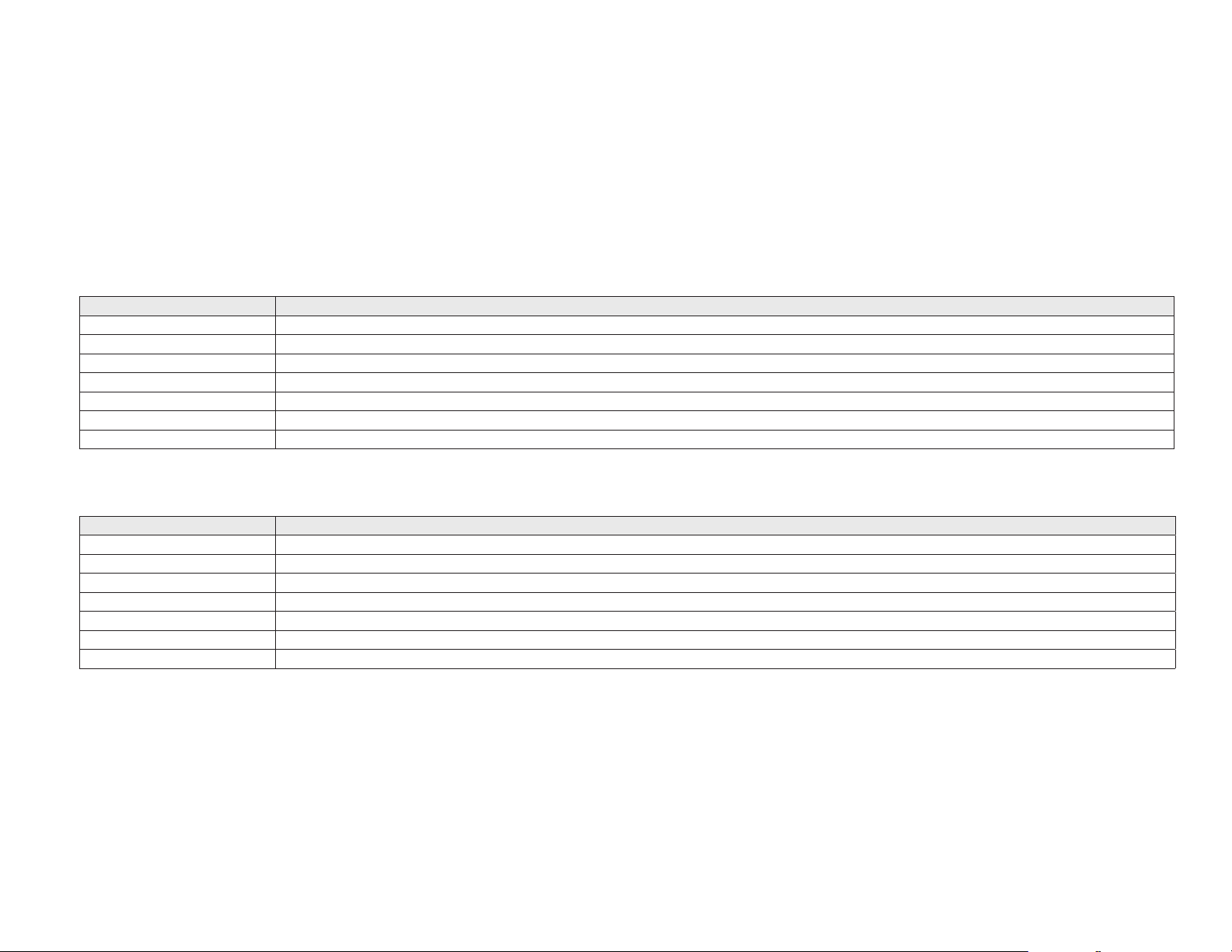
Trap Receiver Settings (Fig. 3b, pg. 7):
a. Enter up to five SNMP trap receiver IP addresses. When accessing the LINQ8PD(CB) remotely check with the network administrator for proper configuration.
b. Click [Submit Trap Receiver IP Settings] button, a dialog box will display “New Trap Receiver IP settings will take effect after the server is rebooted” click “OK”.
SNMP Port Settings (Fig. 3c, pg. 7):
SNMP uses the default port 161 for general SNMP messages and port 162 for SNMP trap messages. In the event these port need to be changed enter the new port numbers
assigned by the network administrator. Click [Submit Port Settings] button, a dialog box will display “New SMNP port settings will take effect after the server is rebooted” click
“OK”.
Email Settings (Fig. 3d, pg. 7):
The LINQ8PD(CB) can send emails via an in-house email server, email service provider (i.e. Gmail, Yahoo) or Altronix default email service.
In-house email server:
Field Name Description
From Enter the email address assigned to the LINQ8PD(CB) module by the system administrator.
Subject Identify the location of the v (i.e. the Site ID).
Username Enter the username associated with the LINQ8PD(CB) module email address.
Password Enter the username password.
SMTP server IP Enter the SMTP IP address of the in-house email server.
SMTP server Port Enter the SMTP port assigned to the in-house email server.
Outgoing Email Address 1-5 Enter up to five outgoing email addresses.
a. Click [Submit Email Settings] button and the email settings will be saved.
Email service provider:
Field Name Description
From Enter the email address for the LINQ8PD(CB) module.
Subject Identify the location of the LINQ8PD(CB) (i.e. the Site ID).
Username Enter the username associated with the LINQ8PD(CB) module email address.
Password Enter the username password.
SMTP server IP Enter the SMTP IP address of the email service provider.
SMTP server Port Enter the email SMTP port number. The default SMTP email ports are 25 or 465 unless otherwise specified.
Outgoing Email Address 1-5 Enter up to five outgoing email addresses.
a. Click [Submit Email Settings] button and the email settings will be saved.
Altronix default email service:
a. All required sender and network fields have already been populated.
b. Outgoing Email Address 1-5: Enter up to five outgoing email addresses.
c. Click [Submit Email Settings] button to save the email settings.
d. Test the email setup by clicking [Test Email] button.
e. An email will be sent to all Outgoing email addresses. If the test email is not received contact the network administrator and repeat the email setup steps.
f. After all fields have been programed, click [Reboot Server] button, a dialog box will display “Please allow up to 30 sec. for server to reboot”
click “OK”. All programmed information will be saved after the server has rebooted.
- 8 - LINQ8PD/LINQ8PDCB
Page 9

2. Setup (Fig. 4, pg. 9):
Device Management Interface
Setup
Events Log HelpSecurity SettingsNetwork SettingsSetupStatus
D EC
A B C D E F G
H
I J K L
M
N O P
Q
R S T
U V
H
I J K L
M
N O P
Q
R S T
U V
H
I J K L
M
N O P
Q
R S T
U V
E F G
H
I J K L
M
N O P
Q
R S T
U V
F G
H
I J K L
M
N O P
Q
R S T
U V
Device Management Interface
Setup
Site ID: Enter Location
Enter ID
Update Site ID
Sync with computer
Minimize Others
Minimize
Update
Monday, Sept. 21 2015 [2:30 pm]
PS2 Volts High Limit
PS2 Volts Low Limit
PS2 Amps High Limit
PS2 Amps Low Limit
V
V
A
A
14
10.01
5
0
Bat Capacity
Bat Charge Level
Max Battery
Discharge Current
Max Charge Current
7
90
2.75
0.9
AH
%
A
A
Battery Service Date
Output Relay 1
Output Relay 2
Output Relay 3
02 /02 / 2015
Com Trouble
Tamper
FACP
FACP Trigger
Output Reset Trigger
Input Function
Max Temp
Dry
N.C.
Reset
50 C
No No
Battery PresencePS2 Presence
Events Log HelpSecurity SettingsNetwork SettingsSetupStatus
A
B
D EC
Sync with computer
Minimize Others
Minimize
Monday, Sept. 21 2015 [2:30 pm]
Bat Capacity
Bat Charge Level
Max Battery
Discharge Current
Max Charge Current
7
90
2.75
0.9
AH
%
A
A
Battery Service Date
Output Relay 1
Output Relay 2
Output Relay 3
02 /02 / 2015
Com Trouble
Tamper
FACP
Battery PresencePS2 Presence
Events Log HelpSecurity SettingsNetwork SettingsSetupStatus
B
D EC
Note: If the Altronix Dashboard is being used for LINQ8PD(CB) setup, refer to
the Folder and Device configuration section in the Altronix Dashboard setup/user
manual. Click on [Setup] tab. The LINQ8PD(CB) setup page will open.
This page is used to configure all operating functions of the LINQ8PD(CB).
Field Name Description
Site ID
Enter a descriptive name that will identify the location (building, company or campus) where the LINQ8PD(CB) installed.
The Site ID will appear in both the trap message and email notifications.
Date/Time Clicking on [Sync Date/Time with Computer], will set the LINQ8PD(CB) to the time of the host computer.
LINQ8PD(CB) ID Enter a descriptive name and/or location of the LINQ8PD(CB).
D
PS2 Presence From the pull down menu select No to disable PS2 if only one power supply is connected.
E
Battery Presence From the pull down menu select No if batteries are not connected. If batteries are not connected skip this section.
Fig. 4
Site ID: Enter Location
Enter ID
Update
A
Update Site ID
No No
Battery PresencePS2 Presence
Monday, Sept. 21 2015 [2:30 pm]
Minimize
Sync with computer
Minimize Others
B
PS1/PS2 Amps/Voltage Limits (Fig. 5, pg. 9):
Field Name Description
PS1/PS2 Voltage Limit
PS1/PS2 Amp Limit
FACP Trigger (Fig. 6, pg. 9): From the pull down menu select either Wet or Dry.
Select Description
Wet Trigger Input voltage from the fire alarm signal circuit will disconnect all outputs programmed for FACP disconnect.
Dry Trigger A short or open on the supervised FACP input will disconnect all outputs programmed for FACP disconnect.
Input Function (Fig. 6, pg. 9): From the pull down menu select either Reset or Tamper.
Select Description
Reset
Tamper
Output Reset Trigger (Fig. 6, pg. 9): From the pull down menu select either N.O. or N.C.
Select Description
N.O. Normally Open reset Trigger Input.
N.C. Normally Closed Trigger input.
Enter both the Voltage Limit High and Voltage Limit Low for the connected power supplies. If either of these
limits are exceeded an SNMP trap message and/or email notification will be generated.
Enter both the Amp Limit High and Amp Limit Low for the connected power supplies. If either of these limits
are exceeded an SNMP trap message and/or email notification will be generated.
When using the FACP Interface with outputs set in latching mode the reset trigger input
is designated as the FACP manual release.
When the outputs are set in non-latching mode or the FACP interface is not being used
the reset trigger input.
Fig. 5
PS1 Volts High Limit
PS1 Volts Low Limit
PS1 Amps High Limit
PS1 Amps Low Limit
Fig. 6
FACP Trigger
Input Function
Output Reset Trigger
Max Temp
27.7
4
3
0
Dry
Reset
N.C.
50 C
V
V
A
A
Max Temp: The LINQ8PD(CB) will measure the ambient temperature of the enclosure it is mounted in. Entering a high temperature limit in Celsius,
if this limit is exceeded an SNMP trap message and/or email notification will be generated.
LINQ8PD/LINQ8PDCB - 9 -
Page 10
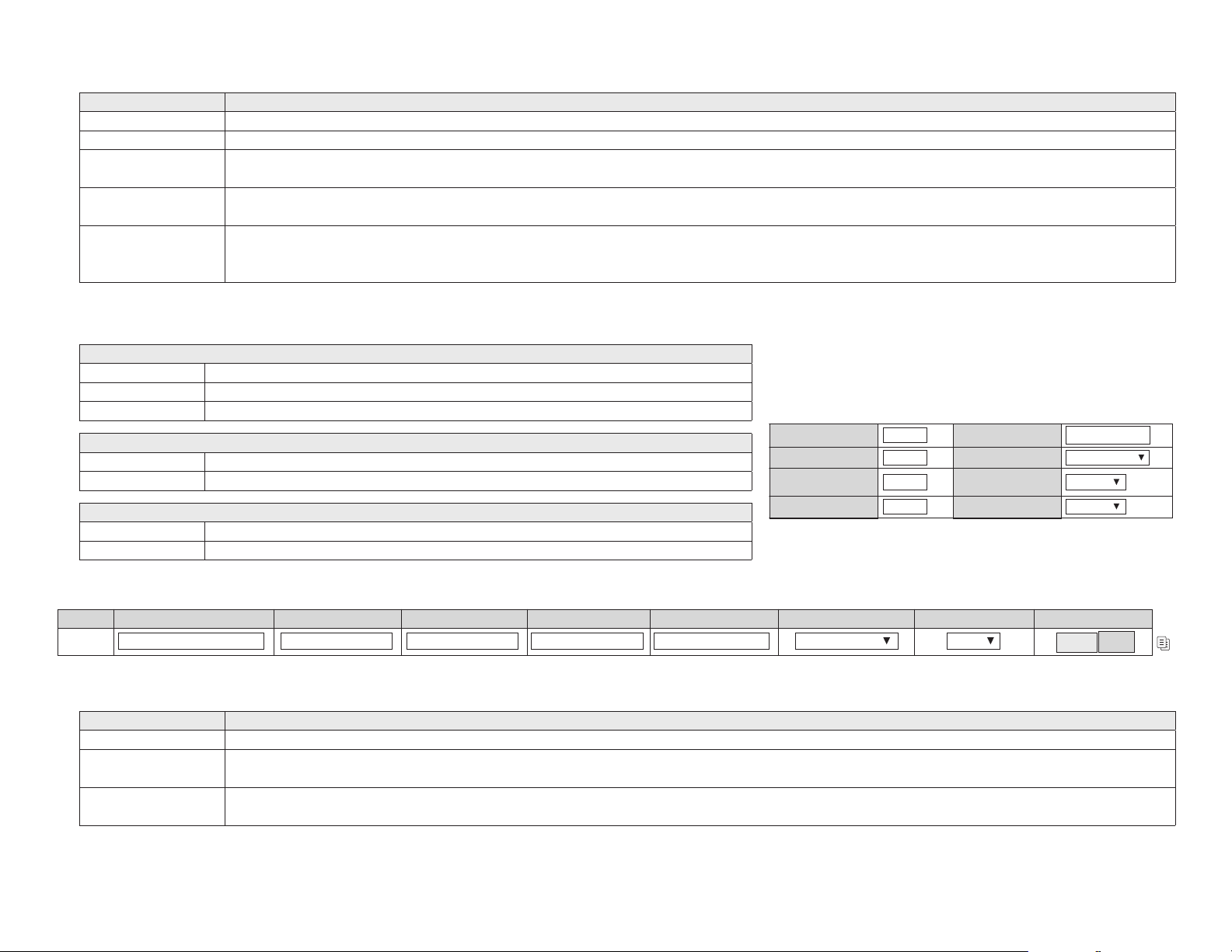
Battery Monitor Configuration (Fig. 7, pg. 10): The LINQ8PD(CB) displays the real time battery health.
Sync with computer
Minimize Others
Minimize
Monday, Sept. 21 2015 [2:30 pm]
B
Device Management Interface
Setup
Site ID: Enter Location
Enter ID
Update Site ID
Sync with computer
Minimize Others
Minimize
Update
Monday, Sept. 21 2015 [2:30 pm]
PS1 Volts High Limit
PS1 Volts Low Limit
PS1 Amps High Limit
PS1 Amps Low Limit
PS2 Volts High Limit
PS2 Volts Low Limit
PS2 Amps High Limit
PS2 Amps Low Limit
27.7
4
3
0
V
V
A
A
V
V
A
A
14
10.01
5
0
Bat Capacity
Bat Charge Level
Max Battery
Discharge Current
Max Charge Current
7
90
2.75
0.9
AH
%
A
A
Battery Service Date
Output Relay 1
Output Relay 2
Output Relay 3
02 /02 / 2015
Com Trouble
Tamper
FACP
FACP Trigger
Output Reset Trigger
Input Function
Max Temp
Dry
N.C.
Reset
50 C
No No
Battery PresencePS2 Presence
Events Log HelpSecurity SettingsNetwork SettingsSetupStatus
A
B
D EC
Select Description
Battery Capacity Enter the battery rating in amp hours.
Battery Charge Level Enter the estimated percentage charge level of the Battery at the time of installation.
Max. Battery
Discharge Current
Max. Charge Current
Enter the high current limit to be drawn from the battery in the event of a power failure. If this limit is exceeded an
SNMP trap message and/or email notification will be generated.
Enter the maximum charge current of the connected power supply. If this limit is exceeded an SNMP trap message and/or
email notification will be generated.
Enter the date on which the installed batteries need to be serviced. An SNMP trap message and/or email notification will be generated on the entered date.
Battery Service Date
Note: Batteries should be inspected at least once a year. Even though the expected battery life is 5 years,
it is recommended changing batteries in 4 years.
Output Relay configuration (Fig. 7, pg. 10):
Three (3) output relays of the LINQ8PD(CB) can be configured for various uses. From the pull down menu select the desired setting for each relay.
Output Relay 1:
Setting Description
AC The relay will energize when AC trouble is detected.
Com Trouble The relay will energize when on all trouble conditions.
Output Relay 2:
Battery The relay will energize when Battery trouble is detected.
Tamper The relay will energize when the tamper input is triggered.
Output Relay 3
Fig. 7
Bat Capacity
Bat Charge Level
Max Battery
Discharge Current
Max Charge Current
7
90
2.75
0.9
AH
Battery Service Date
%
Output Relay 1
A
Output Relay 2
A
Output Relay 3
FACP The relay will energize when the FACP input is triggered.
Tamper The relay will energize when the tamper input is triggered.
02 /02 / 2015
Com Trouble
Tamper
FACP
Fig. 8
Output Device ID Current High (A) Current Low (A) Voltage High (V) Voltage Low (V) FACP Trigger Battery Backup Output Status
1
Enter ID
Output Configuration (Fig. 8, pg. 10):
Field Name Description
Device ID Enter a descriptive name for the device connected to the output.
Current High/Low
Voltage High/Low
- 10 - LINQ8PD/LINQ8PDCB
3
Enter both the high current limit and low current limit in the appropriate fields for the connected Device.
If either of these limits are exceeded an SNMP trap message and/or email notification will be generated.
Enter both the high voltage limit and low voltage limit in the appropriate fields for the connected Device.
If either of these limits are exceeded an SNMP trap message and/or email notification will be generated.
27.70
3
Latching Yes
On
Off
Page 11
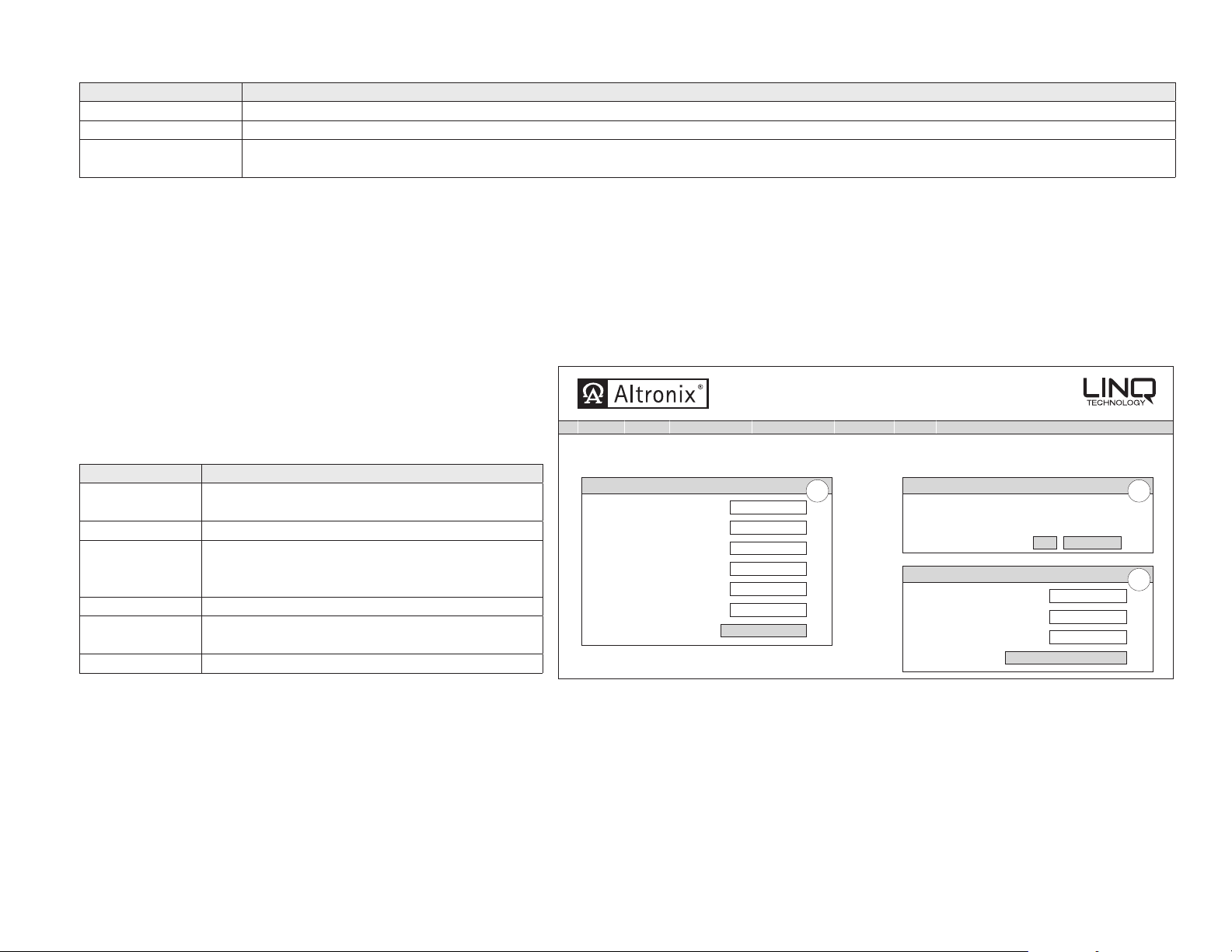
FACP Trigger (Fig. 8, pg. 10): From the pull down menu select how the output will operate when the FACP input is triggered.
FACP Trigger Setting Function/Description
Inactive The selected output will not switch when the FACP input is triggered.
Non Latching The selected output will switch when the FACP input is triggered and reset when the FACP trigger input is returns to a non-triggered state.
Latching
The selected output will switch to a latched position when the FACP input is triggered. The selected output will remain latched until
the Output Reset is triggered.
Battery Backup (Fig. 8, pg. 10): From the pull down menu select Yes if the output will remain ON in the event of a power failure.
Select No if the output will turn OFF in the event of a power failure.
Output Status (Fig. 8, pg. 10): Output Status indicates if the output is On (powered) or Off (not powered).
The output can be turned on or off the clicking [On/Off] button. After all fields have been programmed, click on [Submit Setting] button,
a dialog box will display, New Setting Submitted click “OK”. All programmed information in now saved.
3. Security Settings (Fig. 9, pg. 11):
Click on [Security Settings] tab. The LINQ8PD(CB) security setting page will open. This section is used to enable/disable Secure Socket Layer (SSL) and to change
Username and Password. SSL will encrypt all the communication
with a secure key. An SSL certificate could be self-signed
or obtained from a third party certification company.
SSL Certificate Setting (Fig. 9a, pg. 11):
Generating a self-signed SSL Certificate and Key.
Field Name Description
State
Two letter code representing the state
where the organization is located.
Location The city where the organization is located.
The legal name of the organization.
Organization
This should not be abbreviated, and should
include suffixes such as Inc., Corp, or LLC.
Unit Name Name of the device.
Common Name
Domain name or IP address of the server. This is
typically assigned by the network administrator.
Email Address An email address used to contact the organization.
Fig. 9
Device Management Interface
Events Log HelpSecurity SettingsNetwork SettingsSetupStatus
eFlow
Site ID: LINQ8
SSL Certificate Settings: SSL Status:
State:
Locality:
Organization:
Unit Name:
Common Name:
Email Address:
Submit SSL Settings
A B
Change Username and Password:
Security Settings
Monday, Sept. 21 2015 [2:30 pm]
Certificate Status: No Cert
SSL State:
Username:
Password:
Confirm Password:
Save Username and Password
Key Status: No Key
Turn SSL OnOff
C
After all fields have been completed click [Submit SSL Settings] button, a dialog box will appear “Please allow up to 30 sec for server to reboot” click “OK”.
A self-signed SSL certificate will be generated with the information provided in the “SSL certificate settings” fields. The certificate will be valid for 500 days, and time stamped
with the time settings present on the LINQ8PD(CB) module. The date and time must be synced with the host computer before generating an SSL certificate.
Using a private SSL certificate and Key:
Private SSL Certificates and Keys must be uploaded using the Altronix Dashboard. For additional information refer to the Altronix Dashboard setup/user
manual section “Updating firmware / SSL certificate and Key”.
LINQ8PD/LINQ8PDCB - 11 -
Page 12

SSL Status:
Certificate Status (Fig. 9b, pg. 11): Key Status (Fig. 9b, pg. 11):
Message Descriptions Message Descriptions
Certificate OK Valid SSL Certificate. Key OK Valid SSL Key.
Bad Certificate Invalid SSL Certificate. Bad Key Invalid SSL Key.
No Certificate A Valid SSL Certificate has not been loaded. No Key A valid SSL Key has not been loaded.
SSL State: The SSL of the LINQ8PD(CB) can be turned on and off by clicking [Turning SSL On/Turning SSL Off] button.
Change Username and Password:
Field Name Description
Username Enter the new Username (up to 32 characters) required to access the LINQ8PD(CB).
Password Enter the new Password (up to 32 alpha numeric characters) required to access the LINQ8PD(CB).
Confirm Password Re-enter the new Password.
Click [Save Username and Password] button, a dialog box with appear, “New settings have been applied” click “OK”.
After saving, the new username and password will be active.
4. Event Log and Heartbeat Timer (Fig. 10, pg. 12):
Fig. 10
Click [Event Log] tab.
The LINQ8PD(CB) event log will open.
This screen will display the event log along
with the heartbeat timer setup.
Event Log: The event log will display the
50 most recent events.
To update the Event Log click [Display/Refresh Log]
button, the most recent events will be displayed.
Event Log
Site ID: LINQ8
Display/Refresh Log
Heartbeat Timer Settings:
1 0 0 0
Days Hours Minutes Seconds
Heartbeat Timer Settings
Device Management Interface
Security SettingsNetwork SettingsSetupStatus
Events Log Help
Submit
Heartbeat Timer: The heartbeat timer will send
a trap message indicating that the LINQ8PD(CB) is still connected and communicating.
5. Setting the Heart Beat Timer:
a. Click the button labeled Heartbeat Timer Setting.
b. Select the desired time between heartbeat messaging in the Days, Hours, Minutes and Seconds in corresponding fields.
c. Click the button labeled Submit to save setting.
6. Updating Firmware:
Firmware updates must be done using the Altronix Dashboard. For additional information refer to the Updating firmware / SSL certificate and Key section
in the Altronix Dashboard setup/user manual.
v1.99.22
Monday, Sept. 21 2015 [2:30 pm]
Last updated:
- 12 - LINQ8PD/LINQ8PDCB
Page 13

B C D E F G
H
I J K L
M
N O P
Q
R S T
U V
C D E F G
H
I J K L
M
N O P
Q
R S T
U V
D E F G
H
I J K L
M
N O PQR S T
U V
E F G
H
I J K LMN O P
Q
R S T
U V
F G
H
I J K L
M
N O P
Q
R S T
U V
Fig. 11
Device Management Interface
Events Log HelpSecurity SettingsNetwork SettingsSetupStatus
Status
Site ID: LINQ8
LINQ8PD ID: LINQ8 DEV
PS1 Output Voltage
PS1 Load
PS2 Output Voltage
PS2 Load
Output Device ID Output Current (A) Output Voltage (VDC) FACP Status
1
E
2
3
4
5
6
7
8
27.5 VDC
2.55 A
A
13.7 VDC
2.55 A
Main Office
Graphics Department
SMD Machinery
Production
Loading Docks
Lobby
Shipping
Receiving
FACP Status
Reset
Tamper Status
Temperature
Normal
Not Triggered
B C
31 C
2.3
0.5
1.2
0.7
0.5
0
0
0
Status Identification:
Fields Description
PS1/ PS2
A
Output Voltage & Load
FACP Status Indicates if FACP is triggered or not triggered.
Reset Indicates if FACP Reset is triggered or not triggered.
B
Tamper Status Indicates if Tamper is triggered or not triggered..
Temperature Indicates unit temperature (Celsius).
AC Status Indicates AC trouble contact status.
Battery Status Indicates Battery trouble contact status.
C
Battery Capacity Indicates Amp/Hour rating of the connected battery(ies).
Battery Voltage Indicates battery voltage of the connected battery(ies).
Battery Charge Level Indicates the charge level of the connected battery(ies).
Battery Current Indicates the battery charge/discharge rate in amps.
D
Battery Condition Indicates the condition of the connected battery(ies).
Battery Service Date Indicates the next service date of the connected battery(ies).
Output 1-8 Indicates output.
Device ID Descriptive name for the device connected to the output
E
Output Current (A) Indicates output load in amps.
Output Voltage (V) Indicates output voltage in volts.
FACP Status Indicates FACP status of the output.
Indicates Power Supply 1 and 2 output voltage and load.
AC Status
Battery Status
Battery Capacity
Battery Voltage
Normal
Normal
7 AH
27.3 V
27
13.6
27.3
27.2
27.3
27.3
27.2
27.3
Battery Charge Level
Battery Current
Battery Condition
Battery Service Date
v1.99.22
Monday, Sept. 21 2015 [2:30 pm]
Minimize OthersMinimize
100 %
0 A Charging
D
Normal
11/05/2018
Normal
Latching
Inactive
Normal
Latching
Inactive
Normal
Latching
Connection Status: OK
LINQ8PD/LINQ8PDCB - 13 -
Page 14

Notes:
- 14 - LINQ8PD/LINQ8PDCB
Page 15

Notes:
LINQ8PD/LINQ8PDCB - 15 -
Page 16

Notes:
Altronix is not responsible for any typographical errors. Product specifications are subject to change without notice.
140 58th Street, Brooklyn, New York 11220 USA, 718-567-8181, fax: 718-567-9056
website: www.altronix.com, e-mail: info@altronix.com. Lifetime Warranty, Made in U.S.A.
IILINQ8PD F27P
- 16 - LINQ8PD/LINQ8PDCB
MEMBER
