Page 1
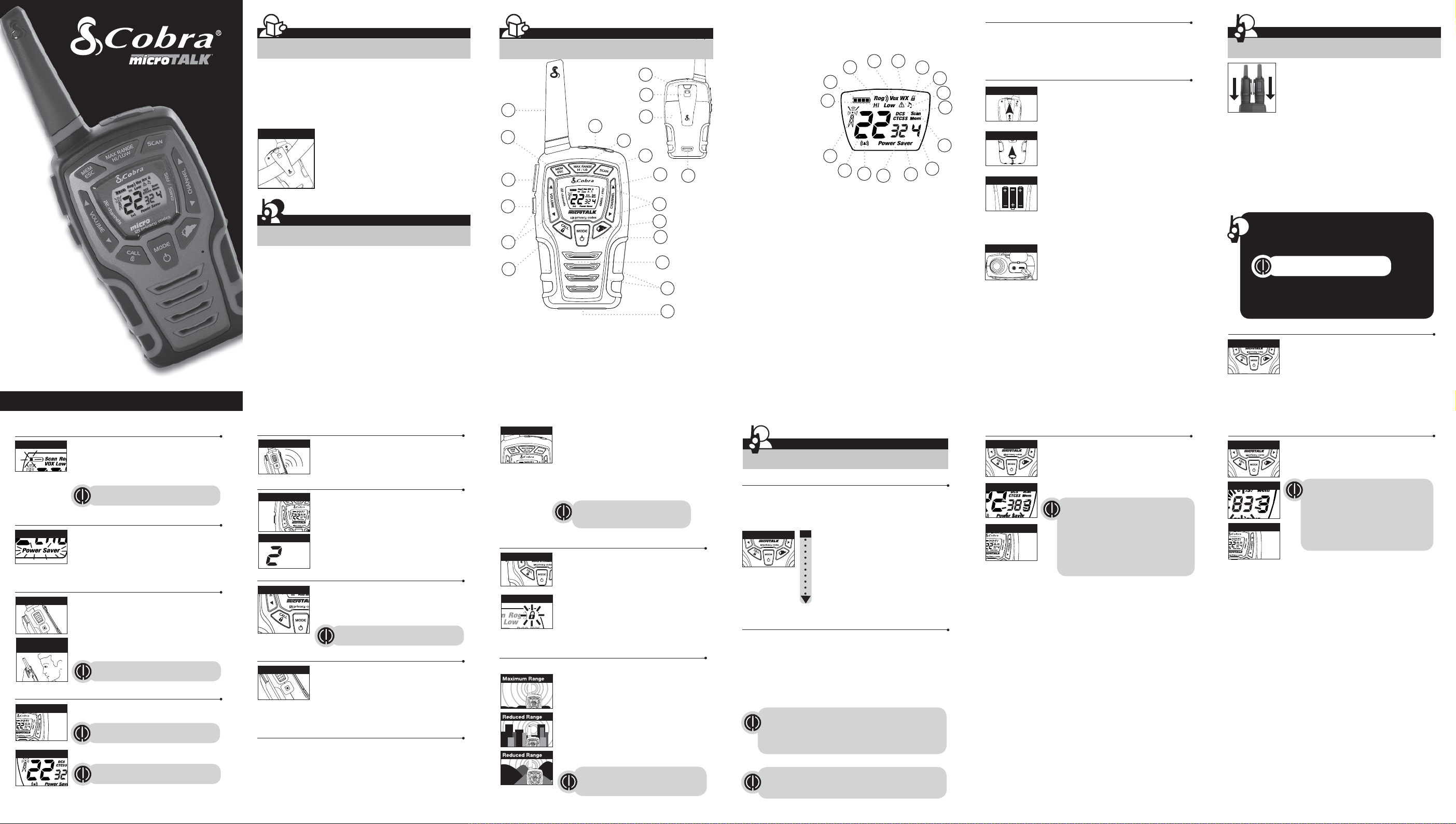
Walkie Talkie Two-way Radio
ACXT545
Nothing Comes Close to a Cobra
®
Owner’s Manual
Part No. KEM-ML38402-04A
Printed in China
English
Introduction
Making Life Easier and Safer
Staying in touch with your family and friends is convenient
and easy when using your microTALK
many uses you will discover include:
Communicating with others while hiking, biking, and working; keeping track of
family and friends at a crowded public event; checking with travel companions
in another car; talking with neighbors; arranging meeting spots with others
while shopping at the mall.
Belt Clip
Secure your microTALK
the go.
Carrying your microTALK
using the belt clip or optional wrist strap.
The belt clip easily attaches to your belt, purse, or
backpack.
Customer Assistance
®
radio. Some of the
®
radio while on
®
radio with you is easy when
Product Service & Support
For any questions about operating this new Cobra branded product, PLEASE
CONTACT US FIRST… do not return this product to the retail store. The contact
information for support will vary depending on the country in which you
purchased and utilize the product.
To obtain warranty service or other information for products purchased from
Altis itself or through its authorized reseller or agent and utilized in the U.S.A.,
please call our consumer support line at (866) 721-3805, or email us at
support@altistec.com. You will receive instructions on how to ship the
products at your expense to an Altis Global Limited Authorized Service Center.
To obtain service, you must include: (a) a copy of your receipt, bill of sale or
other comparable proof of purchase; (b) a written description of the problem;
and, most importantly; (c) your address and telephone number.
For warranty and customer service information outside the US, please contact
your local dealer.
For further information needed on its features, please visit
www.cobrawalkietalkie.com for frequently
asked questions and the electronic manual.
©2018 Altis Global Limited,
Atlanta, GA USA.
www.cobrawalkietalkie.com
A-1 A-2 A-3 1 2
Introduction
Product Features
1
11
10
9
8
4
1. Antenna
2. External Speaker/
Microphone/ USB Charge Jack
3. Mode/Power Button
4. Call/Lock Button
5. Channel Up/Down Buttons
6. Backlit LCD Display
7. Speaker/Microphone
8. Volume Up/Down Buttons
9. LED Light Button
15
14
16
2
12
13
10. Talk Button
11. Memory/Escape Button
12. Max Range Hi/Lo Button
13. Scan Button
14. Wrist Strap Connection
15. Belt Clip
16. Battery Compartment
17. Battery Door Latch
18. Rubberized Grips
19. LED Flashlight
20. Weather Button
5
20
Caring for Your microTALK® Radio
®
Backlit LCD Display
Your microTALK
for properly. Handle the radio gently. Keep the radio away from dust.
Never put the radio in water or in a damp place. Avoid exposure to
Features
• 22 Channels
• 10 Channel
Weather Radio
• Weather Alert
• 121 Privacy Codes
(38 CTCSS codes/
83 DCS codes)
• Hands-Free Operation
(VOX)
®
• VibrAlert
Silent Paging
• Scan
6
17
3
7
18
19
Channels,
privacy codes
• Backlit LCD Display
• LED Flashlight
• Call Alert
Ten selectable
tones
• Button Lock
• Speaker/
Microphone/
Charge Jack
• Roger Beep
Selectable On/Off
• Battery/Power Saver
• Keystroke Tones
• Battery Level
Indicator
• Low Battery
Audible Alert
• Auto Squelch
• Maximum
Range Extender
• Belt Clip
2
1
6
13
12
15
1. Battery Level Indicator
2. Roger Beep Icon
3. VOX Icon
4. Weather Icon
5. Lock Icon
6. Hi/Low Power Icon
7. DCS/CTCSS Icons
8. Scan/Memory Icon
9. Weather Alert Icon
10. DCS/CTCSS Privacy Code Numbers
11. Power Saver Icon
12. Channel Numbers
13. Receive/Transmit Icon
14. Memory Channel Number
15. VibrAlert
16. Key Tone Icon
4
3
11
®
/ Call Alert Icon
10
5
9
16
7
8
14
extreme temperatures.
Installing Batteries
Remove Belt Clip
Pull Up Lock Latch
Insert Batteries
Radio Charger Jack
Use only the supplied rechargeable batteries and charger for recharging
your Cobra microTALK
Cobra recommends your radio is turned off while being charged.
Non-rechargeable alkaline batteries can also be used in your radio.
radio will give you years of trouble-free service if cared
To install or replace batteries:
1. Remove belt clip by releasing belt clip
latch and sliding clip up.
2. Pull up on the battery door latch to remove the
battery compartment cover.
3. Insert the supplied three AA rechargeable
batteries or non-rechargeable alkaline batteries.
Position batteries according to polarity markings.
4. Replace battery compartment cover and
belt clip.
• Do not attempt to charge alkaline batteries.
• Do not mix old and new batteries.
• Do not mix alkaline, standard (carbon-zinc), or
rechargeable (Ni-Cd, Ni-MH, etc.) batteries.
To charge batteries in radio:
1. Check to see that the batteries have been
inserted properly.
2. Insert the cable into the charge jack located at
the top of the radio.
3. Plug the cable into USB-compatible power port.
®
radio.
Operation
Using Your Radio
For charging microTALK radio(s) in desktop charger:
1. Insert radio(s) into desktop charger as shown.
2. Insert the micro-USB cable into jack on back of charger.
3. Plug the cable into USB-compatible power port.
installed near the equipment and shall be easily accessible.
If charging light is not on, check position of radio. Radio should be
upright. The charge indicator light will stay on as long as the radio is in
the charging well, and the light will go off when the charging is complete.
Note: To charge a single radio, you can bypass the desktop charger and
simply insert the micro-USB’s connector directly into the charge jack
located on the top of the radio.
The radio will display ashing battery icon while charging.
Cobra recommends your radio be turned off while being charged.
Non-rechargeable alkaline batteries can also be used in your radio.
Turning on Your microTALK® Radio
Press and hold the Mode/Power button until you hear
Mode/Power
a series of audible tones indicating the radio is on.
Your microTALK
For pluggable equipment, the socket-outlet shall be
Quick Start
1. Press and hold the Mode/Power button to turn on your radio.
2. Press the Channel Up or Channel Down button to select
a channel.
Both radios must be tuned to the same
channel/privacy code to communicate.
3. Press and hold the Talk button while
speaking into the microphone.
4. When nished talking, release the Talk
button and listen for a response.
®
radio is now in Standby mode,
ready to receive transmissions. The radio is always in
Standby mode except when the Talk, Call or
Mode/Power buttons are pressed.
Battery Low
When battery power is low, the nal bar in the
Battery Low
Battery Low icon will blink and an audible tone will
sound twice before the radio shuts off. Your batteries
should be replaced or recharged, if using
rechargeable batteries.
The radio will display ashing battery icon
while charging if the radio is on.
Auto Battery Save
If there are no transmissions within 10 seconds, the
Battery Save Mode
radio will automatically switch to Battery Save mode
and the Power Saver icon will ash in the display.
This will not affect the radio’s ability to receive
incoming transmissions.
Communicating with Another Person
1. Press and hold the Talk button.
Talk Button
2. With the microphone about two inches (5 cm) from
your mouth, speak in a normal voice.
3. Release the Talk button when you are
nished talking and listen for a response.
Two Inches (5 cm)
You cannot receive incoming calls while
from Mouth
pressing the Talk button.
Both radios must be tuned to the
same channel to communicate.
To Select a Channel
With the radio on, select any of the 22 channels by
Channel Button
pressing the Channel Up or Channel Down button.
Both radios must be tuned to the
same channel to communicate.
Channel Number
See page 17 for frequency
allocations charts.
Listening for a Response
Release the Talk button to receive incoming
Listening
transmissions. Your microTALK
®
radio is always
in Standby mode while the Talk or Call buttons
are not pressed.
To Adjust Volume
Press the Volume Up or Volume
Volume Button
Down button.
A double beep sound is used to indicate
the minimum and maximum volume levels
(1 through 8).
Volume Level
Call Button
Press and release the Call button.
Call Button
The other person will hear a three second call
tone. This tone is used only to establish voice
communications.
See page 12 on how to select between
ten call tone settings.
LED/S.O.S. Flashlight
Press and release the LED ashlight button
LED/S.O.S. Flashlight
below the TALK button to use the LED ashlight
located at the bottom of the radio.
To activate S.O.S. function, press and hold the
LED ashlight button to turn on. Press and release to turn off the
ashlight or S.O.S. function.
Auto Squelch/Maximum Range
®
Your microTALK
radio will automatically shut off weak transmissions
and unwanted noise due to terrain, conditions or if you’ve reached
your Maximum Range limit.
You can temporarily turn off auto squelch or turn on maximum range
extender, allowing all signals to be received and extending the
maximum range of your radio.
To temporarily turn off auto squelch/ To turn
Light/Max Range
maximum range extender on:
– Press and hold the Max Range Hi/Lo button.
To turn maximum range extender off:
– Press and hold the Max Range Hi/Lo
button or change channels.
Maximum range may vary and is based on
unobstructed line-of-sight communication
under ideal conditions.
Lock Function
The Lock function locks the Channel Up, Channel
Lock Button
Down, Volume Up, Volume Down and Mode/Power
buttons to prevent accidental operation.
To turn the lock on or off:
– Press and hold the Lock/Lock button for
Lock Icon
two seconds.
A double beep sound is used to conrm your lock on
or off request. When in Lock mode,
the Lock icon will be displayed.
®
microTALK
Range
Your range will vary depending on terrain and conditions.
In at, open country your radio will
operate at maximum range.
Buildings and foliage in the path of the
signal can reduce the range of the radio.
Dense foliage and hilly terrain will further
reduce the range of the radio.
On Channels 8 through 14, your radio
automatically switches to low power, which
will limit the range the radio can communicate.
Remember, you can achieve maximum
range by using maximum range extender.
See page 4 for details.
Operation
Mode Functions
Scrolling Through the Mode Function
By scrolling through the Mode function, you will be able to
select or turn on preferred features of your microTALK
scrolling through the Mode function, your radio features
will be displayed in the same predetermined order:
Mode/Power
Set CTCSS Privacy Codes
Set DCS Privacy Codes
Set Vox On/Off
Set Vox Sensitivity
Set Call Tones 1-10
Set VibrAlert On/Off
Set Roger Beep On/Off
Set Key Tones On/Off
Privacy Codes
Your microTALK
®
radio incorporates two advanced coded squelch
systems that can help to reduce interference from other users
on any given channel. CTCSS (Continuous Tone Coded Squelch
System) provides 38 privacy codes and DCS (Digitally Coded Squelch)
provides 83 privacy codes. This provides a total of 121 Privacy
Codes. Either system can be used on all channels, but both systems
cannot be used on the same channel at the same time.
To successfully communicate using a privacy code, both
the sending and receiving radios must be tuned to the same
channel and to the same privacy code system (CTCSS or DCS)
and privacy code number. Each channel will remember the
last privacy code system and number you select.
The privacy code 00 is not a privacy code, but allows all
signals to be heard on a channel that is set to 00 on both
the CTCSS and DCS systems.
®
radio. When
Set CTCSS Privacy Codes
To select a CTCSS privacy code:
Mode/Power
1. After selecting a channel, press
the Mode/Power button until the CTCSS icon
appears and the small numbers next to the
channel number ash on the display.
Privacy Code
If DCS is turned on at the channel
selected, the display will ash the
Channel Button
CTCSS icon and “OFF.” To switch from
DCS to CTCSS, press the Channel Up
or Channel Down button while the display
is ashing “OFF.” The display will then
show the small numbers ashing and you
will then be able to proceed to step 2.
2. Press using the Channel Up or Channel Down
button to select a privacy code. You can hold the
Up or Down button for fast advance.
3. When your desired CTCSS privacy code is
displayed, choose one of the following:
a. Press the Mode/Power button to enter the
new setting and proceed to other functions.
b. Press the Talk or Call/Lock button to return to
Standby mode.
c. Do not press any buttons for 6 seconds
to return to Standby mode.
Set DCS Privacy Codes
To select a DCS privacy code:
Mode/Power
1. After selecting a channel, press the Mode/Power
button until the DCS icon appears and the small
numbers ash on the display (00 through 83).
DCS Privacy Code
If CTCSS is turned on at the channel selected,
the display will ash the DCS icon and “OFF.”
To switch from CTCSS to DCS, press the
Channel Up or Channel Down button while
Channel Button
the display is ashing “OFF.” The display will
then show the small numbers ashing and
you will then be able to proceed to step 2.
2. Press using the Channel Up or Channel Down button to select a DCS
privacy code. You can hold the Up or Down button for fast advance.
3. When DCS privacy code is displayed, choose one of the following:
a. Press the Mode/Power button to enter the new setting and
proceed to other functions.
b. Press the Talk or Call/Lock button to return to Standby mode.
c. Do not press any buttons for 6 seconds to enter the new settings
and to return to Standby mode.
Mode Functions (continued on back side)
3 4 5 6 7 8
Page 2
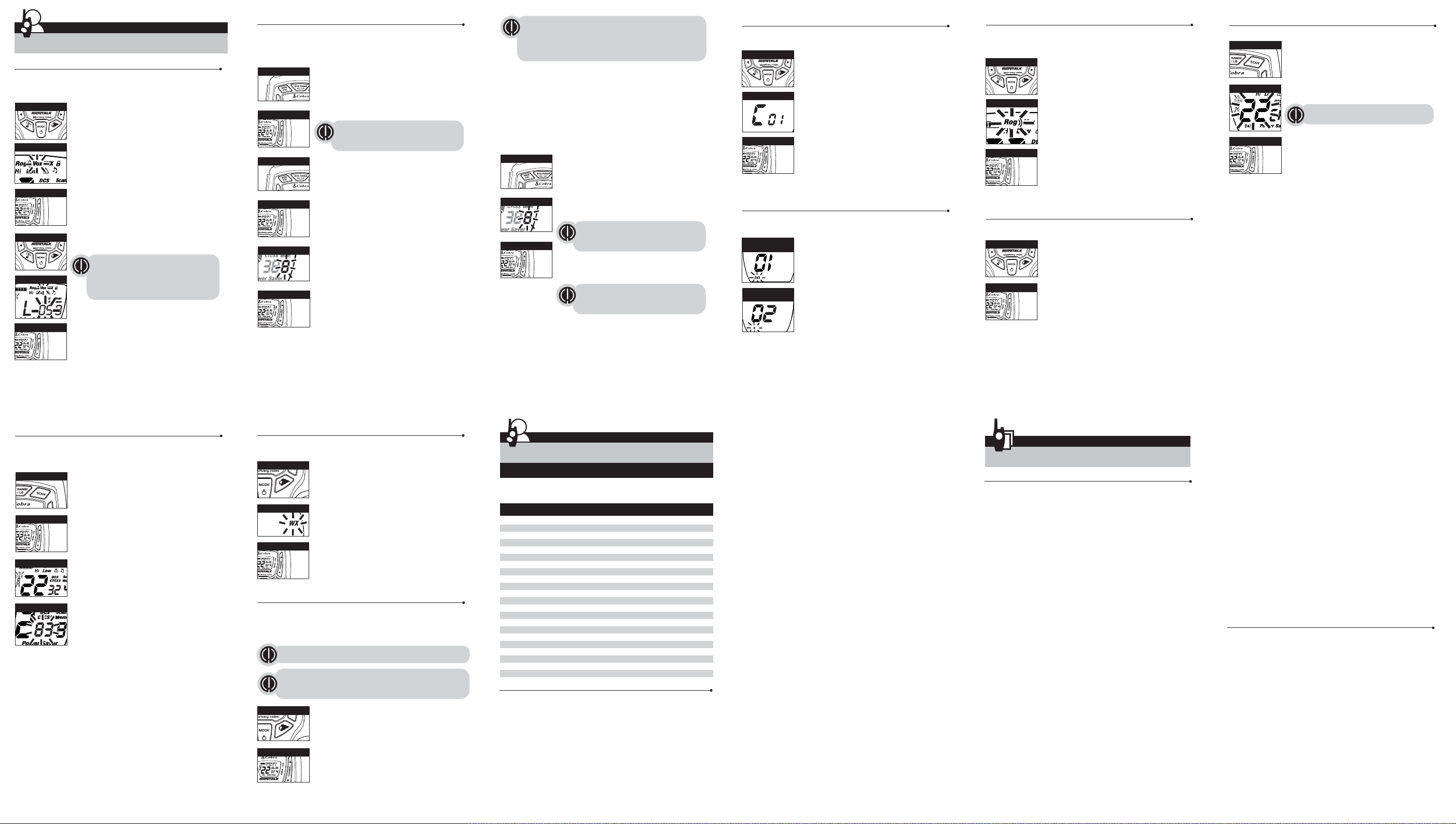
Operation
Mode Functions
Voice Activated Transmit (VOX)
In VOX mode, your microTALK
transmitting when you speak. You can set the VOX sensitivity level to t the
volume of your voice and avoid transmissions triggered by background noise.
To turn VOX mode on or off:
Mode/Power
1. Press the Mode/Power button until the VOX
icon ashes on the display. The current On or Off
setting is displayed.
VOX Icon
2. Press the Channel Up or Channel Down
button to turn VOX On or Off.
3. Choose one of the following:
a. Press the Mode/Power button to enter the
new setting and proceed to other functions.
Channel Button
b. Press the Talk or Call/Lock button to return to
Standby mode.
To set VOX sensitivity:
Mode/Power
VOX Sensitivity Level
Channel Button
1. Press the Mode/Power button until the VOX icon
ashes and the current sensitivity level is displayed.
2. Press the Channel Up or Channel Down
button to change the setting.
3. Choose one of the following:
a. Press the Mode/Power button to enter the
new setting and proceed to other functions.
b. Press the Talk or Call/Lock button to return to
Standby mode.
c. Do not press any buttons for 6 seconds to
return to Standby mode.
(continued)
®
radio can be used “hands-free,” automatically
The current VOX sensitivity level is
displayed with letters “L” and a Number 1
through 5, with Number 5 being the most
sensitive level and Number 1 being the
least sensitive level.
10 Memory Location
®
Your microTALK
radio has 10 Memory Locations for storing your most
frequently used channels and channel/privacy code combinations.
These Memory Locations can be selected individually or can be scanned.
(See page 18 for memory location scan.)
To program a memory location:
MEM/ESC Button
1. Press the MEM/ESC button. Memory icon and
the Memory Location show on the display.
2. Press the Channel Up or Channel Down button
to select the memory location (0 through 9).
Channel Button
3. Press the MEM/ESC button to enter a new
MEM/ESC Button
If a location has been programmed before,
its associated channel/privacy code will be
shown on the display.
memory location or edit an already programmed
memory location.
4. Press the Channel Up or Channel Down button
to select the memory location.
Channel Button
5. Press the MEM/ESC button. The channel
numbers will ash on the display.
6. Press the Channel Up or Channel Down button
to select a channel (1 through 22).
Memory Channel
7. Press the MEM/ESC button. The CTCSS icon and
privacy code numbers will ash on the display.
8. Choose one of the following:
a. Press the Channel Up or Channel Down
Channel Button
button to select a CTCSS privacy code (00
through 38) for the channel.
b. Press the MEM/ESC button to switch from
CTCSS to DCS. The DCS icon and privacy code
numbers will ash on the display. The Channel
Up or Channel Down button can then be used
to select a DCS privacy code (00 through 83)
for the channel.
9
If “oF” ashes in place of the privacy code numbers, a privacy
code is already set in the opposite (CTCSS or DCS) system.
Press the Channel Up or Channel Down button to cancel the
opposite code and select a privacy code from the active
system for the selected channel.
9. Choose one of the following:
a. Press the MEM/ESC button to enter the channel/privacy code in the
selected memory location. Radio then proceeds to next memory
location, which will blink.
b. Press and hold the MEM/ESC button to save the current state of the
Set Memory Function and press the MEM/ESC button again return
to Standby mode.
To recall a stored memory channel location:
MEM/ESC Button
1. Press the MEM/ESC button until the Memory icon
and the memory location number ash on the
display.
2. Press the Channel Up or Channel Down button to
Memory Channel
select a memory location (0 through 9).
If a location has been programmed before,
its associated channel/privacy code will
Channel Button
be shown on the display.
3. Press and hold the MEM/ESC button to return to
Standby mode on the selected memory location.
A memory location can be reprogrammed
at any time it is displayed. Press the
MEM/ESC button to begin.
Ten Call Tone Settings
You can choose between ten different Call Tone Settings to transmit
a call alert.
To change a call tone setting:
Mode/Power
1. Press the Mode/Power button until the letter “C”
and the current call tone number (01 through 10)
is displayed. The current call tone will sound for
three seconds.
Call Tone Setting
2. Press the Channel Up or Channel Down button to
hear the other call tone settings.
3. Choose one of the following:
a. Press the Mode/Power button to enter the new
Channel Button
setting and proceed to other functions.
b. Press Talk or Call/Lock button to return to
Standby mode.
c. Do not press any buttons for 6 seconds to
return to Standby mode.
®
VibrAlert
Your MicroTALK
and Call Alert
®
radio can alert you to incoming signals by sounding an
audible call tone or an audible tone with VibrAlert®.
To change call settings:
Call Tone On/
Vibrate On
1. Press the Mode button until the Call Setting icon
ashes on the display. The current setting (“01”
vibrate + ring, “02” ring only) is displayed.
2. Press the Channel Up or Channel Down button to
change the call setting.
Call Tone On/
Vibrate Off
3. Choose one of the following:
a. Press the Mode button to enter the new setting
and proceed to other functions.
b. Press Talk or Call/Lock button to return to
Standby mode.
c. Do not press any buttons for 6 seconds to
Roger Beep Confirmation Tone
Your listener will hear an audible tone when you release the Talk button.
This alerts the other party that you have nished talking and it is OK for
them to speak.
To turn roger beep on or off:
Mode/Power
1. Press the Mode/Power button until the
Roger Beep icon ashes. The current
on or off setting is displayed.
Roger Beep Off
2. Press the Channel Up or Channel Down button to
select roger beep on or off.
3. Choose one of the following:
a. Press the Mode/Power button to enter the new
setting and proceed to other functions.
Channel Button
b. Press Talk or Call/Lock button to return to
Standby mode.
c. Do not press any buttons for 6 seconds to
return to Standby mode.
Key Tone On/Off
When Key Tone is On, an audible tone will sound each time a button is
pressed.
To turn key tone on or off:
Mode/Power
1. Current key tone status On/Off will ash.
2. Press the Channel Up or Channel Down button to
select key tone on or off.
Channel Button
3. Choose one of the following:
a. Press the Mode/Power button to enter the
Standby mode.
b. Press Talk or Call/Lock button to return to
Standby mode.
c. Do not press any buttons for 6 seconds to
return to Standby mode.
Channel Scan
®
Your microTALK
To scan channels:
Scan Button
radio can automatically scan channels.
1. Press and release the Scan button until the Scan
icon and the channel numbers appear
on the display.
2. Press and hold the Scan button to begin scanning
Scan Channels
channels.
The radio ignores specic privacy
codes while scanning channels.
The Scan icon will continue to be displayed when
Channel Button
scan is on. Your radio will continue to scan all
channels and stop if an incoming transmission is
detected. Your radio will remain on that channel for
2 seconds.
During scanning (while receiving an incoming transmission),
you can choose from the following:
a. Press and hold the Talk button to communicate on that channel.
Your radio will remain on that channel and return to Standby mode.
b. Press the Channel Up or Channel Down button to resume
scanning channels.
c. Press and hold the Scan button to return to Standby.
return to Standby mode.
10 11 12 13 14
Privacy Code Scan
®
Your microTALK
radio can automatically scan the Privacy Codes (either
CTCSS 01 through 38 or DCS 01 through 83) within one channel. Only
one set of privacy codes (CTCSS or DCS) can be scanned at a time.
To scan privacy codes:
Scan Button
1. While in Standby mode, press and release the
Scan button twice (CTCSS) or three times
(DCS)until the CTCSS or DCS icon and numbers
are ashing.
Channel Button
2. Press and hold the Scan button to begin scanning
privacy codes within the selected channel.
The Scan icon will continue to be displayed when
Select Channel
privacy code scan is on. Your radio will continue to
scan privacy codes and stop as an incoming
transmission is detected. Your radio will remain on
that channel/privacy code for 6 seconds.
Scan Privacy Codes
NOAA* All Hazards Radio Channels
®
You can use your microTALK
channels transmitting in your area.
To listen to All Hazards Radio channels:
Weather Button
1. Press the Weather button once until the
All Hazards Radio icon and the currently
selected All Hazards Radio channel are displayed.
2. Use the Channel Up or Channel Down
Hazards Radio Icon
button to change All Hazards Radio channels.
radio to listen to NOAA All Hazards Radio
General Specications
Frequency Allocation and Compatibility
A = Channel No. for 22 Channel Models
B = Frequency in MHz
C = Power Output
3. The All Hazards Radio icon will continue to
be displayed when All Hazards Radio is on.
Channel Button
4. To exit All Hazards Radio, press and hold the
Weather button until On or Off is displayed.
*National Oceanographic and Atmospheric Administration
Weather (WX) Alert Mode
Turning On the Weather Alert function will allow your radio to
automatically receive NOAA weather signals and warnings from
designated weather broadcast stations. If the radio is turned ON, it will
alert to Weather and other emergency alerts broadcast by NOAA.
This feature is set to OFF by default.
Make sure the strongest Weather channel is selected for your
area using the NOAA All Hazards Radio Channels selection in
the previous menu.
To turn Weather Alert On or Off:
Weather Button
1. Press the Weather button twice until the
Weather Alert icon ashes on the display.
The current On or Off setting is displayed.
Channel Button
2. Press the Channel Up and Channel Down button
to turn Weather Alert On or Off.
3. Press and hold the Weather button again to save
the new setting and exit the Weather Alert Mode
and return to Standby mode.
15 16 17 19 20
IMPORTANT NOTICE:
WARNING: Changes or modications to this unit not expressly approved by the party responsible
for compliance could void the user’s authority to operate the equipment.
This device complies with part 15 of the FCC Rules. Operation is subject to the following two
conditions: 1) This device may not cause harmful interference, and 2) this device must accept any
interference received,including interference that may cause undesired operation.
NOTE: This equipment has been tested and found to comply with the limits for a Class B digital
device, pursuant to Part 15 of the FCC Rules. These limits are designed to provide reasonable
protection against harmful interference in a residential installation. This equipment generates, uses
and can radiate radio frequency energy and, if not installed and used in accordance with the
instructions, may cause harmful interference to radio communications.
However, there is no guarantee that interference will not occur in a particular installation. If this
equipment does cause harmful interference to radio or television reception, which can be
determined by turning the equipment off and on, the user is encouraged to try to correct the
interference by one or more of the following measures:
• Reorient or relocate the receiving antenna.
• Increase the separation between the equipment and receiver.
• Connect the equipment into an outlet on a circuit different from that to which the receiver is
connected.
Operation
A B C
1 462.5625 High
2 462.5875 High
3 462.6125 High
4 462.6375 High
5 462.6625 High
6 462.6875 High
7 462.7125 High
8 467.5625 Low
9 467.5875 Low
10 467.6125 Low
11 467.6375 Low
12 467.6625 Low
13 467.6875 Low
14 467.7125 Low
15 462.5500 High
16 462.5750 High
17 462.6000 High
18 462.6250 High
19 462.6500 High
20 462.6750 High
21 462.7000 High
22 462.7250 High
• Consult the dealer or an experienced radio/TV technician for help.
Safety Information for microTALK Radios
Your wireless handheld portable transceiver contains a low power transmitter. When the talk button
is pushed, it sends out radio frequency (RF) signals. The device is authorized to operate at a duty
factor not to exceed 50%. In August 1996, the Federal Communications Commissions (FCC) adopted
RF exposure guidelines with safety levels for handheld wireless devices
Important
FCC RF Exposure Requirements: For body-worn operation, this radio has been tested and meets the
FCC RF exposure guidelines when used with Cobra accessories supplied or designated for this
product. Use of other accessories may not ensure compliance with FCC RF exposure guidelines. Use
only the supplied antenna. Unauthorized antennas, modications or attachments could damage the
transmitter and may violate FCC regulations.
The device is authorized to operate at
Normal Position
Hold the transmitter approximately 25 mm from your face and speak in a normal voice, with the
antenna pointed up and away.
ISEDC WARNING
This device complies with ISEDC license-exempt RSS standard(s). Operation is subject to the
following two conditions: (1) this device may not cause interference, and (2) this device must accept
any interference, including interference that may cause undesired operation of the device.
Under ISEDC regulations, this radio transmitter may only operate using an antenna of a type and
maximum (or lesser) gain approved for the transmitter by ISEDC. To reduce potential radio
interference to other users, the antenna type and its gain should be so chosen that the equivalent
isotropically radiated power (e.i.r.p.) is not more than that necessary for successful communication.
The applicant is responsible for providing proper instructions to the user of the radio device, and any
usage restrictions, including limits of exposure durations. The user manual shall provide installation
and operation instructions, as well as any special usage conditions, to ensure compliance with SAR
and/or RF eld strength limits. For instance, compliance distance shall be clearly stated in the user
manual.
Cetappareil estconforme auxnormesRSS exemptesdelicence ISEDC.Son fonctionnementest
soumisauxdeuxconditionssuivantes:(1)cetappareilnedoitpasprovoquerd'interférenceset(2)
cetappareil doit acceptertoute interférence,y comprisles interférencespouvantentraîner un
fonctionnementindésirabledel'appareil.Envertudesréglementations
nepeut fonctionnerqu'avecuneantenne d'untypeet ungain maximal(ouinférieur) approuvé
pour l'émetteur par l'ISEDC. Pour r éduire les interférences radio potentielles avec d’autres
utilisateurs,letype d’antenne etsongain doiventêtrechoisis demanièreà cequela puissance
isotrope rayonnée
communicationréussie.
Ledemandeurestresponsablede fournirdesinstructionsappropriéesàl'utilisateurdudispositif
radioetdetou terestrictiond'utilisation,ycomprisleslimitesdeladuréed'exposition.Lemanuel
del'utilisateurdoit fournirdesinstructionsd'installationet
d'utilisationspéciales,pourassurerlaconformitéavecleslimites dechampdeSARet/ouRF.Par
exemple,ladistancedeconformitédoitêtreclairementindiquéedanslemanueld'utilisation.
Important:
Exigences de la FCC/ISEDC concernant l’exposition aux champs électro-magnétiques RF (radiofréquences):
En ce qui concerne le fonctionnement de l’appareil porté sur le corps de l’utilisateur, les tests effectués ont
permis de vérier que cet émetteur-récepteur satisfait aux directives FCC/ISEDC limitant l’exposition aux champs
électro-magnétiques RF lorsqu’il est utilisé avec les accessoires Cobra fournis ou conçus pour ce produit;
l’utilisation d’autres accessoires peut ne pas garantir le respect des critères des directives FCC/ISEDC limitant
l’exposition aux champs électro-magnétiques RF. Utiliser l’appareil uniquement avec l’antenne fournie.
L’emploi d’une antenne non homologuée ou modiée, ou d’accessoires non autorisés, pourrait faire subir
des dommages à l’appareil, et peut violer les prescriptions de la réglementation FCC/ISEDC.
Position normale:
Tenir l'émetteur à environ 25 mm de la bouche et parler normalement, l'antenne étant éloignée et
dirigée vers le haut.
équivalente (e.i.r.p.) ne soit pas supérieure à celle nécessaire à une
a duty factor not to exceed 50%.
ISEDC,cetémetteurradio
d'utilisation,ainsique desconditions
Warranty & Trademark Acknowledgment
Limited One-Year Warranty
Altis Global Limited warrants to the original consumer purchaser only that this product and
the component parts thereof, will be free from defects in workmanship and materials for a
period of one year from the date of rst consumer purchase. During this period, Altis will,
repair or replace, at its sole option and discretion, this product or any defective parts. Altis’
liability hereunder shall be limited to repair or replacement of the defective part or parts, and
such correction shall constitute a fulllment of all of Altis’ warranties hereunder.
This limited warranty is only valid for the original consumer purchaser in limited jurisdictions
and is not transferrable. This limited warranty will automatically terminate prior to expiration
if this product is sold or otherwise transferred to another party. The product must be
purchased from Altis or an authorized dealer or the warranty is void. This limited warranty is
valid only for products purchased and utilized in specic jurisdictions. Please visit our
website at www.cobrawalkietalkie.com for a list of jurisdictions wherein this limited
warranty is valid.
This limited warranty does not cover damage due to misuse, abuse, negligence, acts of God,
accident, commercial use or modication of, or to any part of this product. This warranty
does not cover damage due to improper operation, maintenance or installation; ordinary
wear and tear; or attempted alterations or repairs by anyone other than Altis or someone
authorized by Altis to do warranty work. Any unauthorized alterations or repairs will void this
warranty. This limited warranty does not cover product sold AS IS or WITH ALL FAULTS.
This limited warranty is invalid if the factory applied serial number or date stamp has been
altered, defaced or removed from this product. This limited warranty does not cover product
purchased or utilized in a jurisdiction not covered.
The procedure for obtaining service and support, and the applicability of this warranty, will
vary depending on the country or jurisdiction in which you purchase and utilize the product.
For details on obtaining product service, support and other warranty information please visit
www.cobrawalkietalkie.com.
This warranty gives you specic legal rights, and you may also have other rights which vary
from state to state and country to country.
EXCEPT AS EXPRESSLY SET FORTH IN THIS WARRANTY, ALTIS MAKES NO OTHER
WARRANTIES, EXPRESSED OR IMPLIED, INCLUDING ANY IMPLIED WARRANTIES OF
MERCHANTABILITY AND FITNESS FOR A PARTICULAR PURPOSE. ALTIS EXPRESSLY
DISCLAIMS ALL WARRANTIES NOT STATED IN THIS LIMITED WARRANTY. ANY IMPLIED
WARRANTIES THAT MAY BE IMPOSED BY LAW ARE LIMITED TO THE TERMS OF THIS
EXPRESSED WARRANTY.
LIMITATION OF REMEDIES AND DAMAGES. REPAIR OR REPLACEMENT AS PROVIDED UNDER
THIS WARRANTY IS THE EXCLUSIVE REMEDY OF THE CONSUMER. ALTIS SHALL NOT BE
LIABLE FOR ANY INCIDENTAL OR CONSEQUENTIAL DAMAGES, INCLUDING BUT NOT LIMITED
TO ATTORNEYS’ FEES AND/OR COSTS OF LITIGATION, FOR BREACH OF ANY EXPRESS OR
IMPLIED WARRANTY ON THIS PRODUCT. ALTIS IS NOT LIABLE FOR ANY DAMAGES CAUSED
BY THE PRODUCT OR BY THE PRODUCT TO PERFORM, INCLUDING ANY LOST PROFITS, LOST
SAVINGS, INCIDENTAL DAMAGES, OR CONSEQUENTIAL DAMAGES. ALTIS IS NOT LIABLE
FOR ANY CLAIM MADE BY A THIRD PARTY OR MADE BY YOU FOR A THIRD PARTY. THIS
LIMITATION APPLIES WHETHER DAMAGES ARE SOUGHT, OR A CLAIM MADE, UNDER THIS
WARRANTY OR AS A TORT CLAIM (INCLUDING NEGLIGENCE OR STRICT PRODUCT LIABILITY),
A CONTRACT CLAIM, OR ANY OTHER CLAIM. THIS LIMITATION CANNOT BE WAIVED OR
AMENDED BY ANY PERSON. THIS LIMITATION OF LIABILITY WILL BE EFFECTIVE EVEN IF
ALTIS OR AN AUTHORIZED REPRESENTATIVE OF ALTIS HAS BEEN ADVISED BY YOU OF THE
POSSIBILITY OF ANY SUCH DAMAGES.
Some states and countries do not allow limitations on how long an implied warranty lasts
and do not allow the exclusion or limitation of incidental or consequential damages, so the
above limitations may not apply to you. This warranty gives you specic legal rights, and you
may also have other rights which vary from state to state and country to country.
Provided that the product was purchased from Altis itself or through its authorized reseller or
agent and utilized in the U.S.A., Altis will, without charge, repair or replace, at its option,
defective products, products or component parts upon delivery to the authorized Altis Global
Limited Authorized Service Center, accompanied by proof of the date of rst customer
purchase, such as a duplicated copy of a sales receipt.
You must pay any initial shipping charges required to ship the product for warranty service,
but the return charges, to an address in the U.S.A, will be at Altis’ expense, if the product is
under warranty.
For Products Purchased Outside the U.S.A.
Please contact your authorized local reseller or agent for warranty information.
Trademark Acknowledgment
Manufactured, distributed, or sold by Altis Global Limited, ofcial licensee for this product.
®
, microTalk®, Nothing Comes Close to a Cobra®, and the snake design are registered
Cobra
trademarks of Cobra Electronics Corporation, USA. Cobra Electronics Corporation™ is a
trademark of Cobra Electronics Corporation, USA. All other product or service names are the
property of their respective owners.
©Cobra Electronics Corporation, USA 2018. All rights reserved.
