
SWITCHERS
MANUAL PART NUMBER: 400-0030-003
MX2226AT
6-IN, 1-OUT RGBHV SWITCHER
USER’S GUIDE
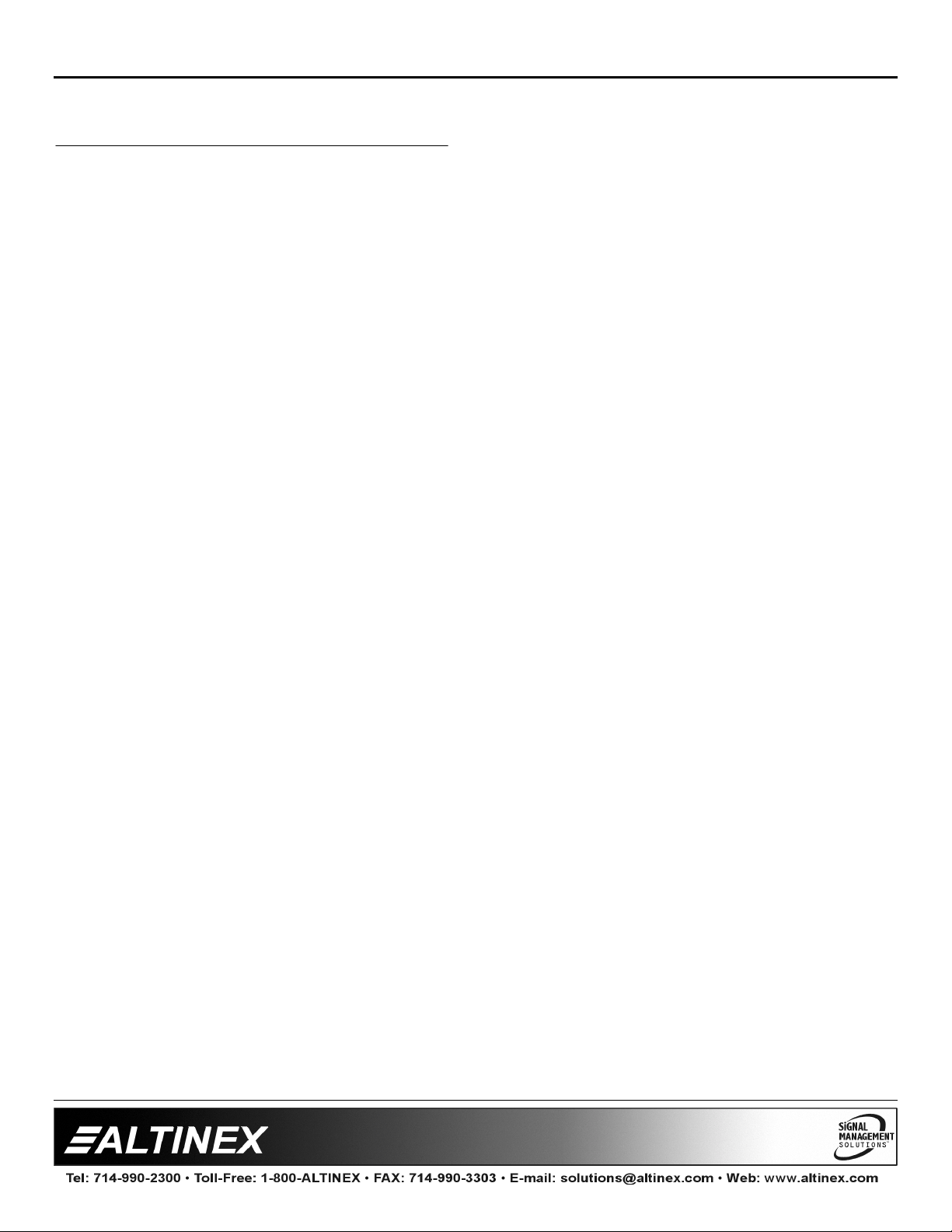
TABLE OF CONTENTS
Page
PRECAUTIONS / SAFETY WARNINGS .............. 2
GENERAL......................................................... 2
INSTALLATION................................................. 2
CLEANING........................................................2
FCC / CE NOTICE............................................. 2
SWITCHERS
ABOUT YOUR
TECHNICAL SPECIFICATION............................. 3
MX2226AT
APPLICATION DIAGRAM .................................... 5
INSTALLATION.................................................... 5
OPERATION ........................................................ 6
OPERATION FROM THE FRONT PANEL........6
RS-232 CONTROL............................................ 7
RS-232 CONTROL............................................ 8
FEEDBACK CODES.......................................... 8
MASTER/SLAVE CONTROL (RS-232) ............. 9
LOOP CONTROL .............................................. 9
FREQUENTLY ASKED QUESTIONS................. 10
CABLES AND ACCESSORIES........................... 11
TROUBLESHOOTING GUIDE ........................... 11
ALTINEX POLICY...............................................12
LIMITED WARRANTY..................................... 12
RETURN POLICY ........................................... 12
CONTACT INFORMATION............................. 12
MX2226AT
DESCRIPTION.................................. 4
SWITCHER............... 3
1
1

PRECAUTIONS / SAFETY WARNINGS 1
Please read this manual carefully before using your
MX2226AT
future reference. These safety instructions are to
ensure the long life of your
prevent fire and shock hazard. Please read them
carefully and heed all warnings.
1.1 GENERAL
Unauthorized personnel shall not open the unit
•
since there are high-voltage components
inside.
Qualified ALTINEX service personnel, or their
•
authorized representatives must perform all
service.
1.2 SAFETY GUIDELINES FOR THE RACKMOUNTING OF THE MX2226AT
Maximum operating ambient temperature is 35
•
(degrees C).
Never restrict the airflow through the device’s
•
fan or vents.
When installing equipment into a rack,
•
distribute the units evenly. Otherwise,
hazardous conditions may be created by an
uneven weight distribution.
Connect the unit to a properly rated supply
•
circuit.
Reliable Earthing (Grounding) of Rack-
•
Mounted Equipment should be maintained.
1.3 INSTALLATION
For best results, place the
•
Switcher on a flat, level surface in a dry area
away from dust and moisture.
To prevent fire or shock, do not expose this
•
unit to rain or moisture. Do not place the
MX2226AT
heaters or heat radiating appliances, or near
any liquid. Exposure to direct sunlight, smoke,
or steam can harm internal components.
Dropping or jarring can damage internal
•
components, so handle the
Switcher carefully.
Switcher. Keep this manual handy for
MX2226AT
Switcher in direct sunlight, near
and to
MX2226AT
MX2226AT
Do not place heavy objects on top of the
•
MX2226AT
mounted to a table or wall, use only ALTINEX
made
cables for optimum setup.
To turn off the main power, be sur e to remove
•
the cord from the power outlet. The power
outlet socket should be installed as near to the
equipment as possible, and should be easily
accessible.
Do not pull the power cord or any cable that is
•
attached to the
If the
•
extended period, disconnect the power cord
from the power outlet.
1.4 CLEANING
Unplug the
•
cleaning. Clean surfaces with a dry cloth.
Never use strong detergents or solvents, such
as alcohol or thinner. Do not use a wet cloth or
water to clean the unit.
1.5 FCC / CE NOTICE
This device complies with Part 15 of the FCC
•
Rules. Operation is subject to the following two
conditions: (1) This device may not cause
harmful interfer ence, and (2) this device must
accept any interference received, including
interference that may cause undesired
operation.
This equipment has been tested and f ound to
•
comply with the limits for a Class A digital
device, pursuant to Part 15 of the FCC Rules.
These limits are designed to provide
reasonable protection against harmful
interference when the equipment is operated
in a commercial environment. This equipment
generates, uses, and can radiate radio
frequency energy and, if not installed and used
in accordance with the instruction manual, may
cause harmful interference to radio
communications. Operation of this equipment
in a residential area is likely to cause harmf ul
interference in which case the user will be
required to correct the int erference at his own
expense.
2
MX2226AT
. If the
DA1292FC
MX2226AT
MX2226AT
SWITCHERS
MX2226AT
1U High Rack Mount and
Switcher.
Switcher is not used for an
power cord before
is to be
2

SWITCHERS
Any changes or modifications to the unit not
•
expressly approved by ALTINEX, Inc. could
void the user’s authority to operate the
equipment.
ABOUT YOUR SWITCHER 2
The
MX2226AT
controllable using its built-in front panel or via
RS-232 commands. The
internally for each component channel, enabling it
to pass a wide variety of signal types, including
RGBS, RGsB, Component Video (Y, R-Y, B-Y), SVideo (Y/C), Composite Video, Mono or Stereo
Audio, and even RS-232.
The
MX2226AT
switcher where a signal can be routed through the
switcher to allow a single source to be connected
to as many as six displays.
If desired, the
Sync Delay switching mode to eliminate the “glitch”
typically associated with the switching of highresolution sources. This delay is factory preset at
2.5 seconds and can only be used when switching
within RGBHV and RGBS format signals.
The
MX2226AT
allows the user to cycle through the inputs
sequentially, making the
monitoring applications. The
a Video Off feature in which the video portion (RGB
signals) of the selected signal are disconnected but
sync signals are passed so that the monitor or
projector does not progress into a “no display”
mode.
Multiple
MX2226AT
to create a larger switcher with more than six
inputs. By connecting two pins on the control port
of each switcher used, the multiple switchers will
act as a single switcher when controlled from the
front panel.
The
MX2226AT
bandwidth of 400 MHz, allowing it to remain
transparent to even very high-resolution signals. I ts
low-profile design requires only 1U of rack space.
Its wide variety of features makes it perfect for
rental or permanent installation applications.
, a 6-in 1-out RGBHV Switcher is
MX2226AT
utilizes relays
can also be used as a 1-in 6-out
MX2226AT
can be operated in a
offers Step Switching, which
MX2226AT
MX2226AT
perfect for
also offers
units may be looped together
delivers an extremely high
The
MX2226AT
may be rack-mounted using
hardware supplied with the unit.
TECHNICAL SPECIFICATIONS 3
FEATURES/DESCRIPTION MX2226AT
GENERAL
Inputs
Input Connector Set of 5 Female BNC
Outputs
Main Output Connector Set of 5 Female BNC
RGBHV, RGBS,
RGsB, Component
Compatibility
Table 1.
MECHANICAL
Enclosure
Width (inches) 1.75 in (44mm)
Height (inches) 17.00 in (432mm)
Depth (inches) 9.00 in (229mm)
Weight (lbs.) 5.2 lbs. (2.36kg)
Ship Weight (lbs.) 7.4 lbs. (3.36kg)
Finish Gray
Front/Back Panels Lexan
T° Operating 10°C-35°C
T° Maximum 50°C
Humidity
MTBF (calculations) 40,000 hrs
Table 2.
ELECTRICAL
Input Video Signal
Analog Signal -10V to +10V
Impedance 75 Ohms
Input Sync Signal
Composite Sync TTL(+/-),
Sync on Green -0.3V
Impedance Pass-through
Output Video Signals
Analog Signal -10V to +10V
Rise/Fall Time (ns) 1.9
Impedance 75 Ohms
MX2226AT
MX2226AT
General
Mechanical
Video (Y, R-Y, B-Y), S-
Video (Y/C) and
Composite Video
90% non-condensing
(+/-10V p-p max)
(unselected inputs)
Analog 0.3-1.0V
(+/-10V p-p max)
6
1
3
3

(pass-through)
Output Sync Signal
TTL(+/-),
Composite Sync
Sync on Green -0.3V
Impedance Pass-through
Frequency Compatibility
Typical Video Bandwidth 400 MHz @ -3 dB
Horizontal 15-200 kHz
Vertical 30-190 Hz
Horizontal Position Range 20 %
Cross-talk
Coupling
Power
Power Consumption 12 watts max
Table 3.
MX2226AT
Electrical
Analog 0.3-1.0V
(unbuffered)
-48 dB @ 10 MHz
DC
90-140V/200-240V
Selectable
DESCRIPTION OF MODEL NAME 4
SWITCHERS
4
4

SWITCHERS
APPLICATION DIAGRAM 5
5
5

SWITCHERS
INSTALLING YOUR SWITCHER 6
Step 1
Step 2
Step 3
Step 4.
Step 5.
. Make sure that the window on the fuse is
set to the proper AC voltage in your
country. An incorrect setting can result in
unit damage, which is not covered by
warranty.
. Connect the power cord to the unit and
plug it into the power outlet. Make sure
that the power indicator LED is on.
. Connect the cables from t he source to the
input connectors and connect display
devices, such as monitors or projectors t o
the outputs. Shielded, high quality coaxial
cables are recommended for video cable
runs.
Verify that image on the display is perf ect.
The unit will operate successfully as long
as all specifications are followed.
Connect the Rx, Tx, and Gnd signals f rom
the control system as per section 7.2 if
the
MX2226AT
remotely.
must be controlled
SET DEFAULT POWER UP INPUT
This function allows a user to define which
input will be selected at power up. To define
the default power on the input channel, while
turning ON the unit, press the desired channel
switch and hold it for approximately 2 seconds
until you hear a short beep. Turn the unit OFF
and then turn it back on again. The LED of th e
selected input should be ON. For factory
default the input is set to I NPUT 1 .
7.1.2 SWITCHER FUNCTIONS SECTION
RESET
This function allows a user to reset the
switcher without unplugging the unit. Pr ess the
RESET button and hold it for approximately 2
seconds. When you hear a beeping sound,
release the button. All LEDs on t he fr ont panel
will flash simultaneously. The current
connection of input to output will be lost and
power up input will be loaded. The user-set
defaults for SO UND and DEFAULT CHANNEL
will not be changed by the RESET function.
ALL OFF
:
:
:
OPERATION 7
7.1 OPERATION FROM THE FRONT PANEL
The front panel of t he
to essentially all of the switcher’s capabilities. It
has three sections: input select, switcher
functions, and output control.
7.1.2 INPUT SELECT SECTION
SELECTION OF INPUT
When the buttons INPUT1 through INPUT6
are pressed, the corresponding INPUT will be
selected. The LED on top of the bottom front
panel will TURN ON simultaneously to indicat e
which input has been selected. When
connected as a 1-in 6-out switcher, the outputs
are selected through the INPUT SELECT
section.
MX2226AT
:
provides access
This function allows a user to turn OFF the
output of the
when the
application, where the display must be blanked
periodically. Press this button to switch to a
“no signal” condition. To resume Input Select
switching, simply press the desired INPUT or
the STEP function.
SOUND
This function allows a user to have audible
feedback when the buttons are pressed. The
factory default is set to have audible f eedback
ON through to a beep. In some situations
however, sound may be undesirable. To
disable the beeping sound, press this button
and hold it for approximately 2 seconds until a
beep is heard. After the sound is disabled, to
re-enable the sound, repeat the same
procedure.
:
MX22226AT
MX2226AT
. It is very useful
Switcher is used in an
6
6

SWITCHERS
:
STEP
This feature allows cycling through the inputs
one at a time. It is used to select the next input
from an ALL OFF condition. If this button is
pressed once it switches to the next input in an
increasing order. For example, if INPUT 3 is
currently selected, pressing STEP SELECT
once will switch to INPUT 4. If pressed again
INPUT 5 is selected. If INPUT 6 is already
selected, and the STEP SELECT button is
pressed once, none of the inputs will be
selected. This condition is similar to the ALL
ON function. By pressing once mor e from the
ALL OFF stage, INPUT 1 will be selected.
7.1.3 OUTPUT CONTROL SECTION
DELAY
This function enables Sync Delay Switching in
RGBHV and RGBS signals. Sync Delay allows
the ”glitch” that normally takes place when
switching between high-resolution sources to
take place off screen. When the Sync Delay
feature is enabled, the video portion of the
image (RGB signals) is disconnected before
the sync portion (H&V SYNC or CSYNC).
When connecting the input, the video portion
of the signal (RGB) is restor ed short ly after t he
incoming sync portion of the signal is
connected. This delay time is factory pre-set to
2.5 seconds. By pressing this button once, the
SYNC DELAY feature is enabled and
confirmed through the LED on top of the
button. If it is pressed once more this featur e
is disabled and the LED turns off.
VIDEO OFF
This feature allows a user to disable only the
video (RGB channels) portion of the selected
source. The sync portion (H&V, SYNC or
CSYNC) of the selected source will continue to
be sent to the display. This feature can be very
helpful when the user does not want the
display to go into a ”no display” or “no signal”
mode (e.g. some data monitors will display a
blue screen if no signal is present). To disable
the video portion of the selected input, press
the video off button once, the LED on t he top
:
:
button should light up. To enable the video
portion, press the button again and the LED
will be in an OFF position. This feature is
designed to work only with RGBHV, RGBS
and RGsB format signals. It is similar to the
ALL OFF mode except that there is only sync
signal sent to the output f or display.
7.2 RS-232 CONTROL
The
MX2226AT
connector for RS-232 communication. The
terminal block uses solder-free, screw-down
contacts, making it extremely easy to connect the
switcher to a control system or to a computer in
the field.
RS-232 Terminal Block
PIN DESCRIPTION
RX RS-232 receive
TX RS-232 transmit
GND Ground
LOOP Used to connect additional switchers in
”Loop” mode.
Terminal Block Designation
The terminal block is labeled with the proper
contact designations: Transmit (TX), Receive
(RX), and Ground (GND). Always remember that
the Transmit pin from the control system or
computer must be connected to the Receive pin
on the switcher control port.
Typically, a control system or computer will offer
RS-232 connections on a 9-pin D connector or a
DB 25-pin connector. The following are t wo typical
cable pin-out connections for RS-232 connections
from a PC. Always confirm the pin-outs for your
system to insure proper wiring.
PC DB-9 port PIN No.
3RX
2TX
7
uses a terminal block type
MX2226AT
block pin
Terminal
7

SWITCHERS
5GND
RS-232 connection of PC with DB-9 port
MX2226AT
PC DB-25 port pin no.
RS-232 connection to
of PC with DB-25 port
Port settings of the control system or computer
being used to control the
should be set as follows:
BAUD Rate bps (Bits per second): 2400
Data Bits: 8
Parity: None
Stop Bits: 1
There is no software or hardware flow control
implemented. The RS-232 input has a 6-character
buffer. The
additional commands until the previous command
is fully processed.
7.3 RS-232 CONTROL COMMANDS
The standard RS-232 protocol is used to control
the switcher. Commands must be issued as
shown, in ALL CAPS and with brackets [ ] that are
included in the command string.
RS-232 Protocol:
[INP0] All channels off
[INP1] Select input 1
[INP2] Select input 2
[INP3] Select input 3
[INP4] Select input 4
[INP5] Select input 5
[INP6] Select input 6
[RSET] Reset unit to user defaults
[VERN] Returns firmware version number
Terminal Block
MX2226AT
IBM PIN No.
2RX
3TX
7GND
MX2226AT
MX2226AT
Switcher will not execute
Terminal Block
MX2226AT
Terminal
block pin
Switcher
After processing a valid command, an [OK] str ing
will be returned, followed by a command echo. For
instance, if a command, [INP1] is sent to the
MX2226AT
as [OK] [INP1]. The only exception is that with the
[VERN] command, which is the corresponding
firmware version of the switcher, [1. 0] is returned
as feedback.
If a command is not recognized by the switcher,
an error string, [ERR], will be returned. Any
command other than the previously listed
commands will also return [ERR] feedback.
If the control system being used is not set up to,
pause for the [OK] str ing, it is important to include
a 100-millisecond delay between each command
to allow pause for the processing of the [OK]
[COMMAND] string.
The [RSET] function r equires at least one minute
of processing time. If the Sync Delay function is
used, a 2.5-second delay should be maintained
between RS-232 commands, to account for the
time required processing Sync Delay switching.
If a key is pressed on the front panel, a feedback
string is transmitted. This is done to inform a
control system that the key has been pressed.
This feature allows several switchers used
simultaneously to operate in tandem.
7.4 FEEDBACK CODES
Key
pressed
INPUT 1 Input Select [OK] [INP1]
INPUT 2 Input Select [INP2]
INPUT 3 Input Select [INP3]
INPUT 4 Input Select [INP4]
INPUT 5 Input Select [INP5]
INPUT 6 Input Select [INP6]
STEP Step Input select
ALL OFF Disable All Inputs [INP0]
RESET
VIDEO
OFF
DELAY
Switcher, it would return the f eedback
Description Feedback code
Reset the Switcher [RSET] [INPx]
(x= default input)
Video RGB
(ON/OFF)
Sync Delay
Switching
Enabled/Disabled
8
8
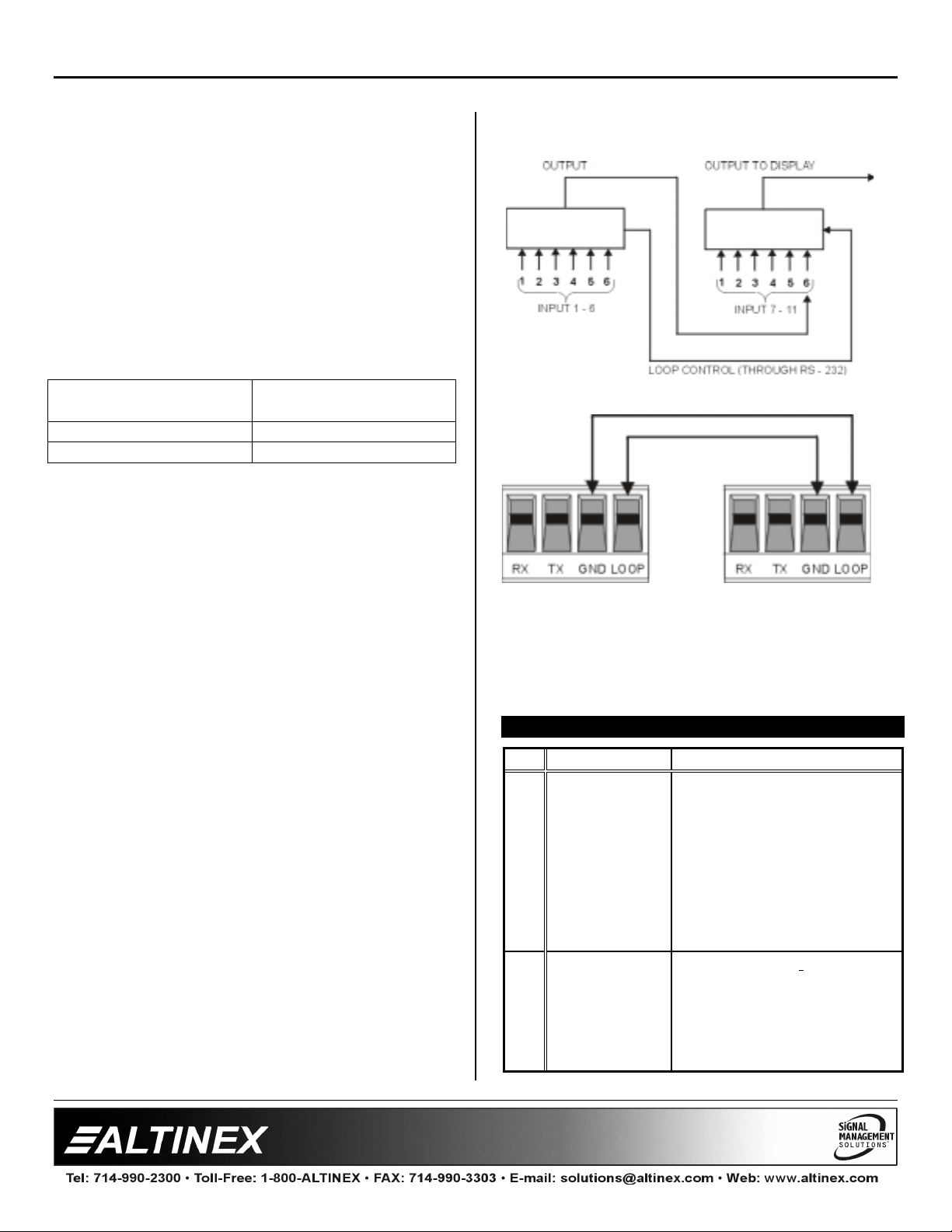
SWITCHERS
7.5 MASTER/SLAVE CONTROL (RS-232):
The feedback codes allow multiple
Switchers to be connected in a Master-Slave
configuration, if desired.
When the cont rol port of two units are connected
as shown below, the slave unit duplicates the
actions of the master unit. The slave unit can st ill
be controlled from its front panel or through
another RS-232 control; however this
configuration is used when multiple
units must be controlled through a single RS-232
source.
Master MX2226AT
Terminal block pin
TX RX
GND GND
Master-Slave Control Port Connection of the
MX2226AT
7.6 LOOP CONTROL
In some applications, it may be necessary to
switch a number of computer video sources to a
single presentation display, requiring more inputs
than are available from an individual switcher.
To create a larger switcher with more input, the
output of the previous unit can be looped to
another unit. To maintain the completeness and
availability of the incoming video signal, no more
than 3 units should be looped. Keep in mind that
the Looping Configuration will eliminate one
usable input for each looped unit. For example, if
two 6-in 1-out switchers were looped together,
there would be 11 usable inputs.
The loop control feature f orces all looped units to
select input 6 so that the incoming signal will
automatically pass through. If input from switcher
no. 1 is selected then input no. 6 is automatically
selected on switcher no. 2, so that an incoming
signal from the output of switcher no. 1 is passed
to the output of switcher no. 2.
Slave MX2226AT
Terminal block pin
MX2226AT
MX2226AT
11-IN 1-OUT SWITCHER
MX2226AT Unit #1 MX2226AT Unit #2
The coaxial cable between looped switchers must
be arranged so that Input 6 always accepts the
loop output.
FREQUENTLY ASKED QUESTIONS 8
No Question Answer
When I press
1
the RESET
button, the
switcher does
not respond.
Why?
When l press
2
the SOUND
button, the
switcher
doesn’t
respond.
You must press and hold
the button for approximately
2 seconds, until you hear a
short beeping sound until all
of the LED lights f lash. This
is designed to avoid
accidental resetting of the
unit just by touching the
key.
You must press and hold
the button for approximately
2 seconds, until you hear
the beeping sound. This is
done to set the switcher in
either BEEP ON or BEEP
9
9

SWITCHERS
Why? OFF mode.
Can the
3
MX2226AT
be used to
pass
Composite
Video,
S-Video, and
Component
Video?
What is the
4
difference
between the
VIDEO OFF
button and
the ALL OFF
button?
Can I use
5
contact
closures to
control the
MX2226AT
6 Can the
MX2226AT
Switcher be
used outside
of the United
States?
How do I
7
control several
?
Yes, simply use the
corresponding channels to
pass the signals (e.g. For
composite video, you may
use the red channel or you
may use the blue channel).
Since the
relay switcher, it can be
used as a contact closure
control or to switch virtually
to any type of video, sync,
audio, or even RS-232
signals.
When the ALL O FF but t on
is pressed none of the
inputs is connected by the
MX2226AT
VIDEO OFF button disables
the video portion of the
selected input but continues
to send the sync portion of
the signal.
No, the
designed for control
through contact closures at
this time. To use contact
closures you may consider
using the ALTINEX
CP7317RS
convert contact closures to
RS- 232 commands.
Yes, the
universal internal power
supply, enabling it to be
used throughout the world.
First, make sure that you
have the voltage setting in
the correct position, and
second make sure to use
the proper adapter cable for
the country where it will be
used. Adapter cables for
several countries are
available through ALTINEX
as listed in section 9.
You cannot control multiple
MX2226AT
MX2226AT
, while the
MX2226AT
Controller to
MX2226AT
Switchers
is a
is not
uses a
switchers
independently
with one RS232 card in a
control
system?
Does the
”Loop”
8
connection on
the 4 pin
Terminal
Block allow
me to loop
RS-232 to
another
switcher?
Why doesn’t
9
my control
system work
when I have
the sync
Delay feature
activated?
independently with one RS232 control card at this
time. The unit does not
have user-selectable ID
codes or command
delimiters. So, a command
sent by a control card
cannot be interpreted
individually by each switch.
If this is a required feature,
the units can be pre-set at
the factory for individual ID
codes. Please call
ALTINEX at 1-714-9902300 for details.
No, the ”Loop” feature on
this connector allows
multiple switchers to be
connected and operated as
one large switcher with
more than six inputs. For
the solution to this, see the
Master/Slave control
operations section, 7.5.
The Sync Delay feature
requires 2.5 seconds to be
executed. You must make
sure that your control
system of at least 2.5
seconds allows for the
delay between two
consecutive commands.
CABLES AND ACCESSORIES 9
Model No. Description
RACK MOUNTING ACCESSORIES
DA1293FC
POWER CABLES
PC5301US
PC5302UK
PC5303AU
PC5304GR
HIGH RESOLUTION 5 BNC TO 5 BNC COAXIAL
CB4200MR
CB4203MR
10
Power cable for US
Power cable for England
Power cable for Australia
Power cable for Germany
CABLE
Bulk cable (500 feet minimum )
3 feet, 5-BNC M to 5-BNC M
10
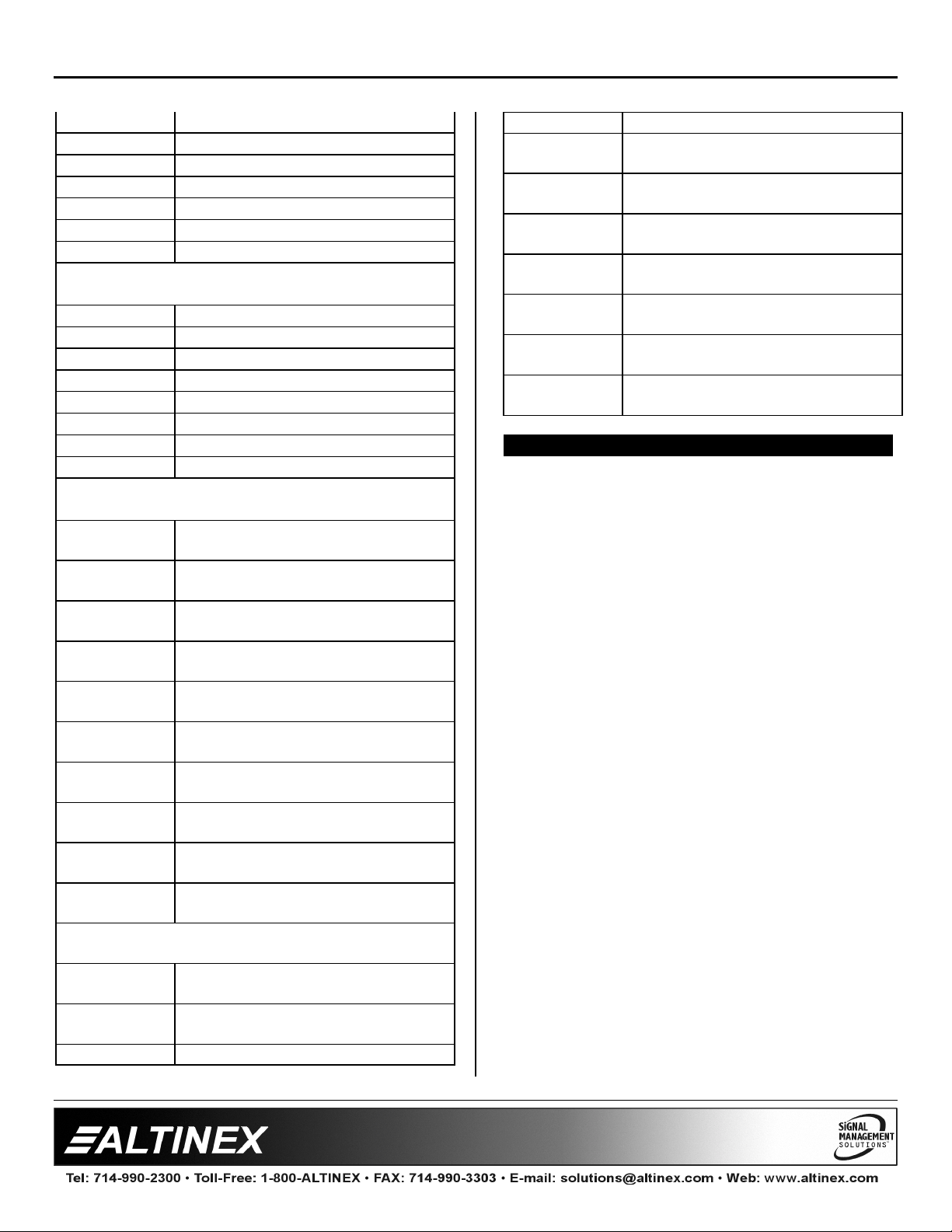
SWITCHERS
CB4206MR
CB4212MR
CB4225MR
CB4250MR
CB4275MR
CB42100MR
CB42150MR
6 feet, 5-BNC M to 5-BNC M
12 feet, 5-BNC M to 5-BNC M
25 feet, 5-BNC M to 5-BNC M
50 feet, 5-BNC M to 5-BNC M
75 feet, 5-BNC M to 5-BNC M
100 feet, 5-BNC M to 5-BNC M
150 feet, 5-BNC M to 5-BNC M
SUPER HIGH RESOLUTION 5 BNC TO 5 BNC
COAXIAL CABLE
CB4400MR
CB4406MR
CB4412MR
CB4425MR
CB4450MR
CB4475MR
CB44100MR
CB44150MR
Bulk cable (500 feet minimum )
6 feet, 5-BNC M to 5-BNC M
12 feet, 5-BNC M to 5-BNC M
25 feet, 5-BNC M to 5-BNC M
50 feet, 5-BNC M to 5-BNC M
75 feet, 5-BNC M to 5-BNC M
100 feet, 5-BNC M to 5-BNC M
150 feet, 5-BNC M to 5-BNC M
HIGH RESOLUTION PLENUM-FLEX 5BNC-
5BNC COAXIAL CABLE
CB5000PL5BM00035BM
CB5000PL5BM00065BM
CB500PL5BM00125BM
CB5000PL5BM00255BM
CB5000PL5BM00505BM
CB5000PL5BM00755BM
CB5000PL5BM01005BM
CB5000PL5BM01505BM
CB5000PL5BM02005BM
CB5000PL5BM02505BM
SUPER HIGH RESOLUTION PLENUM-FLEX 5-
CB5100PL –
5BM00035BM
CB5100PL5BM00065BM
CB5100PL –
3 feet, 5BNC M to 5-BNC M
6 feet, 5BNC M to 5-BNC M
12 feet, 5BNC M to 5-BNC M
25 feet, 5BNC M to 5-BNC M
50 feet, 5BNC M to 5-BNC M
75 feet, 5BNC M to 5-BNC M
100 feet, 5BNC M to 5-BNC M
150 feet, 5BNC M to 5-BNC M
200 feet, 5BNC M to 5-BNC M
250 feet, 5BNC M to 5-BNC M
CHANNEL COAX CABLE
3 feet, 5-BNC M to 5-BNC M
6 feet, 5-BNC M to 5-BNC M
12 feet, 5-BNC M to 5-BNC M
5BM00125BM
CB5100PL –
5BM00255BM
CB5100PL –
5BM00505BM
CB5100PL –
5BM00755BM
CB5100PL –
5BM01005BM
CB5100PL –
5BM01505BM
CB5100PL –
5BM02005BM
CB5100PL –
5BM02505BM
25 feet, 5-BNC M to 5-BNC M
50 feet, 5-BNC M to 5-BNC M
75 feet, 5-BNC M to 5-BNC M
100 feet, 5-BNC M to 5-BNC M
150 feet, 5-BNC M to 5-BNC M
200 feet, 5-BNC M to 5-BNC M
250 feet, 5-BNC M to 5-BNC M
TROUBLE SHOOTING GUIDE 10
Please make sure, that the input signal
•
formats are the same for the input (source)
and output (display).
Please make sure that the input signal
•
amplitude levels are as follows:
1. RED, GREEN, and BLUE are less than 10
V.
2. SYNC is less than 5.0 V and more t han 0.3
V.
Please use the appropriate input voltage
•
110 VAC or 220 VAC.
Please make sure that proper q uality of cables
•
is used. We recommended ALTINEX made
cables for the best results.
If a problem arises after continuous usage at
•
higher voltage, higher temperature, higher
humidity, or at other extreme environmental
conditions, please correct the problem.
If a problem exists with the switcher, please
•
reset the unit by pressing the RESET key for
more than 2 seconds
Make sure that all channels (inputs) are not
•
OFF (i.e. RED LED is not ON next to the ALL
OFF key).
If you are using any controllable software or
•
11
hardware to control the
•
verify operation of the unit using MX Control
software available from the ALTINEX web-site:
MX2226AT,
then first
11

SWITCHERS
www.altinex.com. When using RS-232
commands to the switcher where the RX pin of
the
MX2226AT
the computer, make sure that the cable is
made according to the manual.
is connected to the TX pin of
ALTINEX POLICY 11
11.1 LIMITED WARRANTY
ALTINEX warrants that its products and cables
are free from defects in materials under normal
use and service. This warranty is limited to
repairing at company’s factory any part or parts of
the product, which upon company’s examination
shall disclose to be, thus defective. Products
considered defective should be returned to
company with transportation charges pre-paid
within 2 years (90 days for cables) from date of
shipment to the purchaser. The warranty is
expressly instead of all other warranties
expressed or implied. ALTINEX neither assumes
nor authorizes any other person to assume for it
any other liability in connection with the sale of the
products. This warranty shall not apply to any
product that shall have been repaired or altered
outside of company’s factory in any way so as, in
its judgment, to affect its stability or reliability, or
that has been subject to misuse, negligence, or
accident.
If your product is in warranty and needs service,
contact the ALTINEX Sales Department for an
RMA (Return Material Authorization). Products
returned without an RMA number may experience
a delay in service.
If your product is out of warranty and needs
service, contact the ALTINEX Sales Department
for an RMA (Return Material Authorization).
Products returned without an RMA number may
experience a delay in service. The service
charges will be quoted to you before the actual
repairs are done.
11.3 CONTACT INFORMATION
ALTINEX, INC.
592 Apollo Street
Brea, CA 92821 USA
714-990-2300
TEL:
TOLL FREE:
www.altinex.com
WEB:
E-MAIL:
FAX:
714-990-3303
1-800-ALTINEX
solutions@altinex.com
11.2 RETURN POLICY
It is very important to ALTINEX that you receive
the products that you have ordered and that this
product meets your expectations. In the unlikely
event, that an ALTINEX product needs to be
returned please follow the policy below:
ALTINEX will accept product returns for a period
of 30 days from authorized ALTINEX dealers.
Products must be returned in an unopened
package.
If a product has been opened, the restock ing fees
will apply. For the restocking fee amount, please
contact an ALTINEX Sales Representat ive.
If the product is in your possession for more than
30 days, the restocking fees will apply.
ALTINEX will not accept any returns on cables or
custom products.
12
12
