Page 1
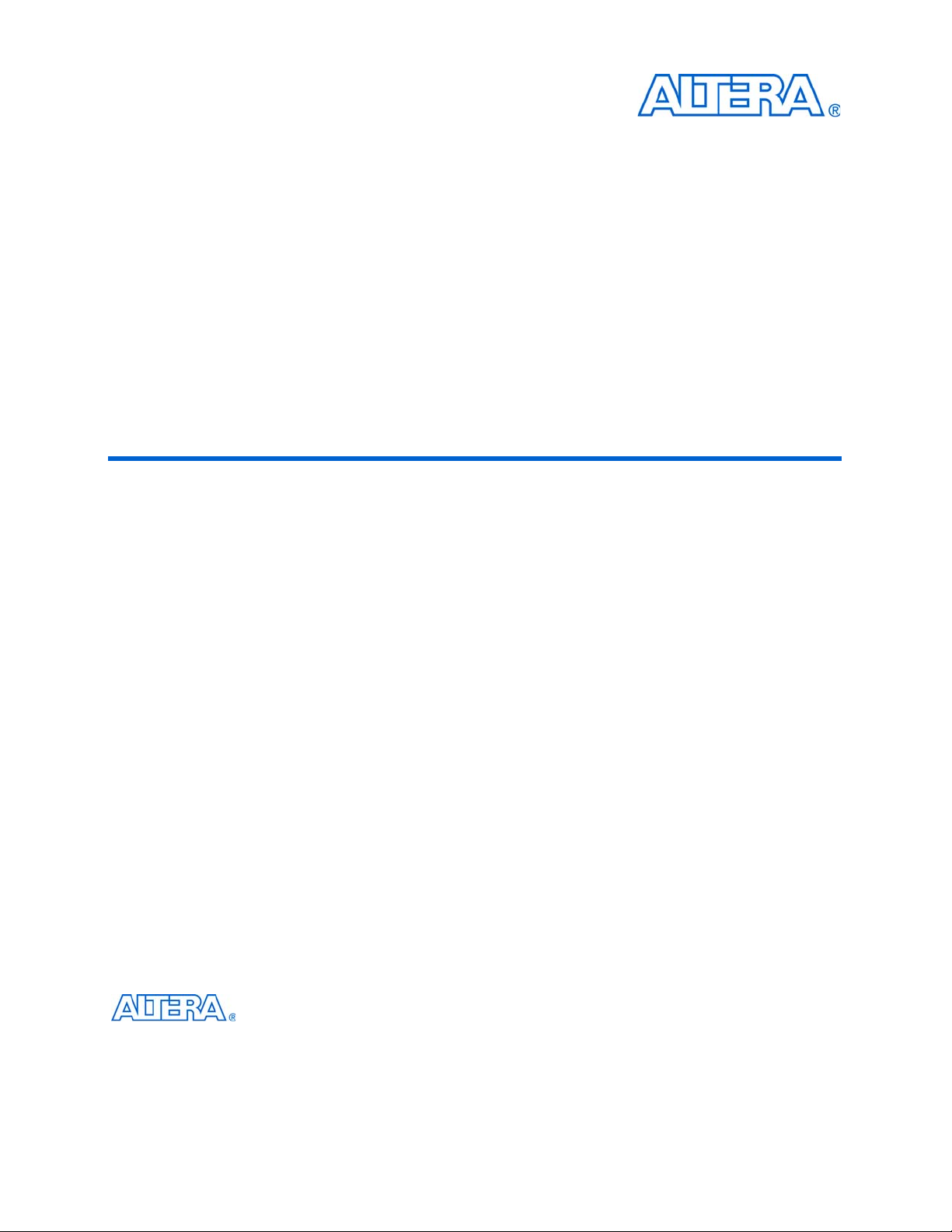
USB-Blaster Download Cable
User Guide
101 Innovation Drive
San Jose, CA 95134
www.altera.com
UG-USB81204-2.5
P25-10325-03
Software Version: 9.0
Document Version: 2.5
Document Date: © April 2009
Page 2

Copyright © 2009 Altera Corporation. All rights reserved. Altera, The Programmable Solutions Company, the stylized Altera logo, specific device designations, and all other
words and logos that are identified as trademarks and/or service marks are, unless noted otherwise, the trademarks and service marks of Altera Corporation in the U.S. and other
countries. All other product or service names are the property of their respective holders. Altera products are protected under numerous U.S. and foreign patents and pending applications, maskwork rights, and copyrights. Altera warrants performance of its semiconductor products to current specifications in accordance with Altera's standard warranty,
but reserves the right to make changes to any products and services at any time without notice. Altera assumes no responsibility or liability arising out of the application or use of
any information, product, or service described herein except as expressly agreed to in writing by Altera Corporation. Altera customers are advised to obtain the latest version of
device specifications before relying on any published information and before placing orders for products or services
.
UG-USB81204-2.5
Page 3
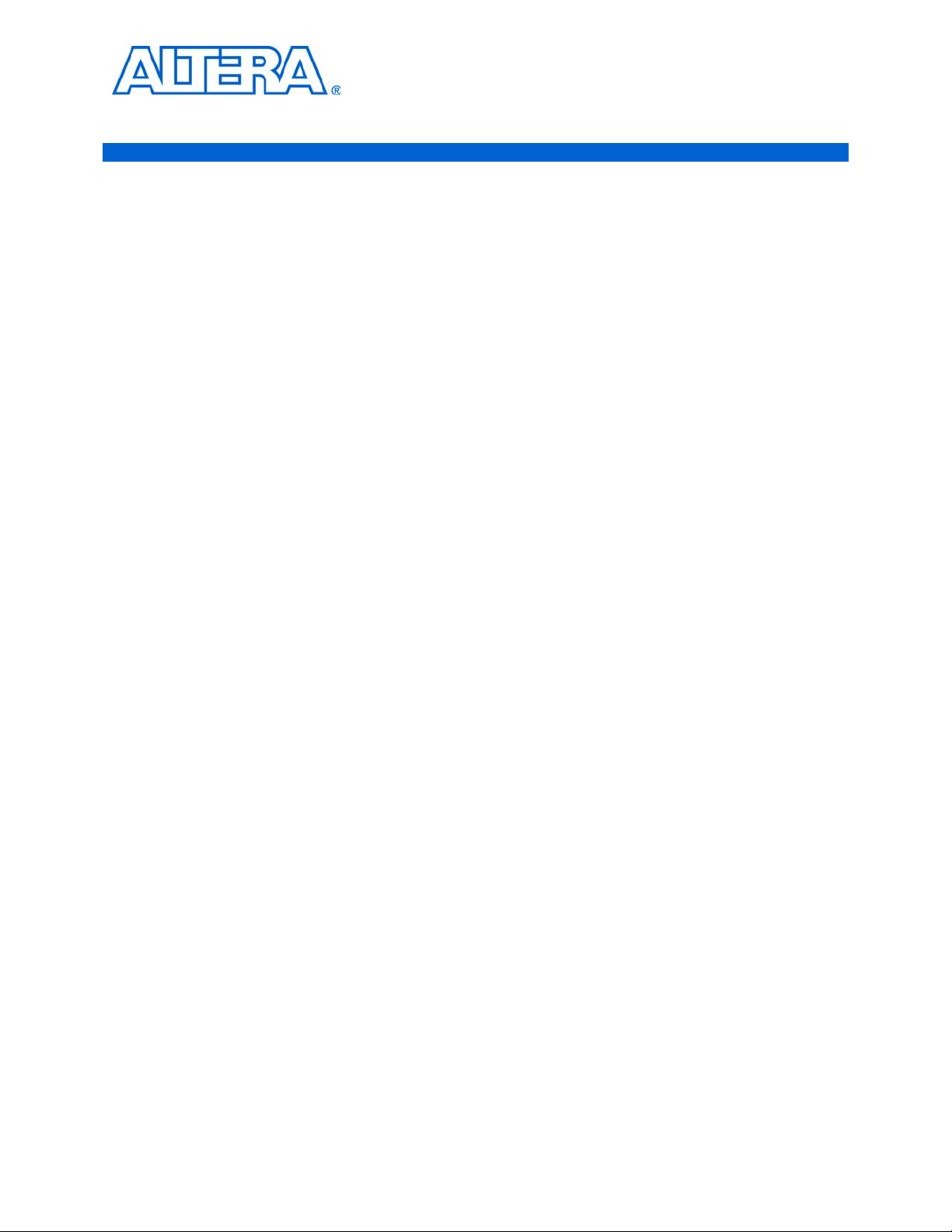
Contents
Chapter 1. Setting Up the USB-Blaster Download Cable
Introduction . . . . . . . . . . . . . . . . . . . . . . . . . . . . . . . . . . . . . . . . . . . . . . . . . . . . . . . . . . . . . . . . . . . . . . . . . . . . 1–1
Supported Devices . . . . . . . . . . . . . . . . . . . . . . . . . . . . . . . . . . . . . . . . . . . . . . . . . . . . . . . . . . . . . . . . . . . . 1–1
Power Requirements . . . . . . . . . . . . . . . . . . . . . . . . . . . . . . . . . . . . . . . . . . . . . . . . . . . . . . . . . . . . . . . . . . 1–1
Software Requirements . . . . . . . . . . . . . . . . . . . . . . . . . . . . . . . . . . . . . . . . . . . . . . . . . . . . . . . . . . . . . . . . 1–2
Hardware Setup . . . . . . . . . . . . . . . . . . . . . . . . . . . . . . . . . . . . . . . . . . . . . . . . . . . . . . . . . . . . . . . . . . . . . . . . . 1–2
Software Setup . . . . . . . . . . . . . . . . . . . . . . . . . . . . . . . . . . . . . . . . . . . . . . . . . . . . . . . . . . . . . . . . . . . . . . . . . . 1–3
Installing the USB-Blaster Driver on Windows 2000 and Windows XP Systems . . . . . . . . . . . . . . . . 1–4
Installing the USB-Blaster Driver on Windows Vista Systems . . . . . . . . . . . . . . . . . . . . . . . . . . . . . . . 1–4
Installing the USB-Blaster Driver on Linux . . . . . . . . . . . . . . . . . . . . . . . . . . . . . . . . . . . . . . . . . . . . . . . 1–5
Setting Up the USB-Blaster Hardware in the Quartus II Software . . . . . . . . . . . . . . . . . . . . . . . . . . . . 1–6
Chapter 2. USB-Blaster Specifications
Overview . . . . . . . . . . . . . . . . . . . . . . . . . . . . . . . . . . . . . . . . . . . . . . . . . . . . . . . . . . . . . . . . . . . . . . . . . . . . . . 2–1
USB-Blaster Connections . . . . . . . . . . . . . . . . . . . . . . . . . . . . . . . . . . . . . . . . . . . . . . . . . . . . . . . . . . . . . . . . . 2–1
Voltage Requirements . . . . . . . . . . . . . . . . . . . . . . . . . . . . . . . . . . . . . . . . . . . . . . . . . . . . . . . . . . . . . . . . . 2–1
Cable-to-Board Connection . . . . . . . . . . . . . . . . . . . . . . . . . . . . . . . . . . . . . . . . . . . . . . . . . . . . . . . . . . . . . 2–2
USB-Blaster Plug Connection . . . . . . . . . . . . . . . . . . . . . . . . . . . . . . . . . . . . . . . . . . . . . . . . . . . . . . . . . . . 2–3
Circuit Board Header Connection . . . . . . . . . . . . . . . . . . . . . . . . . . . . . . . . . . . . . . . . . . . . . . . . . . . . . . . 2–4
Operating Conditions . . . . . . . . . . . . . . . . . . . . . . . . . . . . . . . . . . . . . . . . . . . . . . . . . . . . . . . . . . . . . . . . . . . . 2–5
USB-Revision . . . . . . . . . . . . . . . . . . . . . . . . . . . . . . . . . . . . . . . . . . . . . . . . . . . . . . . . . . . . . . . . . . . . . . . . . . . 2–7
Statement of China-RoHS Compliance . . . . . . . . . . . . . . . . . . . . . . . . . . . . . . . . . . . . . . . . . . . . . . . . . . . . . 2–8
References . . . . . . . . . . . . . . . . . . . . . . . . . . . . . . . . . . . . . . . . . . . . . . . . . . . . . . . . . . . . . . . . . . . . . . . . . . . . . . 2–8
Additional Information. . . . . . . . . . . . . . . . . . . . . . . . . . . . . . . . . . . . . . . . . . . . . . . . . . . . . . . . . . . . . . . . . About–1
Revision History . . . . . . . . . . . . . . . . . . . . . . . . . . . . . . . . . . . . . . . . . . . . . . . . . . . . . . . . . . . . . . . . . . . About–1
How to Contact Altera . . . . . . . . . . . . . . . . . . . . . . . . . . . . . . . . . . . . . . . . . . . . . . . . . . . . . . . . . . . . . . About–2
Typographic Conventions . . . . . . . . . . . . . . . . . . . . . . . . . . . . . . . . . . . . . . . . . . . . . . . . . . . . . . . . . . . About–2
© April 2009 Altera Corporation USB-Blaster Download Cable User Guide
Page 4
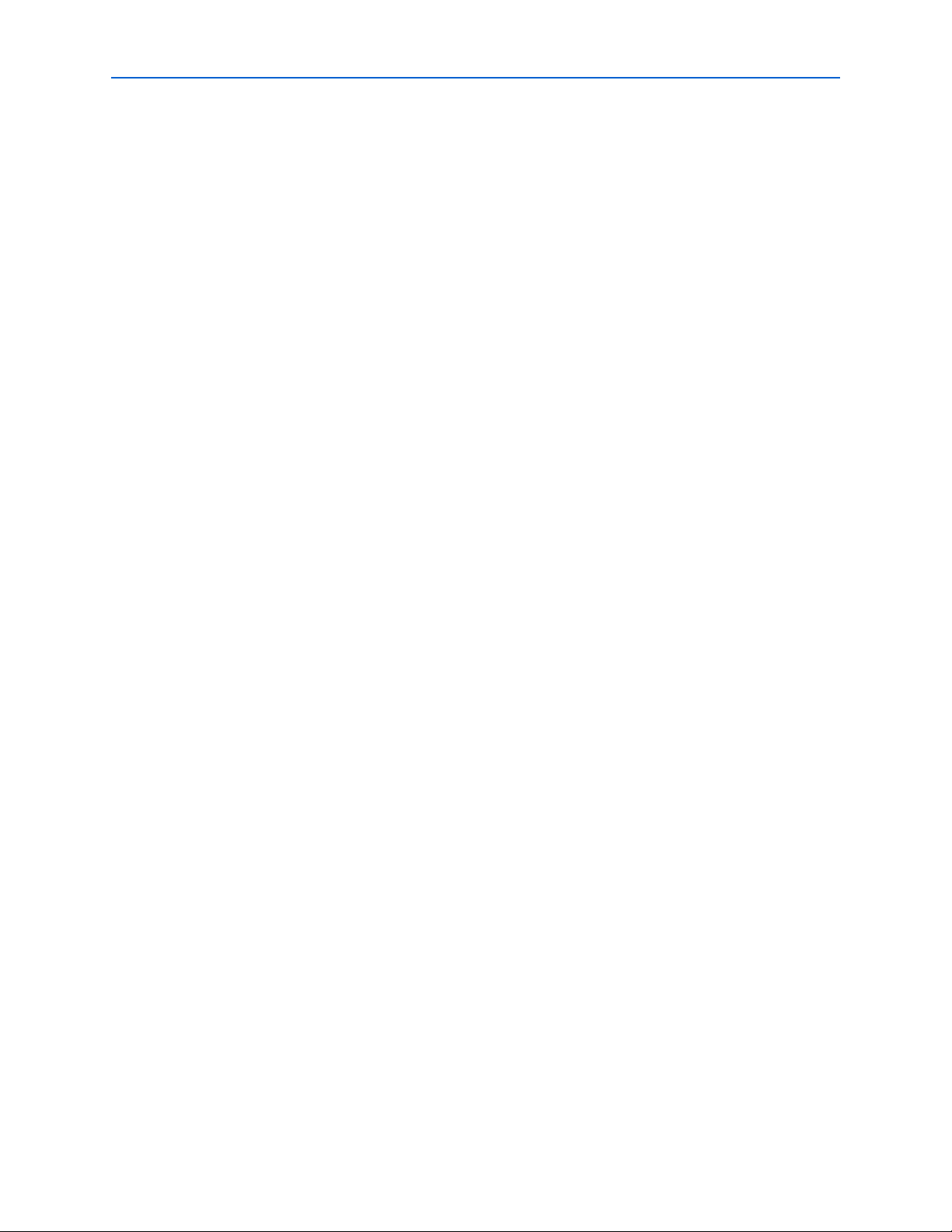
iv
USB-Blaster Download Cable User Guide © April 2009 Altera Corporation
Page 5
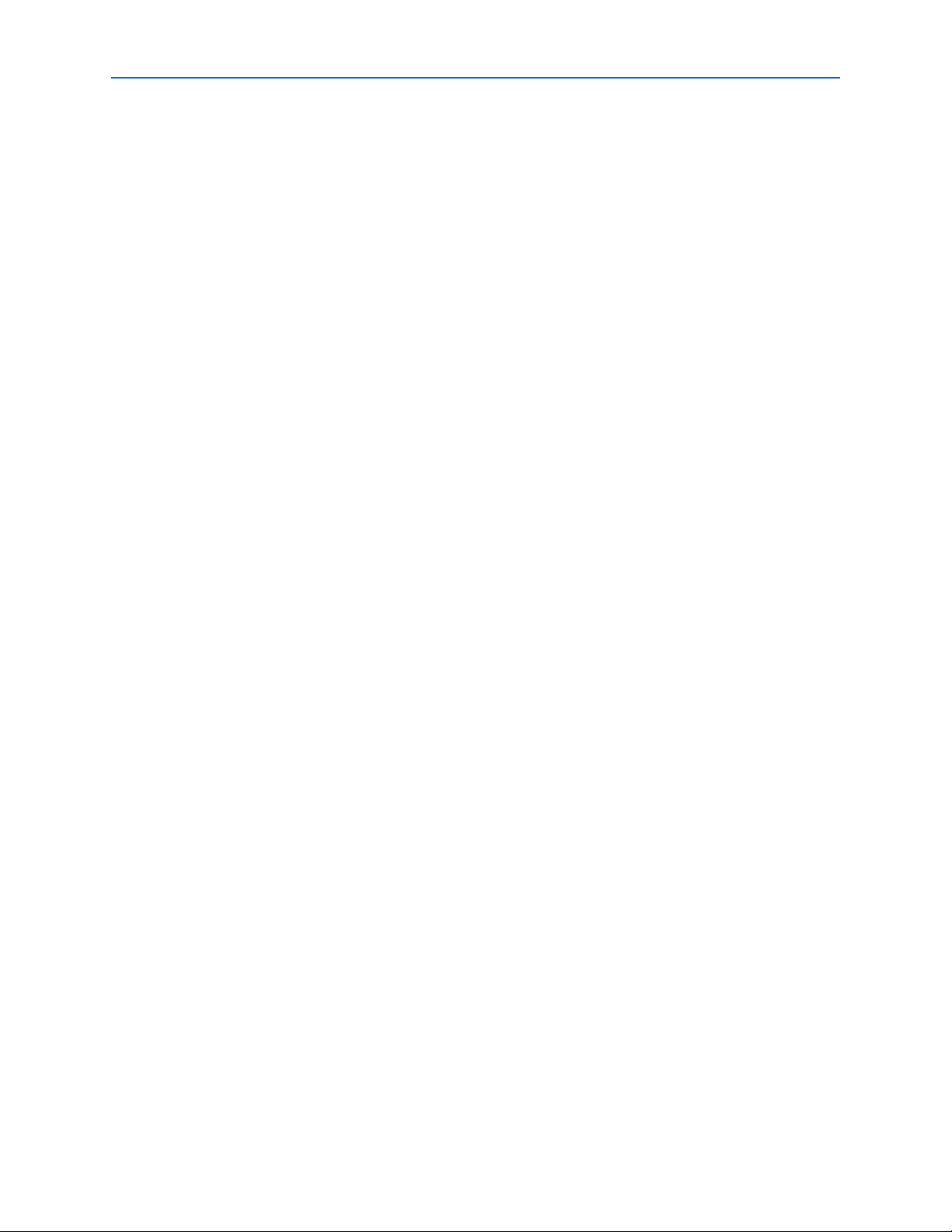
List of Figures v
List of Figures
Figure 1–1: The USB-Blaster Download Cable . . . . . . . . . . . . . . . . . . . . . . . . . . . . . . . . . . . . . . . . . . . . . . . . . . 1-3
Figure 1–2: Hardware Setup Dialog Box . . . . . . . . . . . . . . . . . . . . . . . . . . . . . . . . . . . . . . . . . . . . . . . . . . . . . . 1-6
Figure 2–1: USB-Blaster Block Diagram . . . . . . . . . . . . . . . . . . . . . . . . . . . . . . . . . . . . . . . . . . . . . . . . . . . . . . . 2-2
Figure 2–2: USB-Blaster Dimension . . . . . . . . . . . . . . . . . . . . . . . . . . . . . . . . . . . . . . . . . . . . . . . . . . . . . . . . . . . 2-3
Figure 2–3: USB-Blaster 10-Pin Female Plug Dimensions . . . . . . . . . . . . . . . . . . . . . . . . . . . . . . . . . . . . . . . . 2-3
Figure 2–4: 10-Pin Male Header Dimensions . . . . . . . . . . . . . . . . . . . . . . . . . . . . . . . . . . . . . . . . . . . . . . . . . . . 2-4
© April 2009 Altera Corporation USB-Blaster Download Cable User Guide
Page 6
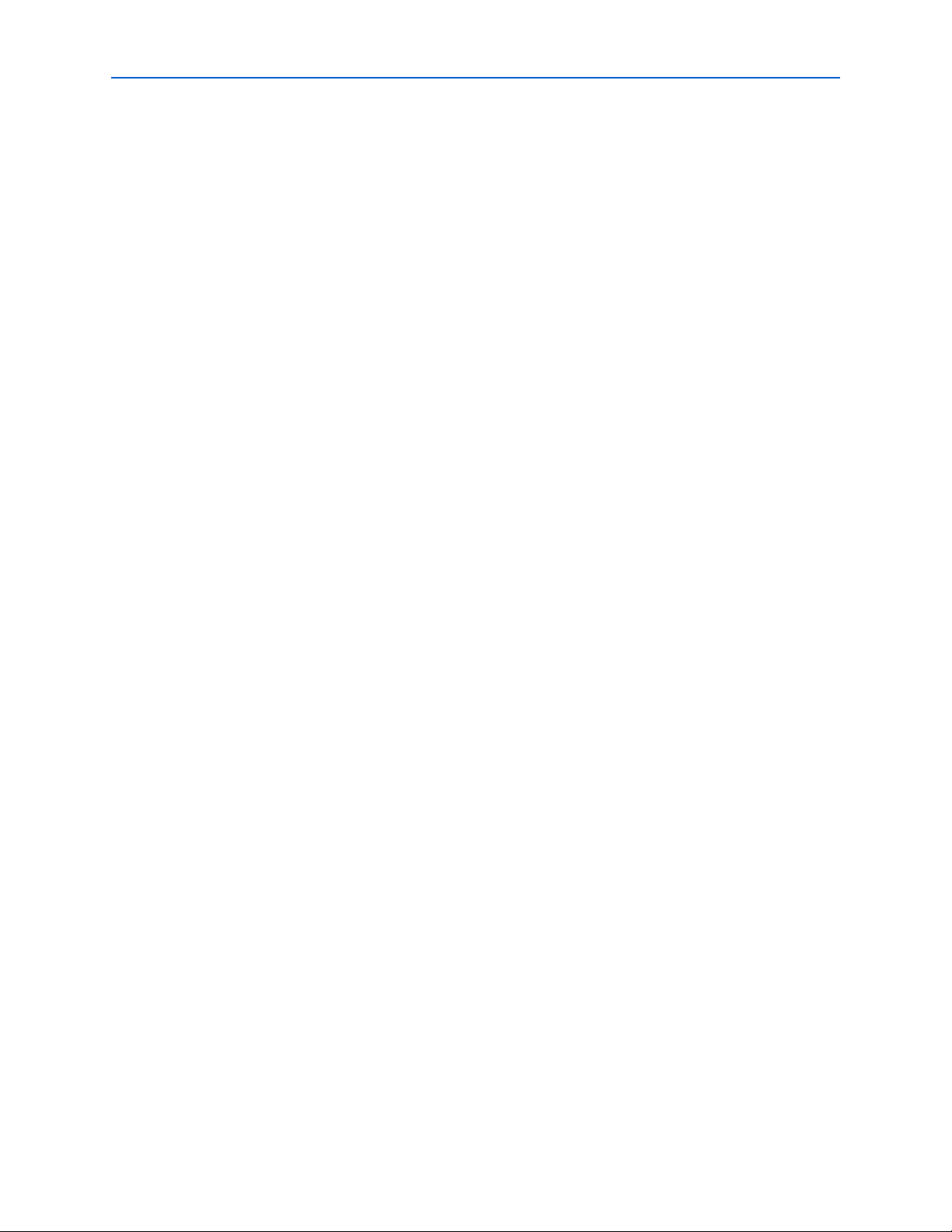
vi List of Figures
USB-Blaster Download Cable User Guide © April 2009 Altera Corporation
Page 7
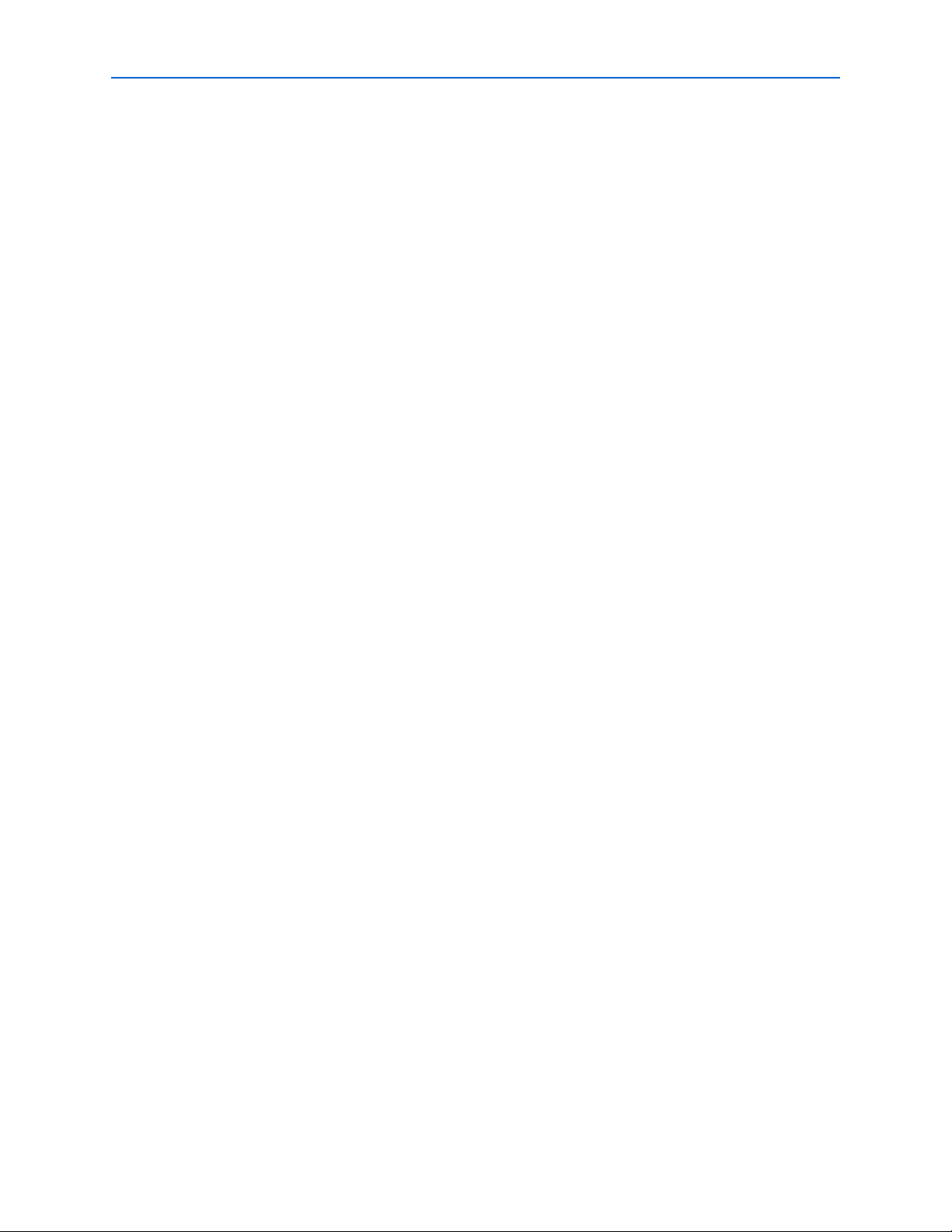
List of Tables vii
List of Tables
Table 1–1: Programming Modes . . . . . . . . . . . . . . . . . . . . . . . . . . . . . . . . . . . . . . . . . . . . . . . . . . . . . . . . . . . . . 1-7
Table 2–1: USB-Blaster VCC(TRGT) Pin Voltage Requirements . . . . . . . . . . . . . . . . . . . . . . . . . . . . . . . . . . . 2-1
Table 2–2: USB-Blaster Female Plug Signal Names & Programming Modes . . . . . . . . . . . . . . . . . . . . . . . . 2-4
Table 2–3: USB-Blaster Cable Absolute Maximum Ratings . . . . . . . . . . . . . . . . . . . . . . . . . . . . . . . . . . . . . . . 2-5
Table 2–4: USB-Blaster Cable Recommended Operating Conditions . . . . . . . . . . . . . . . . . . . . . . . . . . . . . . 2-5
Table 2–5: USB-Blaster Cable (Rev. A & B) DC Operating Conditions . . . . . . . . . . . . . . . . . . . . . . . . . . . . . 2-5
Table 2–6: USB-Blaster Cable (Rev. C) DC Operating Conditions . . . . . . . . . . . . . . . . . . . . . . . . . . . . . . . . . 2-6
Table 2–7: USB-Revision . . . . . . . . . . . . . . . . . . . . . . . . . . . . . . . . . . . . . . . . . . . . . . . . . . . . . . . . . . . . . . . . . . . . 2-7
Table 2–8: Table of Hazardous Substances’ Name and Concentration. . . . . . . . . . . . . . . . . . . . . . . . . . . . . . 2-8
© April 2009 Altera Corporation USB-Blaster Download Cable User Guide
Page 8
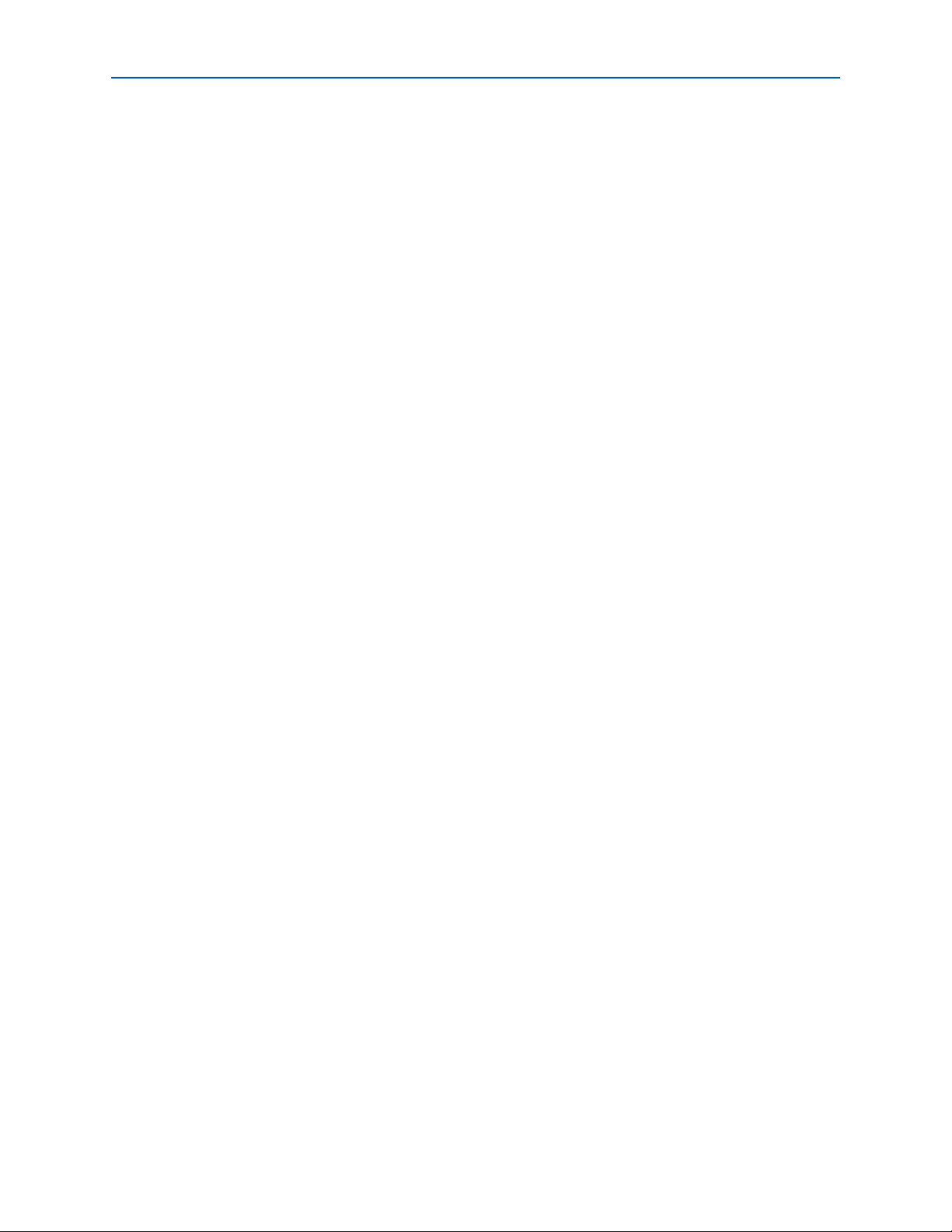
viii List of Tables
USB-Blaster Download Cable User Guide © April 2009 Altera Corporation
Page 9
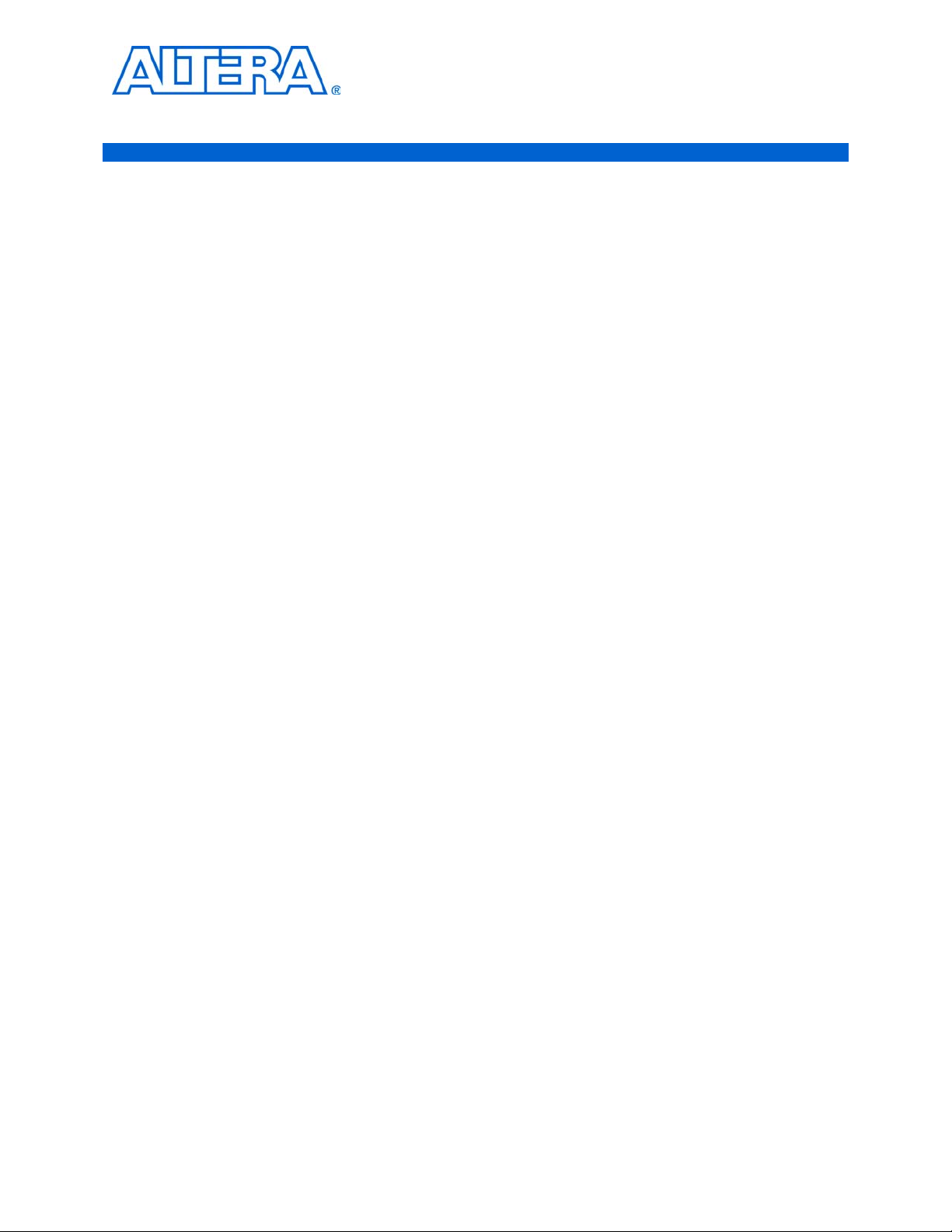
Introduction
The USB-Blaster™ download cable interfaces a USB port on a host computer to an
Altera
from the PC to a standard 10-pin header connected to the FPGA. You can use the
USB-Blaster cable to iteratively download configuration data to a system during
prototyping or to program data into the system during production.
Supported Devices
You can use the USB-Blaster download cable to download configuration data to the
following Altera devices:
■ Stratix
■ Cyclone
■ MAX
■ Arria
■ APEX
■ ACEX
■ Mercury
■ FLEX 10K
■ Excalibur
1. Setting Up the USB-Blaster Download Cable
®
FPGA mounted on a printed circuit board. The cable sends configuration data
®
series FPGAs
®
series FPGAs
®
series CPLDs
®
GX series FPGAs
™
series FPGAs
®
1K FPGAs
™
FPGAs
®
series FPGAs
™
FPGAs
You can perform in-system programming of the following devices:
■ Altera configuration devices including EPC2 devices.
■ Enhanced configuration devices including EPC4, EPC8, and EPC16 devices.
■ Serial configuration devices including EPCS1, EPCS4, EPCS16, EPCS64, and
In addition, you can perform SignalTap
The USB-Blaster download cable supports target systems using 5.0-V TTL, 3.3-V
LVTTL/LVCMOS, and single-ended I/O standards from 1.5 V to 3.3 V.
Power Requirements
The USB-Blaster download cable requires the following power sources:
■ 5.0 V from the USB cable
■ Between 1.5 V and 5.0 V from the target circuit board
EPCS128 devices.
®
II logic analysis.
© April 2009 Altera Corporation USB-Blaster Download Cable User Guide
Page 10

1–2 Chapter 1: Setting Up the USB-Blaster Download Cable
Hardware Setup
Software Requirements
The USB-Blaster download cable is only available for Windows 2000, Windows XP
(32-bit and 64-bit), Windows Vista (32-bit and 64-bit), UNIX and all Linux plaforms
such as Red Hat Enterprise 4, Red Hat Enterprise 5, CentOS 4/5, and SUSE Linux
Enterprise 9.
1 For Quartus operating system support, refer Operating System Support.
Use the Quartus
USB-Blaster download cable also supports the following:
■ Quartus II Programmer (for programming and configuration)
■ Quartus II SignalTap
■ Quartus II Programmer (standalone version)
■ Quartus II SignalTap II logic analyzer (standalone version)
Hardware Setup
This section describes how to install and set up the USB-Blaster download cable for
device configuration or programming.
1 For plug and header dimensions, pin names, and operating conditions, see Chapter 2,
USB-Blaster Specifications.
Connect your USB-Blaster download cable to the circuit board as instructed below.
1. Disconnect the power cable from the circuit board.
2. Connect the USB cable to the USB port on your PC and to the USB-Blaster port.
3. Connect the USB-Blaster download cable to the 10-pin header on the device board.
®
II software version 4.0 or later to configure your device. The
®
II Logic Analyzer (for logic analysis)
Figure 1–1 shows the USB-Blaster download cable and the circuit board connector.
USB-Blaster Download Cable User Guide © April 2009 Altera Corporation
Page 11

Chapter 1: Setting Up the USB-Blaster Download Cable 1–3
P
I
N
1
T
A
R
G
E
T
B
L
A
S
T
E
R
S
I
D
E
S
I
D
E
10-pin Female Connector
(connects to target printed
circuit board 10-pin male
header)
Software Setup
w To avoid damaging the USB-Blaster cable, first unplug the cable from the 10-pin
header on the target board before unplugging the cable from the USB port on your
PC. It is safest to remove power first from the target board before unplugging the
USB-Blaster cable. For more information, refer to USB Blaster errata sheet.
Figure 1–1. The USB-Blaster Download Cable
4. Reconnect the power cable to reapply power to the circuit board.
Software Setup
This section describes the following:
■ “Installing the USB-Blaster Driver on Windows 2000 and Windows XP Systems”
■ “Installing the USB-Blaster Driver on Windows Vista Systems”
■ “Installing the USB-Blaster Driver on Linux”
■ “Setting Up the USB-Blaster Hardware in the Quartus II Software”
1 The Found New Hardware wizard may open and prompt you to install a
new hardware driver. Close the wizard and install the hardware driver
using the instructions provided in “Software Setup” on page 1–3.
© April 2009 Altera Corporation USB-Blaster Download Cable User Guide
Page 12

1–4 Chapter 1: Setting Up the USB-Blaster Download Cable
Software Setup
Installing the USB-Blaster Driver on Windows 2000 and Windows XP Systems
This section describes how to install the USB-Blaster driver on Windows 2000 and
Windows XP systems.
Before you begin the installation, verify the USB-Blaster driver is located in your
directory: \<Quartus II system directory>\drivers\usb-blaster
1 If the driver is not in your directory, download the USB-Blaster driver from
the Altera web site: www.altera.com/support/software/drivers
To install the driver, follow the directions below:
1. Plug in the USB-Blaster download cable to the PC.
2. On the Found New Hardware Wizard window, click No, not this time and then
click Next to continue.
3. Select Install from a list of specific location (Advanced) and click Next to
continue.
4. Select Don’t search. I will choose the driver to install. Click Next.
5. Select Sound, video and game controllers, and click Next to continue.
6. Select Have Disk and browse to the location of the driver on your system:
\<Quartus II system directory>\drivers\usb-blaster. Click OK.
7. Select Altera USB-Blaster and click Next to continue.
8. Click Next to install the driver.
9. Click Continue Anyway when the Hardware Installation warning appears.
10. Click Finish in the Completing the Add/Remove Hardware Wizard window.
Reboot your system.
Installing the USB-Blaster Driver on Windows Vista Systems
This section describes how to install the USB-Blaster driver on Windows Vista
systems.
Before you begin the installation, verify that the USB-Blaster driver is located in your
directory: \<Quartus II system directory>\drivers\usb-blaster
1 If the driver is not in your directory, download the USB-Blaster driver from the Altera
web site: www.altera.com/support/software/drivers
To install the driver, follow the directions below:
1. Plug in the USB-Blaster download cable to the PC.
2. On the Found New Hardware Wizard window, click Locate and install driver
software to continue.
3. On the Found New Hardware - USB-Blaster window, click I don't have the disk.
Show me other options to continue.
4. Click Browse my computer for driver software to continue.
USB-Blaster Download Cable User Guide © April 2009 Altera Corporation
Page 13
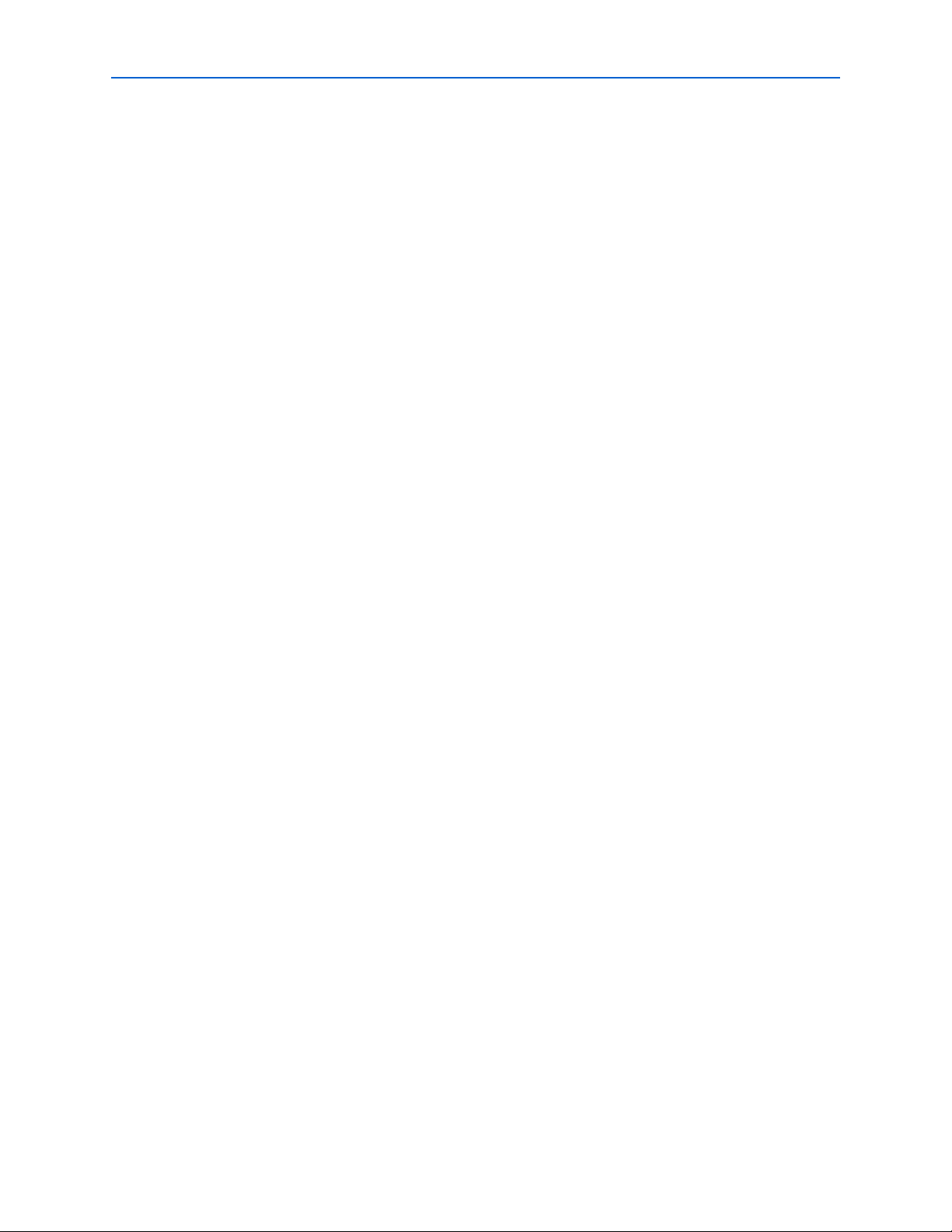
Chapter 1: Setting Up the USB-Blaster Download Cable 1–5
Software Setup
5. Click Browse… and browse to the location of the driver on your system:
\<Quartus II system directory>\drivers\usb-blaster. Click OK.
6. Click Next to install the driver.
7. Click Install this driver software anyway when the Hardware Installation
warning appears.
8. Click Close when the driver installation is completed. Reboot your system.
Installing the USB-Blaster Driver on Linux
This section describes how to install the USB-Blaster driver on Linux.
The Quartus II software uses the built-in USB drivers (usbfs) on RedHat Linux to
access the USB-Blaster download cable. By default, root is the only user allowed to use
usbfs. You must change the permission on the ports before you can use the
USB-Blaster download cable to program devices with the Quartus II software.
You must have system administration (root) privileges to configure the USB-Blaster
download cable drivers.
For Red Hat Enterprise 4 and earlier versions
1. Add the following lines to the /etc/hotplug/usb.usermap file.
#
# Altera USB-Blaster
#
usbblaster 0x03 0x09fb 0x6001 0x0 0x0 0x0 0x0 0x0 0x0 0x0 0x0 0x0
usbblaster 0x03 0x09fb 0x6002 0x0 0x0 0x0 0x0 0x0 0x0 0x0 0x0 0x0
usbblaster 0x03 0x09fb 0x6003 0x0 0x0 0x0 0x0 0x0 0x0 0x0 0x0 0x0
2. Create a file named /etc/hotplug/usb/usbblaster and add the following lines to it.
#!/bin/sh
# USB-Blaster hotplug script
# Allow any user to access the cable
chmod 666 $DEVICE
3. Make the file executable.
4. Complete your installation by setting up the programming hardware in the
Quartus II software as described in the following section.
f Refer to www.altera.com/support/software/drivers for more
information on USB-Blaster driver installation.
© April 2009 Altera Corporation USB-Blaster Download Cable User Guide
Page 14

1–6 Chapter 1: Setting Up the USB-Blaster Download Cable
Software Setup
For Red Hat Enterprise 5
1. Create a file named /etc/udev/rules.d/51-usbblaster.rules and add the following
lines to it. Take note that after #USB-Blaster, all code must be in one line.
# USB-Blaster
BUS=="usb", SYSFS{idVendor}=="09fb", SYSFS{idProduct}=="6001",
MODE="0666", PROGRAM="/bin/sh -c 'K=%k; K=$${K#usbdev}; printf
/proc/bus/usb/%%03i/%%03i $${K%%%%.*} $${K#*.}'", RUN+="/bin/chmod 0666
%c"
2. Complete your installation by setting up the programming hardware in the
Quartus II software as described in the “Setting Up the USB-Blaster Hardware in
the Quartus II Software”.
f For more information about USB-Blaster driver installation, refer to
www.altera.com/support/software/drivers.
Setting Up the USB-Blaster Hardware in the Quartus II Software
Use the following steps to set up the USB-Blaster hardware in the Quartus II software:
1. Start the Quartus II software.
2. Choose Programmer (Tools menu).
3. Click Hardware Setup. The Hardware Settings tab of the Hardware Setup dialog
box is displayed (Figure 1–2).
Figure 1–2. Hardware Setup Dialog Box
4. From the drop-down menu, select USB-Blaster [USB-0] (Figure 1–2).
5. Click Close to close the Hardware Setup dialog box.
6. In the Mode list, select the desired mode (Programmer window). Table 1–1
describes each mode.
1 The USB-Blaster supports the Joint Test Action Group (JTAG), Passive Serial
Programming, and Active Serial modes.
USB-Blaster Download Cable User Guide © April 2009 Altera Corporation
Page 15

Chapter 1: Setting Up the USB-Blaster Download Cable 1–7
Software Setup
Table 1–1. Programming Modes
Mode Mode Description
Joint Test Action
Group (JTAG)
Programs or configures all Altera devices supported by Quartus II
software, excluding FLEX 6000 and EPCS serial configuration devices.
In-Socket
Not supported by the USB-Blaster.
Programming
Passive Serial
Programming
Configures all Altera devices supported by Quartus II software excluding
MAX 3000, MAX 7000, MAX II, EPC enhanced configuration devices, and
EPCS serial configuration devices.
Active Serial
Programming
Programs a single EPCS1, EPCS4, EPCS16, EPCS64, or EPCS128 serial
configuration device.
f For details about programming devices and creating secondary programming files,
see the Programming & Configuration chapter of the Introduction to Quartus II Handbook.
f For details about the Quartus II Programmer, refer to the Quartus II Programmer
chapter in volume 3 of the Quartus II Handbook.
f For more information, refer to the Programming module of the Quartus II software
online tutorial and the following topics in the Quartus II Help:
■ Changing the Hardware Setup
■ Programmer Introduction
■ Overview: Working with Chain Description Files
■ Overview: Converting Programming Files
© April 2009 Altera Corporation USB-Blaster Download Cable User Guide
Page 16

1–8 Chapter 1: Setting Up the USB-Blaster Download Cable
Software Setup
USB-Blaster Download Cable User Guide © April 2009 Altera Corporation
Page 17

Overview
2. USB-Blaster Specifications
This chapter provides comprehensive information about the USB-Blaster™ download
cable including the following:
■ “USB-Blaster Connections” on page 2–1
■ “Voltage Requirements” on page 2–1
■ “Cable-to-Board Connection” on page 2–2
■ “USB-Blaster Plug Connection” on page 2–3
■ “Circuit Board Header Connection” on page 2–4
■ “Operating Conditions” on page 2–5
■ “USB-Revision” on page 2–7
■ “Statement of China-RoHS Compliance” on page 2–8
USB-Blaster Connections
The USB-Blaster cable has a USB universal plug that connects to the PC USB port, and
a 10-pin female plug that connects to the circuit board. Data is downloaded from the
USB port on the PC through the USB-Blaster cable to the circuit board via the
connections discussed in this section.
Voltage Requirements
The USB-Blaster VCC(TRGT) pin must be connected to a specific voltage for the
device being programmed. Connect pull-up resistors to the same power supply as the
USB-Blaster V
Table 2–1. USB-Blaster VCC(TRGT) Pin Voltage Requirements (Part 1 of 2)
Device Family USB-Blaster VCC Voltage Required
®
II devices As specified by V
MAX
MAX 7000S device 5 V
MAX 7000AE and
MAX 3000A devices
MAX 7000B devices 2.5 V
Arria II GX devices As specified by V
Stratix III and
Stratix IV devices
Cyclone® III devices As specified by V
Stratix II, Stratix,
Stratix II GX, Stratix
GX, and Arria GX
devices
CC(TRGT).
See Tab le 2– 1.
3.3 V
As specified by V
As specified by V
of Bank 1
CCIO
CCPD or VCCIO
or V
CCPGM
CCA
CCSEL
or V
CCPD
CCIO
of Bank 8C
© April 2009 Altera Corporation USB-Blaster Download Cable User Guide
Page 18

2–2 Chapter 2: USB-Blaster Specifications
USB Interface
Chip
EPM7064AETC44
I/Os
I/Os
V
CC (TRGT)
Pin 1
V
CC
I/O
I/O
I/O
I/O
I/O
I/O
I/O
I/O
USBVCC
USB
Receptacle
10-Pin
Female Plug
Voltage Translator
Circuitry
USB-Blaster Connections
Table 2–1. USB-Blaster VCC(TRGT) Pin Voltage Requirements (Part 2 of 2)
Device Family USB-Blaster VCC Voltage Required
Cyclone II, Cyclone,
As specified by V
CCIO
APEX II, APEX 20K,
and Mercury devices
FLEX 10K, FLEX 8000,
5 V
and FLEX 6000
devices
FLEX 10KE device 2.5 V
FLEX 10KA and FLEX
3.3 V
6000A devices
EPC2 devices 5 V or 3.3 V
EPC4, EPC8, and
3.3 V
EPC16 devices
EPCS1, EPCS4,
3.3 V
EPCS16, EPCS64, and
EPCS128 devices
Cable-to-Board Connection
A standard USB cable connects to the USB port on the device. Figure 2–1 shows a
block diagram of the USB-Blaster download cable.
Figure 2–1. USB-Blaster Block Diagram
USB-Blaster Download Cable User Guide © April 2009 Altera Corporation
Page 19
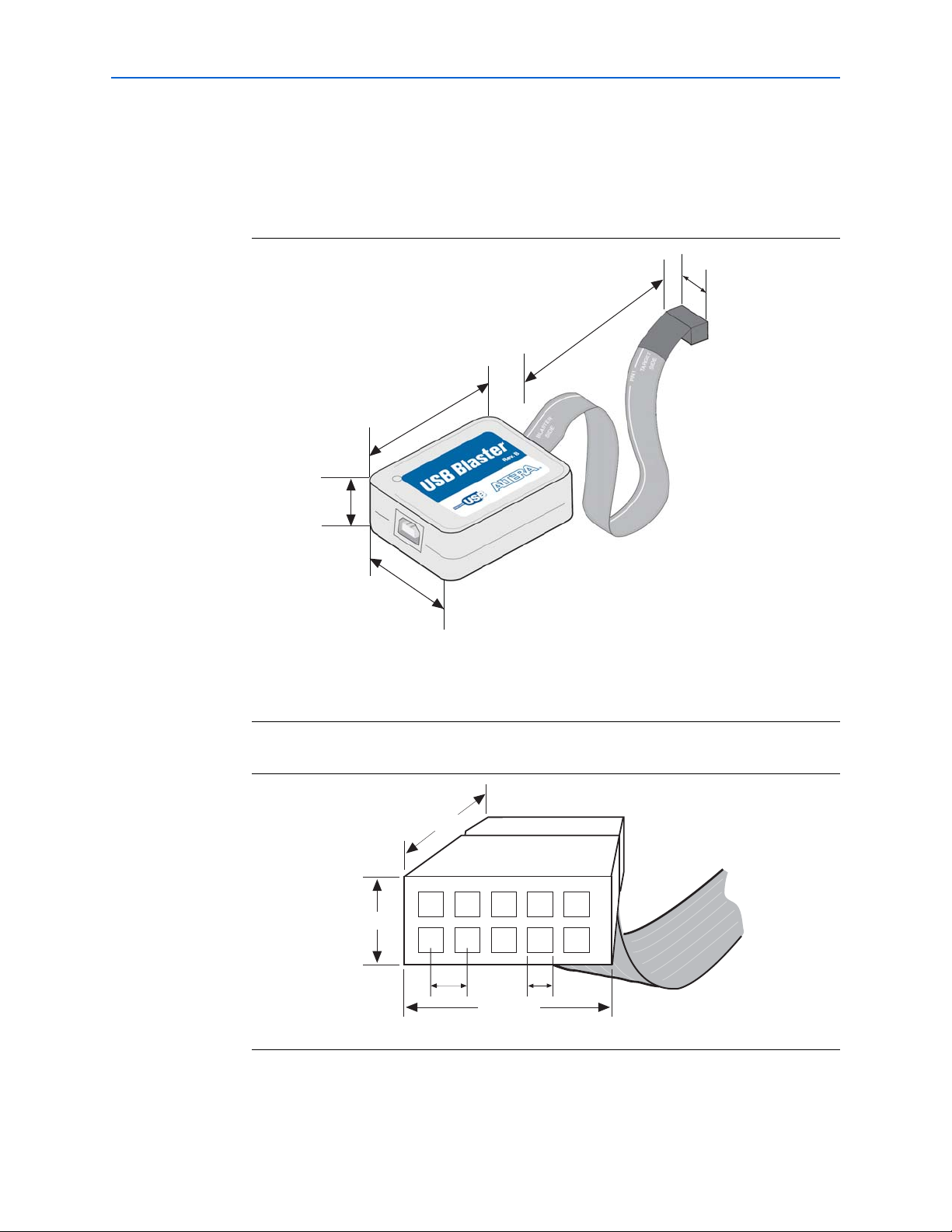
Chapter 2: USB-Blaster Specifications 2–3
0.250 Typ.
0.700 Typ.
0.425 Typ.
0.100 Sq.
109876
5
432
1
0.025 Sq.
Dimensions are shown in inches. Spacing between pin centers is 0.1 inches.
USB-Blaster Connections
USB-Blaster Plug Connection
The 10-pin female plug connects to a 10-pin male header on the circuit board
containing the target device. Figure 2–2 shows the dimensions of the USB-Blaster, and
Figure 2–3 shows the dimension of the female plug.
Figure 2–2. USB-Blaster Dimension
0.5 (1)
7.5 (1)
2.5
1.0
2.0
Dimensions are shown in inches.
Note to Figure2–2:
(1) For Rev. B and Rev. C.
Figure 2–3. USB-Blaster 10-Pin Female Plug Dimensions
Tab le 2– 2 identifies the 10-pin female plug pin names and the corresponding
© April 2009 Altera Corporation USB-Blaster Download Cable User Guide
programming mode.
Page 20

2–4 Chapter 2: USB-Blaster Specifications
0.025 S
0.100
Side View
0.100
Top View
Dimensions are shown in inches
USB-Blaster Connections
Table 2–2. USB-Blaster Female Plug Signal Names & Programming Modes
AS Mode PS Mode JTAG Mode
Pin
Signal Name Description Signal Name Description Signal Name Description
1 DCLK Clock signal DCLK Clock signal TCK Clock signal
2 GND Signal ground GND Signal ground GND Signal ground
3 CONF_DONE Configuration done CONF_DONE Configuration done TDO Data from device
4 VCC(TRGT) Target power supply VCC(TRGT) Target power
VCC(TRGT) Target power supply
supply
5 nCONFIG Configuration
control
nCONFIG Configuration
control
TMS JTAG state machine
control
6 nCE Cyclone chip enable — No connect — No connect
7 DATAOUT Active serial data
out
8 nCS Serial configuration
nSTATUS Configuration
— No connect
status
— No connect — No connect
device chip select
9 ASDI Active serial data in DATA0 Data to device TDI Data to device
10 GND Signal ground GND Signal ground GND Signal ground
1 The circuit board must supply V
cable for the I/O drivers.
Circuit Board Header Connection
The circuit board's 10-pin male header, which connects to the USB-Blaster cable's
10-pin female plug, has two rows of five pins. These pins are connected to the device’s
programming or configuration pins. Figure 2–4 shows the dimensions of a typical
10-pin male header.
1 Although a 10-pin surface mount header can be used for the JTAG, AS or PS
download cable, Altera recommends using a through-hole connector because of the
repeated insertion and removal force needed.
Figure 2–4. 10-Pin Male Header Dimensions
CC(TRGT)
and ground to the USB-Blaster
USB-Blaster Download Cable User Guide © April 2009 Altera Corporation
Page 21

Chapter 2: USB-Blaster Specifications 2–5
Operating Conditions
Operating Conditions
Table 2–3 through Tab le 2 –5 summarize the maximum ratings, recommended operating
conditions, and DC operating conditions for the USB-Blaster cable.
Table 2–3. USB-Blaster Cable Absolute Maximum Ratings
Symbol Parameter Conditions Min Max Unit
V
CC(TRGT)
Target supply voltage With respect to
ground
V
CC(USB)
USB supply voltage With respect to
ground
I
I
Input current TDO or
dataout
I
o
Output current for Rev. A and
Rev. B cable
Output current for Rev. C cable –50.0 50.0 mA
TCK, TMS,
TDI, nCS,
nCE
Table 2–4. USB-Blaster Cable Recommended Operating Conditions
–0.3 5.5 V
–0.5 6.0 V
–10.0 10.0 mA
–20.0 20.0 mA
Symbol Parameter Conditions Min Max Unit
V
CC(TRGT)
Target supply voltage,
— 4.75 5.25 V
5.0-V operation
Target supply voltage,
—3.03.6V
3.3-V operation
Target supply voltage,
— 2.375 2.625 V
2.5-V operation
Target supply voltage,
— 1.71 1.89 V
1.8-V operation
Target supply voltage,
— 1.43 1.57 V
1.5-V operation (1)
Note to Tab le 2–4:
(1) This operating condition can be applicable to USB-Blaster Cable (Rev. A & B)
Table 2–5. USB-Blaster Cable (Rev. A & B) DC Operating Conditions
Symbol Parameter Conditions Min Max Unit
V
IH
High-level input
—V
CC(TRGT)
–0.2 V
voltage
V
IL
Low-level input
—0.15V
voltage
© April 2009 Altera Corporation USB-Blaster Download Cable User Guide
Page 22

2–6 Chapter 2: USB-Blaster Specifications
Operating Conditions
Table 2–5. USB-Blaster Cable (Rev. A & B) DC Operating Conditions
Symbol Parameter Conditions Min Max Unit
V
OH
5.0-V high-level
V
CC(TRGT)
= 4.5 V, IOH=1mA 4.4 V
output voltage
3.3-V high-level
V
CC(TRGT)
= 3.0 V, IOH=1mA 2.9 V
output voltage
2.5-V high-level
output voltage
1.8-V high-level
V
CC(TRGT)
=1mA
I
OH
V
CC(TRGT)
= 2.375 V,
= 1.71 V, IOH= 1 mA 1.61 V
2.275 V
output voltage
1.5-V high-level
V
CC(TRGT)
= 1.43 V, IOH = 1 mA 1.33 V
output voltage
V
OL
5.0-V low-level
V
CC(TRGT)
= 5.5 V, IOL= 1 mA 0.125 V
output voltage
3.3-V low-level
V
CC(TRGT)
= 3.6 V, IOL= 1 mA 0.125 V
output voltage
2.5-V low-level
V
CC(TRGT)
= 2.625 V, IOL= 1 mA 0.125 V
output voltage
1.8-V low-level
V
CC(TRGT)
= 1.89 V, IOL= 1 mA 0.125 V
output voltage
1.5-V low-level
V
CC(TRGT)
= 1.57 V, IOL = 1 mA 0.125 V
output voltage
I
CC(TRGT)
Operating current
(Typical I
= 16 uA) 100 uA
CC(TRGT)
(No Load)
Table 2–6. USB-Blaster Cable (Rev. C) DC Operating Conditions
Symbol Parameter Conditions Min Max Unit
V
High-level input voltage V
IH
V
Low-level input voltage V
IL
V
5.0-V high-level output
OH
CC(TRGT)
V
CC(TRGT)
CC(TRGT)
V
CC(TRGT)
V
CC(TRGT)
>= 2.0 V 2.0 V
< 2.0 V V
CC(TRGT)
>= 2.0 V 0.8 V
< 2.0 V 0 V
= 4.5 V, IOH= -10 mA 3.8 V
voltage
3.3-V high-level output
V
CC(TRGT)
= 3.0 V, IOH=-8mA 2.3 V
voltage
2.5-V high-level output
V
CC(TRGT)
= 2.375 V, IOH=-6mA 1.8 V
voltage
1.8-V high-level output
V
CC(TRGT)
= 1.71 V, IOH=-4mA 1.2 V
voltage
V
USB-Blaster Download Cable User Guide © April 2009 Altera Corporation
Page 23

Chapter 2: USB-Blaster Specifications 2–7
USB-Revision
Table 2–6. USB-Blaster Cable (Rev. C) DC Operating Conditions
Symbol Parameter Conditions Min Max Unit
V
5.0-V low-level output
OL
V
CC(TRGT)
= 5.5 V, IOL=10mA 0.8 V
voltage
3.3-V low-level output
V
CC(TRGT)
= 3.6 V, IOL=8mA 0.7 V
voltage
2.5-V low-level output
V
CC(TRGT)
= 2.625 V, IOL=6mA 0.6 V
voltage
1.8-V low-level output
V
CC(TRGT)
= 1.89 V, IOL=4mA 0.5 V
voltage
I
CC(TRGT)
Operating current (No
(Typical I
= 16 uA) 100 uA
CC(TRGT)
Load)
USB-Revision
Table 2–7 indicates the revision and description of the USB-Blaster.
Table 2–7. USB-Revision
Revision Descriptions
Rev. A (1) 10-pin female connector is connected to the USB-Blaster
RoHS Compliant
No
through a ribbon cable.
Rev. B 10-pin female connector is connected to the USB-Blaster
No
through a flexible PCB cable.
Rev. C Hardware upgrade to meet the RoHS lead-free
Yes
requirement. 10-pin female connector is connected to the
USB-Blaster through a flexible PCB cable.
Note to Tab le 2–7:
(1) Revision B and Revision C cable has a "Rev. B" and "Rev. C" marking on the casing. However, you can identify the
Revision A cable if the cable is using a ribbon cable and does not have the revision marking.
© April 2009 Altera Corporation USB-Blaster Download Cable User Guide
Page 24

2–8 Chapter 2: USB-Blaster Specifications
Statement of China-RoHS Compliance
Statement of China-RoHS Compliance
Tab le 2 –8 lists hazardous substances included with the USB-Blaster download cable
(Rev. C).
Table 2–8. Table of Hazardous Substances’ Name and Concentration (Note 1)
References
Part Name
Electronic
Hexavalent
Lead
(Pb)
Cadmium
(Cd)
Chromium
(Cr6+)
Mercury
(Hg)
Polybrominated
biphenyls (PBB)
0 0 0 0 0 0
Polybrominated
diphenyl Ethers
(PBDE)
Components
Populated
00 0 0 0 0
Circuit Board
Manufacturing
00 0 0 0 0
Process
Packing 0 0 0 0 0 0
Note to Tab le 2–8:
(1) 0 indicates that the concentration of the hazardous substance in all homogeneous materials in the parts is below
the relevant threshold of the SJ/T11363-2006 standard.
For more information on configuration and in-system programmability (ISP), see the
following sources:
■ AN 39: IEEE 1149.1 (JTAG) Boundary-Scan Testing in Altera Devices
■ AN 95: In-System Programmability in MAX Devices
■ Configuring Arria GX Devices chapter in volume 2 of the Arria GX Device Handbook
■ Configuring Cyclone FPGAs chapter in the Cyclone Device Handbook
■ Configuring Cyclone II Devices chapter in the Cyclone II Device Handbook
■ Configuring Cyclone III Devices chapter in volume 1 of the Cyclone III Device
Handbook
■ Configuring Stratix and Stratix GX Devices chapter in the Stratix Device Handbook
■ Configuring Stratix II and Stratix II GX Devices chapter in volume 2 of the Stratix II
Device Handbook
■ Configuring Stratix III Devices chapter in volume 1 of the Stratix III Device Handbook
■ In-System Programmability Guidelines for MAX II Devices chapter in the MAX II
Device Handbook
■ Programming & Configuration chapter in the Introduction to the Quartus II Software
manual
■ Quartus II Programmer chapter in volume 3 of the Quartus II Handbook
■ Serial Configuration Devices (EPCS1, EPCS4, EPCS16, EPCS64, and EPCS128) Data
Sheet chapter in the Configuration Handbook
■ Programming module of the Quartus
®
II online tutorial
USB-Blaster Download Cable User Guide © April 2009 Altera Corporation
Page 25

Chapter 2: USB-Blaster Specifications 2–9
References
■ Refer to the following glossary definitions in the Quartus II Help:
■ “USB-Blaster Cable” (general description)
■ “Configuration scheme” (general description)
■ “Programming files” (general description)
■ Refer to the following procedures in the Quartus II Help:
■ Programming a Single Device or Multiple Devices in JTAG or Passive Serial
Mode
■ Programming a Single Device in Active Serial Programming Mode
■ Refer to the following introduction and overview topics in the Quartus II Help:
■ Programmer Introduction
■ Overview: Working with Chain Description Files
■ Overview: Converting Programming Files
© April 2009 Altera Corporation USB-Blaster Download Cable User Guide
Page 26

2–10 Chapter 2: USB-Blaster Specifications
References
USB-Blaster Download Cable User Guide © April 2009 Altera Corporation
Page 27

Additional Information
Revision History
The following table shows the revision history for this user guide.
Date Version Changes Made
April 2009 2.5
April 2008 2.4
May 2007 2.3
March 2007 2.2 Update to “Installing the USB-Blaster Driver on Windows 2000 and Windows XP Systems”
July 2006 2.1 Minor update to Chapter 2, USB-Blaster Specifications
June 2006 2.0 Added “Revision History” section, updated Figure 2–1, Table 2–1, and Table 2– 7. Added
December 2004 Update to conditions in Table 2–2
November 2004 1.1 Re-release
July 2004 1.0 First publication
■ Updated “Supported Devices” section
■ Updated “Software Requirements”
■ Deleted handnote in “Installing the USB-Blaster Driver on Windows Vista Systems”
■ Updated Table 2–1
■ Added a handnote in “Circuit Board Header Connection”
■ Updated Table 2–5
■ Added “Statement of China-RoHS Compliance”
■ Added Table 2–8
■ Added “Installing the USB-Blaster Driver on Windows Vista Systems”
■ Updated “Introduction”
■ Added warning note about USB-Blaster cable in “Hardware Setup” section
■ Added information on Linux setup in “Installing the USB-Blaster Driver on Linux” section
■ Added feetpara note on driver information just before the “Setting Up the USB-Blaster
Hardware in the Quartus II Software” section
■ Updated USB-Blaster installation procedure for QII 6.1 (32-bit or 64-bit) in “Installing the
USB-Blaster Driver on Windows 2000 and Windows XP Systems” section
section
Table 2–6
© April 2009 Altera Corporation USB-Blaster Download Cable User Guide
Page 28

About–2
How to Contact Altera
For the most up-to-date information about Altera® products, see the following table.
Contact (Note 1)
Technical support Website www.altera.com/support
Technical training Website www.altera.com/training
Altera literature services Email literature@altera.com
Non-technical support (General) Email nacomp@altera.com
(Software Licensing) Email authorization@altera.com
Note:
(1) You can also contact your local Altera sales office or sales representative.
Typographic Conventions
The following table shows the typographic conventions that this document uses.
How to Contact Altera
Contact
Method Address
Email custrain@altera.com
Visual Cue Meaning
Bold Type with Initial Capital Letters
Command names, dialog box titles, checkbox options, and dialog box options are
shown in bold, initial capital letters. Example: Save As dialog box.
bold type External timing parameters, directory names, project names, disk drive names, file
names, file name extensions, and software utility names are shown in bold type.
Examples: f
, \qdesigns directory, d: drive, chiptrip.gdf file.
MAX
Italic Type with Initial Capital Letters Document titles are shown in italic type with initial capital letters. Example: AN 75:
High-Speed Board Design.
Italic type Internal timing parameters and variables are shown in italic type.
Examples: t
PIA
, n + 1.
Variable names are enclosed in angle brackets (< >) and shown in italic type.
Example: <file name>, <project name>.pof file.
Initial Capital Letters Keyboard keys and menu names are shown with initial capital letters. Examples:
Delete key, the Options menu.
“Subheading Title” References to sections within a document and titles of on-line help topics are shown
in quotation marks. Example: “Typographic Conventions.”
Courier type Signal and port names are shown in lowercase Courier type. Examples: data1, tdi,
input. Active-low signals are denoted by suffix n, e.g., resetn.
Anything that must be typed exactly as it appears is shown in Courier type. For example:
c:\qdesigns\tutorial\chiptrip.gdf. Also, sections of an actual file,
such as a Report File, references to parts of files (e.g., the AHDL keyword SUBDE-
SIGN
), as well as logic function names (e.g., TRI) are shown in Courier.
1., 2., 3., and
a., b., c., etc.
■ ■ Bullets are used in a list of items when the sequence of the items is not important.
Numbered steps are used in a list of items when the sequence of the items is important, such as the steps listed in a procedure.
v The checkmark indicates a procedure that consists of one step only.
1 The hand points to information that requires special attention.
USB-Blaster Download Cable User Guide © April 2009 Altera Corporation
Page 29
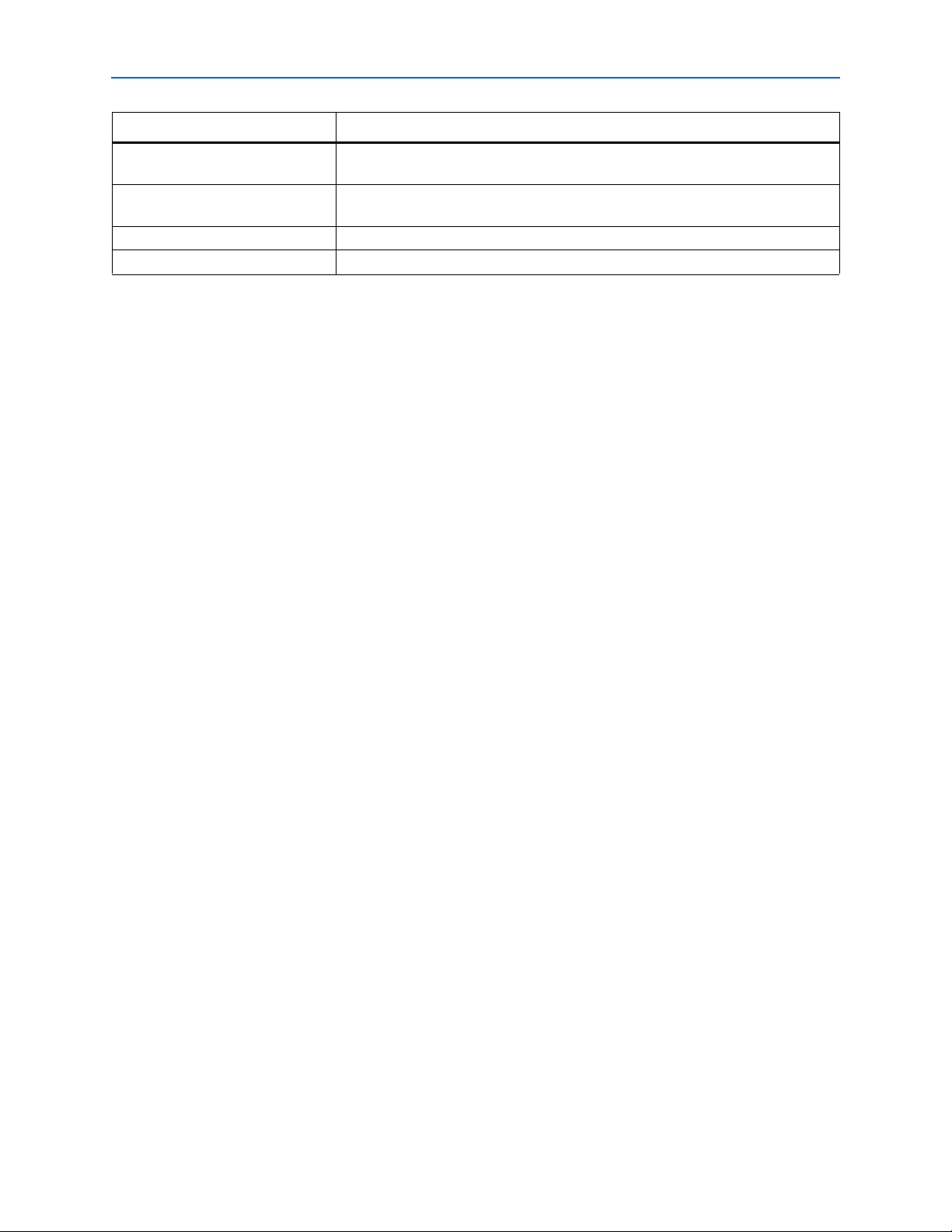
Typographic Conventions
Visual Cue Meaning
c
w
A caution calls attention to a condition or possible situation that can damage or
destroy the product or the user’s work.
A warning calls attention to a condition or possible situation that can cause injury to
the user.
r The angled arrow indicates you should press the Enter key.
f The feet direct you to more information on a particular topic.
About–3
© April 2009 Altera Corporation USB-Blaster Download Cable User Guide
