Page 1
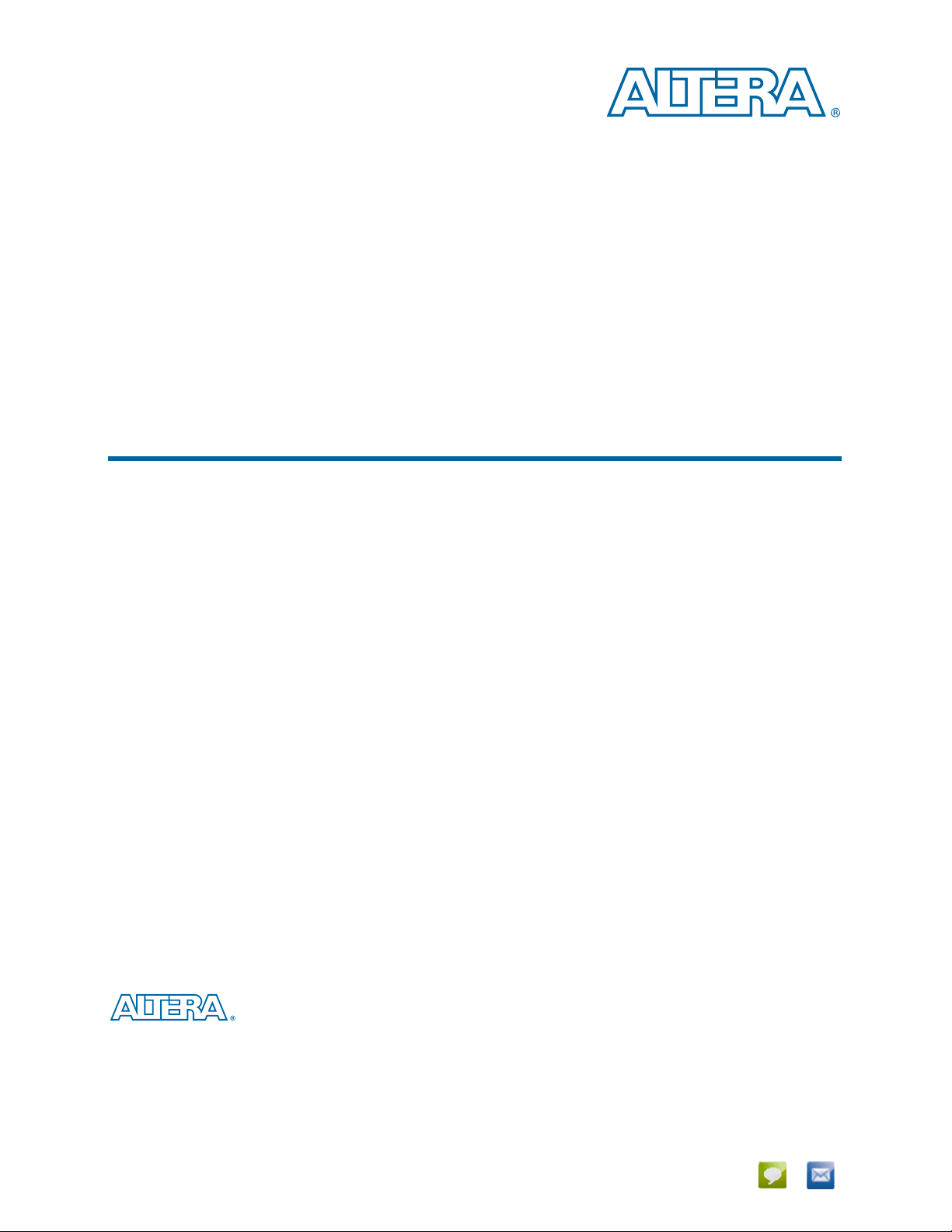
Transceiver Signal Integrity Development Kit, Stratix V GT
Edition User Guide
Transceiver Signal Integrity Development Kit,
Stratix V GT Edition User Guide
101 Innovation Drive
San Jose, CA 95134
www.altera.com
UG-01114-1.1
Feedback Subscribe
Page 2
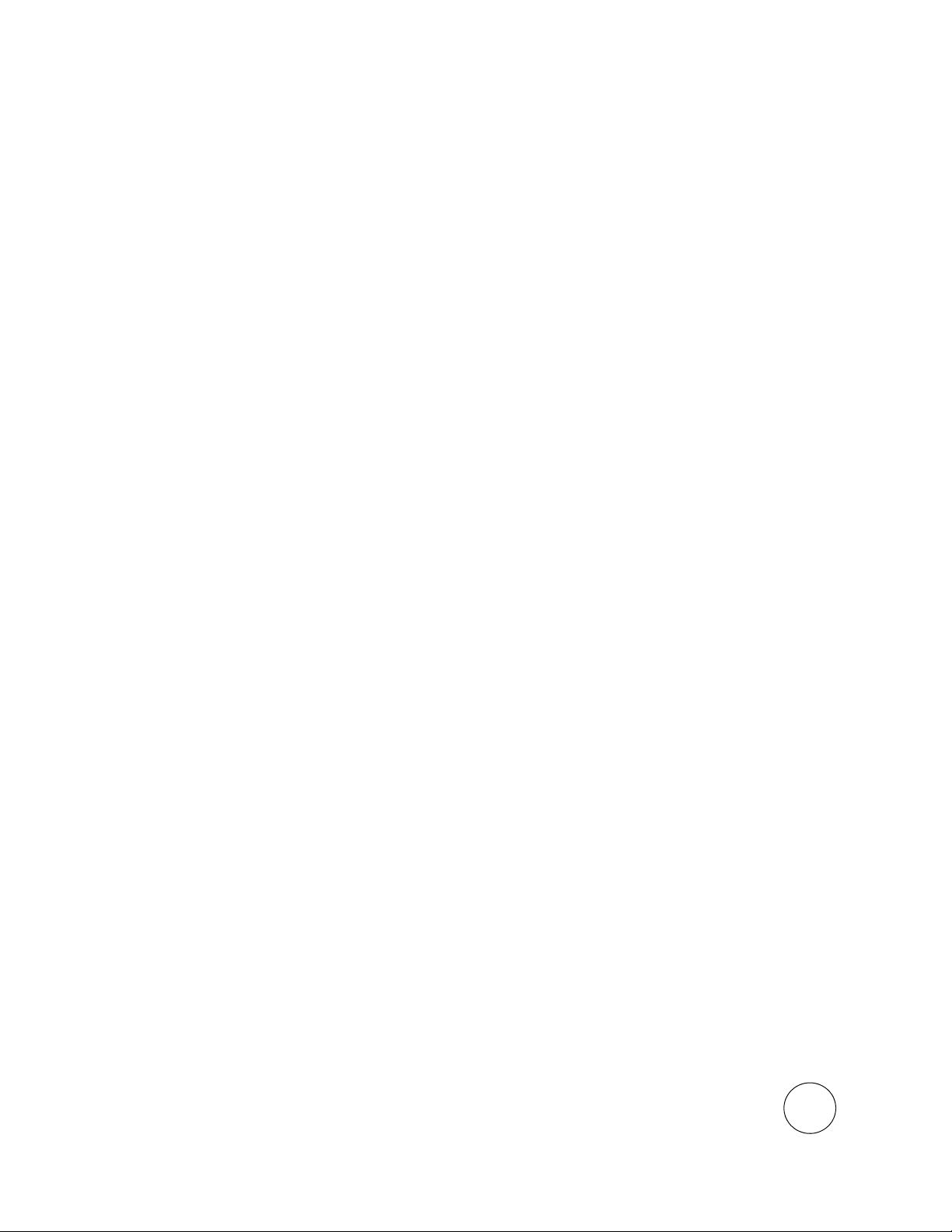
© 2013 Altera Corporation. All rights reserved. ALTERA, ARRIA, CYCLONE, HARDCOPY, MAX, MEGACORE, NIOS, QUARTUS and STRATIX words and logos
are trademarks of Altera Corporation and registered in the U.S. Patent and Trademark Office and in other countries. All other words and logos identified as
trademarks or service marks are the property of their respective holders as described at www.altera.com/common/legal.html. Altera warrants performance of its
semiconductor products to current specifications in accordance with Altera's standard warranty, but reserves the right to make changes to any products and
services at any time without notice. Altera assumes no responsibility or liability arising out of the application or use of any information, product, or service
described herein except as expressly agreed to in writing by Altera. Altera customers are advised to obtain the latest version of device specifications before relying
on any published information and before placing orders for products or services.
ISO
9001:2008
Registered
February 2013 Altera Corporation Transceiver Signal Integrity Development Kit,
Stratix V GT Edition User Guide
Page 3
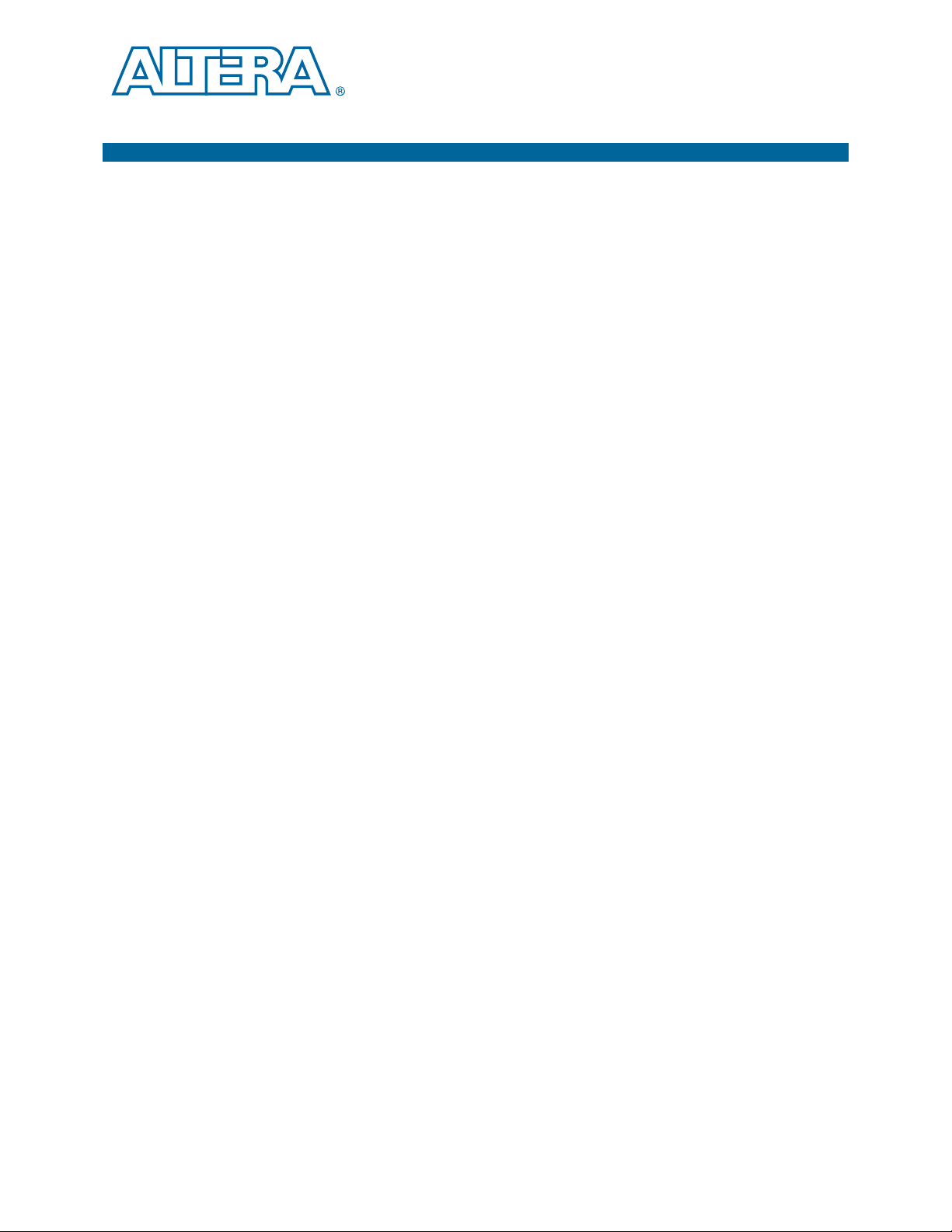
Contents
Chapter 1. About This Kit
Kit Features . . . . . . . . . . . . . . . . . . . . . . . . . . . . . . . . . . . . . . . . . . . . . . . . . . . . . . . . . . . . . . . . . . . . . . . . . . . . 1–1
Hardware . . . . . . . . . . . . . . . . . . . . . . . . . . . . . . . . . . . . . . . . . . . . . . . . . . . . . . . . . . . . . . . . . . . . . . . . . . . . 1–1
Software . . . . . . . . . . . . . . . . . . . . . . . . . . . . . . . . . . . . . . . . . . . . . . . . . . . . . . . . . . . . . . . . . . . . . . . . . . . . . 1–2
Quartus II Software . . . . . . . . . . . . . . . . . . . . . . . . . . . . . . . . . . . . . . . . . . . . . . . . . . . . . . . . . . . . . . . . . 1–2
Transceiver Signal Integrity Development Kit, Stratix V GT Edition Installer . . . . . . . . . . . . . . . 1–2
Chapter 2. Getting Started
Before You Begin . . . . . . . . . . . . . . . . . . . . . . . . . . . . . . . . . . . . . . . . . . . . . . . . . . . . . . . . . . . . . . . . . . . . . . . . 2–1
Inspect the Board . . . . . . . . . . . . . . . . . . . . . . . . . . . . . . . . . . . . . . . . . . . . . . . . . . . . . . . . . . . . . . . . . . . . . 2–1
References . . . . . . . . . . . . . . . . . . . . . . . . . . . . . . . . . . . . . . . . . . . . . . . . . . . . . . . . . . . . . . . . . . . . . . . . . . . . . . 2–1
Chapter 3. Software Installation
Installing the Quartus II Subscription Edition Software . . . . . . . . . . . . . . . . . . . . . . . . . . . . . . . . . . . . . . . 3–1
Licensing Considerations . . . . . . . . . . . . . . . . . . . . . . . . . . . . . . . . . . . . . . . . . . . . . . . . . . . . . . . . . . . . . . 3–1
Installing the Development Kit . . . . . . . . . . . . . . . . . . . . . . . . . . . . . . . . . . . . . . . . . . . . . . . . . . . . . . . . . . . . 3–3
Installing the USB-Blaster Driver . . . . . . . . . . . . . . . . . . . . . . . . . . . . . . . . . . . . . . . . . . . . . . . . . . . . . . . . . . 3–4
Chapter 4. Development Board Setup
Setting Up the Board . . . . . . . . . . . . . . . . . . . . . . . . . . . . . . . . . . . . . . . . . . . . . . . . . . . . . . . . . . . . . . . . . . . . . 4–1
Factory Default Switch Jumper Settings . . . . . . . . . . . . . . . . . . . . . . . . . . . . . . . . . . . . . . . . . . . . . . . . . . . . 4–2
Chapter 5. Board Update Portal
Connecting to the Board Update Portal Web Page . . . . . . . . . . . . . . . . . . . . . . . . . . . . . . . . . . . . . . . . . . . 5–1
Using the Board Update Portal to Update User Designs . . . . . . . . . . . . . . . . . . . . . . . . . . . . . . . . . . . . . . 5–2
Chapter 6. Board Test System
Preparing the Board . . . . . . . . . . . . . . . . . . . . . . . . . . . . . . . . . . . . . . . . . . . . . . . . . . . . . . . . . . . . . . . . . . . . . 6–2
Running the Board Test System . . . . . . . . . . . . . . . . . . . . . . . . . . . . . . . . . . . . . . . . . . . . . . . . . . . . . . . . . . . 6–2
Using the Board Test System . . . . . . . . . . . . . . . . . . . . . . . . . . . . . . . . . . . . . . . . . . . . . . . . . . . . . . . . . . . . . . 6–3
The Configure Menu . . . . . . . . . . . . . . . . . . . . . . . . . . . . . . . . . . . . . . . . . . . . . . . . . . . . . . . . . . . . . . . . . . 6–3
The System Info Tab . . . . . . . . . . . . . . . . . . . . . . . . . . . . . . . . . . . . . . . . . . . . . . . . . . . . . . . . . . . . . . . . . . . 6–3
Board Information . . . . . . . . . . . . . . . . . . . . . . . . . . . . . . . . . . . . . . . . . . . . . . . . . . . . . . . . . . . . . . . . . . 6–4
MAX II Registers . . . . . . . . . . . . . . . . . . . . . . . . . . . . . . . . . . . . . . . . . . . . . . . . . . . . . . . . . . . . . . . . . . . 6–4
JTAG Chain . . . . . . . . . . . . . . . . . . . . . . . . . . . . . . . . . . . . . . . . . . . . . . . . . . . . . . . . . . . . . . . . . . . . . . . . 6–5
Qsys Memory Map . . . . . . . . . . . . . . . . . . . . . . . . . . . . . . . . . . . . . . . . . . . . . . . . . . . . . . . . . . . . . . . . . 6–5
The GPIO Tab . . . . . . . . . . . . . . . . . . . . . . . . . . . . . . . . . . . . . . . . . . . . . . . . . . . . . . . . . . . . . . . . . . . . . . . . 6–6
Character LCD . . . . . . . . . . . . . . . . . . . . . . . . . . . . . . . . . . . . . . . . . . . . . . . . . . . . . . . . . . . . . . . . . . . . . 6–6
User DIP Switches . . . . . . . . . . . . . . . . . . . . . . . . . . . . . . . . . . . . . . . . . . . . . . . . . . . . . . . . . . . . . . . . . . 6–6
User LEDs . . . . . . . . . . . . . . . . . . . . . . . . . . . . . . . . . . . . . . . . . . . . . . . . . . . . . . . . . . . . . . . . . . . . . . . . . 6–7
Push Button Switches . . . . . . . . . . . . . . . . . . . . . . . . . . . . . . . . . . . . . . . . . . . . . . . . . . . . . . . . . . . . . . . 6–7
The Flash Tab . . . . . . . . . . . . . . . . . . . . . . . . . . . . . . . . . . . . . . . . . . . . . . . . . . . . . . . . . . . . . . . . . . . . . . . . 6–7
Read . . . . . . . . . . . . . . . . . . . . . . . . . . . . . . . . . . . . . . . . . . . . . . . . . . . . . . . . . . . . . . . . . . . . . . . . . . . . . . 6–8
Write . . . . . . . . . . . . . . . . . . . . . . . . . . . . . . . . . . . . . . . . . . . . . . . . . . . . . . . . . . . . . . . . . . . . . . . . . . . . . 6–8
Random Test . . . . . . . . . . . . . . . . . . . . . . . . . . . . . . . . . . . . . . . . . . . . . . . . . . . . . . . . . . . . . . . . . . . . . . . 6–8
CFI Query . . . . . . . . . . . . . . . . . . . . . . . . . . . . . . . . . . . . . . . . . . . . . . . . . . . . . . . . . . . . . . . . . . . . . . . . . 6–8
Increment Test . . . . . . . . . . . . . . . . . . . . . . . . . . . . . . . . . . . . . . . . . . . . . . . . . . . . . . . . . . . . . . . . . . . . . 6–8
Reset . . . . . . . . . . . . . . . . . . . . . . . . . . . . . . . . . . . . . . . . . . . . . . . . . . . . . . . . . . . . . . . . . . . . . . . . . . . . . . 6–8
February 2013 Altera Corporation Transceiver Signal Integrity Development Kit,
Stratix V GT Edition User Guide
Page 4
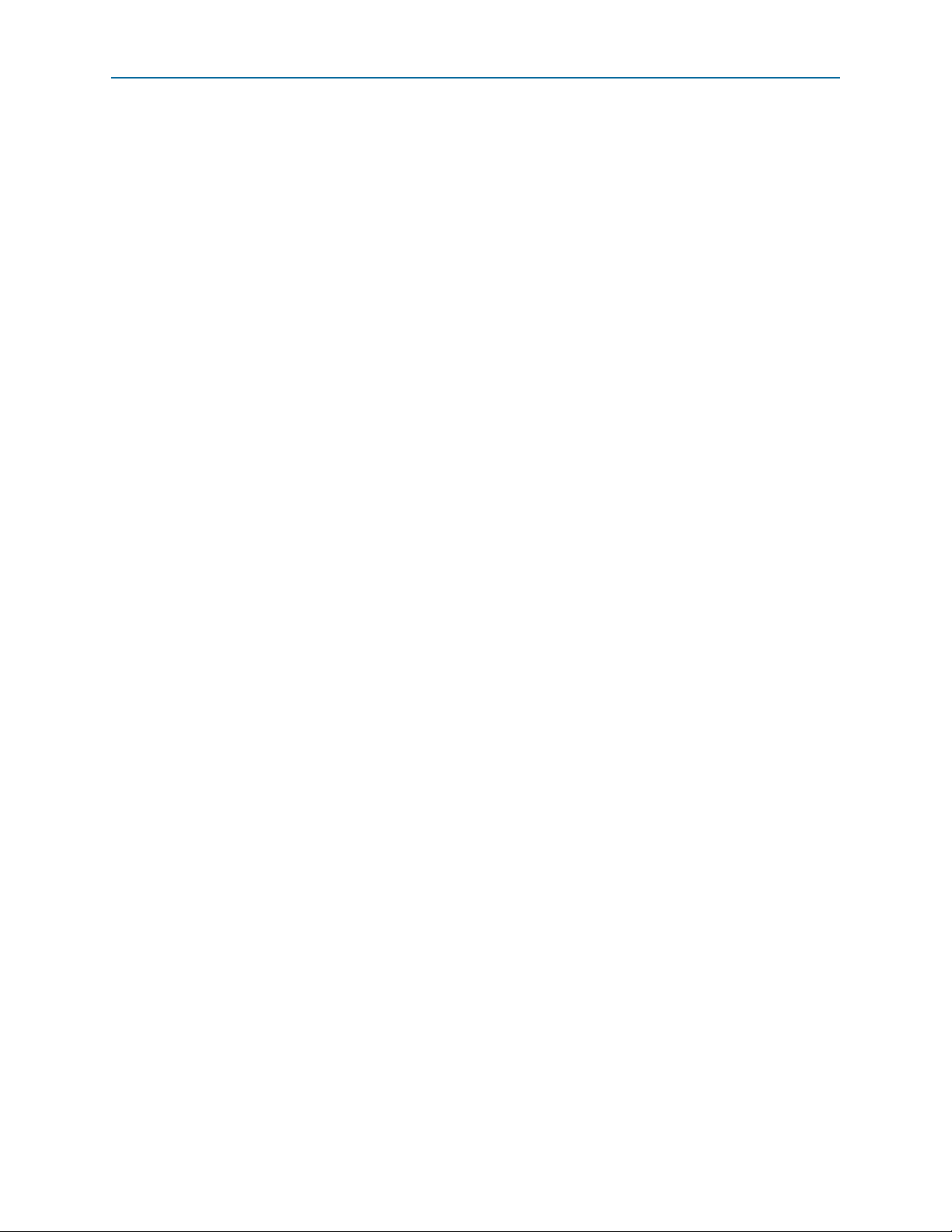
iv Contents
Erase . . . . . . . . . . . . . . . . . . . . . . . . . . . . . . . . . . . . . . . . . . . . . . . . . . . . . . . . . . . . . . . . . . . . . . . . . . . . . . 6–8
Flash Memory Map . . . . . . . . . . . . . . . . . . . . . . . . . . . . . . . . . . . . . . . . . . . . . . . . . . . . . . . . . . . . . . . . . 6–8
The XFP/SFP+ Tab . . . . . . . . . . . . . . . . . . . . . . . . . . . . . . . . . . . . . . . . . . . . . . . . . . . . . . . . . . . . . . . . . . . . 6–9
Status . . . . . . . . . . . . . . . . . . . . . . . . . . . . . . . . . . . . . . . . . . . . . . . . . . . . . . . . . . . . . . . . . . . . . . . . . . . . 6–10
Port . . . . . . . . . . . . . . . . . . . . . . . . . . . . . . . . . . . . . . . . . . . . . . . . . . . . . . . . . . . . . . . . . . . . . . . . . . . . . . 6–10
PMA Setting . . . . . . . . . . . . . . . . . . . . . . . . . . . . . . . . . . . . . . . . . . . . . . . . . . . . . . . . . . . . . . . . . . . . . . 6–10
Data Type . . . . . . . . . . . . . . . . . . . . . . . . . . . . . . . . . . . . . . . . . . . . . . . . . . . . . . . . . . . . . . . . . . . . . . . . 6–10
Error Control . . . . . . . . . . . . . . . . . . . . . . . . . . . . . . . . . . . . . . . . . . . . . . . . . . . . . . . . . . . . . . . . . . . . . 6–10
Loopback . . . . . . . . . . . . . . . . . . . . . . . . . . . . . . . . . . . . . . . . . . . . . . . . . . . . . . . . . . . . . . . . . . . . . . . . . 6–10
The GXB SMA Tab . . . . . . . . . . . . . . . . . . . . . . . . . . . . . . . . . . . . . . . . . . . . . . . . . . . . . . . . . . . . . . . . . . . 6–11
Status . . . . . . . . . . . . . . . . . . . . . . . . . . . . . . . . . . . . . . . . . . . . . . . . . . . . . . . . . . . . . . . . . . . . . . . . . . . . 6–11
Port . . . . . . . . . . . . . . . . . . . . . . . . . . . . . . . . . . . . . . . . . . . . . . . . . . . . . . . . . . . . . . . . . . . . . . . . . . . . . . 6–12
PMA Setting . . . . . . . . . . . . . . . . . . . . . . . . . . . . . . . . . . . . . . . . . . . . . . . . . . . . . . . . . . . . . . . . . . . . . . 6–12
Data Type . . . . . . . . . . . . . . . . . . . . . . . . . . . . . . . . . . . . . . . . . . . . . . . . . . . . . . . . . . . . . . . . . . . . . . . . 6–12
Error Control . . . . . . . . . . . . . . . . . . . . . . . . . . . . . . . . . . . . . . . . . . . . . . . . . . . . . . . . . . . . . . . . . . . . . 6–13
Loopback . . . . . . . . . . . . . . . . . . . . . . . . . . . . . . . . . . . . . . . . . . . . . . . . . . . . . . . . . . . . . . . . . . . . . . . . . 6–13
The Amphenol Tab . . . . . . . . . . . . . . . . . . . . . . . . . . . . . . . . . . . . . . . . . . . . . . . . . . . . . . . . . . . . . . . . . . . 6–14
Status . . . . . . . . . . . . . . . . . . . . . . . . . . . . . . . . . . . . . . . . . . . . . . . . . . . . . . . . . . . . . . . . . . . . . . . . . . . . 6–14
Port . . . . . . . . . . . . . . . . . . . . . . . . . . . . . . . . . . . . . . . . . . . . . . . . . . . . . . . . . . . . . . . . . . . . . . . . . . . . . . 6–14
PMA Setting . . . . . . . . . . . . . . . . . . . . . . . . . . . . . . . . . . . . . . . . . . . . . . . . . . . . . . . . . . . . . . . . . . . . . . 6–15
Data Type . . . . . . . . . . . . . . . . . . . . . . . . . . . . . . . . . . . . . . . . . . . . . . . . . . . . . . . . . . . . . . . . . . . . . . . . 6–15
Error Control . . . . . . . . . . . . . . . . . . . . . . . . . . . . . . . . . . . . . . . . . . . . . . . . . . . . . . . . . . . . . . . . . . . . . 6–15
Loopback . . . . . . . . . . . . . . . . . . . . . . . . . . . . . . . . . . . . . . . . . . . . . . . . . . . . . . . . . . . . . . . . . . . . . . . . . 6–15
The Molex Tab . . . . . . . . . . . . . . . . . . . . . . . . . . . . . . . . . . . . . . . . . . . . . . . . . . . . . . . . . . . . . . . . . . . . . . . 6–16
Status . . . . . . . . . . . . . . . . . . . . . . . . . . . . . . . . . . . . . . . . . . . . . . . . . . . . . . . . . . . . . . . . . . . . . . . . . . . . 6–16
Port . . . . . . . . . . . . . . . . . . . . . . . . . . . . . . . . . . . . . . . . . . . . . . . . . . . . . . . . . . . . . . . . . . . . . . . . . . . . . . 6–16
PMA Setting . . . . . . . . . . . . . . . . . . . . . . . . . . . . . . . . . . . . . . . . . . . . . . . . . . . . . . . . . . . . . . . . . . . . . . 6–17
Data Type . . . . . . . . . . . . . . . . . . . . . . . . . . . . . . . . . . . . . . . . . . . . . . . . . . . . . . . . . . . . . . . . . . . . . . . . 6–17
Error Control . . . . . . . . . . . . . . . . . . . . . . . . . . . . . . . . . . . . . . . . . . . . . . . . . . . . . . . . . . . . . . . . . . . . . 6–17
Loopback . . . . . . . . . . . . . . . . . . . . . . . . . . . . . . . . . . . . . . . . . . . . . . . . . . . . . . . . . . . . . . . . . . . . . . . . . 6–17
GTB MMPX Tab . . . . . . . . . . . . . . . . . . . . . . . . . . . . . . . . . . . . . . . . . . . . . . . . . . . . . . . . . . . . . . . . . . . . . 6–18
Status . . . . . . . . . . . . . . . . . . . . . . . . . . . . . . . . . . . . . . . . . . . . . . . . . . . . . . . . . . . . . . . . . . . . . . . . . . . . 6–18
Port . . . . . . . . . . . . . . . . . . . . . . . . . . . . . . . . . . . . . . . . . . . . . . . . . . . . . . . . . . . . . . . . . . . . . . . . . . . . . . 6–18
PMA Setting . . . . . . . . . . . . . . . . . . . . . . . . . . . . . . . . . . . . . . . . . . . . . . . . . . . . . . . . . . . . . . . . . . . . . . 6–19
Data Type . . . . . . . . . . . . . . . . . . . . . . . . . . . . . . . . . . . . . . . . . . . . . . . . . . . . . . . . . . . . . . . . . . . . . . . . 6–19
Error Control . . . . . . . . . . . . . . . . . . . . . . . . . . . . . . . . . . . . . . . . . . . . . . . . . . . . . . . . . . . . . . . . . . . . . 6–19
Loopback . . . . . . . . . . . . . . . . . . . . . . . . . . . . . . . . . . . . . . . . . . . . . . . . . . . . . . . . . . . . . . . . . . . . . . . . . 6–19
Power Monitoring . . . . . . . . . . . . . . . . . . . . . . . . . . . . . . . . . . . . . . . . . . . . . . . . . . . . . . . . . . . . . . . . . . . . . . 6–20
The Clock Control . . . . . . . . . . . . . . . . . . . . . . . . . . . . . . . . . . . . . . . . . . . . . . . . . . . . . . . . . . . . . . . . . . . . . . 6–21
Serial Port Registers . . . . . . . . . . . . . . . . . . . . . . . . . . . . . . . . . . . . . . . . . . . . . . . . . . . . . . . . . . . . . . . . 6–22
fXTAL . . . . . . . . . . . . . . . . . . . . . . . . . . . . . . . . . . . . . . . . . . . . . . . . . . . . . . . . . . . . . . . . . . . . . . . . . . . 6–22
Target Frequency . . . . . . . . . . . . . . . . . . . . . . . . . . . . . . . . . . . . . . . . . . . . . . . . . . . . . . . . . . . . . . . . . . 6–23
Clear . . . . . . . . . . . . . . . . . . . . . . . . . . . . . . . . . . . . . . . . . . . . . . . . . . . . . . . . . . . . . . . . . . . . . . . . . . . . . 6–23
Set New Frequency . . . . . . . . . . . . . . . . . . . . . . . . . . . . . . . . . . . . . . . . . . . . . . . . . . . . . . . . . . . . . . . . 6–23
Configuring the FPGA Using the Quartus II Programmer . . . . . . . . . . . . . . . . . . . . . . . . . . . . . . . . . . . . 6–23
Appendix A. Programming the Flash Memory Device
CFI Flash Memory Map . . . . . . . . . . . . . . . . . . . . . . . . . . . . . . . . . . . . . . . . . . . . . . . . . . . . . . . . . . . . . . . . . A–1
Preparing Design Files for Flash Programming . . . . . . . . . . . . . . . . . . . . . . . . . . . . . . . . . . . . . . . . . . . . . A–2
Creating Flash Files Using the Nios II EDS . . . . . . . . . . . . . . . . . . . . . . . . . . . . . . . . . . . . . . . . . . . . . . A–2
Programming Flash Memory Using the Board Update Portal . . . . . . . . . . . . . . . . . . . . . . . . . . . . . . . . . A–2
Programming Flash Memory Using the Nios II EDS . . . . . . . . . . . . . . . . . . . . . . . . . . . . . . . . . . . . . . . . . A–3
Restoring the Flash Device to the Factory Settings . . . . . . . . . . . . . . . . . . . . . . . . . . . . . . . . . . . . . . . . . . A–4
Restoring the MAX II CPLD to the Factory Settings . . . . . . . . . . . . . . . . . . . . . . . . . . . . . . . . . . . . . . . . . A–5
Transceiver Signal Integrity Development Kit, February 2013 Altera Corporation
Stratix V GT Edition User Guide
Page 5
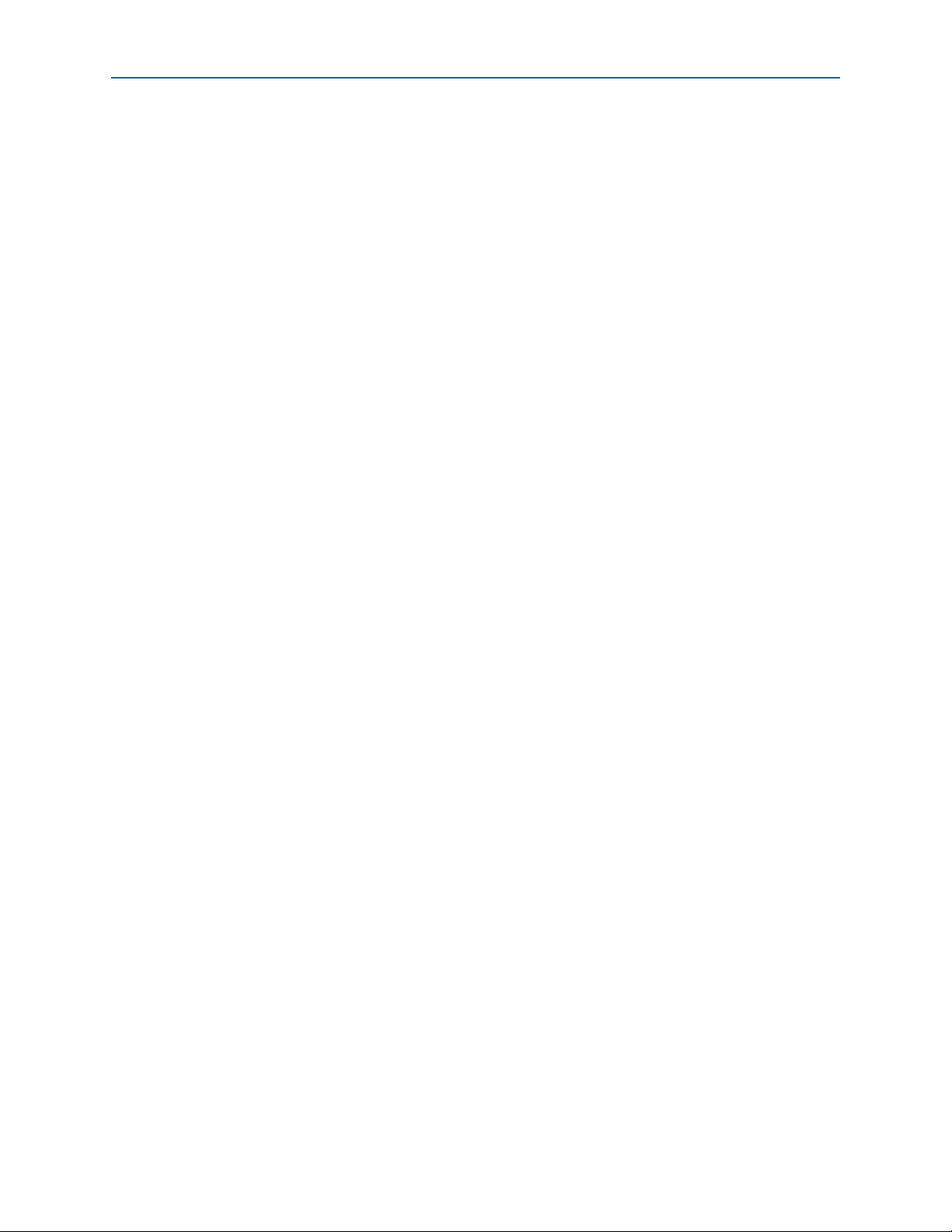
Contents v
Additional Information
Document Revision History . . . . . . . . . . . . . . . . . . . . . . . . . . . . . . . . . . . . . . . . . . . . . . . . . . . . . . . . . . . Info–1
How to Contact Altera . . . . . . . . . . . . . . . . . . . . . . . . . . . . . . . . . . . . . . . . . . . . . . . . . . . . . . . . . . . . . . . . Info–1
Typographic Conventions . . . . . . . . . . . . . . . . . . . . . . . . . . . . . . . . . . . . . . . . . . . . . . . . . . . . . . . . . . . . . Info–1
February 2013 Altera Corporation Transceiver Signal Integrity Development Kit,
Stratix V GT Edition User Guide
Page 6
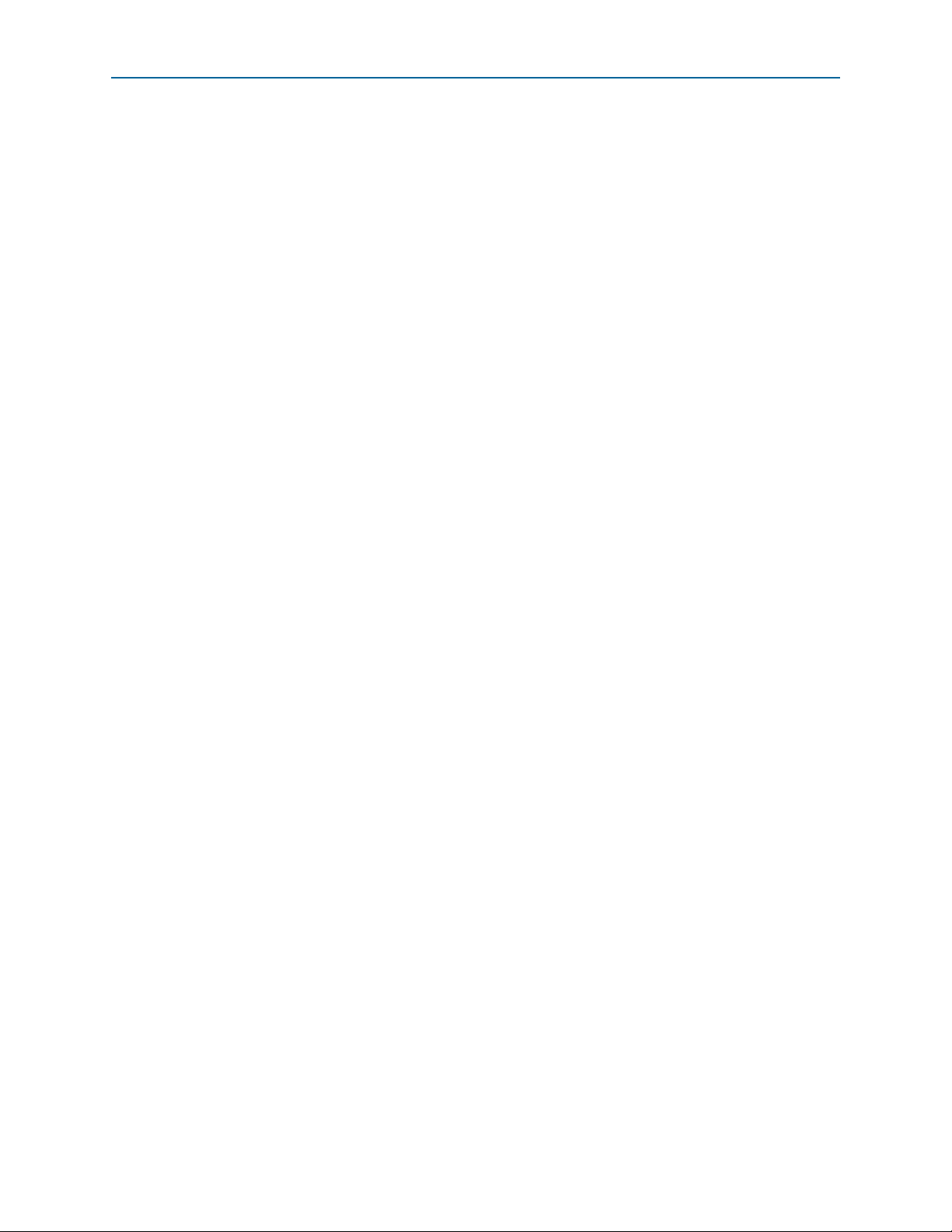
vi Contents
Transceiver Signal Integrity Development Kit, February 2013 Altera Corporation
Stratix V GT Edition User Guide
Page 7
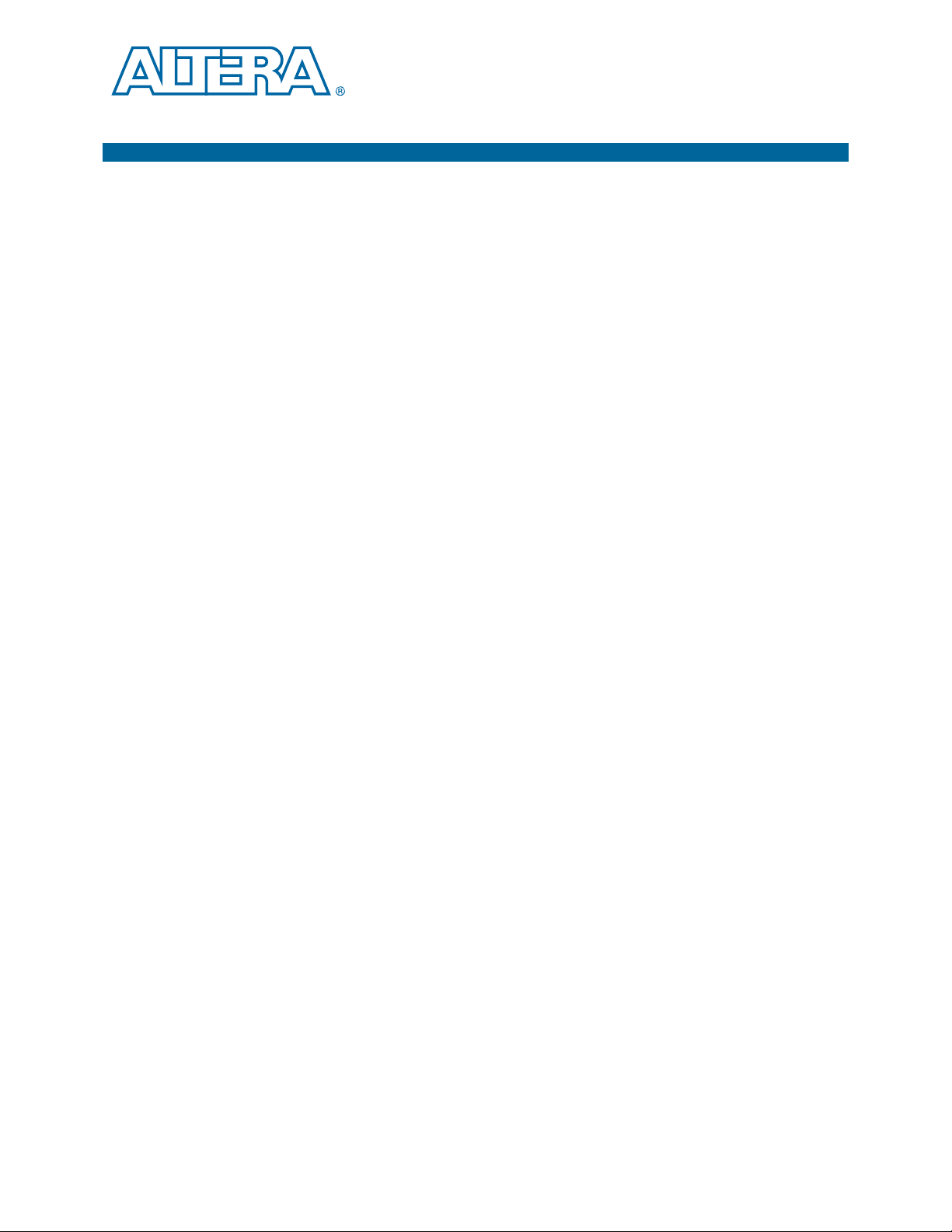
1. About This Kit
The Altera® Stratix®V GT Transceiver Signal Integrity Development Kit is a complete
design environment that includes both the hardware and software you need to
develop Stratix V GT FPGA designs. The one-year license for the Quartus
provides everything you need to begin developing custom Stratix V GT FPGA
designs. The following list describes what you can accomplish with the kit:
■ Evaluate transceiver performance from 600 Mbps up to 12.5 Mbps.
■ Evaluate transceiver performance up to 28 Gbps for the GT channels.
■ Generate and check pseudo-random binary sequence (PRBS) patterns.
®
II software
Kit Features
Hardware
■ Dynamically change differential output voltage (V
) pre-emphasis, and
OD
equalization settings to optimize transceiver performance for your channel.
■ Perform jitter analysis.
■ Verify physical medium attachment (PMA) compliance to PCI Express
Gbps Ethernet (GbE), XAUI, CEI-6G, Serial RapidIO
®
, high-definition serial digital
®
(PCIe®),
interface (HD-SDI), and other major standards.
This section briefly describes the Transceiver Signal Integrity Development Kit,
Stratix V GT Edition contents.
The Transceiver Signal Integrity Development Kit, Stratix V GT Edition includes the
following hardware:
■ Stratix V GT development board—A development platform that allows you to
develop and prototype hardware designs running on the Stratix V GT FPGA.
f For detailed information about the board components and interfaces, refer
to the Transceiver Signal Integrity Development Kit, Stratix V GT Edition
Reference Manual.
■ Power supply and cables—The kit includes the following items:
■ Power supply and AC adapters for North America/Japan, Europe, and the
United Kingdom
■ USB type A to B cable
■ Ethernet cable
February 2013 Altera Corporation Transceiver Signal Integrity Development Kit,
Stratix V GT Edition User Guide
Page 8
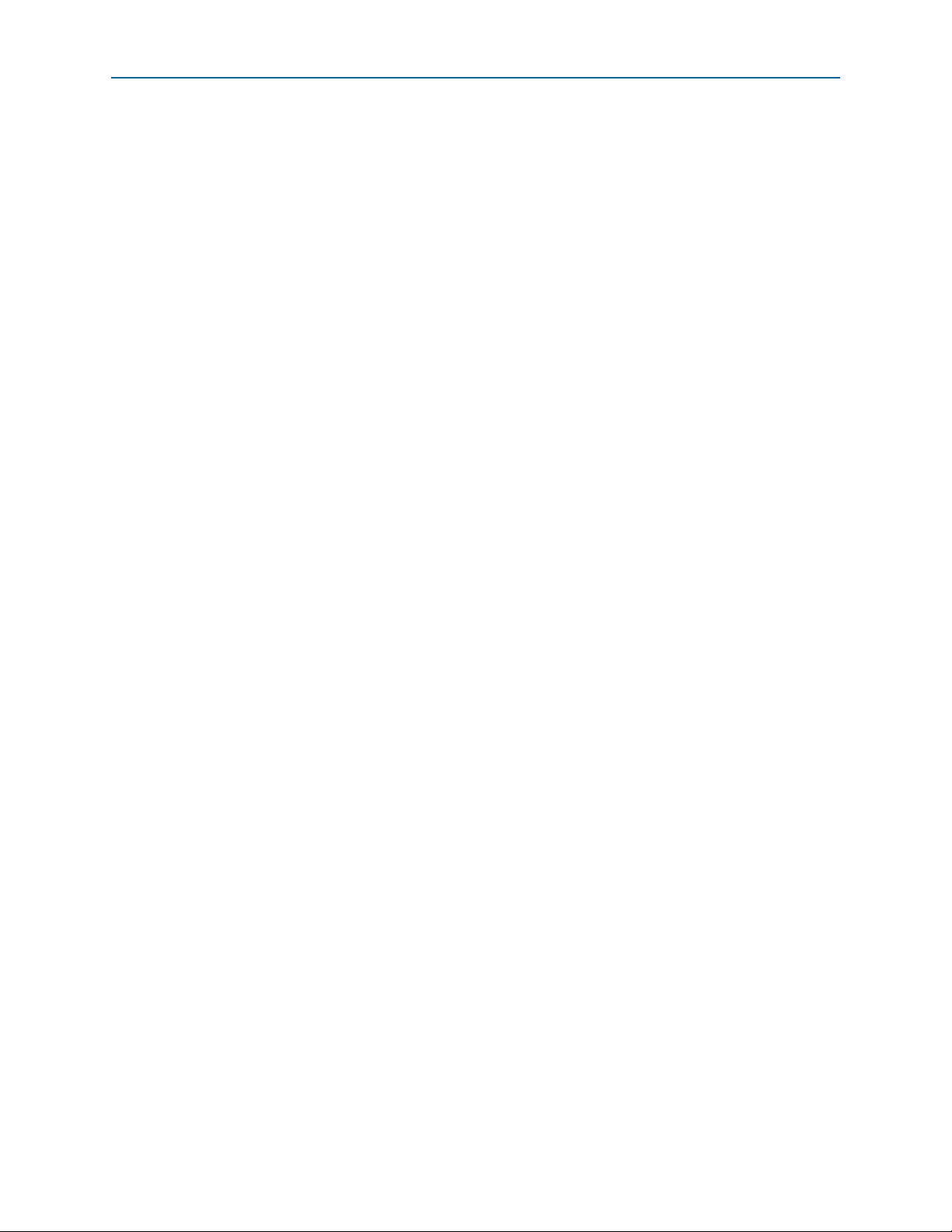
1–2 Chapter 1: About This Kit
Kit Features
Software
The software for this kit, described in the following sections, is available on the Altera
website for immediate downloading. You can also request to have Altera mail the
software to you on DVDs.
Quartus II Software
Your kit includes a license for the Development Kit Edition (DKE) of the Quartus II
software (Windows platform only). For one year, this license entitles you to most of
the features of the Subscription Edition (excluding the IP Base Suite).
1 After the year, your DKE license will no longer be valid and you will not be permitted
to use this version of the Quartus II software. To continue using the Quartus II
software, you should download the free Quartus II Web edition or purchase a
subscription to Quartus II software. For more information, refer to the Design
Software page of the Altera website.
The Quartus II Development Kit Edition (DKE) software includes the following items:
■ Quartus II Software—The Quartus II software, including the Qsys system
integration tool, provides a comprehensive environment for network on a chip
(NoC) design. The Quartus II software integrates into nearly any design
environment and provides interfaces to industry-standard EDA tools.
■ MegaCore
can evaluate MegaCore functions by using the OpenCore Plus feature to do the
following:
®
IP Library—A library that contains Altera IP MegaCore functions. You
■ Simulate behavior of a MegaCore function within your system.
■ Verify functionality of your design, and quickly and easily evaluate its size and
speed.
■ Generate time-limited device programming files for designs that include
MegaCore functions.
■ Program a device and verify your design in hardware.
1 The OpenCore Plus hardware evaluation feature is an evaluation tool for
prototyping only. You must purchase a license to use a MegaCore function
in production.
f For more information about OpenCore Plus, refer to AN 320: OpenCore Plus
Evaluation of Megafunctions.
■ Nios
®
II Embedded Design Suite (EDS)—A full-featured set of tools that allows
you to develop embedded software for the Nios II processor, which you can
include in your Altera FPGA designs.
Transceiver Signal Integrity Development Kit, Stratix V GT Edition Installer
The license-free Transceiver Signal Integrity Development Kit, Stratix V GT Edition
installer includes all the documentation and design examples for the kit.
Transceiver Signal Integrity Development Kit, February 2013 Altera Corporation
Stratix V GT Edition User Guide
Page 9
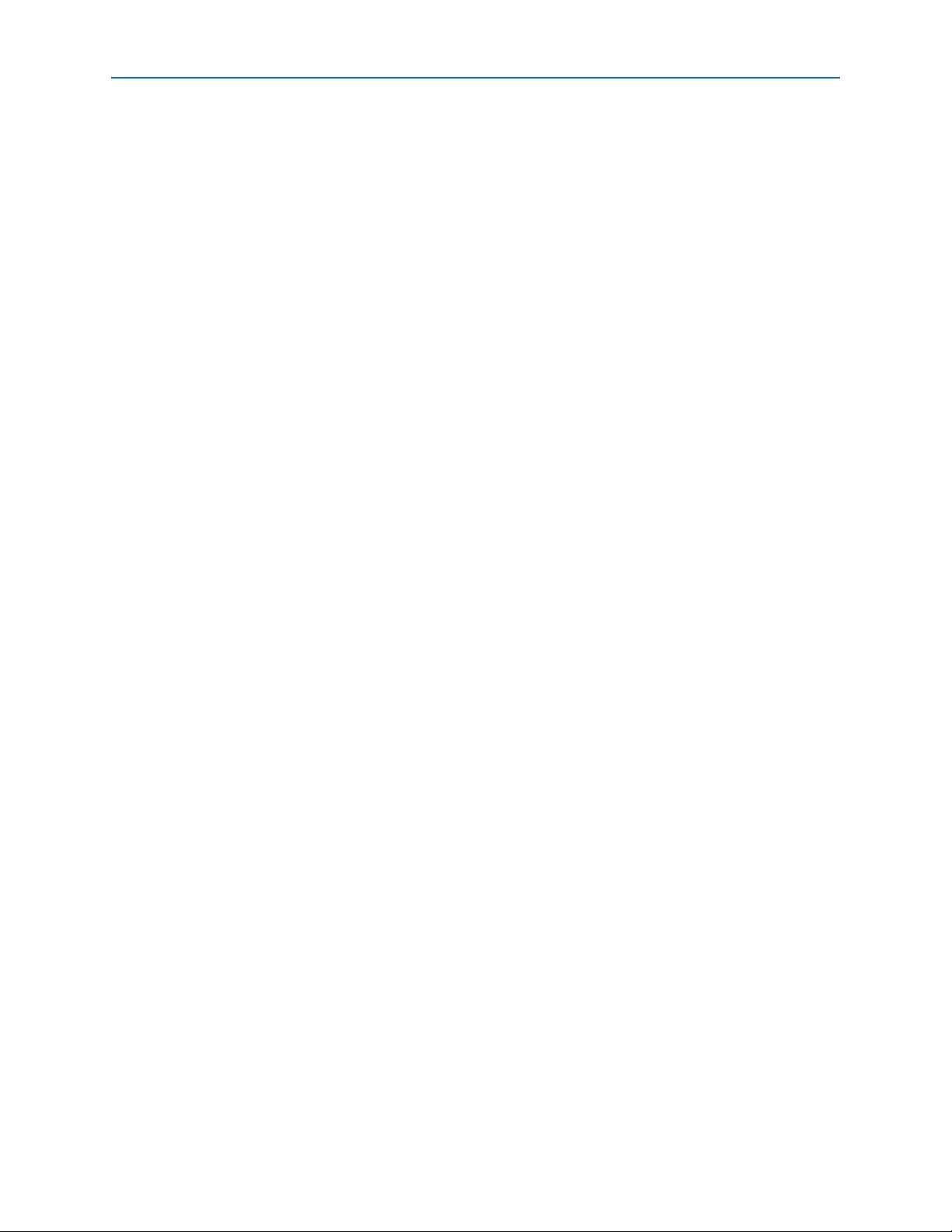
Chapter 1: About This Kit 1–3
Kit Features
1 For information on installing the Development Kit Installer, refer to “Installing the
Development Kit” on page 3–3.
February 2013 Altera Corporation Transceiver Signal Integrity Development Kit,
Stratix V GT Edition User Guide
Page 10
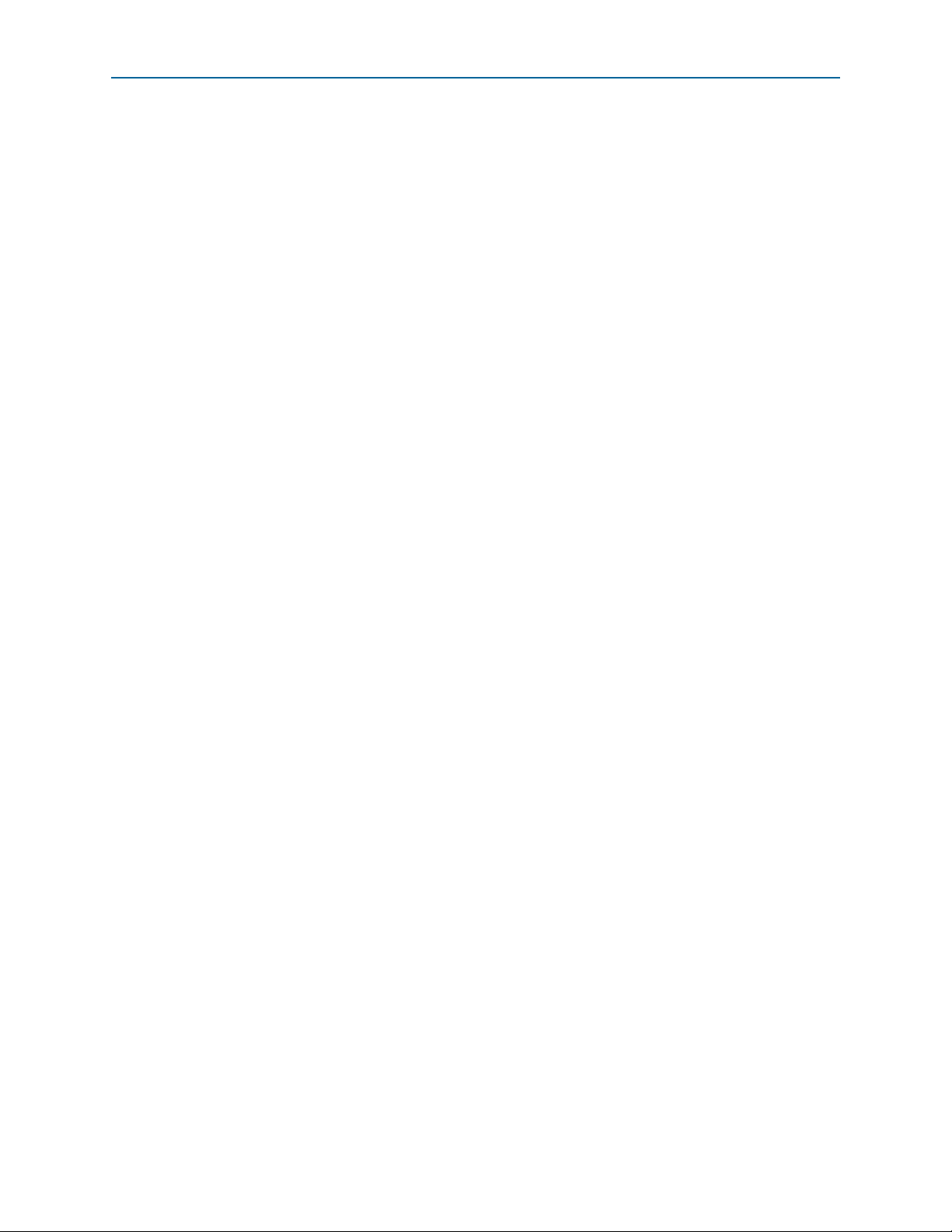
1–4 Chapter 1: About This Kit
Kit Features
Transceiver Signal Integrity Development Kit, February 2013 Altera Corporation
Stratix V GT Edition User Guide
Page 11
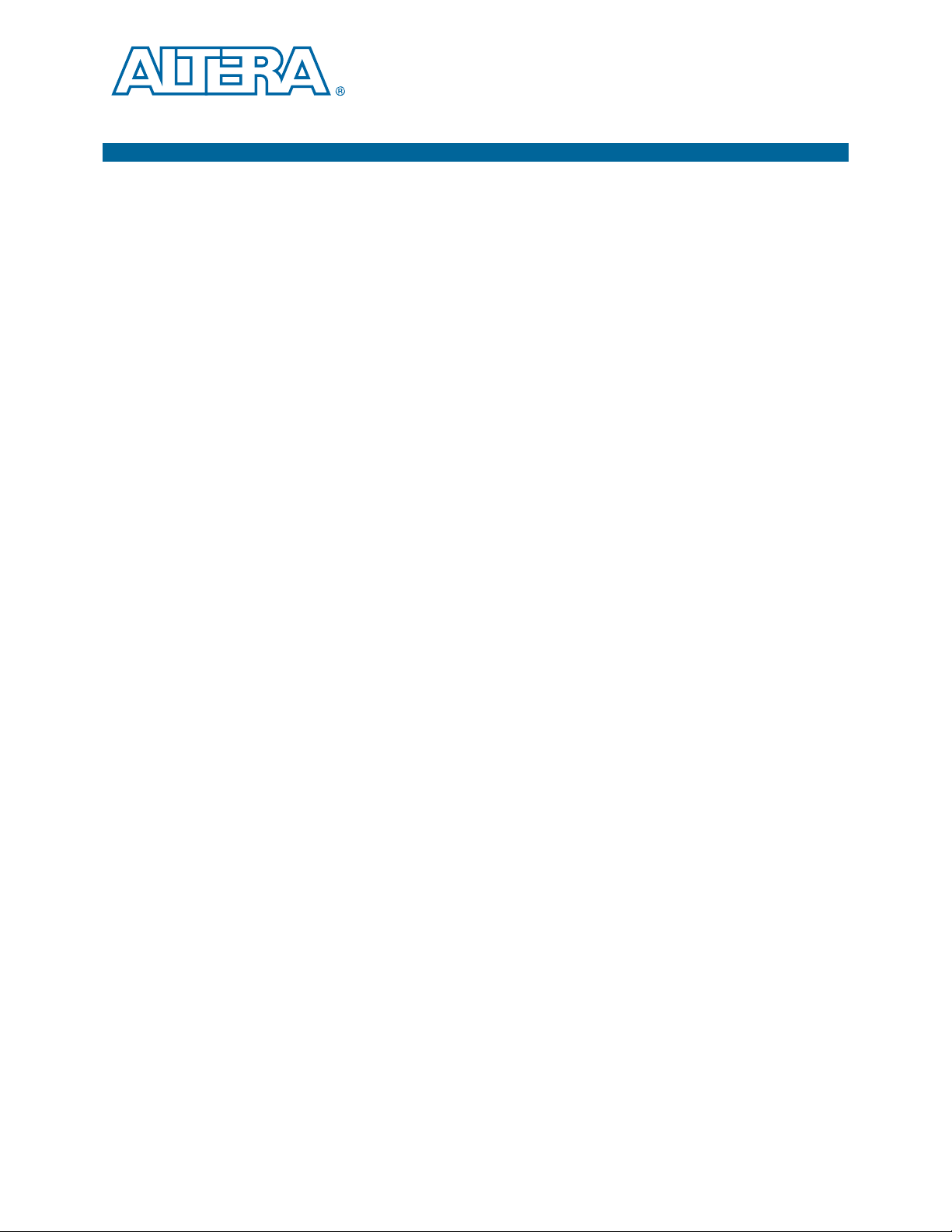
The remaining chapters in this user guide lead you through the following board setup
steps:
■ Inspecting the contents of the kit
■ Installing the design and kit software
■ Setting up, powering up, and verifying correct operation of the development
■ Configuring the Stratix V GT FPGA
■ Running the Board Test System designs
f For complete information about the development board, refer to the Transceiver Signal
Integrity Development Kit, Stratix V GT Edition Reference Manual.
Before You Begin
2. Getting Started
board
Inspect the Board
f For more information about power consumption and thermal modeling, refer to
References
Before using the kit or installing the software, check the kit contents and inspect the
board to verify that you received all of the items listed in “Kit Features” on page 1–1.
If any of the items are missing, contact Altera before you proceed.
To inspect the board, perform the following steps:
1. Place the board on an anti-static surface and inspect it to ensure that it has not been
damaged during shipment.
c Without proper anti-static handling, you can damage the board.
2. Verify that all components are on the board and appear intact.
3. For proper Stratix V GT device cooling, install the heatsink/fan included with the
kit using the provided heatsink/fan installation tool.
AN 358: Thermal Management for FPGAs.
Use the following links to check the Altera website for other related information:
■ For the latest board design files and reference designs, refer to the Tra ns ce ive r
Signal Integrity Development Kit, Stratix V GT Edition page.
■ For the Stratix V GT device documentation, refer to the Literature: Stratix V
Devices page.
■ To purchase devices from the eStore, refer to the Devices page.
February 2013 Altera Corporation Transceiver Signal Integrity Development Kit,
Stratix V GT Edition User Guide
Page 12
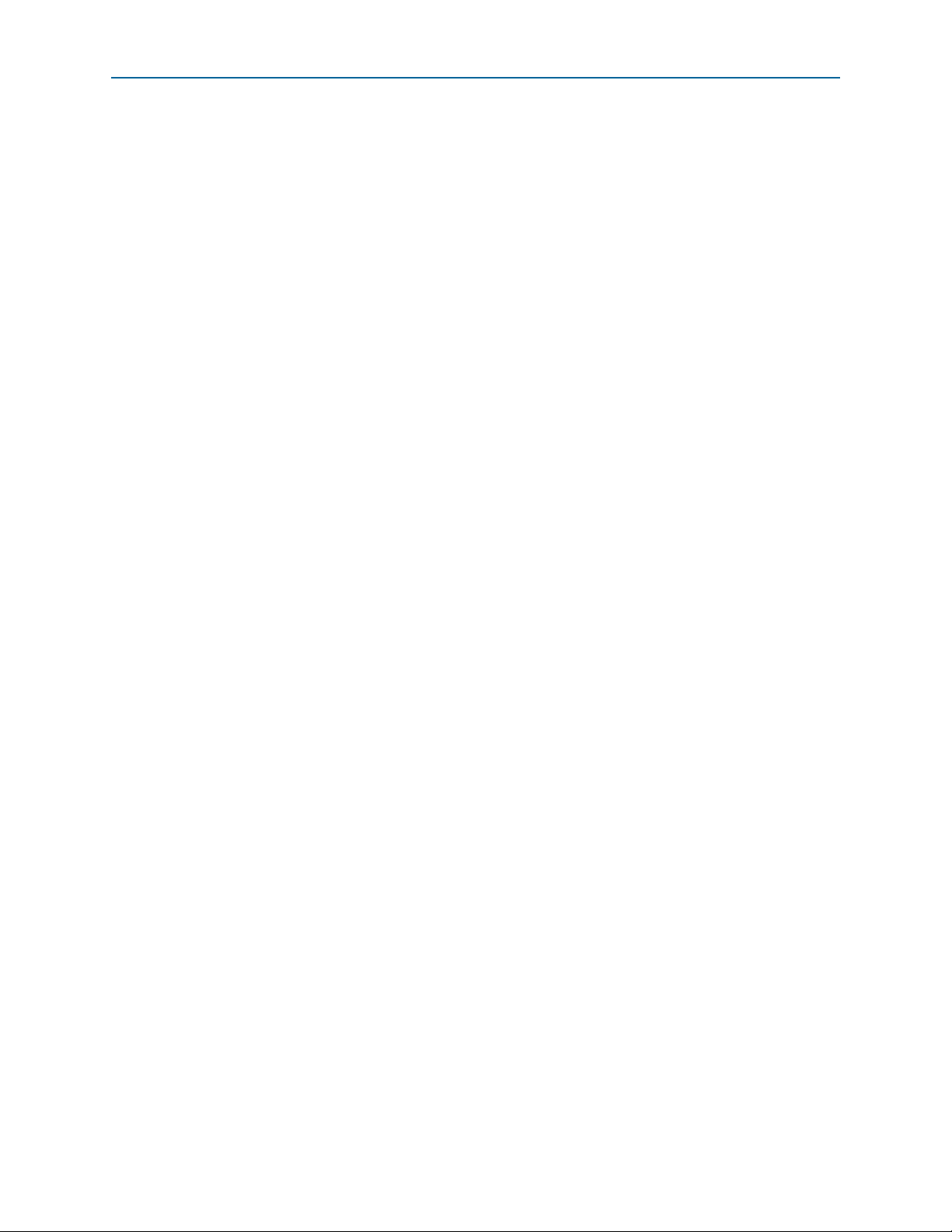
2–2 Chapter 2: Getting Started
■ For Stratix V GT OrCAD symbols, refer to the Capture CIS Symbols page.
■ For Nios II 32-bit embedded processor solutions, refer to the Embedded
References
Processing page.
Transceiver Signal Integrity Development Kit, February 2013 Altera Corporation
Stratix V GT Edition User Guide
Page 13
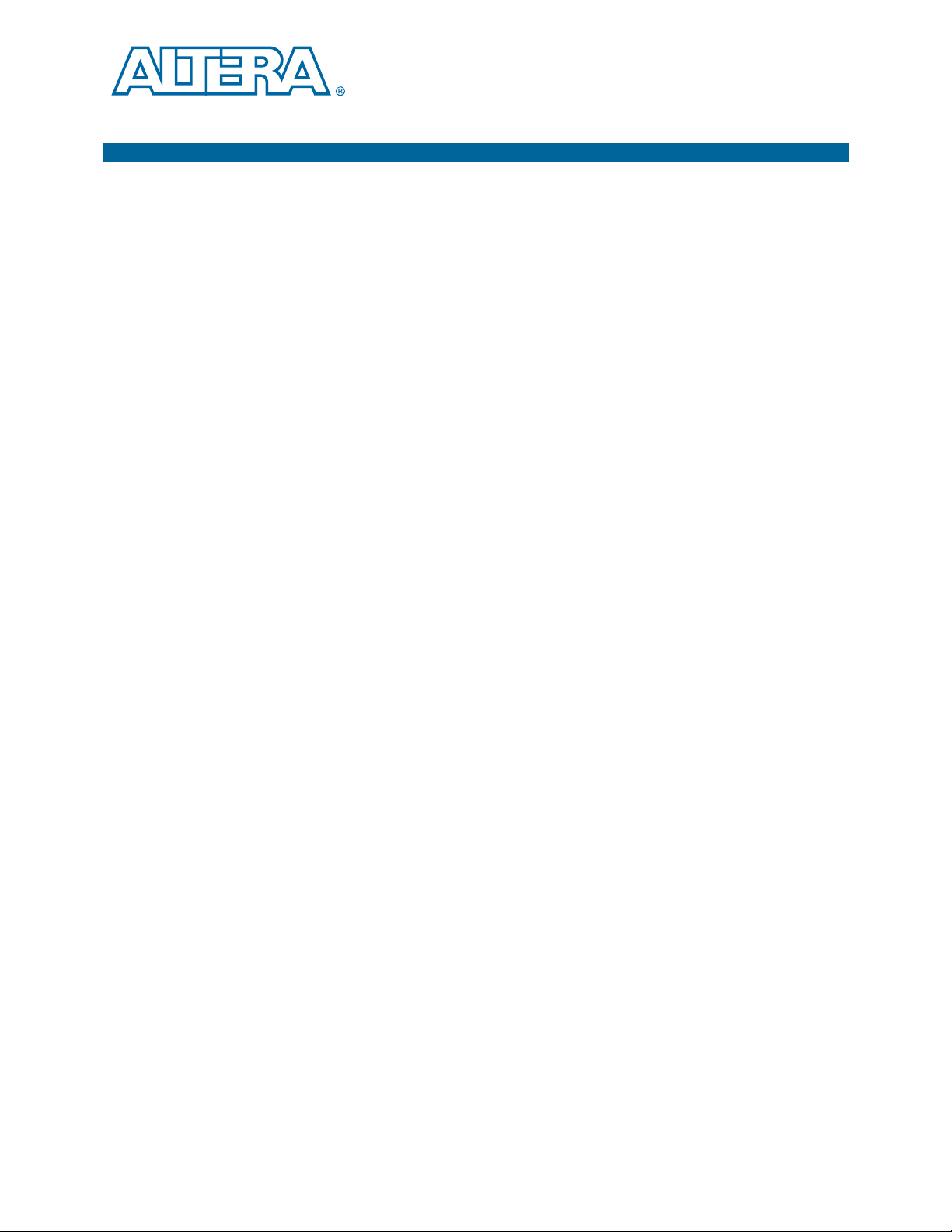
3. Software Installation
This chapter explains how to install the following software:
■ Quartus II Subscription Edition Software
■ Transceiver Signal Integrity Development Kit, Stratix V GT Edition
■ USB-Blaster™ driver
Installing the Quartus II Subscription Edition Software
The Quartus II Subscription Edition Software provides the necessary tools used for
developing hardware and software for Altera devices. Included in the Quartus II
Subscription Edition Software are the Quartus II software, the Nios II EDS, and the
MegaCore IP Library. The Quartus II software (including Qsys) and the Nios II EDS
are the primary FPGA development tools used to create the reference designs in this
kit. To install the Altera development tools, perform the following steps:
1. Download the Quartus II Subscription Edition Software from the Quartus II
Subscription Edition Software page of the Altera website. Alternatively, you can
request a DVD from the Altera IP and Software DVD Request Form page of the
Altera website.
2. Follow the on-screen instructions to complete the installation process.
f If you have difficulty installing the Quartus II software, refer to the Altera Software
Installation and Licensing Manual.
Licensing Considerations
Purchasing this kit entitles you to a one-year license for the Development Kit Edition
(DKE) of the Quartus II software.
1 After the year, your DKE license will no longer be valid and you will not be permitted
to use this version of the Quartus II software. To continue using the Quartus II
software, you should download the free Quartus II Web edition or purchase a
subscription to Quartus II software.
Before using the Quartus II software, you must activate your license, identify specific
users and computers, and obtain and install a license file.
If you already have a licensed version of the subscription edition, you can use that
license file with this kit. If not, you need to obtain and install a license file. To begin,
go to the Self Service Licensing Center page of the Altera website, log into or create
your myAltera account, and take the following actions:
1. On the Activate Products page, enter the serial number provided with your
development kit in the License Activation Code box.
February 2013 Altera Corporation Transceiver Signal Integrity Development Kit,
Stratix V GT Edition User Guide
Page 14
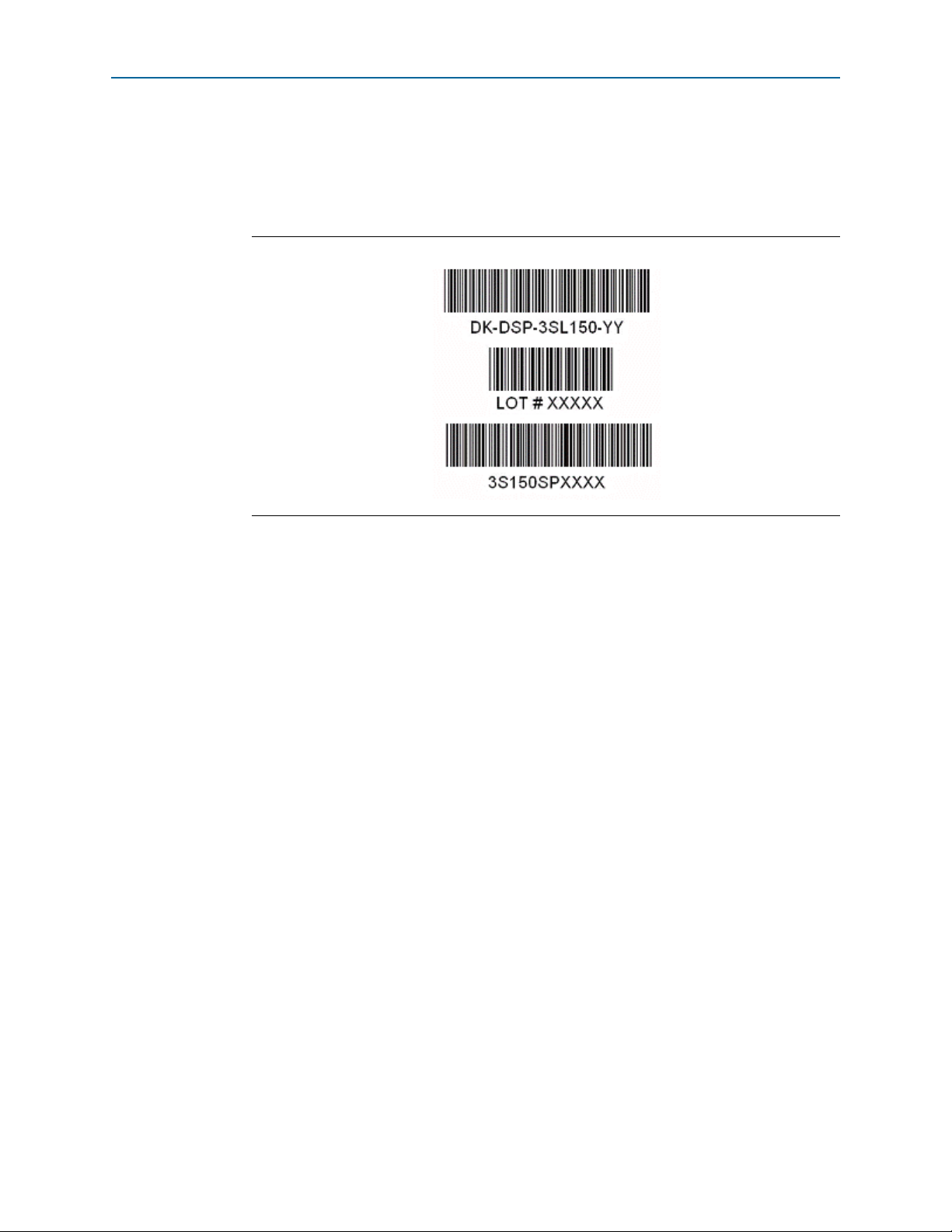
3–2 Chapter 3: Software Installation
Installing the Quartus II Subscription Edition Software
1 Your serial number is printed on the development kit box below the bottom
bar code. The number is 10 or 11 alphanumeric characters and does not
contain hyphens. Figure 3–1 shows 3S150SPXXXX as an example serial
number.
Figure 3–1. Locating Your Serial Number
2. Consult the Activate Products table, to determine how to proceed.
a. If the administrator listed for your product is someone other than you, skip the
remaining steps and contact your administrator to become a licensed user.
b. If the administrator listed for your product is you, proceed to step 3.
c. If the administrator listed for your product is Stocking, activate the product,
making you the administrator, and proceed to step 3.
3. Use the Create New License page to license your product for a specific user (you)
on specific computers. The Manage Computers and Manage Users pages allow
you to add users and computers not already present in the licensing system.
1 To license the Quartus II software, you need your computer’s network
interface card (NIC) ID, a number that uniquely identifies your computer.
On the computer you use to run the Quartus II software, type
/all
at a command prompt to determine the NIC ID. Your NIC ID is the
ipconfig
12-digit hexadecimal number on the Physical Address line.
4. When licensing is complete, Altera emails a license.dat file to you. Store the file on
your computer and use the License Setup page of the Options dialog box in the
Quartus_II software to enable the software.
f For complete licensing details, refer to the Altera Software Installation and Licensing
Manual.
Transceiver Signal Integrity Development Kit, February 2013 Altera Corporation
Stratix V GT Edition User Guide
Page 15

Chapter 3: Software Installation 3–3
<install dir>
documents
board_design_files
The default Windows installation directory is C:\altera\
<version>
\.
examples
factory_recovery
demos
kits
stratixVGT_5sgtea7_si
Installing the Development Kit
Installing the Development Kit
To install the Transceiver Signal Integrity Development Kit, Stratix V GT Edition,
perform the following steps:
1. Download the Transceiver Signal Integrity Development Kit, Stratix V GT Edition
installer from the Transceiver Signal Integrity Development Kit, Stratix V GT
Edition page of the Altera website. Alternatively, you can request a development
kit DVD from the Altera Kit Installations DVD Request Form page of the Altera
website.
2. Run the Transceiver Signal Integrity Development Kit, Stratix V GT Edition
installer.
3. Follow the on-screen instructions to complete the installation process. Be sure that
the installation directory you choose is in the same relative location to the
Quartus II software installation.
The installation program creates the Transceiver Signal Integrity Development Kit,
Stratix V GT Edition directory structure shown in Figure 3–2.
Figure 3–2. Transceiver Signal Integrity Development Kit, Stratix V GT Edition Installed Directory
Structure
Note to Figure 3–2:
(1) Early-release versions might have slightly different directory names.
(1)
Tab le 3 –1 lists the file directory names and a description of their contents.
Table 3–1. Installed Directory Contents
Directory Name Description of Contents
board_design_files
demos Contains demonstration applications when available.
documents Contains the kit documentation.
February 2013 Altera Corporation Transceiver Signal Integrity Development Kit,
Contains schematic, layout, assembly, and bill of material board design files. Use these files as a
starting point for a new prototype board design.
Stratix V GT Edition User Guide
Page 16
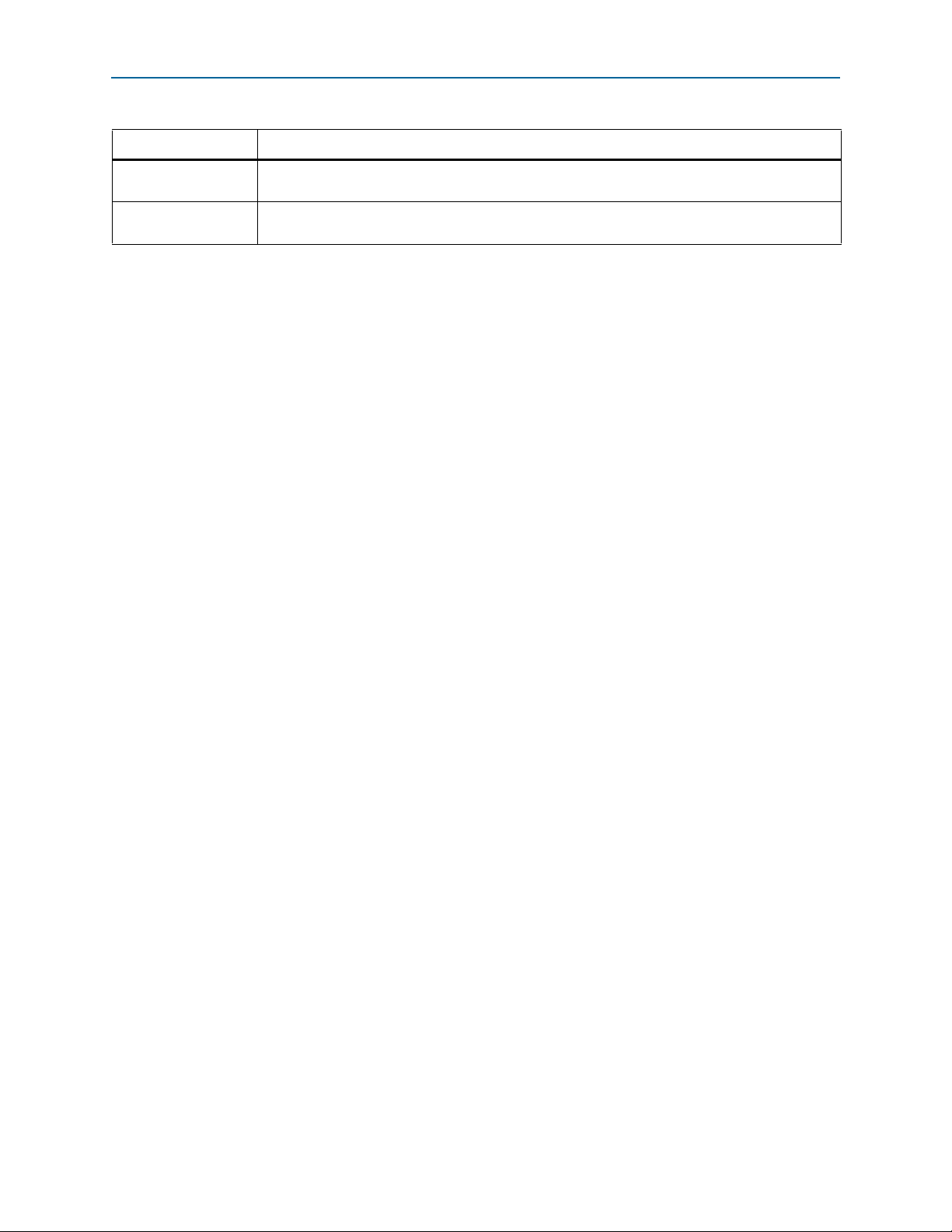
3–4 Chapter 3: Software Installation
Table 3–1. Installed Directory Contents
Directory Name Description of Contents
examples
factory_recovery
Contains the sample design files for the Transceiver Signal Integrity Development Kit, Stratix V GT
Edition.
Contains the original data programmed onto the board before shipment. Use this data to restore
the board with its original factory contents.
Installing the USB-Blaster Driver
Installing the USB-Blaster Driver
The Stratix V GT development board includes integrated USB-Blaster circuitry for
FPGA programming. However, for the host computer and board to communicate, you
must install the USB-Blaster driver on the host computer.
f Installation instructions for the USB-Blaster driver for your operating system are
available on the Altera website. On the Altera Programming Cable Driver Information
page of the Altera website, locate the table entry for your configuration and click the
link to access the instructions.
Transceiver Signal Integrity Development Kit, February 2013 Altera Corporation
Stratix V GT Edition User Guide
Page 17
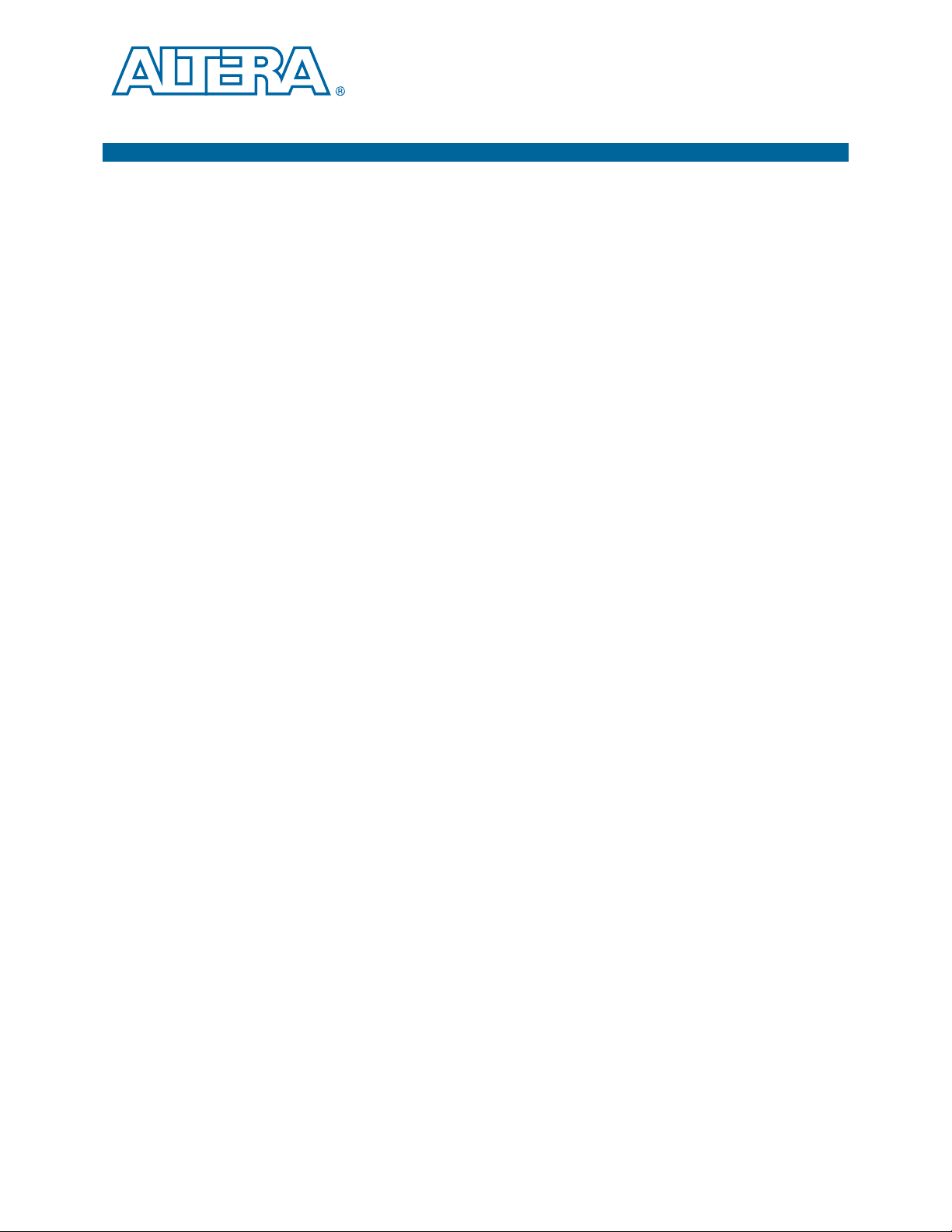
The instructions in this chapter explain how to set up the Stratix V GT development
board.
Setting Up the Board
To prepare and apply power to the board, perform the following steps:
1. The Stratix V GT development board ships with its board switches preconfigured
to support the design examples in the kit. If you suspect your board might not be
currently configured with the default settings, follow the instructions in “Factory
Default Switch Jumper Settings” on page 4–2 to return the board to its factory
settings before proceeding.
2. The development board ships with design examples stored in the flash memory
device. Verify the PGMSEL jumper (J28) is set to the jump pins 2-3 position to load
the design stored in the factory portion of flash memory. Figure 4–1 shows the
switch location on the Stratix V GT development board. Connect the 120 W, 20
VDC @ 6.32 A power supply (model # LTE120E-SW-3XX) to the DC Power Jack (J1)
on the FPGA board and plug the cord into a power outlet.
4. Development Board Setup
c Use only the supplied power supply. Power regulation circuitry on the
board can be damaged by power supplies with greater voltage.
3. Set the POWER switch (SW1) to the on position. When power is supplied to the
board, the blue LED (D3) illuminates indicating that the board has power.
The MAX II device on the board contains (among other things) a parallel flash loader
(PFL) megafunction. When the board powers up, the PFL reads a design from flash
memory and configures the FPGA. The PGMSEL jumper (J28) controls which design
to load: When pins are in the 2-3 position, the PFL loads the design from the factory
portion of flash memory. When pins are in the 1-2 position, the PFL loads the design
from the user portion of flash memory.
1 The kit includes a MAX II design which contains the MAX II PFL megafunction. The
design resides in the <install dir>\kits\stratixVGT_5sgtea7_si\examples\max2
directory.
When configuration is complete, one of two LEDs illuminate, (D10 for
or D11 for
If either configuration fails, the red
f For more information about the PFL megafunction, refer to the Parallel Flash Loader
Megafunction User Guide.
USER_IMAGE
) signaling that the Stratix V GT device configured successfully.
CONFIG_ERR
LED (D9) illuminates.
FACTORY_IMAGE
February 2013 Altera Corporation Transceiver Signal Integrity Development Kit,
Stratix V GT Edition User Guide
Page 18

4–2 Chapter 4: Development Board Setup
SW4
12345678
S7
123456
MSEL0
MSEL1
MSEL2
MSEL3
MSEL4
MAX BYPASS
1
SW6
1234
0
1
0
OSC
SMA
S5_UNLOCK
DPI6
DPI0
SW3
1234 1234
SW7
ENABLE
DISABLE
SW3-1 VCC
SW3-2 VCCRT_GXB
SW3-3 VCCA_GXB
SW3-4 1p5V
SW7-1 2p5V
SW7-2 VCCR_GTB
SW7-3 VCCT_GTB
SW7-4 VCCL_GTB
SW5
1234
ON
S0 S1 SS0 SS1
S1 S0 CLK
0 0 25MHz
0 1 100MHz
1 0 125MHz
1 1 200MHz
SW2
1234
ON
open
close
SW2-1 open = 0.9V
SW2-1 close = 1.0V
SW2-2 open = 2.5V
SW2-2 close = 3.0V
SW2-3 = No Function
SW2-4 = No Function
J28
PGMSEL
JMP1-2=HIGH
JMP2-3=LOW
31
ON
ON
1
0
J26
AUTO ON
31
(Stratix V GT)
(User defined)
0 = Closed
1 = Open
Factory Default Switch Jumper Settings
Factory Default Switch Jumper Settings
This section shows the factory switch settings for the Stratix V GT development
board.
Figure 4–1 shows the switch locations and the default position of each switch on the
top side of the board.
Figure 4–1. Switch Locations and Default Settings on the Board Top
To restore the switches to their factory default settings, perform the following steps:
Transceiver Signal Integrity Development Kit, February 2013 Altera Corporation
Stratix V GT Edition User Guide
1. Set the DIP switch bank (SW2) to match Table 4–1 and Figure 4–1.
Table 4–1. SW2 DIP Switch Settings (Part 1 of 2)
Switch
1 SW2-1
Board
Label
Function
Switch 1 has the following options:
■ Open = VCCRT_GXB select at 0.9 V.
■ Close (ON) = VCCRT_GXB select at 1.0 V.
Switch 2 has the following options:
2 SW2-2
■ Open = VCCA_GXB select at 2.5 V.
■ Close (ON) = VCCA_GXB select at 3.0 V.
Default
Position
Close
Close
Page 19

Chapter 4: Development Board Setup 4–3
Factory Default Switch Jumper Settings
Table 4–1. SW2 DIP Switch Settings (Part 2 of 2)
Switch
Board
Label
Function
Switch 3 has the following options:
3 SW2-3
■ Open = No function.
■ Close (ON) = No function.
Switch 4 has the following options:
4 SW2-4
■ Open = No function.
■ Close (ON) = No function.
2. Set DIP switch bank (SW3) to match Tab le 4 –2 and Figure 4–1.
Table 4–2. SW3 Dip Switch Settings
Switch
Board
Label
Function
Switch 1 has the following options:
1 SW3-1 VCC
■ ON = S5GT_VCC is enabled.
■ OFF = S5GT_VCC is disabled.
Switch 2 has the following options:
2 SW3-2 VCCRT_GXB
■ ON = VCCRT_GXB is enabled.
■ OFF = VCCRT_GXB is disabled.
Switch 3 has the following options:
3 SW3-3 VCCA_GXB
■ ON position = VCCA_GXB is enabled.
■ OFF position = VCCA_GXB is disabled.
Switch 4 has the following options:
4 SW3-4 1p5V
■ ON position = 1p5V is enabled.
■ OFF position = 1p5V is disabled.
Default
Position
Open
Open
Default
Position
ON
ON
OFF
ON
3. Set DIP switch bank (SW7) to match Tab le 4 –3 and Figure 4–1.
Table 4–3. SW7 DIP Switch Settings
Switch
Board
Label
Function
Default
Position
Switch 1 has the following sequence enable
options:
1 SW7-1 2p5V
■ ON position = 2p5V is enabled.
■ OFF position = 2p5V is disabled.
ON
Switch 2 has the following sequence enable
options:
2 SW7-2 VCCR_GTB
February 2013 Altera Corporation Transceiver Signal Integrity Development Kit,
■ ON position = VCCR_GTB is enabled.
■ OFF position = VCCR_GTB is disabled.
Stratix V GT Edition User Guide
ON
Page 20

4–4 Chapter 4: Development Board Setup
Factory Default Switch Jumper Settings
Table 4–3. SW7 DIP Switch Settings
Switch
Board
Label
Function
Default
Position
Switch 3 has the following sequence enable
options:
3 SW7-3 VCCT_GTB
■ ON position = VCCT_GTB is enabled.
■ OFF position = VCCT_GTB is disabled.
Switch 4 has the following sequence enable
options:
4 SW7-4 VCCL_GTB
■ ON position = VCCL_GTB is enabled.
■ OFF position = VCCL_GTB is disabled.
4. Set DIP switch bank (SW4) to match Tab le 4 –4 and Figure 4–1.
Table 4–4. SW4 User DIP Switch Settings
Switch
Board
Label
Function
Default
Position
Switch 1 has the following options:
■ Closed (0) =
FACTORY
command won’t be issued.
JTAG will be locked out if FPGA is configured on
1 S5_UNLOCK
power-up from flash.
■ Open (1) = Unlock the FPGA and allow
FACTORY
Open (1)
command. JTAG will be available even if FPGA is
configured on power-up from flash.
2–8 DPI6—DPI0 User defined options. —
ON
ON
5. Set DIP switch bank (SW5) to match Tab le 4 –5 and Figure 4–1.
Table 4–5. SW5 DIP Switch Settings
Switch
1 S0 Determines S5GT_CLK11 frequency.
Board
Label
Function
(1)
Closed
2 S1 Determines S5GT_CLK11 frequency. Open
3 SS0 Determines S5GT_CLK11 spectrum spread.
(1)
Open
4 SS1 Determines S5GT_CLK11 spectrum spread. Open
Note to: Table 4–5
(1) Truth tables for the SW5 settings:
S1
S0Frequency
00-25 MHz
01-100 MHz (default)
10-125 MHz
11-200 MHz
SS1
SS0Spread %
00-center =/- 25%
01-down -0.5%
10-down -0.75%
11-no spread (default)
Default
Position
Transceiver Signal Integrity Development Kit, February 2013 Altera Corporation
Stratix V GT Edition User Guide
Page 21

Chapter 4: Development Board Setup 4–5
Factory Default Switch Jumper Settings
6. Set DIP switch bank (SW6) to match Tab le 4 –6 and Figure 4–1.
Table 4–6. SW6 DIP Switch Settings
Switch
Board
Label
Function
Switch 1 has the following options:
1 REFCLK_SEL_U32
■ OSC enables oscillator input.
■ SMA enables SMA input.
Switch 2 has the following options:
2 REFCLK_SEL_U33
■ OSC enables oscillator input.
■ SMA enables SMA input.
Switch 3 has the following options:
3 REFCLK_SEL_U34
■ OSC enables oscillator input.
■ SMA enables SMA input.
Switch 4 has the following options:
4 REFCLK_SEL_U35
■ OSC enables oscillator input.
■ SMA enables SMA input.
7. Set DIP switch bank (S7) to match Table 4–7 and Figure 4–1.
Table 4–7. S7 DIP Switch Settings
Switch
Board
Label
Function
Switch 1 has the following:
1 MSEL0
■ Closed = Logic 0.
■ Open = Logic 1.
Switch 2 has the following:
2 MSEL1
■ Closed = Logic 0.
■ Open = Logic 1.
Switch 3 has the following:
3 MSEL2
■ Closed = Logic 0.
■ Open = Logic 1.
Switch 4 has the following:
4 MSEL3
■ Closed = Logic 0.
■ Open = Logic 1.
Switch 5 has the following:
5 MSEL4
■ Closed = Logic 0.
■ Open = Logic 1.
Switch 6 has the following:
■ Closed = Logic 0. Includes the MAX II device in
6 MAX BYPASS
the JTAG chain.
■ Open = Logic 1. Removes the MAX II device in
the JTAG chain.
Default
Position
OSC
OSC
OSC
OSC
Default
Position
Closed
Closed
Open
Closed
Open
Closed
February 2013 Altera Corporation Transceiver Signal Integrity Development Kit,
Stratix V GT Edition User Guide
Page 22

4–6 Chapter 4: Development Board Setup
Factory Default Switch Jumper Settings
8. Set jumper blocks (J26, J28) to match Table 4–8 and Figure 4–1.
Table 4–8. Jumper Settings
Board Reference Description Shunt Position
J26 Fan select — Pins 1-2 select auto operation. Installed
J26 Fan select — Pins 2-3 select fan on. Not installed
J28 PGMSEL (logic 1) — Pins 1-2 select user-defined image. Not Installed
J28 PGMSEL (logic 0) — Pins 2-3 select factory image. Installed
1 For more information about the FPGA board settings, refer to the Transceiver Signal
Integrity Development Kit, Stratix V GT Edition Reference Manual.
Transceiver Signal Integrity Development Kit, February 2013 Altera Corporation
Stratix V GT Edition User Guide
Page 23

5. Board Update Portal
This kit ships with the Board Update Portal design example stored in the factory
portion of the flash memory on the board. The design consists of a Nios II embedded
processor, an Ethernet MAC, and an HTML web server.
When you power up the board with the PGMSEL jumper (J28) in the factory position
(jump pins 2-3), the Stratix V GT FPGA configures with the Board Update Portal
design example. The design can obtain an IP address from any DHCP server and
serve a web page from the flash on your board to any host computer on the same
network. The web page allows you to upload new FPGA designs to the user portion
of flash memory and provides kit-specific links and design resources.
1 After successfully updating the user flash memory, you can load the user design from
flash memory into the FPGA. To do so, set the PGMSEL jumper (J28) to the user
position (jump pins 1-2) and power cycle the board.
The source code for the Board Update Portal design resides in the <install
dir>\kits\stratixVGT_5sgtea7_si\examples directory. If the Board Update Portal is
corrupted or deleted from the flash memory, refer to “Restoring the Flash Device to
the Factory Settings” on page A–4 to restore the board with its original factory
contents.
Connecting to the Board Update Portal Web Page
This section provides instructions to connect to the Board Update Portal web page.
1 Before you proceed, ensure that you have the following:
■ A PC with a connection to a working Ethernet port on a DHCP enabled network.
■ A separate working Ethernet port connected to the same network for the board.
■ The Ethernet and power cables that are included in the kit.
To connect to the Board Update Portal web page, perform these steps:
1. With the board powered down, set the PGMSEL jumper (J28) to the factory
position (jump pins 2-3).
2. Attach the Ethernet cable from the board (J29) to your LAN.
3. Power up the board. The board connects to the LAN’s gateway router and obtains
an IP address. The LCD on the board displays the IP address.
4. Launch a web browser on a PC that is connected to the same network, and enter
the IP address from the LCD into the browser address bar. The Board Update
Portal web page appears in the browser.
1 You can click Transceiver Signal Integrity Development Kit, Stratix V GT
Edition on the Board Update Portal web page to access the kit’s home page
for documentation updates and additional new designs.
February 2013 Altera Corporation Transceiver Signal Integrity Development Kit,
Stratix V GT Edition User Guide
Page 24

5–2 Chapter 5: Board Update Portal
Using the Board Update Portal to Update User Designs
f You c a n a ls o nav i ga te directly to the Transceiver Signal Integrity Development Kit,
Stratix V GT Edition page of the Altera website to determine if you have the latest kit
software.
Using the Board Update Portal to Update User Designs
The Board Update Portal allows you to write new designs to the user portion of flash
memory. Designs must be in the Nios II Flash Programmer File (.flash) format.
1 Design files available from the Transceiver Signal Integrity Development Kit, Stratix V
GT Edition page include .flash files. You can also create .flash files from your own
custom design. Refer to “Preparing Design Files for Flash Programming” on page A–2
for information about preparing your own design for upload.
To upload a design over the network into the user portion of flash memory on your
board, perform the following steps:
1. Perform the steps in “Connecting to the Board Update Portal Web Page” to access
the Board Update Portal web page.
2. In the Hardware File Name field, specify the .flash file that you either
downloaded from the Altera website or created on your own. If there is a software
component to the design, specify it in the same manner using the Software File
Name field; otherwise, leave the Software File Name field blank.
3. Click Upload. The progress bar indicates the percent complete. The file takes
about 20 seconds to upload.
4. To configure the FPGA with the new design after the flash memory upload process
is complete, set the PGMSEL jumper (J28) to the user position (jump pins 1-2) and
power cycle the board.
1 As long as you don’t overwrite the factory image in the flash memory device, you can
continue to use the Board Update Portal to write new designs to the user portion of
flash memory. If you do overwrite the factory image, you can restore it by following
the instructions in “Restoring the Flash Device to the Factory Settings” on page A–4.
Transceiver Signal Integrity Development Kit, February 2013 Altera Corporation
Stratix V GT Edition User Guide
Page 25

This kit includes an application called the Board Test System (BTS) and related design
examples. The BTS provides an easy-to-use interface to alter functional settings and
observe the results. You can use the BTS to test board components, modify functional
parameters, observe performance, and measure power usage. While using the BTS,
you reconfigure the FPGA several times with test designs specific to the functionality
you are testing.
To install the BTS, follow the steps in “Installing the Development Kit” on page 3–3.
The BTS communicates over the JTAG bus to a test design running in the Stratix V GT
device. Figure 6–1 shows the initial GUI for a board that is in the factory
configuration.
Figure 6–1. Board Test System Graphical User Interface
6. Board Test System
Several designs are provided to test the major board features. Each design provides
data for one or more tabs in the application. The Configure menu identifies the
appropriate design to download to the FPGA for each tab.
February 2013 Altera Corporation Transceiver Signal Integrity Development Kit,
Stratix V GT Edition User Guide
Page 26

6–2 Chapter 6: Board Test System
After successful FPGA configuration, the appropriate tab appears that allows you to
exercise the related board features. Highlights appear in the board picture around the
corresponding components.
Preparing the Board
1 The Board Test System and Power Monitor share the JTAG bus with other
applications like the Nios II debugger and the SignalTap
Analyzer. Because the Quartus II programmer uses most of the bandwidth of the
JTAG bus, other applications using the JTAG bus might time out. Be sure to close the
other applications before attempting to reconfigure the FPGA using the Quartus II
Programmer.
Preparing the Board
With the power to the board off, following these steps:
1. Connect the USB cable to the board.
1 If you connect an external USB-Blaster download cable and power cycle the
2. Ensure that the development board DIP switches are set to the default positions as
shown in the “Factory Default Switch Jumper Settings” section starting on
page 4–2.
®
II Embedded Logic
board, the on-board Blaster is disconnected and the S5_UNLOCK function
(Table 4–4 on page 4–4) does not allow JTAG access to the FPGA. To
successfully use the USB-Blaster cable, disconnect it before power cycling
the board. After you power cycle the board, then reconnect the USB-Blaster
cable.
3. Set the PGMSEL jumper (J28) to the user image position (jump pins 1-2).
f For more information about the board’s DIP switch and jumper settings,
refer to the Transceiver Signal Integrity Development Kit, Stratix V GT Edition
Reference Manual.
4. Turn on the power to the board. The board loads the design stored in the user
portion of flash memory into the FPGA. If your board is still in the factory
configuration, or if you have downloaded a newer version of the Board Test
System to flash memory through the Board Update Portal, the design loads the
GPIO and flash memory tests.
c To ensure operating stability, keep the USB cable connected and the board
powered on when running the demonstration application. The application
cannot run correctly unless the USB cable is attached and the board is on.
Running the Board Test System
To run the application, navigate to the
<install dir>\kits\stratixVGT_5sgtea7_si\examples\board_test_system directory
and run the BoardTestSystem.exe application.
Transceiver Signal Integrity Development Kit, February 2013 Altera Corporation
Stratix V GT Edition User Guide
Page 27

Chapter 6: Board Test System 6–3
Using the Board Test System
1 In Windows, click Start > All Programs > Altera > Transceiver Signal Integrity
Development Kit, Stratix V GT Edition <version> > Board Test System to run the
application.
A GUI appears, displaying the application tab that corresponds to the design running
in the FPGA. The development board’s flash memory ships preconfigured with the
design that corresponds to the GPIO and Flash tabs.
1 If you power up your board with the PGMSEL jumper (J28) in the factory position
(jump pins 2-3), or if you load your own design into the FPGA with the Quartus II
Programmer, you receive a message prompting you to configure your board with a
valid Board Test System design. Refer to “The Configure Menu” for information about
configuring your board.
Using the Board Test System
This section describes each control in the Board Test System application.
The Configure Menu
Use the Configure menu (Figure 6–2) to select the design you want to use. Each design
example tests different functionality that corresponds to one or more application tabs.
Figure 6–2. The Configure Menu
To configure the FPGA with a test system design, perform the following steps:
1. On the Configure menu, click the configure command that corresponds to the
functionality you wish to test.
2. In the dialog box that appears, click Configure to download the corresponding
design’s Raw Binary File (.rbf) to the FPGA. The download process usually takes
less than a minute.
3. When configuration finishes, close the Quartus II Programmer, if open. The design
begins running in the FPGA. The corresponding GUI application tabs that
interface with the design are now enabled.
The System Info Tab
The System Info tab shows information about the board’s current configuration.
Figure 6–1 on page 6–1 shows the System Info tab. The tab displays the contents of
the MAX II registers, the JTAG chain, the board’s MAC address, the flash memory
map, and other details stored on the board.
The following sections describe the controls on the System Info tab.
February 2013 Altera Corporation Transceiver Signal Integrity Development Kit,
Stratix V GT Edition User Guide
Page 28

6–4 Chapter 6: Board Test System
Using the Board Test System
Board Information
The Board information control displays static information about your board.
■ Board Name—Indicates the official name of the board, given by the Board Test
System.
■ Board P/N—Indicates the part number of the board.
■ Serial number—Indicates the serial number of the board.
■ Factory test version—Indicates the version of the Board Test System currently
running on the board.
■ MAX II ver—Indicates the version of MAX II code currently running on the board.
The MAX II code resides in the
<install dir>\kits\stratixVGT_5sgtea7_si\examples directory. Newer revisions of
this code might be available on the Transceiver Signal Integrity Development Kit,
Stratix V GT Edition page of the Altera website.
■ MAC—Indicates the MAC address of the board.
MAX II Registers
The MAX II registers control allow you to view and change the current MAX II
register values as described in Table 6–1. Changes to the register values with the GUI
take effect immediately.
Table 6–1. MAX II Registers
Register Name
System Reset
(SRST)
Read/Write
Capability
Description
Write only Set to 0 to initiate an FPGA reconfiguration.
When set to 0, the value in PSR determines the page of
Page Select Override
(PSO)
Read / Write
flash memory to use for FPGA reconfiguration. When set to
1, the value in PSS determines the page of flash memory to
use for FPGA reconfiguration.
Page Select Switch
(PSS)
Page Select Register
(PSR)
■ SRST—Resets the system and reloads the FPGA with a design from flash memory
Read only
Read / Write
Holds the current value of jumper J28 PGMSEL:
1 = user image
2 = factory image.
Determines which of the up to eight (0-7) pages of flash
memory to use for FPGA reconfiguration. The flash memory
ships with pages 0 and 1 preconfigured.
based on the other MAX II register values. Refer to Tab le 6 –1 for more information.
■ PSO—Sets the MAX II PSO register. The following options are available:
■ Use PSR—Allows the PSR to determine the page of flash memory to use for
FPGA reconfiguration.
■ Use PSS—Allows the PSS to determine the page of flash memory to use for
FPGA reconfiguration.
Transceiver Signal Integrity Development Kit, February 2013 Altera Corporation
Stratix V GT Edition User Guide
Page 29

Chapter 6: Board Test System 6–5
Using the Board Test System
■ PSR—Sets the MAX II PSR register. The numerical values in the list corresponds to
the page of flash memory to load during FPGA reconfiguration. Refer to Tabl e 6– 1
for more information.
■ PSS—Displays the MAX II PSS register value. Refer to Tab le 6 –1 for the list of
available options.
1 Because the System Info tab requires that a specific design is running in the FPGA at
a specific clock speed, writing a 0 to SRST or changing the PSO value can cause the
Board Test System to stop running.
JTAG Chain
The JTAG chain control shows all the devices currently in the JTAG chain. The
Stratix V GT device is always the first device in the chain.
1 When set to 0, switch S7.6 (MAX BYPASS) includes the MAX II device in the JTAG
chain; when set to 1, the MAX II device is removed from the JTAG chain.
Qsys Memory Map
The Qsys memory map control shows the memory map of the Qsys system on your
board.
February 2013 Altera Corporation Transceiver Signal Integrity Development Kit,
Stratix V GT Edition User Guide
Page 30

6–6 Chapter 6: Board Test System
Using the Board Test System
The GPIO Tab
The GPIO tab allows you to interact with all the general purpose user I/O
components on your board. You can write to the character LCD, read DIP switch
settings, turn LEDs on or off, and detect push button presses. Figure 6–3 shows the
GPIO tab.
Figure 6–3. The GPIO Tab
The following sections describe the controls on the GPIO tab.
Character LCD
The Character LCD controls allows you to display text strings on the character LCD
on your board. Type text in the text boxes and then click Display.
1 If you exceed the 16 character display limit on either line, a warning message appears.
User DIP Switches
The read-only User DIP switches control displays the current positions of the
switches in the user DIP switch bank (SW4). Change the switches on the board to see
the graphical display change accordingly.
Transceiver Signal Integrity Development Kit, February 2013 Altera Corporation
Stratix V GT Edition User Guide
Page 31

Chapter 6: Board Test System 6–7
Using the Board Test System
User LEDs
The User LEDs control displays the current state of the user LEDs. Toggle the LED
buttons to turn the board LEDs on and off.
Push Button Switches
The read-only Push button switches control displays the current state of the board
user push buttons. Press a push button on the board to see the graphical display
change accordingly.
The Flash Tab
The Flash tab allows you to read and write flash memory on your board. Figure 6–4
shows the Flash tab.
Figure 6–4. The Flash Tab
The following sections describe the controls on the Flash tab.
February 2013 Altera Corporation Transceiver Signal Integrity Development Kit,
Stratix V GT Edition User Guide
Page 32

6–8 Chapter 6: Board Test System
Using the Board Test System
Read
The Read control reads the flash memory on your board. To see the flash memory
contents, type a starting address in the text box and click Read. Values starting at the
specified address appear in the table. The flash memory sits at a base address of
0x0800.0000. To see flash memory contents type the address above the base and values
starting at this address are displayed. Valid entries are 0x0000.0000 through
0x07FF.FFFF.
1 If you enter an address outside of 0x0000.0000 to 0x07FF.FFFF flash memory address
space, a warning message identifies the valid flash memory address range.
Write
The Wri te control writes the flash memory on your board. To update the flash
memory contents, change values in the table and click Wr ite. The application writes
the new values to flash memory and then reads the values back to guarantee that the
graphical display accurately reflects the memory contents.
1 To prevent overwriting the dedicated portions of flash memory, the application limits
the writable flash memory address range to 0x08FE.0000 to 0x08FF.FFFF (which
corresponds to address range 0x0000.0000 - 0x003FF.FFF in the uppermost portion of
the user software memory block, as shown in Figure 6–1 on page 6–1 and Table A–1
on page A–1).
Random Test
Starts a random data pattern test to flash memory, which is limited to a scratch page in
the upper 128 K block.
CFI Query
The CFI Query control updates the memory table, displaying the CFI ROM table
contents from the flash device.
Increment Test
Starts an incrementing data pattern test to flash memory, which is limited to a scratch
page in the upper 128 K block.
Reset
The Reset control executes the flash device’s reset command and updates the memory
table displayed on the Flash tab.
Erase
Erases flash memory, which is limited to a scratch page in the upper 128 K block.
Flash Memory Map
Displays the flash memory map for the development board.
Transceiver Signal Integrity Development Kit, February 2013 Altera Corporation
Stratix V GT Edition User Guide
Page 33

Chapter 6: Board Test System 6–9
Using the Board Test System
The XFP/SFP+ Tab
The XFP/SFP+ tab allows you to run an XFP or SFP optical loopback test. You can also
run the test using an electrical loopback test if you do not have an SFP or XFP module
with optical loopback fibre available.
1 To test the board using an XFP optical module from the BTS, if the optical module
requires a divide by 64
board:
1. Set SW6[1] (8:1) to SMA, and SW6[2] (7:2) to OSC.
2. Connect differential clock cables from SMAs J72/73 to J79/J80.
Figure 6–5 shows the XFP/SFP+ tab.
Figure 6–5. The XFP/SFP+ Tab
REFCLK
, perform the following steps before powering on the
The following sections describe the controls on the XFP/SFP+ tab.
February 2013 Altera Corporation Transceiver Signal Integrity Development Kit,
Stratix V GT Edition User Guide
Page 34

6–10 Chapter 6: Board Test System
Using the Board Test System
Status
The Status control displays status information during the loopback test. For details on
this control, refer to “Status” on page 6–11.
Port
Use the following controls to select an interface to apply PMA settings, data type and
error control:
■ SFP+
■ XFP
PMA Setting
The PMA Setting button allows you to make changes to the PMA parameters that
affect the active transceiver interface. For details, refer to “PMA Setting” on
page 6–12.
Data Type
The Data type control specifies the type of data contained in the transactions. For
details, refer to “Data Type” on page 6–12.
Error Control
This control displays data errors detected during analysis and allows you to insert
errors. For details, refer to “Error Control” on page 6–13.
Loopback
This control allows you control and analyze loopback performance. For details, refer
to “Loopback” on page 6–13.
Transceiver Signal Integrity Development Kit, February 2013 Altera Corporation
Stratix V GT Edition User Guide
Page 35

Chapter 6: Board Test System 6–11
Using the Board Test System
The GXB SMA Tab
The GXB SMA tab allows you to run transceiver SMA loopback tests on your board.
You can also load the design and use an oscilloscope to measure an eye diagram of the
SMA transmit signals. Figure 6–6 shows the GXB SMA tab.
Figure 6–6. The GXB SMA Tab
The following sections describe the controls on the GXB SMA tab.
Status
The Status control displays the following status information during the loopback test:
■ PLL lock—Shows the PLL locked or unlocked state.
■ Channel lock—Shows the channel locked or unlocked state. When locked, all
lanes are word aligned and channel bonded.
■ Pattern sync—Shows the pattern synced or not synced state. The pattern is
considered synced when the start of the data sequence is detected.
February 2013 Altera Corporation Transceiver Signal Integrity Development Kit,
Stratix V GT Edition User Guide
Page 36

6–12 Chapter 6: Board Test System
Using the Board Test System
Port
■ GXB x1 Transceivers—Controls the following single transceiver channel:
{GXB_RXLp_11}
{GXB_TXLp_11}
■ GXB x5 Transceivers—Controls controls the following five transceiver channels:
{GXB_RXLp_17, GXB_RXLp_15, GXB_RXLp_14, GXB_RXLp_13, GXB_RXLp_12}
{GXB_TXLp_17, GXB_TXLp_15, GXB_TXLp_14, GXB_TXLp_13, GXB_TXLp_12}
PMA Setting
The PMA Setting button allows you to make changes to the PMA parameters that
affect the active transceiver interface. The following settings are available for analysis:
■ Serial Loopback—Routes signals between the transmitter and the receiver. Enter
the following values to enable the serial loopbacks:
0
= high speed serial transceiver signals to loopback on the board
1
= serial loopback
2
= reverse serial loopback pre-CDR
4
= reverse serial loopback post-CDR
■ VOD—Specifies the voltage output differential of the transmitter buffer.
■ Pre-emphasis tap
■ Pre—Specifies the amount of pre-emphasis on the pre-tap of the transmitter
buffer.
■ First post—Specifies the amount of pre-emphasis on the first post tap of the
transmitter buffer.
■ Second post—Specifies the amount of pre-emphasis on the second post tap of
the transmitter buffer.
■ Equalizer—Specifies the setting for the receiver equalizer.
■ DC gain—Specifies the DC portion of the receiver equalizer.
Data Type
The Data type control specifies the type of data contained in the transactions. Select
the following available data types for analysis:
■ PRBS7 —pseudo-random 7-bit sequences (default)
■ PRBS15—pseudo-random 15-bit sequences
■ PRBS23—pseudo-random 23-bit sequences
■ PRBS31—pseudo-random 31-bit sequences
■ HF1—highest frequency divide-by-2 data pattern "10101010"
■ HF2—next highest frequency divide-by-6 data pattern "111000111000"
■ HF3—second lowest frequency divide-by-22 data pattern
■ LF —lowest frequency divide by 33 data pattern
Transceiver Signal Integrity Development Kit, February 2013 Altera Corporation
Stratix V GT Edition User Guide
Page 37

Chapter 6: Board Test System 6–13
Using the Board Test System
1 Settings HF1, HF2, HF3, LF are for transmit observation only and are not
used in the receiver data detection circuitry.
Error Control
This control displays data errors detected during analysis and allows you to insert
errors:
■ Detected errors—Displays the number of data errors detected in the received bit
stream.
■ Inserted errors—Displays the number of errors inserted into the transmit data
stream.
■ Insert Error—Inserts a one-word error into the transmit data stream each time you
click the button. Insert Error is only enabled during transaction performance
analysis.
■ Clear—Resets the Detected errors and Inserted errors counters to zeros.
Loopback
■ TX and RX performance bars—Show the percentage of maximum theoretical data
rate that the requested transactions are able to achieve.
■ Start—This control initiates the loopback tests.
■ Stop—This control terminates the loopback tests.
■ Tx (MBps) and Rx (MBps)—Show the number of bytes of data analyzed per
second.
February 2013 Altera Corporation Transceiver Signal Integrity Development Kit,
Stratix V GT Edition User Guide
Page 38

6–14 Chapter 6: Board Test System
Using the Board Test System
The Amphenol Tab
The Amphenol tab allows you to run a x4 backplane loopback test through the
Amphenol connector. Figure 6–7 shows the Amphenol tab.
Figure 6–7. The Amphenol Tab
1 No external loopback is provided. A loopback backplane can be purchased from
Amphenol.
The following sections describe the controls on the Amphenol tab.
Status
■ The Status control displays status information during the loopback test. For
details on this control, refer to “Status” on page 6–11.
Port
The Port control allows you to specify the type of test to run on the Amphenol port.
The following Amphenol port test is available:
■ Amphenol x4 Transceivers
Transceiver Signal Integrity Development Kit, February 2013 Altera Corporation
Stratix V GT Edition User Guide
Page 39

Chapter 6: Board Test System 6–15
Using the Board Test System
PMA Setting
The PMA Setting button allows you to make changes to the PMA parameters that
affect the active transceiver interface. For details, refer to “PMA Setting” on
page 6–12.
Data Type
The Data type control specifies the type of data contained in the transactions. For
details, refer to “Data Type” on page 6–12.
Error Control
This control displays data errors detected during analysis and allows you to insert
errors. For details, refer to “Error Control” on page 6–13.
Loopback
■ This control allows you control and analyze loopback performance. For details,
refer to “Loopback” on page 6–13.
February 2013 Altera Corporation Transceiver Signal Integrity Development Kit,
Stratix V GT Edition User Guide
Page 40

6–16 Chapter 6: Board Test System
Using the Board Test System
The Molex Tab
The Molex tab allows you to run a x4 backplane loopback test through the Molex
connector. Figure 6–8 shows the Molex tab.
Figure 6–8. The Molex Tab
1 No external loopback board is provided. A loopback backplane can be purchased
from Molex.
The following sections describe the controls on the Molex tab.
Status
■ The Status control displays status information during the loopback test. For
details on this control, refer to “Status” on page 6–11.
Port
The Port control allows you to specify the type of test to run on the Molex port. The
following Molex port test is available:
■ Molex x1 Transceivers
Transceiver Signal Integrity Development Kit, February 2013 Altera Corporation
Stratix V GT Edition User Guide
Page 41

Chapter 6: Board Test System 6–17
Using the Board Test System
PMA Setting
The PMA Setting button allows you to make changes to the PMA parameters that
affect the active transceiver interface. For details, refer to “PMA Setting” on
page 6–12.
Data Type
The Data type control specifies the type of data contained in the transactions. For
details, refer to “Data Type” on page 6–12.
Error Control
This control displays data errors detected during analysis and allows you to insert
errors. For details, refer to “Error Control” on page 6–13.
Loopback
■ This control allows you control and analyze loopback performance. For details,
refer to “Loopback” on page 6–13.
February 2013 Altera Corporation Transceiver Signal Integrity Development Kit,
Stratix V GT Edition User Guide
Page 42

6–18 Chapter 6: Board Test System
Using the Board Test System
GTB MMPX Tab
The GTB MMPX tab allows you to run transceiver loopback tests on each GT channel
at high data rates up to 28 Gbps. You can also view each GT channel TX output via an
oscilloscope for eye diagram analysis and measurements. Figure 6–9 shows the GXB
MMPX tab.
Figure 6–9. The GTB MMPX Tab
The following sections describe the controls on the GXB MMPX tab.
Status
The Status control displays status information during the loopback test. For details on
this control, refer to “Status” on page 6–11.
Port
■ GTB Transceivers 0—GT channel 0
■ GTB Transceivers 1—GT channel 1
■ GTB Transceivers 2—GT channel 2
Transceiver Signal Integrity Development Kit, February 2013 Altera Corporation
Stratix V GT Edition User Guide
Page 43

Chapter 6: Board Test System 6–19
Using the Board Test System
■ GTB Transceivers 3—GT channel 3
PMA Setting
The PMA Setting button allows you to make changes to the PMA parameters that
affect the active transceiver interface. For details, refer to “PMA Setting” on
page 6–12.
Data Type
The Data type control specifies the type of data contained in the transactions. For
details, refer to “Data Type” on page 6–12.
Error Control
This control displays data errors detected during analysis and allows you to insert
errors. For details, refer to “Error Control” on page 6–13.
Loopback
This control allows you control and analyze loopback performance. For details, refer
to “Loopback” on page 6–13.
February 2013 Altera Corporation Transceiver Signal Integrity Development Kit,
Stratix V GT Edition User Guide
Page 44

6–20 Chapter 6: Board Test System
Power Monitoring
Power Monitoring
To measure and view current power information for the development board, you
need to install the free LTpowerPlay™ software, and then connect your PC and the
development board to a Linear Technology DC1613A USB-to-PMBus Controller. Both
the software and the controller interface are available from the Linear Technology
(www.linear.com) website. Figure 6–10 shows the LTpowerPlay GUI.
This application works in conjunction with two LTC2978 Power Monitor/Controller
devices located at U10 and U11 on the board. These two devices are pre-programmed
at the factory to monitor and control specific voltage rails of this board. The
application can be used to monitor, trim, and sequence the specific voltage rails if
necessary. The operator does not need this application otherwise.
Figure 6–10. LTpowerPlay
1 The DC1613A USB-to-PMBus controller communicates with the LTC
®
2978 on-board
octal PMBus power supply monitor and controller at the U10/11 board reference. For
more information on the LTC2978, refer to the Transceiver Signal Integrity Development
Kit, Stratix V GT Edition Reference Manual.
The LTC2978 power monitor devices installed on this board are programmed with a
project file that sets up each voltage rail according to a sequence. Each voltage rail
adjusts to its voltage level to within a certain tolerance. These two voltage rails can be
adjusted through switch SW2.
Transceiver Signal Integrity Development Kit, February 2013 Altera Corporation
Stratix V GT Edition User Guide
Page 45

Chapter 6: Board Test System 6–21
The Clock Control
Tab le 6 –2 lists the
depending on the switch position.
Table 6–2. Voltage Level Setting
Switch (Position 1 and 2) Schematic Net Name Voltage (V)
Close (Default)
Open
1 If the board is powered off and powered on again with SW2 in the open position, the
voltages for
and will not come up to the proper levels. This is due to the LTC2978 device trying to
adjust these rails to their programed values, which it cannot, due to the switch
position of SW2. The work around to this issue is to set switch SW2 in the close
position at power up.
The Clock Control
The Clock Control application allows you to set the four Si570 programmable
oscillators to any frequency between 10 MHz and 945 MHz and select frequencies to
1400 MHz.
VCCRT_GXB
VCCRT_GXB
VCCRT_GXB
VCCA_GXB
VCCRT_GXB
VCCA_GXB
and
VCCA_GXB
and
VCCA_GXB
voltage rails and their voltage level
1.0
3.0
0.9
2.5
voltage rails read 0.90 V and 2.5 V respectively
The oscillator drives a 2-to-6 buffer that drives a copy of the clock to all four edges of
the FPGA.
The Clock Control application runs as a stand-alone application. ClockControl.exe
resides in the <install
dir>\kits\stratixVGT_5sgtea7_si\examples\board_test_system directory.
On Windows, click Start > All Programs > Altera > Transceiver Signal Integrity
Development Kit, Stratix V GT Edition <version> > Clock Control to start the
application.
f For more information about the Si570 and the Stratix V GT development board’s
clocking circuitry and clock input pins, refer to the Transceiver Signal Integrity
Development Kit, Stratix V GT Edition Reference Manual.
February 2013 Altera Corporation Transceiver Signal Integrity Development Kit,
Stratix V GT Edition User Guide
Page 46

6–22 Chapter 6: Board Test System
The Clock Control
The Clock Control communicates with the MAX II device on the board through the
JTAG bus. The Si570 programmable oscillator is connected to the MAX II device
through a 2-wire serial bus. Figure 6–11 shows the Clock Control.
Figure 6–11. The Clock Control
The following sections describe the Clock Control controls.
Serial Port Registers
The Serial port registers control shows the current values from the Si570 registers.
f For more information about the Si570 registers, refer to the Si570/Si571 datasheet
available on the Silicon Labs website (www.silabs.com).
fXTAL
The fXTAL control shows the calculated internal fixed-frequency crystal, based on the
serial port register values.
f For more information about the f
Si570/Si571 datasheet available on the Silicon Labs website (www.silabs.com).
Transceiver Signal Integrity Development Kit, February 2013 Altera Corporation
Stratix V GT Edition User Guide
value and how it is calculated, refer to the
XTAL
Page 47

Chapter 6: Board Test System 6–23
Configuring the FPGA Using the Quartus II Programmer
Target Frequency
The Target frequency control allows you to specify the frequency of the clock. The
Target frequency control works in conjunction with the Set New Frequency control
button.
Clear
This control sets the Si570 programmable oscillator to a default frequency of 100 MHz.
The default frequency is unique to each oscillator.
f For all four default oscillator frequencies, refer to “Board Overview” in the Transceiver
Signal Integrity Development Kit, Stratix V GT Edition Reference Manual.
Set New Frequency
The Set New Frequency control sets the Si570 programmable oscillator frequency to
the value in the Target frequency control. Frequency changes might take several
milliseconds to take effect. Altera recommends resetting the FPGA logic after
changing frequencies.
1 When a frequency change is made, the oscillator will always change back to its default
value first and then to the programmed value.
Configuring the FPGA Using the Quartus II Programmer
You can use the Quartus II Programmer to configure the FPGA with a .sof. Before
configuring the FPGA, ensure that the Quartus II Programmer and the USB-Blaster
driver are installed on the host computer, the USB cable is connected to the
development board, power to the board is on, and no other applications that use the
JTAG chain are running.
1 If you connect an external USB-Blaster download cable and power cycle the board, the
on-board Blaster is disconnected and the S5_UNLOCK function (Table 4–4 on
page 4–4) does not allow JTAG access to the FPGA. To successfully use the
USB-Blaster cable, disconnect it before power cycling the board. After you power
cycled the board, then reconnect the USB-Blaster cable.
To configure the Stratix V GT FPGA, perform the following steps:
1. Start the Quartus II Programmer.
2. Click Auto Detect to display the devices in the JTAG chain.
3. Click Add File and select the path to the desired .sof.
4. Turn on the Program/Configure option for the added file.
5. Click Start to download the selected file to the FPGA. Configuration is complete
when the progress bar reaches 100%.
1 Using the Quartus II programmer to configure a device on the board causes other
JTAG-based applications such as the Board Test System and the Power Monitor to lose
their connection to the board. Restart those applications after configuration is
complete.
February 2013 Altera Corporation Transceiver Signal Integrity Development Kit,
Stratix V GT Edition User Guide
Page 48

6–24 Chapter 6: Board Test System
Configuring the FPGA Using the Quartus II Programmer
Transceiver Signal Integrity Development Kit, February 2013 Altera Corporation
Stratix V GT Edition User Guide
Page 49

A. Programming the Flash Memory
Device
As you develop your own project using the Altera tools, you can program the flash
memory device so that your own design loads from flash memory into the FPGA on
power up. This appendix describes the preprogrammed contents of the common flash
interface (CFI) flash memory device on the Stratix V GT development board and the
Nios II EDS tools involved with reprogramming the user portions of the flash
memory device.
The Stratix V GT development board ships with the CFI flash device preprogrammed
with a default factory FPGA configuration for running the Board Update Portal
design example and a default user configuration for running the Board Test System
demonstration. There are several other factory software files written to the CFI flash
device to support the Board Update Portal. These software files were created using
the Nios II EDS, just as the hardware design was created using the Quartus II
software.
f For more information about Altera development tools, refer to the Design Software
page of the Altera website.
CFI Flash Memory Map
Table A–1 shows the default memory contents of the 1-Gb CFI flash device. For the
Board Update Portal to run correctly and update designs in the user memory, this
memory map must not be altered.
Table A–1. Byte Address Flash Memory Map
Block Description Size (KB) Address Range
Unused 128 0x07FE.0000 - 0x07FF.FFFF
User software 24,320 0x0716.0000 - 0x07FD.FFFF
Factory software 8,192 0x0696.0000 - 0x0715.FFFF
zipfs (html, web content) 8,192 0x0616.0000 - 0x0695.FFFF
User hardware 2 (Unused) 33,152 0x0410.0000 - 0x0615.FFFF
User hardware 1 33,152 0x020A.0000 - 0x040F.FFFF
Factory hardware 33,152 0x0002.0000 - 0x0209.FFFF
PFL option bits 32 0x0001.8000 - 0x0001.FFFF
Board information 32 0x0001.0000 - 0x0001.7FFF
Ethernet option bits 32 0x0000.8000 - 0x0000.FFFF
User design reset vector 32 0x0000.0000 - 0x0000.7FFF
c Altera recommends that you do not overwrite the factory hardware and factory
software images unless you are an expert with the Altera tools. If you unintentionally
overwrite the factory hardware or factory software image, refer to “Restoring the
Flash Device to the Factory Settings” on page A–4.
February 2013 Altera Corporation Transceiver Signal Integrity Development Kit,
Stratix V GT Edition User Guide
Page 50

A–2 Appendix A: Programming the Flash Memory Device
Preparing Design Files for Flash Programming
Preparing Design Files for Flash Programming
You can obtain designs containing prepared .flash files from the Transceiver Signal
Integrity Development Kit, Stratix V GT Edition page of the Altera website or create
.flash files from your own custom design.
The Nios II EDS sof2flash command line utility converts your Quartus II-compiled
.sof into the .flash format necessary for the flash device. Similarly, the Nios II EDS
elf2flash command line utility converts your compiled and linked Executable and
Linking Format File (.elf) software design to .flash. After your design files are in the
.flash format, use the Board Update Portal or the Nios II EDS
nios2-flash-programmer utility to write the .flash files to the user software locations
of the flash memory.
f For more information about Nios II EDS software tools and practices, refer to the
Embedded Software Development page of the Altera website.
Creating Flash Files Using the Nios II EDS
If you have an FPGA design developed using the Quartus II software, and software
developed using the Nios II EDS, follow these instructions:
1. On the Windows Start menu, click All Programs > Altera > Nios II EDS > Nios II
Command Shell.
2. In the Nios II command shell, navigate to the directory where your design files
reside and type the following Nios II EDS commands:
■ For Quartus II .sof files:
sof2flash --input=<yourfile>_hw.sof --output=<yourfile>_hw.flash --offset=0x020A0000
--pfl --optionbit=0x00018000 --programmingmode=PSr
■ For Nios II .elf files:
elf2flash --base=0x0 --end=0x07FFFFFF --reset=0x07160000 --input=<yourfile>_sw.elf
--output=<yourfile>_sw.flash
--boot=$SOPC_KIT_NIOS2/components/altera_nios2/boot_loader_cfi.srecr
The resulting .flash files are ready for flash device programming. If your design uses
additional files such as image data or files used by the runtime program, you must
first convert the files to .flash format and concatenate them into one .flash file before
using the Board Update Portal to upload them.
1 The Board Update Portal standard .flash format conventionally uses either
<filename>_hw.flash for hardware design files or <filename>_sw.flash for software
design files.
Programming Flash Memory Using the Board Update Portal
Once you have the necessary .flash files, you can use the Board Update Portal to
reprogram the flash memory. Refer to “Using the Board Update Portal to Update User
Designs” on page 5–2 for more information.
Transceiver Signal Integrity Development Kit, February 2013 Altera Corporation
Stratix V GT Edition User Guide
Page 51

Appendix A: Programming the Flash Memory Device A–3
Programming Flash Memory Using the Nios II EDS
1 If you have generated a .sof that operates without a software design file, you can still
use the Board Update Portal to upload your design. In this case, leave the Software
File Name field blank.
Programming Flash Memory Using the Nios II EDS
The Nios II EDS offers a nios2-flash-programmer utility to program the flash memory
directly. To program the .flash files or any compatible S-Record File (.srec) to the
board using nios2-flash-programmer, perform the following steps:
1. Set the PGMSEL jumper (J28) to the factory position (jump pins 2-3) to load the
Board Update Portal design from flash memory on power up.
2. Attach the USB-Blaster cable and power up the board.
3. If the board has powered up and the LCD displays either Connecting... or a valid IP
address (such as 152.198.231.75), proceed to step 8. If no output appears on the
LCD, or if the D10 for
to load the FPGA with a flash-writing design.
4. Launch the Quartus II Programmer to configure the FPGA with a .sof capable of
flash programming. Refer to “Configuring the FPGA Using the Quartus II
Programmer” on page 6–23 for more information.
FACTORY_IMAGE
LED does not illuminate, continue to step 4
5. Click Add File and select <install
dir>\kits\stratixVGT_5sgtea7_si\factory_recovery\s5gtea7_si_bup.sof.
6. Turn on the Program/Configure option for the added file.
7. Click Start to download the selected configuration file to the FPGA. Configuration
is complete when the progress bar reaches 100%. The
FACTORY_IMAGE
LED (D10)
illuminates, indicating that the flash device is ready for programming.
8. On the Windows Start menu, click All Programs > Altera > Nios II EDS > Nios II
Command Shell.
9. In the Nios II command shell, navigate to the <install
dir>\kits\stratixVGT_5sgtea7_si\factory_recovery directory (or to the directory
of the .flash files you created in “Creating Flash Files Using the Nios II EDS” on
page A–2) and type the following Nios II EDS command:
nios2-flash-programmer --base=0x0 <yourfile>_hw.flash r
10. After programming completes, if you have a software file to program, type the
following Nios II EDS command:
nios2-flash-programmer --base=0x0 <yourfile>_sw.flash r
11. Set the PGMSEL jumper (J28) to the user position (jump pins 1-2) and power cycle
the board
Programming the board is now complete.
f For more information about the nios2-flash-programmer utility, refer to the Nios II
Flash Programmer User Guide.
February 2013 Altera Corporation Transceiver Signal Integrity Development Kit,
Stratix V GT Edition User Guide
Page 52

A–4 Appendix A: Programming the Flash Memory Device
Restoring the Flash Device to the Factory Settings
Restoring the Flash Device to the Factory Settings
This section describes how to restore the original factory contents to the flash memory
device on the development board. Make sure you have the Nios II EDS installed, and
perform the following steps:
1. Set the board switches to the factory default settings described in “Factory Default
Switch Jumper Settings” on page 4–2.
2. Launch the Quartus II Programmer to configure the FPGA with a .sof capable of
flash programming. Refer to “Configuring the FPGA Using the Quartus II
Programmer” on page 6–23 for more information.
3. Click Add File and select
<install dir>\kits\stratixVGT_5sgtea7_si\factory_recovery\s5gtea7_si_bup.sof.
4. Turn on the Program/Configure option for the added file.
5. Click Start to download the selected configuration file to the FPGA. Configuration
is complete when the progress bar reaches 100%. The
illuminates, indicating that the flash device is ready for programming.
6. On the Windows Start menu, click All Programs > Altera > Nios II EDS > Nios II
Command Shell.
FACTORY_IMAGE
LED (D10)
7. In the Nios II command shell, navigate to the
<install dir>\kits\stratixVGT_5sgtea7_si\factory_recovery directory and type
the following command to run the restore script:
./restore.sh r
Restoring the flash memory might take several minutes. Follow any instructions
that appear in the Nios II command shell.
8. After all flash programming completes, cycle the POWER switch (SW1) off then
on.
9. Using the Quartus II Programmer, click Add File and select
<install dir>\kits\stratixVGT_5sgtea7_si\factory_recovery\s5gtea7_si_bup.sof.
10. Turn on the Program/Configure option for the added file.
11. Click Start to download the selected configuration file to the FPGA. Configuration
is complete when the progress bar reaches 100%. The
FACTORY_IMAGE
LED (D10)
illuminates, indicating that the flash device is ready for programming.
12. Cycle the POWER switch (SW1) off then on to load and run the restored factory
design.
13. The restore script cannot restore the board’s MAC address automatically. In the
Nios II command shell, type the following Nios II EDS command:
nios2-terminal r
and follow the instructions in the terminal window to generate a unique MAC
address.
f To ensure that you have the most up-to-date factory restore files and information
about this product, refer to the Transceiver Signal Integrity Development Kit,
Stratix V GT Edition page of the Altera website.
Transceiver Signal Integrity Development Kit, February 2013 Altera Corporation
Stratix V GT Edition User Guide
Page 53

Appendix A: Programming the Flash Memory Device A–5
Restoring the MAX II CPLD to the Factory Settings
Restoring the MAX II CPLD to the Factory Settings
This section describes how to restore the original factory contents to the MAX II CPLD
on the development board. Make sure you have the Nios II EDS installed, and
perform the following instructions:
1. Set the board switches to the factory default settings described in “Factory Default
Switch Jumper Settings” on page 4–2.
1 Setting the switch S7.6 (MAX BYPASS) to open (1) includes the MAX II
device in the JTAG chain. Setting the switch S7.6 (MAX BYPASS) to closed
(0) removes the Max II device from the JTAG chain.
2. Launch the Quartus II Programmer.
3. Click Auto Detect.
4. Click Add File and select
<install dir>\kits\stratixVGT_5sgtea7_si\factory_recovery\max2.pof.
5. Turn on the Program/Configure option for the added file.
6. Click Start to download the selected configuration file to the MAX II CPLD.
Configuration is complete when the progress bar reaches 100%.
f To ensure that you have the most up-to-date factory restore files and information
about this product, refer to the Transceiver Signal Integrity Development Kit,
Stratix V GT Edition page of the Altera website.
February 2013 Altera Corporation Transceiver Signal Integrity Development Kit,
Stratix V GT Edition User Guide
Page 54

A–6 Appendix A: Programming the Flash Memory Device
Restoring the MAX II CPLD to the Factory Settings
Transceiver Signal Integrity Development Kit, February 2013 Altera Corporation
Stratix V GT Edition User Guide
Page 55

This chapter provides additional information about the document and Altera.
Document Revision History
The following table shows the revision history for this document.
Date Version Changes
February 2013 1.1 Updates for production silicon release.
February 2012 1.0 Initial release.
How to Contact Altera
To locate the most up-to-date information about Altera products, refer to the
following table.
Additional Information
Contact
Technical support Website www.altera.com/support
Technical training
Product literature Website www.altera.com/literature
Nontechnical support (general) Email nacomp@altera.com
Note to Table:
(1) You can also contact your local Altera sales office or sales representative.
(1)
(software licensing) Email authorization@altera.com
Contact Method Address
Website www.altera.com/training
Email custrain@altera.com
Typographic Conventions
The following table shows the typographic conventions this document uses.
Visual Cue Meaning
Bold Type with Initial Capital
Letters
bold type
Italic Type with Initial Capital Letters Indicate document titles. For example, Stratix IV Design Guidelines.
italic type
Indicate command names, dialog box titles, dialog box options, and other GUI
labels. For example, Save As dialog box. For GUI elements, capitalization matches
the GUI.
Indicates directory names, project names, disk drive names, file names, file name
extensions, software utility names, and GUI labels. For example, \qdesigns
directory, D: drive, and chiptrip.gdf file.
Indicates variables. For example, n + 1.
Variable names are enclosed in angle brackets (< >). For example, <file name> and
<project name>.pof file.
February 2013 Altera Corporation Transceiver Signal Integrity Development Kit,
Stratix V GT Edition User Guide
Page 56

Info–2 Additional Information
Typographic Conventions
Visual Cue Meaning
Initial Capital Letters
“Subheading Title”
Indicate keyboard keys and menu names. For example, the Delete key and the
Options menu.
Quotation marks indicate references to sections in a document and titles of
Quartus II Help topics. For example, “Typographic Conventions.”
Indicates signal, port, register, bit, block, and primitive names. For example,
tdi
, and
input
. The suffix n denotes an active-low signal. For example,
resetn
data1
.
,
Indicates command line commands and anything that must be typed exactly as it
Courier type
appears. For example,
c:\qdesigns\tutorial\chiptrip.gdf
.
Also indicates sections of an actual file, such as a Report File, references to parts of
files (for example, the AHDL keyword
TRI
example,
).
SUBDESIGN
), and logic function names (for
r An angled arrow instructs you to press the Enter key.
1., 2., 3., and
a., b., c., and so on
■ ■ ■ Bullets indicate a list of items when the sequence of the items is not important.
Numbered steps indicate a list of items when the sequence of the items is important,
such as the steps listed in a procedure.
1 The hand points to information that requires special attention.
h The question mark directs you to a software help system with related information.
f The feet direct you to another document or website with related information.
m The multimedia icon directs you to a related multimedia presentation.
c
w
A caution calls attention to a condition or possible situation that can damage or
destroy the product or your work.
A warning calls attention to a condition or possible situation that can cause you
injury.
The envelope links to the Email Subscription Management Center page of the Altera
website, where you can sign up to receive update notifications for Altera documents.
The feedback icon allows you to submit feedback to Altera about the document.
Methods for collecting feedback vary as appropriate for each document.
Transceiver Signal Integrity Development Kit, February 2013 Altera Corporation
Stratix V GT Edition User Guide
