Page 1
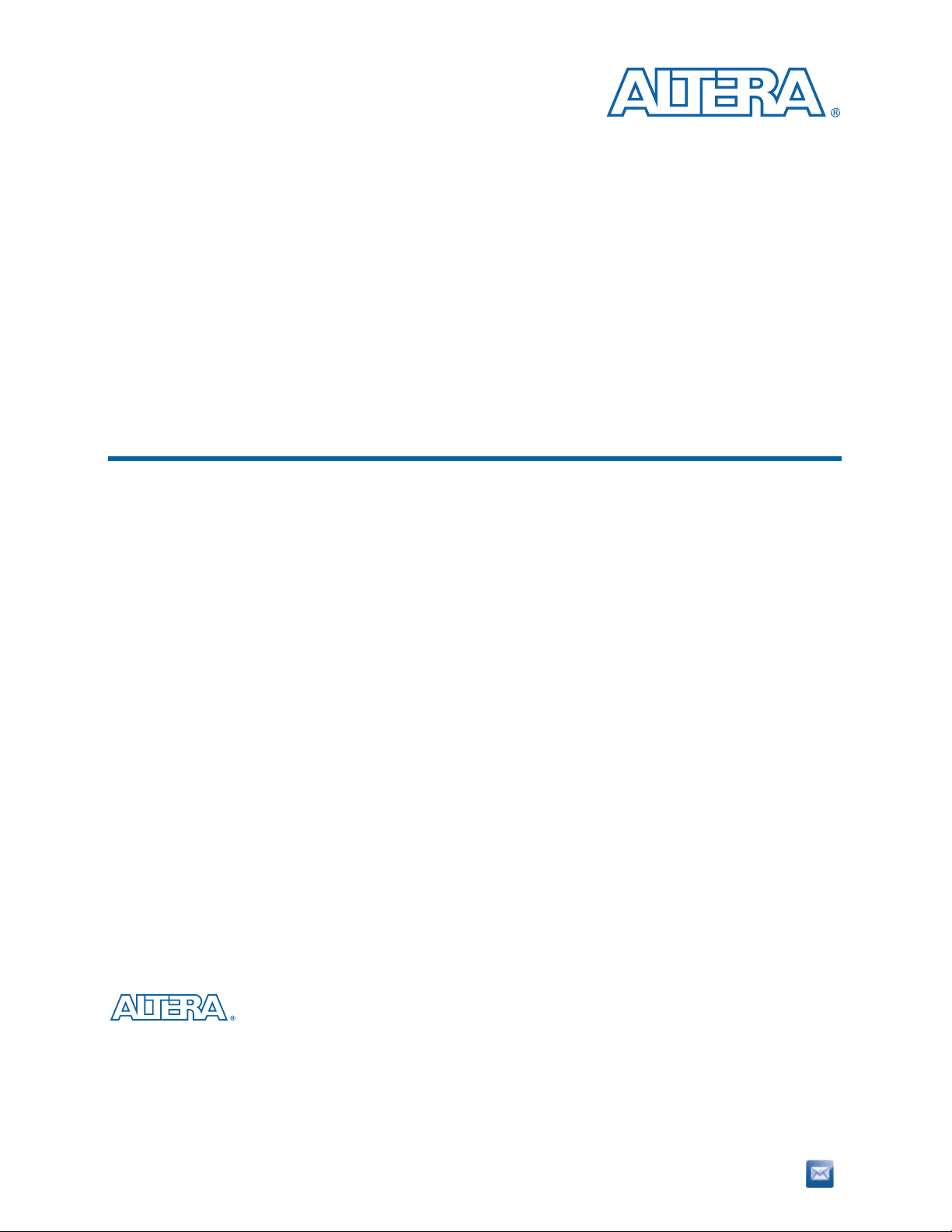
Stratix IV E FPGA Development Kit User Guide
Stratix IV E FPGA Development Kit
User Guide
101 Innovation Drive
San Jose, CA 95134
www.altera.com
UG-01067-2.1
Subscribe
Page 2

Copyright © 2011 Altera Corporation. All rights reserved. Altera, The Programmable Solutions Company, the stylized Altera logo, and specific device designations
are trademarks and/or service marks of Altera Corporation in the U.S. and other countries. All other words and logos identified as trademarks and/or service marks
are the property of Altera Corporation or their respective owners. Altera products are protected under numerous U.S. and foreign patents and pending applications,
maskwork rights, and copyrights. Altera warrants performance of its semiconductor products to current specifications in accordance with Altera's standard
warranty, but reserves the right to make changes to any products and services at any time without notice. Altera assumes no responsibility or liability arising out of
the application or use of any information, product, or service described herein except as expressly agreed to in writing by Altera. Altera customers are advised to
obtain the latest version of device specifications before relying on any published information and before placing orders for products or services.
Stratix IV E FPGA Development Kit User Guide June 2011 Altera Corporation
Page 3
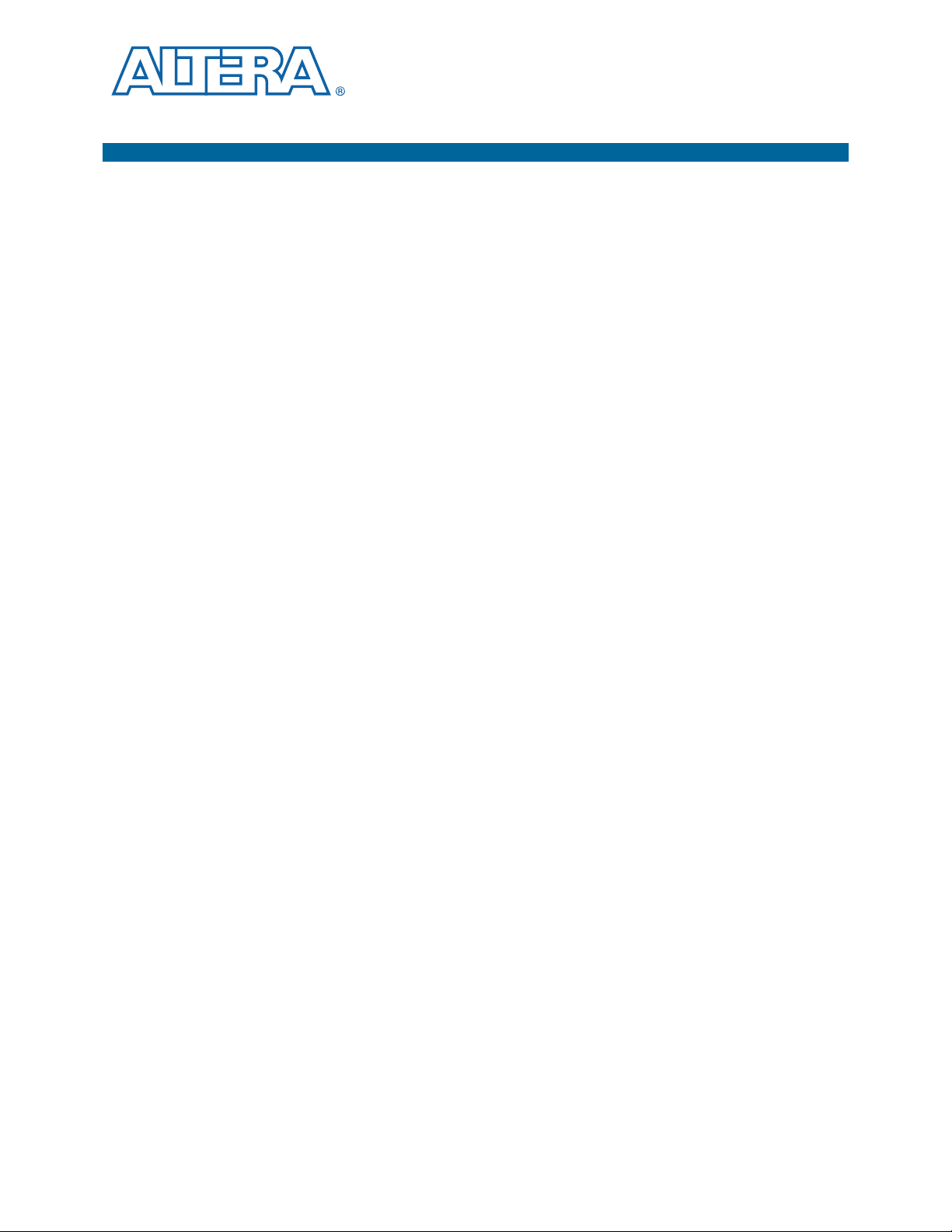
Contents
Chapter 1. About This Kit
Kit Features . . . . . . . . . . . . . . . . . . . . . . . . . . . . . . . . . . . . . . . . . . . . . . . . . . . . . . . . . . . . . . . . . . . . . . . . . . . . 1–1
Hardware . . . . . . . . . . . . . . . . . . . . . . . . . . . . . . . . . . . . . . . . . . . . . . . . . . . . . . . . . . . . . . . . . . . . . . . . . . . . 1–1
Software . . . . . . . . . . . . . . . . . . . . . . . . . . . . . . . . . . . . . . . . . . . . . . . . . . . . . . . . . . . . . . . . . . . . . . . . . . . . . 1–2
Quartus II Subscription Edition Software . . . . . . . . . . . . . . . . . . . . . . . . . . . . . . . . . . . . . . . . . . . . . . 1–2
Stratix IV E FPGA Development Kit Installer . . . . . . . . . . . . . . . . . . . . . . . . . . . . . . . . . . . . . . . . . . . 1–3
Chapter 2. Getting Started
Before You Begin . . . . . . . . . . . . . . . . . . . . . . . . . . . . . . . . . . . . . . . . . . . . . . . . . . . . . . . . . . . . . . . . . . . . . . . . 2–1
Inspect the Board . . . . . . . . . . . . . . . . . . . . . . . . . . . . . . . . . . . . . . . . . . . . . . . . . . . . . . . . . . . . . . . . . . . . . 2–1
References . . . . . . . . . . . . . . . . . . . . . . . . . . . . . . . . . . . . . . . . . . . . . . . . . . . . . . . . . . . . . . . . . . . . . . . . . . . . . . 2–2
Chapter 3. Software Installation
Installing the Quartus II Subscription Edition Software . . . . . . . . . . . . . . . . . . . . . . . . . . . . . . . . . . . . . . . 3–1
Licensing Considerations . . . . . . . . . . . . . . . . . . . . . . . . . . . . . . . . . . . . . . . . . . . . . . . . . . . . . . . . . . . . . . 3–1
Installing the Stratix IV E FPGA Development Kit . . . . . . . . . . . . . . . . . . . . . . . . . . . . . . . . . . . . . . . . . . . 3–2
Installing the USB-Blaster Driver . . . . . . . . . . . . . . . . . . . . . . . . . . . . . . . . . . . . . . . . . . . . . . . . . . . . . . . . . . 3–3
Chapter 4. Development Board Setup
Setting Up the Board . . . . . . . . . . . . . . . . . . . . . . . . . . . . . . . . . . . . . . . . . . . . . . . . . . . . . . . . . . . . . . . . . . . . . 4–1
Factory Default Switch Settings . . . . . . . . . . . . . . . . . . . . . . . . . . . . . . . . . . . . . . . . . . . . . . . . . . . . . . . . . . . 4–2
Chapter 5. Board Update Portal
Connecting to the Board Update Portal Web Page . . . . . . . . . . . . . . . . . . . . . . . . . . . . . . . . . . . . . . . . . . . 5–1
Using the Board Update Portal to Update User Designs . . . . . . . . . . . . . . . . . . . . . . . . . . . . . . . . . . . . . . 5–2
Chapter 6. Board Test System
Preparing the Board . . . . . . . . . . . . . . . . . . . . . . . . . . . . . . . . . . . . . . . . . . . . . . . . . . . . . . . . . . . . . . . . . . . . . 6–3
Running the Board Test System . . . . . . . . . . . . . . . . . . . . . . . . . . . . . . . . . . . . . . . . . . . . . . . . . . . . . . . . . . . 6–3
Using the Board Test System . . . . . . . . . . . . . . . . . . . . . . . . . . . . . . . . . . . . . . . . . . . . . . . . . . . . . . . . . . . . . . 6–4
The Configure Menu . . . . . . . . . . . . . . . . . . . . . . . . . . . . . . . . . . . . . . . . . . . . . . . . . . . . . . . . . . . . . . . . . . 6–4
The Config Tab . . . . . . . . . . . . . . . . . . . . . . . . . . . . . . . . . . . . . . . . . . . . . . . . . . . . . . . . . . . . . . . . . . . . . . . 6–5
Board Information . . . . . . . . . . . . . . . . . . . . . . . . . . . . . . . . . . . . . . . . . . . . . . . . . . . . . . . . . . . . . . . . . . 6–5
MAX II Registers . . . . . . . . . . . . . . . . . . . . . . . . . . . . . . . . . . . . . . . . . . . . . . . . . . . . . . . . . . . . . . . . . . . 6–5
JTAG Chain . . . . . . . . . . . . . . . . . . . . . . . . . . . . . . . . . . . . . . . . . . . . . . . . . . . . . . . . . . . . . . . . . . . . . . . . 6–6
SOPC Builder Memory Map . . . . . . . . . . . . . . . . . . . . . . . . . . . . . . . . . . . . . . . . . . . . . . . . . . . . . . . . . 6–6
The GPIO Tab . . . . . . . . . . . . . . . . . . . . . . . . . . . . . . . . . . . . . . . . . . . . . . . . . . . . . . . . . . . . . . . . . . . . . . . . 6–7
Character LCD . . . . . . . . . . . . . . . . . . . . . . . . . . . . . . . . . . . . . . . . . . . . . . . . . . . . . . . . . . . . . . . . . . . . . 6–7
User DIP Switches . . . . . . . . . . . . . . . . . . . . . . . . . . . . . . . . . . . . . . . . . . . . . . . . . . . . . . . . . . . . . . . . . . 6–8
User LEDs . . . . . . . . . . . . . . . . . . . . . . . . . . . . . . . . . . . . . . . . . . . . . . . . . . . . . . . . . . . . . . . . . . . . . . . . . 6–8
Push Button Switches . . . . . . . . . . . . . . . . . . . . . . . . . . . . . . . . . . . . . . . . . . . . . . . . . . . . . . . . . . . . . . . 6–8
7-Segment Display . . . . . . . . . . . . . . . . . . . . . . . . . . . . . . . . . . . . . . . . . . . . . . . . . . . . . . . . . . . . . . . . . . 6–8
Graphics LCD . . . . . . . . . . . . . . . . . . . . . . . . . . . . . . . . . . . . . . . . . . . . . . . . . . . . . . . . . . . . . . . . . . . . . . 6–8
Ethernet . . . . . . . . . . . . . . . . . . . . . . . . . . . . . . . . . . . . . . . . . . . . . . . . . . . . . . . . . . . . . . . . . . . . . . . . . . . 6–8
The Flash Tab . . . . . . . . . . . . . . . . . . . . . . . . . . . . . . . . . . . . . . . . . . . . . . . . . . . . . . . . . . . . . . . . . . . . . . . . 6–9
Read . . . . . . . . . . . . . . . . . . . . . . . . . . . . . . . . . . . . . . . . . . . . . . . . . . . . . . . . . . . . . . . . . . . . . . . . . . . . . . 6–9
Write . . . . . . . . . . . . . . . . . . . . . . . . . . . . . . . . . . . . . . . . . . . . . . . . . . . . . . . . . . . . . . . . . . . . . . . . . . . . 6–10
Random Test . . . . . . . . . . . . . . . . . . . . . . . . . . . . . . . . . . . . . . . . . . . . . . . . . . . . . . . . . . . . . . . . . . . . . . 6–10
June 2011 Altera Corporation Stratix IV E FPGA Development Kit User Guide
Page 4
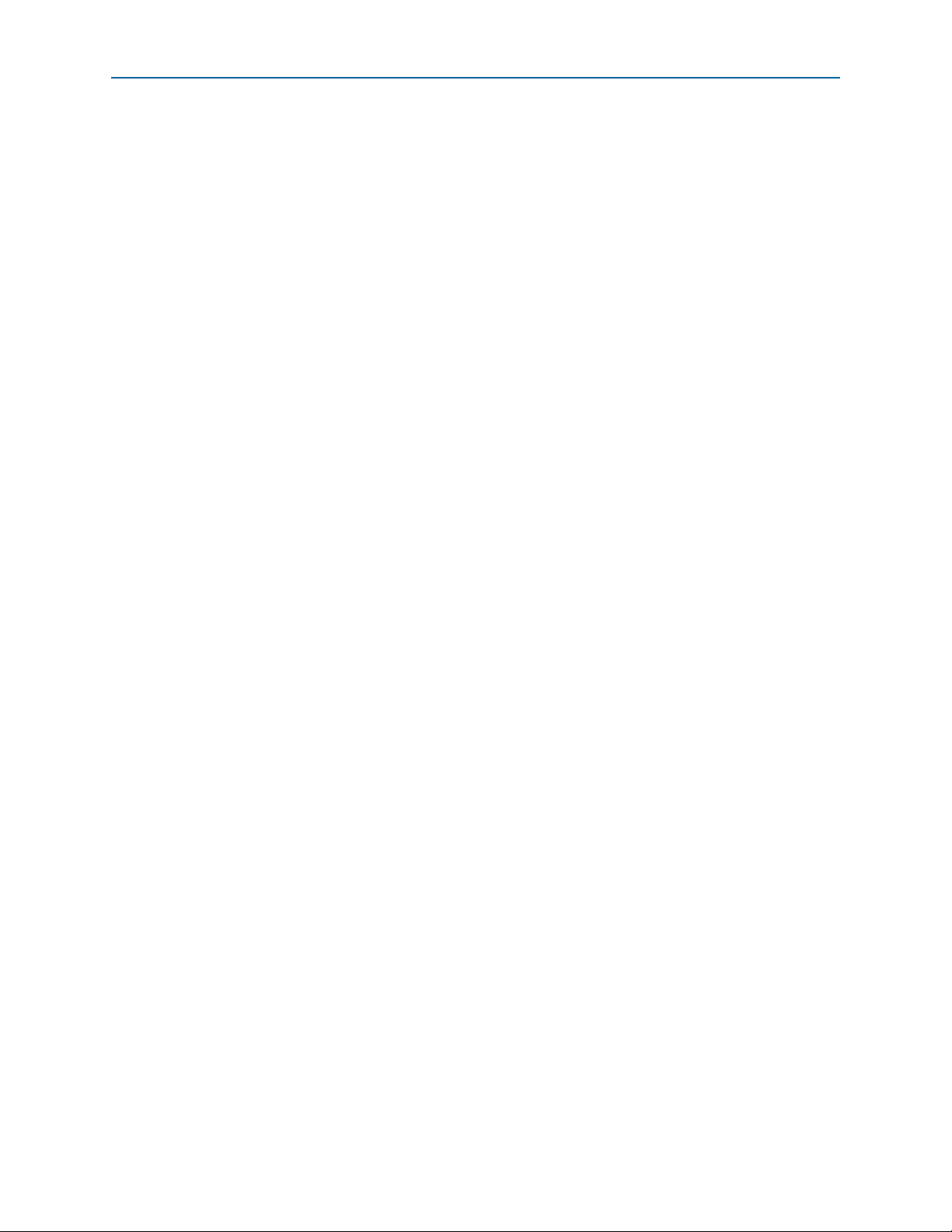
iv Contents
Increment Test . . . . . . . . . . . . . . . . . . . . . . . . . . . . . . . . . . . . . . . . . . . . . . . . . . . . . . . . . . . . . . . . . . . . 6–10
CFI Query . . . . . . . . . . . . . . . . . . . . . . . . . . . . . . . . . . . . . . . . . . . . . . . . . . . . . . . . . . . . . . . . . . . . . . . . 6–10
Reset . . . . . . . . . . . . . . . . . . . . . . . . . . . . . . . . . . . . . . . . . . . . . . . . . . . . . . . . . . . . . . . . . . . . . . . . . . . . . 6–10
Erase . . . . . . . . . . . . . . . . . . . . . . . . . . . . . . . . . . . . . . . . . . . . . . . . . . . . . . . . . . . . . . . . . . . . . . . . . . . . . 6–10
Flash Memory Map . . . . . . . . . . . . . . . . . . . . . . . . . . . . . . . . . . . . . . . . . . . . . . . . . . . . . . . . . . . . . . . . 6–10
The SSRAM Tab . . . . . . . . . . . . . . . . . . . . . . . . . . . . . . . . . . . . . . . . . . . . . . . . . . . . . . . . . . . . . . . . . . . . . 6–11
Read . . . . . . . . . . . . . . . . . . . . . . . . . . . . . . . . . . . . . . . . . . . . . . . . . . . . . . . . . . . . . . . . . . . . . . . . . . . . . 6–11
Write . . . . . . . . . . . . . . . . . . . . . . . . . . . . . . . . . . . . . . . . . . . . . . . . . . . . . . . . . . . . . . . . . . . . . . . . . . . . 6–12
Random Test . . . . . . . . . . . . . . . . . . . . . . . . . . . . . . . . . . . . . . . . . . . . . . . . . . . . . . . . . . . . . . . . . . . . . . 6–12
Increment Test . . . . . . . . . . . . . . . . . . . . . . . . . . . . . . . . . . . . . . . . . . . . . . . . . . . . . . . . . . . . . . . . . . . . 6–12
The DDR3 Tab . . . . . . . . . . . . . . . . . . . . . . . . . . . . . . . . . . . . . . . . . . . . . . . . . . . . . . . . . . . . . . . . . . . . . . . 6–13
Start . . . . . . . . . . . . . . . . . . . . . . . . . . . . . . . . . . . . . . . . . . . . . . . . . . . . . . . . . . . . . . . . . . . . . . . . . . . . . 6–13
Stop . . . . . . . . . . . . . . . . . . . . . . . . . . . . . . . . . . . . . . . . . . . . . . . . . . . . . . . . . . . . . . . . . . . . . . . . . . . . . 6–13
Performance Indicators . . . . . . . . . . . . . . . . . . . . . . . . . . . . . . . . . . . . . . . . . . . . . . . . . . . . . . . . . . . . . 6–13
Error Control . . . . . . . . . . . . . . . . . . . . . . . . . . . . . . . . . . . . . . . . . . . . . . . . . . . . . . . . . . . . . . . . . . . . . 6–14
Number of Addresses to Write and Read . . . . . . . . . . . . . . . . . . . . . . . . . . . . . . . . . . . . . . . . . . . . . 6–14
Data Type . . . . . . . . . . . . . . . . . . . . . . . . . . . . . . . . . . . . . . . . . . . . . . . . . . . . . . . . . . . . . . . . . . . . . . . . 6–14
Read and Write Control . . . . . . . . . . . . . . . . . . . . . . . . . . . . . . . . . . . . . . . . . . . . . . . . . . . . . . . . . . . . 6–14
The QDRII+ Tab . . . . . . . . . . . . . . . . . . . . . . . . . . . . . . . . . . . . . . . . . . . . . . . . . . . . . . . . . . . . . . . . . . . . . 6–15
Start . . . . . . . . . . . . . . . . . . . . . . . . . . . . . . . . . . . . . . . . . . . . . . . . . . . . . . . . . . . . . . . . . . . . . . . . . . . . . 6–15
Stop . . . . . . . . . . . . . . . . . . . . . . . . . . . . . . . . . . . . . . . . . . . . . . . . . . . . . . . . . . . . . . . . . . . . . . . . . . . . . 6–15
Performance Indicators . . . . . . . . . . . . . . . . . . . . . . . . . . . . . . . . . . . . . . . . . . . . . . . . . . . . . . . . . . . . . 6–15
Error Control . . . . . . . . . . . . . . . . . . . . . . . . . . . . . . . . . . . . . . . . . . . . . . . . . . . . . . . . . . . . . . . . . . . . . 6–16
Number of Addresses to Write and Read . . . . . . . . . . . . . . . . . . . . . . . . . . . . . . . . . . . . . . . . . . . . . 6–16
Data Type . . . . . . . . . . . . . . . . . . . . . . . . . . . . . . . . . . . . . . . . . . . . . . . . . . . . . . . . . . . . . . . . . . . . . . . . 6–16
The RLDRAMII Tab . . . . . . . . . . . . . . . . . . . . . . . . . . . . . . . . . . . . . . . . . . . . . . . . . . . . . . . . . . . . . . . . . . 6–17
Start . . . . . . . . . . . . . . . . . . . . . . . . . . . . . . . . . . . . . . . . . . . . . . . . . . . . . . . . . . . . . . . . . . . . . . . . . . . . . 6–17
Stop . . . . . . . . . . . . . . . . . . . . . . . . . . . . . . . . . . . . . . . . . . . . . . . . . . . . . . . . . . . . . . . . . . . . . . . . . . . . . 6–17
Performance Indicators . . . . . . . . . . . . . . . . . . . . . . . . . . . . . . . . . . . . . . . . . . . . . . . . . . . . . . . . . . . . . 6–17
Error Control . . . . . . . . . . . . . . . . . . . . . . . . . . . . . . . . . . . . . . . . . . . . . . . . . . . . . . . . . . . . . . . . . . . . . 6–18
Number of Addresses to Write and Read . . . . . . . . . . . . . . . . . . . . . . . . . . . . . . . . . . . . . . . . . . . . . 6–18
Data Type . . . . . . . . . . . . . . . . . . . . . . . . . . . . . . . . . . . . . . . . . . . . . . . . . . . . . . . . . . . . . . . . . . . . . . . . 6–18
Read and Write Control . . . . . . . . . . . . . . . . . . . . . . . . . . . . . . . . . . . . . . . . . . . . . . . . . . . . . . . . . . . . 6–18
The HSMC Tab . . . . . . . . . . . . . . . . . . . . . . . . . . . . . . . . . . . . . . . . . . . . . . . . . . . . . . . . . . . . . . . . . . . . . . 6–19
Status . . . . . . . . . . . . . . . . . . . . . . . . . . . . . . . . . . . . . . . . . . . . . . . . . . . . . . . . . . . . . . . . . . . . . . . . . . . . 6–19
Port . . . . . . . . . . . . . . . . . . . . . . . . . . . . . . . . . . . . . . . . . . . . . . . . . . . . . . . . . . . . . . . . . . . . . . . . . . . . . . 6–20
Data Type . . . . . . . . . . . . . . . . . . . . . . . . . . . . . . . . . . . . . . . . . . . . . . . . . . . . . . . . . . . . . . . . . . . . . . . . 6–20
Error Control . . . . . . . . . . . . . . . . . . . . . . . . . . . . . . . . . . . . . . . . . . . . . . . . . . . . . . . . . . . . . . . . . . . . . 6–20
Start . . . . . . . . . . . . . . . . . . . . . . . . . . . . . . . . . . . . . . . . . . . . . . . . . . . . . . . . . . . . . . . . . . . . . . . . . . . . . 6–20
Stop . . . . . . . . . . . . . . . . . . . . . . . . . . . . . . . . . . . . . . . . . . . . . . . . . . . . . . . . . . . . . . . . . . . . . . . . . . . . . 6–20
Performance Indicators . . . . . . . . . . . . . . . . . . . . . . . . . . . . . . . . . . . . . . . . . . . . . . . . . . . . . . . . . . . . . 6–20
The Power Monitor . . . . . . . . . . . . . . . . . . . . . . . . . . . . . . . . . . . . . . . . . . . . . . . . . . . . . . . . . . . . . . . . . . . . . 6–21
General Information . . . . . . . . . . . . . . . . . . . . . . . . . . . . . . . . . . . . . . . . . . . . . . . . . . . . . . . . . . . . . . . 6–22
Temperature Information . . . . . . . . . . . . . . . . . . . . . . . . . . . . . . . . . . . . . . . . . . . . . . . . . . . . . . . . . . . 6–23
Power Information . . . . . . . . . . . . . . . . . . . . . . . . . . . . . . . . . . . . . . . . . . . . . . . . . . . . . . . . . . . . . . . . . 6–23
12-V Power Consumption . . . . . . . . . . . . . . . . . . . . . . . . . . . . . . . . . . . . . . . . . . . . . . . . . . . . . . . . . . 6–23
Power Graph . . . . . . . . . . . . . . . . . . . . . . . . . . . . . . . . . . . . . . . . . . . . . . . . . . . . . . . . . . . . . . . . . . . . . 6–23
Graph Settings . . . . . . . . . . . . . . . . . . . . . . . . . . . . . . . . . . . . . . . . . . . . . . . . . . . . . . . . . . . . . . . . . . . . 6–23
Reset . . . . . . . . . . . . . . . . . . . . . . . . . . . . . . . . . . . . . . . . . . . . . . . . . . . . . . . . . . . . . . . . . . . . . . . . . . . . . 6–23
Calculating Power . . . . . . . . . . . . . . . . . . . . . . . . . . . . . . . . . . . . . . . . . . . . . . . . . . . . . . . . . . . . . . . . . . . 6–24
Configuring the FPGA Using the Quartus II Programmer . . . . . . . . . . . . . . . . . . . . . . . . . . . . . . . . . . . . 6–2
4
Appendix A. Programming the Flash Memory Device
CFI Flash Memory Map . . . . . . . . . . . . . . . . . . . . . . . . . . . . . . . . . . . . . . . . . . . . . . . . . . . . . . . . . . . . . . . . . A–1
Stratix IV E FPGA Development Kit User Guide June 2011 Altera Corporation
Page 5
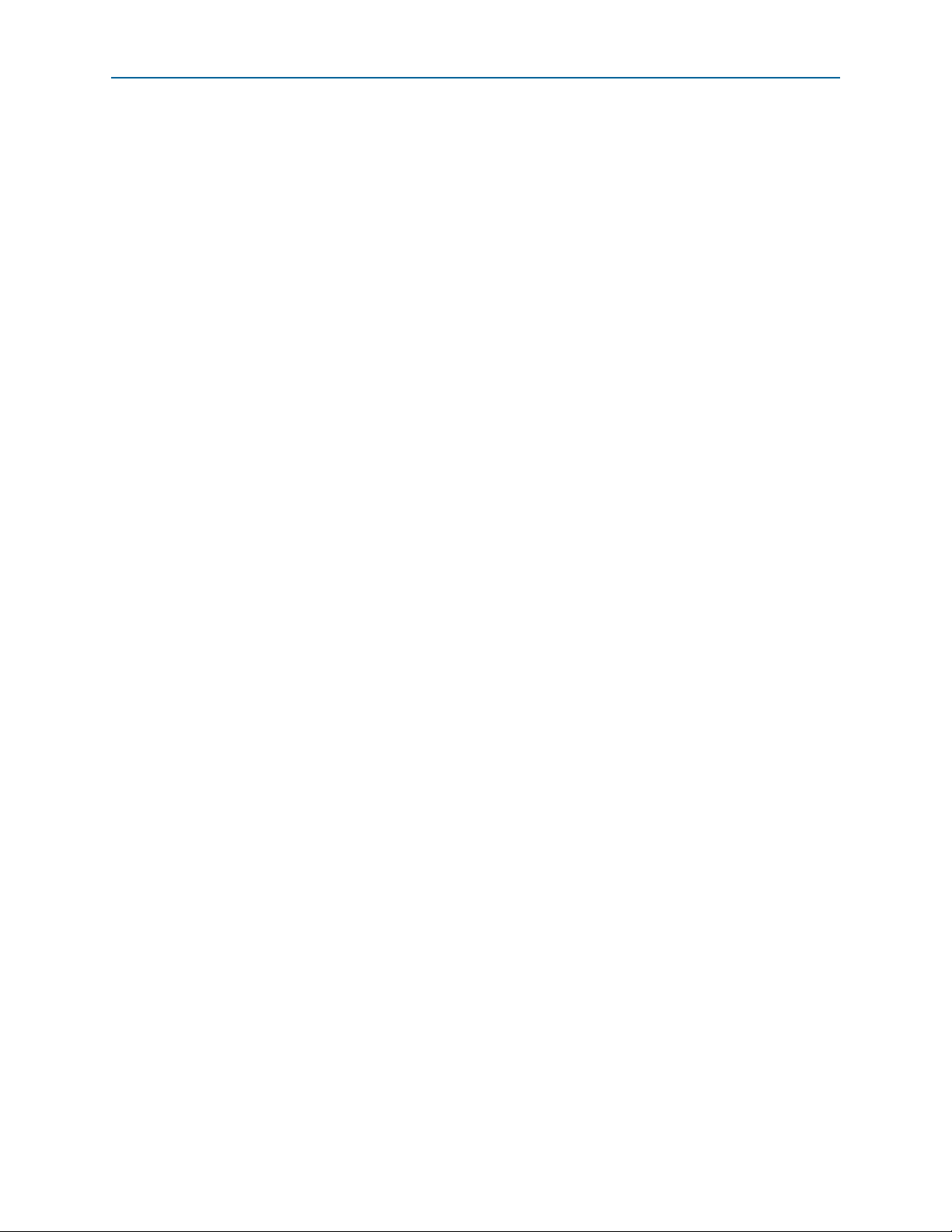
Contents v
Preparing Design Files for Flash Programming . . . . . . . . . . . . . . . . . . . . . . . . . . . . . . . . . . . . . . . . . . . . . A–2
Creating Flash Files Using the Nios II EDS . . . . . . . . . . . . . . . . . . . . . . . . . . . . . . . . . . . . . . . . . . . . . . A–2
Programming Flash Memory Using the Board Update Portal . . . . . . . . . . . . . . . . . . . . . . . . . . . . . . . . . A–3
Programming Flash Memory Using the Nios II EDS . . . . . . . . . . . . . . . . . . . . . . . . . . . . . . . . . . . . . . . . . A–3
Restoring the Flash Device to the Factory Settings . . . . . . . . . . . . . . . . . . . . . . . . . . . . . . . . . . . . . . . . . . A–4
Restoring the MAX II CPLD to the Factory Settings . . . . . . . . . . . . . . . . . . . . . . . . . . . . . . . . . . . . . . . . . A–5
Additional Information
Document Revision History . . . . . . . . . . . . . . . . . . . . . . . . . . . . . . . . . . . . . . . . . . . . . . . . . . . . . . . . . . . Info–1
How to Contact Altera . . . . . . . . . . . . . . . . . . . . . . . . . . . . . . . . . . . . . . . . . . . . . . . . . . . . . . . . . . . . . . . . Info–1
Typographic Conventions . . . . . . . . . . . . . . . . . . . . . . . . . . . . . . . . . . . . . . . . . . . . . . . . . . . . . . . . . . . . . Info–1
June 2011 Altera Corporation Stratix IV E FPGA Development Kit User Guide
Page 6
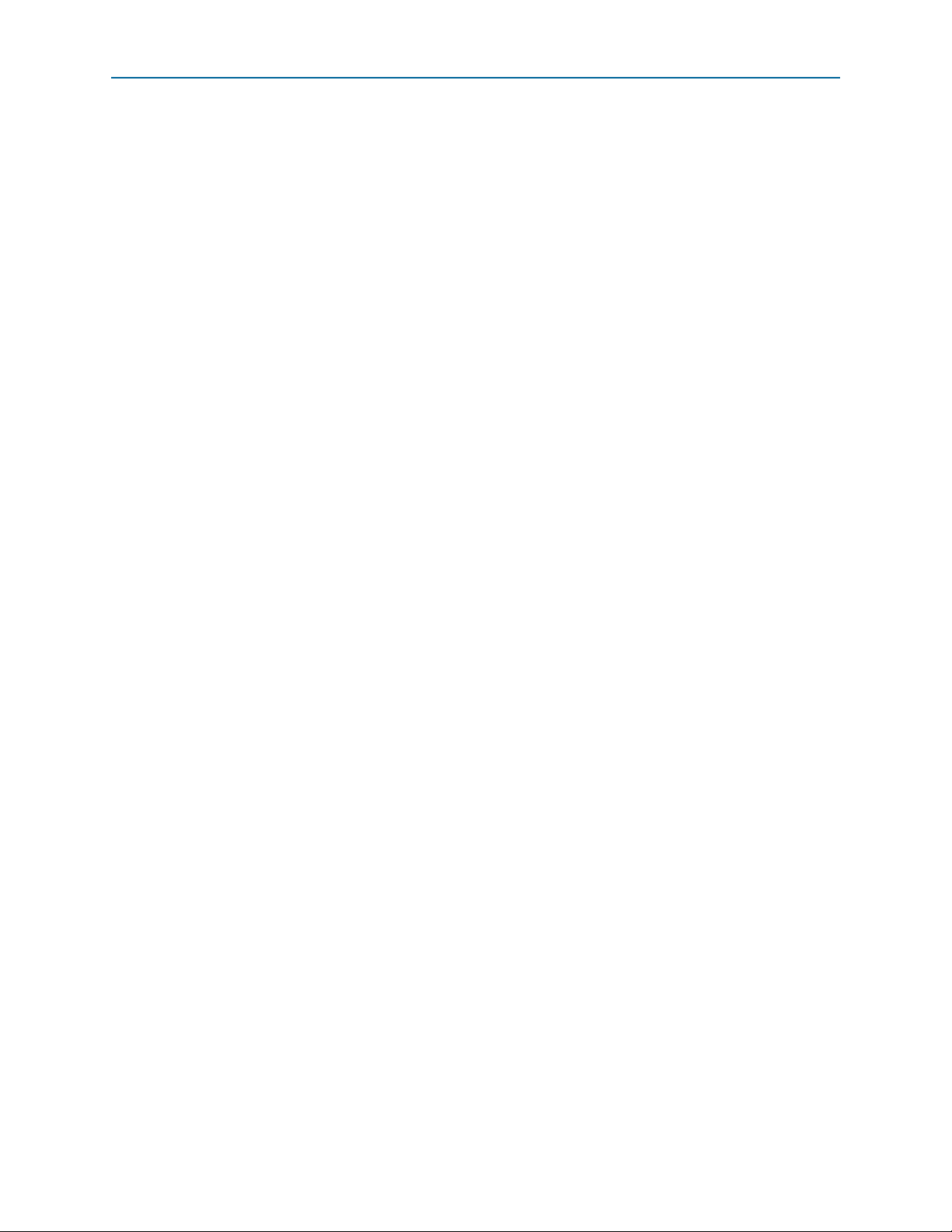
vi Contents
Stratix IV E FPGA Development Kit User Guide June 2011 Altera Corporation
Page 7
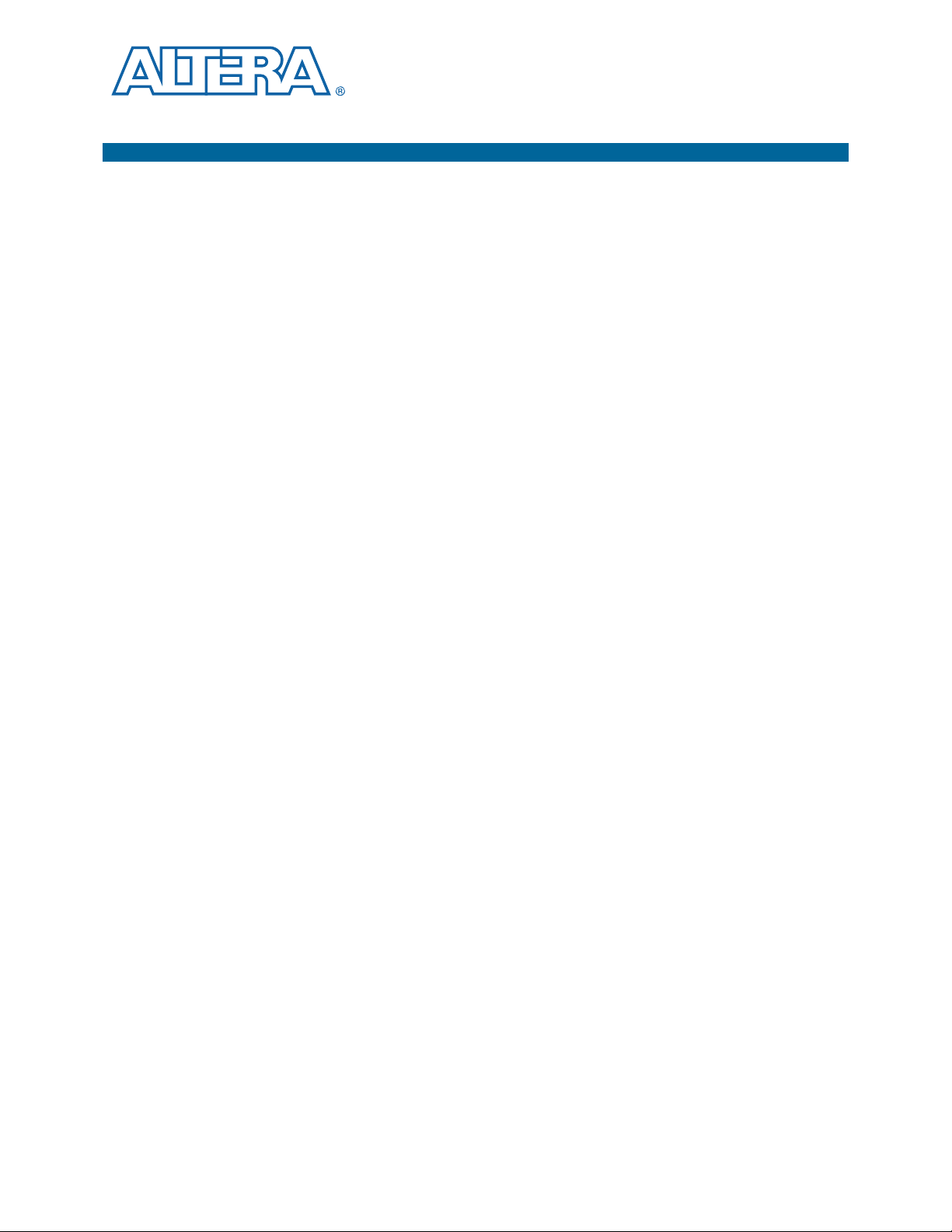
1. About This Kit
The Altera® Stratix®IV E FPGA Development Kit is a complete design environment
that includes both the hardware and software you need to develop Stratix IV E FPGA
designs. The board and the one-year license for the Quartus
everything you need to begin developing custom Stratix IV E FPGA designs. The
following list describes what you can accomplish with the kit:
■ Develop and test memory subsystems consisting of DDR3, RLDRAM II, and
QDR II+ memories.
■ Build designs capable of migrating to Altera’s low-cost HardCopy
■ Take advantage of the modular and scalable design by using the high-speed
mezzanine card (HSMC) connectors to interface to over 30 different HSMCs
provided by Altera partners, supporting protocols such as Serial RapidIO
10 Gigabit Ethernet, SONET, Common Public Radio Interface (CPRI), Open Base
Station Architecture Initiative (OBSAI) and others.
■ Develop FPGAs design for cost-sensitive applications.
®
II software provide
®
IV ASICs.
®
,
Kit Features
Hardware
■ Measure the FPGA's low power consumption.
This section briefly describes the Stratix IV E FPGA Development Kit contents.
The Stratix IV E FPGA Development Kit includes the following hardware:
■ Stratix IV E FPGA development board—A development platform that allows you
to develop and prototype hardware designs running on the Stratix IV E EP4SE530
FPGA.
f For detailed information about the board components and interfaces, refer
to the Stratix IV E FPGA Development Board Reference Manual.
■ HSMC loopback board—A daughtercard that allows for loopback testing all
signals on the HSMC interface using the Board Test System.
■ HSMC debug breakout board—A daughtercard that routes 40 CMOS signals to a
0.1" header and adds 20 LEDs to the remaining 40 CMOS signals.
■ Power supply and cables—The kit includes the following items:
■ Power supply and AC adapters for North America/Japan, Europe, and the
United Kingdom
■ USB cable
■ Ethernet cable
June 2011 Altera Corporation Stratix IV E FPGA Development Kit User Guide
Page 8
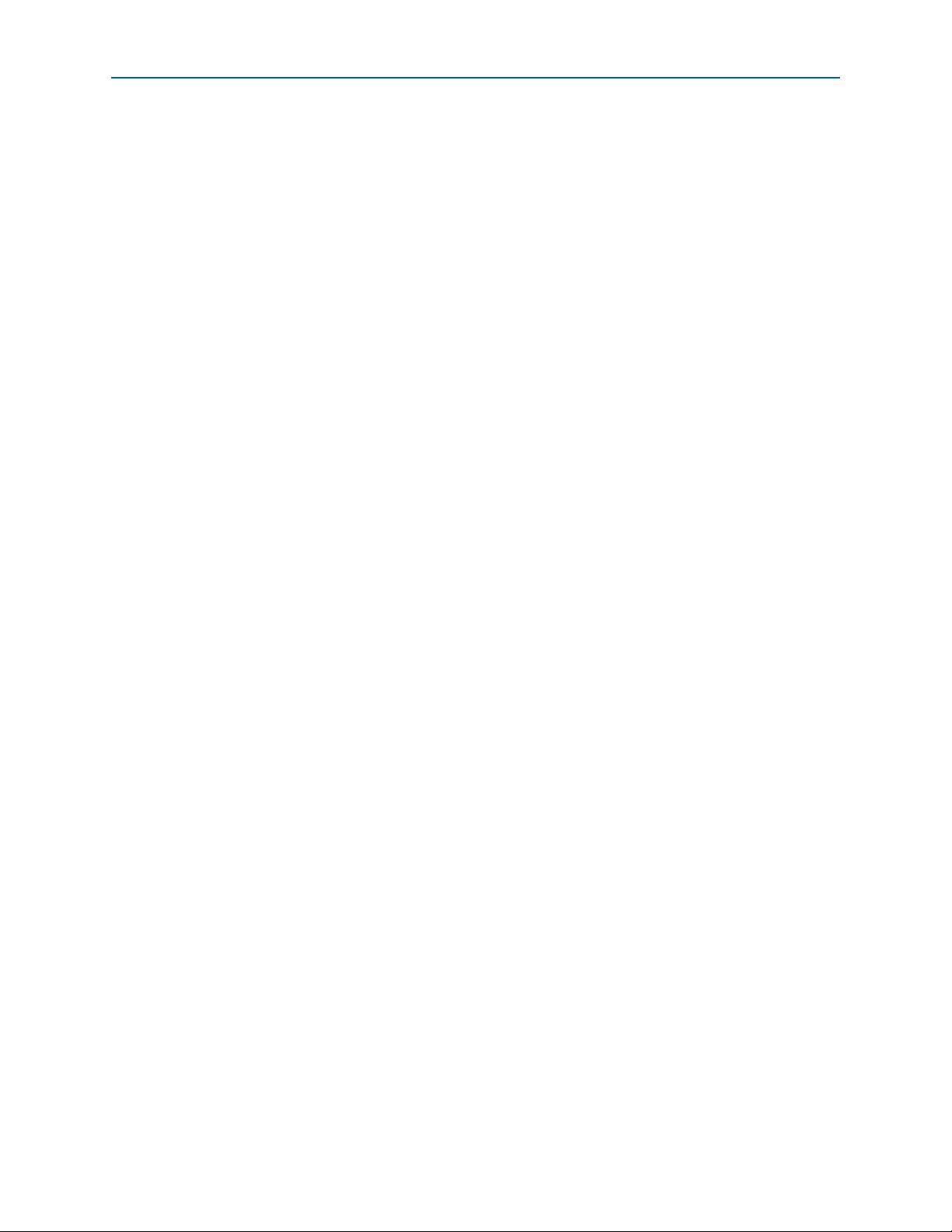
1–2 Chapter 1: About This Kit
Kit Features
Software
The software for this kit, described in the following sections, is available on the Altera
website for immediate downloading. You can also request to have Altera mail the
software to you on DVDs.
Quartus II Subscription Edition Software
The Quartus II Subscription Edition Software is a licensed set of Altera tools with full
functionality. Your kit includes a one-year Development Kit license for the Quartus II
software (Windows platform only). This license entitles you to all the features of the
subscription edition for a period of one year.
1 After the year, your Development Kit license will no longer be valid and you will not
be permitted to use this version of the Quartus II software. To continue using the
Quartus II software, you should download the free Quartus II Web edition or
purchase a subscription to Quartus II software.
f Download the Quartus II Subscription Edition Software from the Quartus II
Subscription Edition Software page of the Altera website. Alternatively, you can
request a DVD from the Altera IP and Software DVD Request Form page of the Altera
website.
The Quartus II Subscription Edition Software includes the following items:
■ Quartus II Software—The Quartus II software, including the Qsys and SOPC
Builder system development tool, provides a comprehensive environment for
system-on-a-programmable-chip (SOPC) design. The Quartus II software
integrates into nearly any design environment and provides interfaces to
industry-standard EDA tools.
■ MegaCore
®
IP Library—A library that contains Altera IP MegaCore functions. You
can evaluate MegaCore functions by using the OpenCore Plus feature to do the
following:
■ Simulate behavior of a MegaCore function within your system.
■ Verify functionality of your design, and quickly and easily evaluate its size and
speed.
■ Generate time-limited device programming files for designs that include
MegaCore functions.
■ Program a device and verify your design in hardware.
1 The OpenCore Plus hardware evaluation feature is an evaluation tool for
prototyping only. You must purchase a license to use a MegaCore function
in production.
f For more information about OpenCore Plus, refer to AN 320: OpenCore Plus
Evaluation of Megafunctions.
■ Nios
®
II Embedded Design Suite (EDS)—A full-featured set of tools that allow you
to develop embedded software for the Nios II processor which you can include in
your Altera FPGA designs.
Stratix IV E FPGA Development Kit User Guide June 2011 Altera Corporation
Page 9
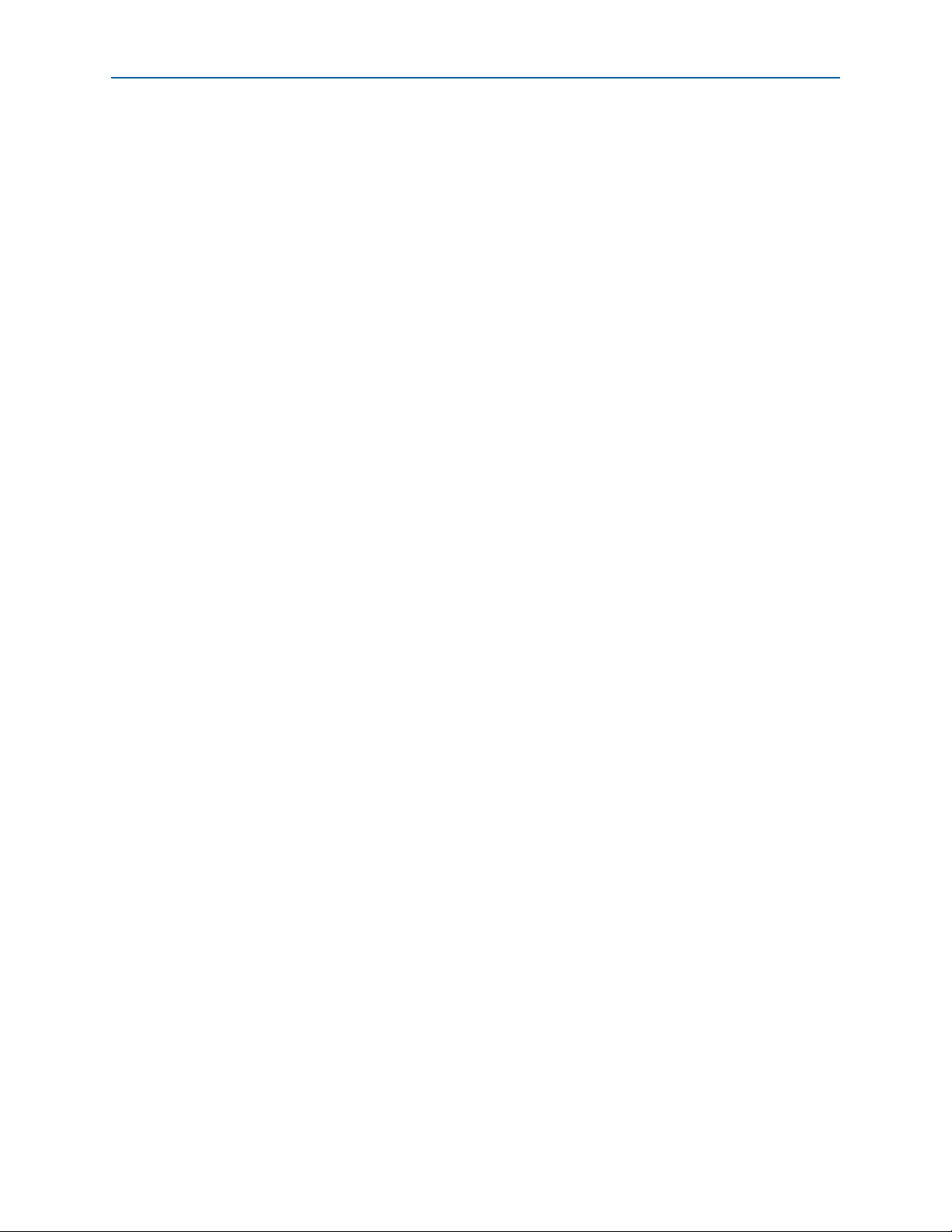
Chapter 1: About This Kit 1–3
Kit Features
Stratix IV E FPGA Development Kit Installer
The license-free Stratix IV E FPGA Development Kit installer includes all the
documentation and design examples for the kit.
Download the Stratix IV E FPGA Development Kit installer from the Stratix IV E
FPGA Development Kit page of the Altera website. Alternatively, you can request a
Development Kit DVD from the Altera Kit Installations DVD Request Form page of
the Altera website.
June 2011 Altera Corporation Stratix IV E FPGA Development Kit User Guide
Page 10
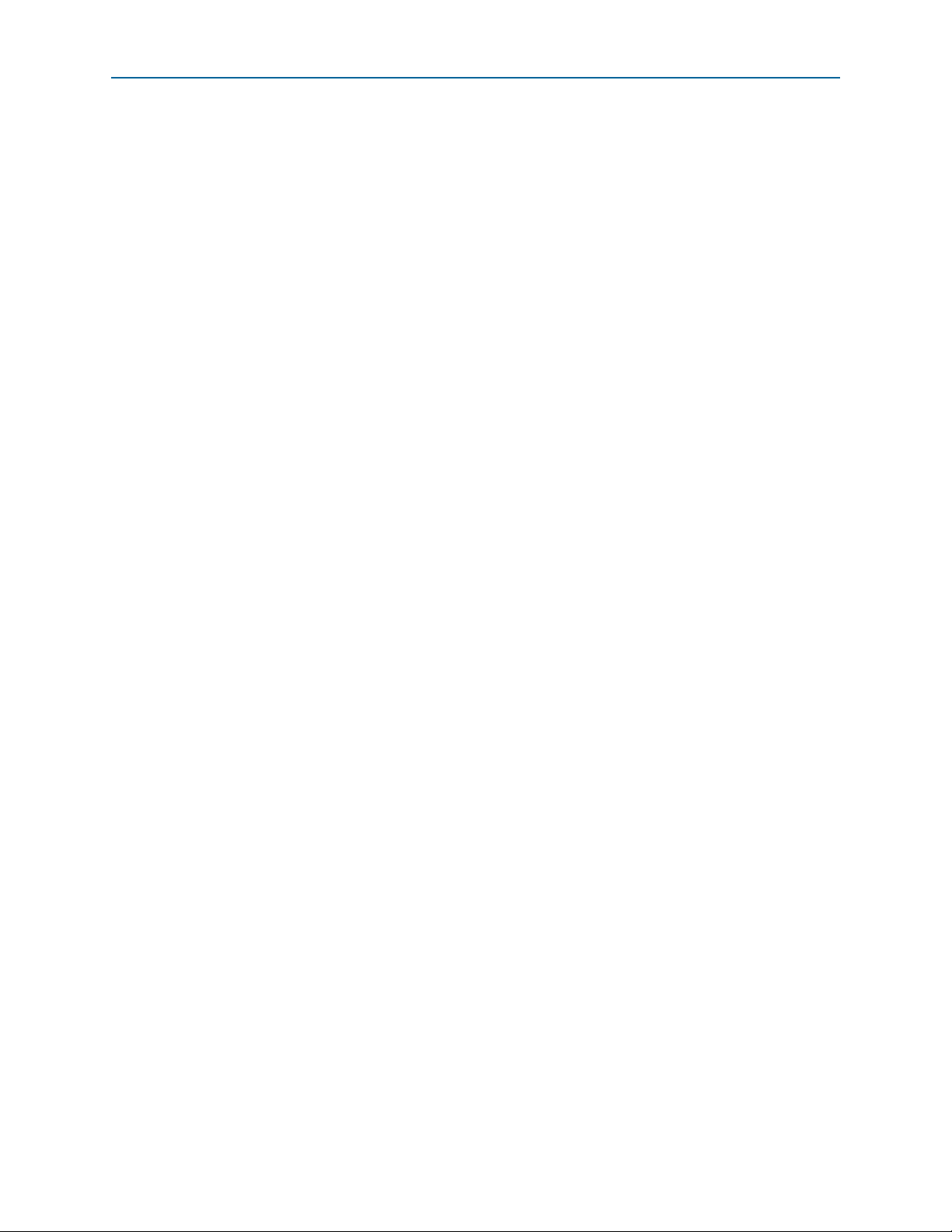
1–4 Chapter 1: About This Kit
Kit Features
Stratix IV E FPGA Development Kit User Guide June 2011 Altera Corporation
Page 11
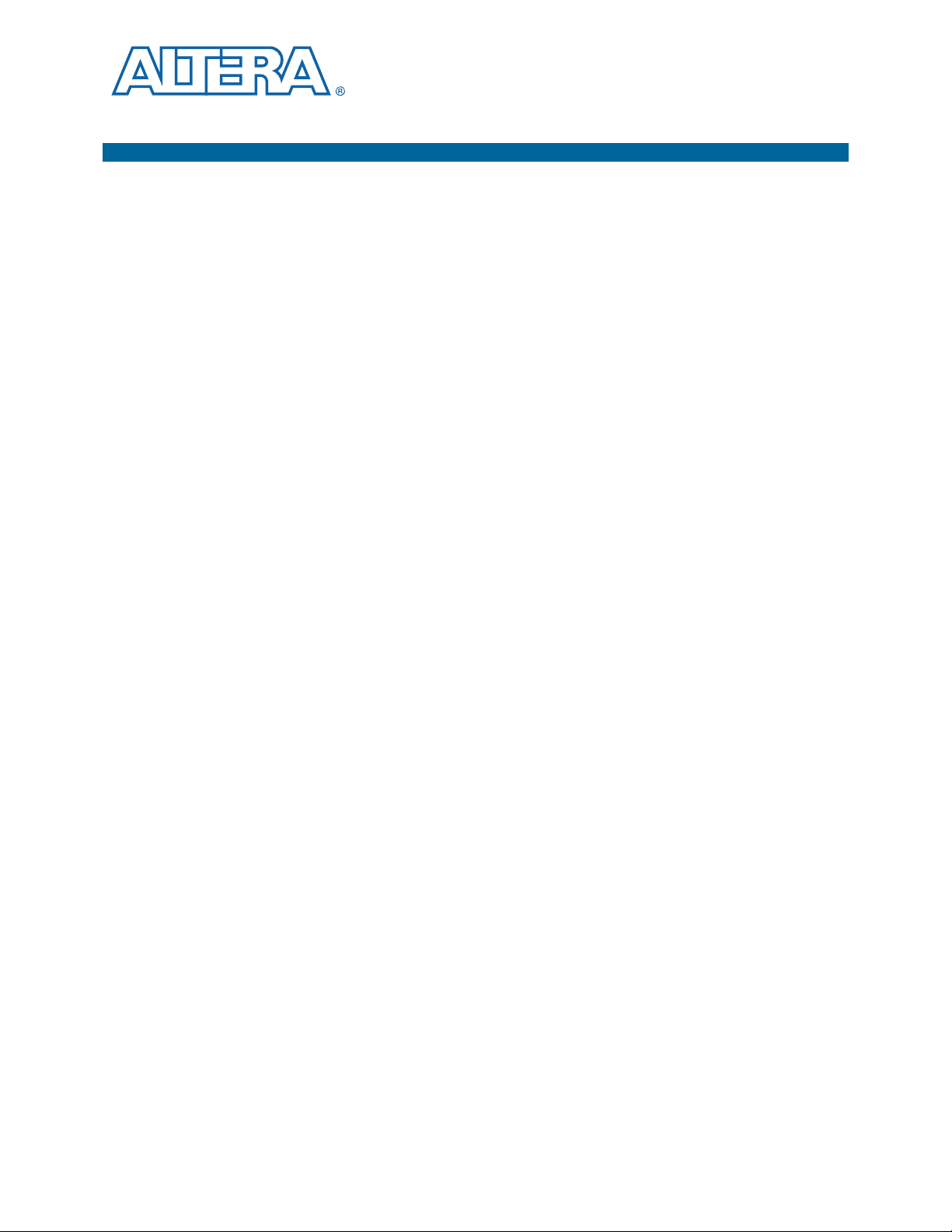
The remaining chapters in this user guide lead you through the following Stratix IV E
FPGA development board setup steps:
■ Inspecting the contents of the kit
■ Installing the design and kit software
■ Setting up, powering up, and verifying correct operation of the FPGA
■ Configuring the Stratix IV E FPGA
■ Running the Board Test System designs
f For complete information about the FPGA development board, refer to the
Stratix IV E FPGA Development Board Reference Manual.
Before You Begin
2. Getting Started
development board
Before using the kit or installing the software, check the kit contents and inspect the
board to verify that you received all of the items listed in “Kit Features” on page 1–1.
If any of the items are missing, contact Altera before you proceed.
Inspect the Board
To inspect the board, perform the following steps:
1. Place the board on an anti-static surface and inspect it to ensure that it has not been
damaged during shipment.
c Without proper anti-static handling, you can damage the board.
2. Verify that all components are on the board and appear intact.
1 In typical applications with the Stratix IV E FPGA development board, a heat sink is
not necessary. However, under extreme conditions or for engineering sample silicon
the board might require additional cooling to stay within operating temperature
guidelines. You can perform power consumption and thermal modeling to determine
whether your application requires additional cooling. For information about
measuring board and FPGA temperature in real time, refer to “The Power Monitor”
on page 6–21.
f For more information about power consumption and thermal modeling, refer to
AN 358: Thermal Management for FPGAs.
June 2011 Altera Corporation Stratix IV E FPGA Development Kit User Guide
Page 12
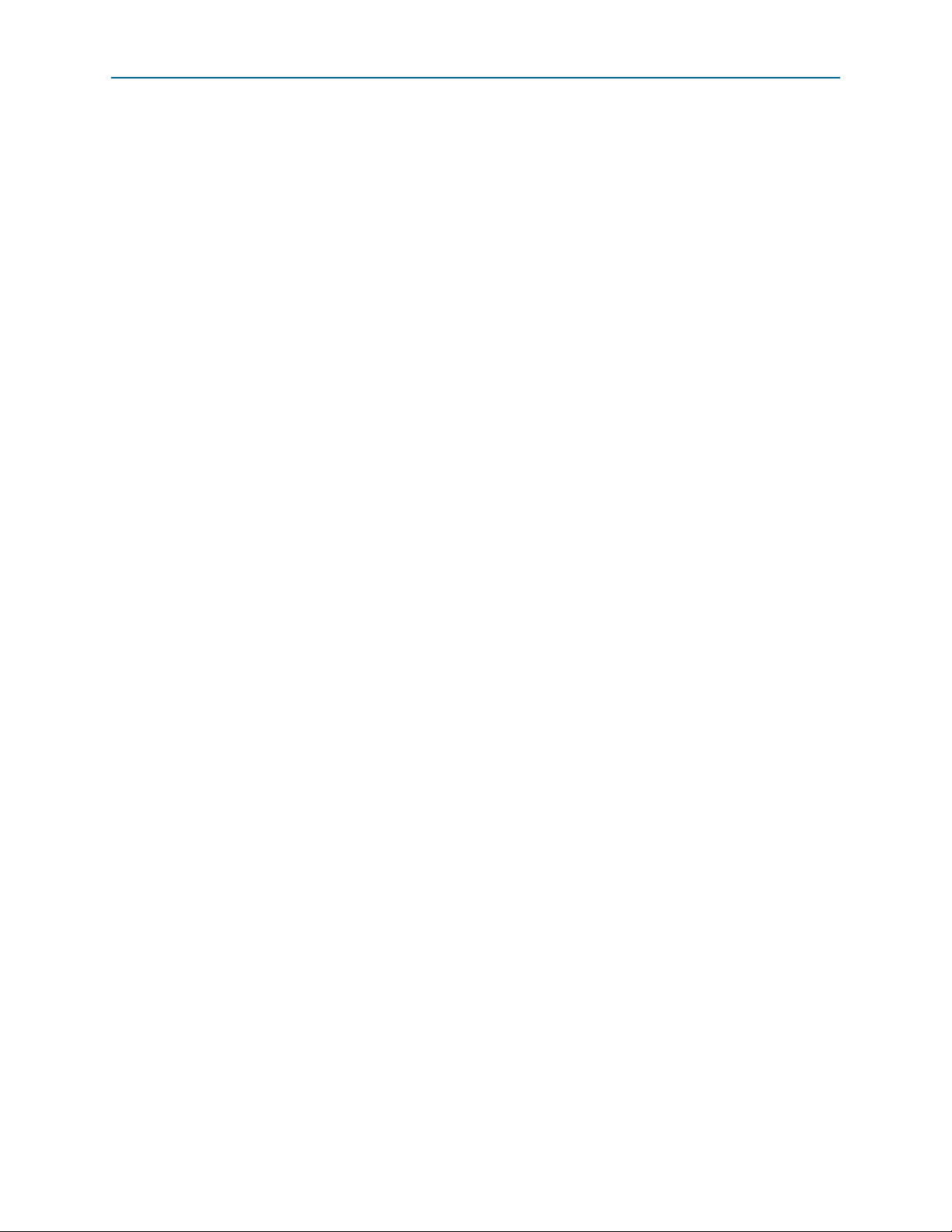
2–2 Chapter 2: Getting Started
References
References
Use the following links to check the Altera website for other related information:
■ For the latest board design files and reference designs, refer to the Stratix IV E
FPGA Development Kit page.
■ For additional daughter cards available for purchase, refer to the Development
Board Daughtercards page.
■ For the Stratix IV E device documentation, refer to the Literature: Stratix IV
Devices page.
■ To purchase devices from the eStore, refer to the Devices page.
■ For Stratix IV E OrCAD symbols, refer to the Capture CIS Symbols page.
■ For Nios II 32-bit embedded processor solutions, refer to the Embedded
Processing page.
Stratix IV E FPGA Development Kit User Guide June 2011 Altera Corporation
Page 13
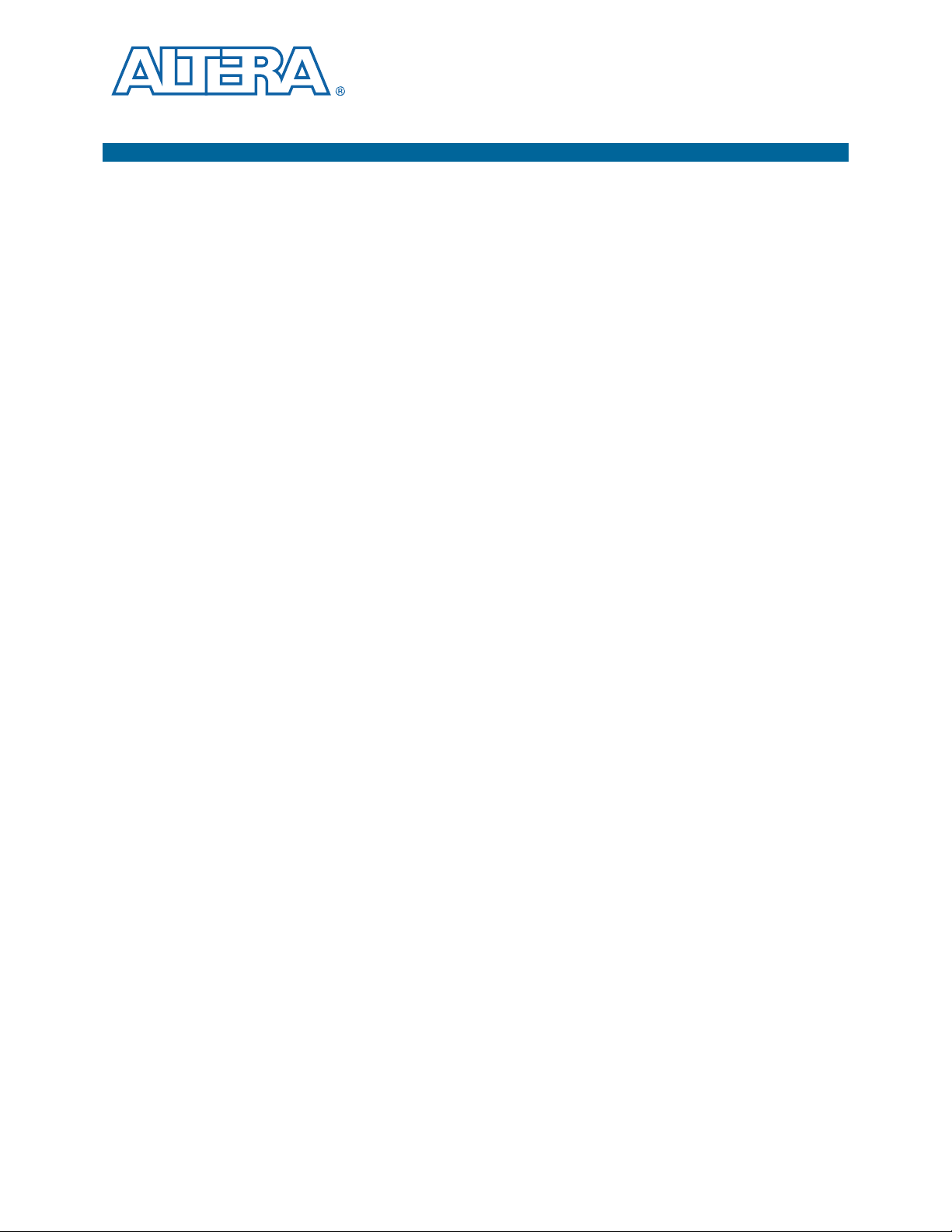
3. Software Installation
This chapter explains how to install the following software:
■ Quartus II Subscription Edition Software
■ Stratix IV E FPGA Development Kit
■ USB-Blaster™ driver
Installing the Quartus II Subscription Edition Software
The Quartus II Subscription Edition Software provides the necessary tools used for
developing hardware and software for Altera FPGAs. Included in the Quartus II
Subscription Edition Software are the Quartus II software, the Nios II EDS, and the
MegaCore IP Library. The Quartus II software (including Qsys and SOPC Builder)
and the Nios II EDS are the primary FPGA development tools used to create the
reference designs in this kit. To install the Altera development tools, perform the
following steps:
1. Run the Quartus II Subscription Edition Software installer you acquired in
“Software” on page 1–2.
2. Follow the on-screen instructions to complete the installation process.
f If you have difficulty installing the Quartus II software, refer to Altera Software
Installation and Licensing Manual.
Licensing Considerations
Purchasing this kit entitles you to a one-year Development Kit license for the
Quartus II Subscription Edition Software.
1 After the year, your Development Kit license will no longer be valid and you will not
be permitted to use this version of the Quartus II software. To continue using the
Quartus II software, you should download the free Quartus II Web edition or
purchase a subscription to Quartus II software.
Before using the Quartus II software, you must activate your license, identify specific
users and computers, and obtain and install a license file.
If you already have a licensed version of the Subscription Edition, you can use that
license file with this kit. If not, you need to obtain and install a license file. To begin,
go to the Self Service Licensing Center page of the Altera website, log into or create
your myAltera account, and take the following actions:
1. On the Activate Products page, enter the serial number provided with your
development kit in the License Activation Code box.
June 2011 Altera Corporation Stratix IV E FPGA Development Kit User Guide
Page 14
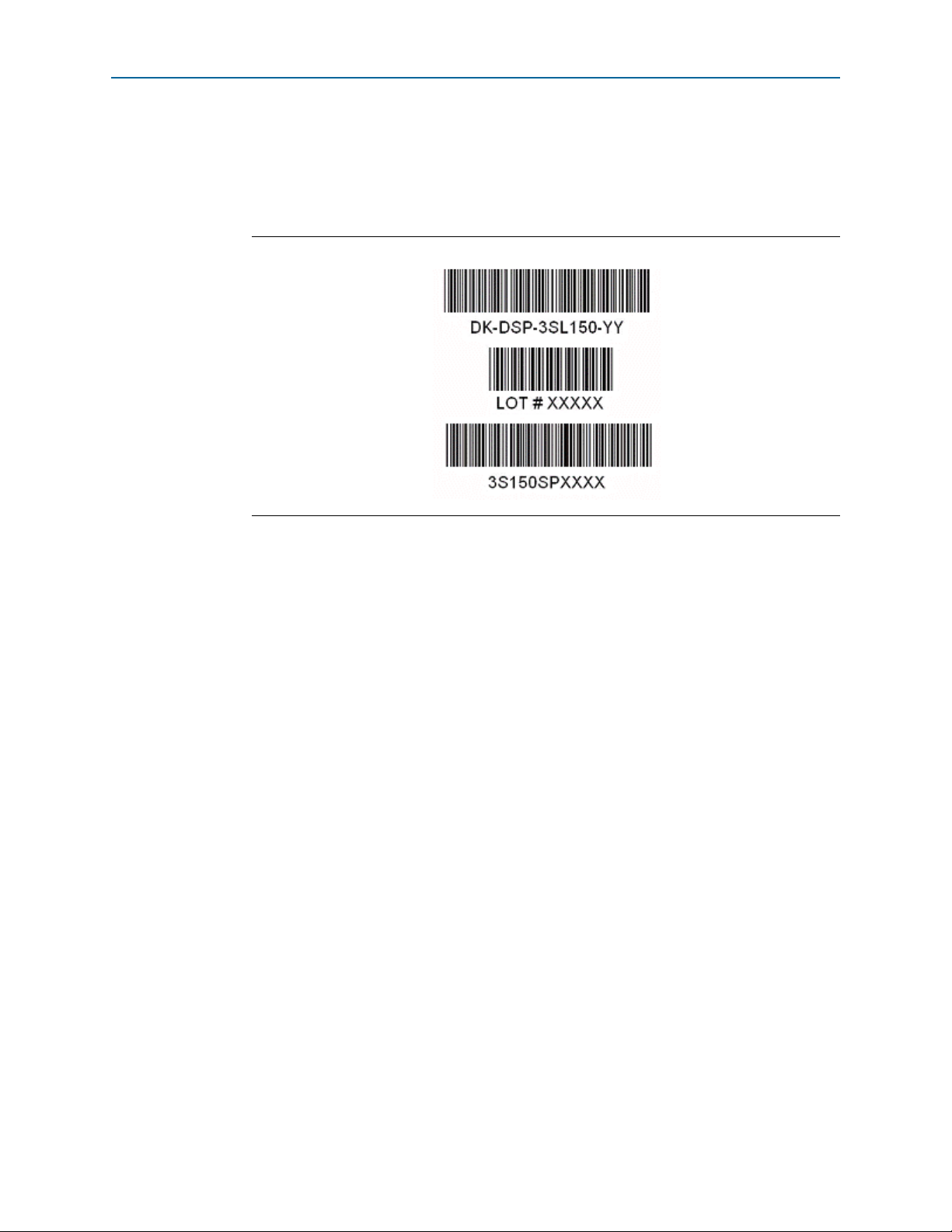
3–2 Chapter 3: Software Installation
Installing the Stratix IV E FPGA Development Kit
1 Your serial number is printed on the development kit box below the bottom
bar code. The number is 10 or 11 alphanumeric characters and does not
contain hyphens. Figure 3–1 shows 3S150SPXXXX as an example serial
number.
Figure 3–1. Locating Your Serial Number
2. Consult the Activate Products table, to determine how to proceed.
a. If the administrator listed for your product is someone other than you, skip the
remaining steps and contact your administrator to become a licensed user.
b. If the administrator listed for your product is you, proceed to step 3.
c. If the administrator listed for your product is Stocking, activate the product,
making you the administrator, and proceed to step 3.
3. Use the Create New License page to license your product for a specific user (you)
on specific computers. The Manage Computers and Manage Users pages allow
you to add users and computers not already present in the licensing system.
1 To license the Quartus II software, you need your computer’s network
interface card (NIC) ID, a number that uniquely identifies your computer.
On the computer you use to run the Quartus II software, type
ipconfig /all
at a command prompt to determine the NIC ID. Your NIC ID
is the 12-digit hexadecimal number on the Physical Address line.
4. When licensing is complete, Altera emails a license.dat file to you. Store the file on
your computer and use the License Setup page of the Options dialog box in the
Quartus_II software to enable the software.
f For complete licensing details, refer to Altera Software Installation and Licensing Manual.
Installing the Stratix IV E FPGA Development Kit
To install the Stratix IV E FPGA Development Kit, perform the following steps:
1. Run the Stratix IV E FPGA Development Kit installer you acquired in “Software”
on page 1–2.
Stratix IV E FPGA Development Kit User Guide June 2011 Altera Corporation
Page 15
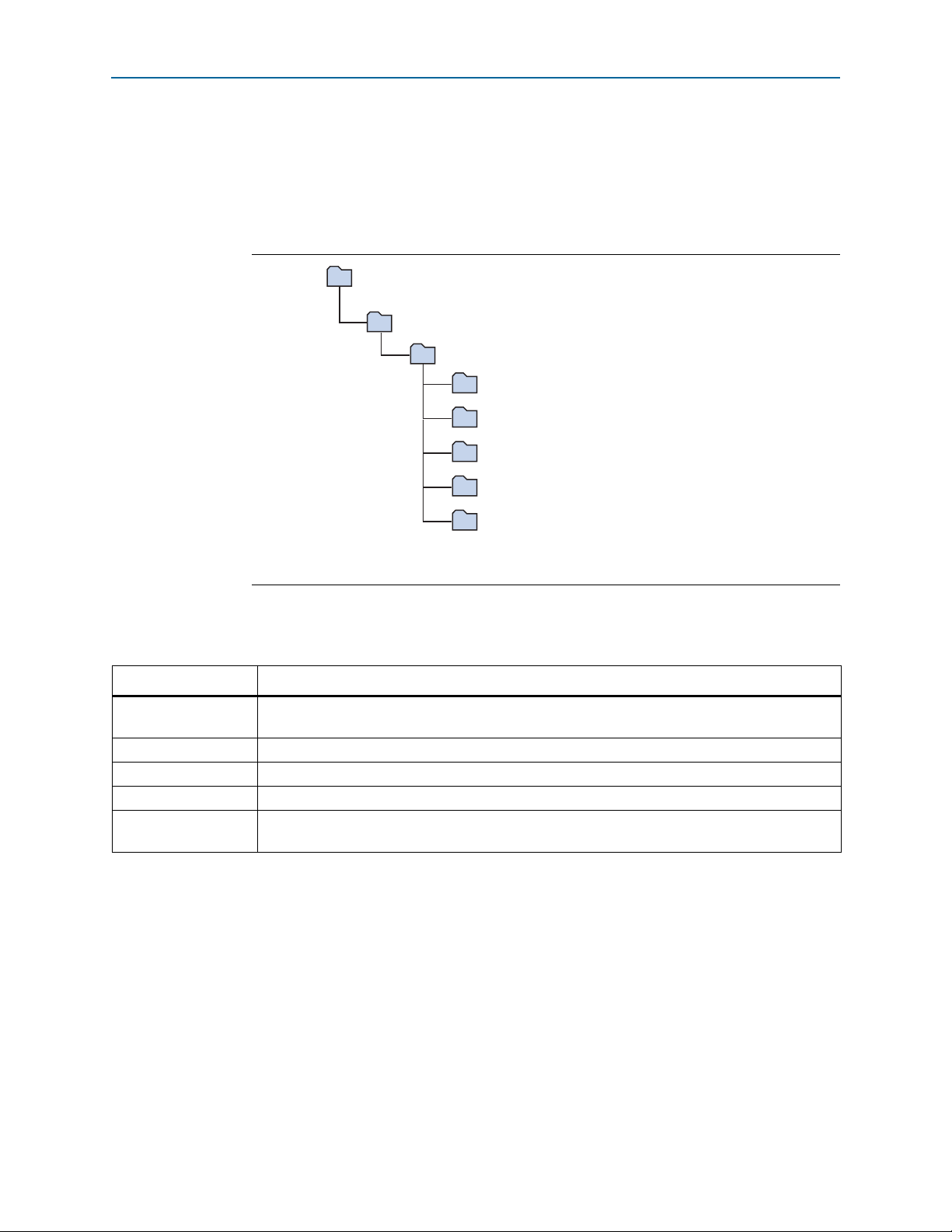
Chapter 3: Software Installation 3–3
<install dir>
documents
board_design_files
The default Windows installation directory is C:\altera\
<version>
\.
examples
factory_recovery
demos
kits
stratixIVE_4se530_fpga
Installing the USB-Blaster Driver
2. Follow the on-screen instructions to complete the installation process. Be sure that
the installation directory you choose is in the same relative location to your
Quartus II software as the default locations.
The installation program creates the Stratix IV E FPGA Development Kit directory
structure shown in Figure 3–2.
Figure 3–2. Stratix IV E FPGA Development Kit Installed Directory Structure (1)
Note to Figure 3–2:
(1) Early-release versions might have slightly different directory names.
Tab le 3– 1 lists the file directory names and a description of their contents.
Table 3–1. Installed Directory Contents
Directory Name Description of Contents
board_design_files
demos Contains demonstration applications, if present; not all kits include demos.
documents Contains the kit documentation.
examples Contains the sample design files for the Stratix IV E FPGA Development Kit.
factory_recovery
Contains schematic, layout, assembly, and bill of material board design files. Use these files as a
starting point for a new prototype board design.
Contains the original data programmed onto the board before shipment. Use this data to restore
the board with its original factory contents.
Installing the USB-Blaster Driver
The Stratix IV E FPGA development board includes integrated USB-Blaster circuitry
for FPGA programming. However, for the host computer and board to communicate,
you must install the USB-Blaster driver on the host computer.
f Installation instructions for the USB-Blaster driver for your operating system are
available on the Altera website. On the Altera Programming Cable Driver Information
page of the Altera website, locate the table entry for your configuration and click the
link to access the instructions.
June 2011 Altera Corporation Stratix IV E FPGA Development Kit User Guide
Page 16
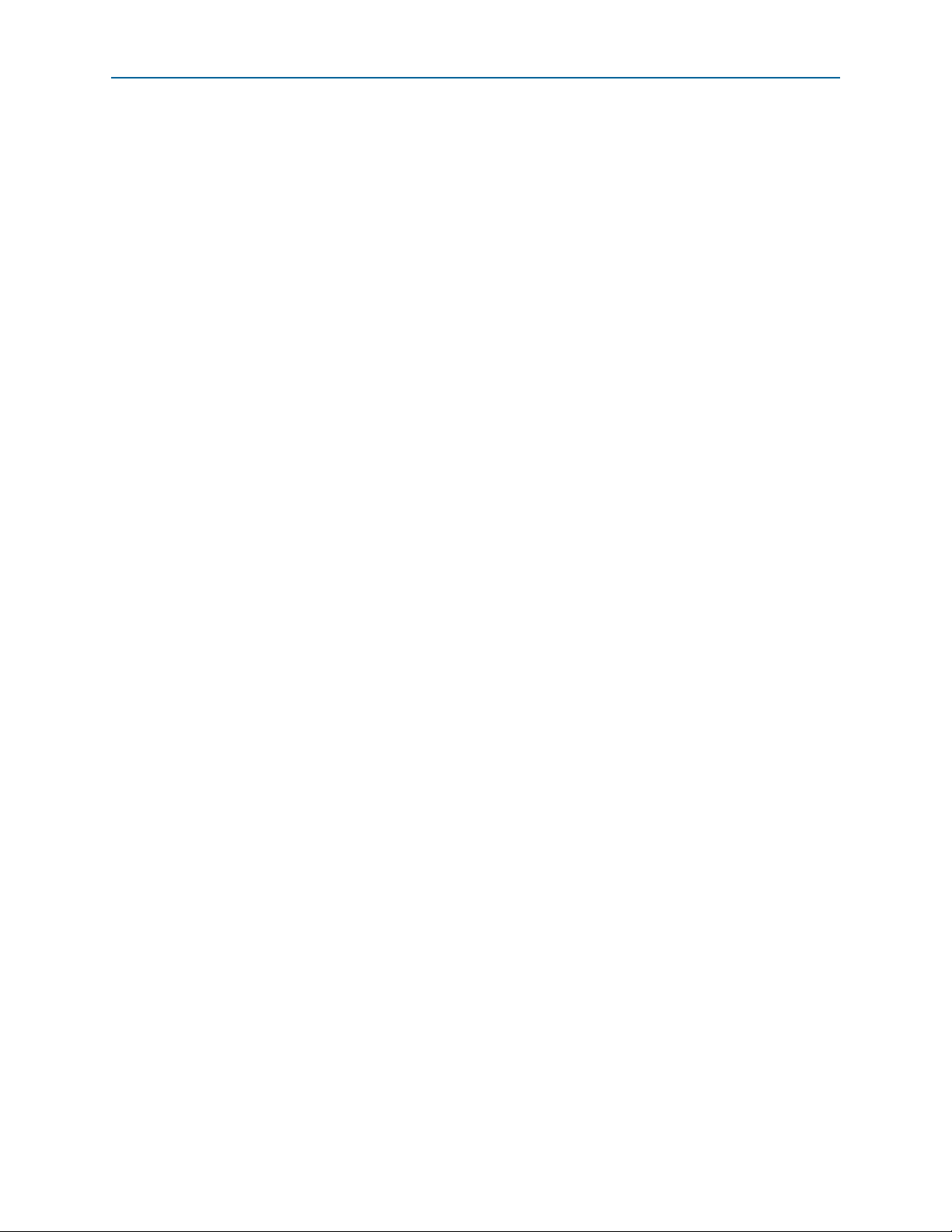
3–4 Chapter 3: Software Installation
Installing the USB-Blaster Driver
Stratix IV E FPGA Development Kit User Guide June 2011 Altera Corporation
Page 17
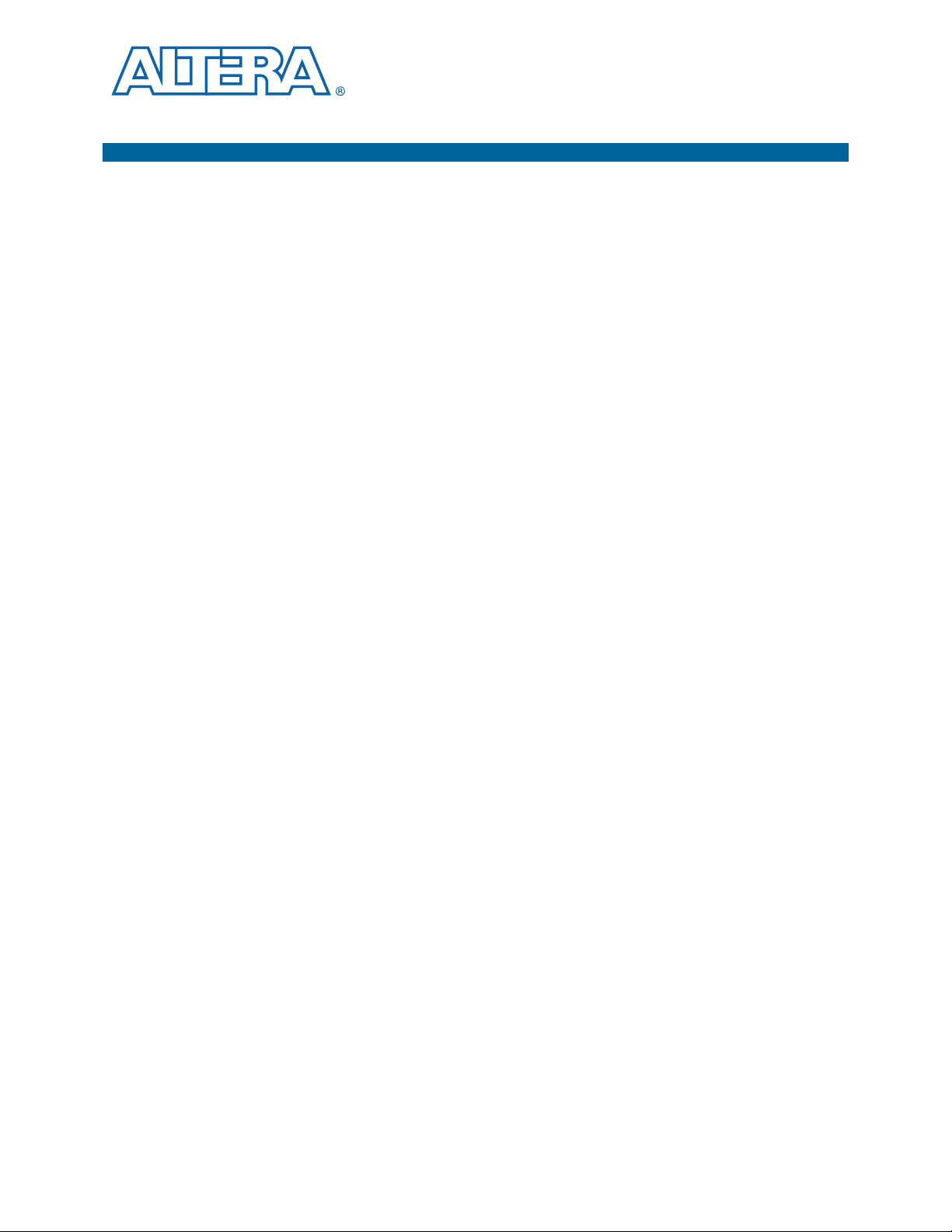
The instructions in this chapter explain how to set up the Stratix IV E FPGA
development board.
Setting Up the Board
To prepare and apply power to the board, perform the following steps:
1. The Stratix IV E FPGA development board ships with its board switches
preconfigured to support the design examples in the kit. If you suspect your board
might not be currently configured with the default settings, follow the instructions
in “Factory Default Switch Settings” on page 4–2 to return the board to its factory
settings before proceeding.
2. The FPGA development board ships with design examples stored in the flash
memory device. Verify the PGM CONFIG SELECT rotary switch (SW5) is set to the
0 position to load the design stored in the factory portion of flash memory.
Figure 4–1 shows the switch location on the Stratix IV E FPGA development
board.
4. Development Board Setup
3. Connect the DC adapter (+16 V, 3.75 A) to the DC power jack (J22) on the FPGA
board and plug the cord into a power outlet.
c Use only the supplied power supply. Power regulation circuitry on the
board can be damaged by power supplies with greater voltage.
4. Set the POWER switch (SW3) to the on position. When power is supplied to the
board, a blue LED (D21) illuminates indicating that the board has power.
The MAX II device on the board contains (among other things) a parallel flash loader
(PFL) megafunction. When the board powers up, the PFL reads a design from flash
memory and configures the FPGA. The PGM CONFIG SELECT rotary switch (SW5)
controls which design to load. When the switch is in the 0 position, the PFL loads the
design from the factory portion of flash memory. When the switch is in the 1 position,
the PFL loads the design from the user hardware portion of flash memory.
1 The kit includes a MAX II design which contains the MAX II PFL megafunction. The
design resides in the <install dir>\kits\stratixIVE_4se530_fpga\examples\max2
directory.
When configuration is complete, the CONF DONE LED (D22) illuminates, signaling
that the Stratix IV E device configured successfully.
f For more information about the PFL megafunction, refer to Parallel Flash Loader
Megafunction User Guide.
June 2011 Altera Corporation Stratix IV E FPGA Development Kit User Guide
Page 18
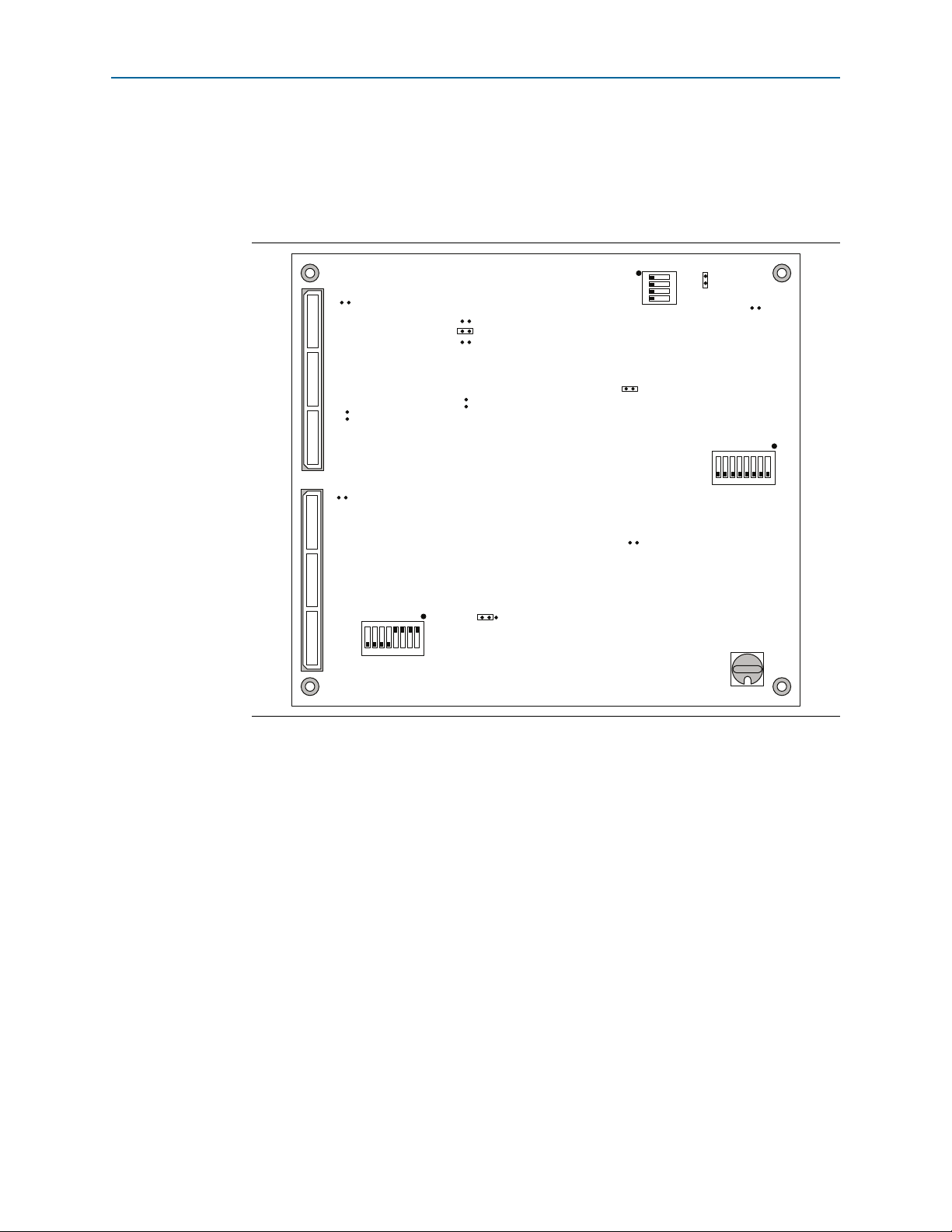
4–2 Chapter 4: Development Board Setup
12345678
ON
4321
12345678
0
123
QDRII_DRIVE
60
50
MIN
J7
VCC_VCCL_SEL
J21
USB
J4
Clock
Enable
SW1
MSEL0
J2
MAXII_JTAG_EN
J10
SHUNT = 1.8V_QDR
J11
FAN
J12
HSMB JTAG EN
J5
HSMA_JTAG_EN
J15
SHUNT = 1.8V_RLD
J18
SW5
SW2
MAX II DIPSWITCH
Rotary
Switch
OPEN
OPEN
SW4
Board Settings
PGM CONFIG SELECT
Factory Default Switch Settings
Factory Default Switch Settings
This section shows the factory switch settings for the Stratix IV E FPGA development
board. Figure 4–1 shows the switch locations and the default position of each switch
on the top side of the board.
Figure 4–1. Switch Locations and Default Settings on the Board Top
Stratix IV E FPGA Development Kit User Guide June 2011 Altera Corporation
Page 19

Chapter 4: Development Board Setup 4–3
RLD_ZQ_IMPED
60
50
MAX
J28
DDR3_TEST_HDR
J29
Factory Default Switch Settings
Figure 4–2 shows the switch locations and the default position of each switch on the
bottom side of the board.
Figure 4–2. Switch Locations and Default Settings on the Board Bottom
To restore the switches to their factory default settings, perform the following steps:
1. Set the PGM CONFIG SELECT rotary switch (SW5) to the 0 position, as shown in
Figure 4–1.
2. Set DIP switch bank (SW1) to match Ta bl e 4– 1 and Figure 4–1.
Table 4–1. SW1 Dip Switch Settings (Part 1 of 2)
Switch
Board
Label
Switch 1 has the following options:
1 CLK50_EN
2 CLK66_EN
■ When on, the 50 MHz clock is disabled.
■ When off, the 50 MHz clock is enabled.
Switch 2 has the following options:
■ When on, the 66 MHz clock is disabled.
■ When off, the 66 MHz clock is enabled.
Function
Default
Position
Off
Off
June 2011 Altera Corporation Stratix IV E FPGA Development Kit User Guide
Page 20

4–4 Chapter 4: Development Board Setup
Factory Default Switch Settings
Table 4–1. SW1 Dip Switch Settings (Part 2 of 2)
Switch
Board
Label
Switch 3 has the following options:
3 CLK100_EN
■ When on, the 100 MHz clock is disabled.
■ When off, the 100 MHz clock is enabled.
Switch 4 has the following options:
4 CLK125_EN
■ When on, the 125 MHz clock is disabled.
■ When off, the 125 MHz clock is enabled.
3. Set DIP switch bank (SW2) to match Ta bl e 4– 2 and Figure 4–1.
Table 4–2. SW2 Dip Switch Settings
Switch
Board
Label
Switch 1 is a MAX II user-defined switch and has the following options:
1DIP0
■ When closed, a logic 0 is selected.
■ When open, a logic 1 is selected.
Switch 2 is a MAX II user-defined switch and has the following options:
2DIP1
■ When closed, a logic 0 is selected.
■ When open, a logic 1 is selected.
Switch 3 is a MAX II user-defined switch and has the following options:
3DIP2
■ When closed, a logic 0 is selected.
■ When open, a logic 1 is selected.
Switch 4 is a MAX II user-defined switch and has the following options:
4DIP3
■ When closed, a logic 0 is selected.
■ When open, a logic 1 is selected.
Switch 5 is a MAX II user-defined switch and has the following options:
5DIP4
■ When closed, a logic 0 is selected.
■ When open, a logic 1 is selected.
Switch 6 is a MAX II user-defined switch and has the following options:
6DIP5
■ When closed, a logic 0 is selected.
■ When open, a logic 1 is selected.
Switch 7 is a MAX II user-defined switch and has the following options:
7DIP6
■ When closed, a logic 0 is selected.
■ When open, a logic 1 is selected.
Switch 8 has the following options:
8 CLK66_SEL
■ When closed, the 66 MHz clock is selected.
■ When open, the SMA input clock is selected.
Function
Function
Default
Position
Off
Off
Default
Position
Closed
Closed
Closed
Closed
Closed
Closed
Closed
Closed
Stratix IV E FPGA Development Kit User Guide June 2011 Altera Corporation
Page 21

Chapter 4: Development Board Setup 4–5
Factory Default Switch Settings
4. Set DIP switch bank (SW4) to match Ta bl e 4– 3 and Figure 4–1.
Table 4–3. SW4 Dip Switch Settings
Switch
Board
Label
1 USER_DIPSW0
2 USER_DIPSW1
3 USER_DIPSW2
4 USER_DIPSW3
5 USER_DIPSW4
6 USER_DIPSW5
7 USER_DIPSW6
8 USER_DIPSW7
Function
Switch 1 is a user-defined switch and has the following options:
■ When closed, a logic 0 is selected.
■ When open, a logic 1 is selected.
Switch 2 is a user-defined switch and has the following options:
■ When closed, a logic 0 is selected.
■ When open, a logic 1 is selected.
Switch 3 is a user-defined switch and has the following options:
■ When closed, a logic 0 is selected.
■ When open, a logic 1 is selected.
Switch 4 is a user-defined switch and has the following options:
■ When closed, a logic 0 is selected.
■ When open, a logic 1 is selected.
Switch 5 is a user-defined switch and has the following options:
■ When closed, a logic 0 is selected.
■ When open, a logic 1 is selected.
Switch 6 is a user-defined switch and has the following options:
■ When closed, a logic 0 is selected.
■ When open, a logic 1 is selected.
Switch 7 is a user-defined switch and has the following options:
■ When closed, a logic 0 is selected.
■ When open, a logic 1 is selected.
Switch 8 is a user-defined switch and has the following options:
■ When closed, a logic 0 is selected.
■ When open, a logic 1 is selected.
Default
Position
Open
Open
Open
Open
Closed
Closed
Closed
Closed
5. Set the board jumpers to match Ta bl e 4 –4 , Figure 4–1, and Figure 4–2.
June 2011 Altera Corporation Stratix IV E FPGA Development Kit User Guide
Page 22

4–6 Chapter 4: Development Board Setup
Factory Default Switch Settings
c Installing shunts in certain configurations might cause damage to devices
on your board. Pay specific attention to the Function column details.
Table 4–4. Jumper Settings (Part 1 of 2)
Board
Reference
Board
Label
J2 MSEL0
J4 USB DISABLE
J5 HSMB_JTAG_EN
J7 QDRII DRIVE
J10 MAXII_JTAG_EN
J11 SHUNT=1.8V QDR
J15 HSMA_JTAG_EN
J18 SHUNT=1.8V RLD
Function
This jumper has the following options:
■ Installing the shunt sets MSEL0 to logic 0.
■ Removing the shunt sets MSEL0 to logic 1.
This jumper has the following options:
■ Installing the shunt disables the onboard USB-Blaster.
■ Removing the shunt enables the onboard USB-Blaster.
This jumper has the following options:
■ Installing the shunt includes HSMC port B in the JTAG chain.
■ Removing the shunt removes HSMC port B from the JTAG chain.
This jumper has the following options:
■ Installing the shunt on pins 1 and 2 sets the QDR II output
impedance to the minimum value possible.
■ Installing the shunt on pins 3 and 4 sets the QDR II output
impedance to 50 Ω.
■ Installing the shunt on pins 5 and 6 sets the QDR II output
impedance to 60 Ω.
Always keep one and only one shunt installed. Other configurations
might cause damage to the device.
This jumper has the following options:
■ Installing the shunt includes the MAX II EMP2210 device in the
JTAG chain.
■ Removing the shunt removes the MAX II device from the JTAG
chain.
This jumper has the following options:
■ Installing the shunt sets QDR II VDDQ to 1.8 V.
■ Removing the shunt sets QDR II VDDQ to 1.5 V.
This jumper has the following options:
■ Installing the shunt includes HSMC port A in the JTAG chain.
■ Removing the shunt removes HSMC port A from the JTAG chain.
This jumper has the following options:
■ Installing the shunt sets RLDRAM II VDDQ to 1.8 V.
■ Removing the shunt sets RLDRAM II VDDQ to 1.5 V.
Default
Shunt Position
Installed
Not installed
Not installed
Installed on
pins 3 and 4
Installed
Not installed
Not installed
Not installed
Stratix IV E FPGA Development Kit User Guide June 2011 Altera Corporation
Page 23

Chapter 4: Development Board Setup 4–7
Factory Default Switch Settings
Table 4–4. Jumper Settings (Part 2 of 2)
Board
Reference
Board
Label
J21 VCC_VCCL_SEL
J28 RLD_ZQ_IMPED
f For more information about the FPGA board settings, refer to the Stratix IV E FPGA
Development Board Reference Manual.
Function
This jumper has the following options:
■ Installing the shunt on pins 1 and 2 sets VCC and VCCL to 0.9 V.
■ Installing the shunt on pins 2 and 3 sets VCC and VCCL to 1.1 V.
■ Removing the shunt sets VCC and VCCL to 0.6 V.
Always keep a shunt installed on pins 1 and 2 only. The current version
of the Stratix IV E device requires 0.9 V.
To use the RLDRAM II impedance drive jumpers, set the mode
register. When the mode register is not set, the RLDRAM II output
impedance is 50 Ω. The RLDRAM II impedance drive jumpers have the
following options:
■ Installing the shunt on pins 1 and 2 sets the RLDRAM II output
impedance to the maximum value possible.
■ Installing the shunt on pins 3 and 4 sets the RLDRAM II output
impedance to 50 Ω.
■ Installing the shunt on pins 5 and 6 sets the RLDRAM II output
impedance to 60 Ω.
Installing more than one shunt might cause damage to the device.
Default
Shunt Position
Installed on
pins 1 and 2
Not installed
June 2011 Altera Corporation Stratix IV E FPGA Development Kit User Guide
Page 24

4–8 Chapter 4: Development Board Setup
Factory Default Switch Settings
Stratix IV E FPGA Development Kit User Guide June 2011 Altera Corporation
Page 25

5. Board Update Portal
The Stratix IV E FPGA Development Kit ships with the Board Update Portal design
example stored in the factory portion of the flash memory on the board. The design
consists of a Nios II embedded processor, an Ethernet MAC, and an HTML web
server.
When you power up the board with the PGM CONFIG SELECT rotary switch (SW5)
in the 0 position, the Stratix IV E FPGA configures with the Board Update Portal
design example. The design can obtain an IP address from any DHCP server and
serve a web page from the flash on your board to any host computer on the same
network. The web page allows you to upload new FPGA designs to the user hardware
portion of flash memory, and provides links to useful information on the Altera
website, including kit-specific links and design resources.
1 After successfully updating the user hardware flash memory, you can load the user
design from flash memory into the FPGA. To do so, set the PGM CONFIG SELECT
rotary switch (SW5) to the 1 position and power cycle the board.
The source code for the Board Update Portal design resides in the <install
dir>\kits\stratixIVE_4se530_fpga\examples directory. If the Board Update Portal is
corrupted or deleted from the flash memory, refer to “Restoring the Flash Device to
the Factory Settings” on page A–4 to restore the board with its original factory
contents.
Connecting to the Board Update Portal Web Page
This section provides instructions to connect to the Board Update Portal web page.
1 Before you proceed, ensure that you have the following:
■ A PC with a connection to a working Ethernet port on a DHCP enabled network.
■ A separate working Ethernet port connected to the same network for the board.
■ The Ethernet and power cables that are included in the kit.
To connect to the Board Update Portal web page, perform the following steps:
1. With the board powered down, set the PGM CONFIG SELECT rotary switch
(SW5) to the 0 position.
2. Attach the Ethernet cable from the board to your LAN.
3. Power up the board. The board connects to the LAN’s gateway router, and obtains
an IP address. The LCD on the board displays the IP address.
4. Launch a web browser on a PC that is connected to the same network, and enter
the IP address from the LCD into the browser address bar. The Board Update
Portal web page appears in the browser.
June 2011 Altera Corporation Stratix IV E FPGA Development Kit User Guide
Page 26

5–2 Chapter 5: Board Update Portal
1 You can click Stratix IV E FPGA Development Kit on the Board Update
Portal web page to access the kit’s home page for documentation updates
and additional new designs.
f You c an al so n avi g ate directly to the Stratix IV E FPGA Development Kit page of the
Altera website to determine if you have the latest kit software.
Using the Board Update Portal to Update User Designs
Using the Board Update Portal to Update User Designs
The Board Update Portal allows you to write new designs to the user hardware
portion of flash memory. Designs must be in the Nios II Flash Programmer File
(.flash) format.
1 Design files available from the Stratix IV E FPGA Development Kit page include
.flash files. You can also create .flash files from your own custom design. Refer to
“Preparing Design Files for Flash Programming” on page A–2 for information about
preparing your own design for upload.
To upload a design over the network into the user portion of flash memory on your
board, perform the following steps:
1. Perform the steps in “Connecting to the Board Update Portal Web Page” to access
the Board Update Portal web page.
2. In the Hardware File Name field specify the .flash file that you either downloaded
from the Altera website or created on your own. If there is a software component
to the design, specify it in the same manner using the Software File Name field,
otherwise leave the Software File Name field blank.
3. Click Upload. The progress bar indicates the percent complete.
4. To configure the FPGA with the new design after the flash memory upload process
is complete, set the PGM CONFIG SELECT rotary switch (SW5) to the 1 position
and power cycle the board, or press the RESET CONFIGn button (S1).
1 As long as you don’t overwrite the factory image in the flash memory device, you can
continue to use the Board Update Portal to write new designs to the user hardware
portion of flash memory. If you do overwrite the factory image, you can restore it by
following the instructions in “Restoring the Flash Device to the Factory Settings” on
page A–4.
Stratix IV E FPGA Development Kit User Guide June 2011 Altera Corporation
Page 27

6. Board Test System
The kit includes a design example and application called the Board Test System to test
the functionality of the Stratix IV E FPGA development board. The application
provides an easy-to-use interface to alter functional settings and observe the results.
You can use the application to test board components, modify functional parameters,
observe performance, and measure power usage. The application is also useful as a
reference for designing systems. To install the application, follow the steps in
“Installing the Stratix IV E FPGA Development Kit” on page 3–2.
The application provides access to the following Stratix IV E FPGA development
board features:
■ General purpose I/O (GPIO)
■ SRAM
■ Flash memory
■ DDR3, RLDRAM II, and QDR II+ memories
■ HSMC connectors
■ Character LCD
■ Graphics LCD
■ Ethernet
The application allows you to exercise most of the board components. While using the
application, you reconfigure the FPGA several times with test designs specific to the
functionality you are testing.
June 2011 Altera Corporation Stratix IV E FPGA Development Kit User Guide
Page 28

6–2 Chapter 6: Board Test System
The Board Test System GUI communicates over the JTAG bus to a test design running
in the Stratix IV E device. Figure 6–1 shows the initial GUI for a board that is in the
factory configuration.
Figure 6–1. Board Test System Graphical User Interface
Several designs are provided to test the major board features. Each design provides
data for one or more tabs in the application. The Configure menu identifies the
appropriate design to download to the FPGA for each tab.
After successful FPGA configuration, the appropriate tab appears and allows you to
exercise the related board features. Highlights appear in the board picture around the
corresponding components.
The Power Monitor button starts the Power Monitor application that measures and
reports current power and temperature information for the board. Because the
application communicates over the JTAG bus to the MAX II device, you can measure
the power of any design in the FPGA, including your own designs.
Stratix IV E FPGA Development Kit User Guide June 2011 Altera Corporation
Page 29

Chapter 6: Board Test System 6–3
Preparing the Board
1 The Board Test System and Power Monitor share the JTAG bus with other
applications like the Nios II debugger and the SignalTap
Analyzer. Because the Quartus II programmer uses most of the bandwidth of the
JTAG bus, other applications using the JTAG bus might time out. Be sure to close the
other applications before attempting to reconfigure the FPGA using the Quartus II
Programmer.
Preparing the Board
With the power to the board off, following these steps:
1. Connect the USB cable to the board.
2. Verify the settings for the board settings DIP switch banks (SW1, SW2, and SW4)
match Table 4–1 on page 4–3, Table 4–2 on page 4–4, and Table 4–3 on page 4–5.
3. Set the PGM CONFIG SELECT rotary switch (SW5) to the 1 position.
4. Verify the settings for the jumpers match Table 4–4 on page 4–6. These settings
determine the devices to include in the JTAG chain, among other important
default settings.
f For more information about the board’s DIP switch and jumper settings,
®
II Embedded Logic
refer to the Stratix IV E FPGA Development Board Reference Manual.
5. Turn the power to the board on. The board loads the design stored in the user
hardware portion of flash memory into the FPGA. If your board is still in the
factory configuration or if you have downloaded a newer version of the Board Test
System to flash memory through the Board Update Portal, the design loads the
GPIO, SRAM, and flash memory tests.
c To ensure operating stability, keep the USB cable connected and the board
powered on when running the demonstration application. The application
cannot run correctly unless the USB cable is attached and the board is on.
Running the Board Test System
To run the application, navigate to the <install
dir>\kits\stratixIVE_4se530_fpga\examples\board_test_system directory and run
the BoardTestSystem.exe application.
1 On Windows, click Start > All Programs > Altera > Stratix IV E FPGA Development
Kit <version> > Board Test System to run the application.
A GUI appears, displaying the application tab that corresponds to the design running
in the FPGA. The Stratix IV E FPGA development board’s flash memory ships
preconfigured with the design that corresponds to the Config, GPIO, and SSRAM
and Flash tabs.
June 2011 Altera Corporation Stratix IV E FPGA Development Kit User Guide
Page 30

6–4 Chapter 6: Board Test System
Using the Board Test System
1 If you power up your board with the PGM CONFIG SELECT rotary switch (SW5) in a
position other than the 1 position, or if you load your own design into the FPGA with
the Quartus II Programmer, you receive a message prompting you to configure your
board with a valid Board Test System design. Refer to “The Configure Menu” for
information about configuring your board.
Using the Board Test System
This section describes each control in the Board Test System application.
The Configure Menu
Use the Configure menu (Figure 6–2) to select the design you want to use. Each design
example tests different functionality that corresponds to one or more application tabs.
Figure 6–2. The Configure Menu
To configure the FPGA with a test system design, perform the following steps:
1. On the Configure menu, click one of the following options to determine how to
pass data through the JTAG chain:
■ Use Fast Configuration—Compresses the data for faster loading.
■ Use Quartus II Programmer—Uses the standard JTAG-based configuration
method.
2. On the Configure menu, click the configure command that corresponds to the
functionality you wish to test.
3. In the dialog box that appears, click Configure or Download Start to download
the corresponding design’s SRAM Object File (.sof) to the FPGA. The download
process usually takes about a minute.
4. When configuration finishes, close the Quartus II Programmer, if using it. The
design begins running in the FPGA. The corresponding GUI application tabs that
interface with the design enable.
Stratix IV E FPGA Development Kit User Guide June 2011 Altera Corporation
Page 31

Chapter 6: Board Test System 6–5
Using the Board Test System
The Config Tab
The Config tab shows information about the board’s current configuration.
Figure 6–1 on page 6–2 shows the Config tab. The tab displays the contents of the
MAX II registers, the JTAG chain, the board’s MAC address, the flash memory map,
and other details stored on the board.
The following sections describe the controls on the Config tab.
Board Information
The Board information controls display static information about your board.
■ MAX II ver—Indicates the version of MAX II code currently running on the board.
The MAX II code resides in the <install
dir>\kits\stratixIVE_4se530_fpga\examples directory. Newer revisions of this
code might be available on the Stratix IV E FPGA Development Kit page of the
Altera website.
■ MAC—Indicates the MAC address of the board.
MAX II Registers
The MAX II registers control allow you to view and change the current MAX II
register values as described in Table 6–1. Changes to the register values with the GUI
take effect immediately. For example, writing a 0 to SRST resets the board.
Table 6–1. MAX II Registers
Register Name
System Reset
(SRST)
Page Select Register
(PSR)
Read/Write
Capability
Description
Write only Set to 0 to initiate an FPGA reconfiguration.
Determines which of the up to eight (0-7) pages of flash
Read / Write
memory to use for FPGA reconfiguration. The flash memory
ships with pages 0 and 1 preconfigured.
When set to 0, the value in PSR determines the page of
Page Select Override
(PSO)
Read / Write
flash memory to use for FPGA reconfiguration. When set to
1, the value in PSS determines the page of flash memory to
use for FPGA reconfiguration.
Page Select Switch
(PSS)
■ PSO—Sets the MAX II PSO register. The following options are available:
■ Use PSR—Allows the PSR to determine the page of flash memory to use for
Read only Holds the current value of the rotary switch (SW5).
FPGA reconfiguration.
■ Use PSS—Allows the PSS to determine the page of flash memory to use for
FPGA reconfiguration.
■ PSR—Sets the MAX II PSR register. The numerical values in the list corresponds to
the page of flash memory to load during FPGA reconfiguration. Refer to Tabl e 6– 1
for more information.
■ PSS—Displays the MAX II PSS register value. Refer to Tab le 6– 1 for the list of
available options.
June 2011 Altera Corporation Stratix IV E FPGA Development Kit User Guide
Page 32

6–6 Chapter 6: Board Test System
■ SRST—Resets the system and reloads the FPGA with a design from flash memory
Using the Board Test System
based on the other MAX II register values. Refer to Tab le 6– 1 for more information.
1 Because the Config tab requires that a specific design is running in the FPGA, writing
a 0 to SRST or changing the PSO value can cause the Board Test System to stop
running.
JTAG Chain
The JTAG chain control shows all the devices currently in the JTAG chain. The
Stratix IV E device is always the first device in the chain.
1 Installing the shunt jumper on jumper J10 includes the MAX II device in the JTAG
chain.
SOPC Builder Memory Map
The SOPC Builder memory map control shows the memory map of the FPGA
design’s SOPC Builder system.
Stratix IV E FPGA Development Kit User Guide June 2011 Altera Corporation
Page 33

Chapter 6: Board Test System 6–7
Using the Board Test System
The GPIO Tab
The GPIO tab allows you to interact with all the general purpose user I/O
components on your board. You can write to the character LCD, read DIP switch
settings, turn LEDs on or off, write to the 7-segment display, load images to the
graphics LCD, run a server program on the Ethernet port, and detect push button
presses. Figure 6–3 shows the GPIO tab.
Figure 6–3. The GPIO Tab
The following sections describe the controls on the GPIO tab.
Character LCD
The Character LCD controls allow you to display text strings on the character LCD on
your board. Type text in the text boxes and then click Write.
1 If you exceed the 16 character display limit on either line, a warning message appears.
June 2011 Altera Corporation Stratix IV E FPGA Development Kit User Guide
Page 34

6–8 Chapter 6: Board Test System
Using the Board Test System
User DIP Switches
The read-only User DIP switch control displays the current positions of the switches
in the user DIP switch bank (SW1). Change the switches on the board to see the
graphical display change accordingly.
User LEDs
The User LEDs control displays the current state of the user LEDs. Click the LED
buttons to turn the board LEDs on and off.
Push Button Switches
The read-only Push Button switches control displays the current state of the board
user push buttons. Press a push button on the board to see the graphical display
change accordingly.
7-Segment Display
The 7-segment display controls allow you to display hexadecimal numbers on the
7-segment display on your board. Type hexadecimal numbers in the text box and then
click Write.
Graphics LCD
The Graphics LCD control allows you to display Bitmap Image Files (.bmp) on the
graphics LCD on your board.
■ Select File—Allows you to browse your file system and select a .bmp image to
load.
■ Load—Downloads the selected file to the board.
Ethernet
Click Start Simple Socket Server to run the simple_socket_server.elf program that
was downloaded into FPGA during configuration.
Stratix IV E FPGA Development Kit User Guide June 2011 Altera Corporation
Page 35

Chapter 6: Board Test System 6–9
Using the Board Test System
The Flash Tab
The Flash tab allows you to read and write flash memory on your board. Figure 6–4
shows the Flash tab.
Figure 6–4. The Flash Tab
The following sections describe the controls on the Flash tab.
Read
The Read control reads the flash memory on your board. Type a starting address in
the text box and click Read. Values starting at the specified address appear in the
table. The base address of flash memory in this Nios II-based BTS design is
0x0800.0000. The valid address range within the 64-MB flash memory is 0x0000.0000
through 0x03FF.FFFF, as shown in the GUI.
1 If you enter an address outside of the flash memory address space, a warning
message identifies the valid flash memory address range.
June 2011 Altera Corporation Stratix IV E FPGA Development Kit User Guide
Page 36

6–10 Chapter 6: Board Test System
Using the Board Test System
Write
The Wri te control writes the flash memory on your board. To update the flash
memory contents, change values in the table and click Wr ite. The application writes
the new values to flash memory and then reads the values back to guarantee that the
graphical display accurately reflects the memory contents.
1 To prevent overwriting the dedicated portions of flash memory, the application limits
the writable flash memory address range from 0x03FE.0000 to 0x03FF.FFFF (which
corresponds to the unused flash memory address range shown in Table A–1 on
page A–1).
Random Test
Starts a random data pattern test to flash memory where the data pattern contents are
read back and displayed. Errors are reported in the messages window. This test takes
10-15 seconds to run with an hour-glass displayed while the test is busy.
Increment Test
Starts an incrementing data pattern test to flash memory where the data pattern
contents are read back and displayed. Errors are reported in the messages window.
This test takes 10-15 seconds to run with an hour-glass displayed while the test is
busy.
CFI Query
The CFI Query control updates the memory table, displaying the CFI ROM table
contents from the flash device.
Reset
The Reset control executes the flash device’s reset command and updates the memory
table displayed on the Flash tab.
Erase
Erases flash memory, which is limited to a scratch page in the upper 128K block.
Flash Memory Map
Displays the flash memory map for the Stratix IV E FPGA Development Kit.
Stratix IV E FPGA Development Kit User Guide June 2011 Altera Corporation
Page 37

Chapter 6: Board Test System 6–11
Using the Board Test System
The SSRAM Tab
The SSRAM tab allows you to read and write SSRAM on your board. Figure 6–5
shows the SSRAM tab.
Figure 6–5. The SSRAM Tab
The following sections describe the controls on the SSRAM tab.
Read
Reads the SSRAM on your board. To see the SSRAM contents, type a starting address
in the text box and click Read. Values starting at the specified address appear in the
table. The base address of SRAM in this Nios II-based BTS design is 0x0D00.0000. The
valid address range within the 2-MB SRAM is 0x0000.0000 through 0x001F.FFFF, as
shown in the GUI.
1 If you enter an address outside of the 0x0000.0000 to 0x001F.FFFF SSRAM address
space, a warning message identifies the valid SSRAM address range.
June 2011 Altera Corporation Stratix IV E FPGA Development Kit User Guide
Page 38

6–12 Chapter 6: Board Test System
Using the Board Test System
Write
Writes the SSRAM on your board. To update the SSRAM contents, change values in
the table and click Write. The application writes the new values to SSRAM and then
reads the values back to guarantee that the graphical display accurately reflects the
memory contents.
Random Test
Starts a random data pattern to SSRAM. After writing a block of SRAM with this data
pattern, the contents are read back and displayed. Errors are reported in the messages
window.
Increment Test
Starts an incrementing data pattern test to SSRAM. After writing a block of SRAM
with this data pattern, the contents are read back and displayed. Errors are reported in
the messages window.
Stratix IV E FPGA Development Kit User Guide June 2011 Altera Corporation
Page 39

Chapter 6: Board Test System 6–13
Using the Board Test System
The DDR3 Tab
The DDR3 tab allows you to read and write the DDR3 memory on your board.
Figure 6–6 shows the DDR3 tab.
Figure 6–6. The DDR3 Tab
The following sections describe the controls on the DDR3 tab.
Start
The Start control initiates DDR3 memory transaction performance analysis.
Stop
The Stop control terminates transaction performance analysis.
Performance Indicators
These controls display current transaction performance analysis information collected
since you last pressed Start:
June 2011 Altera Corporation Stratix IV E FPGA Development Kit User Guide
Page 40

6–14 Chapter 6: Board Test System
■ Write, Read, and To t al performance bars—Show the percentage of maximum
Using the Board Test System
theoretical data rate that the requested transactions are able to achieve.
■ Write (MBps), Read (MBps), and Total (MBps)—Show the number of bytes of
data analyzed per second. The data bus is 72 bits wide and the frequency is
533 MHz double data rate (1066 Mbps per pin), equating to a theoretical
maximum bandwidth of 9594 MBps.
Error Control
The Error control controls display data errors detected during analysis and allow you
to insert errors:
■ Detected errors—Displays the number of data errors detected in the hardware.
■ Inserted errors—Displays the number of errors inserted into the transaction
stream.
■ Insert Error—Inserts a one-word error into the transaction stream each time you
click the button. Insert Error is only enabled during transaction performance
analysis.
■ Clear—Resets the Detected errors and Inserted errors counters to zeros.
Number of Addresses to Write and Read
The Number of addresses to write and read control determines the number of
addresses to use in each iteration of reads and writes. Valid values range from 8 to
16,777,216.
Data Type
The Data type control specifies the type of data contained in the transactions. The
following data types are available for analysis:
■ PRBS—Selects pseudo-random bit sequences.
■ Memory—Selects a generic data pattern stored in the on chip memory of the
Stratix IV E device.
■ Math—Selects data generated from a simple math function within the FPGA
fabric.
Read and Write Control
The Read and write control specifies the type of transactions to analyze. The
following transaction types are available for analysis:
■ Write then read—Selects read and write transactions for analysis.
■ Read only—Selects read transactions for analysis.
■ Write only—Selects write transactions for analysis.
Stratix IV E FPGA Development Kit User Guide June 2011 Altera Corporation
Page 41

Chapter 6: Board Test System 6–15
Using the Board Test System
The QDRII+ Tab
The QDRII+ tab allows you to read and write the QDR II+ memory on your board.
Figure 6–7 shows the QDRII+ tab.
Figure 6–7. The QDRII+ Tab
The following sections describe the controls on the QDRII+ tab.
Start
The Start control initiates QDR II+ memory transaction performance analysis.
Stop
The Stop control terminates transaction performance analysis.
Performance Indicators
These controls display current transaction performance analysis information collected
since you last clicked Start:
June 2011 Altera Corporation Stratix IV E FPGA Development Kit User Guide
Page 42

6–16 Chapter 6: Board Test System
■ Write and Read performance bars—Show the percentage of maximum theoretical
Using the Board Test System
data rate that the requested transactions are able to achieve.
■ Write (MBp s ) and Read (MBps)—Show the number of bytes of data analyzed per
second. The QDR II+ bus is 18 bits wide for both read and write, and the frequency
is 400 MHz double data rate (800 Mbps per pin), equating to a theoretical
maximum bandwidth of 1800 MBps, and 3600 MBps for simultaneous read and
write.
Error Control
The Error control controls display data errors detected during analysis and allow you
to insert errors:
■ Detected errors—Displays the number of data errors detected in the hardware.
■ Inserted errors—Displays the number of errors inserted into the transaction
stream.
■ Insert Error—Inserts a one-word error into the transaction stream each time you
click the button. Insert Error is only enabled during transaction performance
analysis.
■ Clear—Resets the Detected errors and Inserted errors counters to zeros.
Number of Addresses to Write and Read
The Number of addresses to write and read control determines the number of
addresses to use in each iteration of reads and writes. Valid values range from 8 to
1,048,576.
Data Type
The Data type control specifies the type of data contained in the transactions. The
following data types are available for analysis:
■ PRBS—Selects pseudo-random bit sequences.
■ Memory—Selects a generic data pattern stored in the on chip memory of the
Stratix IV E device.
■ Math—Selects data generated from a simple math function within the FPGA
fabric.
Stratix IV E FPGA Development Kit User Guide June 2011 Altera Corporation
Page 43

Chapter 6: Board Test System 6–17
Using the Board Test System
The RLDRAMII Tab
The RLDRAMII tab allows you to read and write the RLDRAM II on your board.
Figure 6–8 shows the RLDRAMII tab.
Figure 6–8. The RLDRAMII Tab
The following sections describe the controls on the RLDRAMII tab.
Start
The Start control initiates RLDRAM II memory transaction performance analysis.
Stop
The Stop control terminates transaction performance analysis.
Performance Indicators
These controls display current transaction performance analysis information collected
since you last clicked Start:
June 2011 Altera Corporation Stratix IV E FPGA Development Kit User Guide
Page 44

6–18 Chapter 6: Board Test System
■ Write, Read, and To t al performance bars—Show the percentage of maximum
Using the Board Test System
theoretical data rate that the requested transactions are able to achieve.
■ Write (MBps), Read (MBps), and Total (MBps)—Show the number of bytes of
data analyzed per second. The RLDRAMII bus is 36 bits wide and the frequency is
400 MHz double data rate (800 Mbps per pin), equating to a theoretical maximum
bandwidth of 3600 MBps.
Error Control
The Error control controls display data errors detected during analysis and allow you
to insert errors:
■ Detected errors—Displays the number of data errors detected in the hardware.
■ Inserted errors—Displays the number of errors inserted into the transaction
stream.
■ Insert Error—Inserts a one-word error into the transaction stream each time you
click the button. Insert Error is only enabled during transaction performance
analysis.
■ Clear—Resets the Detected errors and Inserted errors counters to zeros.
Number of Addresses to Write and Read
The Number of addresses to write and read control determines the number of
addresses to use in each iteration of reads and writes. Valid values range from 8 to
16,777,216.
Data Type
The Data type control specifies the type of data contained in the transactions. The
following data types are available for analysis:
■ PRBS—Selects pseudo-random bit sequences.
■ Memory—Selects a generic data pattern stored in the on chip memory of the
Stratix IV E device.
■ Math—Selects data generated from a simple math function within the FPGA
fabric.
Read and Write Control
The Read and write control control specifies the type of transactions to analyze. The
following transaction types are available for analysis:
■ Write then read—Selects read and write transactions for analysis.
■ Read only—Selects read transactions for analysis.
■ Write only—Selects write transactions for analysis.
Stratix IV E FPGA Development Kit User Guide June 2011 Altera Corporation
Page 45

Chapter 6: Board Test System 6–19
Using the Board Test System
The HSMC Tab
The HSMC tab allows you to perform loopback tests on the HSMC A and HSMC B
ports. Figure 6–9 shows the HSMC tab.
Figure 6–9. The HSMC Tab
1 You must have the loopback HSMC installed on the HSMC connector that you are
testing for this test to work correctly.
The following sections describe the controls on the HSMC tab.
Status
The Status control displays the following status information during the loopback test:
■ PLL lock—Shows the PLL locked or unlocked state.
■ Channel lock—Shows the channel locked or unlocked state. When locked, all
lanes are word aligned and channel bonded.
■ Pattern sync—Shows the pattern synced or not synced state. The pattern is
considered synced when the start of the data sequence is detected.
June 2011 Altera Corporation Stratix IV E FPGA Development Kit User Guide
Page 46

6–20 Chapter 6: Board Test System
Using the Board Test System
Port
The Port control allows you to specify the type of test to run on the HSMC ports. The
following HSMC port tests are available:
■ HSMA x17 LVDS SERDES
■ HSMA x3 single-ended loopback
■ HSMB x17 LVDS SERDES
■ HSMB x3 single-ended loopback
Data Type
The Data type control specifies the type of data contained in the transactions. The
following data types are available for analysis:
■ PRBS—Selects pseudo-random bit sequences.
■ Memory—Selects a generic data pattern stored in the on chip memory of the
Stratix IV E device.
■ Math—Selects data generated from a simple math function within the FPGA
fabric.
Error Control
The Error control controls display data errors detected during analysis and allow you
to insert errors:
■ Detected errors—Displays the number of data errors detected in the hardware.
■ Inserted errors—Displays the number of errors inserted into the transmit data
stream.
■ Insert Error—Inserts a one-word error into the transmit data stream each time you
click the button. Insert Error is only enabled during transaction performance
analysis.
■ Clear—Resets the Detected errors and Inserted errors counters to zeros.
Start
The Start control initiates HSMC transaction performance analysis.
Stop
The Stop control terminates transaction performance analysis.
Performance Indicators
These controls display current transaction performance analysis information collected
since you last clicked Start:
■ TX and RX performance bars—Show the percentage of maximum theoretical data
rate that the requested transactions are able to achieve.
Stratix IV E FPGA Development Kit User Guide June 2011 Altera Corporation
Page 47

Chapter 6: Board Test System 6–21
The Power Monitor
■ Tx (MBps) and Rx (MBps)—Show the number of bytes of data analyzed per
second. The HSMC x17 SERDES buses on both HSMC A and HSMC B are 17 bits
wide and clocked using the 125 MHz oscillator with a PLL multiplier of 13,
equating to a 1.625 Gbps per pin, or a 27.625 Gbps bandwidth for each x17
SERDES port. The x3 single-ended data bus is 3 bits wide and clocked using a
100 MHz clock single-data-rate for 100 Mbps per pin, or a 300 Mbps bandwidth
for each x3 single-ended data port.
The Power Monitor
The Power Monitor measures and reports current power and temperature
information for the board. To start the application, click Power Monitor in the Board
Test System application.
1 You can also run the Power Monitor as a stand-alone application. PowerTool.exe
resides in the <install
dir>\kits\stratixIVE_4se530_fpga\examples\board_test_system directory. On
Windows, click Start > All Programs > Altera > Stratix IV E FPGA Development Kit
<version> > Power Monitor to start the application.
June 2011 Altera Corporation Stratix IV E FPGA Development Kit User Guide
Page 48

6–22 Chapter 6: Board Test System
The Power Monitor
The Power Monitor communicates with the MAX II device on the board through the
JTAG bus. A power monitor circuit attached to the MAX II device allows you to
measure the power that the Stratix IV E FPGA device is consuming regardless of the
design currently running. Figure 6–10 shows the Power Monitor.
Figure 6–10. The Power Monitor
The following sections describe the Power Monitor controls.
General Information
The General information controls display the following information about the
MAX II device:
■ MAX II version—Indicates the version of MAX II code currently running on the
board. The MAX II code resides in the <install
dir>\kits\stratixIVE_4se530_fpga\factory_recovery and <install
dir>\kits\stratixIVE_4se530_fpga\examples\max2 directories. Newer revisions
of this code might be available on the Stratix IV E FPGA Development Kit page of
the Altera website.
Stratix IV E FPGA Development Kit User Guide June 2011 Altera Corporation
Page 49

Chapter 6: Board Test System 6–23
The Power Monitor
■ Power rail—Indicates the currently-selected power rail. The rotary switch (SW5)
on your board controls which rail to measure. After setting the switch for the
desired rail, click Reset to refresh the screen with new board readings.
f A table with the power rail information is available in the Stratix IV E FPGA
Development Board Reference Manual.
Temperature Information
The Temperature information controls display the following temperature readings
for the board and the FPGA on the board:
■ FPGA—Indicates the temperature of the FPGA device.
■ Board—Indicates the overall board temperature.
Power Information
The Power information control displays current, maximum, and minimum power
readings for the following units:
■ mVolt
■ mAmp
■ mWatt
12-V Power Consumption
The 12-V Power consumption control displays 12-V power consumption readings for
the following units:
■ mA
■ mW
Power Graph
The power graph displays the mWatt power consumption of your board over time.
The green line indicates the current value. The red line indicates the maximum value
read since the last reset. The yellow line indicates the minimum value read since the
last reset.
Graph Settings
The following Graph settings controls allow you to define the look and feel of the
power graph:
■ Scale select—Specifies the amount to scale the power graph. Select a smaller
number to zoom in to see finer detail. Select a larger number to zoom out to see the
entire range of recorded values.
■ Update speed—Specifies how often to refresh the graph.
Reset
This Reset control clears the graph, resets the minimum and maximum values, and
restarts the Power Monitor.
June 2011 Altera Corporation Stratix IV E FPGA Development Kit User Guide
Page 50

6–24 Chapter 6: Board Test System
Configuring the FPGA Using the Quartus II Programmer
Calculating Power
The Power Monitor calculates power by measuring two different voltages with the
LT2418 A/D and applying the equation P = V × I to determine the power
consumption. The LT2418 measures the voltage after the appropriate sense resistor
(Vsense) and the voltage drop across that sense resistor (Vdif). The current (I) is
calculated by dividing the measured voltage drop across the resistor by the value of
the sense resistor (I = Vdif/R). Through substitution, the equation for calculating
power becomes P = V × I = Vsense × (Vdif/R) = (Vsense) × (Vdif) × (1/.003).
You can verify the power numbers shown in the Power Monitor with a digital
multimeter that is capable of measuring microvolts to ensure you have enough
significant digits for an accurate calculation. Measure the voltage on one side of the
resistor (the side opposite the power source) and then measure the voltage on the
other side. The first measurement is Vsense and the difference between the two
measurements is Vdif. Plug the values into the equation to determine the power
consumption.
Configuring the FPGA Using the Quartus II Programmer
You can use the Quartus II Programmer to configure the FPGA with a specific .sof.
Before configuring the FPGA, ensure that the Quartus II Programmer and the
USB-Blaster driver are installed on the host computer, the USB cable is connected to
the FPGA development board, power to the board is on, and no other applications
that use the JTAG chain are running.
To configure the Stratix IV E FPGA, perform the following steps:
1. Start the Quartus II Programmer.
2. Click Add File and select the path to the desired .sof.
3. Turn on the Program/Configure option for the added file.
4. Click Start to download the selected file to the FPGA. Configuration is complete
when the progress bar reaches 100%.
1 Using the Quartus II programmer to configure a device on the board causes other
JTAG-based applications such as the Board Test System and the Power Monitor to
loose their connection to the board. Restart those applications after configuration is
complete.
Stratix IV E FPGA Development Kit User Guide June 2011 Altera Corporation
Page 51

A. Programming the Flash Memory
Device
As you develop your own project using the Altera tools, you can program the flash
memory device so that your own design loads from flash memory into the FPGA on
power up. This appendix describes the preprogrammed contents of the common flash
interface (CFI) flash memory device on the Stratix IV E FPGA development board and
the Nios II EDS tools involved with reprogramming the user portions of the flash
memory device.
The Stratix IV E FPGA development board ships with the CFI flash device
preprogrammed with a default factory FPGA configuration for running the Board
Update Portal design example and a default user configuration for running the Board
Test System demonstration. There are several other factory software files written to
the CFI flash device to support the Board Update Portal. These software files were
created using the Nios II EDS, just as the hardware design was created using the
Quartus II software.
f For more information about Altera development tools, refer to the Design Software
page of the Altera website.
CFI Flash Memory Map
Tab le A– 1 shows the default memory contents of the 512-Mb single-die CFI flash
device. For the Board Update Portal to run correctly and update designs in the user
memory, this memory map must not be altered.
Table A–1. Byte Address Flash Memory Map
Block Description Size (KB) Address Range
Unused 128 0x03FE.0000 - 0x03FF.FFFF
User software 11,699 0x034C.0000 - 0x03FD.FFFF
User hardware 21,627 0x0202.0000 - 0x034B.FFFF
Reserved 128 0x0200.0000 - 0x0201.FFFF
zipfs (html, web content) 5,898 0x01A6.0000 - 0x01FF.FFFF
Factory software 5,898 0x014C.0000 - 0x01A5.FFFF
Factory hardware 21,627 0x0002.0000 - 0x014B.FFFF
PFL option bits 32 0x0001.8000 - 0x0001.FFFF
Board information 32 0x0001.0000 - 0x0001.7FFF
Ethernet option bits 32 0x0000.8000 - 0x0000.FFFF
User design reset vector 32 0x0000.0000 - 0x0000.7FFF
c Altera recommends that you do not overwrite the factory hardware and factory
software images unless you are an expert with the Altera tools. If you unintentionally
overwrite the factory hardware or factory software image, refer to “Restoring the
Flash Device to the Factory Settings” on page A–4.
June 2011 Altera Corporation Stratix IV E FPGA Development Kit User Guide
Page 52

A–2 Chapter :
Preparing Design Files for Flash Programming
Preparing Design Files for Flash Programming
You can obtain designs containing prepared .flash files from the Stratix IV E FPGA
Development Kit page of the Altera website or create .flash files from your own
custom design.
The Nios II EDS sof2flash command line utility converts your Quartus II-compiled
.sof into the .flash format necessary for the flash device. Similarly, the Nios II EDS
elf2flash command line utility converts your compiled and linked Executable and
Linking Format File (.elf) software design to .flash. After your design files are in the
.flash format, use the Board Update Portal or the Nios II EDS nios2-flashprogrammer utility to write the .flash files to the user hardware and user software
locations of the flash memory.
f For more information about Nios II EDS software tools and practices, refer to the
Embedded Software Development page of the Altera website.
Creating Flash Files Using the Nios II EDS
If you have an FPGA design developed using the Quartus II software, and software
developed using the Nios II EDS, follow these instructions:
1. On the Windows Start menu, click All Programs > Altera > Nios II EDS > Nios II
Command Shell.
2. In the Nios II command shell, navigate to the directory where your design files
reside and type the following Nios II EDS commands:
■ For Quartus II .sof files:
sof2flash --input=<yourfile>_hw.sof --output=<yourfile>_hw.flash --offset=0x02020000
--pfl --optionbit=0x00018000 --programmingmode=PS r
■ For Nios II .elf files:
elf2flash --base=0x08000000 --end=0x0BFFFFFF --reset=0x0B4C0000
--input=<yourfile>_sw.elf --output=<yourfile>_sw.flash
--boot=$SOPC_KIT_NIOS2/components/altera_nios2/
boot_loader_cfi.srec r
1 For boards with dual-die CFI flash devices, use
--offset=0x00020000
.
--base=0x0A000000
and
f For more information, refer to the Board Revision History appendix of the
Stratix IV E FPGA Development Board Reference Manual.
The resulting .flash files are ready for flash device programming. If your design uses
additional files such as image data or files used by the runtime program, you must
first convert the files to .flash format and concatenate them into one .flash file before
using the Board Update Portal to upload them.
1 The Board Update Portal standard .flash format conventionally uses either
<filename>_hw.flash for hardware design files or <filename>_sw.flash for software
design files.
Stratix IV E FPGA Development Kit User Guide June 2011 Altera Corporation
Page 53

Chapter : A–3
Programming Flash Memory Using the Board Update Portal
Programming Flash Memory Using the Board Update Portal
Once you have the necessary .flash files, you can use the Board Update Portal to
reprogram the flash memory. Refer to “Using the Board Update Portal to Update User
Designs” on page 5–2 for more information.
1 If you have generated a .sof that operates without a software design file, you can still
use the Board Update Portal to upload your design. In this case, leave the Software
File Name field blank.
Programming Flash Memory Using the Nios II EDS
The Nios II EDS offers a nios2-flash-programmer utility to program the flash memory
directly. To program the .flash files or any compatible S-Record File (.srec) to the
board using nios2-flash-programmer, perform the following steps:
1. Set the PGM CONFIG SELECT rotary switch (SW5) to the 0 position to load the
Board Update Portal design from flash memory on power up.
2. Attach the USB-Blaster cable and power up the board.
3. If the board has powered up and the LCD displays either "Connecting..." or a valid
IP address (such as 152.198.231.75), proceed to step 8. If no output appears on the
LCD or if the CONF DONE LED (D22) does not illuminate, continue to step 4 to
load the FPGA with a flash-writing design.
4. Launch the Quartus II Programmer to configure the FPGA with a .sof capable of
flash programming. Refer to “Configuring the FPGA Using the Quartus II
Programmer” on page 6–24 for more information.
5. Click Add File and select <install
dir>\kits\stratixIVE_4se530_fpga\factory_recovery\s4e530_fpga_bup.sof.
6. Turn on the Program/Configure option for the added file.
7. Click Start to download the selected configuration file to the FPGA. Configuration
is complete when the progress bar reaches 100%. The CONF DONE LED (D22)
and the eight user LEDs (D23-D30) illuminate indicating that the flash device is
ready for programming.
8. On the Windows Start menu, click All Programs > Altera > Nios II EDS > Nios II
Command Shell.
9. In the Nios II command shell, navigate to the <install
dir>\kits\stratixIVE_4se530_fpga\factory_recovery directory (or to the directory
of the .flash files you created in “Creating Flash Files Using the Nios II EDS” on
page A–2) and type the following Nios II EDS command:
nios2-flash-programmer --base=0x08000000 <yourfile>_hw.flash r
10. After programming completes, if you have a software file to program, type the
following Nios II EDS command:
nios2-flash-programmer --base=0x08000000 <yourfile>_sw.flash r
1 For boards with dual-die CFI flash devices, use
June 2011 Altera Corporation Stratix IV E FPGA Development Kit User Guide
--base=0x0A000000
.
Page 54

A–4 Chapter :
Restoring the Flash Device to the Factory Settings
f For more information, refer to the Board Revision History appendix of the
Stratix IV E FPGA Development Board Reference Manual.
11. Set the PGM CONFIG SELECT rotary switch (SW5) to the 1 position and power
cycle the board, or press the RESET CONFIGn button (S1) to load and run the user
hardware design.
Programming the board is now complete.
f For more information about the nios2-flash-programmer utility, refer to the Nios II
Flash Programmer User Guide.
Restoring the Flash Device to the Factory Settings
This section describes how to restore the original factory contents to the flash memory
device on the FPGA development board. Make sure you have the Nios II EDS
installed, and perform the following instructions:
1 For boards with dual-die CFI flash devices, use <install
dir>\kits\stratixIVE_4se530_fpga\factory_recovery\dual_die_flash directory. For
more information, refer to the Board Revision History appendix of the Stratix IV E
FPGA Development Board Reference Manual.
1. Set the board switches to the factory default settings described in “Factory Default
Switch Settings” on page 4–2.
2. Launch the Quartus II Programmer to configure the FPGA with a .sof capable of
flash programming. Refer to “Configuring the FPGA Using the Quartus II
Programmer” on page 6–24 for more information.
3. Click Add File and select <install
dir>\kits\stratixIVE_4se530_fpga\factory_recovery\s4e530_fpga_bup.sof.
4. Turn on the Program/Configure option for the added file.
5. Click Start to download the selected configuration file to the FPGA. Configuration
is complete when the progress bar reaches 100%. The CONF DONE LED (D22)
and the eight user LEDs (D23-D30) illuminate indicating that the flash device is
ready for programming.
6. On the Windows Start menu, click All Programs > Altera > Nios II EDS > Nios II
Command Shell.
7. In the Nios II command shell, navigate to the <install
dir>\kits\stratixIVE_4se530_fpga\factory_recovery directory and type the
following command to run the restore script:
./restore.sh r
Restoring the flash memory might take several minutes. Follow any instructions
that appear in the Nios II command shell.
8. After all flash programming completes, cycle the POWER switch (SW3) off then
on.
9. Using the Quartus II Programmer, click Add File and select <install
dir>\kits\stratixIVE_4se530_fpga\factory_recovery\s4e530_fpga_bup.sof.
Stratix IV E FPGA Development Kit User Guide June 2011 Altera Corporation
Page 55

Chapter : A–5
Restoring the MAX II CPLD to the Factory Settings
10. Turn on the Program/Configure option for the added file.
11. Click Start to download the selected configuration file to the FPGA. Configuration
is complete when the progress bar reaches 100%. The CONF DONE LED (D22)
and the eight user LEDs (D23-D30) illuminate indicating the flash memory device
is now restored with the factory contents.
12. Cycle the POWER switch (SW3) off then on to load and run the restored factory
design.
13. The restore script cannot restore the board’s MAC address automatically. In the
Nios II command shell, type the following Nios II EDS command:
nios2-terminal r
and follow the instructions in the terminal window to generate a unique MAC
address.
f To ensure that you have the most up-to-date factory restore files and information
about this product, refer to the Stratix IV E FPGA Development Kit page of the Altera
website.
Restoring the MAX II CPLD to the Factory Settings
This section describes how to restore the original factory contents to the MAX II CPLD
on the FPGA development board. Make sure you have the Nios II EDS installed, and
perform the following instructions:
1. Set the board switches to the factory default settings described in “Factory Default
Switch Settings” on page 4–2.
1 Installing the shunt jumper on jumper J10 includes the MAX II device in the
JTAG chain.
2. Launch the Quartus II Programmer.
3. Click Auto Detect.
4. Click Add File and select <install
dir>\kits\stratixIVE_4se530_fpga\factory_recovery\max2.pof.
5. Turn on the Program/Configure option for the added file.
6. Click Start to download the selected configuration file to the MAX II CPLD.
Configuration is complete when the progress bar reaches 100%.
f To ensure that you have the most up-to-date factory restore files and information
about this product, refer to the Stratix IV E FPGA Development Kit page of the Altera
website.
June 2011 Altera Corporation Stratix IV E FPGA Development Kit User Guide
Page 56

A–6 Chapter :
Restoring the MAX II CPLD to the Factory Settings
Stratix IV E FPGA Development Kit User Guide June 2011 Altera Corporation
Page 57

This chapter provides additional information about the document and Altera.
Document Revision History
The following table shows the revision history for this document.
Date Version Changes
■ Changed dual-die CFI flash memory device to single-die.
June 2011 1.2
Feb 2010 1.1 Adjusted flash memory map.
November 2009 1.0 Initial release.
■ Added alert to Appendix A showing new dual_die_flash directory.
■ Many small text and graphic improvements.
Additional Information
How to Contact Altera
To locate the most up-to-date information about Altera products, refer to the
following table.
Contact (1) Contact Method Address
Technical support Website www.altera.com/support
Technical training
Product literature Website www.altera.com/literature
Non-technical support (General) Email nacomp@altera.com
(Software Licensing) Email authorization@altera.com
Note to Table:
(1) You can also contact your local Altera sales office or sales representative.
Website www.altera.com/training
Email custrain@altera.com
Typographic Conventions
The following table shows the typographic conventions this document uses.
Visual Cue Meaning
Bold Type with Initial Capital
Letters
bold type
Italic Type with Initial Capital Letters Indicate document titles. For example, Stratix IV Design Guidelines.
Indicates command names, dialog box titles, dialog box options, and other GUI
labels. For example, Save As dialog box. For GUI elements, capitalization matches
the GUI.
Indicates directory names, project names, disk drive names, file names, file name
extensions, software utility names, and GUI labels. For example, \qdesigns
directory, D: drive, and chiptrip.gdf file.
June 2011 Altera Corporation Stratix IV E FPGA Development Kit User Guide
Page 58

Info–2 Additional Information
Typographic Conventions
Visual Cue Meaning
Indicates variables. For example, n + 1.
italic type
Variable names are enclosed in angle brackets (< >). For example, <file name> and
<project name>.pof file.
Initial Capital Letters
“Subheading Title”
Indicates keyboard keys and menu names. For example, the Delete key and the
Options menu.
Quotation marks indicate references to sections within a document and titles of
Quartus II Help topics. For example, “Typographic Conventions.”
Indicates signal, port, register, bit, block, and primitive names. For example,
tdi
, and
input
. The suffix n denotes an active-low signal. For example,
data1
resetn
,
.
Indicates command line commands and anything that must be typed exactly as it
Courier type
appears. For example,
c:\qdesigns\tutorial\chiptrip.gdf
.
Also indicates sections of an actual file, such as a Report File, references to parts of
files (for example, the AHDL keyword
example,
TRI
).
SUBDESIGN
), and logic function names (for
r An angled arrow instructs you to press the Enter key.
1., 2., 3., and
a., b., c., and so on
■ ■ ■ Bullets indicate a list of items when the sequence of the items is not important.
Numbered steps indicate a list of items when the sequence of the items is important,
such as the steps listed in a procedure.
1 The hand points to information that requires special attention.
h A question mark directs you to a software help system with related information.
f The feet direct you to another document or website with related information.
c
w
A caution calls attention to a condition or possible situation that can damage or
destroy the product or your work.
A warning calls attention to a condition or possible situation that can cause you
injury.
The envelope links to the Email Subscription Management Center page of the Altera
website, where you can sign up to receive update notifications for Altera documents.
Stratix IV E FPGA Development Kit User Guide June 2011 Altera Corporation
