Page 1

MODEL
User's guide
Guía del usuario
5100
Mode d'emploi
Guia do Usuário
Page 2
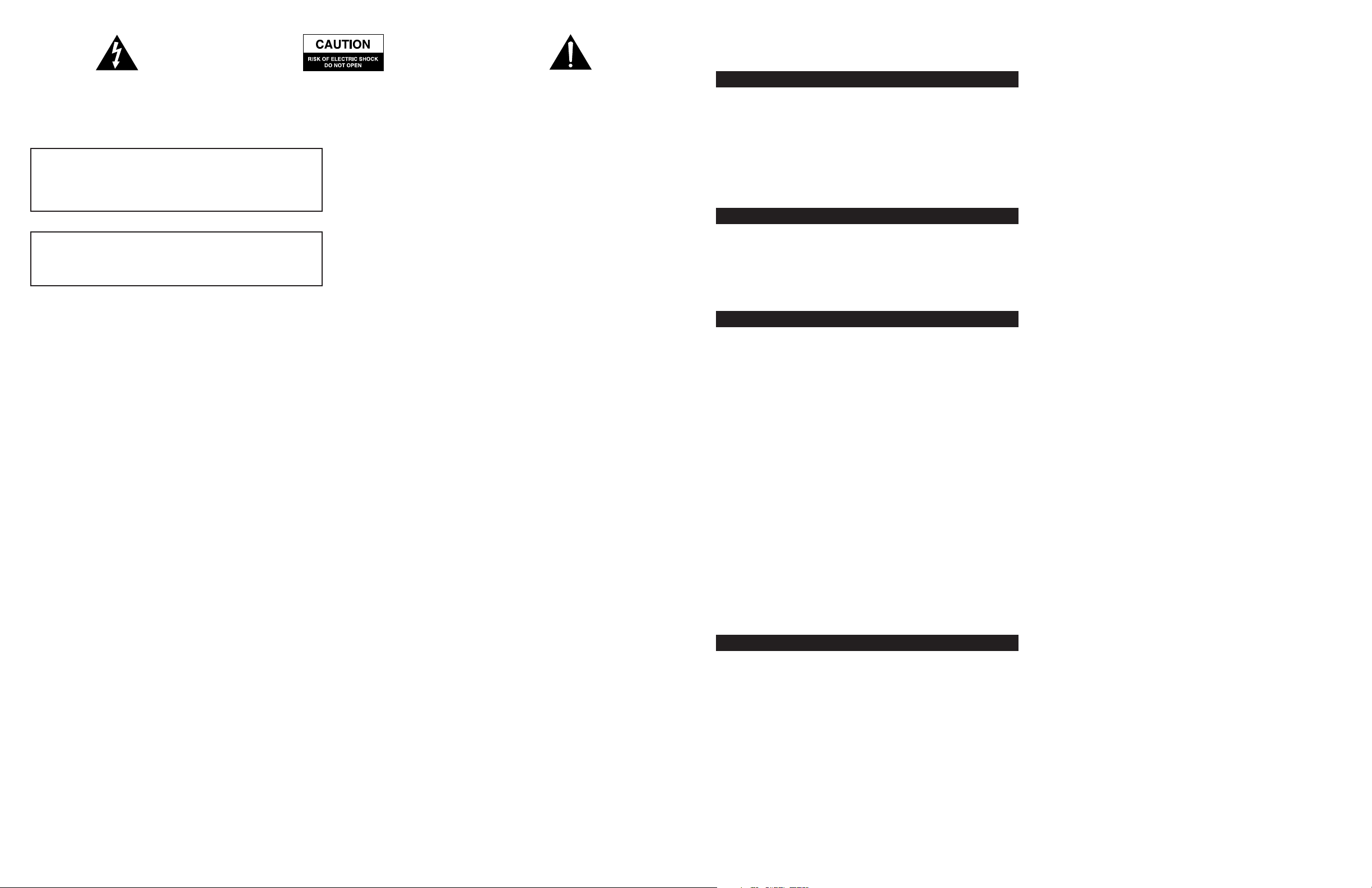
The lightning flash with arrowhead, within an
equilateral triangle, is intended to alert the user to the
presence of uninsulated “dangerous voltage” within the
product’s enclosure that may be of sufficient magnitude
to constitute a risk of electric shock to persons.
CAUTION
To prevent blade exposure or electric shock, do not use the
polarized plug with an extension cord, receptacle or other outlet
unless the blades can be fully inserted into the outlet.
WARNING
TO REDUCE THE RISK OF FIRE OR ELECTRIC SHOCK, DO NOT
EXPOSE THIS SPEAKER SYSTEM TO RAIN OR MOISTURE.
Safety Instructions
1. Read and follow all instructions.
2. Heed all warnings.
3. Do not use this speaker system near water.
4. Clean only with dry cloth.
5. Do not block any ventilation openings. Install in accordance with
the manufacturer’s instruction.
6. Do not install near any heat sources such as radiators, heat
registers, stoves, or other speaker system (including amplifiers) that
produce heat.
7. Do not defeat the safety purpose of the polarized or grounded
plug. A polarized plug has two blades with one wider than the
other. A grounded plug has two blades and a third grounding
prong. The wide blade and the third prong are provided for your
safety. If the provided plug does not fit into your outlet, consult an
electrician for replacement of the obsolete outlet.
8. Protect the power cord from being walked on or pinched. Pay
close attention to the plug, convenience receptacles, and the point
where they exit from the speaker system.
9. Use only attachment/accessories specified by the manufacturer.
10. Use only with a cart, stand, tripod, bracket or table specified by
the manufacturer, or sold with the speaker system. When a cart is
used, use caution when moving the cart/speaker system
combination to avoid injury from tip-over.
11. Unplug this speaker system during lightning storms or when
unused for long periods of time.
12. Refer all service questions to qualified service personnel. Servicing
is required when the speaker system has been damaged in any
way, such as power-supply cord or plug is damaged, liquid has
been spilled or objects have fallen into the speaker system, the
speaker system has been exposed to rain or moisture, does not
operate normally or has been dropped.
Caution: To prevent the risk of electric shock, do not
remove cover (or back). No user-serviceable parts
inside. Refer servicing to qualified service personnel.
The exclamation point within an equilateral triangle is
intended to alert the user to the presence of important
operating and maintenance (servicing) instructions in
the literature accompanying the speaker system.
One-Year Limited Warranty
Altec Lansing Technologies, Inc. warrants to the end user that all of its
PC audio, TV or gaming speaker systems are free from defects in
material and workmanship in the course of normal and reasonable use
for a term of one year from the date of purchase.
This warranty is the exclusive and only warranty in effect relative to
Altec Lansing PC audio, TV or gaming speaker systems and any other
warranties, either expressed or implied, are invalid. Neither Altec
Lansing Technologies, Inc. nor any authorized Altec Lansing
Technologies, Inc. reseller is responsible for any incidental damages
incurred in the use of the speakers. (This limitation of incidental or
consequential damage is not applicable where prohibited.)
Altec Lansing Technologies, Inc.’s obligation under this warranty does
not apply to any defect, malfunction or failure as a result of misuse,
abuse, improper installation, use with faulty or improper equipment or
the use of the speaker systems with any equipment for which they
were not intended.
The terms of this warranty apply only to PC audio, TV or gaming
speaker systems when such speakers are returned to the respective
authorized Altec Lansing Technologies, Inc. reseller where they
were purchased.
5100
5.1 speaker system
Welcome
Welcome to the extraordinary world of Altec Lansing high-fidelity
sound. The 5100 system features five satellites and a subwoofer, and is
specially designed for PC music/PC gaming and DVD movie playback.
Used with computers that have 6-channel/5.1, 4-channel gaming or
2-channel sound cards, the 5100 allows you to hear music, games and
movies in Dolby Digital, DTS or multi-channel modes.
With 100 watts of total system power, it delivers outstanding
performance from MP3 players, CD players, cassette players, DVD
players, gaming consoles, and other audio/video sources.
Box Contents
• 5 Satellites
• Subwoofer
• AAC1 Y-adapter
• Manual
• QCC
Placing Speakers
Subwoofer
All stereo-encoded information is heard through the satellite speakers.
The subwoofer contains no stereo imaging, and its sound is nondirectional. As a result, the subwoofer doesn’t have to be placed in any
particular relationship to the satellites. However, placing the
subwoofer on the floor close to a wall or room corner provides better
bass efficiency and optimum sound.
WARNING: The subwoofer is not magnetically shielded. As such, it
SHOULD be placed at least 2 feet (0.6m) from TVs, computer monitors,
computer hard drives or any other magnetic media (e.g. floppy disks,
Zip disks, computer or audio tapes, etc.).
Satellite Speakers
Arrange the front satellites to suit your listening tastes—from next to
the monitor to as far apart as the speaker cords allow. The rear
satellites should be placed slightly behind you, or as far back as the
cords allow. The same principle applies to wall-mounted rear speakers.
Place the center satellite either on top or below the center of the
monitor.
For optimum sound, all satellites should be placed at or slightly above
ear level, and in an arrangement that offers the most satisfying results.
NOTE: The satellite speakers ARE magnetically shielded and can be
placed close to video displays such as TVs and computer monitors
without distorting the image.
Making Connections
WARNING: Do not insert the speaker system’s power plug into an AC
outlet until all connections are made. Also, turn off the audio source
(i.e., your PC, MP3 player, Sony PlayStation, etc.) before connecting the
outputs to the 5100 system’s inputs.
To ensure first-time operation as expected, carefully follow the
connection sequences described below in the order indicated for your
particular application. Setup is fast and easy: Simply connect the audio
source inputs and the satellite speakers to the rear of the subwoofer.
Satellite Speakers
The satellite speakers must be connected to the subwoofer. To make
setup easy, the input jacks on the subwoofer are color-coded to the
jacks on the satellite cables.
1. Connect the orange RCA plug from the RIGHT FRONT satellite into
the jack marked RIGHT FRONT on the subwoofer. Repeat this
procedure for the LEFT FRONT satellite, connecting the brown RCA
plug from the LEFT FRONT satellite to the jack marked LEFT FRONT on
the subwoofer.
2. Connect the purple RCA plug from the RIGHT REAR satellite into the
jack marked RIGHT REAR on the subwoofer. Repeat this procedure for
the LEFT REAR satellite, connecting the gold RCA plug from the LEFT
REAR satellite to the jack marked LEFT REAR on the subwoofer.
3. Connect the cyan 3.5mm stereo plug from the CENTER satellite to the
jack marked CENTER on the subwoofer.
4. Connect the gray DIN plug from the system controller unit into the
DIN jack marked CONTROLLER on the subwoofer. Note that the DIN
plug has an arrow. The arrow should be face up for correct insertion
into the DIN jack on the subwoofer.
Inputs
Various connection schemes between your audio source and the 5100
speaker system are available. Determine if you’ll be setting up the
speaker system for PC audio/PC gaming, DVD playback, console gaming
or with portable audio devices (such as MP3 or portable CD players),
then skip to the appropriate section.
PC Audio/PC Gaming/DVD Playback
Sound cards designed for PC gaming or DVD playback have unique
audio outputs. Typically, the outputs will be marked as “front output,”
“rear output” and “LFE/center output.” In some cases, slightly different
terminology may be used. The sound card’s documentation should help
you determine which outputs to use with your speaker system.
6-Channel/5.1 Sound Cards
1. Locate the cables with green, black and yellow 3.5mm stereo plugs.
2. Insert one end of the black, green and yellow plugs into the colorcoded inputs labeled front, rear and center input, located on the rear
of the subwoofer.
3. Insert the other end of the black, green and yellow input plugs into
the computer sound card’s black, green and yellow outputs.
4. Ensure the mode on the controller is set to the 5.1 position.
NOTE: To ensure sound emanates from the center satellite, be sure that
the center mix switch on the subwoofer is in the “on” position.
4-Channel Gaming Sound Cards
1. Locate the cables with green and black 3.5mm stereo plugs.
2. Insert one end of the black and green plugs into the color-coded
input labeled front and rear input, located on the rear of the
subwoofer.
3. Insert the other end of the black and green input plugs into the
computer sound card’s black and green outputs.
4. Ensure the mode on the controller is set to the 4.1 position.
NOTE: To ensure sound emanates from the center satellite, be sure that
the center mix switch on the subwoofer is in the “on” position.
2-Channel/Stereo Sound Cards
1. Locate the cable with green 3.5mm stereo plugs.
2. Insert one end of the green plug into the color-coded input labeled
front input located on the rear of the subwoofer.
3. Insert the other end of the green input plug into the computer stereo
(green) output.
4. Set the mode on the controller to the StereoX2 position.
NOTE: To ensure sound emanates from the center satellite, be sure that
the center mix switch on the subwoofer is in the “on” position.
1
2
Page 3
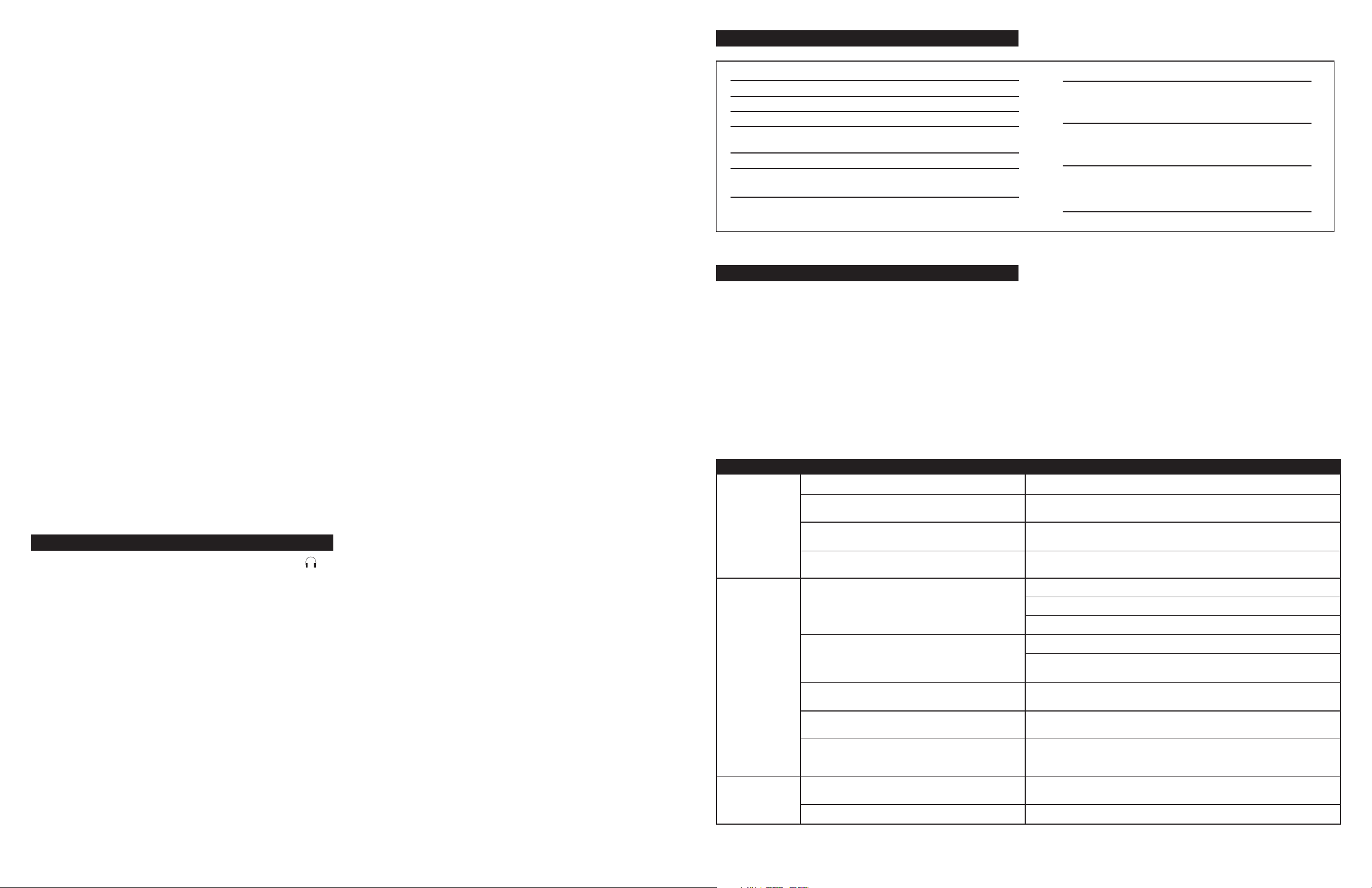
Console Gaming
Most console game systems feature dual-RCA outputs. Popular console
systems manufacturers include Sony
®
. To connect your speakers, follow the steps below:
Sega
®
, Microsoft®, Nintendo®and
1. Make sure your console gaming system is turned off.
2. Locate the AAC1 Y-adapter included with your 5100 speaker system.
The AAC1 Y-adapter has a green 3.5mm stereo jack on one end and
two RCA jacks on the other—one red and one white.
3. Locate the red and white RCA plugs on the end of the cable
connected to the back of your console gaming system. Connect them
to the matching red and white RCA jacks on the AAC1 Y-adapter.
4. Locate the cable with the green 3.5mm stereo jack.
5. Insert one end of the green plug into the color-coded input on the
rear of the subwoofer labeled front input. Insert the green plug on
the other end of this cable into the lime green jack on the AAC1
Y-adapter.
6. Set the mode on the controller to the StereoX2 position.
NOTE: To ensure sound emanates from the center satellite, be sure that
the center mix switch on the subwoofer is in the “on” position.
Portable Audio Devices (MP3, Portable CD Players,
etc.)
1. Locate the cable with green 3.5mm stereo plugs.
2. Insert one end of the green plug into the color-coded input located
on the rear of the subwoofer labeled front input.
3. Insert the other end of the green input plug into the computer stereo
(green) output.
4. Set the mode on the controller to the StereoX2 position.
NOTE: To ensure sound emanates from the center satellite, be sure that
the center mix switch on the subwoofer is in the “on” position.
Center Channel Operation
If your speaker configuration does not allow for use of the center
satellite, simply disconnect the satellite and use the remaining four
satellites. When the center satellite is disconnected from the
subwoofer, the center signal is mixed into the left and right front
satellites.
NOTE: When using the center channel, to ensure sound emanates from
the center satellite, be sure that the center mix switch on the
subwoofer is in the “on” position.
Headphones
To use headphones with the system, plug them into the labeled
jack on the front of the controller. When headphones are connected,
all satellites and the subwoofer are muted.
Power On/Off
Turn on the Altec Lansing 5100 speaker system by first ensuring the
power switch, located on the rear of the subwoofer, is in the ON
position. Then push the Power On/Off button which is located on the
System Controller. Press the Power button to turn on the speaker
system. Push it again to turn the unit off. A green LED power indicator
in the LED grouping above the Mode button illuminates when the
power is on.
If the power switch on the rear of the subwoofer is in the OFF position,
the entire unit is shut off.
Master Volume Control
Locate the rotary knob on the System Controller. The rotary knob acts
as the Master Volume control for the overall system when no other
buttons have been pushed. It is also used to individually adjust the
bass, treble and rear sound levels. If any of these functions is selected
but not used for a few seconds, the control reverts back to the Master
Volume control.
Five LED indicators around the control show the position of the
control. In the extreme counterclockwise position, all LEDs are off. As
the control is rotated clockwise, the LEDs illuminate one at a time until
they reach the maximum position, where all LEDs are glowing.
Bass/Center Control
The Bass and Center buttons are located on the System Controller.
When the Bass button is pushed, the bass LED will turn on and the
rotary knob will change the level of bass on all speakers, having the
greatest effect on the subwoofer. The LEDs around the rotary knob will
illuminate one at a time to indicate the level of bass boost or
reduction. The center LED indicates the default position. Pushing the
bass button again will immediately exit this function.
When the Bass/Center button is pushed and held for three seconds, the
Bass/Center LED will flash and the rotary encoder will continue as the
center speaker level control.
Treble/Rear Control
When the treble button is pushed, the Treble/Rear LED will illuminate
and the rotary knob will change the level of treble on all speakers.
The LEDs around the rotary knob illuminate individually to indicate
the level of treble boost or reduction. The center LED indicates the
default position. Pushing the treble button again will immediately exit
this function.
When pushed and held for three seconds, the Treble/Rear LED will flash
and the rotary encoder will adjust the rear speaker level control.
Mode Selector
The Tri-Mode Selector button is located on the System Controller. The
Tri-Mode selector changes the operation of the system between the
three modes: 5.1/4.1/StereoX2. Pressing the Mode button cycles
through the three modes.
The 5.1 Mode works with your 6-channel sound card to bring your
favorite films to life. In this mode, the Front Input plays on the front
satellites, the Rear Input plays on the rear satellites, the Center Input
plays through the center speaker and the subwoofer plays from both
the Front and the Rear Inputs.
The 4.1 Mode is perfect for gaming with deep, resounding bass and
clear highs. In this mode, the Front Input plays on the front satellites,
the Rear Input plays on the rear satellites, and the center and
subwoofer plays from both the Front and the Rear Inputs.
In Stereo X2 mode (system default), the Front Input plays on both the
front and rear satellites, the center satellite and the subwoofer.
NOTE: When using the center channel, to ensure sound emanates
from the center satellite, be sure that the center mix switch on the
subwoofer is in the “on” position.
The rotary knob reverts to Master Volume control function when a
period of three seconds of inactivity occurs after adjusting the bass,
treble or rear speaker levels.
System Reset to Factory Default Settings:
To return to factory default settings, press both the Bass/Center and
Treble/Rear buttons at the same time and hold for five seconds. This
will reset the bass, treble, mode volume and rear volume settings.
System Specifications
Total System Power: 100 Watts (50 Watts RMS)
Frequency Response: 40 Hz – 20 kHz
SUBWOOFER
Drivers: Two 4" long-throw woofers
Signal to Noise Ratio @ 1 kHz Input: > 70 dB
Crossover Frequency: 150 Hz
System THD (distortion): < 0.50 % THD @ -10 dB full-
scale input voltage
POWER REQUIREMENTS
USA, Canada, and applicable 120 V AC @ 60 Hz
Latin American countries:
Input Impedance: > 10k ohms
Europe, United Kingdom, 230 V AC @ 50 Hz
SATELLITE AMPLIFIED SPEAKERS
Drivers (per satellite): Two 28mm micro drivers
applicable Asian countries, and
applicable Latin American countries:
ETL/cETL/CE/NOM/IRAM Approved
Troubleshooting Tips
The answers to most setup and performance questions can be found in
the Troubleshooting guide. You can also consult the FAQs in the
customer support section of our Web site at www.alteclansing.com. If
you still can’t find the information you need, please call our customer
service team for assistance before returning the speakers to your
retailer under their return policy.
Customer service is available 7 days a week for your convenience. Our
business hours are:
Monday to Friday: 8:00 a.m. to 12:00 midnight EST
Saturday & Sunday: 9:00 a.m. to 5:00 p.m. EST
1-800-ALTEC-88 (1-800-258-3288)
Email: csupport@alteclansing.com
For the most up-to-date information, be sure to check our Web site at
www.alteclansing.com.
For International Customer Support, please refer to our Web site at
www.alteclansing.com
© 2002 Altec Lansing Technologies, Inc.
Designed and engineered in the USA and manufactured in an ISO9002
certified factory. United States Patents 4429181 and 4625328 plus other
patents pending.
Symptom Possible Problem Solution
No LEDs are lit.
No sound from
one or more
speakers.
No sound from
center or rear
satellites.
Power isn’t turned on.
AC cord isn’t connected to the wall outlet.
Surge protector (if used) isn’t powered on.
Wall outlet not functioning.
Power isn’t turned on.
Volume is set too low.
Audio cable isn’t connected to audio source.
Audio cable is connected to wrong output on audio
source.
Problem with audio source device.
Switch on the rear of the subwoofer is not in the
proper position.
Rear or center level is set too low.
Press Power button on the front of the right satellite.
Check to see if the “Power On” LED is illuminated on the rear of the
subwoofer. If not, connect AC power.
If the subwoofer’s AC power cord is plugged into a surge protector, make sure
the surge protector is switched on.
Plug another device into the wall outlet (same jack) to verify the outlet is
working.
Verify the subwoofer’s AC power cord is plugged into the wall outlet.
Verify the Power button has been pressed and the green LED is illuminated.
Verify that the power switch on the rear of the sub is in the ON position.
Turn the volume knob clockwise to raise the volume.
Check volume level on the computer sound card or alternate audio source
device, and set at mid-level.
Check plug connections on both the subwoofer and source. Make sure the
signal cables are inserted firmly into the correct jacks.
Make sure the green 3.5mm stereo cable is connected and fully inserted into
the “line-out” jack of the audio source.
Test the speakers on another audio device. Remove the green audio cable
from the audio source device and connect it to the “line-out” or headphone
jack of another audio source.
Change the position of the switch.
Increase the rear or center speaker volume level.
3
4
Page 4
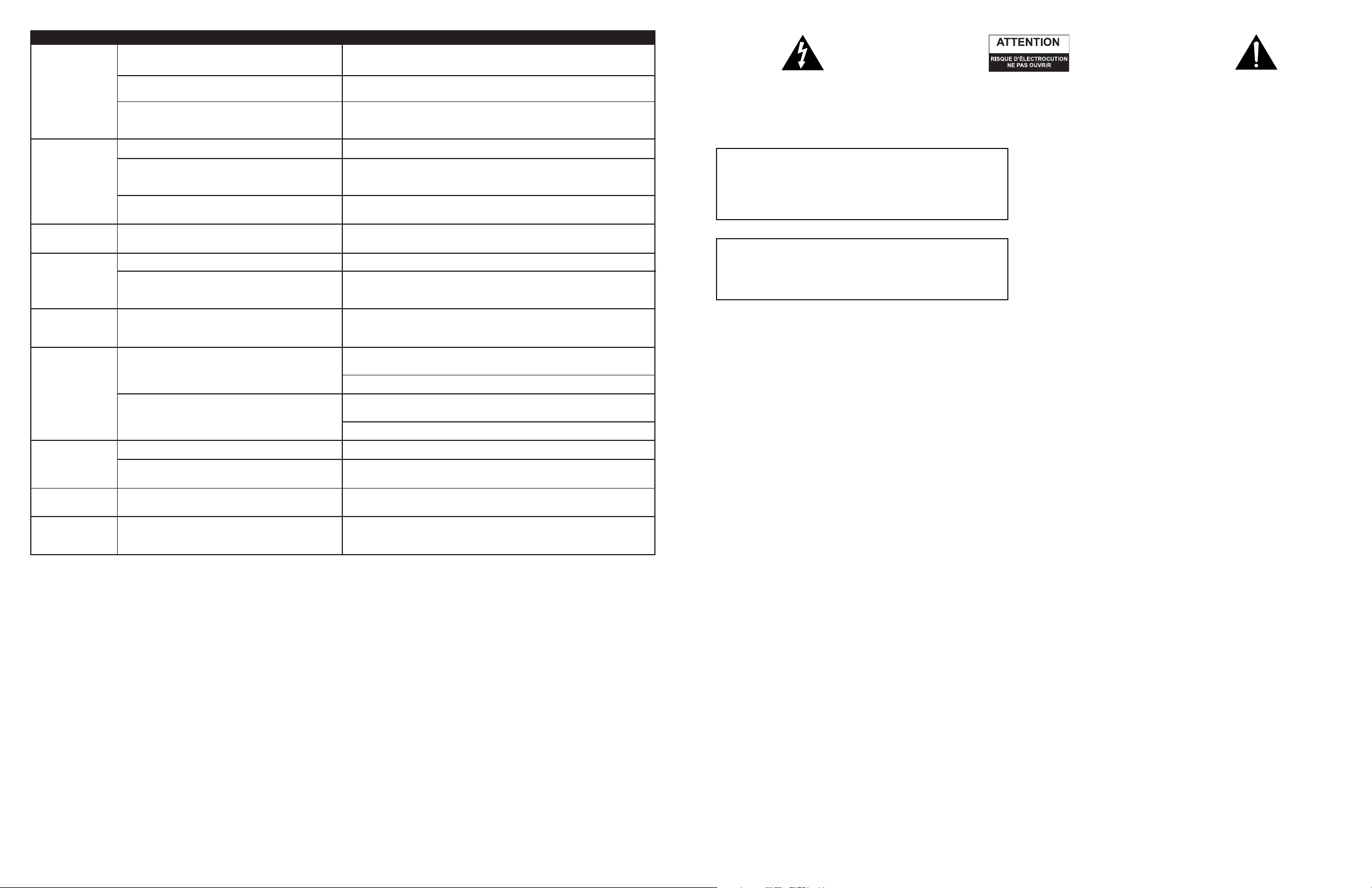
Symptom Possible Problem Solution
Crackling sound
from speakers.
Sound is
distorted.
Radio
interference.
No sound from
subwoofer.
Low hum from
subwoofer.
Loud hum from
subwoofer.
Not enough bass
from subwoofer.
Too much bass
from subwoofer.
Distorted
monitor.
Bad connection.
Volume control in your computer operating system is
set too high.
A problem with your audio source device.
Volume level set too high.
Your computer operating system volume control is set
too high.
Sound source is distorted.
Too close to a radio tower.
Subwoofer volume set too low.
Sound source has little low-frequency content.
The AC in your house is at 60 cycles per second, which
is within the audio frequency of the subwoofer.
Bad connection.
Volume on your audio source device set too high.
Bass setting is too low.
Bad connection.
Bass setting is too high.
Subwoofer too close to monitor.
Check all cables. Make sure they are connected to “line-out” or “audio-out”
jack on your sound card or other audio source—NOT “speaker-out.”
Check the computer operating system volume control and decrease if
necessary.
Unplug the stereo cable from the audio source. Then plug it into the
headphone jack of an alternate audio source (e.g., Walkman, Discman or
FM radio).
Decrease master volume level.
Adjust the computer operating system volume and balance controls to the
center as a starting point, then adjust the level on the speaker using the
volume control.
.WAV files are often of poor quality. So distortion and noise are easily noticed
with high-powered speakers. Try a different sound source such as a music CD.
Move your speakers to see if the interference goes away. If not, you may be
able to purchase a shielded stereo cable from your local electronics store.
Adjust the bass level on the controller.
Many .WAV and .MID files often have little low-frequency content and sound
flat when you listen to them on a computer. Try a song with more bass—
something from your CD collection.
Some low hum may be detected when your speaker system is powered on
without an audio source playing, or when the volume is set at an extremely
low level.
Unplug the power cord from the surge protector (if used), and plug directly
into an AC wall outlet.
Move your cables. Check to ensure they are making a solid connection.
Disconnect your green stereo cable from the subwoofer. If the loud hum goes
away, lower the volume on the audio source.
Lower the master volume or bass level on your computer, portable device, etc.
Adjust the bass level on the subwoofer.
Confirm that all cables are properly connected and are making a solid
connection.
Decrease the bass level on the controller.
Because the subwoofer is not magnetically shielded, it can cause distortion if
it’s too close to your monitor. Move the subwoofer so it’s at least 2 feet (0.6
M) from your monitor.
Le symbole figurant un éclair dans un triangle
équilatéral est destiné à attirer l’attention de l’utilisateur
sur la présence d’une « tension dangereuse » non isolée
pouvant atteindre une amplitude suffisante pour
constituer un risque d’électrocution.
Attention : pour prévenir tout risque d’électrocution,
ne retirez pas le couvercle (ou le dos) de l’appareil. Il
ne se trouve à l’intérieur aucune pièce susceptible
d’être réparée par l’utilisateur. Confiez la réparation et
l’entretien à un personnel qualifié.
ATTENTION
Pour éviter l’exposition des lames ou tout risque d’électrocution,
n’utilisez pas cette fiche polarisée avec une rallonge électrique,
une prise de courant ou une autre sortie, à moins que les lames
ne puissent être insérées complètement dans cette sortie.
AVERTISSEMENT
AFIN DE LIMITER LE RISQUE D’INCENDIE OU D’ÉLECTROCUTION,
N’EXPOSEZ PAS CE SYSTÈME D’ENCEINTES À LA PLUIE OU À
L’HUMIDITÉ.
Consignes de Sécurité
1. Lisez et suivez toutes les instructions.
2. Tenez compte de tous les avertissements.
3. N’utilisez pas ce système d’enceintes près d’une source d’eau.
4. Ne nettoyez l’appareil qu’avec un chiffon sec.
5. Ne bloquez aucun orifice d’aération. Installez l’appareil
conformément aux instructions du fabriquant.
6. N’installez pas l’appareil près d’une source de chaleur telle que des
radiateurs, des bouches d’air chaud, des réchauds ou d’autres
systèmes d’enceintes (y compris les amplificateurs) produisant de
la chaleur.
7. N’entravez pas le rôle de sécurité de la prise polarisée ou reliée à la
terre. Une prise polarisée comprend deux lames dont l’une est plus
large que l’autre. Une prise reliée à la terre comprend deux lames
et une fiche de mise à la terre. La lame large et la troisième fiche
sont fournies pour votre sécurité. Si la prise fournie ne rentre pas
dans votre sortie, veuillez consulter un électricien pour remplacer
votre sortie obsolète.
8. Veillez à ce que le câble d’alimentation ne se trouve pas dans un
lieu de passage et ne puisse pas être pincé. Faites particulièrement
attention à la fiche d’alimentation, aux prises de courant et à
l’endroit d’où ils sortent du système d’enceintes.
9. Utilisez uniquement les équipements/accessoires indiqués par
le fabriquant.
10. Utilisez uniquement avec un chariot, un piédestal, un trépied, un
support ou une table indiqués par le fabricant, ou vendus avec le
système d’enceintes. Si vous utilisez un chariot, prenez garde
lorsque vous déplacez l’ensemble chariot/système d’enceintes, afin
d’éviter toute blessure au cas où celui-ci basculerait.
11. Débranchez ce système d’enceintes en cas d’orages ou lorsque vous
ne l’utilisez pas pendant de longues périodes.
12. Pour toute question liée à la réparation, consultez un personnel
qualifié. Des réparations sont nécessaires lorsque le système
d’enceintes a été endommagé de quelque manière que ce soit,
notamment lorsque le cordon d’alimentation ou la prise ont été
endommagés, des objets sont tombés ou du liquide a été renversé
dans l’appareil, le système d‘enceintes a été exposé à la pluie ou
à l’humidité, lorsqu’il ne fonctionne pas normalement ou s’il
est tombé.
Le point d’exclamation à l’intérieur d’un triangle
équilatéral est destiné à prévenir l’utilisateur qu’il
trouvera d’importantes instructions concernant
l’utilisation et la maintenance (entretien) dans la
documentation jointe au système d’enceintes.
Garantie limitée à un an
Altec Lansing Technologies, Inc. garantit à l’utilisateur final que tous
ses systèmes d’enceintes audio pour ordinateur, TV ou jeux sont
exempts de défauts matériels ou de fabrication dans le cadre d’une
utilisation normale et raisonnable, et cela pour une durée d’un an à
compter de la date d’achat.
Cette garantie est exclusive et tient lieu de seule garantie en vigueur
sur les systèmes d’enceintes audio Altec Lansing pour PC, TV ou jeux
vidéo. Aucune autre garantie, explicite ou implicite, n’est valide. Ni
Altec Lansing Technologies, Inc. ni aucun revendeur agréé Altec
Lansing Technologies, Inc. ne pourra être tenu responsable de
dommages accidentels provoqués par l’utilisation des enceintes. (Cette
limitation des dommages accidentels ou consécutifs n’est pas
applicable là où la loi l’interdit).
Les obligations de Altec Lansing Technologies, Inc. liées à cette
garantie ne s’appliquent pas aux défauts, dysfonctionnements ou
pannes résultant d’une mauvaise utilisation, d’une utilisation abusive,
d’une installation incorrecte, d’une utilisation avec du matériel
défectueux ou inapproprié ou d’une utilisation des systèmes
d’enceintes avec des équipements pour lesquels ils ne sont pas prévus.
Les conditions de la présente garantie s’appliquent uniquement si les
systèmes d’enceintes audio pour ordinateur, TV ou jeux vidéo sont
retournés aux revendeurs agréés Altec Lansing Technologies, Inc.
auprès desquels ils ont été achetés.
5
6
Page 5

5100
5.1 Système d’enceintes
Bienvenue
Bienvenue dans le monde extraordinaire du son haute-fidélité Altec
Lansing. Le système 5100 est doté de cinq satellites et d’un caisson de
basses et a été spécialement conçu pour la musique sur PC/les jeux sur
PC et la lecture de films sur DVD. Utilisé sur des ordinateurs dotés de
cartes son pour jeux 6 canaux/5.1, 4 canaux ou de cartes sons 2 canaux,
le système 5100 vous permet d’écouter de la musique, des jeux et des
films en mode Dolby Digital, DTS ou multi-canal.
Grâce à une puissance totale du système de 100 watts, il offre des
performances exceptionnelles pour les lecteurs MP3, les lecteurs CD, les
lecteurs de cassettes audio, les lecteurs DVD, les consoles de jeu et
autres sources audio/vidéo.
Contenu de l’emballage
• 5 satellites
• Un caisson de basses
• Un adaptateur en Y AAC1
• Le manuel
• Programme QCC
Installation des enceintes
Caisson de basses
Toutes les informations codées en stéréo sont diffusées par les enceintes
satellites. Le caisson de basses ne contient aucune image stéréophonique et
produit un son omnidirectionnel. Ainsi, le caisson de basses ne requiert
aucun positionnement particulier par rapport aux satellites. Cependant, si
vous placez le caisson de basses sur le sol, près d’un mur ou dans un coin de
la pièce, vous obtiendrez un effet maximum des basses et un son optimal.
AVERTISSEMENT : le caisson de basses ne possède pas de blindage antimagnétique. Ainsi, il DOIT être placé à au moins 60 cm des téléviseurs,
moniteurs, disques durs d’ordinateurs ou de toute autre source magnétique
(et notamment des disquettes, des disques Zip, des bandes audio ou PC, etc.).
Enceintes satellites
Disposez les satellites avant en fonction de vos préférences
d’écoute—directement à côté de la TV ou aussi loin que les cordons des
enceintes le permettent. Les satellites arrière doivent être placés
légèrement derrière vous, ou aussi loin derrière que les cordons le
permettent. Cela s’applique également aux enceintes arrières murales.
Placez le satellite central sur le dessus ou sous le centre du moniteur.
Pour obtenir le meilleur son possible, toutes les enceintes doivent être
placées au niveau de l’oreille ou légèrement au-dessus et selon une
disposition offrant les résultats les plus satisfaisants.
REMARQUE : Les enceintes satellites SONT dotées d’un blindage
magnétique et peuvent être placées à proximité d’affichages vidéo et
notamment de téléviseurs et d’écrans d’ordinateurs sans déformer l’image.
Branchements
AVERTISSEMENT : N’insérez pas la prise électrique du système
d’enceintes dans une sortie CA avant d’avoir effectué tous les
branchements. De plus, éteignez votre source audio (par ex., votre PC,
votre lecteur MP3, votre console PlayStation Sony, etc.) avant de
connecter les sorties aux entrées du système 5100.
Pour assurer un fonctionnement satisfaisant dès la première utilisation,
suivez attentivement et dans l’ordre indiqué les différentes étapes de
connexion décrites ci-dessous. L’installation est rapide et simple : il vous
suffit de connecter les entrées de la source audio et les enceintes
satellites à l’arrière du caisson de basses.
Enceintes satellites
Les enceintes satellites doivent être connectées au caisson de basses.
Pour faciliter l’installation, les entrées jack du caisson de basses ont le
même code couleur que les jacks des câbles satellites.
1. Insérez la prise RCA orange du satellite AVANT DROIT dans la prise
jack portant l’inscription RIGHT FRONT (avant droit) sur le caisson de
basses. Répétez cette procédure pour le satellite AVANT GAUCHE, en
connectant la prise RCA marron du satellite AVANT GAUCHE dans la
prise jack portant l’inscription LEFT FRONT (avant gauche) sur le
caisson de basses.
2. Branchez la prise RCA rouge vif du satellite ARRIÈRE DROIT dans la
prise jack portant l’inscription RIGHT REAR (arrière droit) sur le caisson
de basses. Répétez cette procédure pour le satellite ARRIÈRE GAUCHE,
en connectant la prise RCA dorée du satellite ARRIÈRE GAUCHE dans
la prise jack portant l’inscription LEFT REAR (arrière gauche) sur le
caisson de basses.
3. Connectez la prise stéréo cyan 3,5 mm du satellite CENTRAL dans la
prise jack portant l’inscription CENTER (central) sur le caisson de basses.
4. Connectez la prise DIN grise du contrôleur de système dans la prise
jack DIN portant l’inscription CONTROLLER (contrôleur) sur le caisson
de basses. Veuillez noter que la prise DIN est dotée d’une flèche. Pour
pouvoir insérer facilement la prise DIN dans la prise jack DIN du
caisson de basses, la flèche doit être tournée vers le haut.
Entrées
Il existe plusieurs schémas de connexion possibles entre votre source
audio et le système d’enceintes 5100. Déterminez si vous allez installer
le système d’enceintes pour son PC/jeux PC, lecture DVD, jeux sur
console ou sur des sources audio portables (comme le MP3 ou les
lecteurs CD portables), puis passez à la section correspondante.
Son PC/Jeux sur PC/Lecture DVD
Les cartes son conçues pour les jeux sur PC ou la lecture de DVD sont
dotées de sorties audio uniques. En général, ces sorties portent
l’inscription « front output », (sortie avant) « rear output » (sortie
arrière) et « LFE/center output » (Low Frequency Effect/sortie centrale).
Dans certains cas, une terminologie légèrement différente peut être
utilisée. La documentation fournie avec la carte son doit vous aider à
identifier les sorties à utiliser avec votre système d’enceintes.
Cartes son 6 canaux/5.1
1. Localisez les câbles dotés de prises stéréo 3,5 mm verte, noire et jaune.
2. Insérez une extrémité des prises noire, verte et jaune dans les entrées
de code couleur portant l’inscription front (avant), rear (arrière) et
center (central), situées à l’arrière du caisson de basses.
3. Insérez l’autre extrémité des prises d’entrée noire, verte et jaune dans
les sorties de la carte son de l’ordinateur noire, verte et jaune.
4. Assurez-vous que le mode du contrôleur est réglé sur la position. 5.1.
REMARQUE : Pour vous assurer que le son sortira du satellite central,
vérifiez que l’interrupteur de mixage sur le caisson de basses est bien
sur la position « on » (marche).
Carte son pour jeux 4 canaux
1. Localisez les câbles dotés de prises stéréo 3,5 mm verte et noire.
2. Insérez une extrémité des prises noire et verte dans les entrées de
code couleur portant l’inscription front (avant) et rear (arrière), situées
au dos du caisson de basses.
3. Insérez l’autre extrémité des prises d’entrée noire et verte dans les
sorties noire et verte de la carte son de l’ordinateur.
4. Assurez-vous que le mode du contrôleur est réglé sur la position 4.1.
REMARQUE : Pour vous assurer que le son sortira du satellite central,
vérifiez que l’interrupteur de mixage sur le caisson de basses est bien
sur la position « on » (marche).
Cartes son stéréo/2 canaux
1. Localisez le câble doté de prises stéréo 3,5 mm vertes.
2. Insérez une extrémité de la prise verte dans l’entrée de code couleur
portant l’inscription front (avant) située au dos du caisson de basses.
3. Insérez l’autre extrémité de la prise d’entrée verte dans la sortie
stéréo (verte) de l’ordinateur.
4. Réglez le contrôleur sur la position mode StéréoX2.
7
REMARQUE : Pour vous assurer que le son sortira du satellite central,
vérifiez que l’interrupteur de mixage sur le caisson de basses est bien
sur la position « on » (marche).
Jeux sur console
La plupart des consoles de jeu sont dotées de doubles sorties RCA.
Parmi les fabricants de consoles les plus célèbres, on trouve Sony
Microsoft®, Nintendo®et Sega®. Pour brancher vos enceintes, suivez
les étapes décrites ci-dessous :
1. Assurez-vous que votre console de jeu est éteinte
2. Localisez l’adaptateur en Y AAC1 fourni avec votre système
d’enceintes 5001. L’adaptateur en Y AAC1 est doté d’une prise jack
stéréo verte 3,5 mm à une extrémité et de deux prises RCA à l’autre :
une rouge et une blanche.
3. Localisez les prises RCA rouge et blanche situées à l’extrémité du câble
connecté au dos de votre console de jeux. Connectez-les aux prises jack
RCA rouge et blanche correspondantes sur l’adaptateur en Y AAC1.
4. Localisez le câble doté de la prise jack stéréo verte 3,5 mm.
5. Insérez une extrémité de la prise verte dans l’entrée de code couleur
située à l’arrière du caisson de basses et portant l’inscription front
(avant). Insérez la prise verte sur l’autre extrémité de ce câble dans la
prise jack vert clair de l’adaptateur en Y AAC1.
6. Réglez le mode du contrôleur en position StereoX2.
REMARQUE : Pour vous assurer que le son sortira du satellite central,
vérifiez que l’interrupteur de mixage sur le caisson de basses est bien
sur la position « on » (marche).
Dispositifs audio portables (MP3, Lecteurs CD
portables, etc.)
1. Localisez le câble doté de prises stéréo vertes 3,5 mm.
2. Insérez une extrémité de la prise verte dans l’entrée de code couleur
située à l’arrière du caisson de basses et portant l’inscription front (avant).
3. Insérez l’autre extrémité de la prise d’entrée verte dans la sortie
stéréo (verte) de l’ordinateur.
4. Réglez le mode du contrôleur en position StereoX2.
REMARQUE : Pour vous assurer que le son sortira du satellite central,
vérifiez que l’interrupteur de mixage sur le caisson de basses est bien
sur la position « on » (marche).
Fonctionnement du canal central
Si la configuration de votre système d’enceintes ne permet pas
d’utiliser le satellite central, il vous suffit de débrancher ce satellite et
d’utiliser les quatre satellites restants. Lorsque le satellite central est
débranché du caisson de basses, le signal central est mélangé aux
satellites avant droit et gauche.
REMARQUE : Lorsque vous utilisez le canal central, pour que le
satellite central produise du son, assurez-vous que l’interrupteur de
mixage central du caisson de basses est bien sur « on » (marche).
®
,
Casque d’écoute
Pour utiliser un casque d’écoute avec le système, branchez-le sur la
prise jack portant le symbole sur le devant du contrôleur. Lorsque
le casque d’écoute est connecté, les satellites et le caisson de basses
deviennent silencieux.
Marche/Arrêt
Allumez le système d’enceintes Altec 5100 en vous assurant tout
d’abord que le bouton de mise sous tension situé à l’arrière du caisson
de basses est en position ON (marche). Appuyez ensuite sur le bouton
On/Off (Marche/Arrêt) situé sur le contrôleur du système. Appuyez sur
le bouton de mise en route pour allumer le système d’enceintes.
Appuyez à nouveau dessus pour éteindre l’appareil. Un voyant
lumineux vert de mise sous tension, situé parmi le groupe de voyants
lumineux au-dessus du bouton Mode s’allume lorsque l‘appareil est
sous tension.
Lorsque le bouton de mise sous tension placé à l’arrière du caisson de
basses est en position OFF (arrêt), tout le système est éteint.
Contrôle du volume général
Localisez le bouton circulaire sur le Contrôleur du système. Ce bouton
circulaire permet le contrôle du Volume général de l’ensemble du
système lorsqu’aucun autre bouton n’a été enfoncé. On l’utilise
également pour régler séparément les niveaux de basses, d’aigus et du
son arrière. Si vous sélectionnez l’une de ces fonctions mais que vous
ne l’utilisez pas pendant quelques secondes, le contrôle dépendra à
nouveau du contrôle du Volume général.
Cinq voyants lumineux situés autour du bouton de contrôle indiquent
la position du contrôle. Si vous tournez le bouton de contrôle au
maximum dans le sens inverse des aiguilles d’une montre, tous les
voyants lumineux s’éteignent. Si vous le tournez dans le sens des
aiguilles d’une montre, les voyants s’allument un par un jusqu’à leur
position maximum, c’est à dire lorsqu’ils sont tous allumés.
Contrôle des basses/du centre
Les boutons des basses et du centre se trouvent sur le contrôleur du système.
Lorsque vous appuyez sur le bouton des basses, le voyant lumineux des
basses s’allume et le bouton circulaire modifie le niveau de basses sur vos
enceintes, avec un effet maximal sur votre caisson de basses. Les voyant
lumineux situés autour du bouton circulaire s’allumeront un par un pour
indiquer le niveau d’amplification ou de réduction des basses. Le voyant
lumineux central indique la position par défaut. Si vous appuyez à nouveau
sur le bouton des basses, cette fonction sera immédiatement désactivée.
Lorsque vous appuyez sur le bouton Basses/Centre et que vous le
maintenez enfoncé pendant trois secondes, le voyant lumineux
Basses/Centre se met à clignoter et l’encodeur rotatif continue à
contrôler le niveau de l’enceinte centrale.
Contrôle des aigus/de l’arrière
Lorsque vous appuyez sur le bouton des aigus, le voyant lumineux
Aigus/Arrière s’allume et le bouton circulaire modifie le niveau des
aigus sur toutes vos enceintes. Les voyant lumineux situés autour du
bouton circulaire s’allumeront un par un pour indiquer le niveau
d’amplification ou de réduction des aigus. Le voyant lumineux central
indique la position par défaut. Si vous appuyez à nouveau sur le
bouton des aigus, cette fonction sera immédiatement désactivée.
Lorsque vous appuyez sur le bouton Aigus/Arrière et que vous le
maintenez enfoncé pendant trois secondes, le voyant lumineux se met
à clignoter et l’encodeur rotatif contrôle le niveau de l’enceinte arrière.
Commutateur de Mode
Le bouton de sélection tri-mode se trouve sur le Contrôleur du
système. Le commutateur tri-mode modifie le fonctionnement du
système selon trois modes : 5.1/4.1/StereoX2. En appuyant sur le
bouton Mode, vous passez d’un mode à l’autre.
Le Mode 5.1 fonctionne avec votre carte son 6 canaux, pour donner vie à vos
films préférés. Sous ce mode, l’entrée avant est diffusée sur les satellites avant,
l’entrée arrière sur les satellites arrière, l’entrée centrale est diffusée sur
l’enceinte centrale et le caisson de basses passe par les entrées avant et arrière.
Le Mode 4.1 est parfait pour des jeux ponctués de basses profondes et
résonnantes et d’aigus clairs. Sous ce mode, l’entrée avant est diffusée sur
les satellites avant, l’entrée arrière sur les satellites arrière, et l’enceinte
centrale et le caisson de basses passent par les entrées avant et arrière.
En mode Stéréo X2 (mode par défaut), l’entrée avant est diffusée à la fois
sur les satellites avant et arrière, le satellite central et le caisson de basses.
REMARQUE : Lorsque vous utilisez le canal central, pour que le satellite
central produise du son, assurez-vous que l’interrupteur de mixage
central du caisson de basses est bien sur « on » (marche).
Le bouton circulaire contrôle à nouveau le Volume général, à la suite
d’une période d’inactivité de trois secondes suivant le réglage du
niveau des basses, des aigus ou des enceintes arrière.
Réinitialisation du système sur les réglages d’usine
par défaut :
Pour remettre l’appareil sur ses réglages d’usine par défaut, appuyez en
même temps sur les boutons Basses/Centre et Aigus/Arrière et maintenezles enfoncés pendant cinq secondes. Cela permettra de réinitialiser les
réglages des basses, des aigus, du volume des modes et du volume arrière.
8
Page 6

Caractéristiques techniques
Puissance Totale du Système : 100 Watts (50 Watts RMS)
Réponse en fréquence : 40 Hz – 20 kHz
CAISSON DE BASSES
Amplificateurs : Deux haut-parleurs longue portée 4 pouces
Rapport signal sur bruit
à l’entrée de 1 kHz : > 70 dB
Fréquence de transition : 150 Hz
Taux d'harmonique (distorsion) : < 0,50 % taux d'harmonique à -10
PUISSANCE REQUISE
Etats-Unis, Canada et où applicable 120 V CA à 60 Hz
dans les pays d’Amérique latine :
dB tension d'entrée pleine échelle
Impédance d'entrée : > 10k ohms
Europe, Royaume-Uni, 230 V CA à 50 Hz
Pays d’Asie où applicable et
ENCEINTES SATELLITES AMPLIFIÉES
Amplificateurs (par satellite) : Deux micro-amplificateurs 28 mm
pays d’Amérique Latine où applicable :
Homologué ETL/cETL/CE/NOM/IRAM
Conseils de dépannage
Vous trouverez les réponses à la plupart des questions concernant
l'installation et les performances dans le guide des Conseils de
dépannage. Vous pouvez également consulter les FAQ dans la section
Assistance clientèle de notre site Internet à l’adresse
www.alteclansing.com. Si vous ne trouvez toujours pas les informations
dont vous avez besoin, veuillez appeler par téléphone notre équipe
d’assistance clientèle pour obtenir de l’aide avant de retourner les
enceintes à votre détaillant, conformément aux conditions de retour.
Le service clientèle est joignable 7 jours sur 7 pour mieux vous servir.
Nous sommes ouverts :
Du lundi au vendredi : de 8h à 24h minuit EST
Samedi et dimanche : de 9h à 17h EST
1-800-ALTEC-88 (1-800-258-3288)
Email: csupport@alteclansing.com
Pour obtenir les informations les plus récentes, veuillez consulter notre
site Internet à l’adresse suivante : www.alteclansing.com.
Pour obtenir des informations sur l’Assistance clientèle internationale,
veuillez consulter notre site Internet à l’adresse suivante :
www.alteclansing.com
© 2002 Altec Lansing Technologies, Inc.
Cet appareil a été conçu et ses plans réalisés aux États-Unis et il a été
fabriqué dans une usine certifiée ISO9002. Brevet des États-Unis
4429181 et 4625328 et d’autres brevets en cours.
Symptôme Problème possible Solution
Tous les voyants
lumineux sont
éteints.
Aucun son ne
sort de l’une ou
de plusieurs
enceintes.
L’appareil n’a pas été mis en marche.
Le câble CA n’est pas branché à la prise murale.
Le parasustenteur (si utilisé) n’est pas allumé.
La prise murale ne fonctionne pas.
L’appareil n’a pas été mis en marche.
Le réglage du volume est trop bas.
Le câble audio n’est pas connecté à la source audio.
Le câble audio est connecté à la mauvaise sortie de la
source audio.
Problème au niveau de la source audio.
Appuyez sur le bouton de mise en marche situé sur la façade du satellite de droite.
Vérifiez que le voyant lumineux de mise sous tension situé au dos du caisson
de basses est bien allumé. Sinon, branchez le câble CA.
Si le cordon d’alimentation CA du caisson de basses est branché à un
parasustenteur, assurez-vous que celui-ci est bien allumé.
Branchez un autre appareil sur la prise murale (même jack) pour vérifier que
cette sortie fonctionne.
Vérifiez que le cordon d’alimentation CA du caisson de basses est bien branché
dans la prise murale.
Vérifiez que vous avez bien appuyé sur le bouton de mise sous tension et que
le voyant lumineux vert est allumé.
Vérifiez que l’interrupteur de mise sous-tension situé à l’arrière du caisson est
en position ON (marche).
Tournez le bouton du volume dans le sens des aiguilles d’une montre pour
augmenter le volume.
Vérifiez le niveau du volume sur la carte son de l’ordinateur ou changez le
dispositif de la source audio et mettez-le à mi-niveau.
Vérifiez les connexions au niveau du caisson de basses et de la source.
Assurez-vous que les câble d’interfaces sont fermement insérés dans les prises
jack appropriées.
Assurez-vous que le câble stéréo vert 3,5 mm est connecté et complètement
inséré dans la prise jack « line-out » de la source audio.
Testez les enceintes sur un autre dispositif audio. Retirez le câble stéréo audio
vert clair 3,5 mm de la source audio et branchez-le sur la « line-out » ou la
prise jack du casque d’écoute d’une autre source audio.
Symptôme Problème possible Solution
Les satellites
arrière ou
centraux
n’émettent
aucun son.
Les enceintes
grésillent.
Le son est
déformé.
Interférence
radio.
Le caisson de
basses n’émet
aucun son.
Le caisson de
basses émet un
faible
bourdonnement.
Le caisson de
basses émet un
bourdonnement
fort.
Le caisson de
basses n’émet
pas assez de
basses.
Le caisson de
basses émet trop
de basses.
Moniteur
déformé.
L’interrupteur situé à l’arrière du caisson de basses
n’est pas sur la bonne position.
Le niveau de l’arrière ou du centre est trop bas.
Mauvaise connexion.
Le contrôle du volume du système d’exploitation de
votre ordinateur est trop haut.
Problème au niveau de votre source audio.
Le niveau du volume est trop élevé.
Le contrôle du volume sur votre système d’exploitation
est trop haut.
Le son de la source est déformé.
Trop près d’un pylône radio.
Le volume du caisson de basses est trop bas.
La source sonore a un faible contenu basse fréquence.
Le CA de votre installation électrique est à 60 cycles
par seconde, ce qui correspond à la plage de
fréquence audio de votre caisson de basses.
Mauvaise connexion.
Le volume de votre dispositif audio est trop élevé.
Le réglage des basses est trop faible.
Mauvaise connexion.
Le réglage des basses est trop haut.
Le caisson de basses est trop près du moniteur.
Changez la position de l’interrupteur.
Augmentez le volume de l’enceinte arrière ou centrale.
Contrôlez tous les câbles. Assurez-vous qu’ils sont connectés à la prise jack
« line-out » ou « audio-out » de votre carte son ou d’une autre source audio
NON « speaker out. »
Vérifiez le contrôle du volume sur votre système d’exploitation et baissez-le si
nécessaire.
Débranchez le câble stéréo de la source audio. Ensuite, branchez-le sur la prise
jack du casque d’écoute ou sur une autre source audio (par ex., Walkman,
Discman ou radio FM).
Baissez le niveau du volume général.
Commencez par régler le volume de votre système d’exploitation et les
contrôles de balance sur leur position centrale, puis utilisez le contrôle du
volume pour ajuster le niveau de volume de l’enceinte.
Les fichiers .WAV sont souvent de mauvaise qualité. Ainsi, la distorsion et les
bruits s’entendent facilement sur des enceintes haute puissance. Essayez une
autre source audio, comme un CD audio.
Déplacez vos enceintes pour voir si les interférences disparaissent. Si cela n’est
pas le cas, vous pourrez certainement acheter un câble blindé au magasin
d’électronique proche de chez vous.
Réglez le niveau de basses sur le contrôleur.
Beaucoup de fichiers .WAV et .MID ont un faible contenu basse fréquence et
leur son est plat lorsqu’on les écoute sur ordinateur. Essayez un morceau avec
plus de basses, un morceau tiré de votre collection de CD.
Vous pouvez entendre un faible bourdonnement lorsque votre système
d’enceintes est allumé alors qu’aucune source audio ne fonctionne, ou lorsque
le volume est extrêmement bas.
Débranchez le câble d’alimentation du parasustenteur (si vous en utilisez un)
et branchez le directement sur une prise murale CA.
Déplacez vos câbles. Vérifiez qu’ils établissent une bonne connexion.
Débranchez le câble stéréo vert du caisson de basses. Si le bourdonnement
disparaît, baissez le volume de la source audio.
Baissez le volume général ou le niveau des basses sur votre ordinateur, votre
dispositif audio portable, etc.
Réglez le niveau des basses sur le caisson de basses.
Vérifiez que tous les câbles sont branchés correctement et établissent une
bonne connexion.
Baissez le niveau des basses sur le Contrôleur du système.
Étant donné que le caisson de basses ne dispose pas de blindage antimagnétique, il peut provoquer des déformations lorsqu’il est placé trop près
de votre moniteur. Déplacez le caisson de basses de manière à le placer à au
moins 60 cm de votre moniteur.
9
10
Page 7

La figura de relámpago que termina en punta de flecha
y se encuentra dentro de un triángulo equilátero tiene
por finalidad alertar al usuario de la presencia de
“voltaje peligroso” sin aislamiento en el interior del
producto que podría tener potencia suficiente para
constituir riesgo de choque eléctrico para las personas.
Precaución: Para evitar el riesgo de choque eléctrico,
no retire la cubierta (o parte posterior). En su interior
hay piezas que no debe manipular el usuario. Para
realizar el mantenimiento acuda al personal de
servicio calificado.
PRECAUCIÓN
Para evitar que las cuchillas queden expuestas o se produzcan
choques eléctricos, no utilice el enchufe polarizado con una
extensión, receptáculo u otra toma de corriente a menos que se
pueda insertar completamente las cuchillas en la toma de
corriente.
ADVERTENCIA
PARA REDUCIR EL RIESGO DE INCENDIO O CHOQUE ELÉCTRICO,
NO EXPONGA ESTE SISTEMA DE PARLANTES A LA LLUVIA O
HUMEDAD.
Instrucciones de seguridad
1. Lea y siga todas las instrucciones.
2. Preste atención a todas las advertencias.
3. No use este sistema de parlantes cerca del agua.
4. Limpie el sistema únicamente con un paño seco.
5. No bloquee ninguna abertura de ventilación. Efectúe la instalación
según las instrucciones del fabricante.
6. No instale cerca de fuentes de calor como radiadores,
termorregistradores, hornos u otro sistema de parlantes
(incluyendo amplificadores) que produzcan calor.
7. No anule el propósito de seguridad del conector a tierra
polarizado. Un enchufe polarizado tiene dos puntas, una más
ancha que la otra. Un enchufe con conexión a tierra tiene dos
puntas y una tercera punta que se conecta a tierra. La punta ancha
y la tercera punta se proporcionan para su seguridad. Si el enchufe
proporcionado no encaja en la toma de corriente, consulte con un
electricista para reemplazar la toma de corriente obsoleta.
8. Proteja el cordón de alimentación para que no lo pisen o prensen.
Preste particular atención al enchufe, a los receptáculos y al punto
en que salen del sistema de parlantes.
9. Use solamente los dispositivos/accesorios especificados por el
fabricante.
10. Use solamente con un carro, plataforma, trípode, consola o mesa
especificados por el fabricante o que se venda con el sistema de
parlantes. Cuando use un carro, tenga precaución cuando mueva la
combinación carro/sistema de parlantes para evitar lesionarse si el
sistema se da vuelta.
11. Desenchufe el sistema de parlantes durante las tormentas eléctricas
o cuando vaya a estar sin uso por largos períodos de tiempo.
12. Haga todas las preguntas sobre mantenimiento al personal de
servicio calificado. Es necesario que se efectúe el mantenimiento
cuando el sistema de parlantes se haya dañado de alguna forma,
como por ejemplo cuando el cordón o enchufe de suministro de
alimentación esté defectuoso o cuando se haya derramado líquido
o se hayan caído objetos dentro del sistema de parlantes, o que el
mismo haya estado expuesto a la lluvia o humedad, no funcione
normalmente o se haya dejado caer.
El signo de exclamación que se encuentra dentro de un
triángulo equilátero tiene por finalidad alertar al
usuario de la presencia de importantes instrucciones de
operación y mantenimiento (servicio) en la literatura
que se incluye con el sistema de parlantes.
Garantía limitada de un año
Altec Lansing Technologies, Inc. le garantiza al usuario final que la
totalidad de sus sistemas de parlantes de audio para computadora,
televisor o juegos se encuentra libre de defectos en material y mano de
obra en el curso de uso normal y razonable, por el período de un año
contado a partir de la fecha de la compra.
Esta garantía es exclusiva y constituye la única garantía vigente
respecto a los sistemas de parlantes de audio para computadora,
televisor o juegos Altec Lansing, y cualquier otra garantía, ya sea
expresa o implícita carece de valor. Altec Lansing Technologies, Inc. ni
los distribuidores autorizados de Altec Lansing Technologies, Inc. se
responsabilizan por los daños incidentales incurridos en el uso de los
parlantes. (Esta limitación de daño incidental o consecuencial no es
aplicable en los lugares en los que se encuentra prohibida).
La obligación de Altec Lansing Technologies, Inc. en virtud de esta
garantía, no se aplica a los defectos, mal funcionamiento o fallas que
resulten del mal uso, abuso, instalación inadecuada, uso con equipo
defectuoso o inadecuado o el uso de los sistemas de parlantes con
cualquier equipo para el que no hayan sido diseñados.
Los términos de esta garantía se aplican solamente a los sistemas de
parlantes de audio para computadora, televisor o juegos cuando dichos
parlantes sean devueltos al distribuidor autorizado respectivo de Altec
Lansing Technologies, Inc. en el que fueron adquiridos.
11
5100
5.1 Sistema de parlantes
Bienvenido
Bienvenido al extraordinario mundo del sonido de alta fidelidad de
Altec Lansing. El sistema 5100 tiene cinco parlantes satélite y un
parlante secundario para graves, y está especialmente diseñado para la
reproducción de música de PC/juegos de PC y películas en DVD. Cuando
se utiliza con computadoras que tienen 6 canales/5.1, juegos de 4
canales o tarjetas de sonido de 2 canales, el 5100 le permite escuchar
música, jugar y ver películas en modo Dolby Digital, DTS o multicanal.
Con una potencia total de sistema de 100 vatios, brinda un
rendimiento excelente cuando se emplea con reproductores de MP3,
reproductores de CD, reproductores de cassette, reproductores de DVD,
consolas de juego y otras fuentes de audio/vídeo.
Contenido de la caja
• 5 parlantes satélite
• Parlante secundario para graves
• Adaptador AAC1-Y
• Manual
• QCC
Ubicación de los parlantes
Parlante secundario para graves
Toda información codificada en estéreo se escucha a través de los parlantes
satélite. El parlante secundario para graves no produce ningún sonido en
estéreo, y el sonido no es direccional. Como resultado, el parlante secundario
para graves no se tiene que colocar en ninguna relación particular con
respecto a los parlantes satélite. Sin embargo, colocar el parlante secundario
para graves en el piso cerca de una pared o en una esquina de la habitación
proporciona una mejor eficiencia de bajos y un sonido óptimo.
ADVERTENCIA: El parlante secundario para graves no cuenta con una
coraza magnética. Por lo tanto, siempre se DEBE ubicar por lo menos a
2 pies (0.6m) del televisor, monitores de computadora, discos duros de
computadora o de cualquier otro medio magnético (por ejemplo
disquetes, discos zip, cintas para computadora o de audio, etc.).
Parlantes satélite
Disponga los parlantes satélite frontales de manera que se adapten a
sus gustos de escucha, pudiendo colocarse al costado del monitor o tan
alejados como lo permitan los cordones de los parlantes. Los parlantes
satélite posteriores deben colocarse ligeramente detrás suyo o tan
alejados como lo permitan los cordones. El mismo principio se aplica a
los parlantes posteriores que van montados en la pared.
Coloque el parlante satélite central en la parte superior o debajo de la
parte central del monitor.
Para obtener un sonido óptimo, se debe colocar todos los satélites al
nivel de sus oídos o ligeramente más arriba, en una disposición que le
ofrezca los resultados más satisfactorios.
NOTA: Los parlantes satélite CUENTAN con blindaje magnético y se
pueden colocar cerca de pantallas de vídeo como televisores y
monitores de computadora sin que causen distorsión de la imagen.
Cómo hacer las conexiones
ADVERTENCIA: No inserte el enchufe de alimentación del sistema de
parlantes en una toma de CA de la pared, hasta no haber realizado
todas las conexiones. Asimismo, apague las fuentes de audio (es decir, su
computadora, reproductor MP3, Sony PlayStation, etc.) antes de insertar
los conectores de salida en los conectores de entrada del sistema 5100.
Para asegurar que la primera operación se lleve a cabo de la manera
esperada, siga cuidadosamente las secuencias de conexión que se
describen a continuación, en el orden indicado para la aplicación que
está utilizando. La configuración es rápida y fácil: Simplemente
enchufe los conectores de entrada de la fuente de audio y los parlantes
satélite a la parte posterior del parlante secundario para bajos.
Parlantes satélite
Los parlantes satélite deben conectarse al parlante secundario para
bajos. Para facilitar la instalación, las clavijas de entrada del parlante
secundario para bajos están codificadas por color al igual que las
clavijas de los cables de los parlantes satélite.
1. Conecte el enchufe RCA color anaranjado del parlante satélite
DERECHO FRONTAL en la clavija marcada RIGHT FRONT (FRONTAL
DERECHO) del parlante secundario para graves. Repita este
procedimiento para el parlante satélite IZQUIERDO FRONTAL,
conectando el enchufe RCA color marrón del parlante satélite
IZQUIERDO FRONTAL en la clavija marcada LEFT FRONT (IZQUIERDO
FRONTAL) del parlante secundario para bajos.
2. Conecte el enchufe RCA color púrpura del parlante satélite DERECHO
POSTERIOR en la clavija marcada RIGHT REAR (POSTERIOR DERECHO)
del parlante secundario para graves. Repita este procedimiento para
el parlante satélite IZQUIERDO POSTERIOR, conectando el enchufe
RCA color dorado del parlante satélite IZQUIERDO POSTERIOR en la
clavija marcada LEFT REAR (IZQUIERDO POSTERIOR) del parlante
secundario para bajos.
3. Conecte el enchufe estéreo de 3.5 mm de color azul del parlante
satélite CENTRAL a la clavija marcada CENTER (CENTRO) del parlante
secundario para bajos.
4. Conecte el enchufe DIN de color gris de la unidad controladora del
sistema a la clavija DIN marcada CONTROLLER (CONTROLADOR) del
parlante secundario para bajos. Nótese que el enchufe DIN tiene una
flecha. Para su correcta inserción en la clavija DIN del parlante
secundario para graves, la flecha debe apuntar hacia arriba.
Conectores de entrada
Se encuentran disponibles diferentes esquemas de conexión entre su
fuente de audio y el sistema de parlantes 5100. Determine si instalará
el sistema de parlantes para audio de la computadora/juegos de la
computadora, reproducción de DVD, juegos de consola o dispositivos
de audio portátiles (como reproductores de MP3 o reproductores de
CD portátiles), y diríjase a la sección que contiene ese título.
Audio de la computadora/juegos de la
computadora/reproducción de DVD
Las tarjetas de sonido diseñadas para juegos de computadora o
reproducción de DVD tienen conectores de salida de audio especiales.
Por lo general, los conectores de salida estarán marcados como “front
output” (salida frontal) y “LFE/center output” (salida LFE/central). En
algunos casos podría utilizarse una terminología ligeramente diferente.
La documentación de la tarjeta de sonido lo ayudará a determinar qué
conectores de salida utilizar con el sistema de parlantes.
Tarjetas de sonido de 6 Canales/5.1
1. Ubique los cables con los enchufes estéreo de 3.5mm de color verde,
negro y amarillo.
2. Inserte un extremo de los enchufes negro, verde y amarillo en los
conectores de entrada codificados por colores rotulados Front
(frente), Rear (posterior) and Center (central), ubicados en la parte
posterior del parlante secundario para graves.
3. Inserte el otro extremo de los enchufes de entrada de color negro,
verde y amarillo en los conectores de salida de color negro, verde y
amarillo de la tarjeta de sonido de la computadora.
4. Asegúrese de que el modo del controlador esté fijado en la posición 5.1.
NOTA: Para asegurarse de que el parlante satélite central emita sonido,
confirme que el interruptor mezclador central del parlante secundario
para bajos esté en la posición “on” (encendido).
Tarjetas de sonido para juegos de 4 canales
1. Ubique los cables con los enchufes estéreo de 3.5mm de color verde y negro.
2. Inserte un extremo de los enchufes de color negro y verde en los
conectores de entrada codificados por colores rotulados Front (frente)
y Rear (posterior) ubicados en la parte posterior del parlante
secundario para graves.
3. Inserte el otro extremo de los enchufes de entrada de color negro y
verde en los conectores de salida de color negro y verde de la tarjeta
de sonido de la computadora.
4. Asegúrese de que el modo del controlador esté configurado en la
posición 4.1.
NOTA: Para asegurarse de que el parlante satélite central emita sonido,
confirme que el interruptor mezclador central del parlante secundario
para bajos esté en la posición “on” (encendido).
Tarjetas de sonido estéreo de dos canales
1. Ubique el cable con los enchufes estéreo de 3.5 mm de color verde.
2. Inserte un extremo del enchufe de color verde en el conector de
entrada codificado por colores rotulado Front (frente) ubicado en la
parte posterior del parlante secundario para graves.
12
Page 8

3. Inserte el otro extremo del enchufe de entrada de color verde en el
conector de salida (verde) estéreo de la computadora.
4. Fije el modo del controlador en la posición StereoX2.
NOTA: Para asegurarse de que el parlante satélite central emita sonido,
confirme que el interruptor mezclador central del parlante secundario
para bajos esté en la posición “on” (encendido).
Juegos de consola
La mayoría de sistemas de juegos de consola presentan conectores de
salida RCA dobles. Los fabricantes de sistemas de consola populares
incluyen a Sony
®
, Microsoft®, Nintendo®y Sega®. Para conectar los
parlantes siga los pasos que se presentan a continuación:
1. Asegúrese de que el sistema de juegos de consola se encuentre
apagado.
2. Ubique el adaptador AAC1-Y que se incluye con el sistema de
parlantes 5100. El adaptador AAC1-Y tiene una clavija estéreo de
3.5mm de color verde en un extremo y en el otro dos clavijas RCA,
una roja y una blanca.
3. Localice los enchufes RCA de color rojo y blanco que se encuentran en
el extremo del cable conectado a la parte posterior del sistema de
juegos de consola. Conéctelos a las clavijas RCA de color y rojo y
blanco correspondientes del adaptador AAC1-Y.
4. Ubique el cable con la clavija estéreo de 3.5mm de color verde.
5. Inserte un extremo del enchufe verde en el conector de entrada
codificado por colores de la parte posterior del parlante secundario
para graves rotulado Front (frente). Inserte el enchufe de color verde
del otro extremo de este cable en la clavija color verde lima del
adaptador AAC1-Y.
6. Fije el modo del controlador en la posición Stereo X2.
NOTA: Para asegurarse de que el parlante satélite central emita sonido,
confirme que el interruptor mezclador central del parlante secundario
para bajos esté en la posición “on” (encendido).
Dispositivos de audio portátiles (reproductores de
MP3, reproductores de CD portátiles, etc.)
1. Ubique el cable con los enchufes estéreo de 3.5mm de color verde.
2. Inserte un extremo del enchufe verde en el conector de entrada
codificado por colores ubicado en la parte posterior del parlante
secundario para graves rotulado Front (frente).
3. Inserte el otro extremo del enchufe de entrada de color verde en el
conector de salida (verde) estéreo de la computadora.
4. Fije el modo del controlador en la posición Stereo X2.
NOTA: Para asegurarse de que el parlante satélite central emita sonido,
confirme que el interruptor mezclador central del parlante secundario
para bajos esté en la posición “On” (encendido).
Operación del canal central
Si la configuración de su parlante no permite el uso del parlante
satélite central, simplemente desconecte el parlante satélite y use los
cuatro parlantes satélite restantes. Cuando se desconecta al parlante
satélite central del parlante secundario para graves, la señal central se
mezcla con los parlantes satélite izquierdo, y derecho frontal.
NOTA: Cuando use el canal central, para asegurarse de que el parlante
satélite central emita sonido, confirme que el interruptor mezclador central
del parlante secundario para bajos esté en la posición “on” (encendido).
Audífonos
Para utilizar audífonos con el sistema, enchúfelos en la clavija rotulada
que se encuentra en la parte frontal del controlador. Cuando los audífonos
se encuentran conectados, todos los parlantes satélite y el parlante
secundario para graves dejan de funcionar.
Encendido/Apagado del sistema
Encienda el sistema de parlantes 5100 de Altec Lansing, asegurándose
primero de que el interruptor de alimentación, ubicado en la parte
posterior del parlante secundario para bajos, esté en la posición ON
(Encendido). A continuación, pulse el botón Power On/Off
(Encendido/Apagado) que se encuentra ubicado en el Controlador del
Sistema. Pulse el botón Power (Encendido) para encender el sistema de
parlantes. Púlselo otra vez para apagar la unidad. Cuando el sistema
está encendido se ilumina un indicador LED de encendido en el grupo
de indicadores LED que se encuentra en la parte superior del botón
Mode (Modo).
Si el interruptor de alimentación de la parte posterior del parlante
secundario para bajos se encuentra en la posición OFF (apagado), toda
la unidad se encuentra apagada.
Control de volumen maestro
Ubique la perilla giratoria en el controlador del sistema. La perilla giratoria
actúa como el control de volumen maestro de todo el sistema si no se ha
pulsado ningún otro botón. También se utiliza para ajustar individualmente
los niveles de bajos, agudos y los niveles de sonido del parlante posterior. Si
se ha seleccionado alguna de estas funciones, pero no se han utilizado
durante algunos segundos el control vuelve a control de volumen maestro.
Cinco indicadores LED que se encuentran alrededor del control
muestran la posición en que se encuentra. En la posición izquierda
extrema, todos los indicadores LED se encuentran apagados. A medida
que se gira el control hacia la derecha, los indicadores LED se iluminan
uno a la vez hasta que el control alcanza la posición máxima, en la que
todos los indicadores LED se encuentran encendidos.
Control de Graves/Central
Los botones de graves y central están ubicados en el controlador del
sistema. Cuando se pulsa el botón de graves, el indicador LED de graves
se encenderá y la perilla giratoria cambiará el nivel de graves en todos los
parlantes, teniendo mayor efecto en el parlante secundario para graves.
Los indicadores LED que se encuentran alrededor de la perilla giratoria se
iluminarán uno a la vez para indicar el aumento o disminución del nivel
de graves. El indicador LED central indica la posición por defecto.
Si se mantiene pulsado el botón de graves/central durante tres segundos,
el indicador LED de graves/central parpadeará y el codificador giratorio
seguirá funcionando como control de nivel del parlante central.
Control de agudos/Parlante posterior
Si se pulsa el botón de agudos, el indicador LED de agudos/parlante
posterior se iluminará y la perilla giratoria cambiará el nivel de agudos
de todos los parlantes. Los indicadores LED que se encuentran
alrededor de la perilla giratoria se iluminarán individualmente para
indicar el aumento o reducción del nivel de agudos. El indicador LED
central indica la posición por defecto. Si pulsa nuevamente el botón de
agudos, saldrá inmediatamente de esta función.
Si mantiene pulsado el codificador giratorio durante tres segundos, el
indicador LED de agudos/parlante posterior parpadeará y el codificador
rotatorio ajustará el control de nivel del parlante posterior.
Selector de modo
El botón selector de tres modos se encuentra ubicado en el controlador
del sistema. El selector de tres modos hace los cambios de la operación
del sistema entre los tres modos: 5.1/4.1/StereoX2. Si pulsa el botón de
modo se realiza el cambio entre los tres modos.
El modo 5.1 trabaja con su tarjeta de sonido de 6 canales para darle
vida a sus películas favoritas. En este modo la Entrada frontal actúa
sobre los parlantes satélite frontales, la Entrada posterior actúa sobre
los parlantes satélite posteriores, la Entrada central actúa sobre el
parlante central y el parlante secundario para graves actúa sobre
ambos, la Entrada frontal y la posterior.
El modo 4.1 es perfecto para juegos con un nivel profundo de graves
retumbantes y agudos claros. En este modo la Entrada frontal actúa sobre
los parlantes satélite frontales, la Entrada posterior actúa sobre los parlantes
satélite posteriores, y el parlante satélite central y el parlante secundario
para graves actúan sobre ambos, la Entrada frontal y la posterior.
En el modo Stereo X2 (modo de fábrica del sistema), la Entrada frontal
actúa sobre los parlantes satélite frontales y posteriores, el parlante
satélite central y el parlante secundario para graves.
NOTA: Cuando usa el canal central, para asegurarse de que el parlante
satélite central emita sonido, confirme que el interruptor mezclador central
del parlante secundario para bajos esté en la posición “On” (encendido).
La perilla giratoria vuelve a la función de control de volumen maestro
cuando ocurre un período de inactividad de tres segundos después de
ajustar los niveles de graves, agudos o del parlante posterior.
Restauración del sistema a los parámetros
de fábrica:
Para regresar a los parámetros de fábrica, pulse al mismo tiempo y
mantenga pulsados durante cinco segundos los botones Bass/Center
(Graves/Parlante central) y Treble/Rear (Agudos/Parlante posterior). Esta
acción restaurará los parámetros de graves, agudos, volumen de modo
y volumen del parlante posterior.
13
Ficha técnica
Potencia total del sistema: 100 Vatios (50 Vatios RMS)
Frecuencia de respuesta: 40 Hz – 20 kHz
PARLANTE SECUNDARIO PARA GRAVES
Controladores: Dos parlantes secundarios para graves
Proporción señal/ruido @ entrada
de 1 kHz: > 70 dB
Frecuencia de transición: 150 Hz
Sistema de distorsión < 0.50 % THD @ -10 dB voltaje
armónica total (THD) : de entrada de escala completa
REQUERIMIENTOS DE ALIMENTACIÓN
Estados Unidos, Canadá y países 120 V AC @ 60 Hz
latinoamericanos pertinentes:
Impedancia de entrada: > 10k ohms
Europa, Reino Unido, 230 V AC @ 50 Hz
PARLANTES SATÉLITE AMPLIFICADOS
Controladores (por satélite): Dos micro controladores
de 28mm
países asiáticos pertinentes,
y países latinoamericanos pertinentes:
Aprobado por: ETL/CeTL/CE/NOM/IRAM
Guía para solucionar problemas
En la guía para solucionar problemas podrá encontrar respuestas a la
mayoría de preguntas sobre configuración y rendimiento. De igual
manera, también puede consultar las FAQ (Preguntas Frecuentes) en la
sección de apoyo al cliente de nuestro sitio Web en
www.alteclansing.com. Si aún no puede encontrar la información que
necesita, sírvase llamar a nuestro equipo de servicio al cliente para que
le proporcionen ayuda antes de devolver los parlantes a su distribuidor
en virtud de la política de devolución.
Para su comodidad, el servicio al cliente está disponible los 7 días de la
semana. Nuestro horario de atención es:
De lunes a viernes: de 8:00 a.m. hasta las 12:00 de la medianoche hora del ESTE
Sábado y domingo: de 9:00 a.m. hasta las 5:00 p.m. hora del ESTE
1-800-ALTEC-88 (1-800-258-3288)
Correo electrónico: csupport@alteclansing.com
Para obtener información más actualizada, asegúrese de visitar nuestro
sitio Weben www.alteclansing.com.
Para obtener apoyo al cliente a nivel internacional, sírvase visitar
nuestra página web en www.alteclansing.com
© 2002 Altec Lansing Technologies, Inc.
Diseñado y creado en los Estados Unidos de América y elaborado en
una fábrica, que cuenta con la certificación del estándar ISO9002.
Patentes de los Estados Unidos 4429181 y 4625328, además de otras
patentes pendientes en trámite.
Síntoma Problema posible Solución
Ningún indicador
LED está
encendido.
Uno o más de los
parlantes no
emite sonido
alguno.
El sistema no está encendido.
El cordón de CA no está conectado a la toma de
corriente de la pared.
El supresor de picos (si se utiliza) no está encendido.
La toma de corriente de la pared no funciona.
El sistema no está encendido.
El volumen está fijado demasiado bajo.
El cable de audio no está conectado a la fuente de
audio.
El cable de audio está conectado en la salida
equivocada de la fuente de audio.
Hay un problema con el dispositivo de la fuente de
audio.
Pulse el botón de encendido de la parte frontal del parlante satélite derecho.
Verifique si el indicador LED de encendido de la parte posterior del parlante
secundario para graves está iluminado. Si no fuera así, conecte la alimentación
de CA.
Si el cordón de alimentación de CA del parlante secundario para graves está
conectado a un supresor de picos, asegúrese de que el supresor de picos se
encuentre encendido.
Enchufe otro dispositivo en la toma de corriente de la pared (la misma clavija)
para verificar si la toma de corriente de la pared está funcionando.
Verifique que el cordón de alimentación de CA del parlante secundario para
graves esté conectado a la toma de la pared.
Verifique que haya pulsado el botón de encendido y que el indicador LED
verde esté iluminado.
Verifique que el interruptor de alimentación de la parte posterior del parlante
secundario para bajos esté en la posición ON (Encendido).
Gire la perilla de volumen hacia la derecha para aumentar el volumen.
Verifique el nivel de volumen de la tarjeta de sonido de la computadora o
dispositivo de fuente de audio alternativo y fíjelo a un nivel medio.
Verifique las conexiones del enchufe del parlante secundario para graves y el
de la fuente. Asegúrese de que los cables de señal estén firmemente
insertados en las clavijas correctas.
Asegúrese de que el cable estéreo de 3.5mm esté conectado y completamente
insertado en la clavija “line-out” (línea de salida) de la fuente de audio.
Pruebe los parlantes con otro dispositivo de audio. Retire el cable de audio
verde del dispositivo de la fuente de audio y conéctelo a la clavija “line-out”
(línea de salida) o a la clavija del audífono de otra fuente de audio.
14
de carrera larga de 4"
Page 9

Síntoma Problema posible Solución
Los parlantes
satélite central o
posteriores no
emiten sonido
alguno.
Los parlantes
emiten un sonido
crepitante.
El sonido está
distorsionado.
Interferencia de
radio.
El parlante
secundario para
graves no emite
sonido alguno.
El parlante
secundario para
graves emite un
zumbido bajo.
El parlante
secundario para
graves emite un
zumbido alto.
El parlante
secundario para
graves no emite
el nivel de bajos
suficiente.
El parlante
secundario para
graves emite
demasiados
bajos.
Monitor
distorsionado.
El interruptor ubicado en la parte posterior del
parlante secundario para graves no está en la posición
correcta.
El nivel del parlante posterior o central está demasiado
bajo.
Mala conexión.
El control de volumen del sistema operativo de la
computadora está demasiado alto.
Hay un problema con su dispositivo de fuente de
audio.
El nivel de volumen está fijado demasiado alto.
El control de volumen del sistema operativo de su
computadora está demasiado alto.
La fuente de sonido está distorsionada.
Está demasiado cerca de una torre de radio.
El volumen del parlante secundario para graves está
demasiado bajo.
La fuente de sonido tiene poco contenido de baja
frecuencia.
La corriente CA de su hogar es de 60 ciclos por
segundo, lo cual se encuentra dentro de la frecuencia
de audio del parlante secundario para graves.
Mala conexión.
El volumen del dispositivo de la fuente de audio está
demasiado alto.
El ajuste de bajos está demasiado bajo.
Mala conexión.
El ajuste de bajos está demasiado alto.
El parlante secundario para graves está demasiado
cerca del monitor.
Cambie la posición del interruptor.
Aumente el nivel de volumen del parlante posterior o central.
Revise todos los cables. Asegúrese de que estén conectados a la clavija “lineout” (línea de salida) o “audio-out” (salida de audio) de su tarjeta de sonido u
otra fuente de audio – y NO en “speaker-out” (salida de parlante).
Verifique el control de volumen del sistema operativo de la computadora y
disminúyalo si fuera necesario.
Desconecte el cable estéreo de la fuente de audio. A continuación enchúfelo
en la clavija del audífono de una fuente de audio alterna (por ejemplo un
Walkman, Discman o radio FM).
Disminuya el nivel de volumen maestro.
Ajuste los controles de volumen y balance del sistema operativo de su
computadora en el centro como un punto de inicio, a continuación ajuste el
nivel del parlante usando el control de volumen.
Por lo general los archivos .WAV son de calidad deficiente. Es por este motivo
que se nota fácilmente la distorsión y el ruido con parlantes de alta potencia.
Inténtelo con otra fuente de sonido como un CD de música.
Mueva sus parlantes para ver si la interferencia desaparece. De lo contrario,
podría adquirir un cable estéreo blindado en su tienda local de artículos
electrónicos.
Ajuste el nivel de bajos del controlador.
Con frecuencia, muchos archivos .WAV y .MID tienen poco contenido de baja
frecuencia y tienen un sonido plano cuando los escucha en una computadora.
Inténtelo con una canción con más graves—alguna canción de su colección de CD.
Se puede detectar un zumbido bajo cuando su sistema de parlantes está
encendido sin que se esté reproduciendo una fuente de audio, o cuando el
volumen está fijado en un nivel extremadamente bajo.
Desenchufe el cordón de alimentación del supresor de picos (si está usando
uno), y conéctelo directamente en una toma de CA de la pared.
Mueva los cables. Verifique para asegurarse de que estén bien conectados.
Desconecte el cable estéreo verde del parlante secundario para bajos. Si el
zumbido alto desaparece, baje el volumen de la fuente de audio.
Baje el nivel de volumen maestro o nivel de bajos de su computadora,
dispositivo portátil, etc.
Ajuste el nivel de bajos del parlante secundario para graves.
Verifique que todos los cables estén enchufados adecuadamente y que estén
bien conectados.
Diminuye el nivel de bajos en el controlador del sistema
Debido a que el parlante secundario para graves no está blindado
magnéticamente, puede provocar distorsión si se coloca demasiado cerca del
monitor. Mueva el parlante secundario para graves de manera que se
encuentre por lo menos a 2 pies (0.6 M) del monitor.
O flash luminoso com cabeça em seta, dentro de um
triângulo equilátero, tem o propósito de alertar o
usuário para a presença de “voltagem perigosa” não
isolada dentro do invólucro do produto, a qual pode ser
de magnitude suficiente para constituir um risco de
choque elétrico a pessoas.
Para evitar o risco de choque elétrico, não remova a
cobertura (ou a traseira). Não há peças de utilidade
para o usuário, dentro. Encaminhe o atendimento
técnico para equipe de pessoal de serviço qualificada.
CUIDADO
Para evitar exposição das facas de tomada ou choque elétrico,
não use este plugue polarizado com um cabo de extensão,
receptáculo ou outra saída, a menos que as facas da tomada
elétrica possam ser totalmente inseridas na tomada da parede.
ADVERTÊNCIA
PARA REDUZIR O RISCO DE INCÊNDIO OU CHOQUE ELÉTRICO,
NÃO EXPONHA ESTE EQUIPAMENTO À CHUVA OU UMIDADE.
Instruções de Segurança
1. Leia e siga todas as instruções.
2. Preste atenção a todas as advertências.
3. Não use este sistema de alto-falantes próximo à água.
4. Limpe somente com pano seco.
5. Não bloqueie as aberturas de ventilação. Instale de acordo com a
instrução do fabricante.
6. Não instale perto de quaisquer fontes de calor, tais como
radiadores, registros de calor, fornos, ou outro sistema de altofalantes (inclusive amplificadores) que produzam calor.
7. Não anule o propósito de segurança do plugue polarizado ou de
terra. Um plugue polarizado tem duas facas, sendo uma mais larga
que a outra. Um plugue de terra tem duas facas e um terceiro pino
de aterramento. A faca larga e o terceiro pino são fornecidos para
a sua segurança Se o plugue fornecido não se encaixa em sua
tomada de parede, consulte um eletricista para substituição da
tomada de parede obsoleta.
8. Proteja o cabo de força de ser pisado ou esmagado. Preste muita
atenção ao plugue, receptáculos de conveniência e o ponto onde
os mesmos saem do sistema de alto-falantes.
9. Use somente conexões/acessórios especificados pelo fabricante.
10. Use somente com um rack, suporte, tripé, console ou mesa
especificada pelo fabricante, ou vendido com o sistema de altofalantes. Quando for usado um rack, tome cuidado ao mover a
combinação de rack/sistema de alto-falantes para evitar danos
provenientes de queda.
11. Desconecte o sistema de alto-falantes durante tempestades de
raios ou quando não utilizado por longos períodos de tempo.
12. Encaminhe todas as dúvidas quanto a serviço a pessoal de
assistência técnica qualificado. A assistência técnica é necessária
quando o sistema de alto-falantes tenha sido danificado de alguma
forma, tais como o cabo de suprimento de força ou plugue tenha
sido danificado, líquido tenha sido derramado ou objetos tenham
caído dentro do sistema de alto-falantes, o sistema de alto-falantes
tenha sido exposto à chuva ou umidade, não opera normalmente
ou tenha sido derrubado.
O ponto de exclamação dentro do triângulo equilátero
tem o propósito de alertar o usuário para a presença de
instruções importantes de operação e manutenção
(atendimento técnico) na literatura que acompanha o
sistema de alto-falantes.
Garantia Limitada de Um Ano
A Altec Lansing Technologies, Inc. garante ao usuário final que todos
os seus sistemas de alto-falantes para computador estão livres de
defeitos de material e de manufatura, no decorrer de uso normal e
razoável, pelo espaço de tempo de um ano a partir da data de
aquisição.
Esta garantia é a garantia única e exclusiva com efeito, relativa aos
sistemas de alto-falantes para computador da Altec Lansing, e
quaisquer outras garantias, sejam expressas ou implícitas, são inválidas.
Nem a Altec Lansing Technologies, Inc., nem qualquer Revendedor
autorizado Altec Lansing Technologies, Inc., é responsável por
quaisquer danos incidentais incorridos no uso dos alto-falantes. (Esta
limitação de dano incidental ou conseqüente não é aplicável onde
proibida).
A obrigação da Altec Lansing Technologies, Inc., sob esta garantia, não
se aplica a qualquer defeito, mal funcionamento ou falha resultante de
mal uso, abuso, instalação imprópria, uso com equipamento defeituoso
ou impróprio ou o uso dos sistema de alto-falantes de computador
com qualquer equipamento para o qual não tenha sido previsto.
Os termos desta garantia aplicam-se somente aos sistemas de altofalantes de computador quando tais alto-falantes sejam devolvidos ao
respectivo Revendedor autorizado Altec Lansing Technologies, Inc.,
onde foram adquiridos.
15
16
Page 10

5100
5.1 Sistema de Alto-Falante
Bem-vindo
Bem-vindo ao extraordinário mundo do som em alta-fidelidade da Altec
Lansing. O sistema 5100 consiste de cinco satélites e um subwoofer, e é
especialmente projetado para reprodução de música em PC /jogos em PC e de
filmes em DVD. Usado com computadores dotados de 6 canais/5.1, jogos de 4
canais ou cartões de som de 2 canais, o 5100 permite a você ouvir música,
jogar jogos e assistir a filmes em Dolby Digital, DTS ou nos modos de canal.
Com 100 watts de potência total do sistema, ele proporciona
desempenho excelente a aparelhos de MP3, CD, cassete, DVD, consoles
de jogos e outras fontes de áudio/vídeo.
Conteúdo da Caixa
• 5 Satélites
• Subwoofer
• Adaptador Y AAC1 Y
• Manual
• QCC
Colocando os Alto-falantes
Subwoofer
Toda informação estéreo codificada é ouvida através dos alto-falantes
satélites. O subwoofer não contém imagens em estéreo, e seu som é
não direcional. Como resultado, o subwoofer não precisa ser colocado
em qualquer relação particular com os satélites. Contudo, colocar o
subwoofer no chão, próximo a uma parede ou canto do aposento
proporciona melhor eficiência de baixos e som otimizado.
ADVERTÊNCIA: O subwoofer não é magneticamente blindado. Como
tal, ele PODE ser colocado pelo menos a 2 pés (0.60m) de TVs,
monitores de computador, discos rígidos de computador ou qualquer
outra mídia magnética (p.ex., discos flexíveis, discos de Zip, fitas de
computador ou de áudio, etc.).
Alto-falantes Satélites
Disponha os satélites frontais para que se adaptem a seus gostos de
ouvinte—tanto próximos ao monitor ou tão longe quanto os cabos dos
altos-falantes permitam. Os satélites traseiros devem ser colocados
discretamente atrás de você, ou tão longe quanto os cabos permitam. O
mesmo princípio se aplica aos alto-falantes traseiros instalados em paredes.
Coloque o satélite central ou no topo ou abaixo do centro do monitor.
Para um som otimizado, todos os satélites devem ser colocados
ligeiramente acima ou ao mesmo nível do ouvido, e numa disposição
que ofereça os resultados mais satisfatórios.
OBSERVAÇÃO: Os alto-falantes satélites SÃO magneticamente
blindados e podem ser colocados perto de telas de vídeo, tais como
monitores de TV e de computador, sem distorcer a imagem.
Fazendo as Conexões
ADVERTÊNCIA: Não insira o plugue de força do sistema de alto-falantes
dentro de uma tomada AC de parede até que todas as conexões
tenham sido feitas. Desligue também a fonte de áudio (isto é, seu PC,
aparelho de MP3, Sony PlayStation, etc.) antes de conectar as saídas às
entradas do sistema do 5100.
Para assegurar que a operação da primeira vez seja como a esperada,
siga cuidadosamente as seqüências de conexão descritas abaixo, na
ordem indicada, para sua aplicação em particular. A montagem é
rápida e fácil. Simplesmente, conecte as entradas da fonte de áudio e
os alto-falantes satélites na traseira do subwoofer.
Alto-falantes Satélites
Os alto-falantes satélites devem ser conectados ao subwoofer. Para
tornar a montagem fácil, os plugues de pino de entrada no subwoofer
têm cor codificada para os plugues de pino dos cabos do satélite.
1. Conecte o plugue RCA laranja do satélite FRONTAL DIREITO no plugue de
pino marcado como RIGHT FRONT (frontal direito) no subwoofer. Repita
este procedimento para o satélite FRONTAL ESQUERDO, conectando o
plugue RCA marrom do satélite FRONTAL ESQUERDO no plugue de pino
marcado como LEFT FRONT (FRONTAL ESQUERDO) no subwoofer.
2. Conecte o plugue RCA roxo do satélite TRASEIRO DIREITO no plugue de
pino marcado como RIGHT REAR (TRASEIRO ESQUERDO) no subwoofer.
Repita este procedimento para o satélite TRASEIRO ESQUERDO, conectando
o plugue RC dourado do satélite TRASEIRO ESQUERDO no plugue de pino
marcado como LEFT REAR (TRASEIRO ESQUERDO) no subwoofer.
3. Conecte o plugue estéreo azul de 3.5mm do satélite CENTRAL ao
plugue de pino marcado como CENTER (CENTRAL) no subwoofer.
4. Conecte o pugue DIN cinza da unidade de controle do sistema no plugue
de pino DIN marcado como CONTROLLER (CONTROLADOR) no subwoofer.
Observe que o plugue DIN tem uma seta. A seta deve estar de face para
cima para a correta inserção dentro do plugue de pino DIN no subwoofer.
Entradas
Vários esquemas de conexão entre sua fonte de áudio e o sistema de altofalantes 5100 estão disponíveis. Determine se você estará montando o
sistema de alto-falantes para áudio de PC/ jogos de Pc, aparelho de DVD,
jogos de console com dispositivos portáteis de áudio (tais como aparelhos
de MP3 ou de CD portátil), e, em seguida, salte para a seção apropriada.
Áudio de PC/Jogos de PC/Aparelhos de DVD
Os cartões de som projetados para jogos de PC ou aparelhos de DVD têm
saídas únicas de áudio. Tipicamente, as saídas estarão marcadas como
“front output” (saída frontal), “rear output” (saída traseira) e “LFE/center
output.” (saída central/LFE). Em alguns casos, ligeiras diferenças de
terminologia podem ser usadas. A documentação do cartão de som deve
ajudá-lo a determinar quais saídas usar com seu sistema de alto-falantes.
Cartões de Som de 6 Canais/5.1
1. Localize os cabos com os plugues estéreos de 3.5 mm em verde, preto
e amarelo.
2. Insira uma extremidade dos plugues em preto, verde e amarelo
dentro das entradas codificadas por cor, rotuladas como entrada
frontal, traseira e central, localizadas na traseira do subwoofer.
3. Insira a outra ponta dos plugues em preto, verde e amarelo dentro do
cartão de som do computador, nas saídas em preto, verde e amarelo.
4. Assegure-se de que o modo no controlador está ajustado para a posição 5.1.
OBSERVAÇÃO: Para garantir que o som flua do satélite central,
certifique-se que o interruptor de mixagem central no subwoofer
esteja na posição “on” (ligado).
4-Cartões de Som para Jogos de Canal
1. Localize os cabos com os plugues estéreos de 3.5 mm em verde e preto.
2. Insira uma extremidade dos plugues em preto e verde na entrada
codificada por cor, rotulada como entrada frontal e traseira,
localizada na traseira do subwoofer.
3. Insira a outra ponta dos plugues de entrada em preto e verde dentro
das saídas em preto e verde do cartão do computador.
4. Assegure-se de que o modo no controlador esteja ajustado para a
posição 4.1.
OBSERVAÇÃO: Para garantir que o som flua do satélite central,
certifique-se de que o interruptor de mixagem central no subwoofer
esteja na posição “on” (ligado).
2-Cartões de Som de Canal/Estéreo
1. Localize o cabo com os plugues de 3.5 mm em verde.
2. Insira uma das extremidades do plugue em verde dentro da entrada
codificada por cor, rotulada como entrada frontal, localizada na
traseira do subwoofer.
3. Insira a outra ponta do plugue de entrada em verde dentro da saída
estéreo do computador (verde).
4. Ajuste o modo no controlador para a posição EstéreoX2.
OBSERVAÇÃO: Para garantir que o som flua do satélite central,
certifique-se de que o comutador de mixagem central no subwoofer
esteja na posição “on” (ligado).
17
Jogos de Console
A maioria dos sistemas de jogos de console utiliza saídas duplas RCA.
Fabricantes de sistemas populares de console incluem a Sony
Microsoft
siga os passos abaixo:
1. Certifique-se que seu jogo de console esteja desligado.
2. Localize o adaptador Y AAC1, incluído em seu sistema de alto-falantes
3. Localize os plugues RCA em vermelho e branco na ponta do cabo
4. Localize o cabo com o plugue de pino estéreo de 3.5 mm em verde.
5. Insira uma extremidade do plugue verde na entrada codificada por
6. Ajuste o modo em seu controlador para a posição Estéreo X2.
OBSERVAÇÃO: Para garantir que o som flua do satélite central,
certifique-se de que o comutador de mixagem central no subwoofer
esteja na posição “on”(ligado).
Dispositivos Portáteis de Áudio (MP3, Aparelhos
Portáteis de CD, etc.)
1. Localize o cabo com os plugues estéreos de 3.5 mm em verde.
2. Insira uma das extremidades do plugue verde dentro da entrada
3. Insira a outra ponta do plugue de entrada verde dentro da saída
4. Ajuste o modo no controlador para a posição Estéreo X2.
OBSERVAÇÃO: Para garantir que o som flua do satélite central,
certifique-se de que o comutador de mixagem central no subwoofer
esteja na posição “on”(ligado).
Operação do Canal Central
Se a configuração de seu alto-falante não permite o uso do satélite
central, simplesmente desconecte o satélite e use os quatro satélites
restantes. Quando o satélite central é desconectado do subwoofer, o
sinal central é mesclado dentro dos satélites frontais esquerdo e direito.
OBSERVAÇÃO: Ao usar o canal central, para garantir que o som flua do
satélite central, certifique-se que o comutador de mixagem central no
subwoofer está na posição “on” (ligado).
®
, a Nintendo®e a Sega®. Para conectar seus alto-falantes,
5100. O adaptador YAAC1 tem um plugue de pino de 3.5 mm, verde,
em uma extremidade, e dois plugues de pino RCA na outra æ um
vermelho e outro branco.
conectado na traseira de seu sistema de jogo de console. Conecteos com os plugues de pino RCA que combinam com os em vermelho
e branco no adaptador Y AAC1.
cor na traseira do subwoofer, rotulada como entrada frontal. Insira
o plugue verde na outra ponta deste cabo dentro do plugue de
pino verde-limão no adaptador Y AAC1.
codificada por cor, localizada na traseira do subwoofer, rotulada
como entrada frontal.
estéreo do computador (verde).
®
, a
Fones de ouvido
Para usar fones de ouvido com o sistema, conecte-os ao plugue de pino
rotulado como na frente do controlador. Quando os fones de
ouvido são conectados, todos os satélites e o subwoofer ficam mudos.
Força Ligada/Desligada
Ligue o sistema de alto-falantes Altec Lansing 5100 pela primeira vez,
assegurando-se que o interruptor de força localizado na traseira do
subwoofer esteja na posição ON (LIGADO). A seguir, pressione o botão
de Força On/Off (ligar/desligar) que está localizado no Controlador do
Sistema. Pressione o botão Power (força) para ligar o sistema de altofalantes. Pressione-o novamente para desligar a unidade. Um LED
verde indicador de força no grupo de LEDs acima do botão Mode
(modo) se ilumina quando a força está ligada.
Se o interruptor de força na traseira do subwoofer estiver na posição
OFF (DESLIGADO), a unidade inteira está desligada.
Controle Mestre de Volume
Localize o botão giratório no Controlador do Sistema. O botão giratório
atua como o controle Mestre de Volume para a totalidade do sistema,
quando nenhum outro botão tenha sido pressionado. É também usado
para ajustar individualmente os níveis de graves, agudos e o som traseiro.
Se qualquer dessas funções for selecionada porém não usada por uns
poucos segundos, o controle reverte para o controle Mestre de Volume.
Cinco indicadores de LED em torno do controle mostram a posição do
controle. Na posição anti-horária extrema , todos os LEDs estão
desligados. Como o controle é girado no sentido horário, os LEDs se
iluminam um a cada vez, até que alcancem a posição máxima, onde
todos os LEDs ficam acesos.
Controle de Grave/Central
Os botões de Grave e Central estão localizados no Controlador do
Sistema. Quando o botão Bass (Grave) é pressionado, o LED de graves
irá ligar e o botão giratório irá alterar o nível de graves em todos os
alto-falantes, provocando um efeito grandioso no subwoofer. Os LEDs
em torno do botão giratório irão se iluminar, um a cada vez, para
indicar o nível de intensidade de graves ou sua redução. O LED central
indica a posição de default (predefinida de fábrica). Pressionar de novo
o botão de graves irá imediatamente sair da função.
Quando o botão de Graves/Central é pressionado e mantido assim por
três segundos, o LED Graves/Central irá piscar e o codificador giratório
continuará como o controle de nível do alto-falante central.
Controle de Agudos/Traseiro
Quando o botão Treble (agudos) é pressionado, o LED de
Agudos/Traseira irá se iluminar e o botão giratório mudará o nível de
agudos em todos os alto-falantes. Os LEDs em tornam do botão
giratório se iluminam indivualmente para indicar o nível de
intensidade de agudos ou sua redução. O LED central indica a posição
de default (predefinida de fábrica). Pressionar de novo o botão de
agudos irá imediatamente sair desta função.
Ao pressionar e mantê-lo assim por três segundos, o LED de
Agudos/Traseira irá piscar e o codificador giratório ajustará o controle
de nível do alto-falante traseiro.
Seletor de Modo
O botão Seletor Tri-Modal está localizado no Controlador do Sistema.
O seletor Tri-Modal altera a operação do sistema entre os três modos:
5.1/4.1/EstéreoX2. Pressionar o botão Mode (modo) faz o sistema
“passear” pelos três modos.
O Modo 5.1 funciona com seu cartão de som de 6-canais para dar vida
a seus filmes favoritos. Neste modo, a Entrada Frontal atua sobre os
satélites frontais, a Entrada Traseira atua nos satélites traseiros, a
Entrada Central atua através do alto-falante central e o subwoofer
atua a partir de ambas as Entradas, a Frontal e a Traseira.
O Modo 4.1 é perfeito para jogos com graves profundos, retumbantes
e de amplitudes claras. Neste modo, a Entrada Frontal atua sobre os
satélites frontais, a Entrada Traseira atua sobre os satélites traseiros, e
o centro e o subwoofer atuam a partir de ambas as Entradas, a Frontal
e a Traseira.
No modo Estéreo X2 (default do sistema), a Entrada Frontal atua sobre
ambos os satélites, o frontal e o traseiro, o satélite central e o
subwoofer.
OBSERVAÇÃO: Ao usar o canal central, para garantir que o som flua do
satélite central, certifique-se de que o comutador de mixagem central
esteja na posição “on”(ligado).
O botão giratório reverte para a função de controle Mestre de Volume
quando um período de três segundos de inatividade ocorre, depois do
ajuste dos níveis de graves, agudos, ou dos alto-falantes traseiros.
Restauração do Sistema para os Ajustes
Predefinidos de Fábrica:
Para retornar aos ajustes predefinidos de fábrica, pressione ambos os
botões de Graves/Central e Agudos/Traseira ao mesmo tempo e
mantenha-os assim por cinco segundos. Isso irá restaurar o volume de
graves, agudos, modo e os ajustes de volume traseiros.
18
Page 11

Especificações do Sistema
Potência Total do Sistema: 100 Watts (50 Watts RMS)
Resposta de Freqüência: 40 Hz – 20 kHz
Sinal para Proporção de Interferência
@ 1 kHz de Entrada: > 70 dB
Freqüência de Passagem: 150 Hz
Sistema THD (distorção): < 0.50 % THD @ -10 dB voltagem
de entrada de escala total
Impedância de Entrada: > 10k ohms
ALTO-FALANTE AMPLIFICADOS SATÉLITES
Drivers (por satélite): Dois micro-drivers de 28mm
Diagnóstico de Falhas
As respostas para a maioria das perguntas sobre montagem e
desempenho podem ser encontradas no Guia de Diagnóstico de Falhas.
Você também pode consultar as FAQs (Perguntas e Respostas mais
freqüentes) na seção de suporte ao cliente em nosso site na Web, no
endereço www.alteclansing.com. Se ainda não puder encontrar as
informação de que precisa, por favor, telefone para nossa equipe de
atendimento ao cliente, para assistência, antes de devolver os altofalantes a seu revendedor, segundo nossa polícia de devolução.
O serviço ao cliente está disponível 7 dias por semana, para sua
conveniência. Nosso horário de trabalho é:
De segunda a sexta-feira: das 8:00 h. às 24:00 h – horário local
1-800-ALTEC-88 (1-800-258-3288)
Email: csupport@alteclansing.com
Para informações mais atualizadas, certifique-se de verificar nosso site
na Web, no endereço www.alteclansing.com.
Para Suporte International ao Cliente, por favor, consulte nosso site na
Web, no endereço www.alteclansing.com
© 2002 Altec Lansing Technologies, Inc.
Projetado e construído nos EUA e fabricado em nossa fábrica
certificada com o ISO9002. Patentes dos Estados Unidos sob nº 4429181
e 4625328 acrescidas de outras patentes pendentes.
Sábados & Domingos: das 9:00h. to 17:00h – horário local
Sintoma Possível Problema Solução
Nenhum LED está
aceso.
Nenhum som
vem de um ou
mais altofalantes.
Nenhum som
vem dos satélites
central ou
traseiros.
A força não está ligada.
O cabo AC não está conectado à tomada da parede.
Estabilizador (se usado) não está ligado.
Tomada da parede não está funcionando.
A força não está ligada.
Volume está ajustado muito baixo.
Cabo de áudio não está conectado à fonte de áudio.
Cabo de áudio está conectado à saída errada na fonte
de áudio.
Problema com dispositivo-fonte de áudio.
O interruptor na traseira do subwoofer não está na
posição correta.
Nível traseiro ou central está ajustado muito baixo.
Pressione o botão Power (força) na frente do satélite direito.
Verifique para ver se o LED de “Power On” está iluminado na traseira do
subwoofer. Se não, conecte a força AC.
Se o cabo de força AC do subwoofer estiver ligado num estabilizador,
certifique-se de que o estabilizador esteja ligado.
Conecte outro dispositivo na tomada da parede (mesmo plugue de pino), para
verificar se a tomada está funcionando.
Verifique se o cabo de força AC do subwoofer está conectado na tomada da parede.
Verifique se o botão Power foi pressionado e se o LED verde está iluminado.
Verifique se o interruptor de força na traseira do subwoofer está na posição
ON (LIGADA).
Gire o botão giratório no sentido horário para aumentar o volume.
Verifique o nível de volume no cartão de som do computador ou dispositivofonte alternativo de áudio, e ajuste em meio volume.
Verifique as conexões de plugue tanto no subwoofer como na fonte. Certifiquese que os cabos de sinal estão inseridos firmemente nos plugues de pino corretos.
Certifique-se que o cabo estéreo de 3.5 mm verde esteja conectado e totalmente
inserido no plugue de pino de “line-out” (saída de linha) da fonte de áudio.
Teste os alto-falantes em outro dispositivo de áudio. Remova o cabo de áudio
verde do dispositivo-fonte de áudio e conecte-o no plugue de pino de “lineout” (saída de linha) ou fone de ouvido de outra fonte de áudio.
Mude a posição do interruptor.
Aumente o nível de volume do alto-falante traseiro ou central.
SUBWOOFER
Drivers: Dois woofers de 4" de longo alcance
REQUISITOS DE FORÇA
EUA, Canadá e países que se apliquem 120 V AC @ 60 Hz
na América Latina:
Europa, Reino Unido, 230 V AC @ 50 Hz
países que se apliquem na Ásia,
e países que se apliquem na América Latina:
Aprovado porETL/cETL/CE/NOM/IRAM
Symptom Possible Problem Solution
Som com
estalidos a partir
dos alto-falantes.
O som está
distorcido.
Interferência de
rádio.
Nenhum som
vem do
subwoofer.
Zumbido baixo
vem subwoofer.
Zumbido alto
vem subwoofer.
Grave
insuficiente vem
do subwoofer.
Grave em excesso
vem do
subwoofer.
Monitor
distorcido.
Má conexão.
Controle de volume em seu sistema operacional do
computador está ajustado muito alto.
Um problema com seu dispositivo-fonte de áudio.
Nível de volume ajustado muito alto.
O controle de volume de seu sistema operacional do
computador está ajustado muito alto.
Fonte de som está distorcida.
Muito próximo de uma torre de rádio.
Volume do subwoofer ajuste muito baixo.
Fonte de som tem pouco conteúdo de baixa
freqüência.
A força AC em sua casa está em 60 ciclos, o que está
dentro da freqüência de áudio do subwoofer.
Má conexão.
Volume em seu dispositivo-fonte de áudio ajustado
muito alto.
Ajuste de graves está muito baixo.
Má conexão.
Ajuste de graves está muito alto.
Subwoofer muito perto do monitor.
Verifique todos os cabos. Certifique-se de que estejam conectados ao plugue
de pino de “line-out” (saída de linha) ou “audio-out” (saída de áudio) no
cartão de som ou outra fonte de áudio–NÃO em “speaker-out.” (saída de
alto-falante)
Verifique o volume do sistema operacional do computador e diminua, se
necessário.
Desconecte o cabo estéreo da fonte de áudio. Em seguida, conecte-o no
plugue de pino do fone de ouvido de uma fonte alternativa de áudio (p.ex.,
Walkman, Discman ou rádio FM).
Diminua o nível do volume mestre.
Ajuste os controles de balanço e volume do sistema operacional do
computador para o centro, como um ponto de partida, e, em seguida, ajuste o
nível para o alto-falante usando o controle de volume.
Os arquivos .WAV são freqüentemente de qualidade pobre. Assim, distorções e
ruídos são facilmente notados com alto-falantes de alta potência. Tente uma
fonte de som diferente, tal como um CD de música.
Mude os alto-falantes de lugar para ver se a interferência desaparece. Se não,
você pode precisar comprar um cabo blindado na loja de eletrônicos local.
Ajuste o nível de graves no controlador.
Muitos arquivos .WAV e .MID comumente têm pouco conteúdo de baixa
freqüência e soam monótonos quando você os ouve em um computador.
Tente uma canção com mais graves—algo de sua coleção de CDs.
Pode ser detectado algum zumbido baixo quando seu sistema de alto-falantes
estiver ligado sem uma fonte de áudio tocando, ou quando o volume esteja
ajustado em um nível extremamente baixo.
Desconecte o cabo de força do estabilizador (se usado), e conecte diretamente
na tomada AC da parede.
Desloque seus cabos. Verifique para assegurar que estão fazendo uma
conexão sólida.
Desconecte seu cabo estéreo de cor verde do subwoofer. Se o zumbido baixo
desaparecer, abaixe o volume da fonte de áudio.
Abaixe o volume mestre ou o nível de graves em seu computador, dispositivo
portátil, etc.
Ajuste o nível de graves no subwoofer.
Confirme se todos os cabos estão adequadamente conectados e fazendo uma
conexão sólida.
Diminua o nível de baixos no controlador.
Em virtude de o subwoofer não ser magneticamente blindado, ele pode
causar distorção se estiver muito próximo de seu monitor. Desloque o
subwoofer de maneira que fique pelo menos a 2 pés (0.60m) do monitor.
19
20
Page 12

Corporate Headquarters
535 Route 6, Milford, PA 18337-0277, USA
1-800-ALTEC-88 • 570-296-4434 • Fax 570-296-6887
Asia/Pacific
25 Canton Road, Tsim Sha Tsui, Kowloon, Hong Kong
011-852-2735-7331 • Fax 011-852-2730-7748
A8152 REV11
