
User's guide
Mode d'emploi
Guía del usuario
Guia do Usuário
251
MODEL
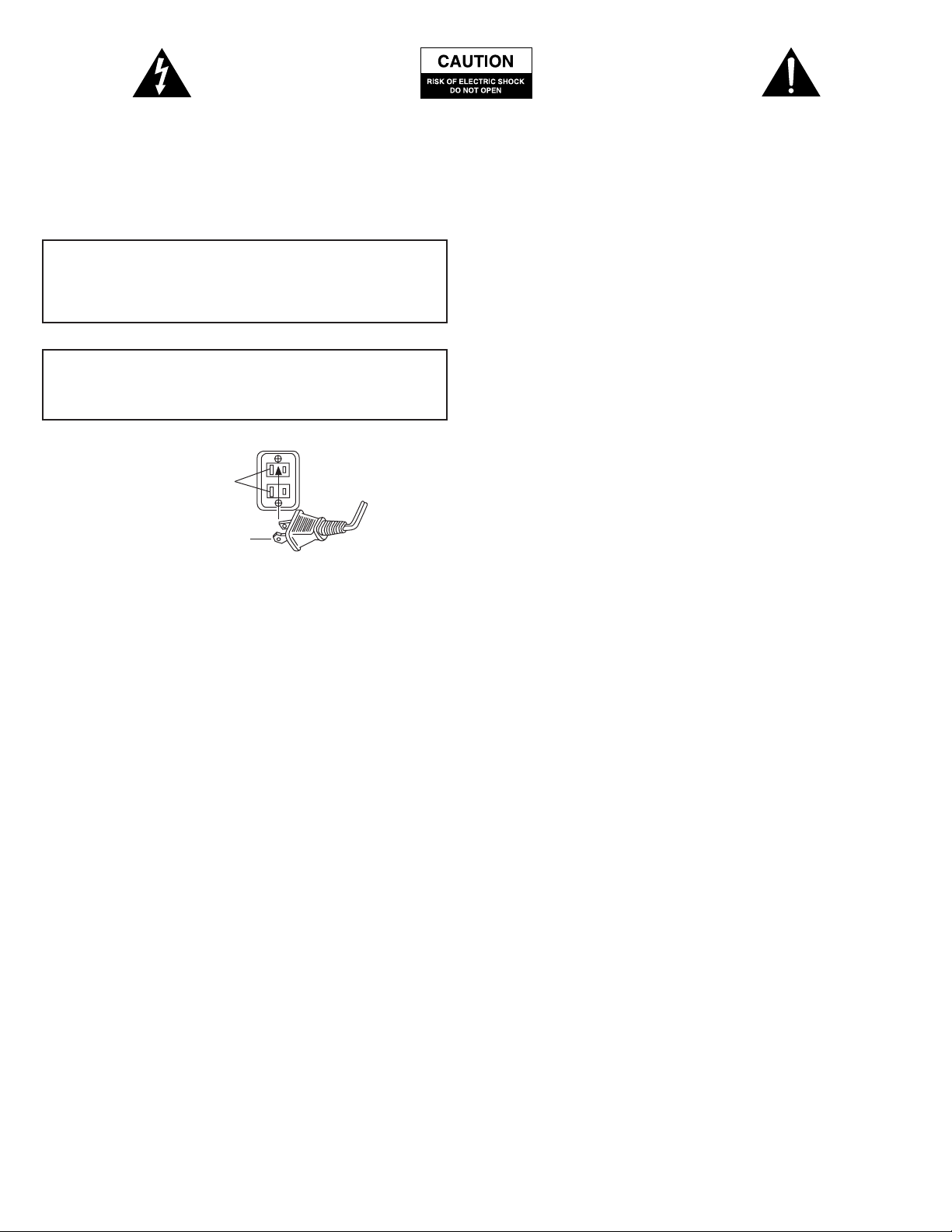
The lightning flash with arrowhead, within an
equilateral triangle, is intended to alert the user to the
presence of uninsulated “dangerous voltage” within the
product’s enclosure that may be of sufficient magnitude
to constitute a risk of electric shock to persons.
Caution: To prevent the risk of electric shock, do not
remove cover (or back). No user- serviceable parts
inside. Refer servicing to qualified service personnel.
The exclamation point within an equilateral triangle is
intended to alert the user to the presence of important
operating and maintenance (servicing) instructions in
the literature accompanying the appliance.
SAFETY INSTRUCTIONS
Read Instructions — All the safety and operating instructions
should be read before the appliance is operated.
Retain Instructions — The operating instructions should be
retained for future reference.
Heed Warning — All warnings on the appliance and in the
operating instructions should be adhered to.
Follow Instructions — All operating and use instructions
should be followed.
Water and Moisture — The appliance should not be used near
water – for example, near a bathtub, washbowl, kitchen sink, laundry
tub, in a wet basement, or near a swimming pool, etc.
Outdoor Use — Warning: To reduce the risk of fire or electric
shock, do not expose this appliance to rain or moisture.
Location — The appliance should be installed in a stable location.
Ventilation — The appliance should be situated so that its
location or position does not interfere with its proper ventilation. For
example, the appliance should not be situated on a bed, sofa, rug, or
similar surface that may block the ventilation openings; or placed in a
built-in installation, such as a closed bookcase or cabinet that may
impede the flow of air through the ventilation openings.
Heat — The appliance should be situated away from heat sources
such as radiators, heat registers, stoves, or other appliances (including
amplifiers) that produce heat.
Power Sources — The appliance should be connected to a power
supply only of the type described in the operating instructions or as
marked on the appliance.
Power-Cord Protection — Power-supply cords should be
routed so that they are not likely to be walked on or pinched by items
placed upon or against them. Pay particular attention to cords at plugs,
convenience receptacles, and the point where they exit from the appliance.
Grounding or Polarization — The precautions that should
be taken so that the grounding or polarization means of an appliance
is not defeated.
Cleaning — The appliance should be cleaned only with a polishing
cloth or a soft dry cloth. Never clean with furniture wax, benzene,
insecticides or other volatile liquids since they may corrode the cabinet.
Non-Use Periods — The power cord of the appliance should be
unplugged from the outlet when left unused for a long period of time.
Lightning Storms - Unplug the appliance during lightning storms.
Object and Liquid Entry — Care should be taken so that
objects do not fall and liquids are not spilled into the enclosure
through openings.
Accessories - Only use attachments/accessories specified by the mfg.
Damage Requiring Service — The appliance should be
serviced by qualified service personnel when:
• The power-supply cord or the plug has been damaged.
• Objects have fallen, or liquid has been spilled into the appliance.
• The appliance has been exposed to rain.
• The appliance does not appear to operate normally or exhibits
a marked change in performance.
• The appliance has been dropped or the enclosure damaged.
Servicing — The user should not attempt to service the appliance.
Servicing should be referred to qualified service personnel or returned
to the dealer or call the Altec Lansing service line for assistance.
One Year Limited Warranty
Altec Lansing Technologies, Inc. warrants to the end user that all of its
computer speaker systems are free from defects in material and
workmanship in the course of normal and reasonable use for a term of
one year from the date of purchase.
This warranty is the exclusive and only warranty in effect relative to
Altec Lansing computer speaker systems and any other warranties,
either expressed or implied, are invalid. Neither Altec Lansing
Technologies, Inc. nor any authorized Altec Lansing Technologies, Inc.
reseller is responsible for any incidental damages incurred in the use of
the speakers. (This limitation of incidental or consequential damage is
not applicable where prohibited.
Altec Lansing Technologies, Inc. obligation under this warranty does
not apply to any defect, malfunction or failure as a result of misuse,
abuse, improper installation, use with faulty or improper equipment or
the use of the computer speaker systems with any equipment for
which they were not intended.
The terms of this warranty apply only to computer speaker systems
when such speakers are returned to the respective authorized Altec
Lansing Technologies, Inc. reseller where they were purchased.
Under the terms of this warranty, the original consumer purchaser has
certain legal rights and may have other rights, which vary worldwide.
CAUTION
To prevent electric shock do not use this (polarized) plug with an
extension cord, receptacle or other outlet unless the blades can
be fully inserted to prevent blade exposure.
WARNING
TO REDUCE THE RISK OF FIRE OR ELECTRIC SHOCK, DO NOT
EXPOSE THIS APPLIANCE TO RAIN OR MOISTURE.
Connecting the Power Cord (AC Wall Socket)
Long slot is neutral
(ground) side.
Insert the wide blade
into the ground side slot.
1
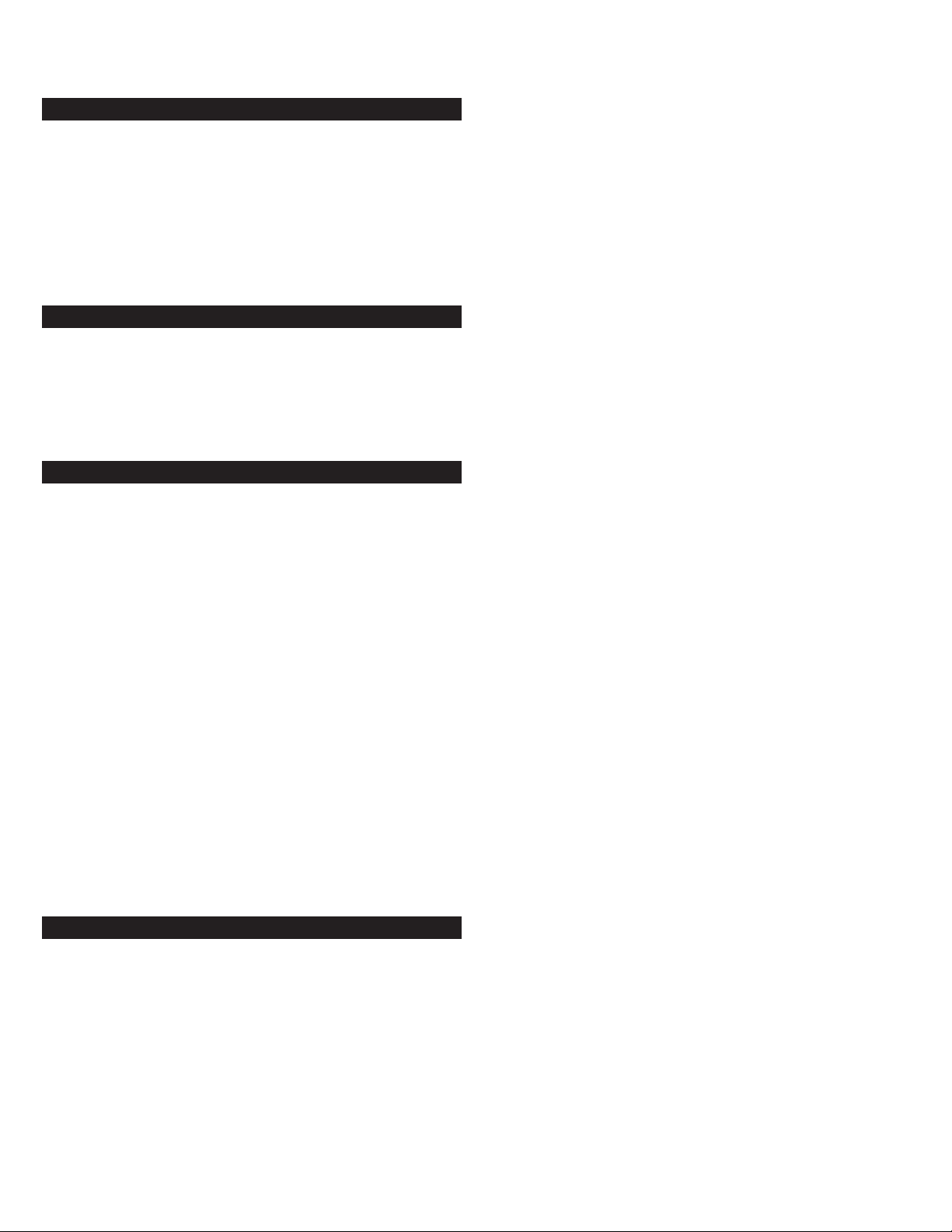
Thank you for purchasing this Altec Lansing product. As the leader
in Powered Audio products, Altec Lansing designs, manufactures and
markets a wide range of Powered Audio systems featuring built-in
amplifiers that can transform just about any audio source into a
powerful sound system. Simply plug our speakers into your CD, MP3
and DVD player, or your PC, TV or video gaming system—and listen
to the future of audio.
Box Contents
• 5 Satellites
• Subwoofer
• AAC1 Y-adapter
• Manual
• QCC
Placing Speakers
SUBWOOFER
All stereo-encoded information is heard through the satellite speakers.
The subwoofer contains no stereo imaging, and its sound is nondirectional. As a result, the subwoofer doesn’t have to be placed in any
particular relationship to the satellites. However, placing the
subwoofer on the floor close to a wall or room corner provides better
bass efficiency and optimum sound.
Warning: The subwoofer is not magnetically shielded. As such, it
SHOULD be placed at least 2 feet (0.6m) from TVs, computer monitors,
computer hard drives or any other magnetic media (e.g. floppy disks,
Zip disks, computer or audio tapes, etc.).
SATELLITE SPEAKERS
Arrange the front satellites to suit your listening tastes—from right
next to the monitor to as far apart as the speaker cords allow. The rear
satellites should be placed slightly behind you, or as far back as the
cords allow. The same principle applies to wall-mounted rear speakers.
Place the center satellite either on top or below the center of the
monitor.
For optimum sound, all satellites should be placed at or slightly above
ear level, and in an arrangement that offers the most satisfying results.
Note: The satellite speakers ARE magnetically shielded and can be
placed close to video displays such as TVs and computer monitors
without distorting the image.
Making Connections
WARNING:
Do not insert the speaker system’s power plug into an AC outlet until
all connections are made. Also, turn off audio source (i.e., your PC,
MP3 player, Sony PlayStation, etc.) before connecting the outputs to
the 251 system’s inputs.
To ensure first-time operation as expected, carefully follow the
connection sequences described below in the order indicated for your
particular application. Setup is fast and easy: Simply connect the audio
source inputs and the satellite speakers to the rear of the subwoofer.
SATELLITE SPEAKERS
The satellite speakers must be connected to the subwoofer. To make setup easy, the input jacks on the subwoofer are color-coded to the jacks on
the subwoofer cables.
The RIGHT FRONT jack is an orange mini-DIN connector, connected to the
right satellite, which is different from the other jacks.
Notice that the DIN plug has an arrow. For easy insertion of the DIN
connector, the arrow on the connector must face up.
INPUTS
Various connection schemes between your audio source and the 251
are available. Determine if you’ll be setting up the speaker system for
PC audio/PC gaming, DVD playback, console gaming or with portable
audio devices (such as MP3 or portable CD players), then skip to the
appropriate section.
PC AUDIO/PC GAMING/DVD PLAYBACK
Sound cards designed for PC gaming or DVD playback have unique
audio outputs. Typically, the outputs will be marked as “front output,”
“rear output” and “LFE/center output.” In some cases, slightly different
terminology may be used. The sound card’s documentation should help
you determine which outputs to use with your speaker system.
6-CHANNEL/5.1 SOUND CARDS
1. Locate the cable with green, black and yellow 3.5 mm stereo plugs that
is connected to the rear of the subwoofer.
2. Remove the protective covers from the black and yellow plugs, which
are connected to the rear of the subwoofer.
3. Insert the black, green and yellow input plugs into the computer
soundcard’s black, green and yellow outputs. Be sure that the switch on
the rear of the subwoofer is in the 6-channel position.
4-CHANNEL GAMING SOUND CARDS
1. Locate the cable with green, black and yellow 3.5 mm stereo plugs that
is connected to the rear of the subwoofer.
2. Remove the protective cover from the black plug, which is connected to
the rear of the subwoofer.
3. Insert the black and green input plugs into the computer soundcard’s
black and green output. Be sure the switch on the rear of the
subwoofer is in the 2/4-channel position.
2-CHANNEL/STEREO SOUND CARDS
1. Locate the cable with green, black and yellow 3.5 mm stereo plugs that
is connected to the rear of the subwoofer.
2. Insert the green input plug, which is connected to the rear of the
subwoofer, into the computer stereo (green) output. Be sure the switch
on the rear of the subwoofer is in the 2/4-channel position.
CONSOLE GAMING
Most console game systems feature dual-RCA outputs. Popular console
systems manufacturers include Sony™, Microsoft™, Nintendo™ and
Sega™. To connect your speakers, follow the steps below:
1. Make sure your console gaming system is turned off.
2. Locate the AAC1 Y-adapter included with your 251 speaker system. The
AAC1 Y-adapter has a green 3.5 mm stereo jack on one end and two
RCA jacks on the other—one red and one white.
3. Locate the red and white RCA plugs on the end of the cable connected
to the back of your console gaming system. Connect them to the
matching red and white RCA jacks on the AAC1 Y-adapter.
4. Locate the cable with green, black and yellow 3.5 mm stereo plugs that
is connected to the rear of the subwoofer.
5. Insert the green plug on this cable into the lime green jack on the AAC1
Y-adapter.
6. Be sure that the switch on the rear of the subwoofer is in the 2/4
channel position.
PORTABLE AUDIO DEVICES (MP3, PORTABLE CD PLAYERS, ETC.)
1. Locate the cable with green, black and yellow 3.5 mm stereo plugs that
is connected to the rear of the subwoofer.
2.
Insert the green plug into the headphone jack on your portable audio device.
Be sure the switch on the rear of the subwoofer is in the 2/4-channel position.
2
6 -Piece Amplified
Speaker System
WELCOME
251
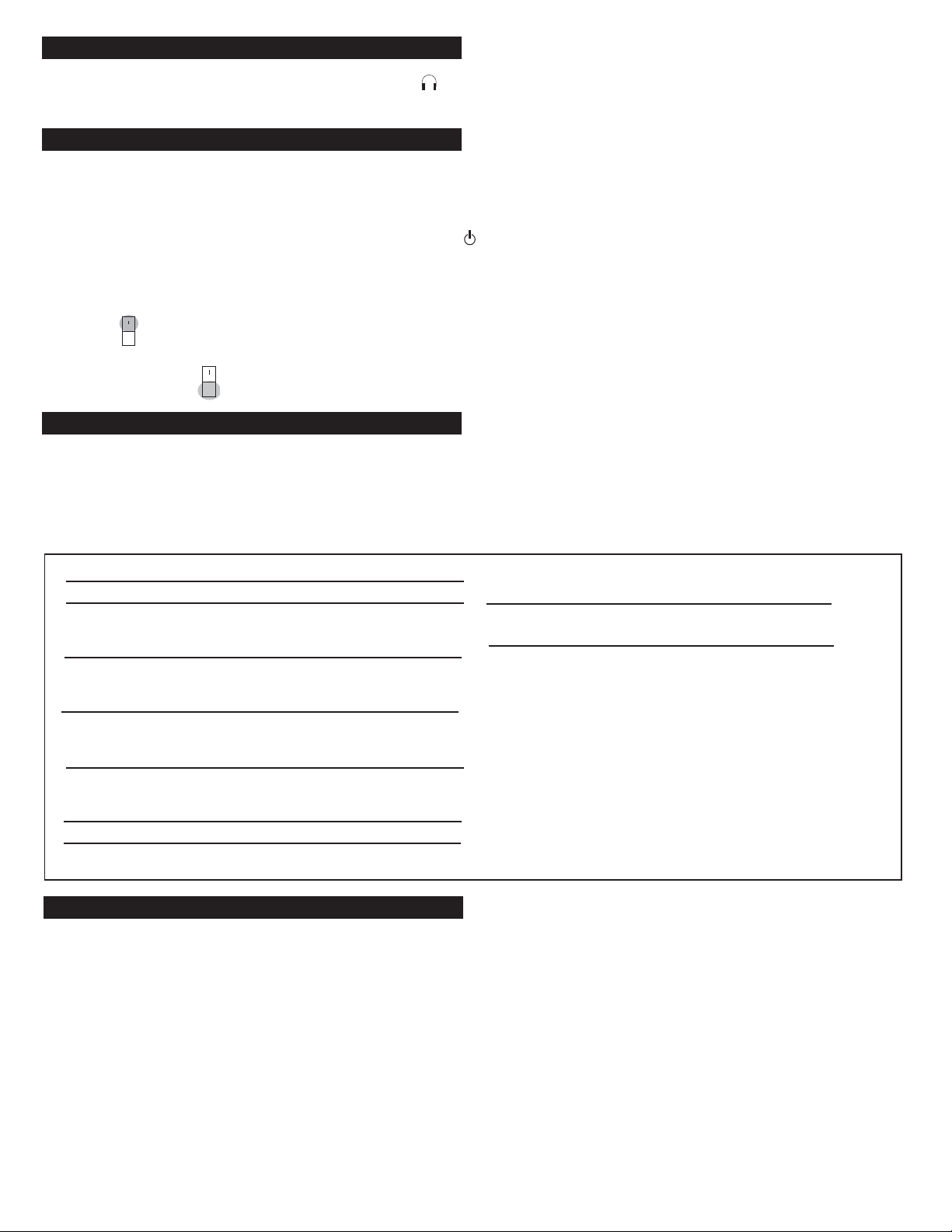
Headphones
To use headphones with the system, plug them into the labeled
jack on the front of the right satellite. When headphones are
connected, all satellites and the subwoofer are muted.
Powering On
1. After all other connections are made, plug the power cord (on the
back of subwoofer) into an AC wall socket. The speaker system is
now ready to operate.
2. Turn on the audio source.
3. Turn on the Altec Lansing 251 speaker system by pushing the On/Off
button located on the front of the right satellite. A green LED will
light next to the button when the power is ON.
NOTE: Consumers who purchased a 220V or 230V unit, need to ensure
that the power switch, located on the rear of the subwoofer, is in the
ON position.
If the power switch on the rear of the subwoofer is in the OFF position,
the entire unit is shut off.
MASTER VOLUME
The volume knob on the front of the right satellite is the master
volume control for the speaker system. Turn the knob clockwise to
increase the volume and counter-clockwise to decrease the volume.
SURROUND VOLUME CONTROL
The SURROUND control varies the volume of the left and right
surround speakers. Adjust this control as necessary to create the
optimum sound.The Surround Volume Control operates in the same
manner even on computers that only have stereo outputs.
CENTER VOLUME CONTROL
The CENTER control varies the volume of the center speaker. Adjust
this speaker as necessary to achieve a balanced sound.
SUBWOOFER LEVEL
The Subwoofer Level is located on the back of the subwoofer. Rotating
this control clockwise increases the bass while rotating the control
counter-clockwise decreases the bass. Blend the subwoofer output with
that of the satellites to set the correct volume.
TROUBLESHOOTING TIPS
Sound Pressure Level (SPL): 104 dB
Total Continuous Power: 60 Watts RMS
Front Speakers: 7 Watts/channel @ 4 ohms @
10% THD @ 70 - 22000 Hz 2
Channels Loaded
Rear Speakers: 7 Watts/channel @ 4 ohms @
10% THD @ 75 18000 Hz 2
Channels Loaded
Center Speaker: 7 Watts @ 4 ohms @ 10% THD
@ 80 – 22000 Hz Single
Channel Loaded
Subwoofer: 25 Watts @ 4 ohms @ 10%
THD @ 22 – 190 Hz Single
Channel Loaded
System Response: 35 Hz - 18 kHz (-10 dB)
Signal to Noise Ratio @ 1 kHz input: > 70 dB
SATELLITE AMPLIFIED SPEAKERS
Drivers (per satellite): One 3" full-range driver
SUBWOOFER
Speaker Drivers: One 5.25 " long-throw woofer
POWER REQUIREMENTS
USA/Canada/and applicable 120 V AC @ 60 Hz
Latin American countries:
Europe/United Kingdom; 230 V AC @ 50 Hz
applicable Asian countries;
Argentina, Chile and Uruguay:
ETL / cETL / CE / NOM / IRAM Approved
The answers to most setup and performance questions can be found in
the Troubleshooting guide. You can also consult the FAQs in the
customer support section of our Web site at www.alteclansing.com. If
you still can’t find the information you need, please call our customer
service team for assistance before returning the speakers to your
retailer under their return policy.
Customer service is available 7 days a week for your convenience. Our
business hours are:
Monday to Friday: 8:00 a.m. to 12:00 midnight EST
Saturday & Sunday: 9:00 a.m. to 5:00 p.m. EST
1-800-ALTEC-88 (1-800-258-3288)
Email: csupport@alteclansing.com
For the most up-to-date information, be sure to check our Web site at
www.alteclansing.com.
© 2002 Altec Lansing Technologies, Inc.
Designed and engineered in the USA and manufactured in our ISO9002
certified factory. United States Patents 4429181 and 4625328 plus other
patents pending.
System Specifications
3
Power rating conforms to FTC Amplifier Rule #16 C.F.R. Part 432.
Altec Lansing’s superior sound comes from our patented Dynamic EQ
technology, which utilizes custom-built, high-fidelity drivers, state-of-theart equalization circuitry, and a harmonious mix of the following
specifications:
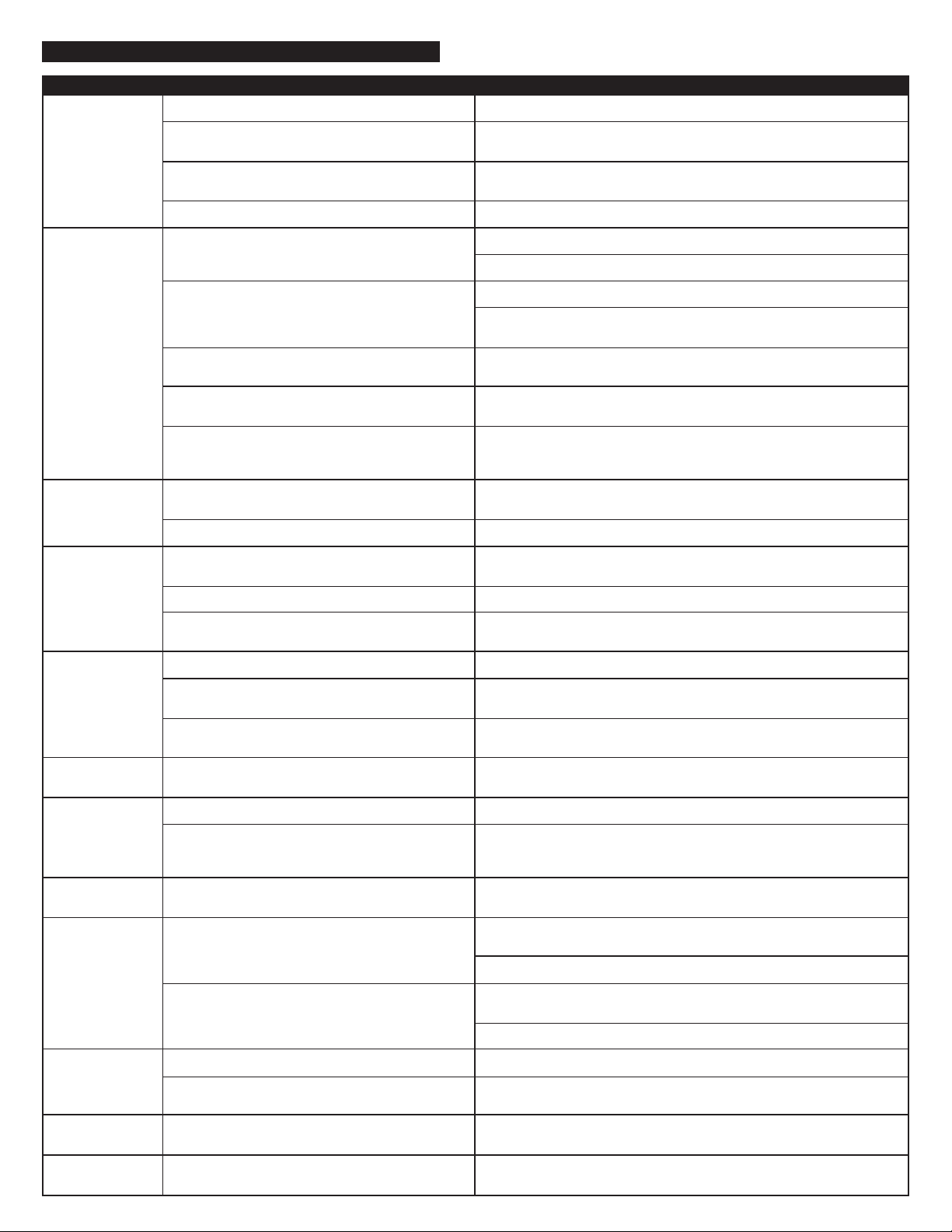
No LEDs are lit.
No sound from
one or more
speakers.
No sound from
center or rear
satellites.
Crackling sound
from speakers.
Sound is
distorted.
Radio
interference.
No sound from
subwoofer.
Low hum from
subwoofer.
Loud hum from
subwoofer.
Not enough bass
from subwoofer.
Too much bass
from subwoofer.
Distorted
monitor.
Power is not turned on.
AC cord is not connected to wall outlet.
Surge suppressor (if used) is not powered on.
Wall outlet not functioning.
Power isn’t turned on.
Volume setting is too low.
Audio cable isn’t connected to audio source.
Audio cable is connected to wrong output on audio source.
Problem with audio source device.
Switch on the rear of the subwoofer is not in the
proper position.
Rear or center level is set too low.
Bad connection.
Volume control in Windows is set too high.
A problem with your audio source device.
Volume level set too high.
Windows volume control is set too high.
Sound source is distorted.
Too close to a radio tower.
Subwoofer volume set too low.
Sound source has little low-frequency content.
The AC in your house is at 60 cycles per second, which is
within the audio frequency of the subwoofer.
Bad connection.
Volume on your audio source device set too high.
Bass setting is too low.
Bad connection.
Bass setting is too high.
Subwoofer too close to monitor.
Press Power button on the front of the right satellite.
Check to see if the “Power On” LED is illuminated on the rear of the
subwoofer. If not, connect AC power.
If the subwoofer’s AC power cord is plugged into a surge protector, make sure
the surge protector is switched on.
Plug another device into the wall outlet (same jack) to verify the outlet is working.
Verify the subwoofer’s AC power cord is plugged into the wall outlet.
Verify the Power button has been pressed and the green LED is illuminated.
Turn the volume knob clockwise to raise the volume.
Check volume level on the computer sound card or alternate audio source
device, and set at mid-level.
Check plug connections on both the subwoofer and source. Make sure the
signal cables are inserted firmly into the correct jacks.
Make sure the green 3.5 mm stereo cable is connected and fully inserted into
the “line-out” jack of the audio source.
Test the speakers on another audio device. Remove the green audio cable
from the audio source device and connect it to the “line-out” or headphone
jack of another audio source.
Change the position of the switch.
Increase the rear or center speaker volume level.
Check all cables. Make sure they are connected to “line-out” or “audio-out” jack on
your sound card or other audio source– NOT “speaker-out.”
Check the Windows volume control and decrease if necessary.
Unplug the stereo cable from the audio source. Then plug it into the headphone
jack of an alternate audio source (e.g., Walkman, Discman or FM radio).
Decrease master volume level.
Adjust the Windows volume and balance controls to the center as a starting point,
then adjust the level on the speaker using the volume control.
.WAV files are often of poor quality. So distortion and noise are easily noticed
with high-powered speakers. Try a different sound source such as a music CD.
Move your speakers to see if the interference goes away. If not, you may be
able to purchase a shielded stereo cable from your local electronics store.
Adjust the bass level on the rear of the subwoofer.
Many .WAV and .MID files often have little low-frequency content and sound
flat when you listen to them on a computer. Try a song with more bass–
something from your CD collection.
Some low hum may be detected when your speaker system is powered on without
an audio source playing, or when the volume is set at an extremely low level.
Unplug the power cord from the surge protector (if used), and plug directly
into an AC wall outlet.
Move your cables. Check to ensure they are making a clear connection.
Disconnect your green stereo cable from the audio source. If the loud hum
goes away, lower the volume on the audio source.
Lower the master volume or bass level on your computer, portable device, etc.
Adjust the bass level on the subwoofer.
Check to make sure that all cables are connected properly and are making a
clear connection.
Decrease the bass level on the subwoofer.
Because the subwoofer is not magnetically shielded, it can cause distortion if it’s too
close to your monitor. Move the subwoofer so it’s at least 2 feet from your monitor.
TROUBLESHOOTING TIPS
SYMPTOM POSSIBLE PROBLEM SOLUTION
4
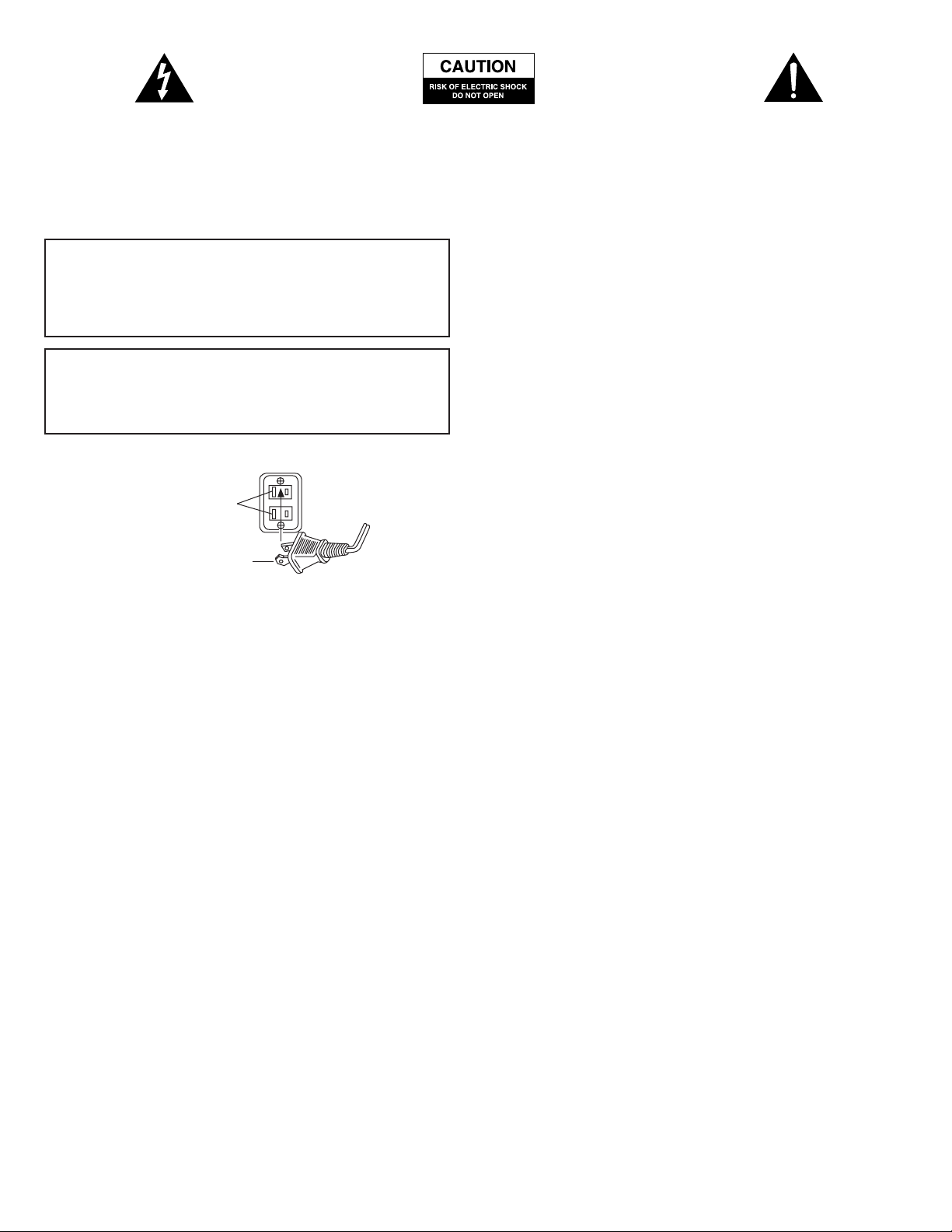
Le voyant clignotant portant la tête de flèche, qui se
trouve à l’intérieur d’un triangle équilatéral, est destiné à
alerter l'utilisateur de la présence d’un « voltage
dangereux » non isolé, à l’intérieur de l’enceinte du
produit, qui pourrait être de puissance suffisante pour
représenter un risque de décharge électrique pour les
personnes.
Attention : Pour empêcher le risque de décharge
électrique, ne pas retirer le couvercle (ou le dos). Il
ne se trouve aucune pièce destinée à l’utilisateur à
l'intérieur. Référer l'entretien au personnel de
service qualifié.
Le point d'exclamation qui se trouve à l’intérieur d’un
triangle équilatéral est destiné à alerter l'utilisateur de
la présence de directives importantes, relatives au
fonctionnement et à l'entretien (réparations), que l’on
peut trouver dans la brochure accompagnant l'appareil.
DIRECTIVES DE SÉCURITÉ
Lire les directives -Toutes les directives concernant l’utilisation
et la sécurité devraient être lues avant la mise en route de l'appareil.
Garder les directives - Les directives d'utilisation devraient
être gardées pour de futures références.
Avertissements et mise en garde - Tous les avertissements
qui se trouvent sur l'appareil et dans le mode d’emploi devraient être
respectés.
Suivre les directives - Toutes les directives de fonctionnement
et d'utilisation devraient être suivies.
Eau et humidité - L'appareil ne devrait pas être utilisé près de
l'eau - par exemple, près d'une baignoire, d’un lavabo, d’un évier de
cuisine, d’un récipient pour la lessive, dans un sous-sol humide, ou près
d'une piscine, etc.
Utilisation extérieure – Avertissement : Pour réduire le risque
d’incendie ou de décharge électrique, ne pas exposer cet appareil à la
pluie ou à l'humidité.
Localisation - L'appareil devrait être installé dans un endroit
stable.
Ventilation - L'appareil devrait être situé de sorte que sa
localisation ou que sa position n'interfèrent pas avec une ventilation
appropriée. Par exemple, l'appareil ne devrait pas être situé sur un lit,
un sofa, un tapis, ou une surface similaire qui pourrait bloquer les
ouvertures de ventilation ; ou placé dans une installation intégrée,
telle qu'une bibliothèque ou un cabinet fermés qui pourrait empêcher
le flux d'air par les ouvertures de ventilation.
La chaleur - L'appareil devrait être situé loin de sources de chaleur
telles que des radiateurs, des bouches de chauffage, des fourneaux, ou
d'autres appareils (amplificateurs y compris) producteurs de chaleur.
Alimentation - L'appareil devrait être relié à une alimentation
d'énergie appartenant uniquement au type décrit dans les directives
d'utilisation ou telles qu’elles sont indiquées sur l'appareil.
Protection des fils électriques – Les fils devraient être
acheminés de sorte qu'ils ne soient pas susceptibles d'être piétinés ou
pincés par des éléments placés sur ou contre eux. Prêter une attention
particulière aux fils situés aux endroits des prises, des fiches femelles, et
à ceux où ils sortent de l'appareil.
Mise à la terre ou polarisation – Ces précautions devraient
être prises de sorte que les moyens de mise à la terre ou de
polarisation d'un appareil ne soient pas défaillants.
Nettoyage - L'appareil devrait uniquement être nettoyé avec un
chiffon de polissage ou un chiffon doux et sec. Ne jamais nettoyer avec
de la cire pour meubles, du benzène, des insecticides ou d'autres
liquides volatils car ils risqueraient de corroder le cabinet.
Périodes de non-utilisation - Le fil de l'appareil devrait
être débranché lorsque l’appareil reste inutilisé pendant une longue
période.
Foudre - Débrancher l'appareil pendant les orages.
Chute d objets et pénétration de liquides – Prendre
soin que des objets ne tombent pas et que des liquides ne se
renversent pas dans l’enceinte de l’appareil, à travers des ouvertures.
Accessoires – N’utiliser uniquement que les accessoires annexes
indiqués par Altec Lansing Technologies, Inc.
Service de réparations - L'appareil devrait être réparé par le
personnel de service qualifié lorsque :
••
Le fil ou la prise a été endommagé.
• Des objets sont tombés, ou du liquide a été renversé à l’intérieur de l'appareil.
• L'appareil a été exposé à la pluie.
• L'appareil ne semble pas fonctionner normalement ou présente un
changement marqué dans son fonctionnement.
• On a laissé tomber l’appareil ou son enceinte a été endommagée.
Réparation - L'utilisateur ne devrait pas essayer de réparer l'appareil.
La réparation devrait être référée à un personnel de service qualifié ou
renvoyé au revendeur, ou appeler le numéro de service Altec Lansing
pour toute assistance.
Garantie limitée à 1 an
Altec Lansing Technologies, Inc. garantit à l'utilisateur que tous ses
systèmes de haut-parleurs d'ordinateur sont exempts de défauts de
matériel et de fabrication, lorsqu’ils sont utilisés de façon normale et
raisonnable, et dans une limite d'un an à partir de la date d'achat.
Cette garantie est la garantie unique et exclusive qui soit en effet,
relativement aux systèmes de haut-parleurs d'ordinateur Altec Lansing,
et toutes autres garanties, exprimées ou implicites, ne sont pas valides.
Ni Altec Lansing Technologies, Inc., ni un revendeur autorisé Altec
Lansing Technologies, Inc. n'est responsable de dommages fortuits
encourus durant l'utilisation des haut-parleurs. (Cette limitation des
dommages fortuits ou consécutifs n'est pas applicable là où elle est
interdite).
L'engagement Altec Lansing Technologies, Inc. sous cette garantie ne
s'applique à aucun défaut, défaut de fonctionnement ou panne qui
seraient consécutifs à une utilisation incorrecte, un emploi abusif, une
installation inappropriée, une utilisation en coordination avec un
équipement défectueux ou inapproprié, ou l'utilisation des systèmes de
haut-parleurs d'ordinateur avec un équipement auquel ils n'avaient pas
été destinés.
Les limites de cette garantie s'appliquent uniquement aux systèmes de
haut-parleurs d’ordinateur, lorsque ces haut-parleurs sont renvoyés
chez le revendeur autorisé respectif Altec Lansing Technologies, Inc. où
ils ont été achetés.
En vertu de cette garantie, l'acheteur client original possède certains
droits légaux et peut en posséder d'autres, qui peuvent varier d’un
pays à l’autre.
ATTENTION
Pour éviter les décharges électriques, ne pas utiliser cette prise
(polarisée) avec une rallonge, une prise femelle ou toute autre
prise, sans insérer entièrement les fiches, afin d’éviter qu’elles ne
soient exposées.
AVERTISSEMENT
POUR RÉDUIRE LE RISQUE D’INCENDIE OU DE DÉCHARGE
ÉLECTRIQUE, NE PAS EXPOSER CET APPAREIL À LA PLUIE OU À
L'HUMIDITÉ.
Connecting the Power Cord (AC Wall Socket)
La longue fente se
réfère au côté neutre
(à la terre).
Insérer la fiche large
dans la fente latérale à la
terre
5

Merci d’avoir acheté ce produit Altec Lansing. Merci d’avoir acheté ce
produit Altec Lansing. En tant que leader en matière de produits audio
amplifiés (Powered Audio), Altec Lansing conçoit, fabrique et
commercialise une large gamme de systèmes audio amplifiés dotés
d’amplificateurs intégrés capables de transformer n’importe quelle
source audio en un système son puissant. Il vous suffit de brancher nos
enceintes sur votre lecteur CD, MP3 et DVD ou sur votre PC, TV ou
système de jeux vidéo—et d’écouter l’audio du futur.
Contenu de la boîte
• 5 Satellites
• Subwoofer
• AAC1 Y-adapter
• Manuel
• QCC
Placement des haut-parleurs
SUBWOOFER
Toute information encodée stéréo est écoutée par l’intermédiaire des
haut-parleurs satellites. Le subwoofer ne contient aucune formation
image stéréo, et son son est non directionnel. En conséquence, le
subwoofer n’a pas à être placé en rapport particulier avec les satellites.
Cependant, placer le subwoofer sur le sol près d'un mur ou d’un coin
de la pièce est plus efficace pour les basses et procure un son optimum.
Avertissement : Le subwoofer n'est pas protégé par magnétisme. En
tant que tel, il DEVRAIT être placé à au moins 2 pieds (0,6m) des TVs,
moniteurs d'ordinateur, disques durs d'ordinateur, ou tous autres
médias magnétiques (par exemple, disquettes, disques Zip, bandes
d’ordinateur ou audio, etc.).
HAUT-PARLEURS SATELLITES
Disposer les satellites, suivant vos goûts en matière d'écoute – juste à côté
du moniteur, ou jusqu’à une distance aussi importante que le permettent
les fils du haut-parleur. Les satellites arrière devraient être placés
légèrement derrière vous, ou aussi loin à l’arrière que les fils le permettent.
Le même principe s'applique aux haut-parleurs arrière fixés au mur.
Placer le satellite central soit au-dessus, soit au-dessous du centre du
moniteur.
Pour un son optimum, tous les satellites devraient être placés au
niveau ou légèrement au-dessus du niveau de l’oreille, et dans une
disposition offrant les résultats les plus satisfaisants.
Note : Les haut-parleurs satellites SONT protégés par magnétisme et
peuvent être placés près d’affichages vidéo tels que les TVs et les
moniteurs d’ordinateur sans risquer une distorsion d’image.
Branchements
AVERTISSEMENT:
Ne pas insérer la prise d’alimentation du système de haut-parleurs dans
une prise CA avant d’avoir effectué tous les branchements. En outre,
éteindre la source audio (c.-à-d., votre PC, lecteur MP3, Sony
PlayStation, etc.), avant de relier les sorties aux entrées du système 251.
Pour assurer que le fonctionnement se déroule comme prévu la
première fois, suivre soigneusement la séquence des raccordements
décrits ci-dessous, dans l'ordre indiqué correspondant à votre
application particulière. L'installation est rapide et facile : Relier
simplement les entrées de source audio et les haut-parleurs satellites à
l’arrière du subwoofer.
HAUT-PARLEURS SATELLITES
Les haut-parleurs satellites doivent être reliés au subwoofer. Pour faciliter
l'installation, les prises d'entrée sur le subwoofer sont codées par couleurs
avec les prises se trouvant sur les fils du subwoofer.
La prise AVANT DROIT est un connecteur orange mini-DIN, branché sur le
satellite droit, qui est différent des autres prises.
Noter que la prise DIN comporte une flèche. Pour une insertion facile du
connecteur DIN, la flèche sur le connecteur doit être tournée vers le haut.
ENTRÉES
Des arrangements divers de raccordement entre votre source audio et
le 251 sont disponibles. Déterminer si vous installerez le système de
haut-parleurs pour audio PC/jeux PC, playback DVD, jeu sur console ou
avec les dispositifs audio portables (tels que lecteurs MP3 ou CD
portables), puis passer à la section appropriée.
AUDIO PC/JEUX PC/PLAYBACK DVD
Les cartes son conçues pour le jeux PC ou le playback DVD comportent
des sorties audio uniques. Habituellement, les sorties seront indiquées
par « sortie avant », « sortie arrière » et « sortie LFE/centre ». Dans
certains cas, une terminologie légèrement différente peut être utilisée.
La documentation de la carte son devrait vous aider à déterminer
quelles sorties vous devez utiliser avec votre système de haut-parleurs.
CARTES SON 6-CANAUX/5.1
1. Localiser le fil muni de prises stéréo de 3,5 mm verte, noire et jaune qui
est relié à l’arrière du subwoofer.
2. Enlever les protections des prises noire et jaune, qui sont reliées à
l’arrière du subwoofer.
3. Insérer les prises d'entrée noire, verte et jaune dans les sorties noire,
verte et jaune de la carte son de l'ordinateur. S’assurer que le
commutateur à l'arrière du subwoofer se trouve dans la position 6canaux.
CARTES SON DE JEUX 4-CANAUX
1. Localiser le fil muni de prises stéréo de 3,5 mm verte, noire et jaune qui
est relié à l’arrière du subwoofer.
2. Enlever les protections de la prise noire, qui est reliée à l’arrière du
subwoofer.
3. Insérer les prises d'entrée noire et verte dans les sorties noire et verte de
la carte son de l'ordinateur. S’assurer que le commutateur à l'arrière du
subwoofer se trouve dans la position 2/4-canaux.
CARTES SON 2-CANAUX/STÉRÉO
1. Localiser le fil muni de prises stéréo de 3,5 mm verte, noire et jaune qui
est relié à l’arrière du subwoofer.
2. Insérer la prise d'entrée verte, qui est reliée à l’arrière du subwoofer, dans
la sortie (verte) stéréo de l'ordinateur. S’assurer que le commutateur à
l'arrière du subwoofer se trouve dans la position 2/4-canaux.
JEUX SUR CONSOLE
La plupart des systèmes de jeux sur console possèdent des sorties doublesRCA. Les fabricants de systèmes de consoles populaires incluent Sony™,
Microsoft™, Nintendo™ et Sega™. Pour brancher vos haut-parleurs, suivre
les étapes ci-dessous :
1. S'assurer que votre système de jeu sur console est éteint.
2. Localiser le Y-adaptateur AAC1 inclus avec votre système de hautparleurs 251. Le Y-adaptateur AAC1 possède une prise stéréo de 3,5 mm
verte sur une extrémité, et deux prises RCA sur l’autre – une rouge et
une blanche.
3. Localiser les prises rouge et blanche RCA sur une extrémité du fil relié
au dos de votre système de jeux sur console. Les relier aux prises RCA
assorties rouge et blanche sur le Y-adaptateur AAC1.
4. Localiser le fil muni de prises stéréo de 3,5 mm verte, noire et jaune qui
est relié à l’arrière du subwoofer.
5. Insérer la prise verte qui est sur ce fil dans la prise vert citron sur le Yadaptateur AAC1.
6. S’assurer que le commutateur à l'arrière du subwoofer se trouve dans la
position 2/4 canaux.
DISPOSITIFS AUDIO PORTABLES (LECTEURS MP3, CD
PORTABLES, ETC.)
1. Localiser le fil muni de prises stéréo de 3,5 mm verte, noire et jaune qui
est relié à l’arrière du subwoofer.
2. Insérer la prise verte dans la prise écouteur sur votre dispositif audio
portable. S’assurer que le commutateur à l'arrière du subwoofer se
trouve dans la position 2/4-canaux.
6
systeme de haut-parleurs
amplifie 6 pieces
BIENVENUE
251

Écouteurs
Pour utiliser des écouteurs avec le système, les brancher dans la prise
sur l'avant du satellite droit. Lorsque des écouteurs sont branchés, tous
les satellites et le subwoofer sont rendus muets.
Mise sous tension
1. Après avoir effectué tous les autres branchements, brancher le fil (au
dos du subwoofer) dans une prise murale CA. Le système de hautparleurs est maintenant prêt à être utilisé.
2. Allumer la source audio.
3. Allumez le système d'enceintes Altec Lansing 251 en appuyant sur le
bouton On/Off (marche/arrêt) situé sur la façade du satellite de
droite . Un voyant lumineux vert s'allumera près du bouton
lorsque l'appareil sera sous tension.
REMARQUE : Les clients qui ont fait l'acquisition d'un système 220V ou
230V doivent s'assurer que l'interrupteur de mise sous tension, situé
à l'arrière du caisson de basses, est en position ON (marche).
Si l'interrupteur de mise sous tension situé à l'arrière du caisson de
basses est en position OFF (arrêt), le système complet est éteint.
VOLUME PRINCIPAL
Le bouton de volume sur l'avant du satellite droit représente la
commande de volume principale pour le système de haut-parleurs.
Tourner le bouton dans le sens des aiguilles d'une montre pour
augmenter le volume, et dans le sens contraire des aiguilles d'une
montre pour le diminuer.
COMMANDE DE VOLUME SURROUND
La commande SURROUND varie le volume des haut-parleurs surround
gauche et droit. Régler cette commande selon les besoins pour créer le
son optimum. La commande de volume Surround fonctionne de la
même manière, même sur les ordinateurs qui ne possèdent
uniquement que des sorties stéréo.
COMMANDE DE VOLUME CENTRE
La commande CENTRE varie le volume du haut-parleur central. Régler
ce haut-parleur selon les besoins afin d’obtenir un son équilibré.
NIVEAU DU SUBWOOFER
Le niveau du subwoofer est situé au dos du subwoofer. Faire tourner
cette commande dans le sens des aiguilles d'une montre augmente les
basses, tandis que la faire tourner dans le sens contraire des aiguilles
d'une montre les diminue. Mélanger la sortie subwoofer avec celle des
satellites afin d’obtenir le volume correct.
DÉPANNAGE
Pression sonore (SPL) : 104 dB
Puissance totale en continu : 60 Watts (RMS)
Enceintes satellites avant : 7 Watts/canal à 4 ohms à 10%
taux d'harmonique à 70 22000 Hz 2 Canaux chargés
Enceintes satellites arrières : 7 Watts/canal à 4 ohms à 10%
taux d'harmonique à 75 18000 Hz 2 Canaux chargés
Enceinte Centrale : 7 Watts à 4 ohms à 10% taux
d'harmonique à 80 – 22000 Hz
1 Canal chargé
Caisson de basses : 25 Watts à 4 ohms à 10% taux
d'harmonique à 22 – 190 Hz 1
Canal chargé
Réponse du système : 35 Hz - 18 kHz (-10 dB)
Rapport signal sur bruit à l’entrée de 1 kHz : > 70 dB
HAUT-PARLEURS AMPLIFIÉS PAR SATELLITES
Conducteurs (par satellite) : Un conducteur complet de 3"
(7,60 cm)
SUBWOOFER
Conducteurs : Un woofer longue portée de 5,25" (13,33 cm)
ALIMENTATION ÉLECTRIQUE
Etats-Unis, Canada et pays latino- 120 V CA @ 60 Hz
américains applicables :
Europe, Royaume-Uni; 230 V CA @ 50 Hz
pays asiatiques applicables;
Argentine, Chili et Uruguay.
ETL/cETL/CE/NOM/IRAM Approuvé
Vous pouvez trouver les réponses à la plupart des questions
d'installation et de fonctionnement dans le guide de dépannage. Vous
pouvez également consulter la FAQ dans la section support clientèle
sur notre site Web, à www.alteclansing.com. Si vous ne trouvez
toujours pas l'information dont vous avez besoin, veuillez appeler
notre équipe de service clientèle pour assistance avant de renvoyer les
haut-parleurs à votre détaillant, suivant les règles de la police de
renvoi.
Le service clientèle est disponible 7 jours sur 7 à votre convenance. Nos
heures de bureau sont :
Du lundi au vendredi : 8h à minuit EST
Samedi et dimanche : 9h à 17h EST
1-800-ALTEC-88 (1-800-258-3288)
E-mail : csupport@alteclansing.com
Pour une information mise à jour, vérifier notre site Web :
www.alteclansing.com.
© 2002 Altec Lansing Technologies, Inc.
Conçu et fabriqué aux Etats-Unis dans notre usine certifiée ISO9002.
Brevets des Etats-Unis 4429181 et 4625328, et autres brevets en
instance.
Caractéristiques du système
7
Puissance nominale conforme à la réglementation n°16 C.F.R. de la FTC
sur les amplificateurs, Section 432.
Le son supérieur de Altec Lansing provient de notre technologie Dynamic
EQ brevetée, qui utilise des amplificateurs de fabrication spéciale, hautefidélité, des circuits d'égalisation de pointe ainsi qu'un mélange
harmonieux entre les caractéristiques techniques suivantes :

Trop de basses émises
par le subwoofer
Moniteur déformé.
Le courant n'est pas mis.
Le fil CA n'est pas branché dans la prise murale.
Le protecteur de pointe de courant (s’il est utilisé)
n'est pas mis sous tension.
Le courant n'est pas mis.
Power isn’t turned on.
Le volume est réglé trop bas.
Le fil audio n'est pas relié à la source audio.
Le fil audio est branché dans la sortie incorrecte sur la
source audio.
Problème avec le dispositif audio de la source.
Le commutateur sur l'arrière du subwoofer ne se
trouve pas dans la position correcte.
Le niveau arrière ou central est réglé trop bas.
Branchement incorrect.
La commande de volume dans Windows est réglée
trop haut.
Problème avec votre dispositif de source audio.
Le niveau de volume est réglé trop haut.
La commande de volume Windows est réglée trop
haut.
La source sonore est déformée.
Trop près d'une tour de radio.
Le volume du subwoofer est réglé trop bas.
La source sonore a peu de contenu de basse
fréquence.
Le CA de votre résidence est à 60 cycles par seconde, ce
qui se trouve à l’intérieur de la fréquence audio du
subwoofer.
Branchement incorrect.
Le volume de votre dispositif de source audio est réglé
trop haut.
Le réglage des basses est trop bas.
Branchement incorrect.
Le réglage des basses est trop haut.
Le subwoofer se trouve trop près du moniteur.
Appuyer sur le bouton de mise en marche sur l'avant du satellite droit.
Vérifier si la LED « Marche » est allumée à l'arrière du subwoofer. Sinon,
allumer le CA.
Si le fil CA du subwoofer est branché sur un protecteur de pointe de courant,
s'assurer qu’il est allumé.
Brancher un autre appareil dans la prise murale (la même prise) afin de vérifier
que la prise fonctionne.
Vérifier que le fil CA du subwoofer est branché dans la prise murale.
Vérifier qu’on a bien appuyé sur le bouton marche/arrêt et que la LED verte
est allumée.
Tourner le bouton du volume dans le sens des aiguilles d'une montre afin
d’augmenter le volume.
Vérifier le niveau du volume sur la carte son de l'ordinateur ou sur le dispositif
de source audio alterné, et le régler à mi-niveau.
Vérifier les raccordements de prises sur le subwoofer et la source. S'assurer
que les fils de signaux sont insérés fermement dans les prises correctes.
S'assurer que le fil stéréo vert de 3,5 mm est branché et entièrement inséré
dans la prise « ligne extérieure » de la source audio.
Tester les haut-parleurs sur un autre dispositif audio. Retirer le fil audio vert
du dispositif de source audio et le brancher sur la « ligne extérieure » ou dans
la prise d’écouteur d'une autre source audio.
Changer la position du commutateur.
Augmenter le niveau de volume du haut-parleur central ou arrière.
Vérifier tous les fils. S'assurer qu'ils sont branchés dans la prise « ligne extérieure » ou
« audio extérieur » sur votre carte son ou une autre source audio - PAS dans « hautparleur extérieur ».
Vérifier la commande de volume Windows et le diminuer si nécessaire.
Débrancher le fil stéréo de la source audio. Puis le brancher dans la prise
écouteur d'une source audio alternée (par exemple, Walkman, Discman ou radio
FM).
Diminuer le niveau du volume principal.
Régler les commandes de volume et d'équilibre Windows sur le centre comme point
de départ, puis régler le niveau sur le haut-parleur en utilisant la commande de
volume.
Les fichiers WAV sont souvent de mauvaise qualité. Donc, la déformation et le
bruit se remarquent facilement sur des haut-parleurs haute puissance. Essayer
une source sonore différente, telle qu'un CD de musique.
Déplacer vos haut-parleurs pour vérifier si l'interférence disparaît. Sinon, vous
devez pouvoir trouver un fil stéréo protégé dans votre magasin local
d’électronique.
Régler le niveau de basses à l'arrière du subwoofer.
Plusieurs. Les fichiers WAV et MID possèdent souvent peu de contenu de basse
fréquence et semblent plats, lorsque vous les écoutez sur un ordinateur. Tester
avec un morceau contenant plus de basses – dans votre collection CD.
On peut détecter un bourdonnement bas lorsque votre système de haut-parleurs
est mis sous tension, sans que vous fassiez jouer une source audio, ou lorsque le
volume est réglé à un niveau extrêmement bas.
Débrancher le fil du protecteur de pointe de courant (s’il est utilisé), et le
brancher directement dans une prise murale CA.
Agiter vos fils. Vérifier qu’ils assurent une connexion claire.
Débrancher votre fil stéréo vert de la source audio. Si le bourdonnement fort
disparaît, diminuer le volume sur la source audio.
Diminuer le volume principal ou le niveau de basses sur votre ordinateur,
appareil portable, etc.
Régler le niveau de basses sur le subwoofer.
Vérifier que tous les fils sont correctement branchés et qu’ils assurent une
connexion claire.
Diminuer le niveau des basses sur le subwoofer.
Comme le subwoofer n'est pas protégé par magnétisme, il peut être déformé s'il se
trouve trop près de votre moniteur. Le déplacer pour qu’il se trouve à au moins 2
pieds (0,6m) de votre moniteur.
DÉPANNAGE
SYMPTÔME PROBLÈME POSSIBLE SOLUTION
8
Aucune LED n'est
allumée.
Aucun son n’est
émis par un ou
plusieurs hautparleurs.
Aucun son n’est émis
par les satellites
centraux ou arrière
Crépitement dans les
haut-parleurs.
Le son est déformé.
Interférence par
radio.
Aucun son n’est émis
par le subwoofer
Bourdonnement bas
du subwoofer
Bourdonnement fort
du subwoofer
Pas assez de basses
émises par le
subwoofer

El destello del relámpago con la cabeza de flecha,
dentro de un triángulo equilátero, tiene la intención de
alertar al usuario de la presencia de “voltaje peligroso”
sin aislamiento dentro del gabinete del producto, que
puede ser de tal magnitud que constituya un riesgo de
descarga eléctrica para las personas.
Precaución: Para evitar el riesgo de una descarga
eléctrica, no quite la tapa (o parte posterior). No
hay partes en el interior que pueda reparar el
usuario. Para reparación, envíelo al personal de
servicio calificado.
El signo de admiración dentro de un triángulo
equilátero tiene la intención de alertar al usuario de la
presencia de instrucciones importantes de operación y
mantenimiento (reparación) en la literatura incluida
con el aparato.
INSTRUCCIONES DE SEGURIDAD
Lea las instrucciones — Se deben leer todas las instrucciones
de operación y seguridad antes de operar el aparato.
Conserve las instrucciones — Se deben guardar las
instrucciones de operación para referencia futura.
Atienda las advertencias — Debe apegarse a todas las
advertencias respecto al aparato y seguir las instrucciones de operación.
Siga las instrucciones — Se deben seguir todas las
instrucciones de operación y uso.
Agua y humedad — El aparato no se debe utilizar cerca del agua,
por ejemplo, cerca de una tina, un lavabo, el fregadero de la cocina, el
lavadero, un sótano mojado o cerca de una alberca, etc.
Uso exterior — Advertencia: Para reducir el riesgo de incendio o
descarga eléctrica, no exponga este aparato a la lluvia o a la humedad.
Ubicación — El aparato se debe instalar en un lugar estable.
Ventilación — El aparato se debe colocar de tal manera que su
ubicación o posición no interfiera con su propia ventilación. Por
ejemplo, el aparato no se debe colocar sobre una cama, un sofá, una
alfombra u otra superficie similar que pueda bloquear las aberturas de
ventilación, ni colocarlo en una instalación empotrada, como un librero
o gabinete cerrado que pueda impedir el flujo de aire a través de las
aberturas de ventilación.
Calor — El aparato se debe colocar lejos de fuentes de calor como
radiadores, registros de calefacción, estufas u otros aparatos
(incluyendo amplificadores) que generen calor.
PFuentes de energía — El aparato debe estar conectado a un
suministro de energía solamente del tipo descrito en las instrucciones
de operación o como se indica en el aparato.
Protección del cable de energía — Los cables de energía
se deben acomodar de manera que no sea posible caminar sobre ellos
o que sean presionados con objetos que se coloquen encima o contra
ellos. Ponga especial atención a los cables en los enchufes, los
receptáculos apropiados y a los puntos donde salen del aparato.
Conexión a tierra o polarización — Las precauciones que
se deben tomar para que no se impida la conexión a tierra o
polarización de un aparato.
Limpieza — El aparato solamente se debe limpiar con un paño para
pulir o con un paño suave y seco. Nunca lo limpie con cera para
muebles, benceno, insecticidas u otros líquidos volátiles ya que pueden
carcomer el gabinete.
Periodos de desuso — El cable de energía del aparato debe ser
desconectado del tomacorriente cuando no se utilice durante un
periodo prolongado de tiempo.
Tormentas eléctricas - Desconecte el aparato durante las
tormentas eléctricas.
Entrada de objetos y líquidos — Se debe tener cuidado de
que no caigan objetos ni se derramen líquidos dentro del gabinete a
través de las aberturas.
Accesorios - Utilice solamente los accesorios especificados por Altec
Lansing Technolgies, Inc.
Daños que requieren servicio — El personal de servicio
calificado debe dar servicio al aparato cuando:
• Se haya dañado el cable de energía o el enchufe.
• Hayan caído objetos o se hayan derramado líquidos dentro del
aparato.
• El aparato haya sido expuesto a la lluvia.
• El aparato no funcione normalmente o muestre un marcado cambio
en su rendimiento.
• El aparato se caiga o se dañe el gabinete.
Servicio — El usuario no debe intentar dar servicio al aparato.
Solamente el personal calificado debe dar servicio al aparato o debe
regresarse al distribuidor o llame a la línea de servicio de Altec Lansing
para obtener ayuda.
Garantía limitada de un año
Altec Lansing Technologies, Inc. garantiza al usuario final que todos sus
sistemas de parlantes para computadoras están libres de defectos en el
material y la mano de obra durante el uso normal y razonable por un
periodo de un año a partir de la fecha de compra.
Esta garantía es la garantía única y exclusiva vigente en relación con
los sistemas de parlantes para computadora de Altec Lansing y
cualesquier otras garantías, ya sea expresas o implícitas, son inválidas.
Ni Altec Lansing Technologies, Inc. ni cualquier otro distribuidor
autorizado de Altec Lansing Technologies, Inc. es responsable de
cualesquier daño incidental incurrido en el uso de los parlantes. (Esta
limitación de daños incidentales o consecuenciales no es aplicable en
los lugares donde está prohibido).
El compromiso de Altec Lansing Technologies, Inc. de conformidad con
esta garantía no aplica a cualquier defecto, mal funcionamiento o falla
como resultado del mal uso, abuso, instalación inadecuada, uso con
equipo dañado o inadecuado o el uso de los sistemas de parlantes para
computadora con cualquier equipo para el cual no fueron diseñados.
Los términos de esta garantía aplican solamente para sistemas de
parlantes para computadora cuando dichos parlantes se devuelvan al
distribuidor autorizado respectivo de Altec Lansing Technologies, Inc.,
donde se compraron.
De conformidad con los términos de esta garantía, el comprador
original tiene ciertos derechos legales y puede tener otros derechos,
que varían en todo el mundo.
PRECAUCIÓN
Para evitar una descarga eléctrica no utilice este enchufe
(polarizado) con un cable de extensión, receptáculo u otra salida
a menos que se puedan insertar completamente las cuchillas de
contacto para evitar una exposición a éstas.
ADVERTENCIA
PARA REDUCIR EL RIESGO DE INCENDIO O DESCARGA ELÉCTRICA,
NO EXPONGA ESTE APARATO A LA LLUVIA O A LA HUMEDAD.
La ranura larga es el
lado neutral (tierra).
Inserte la cuchilla de
contacto amplia en la
ranura de tierra.
9

Gracias por comprar este producto de Altec Lansing. Como el líder en
productos de audio amplificados, Altec Lansing diseña, fabrica y
comercializa una amplia gama de sistemas de audio amplificados que
presenta amplificadores incorporados que pueden transformar casi
cualquier fuente de audio en un sistema de sonido potente.
Simplemente enchufe nuestros parlantes a su CD, reproductor MP3 o
DVD, o a su computadora, televisor o sistema de juegos de video y
escuche el futuro del audio.
Contenido de la caja
• 5 satélites
• Subwoofer
• Adaptador en Y AAC1
• Manual
• QCC
Colocación de parlantes
SUBWOOFER
Toda la información con codificación estéreo se escucha a través de los
parlantes satélite. El subwoofer no contiene imágenes en estéreo y su
sonido es no direccional. Como resultado, el subwoofer no se tiene que
colocar en ninguna relación particular con los satélites. Sin embargo,
colocar el subwoofer en el piso cerca de una pared o en la esquina de
la habitación proporciona una mejor efectividad de los bajos y un
sonido óptimo.
Advertencia: El subwoofer no cuenta con blindaje magnético. Por tal
motivo, se DEBE colocar por lo menos a 2 pies (0.6m) de los televisores,
de los monitores de las computadoras, de los discos duros de las
computadoras o de cualquier otro medio magnético (por ejemplo,
discos flexibles, discos Zip, computadoras o cintas de audio, etc.).
PARLANTES SATÉLITE
Disponga los satélites frontales para adaptarlos a sus preferencias
auditivas – desde la derecha del monitor hasta lo más lejos posible que
permitan los cables del parlante. Los satélites posteriores deben colocarse
ligeramente detrás de usted o lo más atrás que permitan los cables. El
mismo principio aplica a los parlantes posteriores montados en la pared.
Coloque el satélite central ya sea en la parte superior o debajo del
centro del monitor.
Para lograr un sonido óptimo, todos los satélites se deben colocar
ligeramente arriba del nivel del oído y en una forma que ofrezca los
resultados más satisfactorios.
Nota: Los parlantes satélite ESTÁN blindados magnéticamente y se
pueden colocar cerca de las pantallas de video como televisores y
monitores de computadoras sin distorsionar la imagen.
Cómo hacer las conexiones
ADVERTENCIA:
No inserte el enchufe de energía del sistema de parlantes en un
tomacorriente de CA hasta que se hayan realizado todas las
conexiones. También, apague las fuentes de audio (es decir, su PC, su
reproductor de MP3, Playstation de Sony, etc.) antes de conectar las
salidas a las entradas del sistema 251.
Para asegurar que la primera operación sea como se espera, siga
cuidadosamente los pasos de conexión descritos a continuación en el
orden indicado según su aplicación particular. La configuración es
rápida y sencilla: Simplemente conecte las entradas de la fuente de
audio y los parlantes satélite a la parte posterior del subwoofer.
PARLANTES SATÉLITE
Los parlantes satélite se deben conectar al subwoofer. Para hacer que la
configuración sea sencilla, los conectores de entrada en el subwoofer están
codificados por color según los conectores en los cables del subwoofer.
El conector FRONTAL DERECHO es un mini conector DIN anaranjado,
conectado al satélite derecho, el cual es diferente de los otros conectores.
Observe que el enchufe DIN tiene una flecha. Para una inserción fácil del
conector DIN, la flecha del conector debe estar hacia arriba.
ENTRADAS
Están disponibles diversos esquemas de conexión entre su fuente de audio
y el sistema 251. Determine si usted configurará el sistema de parlantes
para el audio/juegos en la PC, reproducción de DVD, juegos de consola o
con dispositivos portátiles de audio (como el reproductor de MP3 o
reproductores portátiles de CD), entonces vaya a la sección adecuada.
AUDIO/JUEGOS EN LA PC/REPRODUCTOR DE DVD
Las tarjetas de sonido diseñadas para los juegos en la PC o para la
reproducción de DVD tienen salidas únicas de audio. Generalmente, las
salidas se deben marcar como "salida frontal", "salida posterior" y
"salida central LFE". En algunos casos, se puede utilizar terminología
ligeramente distinta. La documentación de la tarjeta de sonido le debe
ayudar a determinar las salidas a utilizar con su sistema de parlantes.
6-TARJETAS DE SONIDO DE 6/5.1 CANALES
1. Ubique el cable con los enchufes estéreo de 3.5 mm de color verde,
negro y amarillo que está conectado a la parte posterior del subwoofer.
2. Retire las tapas protectoras de los enchufes negro y amarillo, que estén
conectadas a la parte posterior del subwoofer.
3. Inserte los enchufes de entrada negro, verde y amarillo a las salidas
negro, verde y amarillo de la tarjeta de sonido de la computadora.
Asegúrese de que el interruptor en la parte posterior del subwoofer se
encuentre en la posición de 6 canales.
4-TARJETA DE SONIDO PARA JUEGOS DE 4 CANALES
1. Ubique el cable con los enchufes estéreo de 3.5 mm de color verde,
negro y amarillo que está conectado a la parte posterior del subwoofer.
2. Retire la tapa protectora del enchufe negro, que está conectada a la
parte posterior del subwoofer.
3. Inserte los enchufes de entrada negro y verde a la salida negra y verde
de la tarjeta de sonido de la computadora. Asegúrese de que el
interruptor en la parte posterior del subwoofer se encuentre en la
posición de 2/4 canales.
2-TARJETAS DE SONIDO ESTÉREO/2-CANALES
1. Ubique el cable con los enchufes estéreo de 3.5 mm de color verde,
negro y amarillo que está conectado a la parte posterior del subwoofer.
2. Inserte el enchufe verde de entrada, que está conectado a la parte
posterior del subwoofer, en la salida estéreo (verde) de la computadora.
Asegúrese de que el interruptor en la parte posterior del subwoofer se
encuentre en la posición de 2/4 canales.
JUEGOS DE CONSOLA
La mayoría de los sistemas de juegos de consola cuentan con salidas RCA
dobles. Los fabricantes de sistemas de consola más populares incluyen a
Sony™, Microsoft™, Nintendo™ y Sega™. Para conectar sus parlantes,
siga los pasos a continuación:
1. Asegúrese de que su sistema de juegos de consola esté apagado.
2. Ubique el adaptador en Y AAC1 incluido en su sistema de parlantes 251.
El adaptador en Y AAC1 tiene un conector estéreo de 3.5 mm de color
verde en un extremo y dos conectores RCA en el otro extremo, uno rojo
y uno blanco.
3. Ubique los enchufes RCA de color rojo y blanco en el extremo del cable
conectado a la parte posterior de su sistema de juegos de consola.
Conéctelos a los conectores RCA rojo y amarillo que coinciden en el
adaptador en Y AAC1.
4. Ubique el cable con los enchufes estéreo de 3.5 mm de color verde,
negro y amarillo que está conectado a la parte posterior del subwoofer.
5. Inserte el enchufe verde en este cable en el conector verde lima en el
adaptador en Y AAC1.
6. Asegúrese de que el interruptor en la parte posterior del subwoofer
10
sistema de parlantes
amplificado con 6 piezas
BIENVENIDO
251

se encuentre en la posición de 2/4 canales.
DISPOSITIVOS PORTÁTILES DE AUDIO (REPRODUCTORES DE
MP3, REPRODUCTORES PORTÁTILES DE CD, ETC.)
1. Ubique el cable con los enchufes estéreo de 3.5 mm de color verde,
negro y amarillo que está conectado a la parte posterior del subwoofer.
2.
Inserte el enchufe verde en el conector de auriculares de su dispositivo
portátil de audio. Asegúrese de que el interruptor en la parte posterior del
subwoofer se encuentre en la posición de 2/4 canales.
Auriculares
Para utilizar los auriculares con el sistema, conéctelos en el conector
etiquetado en la parte frontal del satélite derecho. Cuando los
auriculares estén conectados, todos los satélites y el subwoofer están
en el modo de mute (silencio).
Encendido
1. Después de que se hayan hecho todas las conexiones, conecte el
cable de energía (en la parte posterior del subwoofer) a un
tomacorriente de pared de CA. El sistema de parlantes está listo para
funcionar.
2. Encienda la fuente de audio.
3. 3)Encienda el sistema de parlantes Altec Lansing 251 pulsando el
botón On/Off (encendido/apagado) que se encuentra ubicado en la
parte frontal del parlante satélite derecho . Cuando la
alimentación se encuentre encendida (en posición ON), se encenderá
un indicador LED verde que se encuentra junto al botón en mención.
NOTA: Los clientes que adquirieron una unidad de 220V o 230V, deben
asegurarse de que el interruptor de alimentación que se ubica en la
parte posterior del parlante secundario para bajos se encuentre en la
posición ON (encendido).
Si el interruptor de alimentación de la parte posterior del parlante
secundario para graves se encuentra en la posición OFF (apagado), se
apagará toda la unidad.
VOLUMEN MAESTRO
La perilla de volumen al frente del satélite derecho es el control
maestro de volumen para el sistema de parlantes. Gire la perilla en el
sentido de las manecillas del reloj para aumentar el volumen y en
sentido contrario a las manecillas del reloj para disminuirlo.
CONTROL SURROUND DEL VOLUMEN
El control SURROUND cambia el volumen surround de los parlantes
izquierdo y derecho. Ajuste este control según sea necesario para crear
un sonido óptimo. El control surround del volumen funciona del mismo
modo aún en computadoras que solamente tienen salidas estéreo.
CONTROL CENTRAL DE VOLUMEN
El control CENTRAL cambia el volumen del parlante central. Ajuste este
parlante como sea necesario para lograr un sonido balanceado.
NIVEL DEL SUBWOOFER
El nivel del subwoofer está localizado en su parte posterior. Girar este
control en el sentido de las manecillas del reloj aumenta los bajos,
mientras que girar el control en sentido contrario a las manecillas del
reloj disminuye los bajos. Mezcle la salida del subwoofer con la de los
RESOLUCIÓN DE PROBLEMAS
Nivel de presión acústica (SPL): 104 dB
Potencia continua total: 60 Vatios RMS
Parlantes frontales: 7 Vatios/canal, 4 ohmios,10%
distorsión armónica THD, 70 22000 Hz 2 Canales cargados
Parlantes posteriores: 7 Vatios/canal, 4 ohmios,10%
distorsión armónica THD, 75 18000 Hz 2 Canales cargados
Parlante central: 7 Vatios, 4 ohmios, 10% de
distorsión armónica THD, 80 –
22000 Hz Un canal cargado
Parlante secundario para graves: 25 Vatios, 4 ohmios, 10% de
distorsión armónica THD, 22 –
190 Hz Un canal cargado
Respuesta del sistema: 35 Hz - 18 kHz (-10 dB)
Proporción señal/ruido, entrada de 1 kHz: > 70 dB
PARLANTES SATÉLITE AMPLIFICADOS
Drivers (por satélite): Un driver de 3" de rango completo
SUBWOOFER
Drivers: Un woofer tipo "long-throw" de 5.25"
REQUERIMIENTOS DE ENERGÍA
EUA, Canadá y países 120 V AC a 60 Hz
Latinoamericanos que apliquen:
Europa, Reino Unido, 230 V AC a 50 Hz
países asiáticos que apliquen,
Argentina, Chile y Uruguay:
ETL/cETL/CE/NOM/IRAM aprobados
Las respuestas a la mayoría de las preguntas sobre configuración y
rendimiento se pueden encontrar en la guía de Resolución de
problemas. También puede consultar Las Preguntas más frecuentes en
la sección de servicio al cliente de nuestro sitio Web en
www.alteclansing.com. Si aún así no encuentra la información que
necesita, por favor llame a nuestro equipo de servicio al cliente para
obtener ayuda antes de devolver los parlantes a su vendedor de
conformidad con su póliza de devoluciones.
Para su comodidad, el servicio al cliente está disponible 7 días a la
semana. Nuestro horario de oficina es:
Lunes a viernes: de 8:00 a.m. a 12:00 p.m.
Sábados y domingos: de 9:00 a.m. a 5:00 p.m.
1-800-ALTEC-88 (1-800-258-3288)
Email: csupport@alteclansing.com
Para obtener la información más actualizada, asegúrese de consultar
nuestro sitio Web en
www.alteclansing.com.
© 2002 Altec Lansing Technologies, Inc.
Diseñado y ensamblado en los Estados Unidos de América y fabricado
en nuestra fábrica con certificación ISO9002. Patentes de Estados
Unidos 4429181 y 4625328 más otras patentes pendientes.
Especificaciones del sistema
11
La especificación de potencia cumple con el Reglamento para
Amplificadores de la FTC #16 C.F.R. Parte 432.
El sonido superior de Altec Lansing proviene de nuestra tecnología
patentada Dynamic EQ que utiliza amplificadores a medida de alta
fidelidad, circuitería de ecualización de última generación y una mezcla
armoniosa de las siguientes especificaciones técnicas:

Ningún diodo
emisor de luz está
encendido
No emiten sonido
una o más
parlantes
No emiten sonido
los satélites
frontal o posterior
Los parlantes
emiten un sonido
de chisporroteo
El sonido está
distorsionado
Interferencia
radiofónica
El subwoofer no
emite sonido
Ligero zumbido
del subwoofer
Zumbido fuerte
del subwoofer
El subwoofer no
emite adecuadamente los bajos
Too much bass
from subwoofer.
Monitor
distorsionado
No está encendido.
El cable de CA no está conectado al tomacorriente de la
pared.
El protector de sobrevoltaje (si se utiliza) no está
conectado.
El tomacorriente de pared no funciona.
No está encendida.
El volumen está ajustado demasiado bajo.
El cable de audio no está conectado a la fuente de audio.
El cable de audio está conectado a la salida incorrecta en la
fuente de audio.
Existe un problema con el dispositivo de la fuente de
audio.
El interruptor en la parte posterior del subwoofer no se
encuentra en la posición adecuada.
El nivel posterior o central está ajustado demasiado bajo.
Mala conexión.
El control del volumen en Windows está ajustado
demasiado alto.
Hay un problema con su dispositivo de la fuente de audio.
El nivel de volumen está ajustado demasiado alto.
El control del volumen de Windows está ajustado
demasiado alto.
La fuente de sonido está distorsionada.
Está demasiado cerca de una torre de radio.
El volumen del subwoofer está ajustado demasiado bajo.
La fuente de sonido tiene un escaso contenido de baja
frecuencia.
La corriente alterna en su hogar es de 60 ciclos por
segundo, lo cual está dentro de la frecuencia de audio del
subwoofer.
Mala conexión.
El volumen en el dispositivo de su fuente de audio está
ajustado demasiado alto.
El ajuste de los bajos es escaso.
Mala conexión.
El ajuste de los bajos es demasiado alto.
El subwoofer está demasiado cerca del monitor.
Presione el botón de Encendido al frente del satélite derecho.
Verifique si el diodo emisor de luz "Encendido" está iluminado en la parte
posterior del subwoofer. Si no lo está, conecte la energía de CA.
Si el cable de energía de CA del subwoofer está conectado a un protector de
sobrevoltaje, asegúrese de que el protector de sobrevoltaje esté conectado.
Conecte otro dispositivo al tomacorriente de pared (mismo conector) para verificar
que la salida está funcionando.
Verifique que el cable de energía de CA del subwoofer esté conectado al
tomacorriente de pared.
Verifique que haya presionado el botón de Encendido y que el diodo emisor
de luz verde esté iluminado.
Gire la perilla de volumen en el sentido de las manecillas del reloj para
aumentar el volumen.
Verifique el nivel del volumen en la tarjeta de sonido de la computadora o en
el dispositivo alterno de la fuente de audio y ajústelo a un nivel intermedio.
Verifique las conexiones del enchufe tanto en el subwoofer como en la fuente.
Asegúrese de que los cables de la señal estén insertados firmemente en los
conectores correctos.
Asegúrese de que el cable estéreo de 3.5 mm verde esté conectado e insertado
completamente en el conector de salida de línea de la fuente de audio.
Pruebe los parlantes en otro dispositivo de audio. Retire el cable de audio
verde del dispositivo de la fuente de audio y conéctelo a la "salida de línea" o
al conector del auricular de otra fuente de audio.
Cambie la posición del interruptor.
Aumente el nivel de volumen del parlante posterior o central.
Verifique todos los cables. Asegúrese de que estén conectados al conector de "salida
de línea" o de "salida de audio" en su tarjeta de sonido u otra fuente de audio – NO
en la "salida del parlante".
Verifique el control de volumen en Windows y disminúyalo si es necesario.
Desenchufe el cable estéreo de la fuente de audio. Después enchúfelo en el
conector del auricular de una fuente alterna de audio (por ejemplo, Walkman,
Discman o radio FM).
Disminuya el nivel maestro del volumen.
Ajuste el volumen y los controles de balance de Windows al centro como un punto de
inicio, después ajuste el nivel en el parlante utilizando el control del volumen.
Los archivos .WAV frecuentemente son de una calidad deficiente, de manera
que la distorsión y el ruido se notan fácilmente con los parlantes de alta
potencia. Intente utilizar una fuente diferente de sonido como un CD de música.
Mueva sus parlantes para ver si desaparece la interferencia. Si no es así, puede
comprar un cable estéreo blindado en su tienda local de aparatos electrónicos.
Ajuste el nivel de los bajos en la parte posterior del subwoofer.
Muchos archivos .WAV y .MID frecuentemente tienen escaso contenido de baja
frecuencia y suenan desentonados cuando los escucha en una computadora.
Inténtelo con una canción con más bajos, algo de su colección de CDs.
Se puede detectar un ligero zumbido cuando está encendido su sistema de
parlantes sin reproducción de la fuente de audio o cuando el volumen está
ajustado a un nivel extremadamente bajo.
Desconecte su cable estéreo verde de la fuente de audio. Si desaparece el
zumbido fuerte, disminuya el volumen en la fuente de audio.
Mueva sus cables. Revise para asegurarse que están haciendo una conexión sin
obstrucción.
Desconecte su cable estéreo verde de la fuente de audio. Si desaparece el
zumbido fuerte, disminuya el volumen en la fuente de audio.
Disminuya el volumen maestro o el nivel de bajos en su computadora,
dispositivo portátil, etc.
Ajuste el nivel de bajos en el subwoofer.
Revise para asegurarse de que todos los cables estén conectados
adecuadamente y que están haciendo una conexión sin obstrucción.
Disminuya el nivel de bajos en el subwoofer.
Debido a que el subwoofer no cuenta con blindaje magnético, puede ocasionar una
distorsión si el monitor está demasiado cerca. Mueva el subwoofer de manera que se
encuentre por lo menos a 2 pies de su monitor.
RESOLUCIÓN DE PROBLEMAS
SÍNTOMA POSIBLE PROBLEMA SOLUCIÓN
12

A luz piscante com uma ponta de seta dentro de um
triângulo eqüilátero destina-se a alertar o usuário para a
presença de "voltagem perigosa", não isolada, dentro
do gabinete do produto. Essa voltagem pode ter
magnitude suficiente para representar risco de choque
elétrico para os usuários.
Cuidado: Para evitar o risco de choque elétrico, não
remova a tampa (ou a parte traseira). Este produto
não contém peças que possam ser consertadas ou
manuseadas pelo usuário. Qualquer verificação deve
ser feita por profissional de serviços qualificado.
O ponto de exclamação dentro de um triângulo
eqüilátero destina-se a alertar o usuário para a
existência de instruções importantes sobre operação e
manutenção na documentação que acompanha o
aparelho.
INSTRUÇÕES DE SEGURANÇA
Leia as instruções — Todas as instruções de segurança e
operacionais devem ser lidas antes da utilização do aparelho.
Guarde as instruções — As instruções de operação devem ser
guardadas para consultas futuras.
Atenda aos avisos – Todos os avisos colocados no dispositivo e
nas instruções de operação devem ser seguidos.
Siga as instruções — Todas as instruções de operação e uso
devem ser seguidas.
Água e umidade — O aparelho não deve ser usado próximo a
locais com água – por exemplo, banheira, lavatório, pia de cozinha,
tanque, em porões úmidos ou perto de piscinas etc.
Uso externo — Atenção: Para reduzir o risco de incêndio ou
choque elétrico, não exponha este aparelho à chuva ou umidade.
Local — O dispositivo deve ser instalado em um local firme.
Ventilação — O dispositivo deve ser colocado de tal maneira que
sua localização ou posição não interfira na ventilação adequada. O
dispositivo não deve, por exemplo, ficar sobre camas, sofás, tapetes ou
superfícies similares que possam bloquear as aberturas de ventilação;
também não deve ser colocado em instalações embutidas, como
estante de livros fechada, que possam impedir o fluxo de ar pelos
orifícios de ventilação.
Calor — O aparelho deve ficar longe de fontes de calor como
aquecedores, fornos e outros aparelhos (inclusive amplificadores) que
produzem calor.
Fontes de energia — O aparelho somente deve ser conectado à
alimentação elétrica do tipo descrito nas instruções de operação ou do
tipo marcado no próprio aparelho.
Proteção do cabo de força — Os cabos de força devem ser
colocados de modo com que não sejam pisados nem pressionados por
qualquer coisa. Preste uma atenção especial a fios nos plugues,
tomadas adequadas e no ponto onde o cabo sai do aparelho.
Aterramento ou polarização — Precauções devem ser
tomadas para que não seja inutilizado o aterramento ou a polarização
do dispositivo.
Limpeza — O dispositivo só deve ser limpo com uma flanela ou um
tecido seco e macio. Nunca use produtos lustra móveis, benzeno,
inseticidas ou outros líquidos voláteis, pois podem corroer o gabinete.
Períodos sem utilização — O cabo de força do dispositivo
deve ser retirado da tomada quando não for utilizado por um longo
período de tempo.
Tempestades com raios — Desligue o aparelho da tomada
durante tempestades com raios.
Entrada de objetos e líquidos — Tome cuidado para que,
pelas aberturas, não caiam objetos nem líquidos dentro da caixa do
aparelho.
Acessórios — Use somente os acessórios especificados pela Altec
Lansing Technologies, Inc.
Danos que requerem conserto — O dispositivo deve ser
cuidado por profissionais de serviço qualificados quando:
• O cabo de energia ou o plugue tiver sido danificado.
•Tiver caído algum objeto ou algum líquido dentro do aparelho.
•O aparelho tiver sido exposto à chuva.
•O aparelho parecer não funcionar normalmente ou mostrar uma
alteração de desempenho significativa.
•O aparelho tiver caído ou sua caixa tiver sido danificada.
Conserto — O usuário não deve tentar consertar o dispositivo.
Qualquer reparo deve ser encaminhado aos profissionais de
atendimento qualificados ou ao revendedor, ou então telefone para a
linha de atendimento da Altec Lansing para receber assistência técnica.
Garantia de 1 (hum) ano
A Altec Lansing Technologies, Inc. garante ao usuário final que todos
os seus sistemas de alto-falantes para computador não apresentam
defeitos materiais e de fabricação, no curso normal e razoável de uso,
pelo período de um ano a contar da data da compra.
Esta garantia é a única e exclusiva garantia em vigor para os sistemas
de alto-falantes para computador da Altec Lansing. Qualquer outra
garantia, expressa ou implícita, não tem validade. A Altec Lansing
Technologies, Inc. e os revendedores autorizados da Altec Lansing
Technologies, Inc. não são responsáveis por quaisquer danos incidentais
ocorridos no uso dos alto-falantes. (Esta limitação por danos incidentais
ou conseqüenciais não se aplica onde for proibida.)
A obrigação da Altec Lansing Technologies, Inc. decorrente desta
garantia não se aplica a qualquer defeito, funcionamento deficiente
ou falha resultante de uso inadequado, abuso, instalação incorreta, uso
com equipamento defeituoso ou inadequado ou uso dos sistemas de
alto-falantes para computador com equipamentos para os quais não
foram projetados.
Os termos desta garantia aplicam-se somente aos sistemas de altofalantes para computador quando esses alto-falantes forem
encaminhados ao revendedor autorizado da Altec Lansing
Technologies, Inc., onde foram adquiridos.
De acordo com os termos desta garantia, o consumidor adquirente
original tem determinados direitos legais e pode ter outros direitos
variáveis em todo o mundo.
CUIDADO
Para evitar choques elétricos, não use este plugue (polarizado)
em extensões e tomadas elétricas, nem em outras saídas
elétricas, se as lâminas não puderem ser totalmente inseridas
para não ficarem expostas.
ATENÇÃO
PARA REDUZIR O RISCO DE INCÊNDIO OU CHOQUE ELÉTRICO,
NÃO EXPONHA ESTE APARELHO À CHUVA OU UMIDADE.
Connecting the Power Cord (AC Wall Socket)
O encaixe maior é
neutro (terra)
Insira a lâmina larga no
encaixe aterrado.
13

Obrigado por adquirir este produto da Altec Lansing. Obrigado por
adquirir este produto da Altec Lansing. Como um líder em produtos
de Áudio Potencializado, a Altec Lansing projeta, fabrica e comercializa
uma ampla gama de sistemas de Áudio Potencializado, empregando
amplificadores integrados que podem transformar praticamente
qualquer fonte de áudio em um poderoso sistema de som. Conecte,
simplesmente, nossos alto-falantes em seu aparelho de CD, MP3 e
DVD ou em seu PC, TV ou sistema de jogos de vídeo—e ouça o futuro
do áudio.
Conteúdo da embalagem
• 5 satélites
• Subwoofer
• Adaptador em forma de Y AAC1
• Manual
• QCC
Instalação dos alto-falantes
SUBWOOFER
Todas as informações codificadas de stereo são ouvidas pelos altofalantes tipo satélite. O subwoofer não contém imagem stereo e o som
não é direcional. Por isso, o subwoofer não tem que ser posicionado de
forma especial em relação aos satélites. Contudo, posicionar o
subwoofer no chão próximo a uma parede ou canto de sala
proporciona maior eficiência dos tons graves e um som excelente.
Atenção: O subwoofer não tem blindagem magnética. Devido a isto,
DEVE ser colocado a pelo menos 60 cm de TVs, monitores e discos
rígidos de computador ou de qualquer outra mídia magnética (por
exemplo, disquetes, zip disks, computador e fitas de áudio etc.)
ALTO-FALANTES TIPO SATÉLITE
Posicione os alto-falantes frontais tipo satélite como preferir — ao lado
do monitor até a distância máxima que os fios dos alto-falantes
permitirem. Os alto-falantes traseiros tipo satélite devem ser colocados
pouco atrás de você ou tão distantes quanto os fios permitirem. O
mesmo princípio deve ser aplicado aos alto-falantes traseiros colocados
na parede.
Posicione o alto-falante central tipo satélite acima ou abaixo do centro
do monitor.
Para obter som excelente, todos os alto-falantes tipo satélite devem ser
colocados no nível dos ouvidos ou ligeiramente acima, e posicionados
de tal maneira que ofereçam os resultados mais satisfatórios.
Nota: Os alto-falantes tipo satélite SÃO magneticamente blindados e
podem ser colocados próximo a monitores de vídeo, como TVs e
monitores de computador, sem provocar distorções de imagem.
Como fazer conexões
ATENÇÃO: Não insira o plugue de força do sistema de alto-falantes
em uma tomada CA antes de fazer todas as conexões. Além disso,
desligue a fonte de áudio (isto é, PC, MP3 player, Sony PlayStation,
etc.) antes de conectar as saídas às entradas do sistema 251.
Para garantir que a primeira operação funcione conforme o esperado,
siga cuidadosamente as seqüências de conexão descritas abaixo, na
ordem indicada para o seu dispositivo específico. A configuração é
rápida e fácil. Simplesmente conecte as entradas da fonte de áudio e
os alto-falantes tipo satélite na parte traseira do subwoofer.
ALTO-FALANTES TIPO SATÉLITE
Os alto-falantes tipo satélite devem ser conectados ao subwoofer. Para
facilitar a configuração, os jaques de entrada do subwoofer são
codificados por cor para os jaques dos cabos do subwoofer.
O jaque DIREITO FRONTAL é um conector mini-DIN laranja, conectado ao
satélite direito, que é diferente dos outros jaques.
Observe que o plugue DIN tem uma seta. Para inserir facilmente o
conector DIN, o lado do conector com a seta deve estar virado para cima.
ENTRADAS
Estão disponíveis vários esquemas de conexão entre a fonte de áudio e
o 251. Defina se a configuração do sistema de alto-falantes será para
áudio/jogos de PC, reprodução de DVD, console de jogos ou
dispositivos portáteis de áudio (como MP3 ou CD players portáteis) e vá
para a seção apropriada.
ÁUDIO/JOGOS DE PC/REPRODUÇÃO DE DVD
As placas de som projetadas para jogos de PC ou para reprodução de
DVD têm saídas de áudio exclusivas. Geralmente, as saídas são
marcadas com "saída frontal", "saída traseira" e "saída central/LFE".
Em alguns casos, pode ser usada uma terminologia um pouco
diferente. A documentação da placa de som vai ajudar você a definir
quais saídas usar com o sistema de alto-falantes.
PLACAS DE SOM COM 6 CANAIS/5.1
1. Localize o cabo com plugues stereo de 3,5 mm, nas cores verde, preto
e amarelo, conectado à parte traseira do subwoofer.
2. Remova as capas protetoras dos plugues preto e amarelo conectados à
parte traseira do subwoofer.
3. Insira os plugues de entrada preto, verde e amarelo nas saídas de cor
preta, verde e amarela da placa de som do computador. Certifique-se
de que o interruptor na traseira do subwoofer está na posição de 6
canais.
PLACAS DE SOM DE JOGOS COM 4 CANAIS
1. Localize o cabo com plugues stereo de 3,5 mm, nas cores verde, preto
e amarelo, conectado à parte traseira do subwoofer.
2. Remova a capa protetora do plugue preto conectado à parte traseira
do subwoofer.
3. Insira os plugues de entrada preto e verde nas saídas de cor preta e
verde da placa de som do computador. Certifique-se de que o
interruptor na traseira do subwoofer esteja na posição de 2/4 canais.
PLACAS DE SOM STEREO COM 2 CANAIS
1. Localize o cabo com plugues stereo de 3,5 mm, nas cores verde, preto
e amarelo, conectado à parte traseira do subwoofer.
2. Insira o plugue de entrada verde, que está conectado à parte traseira
do subwoofer, na saída stereo (verde) do computador. Certifique-se de
que o interruptor na traseira do subwoofer esteja na posição de 2/4
canais.
CONSOLE DE JOGOS
A maioria dos sistemas de console de jogos tem saídas RCA duplas. Os
fabricantes de sistemas de console populares são Sony™, Microsoft™,
Nintendo™ e Sega™. Para conectar os alto-falantes, siga os passos abaixo:
1. Certifique-se de que o sistema de console de jogos está desligado.
2. Localize o adaptador em forma de Y AAC1 incluído no sistema de alto-
falantes 251. O adaptador em forma de Y AAC1 tem um jaque stereo
de 3,5 mm, na cor verde, em uma das extremidades e dois jaques RCA
na outra — um vermelho e um branco.
3. Localize os plugues RCA vermelho e branco na ponta do cabo
conectado à parte traseira do sistema de console de jogos. Conecte-os
aos jaques RCA vermelho e branco correspondentes no adaptador em
forma de Y AAC1.
4. Localize o cabo com plugues stereo de 3,5 mm, nas cores verde, preto
e amarelo, conectado à parte traseira do subwoofer.
5. Insira o plugue verde deste cabo no jaque verde-musgo do adaptador
em forma de Y AAC1.
6. Certifique-se de que o interruptor na parte traseira do subwoofer
esteja na posição de 2/4 canais.
14
Sistema de alto-falantes
amplificados com 6 pe
ças
BEM-VINDO
251

DISPOSITIVOS PORTÁTEIS DE ÁUDIO (MP3, CD PLAYERS
PORTÁTEIS, ETC.)
1. Localize o cabo com plugues stereo de 3,5 mm, nas cores verde, preto
e amarelo, conectado à parte traseira do subwoofer.
2. Insira o plugue verde no jaque do fone de ouvido do dispositivo
portátil de áudio. Certifique-se de que o interruptor na traseira do
subwoofer está na posição de 2/4 canais.
Fones de ouvido
Para usar fones de ouvido com o sistema, conecte-os no jaque
identificado na parte frontal do alto-falante tipo satélite direito.
Quando os fones de ouvido forem conectados, todos os satélites e o
subwoofer ficarão mudos.
Ativação
1. Depois de feitas todas as outras conexões, ligue o cabo de energia
(na parte traseira do subwoofer) em um soquete de parede de CA. O
sistema de alto-falantes agora está pronto para funcionar.
2. Ligue o áudio.
3. Ligue o sistema de alto-falantes Altec Lansing 251 pressionando o
botão On/Off (Ligar/Desligar) na frente do satélite direito . Um
LED verde irá se acender perto do botão quando a força estiver
LIGADA.
OBSERVAÇÃO: Os consumidores que comprarem uma unidade de 220V
ou 230V precisam certificar-se que o interruptor de força, localizado na
traseira do subwoofer, esteja na posição ON (LIGADO).
Se o interruptor de força na traseira do subwoofer estiver na posição
OFF (DESLIGADO), a unidade inteira está desligada.
VOLUME-MESTRE
O botão de volume na parte frontal do satélite direito é o controle de
volume-mestre do sistema de alto-falantes. Gire o botão no sentido
horário para aumentar o volume e no sentido anti-horário para
diminuir o volume.
CONTROLE DE VOLUME SURROUND
O controle SURROUND varia o volume dos alto-falantes surround
esquerdo e direito. Ajuste esse controle conforme necessário para criar
o som ideal. O Controle de volume surround funciona da mesma
maneira mesmo em computadores que só têm saídas stereo.
CONTROLE DE VOLUME CENTRAL
O controle CENTRAL varia o volume do alto-falante central. Ajuste este
alto-falante conforme necessário para ter um som equilibrado.
NÍVEL DO SUBWOOFER
O Nível do subwoofer está localizado na parte traseira do subwoofer.
Girar este controle no sentido horário aumenta os tons baixos, ao
passo que girar no sentido anti-horário diminui os tons baixos. Misture
a saída do subwoofer à dos satélites para definir o volume correto.
SOLUÇÃO DE PROBLEMAS
Nível de Pressão de Som (SPL): 104 dB
Potência Contínua Total: 60 Watts RMS
Alto-falantes Frontais: 7 Watts/canal @ 4 ohms @
10% THD @ 70 - 22000 Hz 2
Canais Carregados
Alto-falantes traseiros: 7 Watts/canal @ 4 ohms @
10% THD @ 75 - 18000 Hz 2
Canais Carregados
Alto-Falante Central: 7 Watts @ 4 ohms @ 10% THD
@ 80 – 22000 Hz Canal Único
Carregado
Subwoofer: 25 Watts @ 4 ohms @ 10%
THD @ 22 – 190 Hz Canal
Único Carregado
Resposta de sistema: 35 Hz - 18 kHz (-10 dB)
Proporção Sinal Interferência @ 1 kHz de entrada: > 70 dB
ALTO-FALANTES AMPLIFICADOS TIPO SATÉLITE
Drivers (por satélite): Um driver 3" alcance total
SUBWOOFER
Drivers: Um woofer de 5,25" tipo "long-throw"
REQUISITOS DE ALIMENTAÇÃO
EUA, Canadá e alguns países 120 V AC @ 60 Hz
pertencentes à América Latina:
Europa, Reino Unido, 230 V AC @ 50 Hz
alguns países pertencentes a Ásia,
Argentina, Chile e Uruguai:
ETL/cETL/CE/NOM/IRAM aprovado
As respostas para a maioria das questões de configuração e
desempenho podem ser encontradas no Guia de Solução de Problemas.
Você também pode consultar as Perguntas freqüentes na seção de
suporte a clientes do nosso site da Web, no endereço
www.alteclansing.com. Se ainda assim não encontrar as informações de
que precisa, telefone para nossa equipe de atendimento a clientes para
obter assistência técnica antes de fazer valer a política de devolução e
devolver os alto-falantes ao revendedor.
O atendimento a clientes está disponível 7 dias por semana para sua
conveniência. O horário de atendimento é:
Segunda a sexta: das 8h às 24h
Sábado e domingo: das 9h às 17h
1-800-ALTEC-88 (1-800-258-3288)
E-mail: csupport@alteclansing.com
Para obter as informações mais atualizadas, visite o nosso site da Web
no endereço: www.alteclansing.com.
© 2002 Altec Lansing Technologies, Inc.
Desenhado e projetado nos EUA e produzido na fábrica certificada
pela ISO9002. Patentes 4429181 e 4625328 dos Estados Unidos, além de
outras patentes pendentes.
Especificações do sistema
15
Taxação de potência de conformidade com a Norma para
Amplificador FTC nº 16 C.F.R. Parte 432.
O som superior da Altec Lansing provém de nossa tecnologia
patenteada Dynamic EQ, que utiliza drivers integrados personalizados,
de alta-fidelidade, o mais avançado circuito de equalização possível e
uma mescla harmoniosa das seguintes especificações:

Não há nenhum
LED aceso.
Não há som em
um ou mais
alto-falantes.
Não há som no
alto-falante tipo
satélite central
ou traseiro.
Há um som de
crepitação
saindo dos altofalantes.
O som está
distorcido.
Interferência de
rádio.
Não há nenhum
som no
subwoofer.
Há pouco ruído
do subwoofer.
Há muito ruído
do subwoofer.
Tons graves
insuficientes no
subwoofer.
Tons graves
excessivos no
subwoofer.
Monitor
distorcido.
Aparelho não está ligado.
O cabo CA não está conectado à tomada da parede.
O protetor contra picos de energia (se usado) não está
ativado.
A tomada da parede não está funcionando.
Aparelho não está ligado.
O volume está definido como muito baixo.
O cabo de áudio não está conectado à fonte de áudio.
O cabo de áudio está conectado a uma saída incorreta
da fonte de áudio.
Problema com o dispositivo da fonte de áudio.
O interruptor na parte traseira do subwoofer não está
na posição correta.
O nível do satélite traseiro ou central está definido
como muito baixo.
A conexão está ruim.
O controle do volume no Windows está definido como
muito alto.
Problema com o dispositivo da fonte de áudio.
O nível do volume está definido como muito alto.
O controle do volume no Windows está definido como
muito alto.
A fonte de som está distorcida.
Muito próximo a uma torre de rádio.
O volume do subwoofer está definido como muito baixo.
A fonte de som tem pouco conteúdo de baixa
freqüência.
A CA da sua casa está a 60 ciclos por segundo, o que
está dentro da freqüência de áudio do subwoofer.
A conexão está ruim.
O volume da fonte de áudio está definido como muito
alto.
A definição de tons graves está muito baixa.
A conexão está ruim.
A definição de tons graves está muito alta.
O subwoofer está muito próximo ao monitor.
Pressione o botão Ativar na parte frontal do satélite direito.
Verifique se o LED "Ativado" está aceso na parte traseira do subwoofer. Caso
não esteja, ligue a energia de CA.
Se o cabo de força CA do subwoofer estiver conectado a um protetor contra
picos de energia, certifique-se de que esse protetor está ativado.
Ligue outro aparelho na tomada da parede (no mesmo jaque) para verificar se
a tomada está funcionando.
Verifique se o cabo de força CA do subwoofer está conectado à tomada da
parede.
Verifique se o botão Ativar foi pressionado e se o LED verde está aceso.
Gire o botão do volume no sentido horário para aumentar o volume.
Verifique o nível do volume na placa de som do computador ou alterne o
dispositivo de áudio e defina um nível intermediário.
Verifique as conexões do plugue no subwoofer e na fonte. Certifique-se de
que os cabos de sinal estão encaixados firmemente nos jaques corretos.
Certifique-se de que o cabo stereo verde de 3,5 mm está conectado e
totalmente encaixado no jaque de "saída de linha" da fonte de áudio.
Teste os alto-falantes em outro dispositivo de áudio. Remova o cabo de áudio
verde do dispositivo da fonte de áudio e conecte-o ao jaque da "saída de
linha" ou do fone de ouvido de outra fonte de áudio.
Mude a posição do interruptor.
Aumente o nível do volume do alto-falante traseiro ou central.
Verifique todos os cabos. Certifique-se de que eles estão conectados ao jaque
da "linha de saída" ou "saída do áudio" na placa de som ou outra fonte de
áudio e NÃO no jaque da "saída do alto-falante".
Verifique o controle de volume do Windows e abaixe se necessário.
Retire o cabo stereo da fonte de áudio. Em seguida, ligue esse cabo no jaque
do fone de ouvido de uma fonte de áudio alternativa (por exemplo, walkman,
discman ou rádio FM).
Diminua o nível do volume-mestre.
Ajuste o volume e os controles de balanço do Windows para o centro como um
ponto inicial, depois ajuste o nível do alto-falante usando o controle de volume.
Os arquivos .WAV geralmente são de baixa qualidade. Portanto, nos altofalantes de alta potência, a distorção e o ruído são claramente perceptíveis.
Tente uma fonte de som diferente, como um CD de música.
Mude os alto-falantes de lugar para ver se a interferência desaparece. Caso
isso não aconteça, você pode tentar comprar um cabo stereo blindado
qualquer loja de eletrônicos.
Ajuste o nível de baixo na parte traseira do subwoofer.
Em geral, muitos dos arquivos .WAV e .MID, quando ouvidos em um
computador, têm pouco conteúdo de baixa freqüência e som sem
profundidade. Tente uma música com tons mais graves — alguma coisa da sua
coleção de CDs.
Pode ser detectado baixo ruído quando o sistema de alto-falantes está ativado
sem que uma fonte de áudio esteja sendo reproduzida ou quando o volume
está em um nível extremamente baixo.
Retire o cabo de força do protetor contra picos de energia (se usado) e ligue-o
diretamente em uma tomada de parede CA.
Movimente os cabos. Verifique se estão com boa conexão.
Retire o cabo stereo verde da fonte de áudio. Se o ruído alto desaparecer,
abaixe o volume da fonte de áudio.
Abaixe o volume-mestre ou o nível de baixo no computador, no dispositivo
portátil, etc.
Ajuste o nível de tons graves no subwoofer.
Certifique-se de que todos os cabos estão corretamente ligados e com boa
conexão.
Diminua o nível de tons graves no subwoofer.
Como não é magneticamente blindado, o subwoofer poderá provocar
distorções se ele ficar muito perto do monitor. Deixe o subwoofer a pelo
menos 60 cm do monitor.
SOLUÇÃO DE PROBLEMAS
SINTOMA POSSÍVEL PROBLEMA SOLUÇÃO
16

Corporate Headquarters
Rte. 6 & 209, Milford, PA 18337-0277, USA
800-ALTEC-88 • 570-296-4434 • Fax 570-296-6887
Asia/Pacific
25 Canton Road, Tsim Sha Tsui, Kowloon, Hong Kong
(852) 2735-7331 • Fax (852) 2317-7937
A7852 REV13
