Page 1

Page 2
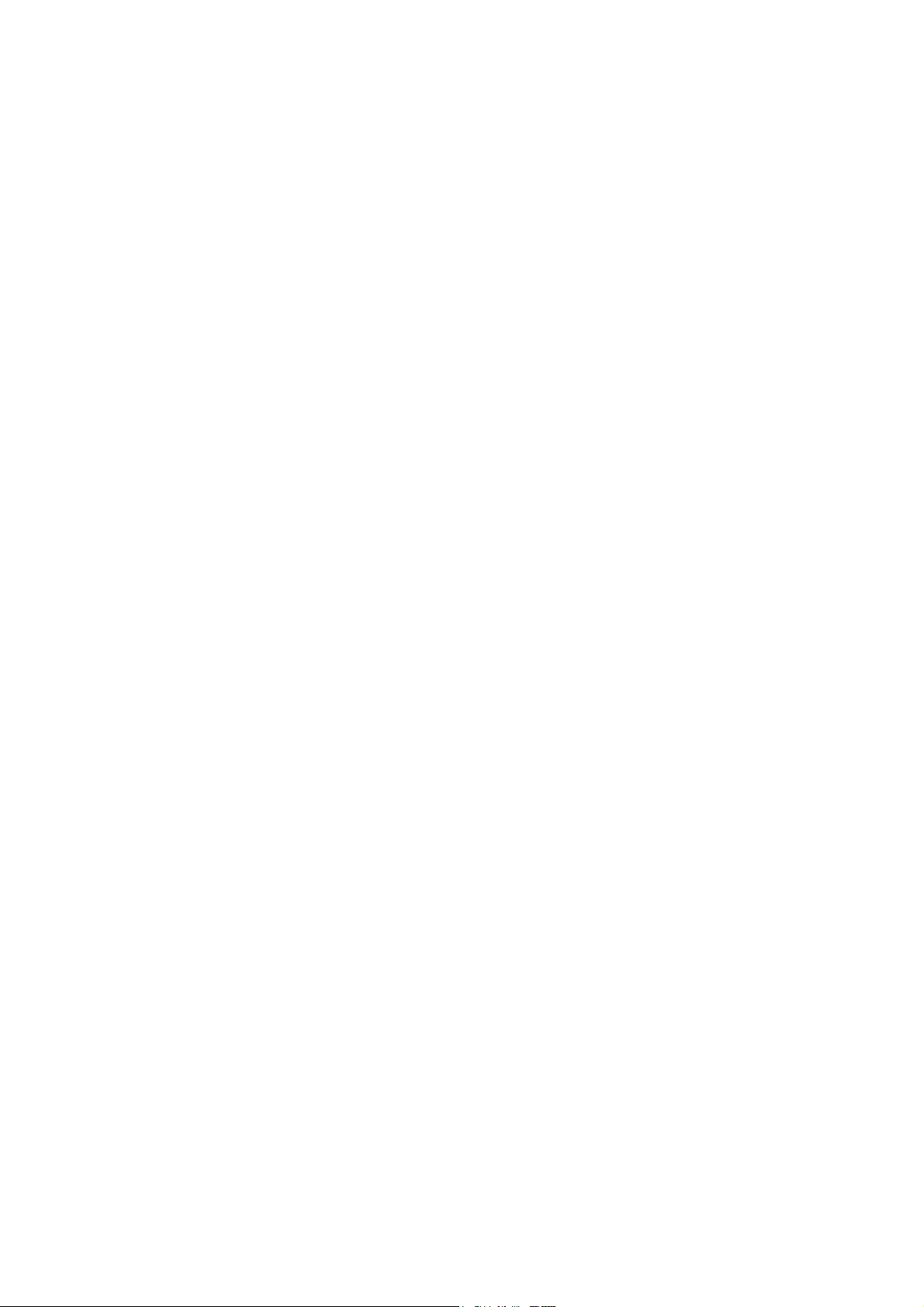
FCC NOTE
:This equipment has been tested and found to comply with the limits for a Class B digital device,
pursuant to Part 15 of the FCC Rules. These limits are designed to provide reasonable
protection against harmful interference in a residential installation. This equipment generates,
uses and can radiate radio frequency energy and, if not installed and used in accordance with
the instructions, may cause harmful interference to radio communications.
However, there is no guarantee that interference will not occur in a particular installation. If this
equipment does cause harmful interference to radio or television reception, which can be
determined by turning the equipment off and on, the user is encouraged to try to correct the
interference by one or more of the following measures:
-- Reorient or relocate the receiving antenna.
-- Increase the separation between the equipment and receiver.
-- Connect the equipment into an outlet on a circuit different from that to which
the receiver is connected.
-- Consult the dealer or an experienced radio/TV technician for help.
THIS DEVICE COMPLIES WITH PART 15 OF THE FCC RULES.
OPERATION IS SUBJECT TO THE FOLLOWING TWO CONDITIONS:
(1) THIS DEVICE MAY NOT CAUSE HARMFUL INTERFERENCE, AND
(2) THIS DEVICE MUST ACCEPT ANY INTERFERENCE RECEIVED,
INCLUDING INTERFERENCE THAT MAY CAUSE UNDESIRED OPERATION
THE MANUFACTURER IS NOT RESPONSIBLE FOR ANY RADIO OR TV INTERFERENCE
CAUSED UNAUTHORIZED MODIFICATIONS TO THIS EQUIPMENT. SUCH
MODIFICATIONS COULD VOID THE USER'S AUTHORITY TO OPERATE THE EQUIPMENT.
Page 3
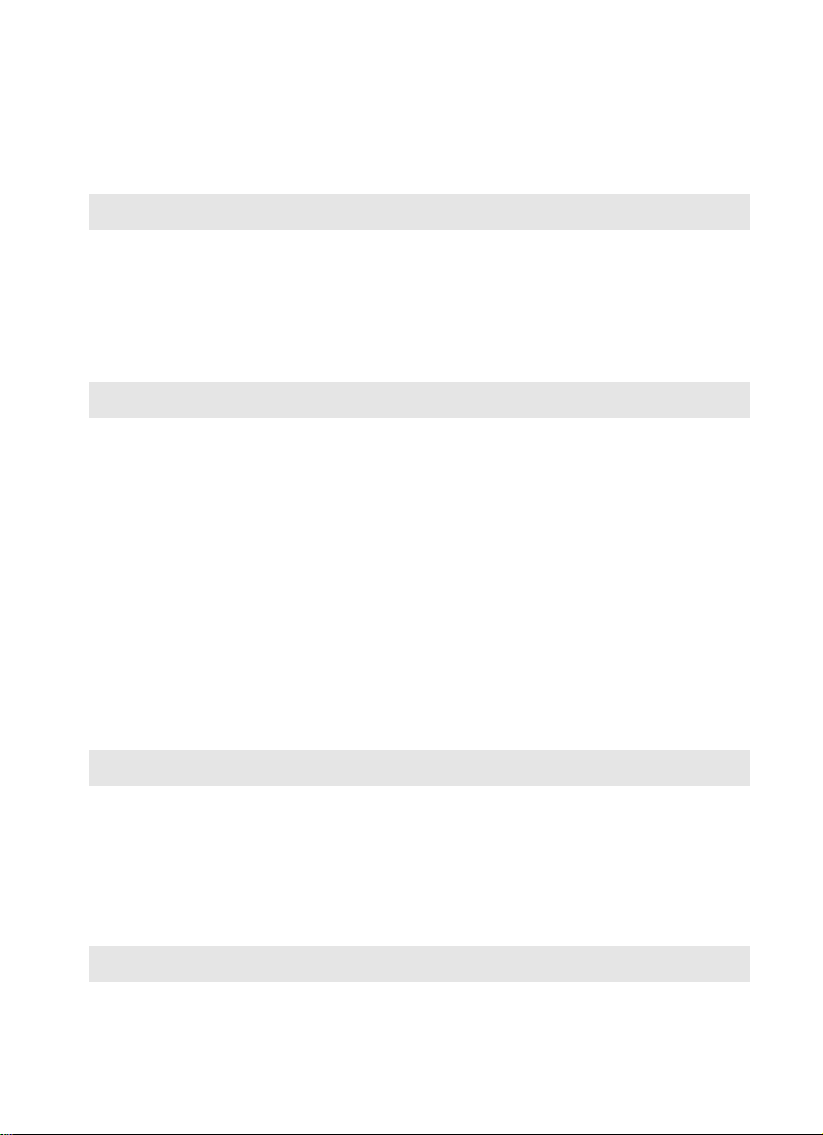
Contents
Introduction......................................................................................3
Specifications................................................................................................................ 3
Precautions.................................................................................................................... 4
System Requirements.................................................................................................. 4
Package Content.......................................................................................................... 4
Product Overview ......................................................................................................... 5
1. Use as External USB HDD........................................................7
1.1 Insert Hard Disk.......................................................................................... 7
1.2 Format Built-in HDD via USB .................................................................. 8
1.2.1 Windows 98SE, ME............................................................................................ 8
1.2.2 Windows 2000................................................................................................... 10
1.2.3 Windows XP ...................................................................................................... 12
1.3 Copy Data via USB .................................................................................. 14
1.3.1 Windows 98SE.................................................................................................. 14
1.3.2 Windows ME...................................................................................................... 15
1.3.3 Windows 2000, XP ........................................................................................... 16
1.3.4 Linux................................................................................................................... 17
1.3.5 Mac..................................................................................................................... 17
2. Access PC via Network...........................................................18
2.1 Connect LAN Cable ................................................................................. 18
2.2 Set Network Configurations.................................................................. 18
2.2.1 Windows 98SE, ME.......................................................................................... 19
2.2.2 Windows 2000................................................................................................... 21
2.2.3 Windows XP ...................................................................................................... 24
3. Use as Multimedia Player ...........................................................28
3.1 Connect to External AV Device ............................................................ 28
3.1.1 Connect Video Cable ....................................................................................... 28
1
Page 4
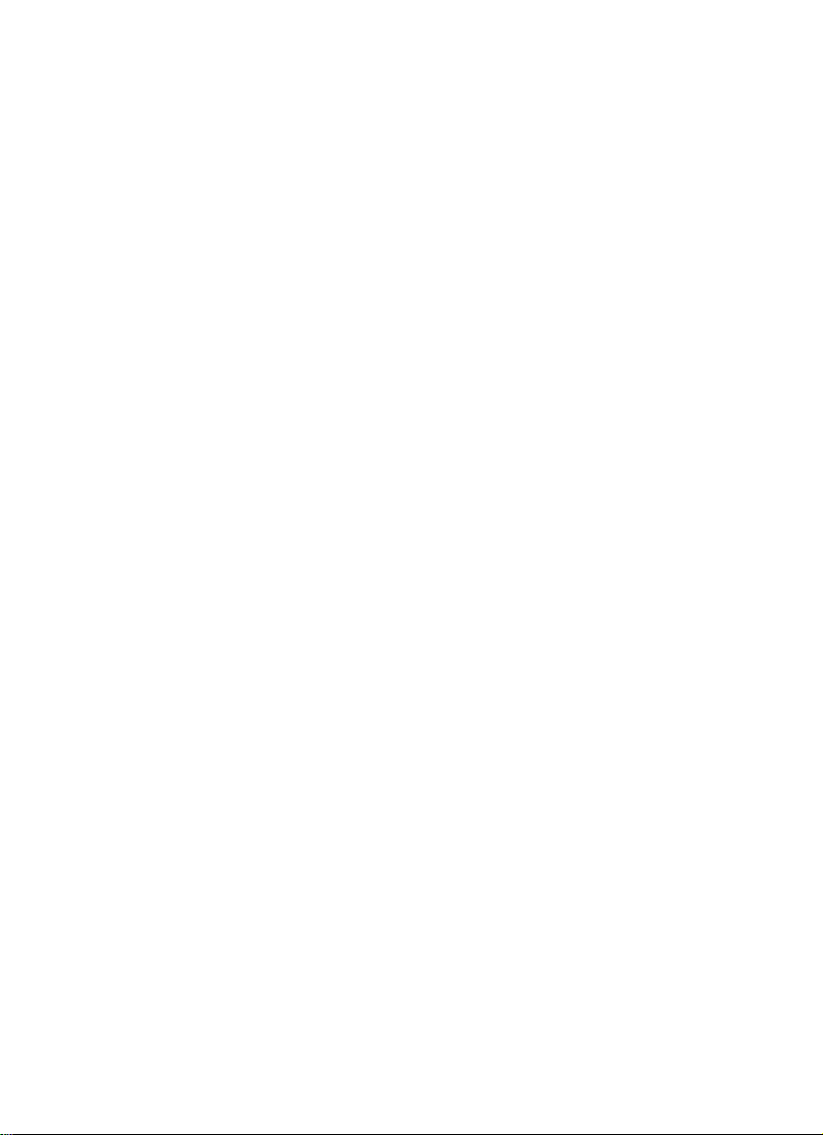
3.1.2 Connect Audio Cable........................................................................................29
3.2 Basic Setup................................................................................................30
3.2.1 Video Setup........................................................................................................30
3.2.2 Audio Setup........................................................................................................32
3.2.3 Network Setup ...................................................................................................33
3.2.4 Screen Setup .....................................................................................................35
3.2.5 Preview Setup....................................................................................................35
3.2.6 LED Setup..........................................................................................................36
3.3 Basic Screen Menu ..................................................................................37
3.3.1 Mode Selection, Media Type Selection..........................................................37
3.3.2 File Selection......................................................................................................39
3.4 Play Video Files ........................................................................................40
3.5 Play DVD Files...........................................................................................43
3.6 Play Music Files........................................................................................45
3.7 Play Photo Files........................................................................................47
3.8 Make a Play-List........................................................................................49
3.9 Remote Controls.......................................................................................50
3.10 Others .......................................................................................................51
3.10.1 Music Slide Show............................................................................................51
3.10.2 MP3 Quick Play...............................................................................................51
3.10.3 Change Background Image...........................................................................51
3.10.4 Firmware Upgrade ..........................................................................................51
2
Page 5
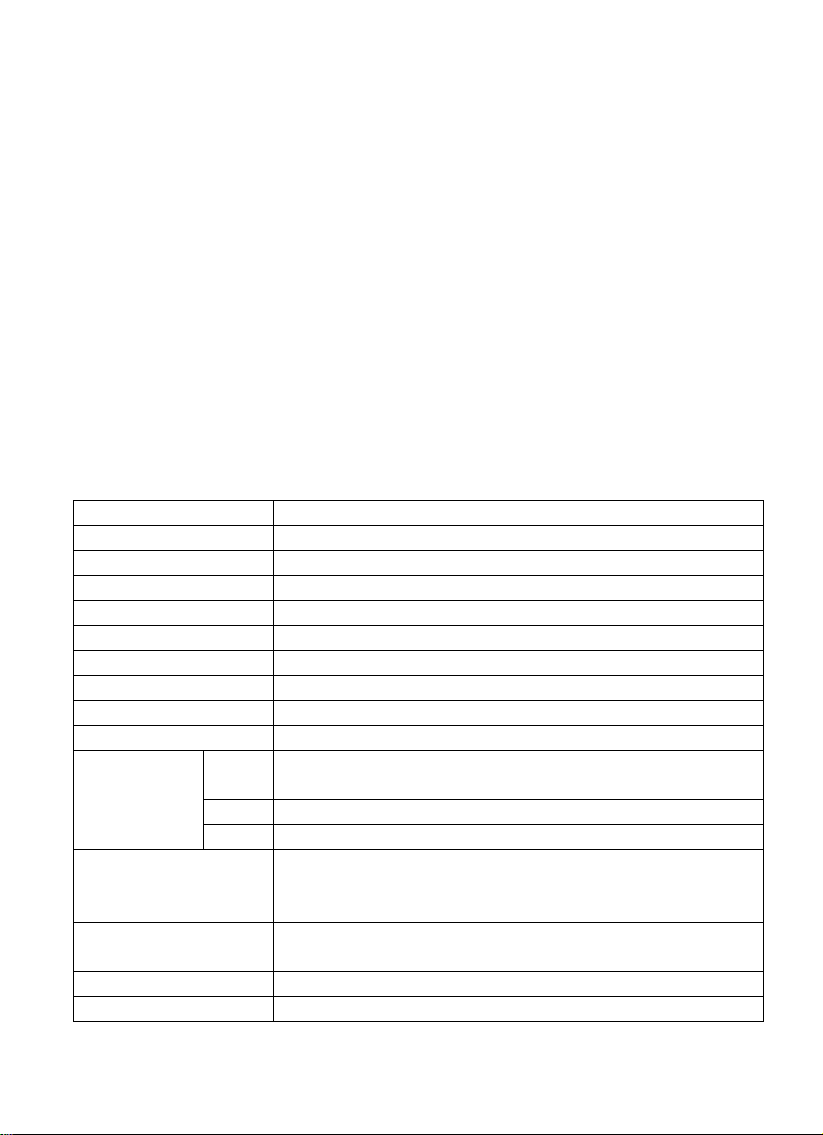
Introduction
MediaGate MG-35 is brand-new digital multimedia player supporting dual data access mode via 3.5” HDD inside and
10/100Mbps Network. Easily enjoy Digital Movie, Digital Music, Digital Photo data of 3.5” HDD inside and Networking
PC’s hard disk drive on your TV.
¾ Dual Data Access Mode via 10/100Mbps LAN and 3.5” HDD inside
¾ Digital Multimedia Player via Home TV or Car TV
¾ USB 2.0 External Storage via PC(NTFS, FAT32)
¾ Audio - Stereo, Digital Coaxial & Optical 5.1ch. Sound
¾ Video - Composite, S-Video, HD Component 480p, 720p, 1080i
¾ DVD Manager - Playback of DVD File same as Original DVD Title
¾ Easy Firmware upgrade.
Specifications
Product Name MediaGate MG-35
Power 5V 1.5A /12V 1.5A
Weight 450g (without HDD)
Dimension 57 x 150 x 185 mm
Available OS Windows 98/SE/ME/2000/XP, Mac OS 9.0 Higher, Linux 2.4 Higher
USB Interface 480Mbps USB 2.0 (USB 1.1 Compatible) / Slave
Network Interface 10/100 Mbps LAN (RJ-45)
HDD Type 3.5”IDE HDD
HDD File System NTFS / FAT32
TV Type NTSC / PAL
Movie
Supported Format
Video Output
Audio Output
Working Temperature 0˚C ~ 60˚C
Working Humidity 10% ~ 50%
Music MP3, OGG Vorbis, WAV, WMA (except WMA9 pro.lossless)
Photo JPG(JPEG)
MPEG 1, 2, 4 (MPG, MPEG, AVI, M2V, DAT, VOB, IFO etc.)
DivX, XviD (except GMC, Qpel option applied)
COMPOSITE
S-VIDEO
COMPONENT Y, Pb, Pr (480p, 720p, 1080i Progressive Scan)
STEREO L-R
DIGITAL COAXIAL, OPTICAL (DTS Pass-Through Only)
3
Page 6
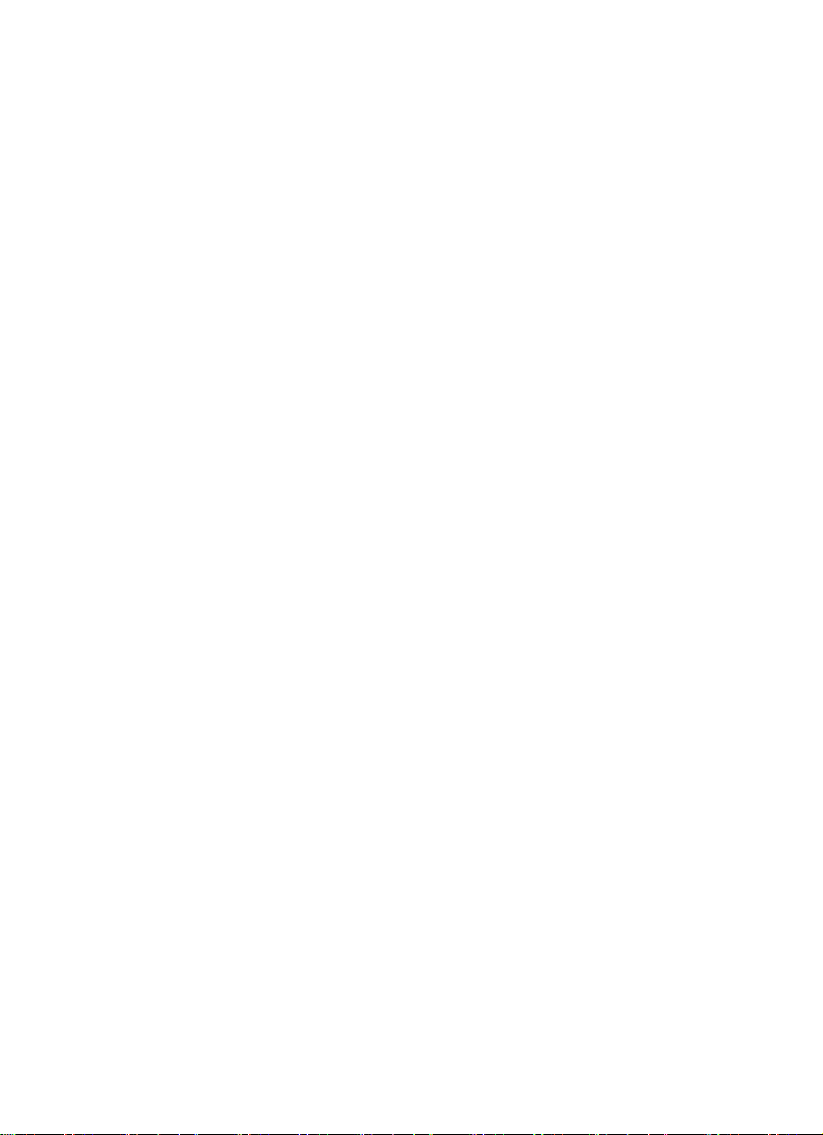
Precautions
▪ We strongly recommend you to back up the data to another safe media. We are not responsible for data damage or
loss in built-in HDD.
▪ It’s better unplug the power adaptor when you don’ t use for a long time.
▪ MG-35 does not support the DivX, XviD codec of video files that has GMC, Qpel option.
▪ MG-35 supports only “Pass-Through” for DTS Audio codec.
▪ Don’t power off while a file is playing.
▪ If the length of USB cable is too long, it may not be connected smoothly (Recommend: up to 3 meters)
▪ If you have USB 1.1 Host Adapter, MG-35 is working at USB1.1 speed.
▪ On less than 6GB HDD, data damage or loss may be caused. We recommend you to use more than 6GB HDD.
▪ [Very Important] : If unformatted HDD is insert into mg-35, a PC can not detect the HDD. Make sure that the HDD is
formatted.
▪ Be careful of dropping or impact or shock. If a HDD is damaged by dropping, impacting, shocking, then contact
manufacturer or the seller.
▪ We recommend you to use the all supplied cables or accessories that are customized for the best performance of
mg-35r. Using other cables or accessories may not support the best performance.
▪ [Very Important] : Be away from water, heavy moisture. If MG-35 has a liquid, unplug from a PC or Power right
away. If you use MG-35 under this condition, the HDD may be fired or you may have electric shock.
▪ Don’t touch MG-35 by wet hands. It may cause electric shock.
▪ Be away from heat, a direct ray of light.
▪ Be away from devices that transmit strong magnetic signal. It may cause data damage or loss on HDD.
▪ Don’t disassemble as the user’s own accord. It may cause MG-35 damaged or loose the data.
System Requirements
▪USB Requirements
- Windows 98SE, ME, 2000, XP / MAC OS 9.0 higher / Linux 2.4.x higher
- Available USB 2.0, 1.1 Port (Recommend USB 2.0)
▪Network Requirements
- Windows 98SE, ME, 2000, XP
- Available 10/100 Ethernet LAN Port, RJ-45 (Recommend 100Mbps)
Package Content
▪ MG-35 & Cradle, Remote Control & Battery, Composite + Stereo L-R Cable, USB Cable, Power Adapter, Windows
98 Driver CD, User Manual
4
Page 7

** Optional Package: External Remote Control IR Receiver, Carrying Bag
Product Overview
- Front View -
① ENTER Select or play a file
② △▽◁ ▷ Navigation Key, Up, Down, Left, Right
③ POWER Power On, Off
Front
View
④ PLAY / PAUSE Play all files from selected file / Pause
⑤ STOP / INIT Stop / Return to Mode Selection Screen
⑥ IR IR receiving area for remote signals
⑦ PWR Power LED
⑧ NET Network LED
⑨ HDD HDD LED
① ENTER
③ POWER
④ PLAY/PAUSE
② △▽◁ ▷
⑤ STOP/INIT
⑥ IR
⑦ PWR
⑧ NET
⑨ HDD
5
Page 8
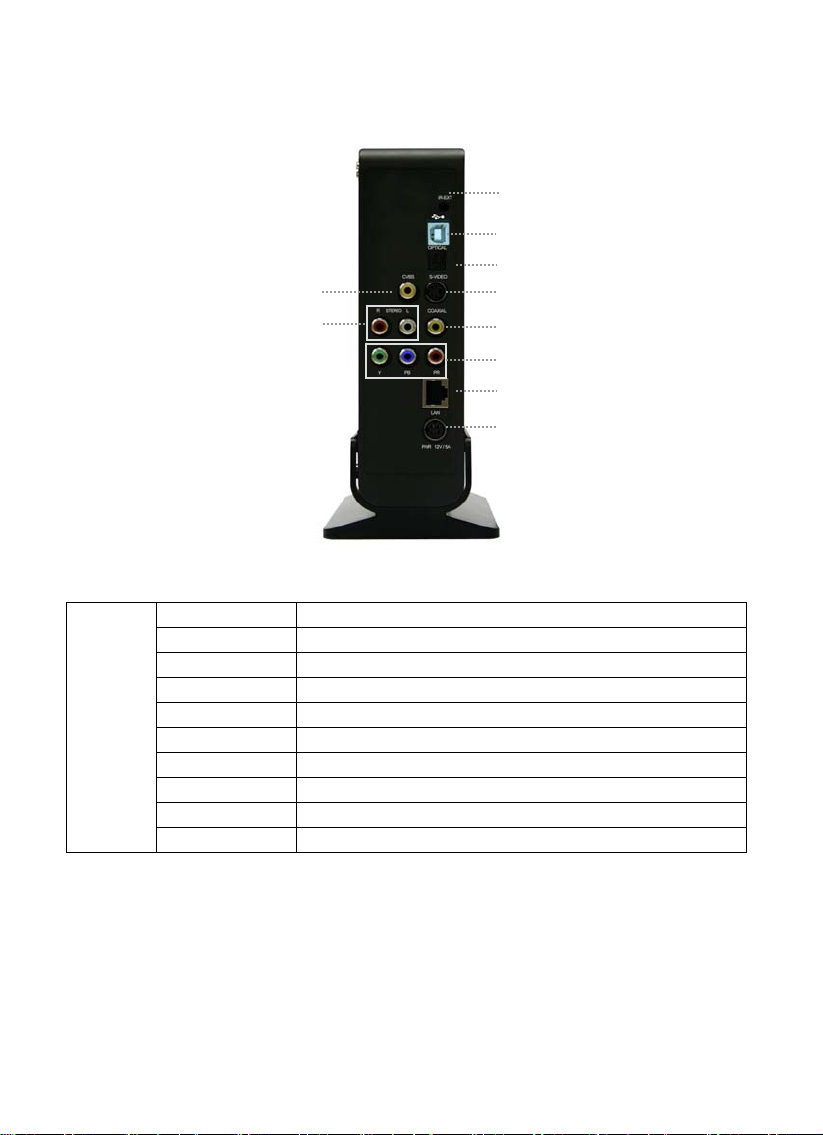
- Back View -
⑨ CVBS
⑩ STEREO L-R
① IR-EXT Connect external remote control IR receiver
② USB Connect USB cable
③ OPTICAL Connect Optical cable for 5.1 ch. digital audio output
④ S-VIDEO Connect s-video for video output
Back
View
⑤ COAXIAL Connect coaxial cable for 5.1 ch. digital audio output
⑥ Y, PB, PR Connect component Y, Pb, Pr cable for video output
⑦ LAN Connect lan cable for networking
⑧ PWR Connect power cable
⑨ CVBS Connect composite cable for video output
⑩ STEREO L-R Connect stereo cable for audio output
① IR-EXT
② USB
③ OPTICAL
④ S-VIDEO
⑤ COAXIAL
⑥ Y, PB, PR
⑦ LAN
⑧ PWR
6
Page 9

1. Use as External USB HDD
1.1 Insert Hard Disk
9 Use 3.5” IDE Hard Disk for Desktop.
9 Hard Disk should be “Master”. However, if the Hard Disk supports “Single” mode, you need to try to set
“Single “mode.
① Unscrew 4 spot and open the side cover case
with pulling to the arrow direction
③ Close the side cover case with pulling to the arrow
direction.
② Connect Power and IDE connector to Hard
Disk.
④ Finish assemble with screwing 4 spot,
7
Page 10
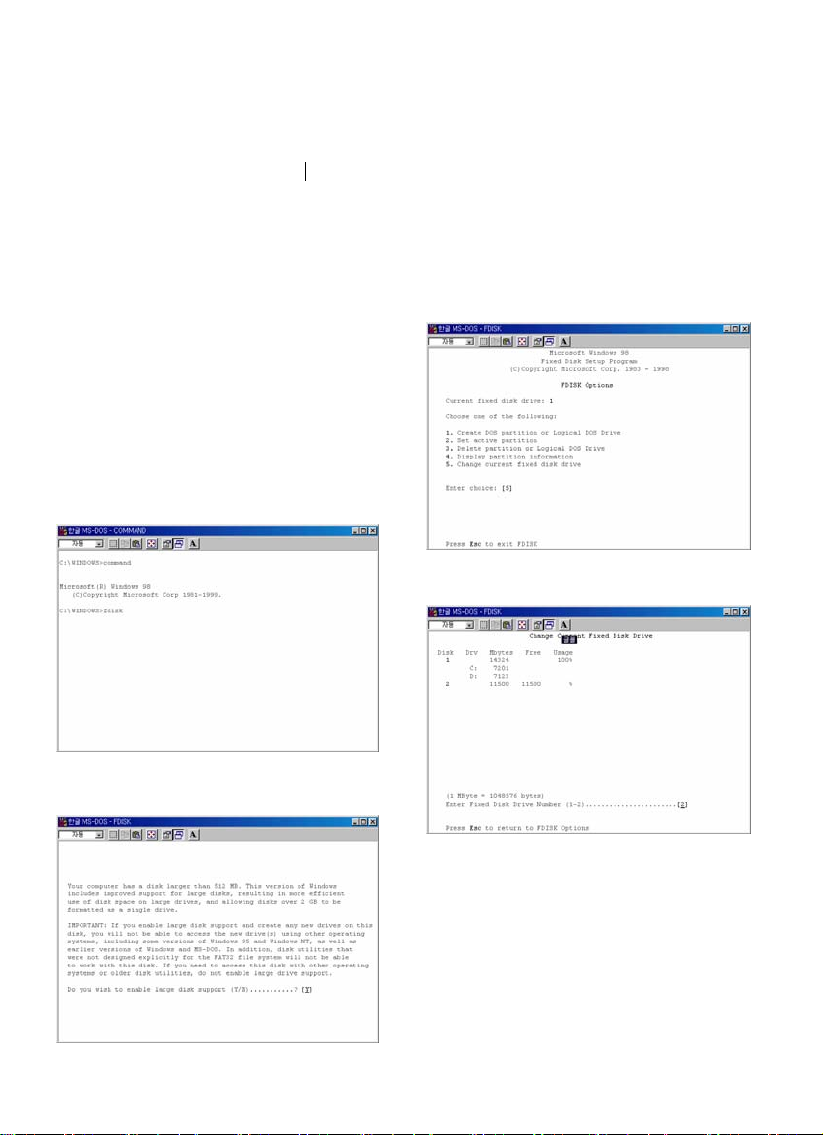
1.2 Format Built-in HDD via USB 1.2 Format Built-in HDD via USB
If the built-in HDD is not formatted, PC can not detect the hard disk drive. If so, format the hard disk first referring to the If the built-in HDD is not formatted, PC can not detect the hard disk drive. If so, format the hard disk first referring to the
following guide. * If the hard disk drive is al ready formatted, see “1.3 Use Built-in HDD via USB”.
1.2.1 Windows 98SE, ME
1) Install Windows 98 Driver. Find the driver at
Windows 98 CD→MediaGate MG-35→English→
Windows 98 Driver Directory. After finishing
installation, Connect MG-35 to PC via USB cable,
and plug power cable of MG-35.
2) Select [Start→Program→Accessories→MS-
DOS Prompt] on Windows.
3) Type “fdisk” command at Command Prompt
window and press [Enter].
4) Type the “Y” at the “Do you wish to enable large
disk support (Y/N)” and press [Enter].
5) Select “5. Chang current fixed disk drive” and
press [Enter].
6) Type the last Disk number in 0% usage.
7) Select “1. Create DOS partition or Logical DOS
Drive” and press [Enter].
8
Page 11
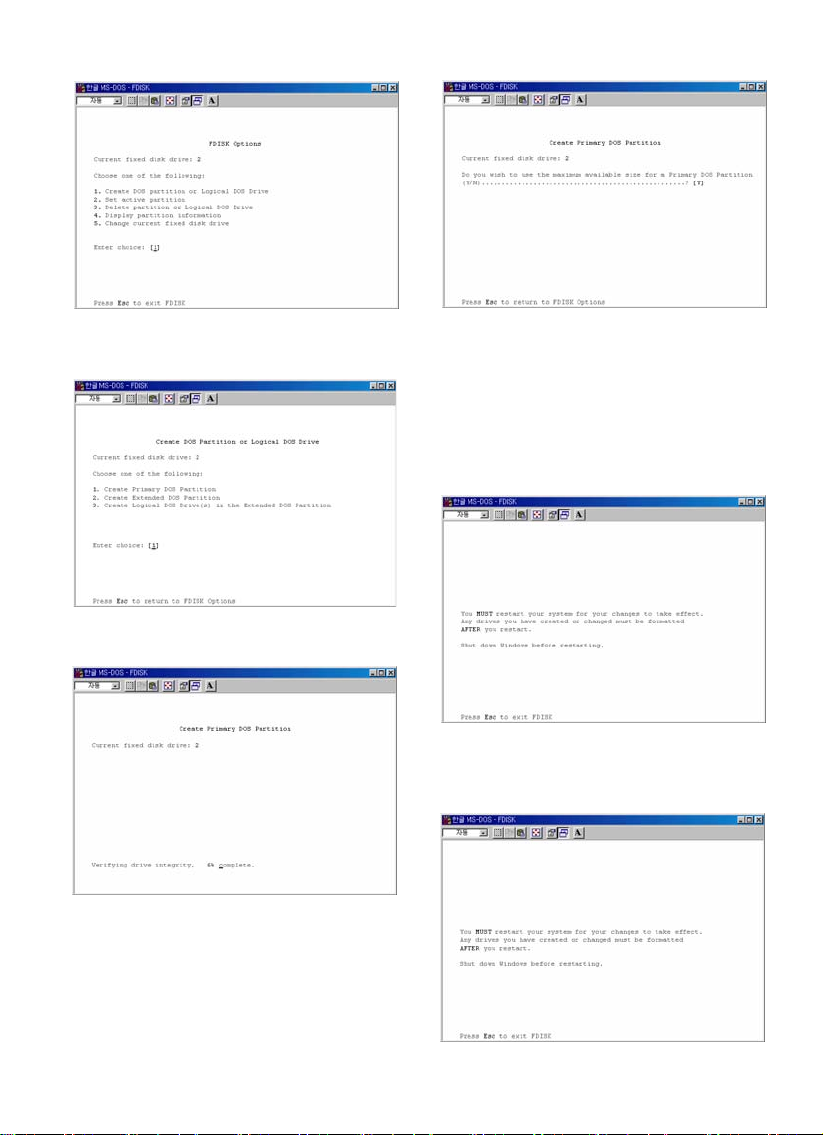
8) Select “ 1. Create Primary DOS Partition ” and
press [Enter].
9) Wait until finishing verifying the drive integrity.
10) After finishing drive integrity verification, type “Y”
at “Do you wish to use the maximum available size for
a Primary DOS Partition (Y/N)”.
11) Type the capacity or % which you want to use and
press [Enter].
12) Drive integrity verification will start again. After
finishing that, press [ESC] key when the “Primary DOS
Partition created, drive letters changed or added”
message displays.
13) Press [ESC] key again. “ Shut down Windows
before restarting” message will be displayed. Press
[ESC] key finally for exiting FDISK.
9
Page 12
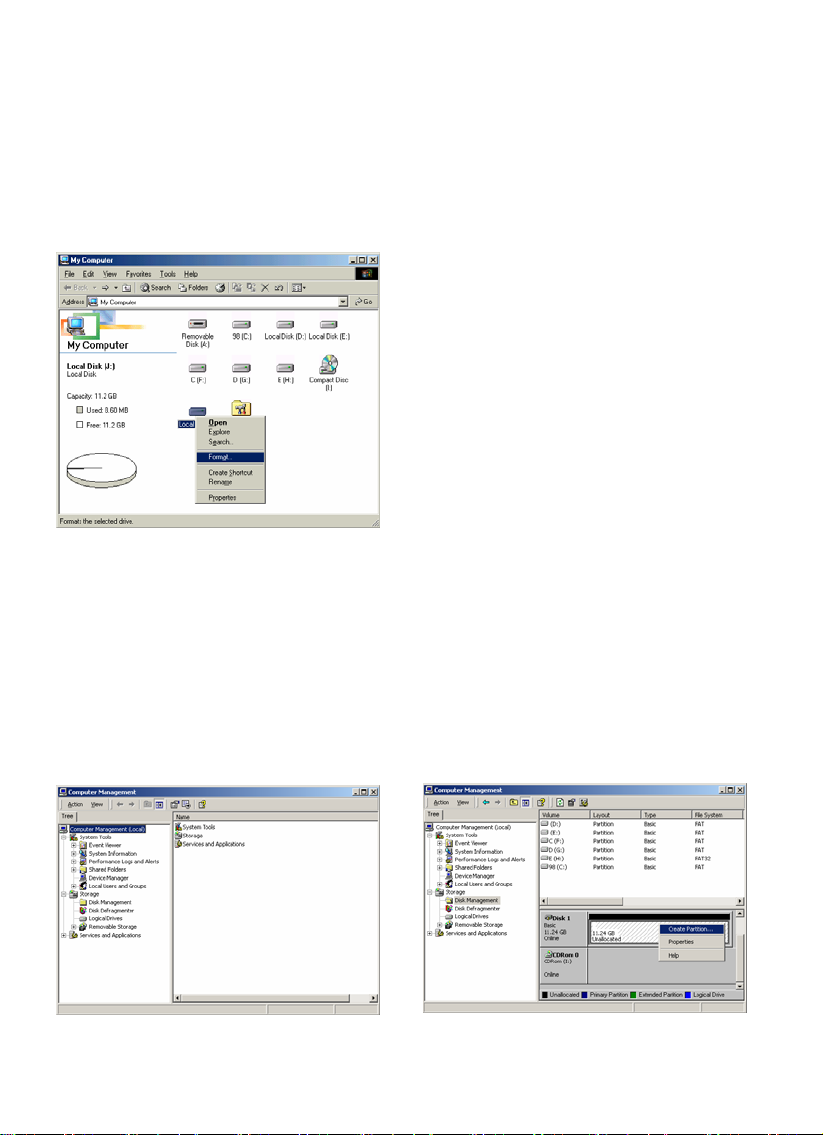
14) Type “ exit ” command at “ C:\WINDOWS> ” and
press [Enter] for returning to windows screen.
15) Unplug the Mpeg4 Player and plug again. New
volume will be appeared at [My Computer]. Click
mouse right button at the new volume and select
[Format].
1.2.2 Windows 2000
1) Connect MG-35 to PC via USB cable, and plug
power cable of MG-35
2) Select [Start → Settings → Control Panel →
Administrative Tools → Computer Management
→ Disk Management] on Windows.
3) If the [Disk Signature and Upgrade Disk Wizard] is
started, click Next to progress for finishing the wizard.
4) After finishing the [Disk Signature and Upgrade
Disk Wizard], Right-click the Unallocated Drive. And
then, click [Create Partition].
10
Page 13
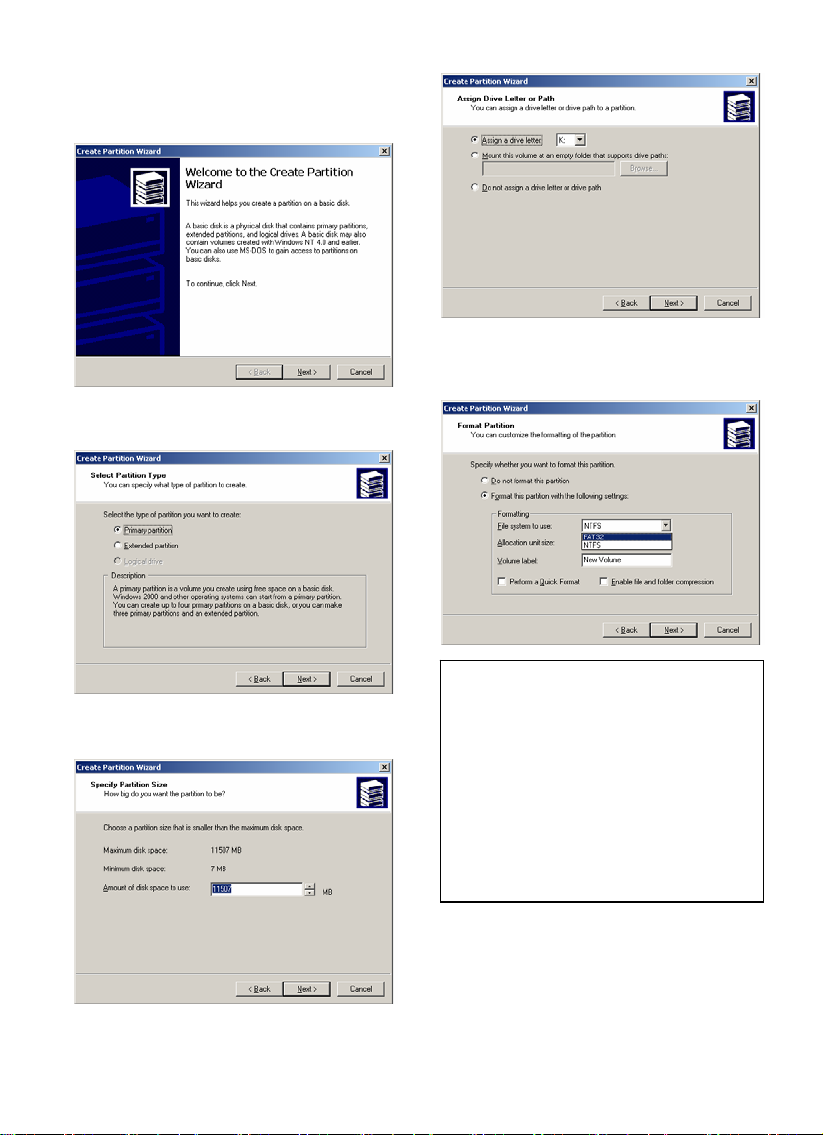
5) Click [Next] at the Create Partition Wizard
Windows.
6) Check [Primary Partition] and click [Next].
7) Type number that you want to use and click [Next].
8) Assign a drive letter and click [Next].
9) Choose FAT32 or NTFS at File system to use and
click [Next].
9 FAT 32 system is available on windows
98SE/ME/2000/XP, but NTFS system is available on
windows 2000/XP only.
9 If you choose FAT32 system on Windows 2000/XP,
one drive letter’s maximum size will be limited to 32GB. If
you want to use one drive letter of 32GB more, you have
to format on windows 98/SE/ME.
9 If you want to create two or more partition with one
disk drive, it will be recommended “Primary Partition”
10) After finishing Wizard setup, formatting will be
progressed automatically.
11
Page 14
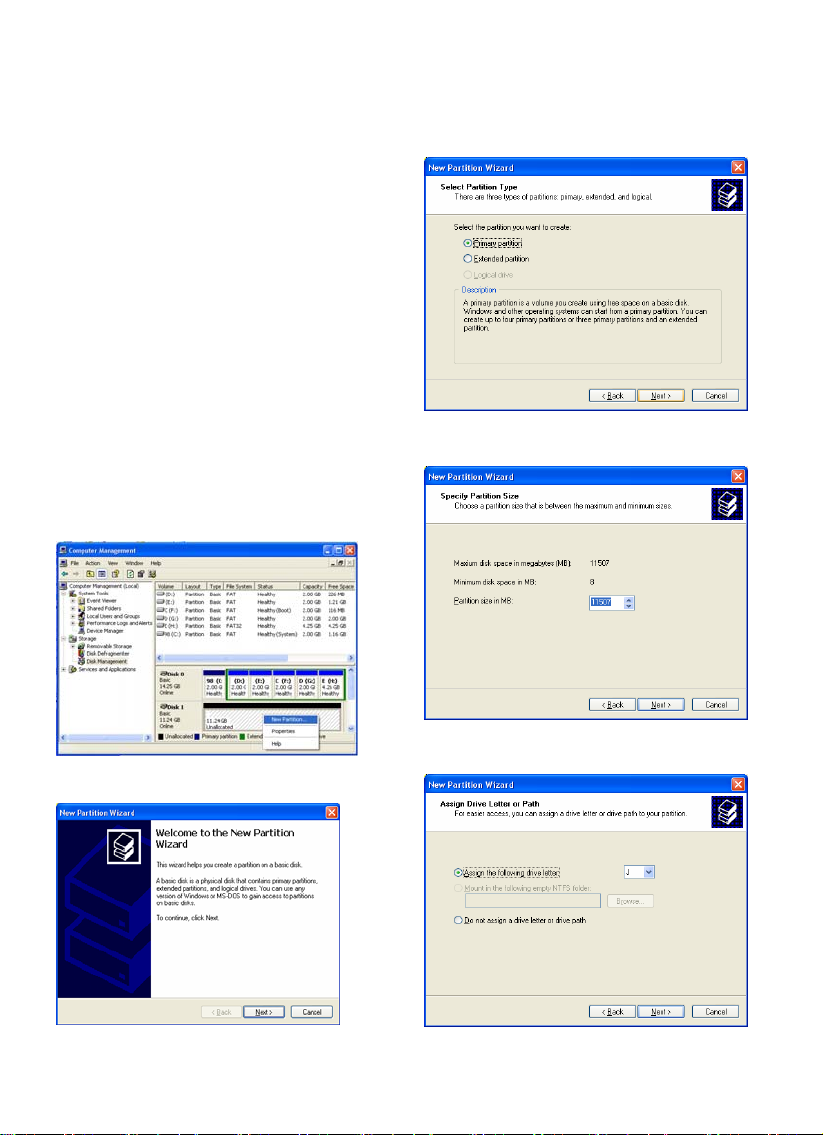
1.2.3 Windows XP
1) Connect MG-35 to PC via USB cable, and plug
power cable of MG-35
2) Click [Settings→Control Panel→ Administrative
Tools→Computer Management→Disk Management]
on Windows.
If you can’ t find Administrative Tools at Control
Panel, click “ switch to classic view” in left – up
corner on screen.
3) If the [Disk Signature and Upgrade Disk Wizard]
starts, click [Next] to progress for finishing the wizard.
4) After finishing the [Disk Signature and
Upgrade Disk Wizard], Right-click the
Unallocated Drive. And then, click [Create
Partition].
5) Click [Next] at the New Partition Wizard.
6) Check [Primary Partition] and click [Next].
7) Type number that you want to use and click [Next].
8) Assign a drive letter and click [Next].
12
Page 15
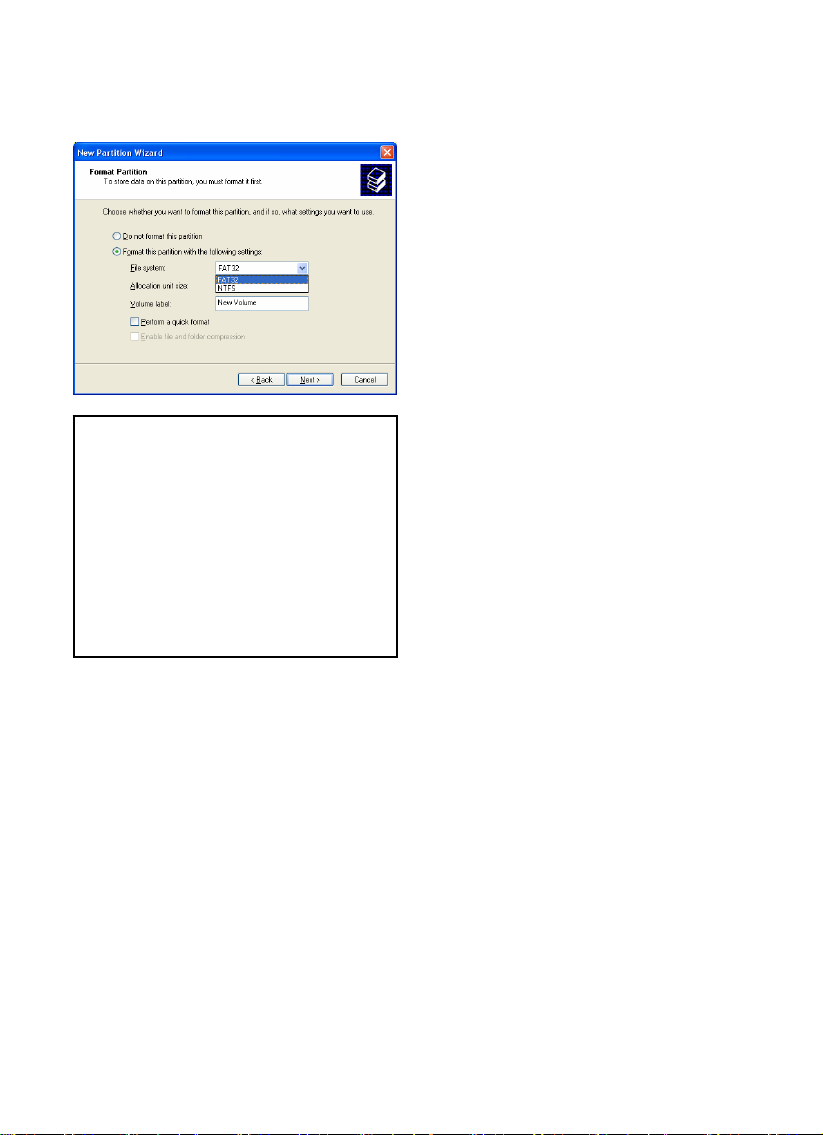
9) Choose FAT32 or NTFS at File system to use and
click [Next].
9 FAT 32 system is available on windows
98SE/ME/2000/XP, but NTFS system is available on
windows 2000/XP only.
9 If you choose FAT32 system on Windows 2000/XP,
one drive letter’s maximum size will be limited to 32GB. If
you want to use one drive letter of 32GB more, you have
to format on windows 98SE/ME.
9 If you want to create two or more partition with one
disk drive, it will be recommended “Primary Partition”
10) After finishing Wizard setup, formatting will be
progressed automatically.
13
Page 16
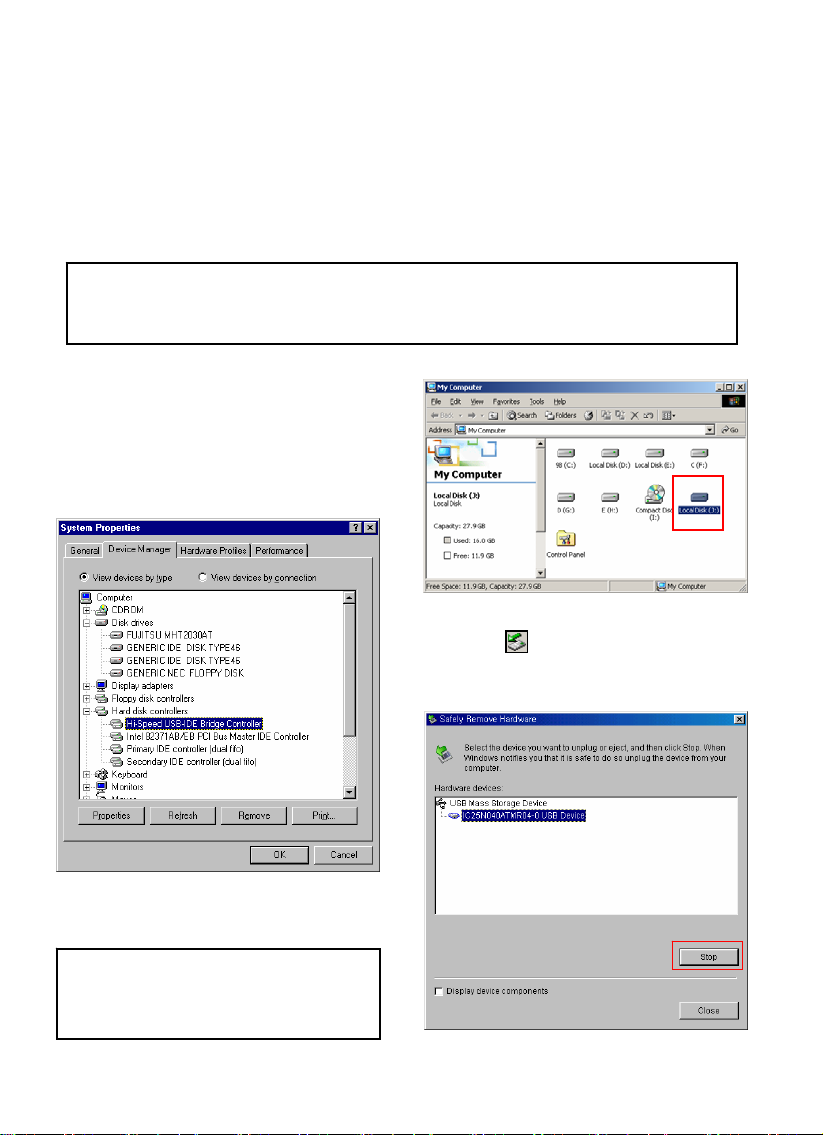
1.3 Copy Data via USB
It is possible to use as a external USB hard disk drive in case of inserting hard disk into MG-35. You can copy data
from your PC to built-in HDD of MG-35 via USB. It is possible to play media files at the hard disk on TV set.
* When connecting PC, you have to connect power cable of MG-35.
1.3.1 Windows 98SE
9First, you have to install Windows 98 Driver before connecting PC. Find the driver at Windows 98 driver CD→MediaGate MG-
35→English→Windows 98 Driver Directory. After finishing installation, Connect MG-35 to PC via USB cable, and plug power
cable of MG-35.
1) After installing the driver and when you connect mg-
35. And then, check the driver installation at Windows
[Start→Settings→Control Panel→System →Device
Manager→Hard disk controllers→Hi-Speed USB-IDE
Bridge Controller].
2) Check ‘My Computer’ or ‘Explorer’, there should be
a new volume. You can copy any data to this volume.
9If new volume is not be appeared, check HDD format
or not, and HDD file system. Windows 98SE only detect
FAT32 file system.
3) After copying data, remove MG-35 with using
remove icon at Windows right-down corner. If
you don’t follow this procedure, data and MG-35 may
have damage.
14
Page 17

1.3.2 Windows ME
1) After connecting mg-35. Windows itself will install
driver automatically. And then, check the driver
installation at Windows [Start > Settings > Control
Panel > (view all Control Panel options) > System >
Device Manager > Universal Serial Bus controllers >
USB Mass Storage Device]
2) Check ‘My Computer’ or ‘Explorer’, there should be
a new volume. You can copy any data to this volume.
9If new volume is not be appeared, check HDD format
or not, and HDD file system. Windows ME only detect
FAT32 file system.
3) After copying data, remove MG-35 with using
remove icon at Windows right-down corner. If
you don’t follow this procedure, data and MG-35 may
have damage.
15
Page 18

1.3.3 Windows 2000, XP
1) After connecting mg-35. Windows itself will install
driver automatically. And then, check the driver
installation at Windows [Start > Settings > Control
panel > (switch to classic View on Windows XP) >
system > Hardware > Device manager > Universal
Serial Bus controllers > USB Mass Storage Device ].
2) Check ‘My Computer’ or ‘Explorer’, there should be
a new volume. You can copy any data to this volume.
9If new volume is not be appeared, check HDD format
or not. W and HDD file system. Windows 2000, XP detect
both FAT32 and NTFS file system.
3) After copying data, remove MG-35 with using
remove icon at Windows right-down corner. If
you don’t follow this procedure, data and MG-35 may
have damage.
9When you see ‘Non High-Speed USB Hub Message’
The message will be displayed On windows XP when
you plug MG-35 into USB 1.1 spec. Host adapter.
16
Page 19

1.3.4 Linux
9It can be available at Linux 2.4 higher.
[Automatic Mount]
After booting, do log-in.
Connect MG-35 -> Power On MG-35 -> Check the detection with [fdisk] -> make Mount Pointer (ex. mediatest) at
Folder Mount(/mnt) -> Edit [/etc/fstab] -> add the following;
/dev/sda /mnt/mediatest vfat noauto, user 0 0 (in case of FAT32 HDD)
/dev/sda /mnt/mediatest ntfs noauto, user 0 0 (in case of NTFS HDD)
Do Log-in again.
9above example “sda” is assumed that the Mpeg4 Player will be detected as “sda” on your system. If not, you have to write the
drive name which is detected as “USB Mass Storage”, not “sda”
[Manual Mount]
Connect MG-35 -> Power On MG-35 -> Check the detection with [fdisk] -> make Mount Pointer (ex. mediatest) at
Folder Mount(/mnt) -> Edit [/etc/fstab] -> add the following;
mount –t vfat /dev/sda /mnt/mediatest (in case of FAT32 HDD)
mount –t ntfs /dev/sda /mnt/mediatest (in case of FAT32 HDD)
9above example “sda” is assumed that the Mpeg4 Player will be detected as “sda” on your system. If not, you have to write the
drive name which is detected as “USB Mass Storage”, not “sda”
[How to stop using]
Do [unmount] at Device Control.
1.3.5 Mac
9It can be available at Linux 2.4 higher.
No need to install the installation driver at Mac OS 9.x version and the MG-35 will be detected automatically. If the MG-
35 is detected correctly, an icon is appeared at a monitor.
When removing MG-35 safely, drag the icon to a trash and unplug mg-35.
17
Page 20

2. Access PC via Network
2.1 Connect LAN Cable
When connecting Computer to MG-35
Connect LAN cable to LAN port between MG-35
and PC. In this case, you have to use Cross LAN
cable type generally.
[TIP] If the computer’s LAN card was connected
to Internet line, you can mount additional LAN
card to your PC and connect additional LAN card
to MG-35.
When connecting with IP Router or Hub
Connect LAN cable to LAN port between IP
Router or Hub.
In this case, you have to use Direct LAN Cable
type generally.
2.2 Set Network Configurations
After connecting LAN cable, you have to set network configurations of Computer and MG-35.
You need to share a folder on Windows computer and use same ‘IP Address range’ and same ‘Subnet Mask ‘ between
Windows computer and MG-35. For example,
Computer MG-35
IP Address 192.168.1.2 192.168.1.3
Subnet Mask 255.255.255.0 255.255.255.0
*It is possible to assign IP address and Subnet Mask of MG-35 as dynamic or static.
18
Page 21

2.2.1 Windows 98SE, ME 2.2.1 Windows 98SE, ME
1) Select a folder which you want to share. Right-click
the folder and click ‘sharing’ in pop menu.
2) Check ‘Shared as’ and write ‘Share Name’.
For example, “My Movie”
9Make sure to write ‘share name’ within 12 characters in
English.
9Recommend to check ‘Read Only’ at ‘Access Type’
9Do not write anything at ‘Passwords’
3) After that, the shared folder will be displayed as
following picture.
4) Move to [Control panel > Network], and double click
‘TCP/IP->LAN card’ that you want to use on your
computer.
9 In order to see LAN Card name, move to [Control
Panel>System>Device Manager>Network adaptors].
5) Check ‘Specify an IP address’, and write ‘IP
address’ & ‘Subnet mask’ that you want to use. For
example,
IP address: 192.168.1.3
Subnet mask: 255.255.255.0
19
Page 22

9If you have already been ‘obtained an IP address
automatically’ from DHCP Server or IP Router on your
local area network, you don’t need to write specific IP
address absolutely. Use ‘Obtain an IP address
automatically’ or write IP address & Subnet mask that
DHCP Server or IP Router provide.
6) Set the network configurations of MG-35.
9You have to connect MG-35 to TV set for this setup.
See “3.1.1 Connect Video Cable”.
Press [SETUP] of remote control for moving to setup
screen. On that screen, select ‘DHCP Offf’ and write
IP address & Subnet mask.
For example,
IP Address: 192.168.1.2
Subnet mask: 255.255.255.0
After writing, press [SETUP] again for saving
configurations.
9If you have already been provided dynamic IP address
from DHCP Server or IP Router on your local area
network, you don’t need to write static IP address
absolutely. Use ‘DHCP on’ or write IP address & Subnet
mask that DHCP Server or IP Router provide.
9Check ‘IP address obtained automatically’
When you use ‘DHCP On’, you can see the IP address in
MENU screen after selecting ‘PC-Network] icon in Mode
Selection screen.
<MG-35’s IP Address>
20
Page 23

2.2.2 Windows 2000
1) Select a folder which you want to share. Right-click
the folder and click ‘Sharing’ in pop menu.
2) Check ‘Share this folder’ and write ‘share name’.
For example, “My Movie”
9Make sure to write ‘share name’ within 12 characters in
English.
3) Click ‘Permissions’ and check whether “Everyone”
account is or not. If not, add “Everyone” account.
9Recommend only to use ‘Read>Allow’ at Permissions.
4) After that, the shared folder will be displayed as
following picture.
5) Move to [Settings>Control Panel>Administrative
Tools>Computer management>Local Users and
Groups>Users], and double click ‘Guest’.
21
Page 24

6) Check ‘User cannot change password’ and
‘Password never expires’.
7) Move to [Control Panel>Network and Dial-up
Connections], and select Properties of ‘Local Area
Connections’ by right click of mouse.
9If you see two or more ‘Local area connections’, select
one that you will use for connecting to MG-35.
8) Double click ‘Internet Protocol (TCP/IP)’ that you
want to use on your computer.
9) Check ‘Use the following IP address’, and write ‘IP
address’ & ‘Subnet mask’ that you want to use.
For example,
IP address: 192.168.1.3
Subnet mask: 255.255.255.0
9If you have already been provided dynamic IP address
from DHCP Server or IP Router on your local area
network, you don’t need to write static IP address
absolutely. Use ‘Obtain an IP address automatically’ or
write IP address & Subnet mask that DHCP Server or IP
Router provide.
22
Page 25

10) Set the network configurations of MG-35.
9You have to connect MG-35 to TV set for this setup.
See “3.1.1 Connect Video Cable”.
Press [SETUP] of remote control for moving to setup
screen. On that screen, select ‘ DHCP off’ and
write IP address & Subnet mask.
For example,
IP Address: 192.168.1.2
Subnet mask: 255.255.255.0
After writing, press [SETUP] again for saving
configurations.
9If you have already been provided dynamic IP address
from DHCP Server or IP Router on your local area
network, you don’t need to write static IP address
absolutely. Use ‘DHCP on’ or write IP address & Subnet
mask that DHCP Server or IP Router provide.
9Check ‘IP address obtained automatically’
When you use ‘DHCP On’, you can see the IP address in
MENU screen after selecting ‘PC-Network] icon in Mode
Selection screen.
<MG-35’s IP Address>
23
Page 26

2.2.3 Windows XP
1) Select a folder which you want to share. Right-click
the folder and click ‘Sharing and Security’ in pop
menu.
2) Check ‘Share this folder on the network’ and write
For example, “My Movie”
9Make sure to write ‘Share name’ within 12 characters
in English.
‘Share name’.
3) After that, the shared folder will be displayed as
following picture.
4) Move to [Settings>Control Panel>Administrative
Tools>Computer management>Local Users and
Groups>Users], and double click ‘Guest’.
9This is for Windows XP Professional. Windows XP
Home users can’t see this figure. Go to next number 6).
9If you can’t find ‘Administrative Tools’ at Control Panel,
click “Switch to classic view” in left-up corner on screen.
5) Check ‘User cannot change password’ and
‘Password never expires’.
>> See next page
24
Page 27

.
6) Move to [Control Panel>Network connections], and
select ‘Local area connections’ properties by right click
of mouse.
9If you can’t find ‘Administrative Tools’ at Control Panel,
click “Switch to classic view” in left-up corner on screen.
9If you see two or more ‘Local area connections’, select
one that you use for connecting to MG-35.
7) Double click ‘Internet Protocol(TCP/IP)’ that you
want to use on your computer.
8) Check ‘Use the following IP address’, and write ‘IP
address’ 와 ‘Subnet mask’ that you want to use.
For example,
IP address: 192.168.1.3
Subnet mask: 255.255.255.0
25
Page 28

9If you have already been provided dynamic IP address
from DHCP Server or IP Router on your local area
network, you don’t need to write static IP address
absolutely. Use ‘Obtain an IP address automatically on’
or write IP address & Subnet mask that DHCP Server or
IP Router provide.
9) At above number 7) figure, click ‘Advanced’ Tab.
Disable ‘Internet Connection Firewall’.
9If you use service pack 2, refer to the following figures.
Click ‘Settings’ at ‘Windows Firewall’
Check ‘Off’ and click ‘OK’
10) Set the network configurations of MG-35.
9You have to connect MG-35 to TV set for this setup.
See “3.1.1 Connect Video Cable”.
Press [SETUP] of remote control for moving to setup
screen. On that screen, select ‘ DHCP off’ and
write IP address & Subnet mask.
For example,
IP Address: 192.168.1.2
Subnet mask: 255.255.255.0
After writing, press [SETUP] again for saving
configurations.
26
Page 29

9If you have already been provided dynamic IP address
from DHCP Server or IP Router on your local area
network, you don’t need to write static IP address
absolutely. Use ‘DHCP on’ or write IP address & Subnet
mask that DHCP Server or IP Router provide.
9Check ‘IP address obtained automatically’
When you use ‘DHCP On’, you can see the IP address in
MENU screen after selecting ‘PC-Network] icon in Mode
Selection screen.
<MG-35’s IP Address>
27
Page 30

3. Use as Multimedia Player
3.1 Connect to External AV Device
3.1.1 Connect Video Cable
MG-35 supports 3 type of video output; “Composite, S-video, Component”. Use video connection that your TV
supports. Normally, TV supports composite video connection, and this package supplies composite video cable.
9 When you can not see normal screen after connecting video cable, check followings,
1. “TV “– Switch to Video Input Mode: Turn on TV, and switch to video input mode same as video connection. See TV user
manual.
2. “MG-35” – Switch to Video Output Mode: Press [VIDEO] button repeatedly. Whenever press [VIDEO], video output signal is
changed.
3. After you see normal screen, you have to save video configurations of MG-35 .See “3.2.1 Video Setup”.
① Composite: Yellow RCA cable. (Supplied)
Yellow
(CVBS)
② S-Video: Black rounded cable (not supplied)
S-VIDEO
③ Component: Y, Pb, Pr component cable (not supplied)
Red
(Pr)
Blue
(Pb)
Green
(Y )
Yellow
(CVBS)
Green
Red
(Pr)
Blue
(Pb)
(Y )
Connect to Composite
(CVBS) Jack of TV
Connect S-Video
Jack of TV
Connect Pr Jack of TV
Connect Pb Jack of TV
Connect Y Jack of TV
28
Page 31

3.1.2 Connect Audio Cable
MG-35 supports 3 type of audio output; “Stereo, Coaxial, Optical”. Use audio connection that your TV or Audio set
supports. Normally, TV supports stereo audio connection, and this package supplies stereo audio cable.
9When you can not hear sound after connecting Optical or Coaxial Cable, you have to change audio setup of MG-35 as
Digital. See “3.2.2 Audio Setup”
① Stereo: Red & White RCA Cable (supplied)
Red
(STEREO-R)
(STEREO-L)
White
② Optical (): Optical Cable for Digital 5.1 ch. (not supplied)
OPTICAL ()
9Don’t connect optical and coaxial cable together at the same time.
③ Coaxial: Coaxial cable for Digital 5.1 ch. (not supplied)
COAXIAL
Red
(STEREO-R)
(STEREO-L)
White
Connect Optical Jack of
Amplifier or Receiver
Connect Coaxial jack of
Amplifier or Receiver.
Connect Stereo-R
Jack of TV.
Connect Stereo-L
Jack of TV.
29
Page 32

3.2 Basic Setup
3.2.1 Video Setup
This is guide for setting video output of MG-35. You have to setup MG-35’s video output mode same as TV set’s video
input mode.
9When you can not see normal screen after connecting video cable, check followings,
1. “TV “– Switch to Video Input Mode: Turn on TV, and switch to video input mode same as video connection. See TV user
manual.
2. “MG-35” – Switch to Video Output Mode: Press [VIDEO] button repeatedly. Whenever press [VIDEO], video output signal is
changed.
3. After you see normal screen, you have to save video configurations of MG-35.
TV Video
Input Mode
Normal Video
S-Video
Component 480i
Component 480p HD Component Out On 480p
MG-35 Video
Output Mode
TV Out: NTSC C/S-Video
(HD Component OFF)
TV Out: PAL C/S-Video
(HD Component OFF)
TV Out: NTSC C/S-Video
(HD Component OFF)
TV Out: PAL C/S-Video
(HD Component OFF)
TV Out: NTSC C/YPbPr
(HD Component OFF)
TV Out: PAL C/YPbPr
(HD Component OFF)
Connection Jack
of TV, MG-35
CVBS or Composite Jack
(Generally Yellow Jack)
S-Video Jack
Component 3 Jack
* Y(Green), Pb(Blue), Pr(Red)
Video Cable Type
Yellow RCA Cable
(Supplied)
S-Video Cable
* Black rounded
Component Cable
* Y(Green), Pb(Blue), Pr(Red)
Component 720p HD Component Out On 720p
Component 1080i HD Component Out On 1080i
9NTSC, PAL : Standard of TV Output. Select a proper one for using in your country.
30
Page 33

① Turn on MG-35 and press [SETUP] on Mode
Selection screen.
< Setup Procedure>
② Move to ‘TV Out’ icon and press [ENTER].
Setup box will be displayed under icon menu.
③ Move to Video Output Mode that you want
and press [ENTER].
④ Finally, press [SETUP] again for saving
configurations.
31
Page 34

3.2.2 Audio Setup
This is guide for setting audio output of MG-35. You can use Stereo or Digital 5.1 ch..
9Analogue/DCPM: Select when you connect the supplied audio cables (Red / White) to TV or Audio set directly.
9Encoded Digital: Select when you want to listen through 5.1Ch / DTS Dolby by connecting receiver (or amplifier) with Optical or
Coaxial.
<Setup Procedure>
① Turn on MG-35 and press [SETUP] in Mode
Selection screen.
② Move to ‘Audio’ icon and press [ENTER].
Setup box will be displayed under icon menu.
③ Move to Audio Output Mode that you want
and press [ENTER].
④ Finally, press [SETUP] again for saving
configurations.
32
Page 35

3.2.3 Network Setup
It is possible to obtain IP address automatically from DHCP Server or IP Router, or set the specific IP address. Check
your network environments.
9DHCP On: You can use this option when it is possible to obtain IP address automatically from DHCP Server or IP Router.
9DHCP Off: When it is not possible to obtain IP address automatically or you connect to your PC directly without DHCP Server
or IP Router, you have to use this option. Just write IP address and Subnet mask.
‘DHCP On’ Setup Procedure
① Turn on MG-35 and press [SETUP] in Mode
Selection screen.
② Move to ‘Network’ icon and press [ENTER].
Setup box will be displayed under icon menu.
③ Move to DHCP On and press [ENTER].
④ Finally, press [SETUP] again for saving
configurations.
9Check ‘IP address obtained automatically’
When you use ‘DHCP On’, you can see the IP
address in MENU screen after selecting ‘PC-
Network] icon in Mode Selection screen.
33
Page 36

<DHCP Off Setup Procedure>
① Turn on MG-35 and press [SETUP] in Mode
Selection screen.
④ Move to 'IP Addr' and press [ENTER]
IP address Input box will be displayed. Write IP
address with arrow and number button of remote
control. And then, press [ENTER] again.
② Move to ‘Network’ icon and press [ENTER].
Setup box will be displayed under icon menu.
③ Move to DHCP Off and press [ENTER].
⑤ Move to 'Subnet mask' and press [ENTER].
Subnet mask Input box will be displayed. Write
Subnet mask with arrow and number button of
remote control. And then, press [ENTER] again.
⑥ Finally, press [SETUP] again for saving
configurations.
9Check ‘The specific IP address you wrote’
When you use ‘DHCP off’, you can see the IP
address in MENU screen after selecting ‘PC-
Network] icon in Mode Selection screen.
34
Page 37

3.2.4 Screen Setup
This is guide for setting TV Type. You can use 4:3 Letter Box, 4:3 Pan Scan, and 16:9.
<Setup Procedure>
① Turn on MG-35 and press [SETUP] in Mode
Selection Screen.
Move to ‘② Screen’ icon and press [ENTER].
Setup box will be displayed under icon menu.
Move to ③ 4:3 Letter box, 4:3 Pan scan or 16:9
that you want and press [ENTER].
Finally, press④ [SETUP] again for saving
configurations.
3.2.5 Preview Setup
It is possible to enable or disable preview the photo file as a thumbnail image before playing.
<Setup Procedure>
35
Page 38

① Turn on MG-35 and press [SETUP] in Mode
Selection screen.
Move to ‘Preview’ icon and press [ENTER]. ②
Setup box will be displayed under icon menu.
Move to Picture preview on or off that you ③
want and press [ENTER].
④ Finally, press [SETUP] again for saving
configurations.
3.2.6 LED Setup
It is possible to turn on or off a backlight LED of arrow button on the front side. When the LED disturbs you in night,
turn off the LED.
<Setup Procedure>
① Turn on MG-35 and press [SETUP] in Mode
Selection screen.
Move to ‘② LED’ icon and press [ENTER]. Setup
box will be displayed under icon menu.
Move to ③ LED on or off that you want and
press [ENTER].
④ finally, press [SETUP] again for saving
configurations.
36
Page 39

3.3 Basic Screen Menu
3.3.1 Mode Selection, Media Type Selection
After turning on MG-35, you can see Mode Selection screen. In this screen, you can select Built-in HDD or Networking
Computers. Just press [ENTER] after moving to the icon with ◀▶ arrow button.
9If there is no HDD or networking PC, the icons are not activated.
1) Use Built-in HDD
① [Mode Selection] Move to 'MediaGate' icon
and press [ENTER] for playing built-in HDD's
files.
② [Media Type Selection] Select a media type
which you want to play and press [ENTER].
- Movie: Select when playing Video files
- Music: Select when playing Music files
- Picture: Select when playing Photo files
- List: Select when making a play list including
video, music, photo files
- Setup: Select when moving to setup screen.
37
Page 40

2) Use Networking Computer
① [Mode Selection] Move to 'PC-Network' icon
and press [ENTER] for playing networking
computers’ files.
② [Media Type Selection] Select a media type
which you want to play and press [ENTER].
- Movie: Select when playing Video files
- Music: Select when playing Music files
- Picture: Select when playing Photo files
- List: Select when making a play list including
video, music, photo files
- Setup: Select when moving to setup screen.
③ [Computer list on network] Computer list on
network will be displayed. Move to a computer and
press [ENTER].
38
Page 41
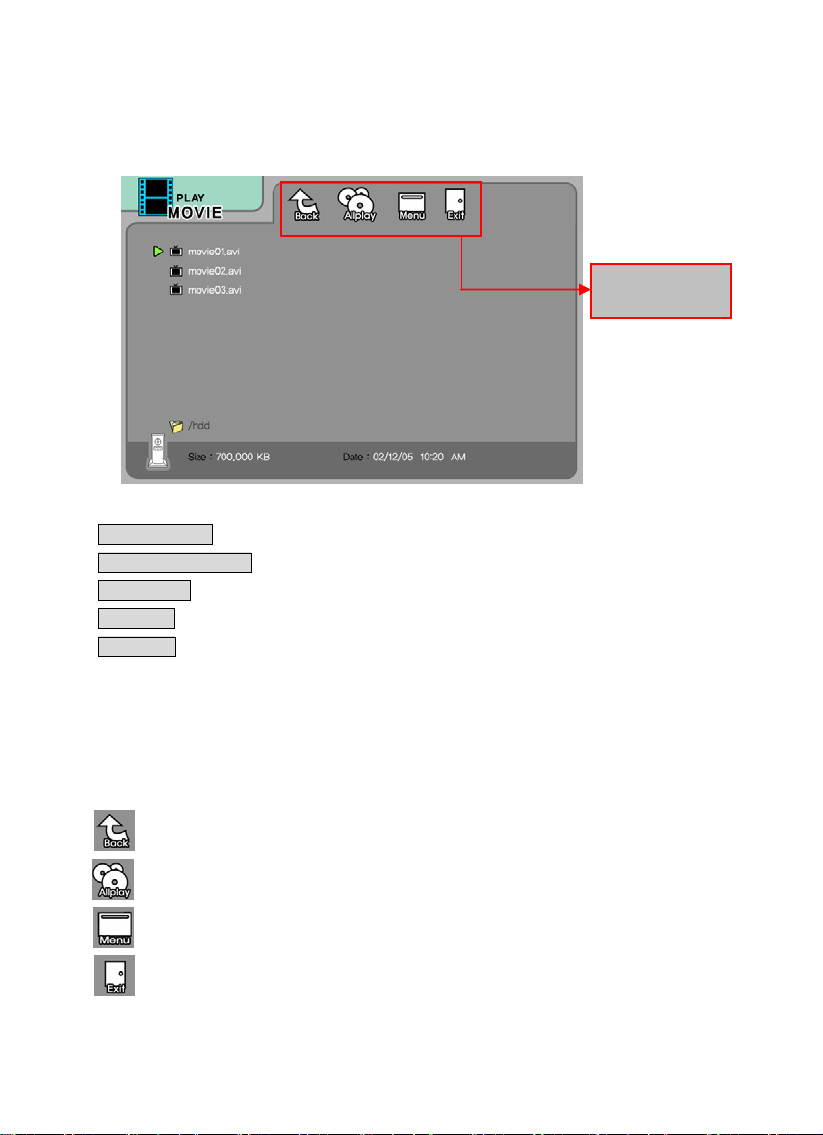
3.3.2 File Selection
After selecting a Media type, ‘File Selection’ screen will be displayed. Move to a file that you want to play and press
[ENTER] or [PLAY/PAUSE].
☞ [ENTER] button Play one file that you select. After finishing playback, return to ‘file selection screen’.
☞ [PLAY/PAUSE] button After the file that you select, play next all files continuously.
☞ ▲▼ button Move to files with pressing ▲▼arrow buttons.
☞ ◀ button Return to up directory with pressing ◀ arrow button.
☞ ▶ button Go to ‘Icon Menu Tray’ placed at the top of screen with pressing ▶ button. In order to return to file
selection, press ▼ arrow button or select Exit icon.
☞ Icon Menu Tray Descriptions
Go to ‘Icon Menu Tray’ placed at the top of screen with pressing ▶ button. In order to return to file selection, press ▼
arrow button or select Exit icon.
Back Return to up directory
Allplay
Menu Return to Media Type screen
Exit Exit Icon Menu Tray and return to file selection screen.
After the file that you select, play next all files continuously. It is same as
[PLAY/PAUSE] button.
Icon Menu Tray
39
Page 42

3.4 Play Video Files
It is possible to play video files like AVI, MPG, MPEG, DAT, M2V, and VOB.
Select Movie icon in Media Type Selection screen. Video file list will be displayed. Just move to a file and press
[ENTER] or [PLAY/PAUSE] button.
Select Movie icon in Media Type Selection screen.
< Function and Button Descriptions>
Move to a file and press [ENTER] or [PLAY/PAUSE]
button.
Remote Control Function Descriptions
It is possible to switch each audio language when the audio
AUDIO Dual Audio
SUBTITLE
Subtitle
Move& Size
Subtitle
Select or Hide
Subtitle
Language Select
format is dual-audio, for example, including a local language
and English.
It is possible to change subtitle size and location.
◀▶ arrow button changes size and ▼▲ arrow button
changes location. After doing, press [ENTER].
The subtitle name same as video file is displayed on screen
automatically. However, it is possible to open the other
preferable subtitle files or hide.
It is possible to switch each subtitle language when the
subtitle is dual language format, for example, including a
local language and English.
* When selecting ‘Discriminating subtitle language’, first subtitle
language will be displayed.
40
Page 43

4, 5, 6
Number Button
Scr. SIZE
TIME SEARCH
CANCEL
Brt. CONT
FILE INFO
FF ▶▶
▶ arrow button
REW ◀◀
◀ arrow button
VOLUME +
▲arrow button
VOLUME -
▼arrow button
MUTE Sound Off
ENTER Playback a File
PLAY / PAUSE
II▶
PLAY / PAUSE
II▶
PREV
I◀◀
Color Change
Zoom Vertical Zoom screen vertically.
Screen Position
Jump to Preferable
Playback Time
Delete Input
Control luminosity,
color depth, brightness
Information
Fast Forward
Volume Up Volume up.
Volume Down Volume down.
Next All Files
Previous File
Subtitle
Sync.
Subtitle
Zoom Full Enlarge the overall screen.
Custom Enlarge or reduce the screen by ▲▼ ◀▶ arrow buttons.
Default Return to original screen size and position.
Numbers
Show File
Rewind
Playback
Pause
Playback
It is possible to set the subtitle sync. with ◀▶(one second)
▼▲(60 second) when motion and subtitle sync is not
matched.
Subtitle color is changed when pressing number 4, 6 button.
In order to return default color (white), press number 5.
Move the screen to the direction with ▼▲◀▶ arrow
buttons. Press [Brt.Cont] key for returning to the original
screen position when applying Screen position.
Move to a selected time of a file.
In time search box, this button deletes all numbers in 0.
When pressing this button, 3 modes switch. After selecting
a mode, change settings with ▲▼ arrow buttons.
Show the file information which is being played. In order to
hide the information, press this button again.
Whenever pressing this button, play speed is changed with
8x, 16x, 32x in forward.
Whenever pressing this button, play speed is changed with
8x, 16x, 32x in backward.
Mute the sound. In order to hear sound, press this button
again.
Play a file. After finishing playback, return to file selections
screen.
After the file that you select, play next all files continuously. It
is same as [PLAY/PAUSE] button.
Pause playback, if pressing this button when a file is being
played. In order to play again, press this button again.
Play a previous file before a current playback file. If you used
[ENTER] for playback, you can not use this function. This is
available in playing all files as using [PLAY/PAUSE] button or
41
Page 44

Number button
NEXT
I▶▶
0
MENU Menu Icon Popup
Playback
Next File
Screen Reset
'ALLPLAY' icon.
Play a next file after a current playback file. If you used
[ENTER] for playback, you can not use this function. This is
available in playing all files as using [PLAY/PAUSE] button or
'ALLPLAY' icon.
If a frame of a video file is broken, green color runs on a
overall screen. Press number [o “Zero”] for screen reset.
Popup menu will be appeared including 'File Info, Time
Search, Subtitle, Scr.Size' functions. In order to hide the
popup, press this button again.
42
Page 45

3.5 Play DVD Files
DVD manager function support to play DVD Ripping File same as original DVD.
Make a folder and then save all ripping files into the folder. After connecting TV(or Monitor), select VIDEO_TS.IFO file
at the folder. Make sure that all the ripping files including VIDEO_TS.IFO from one DVD title will be located at one
folder.
9If you can not find VIDEO_TS.IFO file among all the ripping files from an original DVD title, DVD manager function will not
work.
9When you play DVD file in networking computer, play back time will be delayed, so it’s not possible to play DVD files on
networks. Recommend to use built-in HDD.
Select Movie icon in Media Type Selection screen. Move to the folder including DVD ripping files and select
< Function and Button Descriptions>
‘video_ts.ifo’ file and press [ENTER] button.
Remote Control Function Description
AUDIO Select Audio Type Audio type will be changed whenever pressing this button.
SUBTITLE Select Subtitle Type Subtitle type will be changed whenever pressing this button.
Scr. SIZE Screen Size Screen size will be changed when press the button.
MENU Go to Menu Move to main menu while playing DVD.
SLOW Playback Slow
Play slowly 1/2x, 1/4x, and 1/8x whenever pressing this
button.
43
Page 46

REPEAT
A-B REPEAT A-B repeat Set the A-B repeat.
TITLE Go to Title Menu Move to title menu while playing DVD.
ANGLE Angle Apply angle function.
FILE INFO
TIME SEARCH
CANCEL
Brt. CONT
PREV
I◀◀
NEXT
I▶▶
FF
▶▶
REW
◀◀
ENTER Playback Play ‘Video_ts.ifo’ file.
PLAY / PAUSE
II▶
VOLUME + Volume Up Volume up.
VOLUME - Volume Down Volume down.
MUTE Sound Off
Chapter, Title
Repeat
Show File
Information
Jump to Preferable
Playback Time
Delete Input
Numbers
Control luminosity,
color depth, brightness
Playback
Previous Chapter
Playback
Next Chapter
Fast Forward
Rewind
Pause
Set chapter, title repeat.
Show the file information which is being played. In order to
hide the information, press this button again.
Move to a selected time of a file.
In time search box, this button deletes all numbers in 0.
When pressing this button, 3 modes switch. After selecting
a mode, change settings with ▲▼ arrow buttons.
Play a previous chapter.
Play a next chapter.
Whenever pressing this button, play speed is changed with
8x, 16x, 32x, 48x in forward.
Whenever pressing this button, play speed is changed with
8x, 16x, 32x, 48x in backward.
Pause playback, if pressing this button when a file is being
played. In order to play again, press this button again.
Mute the sound. In order to hear sound, press this button
again.
44
Page 47

3.6 Play Music Files
It is possible to play music files like MP3, OGG, WAV, WMA.
Select Music icon in Media Type Selection screen. Music file list will be displayed. Just move to a file and press
[ENTER] or [PLAY/PAUSE] button.
Select Music icon in Media Type Selection screen.
< Function and Button Descriptions>
Move to a file and press [ENTER] or [PLAY/PAUSE]
button.
Remote Control Function Description
FILE INFO
TIME SEARCH
CANCEL
Brt. CONT
PREV
I◀◀
Show File
Information
Jump to Preferable
Playback Time
Delete Input
Numbers
Control luminosity,
color depth, brightness
Playback
Previous File
Show the file information which is being played. In order to
hide the information, press this button again.
Move to a selected time of a file.
In time search box, this button deletes all numbers in 0.
When pressing this button, 3 modes switch. After selecting
a mode, change settings with ▲▼ arrow buttons.
Play a previous file before a current playback file. If you used
[ENTER] for playback, you can not use this function. This is
available in playing all files as using [PLAY/PAUSE] button or
'ALLPLAY' icon.
45
Page 48

Play a next file after a current playback file. If you used
NEXT
I▶▶
FF
▶▶
REW
◀◀
ENTER Playback a File
PLAY / PAUSE
II▶
PLAY / PAUSE
II▶
VOLUME + Volume Up Volume up.
VOLUME - Volume Down Volume down.
MUTE Sound Off
SUBTITLE Hide Mp3 Subtitle
9How to Play MP3 without TV set. MP3 Quick Play
Make a 'music' folder (in a small letter not a capital letter) at root directory of built-in HDD and save MP3 files at the folder. If the
HDD is divided into two or more partitions, make a 'music' folder at first partition.
Turn on MG-35 and just press [PLAY/PAUSE] button. MP3 files at 'music' folder will be played automatically. Additionally, after
rebooting MG-35, the last played file will be continued to play.
9How to See MP3 Subtitle
It is possible to show MP3 subtitle which the MP3 file supports subtitle. MP3 subtitle supported file must be made by ‘iriver
caption editior’ program, not support LDB program.
Playback
Next File
Go to 10 Sec. in
Forward
Go to 10 Sec. in
Backward
Playback
Next All Files
Pause
[ENTER] for playback, you can not use this function. This is
available in playing all files as using [PLAY/PAUSE] button or
'ALLPLAY' icon.
Go to 10 sec. in forward and play when a file is being played.
Go to 10 sec. in backward and play when a file is being
played.
Play a file. After finishing playback, return to file selections
screen.
After the file that you select, play next all files continuously. It
is same as [PLAY/PAUSE] button.
Pause playback, if pressing this button when a file is being
played. In order to play again, press this button again.
Mute the sound. In order to hear sound, press this button
again.
It is possible to show mp3 subtitle which the mp3 file
supports subtitle. In that case, this button will hide the
subtitle.
* mp3 subtitle supported file must be made by iriver caption editior
program, not support LDB program.
46
Page 49

3.7 Play Photo Files
It is possible to play photo files like JPG(JPEG).
Select Picture icon in Media Type Selection screen. Photo file list will be displayed. Just move to a file and press
[ENTER] or [PLAY/PAUSE] button.
Select Picture icon in Media Type Selection screen.
< Function and Button Descriptions>
Move to a file and press [ENTER] or [PLAY/PAUSE]
button.
Remote Control Function Description
FILE INFO
PREV
I◀◀
NEXT
I▶▶
ENTER Playback a File
PLAY / PAUSE
II▶
Show File
Information
Playback
Previous File
Playback
Next File
Playback
Next All Files
Show the file information which is being played. In order to
hide the information, press this button again.
Play a previous file before a current playback file. If you used
[ENTER] for playback, you can not use this function. This is
available in playing all files as using [PLAY/PAUSE] button or
'ALLPLAY' icon.
Play a next file after a current playback file. If you used
[ENTER] for playback, you can not use this function. This is
available in playing all files as using [PLAY/PAUSE] button or
'ALLPLAY' icon.
Play a file. After finishing playback, return to file selections
screen.
After the file that you select, play next all files continuously. It
is same as [PLAY/PAUSE] button.
47
Page 50

PLAY / PAUSE
II▶
FF
▶▶
REW
◀◀
Pause
Zoom In Enlarge a photo.
Zoom Out Reduce a photo.
Pause playback, if pressing this button when a file is being
played. In order to play again, press this button again.
ANGLE Rotation Rotate a photo.
방향키
▲▼◀▶
Panning Move the position of photo.
ENTER Return to Original Photo Return to original photo.
Brt. CONT
Control luminosity,
color depth, brightness
When pressing this button, 3 modes switch. After selecting a
mode, change settings with ▲▼ arrow buttons.
9 Photo Slide Show
If you play all files with 'PLAYALL' icon or [PLAY/PAUSE], photo slide shows will be started.
9 Music Slide Show
Make a 'music' folder (in a small letter not a capital letter at root directory) of built-in HDD and save MP3 files at the folder. If the
HDD is divided into two or more partitions, make a 'music' folder at first partition.
When you play one or all photo files, you can listen mp3 and see photo slide show together.
However, if there is just networking computer (not built-in HDD), you cannot listen mp3. MG-35 just detect mp3 files at built-in
HDD's music folder.
9Photo Preview On, Off
It is possible to enable or disable preview the photo file as a thumbnail image before playing at SETUP screen.
48
Page 51

3.8 Make a Play-List
User can register all media type of files like video, music, and photo to play-list. The registered media files to play-list
will be played without discriminating media type.
9It is not possible to play each registered files independently. Use 'Random, PLAY all' icon or [PLAY/PAUSE] button.
Additionally, registered play-list will be deleted after rebooting.
① Select Play List icon in Media Type Selection screen. ② Move to a file and press [ENTER] for adding to Play-
* In order to move up to Menu Icon Tray, press [▶] button.
* Delete(X) icon means to delete all the added files.
* In order to delete a added file, move to a file on Play-List screen and press [ENTER] twice.
* In order to change location among added files, move to a file which you want to move and press [ENTER] and then
move to the other file where you want to add and press [ENTER].
List. After adding, press [ ] for moving to 'Menu Icon ▶
tray'. Move to 'List' icon and press [ENTER].
③ Play-List screen appears. You can see just added
files. Play as followings,
- Random icon: play in random.
- Allplay icon: play in order from selected file.
- Play/Pause button: play in order from selected file.
49
Page 52

3.9 Remote Controls
This is guide for basic use of remote control. For more details, ‘3.3 Basic Screen Menu’, ‘3.4 Play Video Files’, ‘3.5 Play
DVD Files’, ‘3.6 Play Music Files’, ‘3.7 Play Photo Files’, ‘3.8 Make a Play-List’.
ENTER Play a File.
▲▼◄► Arrow Key . (◄: Return to Up Directory)
FILE INFO Show File Info.
TIME SEARCH Jump to Specific play time
Brt.CONT Set Luminosity, Color Depth, Brightness
MEDIA TYPE Go to Media Type Selection Screen
VIDEO Change Vid eo Output Mode
AUDIO Change Audio Type of Video, DVD file
SUBTITLE S ubtitle Settings
Scr. SIZE Screen Size Settings
1. Pull off the battery tray for remote controller’s body completely. 2. Put the enclosed battery on the tray. 3. Insert the tray into
remote controller’s body completely.
POWER Turn On / Off SETUP Go to Setup Screen.
MENU Go to DVD Main Menu, Display Menu Icon When Playing Video File.
TITLE Go to DVD Title Menu ANGLE DVD Angle, Photo Rotation
REPEAT Set DVD Chapter, Title Repeat A-B REPEAT Set DVD A-B Repeat.
SLOW Play DVD Slowly.
MAIN PAGE Go to Mode Selection Screen.
PLAY/PAUSE Play next all files
Pause
STOP Stop Play
REW Play Faster in Backward .
FF Play Faster in Forward.
PREV Go to Previous Page,
Play Previous File in Play All
NEXT Go to Next Page
Play Next File in Play All
How to Insert/Change Battery
50
Page 53

3.10 Others
3.10.1 Music Slide Show
Make a 'music' folder (in a small letter not a capital letter) at root directory of built-in HDD and save MP3 files at the
folder. If the HDD is divided into two or more partitions, make a 'music' folder at first partition.
When you play one or all photo files, you can listen mp3 and see photo slide show together.
However, if there is just networking computer (not built-in HDD), you cannot listen mp3. MG-35 just detect mp3 files at
built-in HDD's music folder.
3.10.2 MP3 Quick Play
This is for listening MP3 files without TV set.
Make a 'music' folder (in a small letter not a capital letter) at root directory of built-in HDD and save MP3 files at the
folder. If the HDD is divided into two or more partitions, make a 'music' folder at first partition.
Turn on MG-35 and just press [PLAY/PAUSE] button. MP3 files at 'music' folder will be played automatically.
Additionally, after rebooting MG-35, the last played file will be continued to play.
However, if there is just networking computer (not built-in HDD), you cannot listen mp3. MG-35 just detect mp3 files at
built-in HDD's music folder.
3.10.3 Change Background Image
It is possible to change a background image on MG-35. Save ‘mybg.jpg’ at root directory of built-in HDD. Background
image will be changed as ‘mybg.jpg’.
* Recommend to use 720x480 pixels image.
3.10.4 Firmware Upgrade
Download a upgrade file from local distributor in your country or
After connecting TV set, move to the upgrade file and press [ENTER]. Upgrade is progressed automatically.
After finishing upgrade, you can check firmware version on Setup screen. Press [SETUP] button.
www.airlinktek.com
51
