Page 1
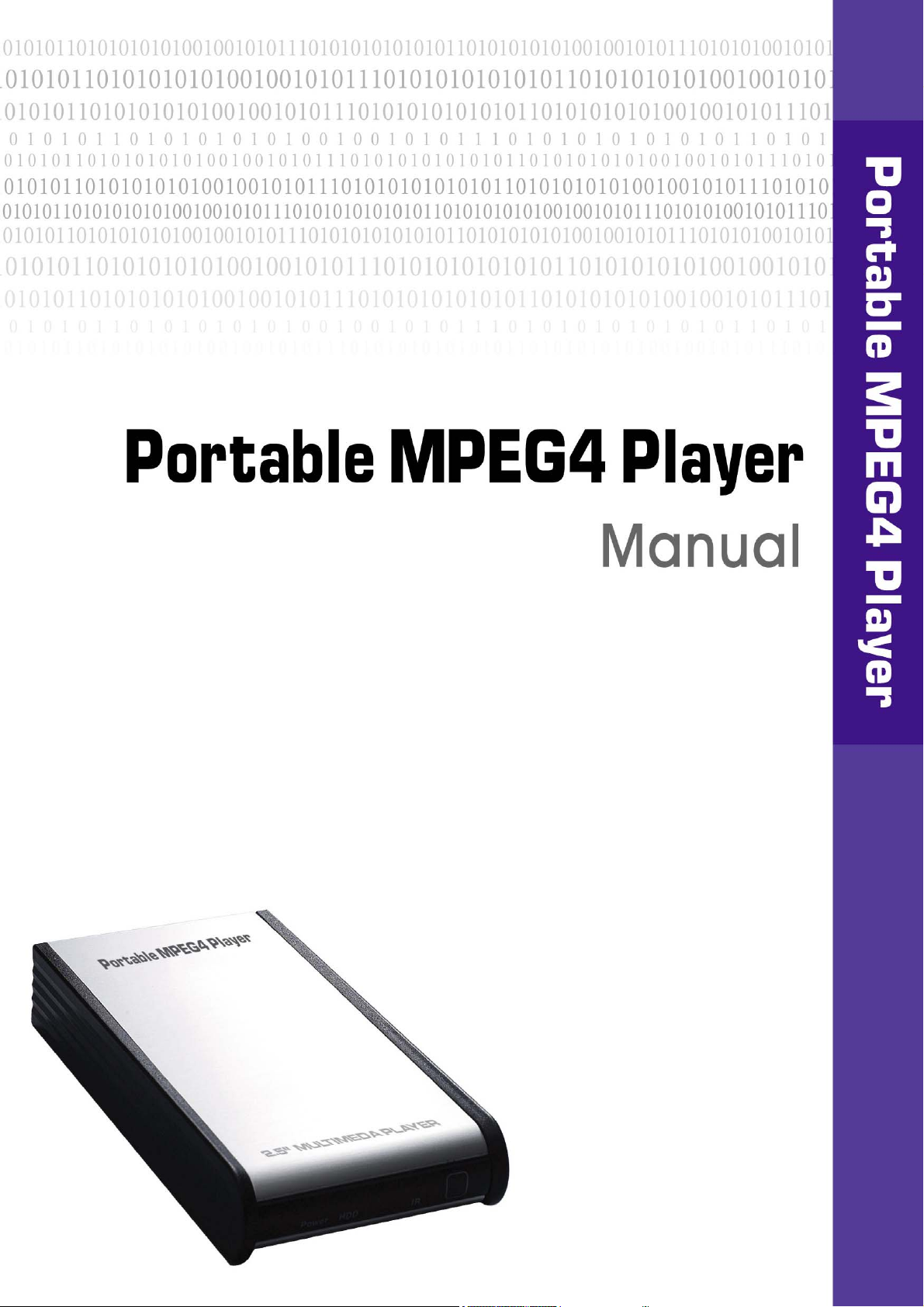
-
Page 2
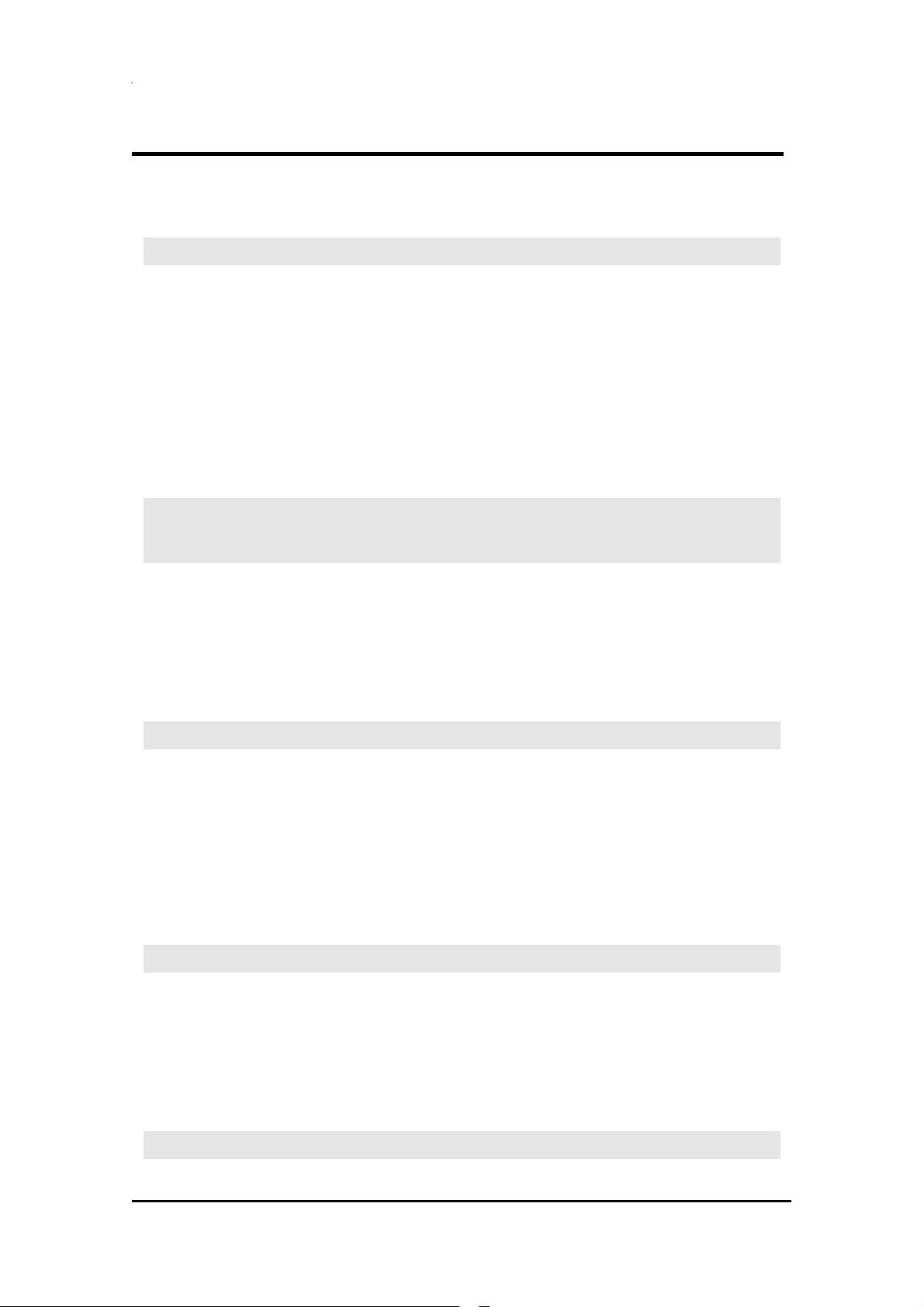
2.5” HDD MULTIMEDIA JUKIBOX
PORTABLE MPEG4 PLAYER
Table of Contents
Chapter 1. Portable Mpeg4 Player................................................................ 3
Introduction ........................................................................................................................................3
Main Specifications & Functions ........................................................................................................3
Supported Media Formats..................................................................................................................3
Required System (PC) .......................................................................................................................3
Pre-Cautions ......................................................................................................................................4
Product Specifications........................................................................................................................ 5
Package .............................................................................................................................................6
Explanation of the exterior Appearance .............................................................................................6
Chapter 2. How to Assemble & Insert HDD ................................................. 7
Chapter 3. How to Connect a PC & the Mpeg4 Player................................ 8
1. Instructions for Windows Users...................................................................................... 8
(1) Windows 98/SE Users ..................................................................................................................8
(2) Windows ME/2000/XP Users........................................................................................................9
2. MAC Users....................................................................................................................... 10
3. Linux Users ..................................................................................................................... 10
Chapter 4. Connect the Mpeg4 Player to external AV Devices by Cables....... 11
1. Connect by Composite for Video & Stereo for Audio................................................. 11
2. Connect by Composite for Video & 5.1Ch for Audio .................................................. 11
3. Connect by S-Video for Video & Stereo for Audio ...................................................... 12
4. Connect by S-Video for Video & 5.1Ch for Audio........................................................ 12
5. Connect by Component for Video & Stereo for Audio................................................ 12
6. Connect by Component for Video & 5.1Ch for Audio ................................................. 13
Chapter 5. Basic Setup of the Mpeg4 Player............................................. 14
1. Video Setup ..................................................................................................................... 14
(1) Setup of TV System (NTSC / PAL) .............................................................................................14
(2) Setup of HD Component (Progressive).......................................................................................14
2. Audio Setup..................................................................................................................... 15
3. Other Setup ..................................................................................................................... 15
Chapter 6. Play Video, Audio and Photo ................................................... 17
1
Page 3
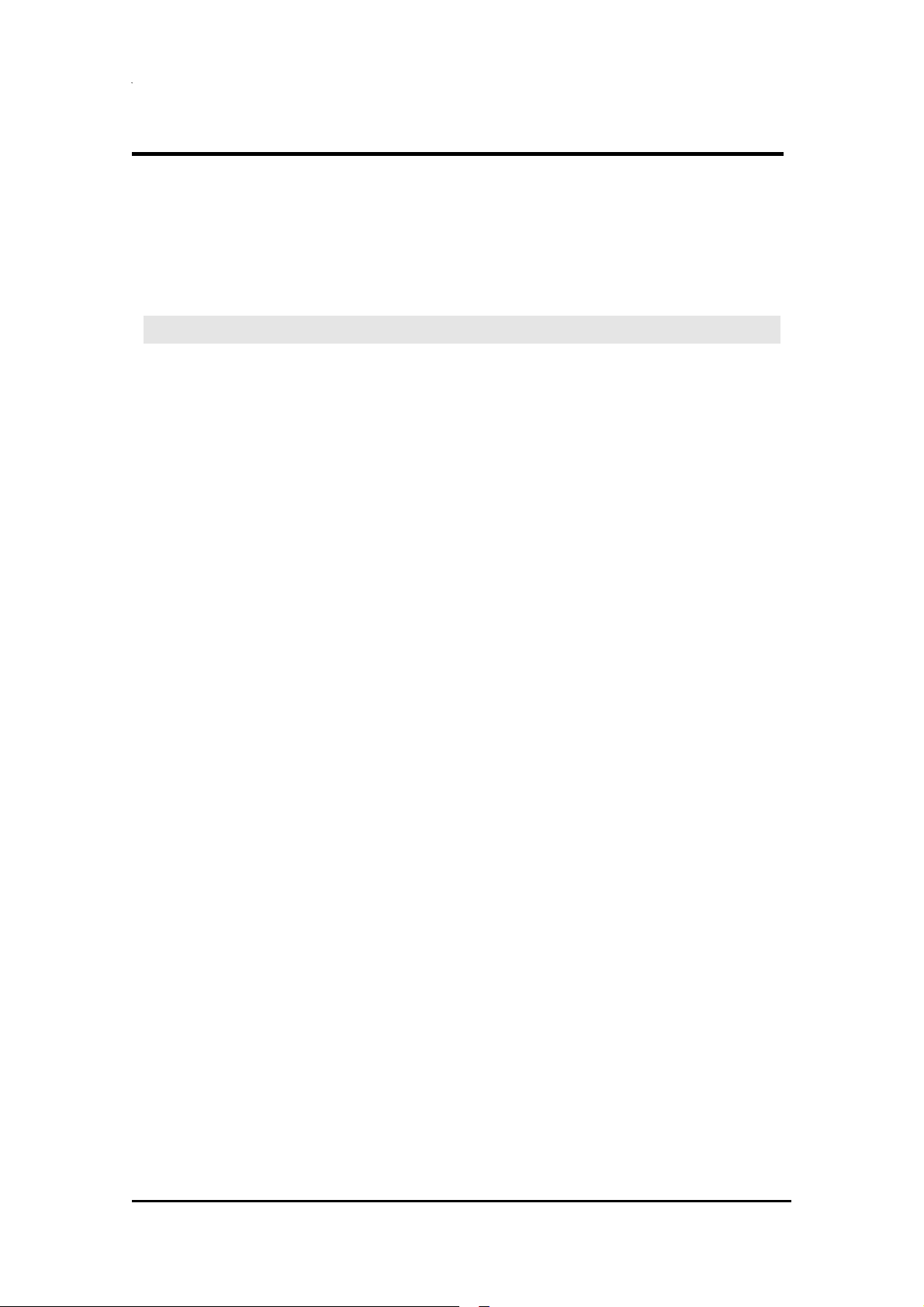
2.5” HDD MULTIMEDIA JUKIBOX
PORTABLE MPEG4 PLAYER
1. Play Video Files............................................................................................................... 17
2. Play Audio Files .............................................................................................................. 18
3. Play Photos ..................................................................................................................... 18
4. Make Play-List ................................................................................................................. 19
5. How to use Remote Control........................................................................................... 20
Chapter 7. Appendix.................................................................................... 21
Appendix. Check the Driver Installation for the Mpeg4 Player at Windows......................................21
Appendix. Non High-Speed USB Hub Message ..............................................................................22
Appendix. Check when new local disk drive not be created............................................................. 22
Appendix. How to upgrade a new firmware...................................................................................... 22
2
Page 4
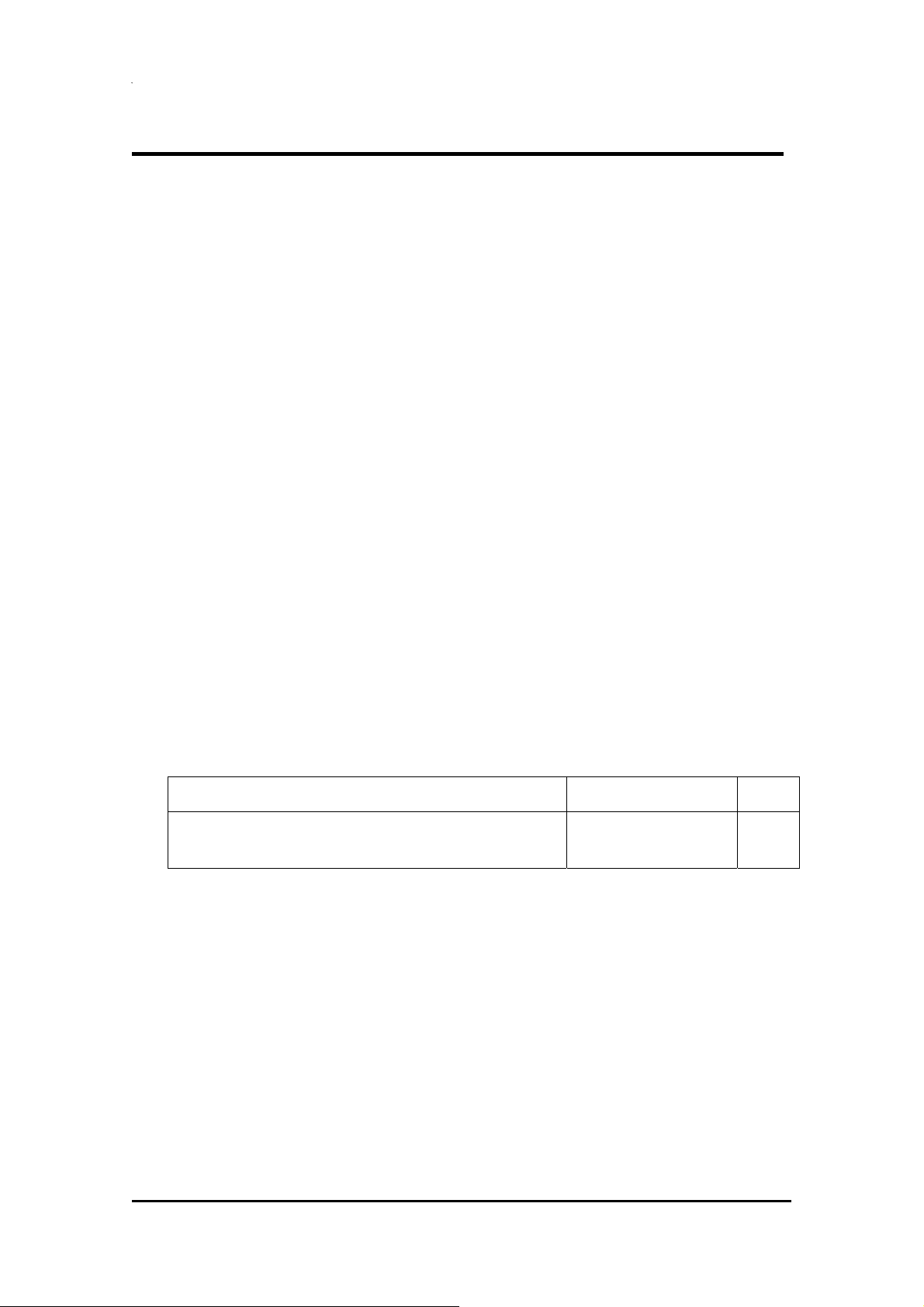
2.5” HDD MULTIMEDIA JUKIBOX
PORTABLE MPEG4 PLAYER
Chapter 1. Portable Mpeg4 Player
Introduction
This Mpeg4 Player is 2.5” HDD interface type of MPEG4 player based on USB 2.0 High Speed.
It can be connected to TV in home or a monitor. It is not only an external USB HDD but also the
best portable AV device that displays Music, Movie and photo.
Main Specifications & Functions
* an External USB HDD using 2.5” HDD.
* supports 480 Mbps High-Speed USB 2.0 data transmission interface.
* works on Windows 98/SE/ME/2000/XP, MAC 9.0 higher, Linux 2.4 higher.
* supports FAT32 and NTFS file system.
* Multi-Codec Digital Data Player that plays various Audio, Video formats and photos through TV or
a monitor.
* supports various multi0media formats (MPEG 1, 2, 4, DivX, XviD, MP3, OGG, JPG, etc).
* supports multi-language.
* supports high-resolution data & 5.1 Ch digital sound through Coaxial output.
* supports 480p. 720p, 1080i progressive scan.
* no additional power required to connect to a PC.
* more durable 2.5” HDD compared to 3.5”.
* Light, compact and fashionable aluminum cover and it is desirable device in a car for
entertainment.
* Firmware upgradeable for the latest functions and performance.
Supported Media Formats
Video Audio Photo
MPEG 1, 2, 4 (MPG, MPEG, AVI, M2V, DAT, VOB, etc)
DivX, XviD (Except GMC & Qpel option applied formats)
Required System (PC)
* Interface : 480Mbps USB 2.0 High-Speed (USB 1.1 compatible)
* Power Supply : USB Bus Power or DC Power
* Available OS : Windows 98/SE/ME/2000/XP, MAC 9.0 higher, Linux 2.4 higher
* Available System : Desktop / Laptop PC that has USB port(s)
MP3, OGG Vorbis, WMA JPG
3
Page 5
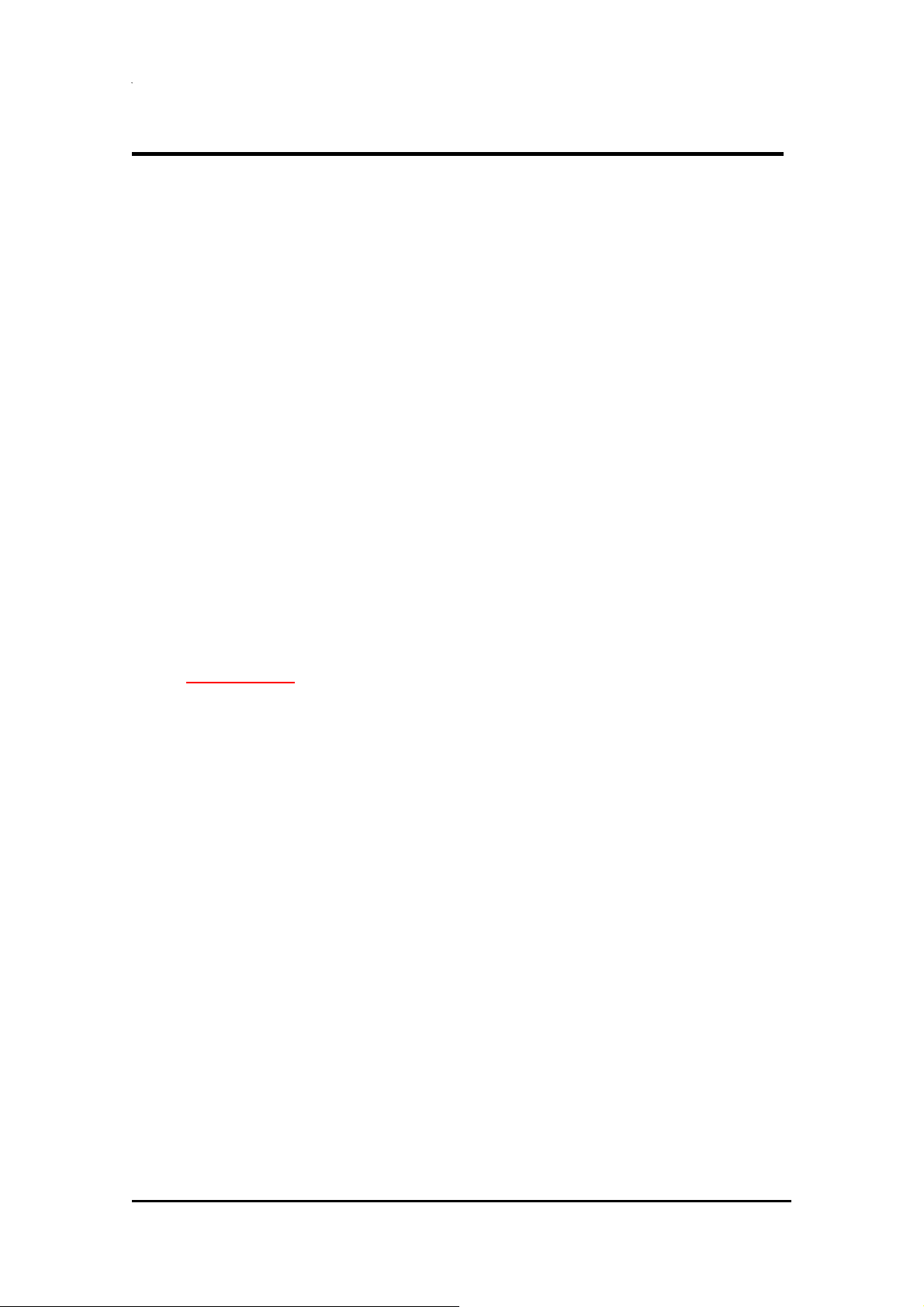
2.5” HDD MULTIMEDIA JUKIBOX
PORTABLE MPEG4 PLAYER
Pre-Cautions
We strongly recommend to read the below “Pre-Cautions..
* We strongly recommend you to back up the data to another safe media. We are
responsible for the hardware of the Mpeg4 Player only but don’t have the responsibility for
data damage or loss in a HDD.
* In a car, we recommend you to use the supplied cigarette lighter jack (option) and we are
not responsible for the damage or loss of data in a HDD by using another cigarette lighter
jack.
* It’s better unplug the power adaptor when you don’t use for a long time.
* Grip the side of the Mpeg4 Player. The top & bottom cover may have heat due to aluminum
case.
* This Mpeg4 Player does not supports the DivX, XviD codec of video files that has GMC,
Qpel option.
* This Mpeg4 Player supports only “Pass-Through for DTS Audio codec.
* Don’t power off while a file is playing.
* If the length of USB cable is too long, it may not be connected smoothly (Recommend : up
to 3 meters)
* We strongly recommend you to use the supplied USB cable that supports more enough
power to the Mpeg4 Player (Customized USB Cable).
* If you have USB 1.1 Host Adapter, the Mpeg4 Player is working at USB1.1 speed.
* On less than 6GB HDD, data damage or loss may be caused. We recommend you to use
more than 6GB HDD.
* [Very Important]
the Mpeg4 Player. Make sure that the HDD is formatted. For “How to format a HDD, contact
HDD manufacturer or the seller.
* Be careful of dropping or impact or shock. If a HDD is damaged by dropping, impacting,
shocking, then contact manufacturer or the seller.
* We recommend you to use the all supplied cables or accessories that are customized for
the best performance of the Mpeg4 Player. Using other cables or accessories may not
support the best performance.
* [Very Important] : Be away from water, heavy moisture. If the Mpeg4 Player has a liquid,
unplug the Mpeg4 Player from a PC right away. If you use the Mpeg4 Player under this
condition, the HDD may be fired or you may have electric shock.
* Don’t touch the Mpeg4 Player by wet hands. It may cause electric shock.
* Be away from heat, a direct ray of light.
* Be away from devices that transmit strong magnetic signal. It may cause data damage or
loss on HDD.
* Don’t disassemble as the user’s own accord. It may cause the Mpeg4 Player damaged or
loose the data.
: If unformatted HDD is insert into the Mpeg4 Player, a PC can not detect
4
Page 6

Product Specifications
Product Name Portable Mpeg4 Player
Power DC 5V/2A
Weight 160g (without HDD)
Dimension 80 x 148 x 24 mm
2.5” HDD MULTIMEDIA JUKIBOX
PORTABLE MPEG4 PLAYER
Working
Temperature
Working Humidity 10% ~ 75%
Available OS Windows 98/SE/ME/2000/XP, MAC 9.0 higher, Linux 2.4 higher
PC Interface 480Mbps USB 2.0 High-Speed(USB 1.1 compatible)
HDD Type 2.5” IDE HDD
HDD File System FAT32, NTFS
TV Type PAL, NTSC
Supported Formats
Video Output
0˚ C ~ 50˚ C
Movie
Music MP3, OGG Vorbis, WMA
Photo JPG
Composite 1Ch. : 1.0Vp-p (75Ω load)
S-Video
MPEG 1, 2, 4 (MPG, MPEG, AVI, M2V, DAT, VOB, etc)
DivX, XviD (except GMC, Qpel option applied format)
Color Signal : 1.0Vp-p (75Ω load)
Luminance Signal : 0.286Vp-p (75Ω load)
Y : 1.0Vp-p (75Ω load)
Audio Output
Component
Stereo 2Ch Left (1/L) Right (2/R)
Digital Out (Coaxial) 0.5 Vp-p(75Ω)
Audio Sampling Rate 32, 44.1, 48, 88.2, 96KHz
S / N (Signal to Noise) Ratio 99dB
Dynamic Range 92dB
Harmonic Frequency Distortion 0.01%
Pr : 0.70Vp-p (75Ω load)
Pb : 0.70Vp-p (75Ω load)
5
Page 7
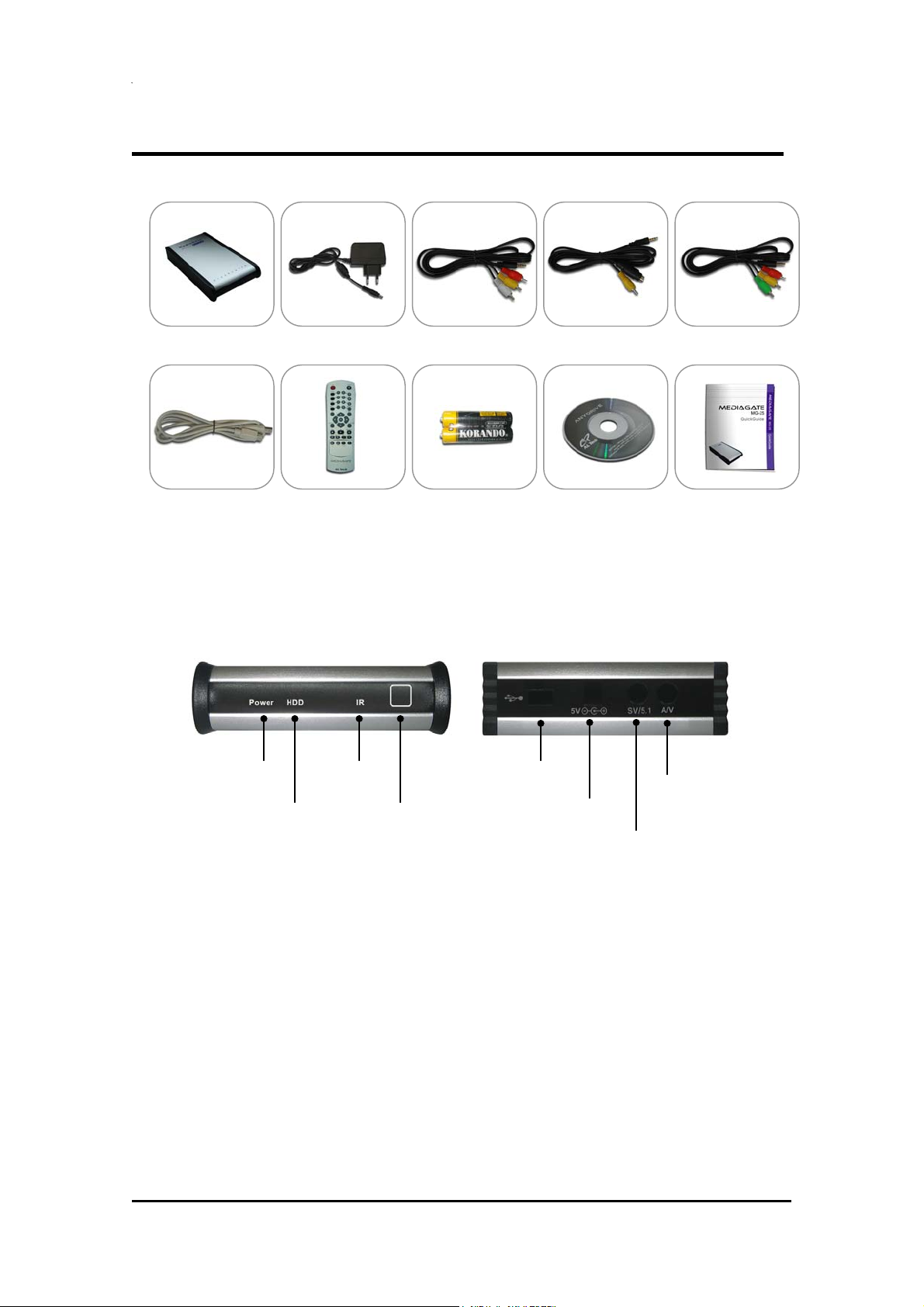
Package
2.5” HDD MULTIMEDIA JUKIBOX
PORTABLE MPEG4 PLAYER
USB Cable Remote Control AAA Battery Installation CD
This is basic accessories and shall be changed without prior notice (AV 1,2,3 Cable Length : 1M)
Explanation of the exterior Appearance
1) Power LED 3) IR LED
FRONT VIEW
2) HDD LED
4) IR Receiver
5) USB Port
BACK VIEW
6) DC Input
8) Composite / Stereo L-R
/ Component (Pb)
AV3 Cable (Yellow / Red / Green) AV 2 Cable (Yellow/S-Video) AV 1 Cable (Yellow / Red / White) DC Adaptor Mpeg4 Player
Quick Guide
7) S-Video / Coaxial
/ Component (Y, Pr)
1) Power LED : LED for power supply. It’s lighting when power is supplied.
2) HDD LED : It’s lighting when data is transmitting.
3) IR LED: It’s blinking when the remote control receives a signal.
4) IR Receiver : The receipt area of the remote control.
5) USB Port : Connect USB Cable to a PC in order to [copy] & [paste] data.
6) DC Input : Connect DC Power Adaptor.
7) SV/5.1 : Output for S-Video, Coaxial, Component (Y, Pr) signal.
8) A/V : Output for Composite, Stereo L-R, Component (Pb) signal.
6
Page 8
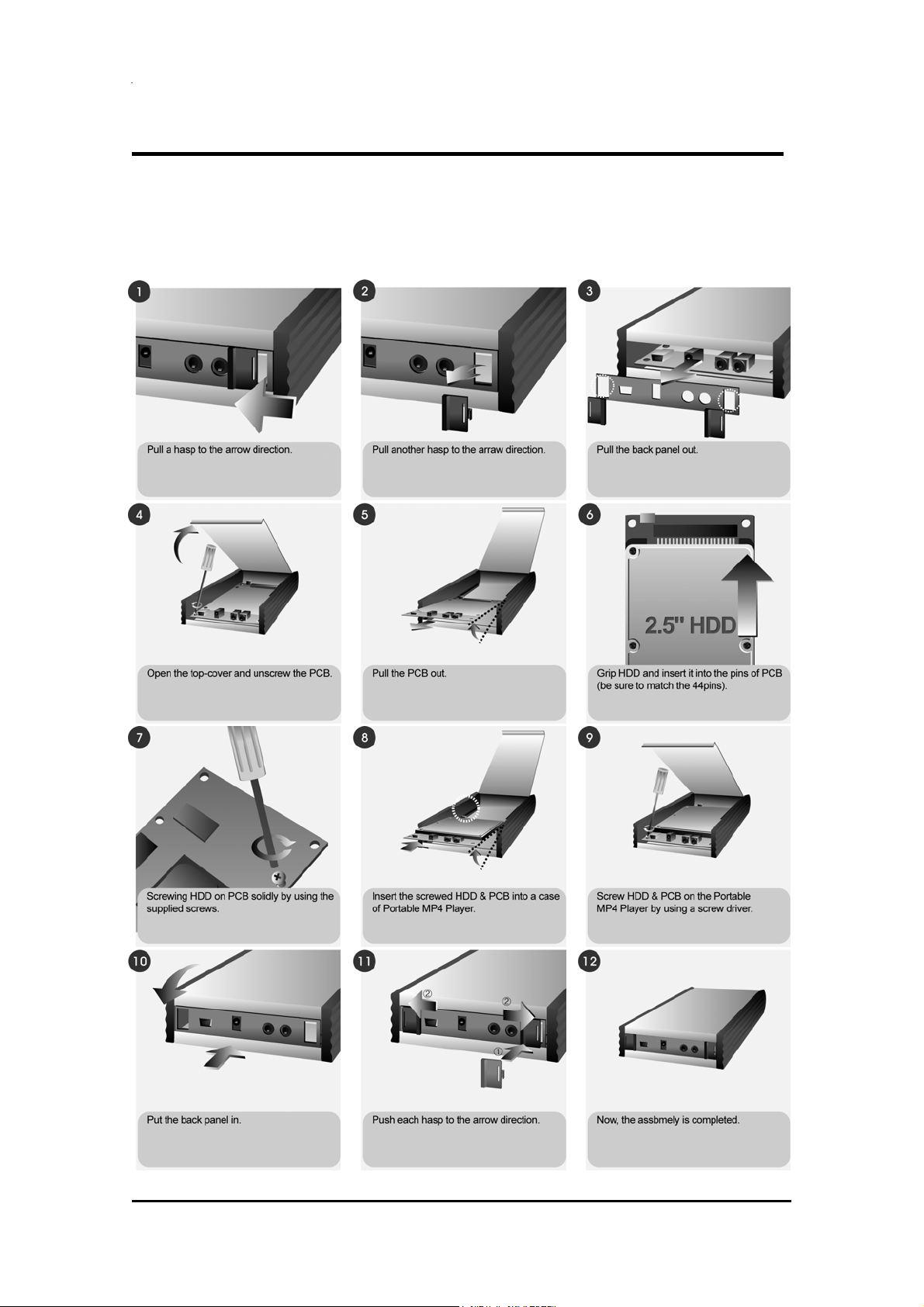
Chapter 2. How to Assemble & Insert HDD
This is how to assemble or disassemble HDD to/from the Mpeg4 Player.
※ [Note] : The HDD that is inserted to the Mpeg4 Player should be “Master”.
2.5” HDD MULTIMEDIA JUKIBOX
PORTABLE MPEG4 PLAYER
7
Page 9

2.5” HDD MULTIMEDIA JUKIBOX
A
PORTABLE MPEG4 PLAYER
Chapter 3. How to Connect a PC & the Mpeg4 Player
Connect a PC & the Mpeg4 Player with supplied USB Cable.
[Note] : Installation Driver should be installed on a PC first for Windows 98/SE users. Refer to the
below instructions.
1. Instructions for Windows Users
When a PC and the Mpeg4 Player is connected, a new Volume will be appeared on [My Computer].
You can save any data on this volume. See the instructions below for a various Window versions.
fter detecting the Mpeg4
Player, a new volume will
be appeared.
(1) Windows 98/SE Users
[Note] : Installation Driver for Windows 98/SE should be installed first in order a PC can detect the
Mpeg4 Player.
The Installation Drive (Win98_Mpeg4 Player.exe) is at a supplied CD and you can find the driver at
the “Win98Driver” folder. Win98Driver file name is “Win98_Mpeg4 Player.exe”.
After installing the driver and when you connect the Mpeg4 Player to a PC then the PC can detect
the Mpeg4 Player as a new volume.
When you install [Win98_Mpeg4 Player.exe], the
installation wizard will be appeared. Press [Next]
button and complete the installation.
[Note] : Check the Driver Installation
You can check whether the driver is installed correctly or not at [Appendix. Check the Driver Installation for the Mpeg4 Player at
Windows].
[Note] : Check whether a HDD is formatted or not
If a HDD is not formatted, a PC can not detect the HDD. Refer to the manufacturer’s information of the HDD or contact the seller
where you purchased.
8
Page 10

[Note] : Refer to how to remove the Mpeg4 Player safely from a PC
2.5” HDD MULTIMEDIA JUKIBOX
PORTABLE MPEG4 PLAYER
Remove the Mpeg4 Player with using
the right icon at Windows 98/SE. If you
don’t follow this procedure, data and the
Mpeg4 Player may have damage.
(2) Windows ME/2000/XP Users
[Note] : No need to installation any Installation Driver.
Connect the Mpeg4 Player and a PC by using supplied USB Cable then the PC detect the Mpeg4
Player as a [USB Mass Storage Device] at [My Computer].
[Note] : Check the Driver Installation
You can check whether the driver is installed correctly or not at [Appendix. Check the Driver Installation for Mpeg4 Player at
Windows].
[Note] : Check whether a HDD is formatted or not
If a HDD is not formatted, a PC can not detect the HDD. Refer to the manufacturer’s information of the HDD or contact the seller
where you purchased.
[Note] : When USBntmap.sys file is asked at Windows ME
When you are asked <USBntmap.sys> file, find at [Windows ME CD] -> [Win9X] folder -> [base2.cab].
[Note] : Refer to how to remove the Mpeg4 Player safely from a PC
Remove the Mpeg4 Player with using the right icon
at Windows ME/2000/XP. If you don’t follow this
procedure, data and the Mpeg4 Player may have
damage.
9
Page 11

2.5” HDD MULTIMEDIA JUKIBOX
PORTABLE MPEG4 PLAYER
2. MAC Users
No need to install the installation driver at MAC OS 9.x version and the Mpeg4 Player will be
detected automatically. If the Mpeg4 Player is detected correctly, an icon is appeared at a monitor.
When remove the Mpeg4 Player safely, drag the icon to a trash and unplug the Mpeg4 Player.
3. Linux Users
It can be available at Linux 2.4 higher.
[Automatic Mount]
After booting, do log-in.
Connect the Mpeg4 Player -> Power On the Mpeg4 Player -> Check the detection with [fdisk] ->
make Mount Pointer (ex. mediatest) at Folder Mount(/mnt) -> Edit [/etc/fstab] -> add the following;
/dev/sda /mnt/mediatest vfat noauto, user 0 0
(in case of FAT32 HDD)
/dev/sda /mnt/mediatest ntfs noauto, user 0 0 (in case of NTFS HDD)
Do Log-in again.
[Note]
above example “sda” is assumed that the Mpeg4 Player will be detected as “sda” on your system. If not, you have to write the
drive name which is detected as “USB Mass Storage”, not “sda”
[Manual Mount]
Connect the Mpeg4 Player -> Power On Mpeg4 Player -> Check the detection with [fdisk] -> make
Mount Pointer (ex. mediatest) at Folder Mount(/mnt) -> Edit [/etc/fstab] -> add the following;
mount –t vfat /dev/sda /mnt/mediatest
(in case of FAT32 HDD)
mount –t ntfs /dev/sda /mnt/mediatest (in case of FAT32 HDD)
[Note]
above example “sda” is assumed that the Mpeg4 Player will be detected as “sda” on your system. If not, you have to write the
drive name which is detected as “USB Mass Storage”, not “sda”
[How to stop using]
Do [unmount] at Device Control.
10
Page 12

2.5” HDD MULTIMEDIA JUKIBOX
V
r
PORTABLE MPEG4 PLAYER
Chapter 4. Connect the Mpeg4 Player to external AV Devices by Cables
This Mpeg4 Player supports Composite, S-Video, and Component for Video and Stereo & 5.1Ch
sound by Digital Output (Coaxial).
Refer to the below examples.
1. Connect by Composite for Video & Stereo for Audio
It’s for normal TV connection.
Connection for Video through Composite and for Audio through Stereo.
Connect AV 1 Cable (Yellow, White, Red) to A
Jack.
Red WhiteYellow
Connect to Composite (CVBS) Jack
Connect to Audio Jacks of TV
White = L (Left) Audio Input / Red = R (Right) Audio Input
2. Connect by Composite for Video & 5.1Ch for Audio
Connection for Video through Composite and for Audio through 5.1Ch (Coaxial)
After cable connection, set the Audio as 5.1Ch at Setup page of the Mpeg4 Player.
Connect AV 2 Cable (Yellow, S-
Video) to SV/5.1 Jack.
Connect AV 1 Cable (Yellow, White,
Red) to AV Jack.
Connect to Coaxial jack of an Amplifie
(Receiver)
Black Yellow Red WhiteYellow
11
Connect to Composite (CVBS) Jack of TV
Page 13

3. Connect by S-Video for Video & Stereo for Audio
A
k
f
Connection for Video through S-Video and for Audio through Stereo
Connect AV 2 Cable (Yellow, S-
Video) to SV/5.1 Jack
Black Yellow Red WhiteYellow
Connect S-Video (blac
color) to S-Video Jack o
TV
Connect to Audio Jacks of TV
White = L (Left) Audio Input / Red = R (Right)
udio Input
2.5” HDD MULTIMEDIA JUKIBOX
PORTABLE MPEG4 PLAYER
Connect AV 1 Cable (Yellow, White,
Red) to A/V Jack
4. Connect by S-Video for Video & 5.1Ch for Audio
Connection for Video through S-Video and for Audio through 5.1Ch (Coaxial)
After cable connection, set the Audio as 5.1Ch at Setup page of the Mpeg4 Player.
Connect S-Video (black color) to S-
Video Jack of TV
검정 노랑
Connect to Coaxial jack of an Amplifier (Receiver)
Connect AV 2 Cable (Yellow, S-
Video) to SV/5.1 Jack
5. Connect by Component for Video & Stereo for Audio
Connection for Video through Component and for Audio through Stereo
[Note] : In case, the main page is not appeared
In case, the main page is not appeared after connecting the proper cables, press [F1] button until
12
Page 14

2.5” HDD MULTIMEDIA JUKIBOX
f
PORTABLE MPEG4 PLAYER
you see the main page (Mpeg4 Player LOGO PAGE) and then press [Setup] button in order to
match [Video] setup with TV.
Connect AV 3 Cable (Yellow, Red,
Green) to SV/5.1 Jack
Connect AV 1 Cable (Yellow, White,
Red) to A/V Jack of
Connect COMPONENT (Pr) Jack of TV
Connect to COMPONENT (Y) Jack of TV
GreenRed Yellow Red WhiteYellow
Connect to Audio Jacks of TV
White = L (Left) Audio Input / Red = R (Right) Audio Input
Connect COMPONENT (Pb) Jack of TV
6. Connect by Component for Video & 5.1Ch for Audio
Connection for Video through Component and for Audio through 5.1Ch (Coaxial)
After cable connection, set the Audio as 5.1Ch at Setup page of the Mpeg4 Player.
[Note] : In case, the main page is not appeared
In case, the main page is not appeared after connecting the proper cables, press [F1] button until
you see the main page (Mpeg4 Player LOGO PAGE) and then press [Setup] button in order to
match [Video] setup with TV.
Connect AV 3 Cable (Yellow, Red,
Green) to SV/5.1 Jack
Connect to Coaxial jack o
an Amplifier (Receiver)
GreenRed Yellow Red WhiteYellow
Connect AV 1 Cable (Yellow, White,
Red) to A/V Jack of
Connect COMPONENT (Pr) Jack of TV
Connect to COMPONENT (Y) Jack of TV
Connect COMPONENT (Pb) Jack of TV
13
Page 15

2.5” HDD MULTIMEDIA JUKIBOX
PORTABLE MPEG4 PLAYER
Chapter 5. Basic Setup of the Mpeg4 Player
1. Video Setup
The default Video Setup is Composite Connection for general TV.
If a general cable (Yellow) is connected, no need to change.
If you want to connect by other cables, select a proper TV system (NTSC / PAL) for a TV to receive
a correct video signal.
For Video Setup, press [Setup] button on a remote controller.
[Note] : In case, the main page is not appeared
In case, the main page is not appeared after connecting the proper cables, press [F1] button until
you see the main page (Mpeg4 Player LOGO PAGE) and then press [Setup] button in order to
match [Video] setup with TV and also refer to TV manual.
(1) Setup of TV System (NTSC / PAL)
1) Select [Setup] -> [Video Setup] -> Press [Enter] or [ ] button.
2) Select [TV Output] by using [ or ] button.
3) Select a menu by using [ ] and [ ] key and press [Enter] for setup.
4) Now, the new configuration is applying. Be sure to press [Enter] button to save the new setup. 5)
Set other configurations by using arrow buttons or go to other setup pages by pressing [Setup]
button.
[Note]
* NTSC, PAL : Standard of TV Output. Select
a proper one for using in your country.
* C(Composite) : If a general cable (Yellow) is
connected, no need to change.
* S-Video : In case, connect by S-Video cable
(Black) and the color is white-black, need to
change the configuration.
* Y,PB,PR : In case of Component Video
Output
(2) Setup of HD Component (Progressive)
In order to use Components connection, the TV MUST support [Progressive].
1) Select [Setup] button on a remote controller.
2) Select [Video Setup] -> Press [Enter] or [ ] button.
3) Select [HD Component] output by using [ ] keys.
4) By using [ ] and [ or ] button, select a proper one (480p, 720p, 1080i, off) and then press
[Enter] button.
14
Page 16

2.5” HDD MULTIMEDIA JUKIBOX
PORTABLE MPEG4 PLAYER
5) Now, the new configuration is applying.
6) Be sure to press [Enter] button to change the new setup. Finally, press [Setup]button for saving
configurations.
[Note]
If you see an abnormal screen, the TV does not support [Progressive].
In this case, press [Video] button on a remote controller until you have a normal screen.
Some TVs may not support [720P].
2. Audio Setup
1) Select [Setup] button on a remote controller.
2) Select [Audio Setup] by using [ or ] button.
3) Select a proper one (Stereo or Digital 5.1Ch) by using [ ] button and press [Enter] button.
4) Set other configurations by using arrow buttons or go to other setup pages by pressing [Setup]
button.
[Note]
* Analogue : Select when you connect Audio Cables (Red,
White) to TV directly.
* Digital : Select when you want to listen through 5.1Ch /
DTS Dolby by connecting receiver (or amplifier) with AV2
or AV3 Cable .
3. Other Setup
1) Select [Setup] button on a remote controller.
2) Select [Other Setup] by using [ or ] button.
3) Select a proper menu and press [Enter] button.
4) Set other configurations by using arrow buttons or go to other setup pages by pressing [Setup]
15
Page 17

2.5” HDD MULTIMEDIA JUKIBOX
PORTABLE MPEG4 PLAYER
button.
[Note]
* Setup of TV Type (Screen Ratio Configuration) : Select one (4:3 Letter Box, 4:3 Pan Scan, 16:9).
* JPEG File Preview : If enable “JPEG File Preview ON”, a small picture will be shown at the left side of a screen.
* Firmware Version : You can check the current firmware version of the Mpeg4 Player
16
Page 18

2.5” HDD MULTIMEDIA JUKIBOX
PORTABLE MPEG4 PLAYER
Chapter 6. Play Video, Audio and Photo
1. Play Video Files
Select [Video] -> Press [Enter] button then you will see video files you saved into the Mpeg4 Player.
Select a file you would prefer and press [Enter] or [Play] button then the file will be played.
[Menu Description]
* Display : Current all video files will be played in order.
* Return : You can move to other menu like Audio, Photo, Play list without returning to the main
page while you are in [Video] menu.
[Note] Various functions of the buttons on the remote control
You can use the following buttons when you are playing a video file.
* [Audio] button : You can select Audio 01, Audio 02 if the audio format is multi-audio.
* [Caption] button : Supports the following three functions.
1) Screen Location & Size : Control Screen Location & Size.
2) Select Caption : The files that have caption will be displayed. Select a preferable caption.
3) Select Caption Language : Select a preferable language that is multi-language file.
* Control Lightness of caption : Number 4 (make it dark), Number 6(make it bright)
* [Scr. Size] button: Supports the following three functions.
1) Upper & Lower Enlargement : By using keys, the screen can be enlarged or reduced.
2) Enlarge overall : Enlarge the overall screen
3) Make a screen by using / / / keys manually.
* [Time Search] button : Move to a selected time of a file.
* [Brt. Cont] button. : Control luminosity / color depth / brightness of a screen.
* [File Info.] button : Check the information of the file played now.
* Screen Reset function: If a frame of a video file is broken, green color runs on a overall screen. Press number [o
“Zero”] for screen reset.
17
Page 19

2.5” HDD MULTIMEDIA JUKIBOX
PORTABLE MPEG4 PLAYER
2. Play Audio Files
Select [Audio] -> Press [Enter] button then you will see audio files you saved into the Mpeg4 Player.
Select a file you would prefer and press [Enter] or [Play] button then the file will be played.
[Menu Description]
* Display : Current all video files will be played in order.
* Return : You can move to other menu like Video, Photo, Play list without returning to the main
page while you are in [Video] menu.
3. Play Photos
Select [Photo] -> Press [Enter] button then you will see photo files you saved into the Mpeg4
Player.
Select a file you would prefer and press [Enter] or [Play] button then the file will be played.
[Menu Description]
* Display : Current all video files will be played in order.
* Return : You can move to other menu like Video, Audio, Play list without returning to the main
page while you are in [Video] menu.
[Note] : Photo Preview
You can do setup [Photo Preview] at [Other Setup]. If it is enabled, a small picture will be shown at the left side of a screen.
[Note] : Available Buttons when display photos
* Volume + : Enlarge photos (Zoom In)
* Volume - : Reduce photos (Zoom Out)
* F2 Button : Rotate photos (Rotation)
* / / / buttons : Move photos to up, down, left and right (Panning)
18
Page 20

2.5” HDD MULTIMEDIA JUKIBOX
PORTABLE MPEG4 PLAYER
[Note] : Slide Show by using [Display]
Select [Display] -> press [Enter] then the current all photos will be displayed in order.
4. Make Play-List
You can build [Play-List] in order you prefer.
Select [Play-List] –> Press [Enter] then the files will be shown. Select files you would prefer to play
and press [Enter] button then the files you selected has [v] mark.
After making [Play-List] and if press [See Play-List] then the files will be shown you selected.
[Menu Description]
* Display : Play-List added files shows.
* Return : Move to [Video], [Audio], [Photo] without returning to the main page.
* Play all : Play all files in order.
* Random Play : Play the files randomly.
* Remove All : All the added files in the current Play-List will be deleted.
[Note] : Change the order of [Play-List]
Select [Display] -> Select a file -> scroll the files and select a file you would switch. Then the order of each file will be switched.
19
Page 21

5. How to use Remote Control
9
/
y
e
n
r
r
a
/
o
t
n
a
Power Power On/Off
TV Type Select 4:3 letterbox, panscan, 16::
wide
Audio Select Audio files or dual-audio
Caption Setup of location / size / multi-title
Scr. Size Control the size of a screen (up / down
enlarge overall / return to the original size)
Cancel Cancel the number and make it 0 (zero)
Number Keys Input number
2.5” HDD MULTIMEDIA JUKIBOX
PORTABLE MPEG4 PLAYER
Mute Mute the sound. Disable Mute b
pressing again
File Info. Show the information of the fil
played
Setup Move to Setup page
Direction Keys Move up / down / left / right
Enter Save a new configuration / select or play
selected file
Time Search Move to a selected time of a file
Brt. Cont. Control luminosity / color depth
brightness of a screen
Media Type Select one of Medias (Video / Audi
/ Play-List)
Prev Move to a previous file or page
Next Move to a next file or page
Stop Stop the file display
Play Play a file
Pause Pause a file played. Press it agai
to Play
Rew Play backward. Press over and ove
again for faster backward play.
FF Play forward. Press over and ove
again for faster forward play
F1 Change Video Output. If you can no
see a normal TV screen, press this butto
over and over again slowly until you have
normal screen.
F2 Rotate a photo displayed
20
Page 22

2.5” HDD MULTIMEDIA JUKIBOX
k
PORTABLE MPEG4 PLAYER
Chapter 7. Appendix
Appendix. Check the Driver Installation for the Mpeg4 Player at Windows
1. At Windows 98/SE
2. At Windows ME
Check at [Start > Settings > Control Pannel
> System > Device Manager > Hard dis
controllers > Hi-Speed USB-IDE Bridge
Controller]
Check at [Start > Settings > Control Pannel
> (view all Control Pannel options) >
System > Device Manager > Universial
Serial Bus controllers > USB Mass Storage
Device]
3. At Windows 2000/XP
21
Check at [Start > Settings >
Control pannel > (switch to
classic View on Windows XP)
> system > Hardware >
Device manager > Universal
Serial Bus controllers > USB
Mass Storage Device ]
Page 23

2.5” HDD MULTIMEDIA JUKIBOX
PORTABLE MPEG4 PLAYER
Appendix. Non High-Speed USB Hub Message
The message will be displayed On windows XP when you plug the Mpeg4 Player into USB 1.1
spec. Host adapter.
Appendix. Check when new local disk drive not be created.
1) Check HDD’s jumper is master.
2) Check to match the pin socket of the Mpeg4 Player with the pins of HDD.
3) Check the driver installation on your windows system. If the driver displays “! or ?”, delete the
driver and re-install it.
4) Connect the supplied power adapter. If you connected the Mpeg4 Player to side USB port or no
power USB hub, use the supplied power adapter or connect the Mpeg4 Player to rear USB Port
of PC and power USB hub.
4) In Case of using a USB Hub, you had better use the USB hub with external power.
5) USB connect cable’s length is recommended upto max 3M.
Appendix. How to upgrade a new firmware
If you want to get a new firmware, contact to the seller.
Save the upgrade file into Mpeg4 Player -> Connect the Mpeg4 Player to TV or a monitor -> Select
[Video] -> Select the upgrade file -> press [Enter] button then the upgrade is applying automatically.
After doing upgrade, turn off and on the Mpeg4 Player.
In order to check the firmware version, press [Setup] -> see [Other Setup] then you can see the
current firmware version.
22
Page 24

2.5” HDD MULTIMEDIA JUKIBOX
PORTABLE MPEG4 PLAYER
FCC Compliance Statement
This device complies with Part 15 of the FCC Rules.
Operation is subject to the following two conditions:
(1)This Device may not cause harmful interference, and
(2) This device must accept any interference received,
including interference that may cause undesired
operation.
Caution : Any changes or modifications in construction of this device which are not expressly approved
the party responsible for compliance could void the user's authority to operate the equipment.
NOTE : This equipment has been tested and found to comply with the limits for a Class B digital device,
pursuant to part 15 of the FCC Rules. These limits are designed to provide reasonable protection
against harmful interference in a residential installation. This equipment generates, uses and can radiate
radio frequency energy and, if not installed and used in accordance with the instructions, may cause
harmful interference to radio communications, However, there is no guarantee that interference will not
occur in a particular installation. If this equipment does cause harmful interference to radio or television
reception, which can be determined by turning the equipment off and on, the user is encouraged to try to
correct the interference by one or more of the following measures:
- Reorient or relocate the receiving antenna.
- Increase the separation between the equipment and receiver.
- Connect the equipment into an outlet on a circuit different from that to which the receiver is
connected.
- Consult the dealer or an experienced radio/TV technician for help.
23
