Page 1

MODEL
User's guide
Guida per l'utente
5100
Mode d'emploi
Gebrauchsanleitung
Page 2
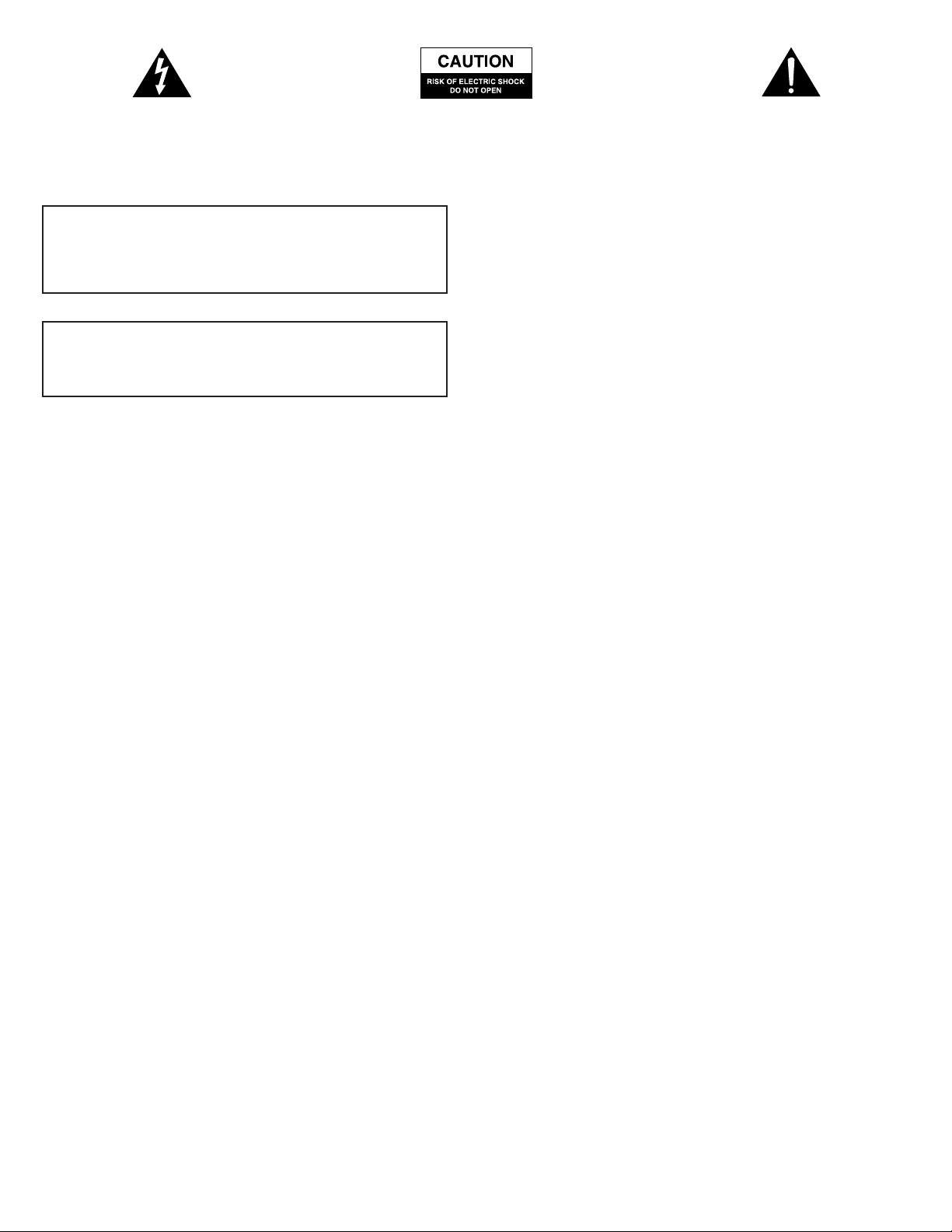
1
The lightning flash with arrowhead, within an
equilateral triangle, is intended to alert the user to the
presence of uninsulated “dangerous voltage” within the
product’s enclosure that may be of sufficient magnitude
to constitute a risk of electric shock to persons.
Caution: To prevent the risk of electric shock, do not
remove cover (or back). No user-serviceable parts
inside. Refer servicing to qualified service personnel.
The exclamation point within an equilateral triangle is
intended to alert the user to the presence of important
operating and maintenance (servicing) instructions in
the literature accompanying the speaker system.
Safety Instructions
1. Read and follow all instructions.
2. Heed all warnings.
3. Do not use this speaker system near water.
4. Clean only with dry cloth.
5. Do not block any ventilation openings. Install in accordance with
the manufacturer’s instruction.
6. Do not install near any heat sources such as radiators, heat
registers, stoves, or other speaker system (including amplifiers) that
produce heat.
7. Do not defeat the safety purpose of the polarized or grounded
plug. A polarized plug has two blades with one wider than the
other. A grounded plug has two blades and a third grounding
prong. The wide blade and the third prong are provided for your
safety. If the provided plug does not fit into your outlet, consult an
electrician for replacement of the obsolete outlet.
8. Protect the power cord from being walked on or pinched. Pay
close attention to the plug, convenience receptacles, and the point
where they exit from the speaker system.
9. Use only attachment/accessories specified by the manufacturer.
10. Use only with a cart, stand, tripod, bracket or table specified by
the manufacturer, or sold with the speaker system. When a cart is
used, use caution when moving the cart/speaker system
combination to avoid injury from tip-over.
11. Unplug this speaker system during lightning storms or when
unused for long periods of time.
12. Refer all service questions to qualified service personnel. Servicing
is required when the speaker system has been damaged in any
way, such as power-supply cord or plug is damaged, liquid has
been spilled or objects have fallen into the speaker system, the
speaker system has been exposed to rain or moisture, does not
operate normally or has been dropped.
two-Year Limited Warranty
Altec Lansing Technologies, Inc. warrants to the end user that all of its
PC audio, TV or gaming speaker systems are free from defects in
material and workmanship in the course of normal and reasonable use
for a term of two years from the date of purchase.
This warranty is the exclusive and only warranty in effect relative to
Altec Lansing PC audio, TV or gaming speaker systems and any other
warranties, either expressed or implied, are invalid. Neither Altec
Lansing Technologies, Inc. nor any authorized Altec Lansing
Technologies, Inc. reseller is responsible for any incidental damages
incurred in the use of the speakers. (This limitation of incidental or
consequential damage is not applicable where prohibited.)
Altec Lansing Technologies, Inc.’s obligation under this warranty does
not apply to any defect, malfunction or failure as a result of misuse,
abuse, improper installation, use with faulty or improper equipment or
the use of the speaker systems with any equipment for which they
were not intended.
The terms of this warranty apply only to PC audio, TV or gaming
speaker systems when such speakers are returned to the respective
authorized Altec Lansing Technologies, Inc. reseller where they
were purchased.
The FCC Wants You to Know
This equipment has been tested and found to comply with the limits
for a Class B digital device, pursuant to Part 15 of the FCC rules. These
limits are designed to provide reasonable protection against harmful
interference in a residential installation. This equipment generates,
uses, and can radiate radio frequency energy and, if not installed and
used in accordance with the instructions, may cause harmful
interference to radio communications. However, there is no guarantee
that interference will not occur in a particular installation.
If this equipment does cause harmful interference to radio or television
reception, which can be determined by turning the equipment off and
on, the user is encouraged to try to correct the interference by one or
more of the following measures:
a) Reorient or relocate the receiving antenna.
b) Increase the separation between the equipment and receiver.
c) Connect the equipment to an outlet on a circuit different from that
to which the receiver is connected.
d) Consult the dealer or an experienced radio/TV technician or help.
FCC Warning
Modifications not expressly approved by the manufacturer could void
the user authority to operate the equipment under FCC Rules.
CAUTION
To prevent blade exposure or electric shock, do not use the
polarized plug with an extension cord, receptacle or other outlet
unless the blades can be fully inserted into the outlet.
WARNING
TO REDUCE THE RISK OF FIRE OR ELECTRIC SHOCK, DO NOT
EXPOSE THIS SPEAKER SYSTEM TO RAIN OR MOISTURE.
Page 3
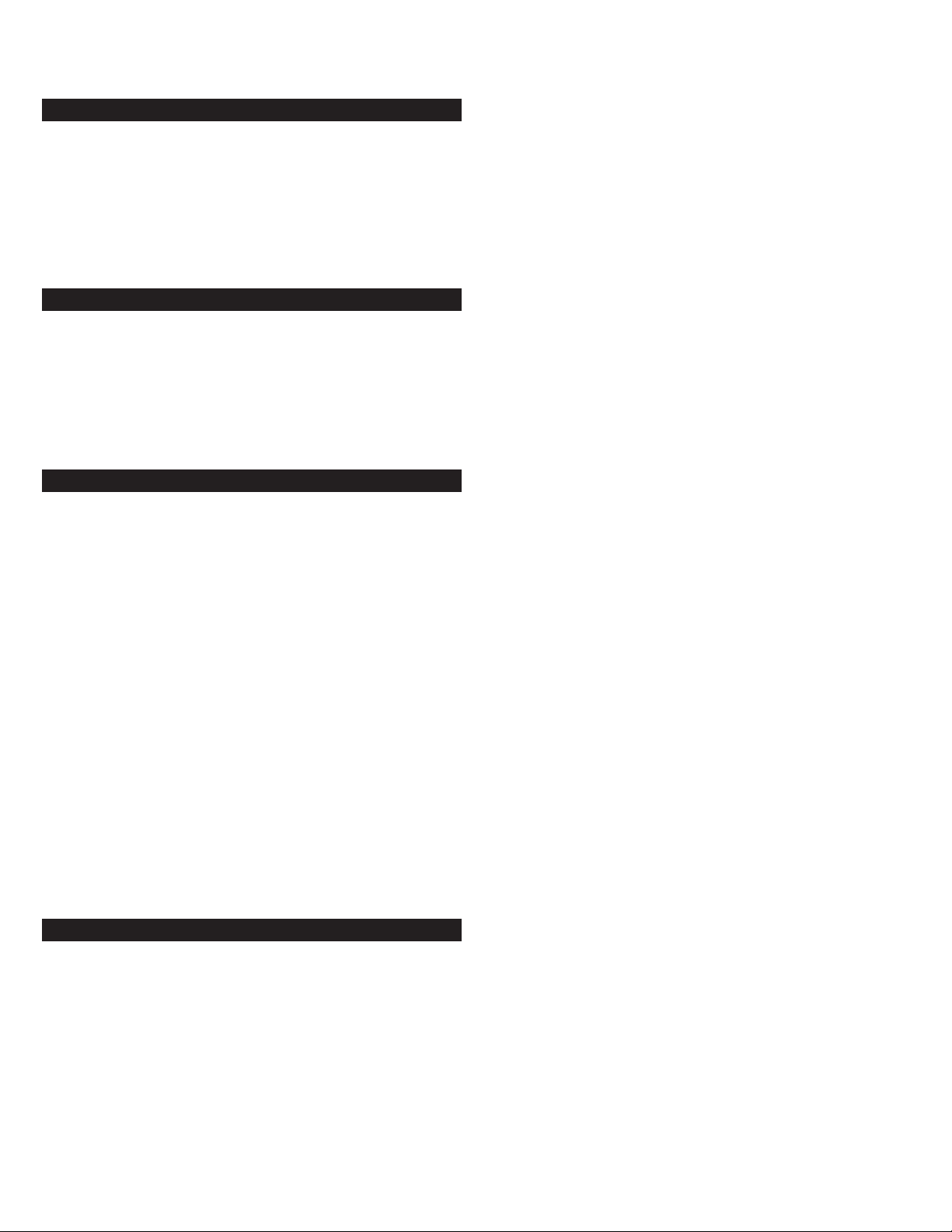
2
Welcome
Welcome to the extraordinary world of Altec Lansing high-fidelity
sound. The 5100 system features five satellites and a subwoofer, and is
specially designed for PC music/PC gaming and DVD movie playback.
Used with computers that have 6-channel/5.1, 4-channel gaming or
2-channel sound cards, the 5100 allows you to hear music, games and
movies in Dolby Digital, DTS or multi-channel modes.
With 100 watts of total system power, it delivers outstanding
performance from MP3 players, CD players, cassette players, DVD
players, gaming consoles, and other audio/video sources.
Box Contents
• 5 Satellites
• Subwoofer
• 3 – 3.5mm stereo cables
• AAC1 Y-adapter
• Center Stand
• Manual
• QCC
Placing Speakers
Subwoofer
All stereo-encoded information is heard through the satellite speakers.
The subwoofer contains no stereo imaging, and its sound is nondirectional. As a result, the subwoofer doesn’t have to be placed in any
particular relationship to the satellites. However, placing the
subwoofer on the floor close to a wall or room corner provides better
bass efficiency and optimum sound.
WARNING: The subwoofer is not magnetically shielded. As such, it
SHOULD be placed at least 2 feet (0.6m) from TVs, computer monitors,
computer hard drives or any other magnetic media (e.g. floppy disks,
Zip disks, computer or audio tapes, etc.).
Satellite Speakers
Arrange the front satellites to suit your listening tastes—from next to
the monitor to as far apart as the speaker cords allow. The rear
satellites should be placed slightly behind you, or as far back as the
cords allow. The same principle applies to wall-mounted rear speakers.
Place the center satellite either on top or below the center of the
monitor.
For optimum sound, all satellites should be placed at or slightly above
ear level, and in an arrangement that offers the most satisfying results.
NOTE: The satellite speakers ARE magnetically shielded and can be
placed close to video displays such as TVs and computer monitors
without distorting the image.
Making Connections
WARNING: Do not insert the speaker system’s power plug into an AC
outlet until all connections are made. Also, turn off the audio source
(i.e., your PC, MP3 player, Sony PlayStation, etc.) before connecting the
outputs to the 5100 system’s inputs.
To ensure first-time operation as expected, carefully follow the
connection sequences described below in the order indicated for your
particular application. Setup is fast and easy: Simply connect the audio
source inputs and the satellite speakers to the rear of the subwoofer.
Satellite Speakers
The satellite speakers must be connected to the subwoofer. To make
setup easy, the input jacks on the subwoofer are color-coded to the
jacks on the satellite cables.
1. Connect the orange RCA plug from the RIGHT FRONT satellite into
the jack marked RIGHT FRONT on the subwoofer. Repeat this
procedure for the LEFT FRONT satellite, connecting the brown RCA
plug from the LEFT FRONT satellite to the jack marked LEFT FRONT on
the subwoofer.
2. Connect the purple RCA plug from the RIGHT REAR satellite into the
jack marked RIGHT REAR on the subwoofer. Repeat this procedure for
the LEFT REAR satellite, connecting the gold RCA plug from the LEFT
REAR satellite to the jack marked LEFT REAR on the subwoofer.
3. Connect the cyan 3.5mm stereo plug from the CENTER satellite to the
jack marked CENTER on the subwoofer.
4. Connect the gray DIN plug from the system controller unit into the
DIN jack marked CONTROLLER on the subwoofer. Note that the DIN
plug has an arrow. The arrow should be face up for correct insertion
into the DIN jack on the subwoofer.
Inputs
Various connection schemes between your audio source and the 5100
speaker system are available. Determine if you’ll be setting up the
speaker system for PC audio/PC gaming, DVD playback, console gaming
or with portable audio devices (such as MP3 or portable CD players),
then skip to the appropriate section.
PC Audio/PC Gaming/DVD Playback
Sound cards designed for PC gaming or DVD playback have unique
audio outputs. Typically, the outputs will be marked as “front output,”
“rear output” and “LFE/center output.” In some cases, slightly different
terminology may be used. The sound card’s documentation should help
you determine which outputs to use with your speaker system.
6-Channel/5.1 Sound Cards
1. Locate the cables with green, black and yellow 3.5mm stereo plugs.
2. Insert one end of the black, green and yellow plugs into the colorcoded inputs labeled front, rear and center input, located on the rear
of the subwoofer.
3. Insert the other end of the black, green and yellow input plugs into
the computer sound card’s black, green and yellow outputs.
4. Ensure the mode on the controller is set to the 5.1 position.
NOTE: To ensure sound emanates from the center satellite, be sure that
the center mix switch on the subwoofer is in the “on” position.
4-Channel Gaming Sound Cards
1. Locate the cables with green and black 3.5mm stereo plugs.
2. Insert one end of the black and green plugs into the color-coded
input labeled front and rear input, located on the rear of the
subwoofer.
3. Insert the other end of the black and green input plugs into the
computer sound card’s black and green outputs.
4. Ensure the mode on the controller is set to the 4.1 position.
NOTE: To ensure sound emanates from the center satellite, be sure that
the center mix switch on the subwoofer is in the “on” position.
2-Channel/Stereo Sound Cards
1. Locate the cable with green 3.5mm stereo plugs.
2. Insert one end of the green plug into the color-coded input labeled
front input located on the rear of the subwoofer.
3. Insert the other end of the green input plug into the computer stereo
(green) output.
4. Set the mode on the controller to the StereoX2 position.
NOTE: To ensure sound emanates from the center satellite, be sure that
the center mix switch on the subwoofer is in the “on” position.
5.1 speaker system
5100
Page 4
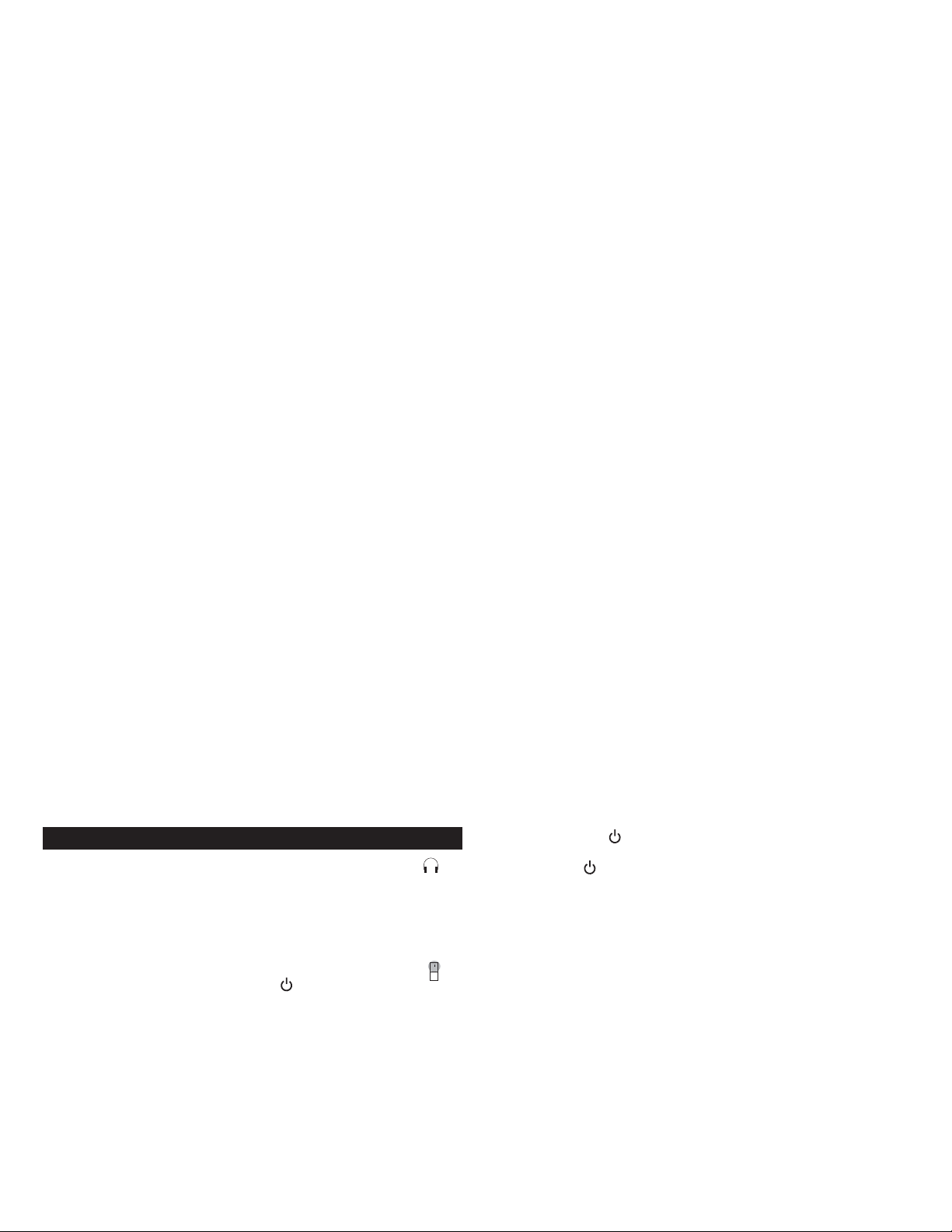
3
Console Gaming
Most console game systems feature dual-RCA outputs. Popular console
systems manufacturers include Sony
®
, Microsoft®, Nintendo®and
Sega®. To connect your speakers, follow the steps below:
1. Make sure your console gaming system is turned off.
2. Locate the AAC1 Y-adapter included with your 5100 speaker system.
The AAC1 Y-adapter has a green 3.5mm stereo jack on one end and
two RCA jacks on the other—one red and one white.
3. Locate the red and white RCA plugs on the end of the cable
connected to the back of your console gaming system. Connect them
to the matching red and white RCA jacks on the AAC1 Y-adapter.
4. Locate the cable with the green 3.5mm stereo jack.
5. Insert one end of the green plug into the color-coded input on the
rear of the subwoofer labeled front input. Insert the green plug on
the other end of this cable into the lime green jack on the AAC1
Y-adapter.
6. Set the mode on the controller to the StereoX2 position.
NOTE: To ensure sound emanates from the center satellite, be sure that
the center mix switch on the subwoofer is in the “on” position.
Portable Audio Devices (MP3, Portable CD Players,
etc.)
1. Locate the cable with green 3.5mm stereo plugs.
2. Insert one end of the green plug into the color-coded input located
on the rear of the subwoofer labeled front input.
3. Insert the other end of the green input plug into the computer stereo
(green) output.
4. Set the mode on the controller to the StereoX2 position.
NOTE: To ensure sound emanates from the center satellite, be sure that
the center mix switch on the subwoofer is in the “on” position.
Center Channel Operation
If your speaker configuration does not allow for use of the center
satellite, simply disconnect the satellite and use the remaining four
satellites. When the center satellite is disconnected from the
subwoofer, the center signal is mixed into the left and right front
satellites.
NOTE: When using the center channel, to ensure sound emanates from
the center satellite, be sure that the center mix switch on the
subwoofer is in the “on” position.
Center Channel Stand
You will find the center satellite stand in the packaging foam in the
groove next to the center satellite. Affix the stand into the mounting
holes on the bottom of the center satellite.
Headphones
To use headphones with the system, plug them into the labeled
jack on the front of the controller. When headphones are connected,
all satellites and the subwoofer are muted.
Power On/Off
Turn on the Altec Lansing 5100 speaker system by first ensuring the
power switch, located on the rear of the subwoofer, is in the ON
position. Then push the standby button which is located on the
System Controller. A green LED will illuminate above the StereoX2
mode button when the unit is fully powered.
If the power switch on the rear of the subwoofer is in the OFF position,
the entire unit is shut off.
Master Volume Control
Locate the rotary knob on the System Controller. The rotary knob acts
as the Master Volume control for the overall system when no other
buttons have been pushed. It is also used to individually adjust the
bass, treble and rear sound levels. If any of these functions is selected
but not used for a few seconds, the control reverts back to the Master
Volume control.
Five LED indicators around the control show the position of the
control. In the extreme counterclockwise position, all LEDs are off. As
the control is rotated clockwise, the LEDs illuminate one at a time until
they reach the maximum position, where all LEDs are glowing.
Bass/Center Control
The Bass and Center buttons are located on the System Controller.
When the Bass button is pushed, the bass LED will turn on and the
rotary knob will change the level of bass on all speakers, having the
greatest effect on the subwoofer. The LEDs around the rotary knob will
illuminate one at a time to indicate the level of bass boost or
reduction. The center LED indicates the default position. Pushing the
bass button again will immediately exit this function.
When the Bass/Center button is pushed and held for three seconds, the
Bass/Center LED will flash and the rotary encoder will continue as the
center speaker level control.
Treble/Rear Control
When the treble button is pushed, the Treble/Rear LED will illuminate
and the rotary knob will change the level of treble on all speakers.
The LEDs around the rotary knob illuminate individually to indicate
the level of treble boost or reduction. The center LED indicates the
default position. Pushing the treble button again will immediately exit
this function.
When pushed and held for three seconds, the Treble/Rear LED will flash
and the rotary encoder will adjust the rear speaker level control.
Mode Selector
The Tri-Mode Selector button is located on the System Controller. The
Tri-Mode selector changes the operation of the system between the
three modes: 5.1/4.1/StereoX2. Pressing the Mode button cycles
through the three modes.
The 5.1 Mode works with your 6-channel sound card to bring your
favorite films to life. In this mode, the Front Input plays on the front
satellites, the Rear Input plays on the rear satellites, the Center Input
plays through the center speaker and the subwoofer plays from both
the Front and the Rear Inputs.
The 4.1 Mode is perfect for gaming with deep, resounding bass and
clear highs. In this mode, the Front Input plays on the front satellites,
the Rear Input plays on the rear satellites, and the center and
subwoofer plays from both the Front and the Rear Inputs.
In Stereo X2 mode (system default), the Front Input plays on both the
front and rear satellites, the center satellite and the subwoofer.
NOTE: When using the center channel, to ensure sound emanates from
the center satellite, be sure that the center mix switch on the
subwoofer is in the “on” position.
The rotary knob reverts to Master Volume control function when a
period of three seconds of inactivity occurs after adjusting the bass,
treble or rear speaker levels.
The standby button found on the controller denotes a standby
mode which mutes the speaker and subwoofer volume. Pressing the
standby button again returns the system to its previous settings.
System Reset to Factory Default Settings:
To return to factory default settings, press both the Bass/Center and
Treble/Rear buttons at the same time and hold for five seconds. This
will reset the bass, treble, mode volume and rear volume settings.
Page 5
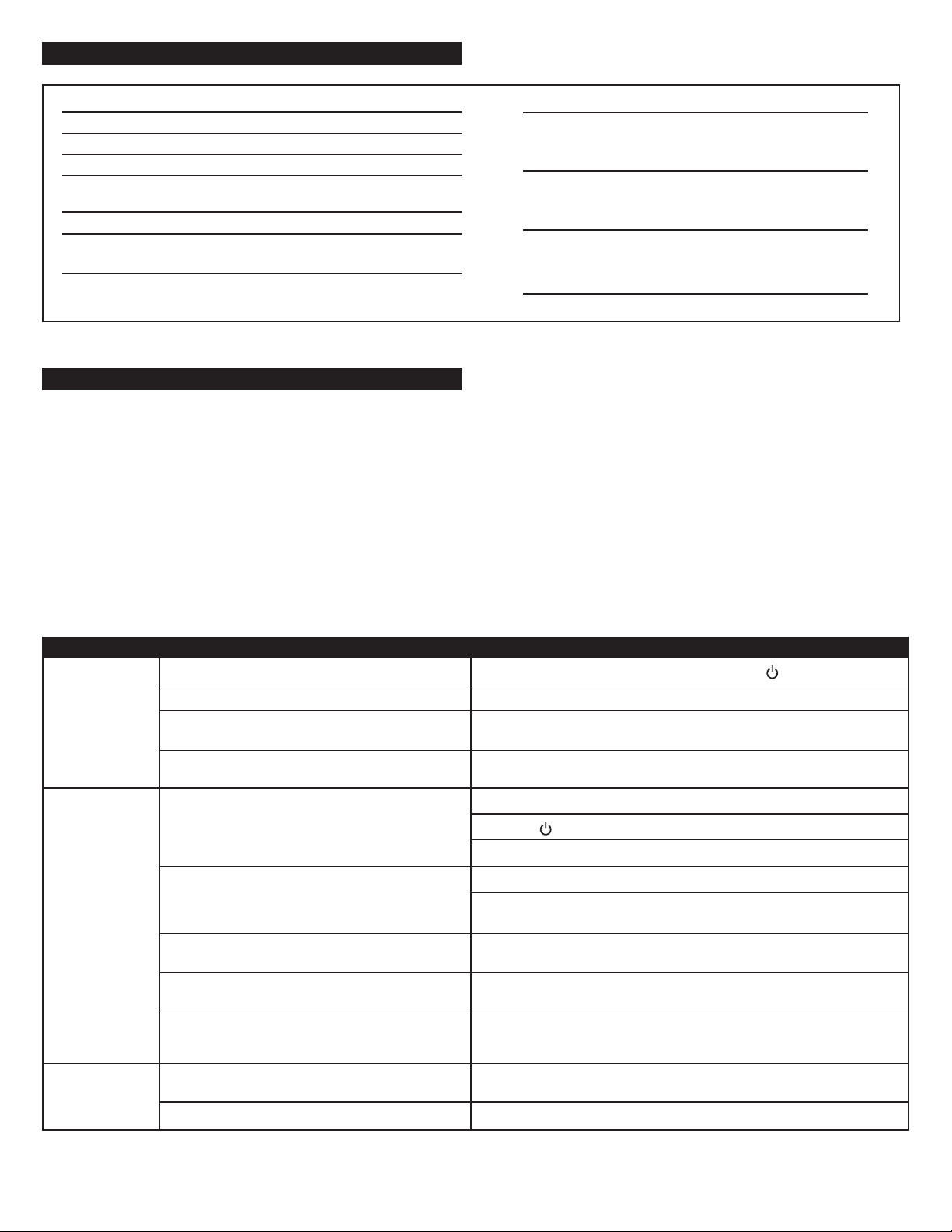
4
Troubleshooting Tips
Total System Power: 100 Watts (50 Watts RMS)
Frequency Response: 40 Hz – 20 kHz
Signal to Noise Ratio @ 1 kHz Input: > 70 dB
Crossover Frequency: 150 Hz
System THD (distortion): < 0.50 % THD @ -10 dB full-
scale input voltage
Input Impedance: > 10k ohms
SATELLITE AMPLIFIED SPEAKERS
Drivers (per satellite): Two 28mm micro drivers
SUBWOOFER
Drivers: Two 4" long-throw woofers
POWER REQUIREMENTS
USA, Canada, and applicable 120 V AC @ 60 Hz
Latin American countries:
Europe, United Kingdom, 230 V AC @ 50 Hz
applicable Asian countries, and
applicable Latin American countries:
ETL/cETL/CE/NOM/IRAM Approved
The answers to most setup and performance questions can be found in
the Troubleshooting guide. You can also consult the FAQs in the
customer support section of our Web site at www.alteclansing.com. If
you still can’t find the information you need, please call our customer
service team for assistance before returning the speakers to your
retailer under their return policy.
Customer service is available 7 days a week for your convenience. Our
business hours are:
Monday to Friday: 8:00 a.m. to 12:00 midnight EST
Saturday & Sunday: 9:00 a.m. to 5:00 p.m. EST
1-800-ALTEC-88 (1-800-258-3288)
Email: csupport@alteclansing.com
For the most up-to-date information, be sure to check our Web site at
www.alteclansing.com.
For International Customer Support, please refer to our Web site at
www.alteclansing.com
© 2002 Altec Lansing Technologies, Inc.
Designed and engineered in the USA and manufactured in an ISO9002
certified factory. United States Patents 4429181 and 4625328 plus other
patents pending.
System Specifications
No LEDs are lit.
No sound from
one or more
speakers.
No sound from
center or rear
satellites.
Power isn’t turned on.
AC cord isn’t connected to the wall outlet.
Surge protector (if used) isn’t powered on.
Wall outlet not functioning.
Power isn’t turned on.
Volume is set too low.
Audio cable isn’t connected to audio source.
Audio cable is connected to wrong output on audio
source.
Problem with audio source device.
Switch on the rear of the subwoofer is not in the
proper position.
Rear or center level is set too low.
Press Power button on the rear of the subwoofer and on controller.
Check to see if the AC plug is connected to the wall outlet.
If the subwoofer’s AC power cord is plugged into a surge protector, make sure
the surge protector is switched on.
Plug another device into the wall outlet (same jack) to verify the outlet is
working.
Verify the subwoofer’s AC power cord is plugged into the wall outlet.
Verify the has been pressed and the green LED is illuminated.
Verify that the power switch on the rear of the sub is in the ON position.
Turn the volume knob clockwise to raise the volume.
Check volume level on the computer sound card or alternate audio source
device, and set at mid-level.
Check plug connections on both the subwoofer and source. Make sure the
signal cables are inserted firmly into the correct jacks.
Make sure the green 3.5mm stereo cable is connected and fully inserted into
the “line-out” jack of the audio source.
Test the speakers on another audio device. Remove the green audio cable
from the audio source device and connect it to the “line-out” or headphone
jack of another audio source.
Change the position of the switch.
Increase the rear or center speaker volume level.
Symptom Possible Problem Solution
Page 6
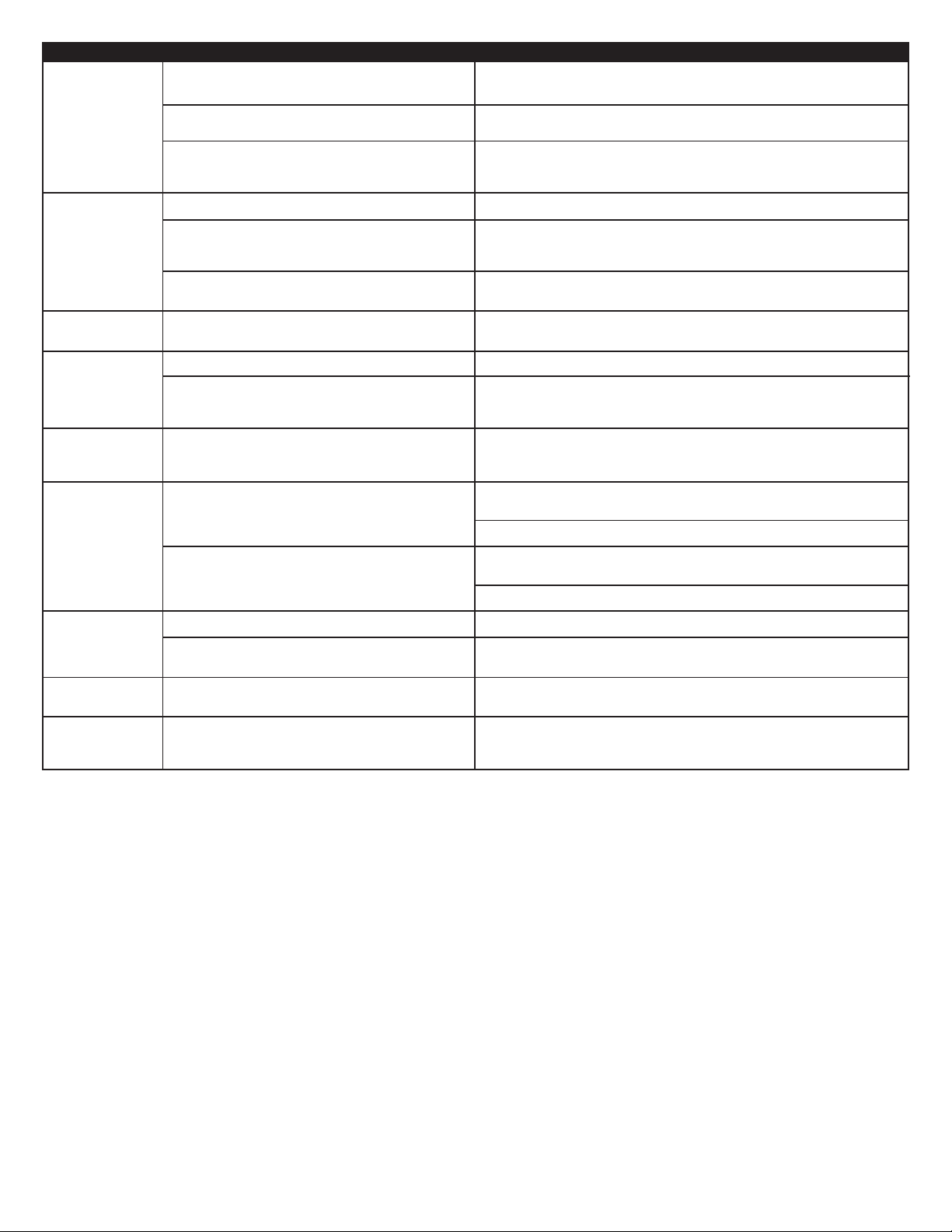
5
Symptom Possible Problem Solution
Crackling sound
from speakers.
Sound is
distorted.
Radio
interference.
No sound from
subwoofer.
Low hum from
subwoofer.
Loud hum from
subwoofer.
Not enough bass
from subwoofer.
Too much bass
from subwoofer.
Distorted
monitor.
Bad connection.
Volume control in your computer operating system is
set too high.
A problem with your audio source device.
Volume level set too high.
Your computer operating system volume control is set
too high.
Sound source is distorted.
Too close to a radio tower.
Subwoofer volume set too low.
Sound source has little low-frequency content.
The AC in your house is at 60 cycles per second, which
is within the audio frequency of the subwoofer.
Bad connection.
Volume on your audio source device set too high.
Bass setting is too low.
Bad connection.
Bass setting is too high.
Subwoofer too close to monitor.
Check all cables. Make sure they are connected to “line-out” or “audio-out”
jack on your sound card or other audio source—NOT “speaker-out.”
Check the computer operating system volume control and decrease if
necessary.
Unplug the stereo cable from the audio source. Then plug it into the
headphone jack of an alternate audio source (e.g., Walkman, Discman or
FM radio).
Decrease master volume level.
Adjust the computer operating system volume and balance controls to the
center as a starting point, then adjust the level on the speaker using the
volume control.
.WAV files are often of poor quality. So distortion and noise are easily noticed
with high-powered speakers. Try a different sound source such as a music CD.
Move your speakers to see if the interference goes away. If not, you may be
able to purchase a shielded stereo cable from your local electronics store.
Adjust the bass level on the controller.
Many .WAV and .MID files often have little low-frequency content and sound
flat when you listen to them on a computer. Try a song with more bass—
something from your CD collection.
Some low hum may be detected when your speaker system is powered on
without an audio source playing, or when the volume is set at an extremely
low level.
Unplug the power cord from the surge protector (if used), and plug directly
into an AC wall outlet.
Move your cables. Check to ensure they are making a solid connection.
Disconnect your green stereo cable from the subwoofer. If the loud hum goes
away, lower the volume on the audio source.
Lower the master volume or bass level on your computer, portable device, etc.
Adjust the bass level on the subwoofer.
Confirm that all cables are properly connected and are making a solid
connection.
Decrease the bass level on the controller.
Because the subwoofer is not magnetically shielded, it can cause distortion if
it’s too close to your monitor. Move the subwoofer so it’s at least 2 feet (0.6
M) from your monitor.
Page 7
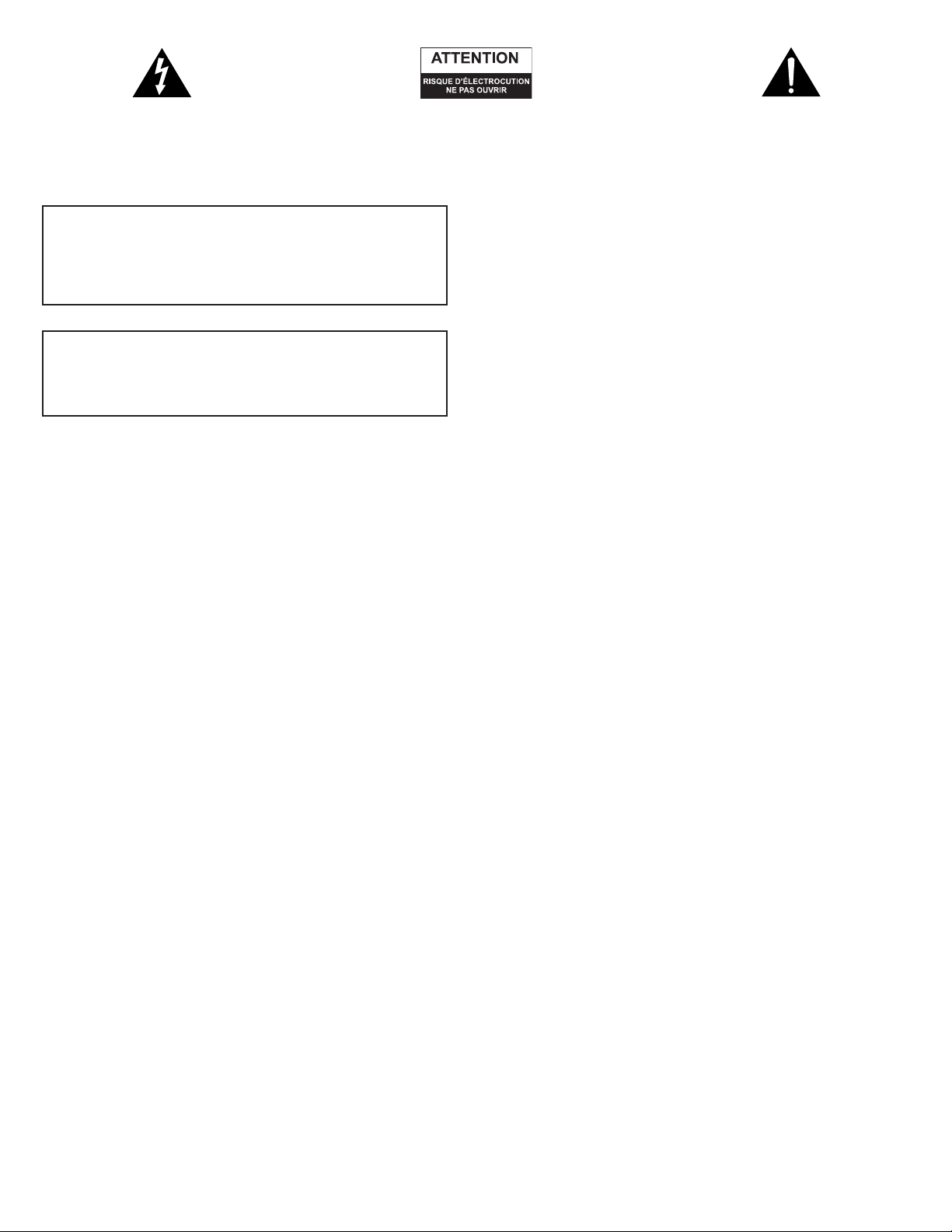
6
Le symbole figurant un éclair dans un triangle
équilatéral est destiné à attirer l’attention de l’utilisateur
sur la présence d’une « tension dangereuse » non isolée
pouvant atteindre une amplitude suffisante pour
constituer un risque d’électrocution.
Attention : pour prévenir tout risque d’électrocution,
ne retirez pas le couvercle (ou le dos) de l’appareil. Il
ne se trouve à l’intérieur aucune pièce susceptible
d’être réparée par l’utilisateur. Confiez la réparation et
l’entretien à un personnel qualifié.
Le point d’exclamation à l’intérieur d’un triangle
équilatéral est destiné à prévenir l’utilisateur qu’il
trouvera d’importantes instructions concernant
l’utilisation et la maintenance (entretien) dans la
documentation jointe au système d’enceintes.
Consignes de Sécurité
1. Lisez et suivez toutes les instructions.
2. Tenez compte de tous les avertissements.
3. N’utilisez pas ce système d’enceintes près d’une source d’eau.
4. Ne nettoyez l’appareil qu’avec un chiffon sec.
5. Ne bloquez aucun orifice d’aération. Installez l’appareil
conformément aux instructions du fabriquant.
6. N’installez pas l’appareil près d’une source de chaleur telle que des
radiateurs, des bouches d’air chaud, des réchauds ou d’autres
systèmes d’enceintes (y compris les amplificateurs) produisant de
la chaleur.
7. N’entravez pas le rôle de sécurité de la prise polarisée ou reliée à la
terre. Une prise polarisée comprend deux lames dont l’une est plus
large que l’autre. Une prise reliée à la terre comprend deux lames
et une fiche de mise à la terre. La lame large et la troisième fiche
sont fournies pour votre sécurité. Si la prise fournie ne rentre pas
dans votre sortie, veuillez consulter un électricien pour remplacer
votre sortie obsolète.
8. Veillez à ce que le câble d’alimentation ne se trouve pas dans un
lieu de passage et ne puisse pas être pincé. Faites particulièrement
attention à la fiche d’alimentation, aux prises de courant et à
l’endroit d’où ils sortent du système d’enceintes.
9. Utilisez uniquement les équipements/accessoires indiqués par
le fabriquant.
10. Utilisez uniquement avec un chariot, un piédestal, un trépied, un
support ou une table indiqués par le fabricant, ou vendus avec le
système d’enceintes. Si vous utilisez un chariot, prenez garde
lorsque vous déplacez l’ensemble chariot/système d’enceintes, afin
d’éviter toute blessure au cas où celui-ci basculerait.
11. Débranchez ce système d’enceintes en cas d’orages ou lorsque vous
ne l’utilisez pas pendant de longues périodes.
12. Pour toute question liée à la réparation, consultez un personnel
qualifié. Des réparations sont nécessaires lorsque le système
d’enceintes a été endommagé de quelque manière que ce soit,
notamment lorsque le cordon d’alimentation ou la prise ont été
endommagés, des objets sont tombés ou du liquide a été renversé
dans l’appareil, le système d ‘enceintes a été exposé à la pluie ou
à l’humidité, lorsqu’il ne fonctionne pas normalement ou s’il
est tombé.
Garantie Limitée à Deux ans
Altec Lansing Technologies, Inc. garantit à l’utilisateur final que tous
ses systèmes d’enceintes audio pour ordinateur, TV ou jeux sont
exempts de défauts matériels et de fabrication dans le cadre d'une
utilisation normale et raisonnable, et cela pour une durée de deux ans
à compter de la date d'achat.
Cette garantie est exclusive et tient lieu de seule garantie en vigueur
sur les systèmes d’enceintes audio Altec Lansing pour PC, TV ou jeux
vidéo. Aucune autre garantie, explicite ou implicite, n’est valide. Ni
Altec Lansing Technologies, Inc. ni aucun revendeur agréé Altec
Lansing Technologies, Inc. ne pourra être tenu responsable de
dommages accidentels provoqués par l’utilisation des enceintes. (Cette
limitation des dommages accidentels ou consécutifs n’est pas
applicable là où la loi l’interdit).
Les obligations de Altec Lansing Technologies, Inc. liées à cette
garantie ne s’appliquent pas aux défauts, dysfonctionnements ou
pannes résultant d’une mauvaise utilisation, d’une utilisation abusive,
d’une installation incorrecte, d’une utilisation avec du matériel
défectueux ou inapproprié ou d’une utilisation des systèmes
d’enceintes avec des équipements pour lesquels ils ne sont pas prévus.
Les conditions de la présente garantie s’appliquent uniquement si les
systèmes d’enceintes audio pour ordinateur, TV ou jeux vidéo sont
retournés aux revendeurs agréés Altec Lansing Technologies, Inc.
auprès desquels ils ont été achetés.
ATTENTION
Pour éviter l’exposition des lames ou tout risque d’électrocution,
n’utilisez pas cette fiche polarisée avec une rallonge électrique,
une prise de courant ou une autre sortie, à moins que les lames
ne puissent être insérées complètement dans cette sortie.
AVERTISSEMENT
AFIN DE LIMITER LE RISQUE D’INCENDIE OU D’ÉLECTROCUTION,
N’EXPOSEZ PAS CE SYSTÈME D’ENCEINTES À LA PLUIE OU À
L’HUMIDITÉ.
Page 8

7
Bienvenue
Bienvenue dans le monde extraordinaire du son haute-fidélité Altec
Lansing. Le système 5100 est doté de cinq satellites et d’un caisson de
basses et a été spécialement conçu pour la musique sur PC/les jeux sur
PC et la lecture de films sur DVD. Utilisé sur des ordinateurs dotés de
cartes son pour jeux 6 canaux/5.1, 4 canaux ou de cartes sons 2 canaux,
le système 5100 vous permet d’écouter de la musique, des jeux et des
films en mode Dolby Digital, DTS ou multi-canal.
Grâce à une puissance totale du système de 100 watts, il offre des
performances exceptionnelles pour les lecteurs MP3, les lecteurs CD, les
lecteurs de cassettes audio, les lecteurs DVD, les consoles de jeu et
autres sources audio/vidéo.
Contenu de l’emballage
• 5 satellites
• Un caisson de basses
• Des câbles stéréo 3-3,5 mm
• Un adaptateur en Y AAC1
• Un piédestal central
• Le manuel
• Programme QCC
Installation des enceintes
Caisson de basses
Toutes les informations codées en stéréo sont diffusées par les enceintes
satellites. Le caisson de basses ne contient aucune image stéréophonique et
produit un son omnidirectionnel. Ainsi, le caisson de basses ne requiert
aucun positionnement particulier par rapport aux satellites. Cependant, si
vous placez le caisson de basses sur le sol, près d’un mur ou dans un coin de
la pièce, vous obtiendrez un effet maximum des basses et un son optimal.
AVERTISSEMENT : le caisson de basses ne possède pas de blindage antimagnétique. Ainsi, il DOIT être placé à au moins 60 cm des téléviseurs,
moniteurs, disques durs d’ordinateurs ou de toute autre source magnétique
(et notamment des disquettes, des disques Zip, des bandes audio ou PC, etc.).
Enceintes satellites
Disposez les satellites avant en fonction de vos préférences
d’écoute—directement à côté de la TV ou aussi loin que les cordons des
enceintes le permettent. Les satellites arrière doivent être placés
légèrement derrière vous, ou aussi loin derrière que les cordons le
permettent. Cela s’applique également aux enceintes arrières murales.
Placez le satellite central sur le dessus ou sous le centre du moniteur.
Pour obtenir le meilleur son possible, toutes les enceintes doivent être
placées au niveau de l’oreille ou légèrement au-dessus et selon une
disposition offrant les résultats les plus satisfaisants.
REMARQUE : Les enceintes satellites SONT dotées d’un blindage
magnétique et peuvent être placées à proximité d’affichages vidéo et
notamment de téléviseurs et d’écrans d’ordinateurs sans déformer l’image.
Branchements
AVERTISSEMENT : N’insérez pas la prise électrique du système
d’enceintes dans une sortie CA avant d’avoir effectué tous les
branchements. De plus, éteignez votre source audio (par ex., votre PC,
votre lecteur MP3, votre console PlayStation Sony, etc.) avant de
connecter les sorties aux entrées du système 5100.
Pour assurer un fonctionnement satisfaisant dès la première utilisation,
suivez attentivement et dans l’ordre indiqué les différentes étapes de
connexion décrites ci-dessous. L’installation est rapide et simple : il vous
suffit de connecter les entrées de la source audio et les enceintes
satellites à l’arrière du caisson de basses.
Enceintes satellites
Les enceintes satellites doivent être connectées au caisson de basses.
Pour faciliter l’installation, les entrées jack du caisson de basses ont le
même code couleur que les jacks des câbles satellites.
1. Insérez la prise RCA orange du satellite AVANT DROIT dans la prise
jack portant l’inscription RIGHT FRONT (avant droit) sur le caisson de
basses. Répétez cette procédure pour le satellite AVANT GAUCHE, en
connectant la prise RCA marron du satellite AVANT GAUCHE dans la
prise jack portant l’inscription LEFT FRONT (avant gauche) sur le
caisson de basses.
2. Branchez la prise RCA rouge vif du satellite ARRIÈRE DROIT dans la
prise jack portant l’inscription RIGHT REAR (arrière droit) sur le caisson
de basses. Répétez cette procédure pour le satellite ARRIÈRE GAUCHE,
en connectant la prise RCA dorée du satellite ARRIÈRE GAUCHE dans
la prise jack portant l’inscription LEFT REAR (arrière gauche) sur le
caisson de basses.
3. Connectez la prise stéréo cyan 3,5 mm du satellite CENTRAL dans la
prise jack portant l’inscription CENTER (central) sur le caisson de basses.
4. Connectez la prise DIN grise du contrôleur de système dans la prise
jack DIN portant l’inscription CONTROLLER (contrôleur) sur le caisson
de basses. Veuillez noter que la prise DIN est dotée d’une flèche. Pour
pouvoir insérer facilement la prise DIN dans la prise jack DIN du
caisson de basses, la flèche doit être tournée vers le haut.
Entrées
Il existe plusieurs schémas de connexion possibles entre votre source
audio et le système d’enceintes 5100. Déterminez si vous allez installer
le système d’enceintes pour son PC/jeux PC, lecture DVD, jeux sur
console ou sur des sources audio portables (comme le MP3 ou les
lecteurs CD portables), puis passez à la section correspondante.
Son PC/Jeux sur PC/Lecture DVD
Les cartes son conçues pour les jeux sur PC ou la lecture de DVD sont
dotées de sorties audio uniques. En général, ces sorties portent
l’inscription « front output », (sortie avant) « rear output » (sortie
arrière) et « LFE/center output » (Low Frequency Effect/sortie centrale).
Dans certains cas, une terminologie légèrement différente peut être
utilisée. La documentation fournie avec la carte son doit vous aider à
identifier les sorties à utiliser avec votre système d’enceintes.
Cartes son 6 canaux/5.1
1. Localisez les câbles dotés de prises stéréo 3,5 mm verte, noire et jaune.
2. Insérez une extrémité des prises noire, verte et jaune dans les entrées
de code couleur portant l’inscription front (avant), rear (arrière) et
center (central), situées à l’arrière du caisson de basses.
3. Insérez l’autre extrémité des prises d’entrée noire, verte et jaune dans
les sorties de la carte son de l’ordinateur noire, verte et jaune.
4. Assurez-vous que le mode du contrôleur est réglé sur la position. 5.1.
REMARQUE : Pour vous assurer que le son sortira du satellite central,
vérifiez que l’interrupteur de mixage sur le caisson de basses est bien
sur la position « on » (marche).
Carte son pour jeux 4 canaux
1. Localisez les câbles dotés de prises stéréo 3,5 mm verte et noire.
2. Insérez une extrémité des prises noire et verte dans les entrées de
code couleur portant l’inscription front (avant) et rear (arrière), situées
au dos du caisson de basses.
3. Insérez l’autre extrémité des prises d’entrée noire et verte dans les
sorties noire et verte de la carte son de l’ordinateur.
4. Assurez-vous que le mode du contrôleur est réglé sur la position 4.1.
REMARQUE : Pour vous assurer que le son sortira du satellite central,
vérifiez que l’interrupteur de mixage sur le caisson de basses est bien
sur la position « on » (marche).
Cartes son stéréo/2 canaux
1. Localisez le câble doté de prises stéréo 3,5 mm vertes.
2. Insérez une extrémité de la prise verte dans l’entrée de code couleur
portant l’inscription front (avant) située au dos du caisson de basses.
3. Insérez l’autre extrémité de la prise d’entrée verte dans la sortie
stéréo (verte) de l’ordinateur.
4. Réglez le contrôleur sur la position mode StéréoX2.
REMARQUE : Pour vous assurer que le son sortira du satellite central,
vérifiez que l’interrupteur de mixage sur le caisson de basses est bien sur
la position « on » (marche).
5.1 Système d’enceintes
5100
Page 9

8
Jeux sur console
La plupart des consoles de jeu sont dotées de doubles sorties RCA.
Parmi les fabricants de consoles les plus célèbres, on trouve Sony®,
Microsoft®, Nintendo® et Sega®. Pour brancher vos enceintes, suivez
les étapes décrites ci-dessous :
1. Assurez-vous que votre console de jeu est éteinte
2. Localisez l’adaptateur en Y AAC1 fourni avec votre système
d’enceintes 5001. L’adaptateur en Y AAC1 est doté d’une prise jack
stéréo verte 3,5 mm à une extrémité et de deux prises RCA à l’autre :
une rouge et une blanche.
3. Localisez les prises RCA rouge et blanche situées à l’extrémité du câble
connecté au dos de votre console de jeux. Connectez-les aux prises jack
RCA rouge et blanche correspondantes sur l’adaptateur en Y AAC1.
4. Localisez le câble doté de la prise jack stéréo verte 3,5 mm.
5. Insérez une extrémité de la prise verte dans l’entrée de code couleur
située à l’arrière du caisson de basses et portant l’inscription front
(avant). Insérez la prise verte sur l’autre extrémité de ce câble dans la
prise jack vert clair de l’adaptateur en Y AAC1.
6. Réglez le mode du contrôleur en position StereoX2.
REMARQUE : Pour vous assurer que le son sortira du satellite central,
vérifiez que l’interrupteur de mixage sur le caisson de basses est bien
sur la position « on » (marche).
Dispositifs audio portables (MP3, Lecteurs CD
portables, etc.)
1. Localisez le câble doté de prises stéréo vertes 3,5 mm.
2. Insérez une extrémité de la prise verte dans l’entrée de code couleur
située à l’arrière du caisson de basses et portant l’inscription front (avant).
3. Insérez l’autre extrémité de la prise d’entrée verte dans la sortie
stéréo (verte) de l’ordinateur.
4. Réglez le mode du contrôleur en position StereoX2.
REMARQUE : Pour vous assurer que le son sortira du satellite central,
vérifiez que l’interrupteur de mixage sur le caisson de basses est bien
sur la position « on » (marche).
Fonctionnement du canal central
Si la configuration de votre système d’enceintes ne permet pas
d’utiliser le satellite central, il vous suffit de débrancher ce satellite et
d’utiliser les quatre satellites restants. Lorsque le satellite central est
débranché du caisson de basses, le signal central est mélangé aux
satellites avant droit et gauche.
REMARQUE : Lorsque vous utilisez le canal central, pour que le satellite
central produise du son, assurez-vous que l’interrupteur de mixage
central du caisson de basses est bien sur « on » (marche).
Piédestal pour canal central
Vous trouverez le piédestal pour le satellite central dans le polystyrène
d’emballage, à côté du satellite central. Fixez le piédestal dans les trous
prévus à cet effet au bas du satellite central.
Casque d’écoute
Pour utiliser un casque d’écoute avec le système, branchez-le sur la
prise jack portant le symbole sur le devant du contrôleur. Lorsque
le casque d’écoute est connecté, les satellites et le caisson de basses
deviennent silencieux.
Marche/Arrêt
Allumez le système d’enceintes Altec Lansing 5100 en vérifiant d’abord
que l’interrupteur de mise en route (On / Off), situé à l’arrière du
caisson de basse, est en position ON . Puis appuyez sur le bouton de
pause qui se trouve sur le Contrôleur du système. Un voyant
lumineux vert s’allume au-dessus du bouton mode StereoX2 lorsque
l’appareil est sous tension.
Si l’interrupteur marche/arrêt est en position OFF, l’appareil est hors
tension.
Contrôle du volume général
Localisez le bouton circulaire sur le Contrôleur du système. Ce bouton
circulaire permet le contrôle du Volume général de l’ensemble du
système lorsqu’aucun autre bouton n’a été enfoncé. On l’utilise
également pour régler séparément les niveaux de basses, d’aigus et du
son arrière. Si vous sélectionnez l’une de ces fonctions mais que vous
ne l’utilisez pas pendant quelques secondes, le contrôle dépendra à
nouveau du contrôle du Volume général.
Cinq voyants lumineux situés autour du bouton de contrôle indiquent
la position du contrôle. Si vous tournez le bouton de contrôle au
maximum dans le sens inverse des aiguilles d’une montre, tous les
voyants lumineux s’éteignent. Si vous le tournez dans le sens des
aiguilles d’une montre, les voyants s’allument un par un jusqu’à leur
position maximum, c’est à dire lorsqu’ils sont tous allumés.
Contrôle des basses/du centre
Les boutons des basses et du centre se trouvent sur le contrôleur du
système. Lorsque vous appuyez sur le bouton des basses, le voyant
lumineux des basses s’allume et le bouton circulaire modifie le niveau
de basses sur vos enceintes, avec un effet maximal sur votre caisson de
basses. Les voyant lumineux situés autour du bouton circulaire
s’allumeront un par un pour indiquer le niveau d’amplification ou de
réduction des basses. Le voyant lumineux central indique la position
par défaut. Si vous appuyez à nouveau sur le bouton des basses, cette
fonction sera immédiatement désactivée.
Lorsque vous appuyez sur le bouton Basses/Centre et que vous le
maintenez enfoncé pendant trois secondes, le voyant lumineux
Basses/Centre se met à clignoter et l’encodeur rotatif continue à
contrôler le niveau de l’enceinte centrale.
Contrôle des aigus/de l’arrière
Lorsque vous appuyez sur le bouton des aigus, le voyant lumineux
Aigus/Arrière s’allume et le bouton circulaire modifie le niveau des
aigus sur toutes vos enceintes. Les voyant lumineux situés autour du
bouton circulaire s’allumeront un par un pour indiquer le niveau
d’amplification ou de réduction des aigus. Le voyant lumineux central
indique la position par défaut. Si vous appuyez à nouveau sur le
bouton des aigus, cette fonction sera immédiatement désactivée.
Lorsque vous appuyez sur le bouton Aigus/Arrière et que vous le
maintenez enfoncé pendant trois secondes, le voyant lumineux se met
à clignoter et l’encodeur rotatif contrôle le niveau de l’enceinte arrière.
Commutateur de Mode
Le bouton de sélection tri-mode se trouve sur le Contrôleur du
système. Le commutateur tri-mode modifie le fonctionnement du
système selon trois modes : 5.1/4.1/StereoX2. En appuyant sur le
bouton Mode, vous passez d’un mode à l’autre.
Le Mode 5.1 fonctionne avec votre carte son 6 canaux, pour donner vie
à vos films préférés. Sous ce mode, l’entrée avant est diffusée sur les
satellites avant, l’entrée arrière sur les satellites arrière, l’entrée
centrale est diffusée sur l’enceinte centrale et le caisson de basses passe
par les entrées avant et arrière.
Le Mode 4.1 est parfait pour des jeux ponctués de basses profondes et
résonnantes et d’aigus clairs. Sous ce mode, l’entrée avant est diffusée sur
les satellites avant, l’entrée arrière sur les satellites arrière, et l’enceinte
centrale et le caisson de basses passent par les entrées avant et arrière.
En mode Stéréo X2 (mode par défaut), l’entrée avant est diffusée à la fois
sur les satellites avant et arrière, le satellite central et le caisson de basses.
REMARQUE : Lorsque vous utilisez le canal central, pour que le satellite
central produise du son, assurez-vous que l’interrupteur de mixage
central du caisson de basses est bien sur « on » (marche).
Le bouton circulaire contrôle à nouveau le Volume général, à la suite
d’une période d’inactivité de trois secondes suivant le réglage du
niveau des basses, des aigus ou des enceintes arrière.
Le bouton de pause (standby) situé sur le contrôleur indique un
mode pause qui permet de couper le volume des enceintes et du
caisson de basse. Si vous appuyez de nouveau sur ce bouton pause,
, le système retournera à la configuration précédente.
Réinitialisation du système sur les réglages d’usine
par défaut :
Pour remettre l’appareil sur ses réglages d’usine par défaut, appuyez
en même temps sur les boutons Basses/Centre et Aigus/Arrière et
maintenez-les enfoncés pendant cinq secondes. Cela permettra de
réinitialiser les réglages des basses, des aigus, du volume des modes et
du volume arrière.
Page 10

Puissance Totale du Système : 100 Watts (50 Watts RMS)
Réponse en fréquence : 40 Hz – 20 kHz
Rapport signal sur bruit
à l’entrée de 1 kHz : > 70 dB
Fréquence de transition : 150 Hz
Taux d'harmonique (distorsion) : < 0,50 % taux d'harmonique à -10
dB tension d'entrée pleine échelle
Impédance d'entrée : > 10k ohms
ENCEINTES SATELLITES AMPLIFIÉES
Amplificateurs (par satellite) : Deux micro-amplificateurs 28 mm
CAISSON DE BASSES
Amplificateurs : Deux haut-parleurs longue portée 4 pouces
PUISSANCE REQUISE
Etats-Unis, Canada et où applicable 120 V CA à 60 Hz
dans les pays d’Amérique latine :
Europe, Royaume-Uni, 230 V CA à 50 Hz
Pays d’Asie où applicable et
pays d’Amérique Latine où applicable :
Homologué ETL/cETL/CE/NOM/IRAM
Caractéristiques techniques
9
Conseils de dépannage
Vous trouverez les réponses à la plupart des questions concernant
l'installation et les performances dans le guide des Conseils de
dépannage. Vous pouvez également consulter les FAQ dans la section
Assistance clientèle de notre site Internet à l’adresse
www.alteclansing.com. Si vous ne trouvez toujours pas les informations
dont vous avez besoin, veuillez appeler par téléphone notre équipe
d’assistance clientèle pour obtenir de l’aide avant de retourner les
enceintes à votre détaillant, conformément aux conditions de retour.
Le service clientèle est joignable 7 jours sur 7 pour mieux vous servir.
Nous sommes ouverts :
Du lundi au vendredi : de 8h à 24h minuit EST
Samedi et dimanche : de 9h à 17h EST
1-800-ALTEC-88 (1-800-258-3288)
Email: csupport@alteclansing.com
Pour obtenir les informations les plus récentes, veuillez consulter notre
site Internet à l’adresse suivante : www.alteclansing.com.
Pour obtenir des informations sur l’Assistance clientèle internationale,
veuillez consulter notre site Internet à l’adresse suivante :
www.alteclansing.com
© 2002 Altec Lansing Technologies, Inc.
Cet appareil a été conçu et ses plans réalisés aux États-Unis et il a été
fabriqué dans une usine certifiée ISO9002. Brevet des États-Unis
4429181 et 4625328 et d’autres brevets en cours.
Tous les voyants
lumineux sont
éteints.
Aucun son ne
sort de l’une ou
de plusieurs
enceintes.
L’appareil n’a pas été mis en marche.
Le câble CA n’est pas branché à la prise murale.
Le parasustenteur (si utilisé) n’est pas allumé.
La prise murale ne fonctionne pas.
L’appareil n’a pas été mis en marche.
Le réglage du volume est trop bas.
Le câble audio n’est pas connecté à la source audio.
Le câble audio est connecté à la mauvaise sortie de la
source audio.
Problème au niveau de la source audio.
Appuyez sur le bouton de mise en marche situé à l’arrière du caisson de basses
et sur le bouton qui se trouve sur le contrôleur.
Vérifiez que le câble CA est bien branché dans la prise murale.
Si le cordon d’alimentation CA est branché à un parasustenteur, verifies que
celui-ci est bien sous tension.
Branchez un autre appareil sur la prise murale (même jack) pour vérifier que
cette sortie fonctionne.
Vérifiez que le cordon d’alimentation CA du caisson de basses est bien branché
dans la prise murale.
Vérifiez que vous avez bien appuyé sur le bouton et que le voyant
lumineux vert est allumé.
Vérifiez que l’interrupteur de mise en marche situé à l’arrière du caisson de
basses est en position ON.
Tournez le bouton du volume dans le sens des aiguilles d’une montre pour
augmenter le volume.
Vérifiez le niveau du volume sur la carte son de l’ordinateur ou changez le
dispositif de la source audio et mettez-le à mi-niveau.
Vérifiez les connexions au niveau du caisson de basses et de la source.
Assurez-vous que les câble d’interfaces sont fermement insérés dans les prises
jack appropriées.
Assurez-vous que le câble stéréo vert 3,5 mm est connecté et complètement
inséré dans la prise jack « line-out » de la source audio.
Testez les enceintes sur un autre dispositif audio. Retirez le câble stéréo audio
vert clair 3,5 mm de la source audio et branchez-le sur la « line-out » ou la
prise jack du casque d’écoute d’une autre source audio.
Symptôme Problème possible Solution
Page 11

10
Symptôme Problème possible Solution
Les satellites
arrière ou
centraux
n’émettent
aucun son.
Les enceintes
grésillent.
Le son est
déformé.
Interférence
radio.
Le caisson de
basses n’émet
aucun son.
Le caisson de
basses émet un
faible
bourdonnement.
Le caisson de
basses émet un
bourdonnement
fort.
Le caisson de
basses n’émet
pas assez de
basses.
Le caisson de
basses émet trop
de basses.
Moniteur
déformé.
L’interrupteur situé à l’arrière du caisson de basses
n’est pas sur la bonne position.
Le niveau de l’arrière ou du centre est trop bas.
Mauvaise connexion.
Le contrôle du volume du système d’exploitation de
votre ordinateur est trop haut.
Problème au niveau de votre source audio.
Le niveau du volume est trop élevé.
Le contrôle du volume sur votre système d’exploitation
est trop haut.
Le son de la source est déformé.
Trop près d’un pylône radio.
Le volume du caisson de basses est trop bas.
La source sonore a un faible contenu basse fréquence.
Le CA de votre installation électrique est à 60 cycles
par seconde, ce qui correspond à la plage de
fréquence audio de votre caisson de basses.
Mauvaise connexion.
Le volume de votre dispositif audio est trop élevé.
Le réglage des basses est trop faible.
Mauvaise connexion.
Le réglage des basses est trop haut.
Le caisson de basses est trop près du moniteur.
Changez la position de l’interrupteur.
Augmentez le volume de l’enceinte arrière ou centrale.
Contrôlez tous les câbles. Assurez-vous qu’ils sont connectés à la prise jack
« line-out » ou « audio-out » de votre carte son ou d’une autre source audio
NON « speaker out. »
Vérifiez le contrôle du volume sur votre système d’exploitation et baissez-le si
nécessaire.
Débranchez le câble stéréo de la source audio. Ensuite, branchez-le sur la prise
jack du casque d’écoute ou sur une autre source audio (par ex., Walkman,
Discman ou radio FM).
Baissez le niveau du volume général.
Commencez par régler le volume de votre système d’exploitation et les
contrôles de balance sur leur position centrale, puis utilisez le contrôle du
volume pour ajuster le niveau de volume de l’enceinte.
Les fichiers .WAV sont souvent de mauvaise qualité. Ainsi, la distorsion et les
bruits s’entendent facilement sur des enceintes haute puissance. Essayez une
autre source audio, comme un CD audio.
Déplacez vos enceintes pour voir si les interférences disparaissent. Si cela n’est
pas le cas, vous pourrez certainement acheter un câble blindé au magasin
d’électronique proche de chez vous.
Réglez le niveau des basses sur le contrôleur.
Beaucoup de fichiers .WAV et .MID ont un faible contenu basse fréquence et
leur son est plat lorsqu’on les écoute sur ordinateur. Essayez un morceau avec
plus de basses, un morceau tiré de votre collection de CD.
Vous pouvez entendre un faible bourdonnement lorsque votre système
d’enceintes est allumé alors qu’aucune source audio ne fonctionne, ou lorsque
le volume est extrêmement bas.
Débranchez le câble d’alimentation du parasustenteur (si vous en utilisez un)
et branchez le directement sur une prise murale CA.
Déplacez vos câbles. Vérifiez qu’ils établissent une bonne connexion.
Débranchez le câble stéréo vert du caisson de basses. Si le bourdonnement
disparaît, baissez le volume de la source audio.
Baissez le volume général ou le niveau des basses sur votre ordinateur, votre
dispositif audio portable, etc.
Réglez le niveau des basses sur le caisson de basses.
Vérifiez que tous les câbles sont branchés correctement et établissent une
bonne connexion.
Baissez le niveau des basses sur le caisson de basses.
Étant donné que le caisson de basses ne dispose pas de blindage antimagnétique, il peut provoquer des déformations lorsqu’il est placé trop près
de votre moniteur. Déplacez le caisson de basses de manière à le placer à au
moins 60 cm de votre moniteur.
Page 12

11
Il simbolo del fulmine con testa a freccia in un triangolo
equilatero servirebbe per avvertire l’utente della
presenza di “tensione elevata” non isolata nel corpo del
prodotto, che potrebbe essere di valore sufficiente per
costituire rischio di scossa elettrica alle persone.
Attenzione: Per prevenire il rischio di scossa elettrica,
non rimuovere il coperchio (o il dorso). All’interno non
vi sono parti sulle quali può intervenire l’utente. Per la
manutenzione richiedere l’intervento di personale
qualificato.
Il simbolo del punto esclamativo inscritto in un
triangolo equilatero avvisa l’utente della presenza
d’istruzioni operative e di manutenzione (servizio)
importanti all’interno della letteratura allegata al
sistema d’altoparlanti.
Istruzioni sulla sicurezza
1. Leggere e seguire tutte le istruzioni.
2. Attenersi alle avvertenze.
3. Non utilizzare questo sistema d’altoparlanti vicino all’acqua.
4. Pulire esclusivamente con un panno asciutto.
5. Non bloccare le aperture di ventilazione. Installare in conformità
alle istruzioni del produttore.
6. Non installare vicino a sorgenti di calore, tali come radiatori,
diffusori d’aria calda, stufe, o altro sistema d’altoparlanti (compresi
gli amplificatori) che produce calore.
7. Non modificare la funzione di sicurezza della spina polarizzata o
con terminale di terra. Una spina polarizzata ha due spinotti, di cui
uno più largo dall’altro. Una spina con terminale di terra ha due
spinotti più un terzo di collegamento a terra. Lo spinotto più largo
e il terzo terminale sono provvisti per la sua sicurezza. Se la spina
in dotazione non è adatta alla presa, chiamare un elettricista per la
sostituzione della presa di tipo obsoleto.
8. Proteggere il cavo d’alimentazione dall’essere calpestato o
compresso da un oggetto. Prestare particolare attenzione alla
spina, alle prese di corrente e nei punti dove salgono dal sistema
d’altoparlanti.
9. Utilizzare esclusivamente i collegamenti/gli accessori specificati
dal fornitore.
10. Usare soltanto con il carrello, il basamento, il treppiedi, la staffa o
il tavolino specificati dal fornitore, o venduti con il sistema
d’altoparlanti. Se viene usato un carrello, prestare attenzione al
possibile capovolgimento mentre si sposta la combinazione del
carrello/sistema d’altoparlanti per evitare le lesioni.
11. Scollegare il sistema d’altoparlanti durante i temporali con fulmini
o quando rimane non usato per un periodo prolungato.
12. Per tutte le questioni di manutenzione richiedere l’intervento di
personale qualificato. L’assistenza è richiesta quando il sistema
d’altoparlanti è stato danneggiato in qualche modo, come per es.
se il cavo d’alimentazione o la spina è stata danneggiata,
all’interno del sistema d’altoparlanti si è spillato liquido o sono
caduti oggetti estranei, se il sistema d’altoparlanti è stato esposto
alla pioggia o all’umidità, non funziona normalmente o è caduto
a terra.
Garanzia limitata di due anni
L’Altec Lansing Technologies, Inc. garantisce all’utente finale che tutti i
suoi sistemi d’altoparlanti audio, TV o giochi per computer sono privi
di difetti di materiali e di fabbricazione che si manifestino durante il
normale e ragionevole uso di tali prodotti per la durata di due anni a
partire dalla data d’acquisto.
Questa è la sola ed esclusiva garanzia in vigore relativa ai sistemi
d’altoparlanti audio, TV o giochi per computer dell’Altec Lansing e
qualsiasi altra garanzia, espressa o implicita, non è valida. Né l’Altec
Lansing Technologies, Inc. né qualsiasi rivenditore autorizzato
dell’Altec Lansing Technologies, Inc. è responsabile di qualsiasi danno
accidentale sostenuto durante l’uso degli altoparlanti. (La presente
limitazione relativa a danni accidentali o conseguenti non si applica
laddove sia proibita per legge.)
La responsabilità dell’Altec Lansing Technologies, Inc. ai sensi della
presente garanzia non si applica ad alcun difetto, cattivo
funzionamento o guasto risultanti da uso improprio, abuso,
installazione errata, uso con strumenti non appropriati o guasto
risultante dall’uso errato, dall’abuso o da installazione non corretta,
ovvero dall’uso con apparecchiature guaste o non adatte, o dall’uso dei
sistemi d’altoparlanti con qualsiasi apparecchio non adatto a tale
scopo.
I termini della presente garanzia sono applicabili soltanto a quei
sistemi d’altoparlanti audio, TV o giochi per computer che sono stati
riconsegnati ai rispettivi rivenditori autorizzati dell’Altec Lansing
Technologies, Inc. presso i quali sono stati acquistati.
ATTENZIONE
Per evitare l’esposizione diretta degli spinotti o le scosse
elettriche, non utilizzare la spina polarizzata con cavo di
prolunga, innesto o altra uscita, salvo che gli spinotti possano
inserirsi completamente nell’uscita.
AVVERTENZA
PER RIDURRE IL RISCHIO D’INCENDIO O DI SCOSSE ELETTRICHE,
NON ESPORRE QUESTO SISTEMA D’ALTOPARLANTI ALLA
PIOGGIA O ALL’UMIDITÀ.
Page 13

12
Benvenuto
Benvenuto al mondo straordinario del suono ad alta fedeltà dell’Altec
Lansing. Il sistema 5100 è caratterizzato da cinque satelliti e un
subwoofer, ed è specialmente progettato per musica e giochi PC e per
la lettura dei film su DVD. Usato con i computer, dotati di schede
sonore a 6/5.1 canali, a 4 canali per giochi, oppure a due canali, il 5100
permette di ascoltare musica, giochi e film nelle modalità Dolby
Digitale, DTS, o multicanale.
Con la sua potenza totale di 100 Watt, il sistema fornisce prestazioni
ottime dai lettori MP3 e CD, lettori di cassette, lettori DVD, dalle
console di giochi e da altre sorgenti audio e video.
Contenuto della scatola
• 5 satelliti
• Subwoofer
• 3 cavi stereo di 3,5 mm
• Adattatore allo Y AAC1
• Stand centrale
• Manuale
• Scheda di collegamento rapido (QCC)
Posizionamento degli altoparlanti
Il subwoofer
Tutta l’informazione codificata in stereo viene sentita attraverso gli
altoparlanti satelliti. Il subwoofer non riproduce un’immagine
stereofonica ed il suo suono non è direzionale. Di conseguenza, il
subwoofer non deve essere posizionato in alcun rapporto particolare
ai satelliti. Tuttavia, se sistemato sul pavimento vicino ad una parete o
in un angolo della stanza, il subwoofer fornisce un’efficienza dei bassi
migliore ed un suono ottimo.
AVVERTENZA: Il subwoofer non è schermato magneticamente. Di
conseguenza, esso DOVREBBE essere sistemato sempre almeno a 2
piedi (0,6 m) dalle TV, dai monitor di computer, dalle unità disco fisso
dei computer o da tutti gli altri media magnetici (per es. dischetti
floppy, dischi Zip, computer o nastri audio, ecc.).
Altoparlanti satelliti
Posizionare i satelliti anteriori secondo i propri gusti d’ascolto—dal
più vicino al monitor fino alla distanza consentita dai cavi degli
altoparlanti. I satelliti posteriori devono essere posizionati un po’
dietro del suo posto, oppure alla distanza consentita dai cavi degli
altoparlanti. La stessa regola vale anche per i satelliti posteriori fissati
alla parete.
Posizionare il satellite centrale sia sopra, sia sotto il centro del monitor.
Per ottenere un suono ottimo, tutti i satelliti dovrebbero essere
collocati a livello delle orecchie o un po’ di sopra e disposti così da
consentire risultati più soddisfacenti.
NOTA: Gli altoparlanti satelliti SONO schermati magneticamente e
possono essere affiancati vicino agli schermi video, tali come le TV
e i monitor dei computer, senza deformare l’immagine.
Effettuare il collegamento
AVVERTENZA: Non inserire la spina d’alimentazione del sistema
d’altoparlanti nella presa di corrente CA fino a che i collegamenti non
sono stati tutti ultimati. Inoltre, spegnere la sorgente sonora (per es. il
suo PC, un lettore MP3, una PlayStation Sony, ecc.) prima di collegare
le uscite alle entrate del sistema 5100.
Per assicurare la prima messa in funzione come aspettato, si prega di
seguire attentamente la sequenza dei collegamenti descritta più avanti
nell’ordine indicato per la sua applicazione particolare. L’impostazione
è rapida e facile: Basterà semplicemente collegare gli ingressi della
sorgente sonora e gli altoparlanti satelliti amplificati alla parte
posteriore del subwoofer.
Altoparlanti satelliti
Gli altoparlanti satelliti devono essere collegati al subwoofer. Per
rendere l’impostazione più facile, le prese d’ingresso sul subwoofer
sono dello stesso codice colore con le prese dei cavi dei satelliti.
1. Inserire la spina RCA arancione del satellite RIGHT FRONT (anteriore
destro) nella presa contrassegnata da RIGHT FRONT sul subwoofer.
Ripetere questa procedura per il satellite LEFT FRONT (anteriore
sinistro), inserendo la spina RCA marrone del satellite LEFT FRONT
nella presa contrassegnata da LEFT FRONT sul subwoofer.
2. Inserire la spina RCA viola del satellite RIGHT REAR (posteriore destro)
nella presa contrassegnata da RIGHT REAR sul subwoofer. Ripetere
questa procedura per il satellite LEFT REAR (posteriore sinistro),
inserendo la spina RCA di colore oro del satellite LEFT REAR nella
presa contrassegnata da LEFT REAR sul subwoofer.
3. Inserire la spina stereo a 3,5 mm in colore ciano dal satellite centrale
CENTER nella presa contrassegnata da CENTER sul subwoofer.
4. Inserire la spina DIN grigia dall’unità del regolatore del sistema nella presa
DIN contrassegnata da “CONTROLLER” sul subwoofer. Prestare attenzione
a che la spina DIN ha una freccia. Per inserirla correttamente nella presa
DIN sul subwoofer, la freccia dovrebbe essere rivolta verso l’alto.
Ingressi
Sono disponibili vari schemi di collegamento tra la sua sorgente sonora
ed il sistema d’altoparlanti 5100. Determinare se il sistema
d’altoparlanti verrà impostato per PC audio/giochi PC, lettura di DVD,
console giochi o per una sorgente audio portatile (per es. MP3 o lettori
CD portatili), poi saltare alla sezione intitolata rispettivamente.
PC Audio/Giochi per PC/Lettura di DVD
Le schede sonore progettate per i giochi su computer o per lettura di
DVD sono dotate d’uscite audio singole. Tipicamente le uscite sono
contrassegnate come “front output” (uscita anteriore), “rear output.”
(uscita posteriore), e “LFE/center output” (uscita centrale o per gli effetti
a basse frequenze). In alcuni casi può essere usata una terminologia
lievemente differente. La documentazione della scheda sonora permette
di determinare quale uscita si deve usare per il suo sistema d’altoparlanti.
Schede sonore a 6/5.1 canali
1. Individuare i cavi con spine stereo di 3,5 mm di colore verde, nero, e giallo.
2. Inserire una delle estremità delle spine nera, verde, e gialla negli
ingressi codificati per colore / negli ingressi contrassegnati come
anteriore, posteriore, e centrale situati sulla parte posteriore del
subwoofer.
3. Inserire l’altra estremità delle spine d’ingresso nera, verde e gialla
nelle uscite nera, verde e gialla della scheda sonora del computer.
4. Accertarsi che la modalità del regolatore sia impostata sulla posizione 5.1.
NOTA: Per garantire l’emissione di suono dal satellite centrale, accertarsi
che l’interruttore center mix sul subwoofer sia nella posizione “on”.
Schede sonore per giochi a 4 canali
1. Individuare i cavi con spine stereo a 3,5 mm di colore verde e nero.
2. Inserire una delle estremità delle spine nera e verde negli ingressi
codificati per colore e contrassegnati come ingresso anteriore e
posteriore, situati sulla parte posteriore del subwoofer.
3. Inserire l’altra estremità delle spine d’ingresso nera e verde nelle
uscite nera e verde della scheda sonora del computer.
4. Accertarsi che la modalità del regolatore sia impostata sulla posizione 4.1.
NOTA: Per garantire l’emissione di suono dal satellite centrale, accertarsi
che l’interruttore center mix sul subwoofer sia nella posizione “on”.
Schede sonore stereo/a due canali
1. Individuare il cavo con spine stereo di colore verde a 3,5 mm.
2. Inserire una delle estremità della spina verde nell’ingresso codificato
per colore nell’ingresso contrassegnato come anteriore, situato sulla
parte posteriore del subwoofer.
3. Inserire l’altra estremità della spina d’ingresso verde nell’uscita stereo
(verde) del computer.
4. Impostare la modalità del regolatore nella posizione StereoX2.
NOTA: Per garantire l’emissione di suono dal satellite centrale, accertarsi
che l’interruttore center mix sul subwoofer sia nella posizione “on”.
5.1 Sistema d’altoparlanti
5100
Page 14

13
Console Giochi
La maggioranza dei sistemi console per videogiochi è dotata di doppia
uscita RCA. I più noti produttori di sistemi console includono Sony
®,
Microsoft®, Nintendo®, e Sega®. Per collegare i suoi altoparlanti,
seguire i passi seguenti:
1. Accertarsi che il suo sistema console per videogiochi sia scollegato
dall’alimentazione.
2. Individuare l’adattatore allo Y AAC1, fornito con il suo sistema
d’altoparlanti 5100. L’adattatore allo Y AAC1 è dotato sull’una
estremità di una presa stereo verde a 3,5 mm e sull’altra estremità di
due prese RCA - una rossa e una bianca.
3. Individuare le spine RCA rossa e bianca all’estremità del cavo
collegato da dietro al suo sistema console per videogiochi. Inserire le
spine nelle corrispondenti prese RCA rossa e bianca sull’adattatore
allo Y AAC1.
4. Individuare il cavo con la spina stereo di colore verde a 3,5 mm.
5. Inserire una delle estremità della spina verde nell’ingresso codificato
per colore sulla parte posteriore del subwoofer, contrassegnato come
anteriore. Inserire la spina verde sull’altra estremità di questo cavo
nella presa verde lime sull’adattatore allo Y AAC1.
6. Impostare la modalità del regolatore nella posizione StereoX2.
NOTA: Per garantire l’emissione di suono dal satellite centrale, accertarsi
che l’interruttore center mix sul subwoofer sia nella posizione “on”.
Dispositivi Audio portatili (MP3, lettori CD
portatili, ecc.)
1. Individuare il cavo con spine stereo di colore verde a 3,5 mm.
2. Inserire una delle estremità della spina verde nell’ingresso codificato
per colore, situato sulla parte posteriore del subwoofer
contrassegnato come anteriore.
3. Inserire l’altra estremità della spina d’ingresso verde nell’uscita stereo
(verde) del computer.
4. Impostare la modalità del regolatore nella posizione StereoX2
NOTA: Per garantire l’emissione di suono dal satellite centrale, accertarsi
che l’interruttore center mix sul subwoofer sia nella posizione “on”.
Funzionamento del canale centrale
Se la sua configurazione d’altoparlanti non permette di usare il satellite
centrale, semplicemente scollegare questo satellite ed utilizzare i quattro
satelliti restanti. Quando il satellite centrale è scollegato dal subwoofer,
il segnale centrale viene mescolato nei satelliti anteriori sinistro e destro.
NOTA: Quando si usa il canale centrale, per garantire l’emissione di
suono dal satellite centrale, accertarsi che l’interruttore center mix sul
subwoofer sia nella posizione “on”.
Stand del canale centrale
Lo stand per il satellite centrale si può trovare nell'imballo a schiuma,
nello scomparto accanto al satellite centrale. Fissare lo stand nei fori di
montaggio sulla parte inferiore del satellite centrale.
Cuffie
Per utilizzare le cuffie con il sistema, collegarle alla presa
contrassegnata sulla parte anteriore del satellite destro. Quando le
cuffie sono collegate, tutti i satelliti ed il subwoofer sono muti.
Power (alimentazione) On/Off
Accendere il sistema d'altoparlanti Altec Lansing 5100, accertandosi
prima di tutto che l'interruttore per l'alimentazione, situato sulla parte
posteriore del subwoofer, sia nella posizione ON. Dopo di questo,
premere il pulsante “standby” , situato sul regolatore del sistema.
Quando l'alimentazione è inserita, si accende un indicatore LED verde
sopra il pulsante di modalità StereoX2.
Se l'interruttore per l'alimentazione sulla parte posteriore del
subwoofer è nella posizione OFF, l'intero dispositivo è spento.
Controllo generale del volume (Master)
Individuare la manopola rotante sul regolatore del sistema. La
manopola rotante serve come Controllo generale del volume per il
sistema intero, se non vi sono altri pulsanti azionati. Essa viene
utilizzata anche per la regolazione individuale del livello dei bassi,
degli alti e del suono “posteriore”. Se una di queste funzioni è stata
selezionata ma non viene usata per parecchi secondi, il Controllo
generale del volume assume di nuovo il comando.
La posizione del controllo viene indicata da cinque indicatori LED
attorno alla manopola. Nella posizione finale nel senso antiorario tutti
i LED sono spenti. Ruotando la manopola di controllo nel senso orario,
i LED si accendono uno per volta fino ad arrivare alla posizione
massima, nella quale tutti i LED sono accesi.
Controllo Bassi/Centro
I pulsanti per i bassi (Bass) e per il satellite centrale (Center) sono
sistemati sul regolatore del sistema. Quando viene azionato il pulsante
Bass, il LED per i bassi si accende e la manopola rotante cambia il livello
dei bassi di tutti gli altoparlanti, con un effetto massimo sul subwoofer.
I LED attorno alla manopola rotante si accendono uno per volta per
indicare il livello d’incremento o di riduzione delle basse frequenze. Il
LED centrale indica la posizione di default. Azionando di nuovo il
pulsante dei bassi, questa funzione viene disattivata immediatamente.
Se il pulsante Bass/Center viene azionato e rimane premuto per tre
secondi, il LED Bass/Center sta lampeggiando e l’encoder rotativo
assume il controllo sul livello dell’altoparlante centrale.
Controllo Alti/Suono posteriore
Quando viene azionato il pulsante per gli alti, il LED Treble/Rear
(frequenze alte e suono posteriore) si accende e la manopola rotativa
cambia il livello degli alti su tutti gli altoparlanti. I LED intorno alla
manopola rotante si accendono uno per volta per indicare il livello
d’incremento o di riduzione delle alte frequenze. Il LED centrale indica
la posizione di default. Azionando di nuovo il pulsante degli alti,
questa funzione viene disattivata immediatamente.
Se il pulsante Treble/Rear viene azionato e rimane premuto per tre
secondi, il LED Treble/Rear sta lampeggiando e l’encoder rotativo
assume il controllo sul livello dell’altoparlante posteriore.
Selettore di modalità
Il pulsante del selettore a tre modalità è situato sul regolatore del
sistema. Il selettore a tre modalità seleziona fra tre modalità di
funzionamento del sistema: 5.1/4.1/StereoX2. Azionando il pulsante di
modalità Mode, le tre modalità vengono selezionate a turno.
La modalità 5.1 funziona con la sua scheda sonora a 6 canali per dare
vita ai suoi film favoriti.In questa modalità il segnale dell’ingresso
anteriore viene ascoltato dai satelliti anteriori, il segnale dell’ingresso
posteriore - da quelli posteriori, il segnale dell’ingresso centrale viene
udito attraverso il satellite centrale, mentre l’emissione dal subwoofer
viene sia dall’ingresso anteriore sia da quello posteriore.
La modalità 4.1 è perfetta per i giochi di un basso profondo, tuonante
ed alti puliti. In questa modalità l’emissione del segnale dell’ingresso
anteriore viene effettuata dai satelliti anteriori, e quella dell’ingresso
posteriore - dai satelliti posteriori, mentre il satellite centrale e
subwoofer combinano il segnale degli ingressi anteriore e posteriore.
Nella modalità Stereo X2 (il default del sistema) il segnale dell’ingresso
anteriore si ascolta sia dagli altoparlanti anteriori sia da quelli
posteriori, dal satellite centrale dal subwoofer.
NOTA: Quando si usa il canale centrale, per garantire l’emissione di
suono dal satellite centrale, accertarsi che l’interruttore center mix sul
subwoofer sia nella posizione “on”.
La manopola rotante assume la funzione del controllo generale del
volume, se dopo la regolazione del livello degli altoparlanti per i bassi,
gli alti ed il suono posteriore resta inattiva per un periodo di tre
secondi.
Il pulsante “standby” che si trova sul regolatore indica la modalità
standby (di risparmio) nella quale il volume degli altoparlanti e del
subwoofer è muto. Se il pulsante standby viene premuto di nuovo,
il sistema ripristina le impostazioni precedenti.
Ripristino delle impostazioni default (di fabbrica)
del sistema:
Per ripristinare le impostazioni di default, azionare allo stesso tempo i
pulsanti Bass/Center e Treble/Rear e tenerli premuti per cinque secondi.
Con questo vengono ripristinate le impostazioni di default del volume
dei bassi, degli alti, della modalità e del volume suono posteriore.
Page 15

14
Nessun LED
acceso.
Manca il suono
da uno o più
altoparlanti.
Nessun suono
dagli altoparlanti
centrale o
posteriori.
L’alimentazione non è collegata.
Il cavo CA non è collegato alla presa a muro.
Il protettore contro sovratensioni (se usato) non è
collegato alla rete d’alimentazione.
La presa a muro non funziona.
L’alimentazione non è collegata.
L’impostazione del volume è troppo bassa.
Il cavo audio non è collegato alla sorgente audio.
Il cavo audio è collegato ad un’uscita sbagliata della
sorgente audio.
Problema con il dispositivo sorgente audio.
L’interruttore sulla parte posteriore del subwoofer non
si trova nella posizione corretta.
Impostazione del volume posteriore o centrale
troppo bassa.
Premere il pulsante Power (alimentazione) sulla parte posteriore del
subwoofer e sul regolatore.
Controllare se la spina di CA è collegata alla presa a muro.
Se il cavo d’alimentazione CA del subwoofer è inserito in un protettore contro
sovratensioni, verificare se il protettore è stato acceso.
Collegare un altro dispositivo alla presa a muro (lo stesso jack) per verificare se
la presa funziona.
Accertarsi che il cavo d’alimentazione CA del subwoofer è inserito nella presa a muro.
Accertarsi che il sia stato premuto e che il LED verde sia accesso.
Accertarsi che l'interruttore per l'alimentazione sulla parte posteriore del
subwoofer sia nella posizione ON.
Girare la manopola del volume nel senso orario per aumentare il livello del volume.
Controllare il livello del volume nella scheda sonora del computer o della
sorgente sonora alternativa ed impostarlo ad un livello medio.
Controllare i collegamenti delle spine sia al subwoofer sia alla sorgente.
Accertarsi che i cavi di segnale sono inseriti fissamente e correttamente nei
suoi rispettivi jack.
Accertarsi che il cavo stereo verde a 3,5 mm sia collegato ed inserito
completamente nella rispettiva presa “line-out”della sorgente audio.
Effettuare un test degli altoparlanti con un’altro dispositivo audio. Scollegare
il cavo audio verde dal dispositivo audio ed inserirlo nella presa “line-out” o
per le cuffie di un’altra sorgente audio.
Cambiare la posizione dell’interruttore.
Aumentare il livello del volume degli altoparlanti posteriori o di quello centrale.
Consigli per la ricerca guasti
Potenza totale del sistema: 100 Watt (50 Watt RMS)
Risposta in frequenza: 40 Hz – 20 kHz
Rapporto Segnale-Rumore
@ 1 kHz input: > 70 dB
Frequenza d’incrocio: 150 Hz
Distorsione armonica totale (THD) < 0.50 % THD @ -50 dB
del sistema: voltaggio input totale
Impedenza d’ingresso: > 10k ohm
ALTOPARLANTI SATELLITI AMPLIFICATI
Driver (per satellite): Due micro-driver a 28 mm
SUBWOOFER
Driver: Due woofer “long-throw” a 4"
REQUISITI D’ALIMENTAZIONE
Per gli USA, Canada e dove applicabile 120 V AC @ 60 Hz
per i paesi dell’America Latina:
Europa, Regno Unito, 230 V AC @ 50 Hz
i paesi asiatici dove applicabile, ed
i paesi dell'America Latina dove applicabile:
Omologato da: ETL/cETL/CE/NOM/IRAM
Le risposte alla maggioranza delle domande d’impostazione e
prestazioni possono essere trovate nella Guida per la ricerca guasti. Lei
può consultare anche le FAQ nella sezione Customer Support del
nostro sito Web a www.alteclansing.com. Se non è riuscito a trovare
l’informazione desiderata, si prega di chiamare il nostro customer
service team per assistenza prima di riconsegnare gli altoparlanti al suo
rivenditore sotto la sua garanzia.
Il customer service (supporto tecnico) è disponibile 7 giorni la
settimana per la sua convenienza. Il nostro orario d’apertura è:
Lunedì a venerdì: da 8.00 a 24-.00 EST
Sabato e domenica: da 9.00 a 17.00 EST
1-800-ALTEC-88 (1-800-258-3288)
Email: csupport@alteclansing.com
Per le ultime informazioni consultare il nostro sito Web a
www.alteclansing.com.
Per assistenza tecnica internazionale si prega di consultare il nostro sito
Web a www.alteclansing.com
© 2002 Altec Lansing Technologies, Inc.
Disegnato e progettato negli USA e fabbricato da una fabbrica
omologata ISO9002. Brevetti USA 4429181 e 4625328 ed altri brevetti
pendenti.
Caratteristiche tecniche del sistema
Sintomo Possibile problema Soluzione
Page 16

15
Sintomo Possibile problema Soluzione
Suono di scroscio
dagli
altoparlanti.
Suono distorto.
Interferenze
radiofoniche.
Manca il suono
dal subwoofer.
Un ronzio basso
dal subwoofer.
Un ronzio forte
dal subwoofer.
Emissione
insufficiente dei
bassi dal
subwoofer.
Bassi troppo forti
dal subwoofer.
Immagine
distorta nel
monitor.
Collegamento malfunzionante.
Controllo del volume nel sistema operativo del suo
computer impostato troppo alto.
Problema con il suo dispositivo sorgente audio.
Livello del volume impostato troppo alto.
Il livello del volume nel sistema operativo del suo
computer è troppo alto.
Sorgente sonora distorta.
Troppo vicino ad una radio torre.
L’impostazione del volume del subwoofer è troppo bassa.
La sorgente del suono ha un contenuto minimo di
basse frequenze.
La corrente elettrica alternata nella sua casa è di 60
cicli il secondo, cioè nei limiti della frequenza audio
del suo subwoofer.
Collegamento malfunzionante.
Impostazione troppo alta del volume del suo
dispositivo sorgente audio.
Impostazione delle frequenze basse troppo bassa.
Collegamento malfunzionante.
Impostazione delle frequenze basse troppo alta.
Il subwoofer è troppo vicino al monitor.
Controllare tutti i cavi. Accertarsi che essi sono collegati alle prese “line-out” o
“audio-out” della sua scheda sonora o di un’altra sorgente audio, e NON a
quella per l’altoparlante (“speaker-out”).
Verificare il controllo del volume nel sistema operativo del suo computer e
diminuirlo, se necessario.
Staccare il cavo stereo dalla sorgente audio. Poi inserirlo nella presa delle
cuffie di un’altra sorgente audio (per es. uno Walkman, Discman, o una
radio FM).
Diminuire il livello del volume Master.
Regolare i controlli del volume e del bilancio nel sistema operativo del suo
computer sul centro come punto di partenza, e poi regolare il livello degli
altoparlanti tramite il controllo del volume.
I file .WAV molto spesso sono di una qualità pessima. Pertanto, la distorsione
ed il rumore sono facilmente intelligibili con altoparlanti ad alta potenza.
Provare con una sorgente sonora differente, come per es. un CD con musica.
Cambiare il posto degli altoparlanti per vedere se l’interferenza sparisce.
Se no, provare ad acquistare un cavo schermato dal negozio d’elettronica
più vicino.
Regolare il livello delle basse frequenze regolatore.
Molti file .WAV e .MID spesso hanno un contenuto debole alle basse
frequenze e suonano in modo uniforme se ascoltati tramite il computer.
Provare con una canzone con più bassi—qualcosa dalla sua collezione di CD.
Un certo ronzio basso può essere percepito anche quando il suo sistema
d’altoparlanti è collegato alla rete senza una sorgente audio che funziona, o
quando il volume è regolato ad un livello estremamente basso.
Scollegare il cavo d’alimentazione dal protettore contro sovratensioni (se
usato), e collegarlo direttamente ad una presa a muro di CA.
Tirare un po’ i cavi. Accertarsi che essi sono collegati in modo stabile.
Scollegare il suo cavo stereo verde dal subwoofer. Se il forte ronzio sparisce,
abbassare il volume della sorgente audio.
Abbassare il volume generale o il livello delle basse frequenze al suo
computer, dispositivo portatile, ecc.
Regolare il livello dei bassi del subwoofer.
Accertarsi che tutti i cavi siano collegati correttamente e stiano facendo un
collegamento stabile.
Abbassare il livello delle basse frequenze del regolatore.
Poiché il subwoofer non è schermato magneticamente, se situato troppo
vicino al suo monitor, può causare una distorsione dell’immagine. Spostare il
subwoofer al minimo a 2 piedi (0,6 m) dal suo monitor.
Page 17

1617181920
Page 18

Page 19

Page 20

Page 21

Page 22

Corporate Headquarters
535 Route 6, Milford, PA 18337-0277, USA
1-800-ALTEC-88 • 570-296-4434 • Fax 570-296-6887
Asia/Pacific
25 Canton Road, Tsim Sha Tsui, Kowloon, Hong Kong
011-852-2735-7331 • Fax 011-852-2730-7748
A8169 REV07
