Page 1
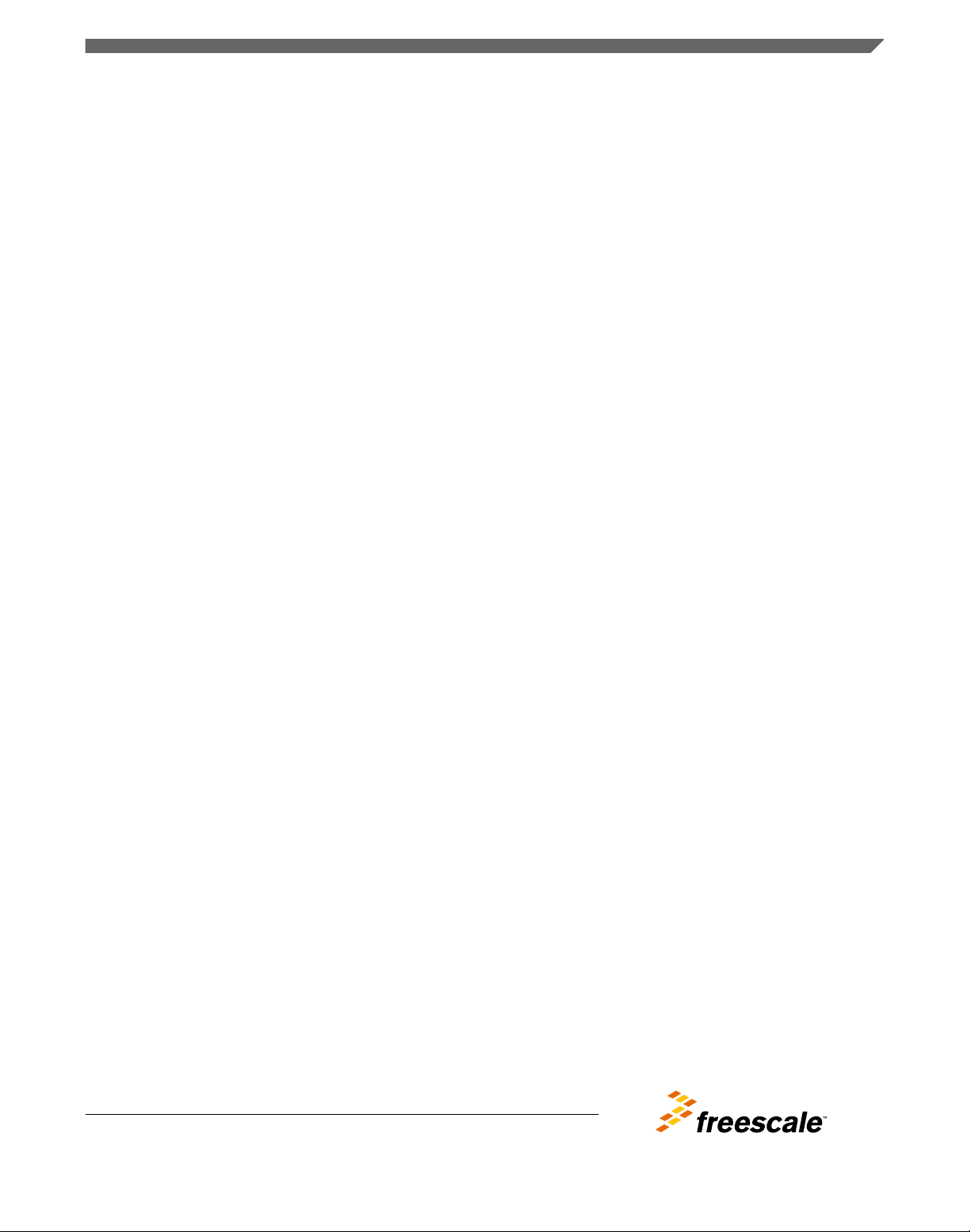
Freescale Semiconductor
Getting Started Guide
Document Number: T1023WLANAPGS
Rev. 0, 09/2015
T1023WLAN Wi-Fi Wave2 Access
Point Router Getting Started Guide
Contents
1 Introduction
This document explains the T1023 hardware board interface.
It also explains the steps required to configure the 802.11AC
Wave2 Wi-Fi using the command line interface. You can also
enable the 802.11AC Wave2 Wi-Fi card on a T1023 board.
This document includes the following sections:
• T1023 board interface
• Preparing T1023 board
• Configure 802.11AC Wave2 Wi-Fi using command line
interface
• Enable 802.11ac Wave2 Wi-Fi card on T1023 board
• Troubleshoot 802.11ac Wave2 Wi-Fi connection
T1023 board interface
2
This section displays the overview of the T1023 board. The
following figure shows the top enclosure view of the T1023
board with the LEDs.
1 Introduction................................................................1
2 T1023 board interface........................ .......................1
3 Preparing T1023 board.................... ..........................3
4 Configure 802.11AC Wave2 Wi-Fi using
command line interface.............................. ...............4
5 Enable 802.11ac Wave2 Wi-Fi card on
T1023 board.............................................................. 6
6 Troubleshoot 802.11ac Wave2 Wi-Fi
connection................................................................. 7
7 Revision history.......................... .............................. 8
© 2015 Freescale Semiconductor, Inc.
Page 2

12V/3A
1Gbit/s
Ethernet
10G Gbit/s Aquantia
PHY Ethernet
Serial
Port
USB
Port
T1023 board interface
Figure 1. Top enclosure view of T1023 board
The following figure shows the front view of the board with the ports available.
Figure 2. Front view of T1023 board
The following figure shows the top view of T1023 board. Two Wi-Fi cards are mounted on the three PCIe slots. Each Wi-Fi
card is mounted with a black heatsink to avoid heat dissipation.
T1023WLAN Wi-Fi Wave2 Access Point Router Getting Started Guide, Rev. 0, 09/2015
2 Freescale Semiconductor, Inc.
Page 3

Antenna Ports
Wifi Card 1
Wifi Card 2
Preparing T1023 board
NOTE
Make sure to insert the Wi-Fi card at a 45 degree angle, then press the card down. Use
screws to secure the card in place. Also, ensure that the board is properly cooled to avoid
the board from crashing.
Figure 3. Top view of T1023 board
3
Preparing T1023 board
Follow the steps given below to prepare the T1023 board.
1. Attach the RS-232 serial cable between the T1023 board UART0 port and serial port of the host computer.
T1023WLAN Wi-Fi Wave2 Access Point Router Getting Started Guide, Rev. 0, 09/2015
Freescale Semiconductor, Inc. 3
Page 4

Configure 802.11AC Wave2 Wi-Fi using command line interface
Figure 4. RS-232 serial cable
2. Open a serial console tool on the host computer to communicate with the T1023 board, for example TeraTerm.
3. Before powering up the T1023 board, configure the serial port of the attached computer with the following values:
• Data rate: 11520 baud rate
• Number of data bits: 8
• Parity: None
• Number of Stop bits: 1
• Flow control: None
4. Do not turn on the power until all the cables are connected and the serial port is configured.
5. Apply power to the board using the barrel connector.
6. Check for completion of the reset sequence indicated by the LEDs.
4
Configure 802.11AC Wave2 Wi-Fi using command line
interface
This section lists the QCA Wave2 AC dual card command line script for the T1023 board.
1. Set AQR105 to 2.5G in U-boot
Use the following script in the U-boot console to set AQR105 to 2.5G
mdio write FM1@TGEC1 7.0 0x2000
mdio write FM1@TGEC1 7.0x10 0x9001
mdio write FM1@TGEC1 7.0xc400 0x1440
mdio write FM1@TGEC1 7.0x20 0x1
mdio write FM1@TGEC1 7.0 0x3000
mdio read FM1@TGEC1 7.0xc800
mdio read FM1@TGEC1 4.0xc820
mdio write FM1@TGEC1 7.0 0x3200
mdio read FM1@TGEC1 4.0xc820
mdio read FM1@TGEC1 7.0xc800
# need about 20secs for auto-negotiation
sleep 20
# data = 0x9 means speed is 2.5G
mdio read FM1@TGEC1 7.0xc800
2. Use TFTP server or USB to Boot the Kernel
T1023WLAN Wi-Fi Wave2 Access Point Router Getting Started Guide, Rev. 0, 09/2015
4 Freescale Semiconductor, Inc.
Page 5

Configure 802.11AC Wave2 Wi-Fi using command line interface
Set the environmental variable bootcmd to specify the boot type. The following script shows the values of the boot
variables for USB (usbboot) and TFTP (tftpboot) server required to boot the kernel.
bootcmd=run usbboot
bootargs=root=/dev/ram rw console=ttyS0,115200
usbboot=usb start;setenv bootargs;fatload usb 0:1 1000000 uImage-t1023rdb.bin;fatload
usb 0:1 4000000 fsl-image-core-t1023rdb.ext2.gz.u-boot;fatload usb 0:1 c00000
t1023wlan.dtb;bootm 1000000 4000000 c00000
tftpboot=setenv bootargs root=/dev/ram rw ramdisk_size=10240000
console=ttyS0,115200;tftp 0x1000000 uImage;tftp 0x4000000 fsl-image-coret1023rdb.ext2.gz.u-boot;tftp 0xc00000 t1023wlan.dtb;bootm 0x1000000 0x4000000 0xc00000
3. Set up the access point in kernel
Perform the following steps to set up access point in kernel using the scripts given below:
a. Load the module to optimize the CPU utilization
Use the following command to load the module for the optimum utilization of CPU:
modprobe br_ol
echo 1 > /proc/sys/net/core/ol_forward_enable
b. Bring up the Wi-Fi cards
Use the following script to bring up the 802.11ac Wave 2 Wi-Fi cards.
cd
export PATH=$PATH:/etc/ath
cfg -x
cfg -a AP_STARTMODE=dual
cfg -a AP_MODE=ap-wds
cfg -a AP_RADIO_ID=0
cfg -a AP_PRIMARY_CH=36
cfg -a AP_CHMODE=11ACVHT80
cfg -a AP_SSID=QCA_11AC_5G_1
cfg -a RX_CHAINMASK=15
cfg -a TX_CHAINMASK=15
iwconfig ath0 txpower 21
iwpriv ath0 wds 1
cfg -a AP_MODE_2=ap-wds
cfg -a AP_RADIO_ID_2=1
cfg -a AP_PRIMARY_CH_2=149
cfg -a AP_CHMODE_2=11ACVHT80
cfg -a AP_SSID_2=QCA_11AC_5G_2
cfg -a RX_CHAINMASK_2=15
cfg -a TX_CHAINMASK_2=15
iwconfig ath1 txpower 21
iwpriv ath1 wds 1
cfg -a CMWMODE=2
cfg -c
apup
Use the following commands to modifyWi-Fi module MAC address in Linux
kernel:
iwpriv wifi0 setHwaddr `fw_printenv -n wifi0addr`
iwpriv wifi1 setHwaddr `fw_printenv -n wifi1addr`
NOTE
c. Set the bridge connection
Use the following script to set up the bridge connection.
brctl addbr br0
brctl addif br0 ath0
brctl addif br0 fm1-mac4
ifconfig fm1-mac4 up
T1023WLAN Wi-Fi Wave2 Access Point Router Getting Started Guide, Rev. 0, 09/2015
Freescale Semiconductor, Inc. 5
Page 6

Enable 802.11ac Wave2 Wi-Fi card on T1023 board
brctl addif br0 fm1-mac1
ifconfig fm1-mac1 up
ifconfig br0 192.168.3.36/24 up
NOTE
The above script is required when there are multiple Ethernet connections.
d. Enable FMC
Use the following commands to enable FMC to increase the throughput:
cd /etc/fmc/config/private/t1024rdb/RRX_PPP_95
vi config.xml
#### !!!!! Notes: remove the line: <port type="MAC" number="3"
policy="fm_policy_3"/>
fmc -c config.xml -p policy_ipv4.xml –a
Enable 802.11ac Wave2 Wi-Fi card on T1023 board
5
Follow the steps given below to check the performance testing of the QCA dual card.
1. Configure the board connection as explained in Preparing T1023 board.
2. Insert the Wi-Fi cards into PCIe slots 1 and 2.
3. Connect an Ethernet cable that can support 2.5 Gbit/s (for example CAT6 cable) into the Aquantia PHY port. Ensure
the host PC Ethernet port also supports Aquantia PHY.
4. Connect the serial cable from the host PC to the T1023 board and use a serial console, for example TeraTerm.
5. Connect the 8 x RF cables with 8 attenuators (about 35~45 dB each) between the dual 11 AC card and the 2 STAs as
shown in the following figure.
6. Run the console commands as explained in Configure 802.11AC Wave2 Wi-Fi using command line interface.
7. Bring up two STAs (one for each card) and connect them with the T1023 access point.
Figure 5. AC + AC dual card topology
The following figure shows how to use the 8 x RF cables connected to the dual 4x4 AC cards and to two 4x4 STAs. Connect
the attenuators. It also illustrates how one U.FL/IPEX to SMA converter cable and one SMA cable is connected to a single
antenna port.
T1023WLAN Wi-Fi Wave2 Access Point Router Getting Started Guide, Rev. 0, 09/2015
6 Freescale Semiconductor, Inc.
Page 7

SMA Cable
U.FL/IPEX
Connector
Troubleshoot 802.11ac Wave2 Wi-Fi connection
Figure 6. T1023 board cables connected with the antennas
6
Troubleshoot 802.11ac Wave2 Wi-Fi connection
Check the following instances to troubleshoot your wireless connection:
1. Switch to multiple wireless channels.
2. Configure the RSSI and MCS values using iwpriv athx txrx_fw_stats 3 command. Check if the RSSI value is
in between 35 - 50 and the RSSIs for the RF chains should be balanced. To change the RSSI data number, you need to
adjust attenuator value on each chain. For example, if you did not get good performance because the RSSI data number
is too high and you need to tune it down, you should add more attenuators on each chain. Similarly, if the bad
performance is due to low RSSI, you can remove some attenuators. Check the MCS value (Modulation and Coding
Scheme); make sure most packets are sent through the largest MCS value.
3. Use the following command to check if the STA is connected to the wireless card of the access point:
wlanconfig ath0 list sta
4. If required, reboot the system to check performance.
T1023WLAN Wi-Fi Wave2 Access Point Router Getting Started Guide, Rev. 0, 09/2015
Freescale Semiconductor, Inc. 7
Page 8

Revision history
7 Revision history
This table summarizes revisions to this document.
Table 1. Revision history
Revision Date Topic cross-reference Change description
Rev 0 09/2015 Initial Public Release
T1023WLAN Wi-Fi Wave2 Access Point Router Getting Started Guide, Rev. 0, 09/2015
8 Freescale Semiconductor, Inc.
Page 9

How to Reach Us:
Home Page:
freescale.com
Web Support:
freescale.com/support
Warranty:
Visit freescale.com/warranty for complete
warranty information.
Information in this document is provided solely to enable system and
software implementers to use Freescale products. There are no express
or implied copyright licenses granted hereunder to design or fabricate
any integrated circuits based on the information in this document.
Freescale reserves the right to make changes without further notice to
any products herein.
Freescale makes no warranty, representation, or guarantee regarding
the suitability of its products for any particular purpose, nor does
Freescale assume any liability arising out of the application or use of
any product or circuit, and specifically disclaims any and all liability,
including without limitation consequential or incidental damages.
“Typical” parameters that may be provided in Freescale data sheets
and/or specifications can and do vary in different applications, and
actual performance may vary over time. All operating parameters,
including “typicals,” must be validated for each customer application by
customer's technical experts. Freescale does not convey any license
under its patent rights nor the rights of others. Freescale sells products
pursuant to standard terms and conditions of sale, which can be found
at the following address: freescale.com/SalesTermsandConditions.
Freescale, the Freescale logo, AltiVec, CodeWarrior, PowerQUICC and
QorIQ are trademarks of Freescale Semiconductor, Inc., Reg. U.S. Pat.
& Tm Off. CoreNet is a trademark of Freescale Semiconductor, Inc. All
other product or service names are the property of their respective
owners. The Power Architecture and Power.org word marks and the
Power and Power.org logos and related marks are trademarks and
service marks licensed by Power.org.
© 2015 Freescale Semiconductor, Inc.
Document Number T1023WLANAPGS
Revision 0, 09/2015
Page 10

Federal Communication Commission Interference Statement
This device complies with Part 15 of the FCC Rules. Operation is subject to the following two conditions:
(1) This device may not cause harmful interference, and
(2) this device must accept any interference received, including interference that may cause undesired
operation.
This equipment has been tested and found to comply with the limits for a Class B digital device,
pursuant to Part 15 of the FCC Rules. These limits are designed to provide reasonable protection
against harmful interference in a residential installation. This equipment generates, uses and can radiate
radio frequency energy and, if not installed and used in accordance with the instructions, may cause
harmful interference to radio communications. However, there is no guarantee that interference will
not occur in a particular installation. If this equipment does cause harmful interference to radio or
television reception, which can be determined by turning the equipment off and on, the user is
encouraged to try to correct the interference by one of the following measures:
- Reorient or relocate the receiving antenna.
- Increase the separation between the equipment and receiver.
- Connect the equipment into an outlet on a circuit different from that to which the receiver is
connected.
- Consult the dealer or an experienced radio/TV technician for help.
FCC Caution: Any changes or modifications not expressly approved by the party responsible for
compliance could void the user's authority to operate this equipment.
This transmitter must not be co-located or operating in conjunction with any other antenna or
transmitter.
For operation within 5.15 ~ 5.25GHz / 5.47 ~5.725GHz frequency range, it is restricted to indoor
environment.
The band from 5600-5650MHz will be disabled by the software during the manufacturing and cannot
be changed by the end user. This device meets all the other requirements specified in Part 15E, Section
15.407 of the FCC Rules.
Radiation Exposure Statement:
This equipment complies with FCC radiation exposure limits set forth for an uncontrolled environment.
This equipment should be installed and operated with minimum distance 37cm between the radiator &
your body.
Note: The country code selection is for non-US model only and is not available to all US model.
Per FCC regulation, all WiFi product marketed in US must fixed to US operation channels only.
