Page 1

NP01LM
USB Wireless LAN Unit
Installation Guide
1
Page 2
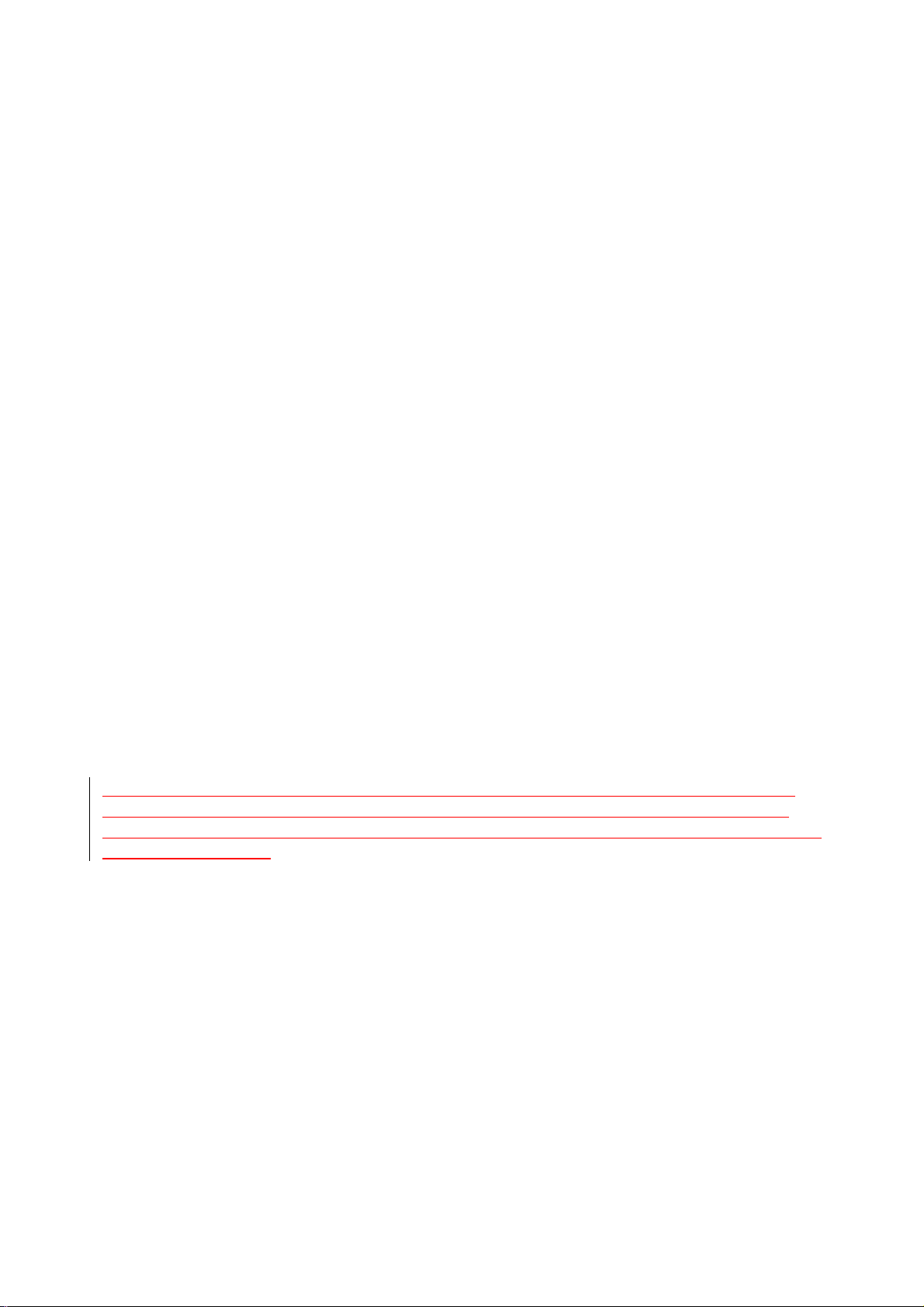
Federal Communication Commission Interference Statement
This equipment has been tested and found to comply with the limits for a Class B digital device,
pursuant to Part 15 of the FCC Rules. These limits are designed to provide reasonable protection
against harmful interference in a residential installation. This equipment generates, uses and can
radiate radio frequency energy and, if not installed and used in accordance with the instructions,
may cause harmful interference to radio communications. However, there is no guarantee that
interference will not occur in a particular installation. If this equipment does cause harmful
interference to radio or television reception, which can be determined by turning the equipment off
and on, the user is encouraged to try to correct the interference by one of the following measures:
- Reorient or relocate the receiving antenna.
- Increase the separation between the equipment and receiver.
- Connect the equipment into an outlet on a circuit different from that
to which the receiver is connected.
- Consult the dealer or an experienced radio/TV technician for help.
FCC Caution: Any changes or modifications not expressly approved by the party responsible for
compliance could void the user's authority to operate this equipment.
For operation within 5.15 ~ 5.25GHz frequency range, it is restricted to indoor environment.
This device complies with Part 15 of the FCC Rules. Operation is subject to the following two
conditions: (1) This device may not cause harmful interference, and (2) this device must accept any
interference received, including interference that may cause undesired operation.
IMPORTANT NOTE:
FCC Radiation Exposure Statement:
This equipment complies with FCC radiation exposure limits set forth for an uncontrolled
environment. End users must follow the specific operating instructions for satisfying RF exposure
compliance. To maintain compliance with FCC RF exposure compliance requirements, please
follow operation instruction as documented in this manual.
This transmitter must not be co-located or operating in conjunction with any other antenna or
transmitter.
SAR compliance has been established in typical laptop computer(s) with USB slot, and product
could be used in typical laptop computer with USB slot. Other application like handheld PC or
similar device has not been verified and may not compliance with related RF exposure rule and such
use shall be prohibited.
Industry Canada Statement
This device complies with RSS-210 of the Industry Canada Rules. Operation is subject to the
following two conditions:
1) this device may not cause interference and
2) this device must accept any interference, including interference that may cause undesired
operation of the device
Caution:
The device for the band 5150-5250 MHz is only for indoor usage to reduce potential for harmful
interference to co-channel mobile satellite systems.
2
Page 3
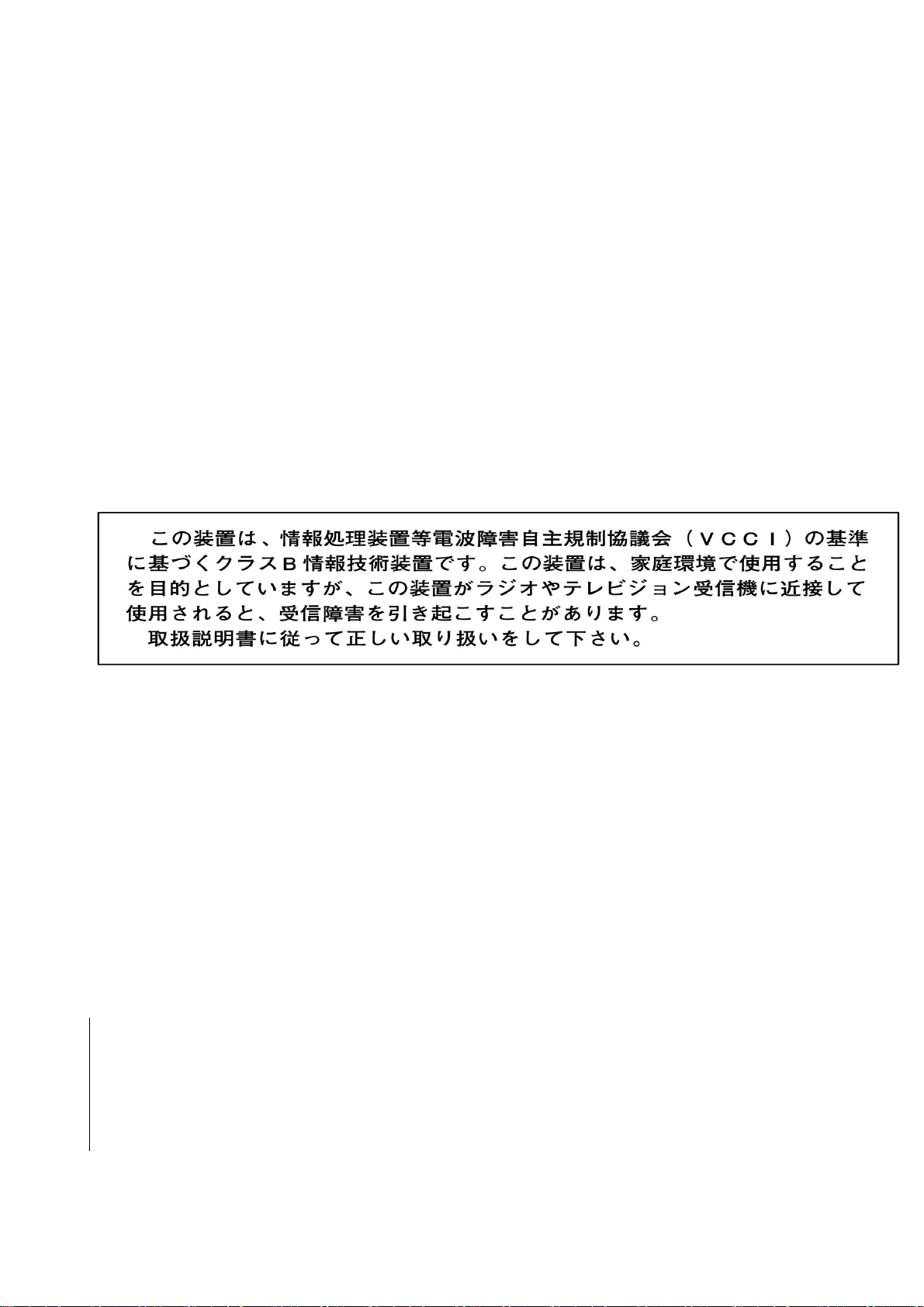
Because high power radars are allocated as primary users (meaning they have priority) in
5250-5350 MHz and 5650-5850 MHz, these radars could cause interference and/or damage to
license exempt LAN devices.
IMPORTANT NOTE:
IC Radiation Exposure Statement:
This equipment complies with IC radiation exposure limits set forth for an uncontrolled environment.
End users must follow the specific operating instructions for satisfying RF exposure compliance. To
maintain compliance with IC RF exposure compliance requirements, please follow operation
instruction as documented in this manual.
以下警語適用台灣地區
以下警語適用台灣地區::::
以下警語適用台灣地區以下警語適用台灣地區
經型式認證合格之低功率射頻電機,非經許可,公司、商號或使用者均不得擅自變更頻率、加大功率
或變更原設計之特性及功能。
低功率射頻電機之使用不得影響飛航安全及干擾合法通信;經發現有干擾現象時,應立即停用,並改
善至無干擾時方得繼續使用。
前項合法通信,指依電信法規定作業之無線電通信。
低功率射頻電機須忍受合法通信或工業、科學及醫療用電波輻射性電機設備之干擾。
Outside packaging:
In the user manual, the following two statements are required:
가능성이 있음
인명안전과 관련된 서비스는 할수 없음
당해 무선설비는 운용 중 전파혼신 가능성이 있음
and
당해 무선설비는 전파혼신 가능성이 있으므로
.
당해 무선설비는 운용 중 전파혼신
3
Page 4
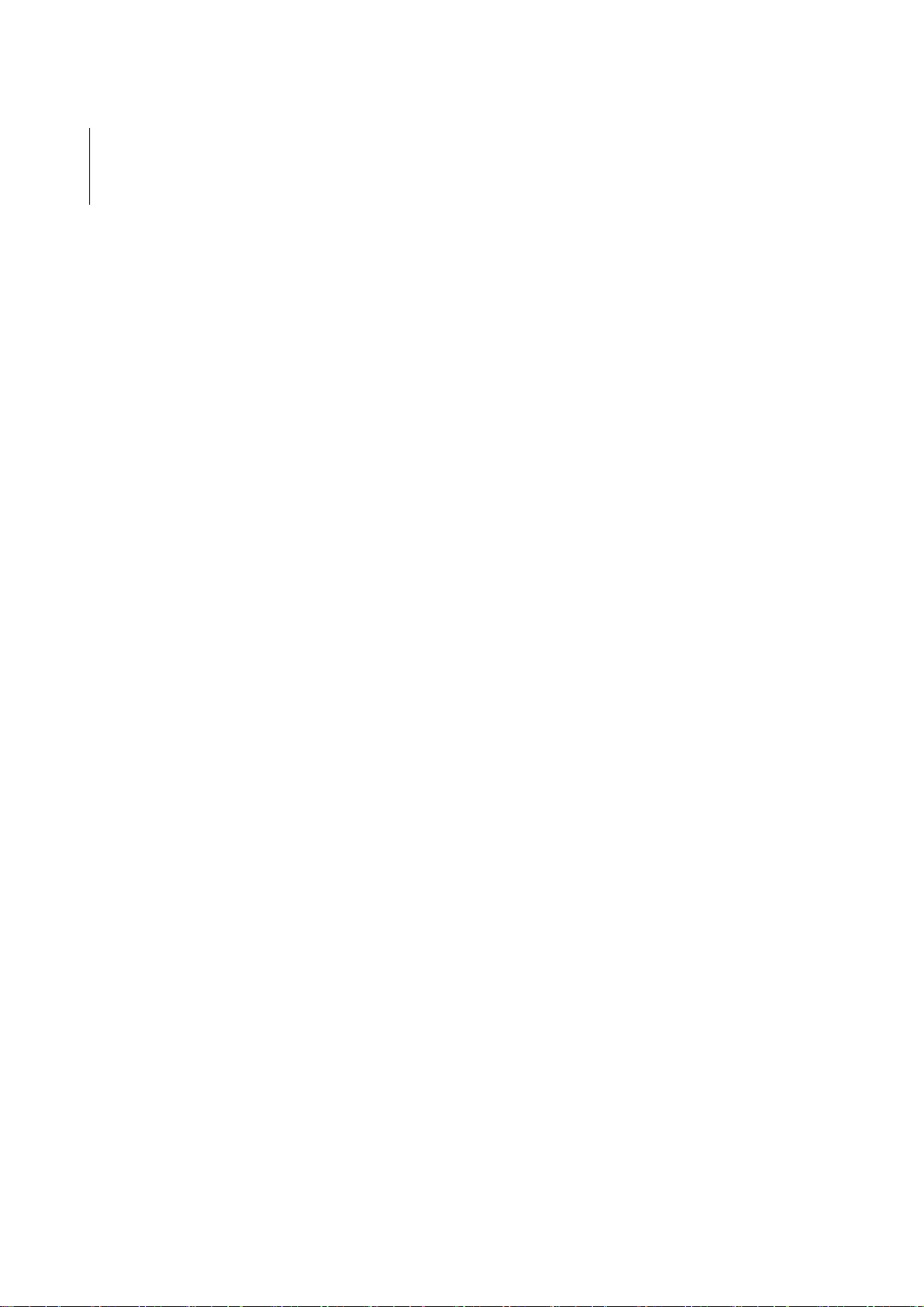
Table of Contents
1. Introduction..........................................................................................................................5
Operating Requirements.........................................................................................................5
2. Windows XP..........................................................................................................................6
Installation (First-Time Installation)........................................................................................6
3. Using the configuration Utility..........................................................................................11
4. Technical Specifications....................................................................................................15
4
Page 5
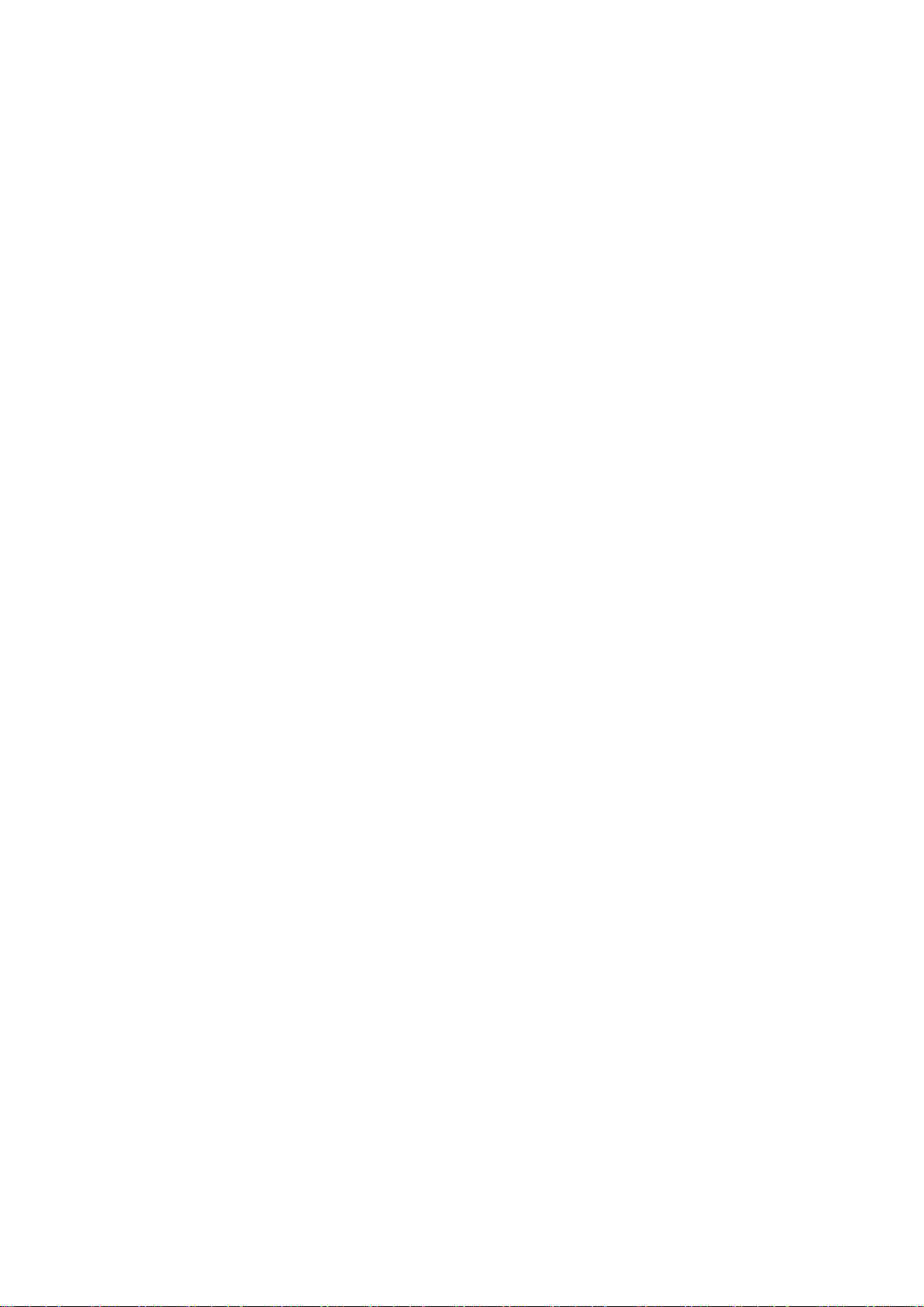
1. Introduction
NP01LM Series offers performance comparable to an Ethernet Local Area Network (LAN) system,
without the limitations of network cables. It allows you to connect your computer to a Local Area
Network from anywhere within the wireless coverage area. It also enables you to roam throughout
the network while remaining connected to the LAN.
Operating Requirements
Personal computer containing:
USB port: USB2.0 Standard
Memory: 32 MB or greater
CPU: 300 MHz processor or higher
Supported OS:
Microsoft Windows 2000 Professional
Microsoft Windows XP Home Edition
Microsoft Windows XP Professional
* Windows is a registered trademark or trademark of Microsoft Corporation in the United States
and other countries.
5
Page 6

2. Windows XP
This chapter describes the Windows XP driver installation.
Caution Windows XP operating systems require computer administrator privileges to
install software. Be sure that you have such privileges before executing the
Setup.exe file.
Installation (First-Time Installation)
This section describes first-time installation of the driver and utility for Windows XP.
To install the Client Utility and driver (first-time installation)
For initial installation, the Setup.exe file should be run before the Wireless LAN Card is physically
installed in your computer.
1. Open the Setup Wizard (setup.exe).
2. Click Yes to accept the License Agreement.
6
Page 7

3. Choose “
Ralink Configuration To [recommended]”. Click Next to continue.
4. Choose the “Optimize for WiFi mode”. Click Next to continue.
7
Page 8

5. The setup process screen shows up
6. Click Finish when the setup Wizard is finished.
8
Page 9

To install USBWireless LAN Unit physically (first-time insertion)
Insert the USB Wireless LAN Unit into the USB slot of the personal computer and follow these steps
to install the driver:
1. Wait for the Found New Hardware Wizard dialog box to display.
With the Windows XP Service Pack 2 (SP2), the following dialog box is displayed. Choose
“No, not this time” and click Next to continue.
2. Choose “Install the software automatically [Recommended]” and click Next to continue.
9
Page 10

3. The driver is installed.
Click
Continue Anyway to proceed with driver installation.
4. Click Finish to complete driver installation.
10
Page 11

3. Using the configuration Utility
Use the Ralink Wireless Utility to configure the device driver. The Client Utility provides extensive
online help to aid in configuring the device. To start the Ralink Wirelss Utility is to click on Start->All
Program->Ralink Wireless->Ralink Wireless Utility.
11
Page 12

Configurations
Link Status
Displays the information of the access point to which Wireless LAN adapter is associated.
Site survey
Display the list of available newtworks
12
Page 13

Statistics
Display the network connection information.
13
Page 14

About
Display the version information.
Cautions Cautions on security when using wireless LAN products
With a wireless LAN, radio waves are used instead of LAN cables for the
exchange of data between the wireless access points (computers, etc.),
offering the advantage that LAN connections can be made freely within
the range of the radio waves.
On the other hand, the radio waves reach all points within this range,
regardless of walls or other obstacles, possibly resulting in the problems
described below if the proper security measures are not taken.
•••• Contents of transmissions may be intercepted
Malicious third parties may purposely intercept the radio waves and
steal information contained in the transmissions, including such
personal information as ID numbers, passwords, credit card numbers,
e-mail messages, etc.
•••• Improper intrusions
Malicious third parties may without permission access the personal or
company network and steal personal or confidential information,
pretend to be someone else and leak incorrect information, rewrite
information that has been intercepted, introduce computer viruses or
otherwise damage data or the system, etc.
Wireless LAN cards and wireless access points generally include security
measures for dealing with these problems. Making the proper security
settings before using the products can reduce the risk of such problems
arising.
We recommend that you fully understand the problems that can arise
when using the products without making the security settings, then that
you make the security settings based on your own decision and at your
own discretion.
14
Page 15

4. Technical Specifications
1. Standard
USB 2.0
IEEE 802.11a, IEEE 802.11g, IEEE 802.11b
2. Bus Type
USB 2.0
3. Temperature
Operating 0 to 45°C(32 to 113°F)
Storing -20 to 75°C(4 to 167°F)
4. Humidity
80% maximum, non-condensing
5. Modulation Technology
OFDM, CCK
6. Security
64/128-bit WEP,
WPA, WPA2 – WiFi Protected Access
7. Data Rates
802 .11a/g: 54,48,36,24,18,12,9,6 Mbps per channel
802 .11b: 11,5.5,2 1 Mbps per channel
8. Frequency Range
2412 GHz to 2.462 GHz
5.15GHz to 5.85 GHz
9. Range
100 - 400m, depend on surrounding environment
10. Receiver Sensitivity
54Mbps OFDM
48Mbps OFDM
36Mbps OFDM
24Mbps OFDM
18Mbps OFDM
12Mbps OFDM
11Mbps OFDM
9Mbps OFDM
6Mbps OFDM
5.5Mbps CCK
2Mbps QPSK
1Mbps BPSK
11. Dimensions
80 x 28 x 11 mm
15
Page 16
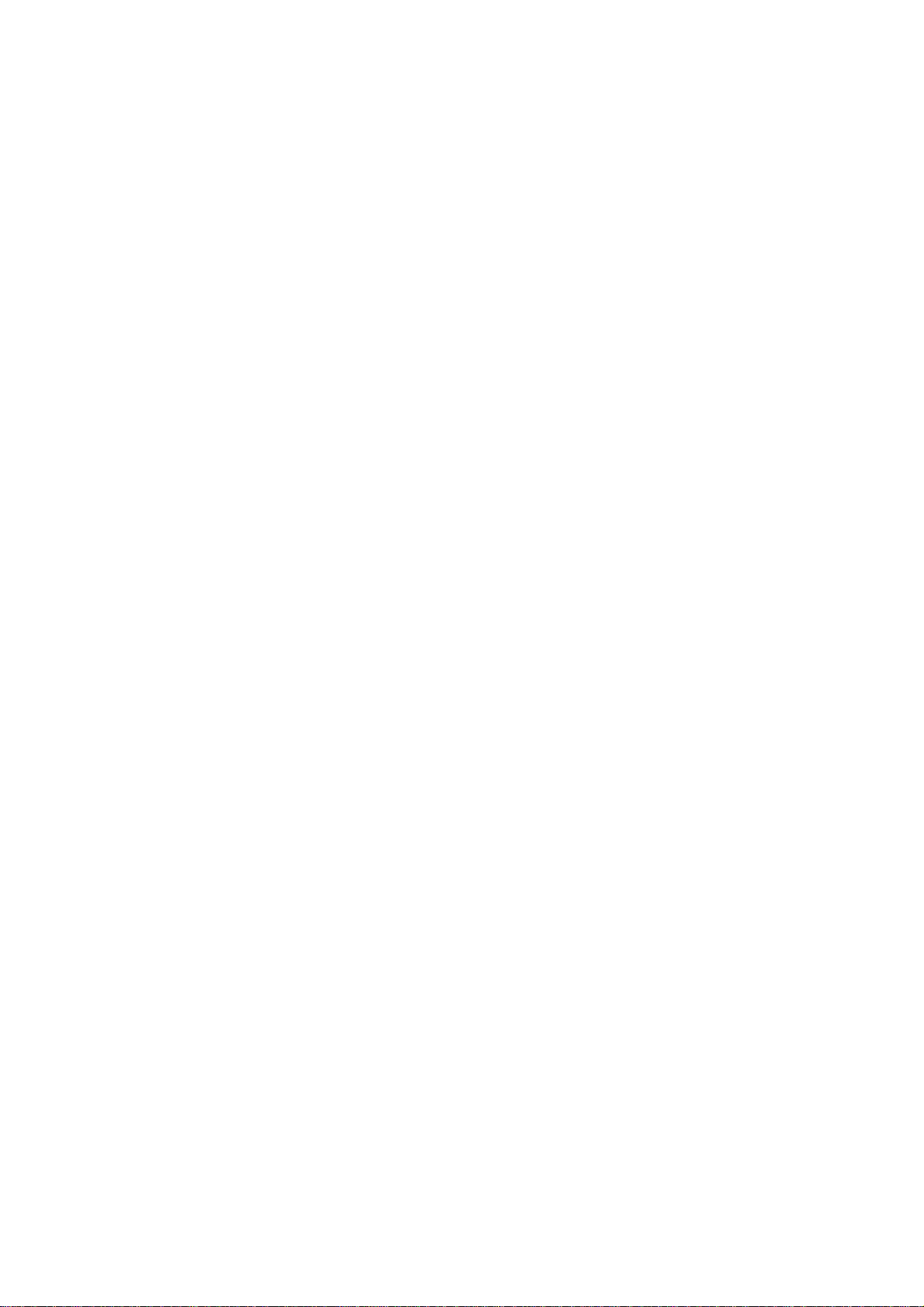
12. Weight
30g
© NEC Display Solutions, Ltd. 2007 First edition April 2007
Reproduction, modification, and other uses are prohibited without the permission of NEC Display Solutions, Ltd.
16
