Page 1
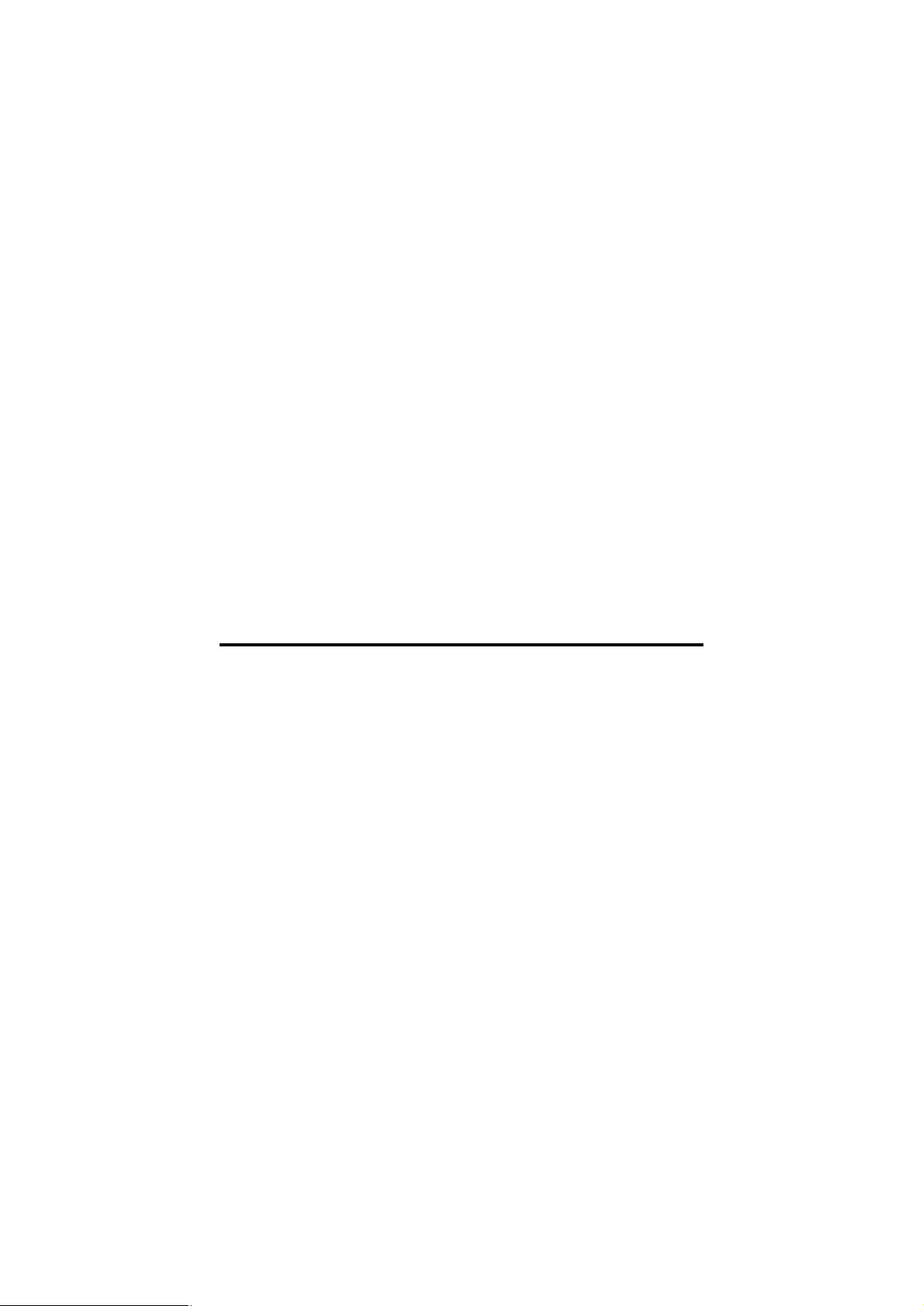
MP54G5 (MS-6833B)
Wireless 11g MiniPCI Card
User’s Guide
i
Page 2
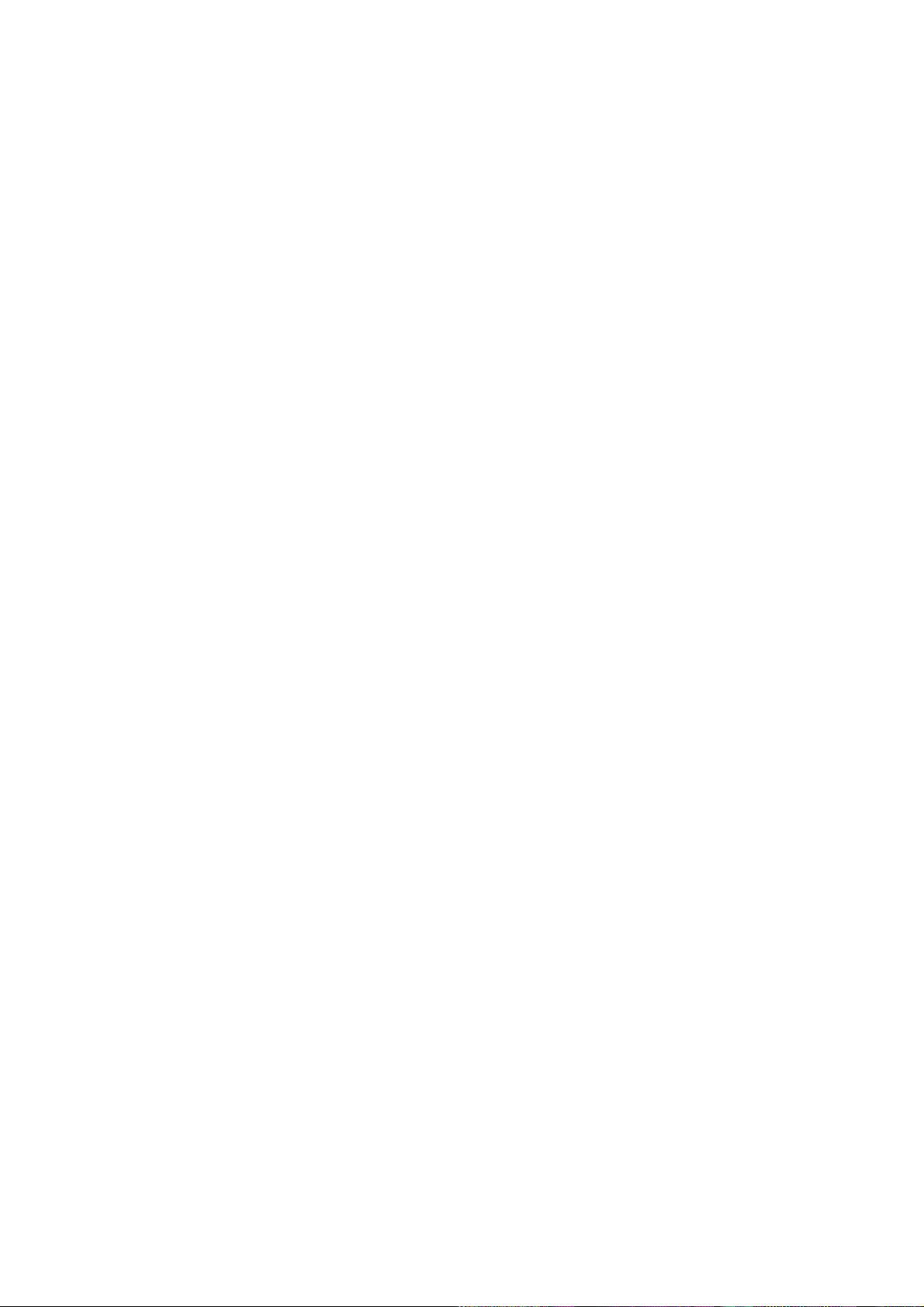
Federal Communications Commission (FCC) Caution
1. This device complies with Part 15 of the FCC rules. Operation is subject to the followin g two
conditions:
(1) This device may not cause harmful interference, and
(2) This device must accept any interference received, including interference that may cause
undesired operation.
2. FCC RF Radiation Exposure Statement: The equipment complies with FCC RF radiation
exposure limits set forth for an uncontrolled environment. This equipment should be installed
and operated with a minimum distance of 20 centimeters between the radiator and your body.
3.The antenna(s) used for this transmitter must not be co-located or operating in conjunction
with any other antenna or transmitter.
4. The modular transmitter must comply with the antenna requirements of Section 15.203 and
15.204(c). The antenna must either be permanently attached or employ a “unique"
antenna coupler (at all connections between the module and the antenna, in cludi ng the cable).
Any antenna used with the module must be approved with the module, either at the time of
initial authorization or through a Class II permissive change. The “ professional
installation" provision of Section 15.203 may not be applied to modules.
5.Any changes or modifications to this unit not expressly approved by the party resp onsible fo r
compliance could void the user authority to operate the equipment.
6.The modular transmitter must be labeled with its own FCC ID number, and if the FCC ID is
not visible when the module is installed inside another device, then the outsi de of the device
into which the module is installed must also display a label referring to the enclo sed module.
This exterior label can use wording such as the following:
“ Contains Transmitter Module FCC ID:XYZMODEL1” or “Contains FCC ID:XYZMODEL1.”
Federal Communications Commission (FCC) Statement
All Antennas listed below have to be provided to the OEM for his use. No other antennas are
authorized to be used by the OEM except listed in the Manual.
No. Model # Type of Ant.
1 505900000110 DIPOLE
2 5059000090110G DIPOLE
3 YQ-Z009-0545 DIPOLE
4 RFA-02-3-C5H1-06-50 DIPOLE
5 RFA-02-3-C5M3 DIPOLE
6 RFA-02-5-F7H1-06-50 DIPOLE
7 M560A SK560WIPI01A PIFA
8 M540G K05007000403 PIFA
9 M30 PIFA
10 C05092208_1 PIFA
11 THW1139A1 PIFA
12 EY1002430060R DIPOLE
13 THW1252A1 DIPOLE
Ï
Page 3
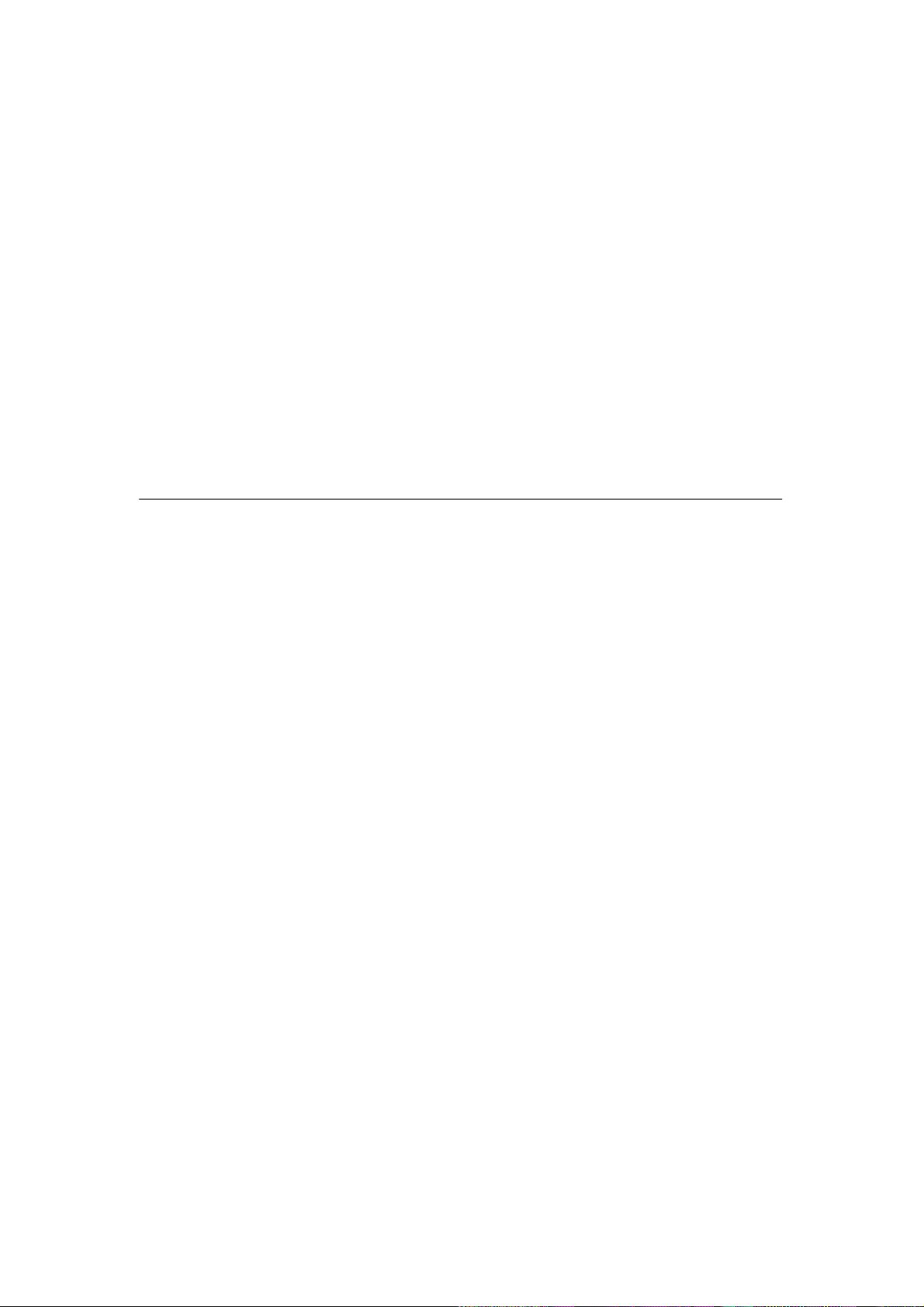
This device is intended only for OEM integrators under the following:
1) The antenna must be installed such that 20cm is maintained between antenna and users
2) The antenna(s) used for this transmitter must not be co-located or operating in conjunction
with any other antenna or transmitter.
As long as 2 conditions above are met, further transmitter test will not required. However, the
OEM integrator is still responsible for testing end-product for any additional compliance
requirements required with module installed (for example, digital device emissions, P
peripheral requirements, etc.)
Important Note
In the event that these conditions can not be example certain laptop configurations or co-location
with another transmitter, then the FCC authorization is no longer considered valid because the
FCC ID can not be used on the final product. In these circumstances, OEM integrator will be
responsible for re-evaluating the end product (including the transmitter) and obtaining a separate
FCC authorization.
ⅱ
Page 4
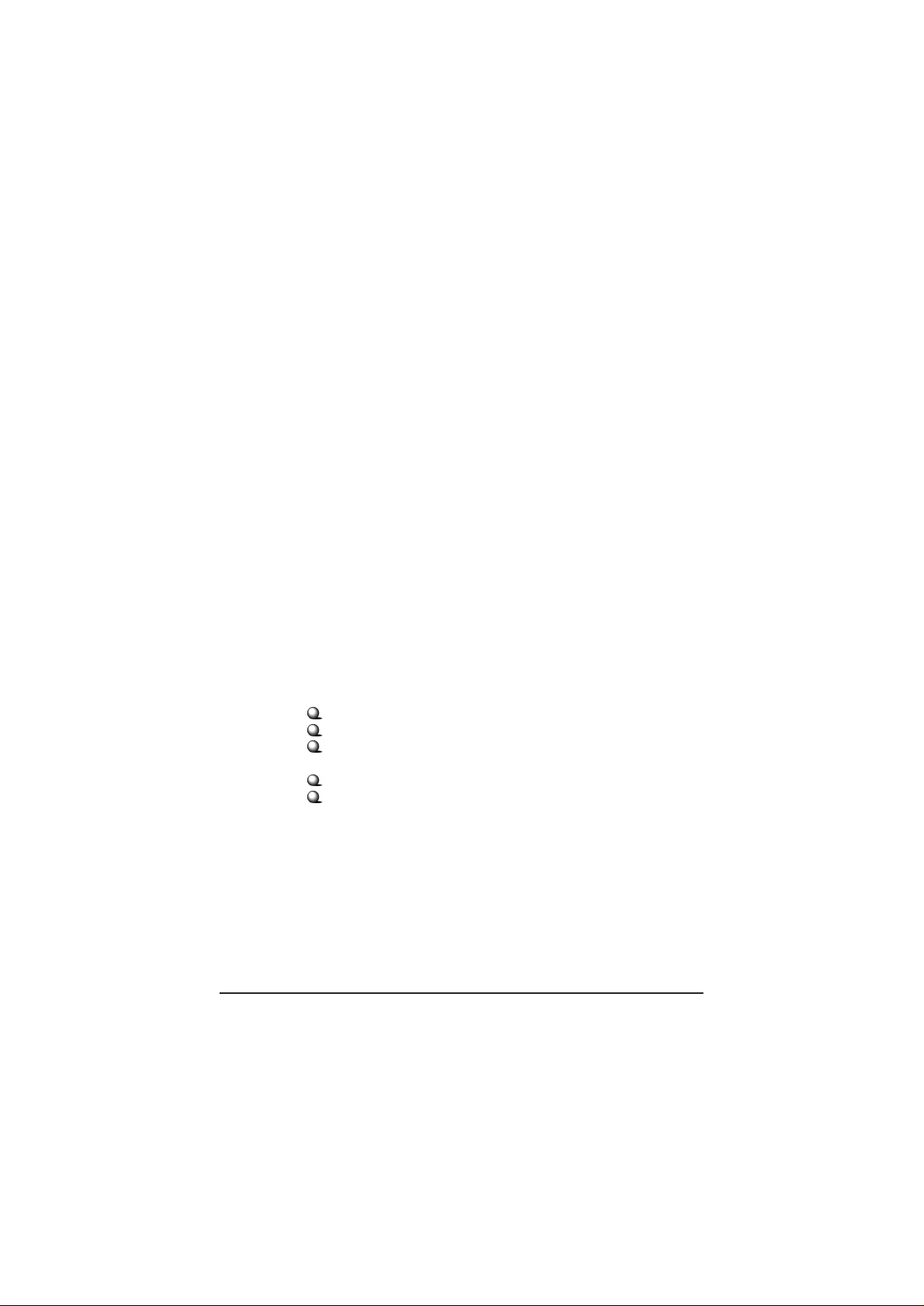
Manual Information for End Users
The end user must not have manual instructions to remove or install device. The user
manual for end users must include the following information in a prominent location:
“IMPORTANT NOTE: To comply with FCC RF exposure compliance requirements,
the antenna used for this transmitter must be installed to provide a separation distance of
at least 20 cm from all persons and must not be co-located operating in conjunction with
any other antenna or transmitter.” as a result of e-mail transmission.”
Important Safety Precautions
Always read and follow these basic safety precautions carefully when handling any
piece of electronic component.
1. Keep this User’s Guide for future reference.
2. Keep this equipment away from humidity.
3. Lay this equipment on a reliable flat surface before setting it up.
4. The openings on the enclosure are for air convection hence protects the
equipment from overheating.
5. All cautions and warnings on the equipment should be noted.
6. Never pour any liquid into the opening that could damage or cause electrical
shock.
7. If any of the following situations arises, get the equipment checked by a
service personnel:
Liquid has penetrated into the equipment
The equipment has been exposed to moisture
The equipment has not work well or you can not get it work
according to User’s Manual
The equipment has dropped and damaged
If the equipment has obvious sign of breakage
8. DO NOT LEAVE THIS EQUIPMENT IN AN ENVIRONMENT
UNCONDITIONED, STORAGE TEMPERATURE ABOVE 60O C OR
BELOW -20OC, IT MAY DAMAGE THE EQUIPMENT.
iii
Page 5
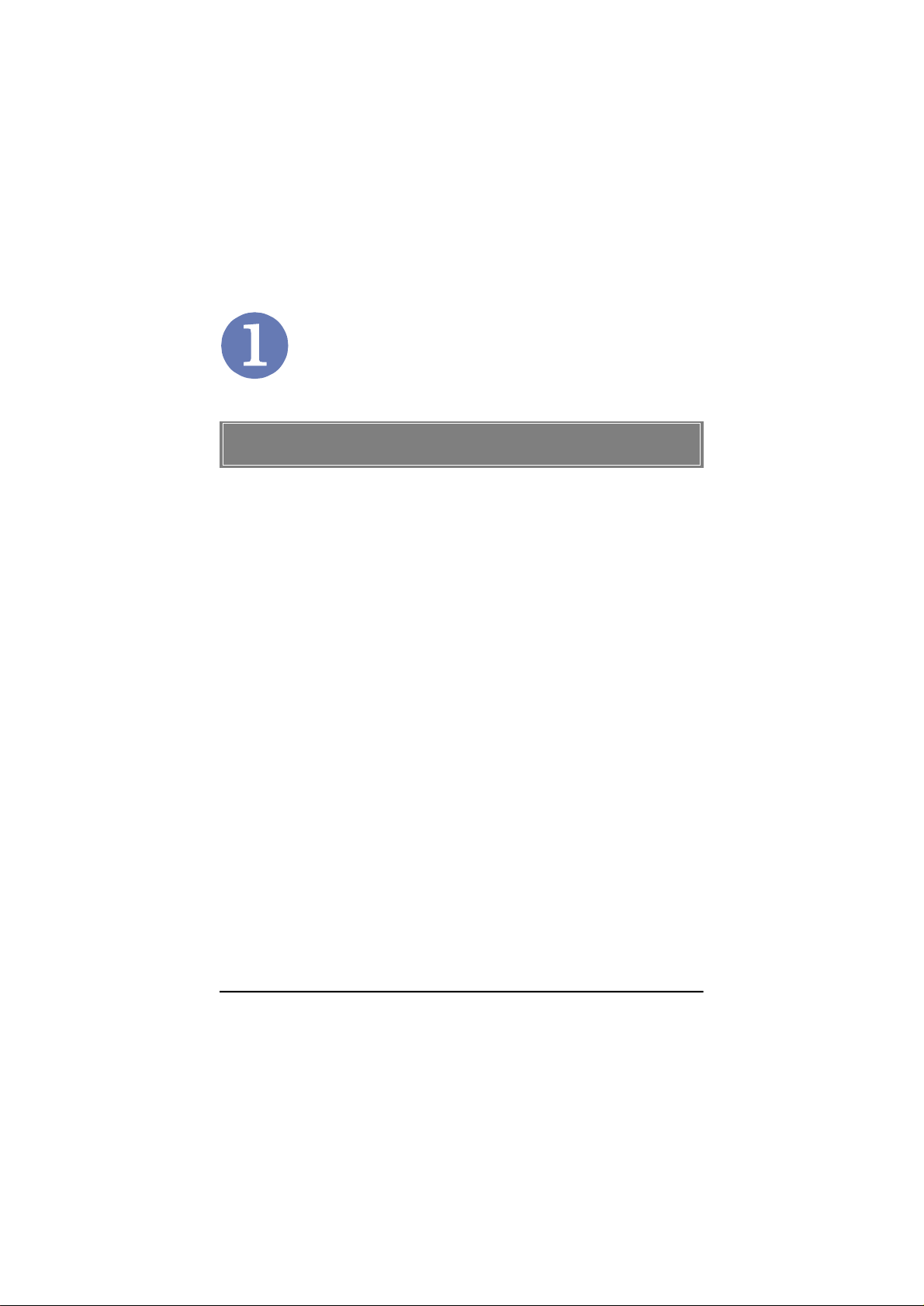
Introduction
>>> 1.1 MP54G5 (MS-6833B) - MiniPCI Card
MSI MP54G5, the Wireless 11g miniPCI Card, is a Type IIIB
card, which can be used to integrate with such systems as
notebook, mini-barebone and portable PC. With MSI MP54G5
embedded inside, a system could provide users with the ability
and flexibility to connect up to Internet wirelessly via 802.11g
with speed up to 54Mbps.
MSI MP54G5 is taking advantage of leading technologies from
Ralink. It addresses WLAN (Wireless Local Area Network) markets by providing true simultaneous connectivity while deploying IEEE 802.11g. Along with this solution, a system installed in
a single card is able to offer capability of WiFi mode. It will
benefit system vendors in miniaturization of system dimension
and BOM cost reduction, as well as also make users happy with
the all-in-one functionality.
1
Page 6

>>> 1.2 How MP54G5 Works
In WLAN Environment1.2.1
Ad-hoc Mode : An Ad-hoc network is a local area network or
other small network, especially one with wireless or temporary
plug-in connections, in which some of the network devices are
part of the network only for the duration of a communications
session. Users in the network can share files, print to a shared
printer, and access the Internet with a shared modem. In this
kind of network, new devices can be quickly added; however,
users can only communicate with other wireless LAN computers that are in this wireless LAN workgroup, and are within
range.
MP54G5
WLAN MiniPCI Card
MP54G5
WLAN MiniPCI Card
2
Page 7

Infrastructure Mode : The difference between Infrastructure
network and Ad-hoc network is that the former one includes an
Access Point. In an Infrastructure network, the Access Point can
manage the bandwidth to maximize bandwidth utilization. Additionally, the Access Point enables users on a wireless LAN to
access an existing wired network, allowing wireless users to take
advantage of the wired networks resources, such as Internet,
email, file transfer, and printer sharing. The scale and range of the
Infrastructure networking are larger and wider than that of the
Ad-hoc networking.
MP54G5
WLAN MiniPCI Card
MP54G5
WLAN MiniPCI Card
3
Page 8

>>> 1.3 Specifications
Hardware
Specification
WLAN
Specification
Form Factor 32-bit Type IIIB
Operation voltage 3.3V
Antenna Connector Two antenna connectors
Operating System Microsoft® Windows® 98SE/ME/2000
/XP
Environmental - Operating Temperature:
0 ~ 55OC
- Operating Humidity:
10 ~ 90%, non-condensing
Dimensions (WxDxH)59.75 x 44.6 x 3.5mm
Network Standard IEEE 802.11; IEEE 802.11b/g
Frequency Band 2.412-2.484 GHz
Data Rate IEEE 802.11g (auto-fallback):
- OFDM: 54, 48, 36, 24, 18, 12, 9 and
6Mbps
IEEE 802.11b (auto-fallback):
- CCK: 11, 5.5 Mbps
- DQPSK: 2 Mbps
- DBPSK: 1 Mbps
Media Access ControlCSMA/CA with ACK
Transmission DSSS (direct sequential spread
spectrum)
Network ArchitectureAd-Hoc Mode (Peer-to-Peer);
Infrastructure Mode
Antenna Type Two antenna connectors support
Power Consumption TX peak: 350mA RX peak: 260mA
Idle:5mA
Standby: 160mA
4
Page 9

Channel IEEE 802.11g:Ch. 1-11 – N. America
Ch. 1-13 – Japan
Ch. 1-13– Europe ETSI
Ch. 10-11 – Spain
Ch. 10-13 – France
IEEE 802.11b:Ch. 1-11 – N. America
Ch. 1-13 – Japan
Ch. 1-13– Europe ETSI
Ch. 10-11 – Spain
Ch. 10-13 – France
Output Power Output Power
11b: 18dBm+/-2 Max
11g: 14dBm+/-2 Max
Receiver Sensitivity 54 Mbps OFDM @ 10% PER = -65 dBm
(Average Value) 48 Mbps OFDM @ 10% PER = -66 dBm
36 Mbps OFDM @ 10% PER = -70 dBm
24 Mbps OFDM @ 10% PER = -74 dBm
18 Mbps OFDM @ 10% PER = -77 dBm
12 Mbps OFDM @ 10% PER = -79 dBm
11 Mbps CCK @ 8% PER = -80 dBm
9 Mbps OFDM @ 10% PER = -81 dBm
6 Mbps OFDM @ 10% PER = -82 dBm
5.5 Mbps CCK @ 8% PER = -82 dBm
2 Mbps QPSK @ 8% PER = -83 dBm
1 Mbps BPSK @ 8% PER = -83 dBm
5
Page 10

>>> 1.4 System Requirements
Before installing MP54G5, your PC should meet the following
items:
- One desktop/notebook PC with an available MiniPCI slot.
- Windows® 98SE/ME/2000/XP operating system.
- Minimum 5MB free disk space for installing the driver and
utilities.
- One CD-ROM drive, double speed or higher.
>>> 1.5 Package Contents
Unpack the package and check all the items carefully. If any item
contained is damaged or missing, please contact your local dealer
as soon as possible. Also, keep the box and packing materials in
case you need to ship the unit in the future. The package should
contain the following items:
- One Wireless 11g MiniPCI Card.
- One Installation CD-ROM including drivers, utilities, and the
manual files.
6
Page 11
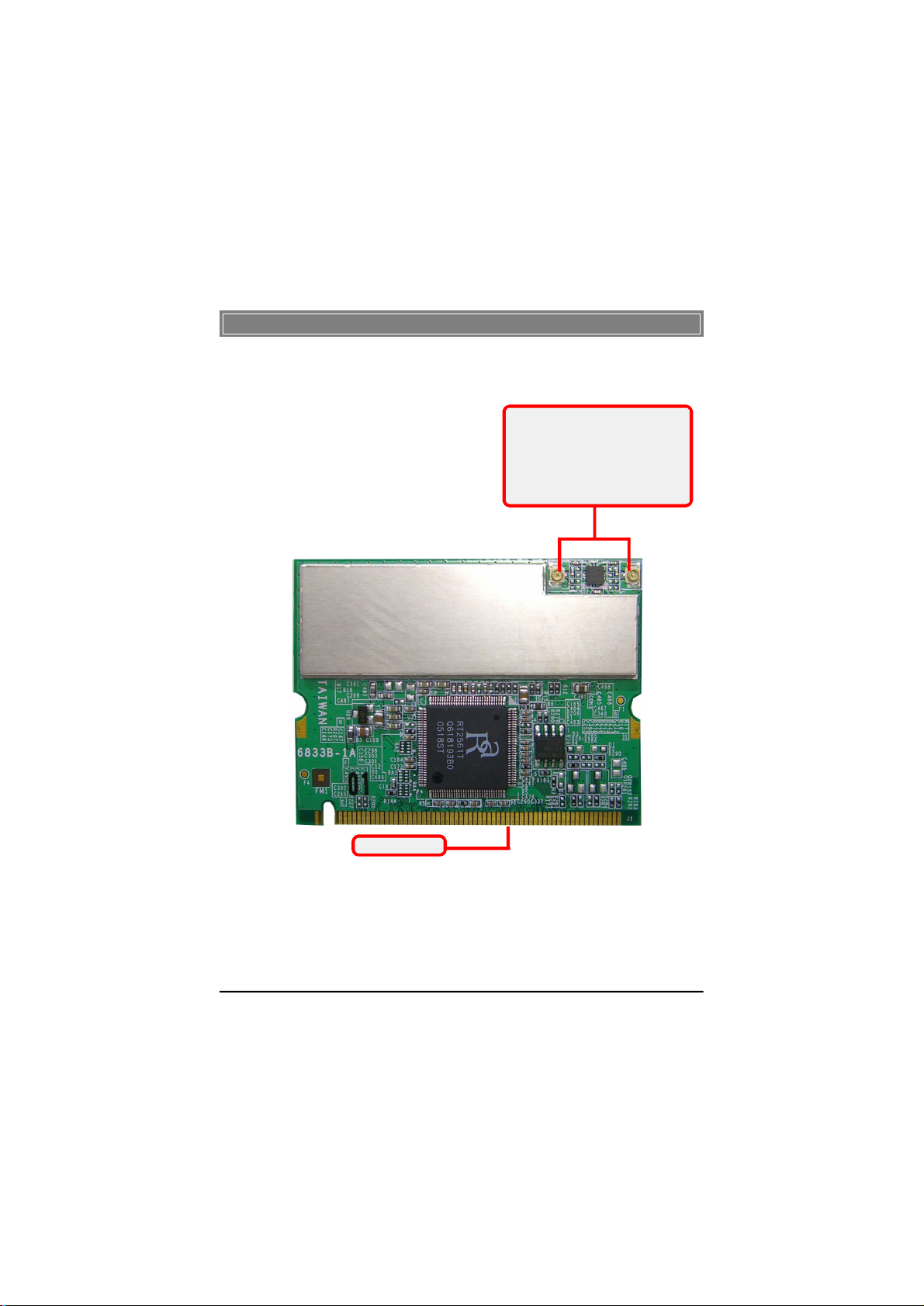
>>> 1.6 Product View
WLAN 11g antenna connectors
Connect to external antennas for
enhanced data transmission and
reception. The external antennas are
well designed on the desktop or notebook computers.
Golden Finger
7
Page 12

Hardware Installation
The following diagrams provide you a basic installation for your
MP54G5. The instruction below is suitable for most computers
with MiniPCI slot. For more information about the MiniPCI
module, please refer to your computer’s manual.
Installing MP54G5:
1. Locate the MiniPCI slot on the mainboard.Place your
MP54G5 over the MiniPCI slot (at an angle of 30
degrees). Then, gently insert it into the slot until the
golden finger of the card gets fully inserted.
2. Press down the card, and the retaining clips (on two
sides of the slot) will lock onto the notches of the card.
3. Connect the attenna’s cable to the connector on the card.
8
Page 13

Software Installation
This chapter describes the procedures of installing the driver
and utility. Follow the instruction step by step to finish the
installation. If you use Windows® 98SE/ME, please prepare
the Windows® Setup CD at hand before installing the driver;
because the system will ask you to insert the Setup CD to copy
files during the installation.
Please NOTE that the MP54G5 should be installed into your
computer before installing the driver and utility. Then, the
operating system will detect a new device and start to configure
the new device. Click Cancel here to start installation from the
InstallShield Wizard.
The adapter model you installed
Click
Tip: The MP545 adapter should
be installed into your PC before
installing the driver and utility.
9
Page 14

STEP
1
Insert the software CD into your CD-ROM drive, and the Setup
program should launch automatically.
If the Autorun program doesn’t launch automatically, click Start
at the taskbar and select Run.... Type E:\setup.exe (where E is
your CD-drive) in the Open box and click OK to launch the
Setup program manually.
The main screen of Setup program will appear as below.
STEP
2
1. Click the Install WLAN Driver button.
2. The welcome screen of InstallShield Wizard appears.
Click Next.
3. Read and accept the License Agreement; then, click Next.
4. Click Install and the program will copy the necessary
files to the system. The progress indicator shows the
installing status.
5. Click Finish when the WLAN driver installation is
completed.
10
