Page 1

PRELIMINARY
0\1HW1
()
User Manual
คጕቨᓎၡҗᏔ!
Page 2
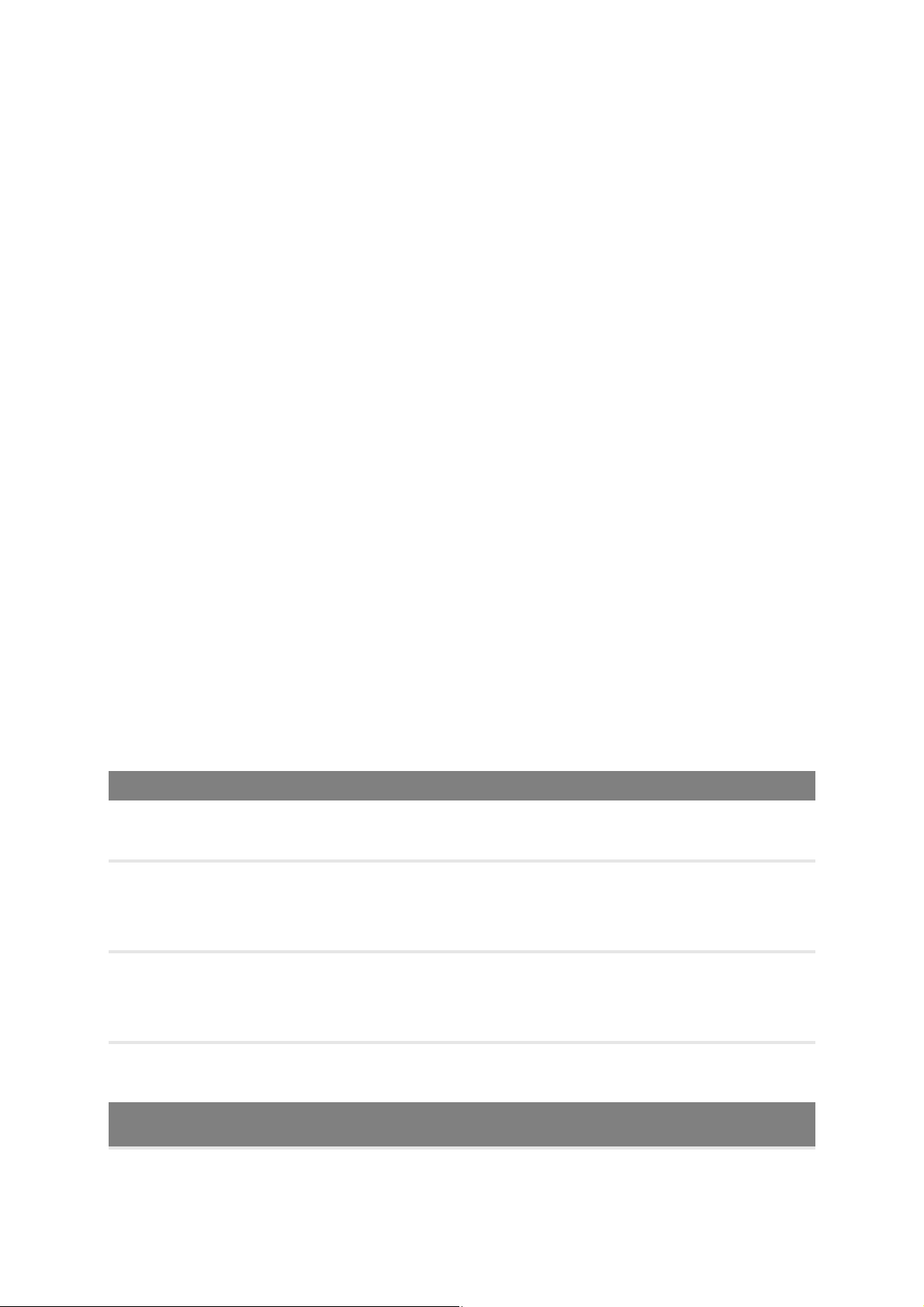
WD® Service and Support
Should you encounter a problem, please give us an opportunity to address it before returning this
product. Most technical support questions can be answered through our knowledge base or e-mail
support service at
contact WD at the best telephone number shown below.
Your product includes 30 days of free telephone support during the warranty period. This 30-day
period starts on the date of your first telephone contact with WD technical support. E-mail support
is free for the entire warranty period and our extensive knowledge base is available 24/7. To help us
keep you informed of new features and services, remember to register your product online at
/register.wdc.com
Accessing Online Support
Visit our product support website at http://support.wdc.com and choose from these topics:
Downloads - Download drivers, software, and updates for your WD product.
Registration - Register your WD product to get the latest updates and special offers.
Warranty & RMA Services - Get Warranty, Product Replacement (RMA), RMA Status, and
Data Recovery Information.
Knowledge Base - Search by keyword, phrase, or answer ID.
Installation - Get online installation help for your WD product or software.
WD Community – Share your thoughts and connect with other users.
http://support.wdc.com. If the answer is not available or, if you prefer, please
http:/
.
Contacting WD Technical Support
When contacting WD for support, have your WD product serial number, system hardware, and
system software versions available.
North America Europe (toll free)*
English 800.ASK.4WDC
(800.275.4932)
Spanish 800.832.4778 Europe
Middle East
Mexico 001 8002754932 Africa
South America Asia Pacific
Chile 1230 020 5871 Australia 1 800 42 9861
Venezuela 0800 100 2855 China 800 820 6682/+65 62430496
Peru 0800-54003 Hong Kong +800 6008 6008
Uruguay 000 413 598
3787
India 1 800 200 5789
00800 ASK4 WDEU
(00800 27549338)
+31 880062100
+31 880062100
+31 880062100
Argentina 0800 4440839 Indonesia +803 852 9439
Brazil 0800 7704932 Japan 00 531 650442
Page 3
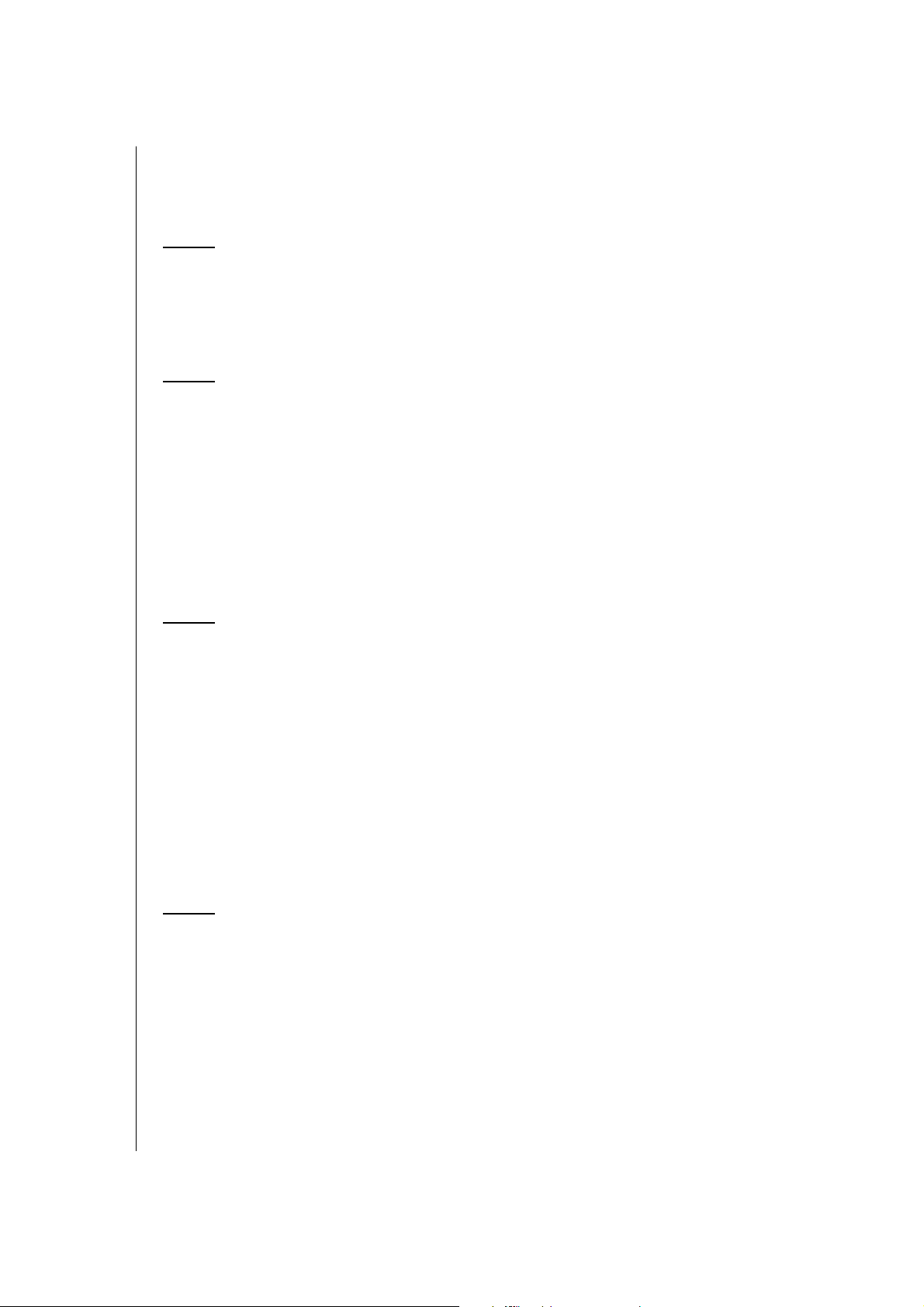
Table of Contents
WD® Service and Support . . . . . . . . . . . . . . . . . . . . . . . . . . . . . . . . 2
Accessing Online Support 2
Contacting WD Technical Support 2
1 Important User Information . . . . . . . . . . . . . . . . . . . . 1
Important Safety Instructions . . . . . . . . . . . . . . . . . . . . . . . . . . . . . . 1
Recording your WD Product Information . . . . . . . . . . . . . . . . . . . . . 2
Registering your WD Product . . . . . . . . . . . . . . . . . . . . . . . . . . . . . 2
2 Product Overview . . . . . . . . . . . . . . . . . . . . . . . . . . . . 3
Features. . . . . . . . . . . . . . . . . . . . . . . . . . . . . . . . . . . . . . . . . . . . . . 3
Package Contents . . . . . . . . . . . . . . . . . . . . . . . . . . . . . . . . . . . . . . 4
Accessories 5
AC Power Adapters 5
Views. . . . . . . . . . . . . . . . . . . . . . . . . . . . . . . . . . . . . . . . . . . . . . . . 5
Front View 5
Back Views 6
Bottom (not shown) 8
Requirements/Technical Specifications . . . . . . . . . . . . . . . . . . . . . . 8
3 Getting Started . . . . . . . . . . . . . . . . . . . . . . . . . . . . . . 9
Using a Windows PC with Easy Setup . . . . . . . . . . . . . . . . . . . . . . .9
Windows XP 9
Windows Vista/Windows 7 9
Choosing a Setup Option 10
Setting Up a New Router (PC) 10
Installing Additional WD Software 11
Using a Mac Computer . . . . . . . . . . . . . . . . . . . . . . . . . . . . . . . . . 11
Installing the Router 11
Accessing My Dashboard 12
My Dashboard . . . . . . . . . . . . . . . . . . . . . . . . . . . . . . . . . . . . . . . . 13
Dashboard Icons NEED ICONS WITHOUT BLACK BACKGROUND 13
Opening the Dashboard. . . . . . . . . . . . . . . . . . . . . . . . . . . . . . . . . 14
4 Basic Settings and Tasks . . . . . . . . . . . . . . . . . . . . . 15
Reviewing Current Settings . . . . . . . . . . . . . . . . . . . . . . . . . . . . . . 15
Connecting to the Internet . . . . . . . . . . . . . . . . . . . . . . . . . . . . . . . 16
Configuring Wireless Settings . . . . . . . . . . . . . . . . . . . . . . . . . . . . 17
Setting Up External Storage . . . . . . . . . . . . . . . . . . . . . . . . . . . . . 19
Adding a Device . . . . . . . . . . . . . . . . . . . . . . . . . . . . . . . . . . . . . . 21
TABLE OF CONTENTS – ii
Page 4
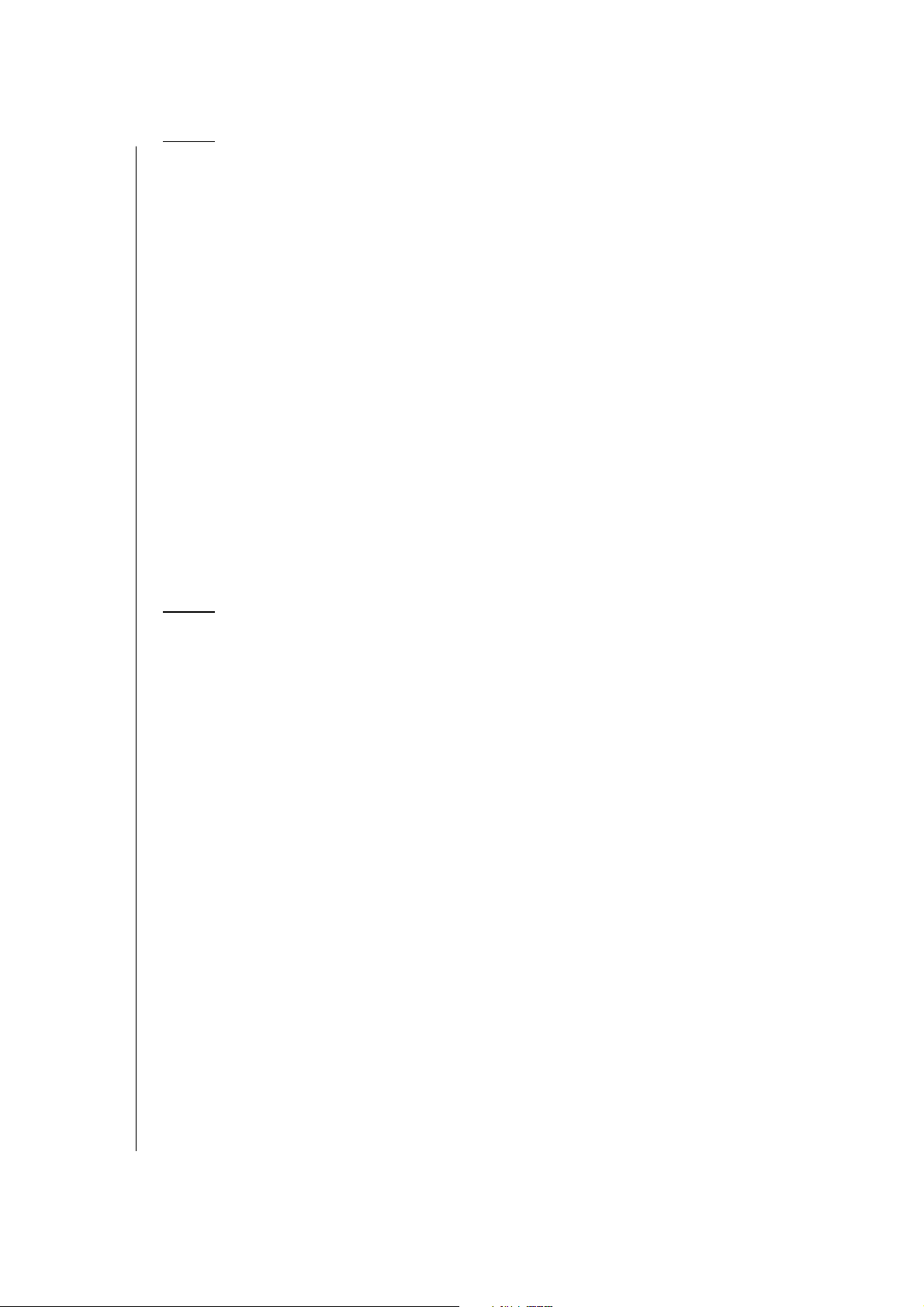
5 Advanced Settings . . . . . . . . . . . . . . . . . . . . . . . . . . 23
Typical Advanced Screen. . . . . . . . . . . . . . . . . . . . . . . . . . . . . . . . 24
WAN (Internet) Settings . . . . . . . . . . . . . . . . . . . . . . . . . . . . . . . . . 25
Screens 25
Glossary 26
Advanced Wireless Settings. . . . . . . . . . . . . . . . . . . . . . . . . . . . . . 27
Screens 27
Glossary 28
LAN SettingsNEED NEW SCREEN SHOT . . . . . . . . . . . . . . . . . . 29
Screens 29
Glossary 29
Storage Settings . . . . . . . . . . . . . . . . . . . . . . . . . . . . . . . . . . . . . . 30
Security Settings . . . . . . . . . . . . . . . . . . . . . . . . . . . . . . . . . . . . . . 31
Screens 32
Glossary 33
Additional Features Settings . . . . . . . . . . . . . . . . . . . . . . . . . . . . . 34
Screens 34
Glossary 35
Administrative Settings. . . . . . . . . . . . . . . . . . . . . . . . . . . . . . . . . . 37
Screens 37
38
Glossary 38
6 Performing Advanced Tasks . . . . . . . . . . . . . . . . . . 40
Enabling Guest Access . . . . . . . . . . . . . . . . . . . . . . . . . . . . . . . . . 40
Setting Up Parental Controls . . . . . . . . . . . . . . . . . . . . . . . . . . . . . 41
Register Your Router 41
Managing Parental Controls 42
Changing the Administrator's Password . . . . . . . . . . . . . . . . . . . . 44
Upgrading the Router’s Firmware . . . . . . . . . . . . . . . . . . . . . . . . . 44
Restoring the Router to Factory Defaults . . . . . . . . . . . . . . . . . . . . 45
Rebooting the Router . . . . . . . . . . . . . . . . . . . . . . . . . . . . . . . . . . 46
Using the Router as an Access Point? . . . . . . . . . . . . . . . . . . . . . . 46
Setting up the DHCP Server on the My Net Router . . . . . . . . . . . .46
Configuring UPnP . . . . . . . . . . . . . . . . . . . . . . . . . . . . . . . . . . . . . 47
Enabling Port Forwarding . . . . . . . . . . . . . . . . . . . . . . . . . . . . . . . 47
TABLE OF CONTENTS – iii
Page 5
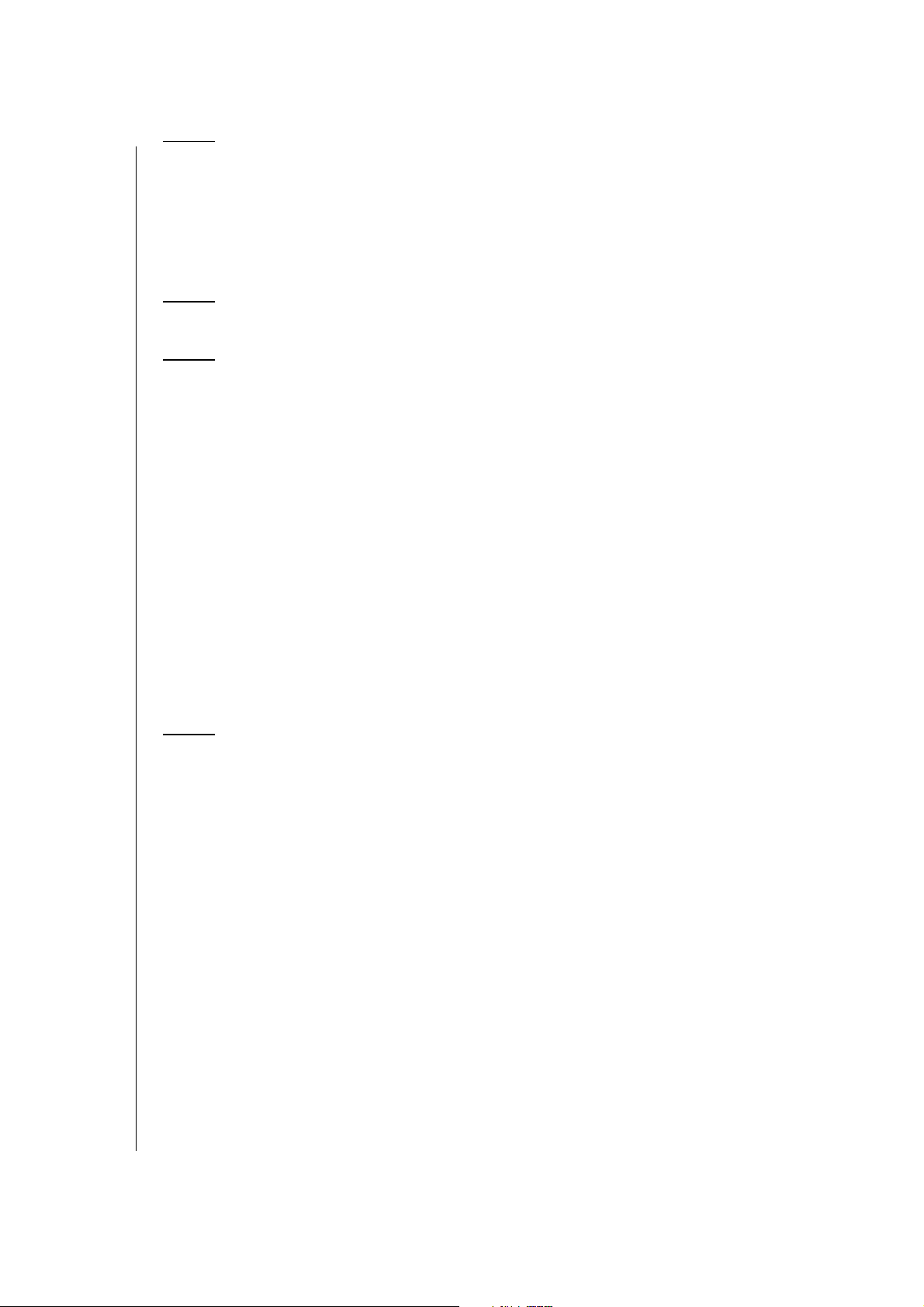
7 Installing and Using WD Print Share . . . . . . . . . . . . 49
Installing WD Print Share (Windows PC). . . . . . . . . . . . . . . . . . . . . 49
Using WD Print Share . . . . . . . . . . . . . . . . . . . . . . . . . . . . . . . . . . 49
Using an Auto-Connected Printer 49
Using the Connect Button 50
Using the Scan Button 50
8 Troubleshooting . . . . . . . . . . . . . . . . . . . . . . . . . . . . 51
9 Regulatory and Warranty Information. . . . . . . . . . . 52
Regulatory Compliance . . . . . . . . . . . . . . . . . . . . . . . . . . . . . . . . . 52
Federal Communications Commission (FCC) 52
Federal Communications Commission (FCC) Requirements, Part 15 52
Regulatory Information/Disclaimers 52
Industry Canada (IC) 53
ICES-003/NMB-003 Statement 53
Safety Compliance 53
CE Compliance for Europe 54
GNU General Public License (“GPL”) . . . . . . . . . . . . . . . . . . . . . . . 55
Environmental Compliance (China) 55
Russia FAC (DoC) 55
Warranty Information (All Regions Except Australia/New Zealand) .56
Limited Warranty 56
Obtaining Service 56
Warranty Information (Australia/New Zealand only). . . . . . . . . . . . . 56
Warranty 56
Obtaining Service 57
10 Index. . . . . . . . . . . . . . . . . . . . . . . . . . . . . . . . . . . . . . 58
TABLE OF CONTENTS – iv
Page 6
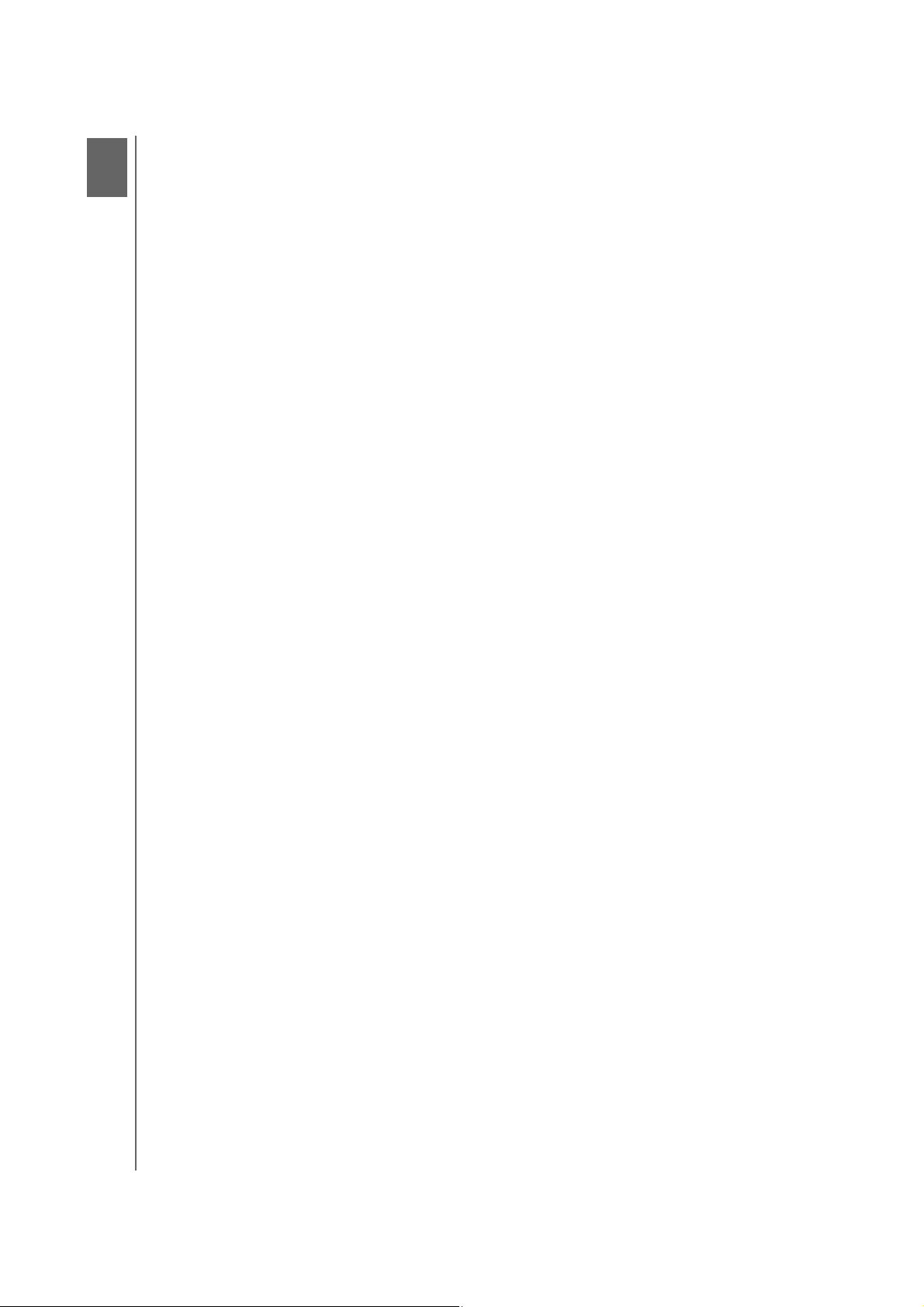
1
IMPORTANT USER INFORMATION
Important User Information
Important Safety Instructions
This device is designed and manufactured to assure personal safety. Improper use can
result in electric shock or fire hazard. The safeguards incorporated into this unit will protect
you if you observe the following procedures for installation, use, and servicing.
Read these instructions.
Keep these instructions.
Heed all warnings.
Follow all instructions.
Do not use this apparatus near water.
Clean only with dry cloth.
Do not block any ventilation openings. Install in accordance with the manufacturer’s
instructions.
Do not install near any heat sources such as radiators, heat registers, stoves, or other
apparatus (including amplifiers) that produce heat.
Protect the power cord from being walked on or pinched particularly at plugs,
convenience receptacles, and the point where they exit from the apparatus.
Only use attachments/accessories specified by the manufacturer.
Unplug this apparatus during lightning storms or when unused for long periods
of time.
Refer all servicing to qualified service personnel. Servicing is required when the
apparatus has been damaged in any way, such as power-supply cord or plug is
damaged, liquid has been spilled or objects have fallen into the apparatus, the
apparatus has been exposed to rain or moisture, does not operate normally, or has been
dropped.
Carefully read and follow the Quick Install Guide and User Manual.
Do not operate this device outside the temperature range of 5°C–35°C
(41°F–95°F).
Do not drop or shake the device.
Do not move the device when it is powered on.
Power supply cords should be routed so that they are not likely to be walked on or
pinched by items placed upon them or against them.
Do not overload wall outlets.
For additional safety information, refer to
www.wdc.com.
MY NET ROUTERS
USER MANUAL
1
Page 7
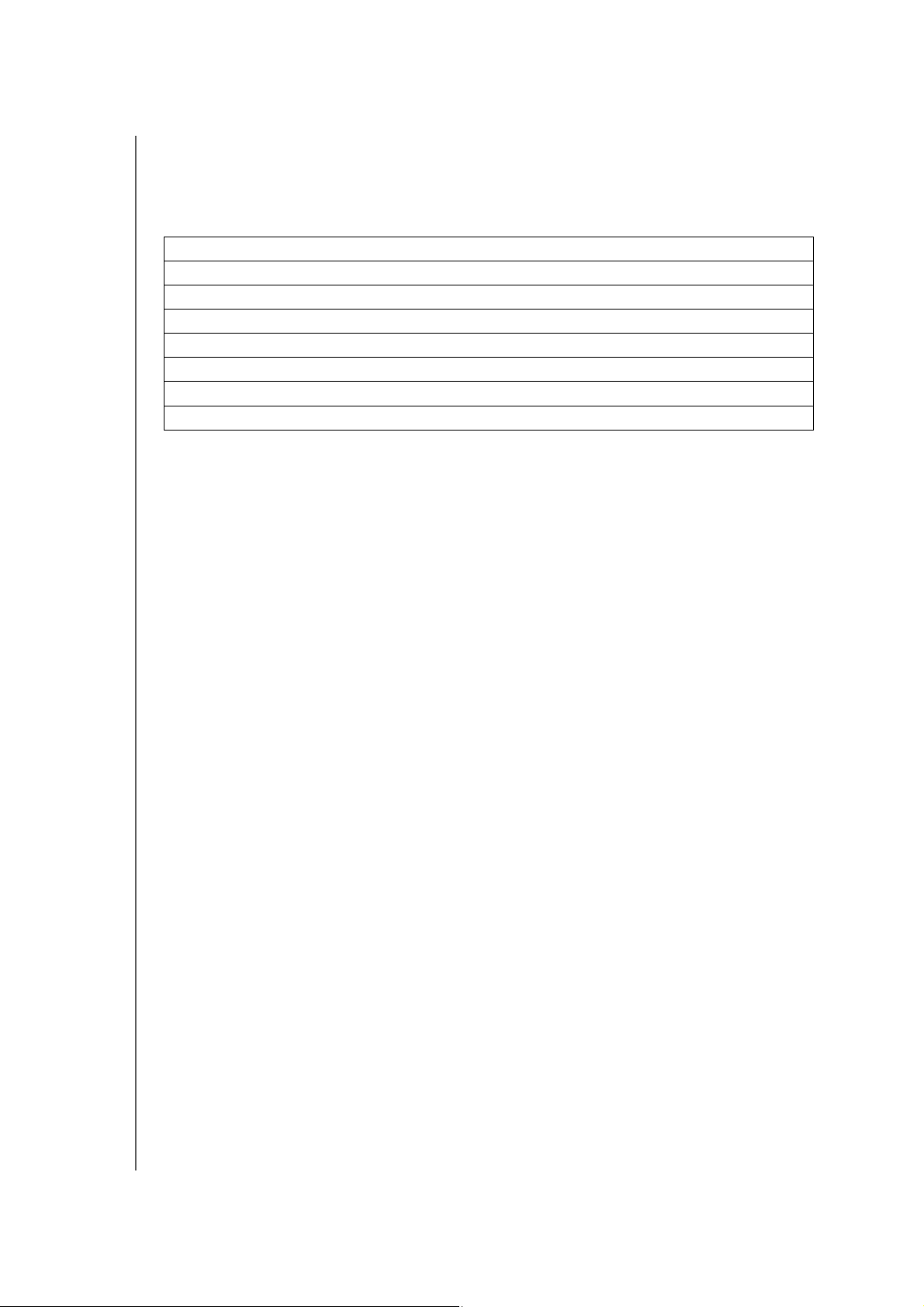
IMPORTANT USER INFORMATION
Recording your WD Product Information
In the following table, write the serial and model numbers of your new WD product. You can
find this information on the label on the bottom of the device. You should also note the date
of purchase. This information may be required when requesting technical support.
Serial Number:
Model Number:
Purchase Date:
System and Software Notes:
Registering your WD Product
Your WD product includes 30 days of free technical support during the applicable warranty
period for your product. The 30-day period commences on the date of your first telephone
contact with WD technical support. Register your WD product online at
http://register.wdc.com.
MY NET ROUTERS
USER MANUAL
2
Page 8
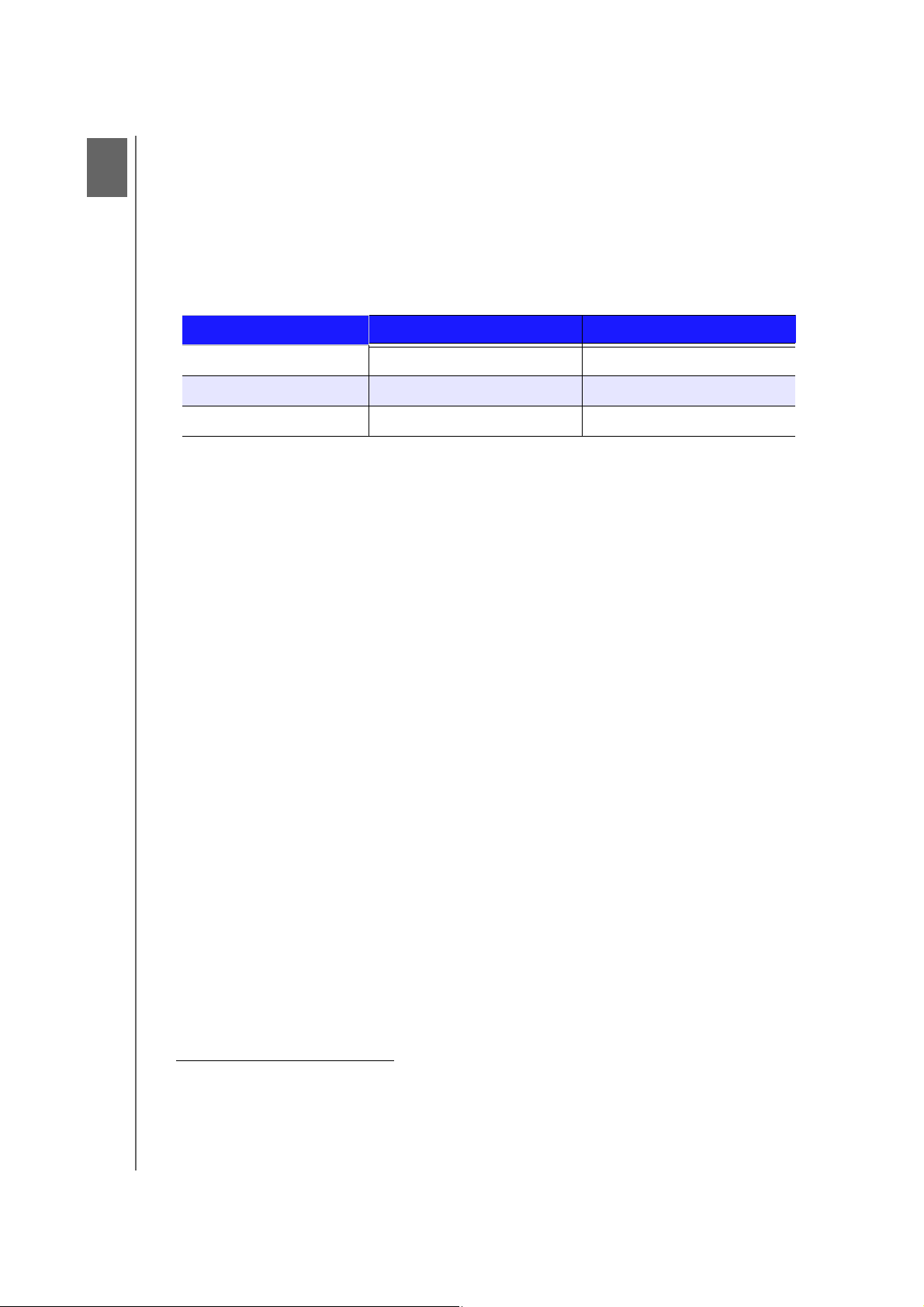
2
PRODUCT OVERVIEW
Product Overview
Thank you for purchasing a My Net™ router. This user manual provides
step-by-step instructions for installing and using your new router
information and news, visit our website at
www.wdc.com.
My Net N600 and the My Net N750 dual band routers look similar, have the same user
interface, and work the same way, but differ in the following:
Characteristic My Net N600 My Net N750
Wireless speed
Wired speed 10/100 Fast Ethernet 10/100/1000 Gigabit Ethernet
USB ports (1) USB 2.0 (2) USB 2.0
1
300 Mbps + 300 Mbps 300 Mbps + 450 Mbps
This chapter contains the following topics:
Package Contents
Views
Requir
ements/Technical Specifications
. For the latest WD product
Features
Easy Setup (Windows PCs only) – Run the Easy Setup installation software, plug in your
router, connect your Wi-Fi
Simultaneous dual band speed1 – Enjoy smooth, uninterrupted video streaming and
online gaming.
My Net N600 router provides simultaneous dual band 300Mbps + 300 Mbps speed
My Net N750 router provides simultaneous dual band 300 Mbps + 450 Mbps speed
Wired speed – Connect up to four Ethernet-enabled devices for Fast wired speed within
your network.
Adds USB storage to your network – Gives you the flexibility to add storage and
share files within your network and to connect a printer and print from any computer within
your network. My Net N600 has one USB 2.0 port and My Net N750 has two.
DLNA/UPnP media server – An extern
Net router can be used to stream photos, video, and music to your media client.
Internet Security and Parental Controls – Use this feature to block web sites or
content based on your preferences.
Guest access – Set up guest access to allow others to use your Internet connection
without joining your personal network. While guests will have access to the Internet, they will
not have access to your personal files or local resources such as a printer.
™
devices, and you have created a wireless home network.
al hard drive connected to a USB port on the My
1. Maximum wireless performance rate derived from IEEE standard 802.11 specifications. Actual data throughput
and wireless coverage may vary based on wireless network capacity, data throughput rate, range and coverage.
Performance depends on factors including distance from the access point, volume of network traffic, building
materials and construction, operating system used, configuration of wireless products used, interference and
other adverse conditions.
MY NET ROUTERS
USER MANUAL
3
Page 9
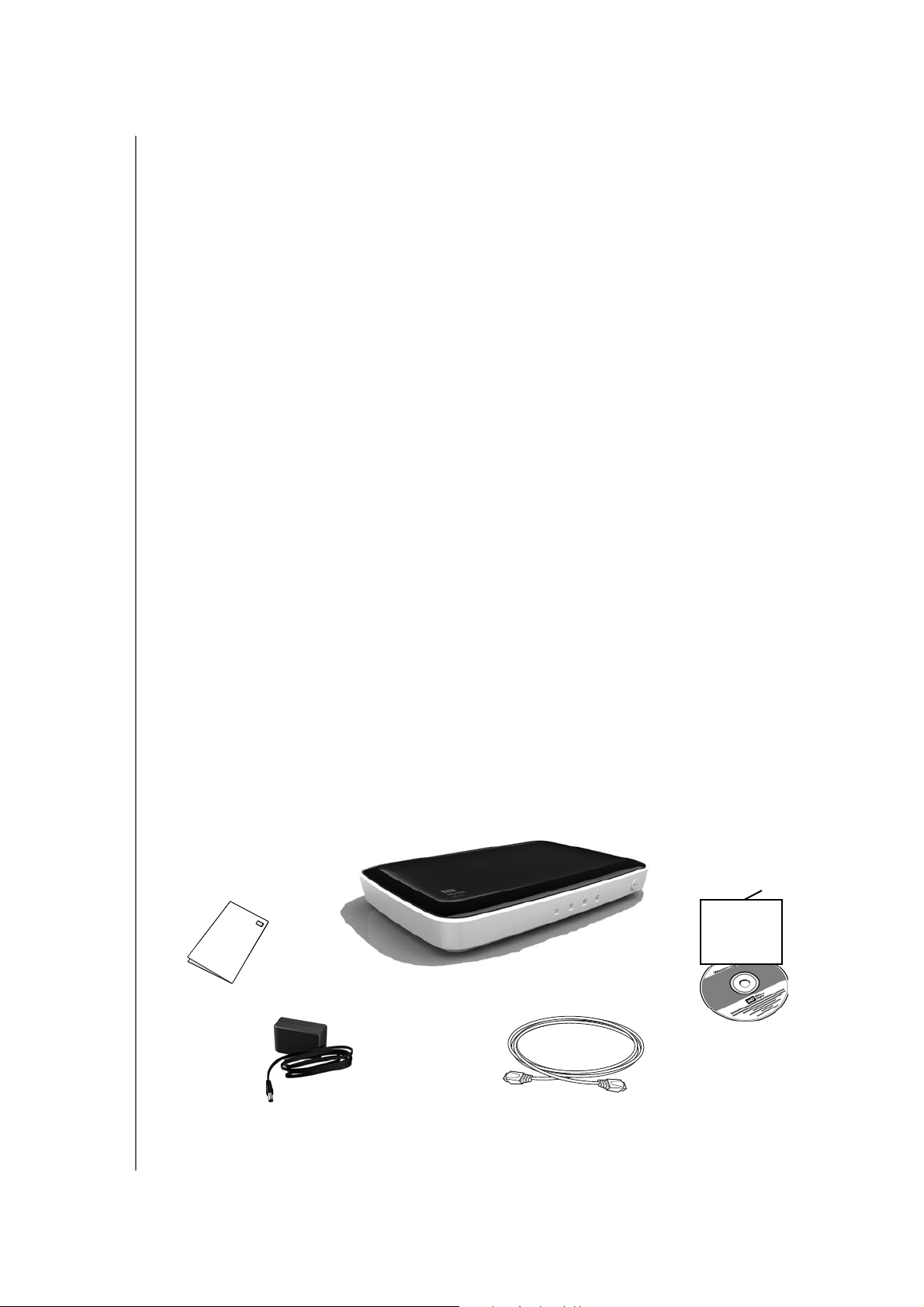
PRODUCT OVERVIEW
WPS (Wi-Fi Protected Setup™) security – Use the one-touch WPS button on your
router to establish a secure connection between the My Net router and other WPS-enabled
Wi-Fi devices such as printers and computers.
Advanced settings – Users who want to customize and have control over their router
can use the Advanced Settings module on the My Dashboard user interface.
Wall mountable – In addition to its small footprint, My Net router is wall mountable,
making it easy to integrate into your home network.
Additional software (Windows PCs Only) – You can install additional software from the
product CD:
Note: The following applications will support Mac computers in the near future.
My Net View diagnoses and detects any issue within the network and
recommends ways to address the issue. WD Customer Service also uses this
software to get necessary information to support customers with network issues.
WD Quick View runs in the background in your PC computer and notifies you of
important warnings or events on network. For example, it notifies you of new
firmware availability, shows network attached storage status, and opens the router's
My Dashboard user interface.
WD Print Share enables users to share a printer connected to a USB port on the
My Net router.
Package Contents
In addition to your router, the package contains:
Network (Ethernet) cable
AC Power adapter
Setup CD containing setup software (for Windows only), additional software, and
product documentation
Quick Install Guide on the CD cover
Warranty information
Quick Install Guide
My Net Router
Warrant y
PLACEHOLDER
Setup CD
MY NET ROUTERS
USER MANUAL
Ethernet cable
AC power adapters
4
Page 10
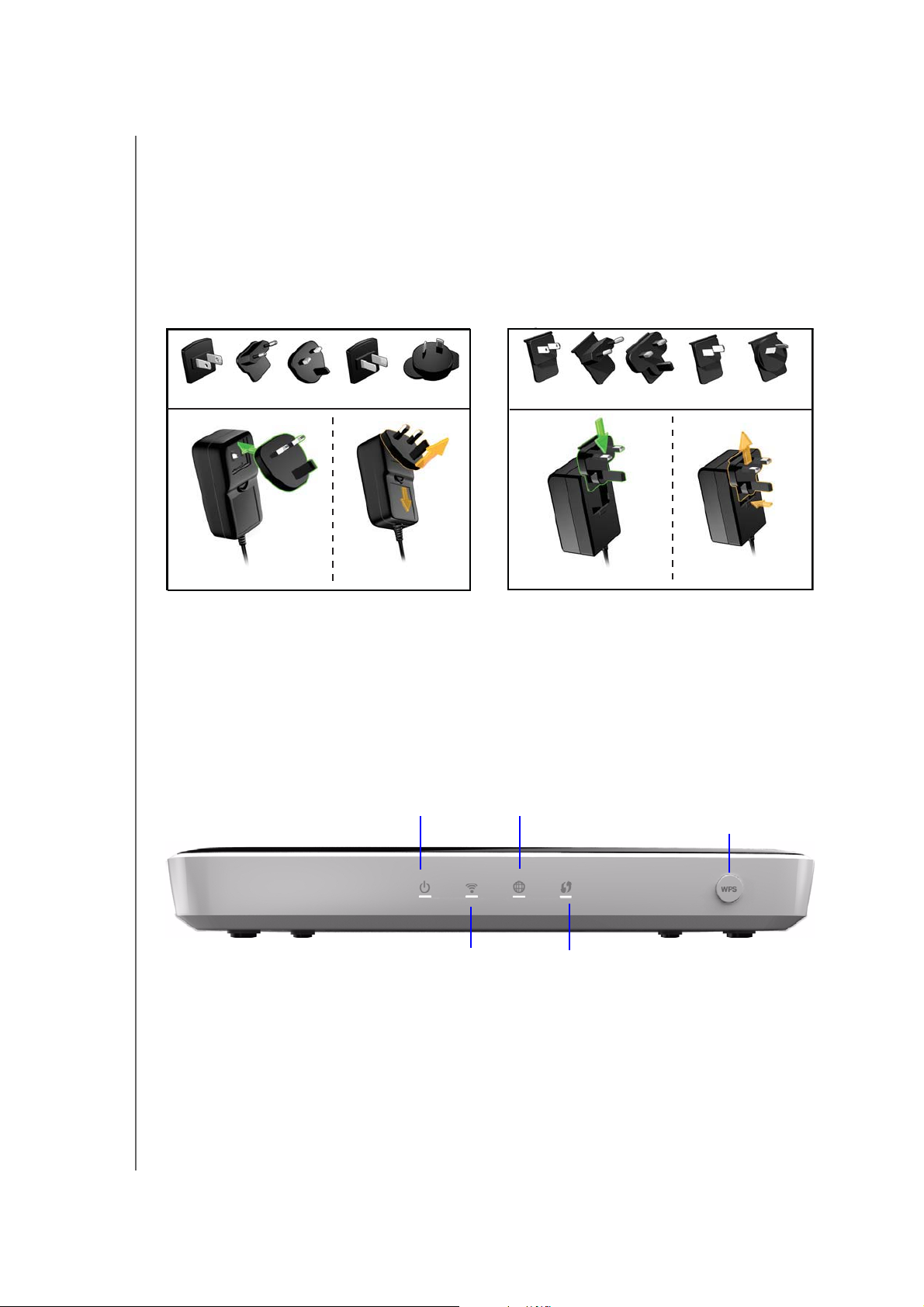
PRODUCT OVERVIEW
Accessories
For U.S. residents, visit www.shopwd.com to view additional accessories available for your
My Net router. For users outside the U.S., visit
http://support.wdc.com.
AC Power Adapters
The AC power adapter varies, depending on your location. Some locations do not require a
power plug clip. Units sold in those locations will have a fixed power plug. Refer to the
illustrations below.
US/JA/TW
Installing
EU/KO
US/JA/TW
Removing
EU/KO
Installing
Removing
Views
Front View
The front of the My Net N600 and the front of My Net N750 Routers are identical.
Power LED
Internet LED
Wi-Fi Protected Setup
(WPS) button
MY NET ROUTERS
USER MANUAL
Wireless LED
Wi-Fi Protected Setup LED
5
Page 11

PRODUCT OVERVIEW
Front LED indicators
LED Description
Power Steady when a successful connection exists; flashes slowly during
bootup, firmware upgrades, and system self-tests.
Wireless Lit when wireless connection is active.
Internet Lit when Internet connection is active.
Wi-Fi Protected
Setup (WPS)
When connecting the router and a wireless device (e.g., a printer) that
you want to add to the network, the LED indicates the status of
WPS:
• When WPS is connecting a network device, the light blinks slowly.
• If an error occurs during setup, the light blinks quickly.
• After setup, light is solid when the connection is active.
.
Front button
Button Description
WPS (Wi-Fi
Protected
Setup) button
Button enabling you to configure Wi-Fi security on WPS-enabled
devices.
Back Views
The backs of the My Net N600 and the My Net N750 router are the same except that the My
Net N750 has two USB ports instead of one.
Back view: My Net N600 router
Link LED (Green)
Power button
MY NET ROUTERS
USER MANUAL
Power port
Ethernet ports
Internet port
USB 2.0 port
6
Page 12
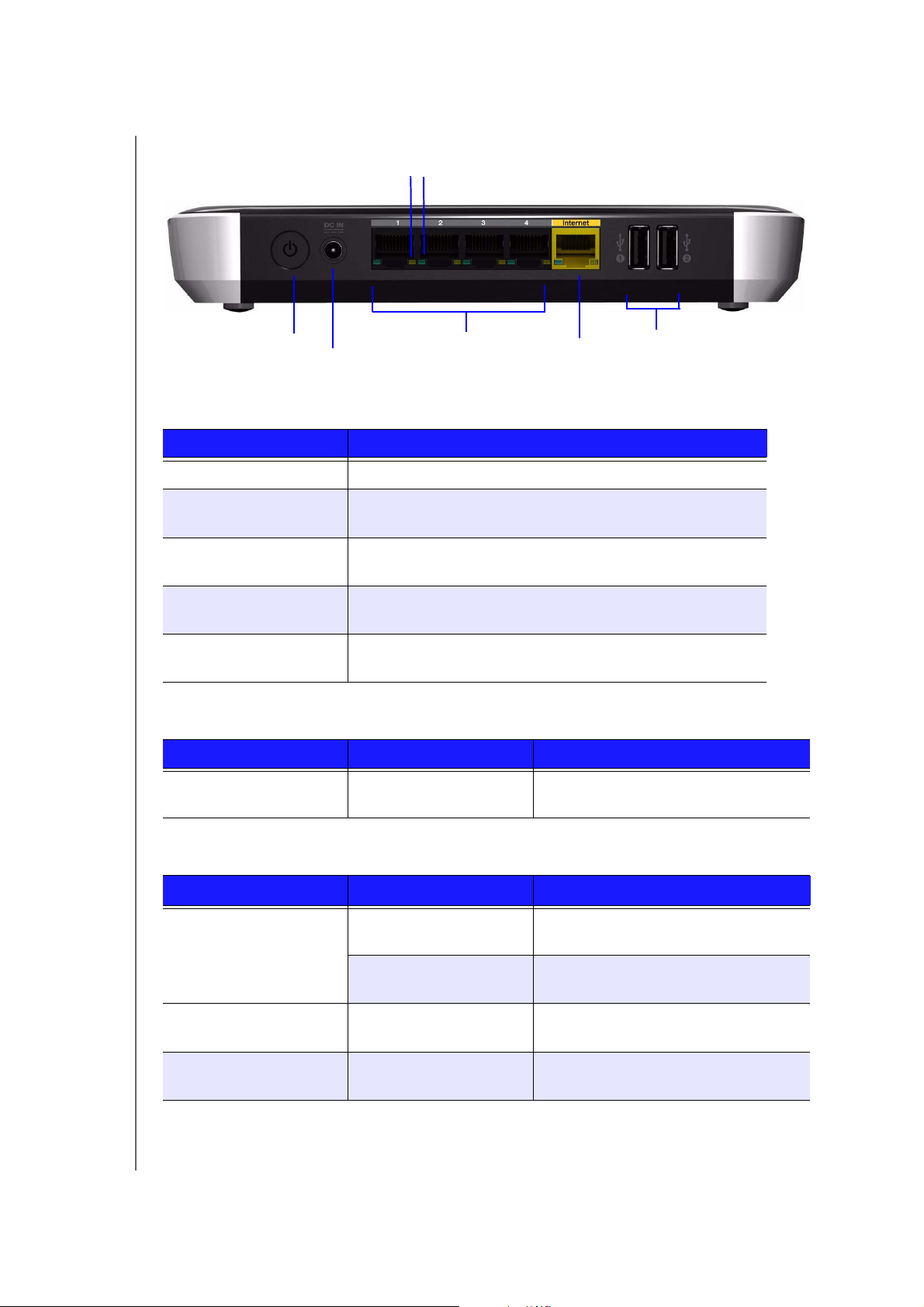
Back view: My Net N750 router
Activity LED (Yellow) Link LED (Green)
PRODUCT OVERVIEW
Power button Ethernet ports
Power port
Internet port
USB 2.0 ports
Components
Component Description
On/Off switch Press to start the router. Press again to turn it off.
Power port Use the included AC power adapter to connect this port to the
power source.
4 Ethernet (LAN) ports Use Ethernet (network) cables to connect wired network
devices to these ports.
Internet (WAN) port
(yellow)
Use an Ethernet (network) cable to connect this port to a
modem.
USB port(s) Connect storage devices such as the WD Passport or a
printer to your network so you can share files and resources.
My Net Router N600 LEDs
Component LED Description
4 Ethernet ports Link LED (Green) On when a cable connects the router’s
Ethernet port to another Ethernet port.
My Net Router N750 LEDs
Component
4 Ethernet ports Link LED (Green) Steady on when a cable connects the
Internet port Link LED (Green) On when a cable connects the port to
MY NET ROUTERS
USER MANUAL
LED Description
port to another Ethernet port.
Activity LED (Yellow) Blinks to indicate network activity of that
Ethernet port.
the modem.
Activity LED (Yellow) Blinks to indicate network activity on
that port.
7
Page 13
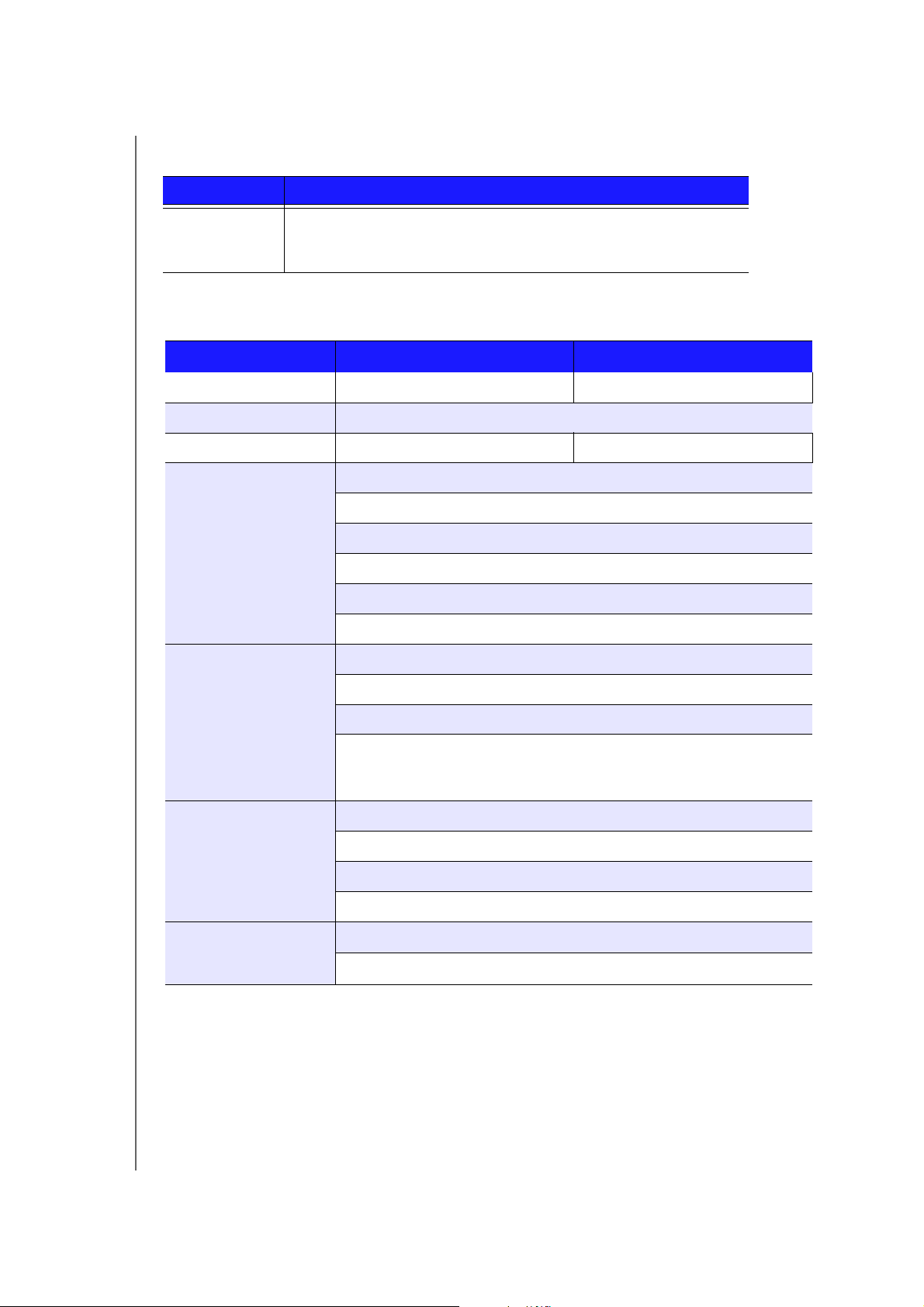
PRODUCT OVERVIEW
Bottom (not shown)
Component Description
Reset button To reset your My Net router to factory defaults, press and hold the
reset button with pointed object for at least 10 seconds. When the
reset finishes, the Power LED blinks.
1
Requirements/Technical Specifications
My Net N600
Ethernet 10/100 Fast Ethernet 10/100/1000 Gigabit Ethernet
I/O ports Ethernet (RJ-45) port
USB ports (1) USB 2.0 (2) USB 2.0
Supported clients
Physical dimensions
Windows XP with Service Pack 3
Windows Vista with Service Pack 2
Windows 7 with Service Pack 1
Mac OS X Leopard
Mac OS X Snow Leopard
Mac OS X Lion
Length: 8.26" (209.7 mm)
Width: 5.44" (138.2 mm)
Height: 1.37" (35 mm)
My Net N750
Power supply
Temperature
MY NET ROUTERS
USER MANUAL
Weight:
My Net N600: 315g (0.315 Kg)
My Net N750: 325g (0.325 Kg)
Input voltage: 100V to 240V AC
Input frequency: 50 to 60 Hz
Output voltage: 12V DC, 2A
Power supply: 24W
Operating temperature: 5 to 35 oC (41 to 95 oF)
Non-operating temperature: -20 to 65
o
C (-4 to 149 oF)
8
Page 14
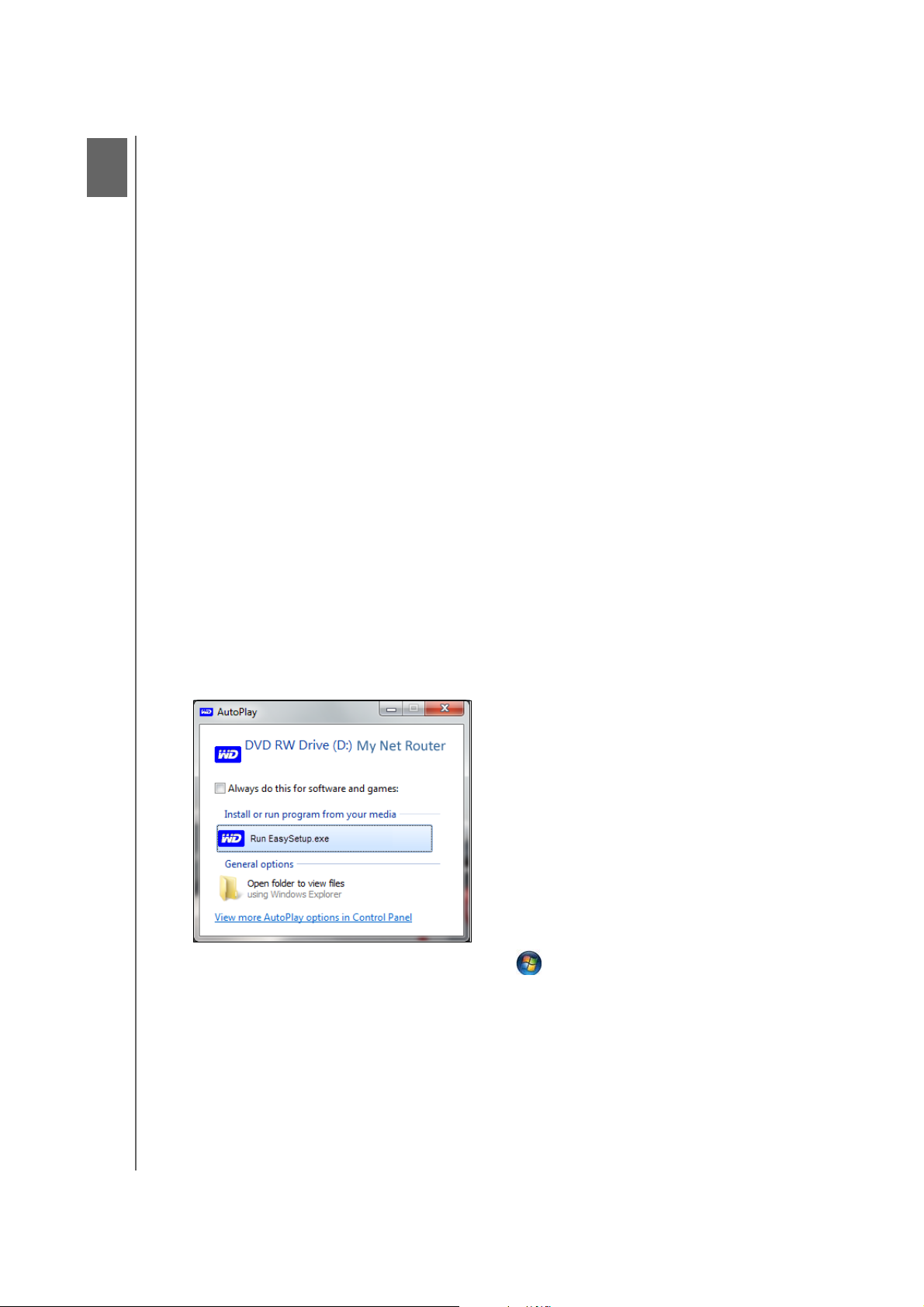
3
GETTING STARTED
Getting Started
This chapter contains the following topics:
Using a Windows PC with Easy Setup
Using a Mac Computer
My Dashboard
Opening the
Using a Windows PC with Easy Setup
Use the Easy Setup application on the product CD to quickly and easily discover and install
the router on the network, set up wireless. download additional software and access the
router’s My Dashboard user interface.
Windows XP
1. Insert the Setup CD into your computer’s CD/DVD drive.
If AutoRun (AutoPlay) is enabled, the Choose your setup option screen displays.
If AutoRun (AutoPlay) is disabled, click Start > My Computer and locate the My
Net router CD drive under Devices with Removable Storage. Double-click the CD,
and then double-click
screen.
2. Continue to “Choosing a Setup Option” on page 10.
Dashboard
EasySetup.exe to display the Choose your setup option
Windows Vista/Windows 7
1. Insert the Setup CD into your computer’s CD/DVD drive.
2. If a dialog box displays, click
If a dialog box does not display, click Start or > Computer and locate the My Net
Router CD drive under Devices with Removable Storage. Double-click the CD, and
then double-click
Continue to “Choosing a Setup Option” below.
EasySetup.exe to display the Choose your setup option screen.
Run EasySetup.exe.
MY NET ROUTERS
USER MANUAL
9
Page 15
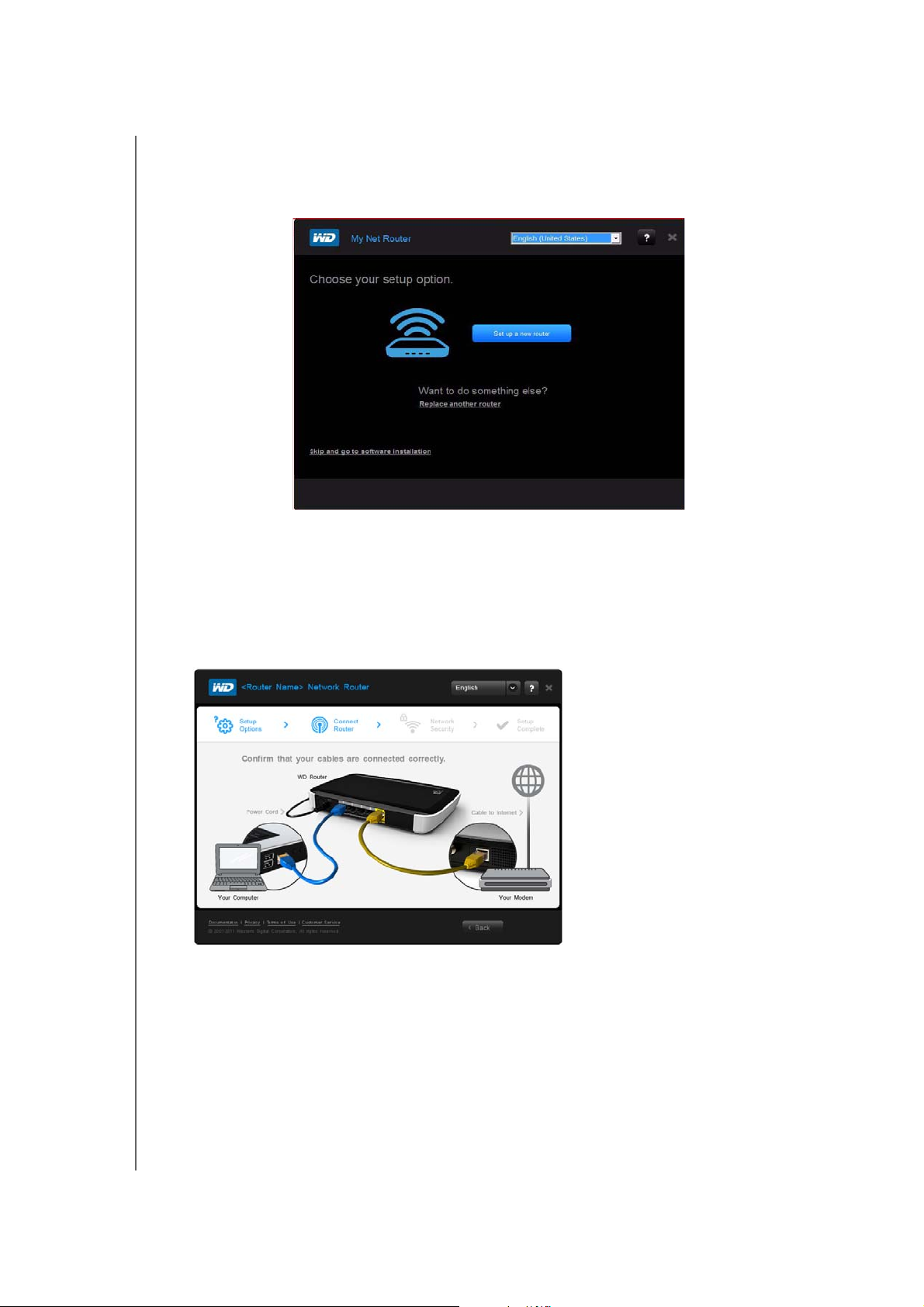
GETTING STARTED
Choosing a Setup Option
Use this screen to set up a new router and install other WD software.NEED NEW
SCREEN
Setting Up a New Router (PC)
The Easy Setup wizard shows how to install the router in your home network, checks your
connections, and prompts you to set up security.
1. On the Choose your setup option screen, click
showing a correctly connected router displays.
2. Confirm that your router is connected properly and click
3. . (For more detailed connection instructions, see “Installing the Router” on page 11).
4. Follow the instructions in the Easy Setup wizard. On the final screen (Setup Complete),
you have two options:
To leave the setup application, click Quit. You can now use the router without
further configuration.
To view the router settings and configure them to meet your needs, click the View
My Settings
link. The My Dashboard home screen appears. Continue with “My
Dashboard” on page 13.
Set up a new router. A screen
Confirm
MY NET ROUTERS
USER MANUAL
10
Page 16
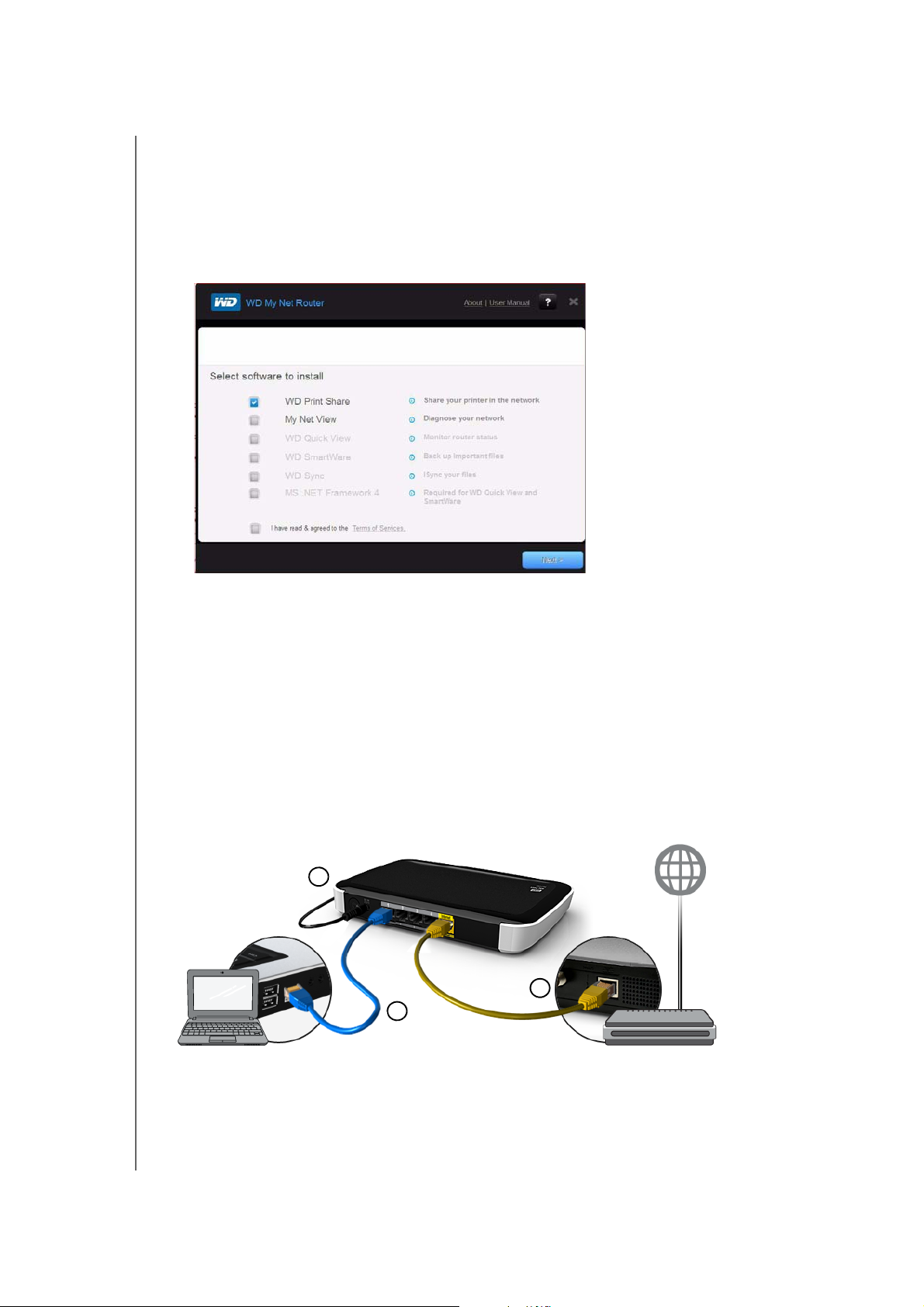
GETTING STARTED
Installing Additional WD Software
Use Easy Setup to install additional WD software. The software applications available
depend on the My Net Router model. Unavailable applications are grayed out.
1. Start Easy Setup as described in “Using a W
2. On the Choose your setup option screen, click
installation
. A list of available software applications displays:
indows PC with Easy Setup” on
Skip and go to software
3. Click the check boxes for the software you want and click
Note: For information about WD Print Share, see “Installing and Using WD Print
Share” on page 49. For more information about My Net View,
page 9.
Next.
see ???
Using a Mac Computer
To get started with a router, physically connect the router as described in “Installing the
Router” below, and use an Internet browser to access the ro
interface to configure settings.
Installing the Router
1
2
3
1. Connect the power cable to the router’s DC connector and plug the opposite end into
an AC power outlet.
uter’s My Dashboard user
MY NET ROUTERS
USER MANUAL
11
Page 17
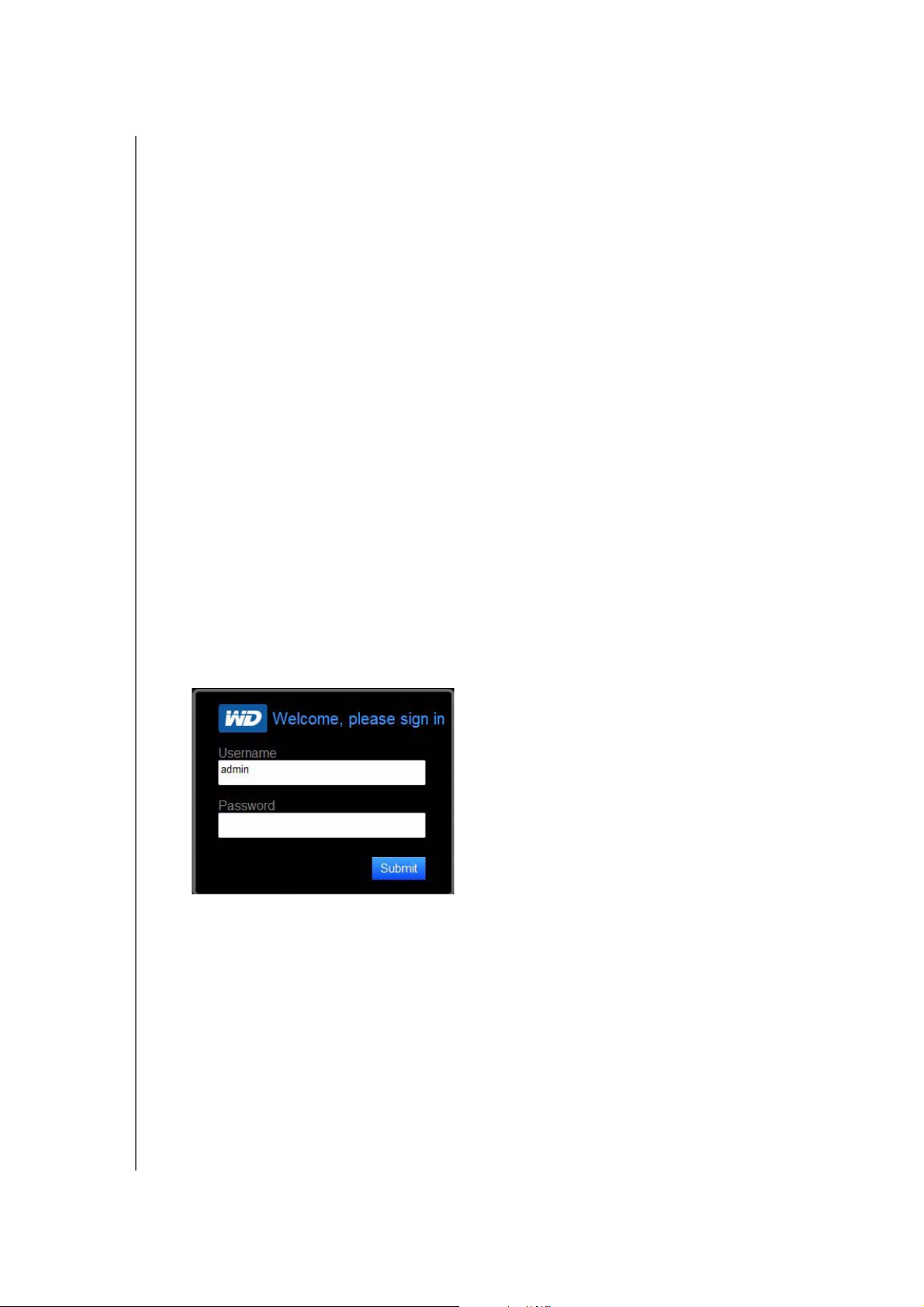
GETTING STARTED
2. Connect one end of the included yellow Internet (Ethernet) cable to the router’s Internet
port and the other end to the modem.
Note: One Ethernet (network) cable is included in the product package. You can
purchase additional cables from the WD Store or another source.
3. Do one of the following:
Using Ethernet cables, connect network devices or computers to the router’s
unused Ethernet ports.
If you do not have another Ethernet cable, use a wireless connection to set up the
router. Make sure your Mac computer's Wi-Fi is turned on, and select the network
WesternDigital from the list of wireless networks
(WHERE is the list? Screen
shot?) and connect. By default there is no password?
4. Press the On/Off button on the back of the router once to turn it on. The four LEDs on
the front the router light up one by one as it boots up. SHOULDN’T YOU HAVE DONE
THIS EARLIER, AT LEAST FOR A WIRELESS CONNECTION?
5. Go to the next section, Accessing My Dashboard, to configure your router's settings.
Accessing My Dashboard
Mac users access My Dashboard to configure all router settings.
Note: You can set up the router using a Windows PC the same way, though you
will not be able to take advantage of Easy Setup features such as setting
up a wireless connection or security.
1. Open a browser. (See requirements “Requirements/Technical Specifications” on page 8.)
2. In the address field, type http:/192.168.1.1 or http://WDRouter. The Welcome screen
displays:
3. Ty pe password in the Password field OR LEAVE IT BLANK? and click Submit. The
My Dashboard home screen displays. At this point, you can configure basic settings
such as wireless security, password, storage, and the Internet connection. Continue with
“My Dashboard” on page 13.
MY NET ROUTERS
USER MANUAL
12
Page 18
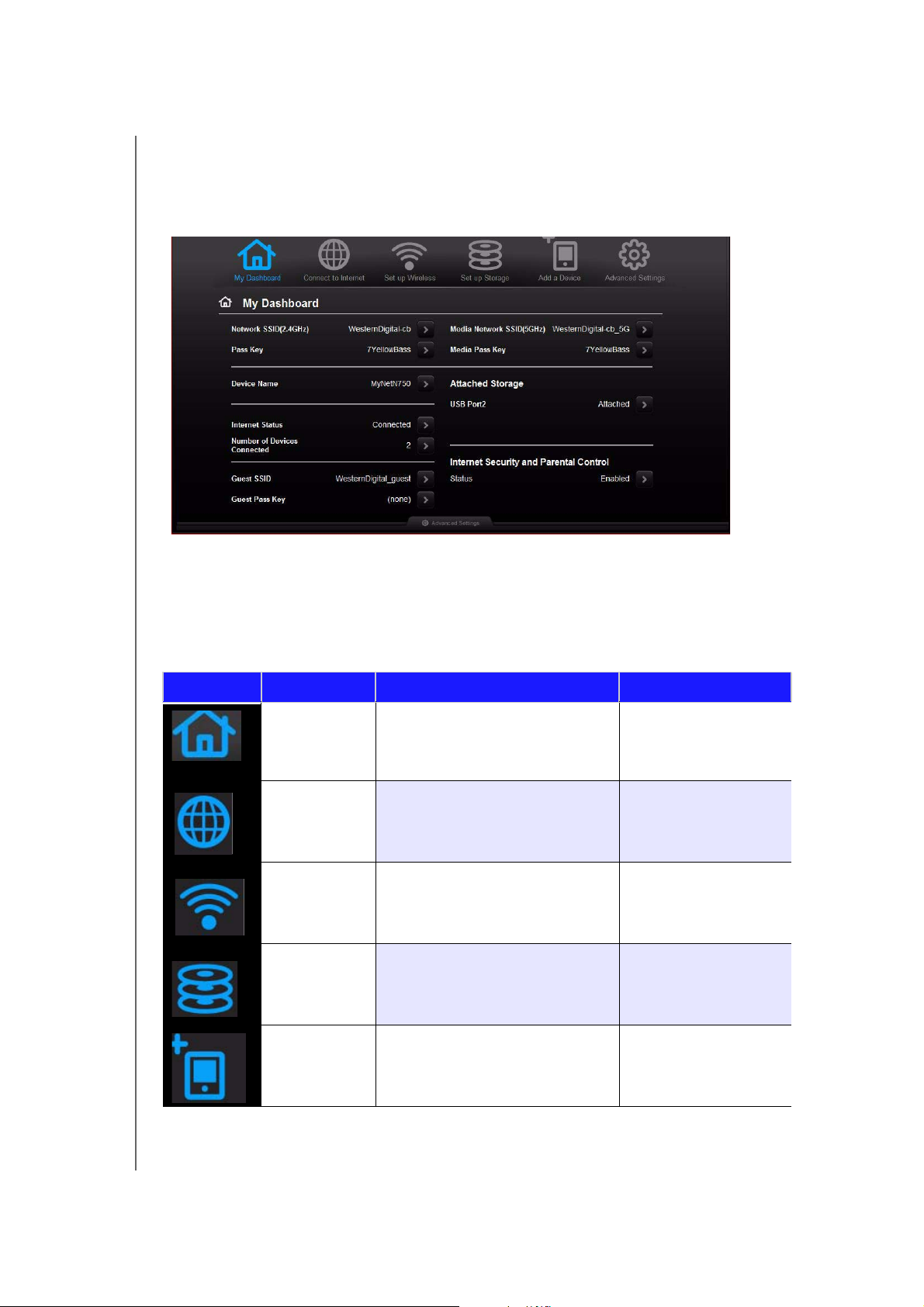
GETTING STARTED
My Dashboard
The My Dashboard home page is a simple snapshot of the router configuration with the
most essential information in one screen. It includes summary information for wireless
settings, Internet status, guest network, parental control, and attached hard drive(s).
Dashboard Icons NEED ICONS WITHOUT BLACK BACKGROUND
The icons at the top of the screen open modules and wizards for performing important
tasks. The red Alert icon at the upper right of the screen displays notices concerning the
router.
Icon Name Actions See ...
My Dashboard Review and change current settings. “Basic Settings and
Tasks” on page 15
Connect to
Internet
Set up Wireless Configure wireless settings such as
Set up Storage Follow the wizard guiding you through
Connect the router to the Internet and
follow the wizard through the process
of setting up the Internet connection.
network name and security.
setting up a storage device connected
to the USB port of the router.
“Connecting to the
Internet” on page 16
“Configuring Wireless
Settings” on page 17
“Setting Up External
Storage” on page 19
MY NET ROUTERS
USER MANUAL
Add a Device Add a wireless device and configure its
security settings.
“Adding a Device” on
page 21
13
Page 19
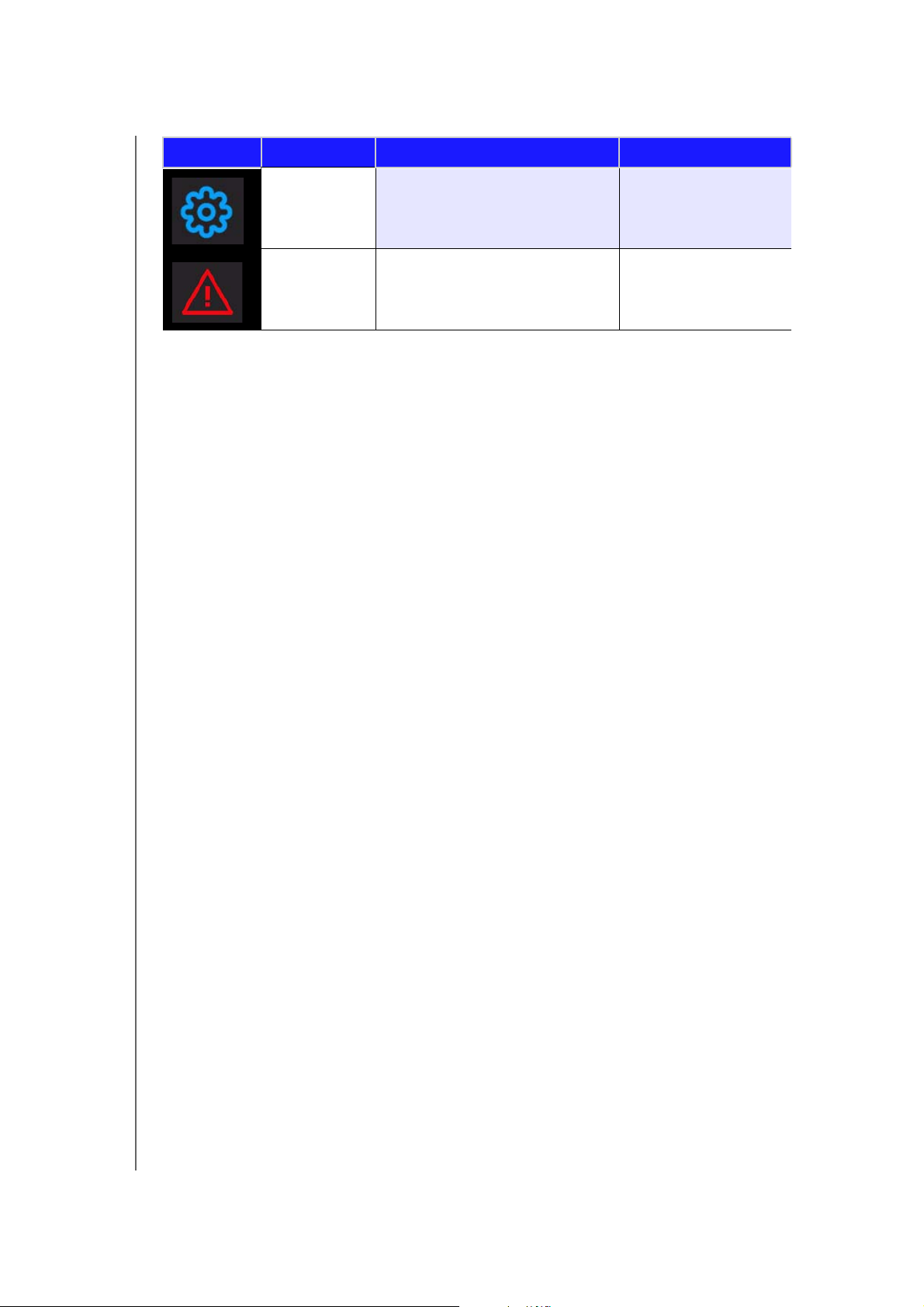
Icon Name Actions See ...
GETTING STARTED
Advanced
Settings
Alert Click to display recent alerts about
Configure advanced settings for
Internet connections, wireless
connections, storage, devices, system
administration, security, and the LAN.
new firmware and network issues and
shortcuts to important settings such
as guest wireless access.
“Advanced Settings” on
page 23
Opening the Dashboard
To open the My Net Router after its initial configuration, enter http:// followed by its
IP address or name in the address field of your browser
.
MY NET ROUTERS
USER MANUAL
14
Page 20
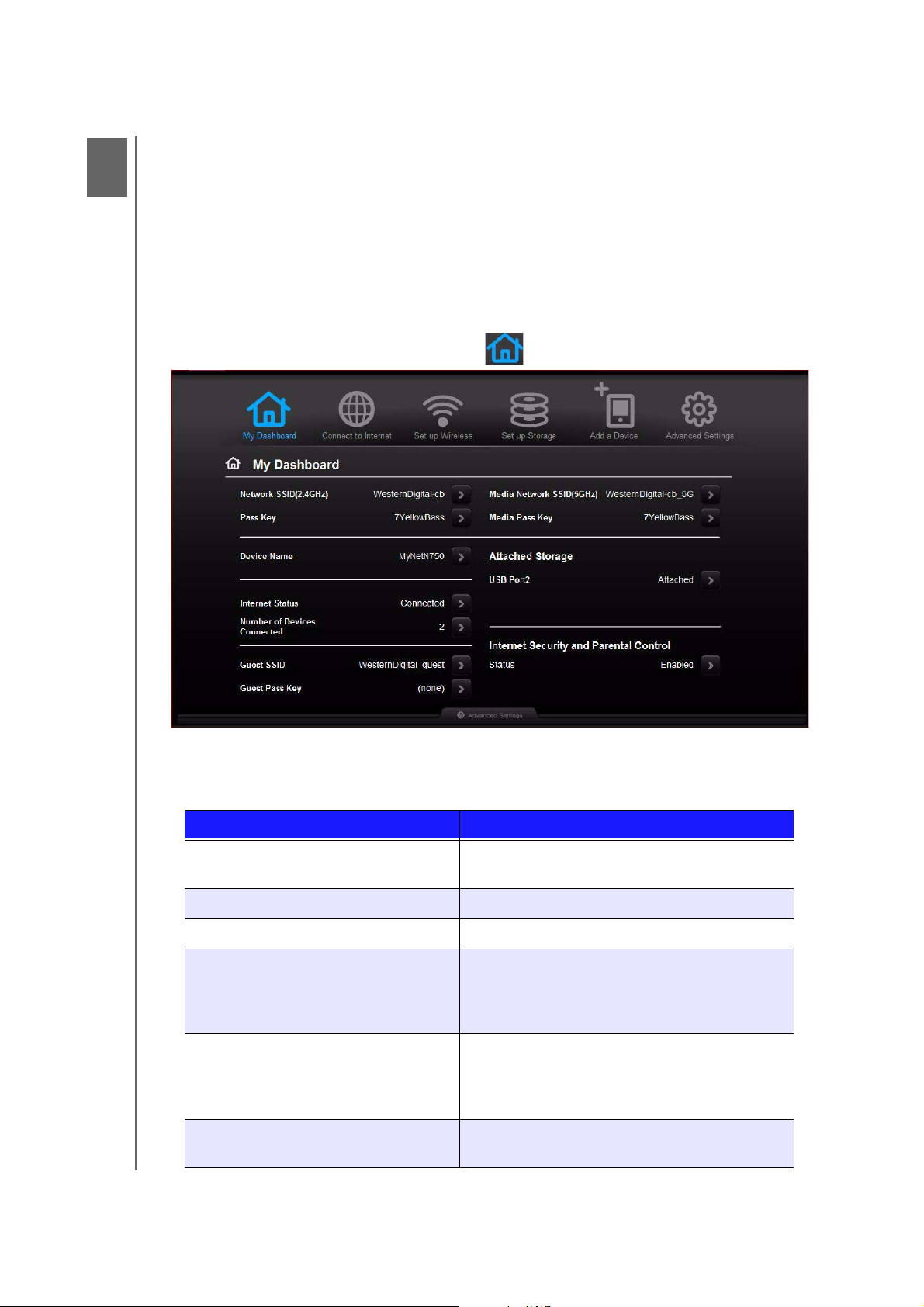
4
Basic Settings and Tasks
This chapter contains the following topics:
Reviewing Current Settings
Connecting to the Intern
Configuring Wireless Settings
Setting Up External Storage
Adding a Device
Reviewing Current Settings
et
BASIC SETTINGS AND TASKS
1. Review the following settings on the My Dashboard home page. If you used
Easy Setup, you may have changed the settings from the defaults already. If not, you
can change them here.
Setting Description
Attached Storage Status of a storage device connected to the
router’s USB port.
Device Name Name assigned to the router.
Guest Pass Key Guest network password.
Guest SSID To provide guests with limited access to the
Internet and resources such as printers on your
local network, you can create a guest network.
The guest network is enabled by default.
Internet Security and Parental Control
status
Internet Status Router is Connected to or Disconnected from
MY NET ROUTERS
USER MANUAL
If status is Enabled, this feature controls access
to the Internet by restricting dangerous or
undesirable web access. Disabled by default.
See “Setting Up Parental Controls” on page 41.
the Internet.
15
Page 21
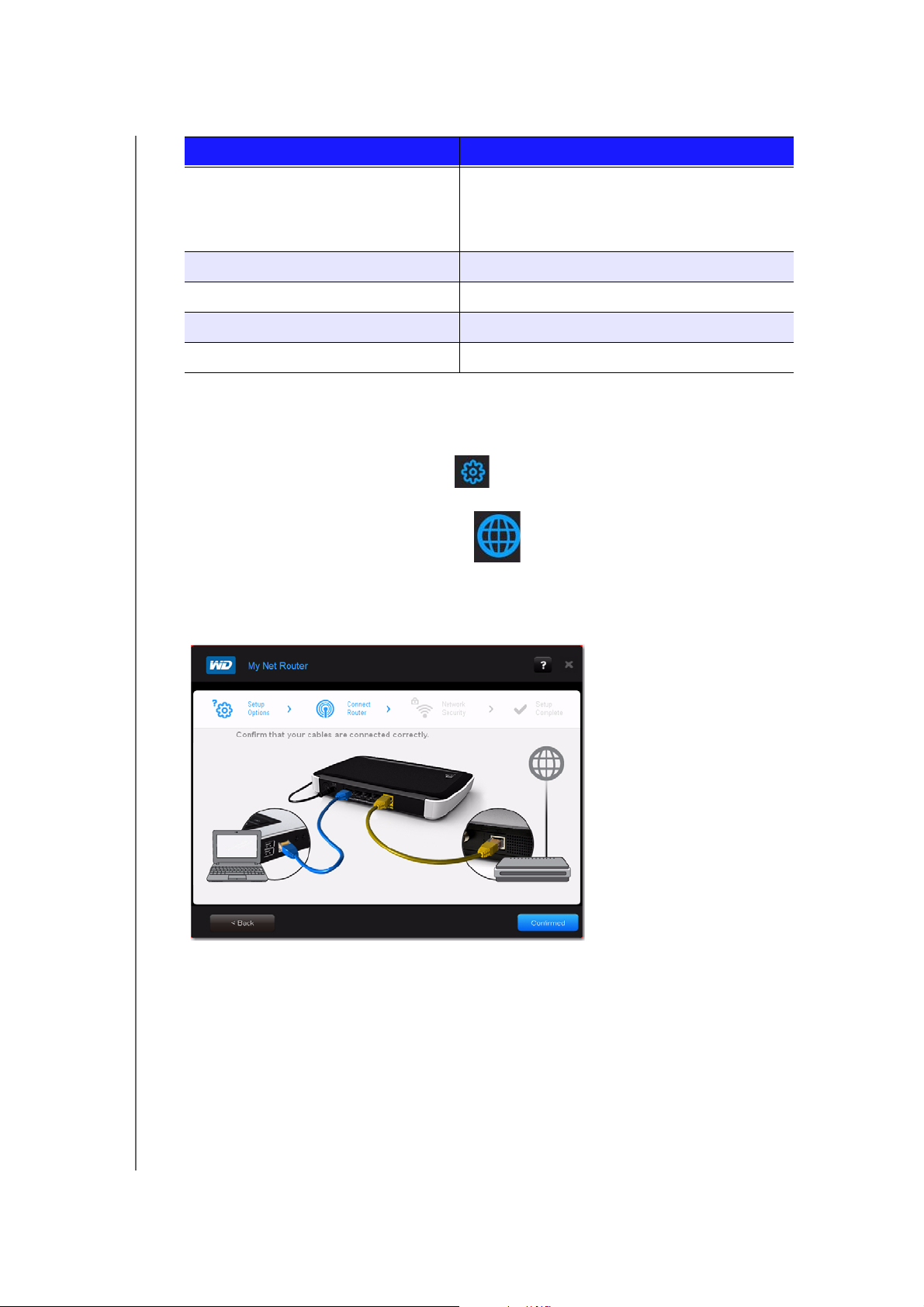
BASIC SETTINGS AND TASKS
Setting Description
Media Network SSID (5 GHz) Identifier of the 5 GHz network. This network is
generally used for media and smart devices
because it minimizes interference that might
interrupt media streaming.
Media Pass Key Password for the 5 GHz network
Network SSID (2.4 GHz) Unique identifier of the 2.4 GHz network.
Number of Devices Connected Number of devices connected to the router.
Pass Key Password for accessing the 2.4 GHz network.
2. To change a setting, click the arrow to its right to display a screen on which you can
make the change.
Note: Another way to change these screens is to click the Advanced Settings
icon at the top of the screen .
Connecting to the Internet
To check or troubleshoot your Internet connection:
1. Click the
the router cables.
Connect to Internet icon to display a diagram showing you how to connect
GET NEW DIAGRAM FROM DAN??
MY NET ROUTERS
USER MANUAL
16
Page 22

3
BASIC SETTINGS AND TASKS
2. Click Next. A screen displays the status of the connections: from the computer to the
router and from the router to the Internet.
3. When a connection succeeds, a check mark displays above it.
a. Click Next to display the Congratulations screen.
b. Click Next to display the My Dashboard home page again.
4. If the connection to the Internet fails:
a. Click Next and enter your Internet service provider account PPPoE Username and
Password.
b. Click Next
to display the My Dashboard home page again.
GET NEW DIAGRAM
Configuring Wireless Settings
Once you configure wireless settings on the router, you can easily connect wireless devices
such as notebooks, laptops, tablets, PDAs, or smart phones to the Internet and to other
devices on the network.
MY NET ROUTERS
USER MANUAL
17
Page 23
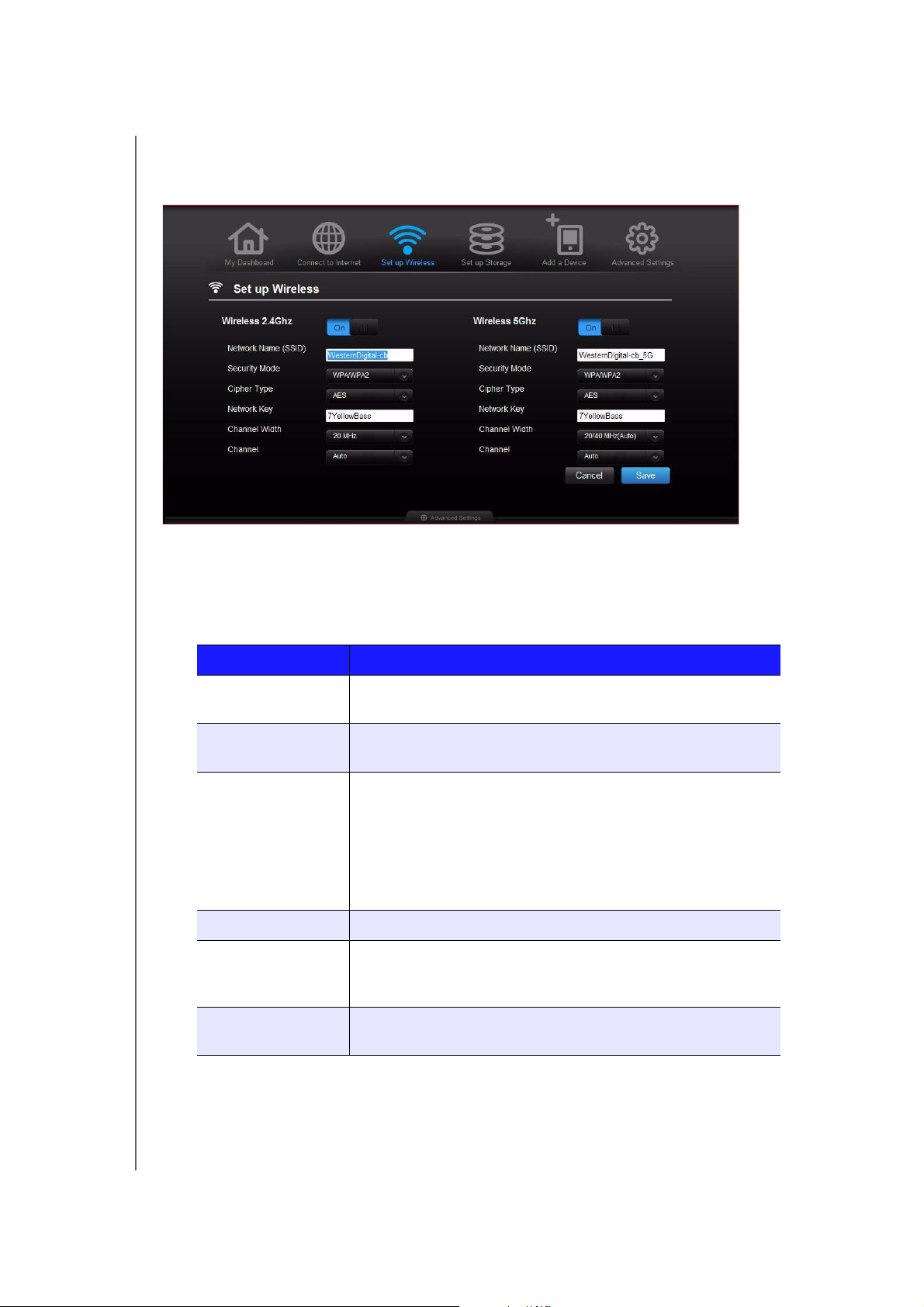
To configure basic wireless settings:
BASIC SETTINGS AND TASKS
1. Click the
Set Up Wireless icon at the top of the page. The Set Up Wireless screen
displays.
2. View or modify the required wireless settings for the Wireless 2.4 GHz and Wireless
5 GHz bands:
Note: You can change some settings on this screen. See “Advanced Wireless
Settings” on page 27 for additional wireless settings.
Setting Description
ON/OFF Wireless service is enabled by default. To disable, toggle to the
OFF setting.
Network Name
Name given to the wireless band.
(SSID)
Security Mode Type of security being applied to the wireless band. The default
is WPA/WPA2.
WPA (Wi-Fi Protected Access) and WPA2 are security protocols
that use a dynamically changing key. WPA2 is the second
generation protocol that uses stronger AES (Advanced
Encryption Standard) encryption. The third option is None.
Network Key Password for accessing the wireless band.
Channel Width The default setting is 20/40 MHz (Auto), which is recommended
unless you are having connectivity issues. The other option is
20 MHz.
Channel Accept the default (Auto) or select a channel from the drop-
down list.
MY NET ROUTERS
USER MANUAL
18
Page 24

BASIC SETTINGS AND TASKS
Setting Up External Storage
You can modify storage settings such as network shares for storage device(s) attached to
the router.
1. If you are setting up an attached storage device, make sure it is properly connected to
the router’s USB port.
2. Click the
wizard.
Set Up Storage icon to display the first screen of the storage
GRAPHIC
3. Click
Next to display a list of connected storage devices.
MY NET ROUTERS
USER MANUAL
19
Page 25

4. Click Next to display Step 3 of the wizard.
BASIC SETTINGS AND TASKS
5. In the table, select the check box for the
Share function of the storage.???DOES THIS
MAKE SENSE?
6. Create or change your user account by entering your user name and password for
accessing the share.
7. Click
8. Click
Next to display the Setup Complete screen.
Finish. The My Dashboard home screen appears.
MY NET ROUTERS
USER MANUAL
20
Page 26

BASIC SETTINGS AND TASKS
Adding a Device
To connect a WPS-enabled wireless device, push the WPS button on the front of the router
or enter a PIN on the device’s Wi-Fi connection page. If the device is not capable of WPS,
you can still connect to the router using a network name and password.
To connect a WPS-enabled device:
1. Click the Click here to connect using WPS link to display the screen shown
below:
2. Select one of the two WPS methods:
a. To use Method 1, press the WPS button on the front of the router or click the virtual button
on this screen. On your wireless device, press the physical or click the virtual
b. To use Method 2, if prompted by your wireless device, enter the router’s WPS PIN shown on
the screen into your wireless device.
Note: You can change the PIN on the Advanced Wireless / Wi-Fi Protected
screen. See “Advanced Wireless Settings” on page 27.
WPS button.
3. Click Next.
MY NET ROUTERS
USER MANUAL
21
Page 27

BASIC SETTINGS AND TASKS
To connect a device that is not WPS enabled:
1. On the Add a Device screen, click the Click here to connect by entering
network name and password
link.
2. Using the values shown on the screen, enter the following into your wireless device’s
Wi-Fi connection screen as prompted:
The Wi-Fi network SSID for the wireless band you want to use.
The password for the wireless network you selected.
3. Save the values in your device and on the router screen.
4. Click
Close.
MY NET ROUTERS
USER MANUAL
22
Page 28

ADVANCED SETTINGS
5
Advanced Settings
The Advanced Settings icon leads you to additional screens and icons for entering
detailed settings for the basic functions discussed in the previous chapter and more.
Note: Another way to access Advanced Settings screens is to click the arrow to
the right of the setting on the basic screen. When a “basic” icon has a
small Advanced Settings icon to its upper left, you are configuring that
function’s advanced settings. For example, the icon for Internet Settings
looks like this:
Following is an overview of the activities you can perform using the Advanced Settings
screens and a glossary of the terms you will encounter on the screens.
This chapter contains the following topics:
Typical Advanced Screen
WAN (Inter
Advanced Wireless Settings
LAN SettingsNEED NEW SCREEN SHOT
Storage Settings
Security Settings
Additional Features Settings
Administrative Settings
net) Settings
MY NET ROUTERS
USER MANUAL
23
Page 29

Typical Advanced Screen
Advanced icons
ADVANCED SETTINGS
Close button
Ta bs
advanced settings icon navigates to a set of screens related to a particular sotware
function, for example advanced wireless settings and security settings. The
screens in the set are listed on the left of the screen and referred to as tabs. When
you click a tab, it becomes an arrow and the screen displays.
MY NET ROUTERS
USER MANUAL
24
Page 30

WAN (Internet) Settings
ADVANCED SETTINGS
Screens
Internet Status – View current Internet connection details. Allows you to renew or release
DHCP IP Address.
Internet Setup –
Configure your Internet connection type.
IPv6 Status – V
iew all Inter
net and network connection details related to the IP
protocol.
IPv6 –
Configure the IPv6 connection type and intern
al network settings of your router.
Dynamic DNS (DDNS) – Host a server (for example, Web, FTP, Game Server) using a
domain name pur
chased with your dynamically assigned IP address from a DDNS service
provider. This enables others using a DDNS service provider to enter your host name to
connect to your server even if your IP address changes.
v6 Internet
MY NET ROUTERS
USER MANUAL
25
Page 31

Glossary
Setting Description
ADVANCED SETTINGS
Connection to
Broadband
Indicates whether the router is connected to broadband (high
speed Internet) service.
Connection Type Can be Static or Dynamic IP (DHCP), PPPoE (Username /
Password), and PPTP (Username / Password).
Connection Up Time Days, hours, minutes, and seconds the connection has been
steady.
Default Gateway The IP address of the device which your router is connected
to.
DHCP (Dynamic Host
Configuration Protocol) IP
Address
IP address automatically assigned by your Internet Service
Provider (ISP). This IP address may change periodically or
each time your router is disconnected and reconnected to the
ISP.
DNS (Domain Name
Service) Server
System that translates text host names into numeric IP
addresses used to uniquely identify any device connected to
the Internet.
Dynamic DNS (DDNS) Status of the Dynamic Domain Name System, a system that
keeps a domain name linked to a changing IP address.
Dynamic DNS Status Status of whether you router can successfully connect and
update your IP address to the DDNS service.
Host name The host name you configured/purchased from your DDNS
service provider. WHAT IS THE HOST? YOUR COMPUTER?
IP Address The WAN/Internet IP address assigned to your router by the
ISP.
IPv6 Connection Type Click to select Static IPv6, Auto (SLAAC/DHCPv6), PPPoE or
Link-local Only connection used to connect to your ISP.
Check with your ISP for this information.
IPv6 Default Gateway The IPv6 address of the device that your router is connected
to.
LAN IPv6 Computers Computers connected to your local network with an IPv6
address.
LAN IPv6 Link-Local
The LAN link-local IPv6 address of your router.????
Address
MAC Address Unique identifier that the manufacturer assigns to a device.
MTU (Maximum
Transmission Unit)
Network connection to
ISP
Size (in bytes) of the largest protocol data unit that can be
transmitted over the network.
Indicates whether the router is connected to an Internet
Service Provider.
Password (Key) Password required for accessing the network.
MY NET ROUTERS
USER MANUAL
26
Page 32

ADVANCED SETTINGS
Setting Description
Primary DNS Server The primary DNS Server address is configured and
maintained by your ISP. Check with your ISP for this
information.
Secondary DNS Server The secondary DNS Server address is configured and
maintained by your ISP. Check with your ISP for this
information.
Subnet Mask Tells your computer or router which IP addresses are local to
your network and which are remote. The subnet mask tells
your router where data is coming from and to which computer
data should go.
Username (Email) Username (Email) required to access your DDNS account.
Advanced Wireless Settings
Screens
Wireless Setup – Change wireless settings and turn SSID Broadcast and WMM QoS on or
off.
Wi-Fi Protected Setup – Add a new wireless
button or PIN; generate a new PIN or set it to the default value.
Guest Access – Allow vis
itors ac
cess to the 2.4 GHz and 5 GHz wireless bands.
ACCESS PRINTERS AS A GUEST?
MY NET ROUTERS
USER MANUAL
device into this network using the WPS push
CAN YOU
27
Page 33

Glossary
Setting Description
Channel Accept the default (Auto) or select a channel from the drop-
down list.
Channel Width The default setting is 20/40 MHz (Auto), which is
recommended unless you are having connectivity issues. The
other option is 20 MHz.
ADVANCED SETTINGS
Guess Access Security
Mode
Options include WPA Personal, WPA2 Personal, WPA/WPA2
Personal, and None. Default is None.
Guest Network SSID The default guest network name displays.
Network Key Password for accessing the wireless band.
Network Mode For the 2.4GHz band, the default network mode is Mixed
802.11 b+g+n. Keep this setting for maximum client
compatibility. The other network modes are 802.11b only,
802.11g only, 802.11n only, Mixed 802.11 b+g and Mixed
802.11 g+n.
For the 5GHz band, the default network mode is Mixed
802.11 a+n. Keep this setting for maximum client
compatibility. The other network modes are 802.11a only and
802.11n only.
Network Name Name given to the wireless band.
Router/Access Point PIN
Code
Automatically or manually generated private identification
number for accessing the wireless device on the wireless
network.
Security Mode Options include: WPA2, WPA, WPA/WPA2 (default), WPA-
Enterprise, WPA2-Enterprise, and WPA/WPA2-Enterprise
SSID Broadcast Your wireless clients identify and connect to your router with
the network name or SSID (Service Set Identifier). The SSID
broadcast is ON by default. For additional security, you can
turn SSID broadcast to OFF.
WMM QoS WMM (Wi-Fi Multimedia) is a standard that defines quality of
service (QoS) in Wi-Fi networks, prioritizes capability, and
optimizes performance when multiple applications compete
for network resources.
MY NET ROUTERS
USER MANUAL
28
Page 34

LAN Settings NEED NEW SCREEN SHOT
ADVANCED SETTINGS
Screens
Host and Lan Settings – View and change host name, IP address, and LAN IP address,
and enable DNS (Domain Name System) relay.
DHCP Server Settings
LAN-side computers dynamically, when your router is working in router mode
– Enable or disable DHCP server, which provides the IP address to the
Device and Client Tables – View the DHCP client table of wired and wireless devices.
Manually add a device to the table.
Glossary
Setting Description
Device name Name assigned to a computer or device on the network.
DHCP Client Table Table of DHCP wired and wireless clients on the network.
DHCP IP Address Range Range of IP addresses that can be assigned by the DHCP
server.
DHCP Lease Time Amount of time the device or computer leases the DHCP
address for. If the client does not renew the lease before it
expires, the IP address is returned to the pool for other
clients.
DHCP Server Provides an IP address to the LAN-side computers
dynamically, when your router is working in router mode.
Enable DNS Relay LAN-side clients use the router to relay DNS queries to the
Internet.
Host name Name identifying the router on the network.
MY NET ROUTERS
USER MANUAL
29
Page 35

ADVANCED SETTINGS
Setting Description
IP Address IP address settings of the LAN.
LAN IP address IP address of the router on the network (when router is in
router mode).
Local Domain Name You can append a local domain name to your (THE
ROUTER’S?) client’s (clients’?) to avoid entering the complete
address of commonly used Internet domains. For example,
when setting the local domain name wdc.com, entering store
in a client's web browser results i a request for
store.wdc.com.
MAC Address Unique identifier that the manufacturer assigns to a device.
Subnet Mask The subnet mask is used to control how many subnetworks
can exist in your local network. The more subnetworks there
are, the fewer the hosts you can have per subnet.
Storage Settings
The Advanced Set Up Storage screen is the same as the Basic Step 3 Storage screen. See
“Setting Up External Storage” on page 19.
MY NET ROUTERS
USER MANUAL
30
Page 36

Security Settings
ADVANCED SETTINGS
MY NET ROUTERS
USER MANUAL
31
Page 37

ADVANCED SETTINGS
Screens
Firewall – Set up a firewall for this router to block specific incoming or outgoing traffic by the
IP address and/or ports.
DMZ – Set up a DMZ
(Demilitarized Zone) to allow computers behind the router firewall to
be accessible to Internet traffic. Typically, your DMZ would contain Web servers and FTP
servers.
You can set up a single computer on your network outside of the router. If you have a
computer that cannot run Internet applications successfully from behind the router, you can
place the computer into the DMZ for unrestricted Internet access. Because of security
concerns, use this option only as a last resort.
MAC Filter – Contro
l network access based on the MAC address of the client device.
The
MAC address is a unique ID assigned by the manufacturer.
Parental Controls
– Contr
ol Internet access to specific websites and access periods. See
“Setting Up Parental Controls” on page 41.
MY NET ROUTERS
USER MANUAL
32
Page 38

ADVANCED SETTINGS
Glossary
Setting Description
Action Set to Allow or Deny traffic matching the IP address and/or
ports configured.
Active Status of MAC filtering.
Computer Name Name assigned to the computer for easier identification.
Select the computer name to set it for DMZ access.
Destination Destination IP Address on the local network (LAN) or Internet
(WAN).
Destination IP Range Range of IP addresses where the traffic is sent.
Device location From the drop-down list, select the region where the router is
located:
•USA
• EMEA (Europe, Middle East, Africa)
• APAC (Asia Pacific)
Device name Name assigned to the computer or device on the network.
DHCP Client List Computers and devices that are currently connected to your
router.
DMZ IP Address If DMZ is enabled, select the IP address of the computer in
the DMZ.
Enable DMZ Toggle the button to On to enable DMZ.
Gateway Combined hardware and software that connect two or more
networks, converting protocols as necessary.
Interface
MAC Address Unique identifier that the manufacturer assigns to a device.
MAC Filtering Rules From the drop-down list, select the rule to apply to the filter,
which should allow or deny network/Internet access.
Name Name to identify the firewall rule.
Netmask Internet protocol that filters certain values to distinguish
between the subnetwork address and the host address so a
router forwards packets correctly in a network.
Port Range Network traffic port range that will be applied in the firewall
rule.
Protocol Protocol that will be applied in the firewall rule. Available
options are All, TCP, UDP and ICMP???.
Schedule ?
Source Source IP Address on the local network (LAN) or Internet
(WAN).
Source IP Range Range of IP addresses where the traffic is initiated.
MY NET ROUTERS
USER MANUAL
33
Page 39

NEED NEW SCREEN SHOT
Additional Features Settings
ADVANCED SETTINGS
Screens
Port Forwarding – Open multiple ports or a range of ports in your router and redirect data
through those ports to a single computer on your network. Applies only to an Internet
session.
ALG – Enable or disable Application Level Gateway (ALG) configuration. WHAT IS THIS?
Routing – Defines static routes to specific destinations.
FasTrack QoS – Configure QoS Engine powered by QoS Engine technology. This engine
improves your media applications and online game experience by prioritizing your game
traffic over other network traffic, such as Web traffic. Use QoS rules to set the priority of your
applications.
Network UPnP – Enables or disables peer-to-peer Plug and Play functionality for network
devices.
MY NET ROUTERS
USER MANUAL
34
Page 40

ADVANCED SETTINGS
Glossary
Setting Description
Port Forwarding Rules
Application Name From the drop-down list, select the application whose data you
want to forward to the client on your local network.
Computer Name IP address of the device on your local network the rule will apply
to.
Enabled Select to enable the port forwarding rule. Clear the check box
to disable.
IP Address Populated by your selection from the Computer Name drop-
down list.
IPSec (VPN) Turn ON (default) IPSec ALG if you use a IPSec client to dial into
your corporate network via the Internet.
Name Select an application from the drop-down list or enter a name
for a custom application.
PPTP (Point-to-Point
Tunneling Protocol)
SIP (Session Initiation
Protocol)
Turn ON (default) PPTP ALG if you use a PPTP client to dial into
your corporate network via the Internet.
A signaling protocol for Internet Telephony. Turn ON (default) SIP
ALG if you use VoIP telephone service over your Internet
connection.
External Port Enter the port(s) you want to forward from the WAN interface
(Internet). The port is automatically populated if you pick an
application from the drop-down list.
Internal Port Enter the port(s) you want to forward to on the LAN client. The
port is automatically populated if you pick an application from
the drop-down list.
Protocol Select the protocol that you wish to port forward. The options
are All, TCP, and UDP. The protocol will be automatically be
selected if you pick an application from the drop-down list.
Routing
Active Select the check box to enable the routing entry.
Destination IP IP address/network to which the data is sent.
Gateway Enter the Gateway IP address through which this router can be
reached. The Gateway IP should be reachable from your router.
Name Enter a name for the routing entry.
Netmask Enter a Netmask for the Destination IP to define the destination
network.
FasTrack QoS
Enable QoS Enable or disable the QoS application to prioritize different client
applications/traffic types over the Internet.
MY NET ROUTERS
USER MANUAL
35
Page 41

Setting Description
ADVANCED SETTINGS
QoS (Quality of Service)
Settings
Enable or disable the QoS (Quality of Service) application to
prioritize different client applications/traffic types over the
Internet. QoS is the standard defining quality of service in Wi-Fi
networks.
QoS Setup
Uplink Speed The uplink speed (in Kbps) at which data can be transferred
from the router to your ISP. The Auto (default) setting can
automatically detect the uplink speed, or you can select other
values from the drop-down list or enter your own. QoS
prioritizes all Internet traffic based on this setting.
FasTrack Click Restore Default to display the default names and
priorities.
Classification Rules
Delete icon Click to delete the row.
Detail For Device rules, specify the LAN, Remote IP addresses, and
protocol for the rule.
For Application rules, specify the Start and End ports as well as
the protocol for the rule.
The protocols available are TCP, UDP, and Both.
Name Name given to the service/client for the classification entry.
Priority Priority in which your applications can send and receive data
over the network.
Ty pe Specify whether the rule applies to a device or an application?
Network UPnP
Enable UPnP IGD Enables or disables peer-to-peer Plug and Play functionality for
network devices.
MY NET ROUTERS
USER MANUAL
36
Page 42

Administrative Settings
ADVANCED SETTINGS
Screens
Administrator – The admin account manages the router interface and can enable remote
access. The admin has read/write access and can create passwords.
is
password. To keep your router secure, it is a best practice to create a new one. See
“Changing the Administrator's Password” on page 44.
Time Settings – Configure, update, and maintain the correct time on the router manually or
automatically by NTP (Network Time Protocol).
System – Check for router firmware updates and upload new firmware. Save configuration
settings on your local hard drive, load configuration settings, or restore factory default
settings.
Connection Check – Use ping tests to check connectivity between the ro
network/Internet hosts.
Registration – Register your
WD to notify you of updates to the firmware and send you important information.
Log – Display and save logs generated by the r
Language – Change language settings.
Device Mode – Configure
the router is used as an access point, extender mode adds wireless capability to your
existing network, expanding Internet access to all the computers in your home.
router if you have not already done so. Registering enables
outer.
outer to operate in router mode or extender mode. When
your r
The default password
uter and
MY NET ROUTERS
USER MANUAL
37
Page 43
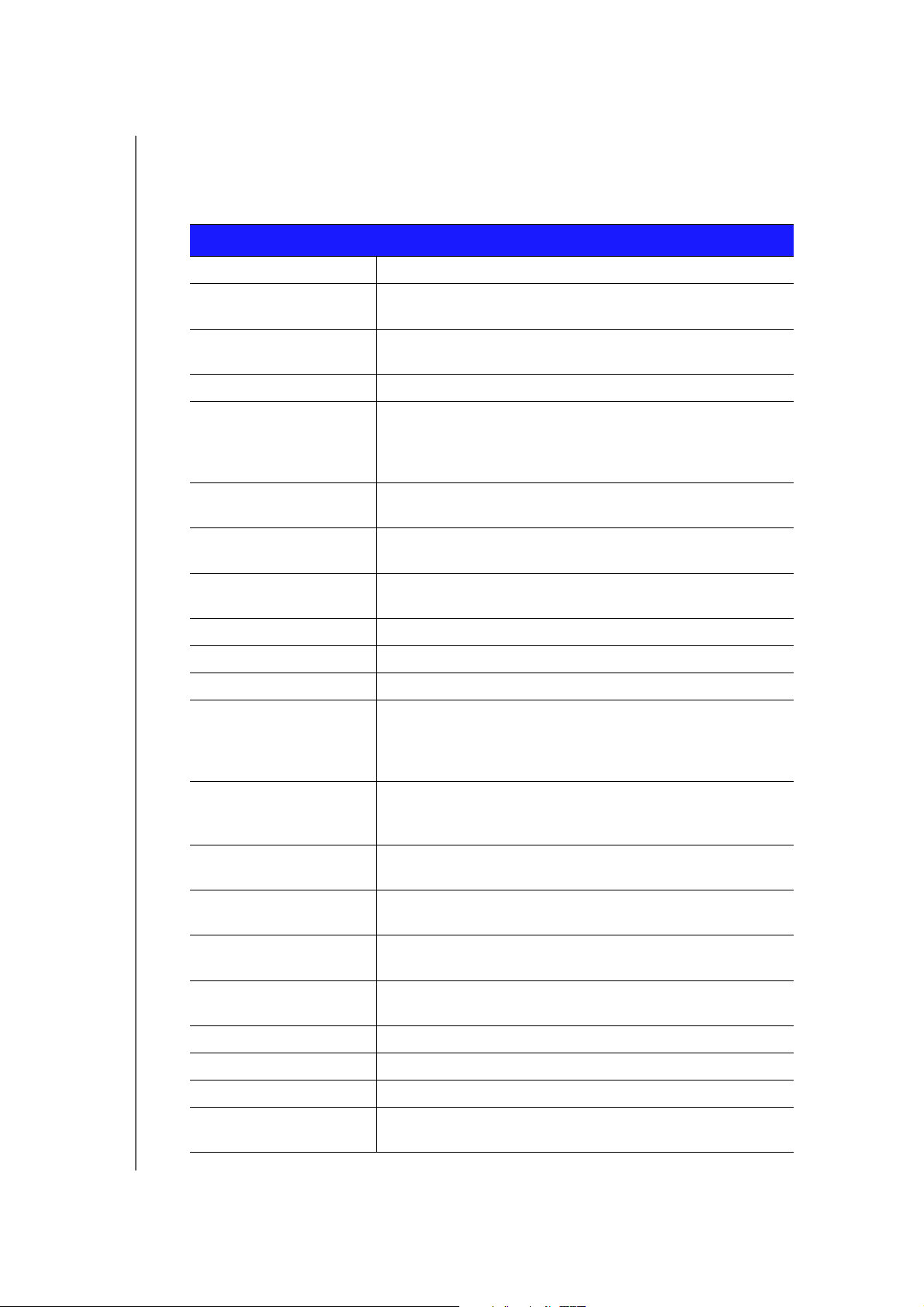
ADVANCED SETTINGS
Glossary
Setting Description
Admin Password Configure a password for the “admin” account.
Original Password Enter in your existing password to change your password. The
default is password.
New Password/Verify New
Type the same password in each.
Password
Administration
HTTPS Server Click to enable or disable Hypertext Transfer Protocol Secure
(HTTPS), a combination of Hypertext Transfer Protocol (HTTP)
with SSL/TLS protocol. It provides encrypted communication
and secure identification of a network web server. COPIED
Remote Management Click to enable the user to manage the router from a remote
location.
Remote Admin Port The port that will be used for remote management
connections.
Use HTTPS Click to enable or disable use of HTTPS for remote
management of the router.
Time Current date and time at the router’s location.
Time Zone Select the region in which the router is located.
Enable Daylight Saving Click to enable or disable Daylight Saving time.
Daylight Saving Offset If you select Daylight Saving time, from the drop-down list,
select the daylight saving offset. The offset is a formula that
combines a time of day with the time zone and is based on a
24-hour clock.
Daylight Saving Dates If you select Daylight Saving time, from the drop down lists
select the month, week, day of the week, and time of the start
and end of Daylight Saving time in your time zone.
Automatic Time and Date
Configuration:
Network Time Protocol
Click to enable use of Network Time Protocol (NTP).
Function
Adding User Defined NTP
Add alternate NTP servers to be used.
Server
NTP Server Used From the drop-down list, select the name of the NTP server
you will use.
Firmware Information:
Current Firmware Version Version of the router’s current firmware.
Current Firmware Date Date of current firmware.
Check Online Now for
Click Check Now to find newer firmware, if available.
Latest Firmware Version
MY NET ROUTERS
USER MANUAL
38
Page 44
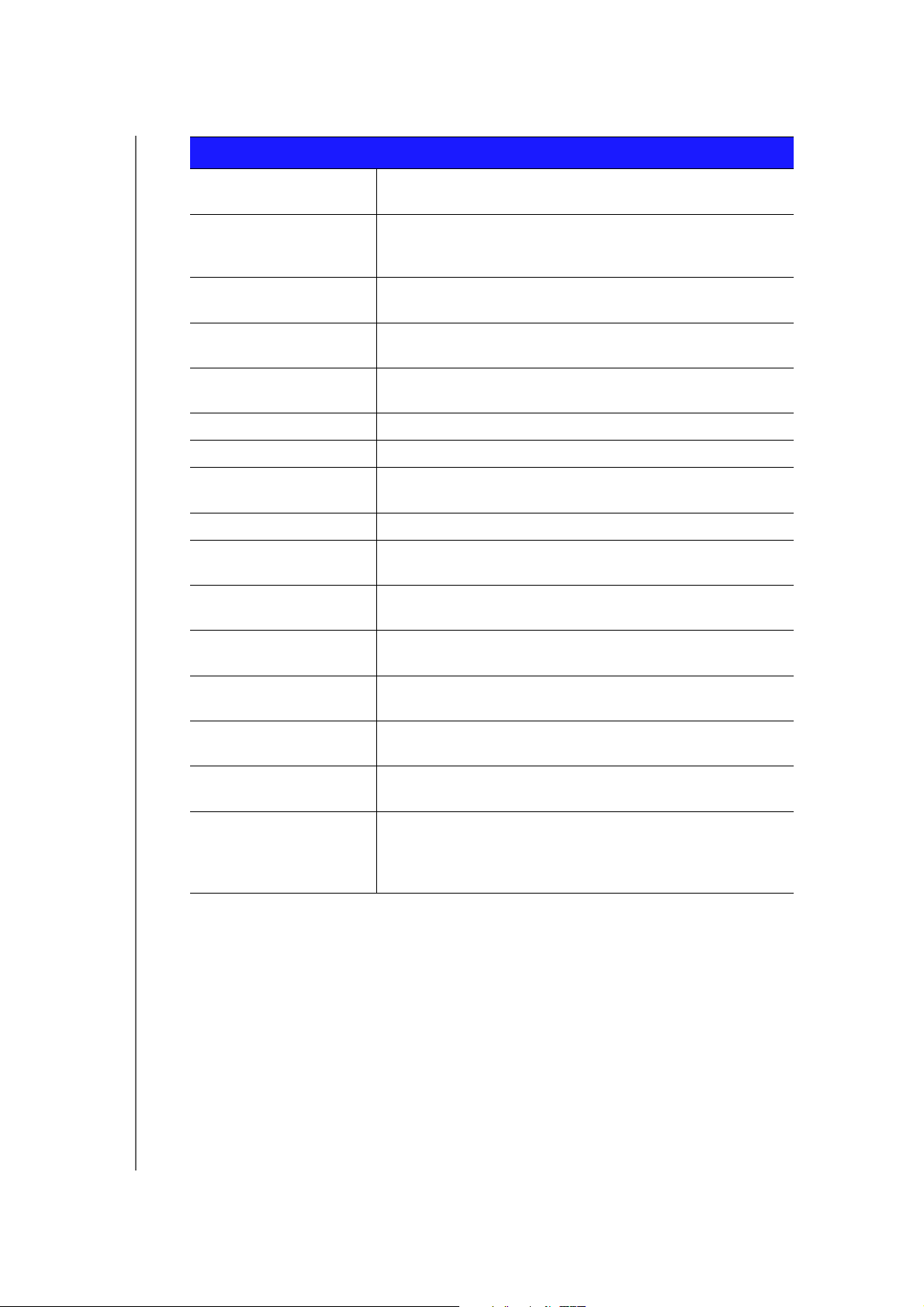
Setting Description
ADVANCED SETTINGS
Firmware Upgrade from a
Click Choose a File and browse to the latest firmware file.
File:
Select a File to Upgrade If you locate firmware that is more recent than your current
firmware, select the file and save it. Click Upload to upgrade
the router firmware.
Save Settings to a File Click Save Configuration. The router’s current configuration is
downloaded to your computer.
Restore Settings from a File To restore settings from a file, click Choose File and select it.
Click Restore Configuration.
Reset to Factory Default
To reset the router to its original settings, click Reset.
Settings
Reboot the router Click Reboot.
Ping Test
Host Name or IP Address Enter the host name or IP address of a computer you want to
locate on the network and click Ping.
Ping Result If the computer is in the network, the router will locate it.
First Name, Last Name,
Email Address
Save Log File to Local Hard
Enter your first and last name and email address to register
your router.
After generating a log file, click Save.
Drive:
Log Level From the drop-down list, select the alert level of the log you
want to generate.
Log Type From the drop-down list, select the type of log you want to
generate.
Log Table: Click the tabs to reveal the log pages you want to view or to
clear or refresh the table.
Select Language From the drop-down list, select the language of the UI and
report text.
Mode From the drop-down list, select whether the router should be in
Router Mode or Extender Mode. When this device is set to
Extender Mode, it adds/extends wireless capability to your
existing network.
MY NET ROUTERS
USER MANUAL
39
Page 45

6
PERFORMING ADVANCED TASKS
Performing Advanced Tasks
This chapter describes the most important tasks the administrator performs in setting up
and maintaining the My Net router. It includes the following topics:
Enabling Guest Access
Setting Up Parental Controls
Changing the Administrator's Password
Upgrading the Router’s Firmware
Restoring the Router to Factory Defaults
Rebooting the Router
Using the Router as an Access Point?
Setting up the DHCP Server on the My Net Router
Configuring UPnP
Enabling Port Forwarding
Enabling Guest Access
To enable guest access to your network:
1. Click the Advanced icon and then the Wire
Access screen.
2. Click the Guest Access tab.
less icon to display the Wireless/Guest
MY NET ROUTERS
USER MANUAL
40
Page 46

PERFORMING ADVANCED TASKS
3. For the wireless 2.4 GHz and/or 5 GHz band, toggle the On/Off button to turn access
on.
4. Specify the following:
Setting Description
Guest Network SSID Accept the default value or enter another name for the wireless
bands. The
2.4 GHz and 5 GHz wireless bands have the
same name.
Security Mode The default value is None. To restrict guess access, select the
type of security needed from the drop-down list:
• WPA/WPA2 Personal
• WPA2 Personal
• WPA Personal
Network Key Create a password for the guest user to prevent an
unauthorized user from accessing your network.
5. Click Save.
Setting Up Parental Controls
Register Your Router
Set up your router with parental controls that restrict the websites and content it allows a
user to access on the Internet. You may have enabled parental controls on the basic
Wireless screen (see “Configuring Wireless Settings” on page 17). Here on the Advanced
Wireless screen, you can be more specific.
To set up parental controls:
1. Click the Advanced icon and then the Security icon to display the Security / Parental
controls screen.
MY NET ROUTERS
USER MANUAL
41
Page 47

2. Click the Parental Controls tab.
PERFORMING ADVANCED TASKS
3. Toggle the Enabled parental control button to ON.
4. For Device location, select the location of the
router or the wireless/wired device?
5. Click Apply. The screen expands to enable you to register the router and devices using
the router.
6. Enter your username and password and click Register Router. After registration takes
place, open the confirmation that was sent to your email address. Follow the
instructions in the email to confirm your registration of Parental Controls. Parental
Controls will be activated five minutes after you confirm your registration.
7. Enter its MAC address (does this auto populate somehow?).
8. Click Register Device.
Managing Parental Controls
Once you register, you will be able to log in to the WD Internet Security and Parental Control
Policy Management page using your login name (email) and password.
The WD Internet Security and Parental Control Policy Management page has three features:
User Info – En
Reset/change your Parental Controls login password.
Define the password reset question and its answer in case you lose the password
and need to retrieve it later.
Safe / Block – Enables you to define and set your safe or block list by entering up to 60
URL
.
s
ables you to:
Time Block – Enables you to block as follows:
Time block allows you to set the web filtering level by time range.
Web filtering level:
- All – Blocks all web access regardless of category
MY NET ROUTERS
USER MANUAL
42
Page 48

- Maximum – Protects against social networks, video, etc. Includes all lower level
blocks
- High – Protects against dating and all adult-related contents. Includes all lower
level blocks
- Medium – Protects against gambling, alcohol, and tobacco. Includes all lower level
blocks
- Moderate – Protects against occult, illegal acts, etc. Includes all lower level blocks?
- Low – Protects against pornography and hard core adult contents
- None – Does not provide blocking; allows all web access
NEED SCREEN SHOT
PERFORMING ADVANCED TASKS
MY NET ROUTERS
USER MANUAL
43
Page 49

PERFORMING ADVANCED TASKS
Changing the Administrator's Password
It is a good practice to change the administrator’s user name and password for accessing
and managing the router.
To change the admin’s password:
1. Click the Advanced icon and then the
Admin / Administrator screen.
2. Enter your
new password in the Password and Verify Password fields and click Save.
Administrator icon to display the
Upgrading the Router’s Firmware
Note: For best results, upload the firmware using a wired connection.
1. Click the Advanced icon and then the Administrator icon.
2. Click the System tab.
MY NET ROUTERS
USER MANUAL
44
Page 50

NEED BETTER GRAPHIC
PERFORMING ADVANCED TASKS
To check for the latest firmware version:
1. Click Check Now. The router searches the WD website for a new firmware file.
2. If a new file exists, the latest firmware version and an Update Now button appear.
3. Click Update Now to begin the firmware update. A message informs you of how long
the upload will take. Please wait while the firmware update is taking place.
To upgrade from a file:
1. Locate the upgrade file on the WD Support site at
http://support.wdc.com and download it to your computer.
2. On the router screen, browse to the upgrade file you saved and click Open. The file
name displays in the browser field on the router screen.
3. Click Upload. A message says how long the upload will take. Please wait while the
firmware update is taking place.
Important: Do not disconnect or turn off the router while the upload is
taking place.
Restoring the Router to Factory Defaults
You may want to reset the router to how it was when you bought it. You have two options for
restoring factory defaults: through the user interface or through the reset button on the
bottom of the router.
To use the user interface:
1. Click the Advanced icon
and then the Admin
istrator icon .
2. Click the System tab.
3. Click Reset to the right of Reset to Factory Default Settings.
4. When a confirmation message displays, click OK.
5. Wait until the router reboots before using it.
MY NET ROUTERS
USER MANUAL
45
Page 51

PERFORMING ADVANCED TASKS
To reset the router manually:NEED GRAPHIC?
Using a sharp object, push the reset button for at least 10 seconds.
When the reset finishes, the Power LED blinks.
Rebooting the Router
You can reboot the router using two methods. If you are physically close to it, just push the
On/Off button on the router. If you cannot easily push the button:
1. Click the Advanced icon and then the Admini
strator icon.
2. Click the System tab.
3. Scroll to the bottom of the screen and click Reboot.
Using the Router as an Access Point?
CHHAY AND ROBERT
Setting up the DHCP Server on the My Net Router
You can use your router as a DHCP server that assigns IP addresses to other components
of your network.
To set up a DHCP Server on My Net Router:
1. Click the Advanced icon and then the
2. Click the Host and LAN settings
Note: With a Subnet Mask of 255.255.255.0, you can have max number of 254
client devices in your network. HOW DO YOU GET A SUBNET MASK OF
255.255.255.0? WHAT IS THE DIFFERENCE BETWEEN A SUBNET AND
A SUBNET MASK?
3. Click the DHCP Server Settings tab.
????
LAN icon.
4. Enable DHCP server (ON by default) and click Save.
5. Configure DHCP IP Address Range with starting IP addresses 192.168.1.100 to
ending IP addresses 192.168.1.149.
6. (Optional) Set a Local Domain Name. See pg. 30 for explanation of the Local Domain
Name field.
MY NET ROUTERS
USER MANUAL
46
Page 52

PERFORMING ADVANCED TASKS
7. Set the DHCP Lease Time (hours) and click Save.
8. Connect all the client devices.
9. Click the Device and Client Table tab.
NEED SCREEN SHOT
The DHCP Client Table populates (OR IS POPULATED BY?) all the client (wired/wireless)
devices and displays the number of devices connected along with IP address and MAC
address of each device.
Configuring UPnP
UPnP enables networked devices to discover each other and start working together on a
network.
To enable UPnP:
1. Click the Advanced icon and then the Additional Features icon.
2.
Click the Network UPNP tab.
3. To enable UPnP, toggle the UPnP IGD button to On. (UPnP is enabled by default.)
4. Click Save.
Enabling Port Forwarding
On a private network, port forwarding maps Internet traffic coming into a specific port to a
specific device on your LAN like a web server. Port forwarding is useful, for example, when
you host a game to which others want to connect. Instead of their being blocked because of
the router's network address translation (NAT), port forwarding allows their information to
come through.
To create port forwarding rules:
1. Click the Advanced icon and then the Addition
al Settings icon.
MY NET ROUTERS
USER MANUAL
47
Page 53

2. Click the Port Forwarding tab. NEED BETTER GRAPHIC
3. Enter the following for each port forwarding rule you create:
PERFORMING ADVANCED TASKS
Setting Description
Enabled
Selecting the check box enables the port forwarding rule.
IP Address IP address of the device on your local network. This field can
be populated by selecting a Computer Name from the drop
down list.
Application Name From the drop-down list, select the application whose
information will pass through the specified port? Click the
double arrow button to the left to populate the name field.
External Port Enter the port(s) you wish to forward from the WAN interface
(Internet). The port is automatically populated if you pick an
application from the drop-down list.
Internal Port Enter the port(s) you wish to forward to on the LAN client. The
port is automatically populated if you pick an application from
the drop-down list.
Protocol Select the protocol which you wish to port forward. The
options are All, TCP or UDP. The protocol is automatically
selected if you pick an application from the drop-down list.
Computer Name From the drop-down list, select the computer that will receive
the information? Click the double arrows to the left to populate
the IP address field.
UDP (User Datagram
Protocol)
Protocol for transmitting data over a network. When data is
sent, the recipient does not acknowledge receiving it.
4. Click Save at the top or bottom of the page.
MY NET ROUTERS
USER MANUAL
48
Page 54

134457
INSTALLING AND USING WD PRINT SHARE
Installing and Using WD Print Share
DEREK
Your My Net router can share a printer, a multi-function printer, or a scanner with computers
on your network. Jus
install the printer/scanner manufacturer’s software, and then install WD Print Share software
on each computer that will share the printer/scanner.
This chapter contains the following topics:
Installing WD Print Share (Windows PC)
Using WD Print Shar
Installing WD Print Share (Windows PC)
Before installing WD Print Share software, make sure the manufacturer’s printer/scanner
driver and software are installed in your PC.
t connect the printer/scanner to an available USB port on the router,
e
1. Connect the USB printer/scanner to any available USB port on the back your router
2. Insert the Setup & Resource (NEW NAME OF THE CD?) into your computer’s CD drive.
If the setup screen doesn’t start automatically, open the CD and double-click
EasySetup.exe.
3. If you have already set up your router, click Skip and go to software installation. DO
THEY HAVE TO HAVE SET UP THE ROUTER FIRST TOO?
4. Select WD Print Share and click
5. When the installation is done, the WD Print Share Control Center appears with the
printer/scanner listed under Device .NEED GRAPHIC WITH AUTO-CONNECTED
6. Make sure the status is Auto-Connected or Connected. WOULDN’T BE CONNECTED
UNLESS YOU CLICKED THE BUTTON? You are now ready to print.
Next to start installation.
.
Using WD Print Share
Using an Auto-Connected Printer
By default, the printer is in Auto-Connected mode, which allows the computer to be
connected to the printer only when you send a print job to the printer. Another user in the
network can use the printer while you are disconnected. I
MY NET ROUTERS
USER MANUAL
S THIS ONLY FOR PRINTERS?
49
Page 55

INSTALLING AND USING WD PRINT SHARE
Using the Connect Button
Connected mode is for both printing and scanning. Selecting the printer or scanner and
clicking Connect manually connects the device to your computer for the timeout duration
you have set in Tool > Set Timeout in the menu.
Using the Connect Button With a Scanner
1. Select the scanner from the list on the WD Print Share Control Center.
2. Click Connect. The status changes to Connected.
3. Launch the software that came with your scanner.
4. After the scanning job is done, disconnect by clicking Disconnect or let the scanner
disconnect automatically in the predefined time set in Tool > Set Timeout in the menu.
DEFAULT?
Using the Scan Button
You can also use the Scan button on the WD Print Share Control Center to activate
scanning with the industry standard TWAIN or WIA interface.
1. Select the scanner from the list on the WD Print Share Control Center
2. Click Sca
appears on the screen.
3. Choose options and click Scan to scan your picture or document.
4. After scanning is done, click Close.
n. You are prompted to select a scanner interface. A scanner user interface
MY NET ROUTERS
USER MANUAL
50
Page 56

8
TROUBLESHOOTING
Troubleshooting
OTHER TOPICS: Internet LED does not illuminate? Internet connection failed?
SETH ASKING ALPHA ABOUT HARDWARE
Problem Solution
The power LED does not illuminate. 1. Ensure that the power cord is correctly connected
to the switch.
2. Ensure that the electrical outlet is working properly.
Plug a different electronic device into the outlet and
try to power it on.
3. Ensure that you are using the AC adapter provided
with the switch.
A port number LED does not illuminate. 1. Ensure that the Ethernet cable(s) are correctly
connected to the ports on both the device and the
router.
2. Ensure that the connected device is powered on.
Reasons for needing reset To reset your My Net router to factory defaults, press
and hold the reset button with a sharp, pointed object
like the end of a paper clip for at least 10 seconds.
When the reset finishes, the Power LED blinks.
Connectivity Channel width options?
MY NET ROUTERS
USER MANUAL
51
Page 57

9
REGULATORY AND WARRANTY INFORMATION
Regulatory and Warranty Information
This chapter contains the following topics:
Regulatory Compliance
Warranty Information (All Regions Except Australia/New Zealand)
W
arranty Information (Australia/New Zealand only)
Environmental Compliance (China)
Regulatory Compliance
Federal Communication Commission Interference Statement
This device complies with Part 15 of the FCC Rules. Operation is subject to the following
two conditions: (1) This device may not cause harmful interference, and (2) this device must
accept any interference received, including interference that may cause undesired operation.
This equipment has been tested and found to comply with the limits for a Class B digital device,
pursuant to Part 15 of the FCC Rules. These limits are designed to provide reasonable protection
against harmful interference in a residential installation. This equipment generates, uses and can
radiate radio frequency energy and, if not installed and used in accordance with the instructions, may
cause harmful interference to radio communications. However, there is no guarantee that interference
will not occur in a particular installation. If this equipment does cause harmful interference to radio or
television reception, which can be determined by turning the equipment off and on, the user is
encouraged to try to correct the interference by one of the following measures:
Reorient or relocate the receiving antenna.
Increase the separation between the equipment and receiver.
Connect the equipment into an outlet on a circuit different from that to which the
receiver is connected.
Consult the dealer or an experienced radio/TV technician for help.
Regulatory Information/Disclaimers
Installation and use of this Wireless LAN device must be in strict accordance with the
instructions included in the user documentation provided with the product. Any changes or
modifications (including the antennas) made to this device that are not expressly approved
by the manufacturer may void the user’s authority to operate the equipment. The
manufacturer is not responsible for any radio or television interference caused by
unauthorized modification of this device, or the substitution of the connecting cables and
equipment other than manufacturer specified. It is the responsibility of the user to correct
any interference caused by such unauthorized modification, substitution or attachment.
Manufacturer and its authorized resellers or distributors will assume no liability for any
damage or violation of government regulations arising from failing to comply with these
guidelines.
For operation within 5.15 ~ 5.25GHz frequency range, it is restricted to indoor environment.
This device meets
FCC Rules.
MY NET ROUTERS
USER MANUAL
all the other requirements specified in Part 15E, Section 15.407 of the
Page 58

REGULATORY AND WARRANTY INFORMATION
CAUTION: To comply with FCC RF exposure compliance requirements, the antenna used for this
transmitter must be installed to provide a separation distance of at least 20 cm from all persons and
must not be co-located or operating in conjunction with any other antenna or transmitter.
Note: The country code selection is for non-US models only and is not available
for all US models. Per FCC regulations, all WiFi products marketed in the
US must be fixed to US operation channels only.
Industry Canada (IC)
This device complies with RSS-210 of the Industry Canada Rules. Operation is subject to
the following two conditions: (1) This device may not cause harmful interference, and (2) this
device must accept any interference received, including interference that may cause
undesired operation.
Ce dispositif est conforme à la norme CNR-210 d'Industrie Canada applicabl
e aux appareils
radio exempts de licence. Son fonctionnement est sujet aux deux conditions suivantes: (1) le
dispositif ne doit pas produire de brouillage préjudiciable, et (2) ce dispositif doit accepter
tout brouillage reçu, y compris un brouillage susceptible de provoquer un fonctionnement
indésirable.
CAUTION! The device for operation in the band 5150-525
0 MHz is only for indoor use to
reduce the potential for harmful interference to co-channel mobile satellite systems.
AVERTISSEMENT! Les dispositifs fonctionnant dans la bande 5150-5250 MHz sont
réservés uniquement pour une utilisation à l’intérieur afin de réduire les risques de brouillage
préjudiciable aux systèmes de satellites mobiles utilisant les mêmes canaux.
Radiation Exposure Statement: This equipment complies with IC radiation exposure
limits set
forth for an uncontrolled environment. This equipment should be installed and
operated with minimum distance 20 cm between the radiator and your body.
Déclaration d'exposition aux radiations: Cet équipement est conforme aux limites
d'exposition aux rayonnements IC établies pour un environnement non contrôlé. Cet
équipement doit être installé et utilisé avec un minimum de 20 cm de distance entre la
source de rayonnement et votre corps.
ICES-003/NMB-003 Statement
Cet appareil numérique de la classe B est conforme à la norme ICES-003 du Canada.
This device complies with Canadian ICES-003 Class B.
This product is intended to be supplied by a listed limited power sour
ect plug-in power unit marked “Class 2.”
dir
ce, double insulated, or
Safety Compliance
Approved for US and Canada. CAN/CSA-C22.2 No. 60950-1, UL 60950-1: Safety of
Information Technology Equipment.
Approuvé pour les Etats-Unis et le Canada. CAN/CSA-C22.2 No. 60950-1, UL 60950-1:
Sûr
eté d'équipement de technologie de l'information.
This device is only for use with
the compatible UL Listed AC adapter
Cet appareil n'est destiné qu'a` des adaptateur compatibles marqués "UL Listed".
MY NET ROUTERS
USER MANUAL
.
Page 59

REGULATORY AND WARRANTY INFORMATION
ⅴₚ巵崭拸䞷♿䋲⦿●
倢⨚㆞崜巘⚗㫋⇝┮䘖⺓櫊榊㳮᧨槭倢峀♾᧨⏻⚇ᇬ⟕壮㒥∎䞷劔⧖ₜ㈦㝔呹帙㦃櫊䘖ᇬ
┯⮶┮䘖㒥帙㦃☮岼岗䔈㊶♙┮厌ᇭ
⇝┮䘖⺓櫊榊㳮∎䞷ₜ㈦㈀檎歪咹⸘⏷♙㞍⚗㽤抩≰᧷倢䤋䚍㦘㞍䚍廰㣑᧨㑘䵚☂
⋫䞷᧨₵㟈⠓咂䎰㞍㣑㡈㈦儋儛∎䞷ᇭⓜ檔⚗㽤抩≰᧨㖖∬榊≰㽤尞⸩⇫㯼䎰偩榊抩
≰ᇭ⇝┮䘖⺓櫊榊㳮檗㉜♦⚗㽤抩≰㒥ぴ㯼ᇬ䱠⸇♙携䣑䞷榊㽱懊⺓㊶榊㳮岼⌨㞍ᇭ
5.25 ~ 5.35GHz棟⸳⏶∎䞷
CE Compliance for Europe
Operation of this device is subjected to the following National regulations and may be
prohibited to use if certain restriction should be applied.
Marking by the CE symbol indicates compliance
Directives of
the European Union, including the EMC Directives (2004/108/EC), (1999/5/EC),
of this system to the applicable Council
the Low Voltage Directive (2006/95/EC), and EuP Directive (2005/32/EC). A “Declaration of
Conformity” in accordance with the applicable directives has been made and is on file at
Western Digital Europe.
Die Kennzeichnung mit dem CE-Symbol zeigt an, dass dieses System die anwendbaren
Richtlinien der Europäischen Union erfüllt, einschließlich der EMV-Richtlinien (2004/108/EG),
(1999/5/EG), der Niederspannungsrichtlinie (2006/95/EG) und der Richtlinie (2005/32/EG) des
Europäischen Parlaments. Eine „Konformitätserklärung“ gemäß den anwendbaren Richtlinien
wurde abgegeben und kann bei Western Digital Europe eingesehen werden.
Le symbole CE sur l'appareil indique la conformité de cet appareil avec les directives
applicables du Conseil de l'Union Européenne, dont les directives EMC (2004/108/EC),
(1999/5/EC), la directive sur les limites de tension (2006/95/EC) et la directive EuP (2005/32/
EC), si applicable. Une « déclaration de conformité » conforme aux directives applicables a
été effectuée et est consultable chez Western Digital Europe.
Il marchio CE indica la conformità del sistema alle direttive applicabili del Consiglio
dell'Unione
pea, tra cui le Direttive EMC (2004/108/CE), (1999/5/CE), la Direttiva Bassa
euro
Tensione (2006/95/CE ), e la Direttiva EuP (2005/32/CE). Una “Dichiarazione di conformità”
redatta in base alle direttive vigenti è disponibile presso Western Digital Europe.
La marca con el símbolo CE indica el cumplimiento de este sistema de las Directivas
del
Consejo de la Unión Europea correspondientes, incluidas las directivas EMC (2004/108/EC)
y (1999/5/EC), la Directiva de bajo voltaje (2006/95/CE) y la Directiva EuP (2005/32/EC). Se
ha realizado
una "Declaración de conformidad" de acuerdo con las directivas aplicables y se
encuentra archivada en Western Digital Europe.
CE-märkningen innebär att detta system uppfyller Euro
peiska Unionens tillämpliga
rådsdirektiv, inklusive EMC-direktivet (2004/108/EC), (1999/5/EC), lågspänningsdirektivet
(2006/95/EC) och EuP-direktivet (2005/32/EC). En "Konformitetsdeklaration" i enlighet med
gällande direktiv har gjorts och finns arkiverad hos Western Digital Europe.
Merking med CE-symbolet indikerer at dette systemet samsvarer med gjeldende direktiver
(council directives) for EU,
inkludert EMC-direktiv (2004/108/EF), (1999/5/EF),
Lavspenningsdirektiv (2006/95/EF) og EuP-direktiv (2005/32/EF). En "Samsvarserklæring"
i henhold til gjeldende direktiver har blitt opprettet og er i Western Digital Europas arkiver.
CE-merkintä osoittaa tämän järjestelmän yhdenmukaisuuden sovellettavissa olevien
Eur
oopan yhteisön neuvoston direktiivien kanssa, mukaan lukien EMC-direktiivi
(2004/108/EC), (1999/5/EC), alijännitedirektiivi (2006/95/EC) sekä EuP-direktiivi
MY NET ROUTERS
USER MANUAL
Page 60

REGULATORY AND WARRANTY INFORMATION
ѻકЁ᳝↦᳝ᆇ⠽䋼ܗ㋴ⱘৡ⿄ঞ䞣
;;
22
22
22
2222
;;
22
22222222
;;
2222222222
(2005/32/EC). "Noudattamisjulistus" on jätetty asiaankuuluvien direktiivien mukaisesti, ja se
on tallessa Western Digital Europessa.
Mærkning med CE-symbolet angiver at systemet overholder Europa
parlamentets og Rådets
direktiver, herunder EMC-direktiverne (elektromagnetisk kompatibilitet) (2004/108/EC), (1999/
5/EC) og lavspændingsdirektivet (2006/95/EC) og EuP-direktivet 2005/32/EC. En “Declaration
of Conformity” (overensstemmelsesattestering) i henhold til gældende direktiver er afgivet og
opbevares hos Western Digital Europe.
CE
,
! (2004/108/EC, 1999/5/EC),
(2006/95/EC) ,
!! (2005/32/EC). "
$ %&'*+%- '7 :; %<'=;
, Western Digital,
# .
>; CE ?@;A7BF+<7B G:
B :; %<%:-'* *?:G %?'';HIJ+7:*B '7 :BK
B%L<;?%7K ;A-MN7K :;? O?'=;?>N;? :-K P?HQ@*RF&K S+Q%-K, %?'@7HB>*'=*+;'T+Q+
:Q+ ;A-MBJ+ @7HN ->7F:H;'*M+-:BF&K %?'=*:G:-:*K (2004/108/PU), (1999/5/PU), :-K
;A-MN*K @7HN L*'->&K :V%-K (2006/95/PU) F*B :-K ;A-MN*K :;? P?HQ@*RF;<
U;B+;=;?>N;? (2005/32/PU). SL7B @H*M'*:;@;B-X7N 'N* «Y&>Q%- %?''GHIQ%-K»,
%<'IQ+* '7 :BK B%L<;?%7K ;A-MN7K F*
B :-H7N:
* *HL7N* :-K W
*B %:
estern Digital P?HJ@-K.
Environmental Compliance (China)
ѻ
䚼ӊৡ⿄ ᳝↦᳝ᆇ⠽䋼ܗ㋴
䪙 ∲ 䬝 ݁Ӌ䫀 ⒈㘨㣃 ⒈Ѡ㣃䝮
ᴎᴎㆅ
⬉䏃ᵓ㒘ড়ᵓ
⬉⑤ব఼⬉⑤կᑨ఼
2ҷ㸼ℸ⾡䚼ӊⱘ᠔᳝ഛ䋼ᴤ᭭Ё᠔ⱘ䆹⾡᳝↦᳝ᆇ⠽䋼ഛԢѢЁҎ⇥ֵ݅ᙃѻϮ䚼᠔乕Ꮧⱘlj⬉ᄤ
ֵᙃѻકЁ᳝↦᳝ᆇ⠽䋼ⱘ䰤䞣㽕∖NJ6-7㾘ᅮⱘ䰤䞣DŽ
;ҷ㸼ℸ⾡䚼ӊ᠔⫼ⱘഛ䋼ᴤ᭭Ё㟇ᇥ᳝ϔ㉏ᴤ᭭݊᠔ⱘ᳝↦᳝ᆇ⠽䋼催ѢЁҎ⇥ֵ݅ᙃѻϮ䚼᠔
乕Ꮧⱘlj⬉ᄤֵᙃѻકЁ᳝↦᳝ᆇ⠽䋼ⱘ䰤䞣㽕∖NJ6-7㾘ᅮⱘ䰤䞣
䰸䴲ѻકϞ᳝䆄ˈ᠔᳝ݙ䰘ѻકঞ݊䚼ӊⱘþ⦃ֱՓ⫼ᳳ䰤ÿഛ⬅ℸᰒ⼎ⱘヺো㸼⼎DŽℸ
⦃ֱՓ⫼ᳳ䰤া䗖⫼ѢѻકݠЁ᠔㾘ᅮⱘՓ⫼ᴵӊDŽ
ℸ㸼ЁˈӕϮৃ㛑䳔㽕ḍᅲ䰙ᚙމᇍ䆄ā;āⱘ乍Ⳃ䖯㸠䖯ϔℹⱘᡔᴃᗻ㾷䞞DŽ
Warranty Information (All Regions Except Australia/New Zealand)
Limited Warranty
WD warrants that the Product, in the course of its normal use, will for the term defined below, be free from
defects in material and workmanship and will conform to WD’s specification therefor. The term of your limited
warranty depends on the country in which your Product was purchased. The term of your limited warranty is for
MY NET ROUTERS
USER MANUAL
Page 61

REGULATORY AND WARRANTY INFORMATION
1 year in the North, South and Central America region, 2 years in the Europe, the Middle East and Africa region,
and 3 years in the Asia Pacific region, unless otherwise required by law. The term of your limited warranty period
shall commence on the purchase date appearing on your purchase receipt. WD may at its discretion make
extended warranties available for purchase. WD shall have no liability for any Product returned if WD determines
that the Product was stolen from WD or that the asserted defect a) is not present, b) cannot reasonably be
rectified because of damage occurring before WD receives the Product, or c) is attributable to misuse, improper
installation, alteration (including removing or obliterating labels and opening or removing external enclosures,
unless the product is on the list of limited user-serviceable products and the specific alteration is within the scope
of the applicable instructions, as found at http://support.wdc.com), accident or mishandling while in the
possession of someone other than WD. Subject to the limitations specified above, your sole and exclusive
warranty shall be, during the period of warranty specified above and at WD’s option, the repair or replacement of
the Product with an equivalent or better Product. The foregoing warranty of WD shall extend to repaired or
replaced Products for the balance of the applicable period of the original warranty or ninety (90) days from the
date of shipment of a repaired or replaced Product, whichever is longer.
The foregoing limited warranty is WD’s sole warranty and is applicable only to products sold as new. The
remedies provided herein are in lieu of a) any and all other remedies and warranties, whether expressed, implied
or statutory, including but not limited to, any implied warranty of merchantability or fitness for a particular
purpose, and b) any and all obligations and liabilities of WD for damages including, but not limited to accidental,
consequential, or special damages, or any financial loss, lost profits or expenses, or lost data arising out of or in
connection with the purchase, use, or performance of the Product, even if WD has been advised of the possibility
of such damages. In the United States, some states do not allow exclusion or limitations of incidental or
consequential damages, so the limitations above may not apply to you. This warranty gives you specific legal
rights, and you may also have other rights which vary from state to state.
Obtaining Service
WD values your business and always attempts to provide you the very best of service. If this Product requires
maintenance, either contact the dealer from whom you originally purchased the Product or visit our product
support Web site at http://support.wdc.com for information on how to obtain service or a Return Material
Authorization (RMA). If it is determined that the Product may be defective, you will be given an RMA number and
instructions for Product return. An unauthorized return (i.e., one for which an RMA number has not been issued)
will be returned to you at your expense. Authorized returns must be shipped in an approved shipping container,
prepaid and insured, to the address provided on your return paperwork. Your original box and packaging
materials should be kept for storing or shipping your WD product. To conclusively establish the period of
warranty, check the warranty expiration (serial number required) via http://support.wdc.com. WD shall have no
liability for lost data regardless of the cause, recovery of lost data, or data contained in any Product placed in its
possession.
Warranty Information (Australia/New Zealand only)
For consumers purchasing products in Australia and New Zealand, please refer to this
warranty in
Nothing in this warranty modifies or excludes your legal rights under the Australian Competition and Consumer
Act or the New Zealand Consumer Guarantees Act. This warranty identifies WD's preferred approach to
resolving warranty claims which is likely to be quick and simple for all parties.
No other warranties either express or implied by law, including but not limited to those contained in the Sale of
Goods Act, are made with respect to the Product. If you purchased your Product in New Zealand for the
purposes of a business, you acknowledge and agree that the New Zealand Consumer Guarantees Act does not
apply.
In Australia, our goods come with guarantees that cannot be excluded under the Australian Consumer Law. You
are entitled to a replacement or refund for a major failure and compensation for any other reasonably foreseeable
loss or damage. You are also entitled to have the goods repaired or replaced if goods fail to be of acceptable
quality and the failure does not amount to a major failure. What constitutes a major failure is set out in the
Australian Consumer Law.
Warranty
WD warrants that the Product, in the course of its normal use, will for the term defined below, be free from
defects in material and workmanship and will conform to WD’s specifications. The term of your warranty is
3 years in Australia and New Zealand, unless otherwise required by law. The term of your warranty period shall
commence on the purchase date appearing on your purchase receipt from an authorized distributor or
authorized reseller. Proof of purchase shall be required to be eligible for this warranty and to establish the
commencement date of this warranty. Warranty service will not be provided unless the Product is returned to an
authorized distributor, authorized reseller or regional WD return center where the Product was first shipped by
WD. WD may at its discretion make extended warranties available for purchase. WD shall have no liability for any
Product returned if WD determines that the Product was (i) not purchased from an authorized distributor or
authorized reseller, (ii) not used in accordance with WD specifications and instructions, (iii) not used for its
intended function, or (iv) stolen from WD, or that the asserted defect a) is not present, b) cannot reasonably be
rectified because of damage occurring before WD receives the Product, or c) is attributable to misuse, improper
installation, alteration (including removing or obliterating labels and opening or removing external enclosures,
including the mounting frame, unless the product is on the list of limited user-serviceable products and the
formation.
MY NET ROUTERS
USER MANUAL
Page 62

REGULATORY AND WARRANTY INFORMATION
specific alteration is within the scope of the applicable instructions, as found at http://support.wdc.com),
accident or mishandling while in the possession of someone other than WD.
PRODUCTS ARE COMPLEX AND FRAGILE ITEMS THAT MAY OCCASSIONALY FAIL DUE TO (A)
EXTERNAL CAUSES, INCLUDING WITHOUT LIMITATION, MISHANDLING, EXPOSURE TO HEAT,
COLD, AND HUMIDITY, AND POWER FAILURES, OR (B) INTERNAL FAULTS. SUCH FAILURES CAN
RESULT IN THE LOSS, CORRUPTION, DELETION OR ALTERATION OF DATA. NOTE THAT YOU SHALL
BE RESPONSIBLE FOR THE LOSS, CORRUPTION, DELETION OR ALTERATION OF DATA
HOWSOEVER CAUSED, AND FOR BACKING UP AND PROTECTING DATA AGAINST LOSS,
CORRUPTION, DELETION OR ALTERATION. YOU AGREE TO CONTINUALLY BACK UP ALL DATA ON
THE PRODUCT, AND TO COMPLETE A BACKUP PRIOR TO SEEKING ANY GENERAL SERVICE AND
TECHNICAL SUPPORT FROM WD.
In Australia, if the Product is not of a kind ordinarily acquired for personal, domestic or household use or
consumption, provided it is fair and reasonable to do so, WD limits its liability to replacement of the Product or
supply of equivalent or better Product.
This warranty shall extend to repaired or replaced Products for the balance of the applicable period of the original
warranty or ninety (90) days from the date of shipment of a repaired or replaced Product, whichever is longer.
This warranty is WD’s sole manufacturer's warranty and is applicable only to Products sold as new.
Obtaining Service
WD values your business and always attempts to provide you the very best of service. Should you encounter any
problem, please give us an opportunity to address it before returning this Product. Most technical support
questions can be answered through our knowledge base or e-mail support service at http://support.wdc.com. If
the answer is not available or, if you prefer, please contact WD at the applicable telephone number shown in the
front of this document.
If you wish to make a claim, you should initially contact the dealer from whom you originally purchased the
Product. If you are unable to contact the dealer from whom you originally purchased the Product, please visit our
product support Web site at http://support.wdc.com for information on how to obtain service or a Return
Material Authorization (RMA). If it is determined that the Product may be defective, you will be given an RMA
number and instructions for Product return. An unauthorized return (i.e., one for which an RMA number has not
been issued) will be returned to you at your expense. Authorized returns must be shipped in an approved
shipping container, prepaid and insured, to the address provided with your RMA number. If following receipt of a
qualifying claim under this warranty, WD or the dealer from whom you originally purchased the Product
determines that your claim is valid, WD or such dealer shall, at its discretion, either repair or replace the Product
with an equivalent or better Product or refund the cost of the Product to you. You are responsible for any
expenses associated with a claim under this warranty. The benefits provided to you under this warranty are in
addition to other rights and remedies available to you under the Australian Competition and Consumer Act or the
New Zealand Consumer Guarantees Act.
Your original box and packaging materials should be kept for storing or shipping your WD product. To
conclusively establish the period of warranty, check the warranty expiration (serial number required) via
http://support.wdc.com.
Western Digital Technologies, Inc.
3355 Michelson Drive, Suite 100
Phone: 949-672-7000
E-mail: support@wdc.com
GNU General Public License (“GPL”)
Firmware incorporated into this product may include third party copyrighted software licensed under the GPL or
Lesser General Public License ("LGPL") (collectively, “GPL Software”) and not Western Digital’s End User License
Agreement. In accordance with the GPL, if applicable: 1) the source code for the GPL Software may be
downloaded at no charge from http://support.wdc.com/download/gpl or obtained on CD for a nominal charge
from http://support.wdc.com/download/gpl or by calling Customer Support within three years of the date of
purchase; 2) you may re-use, re-distribute, and modify the GPL Software; 3) with respect solely to the GPL
Software, no warranty is provided, to the extent permitted by applicable law; and 4) a copy of the GPL is
included herewith, may be obtained at http://www.gnu.org, and may also be found at http://support.wdc.com/
download/gpl.
Modification of or tampering with the Software, including but not limited to any Open Source Software, is solely
at your own risk. Western Digital is not responsible for any such modification or tampering. Western Digital will
not support any product in which you have or have attempted to modify the Software supplied by
Western Digital.
MY NET ROUTERS
USER MANUAL
Page 63

INDEX
Index
A
AC power adapters 5
access point
accessories
adding a wireless device
administrator password
advanced settings
administrator
changing admin password
guest access
Internet connection
parental controls
rebooting
restoring to factory defaults
security
setting up the DHCP Server
upgrading firmware
UPnP
using the router as an access point
wireless setup
B
back view
My Net N600 router
My Net N750 router
bottom view
box contents
C
CD, getting started with 9
connecting to the Internet
D
dashboard icons 13
DHCP server setup
dual band speed
E
Easy Setup 9
environmental compliance (China)
F
factory defaults, restoring to 45
features
front view
My Net N600
My Net N750
G
getting started on Windows with CD 9
GPL software
46
3, 5
21
44
23
37
44
40
24
41
46
45
34
46
44
47
46
27
6
7
8
4
16
46
3
55
3
5
5
55
guest access
3, 40
I
icons, dashboard 13
installing the router
using a Mac
with Easy Setup (Windows PC)
installing WD software
11
9
11
Internet
connection
security
16
3
L
LEDs
My Net N600
My Net Router N750
7
7
M
My Dashboard
accessing
home page
My Net N600
back
front
LEDs
12
13
6
6
5
6
My Net N750
6
back
front
5
6
LEDs
My Net View
4
O
obtaining service 56
obtaining service (Australia and New Zea-
57
land)
operating precautions
1
P
package contents 4
parental controls
performing advanced tasks
print share
product
accessories
obtaining service
overview
recording information
registration
regulatory compliance
safety information
warranty
3, 41
40
49
5
56
3
2
2
52
1
56
MY NET ROUTERS
USERS MANUAL
58
Page 64

INDEX
R
rebooting 46
registering the router
regulatory compliance
requirements
reset button
8
8
restoring to factory defaults
RoHS
55
2
52
45
router
components
firmware upgrades
7
44
router installation
with a Mac
with Easy Setup
11
10
S
safety instructions 1
scanner, connecting to
service
56
service (Australia /New Zealand)
setting up a new router (PC)
settings
advanced
basic
storage
wireless
23
15
19
16
setup
Mac computer
Windows Vista/Win7
Windows XP
setup options
9
10
sharing a printer on the network
software, GPL
speed, wired
55
3
storage
settings
USB
19
3
50
10
11
9
57
49
Windows, getting started with CD
wireless
adding devices
21
speed, simultaneous dual band
WPS button
6
9
3
T
technical specifications 8
troubleshooting
51
U
upgrading router firmware 44
UPnP, configuring
USB storage
47
3
W
warranty 56
WD Easy Setup wizard for the PC
WD software installation
Wi-Fi Protected Security(WPS)
MY NET ROUTERS
USERS MANUAL
11
4
10
59
Page 65

PRODUCT OVERVIEW
Information furnished by WD is believed to be accurate and reliable; however, no responsibility is assumed by WD for its
use nor for any infringement of patents or other rights of third parties which may result from its use. No license is
granted by implication or otherwise under any patent or patent rights of WD. WD reserves the right to change
specifications at any time without notice.
Western Digital, WD and the WD logo are registered trademarks in the U.S. and other countries; My Net is a registered
trademark of Western Digital Technologies, Inc.
either registered trademarks or trademarks of Adobe Systems Incorporated in the United States and/or other countries.
Other marks may be mentioned herein that belong to other companies.
© 2012 Western Digital Technologies, Inc. All rights reserved.
Adobe and Adobe Reader and the included Adobe Reader logo are
Western Digital
3355 Michelson Drive, Suite 100
Irvine, California 92612 U.S.A.
4779-705072-P5 XXX 2012
MY NET ROUTERS
USER MANUAL
60
