Page 1
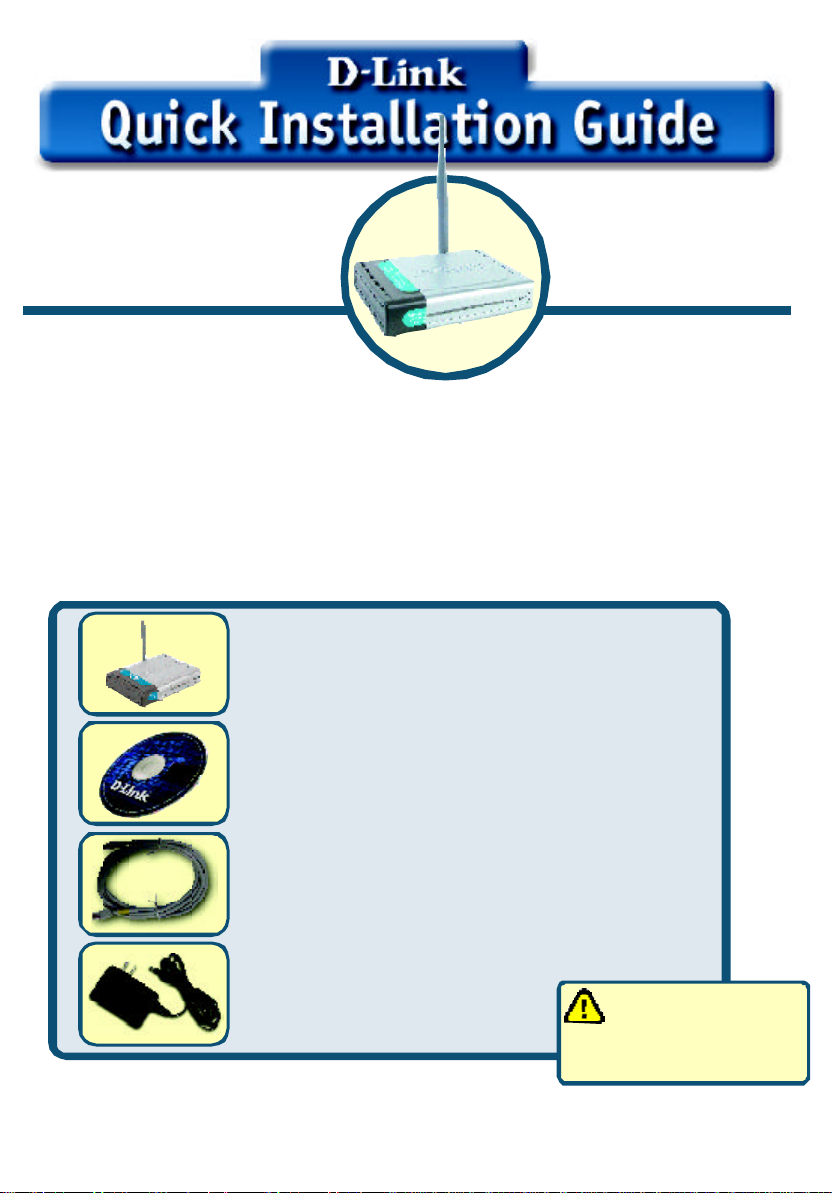
This product can be set up using
any current web browser, i.e.,
Internet Explorer 6 or Netscape
Navigator 6.2.3.
DWL-2200AP
D-Link AirPlus XtremeG
802.11g/108Mbps
Wireless Access Point
Before You Begin
It’s best to use a computer (with an Ethernet adapter) that is connected to a
switch for configuring the DWL-2200AP. The default IP address for the DWL2200AP is 192.168.0.50 with a Subnet Mask of 255.255.255.0. You will need to
assign your computer a Static IP address within the same range as the DWL2200AP’s IP address for the purpose of configuring the DWL-2200AP. See the
Appendix if you need assistance in assigning a Static IP address for your
network adapter.
Check Your Package Contents
DWL-2200AP 802.11g/108Mbps Wireless
Access Point
TM
CD-ROM (containing Manual and Warranty)
Ethernet (CAT5 UTP) Cable
48V 2.0A DC Power Adapter
If any of the above items are missing, please contact your reseller.
©2004 D-Link Systems, Inc. All rights reserved. Trademarks or registered trademarks are the property of their respective holders. Software
and specifications subject to change without notice. DWL-2100AP. 01272004
Using a power supply
with a different voltage
rating will damage and void
the warranty of this product.
1
Page 2

Connecting the DWL-2200AP Wireless
Access Point to Your Network
A. First, connect the power adapter to the receptor at the back panel of the
DWL-2200AP and then plug the other end of the power adapter to a wall outlet
or
power strip. The Power LED will turn ON to indicate proper operation.
B. Insert one end of the cable to the Ethernet port on the back panel of the
DWL-2200AP and the other end of the cable to an Ethernet Broadband
Router (i.e., D-Link DI-604) or Switch (i.e., D-Link DSS-5+). Note: You also
have the option of connecting the DWL-2200AP directly to the computer that will
be used for configuration. The Link LED light will illuminate to indicate a proper
Ethernet connection. (Note: The Ethernet Port on the DWL-2200AP is AutoMDI/MDIX. Meaning you can use a straight-through or crossover-Ethernet cable
to connect to the Ethernet port on the DWL-2200AP.)
C. The DWL-G650 AirPlus Xtreme G Wireless Cardbus Adapter and the DWL-
G520 AirPlus Xtreme G Wireless PCI Adapter will connect, out of the box , with
the DWL-2200AP, using their default wireless settings. Computers with 802.11b
wireless adapters can also connect to the DWL-2200AP.
C. Antennas Used to
wirelessly connect to
802.11b/g adapters.
Reset Button
Pressing this button restores
the Access Point to its original
factory default settings.
B. LAN PORT for
connecting the access
point to a switch on the
local network with an
ethernet cable
A. Receptor for
Power Adapter.
2
Page 3

When you have completed the steps in this
Quick Installation Guide,
your connected network
should look similar to
this:
Using the Setup Wizard
Open your Web
browser
“http://192.168.0.50”
into the URL address
box. Then press the
Enter or Return key.
and type
DWL-2200AP
DWL-2200AP
The logon pop-up
screen will appear.
Type “admin” for the
username and leave the
password field blank.
Click OK
3
Page 4
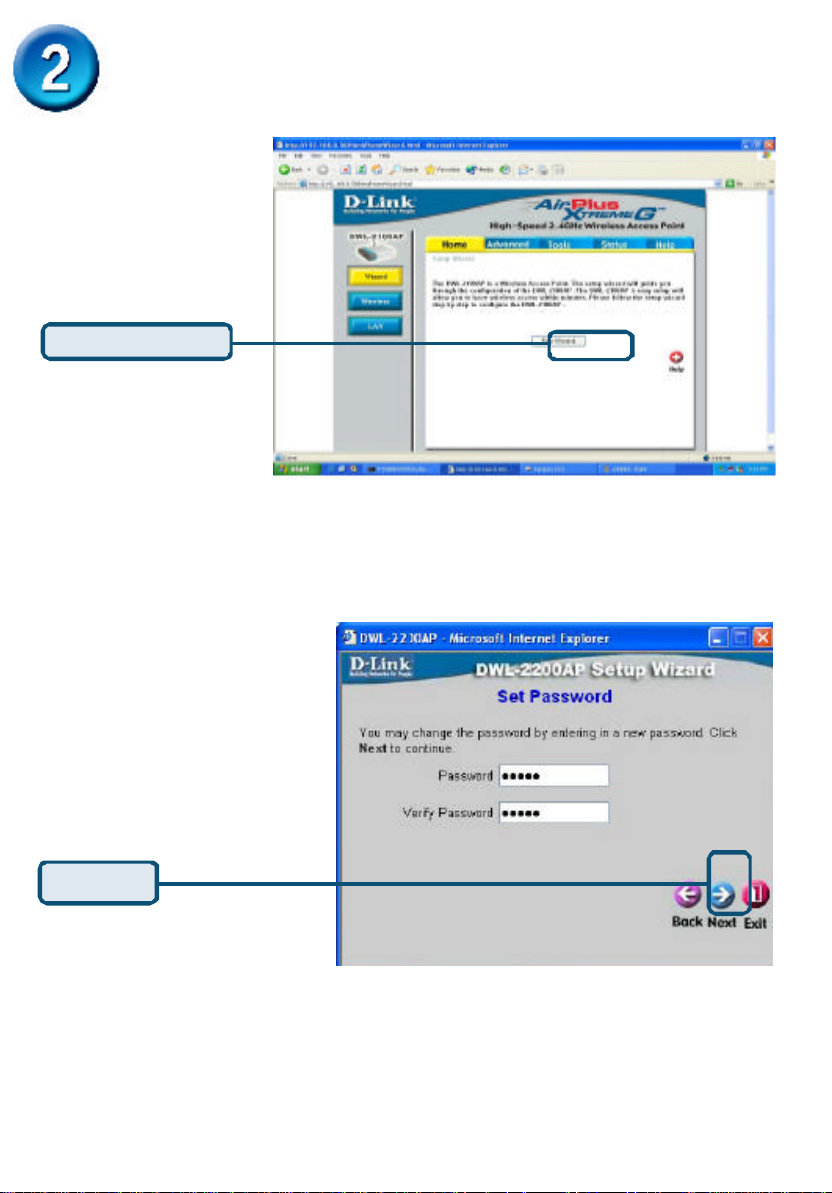
Using The Setup Wizard (continued)
Once you have
logged in, the Home
screen will appear.
Click Run Wizard
You will see the
following screens.
Click Next
4
Page 5
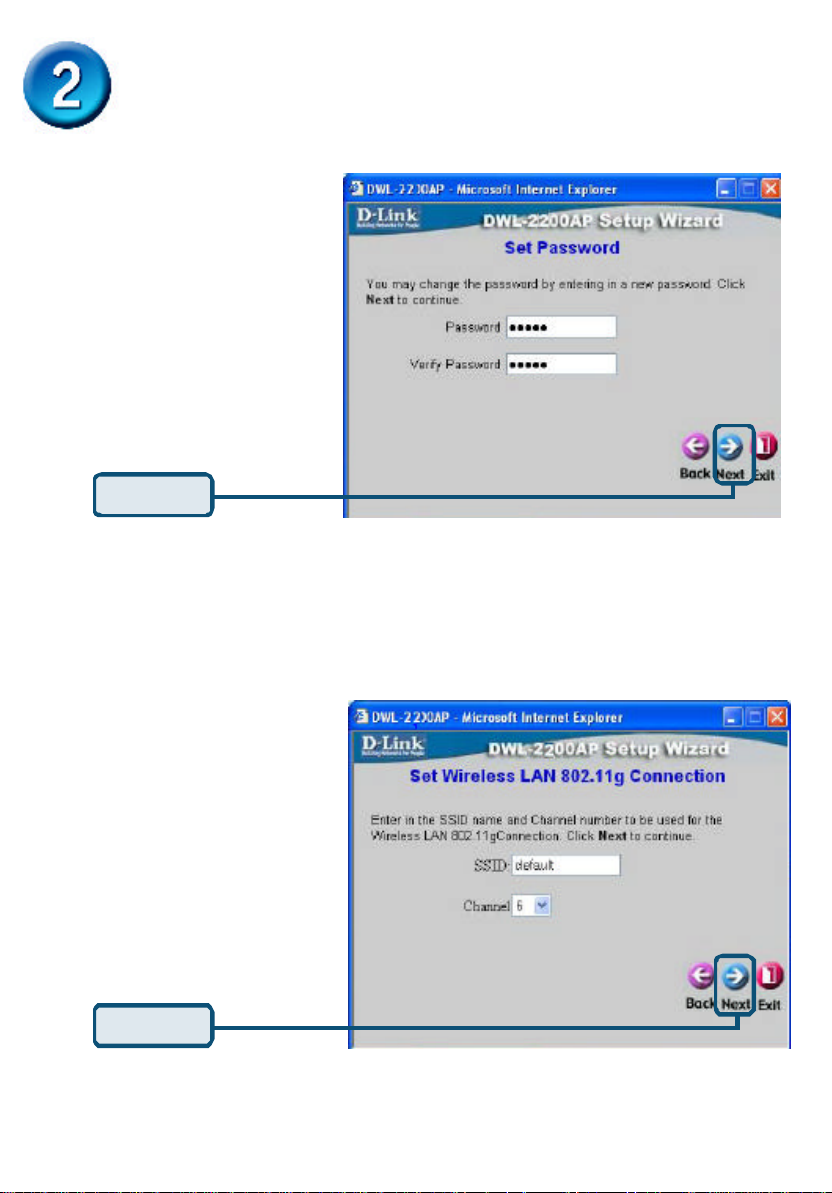
Using The Setup Wizard (continued)
Step 1 - Set up your new
password. You have the
option to establish a password.
Click Next
Step 2 - Wireless Setup
The default wireless
settings are:
SSID = default
Channel = 6
You can change these
settings to match an
existing wireless network.
Click Next
5
Page 6

Using The Setup Wizard (continued)
Step 3 - Encryption
The DWL-2200AP is capable of
two levels of wireless encryption
64-bit and 128-bit. By default
the encryption is disabled.
You can change the encryption
settings for more secure
wireless communication.
Click Next
Your Setup is Complete!
Click Restart
6
Page 7

Click Close
You will be returned to the Home tab.
Click to Exit
For additional settings or information, refer to the Advanced, Tools, or Status
tabs on the web-management interface; or to the manual located on the CD-ROM.
7
Page 8

Appendix
Assigning a Static IP Address in Windows
To assign a Static IP Address to the laptop or computer that you are using to
configure the DWL-2200AP, please do the following:
Go to Start > Double- click on Control
Panel > Double-click on Network
Connections > Right-click on Local
Area Connections > Click Properties
Highlight Internet Protocol (TCP/IP)
Click Properties
Select Use the following IP address in
the Internet Protocol (TCP/IP) Properties
window
Input your IP address and subnet mask.
(The IP Address must be within the same
range as the DWL-2200AP. The IP Address
of the DWL-2200AP is 192.168.0.50. You
can assign 192.168.0.51 for your computer.
No two computers can have the same IP
Address. Assign a subnet mask of
255.255.255.0.)
Click OK
8
Page 9

For Windows 2000 users:
Go to Start > Settings > Network and
Dial-up Connections > Double-click on the
Local Area Connection associated with
the Network Adapter installed on your
system> select Properties
Click Internet Protocol (TCP/IP)
Click Properties
Select Use the following IP address
Input your IP address and subnet mask.
(The IP Address must be within the same
range as the DWL-2200AP. The IP Address
of the DWL-2200AP is 192.168.0.50. You
can assign 192.168.0.52 for your computer.
No two computers can have the same IP
Address. Assign a subnet mask of
255.255.255.0.)
Click OK
9
Page 10

For Windows Me and 98se users:
Click Internet Protocol (TCP/IP)
Go to Start > Settings > Control Panel >
Double-click on the Local Area Connection
associated with the Network Adapter installed
on your system > select Properties
Click Internet Protocol (TCP/IP)
Click Properties
Select Specify IP Address
Input your IP address and subnet mask.
(The IP Address must be within the same
range as the DWL-2200AP. The IP Address
of the DWL-2200AP is 192.168.0.50. You
can assign 192.168.0.52 for your computer.
No two computers can have the same IP
Address. Assign a subnet mask of
255.255.255.0.)
Click OK
10
Page 11

For Apple Macintosh OS X:
Go to the Apple Menu Click on Network
and Select System Preferences
Select Built in
Ethernet in the Show
pull-down menu
Select Manually in the
Configuration pull-down
menu
Input your IP address and
subnet mask. (The IP Address
must be within the same range as
the DWL-2200AP. The IP
Address of the DWL-2200AP is
192.168.0.50. You can assign
192.168.0.51 for your Macintosh.
No two computers can have the
same IP Address. Assign a
subnet mask of 255.255.255.0.)
Click on
Apply Now
11
Page 12

Technical Support
You can find software updates and user documentation on the D-Link website.
D-Link provides free technical support for customers within the United States and
within Canada for the duration of the warranty period on this product.
U.S. and Canadian customers can contact D-Link technical support through our
website, or by phone.
Tech Support for customers within the United States:
D-Link Technical Support over the Telephone:
(877) 453-5465
24 hours a day, seven days a week.
D-Link Technical Support over the Internet:
http://support.dlink.com
email:support@dlink.com
Tech Support for customers within Canada:
D-Link Technical Support over the Telephone:
(800) 361-5265
Monday to Friday 8:30am to 9:00pm EST
D-Link Technical Support over the Internet:
http://support.dlink.ca
email:support@dlink.ca
12
Page 13

Warranty and Registration
(USA only)
Subject to the terms and conditions set forth herein, D-Link Systems, Inc. (“D-Link”) provides this Limited
warranty for its product only to the person or entity that originally purchased the product from:
• D-Link or its authorized reseller or distributor and
• Products purchased and delivered within the fifty states of the United States, the District of
Columbia, U.S. Possessions or Protectorates, U.S. Military Installations, addresses with an
APO or FPO.
Limited Warranty: D-Link warrants that the hardware portion of the D-Link products described
below will be free from material defects in workmanship and materials from the date of original retail
purchase of the product, for the period set forth below applicable to the product type (“Warranty
Period”), except as otherwise stated herein.
3-Year Limited Warranty for the Product(s) is defined as follows:
• Hardware (excluding power supplies and fans) Three (3) Years
• Power Supplies and Fans One (1) Year
• Spare parts and spare kits Ninety (90) days
D-Link’s sole obligation shall be to repair or replace the defective Hardware during the Warranty Period
at no charge to the original owner or to refund at D-Link’s sole discretion. Such repair or replacement will
be rendered by D-Link at an Authorized D-Link Service Office. The replacement Hardware need not be
new or have an identical make, model or part. D-Link may in its sole discretion replace the defective
Hardware (or any part thereof) with any reconditioned product that D-Link reasonably determines is
substantially equivalent (or superior) in all material respects to the defective Hardware. Repaired or
replacement Hardware will be warranted for the remainder of the original Warranty Period from the date
of original retail purchase. If a material defect is incapable of correction, or if D-Link determines in its sole
discretion that it is not practical to repair or replace the defective Hardware, the price paid by the original
purchaser for the defective Hardware will be refunded by D-Link upon return to D-Link of the defective
Hardware. All Hardware (or part thereof) that is replaced by D-Link, or for which the purchase price is
refunded, shall become the property of D-Link upon replacement or refund.
Limited Software Warranty: D-Link warrants that the software portion of the product (“Software”)
will substantially conform to D-Link’s then current functional specifications for the Software, as set forth
in the applicable documentation, from the date of original retail purchase of the Software for a period of
ninety (90) days (“Warranty Period”), provided that the Software is properly installed on approved
hardware and operated as contemplated in its documentation. D-Link further warrants that, during the
Warranty Period, the magnetic media on which D-Link delivers the Software will be free of physical
defects. D-Link’s sole obligation shall be to replace the non-conforming Software (or defective media)
with software that substantially conforms to D-Link’s functional specifications for the Software or to
refund at D-Link’s sole discretion. Except as otherwise agreed by D-Link in writing, the replacement
Software is provided only to the original licensee, and is subject to the terms and conditions of the
license granted by D-Link for the Software. Software will be warranted for the remainder of the original
Warranty Period from the date or original retail purchase. If a material non-conformance is incapable of
correction, or if D-Link determines in its sole discretion that it is not practical to replace the nonconforming Software, the price paid by the original licensee for the non-conforming Software will be
refunded by D-Link; provided that the non-conforming Software (and all copies thereof) is first returned
to D-Link. The license granted respecting any Software for which a refund is given automatically
terminates.
Non-Applicability of Warranty: The Limited Warranty provided hereunder for hardware and software
of D-Link’s products will not be applied to and does not cover any refurbished product and any product
purchased through the inventory clearance or liquidation sale or other sales in which D-Link, the sellers,
or the liquidators expressly disclaim their warranty obligation pertaining to the product and in that case,
the product is being sold “As-Is” without any warranty whatsoever including, without limitation, the
Limited Warranty as described herein, notwithstanding anything stated herein to the contrary.
Submitting A Claim: The customer shall return the product to the original purchase point based on its
return policy. In case the return policy period has expired and the product is within warranty, the
customer shall submit a claim to D-Link as outlined below:
Page 14

• The customer must submit with the product as part of the claim a written description of the
Hardware defect or Software nonconformance in sufficient detail to allow D-Link to confirm
the same.
• The original product owner must obtain a Return Material Authorization (“RMA”) number from
the Authorized D-Link Service Office and, if requested, provide written proof of purchase of
the product (such as a copy of the dated purchase invoice for the product) before the
warranty service is provided.
• After an RMA number is issued, the defective product must be packaged securely in the
original or other suitable shipping package to ensure that it will not be damaged in transit, and
the RMA number must be prominently marked on the outside of the package. Do not include any
manuals or accessories in the shipping package. D-Link will only replace the defective portion
of the Product and will not ship back any accessories.
• The customer is responsible for all in-bound shipping charges to D-Link. No Cash on Delivery
(“COD”) is allowed. Products sent COD will either be rejected by D-Link or become the
property of D-Link. Products shall be fully insured by the customer. D-Link will not be held
responsible for any packages that are lost in transit to D-Link. The repaired or replaced
packages will be shipped to the customer via UPS Ground or any common carrier selected by
D-Link, with shipping charges prepaid. Expedited shipping is available if shipping charges are
prepaid by the customer and upon request.
• Return Merchandise Ship-To Address
USA: 53 Discovery Drive, Irvine, CA 92618
Canada: 2180 Winston Park Drive, Oakville, ON, L6H 5W1 (Visit
warranty information within Canada)
D-Link may reject or return any product that is not packaged and shipped in strict compliance with the
foregoing requirements, or for which an RMA number is not visible from the outside of the package. The
product owner agrees to pay D-Link’s reasonable handling and return shipping charges for any product
that is not packaged and shipped in accordance with the foregoing requirements, or that is determined
by D-Link not to be defective or non-conforming.
What Is Not Covered: This limited warranty provided by D-Link does not cover: Products, if in D-Link’s
judgment, have been subjected to abuse, accident, alteration, modification, tampering, negligence, misuse,
faulty installation, lack of reasonable care, repair or service in any way that is not contemplated in the
documentation for the product, or if the model or serial number has been altered, tampered with, defaced
or removed; Initial installation, installation and removal of the product for repair, and shipping costs;
Operational adjustments covered in the operating manual for the product, and normal maintenance;
Damage that occurs in shipment, due to act of God, failures due to power surge, and cosmetic damage;
Any hardware, software, firmware or other products or services provided by anyone other than DLink; Products that have been purchased from inventory clearance or liquidation sales or other sales in
which D-Link, the sellers, or the liquidators expressly disclaim their warranty obligation pertaining to the
product. Repair by anyone other than D-Link or an Authorized D-Link Service Office will void this
Warranty.
Disclaimer of Other Warranties: EXCEPT FOR THE LIMITED WARRANTY SPECIFIED HEREIN, THE
PRODUCT IS PROVIDED “AS-IS” WITHOUT ANY W ARRANTY OF ANY KIND WHA TSOEVER INCLUDING,
WITHOUT LIMIT A TION, ANY W ARRANTY OF MERCHANT ABILITY , FITNESS FOR A P ARTICULAR PURPOSE
AND NON-INFRINGEMENT . IF ANY IMPLIED WARRANTY CANNOT BE DISCLAIMED IN ANY TERRITOR Y
WHERE A PRODUCT IS SOLD, THE DURA TION OF SUCH IMPLIED W ARRANTY SHALL BE LIMITED TO
NINETY (90) DA YS. EXCEPT AS EXPRESSL Y COVERED UNDER THE LIMITED W ARRANTY PROVIDED
HEREIN, THE ENTIRE RISK AS TO THE QUALITY , SELECTION AND PERFORMANCE OF THE PRODUCT IS
WITH THE PURCHASER OF THE PRODUCT .
Limitation of Liability: TO THE MAXIMUM EXTENT PERMITTED BY LAW, D-LINK IS NOT LIABLE
UNDER ANY CONTRACT , NEGLIGENCE, STRICT LIABILITY OR OTHER LEGAL OR EQUIT ABLE THEORY
FOR ANY LOSS OF USE OF THE PRODUCT, INCONVENIENCE OR DAMAGES OF ANY CHARACTER,
WHETHER DIRECT , SPECIAL, INCIDENT AL OR CONSEQUENTIAL (INCLUDING, BUT NOT LIMITED TO,
DAMAGES FOR LOSS OF GOODWILL, LOSS OF REVENUE OR PROFIT , WORK STOPP AGE, COMPUTER
FAILURE OR MALFUNCTION, F AILURE OF OTHER EQUIPMENT OR COMPUTER PROGRAMS TO WHICH DLINK’S PRODUCT IS CONNECTED WITH, LOSS OF INFORMA TION OR DA TA CONT AINED IN, STORED ON,
OR INTEGRATED WITH ANY PRODUCT RETURNED TO D-LINK FOR WARRANTY SER VICE) RESULTING
FROM THE USE OF THE PRODUCT, RELATING TO W ARRANTY SERVICE, OR ARISING OUT OF ANY
BREACH OF THIS LIMITED WARRANTY, EVEN IF D-LINK HAS BEEN ADVISED OF THE POSSIBILITY OF
SUCH DAMAGES. THE SOLE REMEDY FOR A BREACH OF THE FOREGOING LIMITED W ARRANTY IS
REPAIR, REPLACEMENT OR REFUND OF THE DEFECTIVE OR NON-CONFORMING PRODUCT . THE MAXIMUM
http://www.dlink.ca for detailed
Page 15

LIABILITY OF D-LINK UNDER THIS WARRANTY IS LIMITED TO THE PURCHASE PRICE OF THE PRODUCT
"D-Link declare that DWL-2200AP is limited in CH1~CH11 by specified firmware controlled in USA."
COVERED BY THE W ARRANTY . THE FOREGOING EXPRESS WRITTEN WARRANTIES AND REMEDIES
ARE EXCLUSIVE AND ARE IN LIEU OF ANY OTHER WARRANTIES OR REMEDIES, EXPRESS, IMPLIED OR
STATUTORY.
Governing Law: This Limited Warranty shall be governed by the laws of the State of California. Some
states do not allow exclusion or limitation of incidental or consequential damages, or limitations on how
long an implied warranty lasts, so the foregoing limitations and exclusions may not apply. This limited
warranty provides specific legal rights and the product owner may also have other rights which vary
from state to state.
Trademarks: D-Link is a registered trademark of D-Link Systems, Inc. Other trademarks or registered
trademarks are the property of their respective manufacturers or owners.
Copyright Statement: No part of this publication or documentation accompanying this Product may
be reproduced in any form or by any means or used to make any derivative such as translation,
transformation, or adaptation without permission from D-Link Corporation/D-Link Systems, Inc., as
stipulated by the United States Copyright Act of 1976. Contents are subject to change without prior
notice. Copyright© 2002 by D-Link Corporation/D-Link Systems, Inc. All rights reserved.
CE Mark Warning: This is a Class B product. In a domestic environment, this product may cause radio
interference, in which case the user may be required to take adequate measures.
FCC Statement: This equipment has been tested and found to comply with the limits for a Class B
digital device, pursuant to part 15 of the FCC Rules. These limits are designed to provide reasonable
protection against harmful interference in a residential installation. This equipment generates, uses, and
can radiate radio frequency energy and, if not installed and used in accordance with the instructions,
may cause harmful interference to radio communication. However, there is no guarantee that interference
will not occur in a particular installation. If this equipment does cause harmful interference to radio or
television reception, which can be determined by turning the equipment off and on, the user is encouraged
to try to correct the interference by one or more of the following measures:
• Reorient or relocate the receiving antenna.
• Increase the separation between the equipment and receiver.
• Connect the equipment into an outlet on a circuit different from that to which the receiver is
connected.
• Consult the dealer or an experienced radio/TV technician for help.
For detailed warranty outside the United States, please contact corresponding local
D-Link office.
FCC Caution:
The manufacturer is not responsible for any radio or TV interference caused by unauthorized
modifications to this equipment; such modifications could void the user’s authority to operate the
equipment.
This device complies with Part 15 of the FCC Rules. Operation is subject to the following two
conditions: (1) This device may not cause harmful interference, and (2) this device must accept
any interference received, including interference that may cause undesired operation.
IMPORTANT NOTE:
FCC Radiation Exposure Statement:
This equipment complies with FCC radiation exposure limits set forth for an uncontrolled
environment. The antenna(s) used for this equipment must be installed to provide a separation
distance of at least eight inches (20 cm) from all persons.
This equipment must not be operated in conjunction with any other antenna.
Register your D-Link product online at http://support.dlink.com/register/
(05/05/2004)
