Page 1
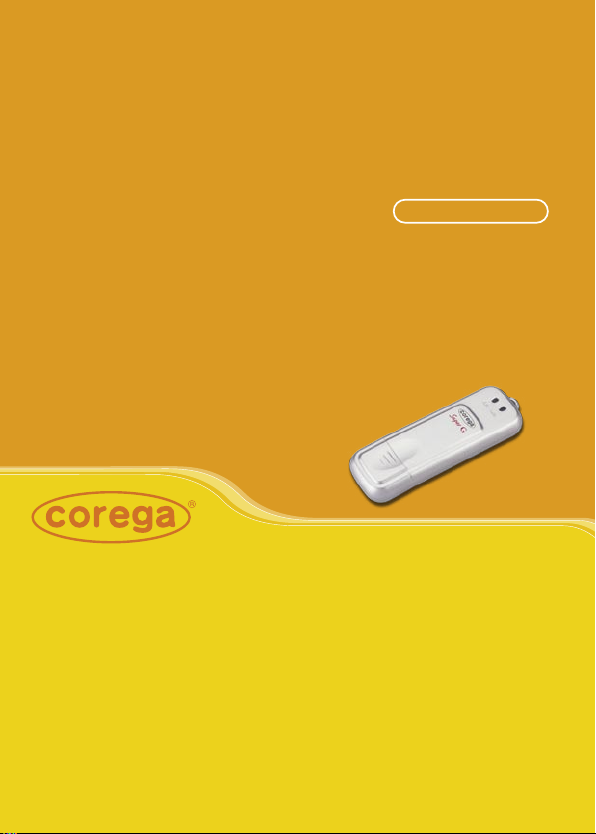
CG-WLUSB2GS
802.11b/g Wireless
USB Adapter
User Manual
Page 2

Page 3
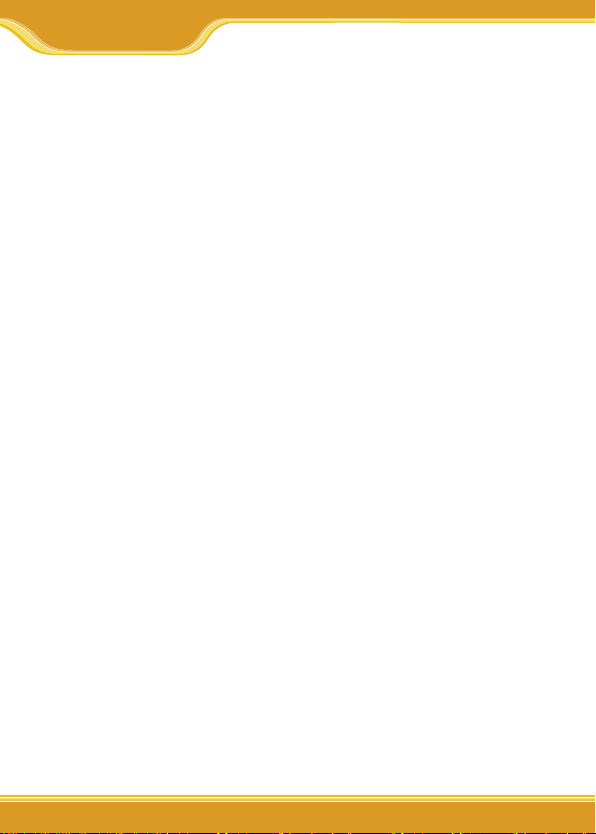
WLUSB2GS Manual
37
1. Preface........................................................................................................... 38
1.1 Features.................................................................................. 38
1.2 Packing Content.................................................................... 38
1.3 Hardware description.......................................................... 39
1.4 Installation Steps.................................................................. 39
2. Software Installation.................................................................................. 40
3. Driver Installation....................................................................................... 44
《In Windows XP OS》........................................... 44
《In Windows 2000 OS》..................................... 47
4.Verify the Hardware Status.......................................................................48
5. Setting Network Protocol.........................................................................50
6. Wireless configuration..............................................................................52
6.1 Connect to AP...................................................................... 52
6.2 If no available AP for connecting.................................... 54
7. Security Configuration............................................................................. 56
7.1 Setting ESSID and WEP...................................................... 56
7.2 Setting WPA...........................................................................57
[WPA-PSK]................................................................. 58
[WPA-Enterprise]..................................................... 58
8. Utility Introduction................................................................................... 60
8.1 Configuration........................................................................60
8.2 Status .....................................................................................61
8.3 Option......................................................................................... 62
8.4 About........................................................................................... 62
9. FAQ................................................................................................................ 63
10. Specification............................................................................................. 65
目 錄
Page 4
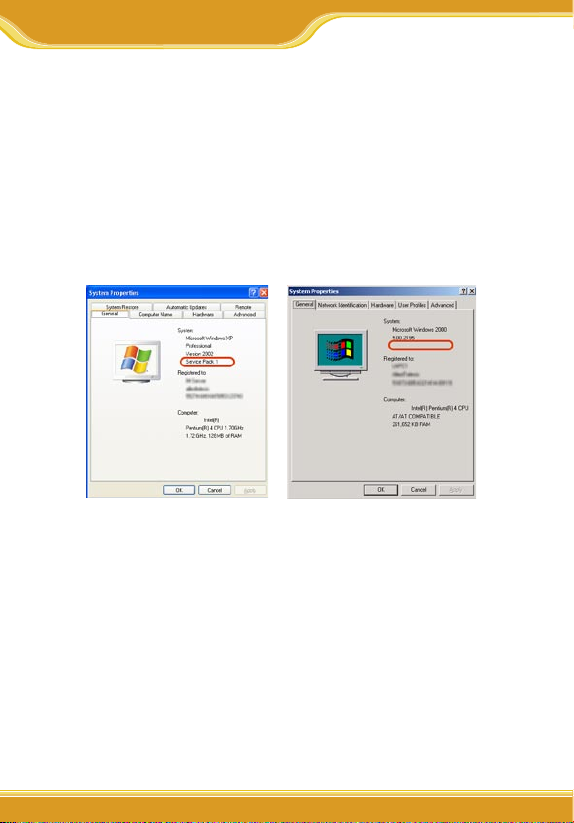
Before you install the driver, please confirm if your OS were Windows
2000 SP4 (service pack 4) or Windows XP SP2 (service pack 2); For
product safety and performance concern, please upgrade your OS
to above mentioned version, then start your installation.
If you can’t make sure your OS version, please click [My computer]
and right click the mouse, then select [Properties]. It will appear OS
status screen. And you can find the version information on the circle
area. (*Empty area means you never upgrade your OS)
<Windows XP> <Windows 2000>
1. If you use Windows 2000 (Service Pack 1~ Service Pack 3):
Please go to Microsoft website to upgrade to SP4 version:
http://www.microsoft.com/windows2000/downloads/servicepacks/default.asp
2. If you use Windows XP (Service Pack 1):
Please go to Microsoft Website to download “hotfix” program and
install it:
http://support.microsoft.com/?kbid=822603) (http://support.
microsoft.com/?kbid=822603)
*Note: “hotfix” will fix the USB 2.0 compatible issue.
Before you start...
Page 5
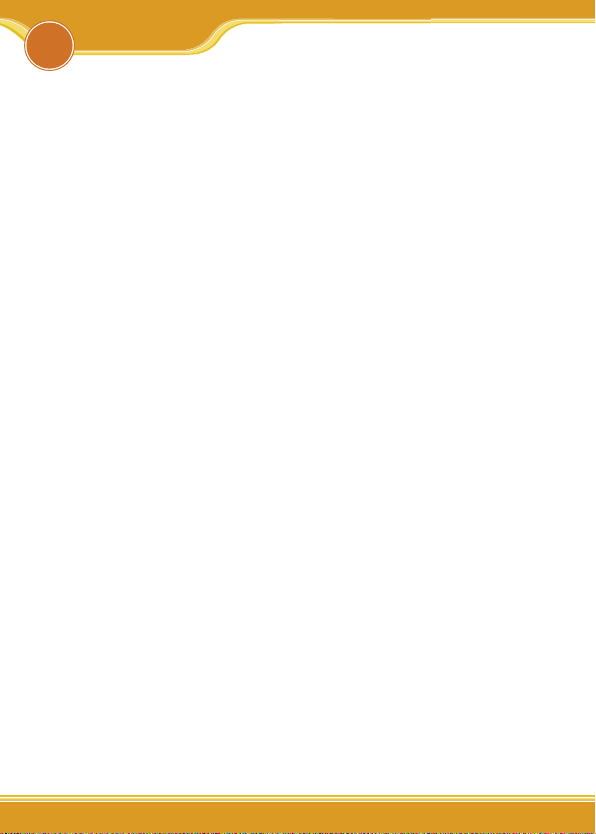
WLUSB2GS Manual
38
corega WLUSB2GS is a Wireless USB Adapter which is suitable for
all the laptop or desktop PCs with USB port. It supports Super G
mode can peeds up to 108Mbps is faster than widely deployed
IEEE 802.11b wireless networks found in homes, businesses, and
public wireless hotspots around the world.
1.1 Features
• Compatible with IEEE802.11b, IEEE802.11g
• High speed USB 2.0 interface
• Support Super G mode which speeds up to 108Mbps
• Supports both Infrastructure and Ad-hoc mode
• 64&128&152bit WEP, WPA encryption
• Shared broadband Internet access and resources
• Power Consumption
• Key Type design is eary for carrying.
1.2 Packing Content
Before installation, please make sure the packing content is completed. If something loss please contact your local distributor.
- Wireless 108M USB Adapter
- Driver CD
- User Manual
1
Preface
Page 6
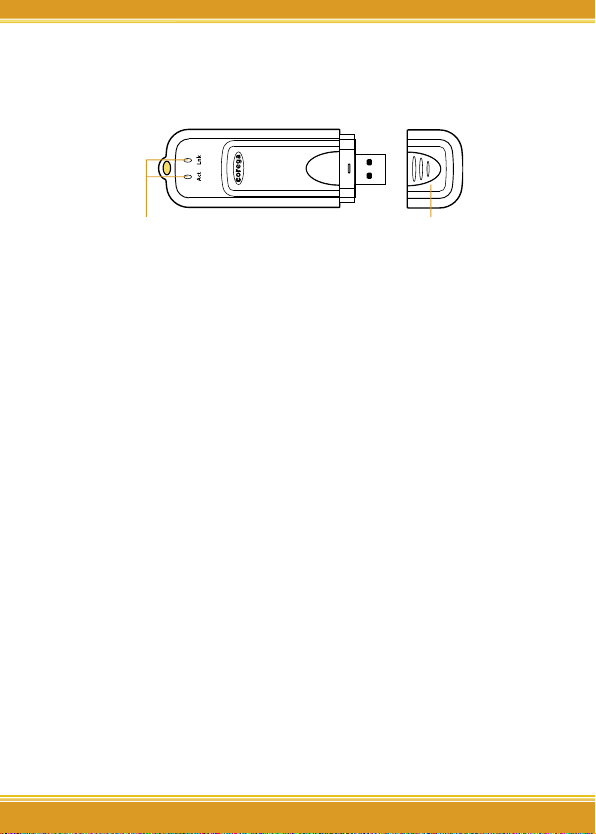
3939
WLUSB2GS Manual
39
1.3 Hardware description
LED Indicator
Protection Cap
1. Link LED
On: device working
Off: device disable
2. Act LED
On (Blink): network connected
Off: network disconnected.
1.4 Installation Steps
Please confirm the following steps before installing the product.
Put on the Driver CD Install the software Restart the
computer Plug the product into the USB port Installation
the Driver Confirm the running situation of the product
Set up TCP/IP Open the Utility Program Setting the
Wireless Network Enable the security function Advanced
setting Start to use the product.
Page 7
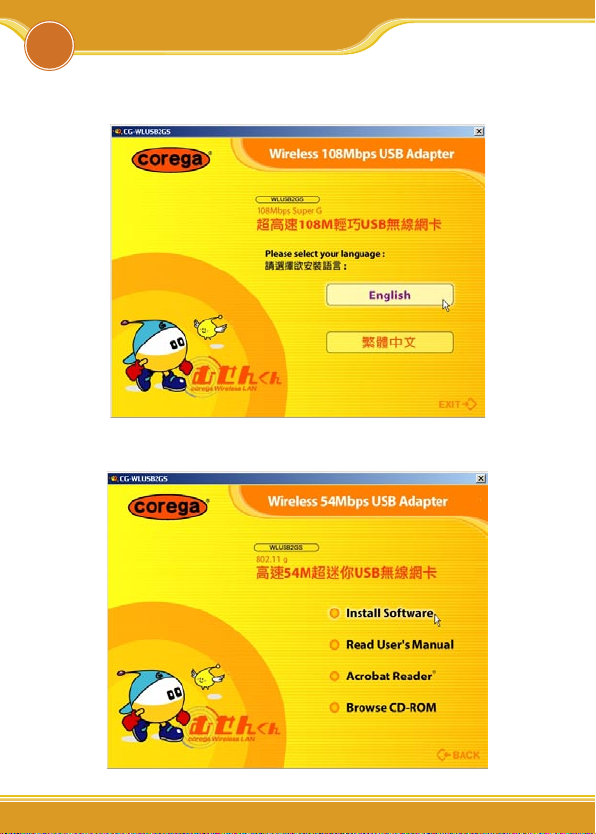
WLUSB2GS Manual
40
2
Software Installation
1. Please put Driver CD into CD-ROM.
2. Please select [English].
3. Please select [Install Software].
Page 8
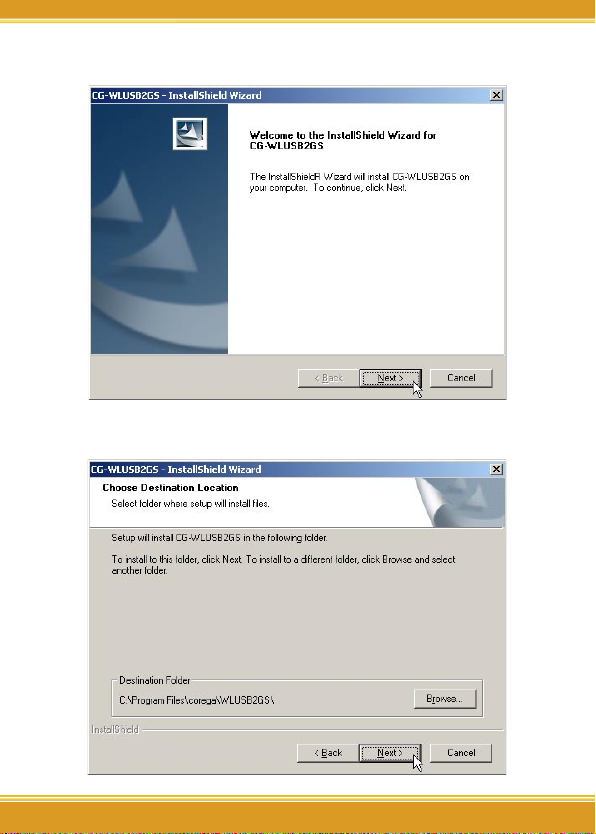
4141
WLUSB2GS Manual
41
4. Click [Next].
5. Please confirm the path, if no changes please click [Next].
Page 9
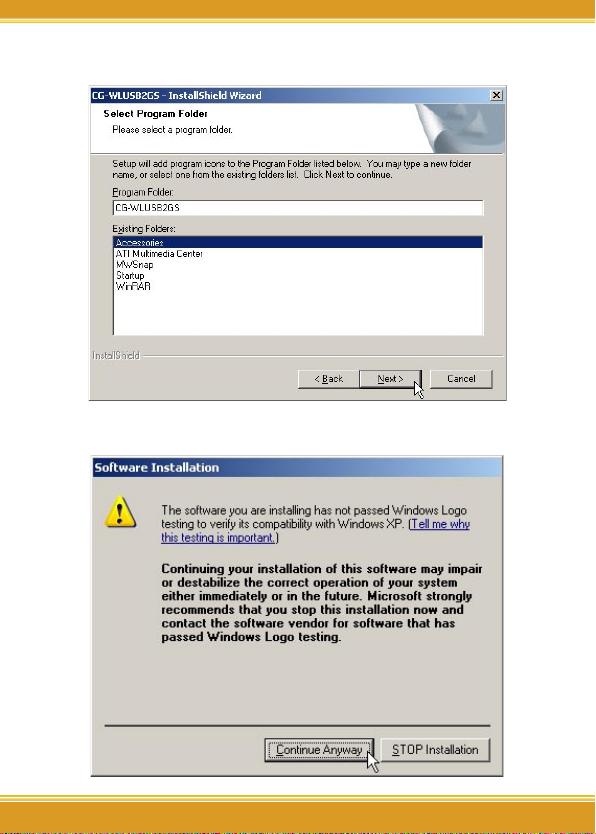
WLUSB2GS Manual
42
6. Please click [Next].
7. When it appears below screen, please click [Continue Anyway].
Page 10
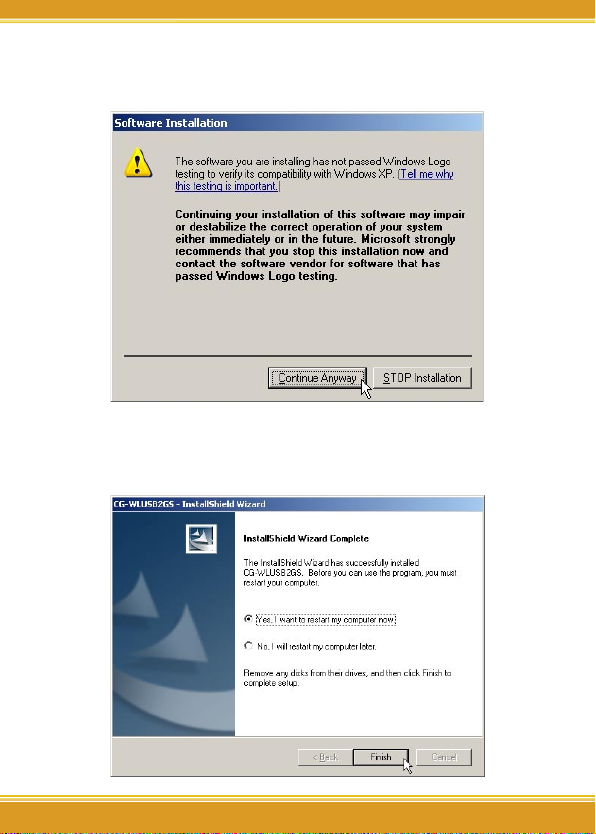
43
WLUSB2GS Manual
43
8. When it appears below screen on second time, please click
[Continue Anyway].
9. Finished, please choose [Yes, ]=>computer restart.
(*Note: Restarting computer is a necessory step to ensure the
product be installing successful.)
Page 11
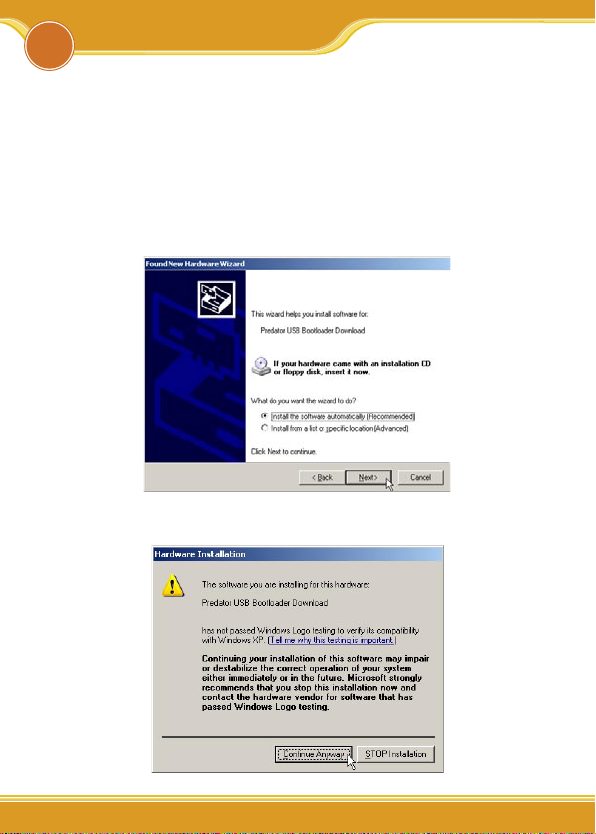
WLUSB2GS Manual
44
Please plug corega WLUSB2GS into the USB port of the laptop or
desktop PC.
《In Windows XP OS》
1. After restarting the computer, it will show up [Found New Hardware] screen, if not, please re-plug corega WLUSB2GS again.
=> Please select [Install the software automatically (Recommended). => Click [Next].
2. When it shows up below screen, please click [Continue
Anyway].
3
Driver Installation
Page 12

4545
WLUSB2GS Manual
45
3. Driver Part I process is completed, please click [Finish] to
continue.
4. It will start to install the drvier Part II, please select [Install
the software automatically (Recommended)]. => Click [Next].
Page 13

WLUSB2GS Manual
46
5. When it shows up below screen, please click [Continue
Anyway].
6. Driver Installation is completed, please click [Finish] to
finish.
Page 14

47
WLUSB2GS Manual
47
《In Windows 2000 OS》
1. When it shows up below screen, please click [Continue
Anyway].
2. When it shows up below screen, please click [Yes] to
continue.
3. Now driver installation is completed, and you will see
icon appears on system tray.
Page 15

WLUSB2GS Manual
48
4
Verify the Hardware Status
1. Oen the Control Panel=>Double click [System].
2. Click [Device Manager] from [Hardware tab].
(This screen is captured from Windows XP(SP2).)
3. Select and double click [CG-WLUSB2GS].
Page 16

4949
WLUSB2GS Manual
49
4. Verify the running status of the product is [This device is wrok-
ing properly].=> Click [OK] to close the screen.
Page 17

WLUSB2GS Manual
50
1. From the [Start Menu], select [Settings] => select [Control
Panel]=>select [Network]=> press right button of the mouse,
and select [properties].
2. In [General] tab, Please select [Internet Protocol (TCP/IP)]=>
click [Properties].
5
Setting TCP/IP
Page 18

5151
WLUSB2GS Manual
51
3. Please select [General] tab => select both [Obtain an IP
address automatically] and [Obtain DNS server address
automatically] (Recommended) => click [OK].
4. Return back to [Local Area Connection Properties] screen =>
click [OK] to close it.
Page 19
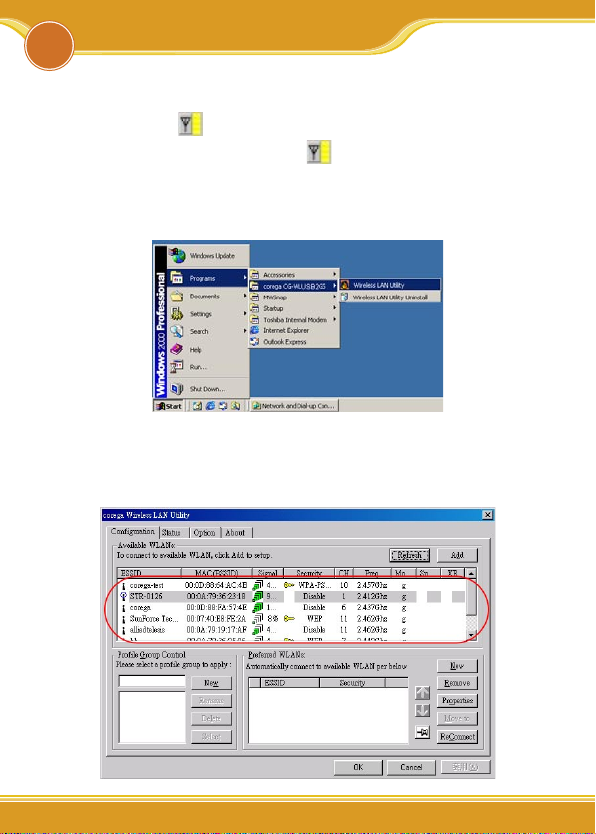
WLUSB2GS Manual
52
6.1 Connect to AP
1. Double click icon on system tray, and it will show up
the utility screen. If there’s no icon appears on system
tray, please press [Start] => [Programs]=>[corega CGWLUSB2GS]=> [Wireless LAN Utility].
2. You will see available AP listing in [Availabe WLANs] from
Configuration tab. If it displays nothing, please press [Refresh], else, please verify the AP setting.
6
Wireless Configuration
Page 20

5353
WLUSB2GS Manual
53
3. Please select one of available APs in listing => then press
[Add] button, or double click the selection, => it will show
up [Wirless Newtork Properties] screen, if the selection has
configured with WEP/WPA encryption, please make the
same setting as the AP. => Press [OK].
4. Please press [Apply] to get ready to connect with the
device(AP).
Page 21

WLUSB2GS Manual
54
*Note:
1. You will see a icon on the left side of the device name
when WLUSB2GS has connected with the device.
2. You may press icons to change the ranking of
[Preferred WLANs], and you may click icon to fix one
of them, =>then press [Apply] to save the changes.
3. Please verify it can connect to internet successful or not.
6.2 If no available AP for connecting..
1. Click [Configuration] tab, => then press [New] button.
2. It will show up [Wireless Network Properties] screen, please
make the same setting as the device (AP) which you will
connect to => press [OK].
Page 22
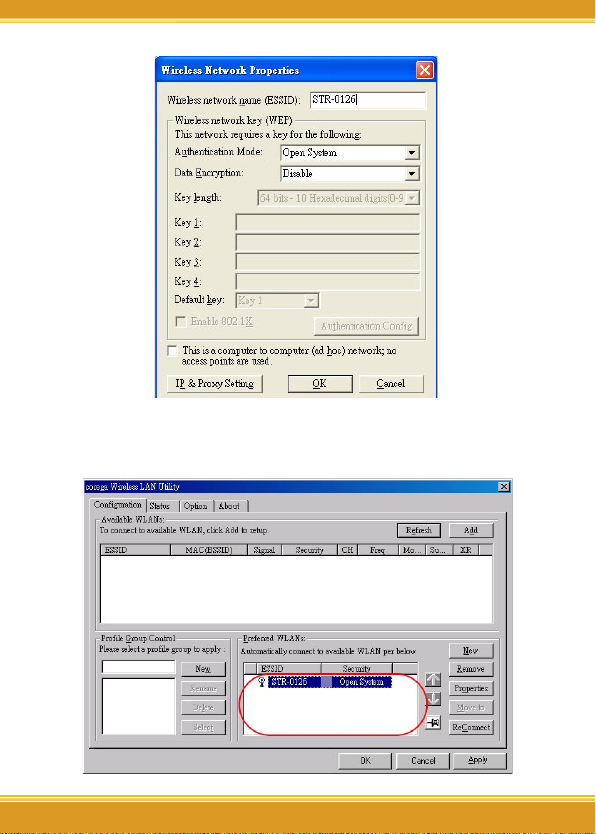
55
WLUSB2GS Manual
55
3. The device (AP) had added in the listing of [Preferred
WLANs], =>press [Apply].
Page 23
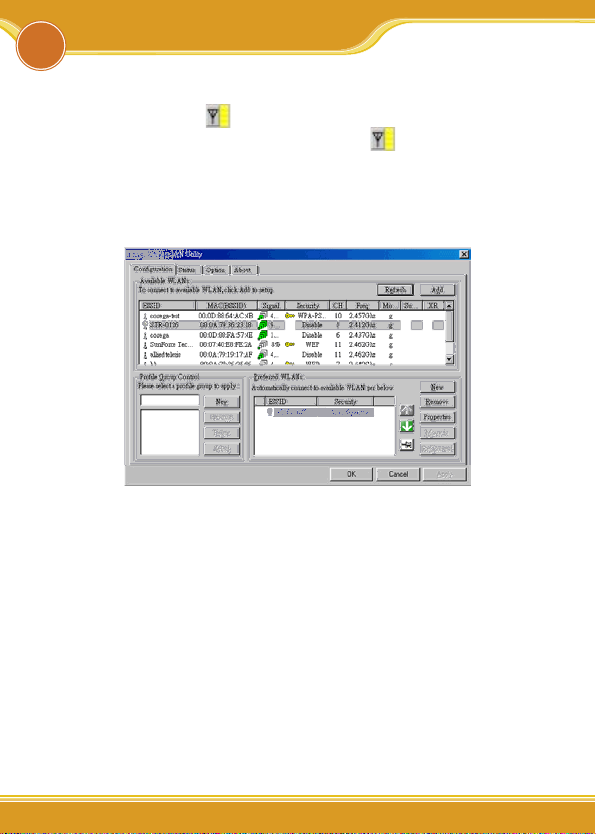
WLUSB2GS Manual
56
7.1 Setting ESSID and WEP
7.1.1 Double click icon on system tray, and it will show
up the Utility screen. If you can’t see icon on system
tray, please press [Start] => [Programs]=>[corega CGWLUSB2GS]=> [Wireless LAN Utility].
7.1.2 Select one of available devices in [Availabe WLANs].
7.1.3 Once shows up [Wireless Network Properties] screen, =>
filling with below items:
(a) [Authentication Mode]: Please select [Open System] (Rec-
ommended) or [Shared Key].
(b) [Data Encryption]: select [WEP].
(c) [Key length]: select [64/128/152 bits]
(d) [Key1]~[Key 4]: enter the same passwords as AP
(e) [Default Key]: select the default key. All devices in the same
group should select the same key.
* Note: please enter 10 characters for 64bits, 26 characters
for 128bits, or 32 character for 152bits. (number 0~9, and
letters a~f).
7
Security Configuration
Page 24

5757
WLUSB2GS Manual
57
7.2 Setting WPA
7.2.1 Repeat 6.1.1~6.1.2
7.2.2 Shows up [Wireless Network Properties] screen.
a
b
c
Page 25

WLUSB2GS Manual
58
[WPA-PSK]
(a) [Authentication Mode]- select [WPA-PSK(Personal)].
(b) [Data Encryption]-select [TKIP] or [AES].
(c) Press [Authentication Config], it will shows following
screen, please enter the password which you first get
connected in [WPA Passphrase], and then press [OK]
button.
(d) When return back to [corega Wireless LAN Utility]
screen, press [Apply] to save the changes.
[WPA-Enterprise]
(a) Authentication Mode: select [WPA-EAP(Enterprise)].
(b) Data Encryption: select [TKIP] or [AES].
Page 26

59
WLUSB2GS Manual
59
a
b
c
(c) Press [Authentication Config] button, it will show up follow-
ing screen, => select [EAP-TLS], => press [OK].
(d) When return back to [corega Wireless LAN Utility] screen,
press [Apply] to save the changes.
Page 27

WLUSB2GS Manual
60
8.1 Configuration
This tab is for setting communication mode, ESSID, channel,
and WEP encryption function.
(1) Refresh: rescan available wireless devices.
(2) Add:press this button will add the device which has
been selected from [Available WLANs] to [Preferred
WLANs], and in the meanwhile it will show up the properties setting screen. After the setting, click [OK] will
return to this screen.
(3) Available WLANs: displays all available wireless devices.
(4) Profile Group Control: this function set available APs in
different groups.
(5) Preferred WLANs: it displays all devices have been
added for preference.
8
Utility Introduction
Page 28

6161
WLUSB2GS Manual
61
(6) New: add a new available device in [Preferred WLANs].
(7) Remove: select one of devices from [Preferred WLANs],
=> then press [remove], it will be removed.
(8) Properties: select one of devices from [Preferred
WLANs], => press this button, then it will show up a
[Wireless Network Properties] screen for you to modify.
(9) Move to: press this button will change the ranking of
the preference.
(10) ReConnect: press this button will re-connect the selec-
tion of the preference.
8.2 Status
Display all connection status and device information.
Page 29

WLUSB2GS Manual
62
8.3 Option
This tab is for advanced setting.
8.4 About
“About” tab shows the copyright, utility and driver version
information.
Page 30

6363
WLUSB2GS Manual
63
There are 2 ways for solving your problems if WLUSB2GS
can’t connect to internet as below:
(1) First, please see following “FAQ” to check your problem.
(2) Please go to http://www.corega-asia.com, then click
“Supports”=>select “Online Customer Support”, => fill
in the form, =>click “submit”. We’ll reply you as soon as
possible.
Q1.It can’t connect to AP/router.
Ans: Please make sure and follow the process as below:
• Verify the install process is correct.
• Verify the driver is installed.
• Verify the networking setting is completed.
• Verify the security setting and ESSID are the same as
AP/router.
• Verify AP device is compatible with WLUSB2GS.
Q2. I can’t get on the internet with WLUSB2GS.
• Check the LED indicators on the modem/router/ap are
indicating normal activity. If not, please check the power
adapter and Ethernet cables are firmly connected, else, see
the modem/router/ap’s manual to solve the problem.
• Check the IP address, subnet mask, gateway, and DNS settings are correctly entered for the network.
• In Infrastructure mode, please make sure WLUSB2GS set the
same ESSID and security setting as the ap/routers.
• In Ad-Hoc mode, both wireless clients will need to have the
same SSID.
Q3. How to get latest driver?
A: Please go to http://www.corega-asia.com, then click
9
FAQ
Page 31

WLUSB2GS Manual
64
supports=>download =>select “driver”, =>select and click
the model which you want to upgrade.
Q4. Windows can’t recognize WLUSB2GS.
Ans:
Please make sure that WLUSB2GS is inserted into the USB
prot of your notebook or PC properly.
Page 32

6565
WLUSB2GS Manual
65
Compliance Standard IEEE802.11/IEEE802.11b/IEEE802.11g
LAN Interface USB1.1/2.0
Protocol CSMA/CA
Transmission Method DS-SS, OFDM
Network Type Infrastructure/802.11 Ad-Hoc
Frequency Band 2400 ~ 2483.5MHz ISM band
Channel 1~11 channels
Transmission Rate IEEE802.11b: 11/5.5/2/1Mbps
IEEE802.11g: 54/48/36/24/18/12/9/6Mbps
Transmitter Output
Power
IEEE802.11b: Typical 16dBm
IEEE802.11g: Typical 17dBm
Coverage Area - IEEE802.11b: Indoors 100M, Outdoors 250M
- IEEE802.11g(@54Mbps): Indoors 30M, Outdoors 40M
* Environmental factors may adversely affect
wireless signal range
Roaming IEEE802.11, Support Automatic/Manual
Rescan AP
Security WEP(64/128/152bit), WPA-EAP, WPA-PSK
Antenna Type Chip Antenna
Support OS Windows 2000/XP(SP1, SP2)
Environmental Requirements
Operating Temperature: 0˚C~40˚C Humidity: <90% (non-
condensing)
Storage Temperature: -20˚C~60˚C Humidity: <95%
(non-condensing)
Physical Specifications
Dimension 28 (W) × 12.5(D) × 85(H) mm
Weight 40.3 g (main unit)
Certification FCC, DGT
10
Specification
Page 33

Federal Communication Commission Interference Statement
This equipment has been SAR-evaluated for use in laptops (notebooks) with side
slot configuration.
This equipment has been tested and found to comply with the limits for a
Class B digital device, pursuant to Part 15 of the FCC Rules. These limits
are designed to provide reasonable protection against harmful interference in
a residential installation. This equipment generates, uses and can radiate
radio frequency energy and, if not installed and used in accordance with the
instructions, may cause harmful interference to radio communications.
However, there is no guarantee that interference will not occur in a particular
installation. If this equipment does cause harmful interference to radio or
television reception, which can be determined by turning the equipment off
and on, the user is encouraged to try to correct the interference by one of the
following measures:
- Reorient or relocate the receiving antenna.
- Increase the separation between the equipment and receiver.
- Connect the equipment into an outlet on a circuit different from that
to which the receiver is connected.
- Consult the dealer or an experienced radio/TV technician for help.
This device complies with Part 15 of the FCC Rules. Operation is subject to
the following two conditions: (1) This device may not cause harmful
interference, and (2) this device must accept any interference received,
including interference that may cause undesired operation.
FCC Caution: Any changes or modifications not expressly approved by the
party responsible for compliance could void the user's authority to operate this
equipment.
IMPORTANT NOTE:
FCC Radiation Exposure Statement:
This equipment complies with FCC radiation exposure limits set forth for an
uncontrolled environment. End users must follow the specific operating
instructions for satisfying RF exposure compliance.
This transmitter must not be co-located or operating in conjunction with any
other antenna or transmitter.
IEEE 802.11b or 802.11g operation of this product in the U.S.A. is
firmware-limited to channels 1 through 11.
Page 34

www.corega.com.tw
www.corega-asia.com
7F., No. 10, Lane 345, YangGuang St. Nei-Hu
Chiu, Taipei City 114, Taiwan R.O.C.
TEL: +886-2-8751-9164 FAX: +886-2-8751-9174
corega Taiwan Inc.
PN: T30-CM8012-00 Rev.A
