Page 1

300
N
150NDraft802.11nWirelessRouter
Model#AR670W
User sManual
Ver.1A
Page 2
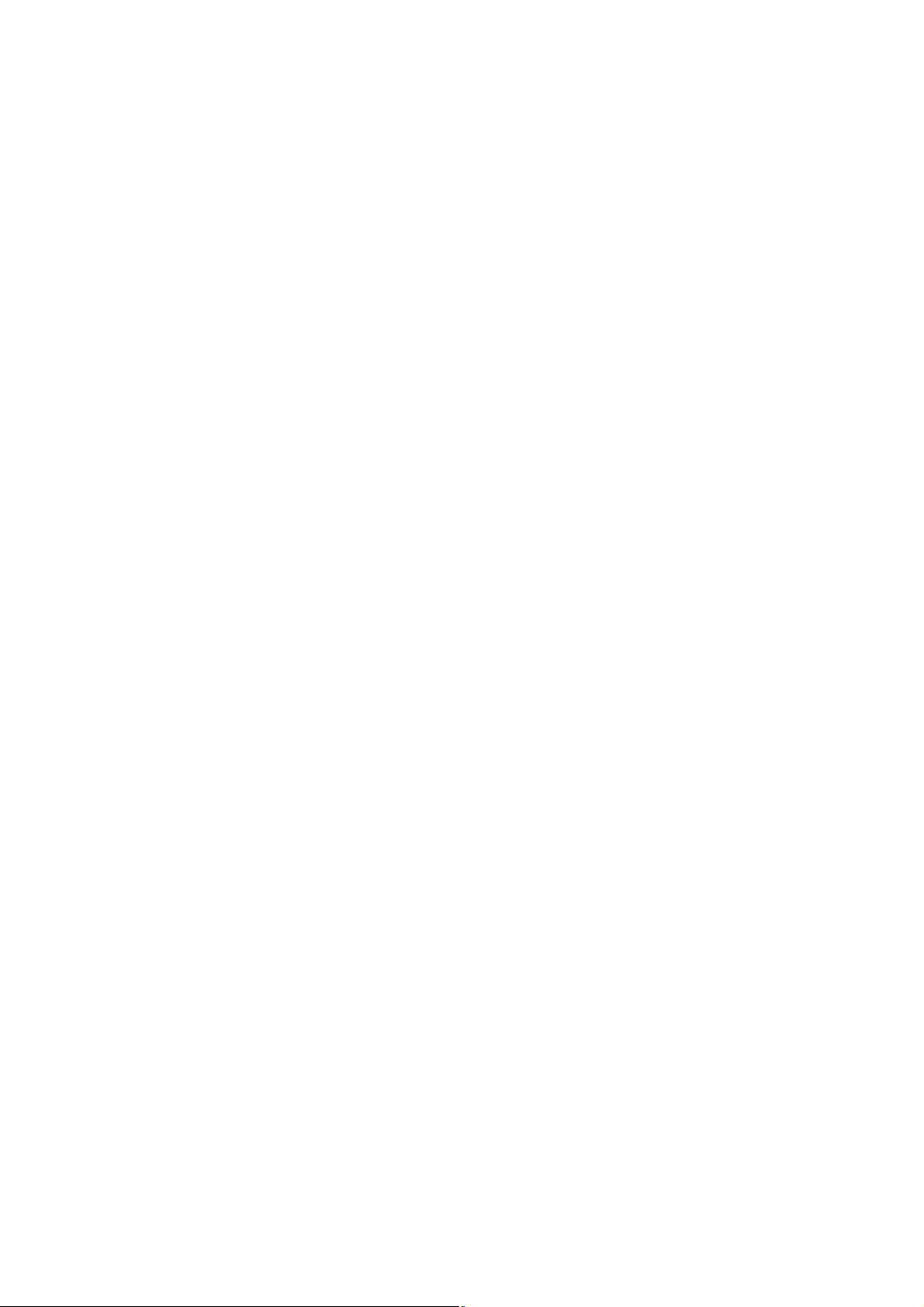
TableofContents
1.Introduction.................................................................................................................................4
1.1PackageContents..................................................................................................................4
1.2Features.................................................................................................................................4
2.ConnectingtheRouter................................................................................................................5
3.VerifyingConnectiontotheRouter............................................................................................6
4.ConfiguringtheRouter...............................................................................................................9
CableModem............................................................................................................................10
DSL...........................................................................................................................................11
5.ConnectingtotheRouterWirelessly........................................................................................12
6.WebConfigurationUtility........................................................................................................13
6.1Setup...................................................................................................................................13
6.1.1InternetSetup...........................................................................................................13
6.1.2NetworkSetup.........................................................................................................14
6.1.3DDNS.......................................................................................................................15
6.1.4TimeSettings...........................................................................................................16
6.2.Wireless..............................................................................................................................17
6.2.1BasicWirelessSettings............................................................................................17
6.2.2WirelessSecurity.....................................................................................................18
WEP..............................................................................................................................18
WPA..............................................................................................................................19
WPAwithRADIUS......................................................................................................20
Wi-FiProtectedSetup(WPS).......................................................................................21
6.2.3WirelessMACFilter................................................................................................26
6.2.4AdvancedWirelessSettings....................................................................................27
6.3Security...............................................................................................................................28
6.3.1Firewall....................................................................................................................28
6.3.2VPNPassthrough.....................................................................................................29
6.4AccessRestrictions.............................................................................................................29
6.4.1IPFilters...................................................................................................................29
6.4.2MACFilters.............................................................................................................30
6.4.3URLBlocking..........................................................................................................31
6.4.4DomainBlocking.....................................................................................................32
6.4.5Schedule...................................................................................................................32
6.5Applications&Gaming......................................................................................................33
6.5.1PortRangeForwarding............................................................................................33
6.5.2PortRangeTriggering..............................................................................................34
6.5.3DMZ.........................................................................................................................35
6.5.4QoS..........................................................................................................................36
6.6Administration....................................................................................................................37
6.6.1Management.............................................................................................................37
6.6.2Log...........................................................................................................................38
6.6.3Diagnostics...............................................................................................................39
6.6.4FactoryDefaults.......................................................................................................39
2
Page 3
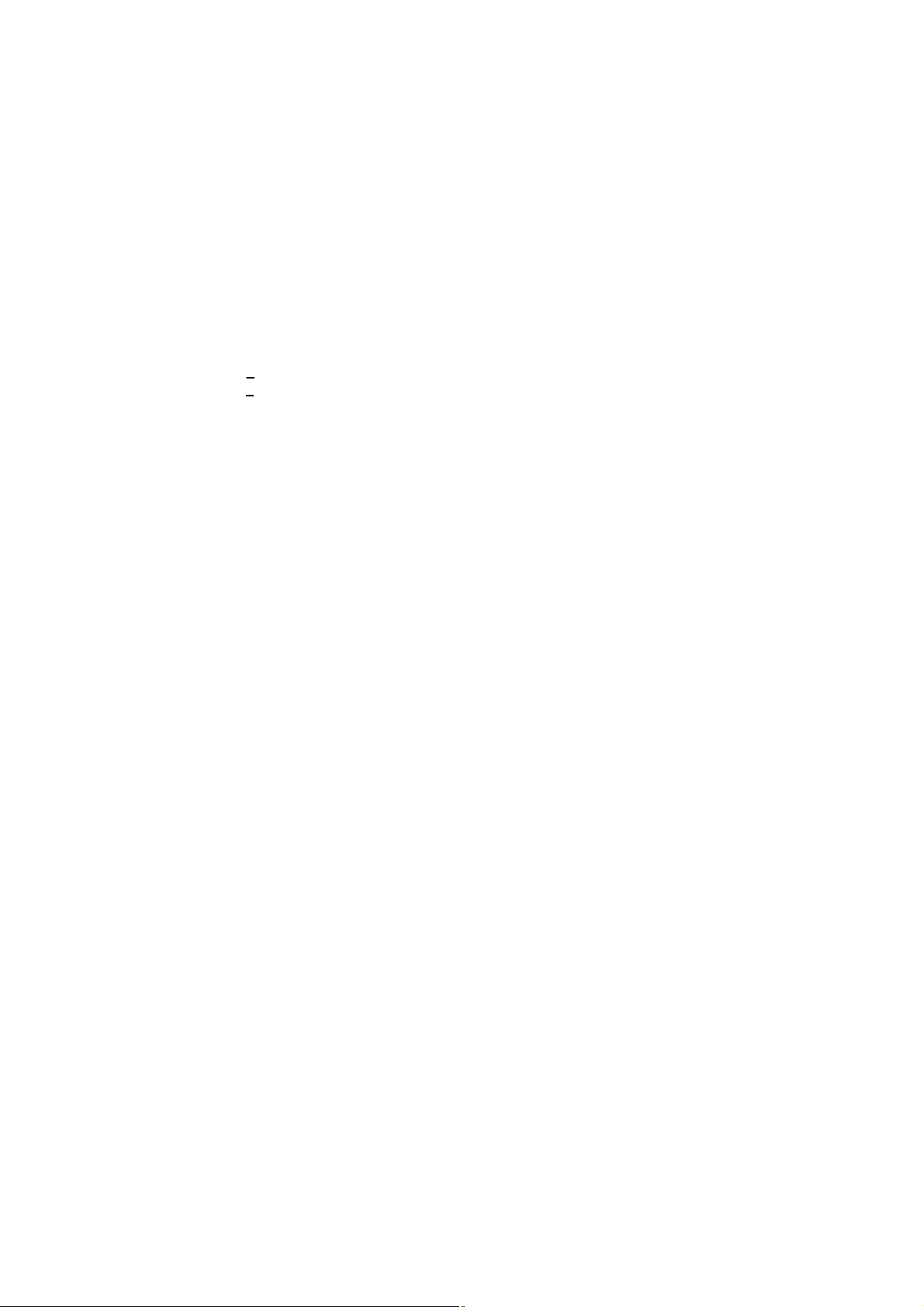
6.6.5FirmwareUpgrade...................................................................................................40
6.6.6Restart......................................................................................................................40
6.7Status...................................................................................................................................41
6.7.1Router.......................................................................................................................41
6.7.2LocalNetwork.........................................................................................................42
6.7.3WirelessNetwork.....................................................................................................42
7.Troubleshooting........................................................................................................................43
AppendixA Specifications........................................................................................................44
AppendixB Information............................................................................................................45
TechnicalSupport.........................................................................................................................47
3
Page 4

1. Introduction
300N 300N300N
300
N
CongratulationsonyourpurchaseoftheAR670W150NWirelessRouter.The150N
WirelessRouterisrecommendedtobeusedwithAirLink101 150Nor300Nwireless
productstoprovidethebestperformance.Thehighbandwidthcombinedwithextended
wirelesscoveragedelivers fastandreliableconnectionsforallofyournetworking
applications.
Afullrangeofsecurity featuressuchasWEP,WPA-PSK,andWPA2-PSKprovide the
highestlevelofwirelessnetworksecurity.Thebuilt-inWebConfigurationUtilityallows
youtosetuptherouterwithaneasy-to-useuserinterface.Bestofall,the150N
WirelessRouterworkswith802.11gand802.11bnetworkdevicesensuring
compatibilitywithyourexistingwirelessproducts.
1.1PackageContents
Beforeyoubegintheinstallation,pleasechecktheitemsofyourpackage:
150NWirelessRouter
RJ-45Cable
PowerAdapter
Quick InstallationGuide
ManualCD
Ifanyitemcontainedisdamagedormissing,pleasecontactyourlocaldealer
immediately.Also,keeptheboxandpackagingmaterialsincaseyouneedtoshipthe
unitinthefuture.
1.2Features
Industry shighestwirelessdataratewithIEEE802.11ndraftspecification2.0
2antennasforwidercoverageandstrongersignalstrengthtoeliminatedead
spots
64-bit/128-bitWEPencryption,Pre-sharedKey(PSK),andWi-FiProtected
Access(WPA2)andWPAsupportprovidefullprotectionforyourwireless
connection
Strongersignalstrengthincreasesthereliabilityandspeedofwireless
connections
Greatforenvironmentswithhigherwirelessdata trafficrequirements
Fullybackward-compatiblewith802.11b/gdevices
WorksbestwithAirLink101 300Nand150NWirelessAdapters,AWLH6070,
AWLH6080,AWLC6070,AWLC6080,AWLL6070,andAWLL6080
4
Page 5
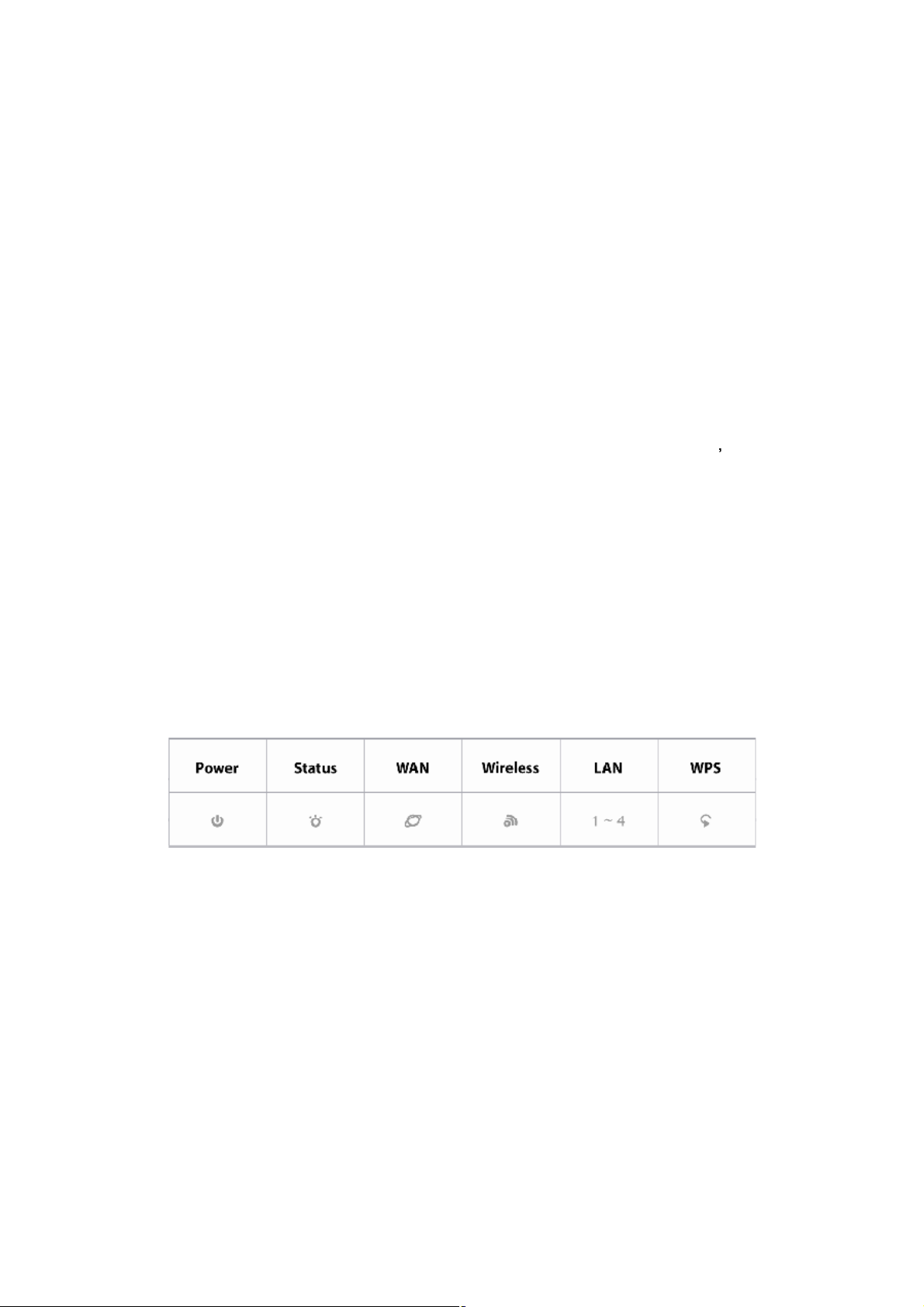
2.ConnectingtheRouter
Note:Priortoconnectingtherouter,besuretopoweroffyourcomputer,DSL/Cable
modem,andtherouter.Youshouldsetuptherouterwithawiredconnectionfirstbefore
attemptingtosetupanywirelessconnections.
Step 1 Connectoneendofanetworkcable to the WAN portoftherouterandconnect
theotherendofthecable to theDSL/Cablemodem.
Step 2 Withanothernetworkcable,connectoneendof thecable toyourcomputer s
networkcardandconnecttheotherend tooneofthe LAN(Ethernet) portsoftherouter.
Step 3 PowerontheDSL/Cablemodemandwait for thelightsonthemodemtosettle
down.
Step 4 Powerontherouterbyconnectingoneendofthesuppliedpoweradaptertothe
powerjackof therouterandconnecting theotherend toanelectricaloutlet.
Step 5 Poweronyourcomputer.
Step 6 Makesurethe WAN, WLAN,andtheLAN portsthatthecomputerisconnected
toarelit.Ifnot, trytheabovestepsagain.
AR670W IconIllustrations:
Power
On:Poweron
Status
Blinking:Functionproperly.
WAN
On: Linkestablished
Blinking:Datatransmission
5
Page 6
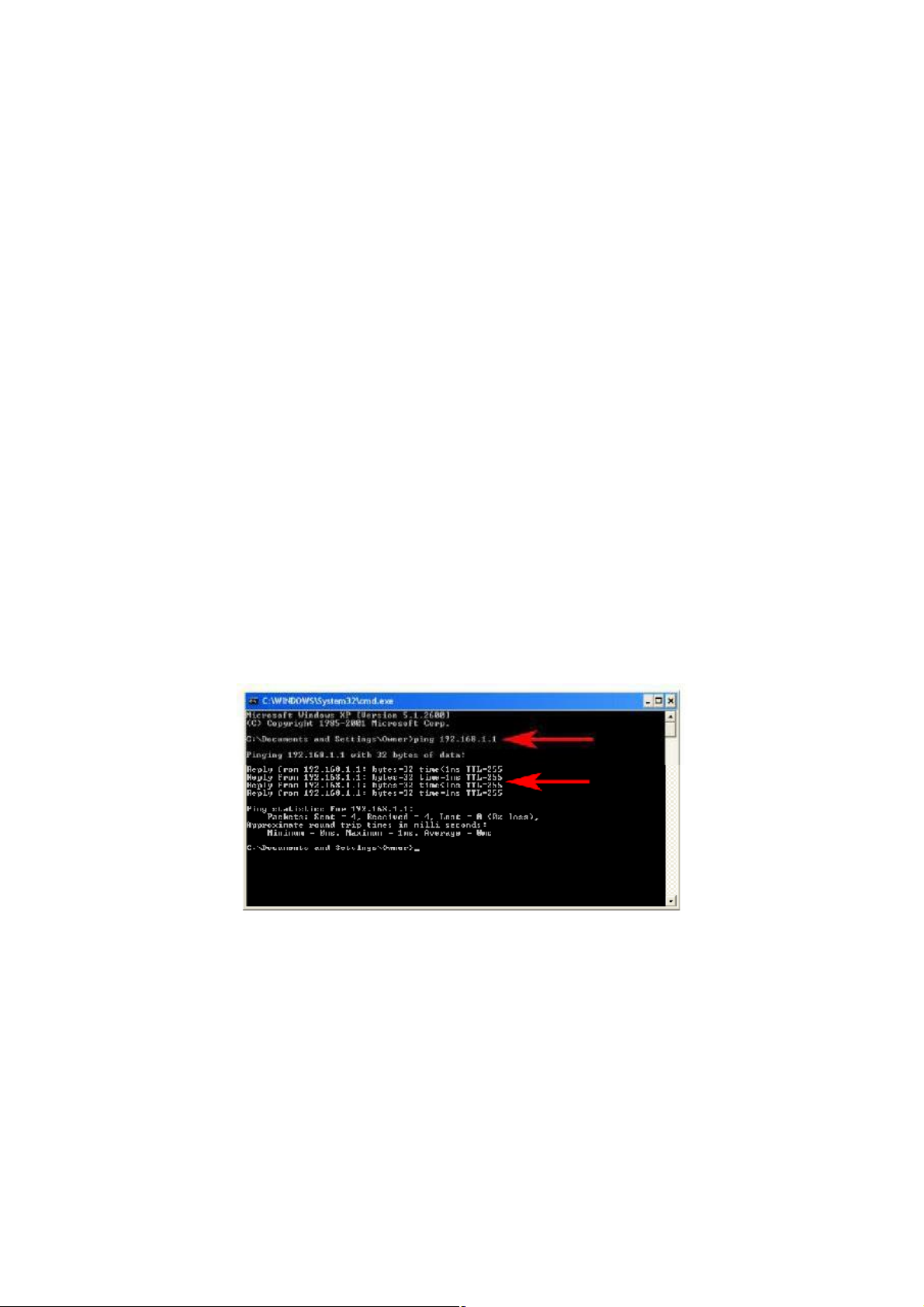
Wireless
On: Wirelessisready
Blinking: Datatransmission
LAN
On: Linkestablished
Blinking:Datatransmission
WPS(WiFiProtectedSetup)
BlinkingGreen:WPSsettinginprogression
StaticGreen:WPSsuccessfullysetup
BlinkingRed:Errorfound
3.VerifyingConnectiontotheRouter
Step 1 Goto Start, Run,type command (forWindows95/98/ME)or cmd(forWindows
2000/XP)andclick OK.Youwillsee thecommandpromptasbelow.
Step 2 Type ping192.168.1.1 andpress Enter.Youshouldget fourreplyresponses
back.
Step 3 Ifyouget Requesttimedout,or Destinationhostunreachable,double-check
thenetworkcableconnectionbetweenthecomputerandtherouterandtry Step 2 again.
Ifyoustillencounterproblem,gotothenextstep;otherwiseproceedto Section3,
ConfiguringtheRouter.
Step 4 ForWindows2000/XP,type ipconfig/release andpress Enter.(Windows
98se/MEusersskipahead to Step 6)
6
Page 7
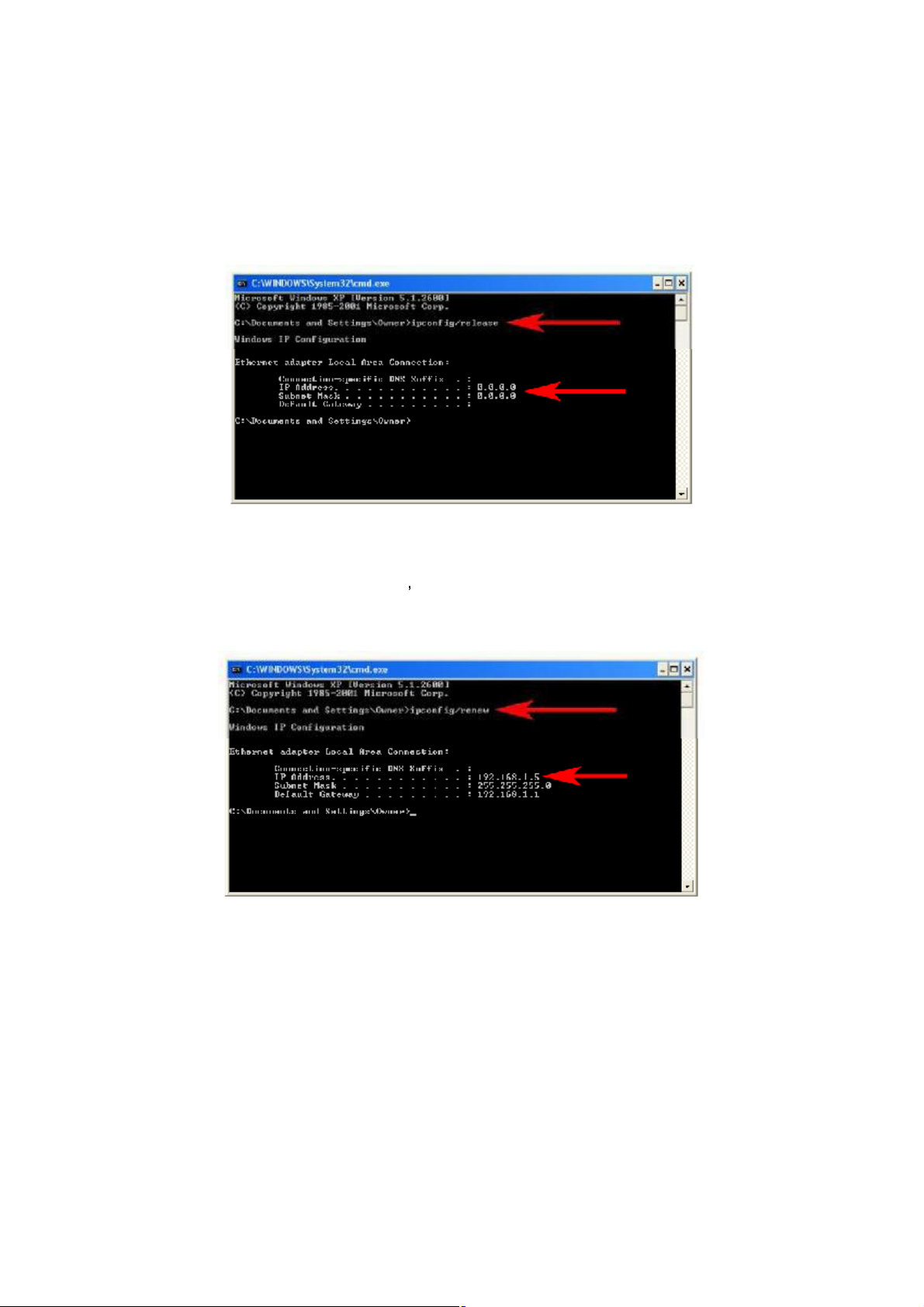
Step 5 Type ipconfig/renew andpress Enter.YoushouldgetanIPaddressof
192.168.1.x (where x isanumberbetween2-254).Proceed to Section3,
ConfiguringtheRouter. Ifyoudon tgetan IPaddress,resettherouterbyholdingin
theresetbuttonat thebackoftherouterfor10secondswhileitisONandtry
ipconfig/renew again.
Step 6 ForWindows95/98/MEgo to Start, Run,type winipcfg andclick OK.(Stepis
notnecessary forWindows2000/XP)
Step 7 Selectyournetworkcardfrom thedrop-downmenuandclick Release.
7
Page 8
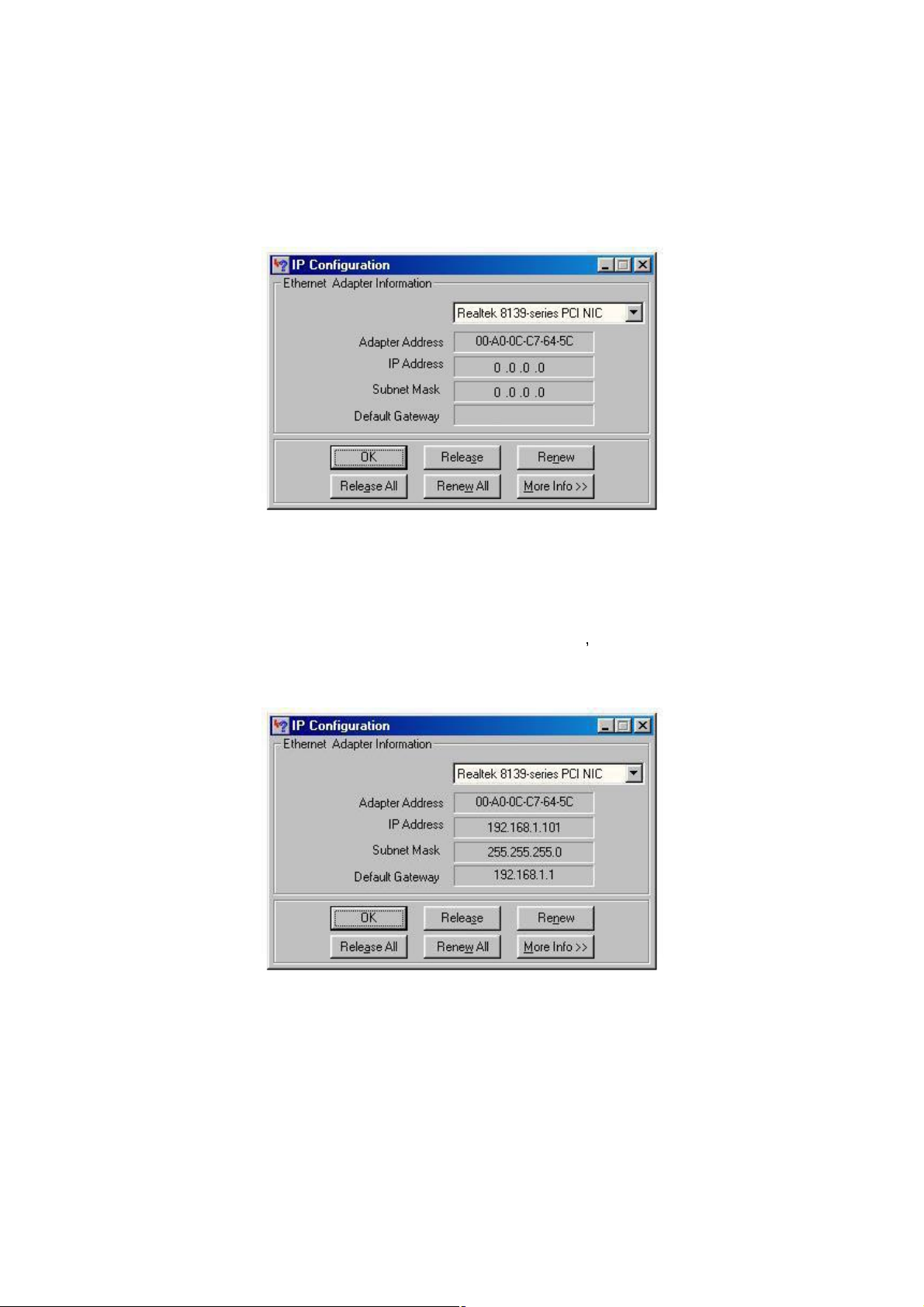
Step 8 AfteryourIPaddressisreleased,click Renew.YoushouldgetanIPaddressof
192.168.1.x (where x isanumberbetween2-254).Ifyoudon tgetanIPaddress,
resettherouterbyholdingintheresetbuttonatthebackof therouterfor10seconds
whileitisONandtry Renew again.
8
Page 9
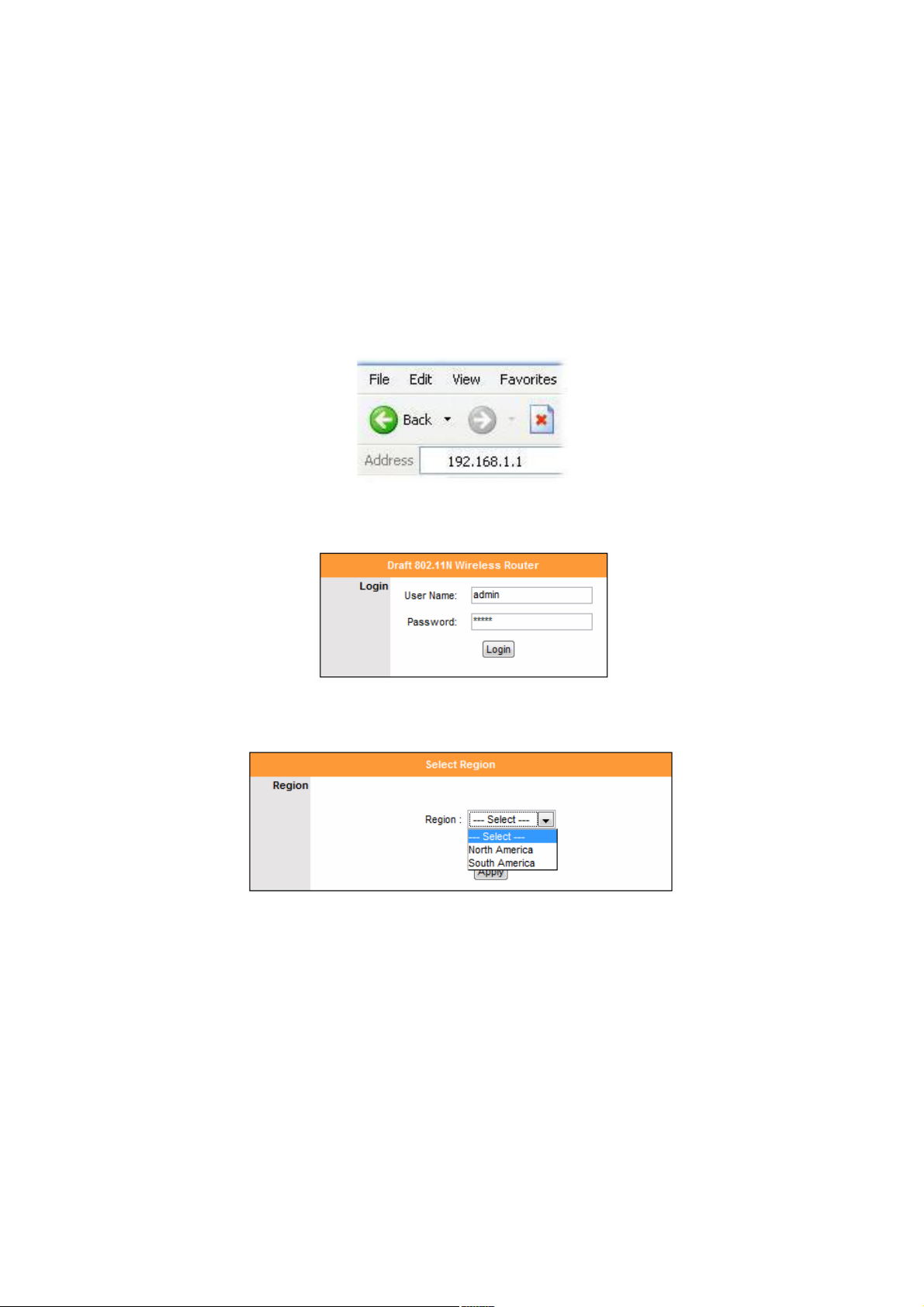
4.ConfiguringtheRouter
Step 1 Openthewebbrowserand type 192.168.1.1 in theURLAddressfieldandpress
Enter.
Step 2 Enter admin forboththeusernameandpasswordfieldsandclick Login.
Step 3 Selecttheproperregion, NorthAmerica or SouthAmerica,andclick Apply.
Warning: Thisdevicerequires thattheuserorinstallerproperlyselectsthecurrent
regionofoperationbeforeusingthisdevice.Thisdevicewillautomaticallylimitthe
allowablechannelsdeterminedby thecurrentregionofoperation. Incorrectly
selectingthecurrentregionofoperationmayresultin illegaloperationandmay
causeharmfulinterferencetoothersystems. Theuserisobligatedtoensure the
9
Page 10
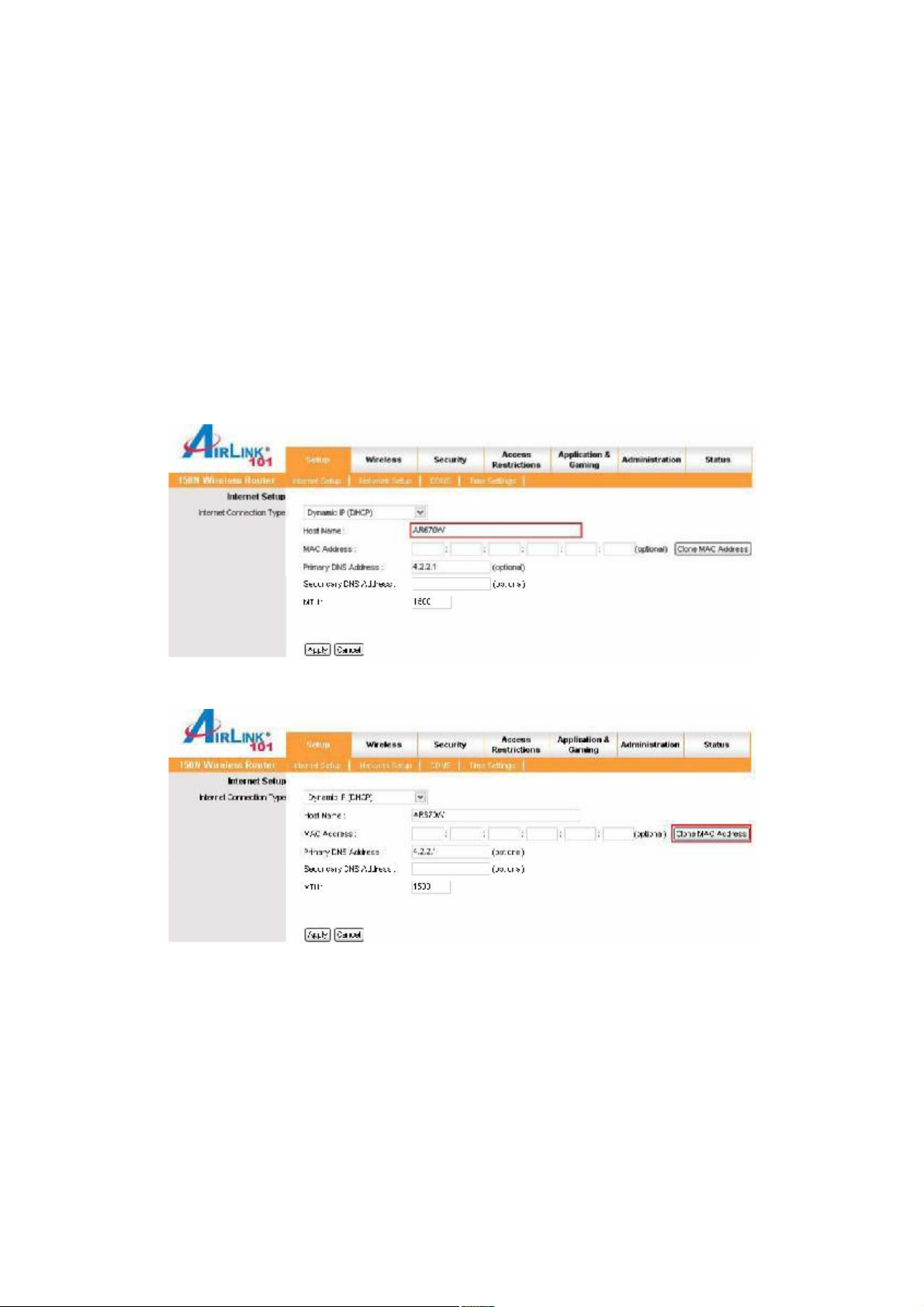
deviceisoperatingaccordingtothechannellimitations,indoor/outdoorrestrictionsand
licenserequirementsforthecurrentcountryofoperation.
CableModem
Formostcablemodemusers,youshouldbeable toconnecttotheInternetwithoutany
configuration.IfyourISPhasprovidedyouwithahostname,enteritintheoptional
HostName field.
Clickonthe CloneMACAddress button.Click Apply and OK tosavethesettings.
Ifyouhave troubleconnectingtothe Internet,pleaserefertothe Troubleshooting
sectionattheendofthisguide.
10
Page 11
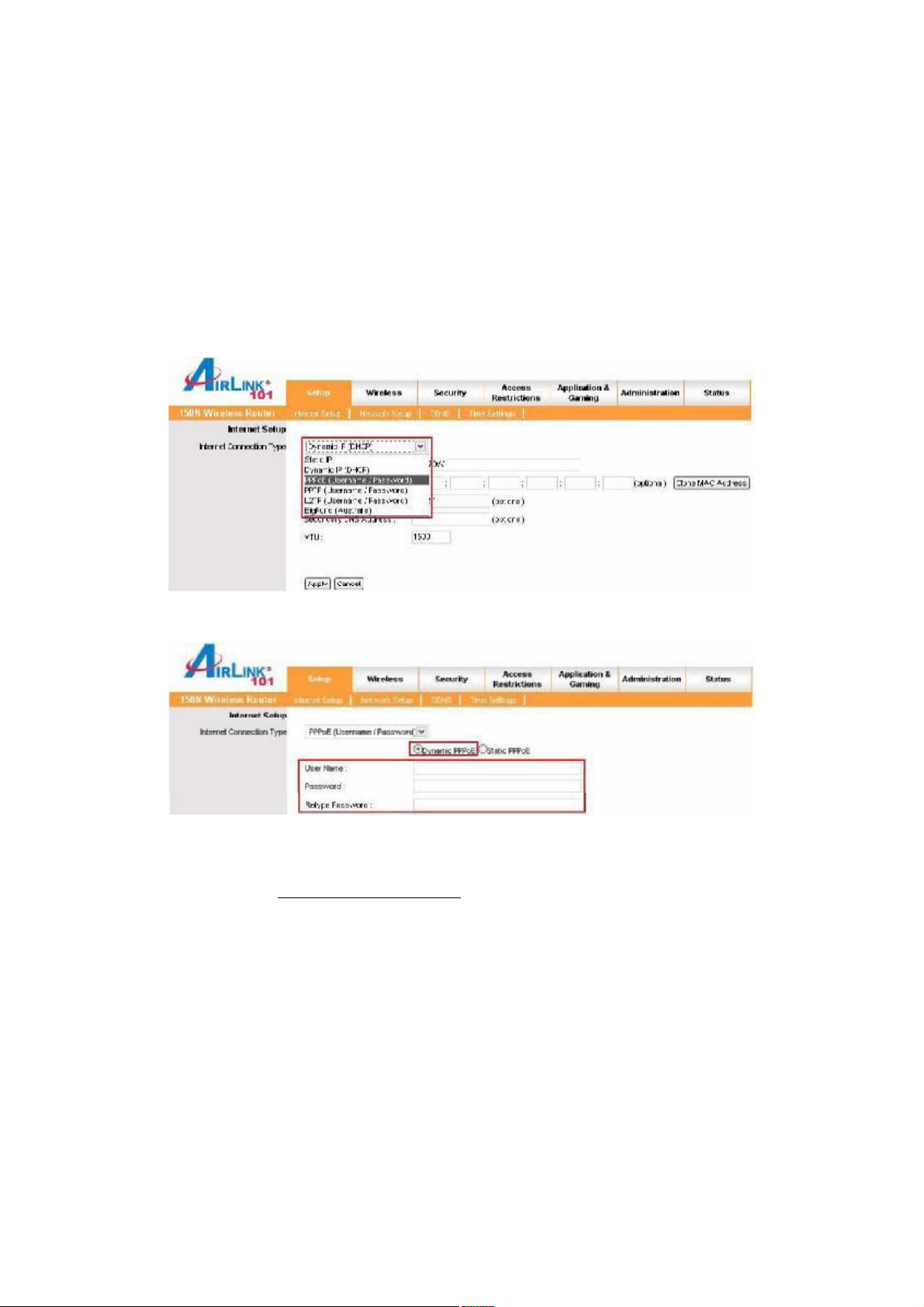
DSL
ForDSLusers, followthestepsbelowtoconfigure therouter.
Step 1 Select PPPoE fromthedrop-downmenu.
Step 2 EnteryourusernameandpasswordprovidedbyyourISP.
Note: Dependingonthe ISP,youmayneed toinclude thedomainnamewithyour
username.
Example: username@sbcglobal.net
Step 3 Click Apply and OK tosave thesettings.
Ifyouhave troubleconnectingtothe Internet,pleaserefertothe Troubleshooting
sectionattheendofthismanual.
11
Page 12
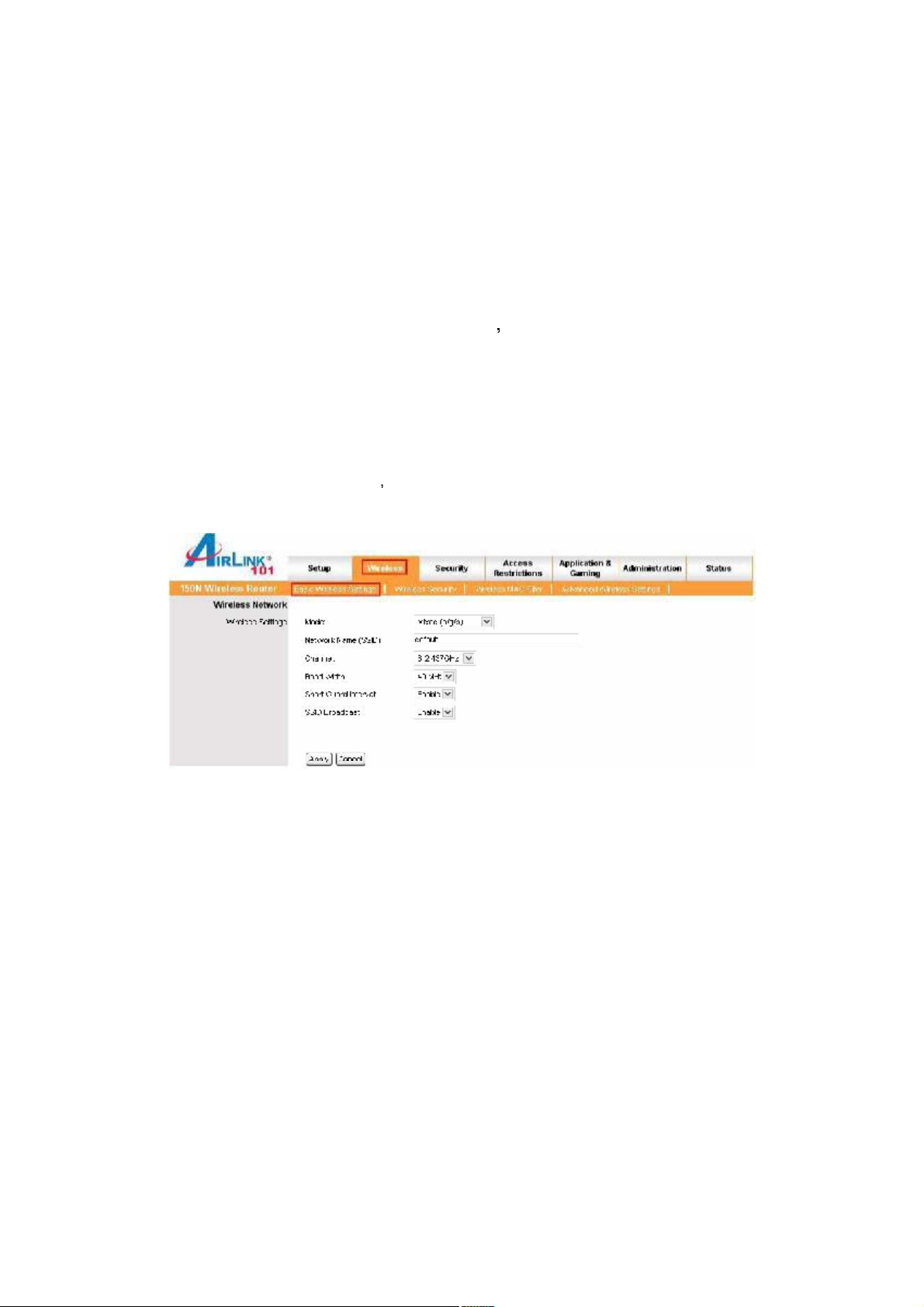
5.ConnectingtotheRouterWirelessly
Belowarethedefaultwirelesssettingsoftherouter.Youmustconfigureyourwireless
networkcardtothesamesettingsinordertoestablishawirelessconnectionto the
router.Pleaserefertoyourwirelessnetworkcard smanualonhow toconfigure these
settings.
SSID: default
OperatingMode: Infrastructure
Authentication: OpenSystem
Channel#: 6
WEP: disabled
Ifyouwanttochange therouter swirelesssettings,login totherouterandselectthe
Wireless tab.Makesurethatyouclick Apply and OK tosavethesettings.
Formoreinformationaboutwirelesssettings,refer tosection 6.2.
12
Page 13
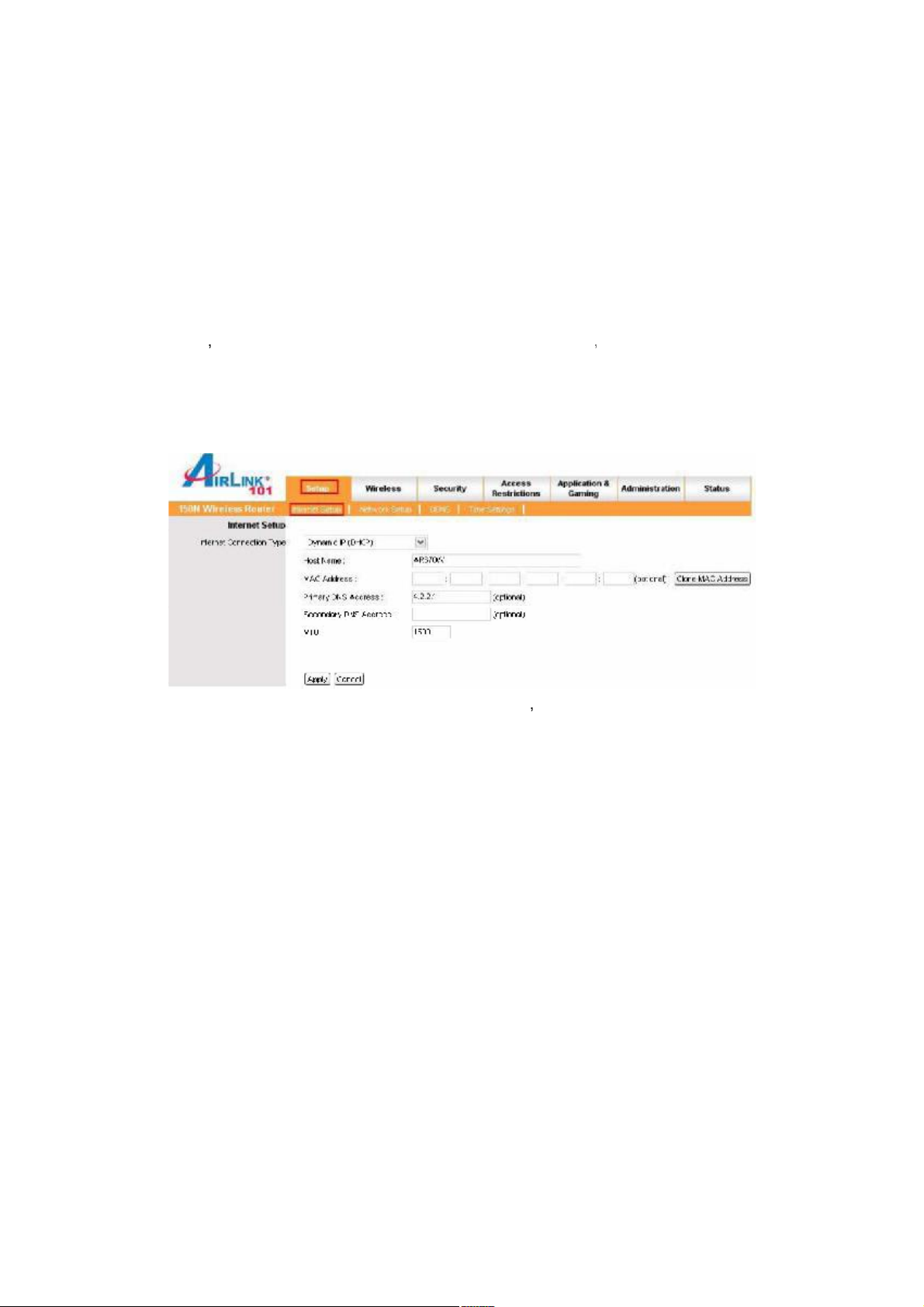
6.WebConfigurationUtility
Thisrouterhasabuilt-inwebconfigurationutilitythatyoucanusetoconfigurethe
router ssettings.Simplylogintotherouterusingyourcomputer swebbrowser.
6.1Setup
6.1.1InternetSetup
Thisisthedefaultscreenwhenyoulogin to therouterswebconfigurationutility.You
cansetupyourInternetconnectionhere.
13
Page 14
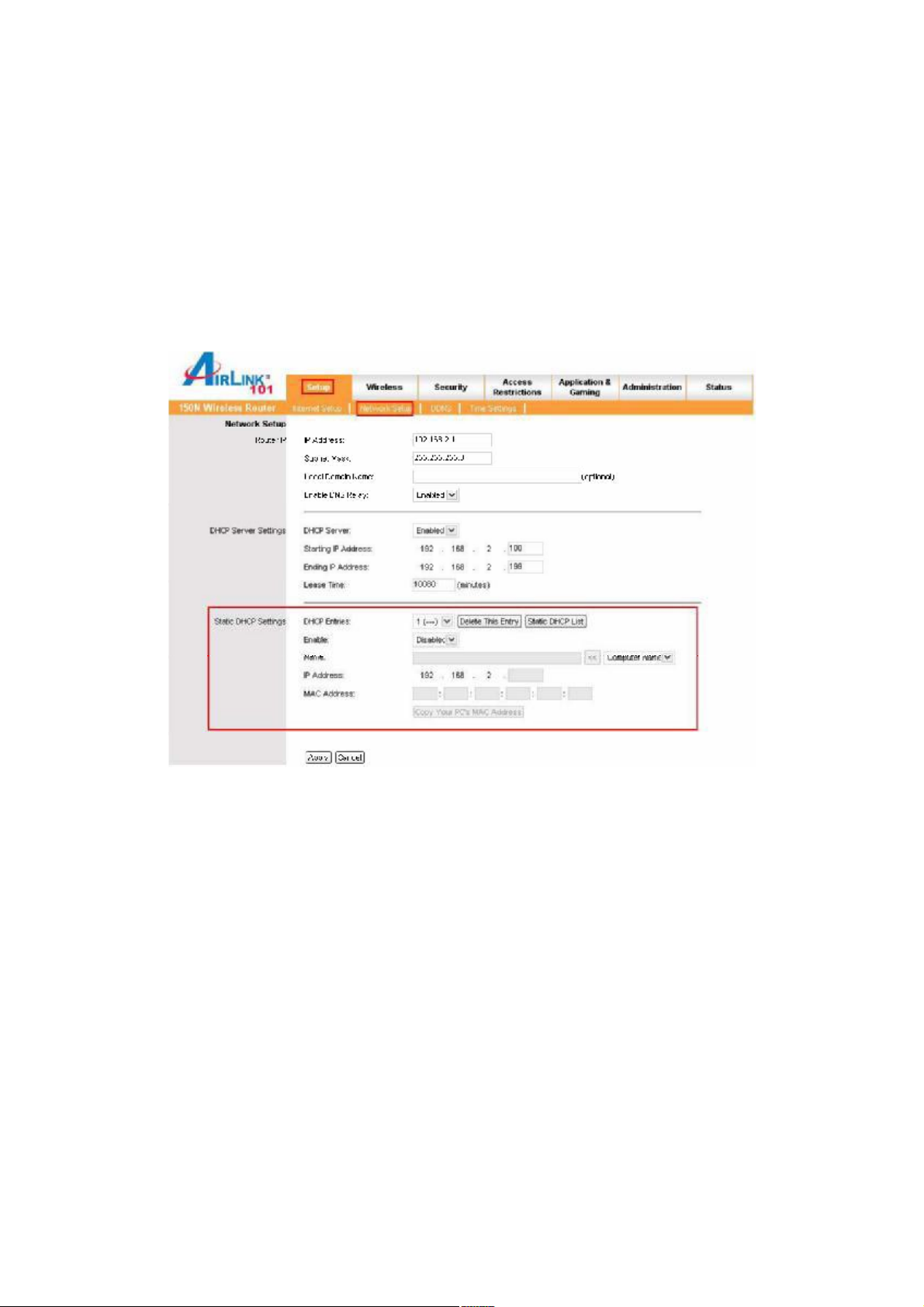
6.1.2NetworkSetup
NetworkSetupallowsmanuallyconfiguringTCP/IPandDHCPsettings.
AssigningStaticDHCPSettings
Step 1 Select Enabled in theunder theStaticDHCPSettingssection
Step 2 Selectacomputernamefromthedrop-downmenuorenteranameassociated
withthisStaticIPAddress
.
Step 3 EntertheStaticIPAddressinthe IPAddress field
Step 4 EntertheMACaddressofthecorrespondingcomputerinthe MACAddress
field
Remembertoclick Apply and OK tosaveyourchanges.
14
Page 15
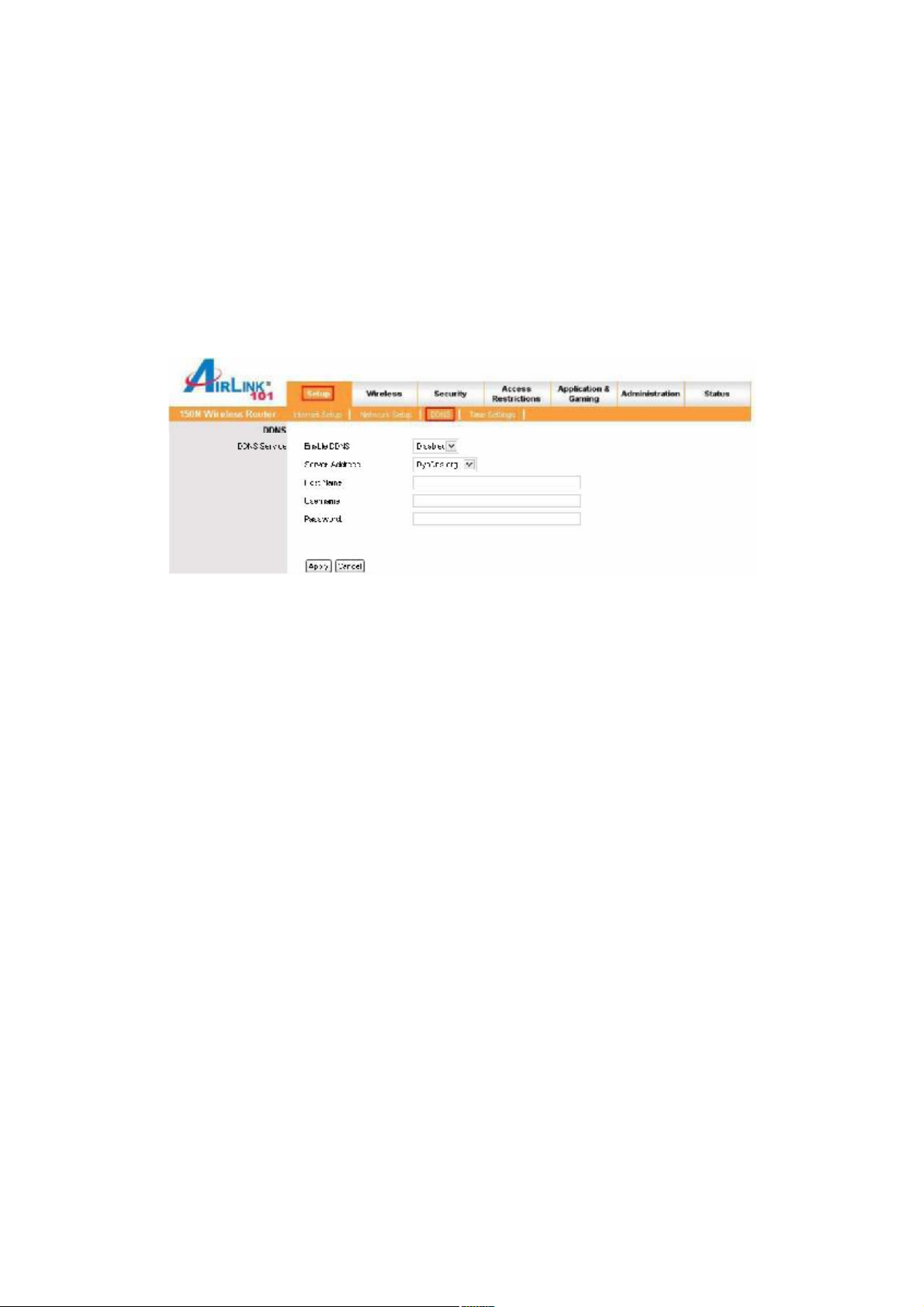
6.1.3DDNS
DynamicDNS(DDNS)allowsanyuserwhowishestoaccessyourservertoreachitby
aregisteredDNSnameinsteadofanIPaddress.Beforeyouenable DDNS,youneed
toregisteranaccountwithoneoftheDDNSproviderslistedinthedrop-downmenu.
ToEnableDDNS,selecttheDDNSprovideryouhaveregisteredwithandenterthe
required fields.Click Apply and OK tosave thesettings.
15
Page 16

6.1.4TimeSettings
TimeSettingsallowyoutoconfigure therouterclock.
Automatic connectsto theinternetandsynchronizestheroutersclockwithtime
providedbyaccuratetimeserversontheinternet.Using this featurerequires thatyour
routerhaveaworkinginternetconnection.
Yourcomputer sclock allowsyou tosynchronizetherouter sclockwithyour
computer ssystemclock
Manual providesyouwiththeoptionofsettingyourowndateandtime.
Click Apply and OK tosave thesettings.
16
Page 17

6.2.Wireless
6.2.1BasicWirelessSettings
Youcanconfigure therouter sbasicwirelesssettingsonthisscreen.
Mode:ChoosefromMixed(n/g/b),Mixed(g/b),Wireless-11nOnly,Wireless-11gOnly,
Wireless-11bOnly,orDisabledtostopwirelessfunction.
NetworkName(SSID):YoucanchangetheroutersSSIDin thisfield.TheSSIDisthe
namethatyourroutersendsoutwirelessly.OnceyouhavechangedtheSSID,your
networkclientsneed tore-connectthemselvesusingthenewSSID.
Channel:Select thedesiredchannel.
Changingchannelsisusefulwhenyouareexperiencingslow,unstablewireless
connections,orifyouareunabletoestablishawirelessconnectionatall.
Yourrouterhas11channelsavailable(1-11).Startwithchannel1andworkyourway
up.Eachtimeyouchangechannelson therouter,restartthewirelesscomputersand
thentry toconnect. If thecomputersareabletoconnect,testthechanneloutfora
whileandmakesurethattheyhold theconnection.Keepchangingchannelsuntilyou
findonethatgivesyouastableconnection.
Allthenetworkclientsneed tobeusingthesamechannel.
SSIDBroadcast:ChoosetoenableordisablethebroadcastingofyourSSID.
17
Page 18

6.2.2WirelessSecurity
YoucanconfigurewirelesssecuritysuchasWEPorWPAencryptiononthisscreen.
Note:Itisrecommended thatyouuseWPA-PSKorWPA2-PSKencryptionoverWEPif
yourwirelessclientssupportit.Allof thewirelessclientsmustusethesamesecurity
settingsinordertoconnecttotherouter.
WEP
ToenableWEP,select WEP from the SecurityMode.
AuthenticationType:Select SharedKey
18
Page 19

Encryption:Choose 64bits
KeyType:Choose HEX
WEPKey1: Entera10digitnumber.Thiswillbeyourwirelesspassword.Aneasy
onetorememberisaphonenumberwithareacode(ex:8887463238).Youdonot
needtoenteranythinginWEPKey2,3and4.
DefaultKey:Selectkey1
Click Apply and OK tosave thesettings.
WPA
ToenableWPA,select WPA-PSK or WPA2-PSK from the SecurityMode.
EncryptionMethods:Selecteither TKIP or AES astheencryptionmethod.AESis
onlysupportedbysomenewercards,somakesurethatyourcardsupportsAESbefore
selectingthatoption.TKIPwillworkwithmostcards.Ifyouareunsure,chooseTKIP.
Passphrase:Enterapassphrasebetween8 to63characterslong.Forbestsecurity,
useapassphrasethatisatleast30characterslong.
KeyRenewal:Enterthedesiredkeyrenewaltimeinseconds. Itisbest toleavethisat
thedefaultsettingof1500.
19
Page 20

Click Apply and OK tosave thesettings.
WPAwithRADIUS
IfyouareusingaRADIUSserverinyournetworkforauthentication,youmaychoose
WPA or WPA2 fromthe SecurityMode.
EncryptionMethods:Selecteither TKIP or AES astheencryptionmethod.
RADIUSServer:EntertheIPAddressofyourRADIUSserver.
RADIUSPort:EntertheportnumberofyourRADIUSserver.
SharedKey:Enterthesharedkey.
KeyRenewal:Enterthedesiredkeyrenewaltimeinseconds.
Click Apply and OK tosave thesettings.
WiFiProtectedSetup
20
Page 21

In theinstructionsbelow,wearegoingtousetheutility,WirelessMonitorthatcomes
withtheAirlink101 300Nor150NWirelessAdapters,AWLC6070,AWLC6080,
AWLH6070,AWLH6080,AWLL6070,andAWLL6080astheexample.
First,gotothecomputerwith theAirlink101150Nor300Nwirelessadapterandopen
theWirelessMonitor.UnderAPList,clickon thewirelessyou trytoconnecttoand
clickon the WPSConnect button.
Note:IfyoudonotseetheWPSConnectbutton,youcangoto
www.airlink101.com todownloadthelatestutilityanddriver.
Chooseyourconfigurationmethod,either PushButton or PinCode andclick Next.
21
Page 22

Writedownthe PIN ifyouareusingPinCodemethodandclick next.
22
Page 23

IfyouchoosePushButtonmethod,makesure thatyouclickonthe Wi-FiProtected
Setup button.
23
Page 24

Gotoyourroutersconfigurationscreenandclickon Wireless.ThenclickWireless
security.MakesurethattheWi-FiProtectedSetup Enable boxischecked.Thenclick
the AddWirelessDeviceWizard button.
IfyouareusingPinCodemethod,enterthePinCodein the PinNumber boxandclick
connect.IfyouareusingPushButtonmethod,clickon VirtualPushButton OR the
physicalpushbuttonontherouter.
24
Page 25

Afterafewmomentsboth therouterconfigurationscreenandtheadapterconfiguration
screenshouldshowamessagetellingyouthatyouareconnected.
Click Finish ontheadapterscreen.
25
Page 26

Click Continue ontherouterconfigurationscreen.
26
Page 27

6.2.3WirelessMACFilter
Youcanrestrictcertainwirelessclients fromaccessingtherouterbyspecifyingtheir
MACaddressandenablingaccessrestriction.Thisshouldnotbeusedasasecurity
featureinplaceofencryption.
Fromthepulldownmenu,selectwhetherthespecifiedwirelessclientswillbeprevented
orpermittedtoaccessthewirelessnetwork.EntertheirMACaddressinthefieldsbelow
andclick Apply and OK tosavethesettings.
27
Page 28

6.2.4AdvancedWirelessSettings
Youcanconfigurevariousadvancedwirelesssettingsonthisscreen.Thesesettings
areforadvancedusersONLY.Mostuserswillwanttoleavethesesettingsalone.
TransmissionRate:SelectfromAuto,1,2,5.5,6,9,11,12,18,24,36,48and54
Mbps.
TransmissionPower:Select from full,half,quarter,eighth,min.
CTSProtectionMode:Select fromdisable,enable,auto.
BeaconInterval:Enteravaluefromthevalidrangeof0to2346.Thedefaultvalueis
100Milliseconds
DTIMInterval:Enteravaluefromthevalidrangeof0 to255.Thedefaultvalueis1.
FragmentationThreshold:Enteranevennumberfrom256 to2346.Thedefaultvalue
is2346.
RTSThreshold:Enteravaluefromthevalidrangeof0to2346.Thedefaultvalueis
2346.
Click Apply and OK tosave thesettings.
28
Page 29

6.3Security
6.3.1Firewall
BlockWANPing:Thissettingblocksremoteusersfrombeingabletopingyour
internet IPaddress.
SPIMode:SelecttoenableordisableStatefulPacketInspection.Thissettingprovides
anadditionallevelofsecurity.
However,itmayslowdownsomeapplicationssuchasVOIPPhonesandotherservices
thatrequireconstantstreamsofdata.Youcandisablethisfeature toeliminatelag
problemswithVOIPPhones.
ItcanalsopreventVPNclients fromworkingproperly. Ifyouarehavingtrouble
connectingtoyourVPN,youmaywanttodisablethisfeature.
Click Apply and OK tosave thesettings.
29
Page 30

6.3.2VPNPassthrough
Youcanselecttoenableordisablethepassthroughof IPSec, L2TP,and/orPPTP for
connectingtoaVPN.
Click Apply and OK tosave thesettings.
6.4AccessRestrictions
Youcansetuppolicies thatdenyorallowspecificclientstoaccessthe Internetbased
onIPaddress,MACaddress,URL,Domainoraspecifiedtime.
6.4.1IPFilters
SetuppoliciesbasedonIPaddresses.
Description:Enteranameforthepolicy.
30
Page 31

Status:Choosetoenableordisable theselectedpolicy.
IPAddresses: SpecifytherangeofIPaddressesyouwishtoblock fromyourrouter.
Protocol: Selectprotocol fromAll,TCP,UDPorICMP
Port: EntertherangeofportsyouwishtoblockfromthespecifiedIPaddresses
Schedule: Enterascheduletime
Toviewallofthepolicies,click the Summary button.
6.4.2MACFilters
Blockorallowaccesstothenetwork fordeviceswithspecificMACaddresses.
EnterDescriptionName:Enteranameforthepolicy.
MACAddress:EnteraMACaddress
DHCPClient:SelectDHCPclientonyournetwork.
Toviewallthepolicies,click the Summary button.
31
Page 32

6.4.3URLBlocking
Youcanblockthespecifiedclients fromaccessingcertainwebsitesbyURL
EntertheURLortheKeywordyouwish toblock.
Click Apply and OK tosave thesettings.
32
Page 33

6.4.4DomainBlocking
Blockusers fromaccessingspecificdomainsontheinternet.
6.4.5Schedule
Selectatimerangeinwhich thespecifiedclientstoaccesstheInternetby Day and
Time.
33
Page 34

6.5Applications&Gaming
6.5.1PortRangeForwarding
IfyouwanttohostanFTPoronlinegamingserver,youmustopenupportsonthe
router.Thispageallowsyoutosetupportforwardingforthespecifiedapplications.
Beforeusing forwarding,youshouldassignstaticIPaddressestothedesignatedPCs.
Ifyouareonly forwardingoneport,youcanputitinboththe Start and End Portboxes.
Protocol: Ifyoudon tknowwhichonetochoose,selectboth.
ToIPAddress: Thisshouldbethe IPaddressof thecomputeryouwanttoforwardthe
portsto.
Makesurethatyoucheck the Enabled boxtoactivatethesetting,thenclick Apply and
OK tosavethesettings.
34
Page 35

6.5.2PortRangeTriggering
Porttriggeringallowstheroutertokeeptrackofoutgoingdataforspecificportnumbers.
Therouterrememberswhichcomputersendsoutwhatdata,so thatwhenthe
requesteddatareturnsthroughtherouter,thedataissentbackto thepropercomputer
bywayofIPaddressandportmappingrules.
Click Apply and OK tosave thesettings.
35
Page 36

6.5.3DMZ
DMZ(De-MilitarizedZone)Hostisahostwithout theprotectionoftherouter s firewall.It
allowsacomputertobeexposedtounrestricted two-waycommunicationwith the
Internet.Youshouldonlyusethisfeaturewhen thePortForwardingfunctionfailsto
makeanapplicationwork.
DMZ:Select toenableordisableDMZ.
Host IPAddress:Specifythe IPaddressof thecomputeryouwishtousewithDMZ.
Note:AnyDMZhostshouldhaveanewstaticIPaddressassignedtoitbecauseits IP
addressmaychangewhenusingtheDHCP function.
Click Apply and OK tosave thesettings.
36
Page 37

6.5.4QoS
TheQoS(QualityofService)featureallowsyou tospecifywhichapplicationsor
computershavebandwidthpriorityoverothers,asopposedtolettingallcomputersand
applicationsshare thebandwidthequally.
Therearepre-configuredoptions forsomepopularapplicationsthatyouareable to
choosefrom.YoucanalsosetmanualQoSrules:
Firstchoose Manual,thenclick Apply.
In Name,enteralabel foryournewrule.
Enterthe IPaddressofthecomputeryouareconfiguringtheruleforinthe IP box.
For PortRange,enterastartandendportforyourrule.
Selectthe Priority youwanttosetfortherule.Thehigher thepriorityyousetforthe
rule,themorebandwidththatapplicationwillbeabletouse.Whenyouarefinished,
click Add
37
Page 38

6.6Administration
6.6.1Management
TheManagementscreenallowsyoutochangetherouter sloginpasswordaswellas
otheradministrativesettings.
RouterPassword:Set therouter sloginpassword.
RemoteRouterAccess:Selecttoenableordisableremotemanagement/upgradeof
therouter.Youcanallowremotemanagementfromany IPAddressoraspecified IP
Addressaswellastheportnumber.
UPnP:UniversalPlugandPlay(UPnP)allowsWindowsMeandXPtoautomatically
configuretherouterforvarious Internetapplications,suchasgamingand
videoconferencing.
BackupandRestore:Youcanchoosetobackuptherouter ssettingssothatyoudon t
have tomanuallyconfigurethesettingsagainifyouresettheroutertofactorydefault.
38
Page 39

6.6.2Log
Youcanchoosetoenableordisableloggingofyournetworkactivityonthisscreen.
SMTPServer/IPAddress:Enteryourinternetserviceprovidersoutgoingemail
serveraddress.
EmailAddress:Enteranemailaddresswhereyouwouldlike thelog tobesent.
SendMailNow:Sendthelogfiletothespecifiedtheemailaddress.
SaveLogFiletoLocalHardDrive:Savethecurrentloginformation toafileonyour
computer.
LogType:Specifytheinformationyouwantthesystemtolog.OptionsincludeSystem
Activity,DebugInformation,Attacks,DroppedPackets,andNotice.
ViewLog:AllowsyoutoseeloggedinformationrelatedtoSystemActivity,Debug
Information,Attacks,DroppedPackets,andNotice.
Click Apply and OK tosave thesettings.
39
Page 40

6.6.3Diagnostics
TheDiagnosticsscreenallowsyou toperform Ping tests.
PingTest:EntertheIPorURLAddressyouwishtopingandclick Ping.
6.6.4FactoryDefaults
TheFactoryDefaultsscreenallowsyoutosetall therouter ssettingstothefactory
default.Youcanusethisanytimeyou think thatyou vechangedsettingsthathave
stoppedtherouter fromworking.Resettingtodefaultswillundoallofyourchanges.
Clickonthe FactoryDefaults buttontorestoreallthesettingstodefault.
40
Page 41

6.6.5FirmwareUpgrade
TheFirmwareUpgradescreenallowsyoutoupgradetherouter sfirmware.
Youmaydownload thenewfirmwarefromtheAirlink101website www.airlink101.com
Clickon Browse,thenbrowse tothenewfirmwareandclick Apply.
Note:Donotpoweroff therouterduringthefirmwareupgrading,otherwiseyourrouter
maybedamagedpermanently.
6.6.6Restart
TheRestartpageallowsyoutorestarttherouterwithoutrestoringthesettingstofactory
default.
Clickonthe Restart buttontorestarttherouter.
41
Page 42

6.7Status
6.7.1Router
TheRouterscreendisplaysasummaryofallrouterstatusinformation,including the
firmwareversion.
Clickonthe Refresh buttontoreload thescreen.
42
Page 43

6.7.2LocalNetwork
TheLocalNetworkscreendisplaysstatusinformationregardingyourLocalArea
Network.
Clickonthe DHCPClientTable todisplayalistofDHCPclientsinyournetwork.
6.7.3WirelessNetwork
TheWirelessNetworkscreendisplaysstatusinformationregardingyourwireless
network.
43
Page 44

7.Troubleshooting
Ifyouhave troubleconnectingtothe Internet,try thefollowingsteps.
Step 1 PowerofftheCable/DSLmodem,router,andcomputerandwait for 5minutes.
Step2Turnon theCable/DSLmodemandwait for thelightsonthemodemtosettle
down.
Step 3 Turnon therouterandwaitforthelightsontherouter tosettledown.
Step 4 Turnon thecomputer.
Step 5 Reconfiguretherouterasdescribedin Section 3.
Step 6 Login totherouterandselect the Status tab.
Step 7 Verifythatthe IPAddress, DefaultGateway,andatleastoneofthe DNS fields
havevalidnumbersassignedtothem(insteadofall 0 s).
Ifeach fieldhasavalidnumberassigned,therouterisconnectedtotheInternet.
44
Page 45

AppendixA Specifications
3
Standards
IEEE802.11b /802.11g
IEEE802.11ndraft2.0
Ports
1xWANport
4x10/100MbpsLANport
Antennatype
2External2dBiantennas
Security
WEP64/128-bit
WPA2,WPA
LEDs
Power,Status,WAN,WLAN,LAN,
WPS
AdvancedFeatures
QualityofService(QoS)
WMM
StatefulPacketInspection(SPI)/
DoS
VPNPass-through
SystemRequirement
Windows ,Mac ,orLinux
operatingsystem
InternetExplore5.5orabove
InstalledEthernetadapter
Recommendedusewith300Nand
150NWirelessAdapters:
AWLH6070,AWLH6080,AWLC6070
AWLC6080,AWLC6070,and
AWLL6080forbestcompatibility
Power
5V /2A
Dimensions
225x120x30mm(LxWxH)
Temperature
OperatingTemperature: 0 Cto40 C
Humidity
10%to95%Non-Condensing
Warranty
Limited1-yearwarranty
WiFiProtectedSetup
PIN(PersonalIdentificationNumber)
PBC(Pushbuttonconfiguration)
Certification
FCC,CE, IC,UL,TUV
45
Page 46

AppendixB Information
FederalCommunicationCommissionInterferenceStatement
ThisequipmenthasbeentestedandfoundtocomplywiththelimitsforaClassBdigital
device,pursuanttoPart15oftheFCCRules. Theselimitsaredesignedtoprovide
reasonableprotectionagainstharmfulinterferenceinaresidentialinstallation.This
equipmentgenerates,usesandcanradiateradiofrequencyenergyand,ifnotinstalled
andusedinaccordancewiththeinstructions,maycauseharmfulinterferencetoradio
communications.However,thereisnoguaranteethatinterferencewillnotoccurina
particularinstallation. Ifthisequipmentdoescauseharmfulinterferencetoradioor
televisionreception,whichcanbedeterminedbyturningtheequipmentoffandon,the
userisencouragedtotry tocorrect theinterferencebyoneof thefollowingmeasures:
Reorientorrelocatethereceivingantenna.
Increase theseparationbetween theequipmentandreceiver.
Connecttheequipmentintoanoutletonacircuitdifferentfromthattowhichthe
receiverisconnected.
Consultthedealeroranexperiencedradio/TVtechnicianforhelp.
FCCCaution:Anychangesormodificationsnotexpresslyapprovedbytheparty
responsible forcompliancecouldvoidtheuser'sauthoritytooperatethisequipment.
ThisdevicecomplieswithPart15oftheFCCRules.Operationissubjecttothe
followingtwoconditions:(1)Thisdevicemaynotcauseharmfulinterference,and(2)
thisdevicemustacceptanyinterferencereceived,includinginterferencethatmay
causeundesiredoperation.
FCCRadiationExposureStatement:
IEEE802.11bor802.11goperationof thisproductin theU.S.A.isfirmware-limitedto
channels1through11.
IMPORTANTNOTE:
FCCRadiationExposureStatement:
ThisequipmentcomplieswithFCCradiationexposurelimitsset forthforanuncontrolled
environment.Thisequipmentshouldbeinstalledandoperatedwithminimumdistance
20cmbetweentheradiator&yourbody.
This transmittermustnotbeco-locatedoroperatinginconjunctionwithanyother
antennaor transmitter.
Theavailabilityofsomespecificchannelsand/oroperational frequencybandsare
countrydependentandarefirmwareprogrammedatthe factorytomatchtheintended
destination.Thefirmwaresettingisnotaccessiblebytheenduser.
46
Page 47

IndustryCanadaStatement
ThisdevicecomplieswithRSS-210oftheIndustryCanadaRules.Operationissubject
to thefollowingtwoconditions:
1)thisdevicemaynotcauseinterferenceand
2)thisdevicemustacceptanyinterference,includinginterferencethatmaycause
undesiredoperationofthedevice
Thisdevicehasbeendesignedtooperatewithanantennahavingamaximumgainof
2.0..dBi.
AntennahavingahighergainisstrictlyprohibitedperregulationsofIndustryCanada.
Therequiredantenna
impedanceis50ohms.
Toreducepotentialradiointerferencetootherusers, theantenna typeanditsgain
shouldbesochosen thattheEIRPisnotmorethanrequiredforsuccessful
communication.
IMPORTANTNOTE:
ICRadiationExposureStatement:
Thisequipmentcomplieswith ICradiationexposurelimitssetforthforanuncontrolled
environment.Thisequipmentshouldbeinstalledandoperatedwithminimumdistance
20cmbetweentheradiator&yourbody.
EuropeanUnionNotice
RadioproductswiththeCEmarkingcomplywith theR&TTEDirective(1999/5/EC), the
EMCDirective(2004/108/EC)andtheLowVoltageDirective(2006/95/EEC)issuedby
theCommissionoftheEuropeanCommunity.
Compliancewith thesedirectivesimpliesconformitytothe followingEuropeanNorms:
EN60950-1ProductSafety
EN300328 Technicalrequirementforradioequipment
EN301489-1/-17GeneralEMCrequirements forradioequipment
47
Page 48

TechnicalSupport
E-mail: support@airlink101.com
TollFree:1-888-746-3238
WebSite: www.airlink101.com
*TheoreticalmaximumwirelesssignalratederivedfromIEEE802.11gstandardandIEEE802.11ndraftspecificationversion2.0.
Actualdatathroughputwillvary.Networkconditionsandenvironmentalfactors,includingvolumeofnetworktraffic,building
materialsandconstruction,mixofwirelessproductsused,radiofrequencyinterference(e.g.,cordlesstelephonesandmicrowaves)
aswellasnetworkoverheadloweractualdatathroughputrate.Specificationsaresubjecttochangewithoutnotice.Allproductsand
trademarksarethepropertyoftheirrespectiveowners.Copyright 2008AirLink101
48
