Page 1
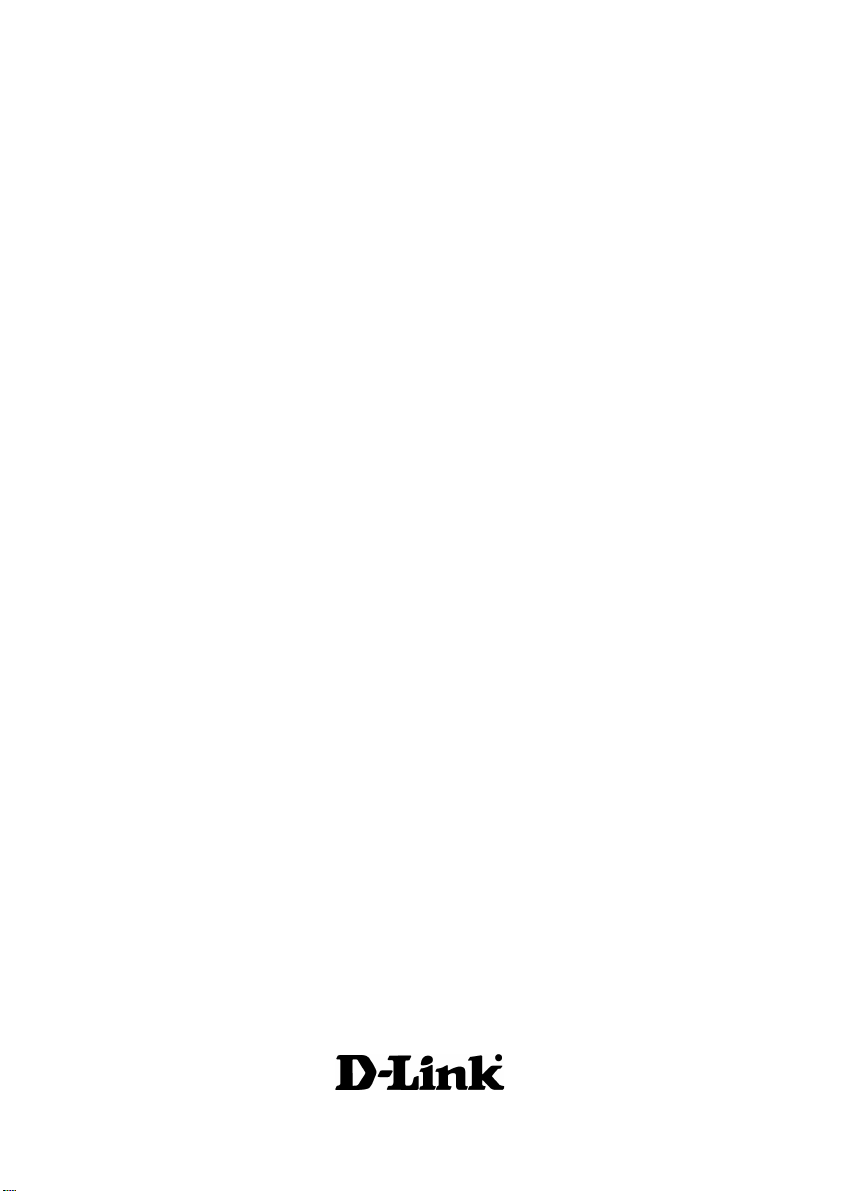
D-Link AirPlus Xtreme G
DWL-G510
High-Speed 802.11g
Wireless PCI Adapter
Manual
TM
Rev. C1
Building Networks for People
Page 2
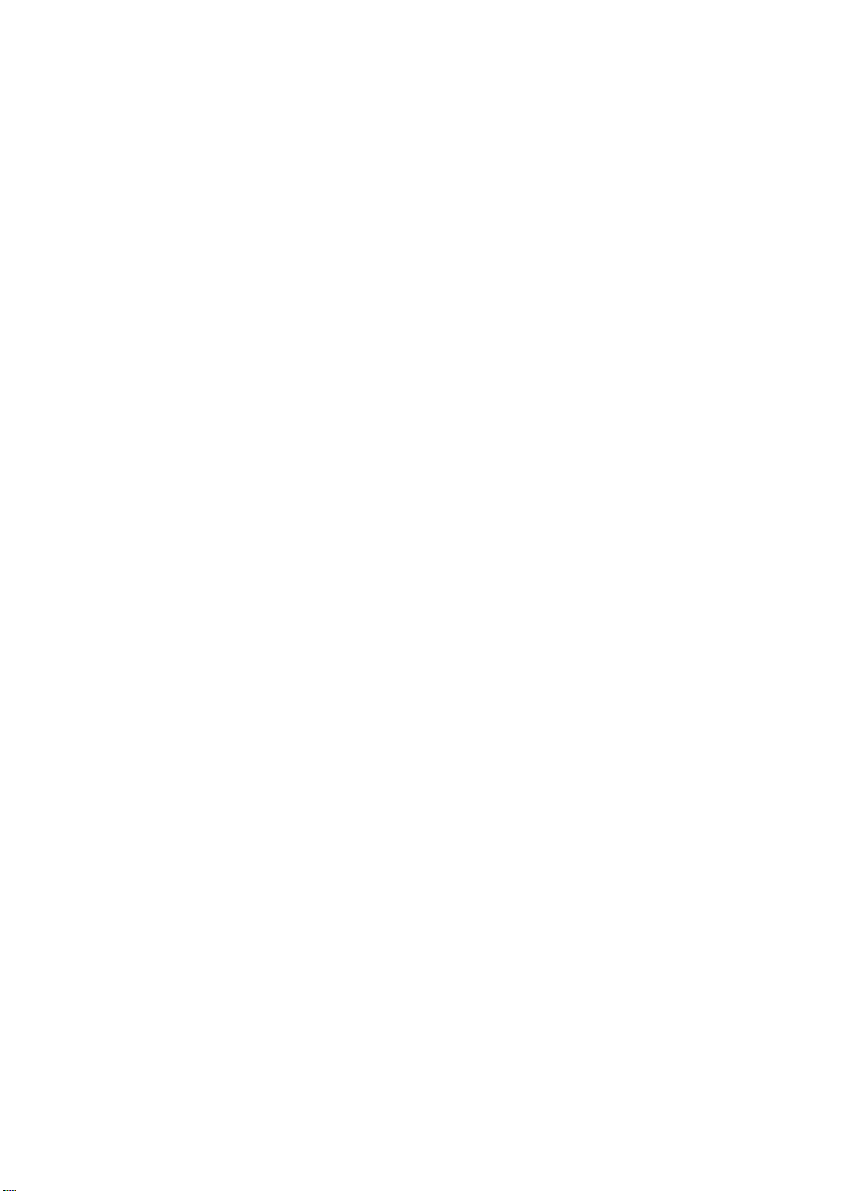
Content s
Package Contents ................................................................................3
Introduction............................................................................................4
Wireless Basics....................................................................................6
Getting Started......................................................................................9
Using the Configuration Utility..............................................................12
Networking Basics ..............................................................................26
Troubleshooting...................................................................................39
T echnical S pecifications ......................................................................44
Contacting T echnical Support ..............................................................46
Warranty and Registration ...................................................................47
2
Page 3

Package Contents
Contents of Package:
D-Link AirPlus Xtreme G DWL-G510
!
High-Speed 2.4 GHz/802.1 1g Wireless PCI Adapter
Manual and Drivers on CD
!
Quick Installation Guide
!
TM
If any of the above items are missing, please contact your reseller.
System Requirements:
A computer or laptop with an available 32-bit PCI slot
!
Windows XP/2000/Me/98SE
!
At least 32 MB of memory and a 300 MHz processor
!
An 802.11g or 802.11b Access Point (for Infrastructure mode), or
!
another 802.11g or 802.11b wireless adapter (for Ad-Hoc, Peer-to-
Peer networking mode).
3
Page 4
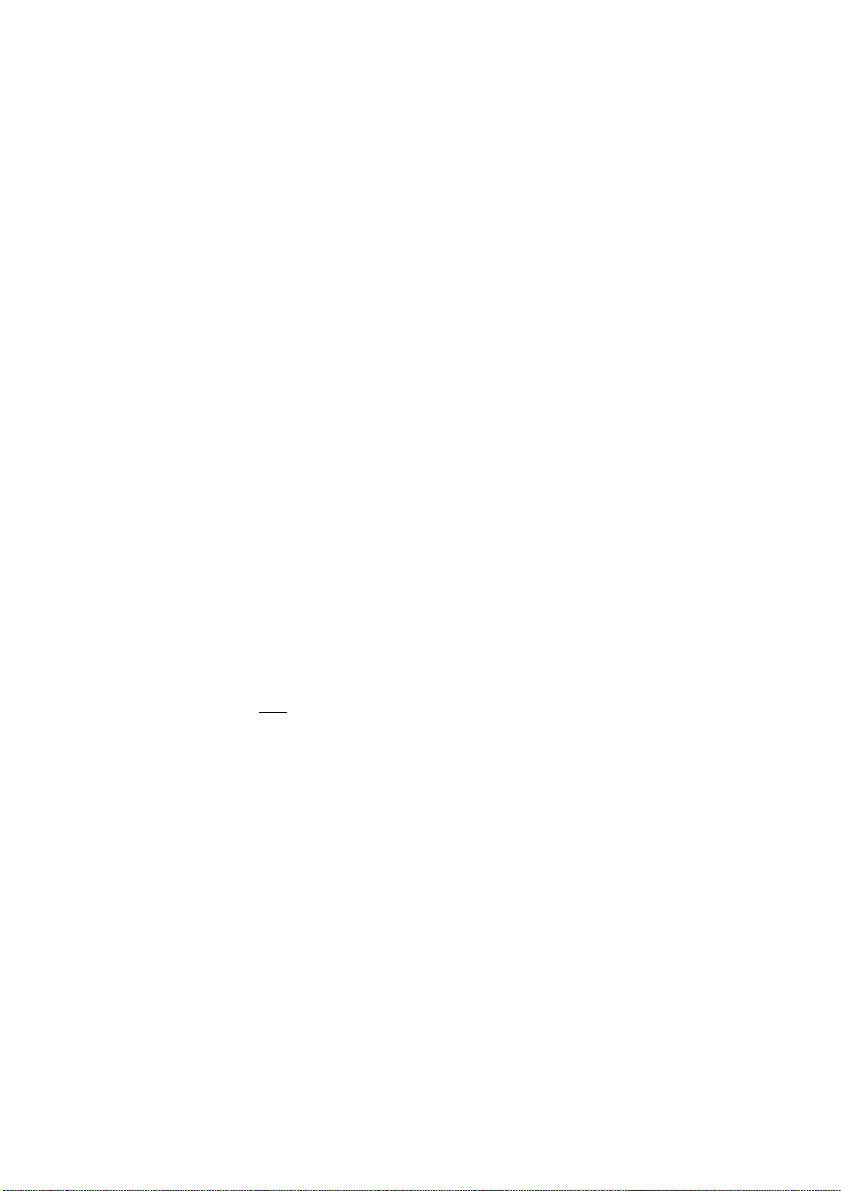
Introduction
The D-Link AirPlus Xtreme G DWL-G510 Wireless PCI Adapter is an 802.11g highperformance, wireless adapter that supports high-speed wireless networking at home,
at work or in public places.
Unlike most network cards, the DWL-G510 provides data transfers at up to 54 Mbps.
The 802.1 1g standard is backwards compatible with 802.1 1b products.
The DWL-G510 has the newest, strongest, and most advanced security features available
today . When used with other 802.11 WP A (Wi-Fi Protected Access) and 802.1x compatible
products in a network with a RADIUS server , the security features include:
WPA: Wi-Fi Protected Access which authorizes and identifies users based on a secret
key that changes automatically at regular intervals. WPA uses TKIP (Temporal
Key Integrity Protocol) to change the temporal key every 10,000 packets (a
packet is a kind of message transmitted over a network.) This ensures much
greater security than the standard WEP security . (By contrast, the older WEP
encryption required the keys to be changed manually .)
802.1x: Authentication which is a first line of defense against intrusion. In the
authentication process, the Authentication Server* verifies the identity of the
client attempting to connect to the network. Unfamiliar clients would be denied
access.
For home users that will not incorporate a RADIUS server in their network, the security
for the DWL-G510, used in conjunction with other WPA-compatible 802.11 products, will
still be much stronger than ever before. Utilizing the Pre Shared Key mode of WPA,
the DWL-G510 will obtain a new security key every time it connects to the 802.11
network. You only need to input your encryption information once in the configuration
menu. No longer will you have to manually input a new WEP key frequently to ensure
security. With the DWL-G510, you will automatically receive a new key every time you
connect, vastly increasing the safety of your communication.
TM
* Not all servers can provide Authentication.
4
Page 5
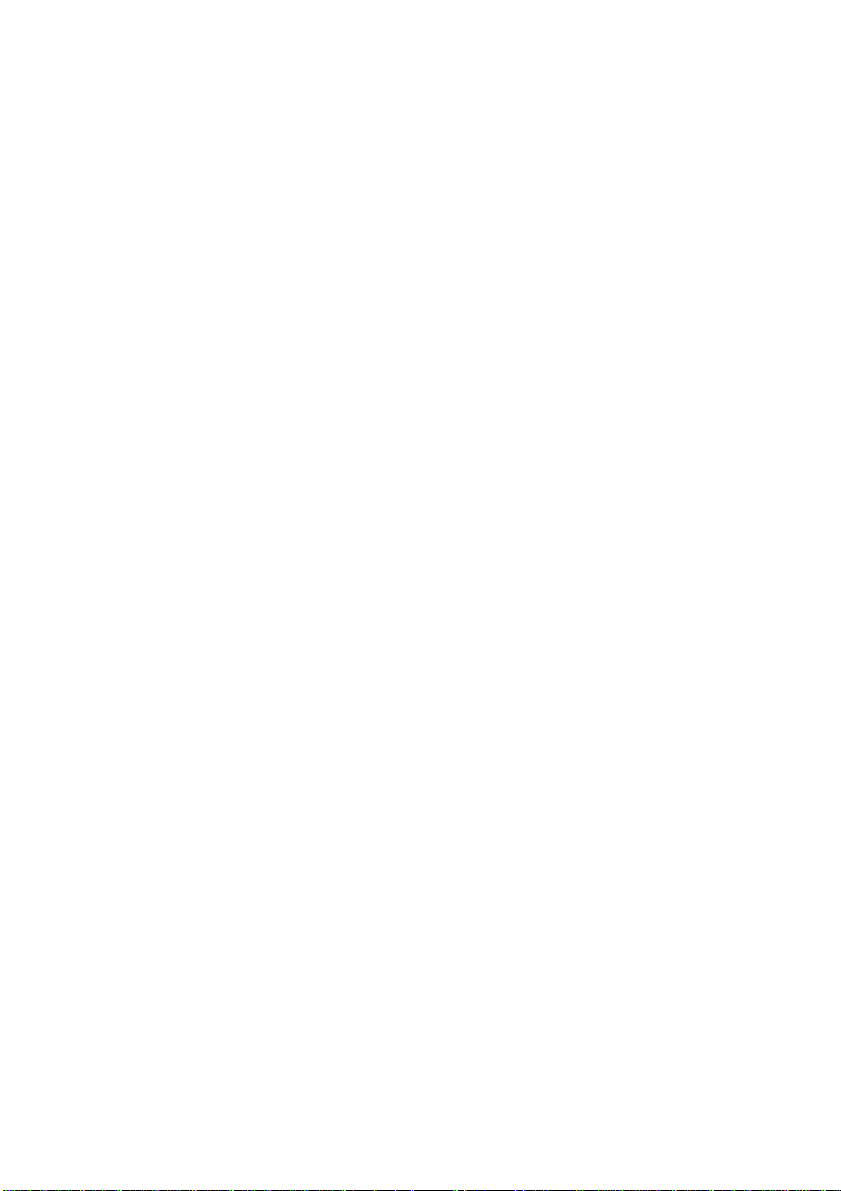
Features & Benefits
Five times faster - achieve data transfer speeds up to 54 Mbps; up to 5x
!
faster than conventional 802.1 1b networks, when used with other 802.1 1g
devices
Fully compliant with the 802.11b standard and interoperable with all
!
existing 802.1 1b-compliant and 802.11g compliant devices
Provides a simple and inexpensive way to connect your desktop com-
!
puter to a wireless network at home, at the office, or in public places
Quick and Easy Installation- The DWL-G510 installs quickly and easily into a
!
standard PCI 2.2 slot in a desktop computer. By following the simple steps
outlined in the Quick Installation Guide, you can connect to an available wire-
less network in a matter of seconds
High Performance 32-bit PCI - The high capacity PCI interface utilized by the
!
DWL-G510 ensures optimal performance in transmitting a wireless signal within
the desktop computer. By utilizing a standard PCI 2.2 interface, the DWL-G510
ensures a wide range of compatibility with motherboards used by PC manufacturers
Operates in the 2.4GHz frequency range
!
Maximum reliability, throughput and connectivity with automatic data rate
!
switching
Supports Infrastructure networks via an access point and Peer-to-Peer
!
communication in Ad-Hoc mode
User-friendly configuration and diagnostic utilities
!
Provides a measure of security for the information transmitted over a
!
wireless network with high data encryption at 64-, 128-, and 152-bit WEP
Stronger Security than ever before with WPA - Wi-Fi Protected Access
!
authorizes and identifies users based on a secret key that changes automatically at regular intervals, for example:
TKIP (Temporal Key Integrity Protocol), in conjunction with a RADIUS
!
server, changes the temporal key every 10,000 packet s, ensuring greater
security
Pre-Shared Key mode means that the home user, without a RADIUS
!
server, will obt ain a new security key every time he or she connect s to
the network, vastly improving the safety of communications on the network
Extra Protection - 802.1x Authentication in conjunction with the RADIUS
!
server verifies the identity of wireless clients wishing to gain access to the
WLAN
5
Page 6
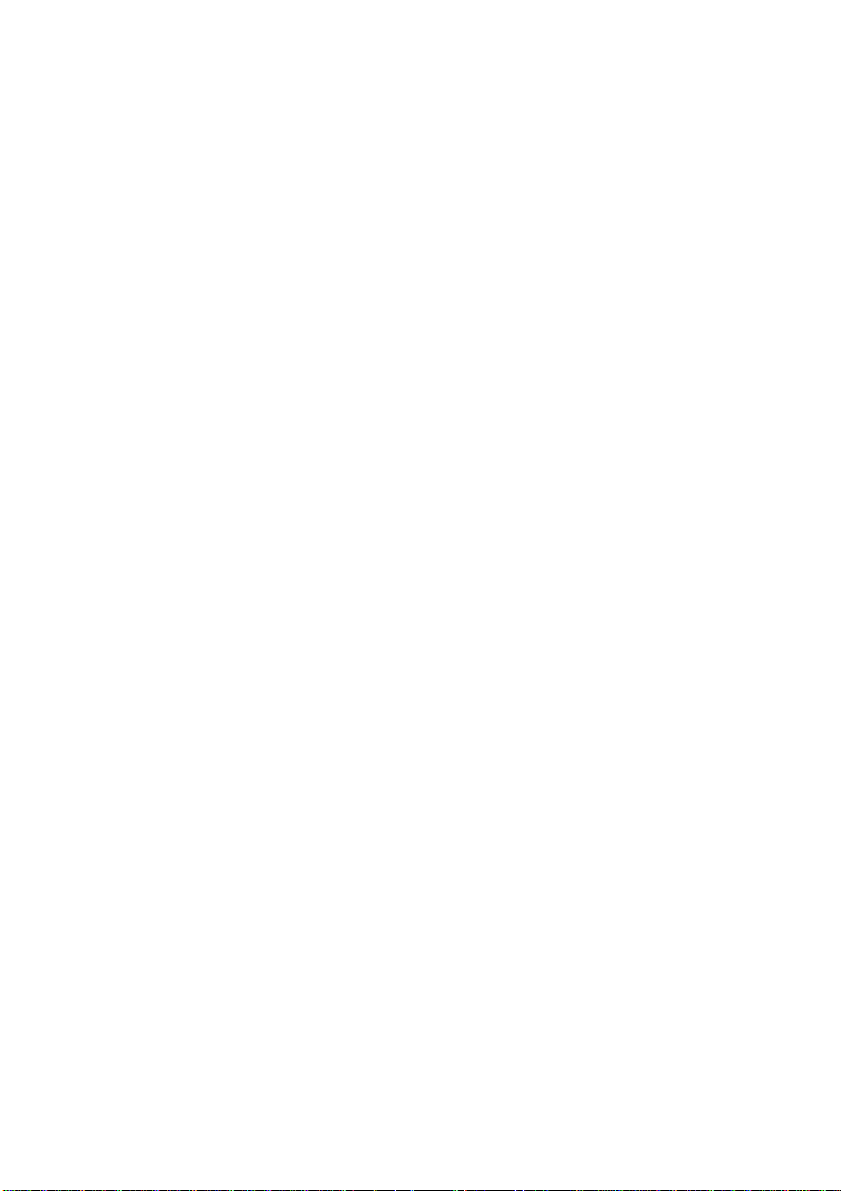
Wireless Basics
D-Link wireless products are based on industry standards to provide easy-to-use and
compatible high-speed wireless connectivity within your home, business or public access
wireless networks. D-Link wireless products will allow you access to the data you want,
when and where you want it. Y ou will be able to enjoy the freedom that wireless networking
brings.
A Wireless Local Area Network (WLAN) is a computer network that transmits and receives
data with radio signals instead of wires. WLANs are used increasingly in both home and
office environments, and public areas such as airports, coffee shops and universities.
Innovative ways to utilize WLAN technology are helping people to work and communicate
more efficiently. Increased mobility and the absence of cabling and other fixed
infrastructure have proven to be beneficial for many users.
Wireless users can use the same applications they use on a wired network. Wireless
adapter cards used on laptop and desktop systems support the same protocols as
Ethernet adapter cards.
People use WLAN technology for many different purposes:
Mobility - Productivity increases when people have access to data in any location
within the operating range of the WLAN. Management decisions based on real-time
information can significantly improve worker efficiency .
Low Implementation Costs – WLANs are easy to set up, manage, change and
relocate. Networks that frequently change can benefit from WLANs ease of implementation.
WLANs can operate in locations where installation of wiring may be impractical.
Installation and Network Expansion - Installing a WLAN system can be fast
and easy and can eliminate the need to pull cable through walls and ceilings. Wireless
technology allows the network to go where wires cannot go - even outside the home or
office.
Scalability – WLANs can be configured in a variety of ways to meet the needs of
specific applications and installations. Configurations are easily changed and range
from peer-to-peer networks suitable for a small number of users to larger infrastructure
networks to accommodate hundreds or thousands of users, depending on the number of
wireless devices deployed.
Inexpensive Solution - Wireless network devices are as competitively priced as
conventional Ethernet network devices.
6
Page 7
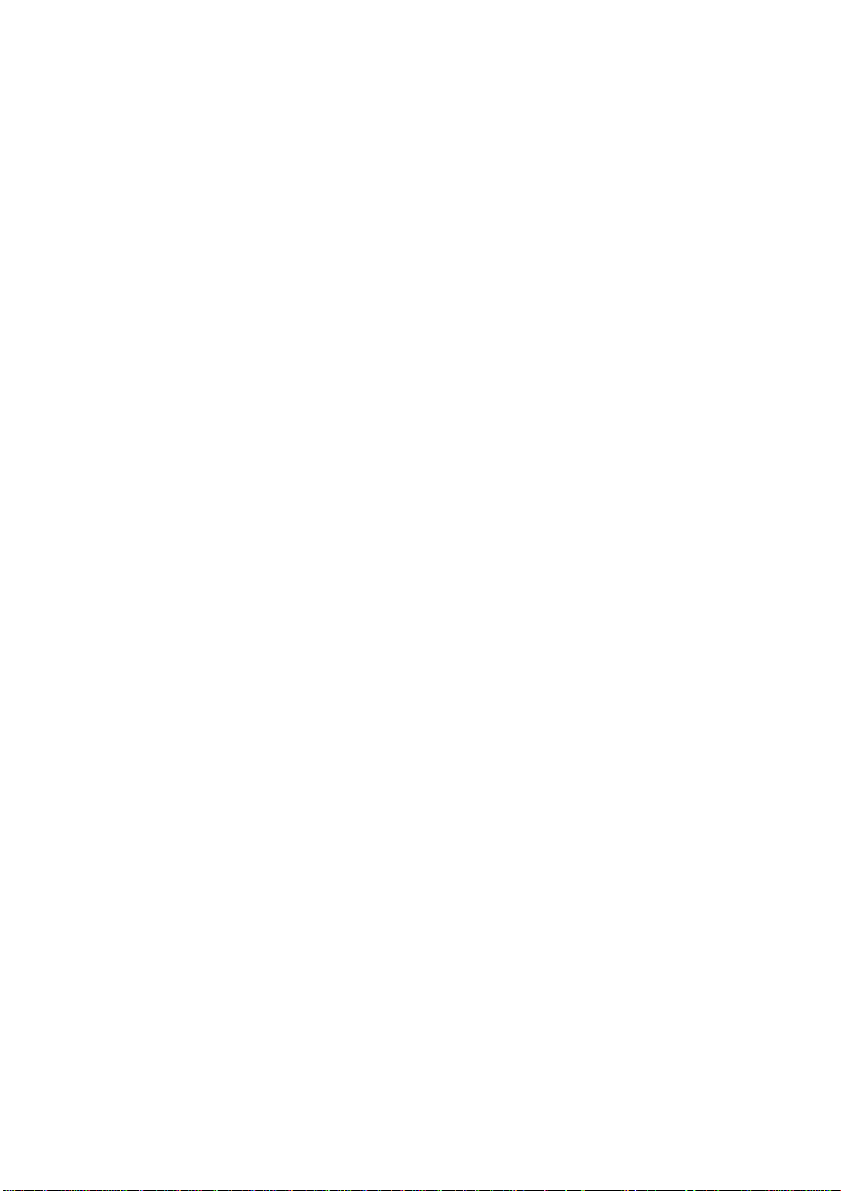
Wireless Basics (continued)
The DWL-G510 is compatible with 802.11g and 802.11b wireless products, which include:
D-Link Air DWL-650,D-Link AirPlus DWL-650+,
!
D-Link AirPlus Xtreme G DWL-G650
2.4GHz Wireless Cardbus Adapter used with laptop computers
D-Link Air DWL-520, D-Link AirPlus DWL-520+
!
2.4GHz Wireless PCI cards used with desktop computers
D-Link AirPlus DWL-900AP+, D-Link AirPlus Xtreme G DWL-2000AP
!
2.4GHz Wireless Access Points
D-Link AirPlus DI-614+, DI-714P+
!
2.4GHz Wireless Routers
TM
TM
Standards-Based Technology
The DWL-G510 Wireless PCI Adapter utilizes the new 802.11g standard.
The IEEE 802.11g standard is an extension of the 802.11b standard. It increases the
data rate up to 54 Mbps within the 2.4GHz band, utilizing OFDM technology .
This means that in most environments, within the specified range of this device, you will
be able to transfer large files quickly or even watch a movie in MPEG format over your
network without noticeable delays. This technology works by transmitting high-speed
digital data over a radio wave utilizing OFDM (Orthogonal Frequency Division Multiplexing)
technology. OFDM works by splitting the radio signal into multiple smaller sub-signals
that are then transmitted simultaneously at different frequencies to the receiver . OFDM
reduces the amount of crosstalk (interference) in signal transmissions. The D-Link DWLG510 will automatically sense the best possible connection speed to ensure the greatest
speed and range possible.
802.11g of fers the most advanced network security features available today , including:
WPA , 802.1x, TKIP, AES and Pre-Shared Key mode. These security features are
explained in more detail in the Introduction and the Features section of this manual.
The DWL-G510 is backwards compatible with 802.11b devices. This means that if you
have an existing 802.11b network, the devices in that network will be compatible with
802.1 1g devices at speeds up to 1 1Mbps in the 2.4GHz range.
7
Page 8
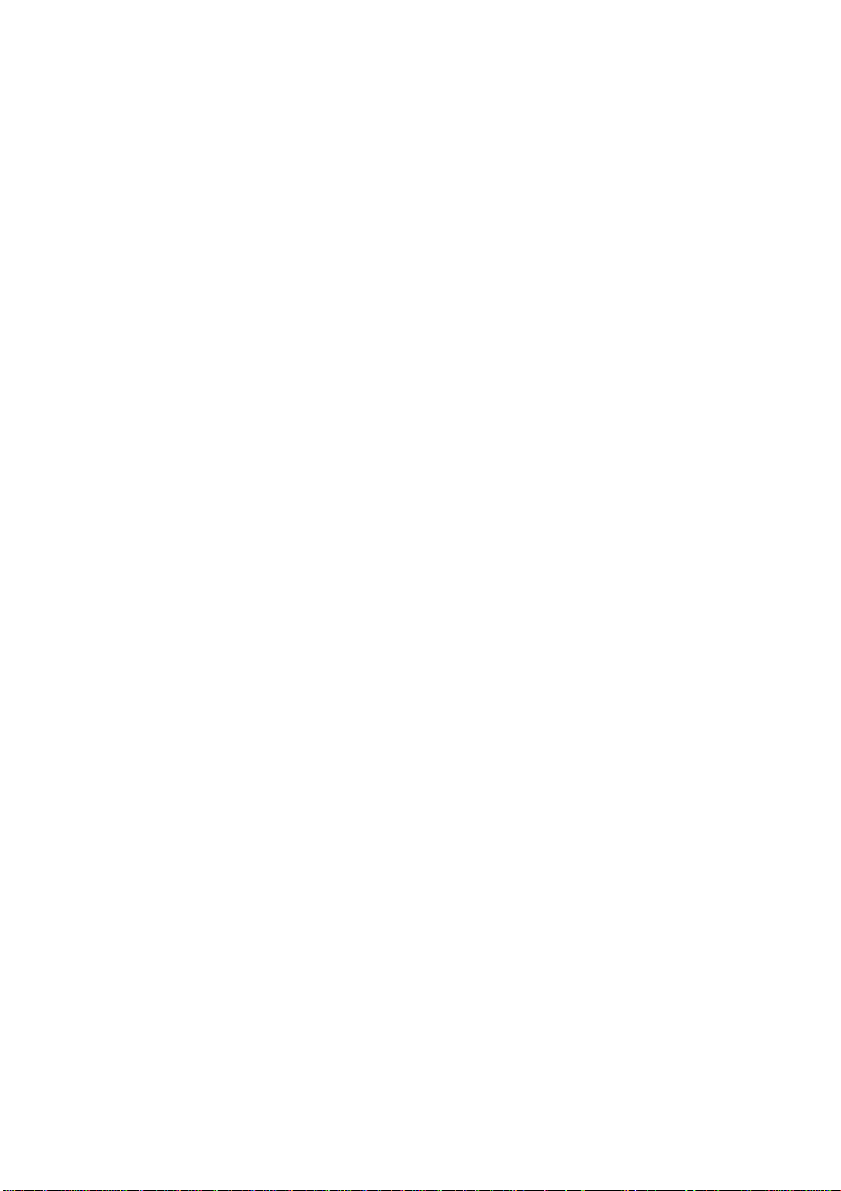
Wireless Basics (continued)
Installation Considerations
The D-Link AirPlus Xtreme G DWL-G510 lets you access your network using a
wireless connection from virtually anywhere within its operating range. Keep in mind,
however, that the number , thickness and location of walls, ceilings, or other objects that
the wireless signals must pass through, may limit the range. T ypical ranges vary depending
on the types of materials and background RF (radio frequency) noise in your home or
business. The key to maximizing wireless range is to follow these basic guidelines:
Keep the number of walls and ceilings between the DWL-G510 and other network
1
devices to a minimum - each wall or ceiling can reduce your DWL-G510’s
range from 3-90 feet (1-30 meters.) Position your devices so that the number of
walls or ceilings is minimized.
Be aware of the direct line between network devices. A wall that is 1.5 feet thick
2
(.5 meters), at a 45-degree angle appears to be almost 3 feet (1 meter) thick. At
a 2-degree angle it looks over 42 feet (14 meters) thick! Position devices so
that the signal will travel straight through a wall or ceiling (instead of at an
angle) for better reception.
3
Building materials can impede the wireless signal - a solid metal door or aluminum
studs may have a negative effect on range. Try to position wireless devices and
computers with wireless adapters so that the signal passes through drywall or
open doorways and not other materials.
4
Keep your product away (at least 3-6 feet or 1-2 meters) from electrical
devices or appliances that generate RF noise.
TM
8
Page 9
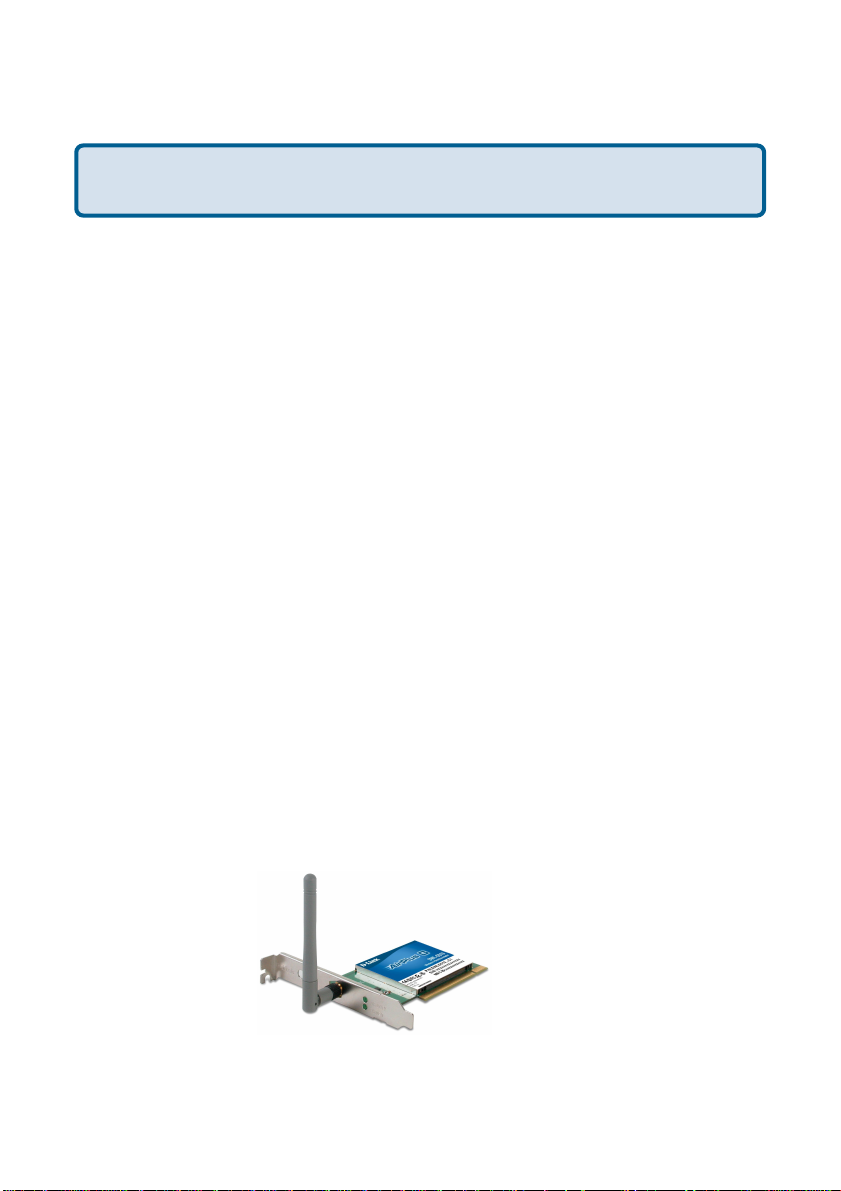
Getting Started
With its default settings, the DWL-G510, when activated, will connect
with other D-Link AirPlus Xtreme G products, right out of the box.
There are basically two modes of networking:
Infrastructure – using an Access Point or Router , such as
!
the DI-624
Ad-Hoc – directly connecting to another computer, for peer-to-
!
peer communication, using wireless network adapters on
each computer, such as two or more DWL-G510 wireless
network adapters
On the following pages we will show you an example of an Infrastructure Network
and an Ad-Hoc Network.
An Infrastructure network contains an Access Point or Router . The Infrastructure
Network example shown on the following page contains the following D-Link network
devices (your existing network may be comprised of other devices):
A wireless Router - D-Link AirPlus Xtreme G DI-624
!
A desktop computer with a wireless adapter -
!
D-Link AirPlus Xtreme G DWL-G510, D-Link Air DWL-520,
TM
TM
TM
or D-Link AirPlus DWL-520+
(D-Link Air devices have speeds up to 11Mbps)
A Cable modem - D-Link DCM-201
!
LEDs
LED stands for
Light-Emitting
Diode.
Power: Solid green light indicates connection to the network
Network: Blinking green light indicates activity on the network
9
Page 10
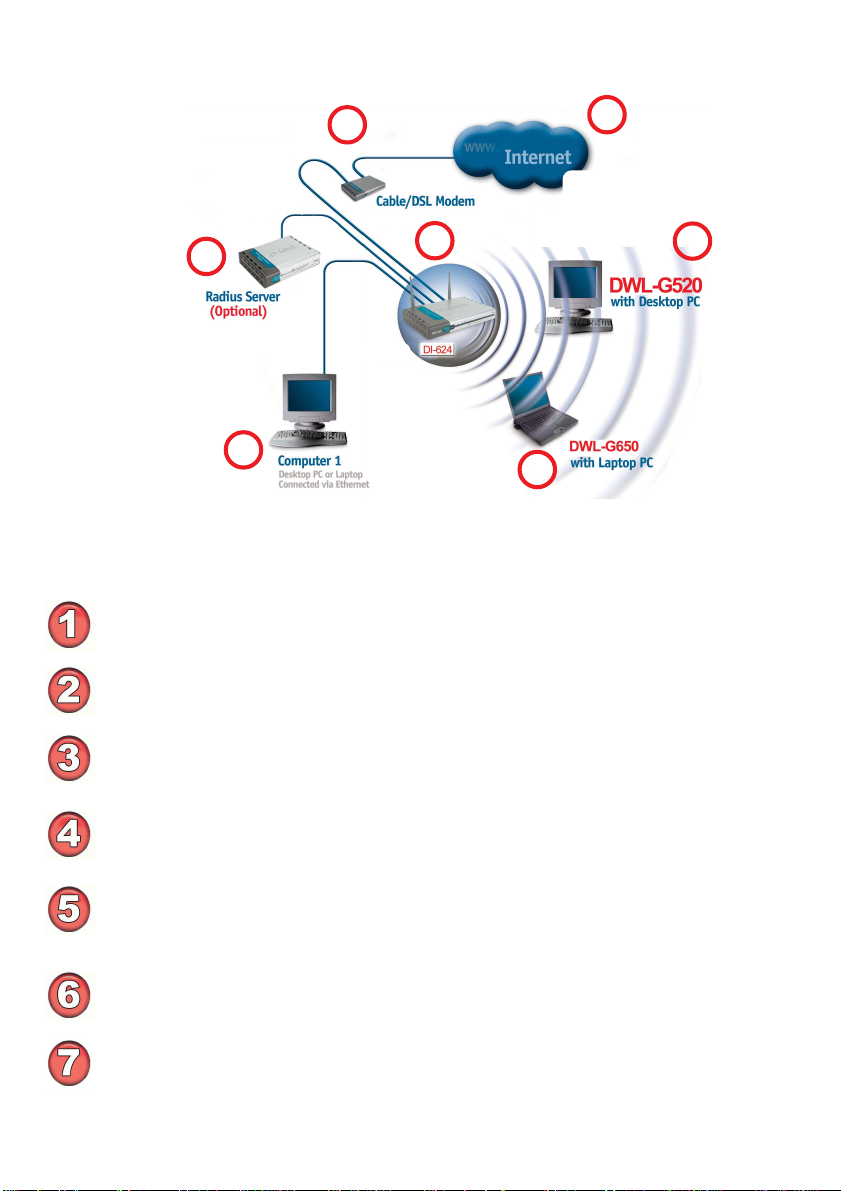
Getting Started (continued)
Setting up a Wireless Infrastructure Network
2
1
7
3
4
6
5
Please remember that D-Link AirPlus Xtreme G wireless devices are pre-
configured to connect together, right out of the box, with their default settings.
For a typical wireless setup at home (as shown above), please do the following:
You will need broadband Internet access (a Cable or DSL-subscriber line into
your home or office).
Consult with your Cable or DSL provider for proper installation of the modem.
Connect the Cable or DSL modem to your broadband router (see the Quick
Installation Guide included with your router.)
Install the D-Link AirPlus Xtreme G DWL-G510 Wireless PCI Adapter into an
available PCI slot on your desktop computer. (See the Quick Installation Guide
included with the DWL-G510.)
Install the D-Link AirPlus Xtreme G DWL-G650 Wireless PC Card Adapter
into a laptop computer.
(See the Quick Installation Guide included with the DWL-G650.)
TM
TM
TM
If you wish, you may connect a computer that is equipped with an Ethernet
network adapter (such as a DFE-530TX+) to the router also.
A RADIUS Server is optional. Connect a RADIUS Server to your network to use
all the features of WP A. (Without a RADIUS Server you can still use the WPA
Pre-Shared Key mode.) RADIUS Authentication can also be provided by another
service provider over the Internet and remote to your network site.
10
Page 11
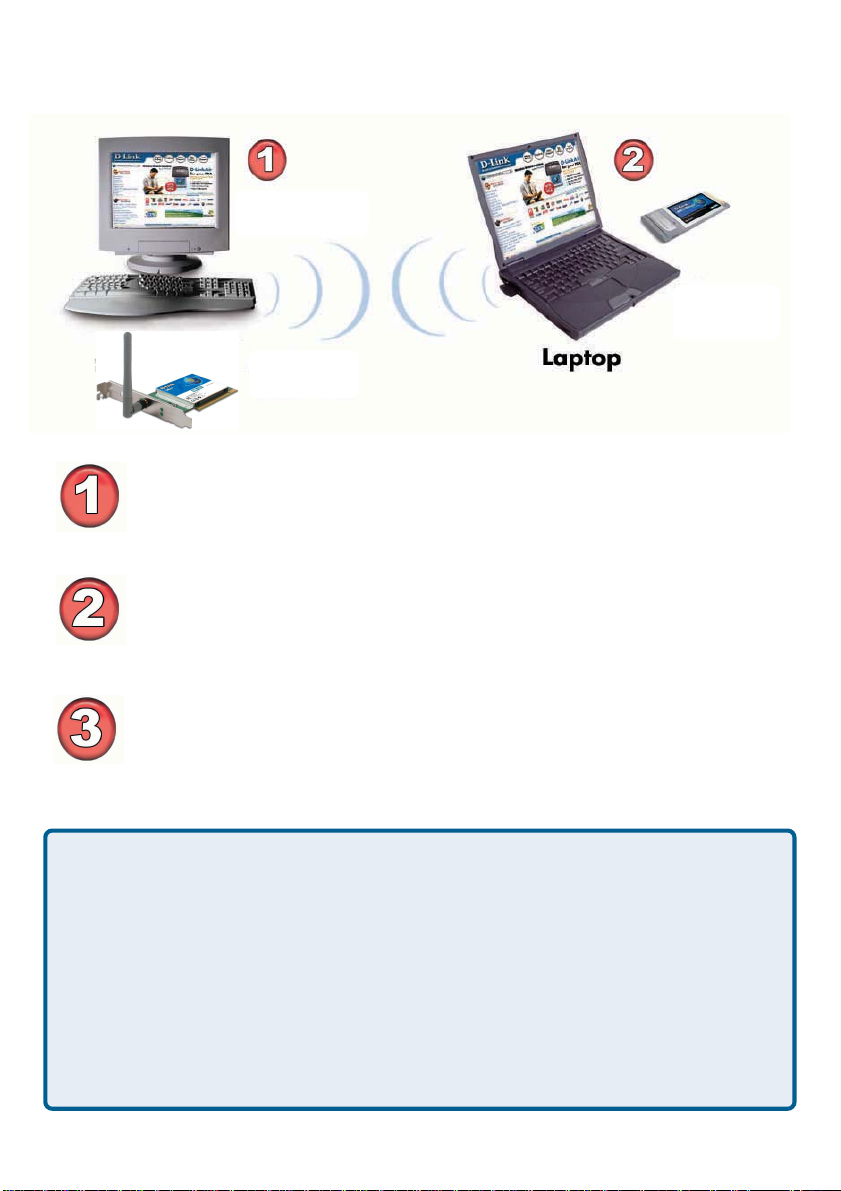
Getting Started (continued)
Setting up a Wireless Ad Hoc Network
Desktop
D-Link AirPlus Xtreme G
DWL-G510
Install the DWL-G510 into the desktop computer.
(See the Quick Installation Guide included with the product for
installation instructions.)
Install the DWL-G650 Wireless PC Card Adapter into a laptop computer .
(See the Quick Installation Guide included with the product.)
Set the wireless configuration for the adapters to Ad-Hoc mode, set the
adapters to the same channel, and assign an IP Address to each
computer on the Ad-Hoc network. (See Box below).
TM
D-Link AirPlus Xtreme G
DWL-G650
TM
IP Address
When assigning IP Addresses to the computers on the network, please remember
that the IP Address for each computer must be in the same IP Address range
as all the computers in the network, and the subnet mask must be exactly the
same for all the computers in the network.
For example: If the first computer is assigned an IP Address of 192.168.0.2 with a
Subnet Mask of 255.255.255.0, then the second computer can be assigned an IP
Address of 192.168.0.3 with a Subnet Mask of 255.255.255.0, etc.
IMPORT ANT : If computers or other devices are assigned the same IP Address,
one or more of the devices may not be visible on the network.
11
Page 12
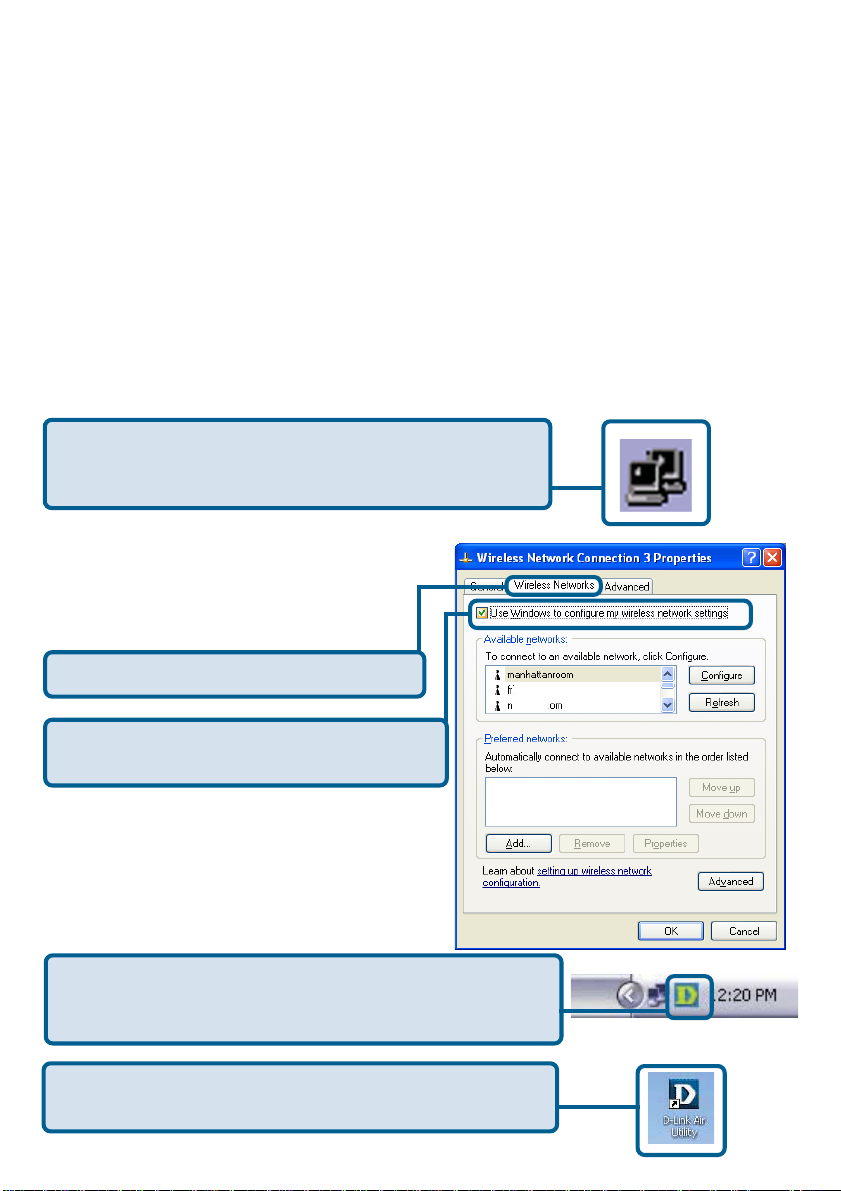
Using the Configuration Utility
D-Link AirPlus Xtreme G DWL-G510 uses the Configuration Utility as the
management software. The utility provides the user an easy interface to change any
settings related to the wireless adapter. After you have completed the inst allation of the
DWL-G510 (refer to the Quick Installation Guide that came with your purchase) whenever
you start the computer , the Configuration Utility starts automatically and the system
tray icon is loaded in the toolbar (see illustration below*.) Clicking on the utility icon will
start the Configuration Utility. Another way to start the Configuration Utility is to
click on Start>Programs>D-Link AirPlus Xtreme G>D-Link AirPlus Xtreme G Utility .
If you are using Windows XP, you can use either the Zero Configuration Utility or the
D-Link Configuration Utility .
T o use the D-Link Configuration Utility with XP, right-click
on the Wireless network icon in the taskbar in the lower
right-hand corner of your computer screen.
In the window that appears, select View
Available Wireless Networks and click
the Advanced button. The screen at right
will appear.
Select the Wireless Networks tab.
TM
Uncheck the box in the properties window
that enables windows configuration.
After you have done this, you can then use the D-Link
Configuration Utility with XP by clicking on the D-Link
Configuration Utility icon.
If the icon does not display in the taskbar , then click on
this icon on your desktop to open.
*Configuration Utility icon
in the system tray
12
Page 13
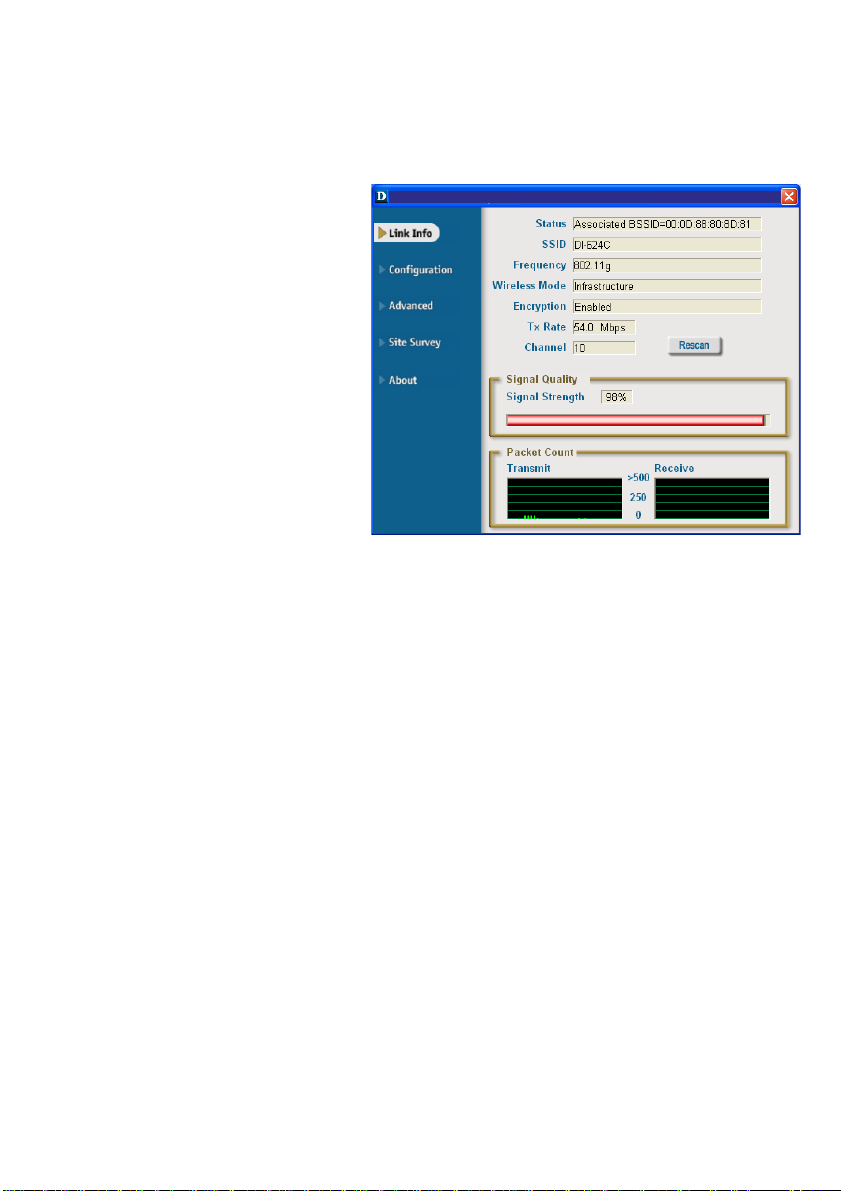
Using the Configuration Utility (continued)
After clicking on the Configuration Utility icon, the Link Info screen will display the
settings for the DWL-G510:
Status:
Displays the MAC Address of the
Access Point or Router to which the
DWL-G510 is associated
SSID:
The Service Set Identifier is the name
assigned to the wireless network.
The factory SSID setting is default.
Frequency:
802.11g indicates that the DWLG510 is communicating in the
2.4GHz band.
Wireless Mode:
Either Infrastructure or Ad-Hoc will be displayed here. (Please see the Getting
Started section in this manual for an explanation of these two modes.)
Encryption:
Y ou can see if WEP (Wired Equivalent Privacy) is Enabled or Disabled here.
Link Info
D-Link AirPlus Xtreme G Utility
D-Link AirPlus Xtreme G Utility
Tx Rate:
Tx Rate settings are automatically determined for an optimal speed up to a maximum
of 54Mbps.
Channel:
The channel selection is automatically determined by the DWL-G510.
Signal Strength:
Displays the Link Quality for the DWL-G510 wireless connection to the Access Point.
The Signal Strength represents the wireless signal between the Access Point and the
DWL-G510. The percentage coincides with the graphical bar.
Packet Count:
Displays the statistics of the data packets that are transmitted and received.
Rescan Button:
Rescans for the strongest signal in your environment and associates with that Access
Point or Router.
13
Page 14

Using the Configuration Utility (continued)
Configuration
D-Link AirPlus Xtreme G Utility
After you have configured
the network through the
Site Survey section of
the D-Link AirPlus Utility ,
you can make minor
adjustments and check
on settings in this
Configuration screen.
For a complete
explanation of the
configuration of a
network, please refer
to the Site Survey
section in this
chapter.
SSID:
Service Set Identifier is a name that identifies a wireless network. Access Points and
wireless devices attempting to connect to a specific WLAN (Wireless Local Area Network)
must use the same SSID. The default setting is default.
Wireless Mode:
Click on the pull-down menu; select from the following options:
Infrastructure - connecting to the WLAN using an Access Point. (This is the default
setting).
Ad-Hoc – wireless mode used when connecting directly to a computer equipped
with a wireless adapter in a peer-to-peer environment.
Data Encryption:
Select Enabled or Disabled.
Authentication:
Choose one of the following modes:
Open Authentication – the DWL-G510 is visible to all devices on the network
Shared Authentication – allows communication only with other devices with
identical WEP settings
WPA – Wi-Fi Protected Access which authorizes and identifies users based on a
secret key that changes automatically at a regular interval. (A RADIUS Server is
required for this mode.)
WPA-PSK - WPA Pre-Shared Key mode ensures that the DWL-G510 will obtain a
new security key every time it connects to the 802.1 1 network. (A RADIUS Server
is not required for this mode.)
14
Page 15
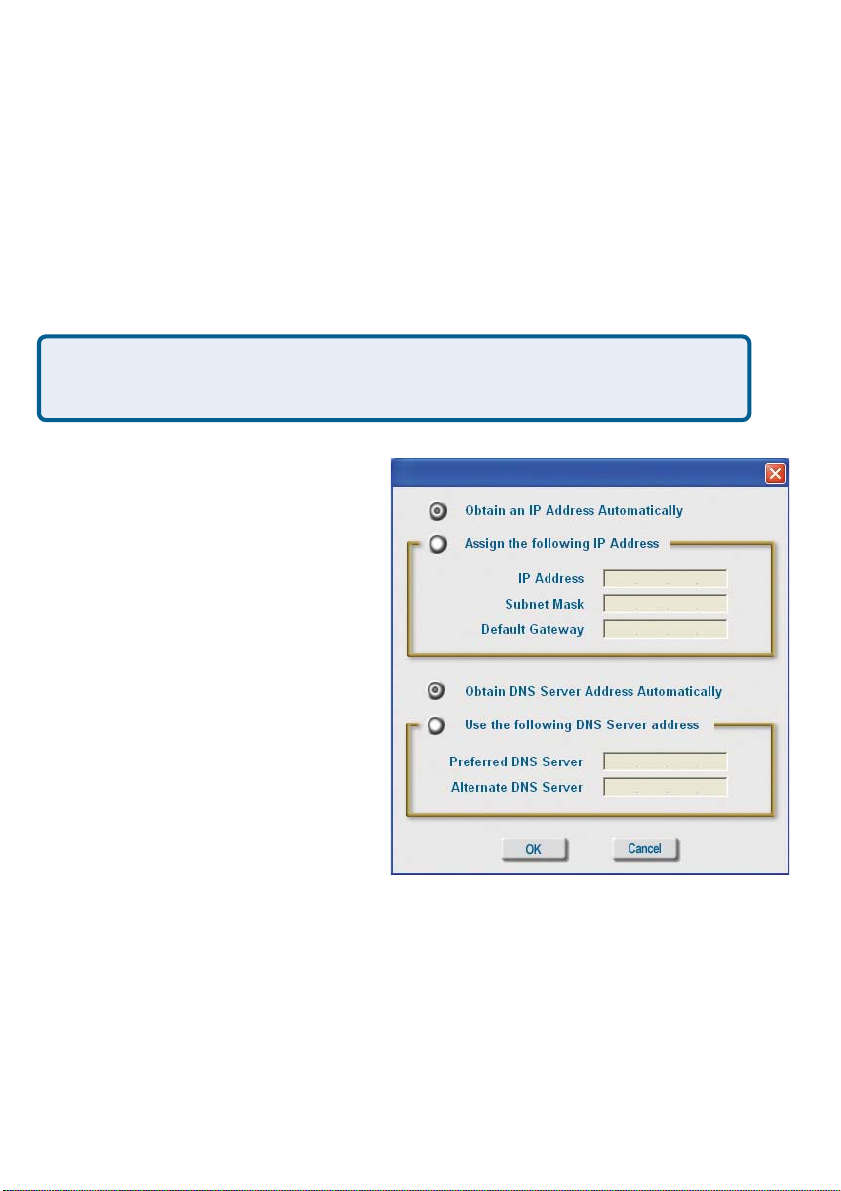
Using the Configuration Utility (continued)
Key Length:
Select the key length and either ASCII or hexadecimal format.
IEEE 802.1x:
Authentication which is a first line of defense against intrusion. In the Authentication
process the Authentication Server* verifies the identity of the client attempting to connect to the network. Unfamiliar clients are denied access.
Keys 1-4:
Select the default key
Hexadecimal digits consist of the numbers 0-9 and the letters A-F
ASCII (American Standard Code for Information Interchange) is a code for
representing English letters as numbers from 0-127
IP Settings
When you click IP Settings in the
Configuration window, this pop-up
screen will appear. Configure the IP
Settings in this window.
Click Apply to save changes.
*Not all servers can provide Authentication
15
Page 16

Using the Configuration Utility (continued)
Frequency:
Select the Frequency
Starting Ad-Hoc Network:
Select the Ad-Hoc Network
Ad-Hoc Channel:
All devices in the Ad-Hoc network must be set to the same channel
Profile IP Settings:
You can Enable or Disable
the IP Settings portion of your
profile here. If you select
Disable you will need to
configure the IP Address
information each time you
connect to a network. If you
select Enable you will
maintain the same IP Address
information each time you
connect to a network.
Power Mode:
Disable -this default setting
consumes the most power
Enable - this setting
consumes the least power.
Advanced
D-Link AirPlus Xtreme G Utility
Launch Utility on Startup:
Select Enable or Disable
Data Packet Parameter:
Set the Fragmentation Threshold and the RTS Threshold. Please see below .
Fragmentation Threshold:
This value should remain at its default setting of 2432. If you experience a high packet
error rate, you may slightly increase your Fragmentation Threshold within the value
range of 256 to 2432. Setting the Fragmentation Threshold too low may result in poor
performance.
RTS Threshold:
This value should remain at its default setting of 2432. If inconsistent data flow is a
problem, only a minor modification should be made.
Click Apply if you have made any changes
16
Page 17

Using the Configuration Utility (continued)
Available Network:
The top section of the window displays the Available Networks. Scroll up and down the
list and highlight the network to which you wish to connect. Click on the Connect button.
Profile:
In the lower half of the screen, you can manage the profiles that you have created for the
wireless network at home, at the office and in public places. Scroll up and down and
highlight the profile that you wish to configure. You can Add or Remove a profile, or
configure the Properties of the profile in order to connect with an available network.
Refresh:
Click on Refresh to get the
most updated list of available
networks.
Site Survey
D-Link AirPlus Xtreme G Utility
Configure:
Highlight an existing network
and click Configure; the
configuration window on the
next page will appear .
Advanced:
Highlight a network; click
Advanced and the screen on
the next page will appear.
Add:
Click Add and the screen on the next page will appear .
Remove:
Highlight a network profile; click Remove to remove a network from the profile list.
Properties:
Highlight a network profile; click Properties and the screen on the next p age will appear.
Connect:
Highlight a network profile; click Connect to connect to that network.
Rescan:
Click Rescan to rescan and connect to the strongest signal.
17
Page 18

Using the Configuration Utility (continued)
Site Survey > Add
Advanced
In this window you can select
the type of network connection.
Click OK to save the
changes.
If you clicked on Add, you can
configure, in this window, all the
properties of a profile that you
wish to add to the network.
If you clicked on Configuration
or Properties you can configure, in this window, all the properties of a profile that already
exists in the network.
Configuration, Add or Properties
If you select WPA in the
Authentication field, please
see detailed instructions for
configuring WP A on the
following pages.
If you choose to use the IEEE
802.1x feature, please see the
detailed instructions on the following pages.
Click OK to save the
changes.
18
Page 19

Using the Configuration Utility (continued)
Site Survey > Configuration > 802.1x
T o use 802.1x and to configure it s settings, please do the following:
IEEE 802.1x -
Select Enabled.
Click Authentication Config.
Advanced Security Settings
Select the EAP Type you
want to use. Configure the
information needed for
authenticating.
Inner Authentication Protocol.
For an explanation of
the terms shown in this
window please see the
following pages.
Trusted CA List.
Click OK
19
Page 20

Using the Configuration Utility (continued)
802.1x > Advanced Security Settings > EAP Types
EAP Type
EAP-TLS
EAPMSCHAPv2
LEAP
EAP-TTLS
Inner Authentication
Protocol
PAP
CHAP
Information needed
for Authenticating
Certificate
User Name
User Name
Password
Domain Name
User Name
Password
TTLS Identity
User Name
Password
TTLS Identity
User Name
Password
MSCHAP
MSCHAPv2
TTLS Identity
User Name
Password
Domain Name
TTLS Identity
User Name
Password
Domain Name
20
Page 21

Using the Configuration Utility (continued)
802.1x > Advanced Security Settings > EAP Types (continued)
EAP Type
EAP-TTLS
PEAP
Inner Authentication
Protocol
EAP-MD5
EAPGeneric T oken card
EAP-MSCHAPv2
EAP-MD5
EAP-MSCHAPv2
Information needed
for Authenticating
TTLS Identity
User Name
Password
TTLS Identity
User Name
Password
TTLS Identity
User Name
Password
Domain Name
User Name
Password
User Name
Password
Domain Name
EAPGeneric T oken card
802.1x > Advanced Security Settings > Definitions of Terms
Validate Server Certificate:
Check V alidate Server Certificate to verify the identity of the authentication server
based on its certificate when using EAP-TTLS, PEAP, and EAP-TLS. (This is
checked by default.)
Certain protocols, such as EAP-TTLS, PEAP, and EAP-TLS, allow you to verify the
identity of the authentication server as the server verifies your identity . This is called
mutual authentication.
Y ou can select trusted authentication server certificates using the Add button at the
Trusted CA List (at the bottom of the Advanced Security Settings page).
User Name
Password
21
Page 22

Using the Configuration Utility (continued)
802.1x > Advanced Security Settings > Definitions of Terms (continued)
Domain Name:
Each server has a domain name that uniquely identifies it. That domain name is normally
contained in the Subject CN field of the server certificate. A server domain name ends
with the name of a larger administrative domain, to which the server belongs.
TTLS Identity:
Tunneled Transport Layer Security satisfies a requirement for strong encryption and
mutual authentication on Wireless networks. EAP-TTLS has a unique feature that other
protocols do not offer . Because it sets up an encrypted tunnel for your credentials, it is
also able to pass your login name through that tunnel. That means that not only are your
credentials secure from eavesdropping, but your identity is protected as well. Thus, with
EAP-TTLS you have two identities: an inner one, and an outer one. The inner identity is
your actual user name. Your outer identity can be completely anonymous. Set your
outer identity in the TTLS Identity field.
Trusted CA List:
The Trusted CA List allows you to configure which authentication servers you trust for
the purpose of logging you in to the network.
Click Add at the Trusted CA List at the bottom of the Advanced Security Settings page.
Select the T rusted CA that you want to add and click OK.
Select the Trust CA:
22
Page 23

Using the Configuration Utility (continued)
Authentication > WP A
D-Link AirPlus Xtreme G Utility
Select the available
network to which you
want to connect.
Click Configure.
Select WPA in the
Authentication field.
Click Authentication
Config
After you click Authentication Config, the Advanced Security Settings screen will ap-
pear. Complete the Advanced Security Settings configuration. Please see pages 19-22 of
this manual to find out more about the Advanced Security Settings.
23
Page 24

Using the Configuration Utility (continued)
Authentication > WP A-PSK
D-Link AirPlus Xtreme G Utility
Select the available
network to which you
want to connect.
Click Configure.
WPA-PSK does not
require a RADIUS
Server in the network.
Select WPA-PSK in
the Authentication
field.
Click Authentication
Config
24
Page 25

Using the Configuration Utility (continued)
Authentication > WP A-PSK (continued)
Advanced Security Settings
Enter the WPA
Passphrase.
Click OK.
The configuration is done.
25
Page 26

Networking Basics
Using the Network Setup Wizard in Windows XP
In this section you will learn how to establish a network at home or work, using
Microsoft Windows XP.
Note: Please refer to websites such as
and http://www.microsoft.com/windows2000 for information about networking
computers using Windows 2000, ME or 98SE.
Go to Start>Control Panel>Network Connections
Select Set up a home or small office network
http://www.homenethelp.com
When this screen appears, click Next.
26
Page 27

Networking Basics (continued)
Please follow all the instructions in this window:
Click Next
In the following window, select the best description of your computer . If your
computer connects to the Internet through a gateway/router, select the second option
as shown.
Click Next
27
Page 28

Networking Basics (continued)
Enter a Computer description and a Computer name (optional.)
Click Next
Enter a Workgroup name. All computers on your network should have the same
Workgroup name.
Click Next
28
Page 29

Networking Basics (continued)
Please wait while the Network Setup Wizard applies the changes.
When the changes are complete, click Next.
Please wait while the Network Setup Wizard configures the computer.
This may take a few minutes.
29
Page 30
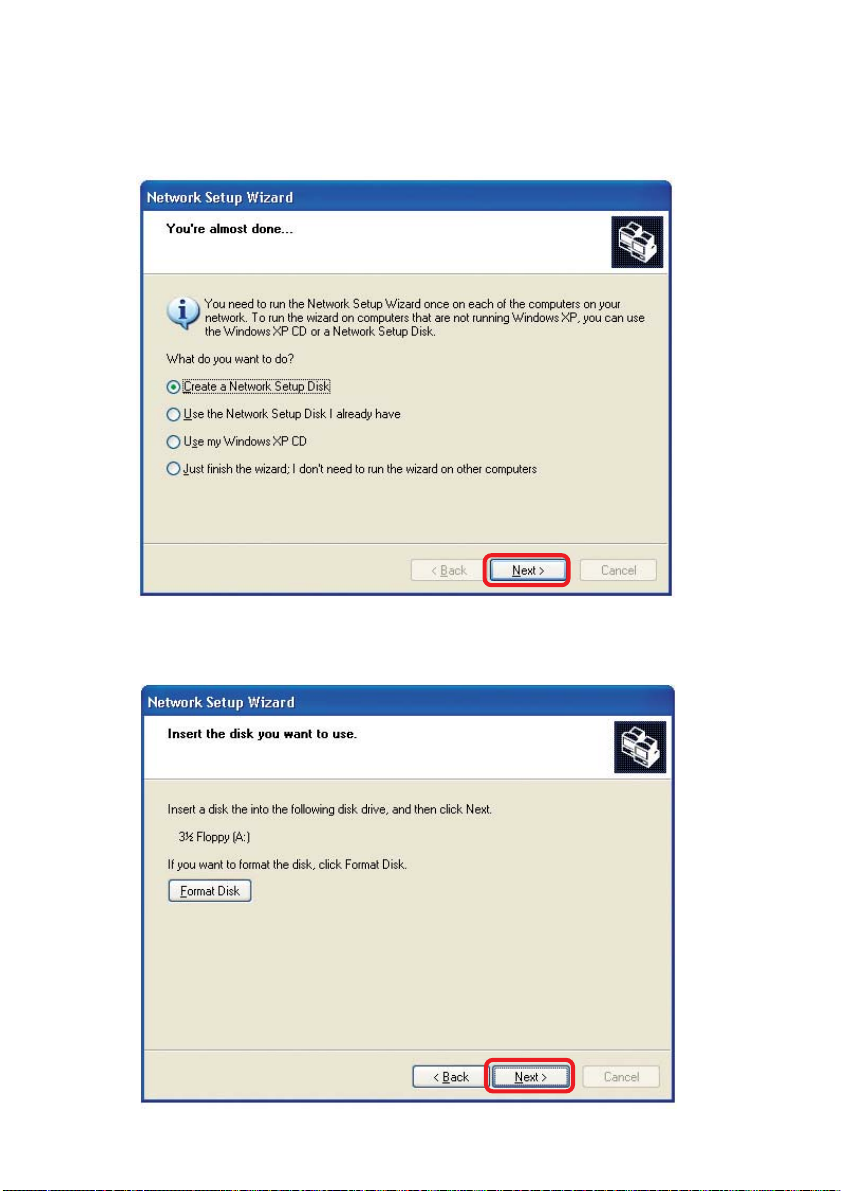
Networking Basics (continued)
In the window below, select the option that fit s your needs. In this example, Create a
Network Setup Disk has been selected. You will run this disk on each of the
computers on your network. Click Next.
Insert a disk into the Floppy Disk Drive, in this case drive A.
30
Page 31

Networking Basics (continued)
Please read the information under Here’s how in the screen below . After you complete
the Network Setup Wizard you will use the Network Setup Disk to run the Network
Setup Wizard once on each of the computers on your network. T o continue click Next.
31
Page 32

Networking Basics (continued)
Please read the information on this screen, then click Finish to complete the
Network Setup Wizard.
The new settings will take effect when you restart the computer . Click Yes to restart
the computer.
Y ou have completed configuring this computer . Next, you will need to run the Network
Setup Disk on all the other computers on your network. After running the Network
Setup Disk on all your computers, your new wireless network will be ready to use.
32
Page 33

Networking Basics (continued)
Naming your Computer
T o name your computer , please follow these directions:In Windows XP:
Click Start (in the lower left corner of the screen)
!
Right-click on My Computer
!
Select Properties and click
!
Select the Computer
!
Name Tab in the System
Properties window.
!
You may enter a Computer Description if you
wish; this field is optional.
To rename the computer
!
and join a domain, Click
Change.
33
Page 34

Networking Basics (continued)
Naming your Computer
!
In this window, enter the
Computer name
Select Workgroup and enter
!
the name of the Workgroup
All computers on your network
!
must have the same
Workgroup name.
Click OK
!
Checking the IP Address in Windows XP
The wireless adapter-equipped computers in your network must be in the same IP
Address range (see Getting Started in this manual for a definition of IP Address Range.)
To check on the IP Address of the adapter, please do the following:
Right-click on the
!
Local Area
Connection icon
in the task bar
Click on Status
!
34
Page 35

Networking Basics (continued)
Checking the IP Address in
This window will appear.
Click the
!
Support tab
Click Close
!
Windows XP
Assigning a Static IP Address in Windows XP/2000
Note: Residential Gateways/Broadband Routers will automatically assign IP Addresses to the computers on the network, using DHCP (Dynamic Host Configuration Protocol) technology. If you are using a DHCP-capable Gateway/Router you
will not need to assign Static IP Addresses.
If you are not using a DHCP capable Gateway/Router , or you need to assign a S tatic IP
Address, please follow these instructions:
Go to Start
!
Double-click on
!
Control Panel
35
Page 36

Networking Basics (continued)
Assigning a Static IP Address in
Double-click on
!
Network
Connections
Windows XP/2000
Right-click on Local Area
!
Connections
Double-click on
!
Properties
36
Page 37

Networking Basics (continued)
Assigning a Static IP Address
in Windows XP/2000
Click on Internet Protocol
!
(TCP/IP)
Click Properties
!
In the window below, select Use the following IP Address. Input your IP
!
!
Address and subnet mask. (The IP Addresses on your network must be
within the same range. For example, if one computer has an IP Address of
192.168.0.2, the other computers should have IP Addresses that are
sequential, like 192.168.0.3 and 192.168.0.4. The subnet mask must be the
same for all the computers on the network.)
IP Address:
e.g., 192.168.0.2
D-Link Air DWL-520 Wireless PCIAdapter
Subnet Mask:
255.255.255.0
Default Gateway:
Enter the LAN IP Address of
the wireless router. (D-Link
wireless routers have a LAN IP
Address of 192.168.0.1)
Select Use the following
!
DNS server address. Enter
the LAN IP Address of the
wireless router. (D-Link
wireless routers have a LAN
IP Address of 192.168.0.1)
Click OK
!
You have completed the assignment of a S tatic IP Address. (Y ou do not need to assign
a Static IP Address if you have a DHCP-capable Gateway/Router.)
37
Page 38

Networking Basics (continued)
Checking the Wireless Connection
Pinging in Windows XP and 2000*
by
Go to Start > Run >
!
type cmd. A window
similar to this one
will appear. Type
ping
xxx.xxx.xxx.xxx,
where xxx is the IP
Address of the
Wireless Router or
Access Point. A
good wireless
connection will show
four replies from the
Wireless Router or
Access Point, as
shown.
Checking the Wireless Connection
by
Pinging in Windows Me and 98*
Go to Start > Run
!
> type command.
A window similar to
this will appear.
Type ping
xxx.xxx.xxx.xxx
where xxx is the IP
Address of the
Wireless Router or
Access Point. A
good wireless
connection will
show four replies
from the wireless
router or access
point, as shown.
*You may be pinging different IP Addresses than the ones pictured here, however the
procedure for pinging remains the same.)
38
Page 39

Troubleshooting
This chapter provides solutions to problems that can occur during the installation and
operation of the DWL-G510. Read the following descriptions if you are having problems.
(The examples below are illustrated in Windows XP . If you have another operating system, these solutions will still apply although the appearance on your computer screen
may differ .)
1. Check that the drivers for the DWL-G510 are installed properly.
Go to Start > My
!
Computer >
Properties
Select the
!
Hardware
Tab
Click Device
!
Manager
39
Page 40

Troubleshooting (continued)
Double-click
!
on Network
Adapters
Right-click on D-Link Air
!
Plus Xtreme G DWLG510 Wireless PCI
Adapter
Select Properties
!
to check that the
drivers are
installed properly
TM
D-Link AirPlus Xtreme G DWL-G510
Look under Device
!
Status to check that the
device is working
properly
Click OK
!
D-Link AirPlus Xtreme G DWL-G510 Wireless PCI Adapter
D-Link AirPlus Xtreme G DWL-G510 Wireless PCI Adapter
D-Link AirPlus Xtreme G DWL-G510 Wireless PCI Adapter
40
Page 41

Troubleshooting (continued)
2. I cannot connect to the Access Point or the Wireless Router.
Make sure that the SSID on the DWL-G510 Wireless PCI Adapter is
!
exactly the same as the SSID on the Access Point or Wireless Router.
Move the DWL-G510 and Access Point or Wireless Router into the
!
same room and then test the wireless connection.
Disable all security settings. (WEP, MAC Address Control, AES)
!
Turn off your Access Point and the computer with the DWL-G510. Turn
!
on the Access Point, and then turn on the computer with the DWL-G510.
Refresh the DWL-G510 Utility
!
3. The DWL-G510 Power and Link lights are not on.
Check to see if the DWL-G510 PCI adapter is firmly inserted into the PCI
!
slot of your computer.
4. I forgot my Encryption key .
Reset the Access Point to its factory default settings and restore the DWL-
!
G510 Wireless PCI Adapter to the factory default settings. (The default settings
are listed in the Using the Configuration Utility section in this manual.)
5. The computer does not recognize the DWL-G510 Wireless PCI Adapter.
Make sure that the DWL-G510 Wireless PCI Adapter is properly seated in
!
the computer’s PCI slot.
If Windows does not detect the hardware upon insertion of the adapter,
!
make sure to completely remove drivers that were previously loaded. To
remove the drivers, do the following:
41
Page 42

Troubleshooting (continued)
A. Under Tools> select Folder Options…> select View > under
Hidden files and folders > select Show hidden files and
folders
B. Uncheck Hide extension for known file types > click on
Apply
C. Search for the files DWLG510.INF and DWLG510.SYS.
Remove these files from the INF and SYSTEM32 (DRIVERS)
folders in the Windows directory. Note: Windows XP and
Windows 2000 will rename .inf files that have not received
WHQL certification into oem.inf files (e.g., oem1.inf.)
6. The computer with the DWL-G510 installed is unable to connect to
the wireless network and/or the Internet.
Check that the LED indicators for the broadband modem are indicating
!
normal activity . If not, there may be a problem with the broadband connection.
Check that the LED indicators on the wireless router are functioning properly .
!
If not, check that the AC power and Ethernet cables are firmly connected.
Check that the IP Address, subnet mask, gateway, and DNS settings are
!
correctly entered for the network
In Infrastructure mode, make sure the same Service Set Identifier (SSID)
!
is specified on the settings for the wireless clients and Access Point s. The
SSID factory default setting for the D-LinkAir and AirPlus products is default.
(Double-click on the WLAN icon in the taskbar. The Link Info screen will
display the SSID setting.)
In Ad-Hoc mode, both wireless clients will need to have the same SSID.
!
Please note that it might be necessary to set up one client to establish a
BSS (Basic Service Set) and wait briefly before setting up other clients.
This prevents several clients from trying to establish a BSS at the same
time, which can result in multiple singular BSSs being established, rather
than a single BSS with multiple clients associated to it.
42
Page 43

Troubleshooting (continued)
Check that the Network Connection for the wireless client is configured
!
properly . Select AP (Infrastructure) when connecting to an Access Point
and select Ad-Hoc mode when connecting without an Access Point.
Double-click on the WLAN icon in the taskbar > click on Configuration to
change the settings for the wireless adapter.
!
If Security is enabled, make sure that the correct encryption keys are
entered on both the DWL-G510 and the Access Point. Double-click on the
WLAN icon in the taskbar > click Encryption. Check to see that the key
selected is set to the same key as other devices on the network.
7. How can I troubleshoot distance issues using the DWL-G510.
Move the DWL-G510 and Access Point or Wireless Router into the same
!
room and then test the wireless connection.
Change the channel of the Access Point.
!
Move devices within the line of sight
!
43
Page 44

Technical Specifications
Standards
IEEE 802.1 1g
!
!
IEEE 802.1 1
IEEE 802.1 1b
!
Bus Type:
PCI 2.2
!
Data Rates:
With Automatic Fallback
54Mbps; 48Mbps; 36Mbps; 24Mbps; 18Mbps; 12Mbps; 11Mbps;
!
9Mbps; 6Mbps; 5.5Mbps; 2Mbps; 1Mbps
Security:
802.1x
!
WPA (Wi-Fi Protected Access ), 64-,128-bit WEP with TKIP, MIC,
!
IV Expansion, Shared Key Authentication
Media Access Control:
!
CSMA/CA with ACK
Frequency Range:
2.4GHz to 2.497GHz
!
Range:*
Indoors: Up to 328 feet (100 meters)
!
Outdoors: Up to 1,312 feet (400 meters)
!
Power Consumption:
PowerSave mode = 28mA
!
St andby mode = 4.66mA
!
Transmit mode = 500mA
!
Modulation Technology:
Orthogonal Frequency Division Multiplexing (OFDM)
!
*Environmental factors may adversely affect range
44
Page 45

T echnical Specifications
Receiver Sensitivity:
54Mbps OFDM, 10% PER,-68dBm
!
48Mbps OFDM, 10% PER,-68dBm
!
36Mbps OFDM, 10% PER,-75dBm
!
24Mbps OFDM, 10% PER,-79dBm
!
18Mbps OFDM, 10% PER,-82dBm
!
12Mbps OFDM, 10% PER,-84dBm
!
11Mbps CCK, 8% PER, -82dBm
!
9Mbps OFDM, 10% PER,-87dBm
!
6Mbps OFDM, 10% PER,-88dBm
!
5.5Mbps CCK, 8% PER,-85dBm
!
2Mbps QPSK, 8% PER,-86dBm
!
1Mbps BPSK, 8% PER,-89dBm
!
Transmitter Output Power:
18dBm (peak 24dBm )
!
Internal Antenna Type:
Dipole with detachable reverse SMA connector
!
Temperature
Operating: 0ºC to 55ºC (32ºF to 149ºF)
!
Humidity:
95% maximum, non-condensing
!
Physical Dimensions:
L = 4.72 inches
!
W = 2.54 inches
!
H = 0.52 inches
!
Weight:
0.12 lb. (55 grams)
!
Certifications:
FCC part 15b
!
Warranty:
3 years
!
45
Page 46
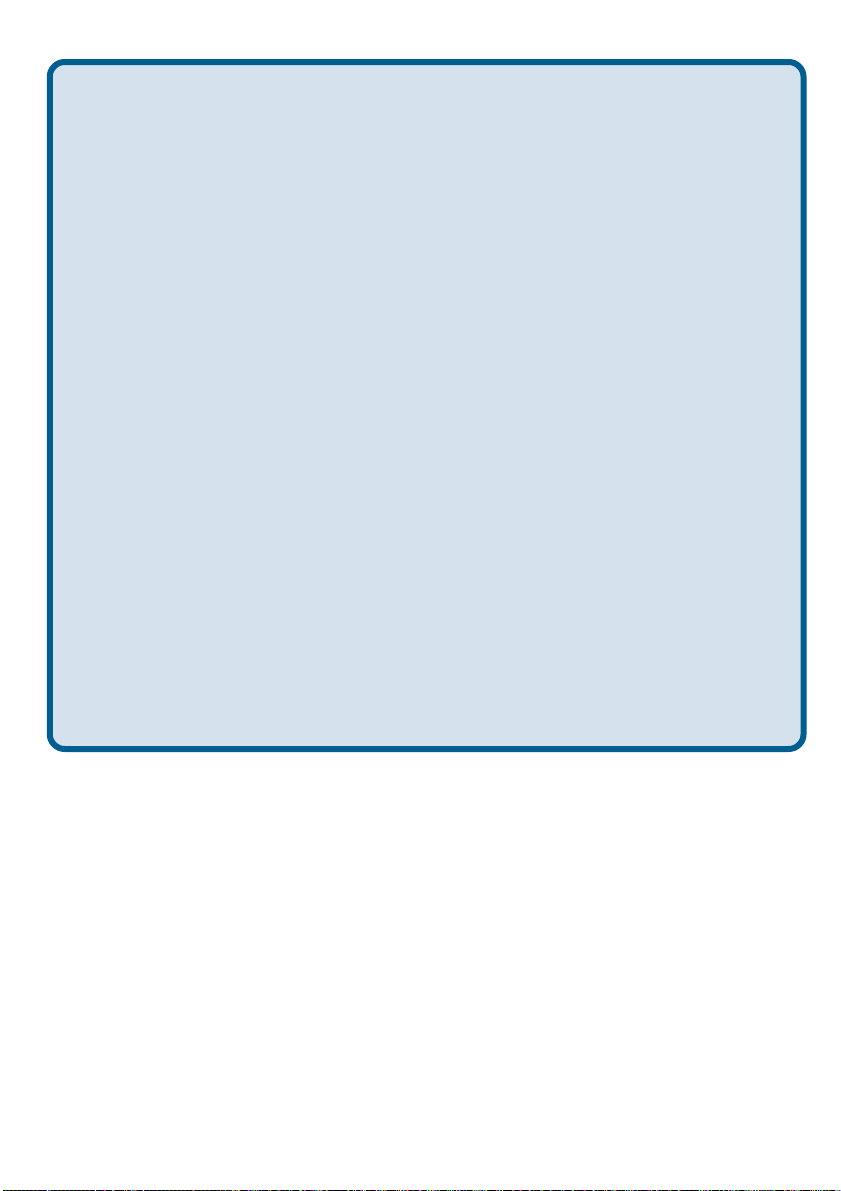
T echnical Support
Y ou can find software updates and user documentation on the D-Link website.
D-Link provides free technical support for customers within the United St ates and
within Canada for the duration of the warranty period on this product.
U.S. and Canadian customers can contact D-Link technical support through our
website, or by phone.
Tech Support for customers within the United States:
D-Link Technical Support over the Telephone:
(877) 453-5465
24 hours a day, seven days a week.
D-Link Technical Support over the Internet:
http://support.dlink.com
email:support@dlink.com
Tech Support for customers within Canada:
D-Link Technical Support over the Telephone:
(800) 361-5265
Monday to Friday 8:30am to 9:00pm EST
D-Link Technical Support over the Internet:
http://support.dlink.ca
email:support@dlink.ca
46
Page 47

Warranty and Registration
(USA only)
Subject to the terms and conditions set forth herein, D-Link Systems, Inc. (“D-Link”) provides this Limited
warranty for its product only to the person or entity that originally purchased the product from:
• D-Link or its authorized reseller or distributor and
• Products purchased and delivered within the fifty states of the United States, the District of
Columbia, U.S. Possessions or Protectorates, U.S. Military Installations, addresses with an
APO or FPO.
Limited Warranty: D-Link warrants that the hardware portion of the D-Link products described
below will be free from material defects in workmanship and materials from the date of original retail
purchase of the product, for the period set forth below applicable to the product type (“Warranty
Period”), except as otherwise stated herein.
3-Year Limited Warranty for the Product(s) is defined as follows:
• Hardware (excluding power supplies and fans) Three (3) Years
• Power Supplies and Fans One (1) Year
• Spare parts and spare kits Ninety (90) days
D-Link’s sole obligation shall be to repair or replace the defective Hardware during the Warranty Period
at no charge to the original owner or to refund at D-Link’s sole discretion. Such repair or replacement will
be rendered by D-Link at an Authorized D-Link Service Office. The replacement Hardware need not be
new or have an identical make, model or part. D-Link may in its sole discretion replace the defective
Hardware (or any part thereof) with any reconditioned product that D-Link reasonably determines is
substantially equivalent (or superior) in all material respects to the defective Hardware. Repaired or
replacement Hardware will be warranted for the remainder of the original Warranty Period from the date
of original retail purchase. If a material defect is incapable of correction, or if D-Link determines in its sole
discretion that it is not practical to repair or replace the defective Hardware, the price paid by the original
purchaser for the defective Hardware will be refunded by D-Link upon return to D-Link of the defective
Hardware. All Hardware (or part thereof) that is replaced by D-Link, or for which the purchase price is
refunded, shall become the property of D-Link upon replacement or refund.
Limited Software Warranty: D-Link warrants that the software portion of the product (“Software”)
will substantially conform to D-Link’s then current functional specifications for the Software, as set forth
in the applicable documentation, from the date of original retail purchase of the Software for a period of
ninety (90) days (“Warranty Period”), provided that the Software is properly installed on approved
hardware and operated as contemplated in its documentation. D-Link further warrants that, during the
Warranty Period, the magnetic media on which D-Link delivers the Software will be free of physical
defects. D-Link’s sole obligation shall be to replace the non-conforming Software (or defective media)
with software that substantially conforms to D-Link’s functional specifications for the Software or to
refund at D-Link’s sole discretion. Except as otherwise agreed by D-Link in writing, the replacement
Software is provided only to the original licensee, and is subject to the terms and conditions of the
license granted by D-Link for the Software. Software will be warranted for the remainder of the original
Warranty Period from the date or original retail purchase. If a material non-conformance is incapable of
correction, or if D-Link determines in its sole discretion that it is not practical to replace the nonconforming Software, the price paid by the original licensee for the non-conforming Software will be
refunded by D-Link; provided that the non-conforming Software (and all copies thereof) is first returned
to D-Link. The license granted respecting any Software for which a refund is given automatically
terminates.
Non-Applicability of Warranty: The Limited Warranty provided hereunder for hardware and software
of D-Link’s products will not be applied to and does not cover any refurbished product and any product
purchased through the inventory clearance or liquidation sale or other sales in which D-Link, the sellers,
or the liquidators expressly disclaim their warranty obligation pertaining to the product and in that case,
the product is being sold “As-Is” without any warranty whatsoever including, without limitation, the
Limited Warranty as described herein, notwithstanding anything stated herein to the contrary.
Submitting A Claim: The customer shall return the product to the original purchase point based on its
return policy. In case the return policy period has expired and the product is within warranty, the
customer shall submit a claim to D-Link as outlined below:
47
Page 48

• The customer must submit with the product as part of the claim a written description of the
Hardware defect or Software nonconformance in sufficient detail to allow D-Link to confirm
the same.
• The original product owner must obtain a Return Material Authorization (“RMA”) number from
the Authorized D-Link Service Office and, if requested, provide written proof of purchase of
the product (such as a copy of the dated purchase invoice for the product) before the
warranty service is provided.
• After an RMA number is issued, the defective product must be packaged securely in the
original or other suitable shipping package to ensure that it will not be damaged in transit, and
the RMA number must be prominently marked on the outside of the package. Do not include any
manuals or accessories in the shipping package. D-Link will only replace the defective portion
of the Product and will not ship back any accessories.
• The customer is responsible for all in-bound shipping charges to D-Link. No Cash on Delivery
(“COD”) is allowed. Products sent COD will either be rejected by D-Link or become the
property of D-Link. Products shall be fully insured by the customer. D-Link will not be held
responsible for any packages that are lost in transit to D-Link. The repaired or replaced
packages will be shipped to the customer via UPS Ground or any common carrier selected by
D-Link, with shipping charges prepaid. Expedited shipping is available if shipping charges are
prepaid by the customer and upon request.
• Return Merchandise Ship-To Address
USA: 53 Discovery Drive, Irvine, CA 92618
Canada: 2180 Winston Park Drive, Oakville, ON, L6H 5W1 (Visit http://www.dlink.ca for detailed
warranty information within Canada)
D-Link may reject or return any product that is not packaged and shipped in strict compliance with the
foregoing requirements, or for which an RMA number is not visible from the outside of the package. The
product owner agrees to pay D-Link’s reasonable handling and return shipping charges for any product
that is not packaged and shipped in accordance with the foregoing requirements, or that is determined
by D-Link not to be defective or non-conforming.
What Is Not Covered: This limited warranty provided by D-Link does not cover: Products, if in D-Link’s
judgment, have been subjected to abuse, accident, alteration, modification, tampering, negligence, misuse,
faulty installation, lack of reasonable care, repair or service in any way that is not contemplated in the
documentation for the product, or if the model or serial number has been altered, tampered with, defaced
or removed; Initial installation, installation and removal of the product for repair, and shipping costs;
Operational adjustments covered in the operating manual for the product, and normal maintenance;
Damage that occurs in shipment, due to act of God, failures due to power surge, and cosmetic damage;
Any hardware, software, firmware or other products or services provided by anyone other than DLink; Products that have been purchased from inventory clearance or liquidation sales or other sales in
which D-Link, the sellers, or the liquidators expressly disclaim their warranty obligation pertaining to the
product. Repair by anyone other than D-Link or an Authorized D-Link Service Office will void this
Warranty.
Disclaimer of Other Warranties: EXCEPT FOR THE LIMITED WARRANTY SPECIFIED HEREIN, THE
PRODUCT IS PROVIDED “AS-IS” WITHOUT ANY W ARRANTY OF ANY KIND WHA TSOEVER INCLUDING,
WITHOUT LIMIT A TION, ANY W ARRANTY OF MERCHANT ABILITY , FITNESS FOR A P ARTICULAR PURPOSE
AND NON-INFRINGEMENT . IF ANY IMPLIED WARRANTY CANNOT BE DISCLAIMED IN ANY TERRITORY
WHERE A PRODUCT IS SOLD, THE DURA TION OF SUCH IMPLIED W ARRANTY SHALL BE LIMITED TO
NINETY (90) DA YS. EXCEPT AS EXPRESSL Y COVERED UNDER THE LIMITED W ARRANTY PROVIDED
HEREIN, THE ENTIRE RISK AS TO THE QUALITY , SELECTION AND PERFORMANCE OF THE PRODUCT IS
WITH THE PURCHASER OF THE PRODUCT .
Limitation of Liability: TO THE MAXIMUM EXTENT PERMITTED BY LAW, D-LINK IS NOT LIABLE
UNDER ANY CONTRACT , NEGLIGENCE, STRICT LIABILITY OR OTHER LEGAL OR EQUIT ABLE THEORY
FOR ANY LOSS OF USE OF THE PRODUCT, INCONVENIENCE OR DAMAGES OF ANY CHARACTER,
WHETHER DIRECT , SPECIAL, INCIDENT AL OR CONSEQUENTIAL (INCLUDING, BUT NOT LIMITED TO,
DAMAGES FOR LOSS OF GOODWILL, LOSS OF REVENUE OR PROFIT , WORK STOPP AGE, COMPUTER
FAILURE OR MALFUNCTION, F AILURE OF OTHER EQUIPMENT OR COMPUTER PROGRAMS TO WHICH DLINK’S PRODUCT IS CONNECTED WITH, LOSS OF INFORMA TION OR DA TA CONT AINED IN, STORED ON,
OR INTEGRATED WITH ANY PRODUCT RETURNED TO D-LINK FOR WARRANTY SER VICE) RESULTING
FROM THE USE OF THE PRODUCT, RELATING TO W ARRANTY SER VICE, OR ARISING OUT OF ANY
BREACH OF THIS LIMITED WARRANTY, EVEN IF D-LINK HAS BEEN ADVISED OF THE POSSIBILITY OF
SUCH DAMAGES. THE SOLE REMEDY FOR A BREACH OF THE FOREGOING LIMITED W ARRANTY IS
REPAIR, REPLACEMENT OR REFUND OF THE DEFECTIVE OR NON-CONFORMING PRODUCT . THE MAXIMUM
48
Page 49

LIABILITY OF D-LINK UNDER THIS WARRANTY IS LIMITED TO THE PURCHASE PRICE OF THE PRODUCT
"D-Link declare that DWL-G510 (IEEE802.11g Wireless PCI Adapter ) is limited in CH1~CH11 by specified firmware
controlled in USA."
COVERED BY THE W ARRANTY . THE FOREGOING EXPRESS WRITTEN WARRANTIES AND REMEDIES
ARE EXCLUSIVE AND ARE IN LIEU OF ANY OTHER WARRANTIES OR REMEDIES, EXPRESS, IMPLIED OR
STATUTORY.
Governing Law: This Limited Warranty shall be governed by the laws of the State of California. Some
states do not allow exclusion or limitation of incidental or consequential damages, or limitations on how
long an implied warranty lasts, so the foregoing limitations and exclusions may not apply. This limited
warranty provides specific legal rights and the product owner may also have other rights which vary
from state to state.
Trademarks: D-Link is a registered trademark of D-Link Systems, Inc. Other trademarks or registered
trademarks are the property of their respective manufacturers or owners.
Copyright Statement: No part of this publication or documentation accompanying this Product may
be reproduced in any form or by any means or used to make any derivative such as translation,
transformation, or adaptation without permission from D-Link Corporation/D-Link Systems, Inc., as
stipulated by the United States Copyright Act of 1976. Contents are subject to change without prior
notice. Copyright© 2002 by D-Link Corporation/D-Link Systems, Inc. All rights reserved.
CE Mark Warning: This is a Class B product. In a domestic environment, this product may cause radio
interference, in which case the user may be required to take adequate measures.
FCC Statement: This equipment has been tested and found to comply with the limits for a Class B
digital device, pursuant to part 15 of the FCC Rules. These limits are designed to provide reasonable
protection against harmful interference in a residential installation. This equipment generates, uses, and
can radiate radio frequency energy and, if not installed and used in accordance with the instructions,
may cause harmful interference to radio communication. However, there is no guarantee that interference
will not occur in a particular installation. If this equipment does cause harmful interference to radio or
television reception, which can be determined by turning the equipment off and on, the user is encouraged
to try to correct the interference by one or more of the following measures:
• Reorient or relocate the receiving antenna.
• Increase the separation between the equipment and receiver.
• Connect the equipment into an outlet on a circuit different from that to which the receiver is
connected.
• Consult the dealer or an experienced radio/TV technician for help.
For detailed warranty outside the United States, please contact corresponding local
D-Link office.
FCC Caution:
The manufacturer is not responsible for any radio or TV interference caused by unauthorized
modifications to this equipment; such modifications could void the user’s authority to operate the
equipment.
This device complies with Part 15 of the FCC Rules. Operation is subject to the following two
conditions: (1) This device may not cause harmful interference, and (2) this device must accept
any interference received, including interference that may cause undesired operation.
IMPORTANT NOTE:
FCC Radiation Exposure Statement:
This equipment complies with FCC radiation exposure limits set forth for an uncontrolled
environment. The antenna(s) used for this equipment must be installed to provide a separation
distance of at least eight inches (20 cm) from all persons.
This equipment must not be operated in conjunction with any other antenna.
Register your D-Link product online at http://support.dlink.com/register/
(09/05/2003)
49
