Page 1

AlphaNet™ DSM3 Series DOCSIS® Status Monitor for the XM3 CableUPS
Technical Manual
Effective: March 2014
®
Page 2
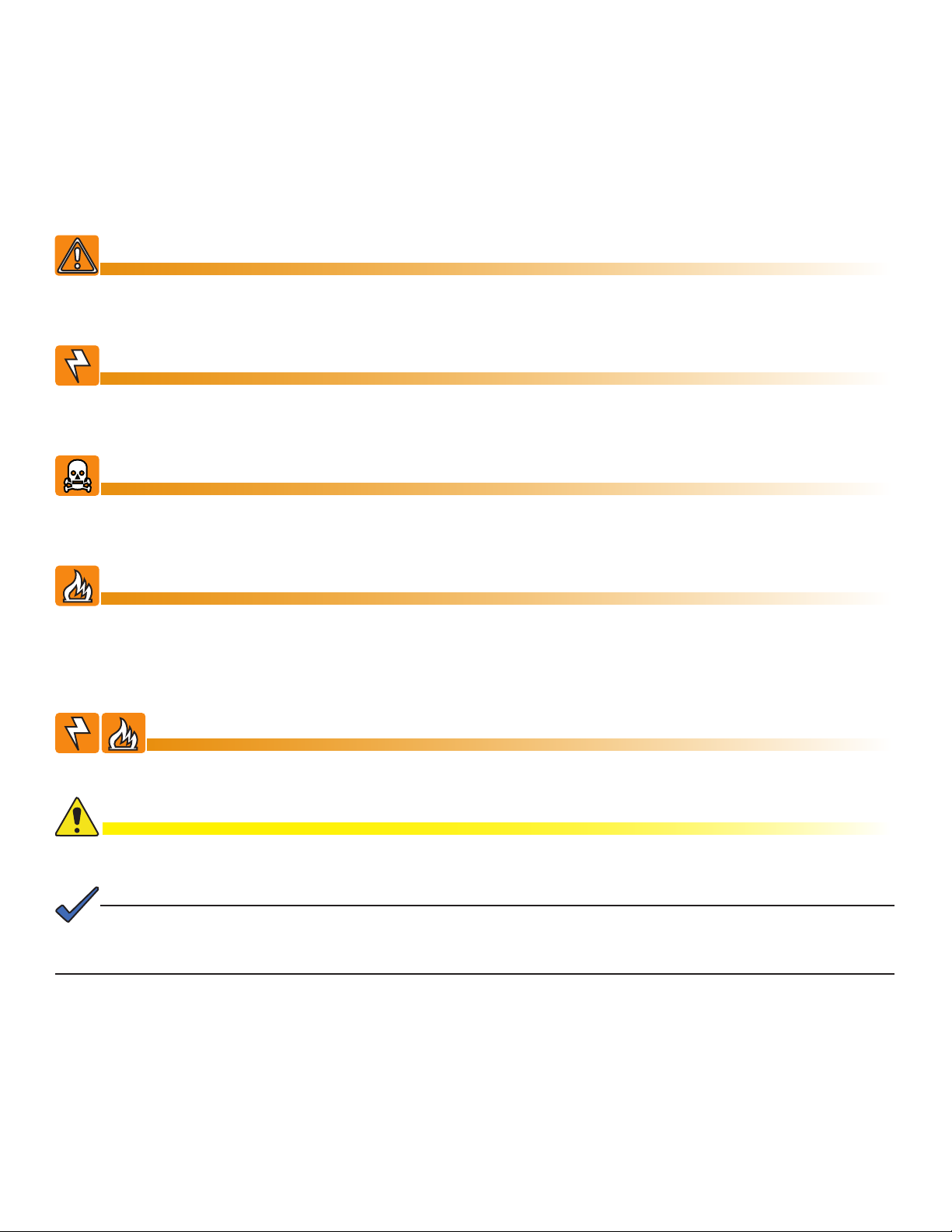
Safety Notes
Review the drawings and illustrations contained in this manual before proceeding. If there are any questions regarding
the safe installation or operation of the system, contact Alpha Technologies or the nearest Alpha representative. Save this
document for future reference.
To reduce the risk of injury or death and to ensure the continued safe operation of this product, the following symbols have
been placed throughout this manual. Where these symbols appear, use extra care and attention.
WARNING! GENERAL HAZARD
GENERAL HAZARD WARNING provides safety information to PREVENT INJURY OR
DEATH to the technician or user.
WARNING! ELECTRICAL HAZARD
ELECTRICAL HAZARD WARNING provides electrical safety information to PREVENT
INJURY OR DEATH to the technician or user.
WARNING! FUMES HAZARD
FUMES HAZARD WARNING provides fumes safety information to PREVENT INJURY OR
DEATH to the technician or user.
WARNING! FIRE HAZARD
FIRE HAZARD WARNING provides ammability safety information to PREVENT INJURY OR
DEATH to the technician or user.
There may be multiple warnings associated with the call out. Example:
WARNING! ELECTRICAL & FIRE HAZARD
This WARNING provides safety information for both Electrical AND Fire Hazards
CAUTION!
CAUTION provides safety information intended to PREVENT DAMAGE to material or equipment.
NOTE:
NOTE provides additional information to help complete a specic task or procedure.
ATTENTION:
ATTENTION provides specic regulatory/code requirements that may affect the placement of equipment and /or
installation procedures.
The following sections contain important safety information that must be followed during the installation and maintenance
of the equipment and batteries. Read all of the instructions before installing or operating the equipment, and save this
manual for future reference.
Page 3
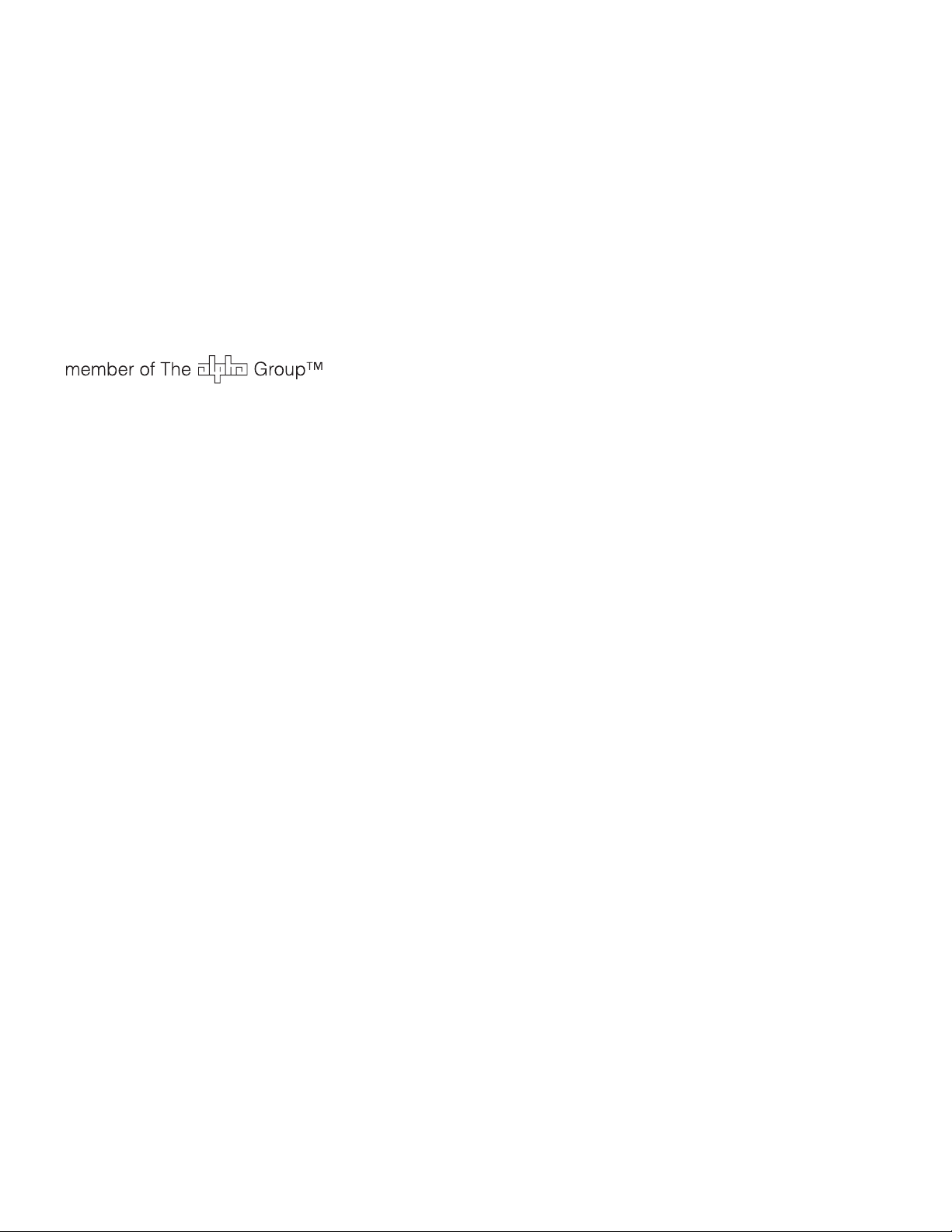
AlphaNet
DOCSIS® Status Monitor for XM3-HP CableUPS
TM
DSM3 Series
®
745-814-B11-001, Rev. C
Effective Date: March 2014
©
2014 by Alpha Technologies, Inc.
Disclaimer
Images contained in this manual are for illustrative purposes only. These images may not match your installation.
Operator is cautioned to review the drawings and illustrations contained in this manual before proceeding. If there are
questions regarding the safe operation of this powering system, please contact Alpha Technologies or your nearest Alpha
representative.
Alpha shall not be held liable for any damage or injury involving its enclosures, power supplies, generators, batteries or
other hardware if used or operated in any manner or subject to any condition not consistent with its intended purpose or is
installed or operated in an unapproved manner or improperly maintained.
Contact Information
Sales information and customer service in USA
(7AM to 5PM, Pacic Time):
Complete technical support in USA
(7AM to 5PM, Pacic Time or 24/7 emergency support):
Sales information and technical support in Canada:
Website: www.alpha.com
Page 4
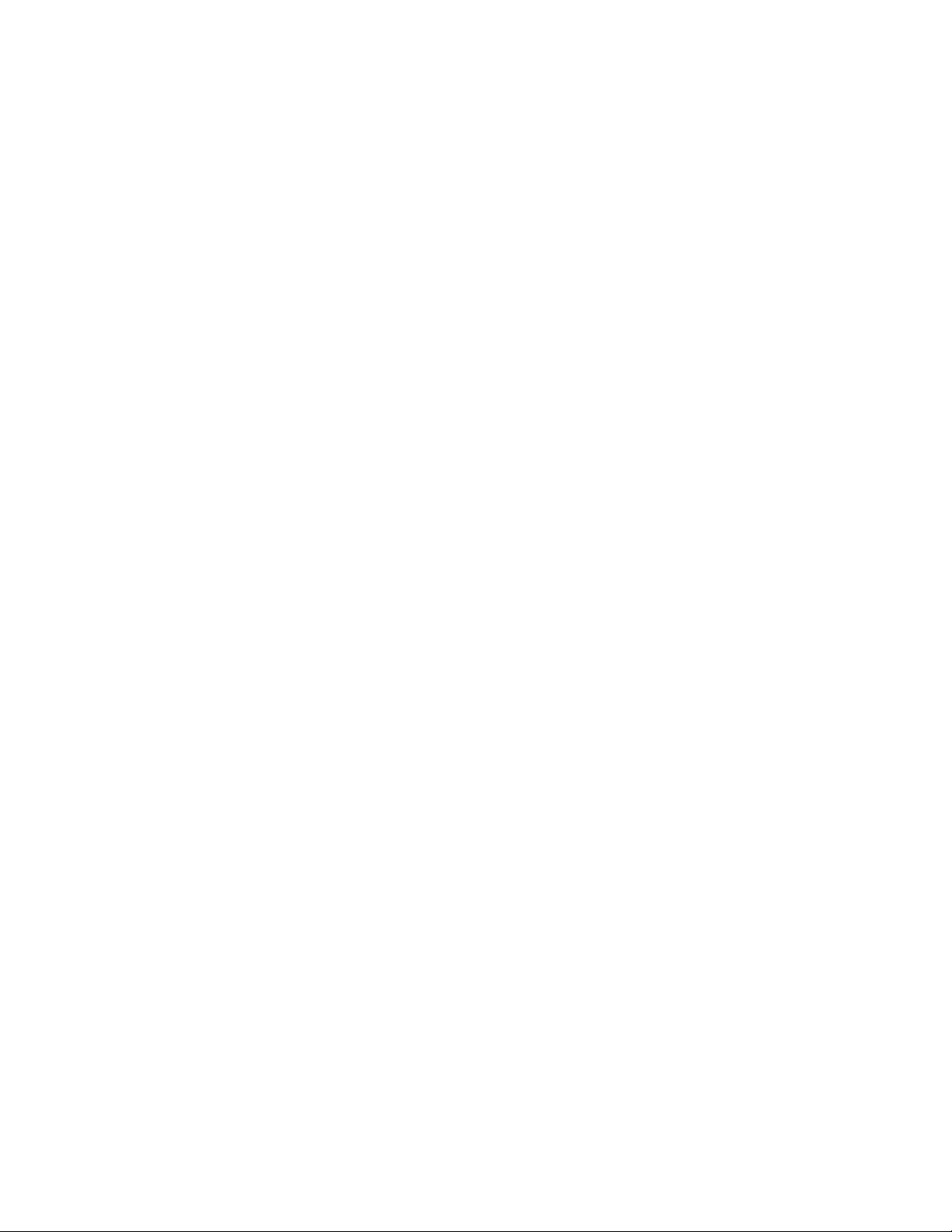
Table of Contents
1.0 Introduction ......................................................................................................................................................................8
2.0 Overview .................................................................................................................................................................... 10
2.1 System Diagram ................................................................................................................................................ 10
2.2 Network Connectivity ......................................................................................................................................... 11
2.3 System Conguration and Installation ............................................................................................................... 11
2.4 DSM3 Series Start Up and Reboot Routine ......................................................................................................12
3.0 Network Conguration .................................................................................................................................................... 13
3.1 Provisioning the DHCP Server with the MAC Addresses .................................................................................. 13
3.2 Establishing IP Connectivity ..............................................................................................................................14
3.3 The DOCSIS Conguration File ........................................................................................................................14
3.3.1 Setting Modem Community Strings — DOCSIS 2.0 (IPv4) Method ........................................................14
3.3.2 Setting Modem Community Strings — DOCSIS 2.0+IPv6 Method .......................................................... 15
3.3.3 Setting SNMP Trap Destination Addresses — DOCSIS 2.0 (IPv4) Method.............................................15
3.3.4 Setting SNMP Trap Destination Addresses — DOCSIS 2.0+IPv6 Method ..............................................16
3.3.5 Sample DOCSIS Conguration File Entries — DOCSIS 2.0 (IPv4) ......................................................... 17
3.3.6 Sample DOCSIS Conguration File Entries — DOCSIS 2.0+IPv6 .......................................................... 18
3.3.7 Proprietary Conguration File ‘atidoc03.cfg’ ............................................................................................19
3.3.8 Changing Default atidoc03.cfg Download Settings .................................................................................. 19
3.4 Setting Communication Options ........................................................................................................................ 20
4.0 Web Interface .................................................................................................................................................................21
4.1 Local Web Server Access .................................................................................................................................. 21
4.2 Remote Web Server Access ..............................................................................................................................24
4.3 Navigating the Web Page ..................................................................................................................................25
4.3.1 Web Interface Security Levels .................................................................................................................26
4.4 Verifying Communication Parameters ...............................................................................................................27
4.5 Verifying Power Supply and Battery Parameters ...............................................................................................28
4.6 Remote Self Tests via the Web Page ................................................................................................................ 28
4.7 Viewing HMS Alarm Status via the Web Page ..................................................................................................29
4.8 Setting the I/O Controller via the Web Page ......................................................................................................30
4.9 Viewing and Conguring Power Supply settings via the Web Page ..................................................................31
4.10 Viewing and Conguring Generator Settings via the Web Page .....................................................................33
4.11 Tools Menu – Constellation and Microreections ............................................................................................ 34
4.11.1 QAM Constellation Tool .......................................................................................................................... 34
4.11.2 QAM Constellation Common Impairments ............................................................................................. 35
4.11.3 Microreections Tool ............................................................................................................................... 39
4.12 Viewing AlphaApps Information via the Web Page .........................................................................................40
4.13 Battery Management .......................................................................................................................................41
4.14 Viewing Power Supply Event and Conguration Logs ....................................................................................43
4.15 Battery Event Log ............................................................................................................................................ 47
4.16 Viewing the Modem Event Log via the Web Page ..........................................................................................47
5.0 Upgrading Firmware ....................................................................................................................................................... 48
5.1 Upgrading DSM3 Series Modem Firmware ....................................................................................................... 48
5.1.1 Identifying the Modem and Obtaining Firmware Files .............................................................................. 48
5.1.2 Modem Firmware Upgrade SNMP Parameters .......................................................................................48
5.1.3 Upgrading Manually by Setting SNMP Parameters .................................................................................49
5.1.4 Upgrading via the DOCSIS Conguration File ......................................................................................... 49
6.0 Data Management .......................................................................................................................................................... 50
6.1 SCTE-HMS MIBs .............................................................................................................................................. 50
6.2 SCTE-HMS MIB Alarms ....................................................................................................................................51
6.2.1 SCTE-HMS Congurable Alarms .............................................................................................................51
6.2.2 SNMP Traps .............................................................................................................................................56
6.2.3 General Power Supply Alarms .................................................................................................................58
6.2.4 Battery Alarms .......................................................................................................................................... 60
6.3 The Alpha MIBs .................................................................................................................................................61
6.3.1 The Alpha MIB Structure .......................................................................................................................... 63
4
745-814-B11-001, Rev. C (03/2014)
Page 5
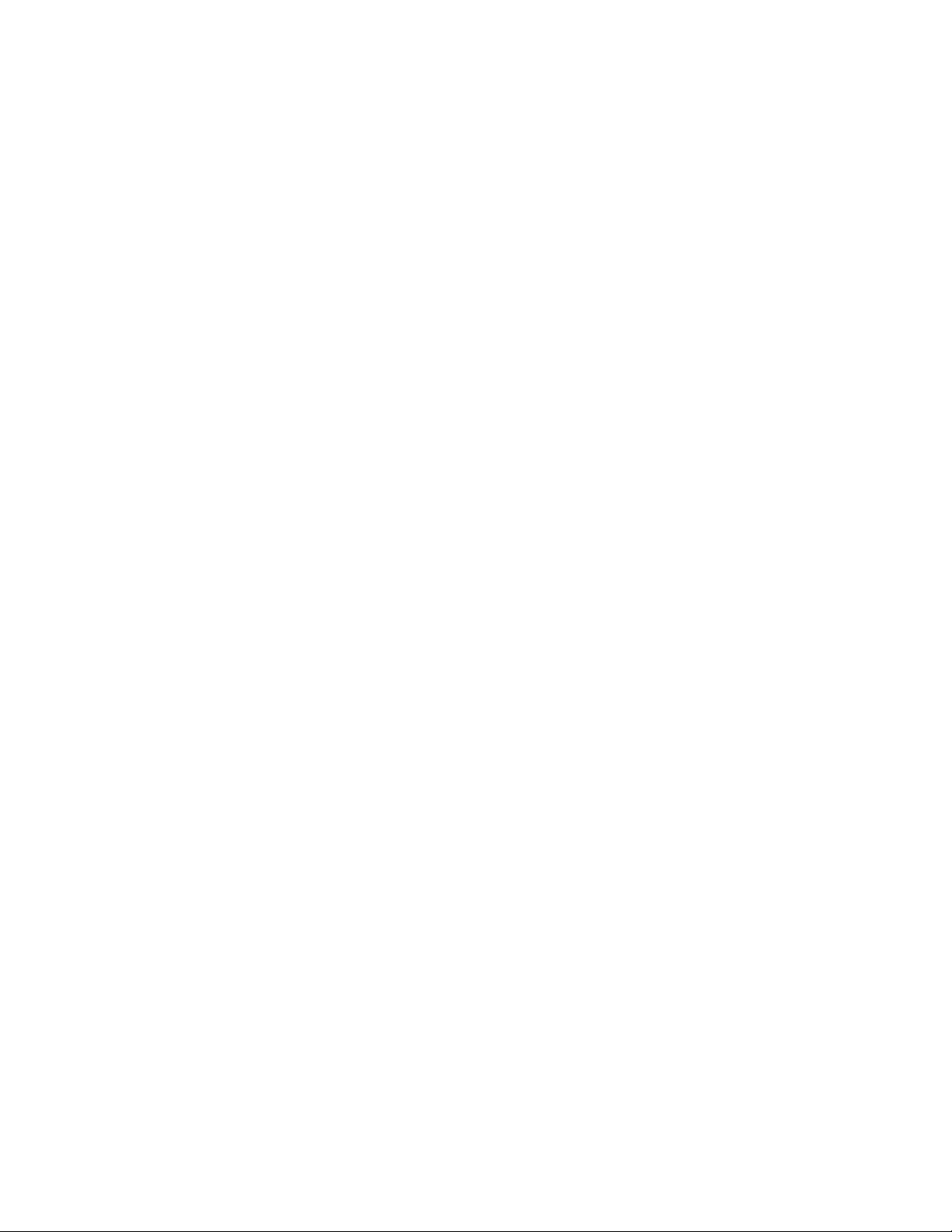
Table of Contents, continued
7.0 Installation .................................................................................................................................................................... 64
7.1 Verifying Power Supply Device Address ...........................................................................................................64
7.2 Installation / Replacement Procedure in XM3 Power Supplies .........................................................................65
7.3 DSM3x LEDs and Connections ......................................................................................................................... 67
7.4 DSM3 LEDs and Connections ........................................................................................................................... 68
7.5 DPM LEDs and Connections ............................................................................................................................. 69
7.6 Connecting the RF Drop .................................................................................................................................... 70
7.7 Front Panel Connections ................................................................................................................................... 70
7.8 I/O Connections (TPR, ENV) ............................................................................................................................. 71
7.8.1 Tamper (TPR) Switch Interface ................................................................................................................ 71
7.8.2 I/O Port Interface ...................................................................................................................................... 72
7.8.3 Conguring I/O Port Connections ............................................................................................................72
7.8.4 I/O Port: Generic Device ..........................................................................................................................73
7.8.5 Connecting a Generic I/O Device ............................................................................................................74
7.8.6 Conguring and Monitoring a Generic I/O Device ...................................................................................74
7.8.7 I/O Port: Lightning Arrestor (LA-P-SM) ....................................................................................................74
7.8.8 Lightning Arrestor (LA-P-SM) Installation .................................................................................................75
7.8.9 Conguring the LA-P-SM .........................................................................................................................75
7.8.10 I/O Port: Heater Mat Control ..................................................................................................................76
7.8.11 Connecting the Battery Heater Mat Controller .......................................................................................76
7.8.12 Conguring the Battery Heater Mat Controller ....................................................................................... 77
7.8.13 I/O Port: Emergency DC Generator (GEN) ............................................................................................ 78
7.8.14 Conguring and Monitoring the DC Emergency Generator ...................................................................78
8.0 Battery Sense Wire Kits..................................................................................................................................................79
8.1 36V Single and Dual Strings ..............................................................................................................................79
9.0 Start Up and Verication .................................................................................................................................................80
9.1 Initial Start Up and Local Verication .................................................................................................................80
9.2 Verifying Correct Hardware Interconnection ......................................................................................................82
9.3 System Status Indicators and Reset Button ...................................................................................................... 83
9.3.1 Detailed LED Descriptions .......................................................................................................................83
9.3.2 Resetting the Communications Module ...................................................................................................85
9.4 Verifying Communications via the Headend ......................................................................................................85
10.0 Alpha MIB Parameters..................................................................................................................................................86
10.1 Denitions and Settings ................................................................................................................................... 86
11.0 Specications ................................................................................................................................................................94
12.0 Glossary .................................................................................................................................................................... 96
13.0 Dual IP Mode (Addendum) ...........................................................................................................................................97
13.1 Overview .......................................................................................................................................................... 97
13.2 Web Comparison, Single IP Mode/Dual IP Mode ............................................................................................98
13.3 Conguring Dual IP Mode ...............................................................................................................................99
13.3.1 atidoc03.cfg in Dual IP Mode ...............................................................................................................101
13.3.2 Changing Default atidoc03.cfg Download Settings in Dual IP Mode ...................................................101
13.3.3 Specifying atidoc03.cfg name and location via DHCP Tags ................................................................ 102
13.4 Dual IP SNMP Community Strings ................................................................................................................103
13.5 Security in Dual IP Mode ...............................................................................................................................103
5745-814-B11-001, Rev. C (03/2014)
Page 6
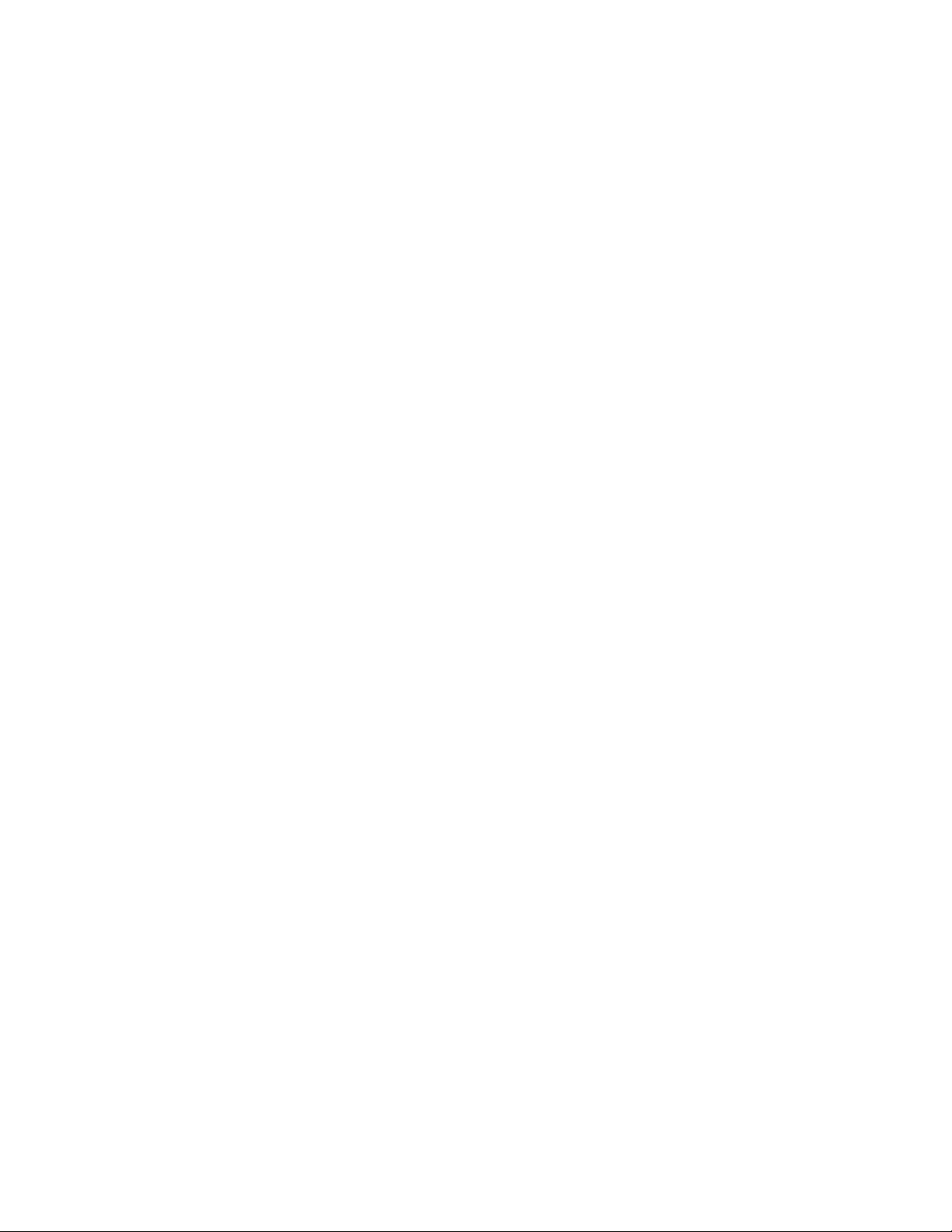
Figures & Tables
Fig. 1-1, AlphaNet DSM3x .....................................................................................................................................................8
Fig. 1-2, AlphaNet DSM3 .......................................................................................................................................................8
Fig. 1-3, AlphaNet DPM .........................................................................................................................................................8
Fig. 1-4, Side view, AlphaNet DSM3 Series ..........................................................................................................................9
Fig. 2-1, Representative System Arrangement ....................................................................................................................10
Fig. 3-1, Locations of MAC Address Labels ........................................................................................................................13
Fig. 3-2, Sample DOCSIS Conguration File — DOCSIS 2.0 (IPv4) ..................................................................................17
Fig. 3-3, Sample DOCSIS Conguration File — DOCSIS 2.0+IPv6 ...................................................................................18
Fig. 4-1, DSM3 Series Web Page .......................................................................................................................................21
Fig. 4-2, Local Area Connection Properties Screen, Windows XP ...................................................................................... 22
Fig. 4-3, Internet Protocol (TCP/IP) Properties Screen, Windows XP ................................................................................. 22
Fig. 4-4, Local Area Connection Properties Screen, Windows 7 .........................................................................................23
Fig. 4-5, Internet Protocol (TCP/IP) Properties Screen, Windows 7 ....................................................................................23
Fig. 4-6, Web Server Home Page .......................................................................................................................................24
Fig. 4-7, DSM3 Series Navigation Bar Items ....................................................................................................................... 25
Fig. 4-8, Communication Parameters .................................................................................................................................. 27
Fig. 4-9, Advanced Communication Parameters .................................................................................................................27
Fig. 4-10, Power Supply and Battery Parameters ...............................................................................................................28
Fig. 4-11, Location of Start Test Button for Self Test ..........................................................................................................28
Fig. 4-12, HMS Alarm Conguration ....................................................................................................................................29
Fig. 4-13, Advanced I/O Controller Status Screen ...............................................................................................................30
Fig. 4-14, Advanced Power Supply Settings Screen ..........................................................................................................31
Fig. 4-15, Advanced Generator Status Screen ...................................................................................................................33
Fig. 4-16, QAM Constellation Tool ....................................................................................................................................... 34
Fig. 4-17, Normal - (Good Quality) and Individual Cell Characteristics ............................................................................... 35
Fig. 4-18, Fuzzy (Low CNR and/or Low MER) and Individual Cell Characteristics ............................................................. 36
Fig. 4-19, Doughnuts (Coherent Interference) and Individual Cell Characteristics .............................................................36
Fig. 4-20, Gaussian Noise and Individual Cell Characteristics ............................................................................................ 37
Fig. 4-21, Rectangular vs. Square (I-Q Imbalance) and Entire Constellation Shape .......................................................... 37
Fig. 4-22, Corners Squeezed to Center (Gain Compression) and Entire Constellation Shape ........................................... 38
Fig. 4-23, Circular Smear (Phase Noise) and Entire Constellation Shape ......................................................................... 38
Fig. 4-24, Twisted or Skewed (Quadrature Distortion) and Entire Constellation Shape ...................................................... 39
Fig. 4-25, Microreections Tool ............................................................................................................................................ 39
Fig. 4-26, Alpha Apps and Utility Status Parameters ...........................................................................................................40
Fig. 4-27, Battery Management ........................................................................................................................................... 41
Fig. 4-28, Battery Model Selection ......................................................................................................................................42
Fig. 4-29, DSM3 System Log ..............................................................................................................................................43
Fig. 4-30, Power Supply Event Log ..................................................................................................................................... 45
Fig. 4-31, Power Supply Conguration Log ......................................................................................................................... 46
Fig. 4-32, Battery Event Log ................................................................................................................................................ 47
Fig. 4-33, Docsdev Event Log Screen ................................................................................................................................. 47
Fig. 6-1, Sample Raw SNMP Alarm Trap ............................................................................................................................56
Fig. 6-2, Sample Translated SNMP Alarm Trap ................................................................................................................... 56
Fig. 7-1, Captive Screw Locations ....................................................................................................................................... 65
Fig. 7-3, Connecting the Communications Module to the Inverter Module .........................................................................66
Fig. 7-2, The 18-pin Connector ............................................................................................................................................66
Fig. 7-4, DSM3x LEDs and Connectors ..............................................................................................................................67
Fig. 7-5, DSM3 LEDs and Connectors ................................................................................................................................68
Fig. 7-6, DPM LEDs and Connectors ..................................................................................................................................69
Fig. 7-7, Connecting the RF Drop ........................................................................................................................................70
Fig. 7-8, System Interconnection Diagram ..........................................................................................................................70
Fig. 7-9, I/O (ENV) and Tamper Switch Interface (TPR) Connection Locations .................................................................. 71
Fig. 8-1, 36V System, Single String .....................................................................................................................................79
Fig. 8-2, 36V System, Dual String .......................................................................................................................................79
6
745-814-B11-001, Rev. C (03/2014)
Page 7
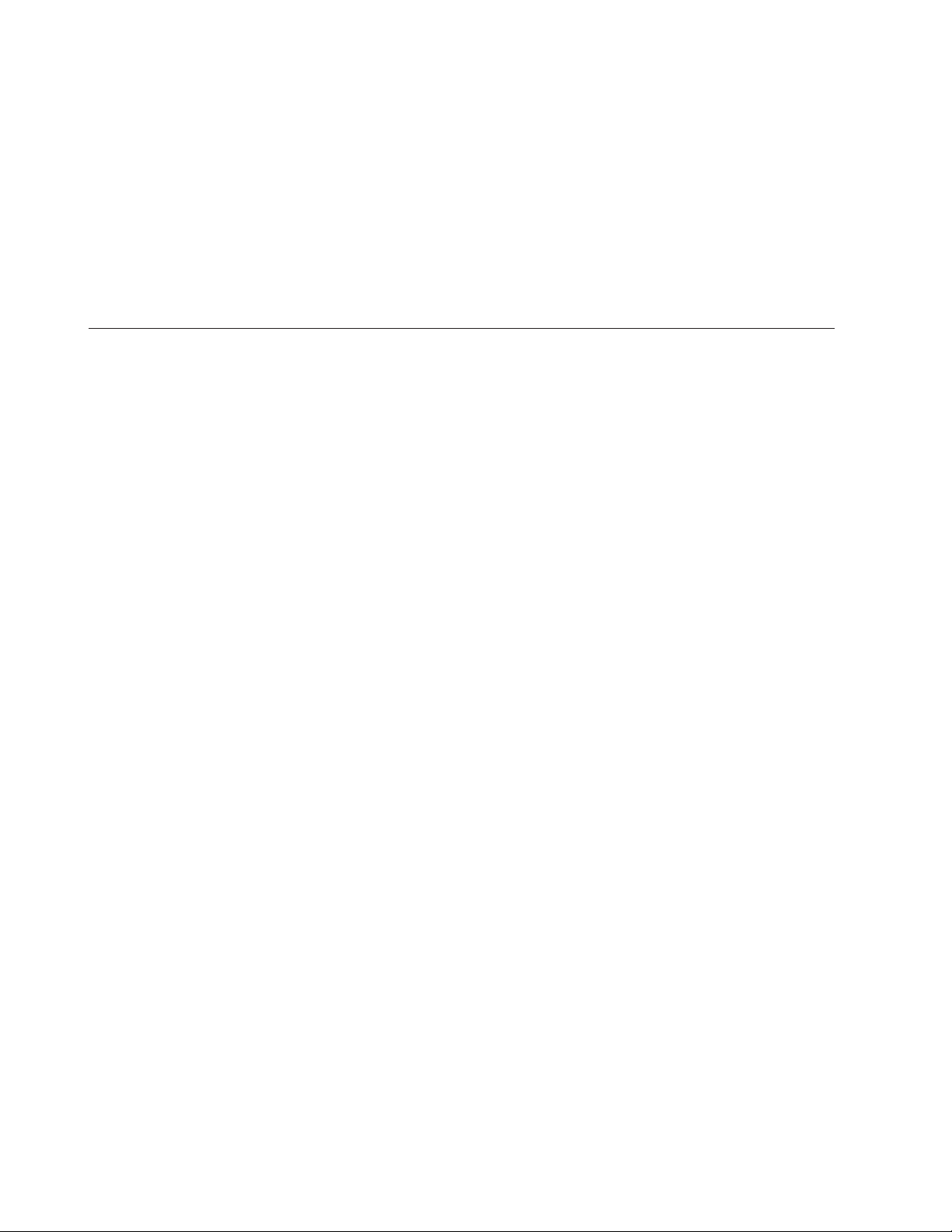
Figures & Tables, continued
Fig. 9-1, XM3 Smart Display Screens .................................................................................................................................80
Fig. 9-2, Communications Section - General Page .............................................................................................................81
Fig. 9-3, Power Supply Section - General Page ................................................................................................................. 82
Fig. 9-4, LED Functionality and Indications ......................................................................................................................... 83
Fig. 9-5, DSM3 Series Web Page, RF Power Level Indicators ...........................................................................................85
Fig. 13-1, Simplied Block Diagram Single IP Mode ...........................................................................................................97
Fig 13-2, Simplied Block Diagram Dual IP Mode ...............................................................................................................97
Fig. 13-3, Single IP DSM3 Series Web Page ......................................................................................................................98
Fig. 13-4, Dual IP DSM3 Series Web Page .........................................................................................................................98
Fig. 13-5, Dual IP Conguration Settings for DSM3 Web Server Communications Page .................................................100
Fig. 13-6, Dual IP Parameters for DSM3 Web Server General Page ................................................................................100
Table 1-1, DSM3 Series Model Specications ....................................................................................................................... 8
Table 2-1, LEDs and Indications ..........................................................................................................................................12
Table 3-1, Modem Community String Parameters — DOCSIS 2.0 (IPv4) Method .............................................................. 14
Table 3-2, Modem Community String Parameters — DOCSIS 2.0+IPv6 Method ...............................................................15
Table 3-3, Trap Destination Addresses — DOCSIS 2.0 (IPv4) Method ...............................................................................15
Table 3-4, Trap Destination Addresses — DOCSIS 2.0+IPv6 Method ................................................................................16
Table 3-5, Default atidoc.cfg Download Settings .................................................................................................................19
Table 3-6, Communications Parameters .............................................................................................................................20
Table 4-1, DSM3 Series Webpage Security ........................................................................................................................ 26
Table 4-2, DSM3 Series Communications Module Security Levels ..................................................................................... 26
Table 4-3, Time Offset Values and Location Reference (offset +/- GMT) ............................................................................ 44
Table 5-1, Modem Firmware Upgrade SNMP Parameters .................................................................................................. 48
Table 5-2, SNMP Parameters .............................................................................................................................................. 49
Table 5-3, DOCSIS Congurations File Values ...................................................................................................................49
Table 6-1, SCTE-HMS MIB Files ......................................................................................................................................... 50
Table 6-2, Binary to Hex Conversions for Alarm Settings .................................................................................................... 51
Table 6-3, Recommended Settings for DSM3 Series Analog Alarms .................................................................................52
Table 6-4, Recommended Settings for Discrete Alarms ..................................................................................................... 53
Table 6-5, DSM Alarm Setting Paramters ............................................................................................................................ 55
Table 6-6, Status of Alarm Setting Download Parameters ...................................................................................................55
Table 6-7, SNMP Alarm Trap Varbinds and Explanations ................................................................................................... 57
Table 6-8, Power Alarms: Classications, Causes and Corrections .................................................................................... 59
Table 6-9, Battery Alarms: Classications, Causes and Corrections ................................................................................... 60
Table 6-10, Alpha MIB Hierarchy ......................................................................................................................................... 62
Table 6-11, Alpha MIBs Examples .......................................................................................................................................63
Table 7-1, Tamper (TPR) Switch Specications ..................................................................................................................71
Table 7-2, ENV Connector and Pin Descriptions .................................................................................................................72
Table 7-3, I/O Port Specications ........................................................................................................................................ 73
Table 7-4, I/O Port: Generic Device Specications .............................................................................................................. 73
Table 7-5, LA-P-SM Monitoring Values ................................................................................................................................ 75
Table 7-6, I/O Port: Heater Mat Control Specications ........................................................................................................ 76
Table 7-7, Heater Mat OIDs and Functionality ..................................................................................................................... 77
Table 7-8, Heater Mat MIB Reports ..................................................................................................................................... 77
Table 7-9, Generator Monitoring Values .............................................................................................................................. 78
Table 9-1,SCTE-HMS Property Table ..................................................................................................................................84
Table 9-2, Rx/Tx Power LED Color Ranges ........................................................................................................................84
Table 13-1, Single IP Mode versus Dual IP Mode ............................................................................................................... 97
Table 13-2, Enabling Dual IP mode ..................................................................................................................................... 99
Table 13-3, CPE Communications Module IP Settings ....................................................................................................... 99
Table 13-4, Available Download Options ........................................................................................................................... 101
7745-814-B11-001, Rev. C (03/2014)
Page 8
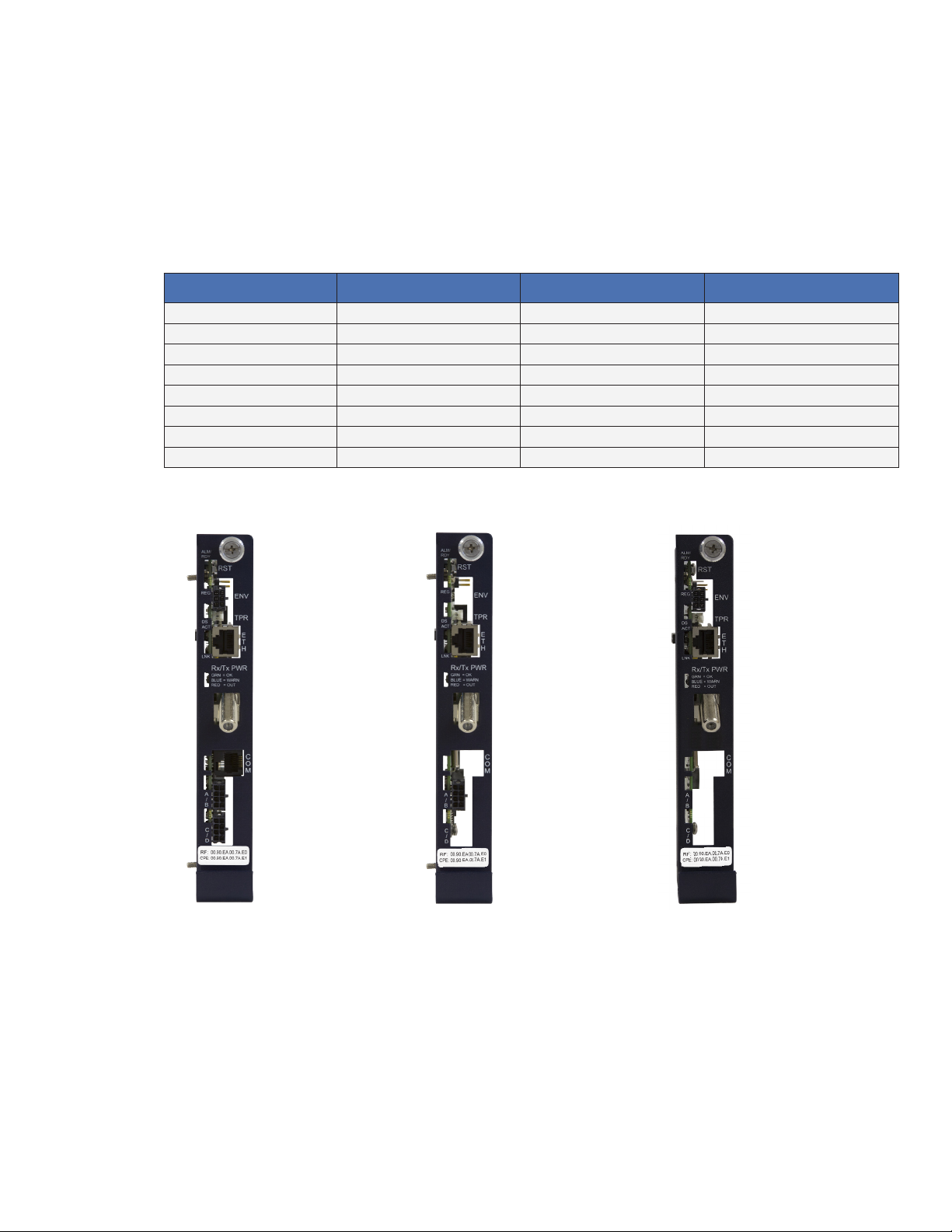
1.0 Introduction
The AlphaNet DSM3 Series Embedded DOCSIS Communications Module allows monitoring of Alpha power
supplies through existing cable network infrastructure. Advanced networking services provide quick reporting
and access to critical powering information. This manual focuses on the three models of the DSM3 Series
Communications Module complementing the XM3-HP CableUPS.
The DSM3 Series Communications Modules utilize Simple Network Management Protocol (SNMP) and
Management Information Bases (MIBs) to provide network status monitoring and diagnostics. A Web interface
enables authorized personnel direct access to advanced diagnostics using a common Web browser. No custom
software is required. See Table 1-1 for model specications.
Model DSM3x (E) DSM3 (E) DPM (E)
Part Number 746-097-20 (746-097-23) 746-097-21 (746-097-24) 746-097-22 (746-097-25)
Capacity 5 power supplies (plus generator) 1 power supply 1 power supply
1 & 2 Battery Strings Yes Yes Yes with SAG option
3 & 4 Battery Strings Yes No Yes with SAG option
Tamper Switch Yes Yes Yes
External I/O Monitoring and Control Yes No Yes
COM Port (AlphaBus) Yes No No
Ethernet Port Yes Yes Yes
Table 1-1, DSM3 Series Model Specications
Fig. 1-1, AlphaNet DSM3x Fig. 1-2, AlphaNet DSM3 Fig. 1-3, AlphaNet DPM
Primary Features:
• 10/100 Mbps auto-negotiating standard Ethernet interface
• Supports SNMPv1, v2c
• Extensive power supply diagnostic MIBs
• Embedded Web server for direct diagnostics
• Environmentally hardened DOCSIS cable modem and Communications Module
• Local Ethernet port provides technician on-site access to extensive power supply diagnostics*
• Angled RF connector reduces cable bend radius
• Diagnostic LEDs
• North American or Euro DOCSIS available
* Ethernet port also permits the connecting of external CPE devices
8
745-814-B11-001, Rev. C (03/2014)
Page 9
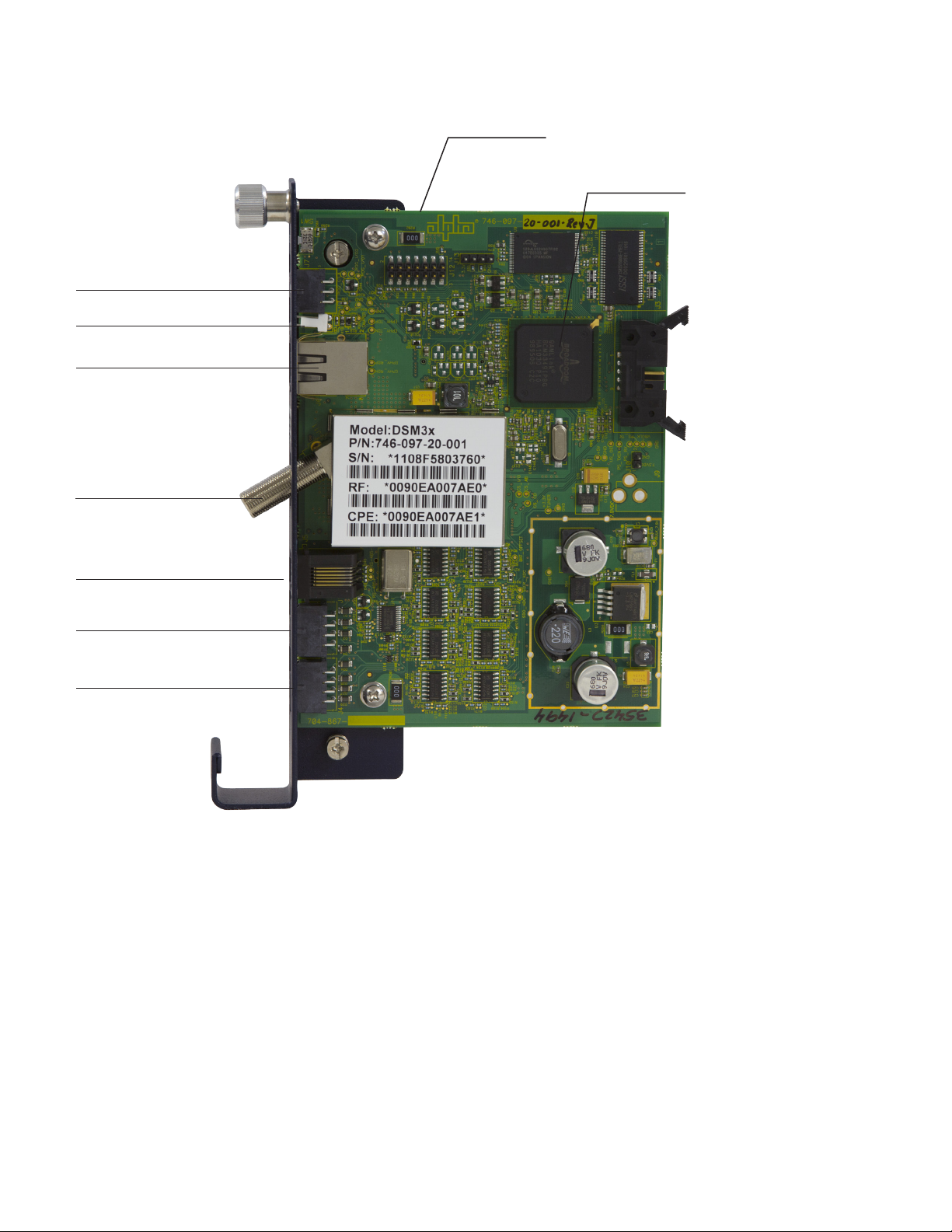
1.0 Introduction
Environmental IO Connector (DSM3X
and DPM only)
Tamper Connector
Ethernet Port for Local Diagnostics
RF Connector
Intelligent CableUPS Interface
(located on other side of the board)
Single Microcontroller Cable
Modem Design
COM Port (DSM3X only)
Battery Monitoring Connection A/B (DSM3
and DSM3X only)
Battery Monitoring Connection C/D (DSM3X
only)
Fig. 1-4, Side view, AlphaNet DSM3 Series
9745-814-B11-001, Rev. C (03/2014)
Page 10
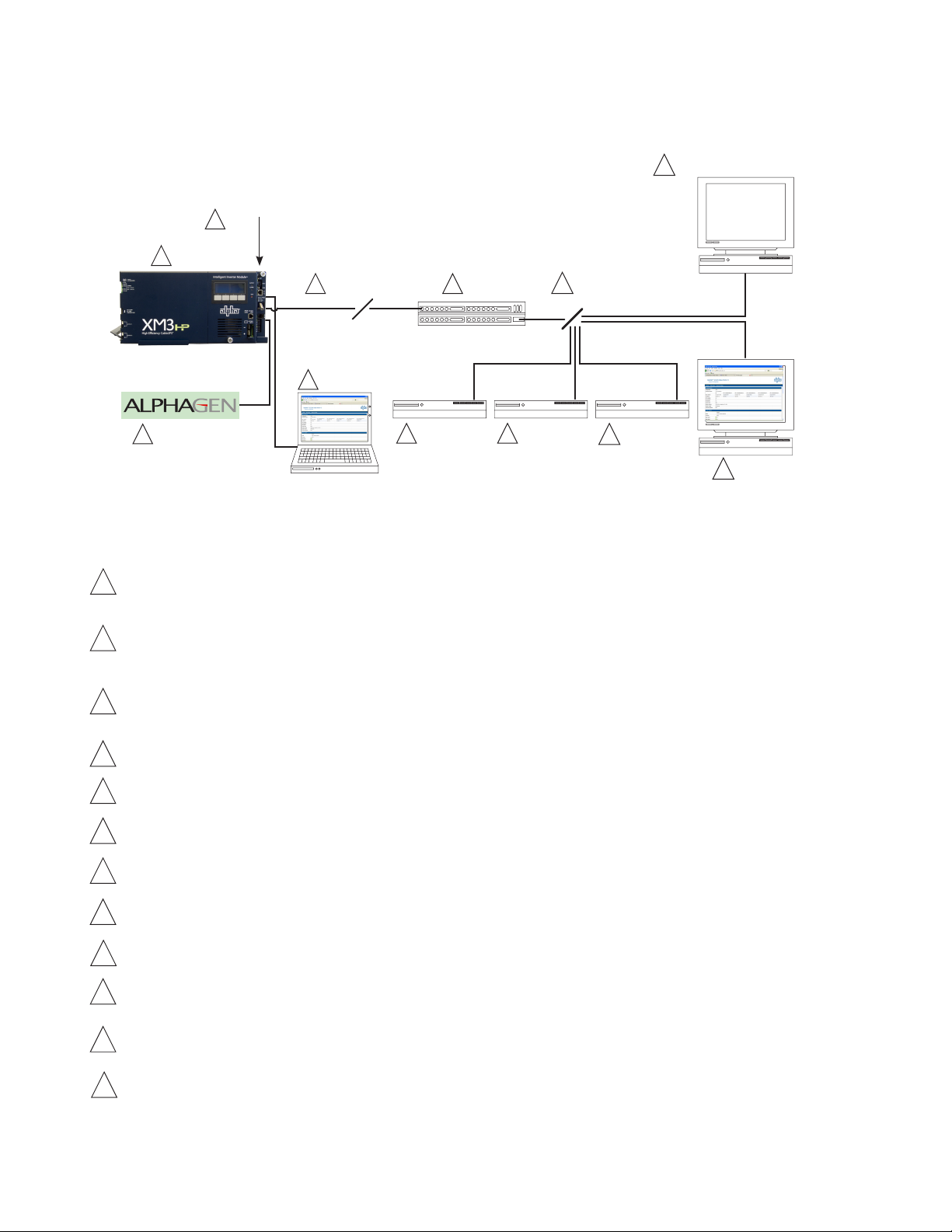
2.0 Overview
2.1 System Diagram
Power Supply
1
2
DSM3
Series
SNMP-based Network Management System
10
3
External Generator
Coax/HFC Network
5
Local Computer
4
7
6
DHCP Server
CMTS
TCP/IP Network
12
TFTP Server TOD Server
8
9
Web Browser
11
Fig. 2-1, Representative System Arrangement
All power supply data is stored in the power supply Inverter Module's class information base (CIB) tables in the power supply.
1
2
3
This data is accessible directly via the power supply’s Smart Display (see the power supply’s technical manual for details).
The CIB tables are the source of the Communications Module's data.
The DSM3 Series contains both SCTE-HMS Management Information Base (MIBs) and the proprietary Alpha MIB tables.
The SCTE-HMS MIBs are industry standard MIB tables that store power supply, battery and generator data from the CIB
tables (DSM3x only) (See Section 6.0, Data Management). The Alpha MIB contains all the data of the SCTE-HMS MIBs
plus additional power supply settings and values as well as DSM3 Series conguration values.
An external generator or additional power supplies may be connected through the COM (AlphaBus) port permitting
monitoring locally through the Ethernet connector or remotely via the Web page or SNMP-based Network Management
System (DSM3x only).
4
5
6
7
8
9
Power supply and Communications Module parameters can be monitored and set locally using a personal computer and a
standard Ethernet cable.
The DSM3 Series transmits data via its cable modem directly over the Coax or Hybrid Fiber Coax network.
The Cable Modem Termination System (CMTS) is the bridge between the cable network and the TCP/IP network. The DSM3
Series’ cable modem communicates directly with the CMTS.
The Dynamic Host Control Protocol (DHCP) server needs to be provisioned with the DSM3’s cable modem CM MAC
address and the MAC address needs to be assigned a DOCSIS Conguration File.
The DOCSIS Conguration File and rmware les should be available in the Root Directory of the Trivial File Transfer
Protocol (TFTP) Server.
The Time of Day (TOD) Server provides the cable modem with the current date and time via the SNTP protocol.
A Network Management System (NMS) or MIB Browser allows remote monitoring of parameter values and changing of
10
settings in SNMP MIB tables. SCTE-HMS and Alpha MIBs must be installed in the browser. Alarms and traps can be set and
monitored.
11
12
The power supply and generator data may be accessed remotely through the Communications Module's Web page by
placing its IP address into a standard Internet Web browser.
The following ports of the Transmission Control Protocol/Internet Protocol network must be opened: 161=SNMP, 162=SNMP,
Traps, 69=TFTP, 80=HTTP.
10
745-814-B11-001, Rev. C (03/2014)
Page 11
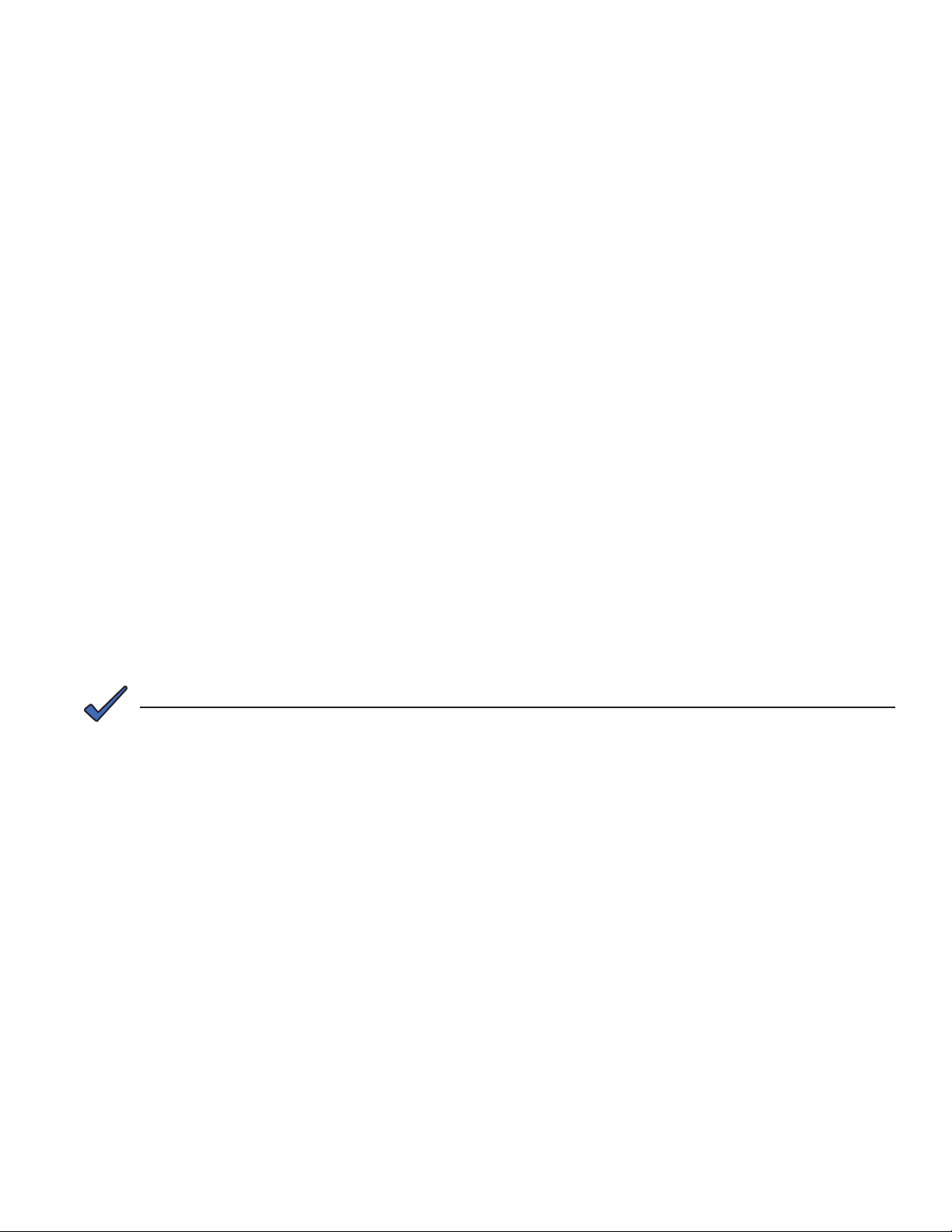
2.0 Overview
2.2 Network Connectivity
The DSM3 Series cable modem must be recognized by the CMTS as a valid device to be assigned an IP
address from the DHCP server, to locate the TFTP and TOD servers and to communicate with the SNMP
management server (trap receiver).
Data from both the cable modem and power supply are accessed and managed through the modem’s IP
address on the secure private modem network. The Communications Module is not accessible from the
public Customer Premises Equipment (CPE) network. Consequently, the Network Management System
(NMS) that monitors the power supplies must have access to the same private modem network.
CMTS and system vendors use different security methods to insure network integrity, but common
considerations are:
• Network MAC ltering may have to be modied to allow the cable modem OUI of 00:90:EA for North
• For SNMP access, UDP ports 161 and 162 must not be blocked.
• For TFTP access, port 69 must not be blocked.
• For HTTP access, port 80 must not be blocked.
• For SNTP access, port 37 must not be blocked.
America, and 00:03:08 for European models.
• Firewalls must allow TFTP, DHCP, SNMP and TOD communication to the cable modem.
• If the address of the TFTP or TOD server is different than the DHCP server, the response from the
DHCP server must contain the TFTP and TOD addresses.
2.3 System Conguration and Installation
NOTE:
Before installation, read all of Section 2.0, Overview.
DSM3 Series installation and setup is comprised of three basic steps:
1. Conguring the Network: Provisioning the DHCP Server with the Communications Module’s MAC
address and assigning it a DOCSIS Conguration File.
2. Setting Options: The DSM3 Series is designed for out of the box, "plug and play" operation, but
non-default settings such as SNMP trap destination addresses may be required for the Network
Management System (NMS). SNMP trap addresses can be set automatically via the DOCSIS
Conguration File per RFC 4639 (IPv4), or through SNMPv3 Notication settings (IPv6), while DSM3
Series proprietary options may be set through type-11 TLV entries. The SCTE-HMS and Alpha MIBs
may need to be compiled into a MIB browser before it can be used to monitor or set Communications
Module and power supply parameters.
3. Field Installation of the DSM3 Series into the power supply, connecting the battery string wire
harnesses, Tamper, and Environmental Control (as applicable) and verifying operation.
These steps can be performed independently of one another. However, conguring the network prior
to eld installation will allow the installation to be veried while personnel are still on-site. Performing
eld installation before network conguration and before the installation can be veried, might result in
additional eld service calls to correct mistakes.
Carefully read the following section in order to understand the dependencies within the system before
performing system conguration or hardware installation.
11745-814-B11-001, Rev. C (03/2014)
Page 12
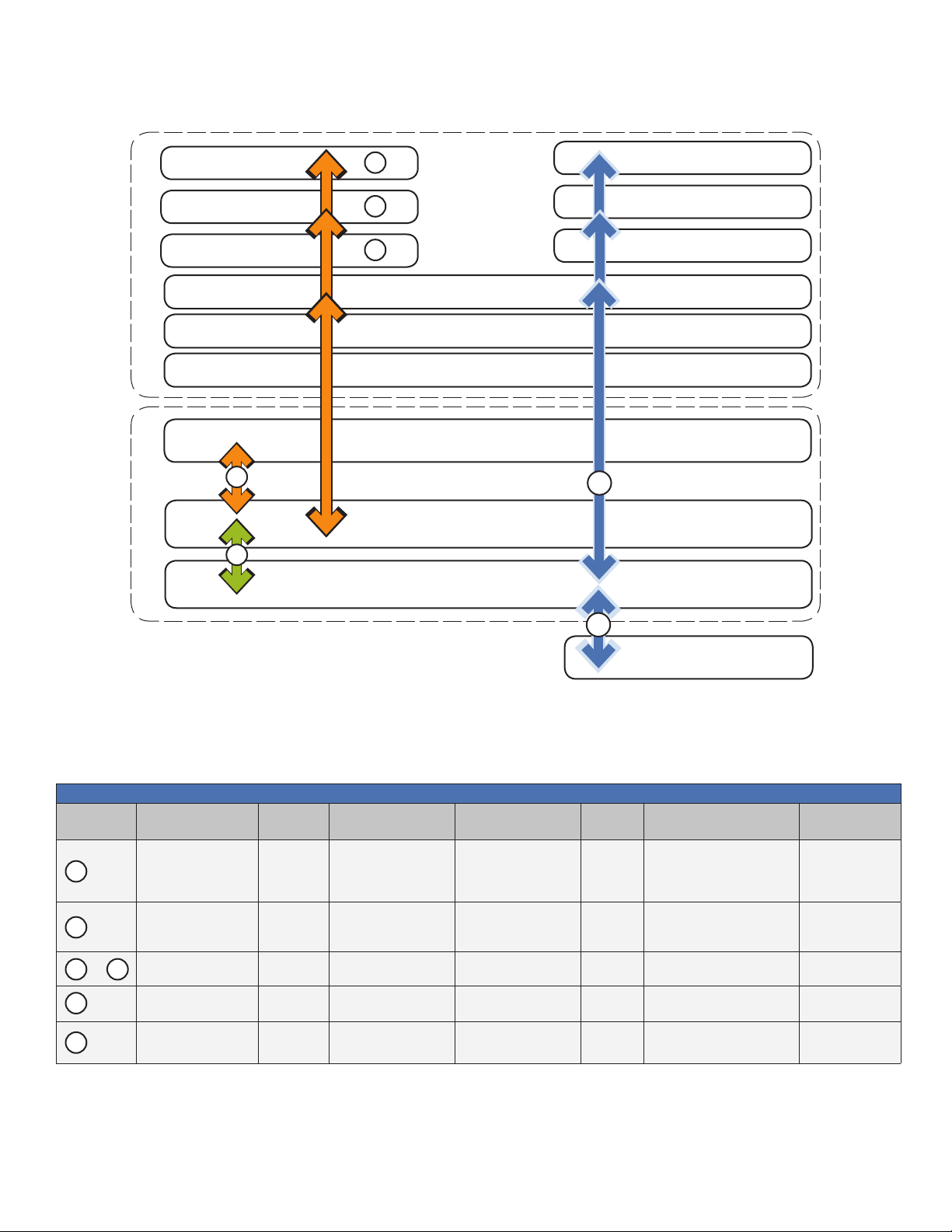
2.0 Overview
2.4 DSM3 Series Start Up and Reboot Routine
TFTP Server
TOD Server
DHCP Server
TCP/IP NetworkHFC Network
5
4
3
Switches
Routers
Firewalls
Network Management System
MIB Browser
Web Browser
CMTS
2
6
DSM3 Series
1
Power Supply
7
Local Laptop
The above diagram, read left to right, indicates the order of operations as the Communications Module comes
online. There are certain conditions that must exist for each step to occur, resulting in successful data monitoring
and management. The numbers below correspond to the numbered arrows above.
LEDs and Indications
Ref #
1
2
to
3 5
6
7
Communications
State
Communications Module
Initializing/Searching for
Downstream DOCSIS
channel
DOCSIS channel locked Completing upstream and
network registration
Online - registration
complete
DSM3 Series fully
functional
Laptop connected
ALM/RDY Downdstream (DS) Registration (REG)
Flashing
(Green)
Flashing
(Green)
Flashing
(Green)
Flashing
(Green)
Flashing
(Green)
Flashing OFF OFF OFF OFF
ON Flashing ON (Green) OFF OFF
ON ON ON (Green) OFF and ON OFF
ON ON ON (Green)
ON ON ON (Green) Bursts
Rx/Tx
Power
Communications (COM) Ethernet (ETH)
Bursts when communicating to
multiple power supplies
OFF
LNK - ON
ACT - Bursts
12
• Blue Rx/Tx Power LED indicates Rx/Tx Power at a warning level. Make the necessary RF level adjustments.
• Red Rx/Tx Power LED indicates Rx/Tx Power at an alert level. Make the necessary RF level adjustments.
Table 2-1, LEDs and Indications
745-814-B11-001, Rev. C (03/2014)
Page 13

3.0 Network Conguration
3.1 Provisioning the DHCP Server with the MAC Addresses
On the DHCP server, assign the cable modem’s CM MAC address with a DOCSIS Conguration File to
set modem communication options. (See Section 3.3, The DOCSIS Conguration File for instructions
on how to create a DOCSIS Conguration File).
The CM and CPE MAC addresses are located in two places on the DSM3 Series and on the packing slip,
see below. The CM MAC address may be labeled as the RF MAC address on some DSM3 Series units.
Identier label
Fig. 3-1, Locations of MAC Address Labels
Cable Modem
and CPE MAC
address label
13745-814-B11-001, Rev. C (03/2014)
Page 14
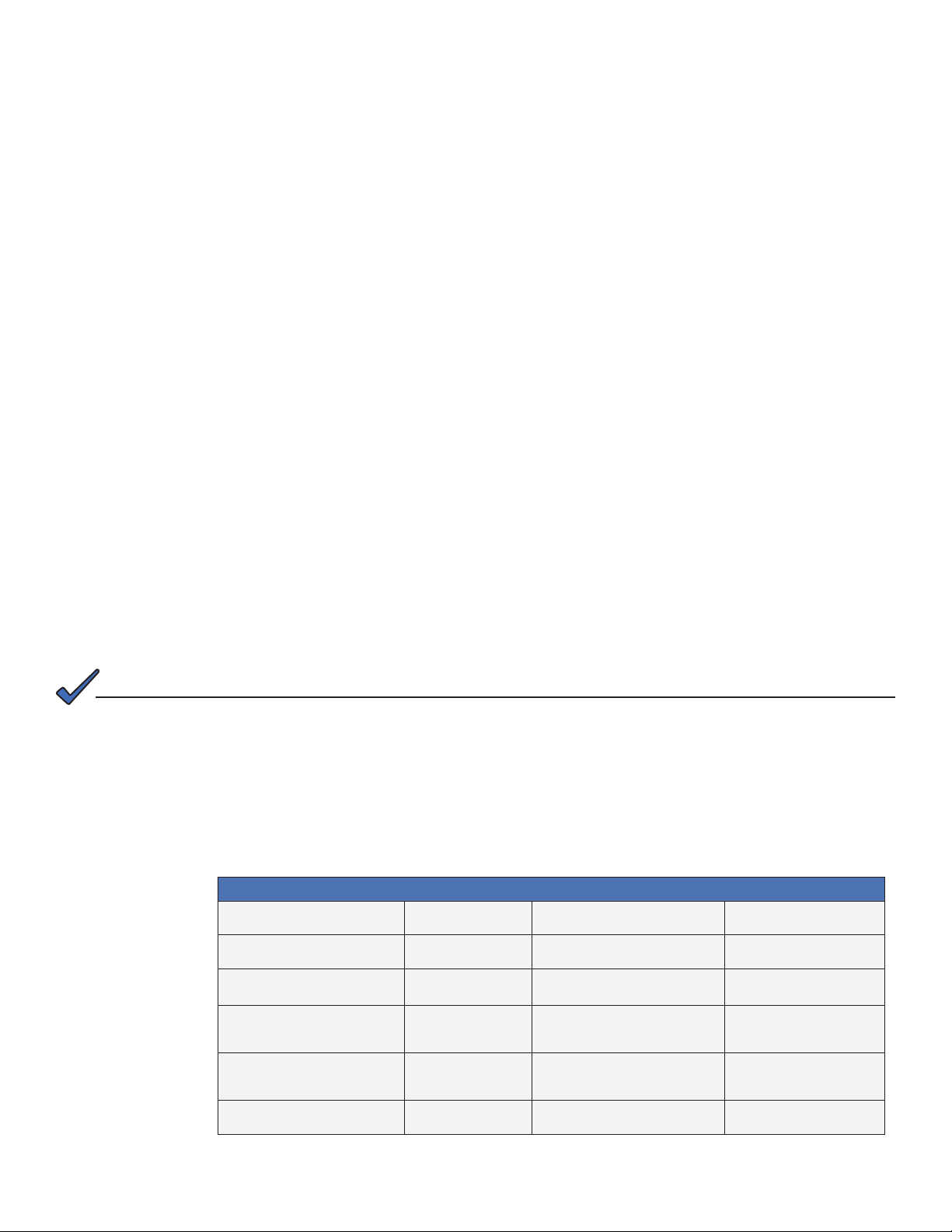
3.0 Network Conguration
3.2 Establishing IP Connectivity
The DSM3 Series supports the CableLabs DOCSIS 2.0+IPv6 implementation. The main benet of
IPv6 is its expanded addressing capability, increasing the address space from 32 to 128 bits, providing
virtually unlimited number of networks and systems. The DSM3 Series determines the IP provisioning
mode via the CableLabs SNMP MIB parameter docsIf3CmMdCfgIpProvMode (SNMP OID: 1.3.6.1.4.1
.4491.2.1.20.1.31.1.1). The DSM3 Series will support the following congurable IP Provisioning Mode
Override policies:
• Honor MDD: The cable modem of the DSM3 Series unit will acquire an IPv6 or IPv4 address as
directed by the MAC Domain Descriptor (MDD) message for provisioning and operation.
• IPv4 only: The cable modem of the DSM3 Series unit will acquire a single IPv4 address for the CM
management stack, overriding the TLVs in the MDD message.
• IPv6 only: The cable modem of the DSM3 Series unit will acquire a single IPv6 address for the CM
management stack, overriding the TLVs in the MDD message.
3.3 The DOCSIS Conguration File
A cable modem’s DOCSIS Conguration File is a type-length-value (TLV) le that contains important
operational parameters as dened by the DOCSIS standards. It provides certain settings for the cable
modem. In addition to standard entries, settings in the DOCSIS Conguration File should include the
modem’s community strings and if an upgrade is necessary, rmware upgrade parameters. Place the
Conguration File in the TFTP root directory.
The DSM3 Series cable modem interface can support both IPv4 and IPv6 addressing schemes. The
required DOCSIS Conguration File operational parameters will differ depending on company policies,
cable modem rmware versions and IP addressing schemes. The following DOCSIS Conguration File
details listed in this manual are general guidelines. Please consult the published DOCSIS Specication
resources (CableLabs) for additional DOCSIS Conguration File details and guidelines.
To build a DOCSIS Conguration File, use a DOCSIS TLV editor program.
See the example Conguration Files in Sections 3.3.5 and 3.3.6.
NOTE:
The modem community strings should be set in the DOCSIS Conguration File. Failure to set community strings
will result in a less secure system. For automatically updating modem rmware with the DOCSIS Conguration File,
see Section 5.1, Upgrading DSM3 Series Modem Firmware.
3.3.1 Setting Modem Community Strings — DOCSIS 2.0 (IPv4) Method
Set the modem community strings with the DOCSIS Conguration File by including the following
SNMP parameters:
MIB Parameter Object ID Description Value
docsDevNmAccessIp 1.3.6.1.2.1.69.1.2.1.2.x The IP address (or subnet) of the network
management station
docsDevNmAccessIpMask 1.3.6.1.2.1.69.1.2.1.3.x The IP subnet mask of the network
management stations
docsDevNmAccessCommunity 1.3.6.1.2.1.69.1.2.1.4.x The community string matched to this IP
address net mask entry
docsDevNmAccessControl 1.3.6.1.2.1.69.1.2.1.5.x The level of access granted 1= none
docsDevNmAccessInterfaces 1.3.6.1.2.1.69.1.2.1.6.x Species the set of interfaces from which
requests from this NMS will be accepted
docsDevNmAccessStatus 1.3.6.1.2.1.69.1.2.1.7.x Controls and reects the status of rows in
this table
Note: X denotes the index of the SNMP entry
Table 3-1, Modem Community String Parameters — DOCSIS 2.0 (IPv4) Method
e.g. 10.20.30.0
e.g. 255.255.255.0
alphanumeric string
2= read only
3= read/write
0x40 : Cable interface (typical)
0x80 : Ethernet interface
0xC0 or 0x00 : Both interfaces
4
14
745-814-B11-001, Rev. C (03/2014)
Page 15
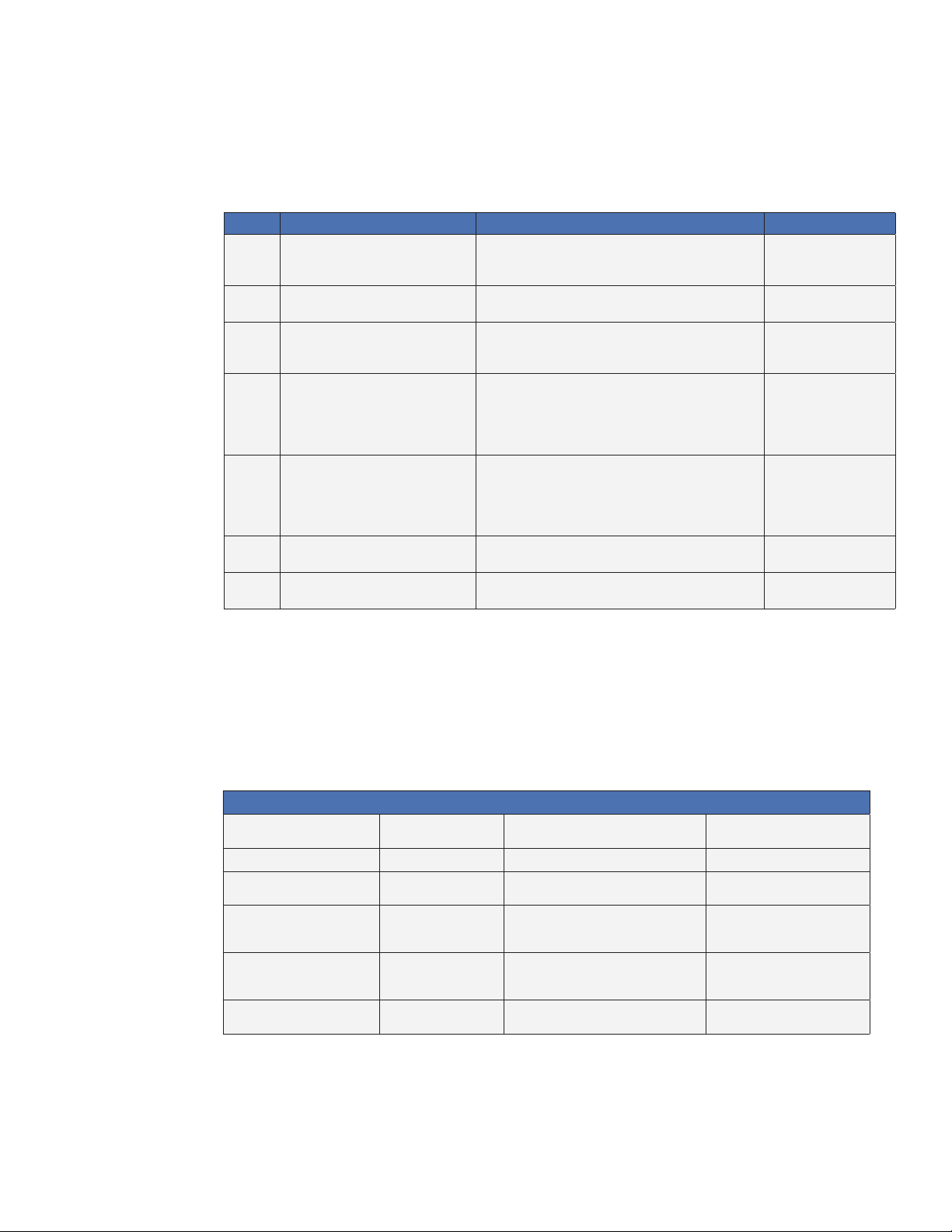
3.0 Network Conguration
3.3 The DOCSIS Conguration File
3.3.2 Setting Modem Community Strings — DOCSIS 2.0+IPv6 Method
Set the modem community strings with the DOCSIS Conguration File for a IPv6 network by
including the following SNMP parameters:
TLV Type TLV Parameter Description Value
53 SNMPv1v2c Coexistence Conguration This object species the SNMPv1v2c Coexistence Access
53.1 SNMPv1v2c Community Name This sub-TLV species the Community Name (community
53.2 SNMPv1v2c Transport Address Access This sub-TLV species the Transport Address and Transport
53.2.1 SNMPv1v2c Transport Address Species the Transport Address to use in conjunction with
53.2.2 SNMPv1v2c Transport Address Mask Species the Transport Address Mask to use in conjunction
53.3 SNMPv1v2c Access View Type Species the type of access to grant to the community name
53.4 SNMPv1v2c Access View Name Species the name of the view that provides the access
Control conguration of the CM. This TLV creates entries in
SNMPv3 tables as specied in [DOCSIS OSSIv3.0]
string) used in SNMP requests to the CM.
Address Mask pair used by the CM to grant access to the
SNMP entity querying the CM.
the Transport Address Mask used by the CM to grant access
to the SNMP entity querying the CM. Length is 6 bytes for
IPv4 and 18 bytes for IPv6. Two additional bytes are added
to the IP address length for the port number.
with the Transport Address used by the CM to grant access
to the SNMP entity querying the CM. Length is 6 bytes for
IPv4 and 18 bytes for IPv6. Two additional bytes are added
to the IP address length for the port number.
of this TLV. If not specied, default read-only is used.
indicated in sub-TLV SNMPv1v2c Access View Type.
Composite
Text
e.g. AlphaRead
Variable
Transport Address
0.0.0.0/0
or
0:0:0:0:0:0:0:0/0
Transport Address Mask
0.0.0.0/0
or
0:0:0:0:0:0:0:0/0
1=Read-only
2=Read-write
String
e.g.docsisManagerView
Table 3-2, Modem Community String Parameters — DOCSIS 2.0+IPv6 Method
3.3.3 Setting SNMP Trap Destination Addresses — DOCSIS 2.0 (IPv4) Method
Set the SNMP Trap Destination Addresses via the DOCSIS Conguration File by including the
following SNMP parameters:
MIB Parameter Object ID Description Value
docsDevNmAccessIP 1.3.6.1.2.1.69.1.2.1.2.x IP address of trap destination, e.g. NMS
server
docsDevNmAccessIpMask 1.3.6.1.2.1.69.1.2.1.3.x Must be set to 255.255.255.255 per RFC 4639 255.255.255.255
docsDevNmAccessCommunity 1.3.6.1.2.1.69.1.2.1.4.x Community string used by NMS to query
Communications Module
docsDevNmAccessControl 1.3.6.1.2.1.69.1.2.1.5.x Level of SNMP access to DSM3 Series from
IP address specied in
docsDevNmAccessIpMask
docsDevNmAccessInterfaces 1.3.6.1.2.1.69.1.2.1.6.x Species the set of interfaces from which
requests from this NMS will be accepted
docsDevNmAccessStatus 1.3.6.1.2.1.69.1.2.1.7.x Controls and reects the status of rows in
this table
Note: X denotes the index of the SNMP entry
e.g. 10.20.30.40
alphanumeric string
4=Read/Only plus Trap
5=Read/Write plus Trap
6=Trap only, no SNMP access
0x40 : Cable interface (typical)
0x80 : Ethernet interface
0xC0 or 0x00 : Both interfaces
4
Table 3-3, Trap Destination Addresses — DOCSIS 2.0 (IPv4) Method
15745-814-B11-001, Rev. C (03/2014)
Page 16
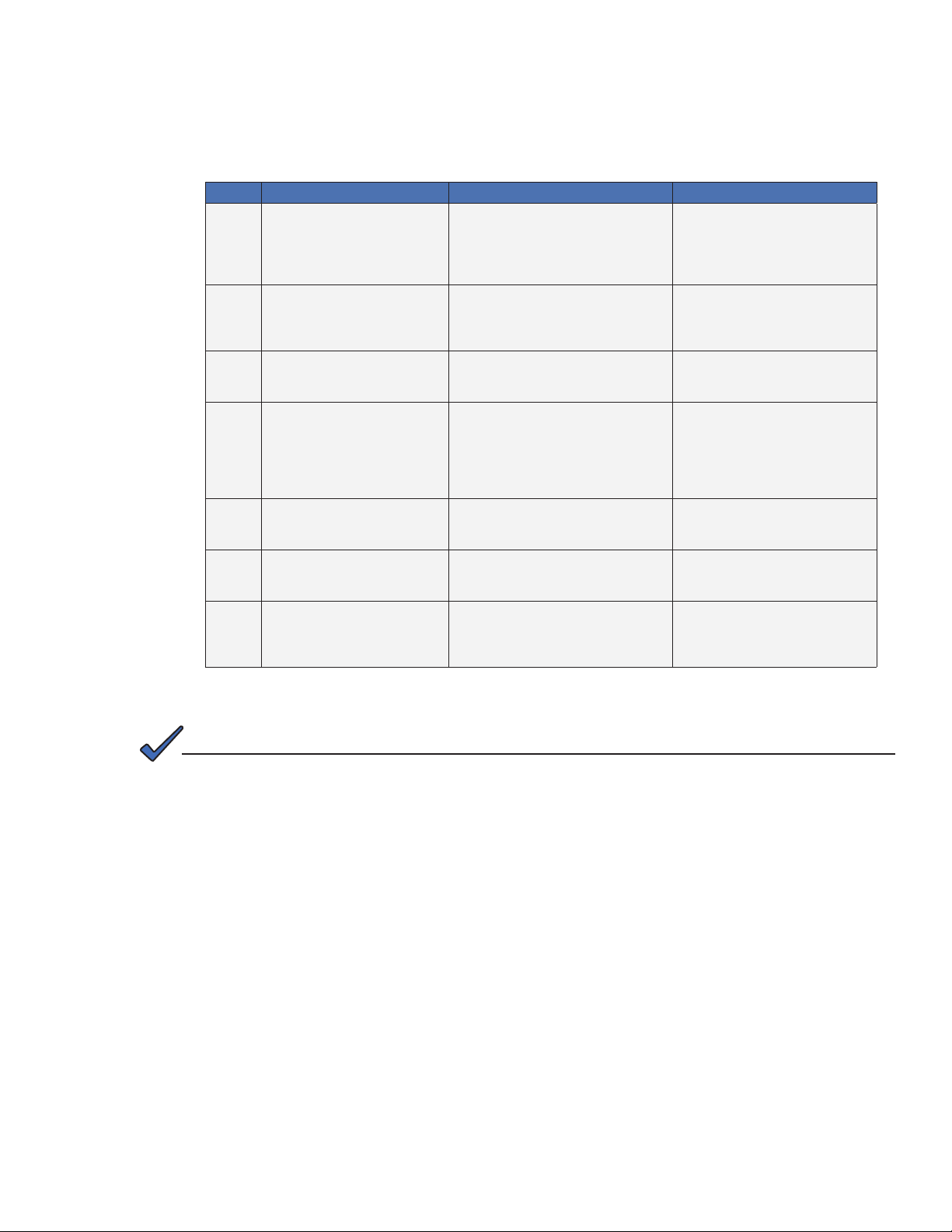
3.0 Network Conguration
3.3.4 Setting SNMP Trap Destination Addresses — DOCSIS 2.0+IPv6 Method
Set the SNMP Trap Destination Addresses via the DOCSIS Conguration File by including the
following SNMP parameters:
TLV Type TLV Parameter Description Value
38 SNMPv3 Notication Receiver This cong le element species a
38.1 SNMPv3 Notication Receiver IP
Address
38.2 SNMPv3 Notication Receiver UDP Port
Number
38.3 SNMPv3 Notication Receiver Trap
Type
38.4 SNMPv3 Notication Receiver Timeout This sub-TLV species the timeout value to
38.5 SNMPv3 Notication Receiver Retries This sub-TLV species the number of times
38.6 SNMPv3 Notication Receiver Filtering
Parameters
Network Management Station that will receive
notications from the modem when it is in
Coexistence mode. Up to 10 of these elements
may be included in the conguration le.
This sub-TLV species the IP address of the
notication receiver.
This sub-TLV species the UDP port number
of the notication receiver. If this sub-TLV is not
present, the default value of 162 should be used.
This sub-TLV species the type of trap to send. The trap type may take values:
use when sending an Inform message to the
notication receiver.
to retry sending an Inform message if an
acknowledgement is not received.
Object Identier of the snmpTrapOID value
that identies the notications to be sent to the
notication receiver. This notication and all
below it will be sent.
Composite
0:0:0:0:0:0:0:0
e.g.fc00:168:1:0:0:0:0:32
0.0.0.0
e.g. 10.11.0.1
UDP port number
e.g. 162
1 = SNMP v1 trap in an SNMP v1 packet
2 = SNMP v2c trap in an SNMP v2c packet
3 = SNMP inform in an SNMP v2c packet
4 = SNMP v2c trap in an SNMP v3 packet
5 = SNMP inform in an SNMP v3 packet
Time in milliseconds
e.g. 15000
Number of retries
e.g. 3
Filter OID
e.g. 1.3.6
Table 3-4, Trap Destination Addresses — DOCSIS 2.0+IPv6 Method
NOTE:
As an alternative to the docsDevNmAccessTable or SNMPv3 trap parameters, SNMP Trap
Destination Addresses may be set through the DSM3 proprietary MIB atiMgmtSnmpTrapTable (OID:
1.3.6.1.4.1.926.1.3.1.1) using a SNMP MIB Browser or as an entry in the Proprietary Conguration File
‘atidoc03.cfg’ in Section 3.3.6, Sample DOCSIS Conguration File Entries — DOCSIS 2.0+IPv6.
16
745-814-B11-001, Rev. C (03/2014)
Page 17
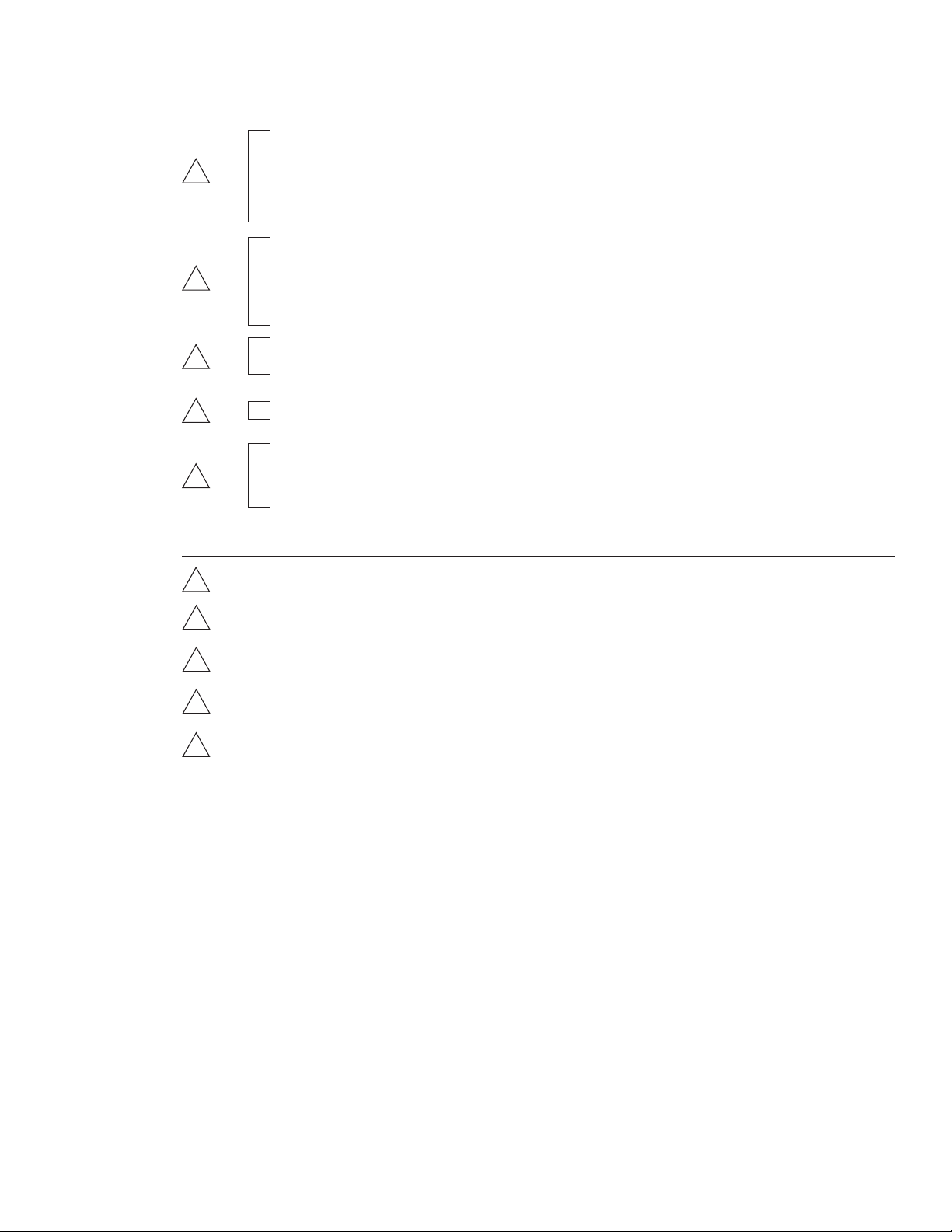
3.0 Network Conguration
3.3.5 Sample DOCSIS Conguration File Entries — DOCSIS 2.0 (IPv4)
SNMP MIB Object (11) [Len=21]:docsDevNmAccessStatus.1/4
SNMP MIB Object (11) [Len=21]:docsDevNmAccesslp.1/10.56.21.0
A
B
SNMP MIB Object (11) [Len=21]:docsDevNmAccesslpMask.1/255.255.255.0
SNMP MIB Object (11) [Len=25]:docsDevNmAccessCommunity.1/"RW STRING"
SNMP MIB Object (11) [Len=25]:docsDevNmAccessInterfaces.1/"@"
SNMP MIB Object (11) [Len=21]:docsDevNmAccessControl.1/3
SNMP MIB Object (11) [Len=21]:docsDevNmAccessStatus.2/4
SNMP MIB Object (11) [Len=21]:docsDevNmAccesslp.2/10.20.30.40
SNMP MIB Object (11) [Len=21]:docsDevNmAccesslpMask.2/255.255.255.255
SNMP MIB Object (11) [Len=25]:docsDevNmAccessCommunity.2/"RW Trap string"
SNMP MIB Object (11) [Len=25]:docsDevNmAccessInterfaces.2/"@"
SNMP MIB Object (11) [Len=21]:docsDevNmAccessControl.2/5
C
D
E
Legend:
A
B
C
D
E
Software Upgrade Filename(9) [Len=24]:"ModemFirmwareFile.bin"
SNMP MIB Object (11) [Len=20]:docsDevSwAdminStatus.0/2
Software Upgrade TFTP Server (21) [Len=4]:10.56.48.15
Manufacturer Code Verication Certicate (32) [Len=254]: 30 82 03 1A 30 82...
Manufacturer Code Verication Certicate (32) [Len=254]: 04 0A 13 11 41 4D...
Manufacturer Code Verication Certicate (32) [Len=254]: 04 0C 30 0A 06 01...
Manufacturer Code Verication Certicate (32) [Len=36]: 11 A3 41 A6 A7 D9....
Sets Read-Write community string. Set the IP address, netmask and community string to t your system.
Sets the IP address of where the SNMP traps will be sent. This is typically set to match the IP address of the Network
Managements System Server.
Sets rmware download parameters.
Species the IP address of the TFTP server used for upgrading rmware.
Sets Code Verication Certicate (CVC) for rmware upgrade security per the DOCSIS specication.
Fig. 3-2, Sample DOCSIS Conguration File — DOCSIS 2.0 (IPv4)
17745-814-B11-001, Rev. C (03/2014)
Page 18
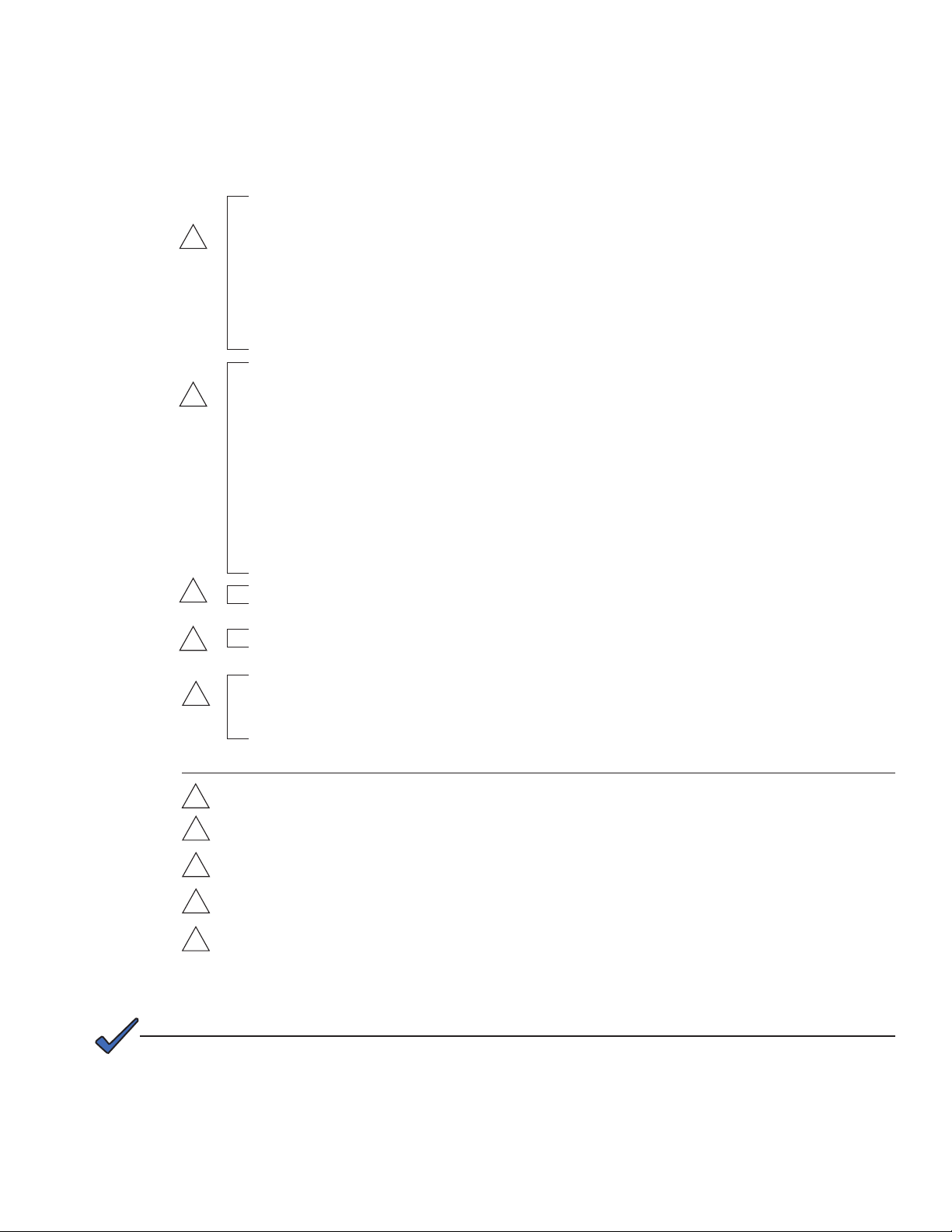
3.0 Network Conguration
3.3 The DOCSIS Conguration File
3.3.6 Sample DOCSIS Conguration File Entries — DOCSIS 2.0+IPv6
SNMPv1v2c Coexistence Conguration
SNMPv1v2c Community Name:ReadWrite
SNMPv1v2c Transport Address Access
A
SNMPv1v2c Transport Address:0.0.0.0/0
SNMPv1v2c Transport Address Mask:0.0.0.0/0
SNMPv1v2c Transport Address Access
SNMPv1v2c Transport Address:0:0:0:0:0:0:0:0/0
SNMPv1v2c Transport Address Mask:0:0:0:0:0:0:0:0/0
SNMPv1v2c Access View Type:read-write
SNMPv1v2c Access View Name:docsisManagerView
Docsis V3 Notication Receiver
UDP Port number of trap receiver:162
B
Type of trap:SNMP v1 trap in an SNMP v1 packet
Timeout for sending inform:15000
Number of retries:3
Filtering Parameters:1.3.6
IPv6 Address of trap receiver:fc00:168:1:0:0:0:0:32
Docsis V3 Notication Receiver
IP Address of trap receiver:192.168.1.51
UDP Port number of trap receiver:162
Type of trap:SNMP v1 trap in an SNMP v1 packet
Timeout for sending inform:15000
Number of retries:3
Filtering Parameters:1.3.6
Software Upgrade Filename:ModemFirmwareFile.bin
C
Software Upgrade IPv6 TFTP Server:fc00:168:1:0:0:0:0:51
D
Manufacturer Code Verication Certicate:3082031B30820…
E
Manufacturer Code Verication Certicate:040A1312414C5…
Manufacturer Code Verication Certicate:FF040C300A060…
Manufacturer Code Verication Certicate:257939C848CE0…
Legend:
Sets Read-Write community string. Set the IP address, netmask and community string to t your system.
A
Sets the IP address of where the SNMP traps will be sent. This is typically set to match the IP address of the Network
B
Managements System Server.
C
Sets rmware download parameters.
Species the IP address of the TFTP server used for upgrading rmware.
D
Sets Code Verication Certicate (CVC) for rmware upgrade security per the DOCSIS specication.
E
Fig. 3-3, Sample DOCSIS Conguration File — DOCSIS 2.0+IPv6
NOTE:
DOCSIS conguration les vary from system to system. Take into consideration your company's policies, and
test the le on a local system prior to widescale deployment.
18
In previous versions of the DSM product line, an additional conguration le (also known as a Setup File)
could be used for distributing custom Alpha MIB settings to all DSMs on a network. This is still the case,
with the only difference being the name of the le, which for the DSM3 Series is atidoc03.cfg. It may be
used if preferred, but is not required.
745-814-B11-001, Rev. C (03/2014)
Page 19
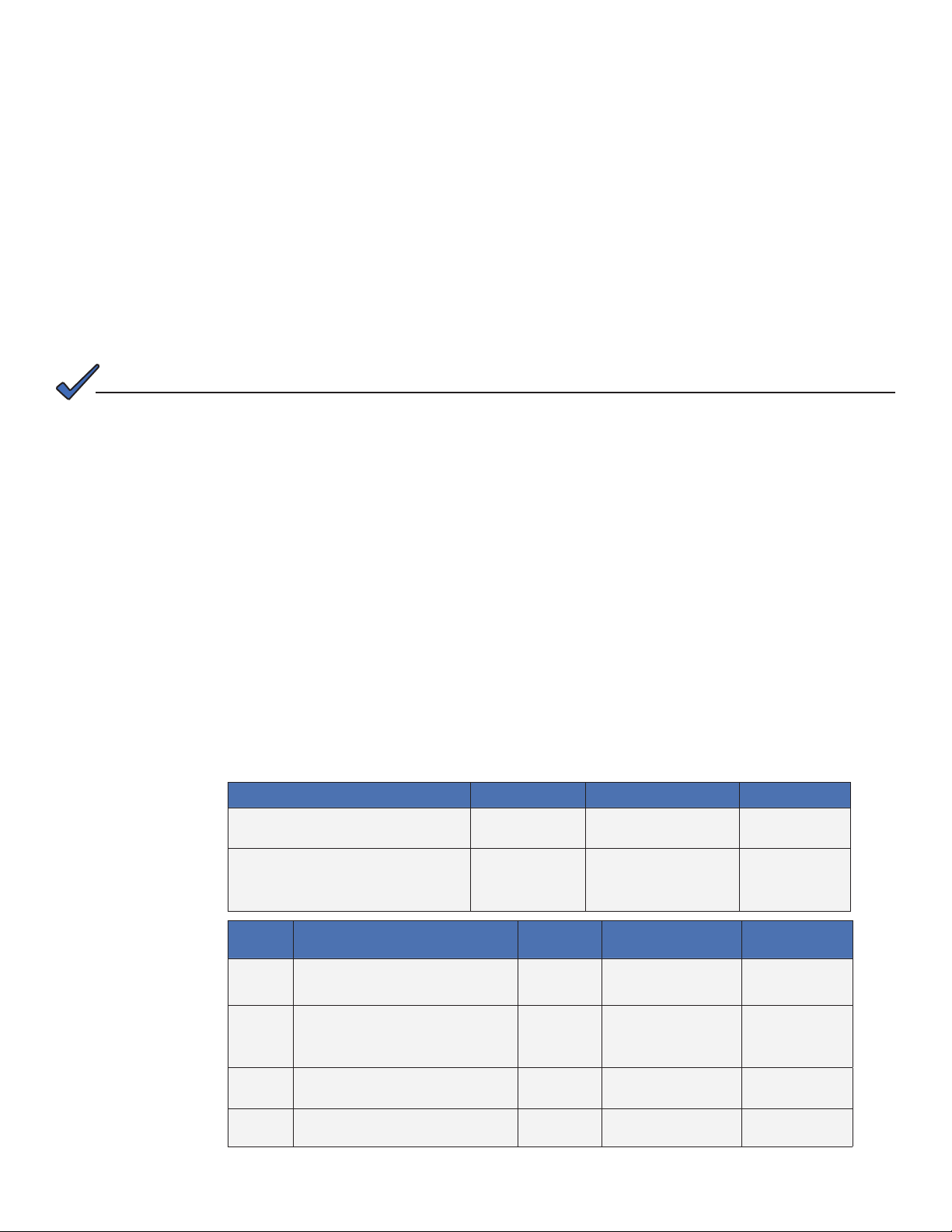
3.0 Network Conguration
3.3 The DOCSIS Conguration File
3.3.7 Proprietary Conguration File ‘atidoc03.cfg’
The DSM3 Series will attempt to download a TLV-formatted le ‘atidoc03.cfg’ from the modem’s
provisioning TFTP server at start up and every 24 hours thereafter. The atidoc03.cfg proprietary
conguration le is optional and provides an alternative method to the modem’s DOCSIS
conguration le for deploying Alpha proprietary SNMP MIB parameters to eld-installed DSM3 Series
Communications Modules.
The atidoc03.cfg le should be used if the following conditions are true:
1. Non-default settings, such as SNMP Trap Destination Addresses need to be distributed to all
DSM3 Series Communications Modules.
2. The operator does not desire to place Alpha-proprietary parameters into the modem’s DOCSIS
conguration le.
NOTE:
The recommended method for setting the SNMP trap address(es) is through the modem DOCSIS conguration le
(See Section 3.3, The DOCSIS Conguration File). Alpha-proprietary parameters may also be set through the
modem’s DOCSIS conguration le, eliminating the need for the atidoc03.cfg proprietary conguration le.
To build the atidoc03.cfg le, enter the desired SNMP OIDs and values from the Alpha MIB into a
TLV le as TLV type-11 entries using a TLV editor (Refer to sample entries below). The DSM3 Series
proprietary conguration Setup le must be named “atidoc03.cfg” and placed in the root directory of
the TFTP server. DSM3 settings are updated according to values dened in this le at start up and
after every 24 hours of operation.
Sample atidoc03.cfg Entries:
Network Access Control (3) [Len - 1]: 1
SNMP MIB Object (11) [Len = 24]: atiMgmtSnmpTrapAddress.1 / 10.20.30.40
SNMP MIB Object (11) [Len = 24]: atiMgmtSnmpTrapAddress.2 / 10.20.30.50
SNMP MIB Object (11) [Len = 23]: atiMgmtSysTamperPolarity.0 / 1
3.3.8 Changing Default atidoc03.cfg Download Settings
By default the DSM3 Series will download the atidoc03.cfg le from the provisioning TFTP server
every 24 hours. However, these settings may be adjusted per the tables below by placing the
respective SNMP varbinds into the modem’s DOCSIS conguration le.
Parameter Type Description Value
atiMgmtSysDownloadCongName
1.3.6.1.4.1.926.1.3.2.1.9.0
atiMgmtSysDownloadReCfgTime
1.3.6.1.4.1.926.1.3.2.1.13.0
Search
Order
Parameter Type Description Value
atiMgmtSysDownloadCongAddress
1
OID 1.3.6.1.4.1.926.1.3.2.1.10.0
Alphanumeric
String
Integer
IP Address
Name of proprietary
conguration le
Download interval for
atidoc03.cfg (hours)
Overrides default
location
"atidoc03.cfg"
(Default)
24 (Default)
0.0.0.0 (Default)
docsDevServerCongTftpAddress
2
1.3.6.1.2.1.69.1.4.11.0
docsDevSwServerAddress
3
1.3.6.1.2.1.69.1.3.7.0
4 Software Upgrade Server IP Address
IP Address
IP Address
Table 3-5, Default atidoc.cfg Download Settings
Default location (no
change necessary)
Set via DOCSIS
conguration le
Set via DOCSIS
conguration le
CM's TFTP
Server Address
Congurable
Congurable
19745-814-B11-001, Rev. C (03/2014)
Page 20
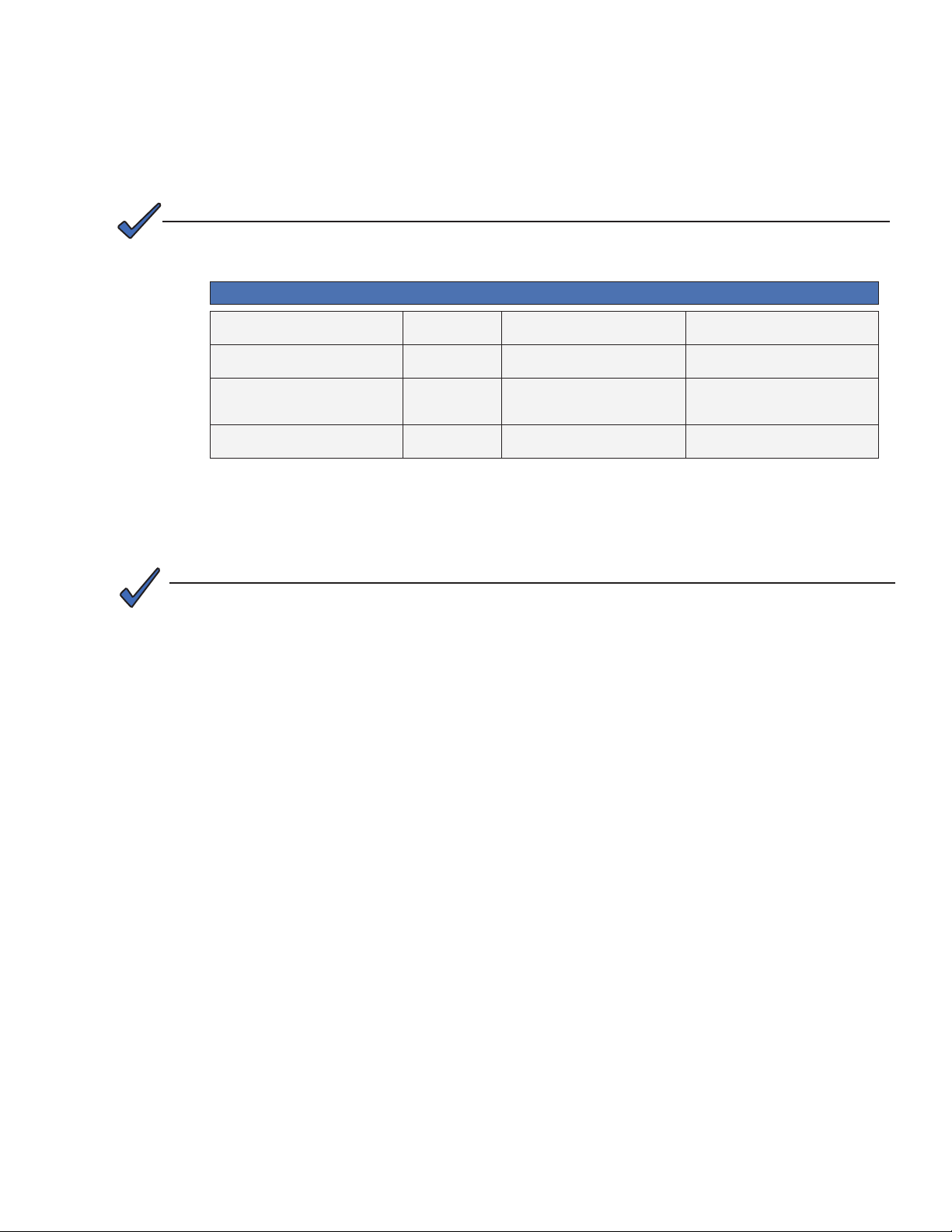
3.0 Network Conguration
3.4 Setting Communication Options
Communications Settings may be changed through the Alpha MIB remotely using an SNMP MIB browser
or automatically by placing the SNMP parameters into the DOCSIS Conguration File.
See Section 6.0, Data Management for an explanation of the Alpha MIB.
NOTE:
Before setting options, verify UDP ports 37, 69, 161, 162 and TCP port 80 are not blocked.
SNMP Parameter Type Description Value
atiMgmtSnmpTrapOnNormal
OID: 1.3.6.1.4.1.926.1.3.1.5.1.0
atiMgmtSysDownloadReCfgTime
OID: 1.3.6.1.4.1.926.1.3.2.1.13.0
atiMgmtSysSnmpTimeout
OID: 1.3.6.1.4.1.926.1.3.1.5.3.0
atiMgmtSysHttpAccess
OID: 1.3.6.1.4.1.926.1.3.2.2.4.1.0
See Section 10.0, MIB Parameters for complete parameter denitions.
Integer Send SNMP trap when alarmed condition
Integer Download interval for DSM3 Series-specic
Integer
Integer
returns to normal state
items in atidoc03.cfg cong le (hours)
Time DSM3 Series will wait before reset if
SNMP trafc is not detected (minutes)
HTTP Web Server
1 = Disabled
2 = Enabled (Default)
24 (Default)
240 (Default)
Note: If set to zero, watchdog will be
disabled.
1 = Disabled
2 = Enabled (default)
Table 3-6, Communications Parameters
NOTE:
The DSM3 Series will inherit the cable modem community string settings provided by the DOCSIS
Conguration File.
20
745-814-B11-001, Rev. C (03/2014)
Page 21
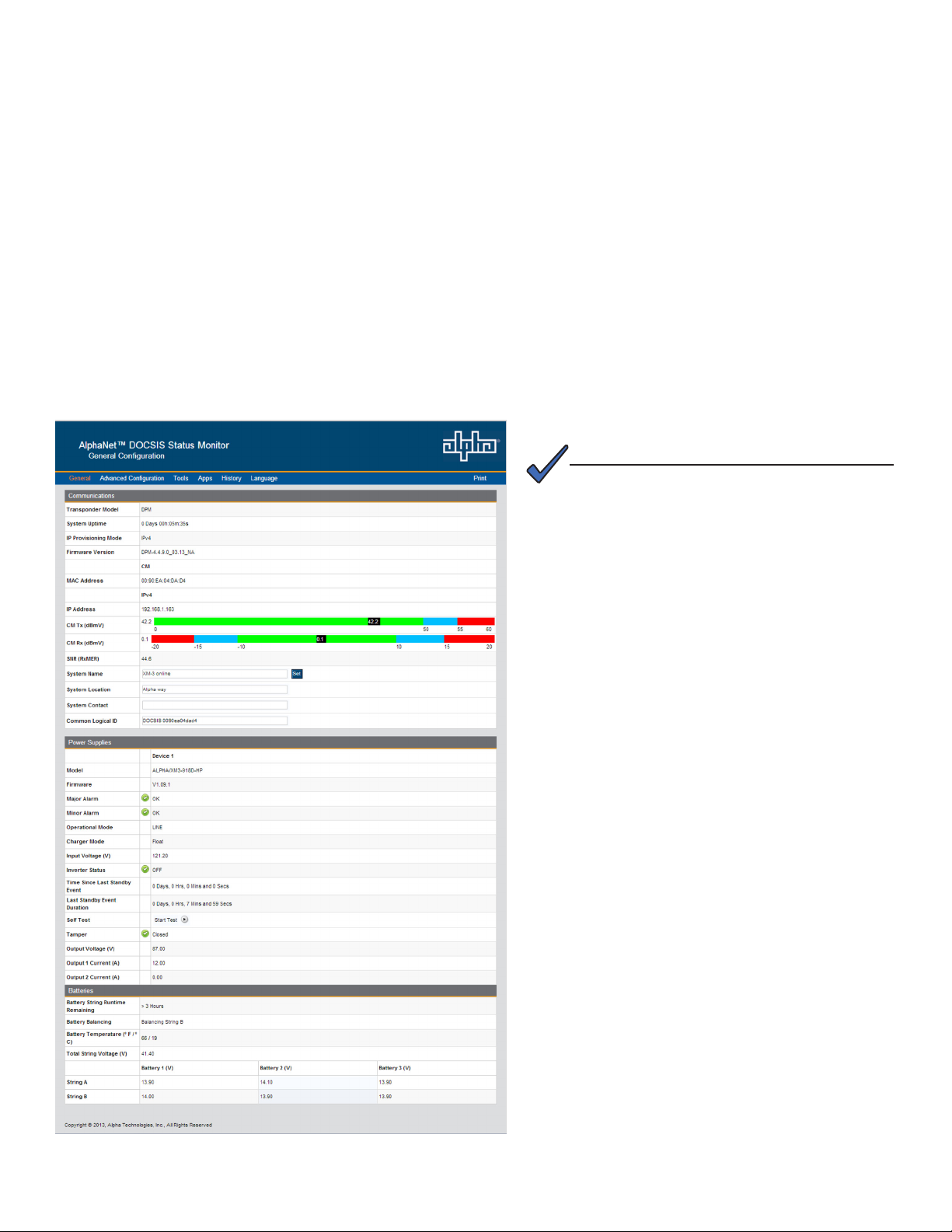
4.0 Web Interface
Overview
The DSM3 Series Communications Module provides an embedded Web server interface to allow operations
personnel the ability to connect locally or remotely via TCP/IP over Ethernet with a laptop/computer to verify the
status of common data points and to congure various operating parameters.
4.1 Local Web Server Access
The DSM3 Series Communications Module’s Ethernet port (comparable to the Craft port on some
Communications Module models) will typically be used as a local connection point allowing the user to
connect directly to the DSM3 Series Web server interface to verify/congure common communication
parameters and view power supply status and battery values. The Ethernet port on the DSM3 Series is a
fully functional standard Ethernet port, capable of providing all the functionality of any standard Ethernet
connection.
To access the DSM3 Series Communications Module Web server locally utilizing a Web browser, use the
following procedure:
NOTE:
The following Web Browser settings should be
‘enabled’ for proper rendering/download of the
web pages:
• Java Script
• Cookies
• ActiveX Controls
• Downloads
• Active Scripting
• Show Pictures
These settings are typically enabled in the Web
Browser by default.
Fig. 4-1, DSM3 Series Web Page
(data values shown for illustration purposes only)
1. Connect a standard Ethernet cable (CAT5)
between the DSM3 Series Communications
Module Ethernet port (ETH) and a laptop or
computer’s network interface port.
2. Launch a Web browser.
3. Enter the Communications Module's default IP
address (192.168.100.1) or the DHCP assigned
IP address into the Web browser’s address eld.
4. The Communications Module’s Web server
home page will appear (Fig. 4-1). Note: For the
DSM3 Series, this may take up to 45 seconds
when the Communications Module is initially
powered up with no RF connection.
5. Click the Language menu to select a desired
language for the text information on the Web
page. The language choices are English
(default), Spanish, Portuguese, French &
German.
21745-814-B11-001, Rev. C (03/2014)
Page 22
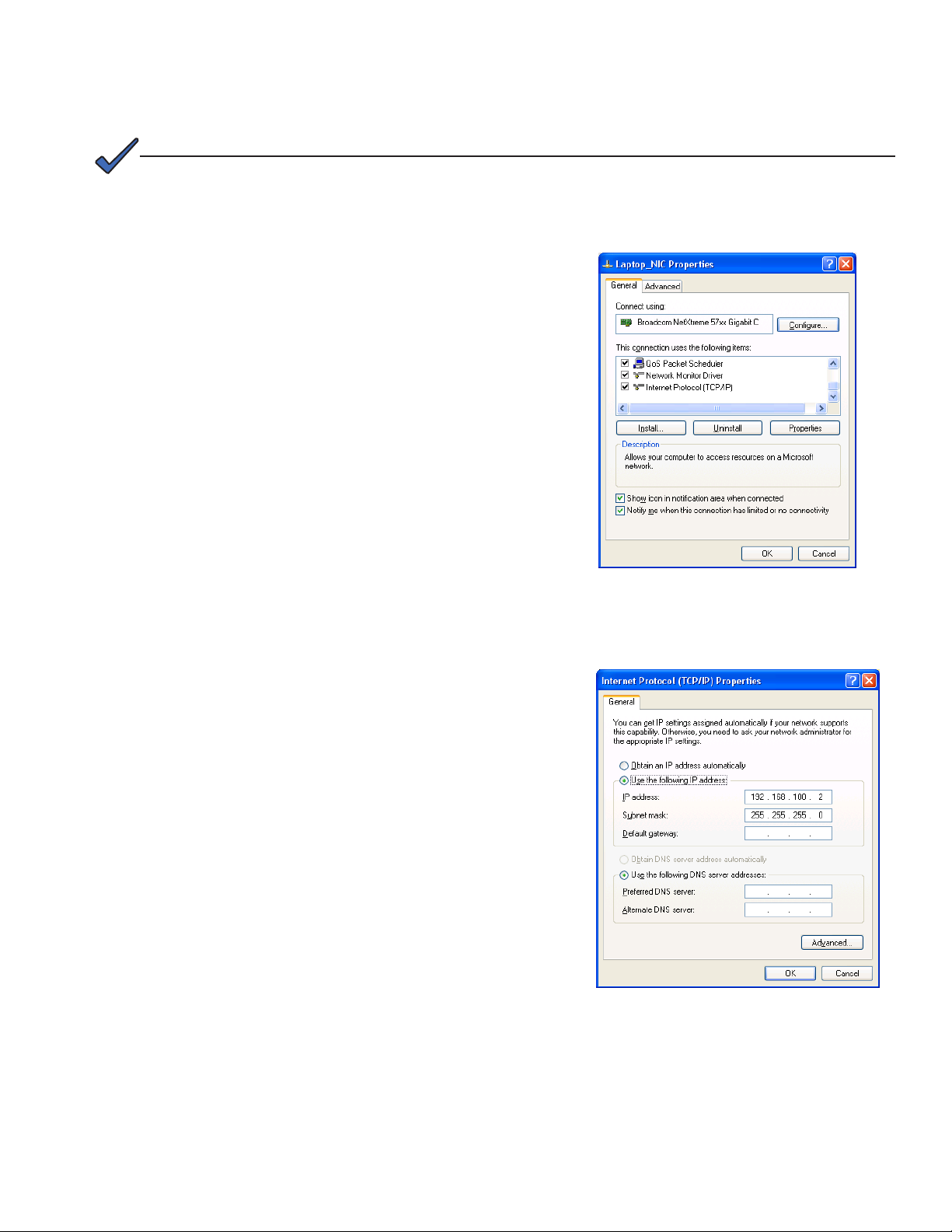
4.0 Web Interface
4.1 Local Web Server Access
NOTE:
If you are unable to view the home page of the DSM3 Series using IP address 192.168.100.1, the network
conguration on the computer that is being used to connect to the DSM3 Series Communications Module
may require a temporary static IP address (192.168.100.2) to be congured.
Use the following procedure to congure a static IP
address on a laptop or computer with the Windows XP
operating system:
1. Click the Start button (lower left button on most
Windows® computers).
2. When the window pops up, click Control Panel
(usually about half the way down the second
column).
3. Click Network Connections.
4. Right-Click Local Area Connection link to open
menu box.
5. Click the bottom option Properties.
6. You will see a dialog box much like Fig. 4-2; select
Internet Protocol (TCP/IP) and then click the
Properties button.
7. The Internet Protocol (TCP/IP) Properties
dialog box will open (Fig. 4-3). Select "Use
the following IP address". Enter the values
as shown (i.e. IP address 192.168.100.2,
or DHCP assigned IP address, and Subnet
mask 255.255.255.0). Record the existing IP
address and Subnet mask in order to later
return the computer to its original state.
8. Click the OK button and try to connect to
the DSM3 Series Communications Module
once again using 192.168.100.1 in the Web
browser.
9. To restore network settings, repeat Steps 1
through 6.
Fig. 4-2, Local Area Connection
Properties Screen, Windows XP
22
Fig. 4-3, Internet Protocol (TCP/IP)
Properties Screen, Windows XP
745-814-B11-001, Rev. C (03/2014)
Page 23
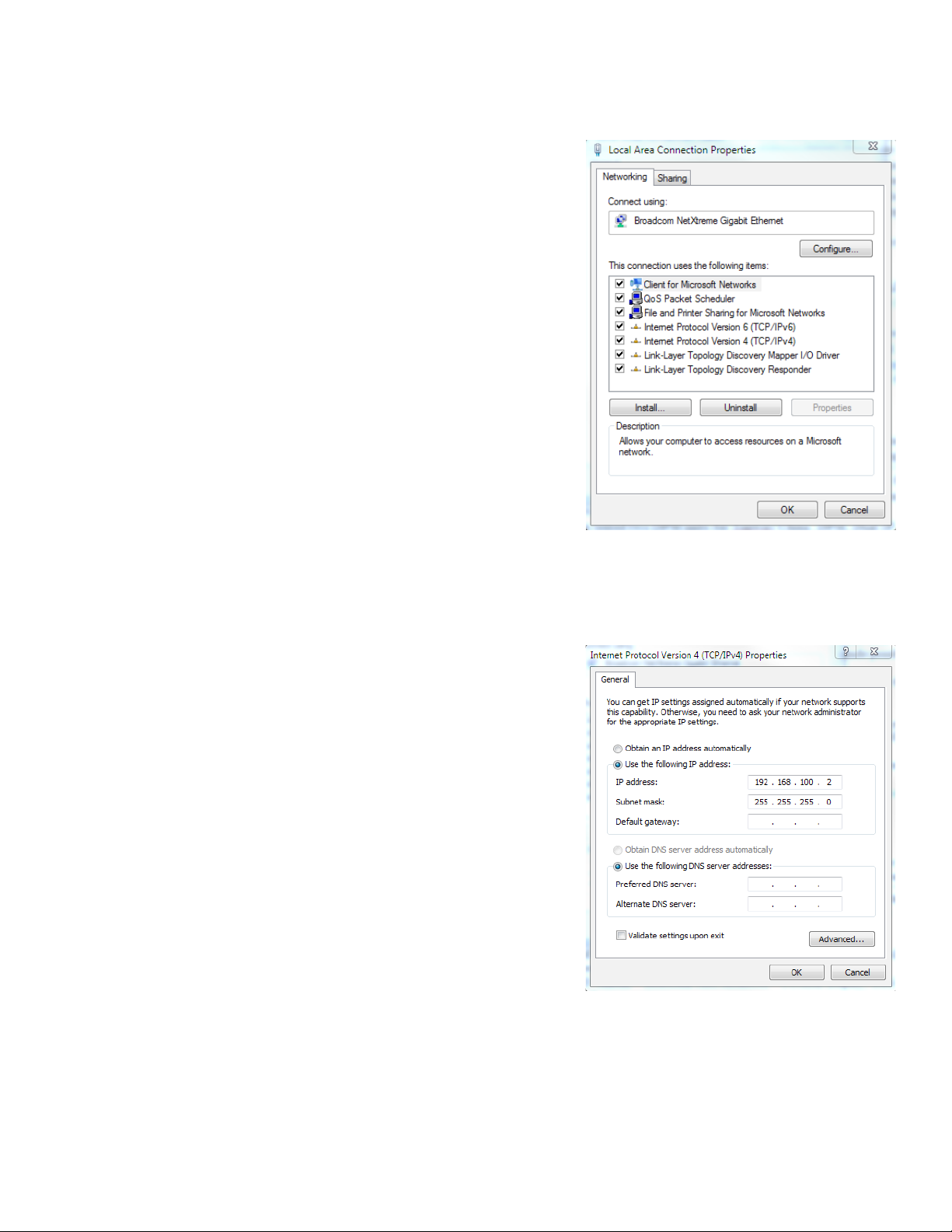
4.0 Web Interface
4.1 Local Web Server Access
Use the following procedure to congure a static IP
address on a laptop or computer with the Windows 7
operating system:
1. Click the Start button (lower left button on most
Windows® computers).
2. When the window pops up, click Control Panel
(usually about half the way down the second
column).
3. Click Network and Sharing Center.
4. Click Local Area Connection.
5. Click the Properties button.
6. You will see a dialog box much like Fig. 4-4; click
Internet Protocol (TCP/IPv4) and then click the
Properties button.
7. The Internet Protocol (TCP/IP) Properties
dialog box will open (Fig. 4-5). Select "Use
the following IP address". Enter the values
as shown (i.e. IP address 192.168.100.2
and Subnet mask 255.255.255.0). Record
the existing IP address and Subnet mask
in order to later return the computer to its
original state.
8. Click the OK button and try to connect to
the DSM3 Series Communications Module
once again using 192.168.100.1 in the Web
browser.
9. To restore network settings, repeat Steps 1
through 6.
Fig. 4-4, Local Area Connection
Properties Screen, Windows 7
Fig. 4-5, Internet Protocol (TCP/IP)
Properties Screen, Windows 7
23745-814-B11-001, Rev. C (03/2014)
Page 24
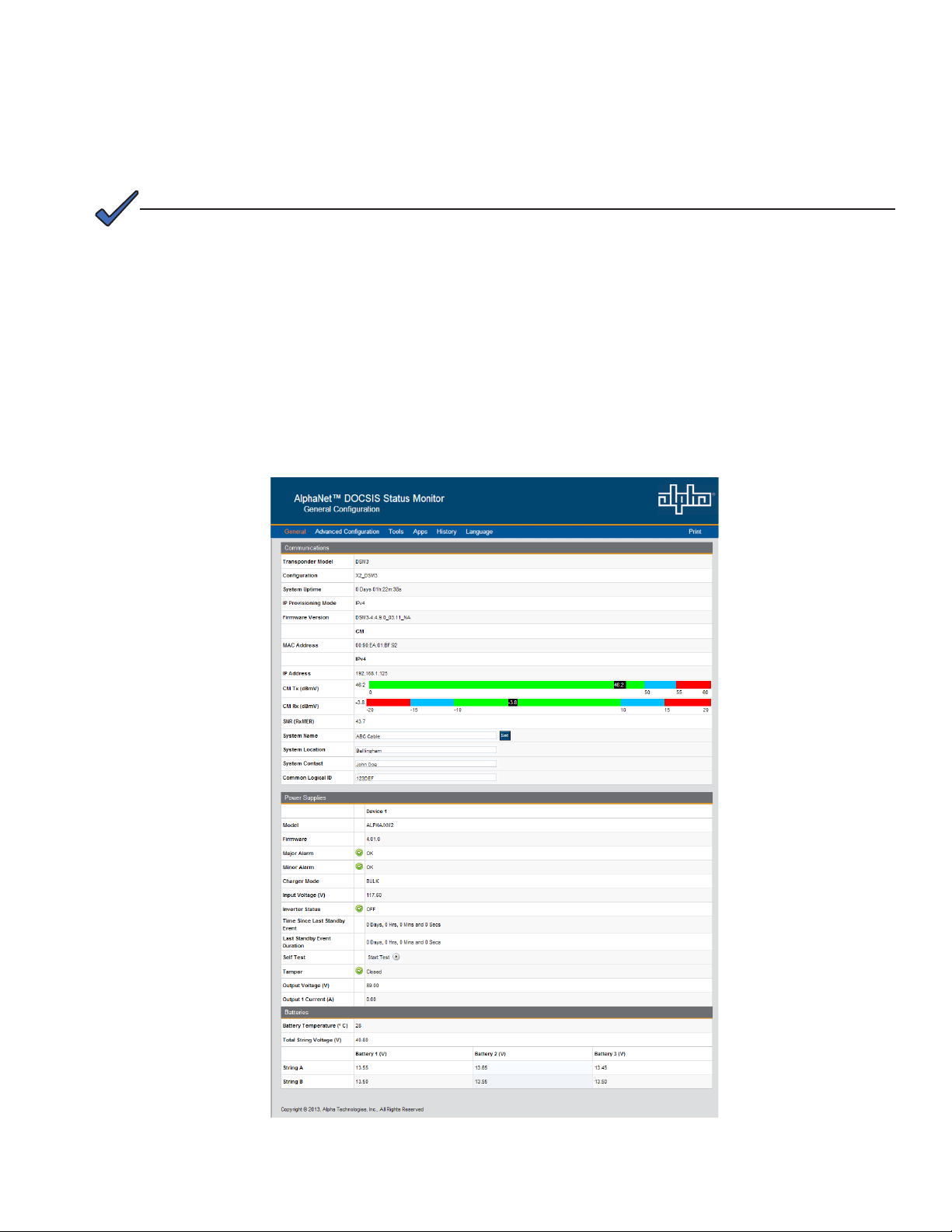
4.0 Web Interface
4.2 Remote Web Server Access
To remotely access the DSM3 Series Communications Module Web server utilizing a Web browser, use
the following procedure:
NOTE:
For Web server (HTTP) access, port 80 must not be blocked.
1. Connect the laptop or computer’s network interface port to the company’s Ethernet network.
2. Open a Web browser.
3. Enter the DSM3 Series' DHCP designated IP address (e.g., 192.168.1.124) into the Web browser’s
address eld. Use square brackets when entering IPv6 IP addresses (e.g. [FC00:168:40::124]) into
the Web browser's address eld.
4. The DSM3 Series Communications Module’s Web server home page will appear (Fig. 4-6).
5. Click on the Language menu to select a desired language for the text information on the Web page.
The language choices are English (default), Spanish, Portuguese, French and German.
24
Fig. 4-6, Web Server Home Page
(data values shown for illustration purposes only)
745-814-B11-001, Rev. C (03/2014)
Page 25
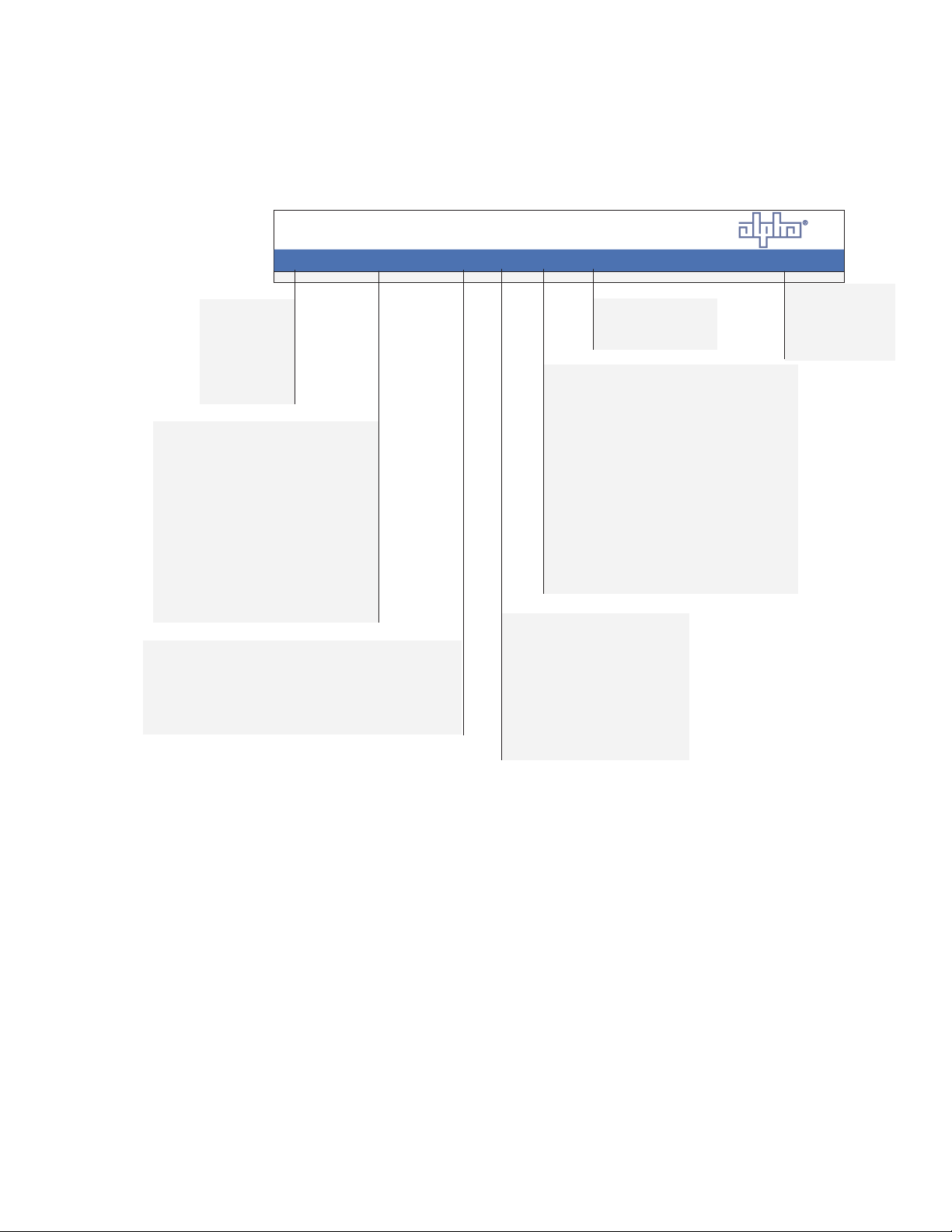
4.0 Web Interface
4.3 Navigating the Web Page
Once the Web page has been successfully accessed, the operator is able to select a link on the header
bar and the page specic to the topic will open enabling real-time data to be observed.
See Fig. 4-7 for DSM3 Series navigation bar items.
Commonly used
parameters for
quick diagnostics
of Power Supply,
Communications,
Batteries and
Generator.
Communications: Comprehensive
communications diagnostic parameters
Power Supply: Comprehensive Power
Supply conguration and congurable
parameters
Generator: Comprehensive Generator
conguration and diagnostic parameters
IO - Environment: Status and conguration
of Tamper polarity and external I/O devices
HMS Alarms: Status of SCTE-HMS active
alarms, alarm history and alarm threshold
settings.
Constellation: Provides a constellation view of the DOCSIS
channel for troubleshooting impairments.
Microreections: Provides details about impairments on the
network and the approximate distance(s) of those impairment(s).
Requires the Adaptive equalization feature to be enabled on the
CMTS.
TM
AlphaNet
DOCSIS Status Monitor
General Conguration
General Advanced Conguration To ol s Apps History Language Print
The Web page content
will be displayed in the
selected language
System Logs (requires AlphaApp card): Log
overview page provides snapshot of rst 5 entries
from each of the system logs.
Power Supply Events (requires AlphaApp card):
Records daily Power Supply system events.
Power Supply Conguration (requires
AlphaApp card): Records power supply system
conguration events, many of which are set during
the initial installation.
Battery Events (requires AlphaApp card):
Records battery conductance measurements and
manufacturing dates.
Cable Modem Log: Web page representation of
the DOCSIS modem event log.
(Requires AlphaApp card)
Overview: Provides AlphaApp card
version and status, plus Utility power
health information.
Battery Management: Congure
technician ID, battery conductance
measurements, battery model and
battery manufacturing dates for
runtime and battery life calculations.
Sends the contents
of the selected
Web page to the
computer’s default
printer.
Fig. 4-7, DSM3 Series Navigation Bar Items
25745-814-B11-001, Rev. C (03/2014)
Page 26
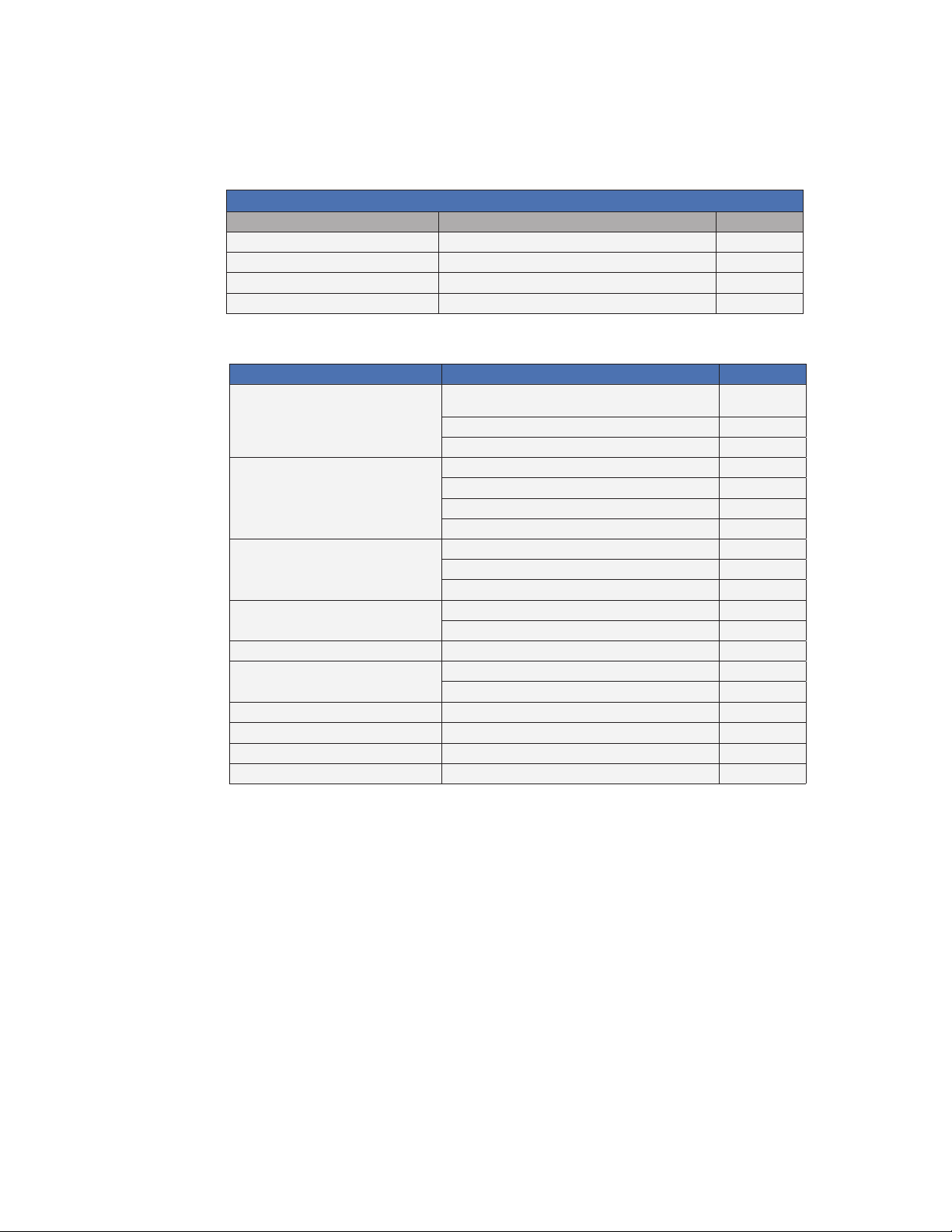
4.0 Web Interface
4.3.1 Web Interface Security Levels
The DSM3 Series Communications Module has two levels of function-specic security. General
operations are Level 1. Conguration-related functions are Level 2. Refer to Table 4-1 for default
User Name and Security Passwords.
DSM3 Series Web Page Security
OID Function Value
1.3.6.1.4.1.4413.2.2.2.1.1.3.3.0 Level 1 User Name Alpha
1.3.6.1.4.1.4413.2.2.2.1.1.3.4.0 Level 1 Security Password AlphaGet
1.3.6.1.4.1.4413.2.2.2.1.1.3.1.0 Level 2 User Name Alpha
1.3.6.1.4.1.4413.2.2.2.1.1.3.2.0 Level 2 Security Password AlphaSet
Table 4-1, DSM3 Series Web Page Security
Web Page Function Security Level
System Name, System Contact, System Location,
General
Advanced Communications
Advanced Power Supply Congure/Save 2
Advanced Generator
Modem Log [Event Log] Reset Log 1
Advanced I/O
HMS Alarms Export Alarm Cloning File 2
Apps Overview Congure/Save 2
Battery Management Congure/Save 2
Constellation Number of Samples 2
Common Logical ID
Power Supply Self Test 1
Generator Self Test 1
Reset Communications Module 1
Provisioning Mode - Single IP or Dual IP 2
Congure Static IP Address 2
Congure Proprietary Trap Addresses 2
Power Supply Self Test 1
Reset Output 1/2 2
Generator Self Test 1
Reset Latched Alarms 1
Tamper Switch Polarity 1
Enclosure Heater/Cooler Installed 1
1
26
Table 4-2, DSM3 Series Communications Module Security Levels
745-814-B11-001, Rev. C (03/2014)
Page 27
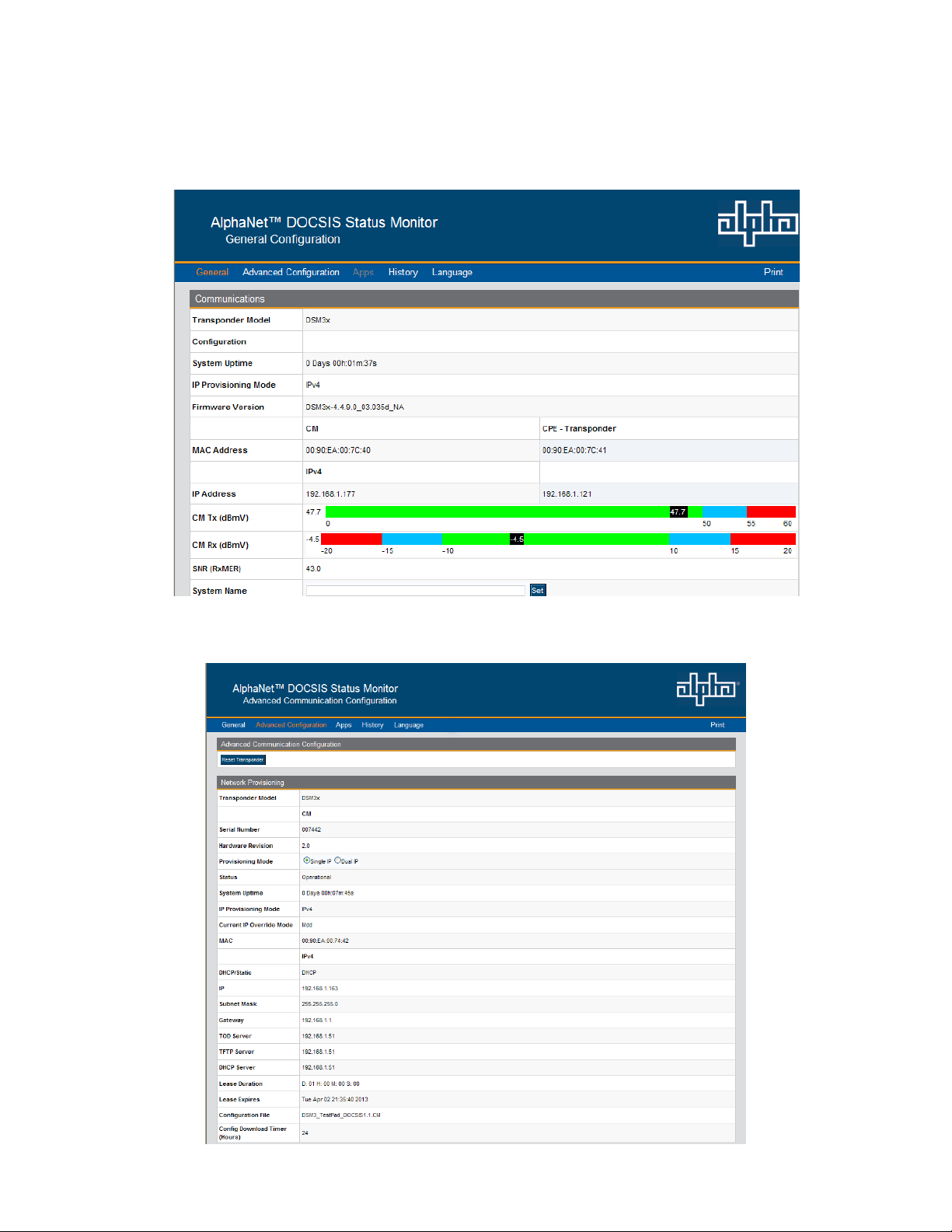
4.0 Web Interface
4.4 Verifying Communication Parameters
Click the General menu of the web page to display common communication settings and values. Click
the Advanced Communication menu to view additional communication parameters.
Fig. 4-8, Communication Parameters
(data values shown for illustration purposes only)
Fig. 4-9, Advanced Communication Parameters
(data values shown for illustration purposes only)
27745-814-B11-001, Rev. C (03/2014)
Page 28
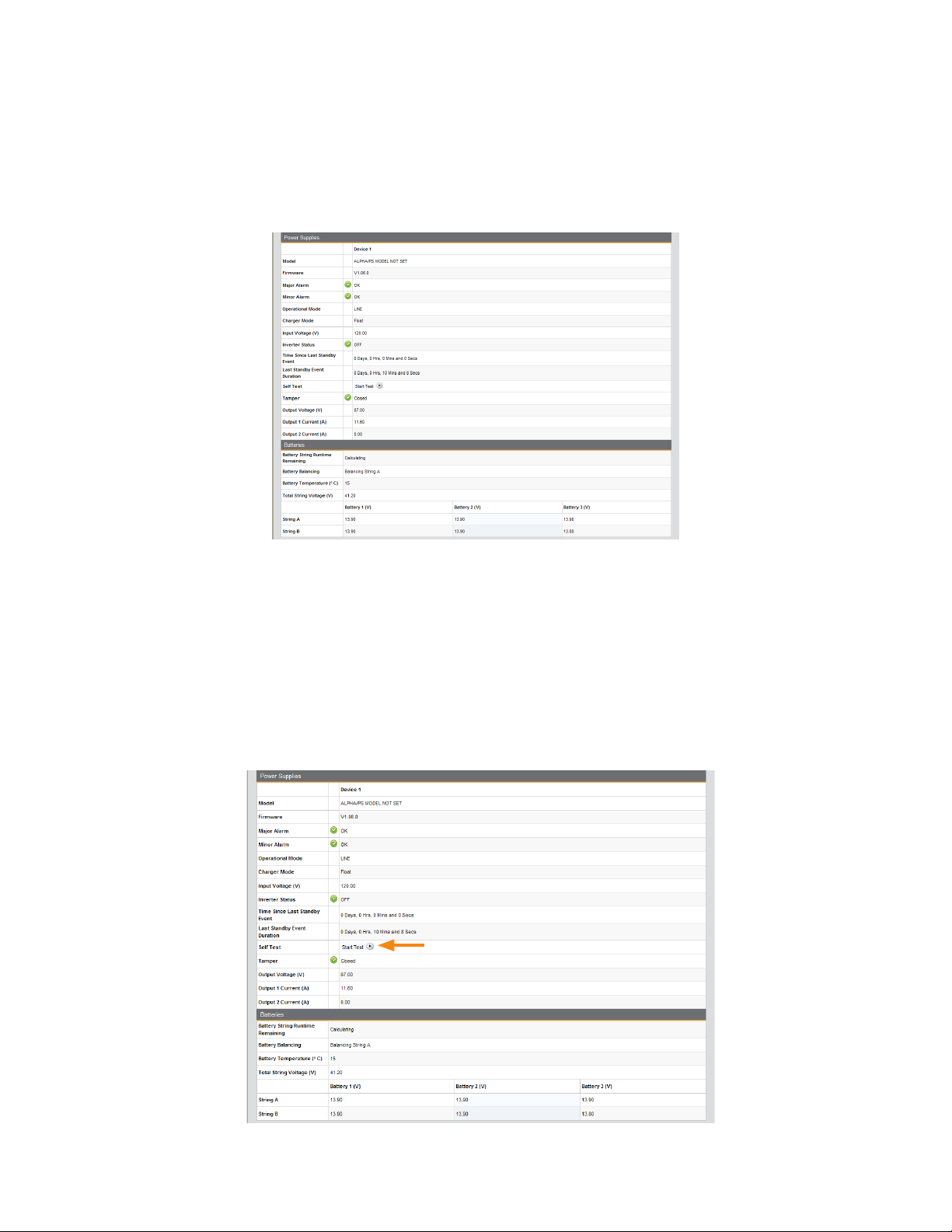
4.0 Web Interface
4.5 Verifying Power Supply and Battery Parameters
Click the General menu to access Power Supply and individual battery voltage values. Important
parameters such as current alarm status, inverter status and tamper status can be quickly veried on
this page. Additional power supply parameters can be viewed and congured on the Power Supply page
located in the Advanced Conguration menu.
Fig. 4-10, Power Supply and Battery Parameters
(data values shown for illustration purposes only)
4.6 Remote Self Tests via the Web Page
Remote Self Tests on power supplies may be started and stopped via the DSM3 Series Web page. This
requires a Level 1 login. Refer to Section 4.3.1, Web Interface Security Levels for User Name and
Security Password.
To launch a remote Self Test, click the Start Test button.
To stop a remote Self Test before the predened test duration, click the Stop Test button.
28
Fig. 4-11, Location of Start Test Button for Self Test
(data values shown for illustration purposes only)
745-814-B11-001, Rev. C (03/2014)
Page 29
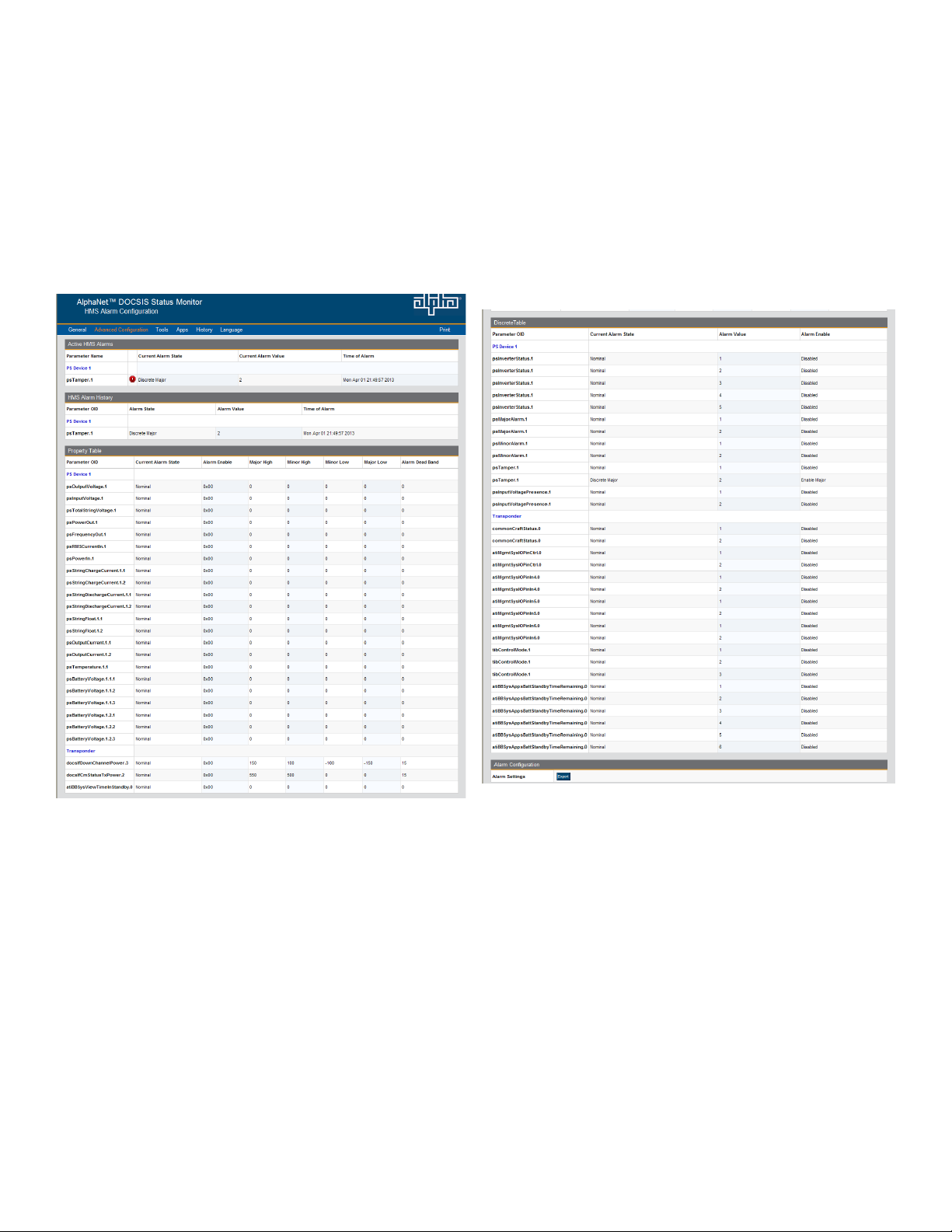
4.0 Web Interface
4.7 Viewing HMS Alarm Status via the Web Page
HMS alarms levels and current states may be viewed by clicking on the HMS Alarms link on the
Advanced Conguration menu (see Figure 4-12). Parameter values cannot be edited on this Web page.
An SNMP MIB browser or status monitoring software may be used for such edits.
Alarms settings may be exported by selecting the Export button at the bottom of the page. Alarms
settings may be distributed to other DSM3 Series units. For more details, refer to the DSM3 Alarm
Cloning and Distribution section under Section 6.2.1, SCTE-HMS Congurable Alarms.
Refer to Table 6-3, Recommended Settings for DSM3 Series Analog Alarms, for information regarding the scaling applied to the indicated values.
Fig. 4-12, HMS Alarm Conguration
(data values shown for illustration purposes only)
29745-814-B11-001, Rev. C (03/2014)
Page 30
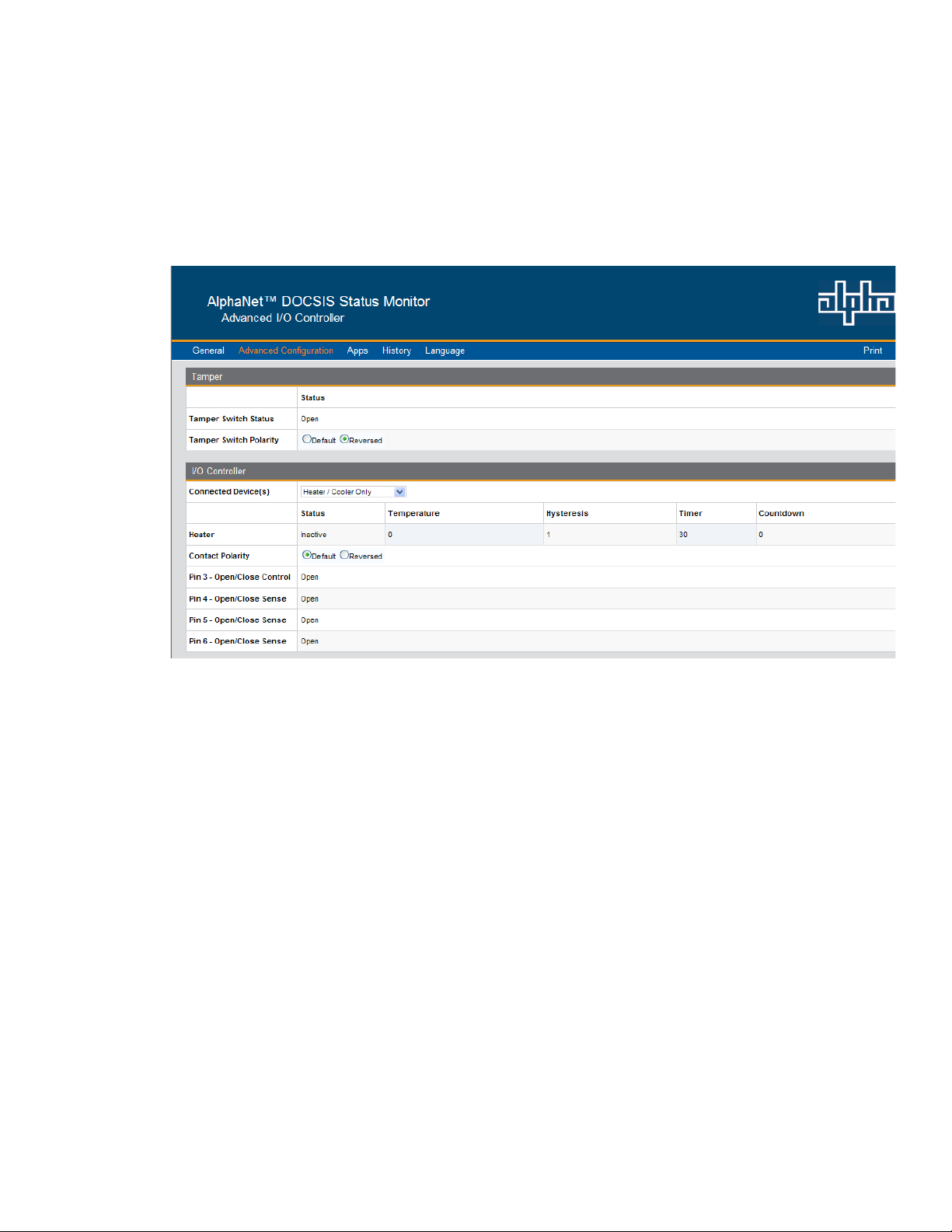
4.0 Web Interface
4.8 Setting the I/O Controller via the Web Page
Access the I/O Environment page in the Advanced Conguration menu to adjust the settings for
the Tamper Switch and I/O Controller. The Tamper Switch polarity may be changed by clicking on the
preferred tamper switch polarity button. The I/O Controller section provides a user interface to select
the type of device that will be connected and monitored via the ENV connector of the Communications
Module. An example of such a device would be the battery heater mat controller.
Fig. 4-13, Advanced I/O Controller Status Screen
(data values shown for illustration purposes only)
30
745-814-B11-001, Rev. C (03/2014)
Page 31

4.0 Web Interface
4.9 Viewing and Conguring Power Supply settings via the Web Page
Click the Advanced Conguration menu and select Power Supplies to view connected power supply
parameters. The power supply parameters with a formatted text box or a menu around the value can be
congured. Click the Start Test button to remotely initiate power supply tests. When prompted, refer to
Section 4.3.1, Web Interface Security Levels for the applicable User Name and Security Password.
Fig. 4-14, Advanced Power Supply Settings Screen
(data values shown for illustration purposes only)
31745-814-B11-001, Rev. C (03/2014)
Page 32

4.0 Web Interface
4.9 Viewing and Conguring Power Supply settings via the Web Page
32
Fig. 4-14, Advanced Power Supply Settings Screen, continued
(data values shown for illustration purposes only)
NOTE:
When the Battery Model is set to "Other", the battery charging parameters such as charger voltages, battery
capacity, and temperature compensation can be customized, otherwise default values are populated for Alpha
supported batteries. For systems with more than one power supply, the master unit will override the charger
parameter settings.
745-814-B11-001, Rev. C (03/2014)
Page 33

4.0 Web Interface
4.10 Viewing and Conguring Generator Settings via the Web Page
When a generator is connected to a DSM3x, the generator page listed in the Advanced Conguration
menu will populate a list of the various parameters and alarm statuses. Generator Self Tests may be
remotely started by clicking on the Start Test button. When prompted, refer to Section 4.3.1, Web
Interface Security Levels for User Name and Security Password.
Fig. 4-15, Advanced Generator Status Screen
(data values shown for illustration purposes only)
33745-814-B11-001, Rev. C (03/2014)
Page 34

4.0 Web Interface
4.11 Tools Menu – Constellation and Microreections
The Web Page of the DSM3 Series Communications Modules provides some basic tools for analyzing
impairments on the DOCSIS network. The “Tools” menu selection on the Web page provides access to
both the Constellation and Microreections pages.
Note: The Constellation and Microreections tools provided on the DSM3 Series Web page are for basic
identication of common network impairments. Additional analysis may be required with industry standard
analyzers and tools to verify and resolve the cause of the impairment.
4.11.1 QAM Constellation Tool
The Constellation page provides a constellation view of the DOCSIS channel that may assist in
identifying and troubleshooting common network impairments.
Navigate the mouse pointer to the Tools menu item and select “Constellation” in the drop down
menu to open and start the Constellation page. The page will automatically refresh until the
samples remaining counter reaches 0. Clicking the Restart button refreshes the constellation tool,
and clicking the Stop button halts the analysis.
The number of samples can be changed from 100 (default) on the sampling control to either 150
or 50 for more or less sample rates. For User Name and Password refer to Section 4.3.1, Web
Interface Security Levels.
34
Fig. 4-16, QAM Constellation Tool
(data values shown for illustration purposes only)
745-814-B11-001, Rev. C (03/2014)
Page 35

4.0 Web Interface
4.11.1 QAM Constellation Tool
The tables on the right hand side of the screen provide a summary of common parameters
associated with QAM Constellation analysis. Here’s a breakdown of the parameters listed:
• Frequency - Downstream frequency given in MHz.
• Power – Downstream power given in dBmV.
• Modulation – Modulation type associated with the downstream channel.
• Lock Status – Current cable modem connectivity state.
• Channel ID – CMTS identication of the downstream channel within this particular MAC interface.
• SNR / (RxMER) – Downstream signal quality. Modulation Error Ratio (SNR)
• EVM – Error Vector Magnitude (from hardware MER (Modulation Error Ratio) / software MER).
• Symbol Rate – Msym/sec
• CER Interval – Codeword Error Rate (CER) refresh rate.
• Pre FEC CER – Codeword Error rate (CER) BEFORE forward error correction is applied.
• Post FEC CER – Codeword Error rate (CER) AFTER forward error correction is applied.
4.11.2 QAM Constellation Common Impairments
Several common impairments tend to reveal themselves on the constellation display which can
help determine the cause of the reduced MER levels. Below are examples of several of these
common impairments and their footprints.
Individual cells
and entire QAM
constellation
Fig. 4-17, Normal - (Good Quality) and Individual Cell Characteristics
35745-814-B11-001, Rev. C (03/2014)
Page 36

4.0 Web Interface
4.11.2 QAM Constellation Common Impairments, continued
Individual cells
and entire QAM
constellation
Fig. 4-18, Fuzzy (Low CNR and/or Low MER) and Individual Cell Characteristics
Individual cells
and entire QAM
constellation
36
Fig. 4-19, Doughnuts (Coherent Interference) and Individual Cell Characteristics
745-814-B11-001, Rev. C (03/2014)
Page 37

4.0 Web Interface
4.11.2 QAM Constellation Common Impairments, continued
Individual cells
and entire QAM
constellation
Fig. 4-20, Gaussian Noise and Individual Cell Characteristics
Entire QAM constellation
Fig. 4-21, Rectangular vs. Square (I-Q Imbalance) and Entire Constellation Shape
37745-814-B11-001, Rev. C (03/2014)
Page 38

4.0 Web Interface
4.11.2 QAM Constellation Common Impairments, continued
Entire QAM constellation
Fig. 4-22, Corners Squeezed to Center (Gain Compression) and Entire Constellation Shape
Entire QAM constellation
38
Fig. 4-23, Circular Smear (Phase Noise) and Entire Constellation Shape
745-814-B11-001, Rev. C (03/2014)
Page 39

4.0 Web Interface
4.11.2 QAM Constellation Common Impairments, continued
Entire QAM constellation
Fig. 4-24, Twisted or Skewed (Quadrature Distortion) and Entire Constellation Shape
4.11.3 Microreections Tool
The Microreections page provides details about impairments on the DOCSIS network and the
approximate distance(s) of the impairment(s). In order to provide the analysis and a display of possible
impairments, this tool requires the Adaptive Equalization function to be enabled on the CMTS.
Navigate the mouse pointer to the Tools menu item and select “Microreections” in the drop down
menu to open the Microreections page.
Fig. 4-25, Microreections Tool
(data values shown for illustration purposes only)
Click on a particular bar in the graph to display the details of the impairment such as time,
distance (feet & meters) and amplitude in the table below. The selected bar will turn a slightly
different shade of color compared to other bars in the graph.
39745-814-B11-001, Rev. C (03/2014)
Page 40

4.0 Web Interface
4.12 Viewing AlphaApps Information via the Web Page
The status of the optional AlphaApps Card may be viewed by navigating to the AlphaApps selection
on the Apps menu of the DSM3 Series Web page. Status and rmware version are typical parameters
listed for this installed component of the power supply. A Congure/Save button is available for manually
setting the Application Clock. Refer to Section 4.3.1, Web Interface Security Levels for User Name and
Security Password.
The Utility section of the Web page displays current AC Line Status and Utility performance status. The
utility event monitor tracks typical power events such as outages, sags, surges, and frequency in a tabular
format for ease of viewing.
40
Fig. 4-26, Alpha Apps and Utility Status Parameters
745-814-B11-001, Rev. C (03/2014)
Page 41

4.0 Web Interface
4.13 Battery Management
Technician ID, battery conductance measurements, battery model and battery manufacturing dates
can be manually entered via the Web page interface. Navigate to the Battery Management selection
on the Apps menu Web page to access the battery management details. A Congure/Cancel/Save
button is available for the congurable settings on this page. Click the Congure button to enable
the conguration/editing mode, then click the Save button to save all the edits. For User Name and
Password refer to Section 4.3.1, Web Interface Security Levels.
Fig. 4-27, Battery Management
41745-814-B11-001, Rev. C (03/2014)
Page 42

4.0 Web Interface
4.13 Battery Management, continued
Click the drop down menu to view a selection of common battery models. If the installed battery model is
not listed for your particular conguration, then select Other for the model type. Click the Save button to
save all edits.
42
Fig. 4-28, Battery Model Selection
745-814-B11-001, Rev. C (03/2014)
Page 43

4.0 Web Interface
4.14 Viewing Power Supply Event and Conguration Logs
Navigate to the History menu for viewing the power supply event and conguration logs. The System
Logs provides a snapshot of the ve most recent entries of the power supply event log and the power
supply conguration log. For a more comprehensive list, click on the link or select from the History
menu for the desired log le.
Fig. 4-29, DSM3 System Log
43745-814-B11-001, Rev. C (03/2014)
Page 44

4.0 Web Interface
4.14 Viewing Power Supply Event and Conguration Logs, continued
A Time Offset selection is available on each log table for selection of your current time offset from
Greenwich Mean Time (GMT). Select the time offset that best matches your location to enable the local
time in the log tables. Refer to Table 4-2 for a list of time zone offsets and relative locations.
GMT Offset Location Reference
+12 Auckland
+11 Magadan
+10 Sydney
+9.5 Adelaide
+9 Seoul
+8 Hong Kong
+7 Bangkok
+6.5 Yangon
+6 Astana
+5.5 Sri Lanka
+5 Islamabad
+4.5 Kabul
+4 Abu Dhabi
+3.5 Tehran
+3 Moscow
+2 Jerusalem
+1 Berlin
GMT
-1 Azores
-2 Mid-Atlantic
-3 Buenos Aires
-3.5 Newfoundland
-4 Santiago
-4.5 Caracas
-5 Eastern Time
-6 Central Time
-7 Mountain Time
-8 Pacic Time
-9 Alaska
-10 Hawaii
-11 Midway Is
-12 Eniwetok
London
44
Table 4-2, Time Offset Values and Location Reference (offset +/- GMT)
745-814-B11-001, Rev. C (03/2014)
Page 45

4.0 Web Interface
4.14 Viewing Power Supply Event and Conguration Logs, continued
The Power Supply event log records events that occur in the normal course of daily power supply
operation such as IP address changes, inverter health, alarms, power outages, etc. A Time Offset
selection can be congured to display the events in the specied time zone. The event log data may be
downloaded by clicking on the Download CSV (comma-separated values) button located at the bottom
left of the page.
NOTE:
The AlphaApps card will store a maximum of 768 event log entries that can be reviewed in the CSV le. The
DSM3 Series Power Supply Event Log Web page will display a maximum of 512 event log entries. The event
log entries are displayed in groups of 50. Navigate to particular events by selecting one of the numbered entry
links listed at the bottom of the page.
Fig. 4-30, Power Supply Event Log
45745-814-B11-001, Rev. C (03/2014)
Page 46

4.0 Web Interface
4.14 Viewing Power Supply Event and Conguration Logs, continued
The Power Supply Conguration Log, accessible via the History drop down menu, contains events
that occur infrequently or only once, such as Communications Module conguration (rmware version),
CM MAC address, Inverter Module serial number, etc.
The conguration log data may be downloaded by clicking on the Download CSV button. The
Conguration Log will store a maximum of 255 entries.
46
Fig. 4-31, Power Supply Conguration Log
745-814-B11-001, Rev. C (03/2014)
Page 47

4.0 Web Interface
4.15 Battery Event Log
The Battery Event Log can be accessed by navigating to the History menu. The Battery Event Log
records the battery conductance measurements and battery manufacturing dates. Download the Battery
Event Log data by clicking the Download CSV button. The Battery Event Log will store a maximum of
1024 entries, then it will automatically roll over.
Fig. 4-32, Battery Event Log
4.16 Viewing the Modem Event Log via the Web Page
View the Communications Module event log by clicking the History drop down menu and select Modem
Log. This will dispay the Docsdev Event Log. The log may be reset by clicking on the Reset Log button
or the logged data may be downloaded by clicking on the Download CSV button.
Fig. 4-33, Docsdev Event Log Screen
(data values shown for illustration purposes only)
47745-814-B11-001, Rev. C (03/2014)
Page 48

5.0 Upgrading Firmware
5.1 Upgrading DSM3 Series Modem Firmware
The rmware is upgraded using standard DOCSIS methods as dened in RFC4639.
There are two ways to upgrade the modem’s rmware: By directly setting the appropriate MIB parameters
in the docsDevSoftware branch, or by including the appropriate SNMP parameters and values in the
modem’s DOCSIS Conguration File, stored in the TFTP root directory.
Both methods are explained below.
5.1.1 Identifying the Modem and Obtaining Firmware Files
The cable modem rmware in the DSM3 Series requires its own rmware and manufacturer's
Code Verication Certicate (CVC le).
Contact Alpha Technologies to obtain the latest rmware and manufacturer's CVC les.
5.1.2 Modem Firmware Upgrade SNMP Parameters
Parameter Type Value
docsDevSoftware
OID: 1.3.6.1.2.1.69.1.3
docsDevSwServer
OID: 1.3.6.1.2.1.69.1.3.1.0
docDevSwFilename
OID: 1.3.6.1.2.1.69.1.3.2.0
docsDevSwAdminStatus
OID: 1.3.6.1.2.1.69.1.3.3.0
docsDevSwOperStatus
OID: 1.3.6.1.2.1.69.1.3.4.0
docsDevSwCurrentVers
OID: 1.3.6.1.2.1.69.1.3.5.0
docsDevSwServerAddressType
1.3.6.1.2.1.69.1.3.6.0
docsDevSwServerAddress
OID: 1.3.6.1.2.1.69.1.3.7.0
docsDevSwServerTransportProtocol
1.3.6.1.2.1.69.1.3.8.0
Modem Firmware Upgrade SNMP Parameters
Object Heading None
IP Address The IP address of the TFTP server from which the rmware will be
Octet String Set to the lename of the rmware le. Example: [“rmwareImage.bin”]
Integer 1 = Initiate upgrade (manual method)
Integer,
Read Only
Octet String,
Read Only
Integer,
Read Only
IP Address The IP address of the server from which the rmware will be
Integer,
Read Only
downloaded. This OID has been deprecated, refer to
docsDevSwServerAddress (OID:1.3.6.1.2.1.69.1.3.7.0).
2 = Upgrade on next reboot (Cong File Method)
3 = Ignore update
1 = TFTP download is in progress
2 = Last upgrade was performed at reboot
3 = Last upgrade was initiated by setting docsDevSwAdminStatus to “1”
4 = Firmware upgrade failed
5 = Other
The current version of rmware installed in the modem
The type of address (IPv4, IPv6) of server used for upgrades
downloaded. A set of this object to an IPv4 address will result in also setting
the value of docsDevSwServer to that address. If this object is set to an
IPv6 address, docsDevSwServer is set to 0.0.0.0. If docsDevSwServer is
set, this object is also set to that value.
The Transport protocol to be used for software upgrades:
1 = TFTP
2 = HTTP
48
Table 5-1, Modem Firmware Upgrade SNMP Parameters
745-814-B11-001, Rev. C (03/2014)
Page 49

5.0 Upgrading Firmware
5.1.3 Upgrading Manually by Setting SNMP Parameters
1. Acquire the rmware and CVC les for your DSM3 Series from Alpha Technologies.
2. Import the CVC into the modem’s DOCSIS Conguration File (to create a Conguration File,
see Section 3.3, The DOCSIS Conguration File).
3. Set the following MIB parameters using an SNMP MIB browser. For additional information
regarding the SNMP MIB parameters, refer to the table in Section 5.1.2, Modem Firmware
Upgrade SNMP Parameters.
Parameter Value
docsDevSwServerAddress
OID:1.3.6.1.2.1.69.1.3.7.0
docsDevSwFilename
OID:1.3.6.1.2.1.69.1.3.2.0
docsDevSwAdminStatus
OID: 1.3.6.1.2.1.69.1.3.3.0
The rmware upgrade will begin immediately. Monitor the upgrade status with the
docsDevSwOperStatus MIB parameter, and verify the rmware version with the
docsDevSwCurrentVers MIB parameter (refer to Table 5-1, Modem Firmware Upgrade SNMP
Parameters). Once the rmware has been upgraded, the modem will automatically run the new
version.
IP Address of theTFTP server (IPv4 or IPv6)
Firmware lename
1 (Initiate Upgrade)
Table 5-2, SNMP Parameters
5.1.4 Upgrading via the DOCSIS Conguration File
DSM3 Series rmware can be automatically upgraded using the DOCSIS Conguration File
by adding the following docsDevSoftware SNMP parameters and the manufacturer’s Code
Verication Certicate (CVC).
Parameter Value
docsDevSwServerAddress
OID:1.3.6.1.2.1.69.1.3.7.0
docsDevSwFilename
OID:1.3.6.1.2.1.69.1.3.2.0
docsDevSwAdminStatus
OID: 1.3.6.1.2.1.69.1.3.3.0
Manufacturer CVC TLV:32 The CVC le for the DSM3 Series (embed in the Conguration File).
Table 5-3, DOCSIS Congurations File Values
The rmware will be upgraded on the next reset. Monitor the upgrade status with
the docsDevSwOperStatus MIB parameter, and verify the rmware version with the
docsDevSwCurrentVers MIB parameter (refer to Table 5-1, Modem Firmware Upgrade SNMP
Parameters). Once the rmware has been upgraded, the modem will automatically run the new
version.
IP Address of TFTP server
Firmware lename
2 (Upgrade on next reboot)
49745-814-B11-001, Rev. C (03/2014)
Page 50

6.0 Data Management
6.1 SCTE-HMS MIBs
The DSM3 Series remotely reports power supply data and alarms using the Simple Network Management
Protocol (SNMP) over the DOCSIS (Data Over Cable Service Interface Specication) communications standard.
The DSM3 Series typically reports into a centralized Network Management System (NMS) through a standard
collection of data access points referred to as the SCTE-HMS Management Information Bases (MIBs). The NMS
polls the DSM3 Series for power supply data with the option of having the DSM3 Series send SNMP traps in the
event that an alarm condition occurs. In addition to the SCTE-HMS MIBs, the DSM3 Series also supports the
Alpha proprietary SNMP MIBs, which allows direct access to the power supply as well as the ability to change
Communications Module settings.
The following MIB (Management Information Base) les are required for the NMS or SNMP Manager to collect
data from the Communications Modules. These les can be found on the Society of Cable Telecommunications
Engineers (SCTE) Web site www.scte.org. There are dependencies between MIB les so they should be compiled
in the order listed below:
Reference Number Description
ANSI/SCTE 36
2002R2007
(formerly HMS 028)
ANSI/SCTE 37 2010
(formerly HMS 072),
ANSI/SCTE 38-1 2009
(formerly HMS 026)
ANSI/SCTE 38-2 2005
(formerly HMS 023)
ANSI/SCTE 38-3 2008
(formerly HMS 024)
ANSI/SCTE 38-4 2006
(formerly HMS 027)
ANSI/SCTE 38-6 2006
(formerly HMS 033)
ANSI/SCTE 38-7 2008
(formerly HMS 050)
SCTE-ROOT Management Information Base (MIB) Denitions
Hybrid Fiber/Coax Outside Plant Status Monitoring
SCTE-HMS-ROOTS Management Information Base (MIB) Denition
Hybrid Fiber/Coax Outside Plant Status Monitoring
SCTE-HMS-PROPERTY-MIB Management Information Base (MIB) Denition
Hybrid Fiber/Coax Outside Plant Status Monitoring
SCTE-HMS-ALARMS-MIB Management Information Base (MIB) Denition
Hybrid Fiber/Coax Outside Plant Status Monitoring
SCTE-HMS-COMMON-MIB Management Information Base (MIB) Denition
Hybrid Fiber/Coax Outside Plant Status Monitoring
SCTE-HMS-PS-MIB Management Information Base (MIB) Denition
Hybrid Fiber/Coax Outside Plant Status Monitoring
SCTE-HMS-GEN-MIB Management Information Base (MIB) Denition
Hybrid Fiber/Coax Outside Plant Status Monitoring
SCTE-HMS-Transponder-Interface-Bus (TIB)-MIB Management Information
Base (MIB) Denition
50
Table 6-1, SCTE-HMS MIB Files
745-814-B11-001, Rev. C (03/2014)
Page 51

6.0 Data Management
6.2 SCTE-HMS MIB Alarms
6.2.1 SCTE-HMS Congurable Alarms
The HMS discrete and analog alarms provide the capability to monitor and alarm various
power supply and environmental conditions and measurements. The alarms in the SCTE-
HMS propertyTable and the discretePropertyTable can be dened and set to provide a custom
monitoring system.
The following section provides an example and detailed information on how to set values and
enable or disable alarms in the MIB tables. For ease of reference they are in this sequence:
• An example of how to set a temperature alarm
• A table to help convert the desired reported alarm states to hexadecimal for setting the MIB
• Commonly monitored parameters and recommended values
Example:
The alarms for psTemperature below are set so that the normal temperature range is from
30°C to 45°C. If the temperature rises above 45°C, a casHI alarm will be sent to the alarmTable.
Anything over 50°C is considered a critical condition and will generate a casHIHI alarm. If the
temperature falls below the normal level of 30°C, casLO will be generated and if it continues to
drop below 0, a casLOLO will be generated. The temperature must rise above the LOLO limit plus
the deadband value of 3°C before the casLOLO alarm will change to a casLO. The alarmEnable
eld is set to 0F Hex to monitor and alarm for all conditions.
psTemperature
OF (hex)
Binary to Hex Conversions for Alarm Settings
Unused HiHi Hi Lo LoLo Hex Enabled Alarms
Bit 7 Bit 6 Bit 5 Bit 4 Bit 3 Bit 2 Bit 1 Bit 0
0 0 0 0 0 0 0 0 00 No Alarms
0 0 0 0 0 0 0 1 01 LoLo
0 0 0 0 0 0 1 0 02 Lo
0 0 0 0 0 0 1 1 03 Lo, LoLo
0 0 0 0 0 1 0 0 04 Hi
0 0 0 0 0 1 0 1 05 Hi, LoLo
0 0 0 0 0 1 1 0 06 Hi, Lo
0 0 0 0 0 1 1 1 07 Hi, Lo, LoLo
0 0 0 0 1 0 0 0 08 HiHi
0 0 0 0 1 0 0 1 09 HiHi, LoLo
0 0 0 0 1 0 1 0 0A HiHi, Lo
0 0 0 0 1 0 1 1 0B HiHi, Lo, LoLo
0 0 0 0 1 1 0 0 0C HiHi, Hi
0 0 0 0 1 1 0 1 0D HiHi, Hi, LoLo
0 0 0 0 1 1 1 0 0E HiHi, Hi, Lo
0 0 0 0 1 1 1 1 0F HiHi, Hi, Lo, LoLo
Table 6-2, Binary to Hex Conversions for Alarm Settings
51745-814-B11-001, Rev. C (03/2014)
Page 52

6.0 Data Management
6.2.1 SCTE-HMS Congurable Alarms, continued
The following table displays the various analog alarms with common settings for the DSM3 Series
Communications Module.
Analog Alarms Description
psTotalStringVoltage 36V
Individual Battery Voltage
psInputVoltage
psRMSCurrentIn
psPowerIn
psFrequencyOut
psOutputVoltage
psPowerOut
psStringChargeCurrent
psStringDischargeCurrent
psStringFloat
psOutputCurrent
psTemperature
docsIfDownChannelPower
docsIfCmStatusTxPower
atiBBsysViewTimeInStandby
Alarms for Optional Generator
GenVBatIgnition
genEnclosureTemperature
Analog Alarms and Common Settings
Alarm
Enable
Scaled representation of the full
battery string in 1/100 Volts units
Battery Voltage of 12V Battery in
1/100 Volts units
120V
220V 0x0F
Scaled representation of the input
line voltage in 1/100 Volts units
Scaled representation of the Power
Supply's RMS curent in 1/100 A
Representation of the Power
Supply's input power in 1 W units
Representation of Power Supply's
output frequency in 1/100 Hz units
Scaled representation of the Power
Supply output voltage in 1/100
Representation of Power Supply
output power in 1W units
Battery string charge current,
scaled in 1/100 Amp units
Scaled representation of battery
string discharge current. This is an
RMS value in 1/100 Amps
Battery string oat charge current,
scaled in 1/100 Amp units
15A
18A 0x0C Disable Disable 1980 2060 20
Scaled representation of Power
Supply RMS currnt in 1/100 Amp
22A 0x0C Disable Disable 2420 2530 40
The CM's receive RF power scaled
The CM's transmit RF power
scaled in 1/10 dBmV units
Time in seconds that the Power
Supply's inverter is currently
running due to outage or self test
units
Volts units
units
-40 to +80 degrees C
in 1/10 dBmV units
0x0F 3300 3500 4520 4570 50
0x0F 1050 1150 1530 1550 20
0x0F
0x00 Set as desired per site
0x00 Set as desired per site
0x00 Set as desired per site
0x0F 4300 4550 5050 5300 200
0x0F 5650 6000 6600 7000 200
0x0F 7800 8200 9150 9300 200
0x00
0x0C Disable Disable 1200 1250 20
0x00
0x0C Disable Disable 1200 1250 20
0x0C Disable Disable 1650 1720 20
0x0F Varies by site
0x0F -150 -10 10 150 15
0x0C 0 0 500 550 15
0x0C 0 0
Scaled representation of the
generator's ignition battery in
0x0F 1150 1200 1500 1550 20
1/100 Volts
Temperature inside generator's
enclosure in degrees C
0x09 -40 0 0 55 5
LOLO LO HI HIHI Deadband
Varies by site. The XM3 will switch to standby at
nominal +15% -30%
It is recommended that psOutputCurrent be used
for output alarms.
Set as desired per site
Set as
desired for
notication
of extended
outage
10
52
Table 6-3, Recommended Settings for DSM3 Series Analog Alarms
745-814-B11-001, Rev. C (03/2014)
Page 53

6.0 Data Management
6.2.1 SCTE-HMS Congurable Alarms, continued
Discrete Alarms Description Setting
psInverterStatus (1) Inverter OFF Disable
psInverterStatus (2) Inverter running due to loss of AC Line voltage discreteMinor
psInverterStatus (3) Self Test initiated locally Disable
psInverterStatus (4) Self Test initiated remotely Disable
psInverterStatus (5) Last Self Test failed Disable
psMajorAlarm (1) No Alarm Disable
psMajorAlarm (2) Alarm discreteMajor
psMinorAlarm (1) No Alarm Disable
psMinorAlarm (2) Alarm discreteMinor
psTamper (1) Closed Disable
psTamper (2) Open discreteMajor
psInputVoltagePresence (1) AC Line Voltage lost Disable
psInputVoltagePresence (2) AC Line Voltage present Disable
Battery Standby Time Remaining
(1)
Battery Standby Time Remaining
(2)
Battery Standby Time Remaining
(3)
Battery Standby Time Remaining
(4)
Battery Standby Time Remaining
(5)
Battery Standby Time Remaining
(6)
tibControlMode (2) Device is under local control Disable
tibControlMode (3) Remote device is not responding discreteMajor
Over 3 hours remaining Disable
2 to 3 hours remaining Disable
1 to 2 hours remaining discreteMinor
Less than 1 hour remaining discreteMajor
Calculating Disable
Not Available Disable
Discrete Alarms for Optional Generator
genGeneratorStatus (1) Generator OFF Disable
genGeneratorStatus (2) Generator running (Test) discreteMinor
genGeneratorStatus (3) Generator running discreteMajor
genGeneratorStatus (4) Generator fail discreteMajor
genGasHazard (1) No Alarm Disable
genGasHazard (2) The concentration of hydrocarbon fuel in the generator enclosure has exceeded safe limits. Generator
operation is suspended. The alarm is cleared when the sensor reports safe conditions, and the alarm is reset
via the resetLatchedAlarms(3) command found in the genEquipmentControl MIB point.
genWaterIntrusion (1) No Alarm Disable
genWaterIntrusion (2) Water level within the generator or fuel enclosure has exceeded safe limits for generator operation. Generator
operation is suspended while this alarm is active. The alarm resets when the water returns to a safe level.
genPadShear (1) No Alarm Disable
genPadShear (2) Indicates that the generator or fuel enclosure has shifted from its mounting position. Generator operation is
suspended. The alarm resets when the unit is returned to its original position.
genEnclosureDoor (1) No Alarm Disable
genEnclosureDoor (2) Generator and/or auxiliary fuel enclosure door is open discreteMajor
genCharger (1) No Alarm Disable
genCharger (2) Ignition battery charger is not operating correctly discreteMajor
genFuel (1) No Alarm Disable
genFuel (2) Indicates the engine's fuel supply is insufcient for extended operation. Alarm resets when fuel is replenished. discreteMajor
genOil (1) No Alarm Disable
genOil (2) Indicates the engine's oil is inadequate for safe operation. Alarm resets when the condition returns to normal. discreteMajor
genMinorAlarm (1) No Alarm Disable
discreteMajor
discreteMajor
discreteMajor
Table 6-4, Recommended Settings for Discrete Alarms
53745-814-B11-001, Rev. C (03/2014)
Page 54

6.0 Data Management
6.2.1 SCTE-HMS Congurable Alarms, continued
genMinorAlarm (2) The generator is indicating a minor alarm. The generator requires attention, but does not require an
immediate visit to the site.
genMajorAlarm (1) No Alarm Disable
genMajorAlarm (2) The generator is indicating a major alarm. The generator requires immediate attention. discreteMajor
atiMgmtSysIoPinCtrl (1) Contact Open Disable
atiMgmtSysIoPinCtrl (2) Contact Closed Disable
atiMgmtSysIoPinIn4 (1) Contact Open Disable
atiMgmtSysIoPinIn4 (2) Contact Closed Disable
atiMgmtSysIoPinIn5 (1) Contact Open Disable
atiMgmtSysIoPinIn5 (2) Contact Closed Disable
atiMgmtSysIoPinIn6 (1) Contact Open Disable
atiMgmtSysIoPinIn6 (2) Contact Closed Disable
Table 6-4, Recommended Settings for Discrete Alarms, continued
DSM3 Alarm Cloning & Distribution
SCTE-HMS Alarm settings can be distributed automatically to all DSM3 Communications
Modules on the network. Use the following procedure to congure and distribute the alarm
settings.
discreteMinor
1. Select the desired SCTE-HMS alarm settings on a master DSM3.
The SCTE-HMS-PROPERTY MIB denes a method for setting thresholds for analog and discrete
values that can be used for setting traps or alerting a Network Management System when those
thresholds are compromised. There are two SCTE-HMS SNMP MIB Tables where these values
are congured:
propertyTable OID: 1.3.6.1.4.1.5591.1.1.1
This table is used for setting thresholds for analog properties such as input & output voltages,
individual battery voltages, currents and temperature.
discretePropertyTable OID: 1.3.6.1.4.1.5591.1.1.3
This table is used to set alarm parameters on discrete conditions such as tamper on/off, major/
minor alarms and various inverter status conditions.
Full explanations of these MIB tables and their settings can be found by reading the SCTE-HMSPROPERTY MIB. The MIB table alarm settings can be changed to desired values using a SNMP
MIB browser or status monitoring software. Once the tables are congured with the desired alarm
settings, proceed to Step 2 on exporting the “AlarmSettings.acf” le.
2. Export the “AlarmSetting.acf” le of the master DSM3’s alarm settings.
2.1. Connect to the Web page of the master DSM3.
2.2. Navigate to the Advanced Conguration menu and select the HMS Alarms page.
54
2.3. Verify the alarm settings dened in Step 1 are displayed in the propertyTable
and discrete ProperyTable.
If further changes to the alarm settings are required, refer to Step 1.
2.4. Click on the Export button at the bottom of the HMS Alarms page.
2.5. When prompted, refer to Section 4.3.1, Web Interface Security Levels for the
applicable User Name and Security Password.
2.6. Download the “AlarmSettings.acf” le to the TFTP root directory.
If desired, the le may be renamed.
745-814-B11-001, Rev. C (03/2014)
Page 55

6.0 Data Management
6.2.1 SCTE-HMS Congurable Alarms, continued
3. Distribute the “AlarmSettings.acf” le to other DSM3s.
The “AlarmSettings.acf” le is distributed to other DSM3s by setting the following Alpha MIB
parameters to the indicated values. This can be done to an individual DSM3 using a MIB browser,
or to multiple DSM3s by placing the SNMP OIDs into the modem’s DOCSIS conguration le or
the proprietary atidoc03.cfg conguration le.
Parameter Type Value
DSM Alarm Settings Distribution Parameters
atiMgmtSysDownload
OID: 1.3.6.1.4.1.926.1.3.2.1
atiMgmtSysDownloadTftpAddress
OID: 1.3.6.1.4.1.926.1.3.2.1.1.0
atiMgmtSysDownloadFile1
OID: 1.3.6.1.4.1.926.1.3.2.1.4.0
atiMgmtSysDownloadCtrl
OID: 1.3.6.1.4.1.926.1.3.2.1.2.0
atiMgmtSysDownloadTftpServerAddressType
OID: 1.3.6.1.4.1.926.1.3.2.1.15.0
atiMgmtSysDownloadTftpServerAddress
1.3.6.1.4.1.926.1.3.2.1.16.0
Object Identier
IP address The IP address of the TFTP server on which
AlarmSettings.acf is stored.
Octet String Set to “AlarmSettings.acf” or other specied
le name.
Integer 1 = Initiate download of “AlarmSettings.acf”
le.
Integer Address mode of
atiMgmtSysDownloadTftpServerAddress.
IPv4(1),IPv6(2)
Octet String Address of download TFTP server.
0.0.0.0 (IPv4), 0:0:0:0:0:0:0:0 (IPv6)
Table 6-5, DSM Alarm Setting Paramters
The status of the alarm settings download can be monitored with the following parameters
(please note the AlarmSettings.acf le downloads quickly):
Parameter Type Value
atiMgmtSysDownloadProgress
OID: 1.3.6.1.4.1.926.1.3.2.1.6.0
atiMgmtSysDownloadStatus
OID: 1.3.6.1.4.1.926.1.3.2.1.3.0
Integer Byte count of the le download process.
Read Only Integer 1 = Idle
5 = Transferring
6 = Testing
8 = Error
Table 6-6, Status of Alarm Setting Download Parameters
Verify the DSM3s’ SCTE-HMS property tables have been updated by viewing the DSM3 HMS
Alarms Web Page, status monitoring system or SNMP MIB browser.
55745-814-B11-001, Rev. C (03/2014)
Page 56

6.0 Data Management
6.2.2 SNMP Traps
Use of SNMP Traps allow the network manager to set conditions (alarms) under which the device
(or devices) autonomously reports to the headend the existence of the pre-congured event. The
type of event determines the level of action to be taken.
1. Verify the IP address of the trap destination server(s) has been congured.
If the trap destination server requires conguration, refer to Section 3.3.3 Setting SNMP
2. Alarms must be congured. SNMP alarm traps sent by the Communications Module
SNMP Trap community string:
commonTrapCommunityString, OID 1.3.6.1.4.1.5591.1.3.1.11.0
Default value is "public"
Example Alarm Trap
The example below is a psTamper alarm trap indicating a discreteMinor alarm: Tamper is open.
Data from the raw trap will appear as shown below. Refer to Table 6-7, SNMP Alarm Trap
Varbinds and Explanations, for denitions of the varbinds.
Trap Destination—DOCSIS 2.0 (IPv4) Method, and 3.3.4 Setting SNMP Trap Destination
Addresses—DOCSIS 2.0+IPv6 Method, for instructions.
are formatted according to the SCTE-HMS-ALARM-MIB specication with the following
information included:
Frame 441 (230 bytes ib wire, 230 bytes captured)
Ethernet II, Src: 192.168.1.77 (00:90:EA:A0:01:4E), Dst: 3com_0d:1d:d4 (00:10:5a:0dL1d:d4)
Internet Protocol, Src Port: 62481 (62481), Dst Port: snmptrap (162)
Simple Network Management Protocol
Version: 1 (0)
Community: PUBLIC
PDU type: TRAP-V1 (4)
Enterprise: 1.3.6.1.4.1.5591.1 (SNMPv2-SMI::enterprises.5591.1)
Agent address: 0.0.0.0 (0.0.0.0)
Trap type: ENTERPRISE SPECIFIC (6)
Specic trap type: 1
Timestamp: 2358751
Object identier 1: 1.3.6.1.4.1.5591.1.3.2.7.0 (SNMPv2-SMI::enterprises.5591.1.3.2.7.0)
Value: Hex-STRING: 00 90 EA A0 0B 82
Object identier 2: 1.3.6.1.4.1.5591.1.3.1.1.0 (SNMPv2-SMI::enterprises.5591.1.3.2.1.0)
Value STRING: “123 Example Ave.”
Object identier 3: 1.3.6.1.4.1.5591.1.2.3.1.2.1 (SNMPv2-SMI::enterprises.5591.1.2.3.1.2.1)
Value: Hex-STRING: 00 00 00 76 07 10 06 0D 2B 06 01 04 01 AB 57 01 04 02 01 1B 01 02 01 02
Object identier 4: 1.3.6.1.4.1.5591.1.4.2.1.27.1 (SNMPv2-SMI::enterprises.5591.1.3.2.1.0)
Value: INTEGER: 2
Object identier 5: 1.3.6.1.4.1.5591.1.1.2.1.2 (SNMPv2-SMI::enterprises.5591.1..1.2.1.2)
Value: INTEGER: 7
Fig. 6-1, Sample Raw SNMP Alarm Trap
When viewed through a third-party trap receiver, the translated varbinds and data values will be
displayed in a format similar to the sample below:
56
Bindings (5)
Binding #1: commonPhysAddress.0 *** (octets) 00:90.EA.A0.01.4E (hex)
Binding #2: commonLogicalID.0 *** (octets) (123 Example Ave.)
Binding #3: alarmLogInformation.1 *** (octets) 00.00.00.76.07.10.06.0D.2B.06.01.04.01.AB.57.01.04.02.01.1B.01.02.01.02 (hex)
Binding #4: psTamper.1 *** (int32) open (2)
Binding #5: currentAlarmAlarmState *** (int32) caasDiscreteMinor(7)
Fig. 6-2, Sample Translated SNMP Alarm Trap
745-814-B11-001, Rev. C (03/2014)
Page 57

6.0 Data Management
6.2.2 SNMP Alarm Traps, continued
Varbind Explanation
Binding #1
commonPhysAddress
OID: 1.3.6.1.4.1.5591.1.3.2.7.0
Binding #2
commonLogicalID
OID: 1.3.6.1.4.1.5591.1.3.1.1.0
Binding #3
alarmLogInformation
OID: 1.3.6.1.4.1.5591.1.2.3.1.2.1
Binding #4
Alarmed Parameter OID/Value
OID:
1.3.6.1.4.1.5591.1.4.2.1.27.1
Binding #5
Alarm Location/Type
OID: 1.3.6.1.4.1.5591.1.1.2.1.2
MAC address of the Communications Module
Optional user-congurable parameter that is often used to provide a unique logical name, or even
the physical address of where the Communications Module is installed.
This varbind was designed by the SCTE-HMS committee with the intention of being used by
sophisticated trap interpreters. The information is “coded” within the octet strings:
Octet 1-4: POSIX Time of alarm occurrence (most signicant byte rst)
Octet 5: Alarm Type (See description below)
Octet 6: Contents of commonNeStatus immediately after alarm occurred
Octet 7-m: Alarm Object Identier (BER encoded)
Octet n-z: Alarm value (BER encoded)
Most trap interpreters cannot decode this message, which is why varbinds 4 and 5 were added that
provide the same information in a more useable format.
This eld provides the varbind of the parameter that is alarming along with the value of that
parameter. This is the same information encoded in varbind #3 Octets 7 through Z.
In the example above the value would be:
OID: 1.3.6.1.4.1.5591.1.4.2.1.27.1.0 (psTamper)
Value: 2 (Open)
This is the information from varbind #3 Octet 5 above. The alarm location will always be the
SCTE-HMS currentAlarmAlarmState and the type will be determined based on how the alarm was
congured in the SCTE-HMS PropertyIdent MIB tables.
OID 1.3.6.1.4.1.5591.1.1.2.1.2.0 (currentAlarmAlarmState)
Type: 1-7 based on SCTE denitions:
1 NOMINAL
2 HIHI
3 HI
4 LO
5 LOLO
6 Discrete Major
7 Discrete Minor
The Type will be determined by how the alarm is congured in the SCTE-HMS PropertyIdent MIB,
whether it is a Discrete or Analog alarm and the level of alarm dened for that state.
Table 6-7, SNMP Alarm Trap Varbinds and Explanations
Trap on Normal
The DSM3 Series has the capability of sending a “return to normal” trap once an alarmed condition
returns to a normal state. This feature is enabled by default, but can be disabled by setting the
TRAP ON NORMAL parameter in the the MIB point atiMgmtSnmpTrapOnNormal to a value of "2".
The contents of this trap message will be identical to the SNMP Alarm traps, but the value of the
Alarm Type dened in the 5th varbind will be "1" (NOMINAL).
SCTE-HMS Warm-Start Trap
In addition to the SNMP alarm traps, the DSM3 Series will also send an SCTE-HMS warm-start
trap when it is initialized. Some SNMP monitoring software requires this trap for auto-identication
of the Communications Module. The format of this trap will be similar to the alarm trap, but the only
information sent will be:
commonTrapCommunityString, OID 1.3.6.1.4.1.5591.1.3.1.11.0
commonPhyAddress, OID, 1.3.6.1.4.1.5591.1.3.2.7
commonLogicalID, OID 1.3.6.1.4.1.5591.1.3.1.1.0
SCTE-HMS Cold-Start Trap
An SNMP-HMS cold-start trap will be generated by the DSM3 Series anytime it initializes with
a new rmware version. In addition, a cold-start trap is sent whenever the DSM3 conguration
has changed. If any parameter in the HMS PROPERTY table has changed since the last reset, a
cold-start trap will be sent upon the next reset.
57745-814-B11-001, Rev. C (03/2014)
Page 58

6.0 Data Management
6.2.3 General Power Supply Alarms
The Intelligent CableUPS detects a wide array of alarms and displays the type of active alarm in
the Smart Display screen and the severity of alarm (e.g., Major/Minor) by means of the Inverter
Module LEDs.
General power supply alarms are passed directly from the power supply to the Communications
Module without specic denition and are classied in the HMS MIB table as psMinorAlarm
and psMajorAlarm. There are a number of problems that can generate these alarms and the
exact nature of the situation is not specied. Minor and Major alarms are dened by the SCTE
standards committee as follows:
psMajor
“Service has been dropped or a service interruption is imminent. Indicates that an immediate
truck roll is appropriate.” Several psMajor alarms are latching, meaning that the alarm won’t
clear until the problem is xed and after a successful completion of a Self Test. A Self Test is the
preferred method of verifying the resolution of the alarm condition as cycling the power has the
potential of masking the problem and not indicating the actual state of the system.
psMinor
“A non-service affecting condition has occurred and should be monitored.”
The following table lists the psMajor and psMinor alarm denitions for the XM3 power supply.
58
745-814-B11-001, Rev. C (03/2014)
Page 59

6.0 Data Management
6.2.3 General Power Supply Alarms
Active Alarm Alarm type Alarm Category Probable Cause of Alarm Corrective action Standby Disabled
Self Test FAIL Major PWR
Output voltage failed or batteries less than 1.85V/C during
Self Test.
1. Check Batteries
2. Check Inverter
NO
LINE ISOLATION Major PWR
OUTPUT FAILURE Major PWR
OUTPUT OVERLOAD Major PWR The output is overloaded or shorted.
OUTPUT 1 TRIPPED Major PWR
OUTPUT 2 TRIPPED Major PWR
CHARGER FAILURE Major PWR
INVERTER TEMP Major PWR
CONFIG ERROR Major PWR
INVERTER ALARM/
INVERTER FAILED
INPUT FAILURE Minor PWR Utility AC input has failed.
INPUT OVER CURR /
INPUT CURRENT LIMIT
Major PWR
Minor PWR AC Input current exceeds threshold setting.
Line isolation has failed and Inverter operations are
suspended.
The AC output has failed due to a bad Inverter or
transformer.
Output 1 AlphaDOC hardware protection mode is engaged
and overloaded.
Output 2 AlphaDOC hardware protection mode is engaged
and overloaded.
Charger has failed to shut down; possible battery over
temperature condition exists.
Inverter heat sink has exceeded set temperature. (Standby operations suspended until temperature drops to a
safe level.)
The Power Supply is improperly congured and
operation is suspended until error is corrected.
No output detected with good batter ies for 30 seconds
OR inverter is disconnected from PDB.
1. Replace Power Supply as soon as
possible
1. Apply load >1.5A
2. Output Overloaded
3. Check Inverter
1. Output Short Circuit
2. Check Output Current
1. Over Current
2. Check Settings
1. Over Current
2. Check Settings
1. Re-seat Inverter
2. Perform Self Test
1. Check Inverter
2. Check PDB
3. Check Enclosure Ventilation
1. Wrong Input Voltage or Frequency NO
1. Re-seat Inverter
2. Replace Inverter
1. Utility Failure
2. Check Input Breaker
3. Input Connections
1. Reduce Output Load
2. Check Input Current Limit Setting
YES
NO
NO
NO
NO
NO
NO
YES
NO
NO
SURGE MOV FAIL Minor PWR
ALPHADOC OPTION Minor PWR I2C has failed between XM3 and DOC.
INVERTER ENABLE Minor PWR System controller has disabled the Inverter. 1. Check Inverter YES
CHARGER ENABLE Minor PWR System controller has disabled the charger. 1. Check Charger NO
APP OPTION Minor PWR I2C has failed bet ween XM3 and APP.
INV EEPROM ERROR Minor PWR
HW COMPATIBILITY Minor PWR
PDB EEPROM ERROR Minor PWR
The MOV board surge protection has failed and needs
to be replaced.
There has been an error reading the EEProm on the
inverter board.
There is a hardware incompatiblity between the main
micro board and the inverter board.
There has been an error reading the EEProm on the
PDB.
1. Replace MOV Board NO
1. Check Ribbon Cable
2.Replace DOC
1. Check Ribbon Cable
2. Replace APP
1. Replace Inverter NO
1.Check Micro Board
2.Check Inverter Brd
1.Replace Power Supply NO
NO
NO
NO
Table 6-8, Power Alarms: Classications, Causes and Corrections
59745-814-B11-001, Rev. C (03/2014)
Page 60

6.0 Data Management
6.2.4 Battery Alarms
The Intelligent CableUPS detects a wide array of battery alarms and displays the type of active
alarm in the Smart Display screen and the severity of alarm (e.g., Major/Minor) by means of the
Inverter Module LEDs.
Active Alarm Alarm
type
NO BATTERIES Major BATT
LOW BATT VOLTS Major BATT Battery voltages below 1.833V/cell
HIGH BATT VOLTS Major BATT Battery voltages above 4.5V over target charger voltage
BATTERY EOD Major BAT T
BATTERY FAIL Major B ATT Charge current > 5.0A for 7 days while in oat mode
BATT TEMP PROBE Minor BATT
REFRESH/BATT REFRESH ALARM Minor BATT Battery Temperature Exceeded 60°C
SAG OPTION Minor BATT I2C has failed between XM3 and SAG
SAG DELTA MEAN Minor BATT Batter y voltage is either too high or low from mean
SAG RELAY STUCK Minor BAT T
STR X MISWIRED Minor B ATT Battery wires are not connected properly
Alarm
Category
Probable Cause of Alarm Corrective action Standby
Detected the absence of batteries (alarm inactive when
battery capacity or number of battery strings is set to 0)
Batteries dropped below the low voltage shutdown level
(low battery disconnect)
Precision Temperature Sensor (PTS) failed or is not
installed.
Relay has stuck or 36V or 0V wire is no longer
connected
1. Check Batt Breaker
2. Check Connections
3. Check Battery Fuse
1. Check AC Input
2. Restore AC Input
3. Connect Generator
1. Check Batteries
2. Replace Inverter
1. Restore AC Input
2. Connect Generator
1. Check Batteries
2. Replace Batteries
1. Check Connection
2. Replace Sensor
1. Check Charger Settings
2. Check Batteries
3. Check Battery Temperature
1. Check Ribbon Cable
2. Replace SAG
1. Check Batteries
2. Replace Batteries
1. Check SAG Wires BAT
2. Check SAG Wires Unit
3. Replace SAG Wires
1. Check SAG Wires BAT
2. Check SAG Wires Unit
3. Replace SAG Wires
Disabled
YES
NO
NO
YES
NO
NO
NO
NO
NO
NO
NO
SAG NOT CALIBRAT Minor BATT Calibration data is not or is no longer available 1. Replace SAG NO
Stage 0 and 1 are normal. Stage 2 shows that the
X BAL STAGE Minor B ATT
SAG NO HARNESS Minor BATT Battery wires are not connected properly
batteries are not of similar capacity. Stage 3- 5 trigger
check bat tery alar m to show that there is a major
capacity imbalance
1. Check Batteries
2. Replace Batteries
1. Check SAG Wires BAT
2. Check SAG Wires Unit
3. Replace SAG Wires
NO
NO
Table 6-9, Battery Alarms: Classications, Causes and Corrections
NOTE:
The cause of a psMajor or psMinor alarm can be determined by checking the Discretes table in the Alpha MIB
or by viewing the Web page. The cause will have the value of ALARM.
60
745-814-B11-001, Rev. C (03/2014)
Page 61

6.0 Data Management
6.3 The Alpha MIBs
Accompanying the release of the DSM3 Series are 21 new MIB les. These are backward-compatible
with the existing Alpha Technologies DSM Series Communications Modules. These MIBs are available by
contacting Alpha Technical Support. A complete listing is shown below:
ATI-BB-SYS-APPS-MIB.my
ATI-BB-SYS-LOGS-MIB.my
ATI-BB-SYS-VIEW-MIB.my
ATI-MANAGEMENT-MIB.my
ATI-MGMT-SNMP-MIB.my
ATI-MGMT-SYS-ACCESS-MIB.my
ATI-MGMT-SYS-DOWNLOAD-MIB.my
ATI-MGMT-SYS-GENRL-CTRL-MIB.my
ATI-MGMT-SYS-GENRL-INFO-MIB.my
ATI-MGMT-SYS-IO-MIB.my
ATI-MGMT-SYS-MIB.my
ATI-MGMT-SYS-NV-DEFAULTS.my
ATI-MGMT-SYS-PHONEHOME-MIB.my
ATI-MGMT-SYS-SERVERS-MIB.my
ATI-MGMT-SYS-TEMP-MGR-MIB.my
ATI-MPSPS-MIB.my
ATI-PKT-CABLE-UPS-MIB.my
ATI-PRODUCT-PLATFORMS-MIB.my
ATI-ROOT-MIB.my
ATI-TABLES-MIB.my
ATL-ROOT-MIB.my
MIB browsers such as MG-Soft (www.mg-soft.com) require these MIBs to be compiled into the browser
for the branches and parameters to be ordered and displayed properly. Refer to your MIB browser’s
documentation for instructions on compiling MIB les.
The following MIB les may be required (see http://www.simpleWeb.org) to be compiled into the MIB
browser prior to the Alpha MIB les:
RFC-1212
RFC-1215
RFC1155-SMI
SNMPv2-MIB
SNMPv2-TC
Additionally, there are four MIBs from Broadcom that are necessary to support the new features of the
DSM3 Series. They are:
BRCM-CABLEDATA-MGMT.my
BRCM-CABLEDATA-SMI.my
BRCM-HTTP-MGMT.my
BRCM-TELNET-MGMT.my
61745-814-B11-001, Rev. C (03/2014)
Page 62

6.0 Data Management
6.3 The Alpha MIBs
The Alpha MIB is dened within the enterprises branch of the MIB tree starting at 1.3.6.1.4.1.926 and is
organized as shown in the overview below:
MIB Tree
ccit
iso (1)
org (1.3)
dod (1.3.6)
internet (1.3.6.1)
directory (1.3.6.1.1)
mgmt (1.3.6.1.2)
experimental (1.3.6.1.3)
private (1.3.6.1.4)
enterprises (1.3.6.1.4.1)
atl(1.3.6.1.4.1.926)
alphaTechInc(1.3.6.1.4.1.926.1)
atiLegacyReserved01(1.3.6.1.4.1.926.1.1)
atiTables (1.3.6.1.4.1.926.1.2)
atiManagement (1.3.6.1.4.1.926.1.3)
atiMgntSnmp (1.3.6.1.4.1.926.1.3.1)
atimgntSnmpTrapTable(1.3.6.1.4.1.926.1.3.1.1)
atimgntSnmpAccessTable(1.3.6.1.4.1.926.1.3.1.2)
atimgntSnmpAccess(1.3.6.1.4.1.926.1.3.1.3)
atimgntSnmpCommunities(1.3.6.1.4.1.926.1.3.1.4)
atimgntSnmpControls(1.3.6.1.4.1.926.1.3.1.5)
atiMgntSys (1.3.6.1.4.1.926.1.3.2)
atiMgmtSysDownload (1.3.6.1.4.1.926.1.3.2.1)
atiMgmtSysAccess (1.3.6.1.4.1.926.1.3.2.2)
atiMgmtSysServers (1.3.6.1.4.1.926.1.3.2.3)
atiMgmtSysTempMgr (1.3.6.1.4.1.926.1.3.2.4)
atiMgmtSysPhoneHome (1.3.6.1.4.1.926.1.3.2.5)
atiMgmtSysGnrlControls (1.3.6.1.4.1.926.1.3.2.6)
atiMgmtSysGnrlInfo (1.3.6.1.4.1.926.1.3.2.7)
atiMgmtSysIO (1.3.6.1.4.1.926.1.3.2.8)
atiMgmtSysNvDefaults (1.3.6.1.4.1.926.1.3.2.9)
atiProductPlatforms (1.3.6.1.4.1.926.1.4)
atiBroadbandUPS (1.3.6.1.4.1.926.1.4.1)
atiBBSysView (1.3.6.1.4.1.926.1.4.1.1)
atiBBSysLogs (1.3.6.1.4.1.926.1.4.1.2)
atiBBSysApps (1.3.6.1.4.1.926.1.4.1.3)
62
Table 6-10, Alpha MIB Hierarchy
745-814-B11-001, Rev. C (03/2014)
Page 63

6.0 Data Management
6.3 The Alpha MIBs
6.3.1 The Alpha MIB Structure
Measurements and settings for the power supply, generator, batteries and DSM are accessed
using Simple Network Management Protocol (SNMP) through the Alpha Management Information
Base (MIB) les.
The Alpha MIB is dened within the enterprise branch of the MIB tree starting at 1.3.6.1.4.1.926
and is organized into the following branches:
Alpha CIB Tables – atiTables (1.3.6.1.4.1.926.1.2.1)
Power supply, generator, battery and DSM3 data and settings are located in the CIB Tables branch (atiCibTables). The tables are sorted
into the following categories:
1. Discretes – XM3 major alarms & installed XM3 options.
2. Analogs – Voltages, currents, frequencies, temperatures.
3. Counters – Batteries per string, number of strings, XM3 Self Test schedule, device address, total run time and conguration settings.
4. Version – Device version information.
Alpha Management – atiManagement (1.3.6.1.4.1.926.1.3)
Advanced DSM3 settings are located in the Alpha management branch (atiManagement) and the settings are split between SNMP and
system-related settings.
1. SNMP Management – atiMgntSnmp (1.3.6.1.4.1.926.1.3.1)
1.1 SNMP Trap Table – Table of SNMP trap addresses.
1.2 SNMP Access Table – Table of SNMP access addresses.
1.3 SNMP Access – Device accessibility via SNMPv1 & SNMPv2.
1.4 CPE Mode – Enable/disable Dual IP and Static IP settings.
1.5 Community Strings – Get, set and trap community strings.
1.6 SNMP Trap controls – Trap on normal, send count, SNMP timeout.
2. System Management – atiMgmtSys (1.3.6.1.4.1.926.1.3.2)
2.1 Download – DSM3 Proprietary Conguration File settings.
2.2 System Access – Enable/disable Web Page & Text Page - applies to DSM1 & DSM2 only.
2.3 HTTP Access – Enable/disable Web page – DSM3.
2.4 System Servers – Simple Network Time Protocol server (SNTP) IP address.
2.5 Temperature Manager – Battery heater mat or cooler settings.
2.6 Phone Home – IP address and timer settings.
2.7 General Controls – Tamper switch polarity and internal bus data size.
2.8 General Info – Base conguration of the device. i.e. DSM3, DSM3 Series, DPM.
2.9 Non-volatile Memory Defaults – Factory and custom defaults.
Alpha Product Platforms – atiProductPlatforms (1.3.6.1.4.1.926.1.4)
System power supply parameters are located the Alpha Product Platforms branch (atiProductPlatforms).
1. Broadband UPS
1.1 Selects – Start/stop and prevention and System Control Manager.
1.2 Alarms – Status of major and minor alarm, Self Test, temperature probe and input power.
1.3 Scalars – Power supply input voltage, frequency and current. Battery voltage and temperature. Charger settings.
1.4 Counters – Self Test and inverter counters.
2. System Logs – atiProductPlatforms (1.3.6.1.4.1.926.1.4.1.2)
SNMP Trap tables, SNMP access, Community Strings and SNMP Trap controls.
Download, Web server, SNTP server IP addresses, enclosure environmental controller, general controls (tamper polarity).
System View – Self Test, alarms, scalars, and counters reported by the host device.
2.1 Events Table
2.2 Cong Table
2.3 Perform Table
3. System Apps – atiProductPlatforms (1.3.6.1.4.1.926.1.4.1.3)
3.1 Power Supply Health
3.2 Battery Status
3.3 Utility Quality
Table 6-11, Alpha MIBs Examples
Refer to Section 10.0, Alpha MIB Parameters for further details regarding the Alpha MIBs.
63745-814-B11-001, Rev. C (03/2014)
Page 64

7.0 Installation
7.1 Verifying Power Supply Device Address
Before installing the hardware, provision the DHCP server with the cable modem’s CM MAC address.
This allows the installation to be veried while the technician is on-site, eliminating the need for a second
visit if there are problems with the installation.
WARNING!
To reduce the risk of electric shock, completely remove the Inverter Module from the power
supply prior to installation. For eld installation, use a service power supply to avoid losing
power to the load.
CAUTION!
The DSM3 Series is static sensitive. An ESD wrist strap should be worn when installing the
Communications Module.
Before removing the Inverter Module (IM), verify the power supply device address is correct.
The power supply device address must not be set to zero and no two power supplies monitored by a
single DSM3 Series can have the same address. The power supply must have a unique address to
communicate with a system controller. The system controller uses the address as an identier to query
the power supply for information. Each power supply on the same communications bus must be identied
with a value between 1 and 5. To verify the power supply’s address do the following:
EDIT USING ↑ ↓ <ENTR>
DEVICE ADDRESS
1
ESC
Smart Display Screen
1. Press the PWR key on the Inverter Module twice to access the PWR CNFG Menu.
2. Press the Down or Up key until DEVICE ADDRESS is displayed.
3. If the address is correct (in the range of 1 to 5), skip to Step 8.
4. To change the address, press the Enter key to enter the Edit mode.
5. Press the Up or Down keys until the desired address (1 to 5) is displayed. Remember, each power
supply monitored by a single Communications Module must have a unique address; this may require
accessing the menu systems of the additional power supplies and adjusting as applicable.
6. Press the Enter key to load the new address.
7. Press ESC two times to return to the OPERATION NORMAL screen.
64
745-814-B11-001, Rev. C (03/2014)
Page 65

7.0 Installation
7.2 Installation / Replacement Procedure in XM3 Power Supplies
If the XM3 CableUPS has been shipped without a DSM3 Series module, or the existing module requires
removal and replacement, do so via the the following procedure:
1. Switch OFF the Inverter Module battery breaker.
NOTE:
With the battery breaker in the OFF position, the power supply will not go into inverter mode.
2. Unplug all Inverter Module connections (e.g. battery cable, remote temperature sensor).
3. Loosen the two Inverter Module thumbscrews.
4. Slide the Inverter Module out of the power supply.
5. If the Inverter Module is equipped with a Communications Module, remove it by loosening the two
Phillips captive screws.
Captive Screws
Fig. 7-1, Captive Screw Locations
65745-814-B11-001, Rev. C (03/2014)
Page 66

7.0 Installation
7.2 Module Installation Procedure in XM3 Power Supplies
Fig. 7-2, The 18-pin Connector
6. Line up the 18-pin mating connectors on the DSM3 Series and the XM3 Inverter
Module. Gently push the DSM3 Series into the Inverter Module until the 18 pin
mating connector is properly seated.
Fig. 7-3, Connecting the Communications Module to the Inverter Module
7. Fasten the DSM3 Series to the Inverter Module by tightening the two captive screws. It
is recommended that the screws be tightened alternately, a few turns at a time so the
Communications Module aligns in parallel to the Inverter Module.
66
8. Reinstall the Inverter Module and tighten the two thumbscrews. Make front panel
connections (tamper, temperature sensor, battery sense, RF etc.).
9. If not yet done, record the cable modem MAC address from the front of the unit and report it to
the network manager for network provisioning.
745-814-B11-001, Rev. C (03/2014)
Page 67

7.0 Installation
7.3 DSM3x LEDs and Connections
1
2
3
4
5
6
7
8
9
10
11
12
13
14
15
16
17
18
Item LED or Connector Status Behavior Indication
N/A OFF
ALM/RDY: Alarm
1
and Ready
REG: Upstream
2
ranging and
registration lock
DS: Downstream
3
RF Carrier detection
and lock
ACT: CPE Activity
4
status
LNK: CPE Link
5
status
RF Rx/Tx Power
6
Level Indicator
COM: AlphaBus
7
communications
8 BAT A/B GRN ON/OFF ON (steady) if battery string(s) connected correctly
9 BAT A/B Connector
10 BAT C/D GRN ON/OFF ON (steady) if battery string(s) connected correctly
11 BAT C/D Connector
12 RST: Reset Buttton
13 ENV: Environmental Control Connector
14 TPR: Tamper Switch Connector
15 ETH: Ethernet Connection
16 RF Connection
17 COM: AlphaBus Communications Connector
18 CM, CPE MAC Address Label
GRN
RED
GRN
GRN
GRN
GRN
TRI
GRN
ON Reset of the DSM3 Series is in process
Steady Blinking Normal operation
Blinking more
OFF than ON
Blinking more
ON than OFF
OFF No power, upstream frequency undetermined
OFF / ON
ON CMTS registration completed
OFF No power / downstream carrier
OFF / ON Power on, downstream carrier frequency searching
ON Downstream carrier lock
OFF No Ethernet communications activity
OFF/ON
OFF No Ethernet link
ON Link on Ethernet Craft port
OFF No RF detected
Blue
Green Rx/Tx RF Power level within tolerance
Red
OFF No AlphaBus Communications
OFF/ON
No power or malfunctioning Communications
Module
Minor Alarm
Major Alarm
Power on, downstream locked, upstream
frequency ranging, DHCP request in progress
Momentary ashes during CPE communications
via the Ethernet craft port
Rx/Tx Power at a warning level as set within the
SCTE-HMS Property Table
Rx/Tx Power at an alert level as set within the
SCTE-HMS Property Table
Momentary ashes - AlphaBus Port
communications active
Fig. 7-4, DSM3x LEDs and Connectors
67745-814-B11-001, Rev. C (03/2014)
Page 68

7.0 Installation
7.4 DSM3 LEDs and Connections
Item LED or Connector
1
2
3
4
9
10
11
ALM/RDY: Alarm and
1
Ready
REG: Upstream
2
ranging and
registration lock
5
DS: Downstream RF
3
Carrier detection and
lock
6
ACT: CPE Activity
4
status
12
7
8
5 LNK: CPE Link status GRN
RF Rx/Tx Power Level
6
Indicator
7 BAT A/B GRN ON/OFF ON (steady) if battery string(s) connected correctly.
8 BAT A/B Connector
9 RST: Reset Buttton
10 TPR: Tamper Switch Connector
11 ETH: Ethernet Connection
12 RF Connection
13 CM, CPE MAC Address Label
Status Behavior Indication
N/A OFF
GRN
RED
GRN
GRN
GRN
TRI
ON Communications Module reset in process
Steady Blinking Normal operation
Blinking more
OFF than ON
Blinking more
ON than OFF
OFF No power, upstream frequency undetermined
BLINKING
ON CMTS registration completed
OFF No power / downstream carrier
BLINKING Power on, downstream carrier frequency searching
ON Downstream carrier lock
OFF No Ethernet communications activity
BLINKING
OFF No Ethernet link
ON Link on Ethernet Craft port
OFF No RF detected
Blue
Green Rx/Tx RF Power level within tolerance
Red
No power or malfunctioning Communications
Module
Minor Alarm
Major Alarm
Power on, downstream locked, upstream
frequency ranging, DHCP request in progress
Momentary ashes during CPE communications
via the Ethernet Craft port
Rx/Tx Power at a warning level as set within the
SCTE-HMS Property Table
Rx/Tx Power at an alert level as set within the
SCTE-HMS Property Table
68
13
Fig. 7-5, DSM3 LEDs and Connectors
745-814-B11-001, Rev. C (03/2014)
Page 69

7.0 Installation
7.5 DPM LEDs and Connections
1
2
3
4
5
6
7
8
9
10
11
Item LED or Connector Status Behavior Indication
N/A OFF
ALM/RDY: Alarm and
1
Ready
REG: Upstream
2
ranging and
registration lock
DS: Downstream RF
3
Carrier detection and
lock.
ACT: CPE Activity
4
status
5 LNK: CPE Link status GRN
RF Rx/Tx Power Level
6
Indicator
7 RST: Reset Buttton
8 ENV: Environmental Control Connector
9 TPR: Tamper Switch Connector
10 ETH: Ethernet Connection
11 RF Connection
12 CM, CPE MAC Address Label
GRN
RED
GRN
GRN
GRN
TRI
ON Communications Module reset in process
Steady Blinking Normal operation
Blinking more
OFF than ON
Blinking more
ON than OFF
OFF No power, upstream frequency undetermined
BLINKING
ON CMTS registration completed
OFF No power / downstream carrier
BLINKING Power on, downstream carrier frequency searching
ON Downstream carrier lock
OFF No Ethernet communications activity
BLINKING
OFF No Ethernet link
ON Link on Ethernet Craft port
OFF No RF detected
Blue
Green Rx/Tx RF Power level within tolerance
Red
No power or malfunctioning Communications
Module
Minor Alarm
Major Alarm
Power on, downstream locked, upstream
frequency ranging, DHCP request in progress
Momentary ashes during CPE communications
via the Ethernet Craft port
Rx/Tx Power at a warning level as set within the
SCTE-HMS Property Table
Rx/Tx Power at an alert level as set within the
SCTE-HMS Property Table
Note: The DPM requires the XM3 Smart AlphaGuard (SAG) option for individual battery voltage measurements.
12
Fig. 7-6, DPM LEDs and Connectors
69745-814-B11-001, Rev. C (03/2014)
Page 70

7.0 Installation
7.6 Connecting the RF Drop
CAUTION!
Install a grounded surge suppressor (Alpha P/N 162-028-10 or equivalent).
Connect the RF drop according to the diagram below. The RF drop must have a properly installed
ground block in the power supply enclosure. Recommended downstream RF level is 0 dBmV.
Connect any other front panel connections at this time (e.g. battery strings, tamper switch).
Grounded Surge Protector
(See Caution Above)
RF Cable
to Headend
7.7 Front Panel Connections
Linked XM3 CableUPS
Serial Interface Cards
B
S
Y
S
C
O
M
A
Serial Interface Card
(Alpha P/N 704-892-20)
A
Fig. 7-7, Connecting the RF Drop
DSM3 Series in
Primary XM3
B
S
Y
S
C
O
M
A
C
(Alpha P/N 875-190-20 for 6',
21 for 9', 22 for 18', 23 for 35')
Environmental (ENV) connection
Tamper Switch (TPR) connection
Ethernet connection
RF connection
ECM to DSM3 Interface
(Alpha P/N 704-709-20)
AlphaBus Cable
Generator (ECM)
Battery Sense Wire Harness
Refer to Section 8.0, Battery Sense Wire Kits for part
numbers and wiring options.
70
Comm Port
A
B
System Port
C
Battery Sense Connections
Connections
Connections with more
than one power supply
Fig. 7-8, System Interconnection Diagram
745-814-B11-001, Rev. C (03/2014)
Page 71

7.0 Installation
7.8 I/O Connections (TPR, ENV)
The Alpha DSM3 series transponders (DSM3, DSM3x, DPM) are all populated with a Tamper interface to
report the status of the power supply enclosure door when equipped with the optional tamper switch. The
Alpha DSM3x and DPM are populated with the Environmental and I/O Controller interface (referred to in
this section as I/O Port) which can be used to monitor and control an array of contact relay devices such
as battery heater mats, enclosure moisture sensors and emergency generators.
7.8.1 Tamper (TPR) Switch Interface
I/O Control Interface (ENV)
Tamper Switch Interface (TPR)
Fig. 7-9, I/O (ENV) and Tamper Switch Interface (TPR) Connection Locations
The tamper switch interface is designed to report and alarm the status of the power supply
enclosure door. The circuit created by the tamper switch is a contact relay, so other contact relay
devices can be designed to be monitored through this interface. For example, the Alpha Utility
Line Sensor (Alpha P/N 746-399-2X) uses the tamper interface to monitor the Utility outlet to
report the presence of line voltage.
NOTE:
In the OID column of the following table, ‘X’ denotes power supply device address (Default = 1)
Function Parameter OID Values Description
Tamper psTamper 1.3.6.1.4.1.5591.1.4.2.1.27.X
See Note 1
Utility
Sense
Alarm/
Trap
Alarm/
Trap
psTamper 1.3.6.1.4.1.5591.1.4.2.1.27.X 1 = No Voltage
tamperPolarity 1.3.6.1.4.1.926.1.3.2.6.1.0 1 = Report “Open” when
psTamper(Closed) 1.3.6.1.4.1.5591.1.1.3.1.3.13.1
.3.6.1.4.1.5591.1.4.2.1.27.X.1
psTamper(Open) 1.3.6.1.4.1.5591.1.1.3.1.3.13.1
.3.6.1.4.1.5591.1.4.2.1.27.X.2
1 = Closed
2 = Open
2 = Voltage present
contact open
2 = Report “Open” when
contact closed
1 = disable
2 = enableMajor
3 = enableMinor
1 = disable
2 = enableMajor
3 = enableMinor
Table 7-1, Tamper (TPR) Switch Specications
Status of enclosure
door
Status of Utility
Voltage
Controls polarity of
‘psTamper’ reporting
Alarm enable for
psTamper=”Closed”
Alarm enable for
psTamper=”Open”
71745-814-B11-001, Rev. C (03/2014)
Page 72

7.0 Installation
7.8.2 I/O Port Interface
ENV Connector Pin Description
1 Logic Gnd
356
2
1
4
Back of ENV
Connector
2 5V +/- 0.5V voltage Shotky Protection – 15mA max. – Relay current drive
3 Open/Close Control – 0V/15mA sink = Close, 3.3V/0mA = Open
4 Open/Close Sense – Pin 4 relay contact short to pin 1 = Close, Pin 4 open = Open
5 Open/Close Sense – Pin 5 relay contact short to pin 1 = Close, Pin 5 open = Open
6 Open/Close Sense – Pin 6 relay contact short to pin 1 = Close, Pin 6 open = Open
Table 7-2, ENV Connector and Pin Descriptions
Steps to congure DSM3 to monitor I/O device:
1. Set atiMgmtSysIoSelect appropriately (SNMP or Web) for device to monitor.
OID 1.3.6.1.4.1.926.1.3.2.8.1.0
1 = Generic
2 = LAP Only
3 = Heater/Cool Control Only (Heater Mat)
4 = DC Emergency Generator Only
5 = Heater/Cooler + LAP
6 = DC Generator + LAP
The device can be selected through the Web page by navigating to ‘Advanced Conguration’,
‘I/O – Environment’ and selecting from the pull-down list
72
2. Congure alarms (Generic Only – See below section for details)
3. Monitor appropriate SNMP parameters (See each section below for details)
7.8.3 Conguring I/O Port Connections
Alpha has created logic for control and reporting of specic devices or combination of devices.
The Alpha proprietary SNMP MIB atiMgmtSysIoSelect, 1.3.6.1.4.1.926.1.3.2.8.1.0 must be
set appropriately before the device status will be correctly reported. The monitored device can
also be set through the DSM3x/DPM “Advanced Conguration - I/O” Web page pull-down.
The status of the generic I/O Pins can still be monitored and alarmed via the SCTE-HMS
discretePropertyTable even when specic devices have been selected.
745-814-B11-001, Rev. C (03/2014)
Page 73

7.0 Installation
7.8.3 Conguring I/O Port Connections, continued
7.8.4 I/O Port: Generic Device
Function Parameter OID Values Description
Input atiMgmtSysIOPinIn4 1.3.6.1.4.1.926.1.3.2.8.21.0 1 = Contact Open
Input atiMgmtSysIOPinIn5 1.3.6.1.4.1.926.1.3.2.8.22.0 1 = Contact Open
Input atiMgmtSysIOPinIn6 1.3.6.1.4.1.926.1.3.2.8.23.0 1 = Contact Open
Control atiMgmtSysIOPinCtrl 1.3.6.1.4.1.926.1.3.2.8.20.0 1 = Contact Open
Alarm/
Trap
Alarm/
Trap
Alarm/
Trap
Alarm/
Trap
Alarm/
Trap
Alarm/
Trap
Alarm/
Trap
Alarm/
Trap
atiMgmtSysIoSelect (1.3.6.1.4.1.926.1.3.2.8.1.0)
MIB Value Device Reported Parameter or MIB Branch
1 No device (generic) I/O Pins Only
2 LAP Only atiMgmtSysIoLAPState 1.3.6.1.4.1.926.1.3.2.8.2.0
3 Heater Control Only atiMgmtSysTempMgr * 1.3.6.1.4.1.926.1.3.2.4
4 DC Generator Only atiMgmtSysIoGenState 1.3.6.1.4.1.926.1.3.2.8.3.0
5 Heater Control and LAP atiMgmtSysIoLAPState atiMgmtSysTempMgr *
6 Generator and LAP atiMgmtSysIoLAPState atiMgmtSysIoGenState
*MIBs within atiMgmtSysTempMgr branch will report and control will be allowed regardless of
the value reported by atiMgmtSysIoSelect
Table 7-3, I/O Port Specications
The I/O connector on the Alpha DSM3x and DPM allow the headend to remotely monitor and
control external contact relay devices. Each input pin can be congured through the SCTE-HMS
discretePropertyTable for alarm and SNMP trap generation.
Used to monitor
IOPinIn4(Open) 1.3.6.1.4.1.5591.1.1.3.1.3.13.1.3.6.
1.4.1.926.1.3.2.8.21.0.1
IOPinIn4 (Closed) 1.3.6.1.4.1.5591.1.1.3.1.3.13.1.3.6.
1.4.1.926.1.3.2.8.21.0.2
IOPinIn5 (Open) 1.3.6.1.4.1.5591.1.1.3.1.3.13.1.3.6.
1.4.1.926.1.3.2.8.22.0.1
IOPinIn5 (Closed) 1.3.6.1.4.1.5591.1.1.3.1.3.13.1.3.6.
1.4.1.926.1.3.2.8.22.0.2
IOPinIn6 (Open) 1.3.6.1.4.1.5591.1.1.3.1.3.13.1.3.6.
1.4.1.926.1.3.2.8.23.0.1
IOPinIn6 (Closed) 1.3.6.1.4.1.5591.1.1.3.1.3.13.1.3.6.
1.4.1.926.1.3.2.8.23.0.2
IOPinCtrl (Open) 1.3.6.1.4.1.5591.1.1.3.1.3.13.1.3.6.
1.4.1.926.1.3.2.8.20.0.1
IOPinCtrl (Closed) 1.3.6.1.4.1.5591.1.1.3.1.3.13.1.3.6
.1.4.1.926.1.3.2.8.20.0.2
2 = Contact Closed
2 = Contact Closed
2 = Contact Closed
1 = disable
2 = enableMajor
3 = enableMinor
1 = disable
2 = enableMajor
3 = enableMinor
1 = disable
2 = enableMajor
3 = enableMinor
1 = disable
2 = enableMajor
3 = enableMinor
1 = disable
2 = enableMajor
3 = enableMinor
1 = disable
2 = enableMajor
3 = enableMinor
1 = disable
2 = enableMajor
3 = enableMinor
1 = disable
2 = enableMajor
3 = enableMinor
moisture sensor
Open/Close a
contact
Alarm enable when
Pin4 contact is Open
Alarm enable when
Pin4 contact is
Closed
Alarm enable when
Pin5 contact is Open
Alarm enable when
Pin5 contact is
Closed
Alarm enable when
Pin6 contact is Open
Alarm enable when
Pin6 contact is
Closed
Alarm enable when
control contact is
Open
Alarm enable when
control contact is
Closed
Table 7-4, I/O Port: Generic Device Specications
73745-814-B11-001, Rev. C (03/2014)
Page 74

7.0 Installation
7.8.5 Connecting a Generic I/O Device
7.8.6 Conguring and Monitoring a Generic I/O Device
The I/O cable P/N 875-627-25 is designed to monitor a single contact relay device through Pin
6 of the ENV connector. The I/O cable P/N 875-627-22 is designed to control a relay device
through Env Pin 3 and also monitor a contact relay through Pin 4. For any other generic device
congurations consult your Alpha representative.
Set the parameter atiMgmtSysIoSelect 1.3.6.1.4.1.926.1.3.2.8.1.0 to a value of “1” (Generic).
Alternatively, navigate to ‘Advanced Conguration’, ‘I/O – Environment’ and select “Generic
Device” from the pull-down list.
The status of the control and input pins can be monitored through the following OIDs:
Pin 3 (Control)
1.3.6.1.4.1.926.1.3.2.8.20
Pin 4 (Input)
1.3.6.1.4.1.926.1.3.2.8.21
Pin 5 (Input)
1.3.6.1.4.1.926.1.3.2.8.22
Pin 6 (Input)
1.3.6.1.4.1.926.1.3.2.8.23
1 = Contact Open
2 = Contact
Closed
1 = Contact Open
2 = Contact
Closed
1 = Contact Open
2 = Contact
Closed
1 = Contact Open
2 = Contact
Closed
Voltage to drive Pin 3 is managed through the following SNMP OID:
atiMgmtSystempCtrl
1.3.6.1.4.1.926.1.3.2.4.1
1 = Off
5 = On
The SCTE-HMS discretePropertyTable can be congured to generate SNMP traps based upon
the desired contact state of any of the I/O input or control pins (see Table 7-3).
7.8.7 I/O Port: Lightning Arrestor (LA-P-SM)
The DSM3 Series and DPM Communications Modules are capable of monitoring the status of the
Alpha LA-P-SM Series surge suppressors.
74
atiMgmtSysIoSelect = 2, 5, 6
745-814-B11-001, Rev. C (03/2014)
Page 75

7.0 Installation
7.8.8 Lightning Arrestor (LA-P-SM) Installation
The physical installation of the LA-P-SM is shown below and consists of connecting the cable (Alpha
p/n: 875-627-23) from the LA-P-SM's two leftmost screw terminals to the six pin ENV connector on the
DSM3 Series or DPM and plugging the LA-P-SM into the enclosure‘s power outlet.
1. Insert cable into 3-pin connector
7.8.9 Conguring the LA-P-SM
Set the parameter atiMgmtSysIoSelect 1.3.6.1.4.1.926.1.3.2.8.1.0 to a value of “2” (LA-P-SM).
Alternatively, navigate to ‘Advanced Conguration’, ‘I/O – Environment’ and select “LAP Only”
from the pull-down list.
The status of the LA-P-SM can be monitored through I/O – Environment web page or via the
SNMP MIB atiMgmtSysIoLapState 1.3.6.1.4.1.926.1.3.2.8.2.0:
2. Tighten to .22 to .25N•m 3. Connect to LA-P-SM
atiMgmtSysLAPState (1.3.6.1.4.1.926.1.3.2.8.2)
Value list Description
notInstalled(1) NO LAP INSTALLED. This would be the case if the OID atiMgmtSysIoSelect has not been set to a value of 2.
ok(2) OK. Indicates that each connected power supply detects AC input and the LAP device reports no fault. Normal
operation.
acNotPresent(3) AC OFF. One or more of the power supplies detects no AC. To check if the LAP has failed, query the OID
psInputVoltagePresence (1.3.6.1.4.1.5591.1.4.2.1.34) to ascertain if the line has truly failed; if this is the case, the
LAP is working normally. If the line is OK, it is likely the LAP has a problem.
relpaceLap(4) Critical Surge Event - Replace LAP. An LAP has failed and should be replaced. This is the state when all power
supplies detect AC but the LAP sense line indicates a fault.
invalid(5) There is a fault, either the LAP has not been wired correctly or the relay in the LAP is stuck in the no-fault state. This
state occurs when at least one power supply senses AC fail, which should cause an LAP fault, but no fault is detected
(this would be the case if the LAP relay is stuck in the ON condition).
4. Plug LA-P-SM into power outlet
5. Plug cable into ENV connector
Table 7-5, LA-P-SM Monitoring Values
NOTE:
The LA-P-SM control and other I/O Port controls may be implemented simultaneously. This conguration requires interface
cable Alpha part number 875-627-24. Control and monitoring are identical to the devices being used independently.
75745-814-B11-001, Rev. C (03/2014)
Page 76

7.0 Installation
7.8.10 I/O Port: Heater Mat Control
atiMgmtSysIoSelect = 3,5
NOTE:
Heater control MIBs will continue to report regardless of atiMgmtSysIoSelect value, but DSM3x/DPM Web page will
only display Heater Control status if atiMgmtSysIoSelect is set to “3” or “5.”
A battery heater mat controller may be managed though the following set of parameters within the
‘atiMgmtSysTempMgr’ MIB branch.
Parameter Access Values Description
atiMgmtSysTempCtrl
1.3.6.1.4.1.926.1.3.2.4.1.0
atiMgmtSysTempStatus
1.3.6.1.4.1.926.1.3.2.4.2.0
atiMgmtSysTempTimer
1.3.6.1.4.1.926.1.3.2.4.7.0
atiMgmtSysTempCountdown
1.3.6.1.4.1.926.1.3.2.4.8.0
atiMgmtSysTempStatusInvert
1.3.6.1.4.1.926.1.3.2.4.9.0
RW 1 = Off 2 = Switch on Timer Starts or stops the heater mat
activation timer
R 1 = Contact Open 2 =
Contact Closed
RW 0..1440 (Default = 30) The number of minutes the heater mat
R 0..1440 Number of minutes remaining on timer
RW 1 = No invert (default) 2 -
Invert
The heater mat is activated when this
parameter reports “2”
will stay on when timer is started
The manufacturer of the mat control
block created some models where the
polarity is reversed (Open vs closed).
If these devices are deployed then this
parameter will need to be set to “2”
Table 7-6, I/O Port: Heater Mat Control Specications
7.8.11 Connecting the Battery Heater Mat Controller
Power to the heater mat is provided via a customer-supplied controller plugged into the power
outlet inside the enclosure. A cable (Alpha p/n 875-627-22) connects the controller to the ENV
(Environmental) connector on the DSM3x and DPM. The connection procedure is shown below.
1. Connect the 4-pin connector
from the controller cable (Alpha
p/n 875-627-22) into the base of
the Heater Mat Controller.
2. Plug the controller into
the power outlet.
3. Plug the Heater Mat into the controller.
4. Plug the 6-pin connector
into the ENV connector.
76
745-814-B11-001, Rev. C (03/2014)
Page 77

7.0 Installation
7.8.11 Connecting the Battery Heater Mat Controller, continued
7.8.12 Conguring the Battery Heater Mat Controller
Once the connection has been made, Environmental Control Management can be congured
using an SNMP MIB browser as indicated in the following tables. The Environmental Control MIB
section begins at atiMgmtSysTempMgr (1.3.6.1.4.1.926.1.3.2.4). Status of the Environmental
Control is also available via the Communications Module’s Web page by navigating to ‘Advanced
Conguration’, ‘I/O – Environment’. Ensure the ‘Heater/Cooler Only’ is selected from the drop-
down list.
In this example, values are written to their respective OIDs to set temperatures, control mode and
status reporting.
Set these OIDs to the specied value Functionality
atiMgmtSysTempTemperature (1.3.6.1.4.1.926.1.3.2.4.5) to 5 Heater turns on at 5°C
atiMgmtSysTempHysteresis (1.3.6.1.4.1.926.1.3.2.4.6) to 3 3°C of permitted controller overshoot (in this case, would turn off at 8°C)
atiMgmtSysTempCtrl (1.3.6.1.4.1.926.1.3.2.4.1) to 3 Battery temperature sensor used to control heater setpoint
atiMgmtSysTempMode (1.3.6.1.4.1.926.1.3.2.4.3) to 1 Places controller in heater mode
atiMgmtSysTempActiveState (1.3.6.1.4.1.926.1.3.2.4.4) to 1 Drive pin to the temperature device will go low when heater is on
atiMgmtSysTempStatusInvert (1.3.6.1.4.1.926.1.3.2.4.9) to 1 Sets the polarity of the feedback signal from the temperature device
Table 7-7, Heater Mat OIDs and Functionality
During operation, the following MIB points will report the current temperature and whether the
heater is on or off.
SNMP MIB Point Data
atiMgmtSysTempStatus (1.3.6.1.4.1.926.1.3.2.4.2) Temperature device ON or OFF
atiBBSysViewBatteryTemperature (1.3.6.1.4.1.926.1.4.1.1.3.5) Battery temperature (in degrees C)
Table 7-8, Heater Mat MIB Reports
77745-814-B11-001, Rev. C (03/2014)
Page 78

7.0 Installation
7.8.13 I/O Port: Emergency DC Generator (GEN)
7.8.14 Conguring and Monitoring the DC Emergency Generator
atiMgmtSysIoSelect = 4, 6
The DPM and DSM3x have the capability to report the status of the Alpha DCX Series
Emergency DC Generator through the I/O or“ENV” port on the front of the Communications
Module.
See the DCX3000/DCX2000 Remote Status Monitoring (RSM) Assembly Kit Field Installation
Guide, p/n 746-379-C0.
Set the parameter atiMgmtSysIoSelect 1.3.6.1.4.1.926.1.3.2.8.1.0 to a value of “4” (Generator).
Alternatively, navigate to ‘Advanced Conguration’, ‘I/O – Environment’ and select “Generator
Only” from the pull-down list.
The status of the Generator can be monitored through I/O – Environment web page or via the
SNMP MIB atiMgmtSysIoGenState 1.3.6.1.4.1.926.1.3.2.8.3.0.
atiMgmtSysIoGenState (1.3.6.1.4.1.926.1.3.2.8.3.0)
Value list Description
notInstalled(1) This indicates that atiMgmtSysIoSelect has not been set to a value of 4 (Generator).
genOff(2) The generator has been detected but it is not powering the load.
genRunning(3) The generator is present and it is powering the load.
genNotDetected(4) atiMgmtSysIoSelect has not been set to "4" (Generator) but the Generator is not detected.
atiMgmtSysIoGenTimePowering (1.3.6.1.4.1.926.1.3.2.8.3.0)
Time (Minutes) Increments when atiMgmtSysIoGenState = 3; resets to “0” when atiMgmtSysIoGenState
Both of the above parameters can be alarmed through the SCTE-HMS propertyIdent MIB
changes to any other value
Table 7-9, Generator Monitoring Values
NOTE:
The environmental control and the LA-P-SM control may be implemented simultaneously. This conguration requires interface
cable Alpha part number 875-627-24. Control and monitoring are identical to the devices being used independently.
78
745-814-B11-001, Rev. C (03/2014)
Page 79

8.0 Battery Sense Wire Kits
8.1 36V Single and Dual Strings
Communications Module Battery Sense Wire Kits are required for individual battery voltage
monitoring when the XM3 SAG option is not installed. For XM3 power supplies with the SAG option,
it is recommended to use the specic SAG wire kits or the SAG adapter kits to accommodate any
existing Communications Module Battery Sense Wire Kits. Otherwise, a SAG "No Harness" alarm will
be generated if the Battery Sense Wire Kits are connected to the Communications Module battery
connections (A/B or C/D) instead of the SAG connector.
To Power Supply
Red
Black
(-)
NEG
3A
(+) (+)
POS
(-) (-)
NEG
2A
POS
NEG
POS
1A
(+)
Fig. 8-1, 36V System, Single String
Sense Wire Kits:
Alpha P/N: 874-842-21 (6')
Alpha P/N: 874-842-27 (9')
4
8
3
7
2
6
1
5
ugBack of Pl
Pin 1
A/B [C/D] NEG
Pin 4
Vbatt 3A [C] 36V
Pin 3
Vbatt 2A [C] 24V
Pin 2
Vbatt 1A [C] 12V
To Power Supply
Red
Black
(-) (-) (-)
NEG
NEG
NEG
4
8
3
7
2
6
1
5
Back of Plug
POS
Pin 1
A/B [C/D] NEG
Pin 7
Vbatt 3B [D] 36V
3A
(+)
Pin 4
Vbatt 3A [C] 36V
NEG
3B
POS POS POS
2A
(+) (+)
POS
Pin 3
Vbatt 2A [C] 24V
Pin 6
Vbatt 2B [D] 24V
NEG
2B
POS
Pin 5
Vbatt 1B [D] 12V
1A
Vbatt 1A [C] 12V
NEG
1B
Pin 2
Fig. 8-2, 36V System, Dual String
Sense Wire Kits:
Alpha P/N: 874-842-20 (6')
Alpha P/N: 874-842-28 (9')
79745-814-B11-001, Rev. C (03/2014)
Page 80

9.0 Start Up and Verication
9.1 Initial Start Up and Local Verication
To conrm successful hardware installation before leaving the installation site, verify network connectivity
and correct hardware interconnection.
To Verify Network Connectivity:
The DS and REG LEDs on the front of the DSM3 Series should be ON solid green. This indicates
successful registration with the headend. In addition, the RF LED should also be ON solid green
indicating proper RF power levels and the ALM/RDY LED should be blinking green for normal operation.
With the DSM3 Series used in conjunction with the XM3-HP power supply, network connectivity can
be veried via the COMM menu on the XM3 Smart Display. The following provides a list of parameters
available on the XM3 Smart Display populated with sample values. Important communication
parameters such as the cable modem IP address, upstream and downstream power levels can be
viewed on the COMM-GENERAL menu selection to conrm network connectivity. If no RF power is
detected at the RF connector, a COMM - FAULT menu will populate in the COMM menu.
COMM - GENERAL
COMM - EXTENDED
COMM - DIAGNOSITCS
ENTER ESC
COMM - FAULT
RF POWER LEVEL FAULT
SEE GENERAL MENU
ESC
COMM - GENERAL
CM MAC ADDRESS
00:90:EA:A0:04:99
COMM GENERAL
CM MAC ADDRESS
00:90:EA:A0:04:99
CM IP ADDRESS
CM IPV6 ADR PREFIX*
CM IPV6 ADR POSTFIX*
CPE MAC ADDRESS*
00:90:EA:A0:05:01
CPE IP ADDRESS*
CM RECEIVE POWER
CM TRANSMIT POWER
DOWNSTREAM SNR
ESC
192.196.203.101
2001:123:456:789
111:222:333:3 434
192.168.200.100
-12.9dBmV
34.5dBmV
33.8dB
Fig. 9-1, XM3 Smart Display Screens
COMM - EXTENDED
DSM MODEL/CONFIG
DSM3x CW - 8B
COMM - EXTENDED
DSM MODEL/CONFIG
DSM3X CW-8B
DSM FIRMWARE VERSION
4.4.9.0_03.02_NA
SYSTEM NAME
ABC123 CABLE
SYSTEM CONTACT
SYSTEM LOCATION
123 BAKERVIEW
COMMON LOGICAL ID
12345-3767 ALPHAWAY
DOCSIS CONFIG FILE
ALPHA_DSM3.CM
DSM SERIAL NUMBER
SYSTEM DEVICES 3/7**
IPU-1 SAG-1 DOC-1
SYSTEM DEVICES 6/7**
XM3-1 APP-1 BTQ-1
SYSTEM DEVICES 7/7**
CABLEWARE SERVER IP*
192.168.200.151
ESC
JOHN DOE
A00499
UTL-1
COMM - DIAGNOSTICS
CABLE MODEM STATUS
Operational
COMM - DIAGNOSTICS
CABLE MODEM STATUS
SYSTEM UPTIME
DOWNSTREAM FREQUENCY
DOWN MODULATION TYPE
UPSTREAM FREQUENCY
T3 TIMEOUTS
T4 TIMEOUTS
CODEWORD ERROR RATIO
MICROREFLECTIONS
CM RESETS
CM LOST SYNCS
LAST SN MP QUERY
*NOTE: Some menu items may not appear depending on
the options installed
**NOTE: System Device menu items are internal Alpha
diagnostic codes. The System Devices menu items will
populate based on the option cards (SAG, APP, DOC)
installed and the number of external devices added to a
power system such a s multiple XM3s and/or AlphaGen.
3 DAYS 05H:16M:59S
ESC
OPERATIONAL
300.000 MHZ
256 QAM
15.000 MHZ
80360
51
8.20%
-5 DBC
10
5
Date/Time
80
745-814-B11-001, Rev. C (03/2014)
Page 81

9.0 Start Up and Verication
9.0 Start Up and Verication, continued
9.1 Initial Start Up and Local Verication, continued
Connect a computer’s network port to the Communications Module’s Ethernet port using a
standard network cable. Launch an Internet browser and enter 192.168.100.1 into the address. The
Communications Module will return the Web page shown below. Click on General to display the key
communications parameters including system uptime, IP provisioning mode (IPv4, IPv6 & MDD),
upstream and downstream power levels and the cable modem’s IP address, which conrms connectivity.
9.1 Initial Start Up and Local Verication, continued
Connect a computer’s network port to the Communications Module’s Ethernet port using a
standard network cable. Launch an Internet browser and enter 192.168.100.1 into the address. The
Communications Module will return the Web page shown below. Click on General to display the key
communications parameters including system uptime, IP provisioning mode (IPv4, IPv6 & MDD),
upstream and downstream power levels and the cable modem’s IP address, which conrms connectivity.
Fig. 9-2, Communications Section - General Page
81745-814-B11-001, Rev. C (03/2014)
Page 82

9.0 Start Up and Verication
9.2 Verifying Correct Hardware Interconnection
The BAT A/B and BAT C/D LED indicators on the front panel of the DSM3 Series unit should illuminate
solid green once the battery wiring harnesses are correctly installed. A system with multiple strings must
use String A as the rst string, B as the second, C as the third and D as the fourth.
NOTE:
The DSM3x model provides both BAT A/B and BAT C/D LED indicators and battery harness connectors
(supports a maximum 4 battery strings). The DSM3 model provides only the BAT A/B LED indicator and
battery harness connector (supports a maximum 2 battery strings).
From the Power Supplies and Batteries section of General tab of the DSM3 Series Web page, the
following screen will be visible and the parameters shown will be available for viewing and verication.
To test hardware interconnection using the Ethernet port, verify valid values for Output Voltage, Output
Current and individual battery voltages.
82
Fig. 9-3, Power Supply Section - General Page
745-814-B11-001, Rev. C (03/2014)
Page 83

9.0 Start Up and Verication
9.3 System Status Indicators and Reset Button
As viewed from the front of the unit, the DSM3 Series utilizes LEDs to indicate system status. During
system start up, the LEDs will rst blink momentarily then indicate the current status of a variety of
parameters on the DSM3 Series Communications Module. The LEDs indicate alarms, RF power level
status, battery string connectivity and communications activity with the network. A description of each LED
follows.
LED Status Behavior Indication
ALM/RDY
REG
ALM/RDY: Alarm and Ready
DS
ACT
LNK
RF
COM
BATT A/B
BATT C/D
REG: Upstream ranging and
registration lock.
DS: Downstream RF Carrier
detection and lock.
ACT: CPE Activity status GRN
LNK: CPE Link status GRN
RF Rx/Tx Power Level Indicator TRI
COM: AlphaBus
communications.
BATT A/B GRN ON/OFF ON (steady) if battery string(s) connected correctly
BATT C/D GRN ON/OFF ON (steady) if battery string(s) connected correctly
N/A OFF No power or malfunctioning Communications Module
GRN
RED
GRN
GRN
GRN
ON Reset of the DSM3 Series is in process
Steady Blinking Normal operation
Blinking more OFF than ON Minor Alarm SCTE-HMS congured
Blinking more ON than OFF Major Alarm SCTE-HMS congured
OFF No power, upstream frequency undetermined
OFF / ON
ON CMTS registration completed
OFF No power / downstream carrier
OFF / ON Power on, downstream carrier frequency searching
ON Downstream carrier lock
OFF No Ethernet communications activity
OFF/ON
OFF No Ethernet link
ON Link on Ethernet Craft port
OFF No RF detected
Blue
Green Rx/Tx RF Power level within tolerance
Red
OFF No AlphaBus Communications
OFF/ON
Power on, downstream locked, upstream frequency ranging,
DHCP request in progress
Momentary ash while CPE communications ongoing via
the Ethernet craft port
Rx/Tx Power at a warning level as set within the
SCTE-HMS Property Table
Rx/Tx Power at an alert level as set within the
SCTE-HMS Property Table
Momentary ashes - AlphaBus Port communications
active
Fig. 9-4, LED Functionality and Indications
9.3.1 Detailed LED Descriptions
After power is applied or a reset occurs, all LEDs will ash in certain patterns indicating the cable
modem chipset is starting or restarting. Once it is ready, it will begin the DOCSIS requirement of
searching for the downstream frequency lock and the LEDs will follow the detailed descriptions
below.
ALM/RDY - Alarm/Ready
The ALM/RDY - During normal operation, this LED blinks GREEN, indicating a heartbeat pulse
from the processor. The frequency of ashing by this LED provides a visual alert for power supply
discrete major and minor alarms, if congured in the property and discrete property tables of the
SCTE-HMS MIB. The ALM LED (RED) is factory defaulted OFF. Refer to Section 6.2.3, General
Power Supply Alarms for information on conguring the DSM3 Series for active monitoring and
alarming. If an event triggers an HMS alarm, the ALM/RDY LED blinks RED according to the
alarm type until the alarm has been resolved. For a minor alarm, the frequency of ashing (RED)
will be more OFF than ON and for a major alarm the frequency of ashing will be (RED) more
ON than OFF. If there are multiple active alarms, including one or more major alarms with one or
more minor alarms, the major alarm will take precedence in terms of the indication.
83745-814-B11-001, Rev. C (03/2014)
Page 84

9.0 Start Up and Verication
9.3.1 Detailed LED Descriptions
REG - CM Registration
Once a downstream channel has been negotiated between the CM and CMTS, the modem
attempts to register with the DHCP server and obtain the Conguration File. This LED ashes
while the process takes place. Once the registration is complete, the LED will remain on solid.
This is the best indication that the DSM3 Series is communicating with the CMTS in the headend.
DS - Downstream Communication
This LED indicates the state of the CM's attempt to gain a downstream signal. This process may
take several seconds, depending on how long it takes the CM to locate a carrier signal and lock
onto a channel. The LED ashes while searching for the downstream DOCSIS channel and is on
solid when the downstream channel is locked.
ACT - CPE Activity
The CPE activity LED ashes to indicate that data is being transmitted or received between the
DSM3 Series and a network device.
LNK - Network Communication Status
The Ethernet link LED remains ON when there is an active connection on the Ethernet port (e.g.,
a computer is connected for local diagnostics).
Rx/Tx Power
The Rx/Tx PWR LED utilizes a tricolor LED to provide the installer a quick verication of the
modem transmit (Tx) and receive (Rx) RF power levels. The Rx/Tx PWR LED will illuminate
green when both the cable modem Tx and cable modem Rx RF power levels are within the range
as specied in the SCTE-HMS PropertyTable. The LED indicator illuminates blue when Rx and/
or Tx levels are within the warning range as specied by the SCTE-HMS PropertyTable. The
LED indicator illuminates red when Rx and/or Tx levels are outside the range as specied by the
SCTE-HMS PropertyTable.
Refer to the following table for default ranges in the SCTE-HMS PropertyTable:
Parameter alarm Enable HiHi Hi Lo LoLo Deadband
Rx
Tx
* Values in ( ) denote behavior of the Rx/TX LED if alarmEnable bits are set to ‘00’.
docsIfDownChannelPower
(OID:1.3.6.1.2.1.10.127.1.1.1.1.6)
docsIfCmStatusTxPower
(OID:1.3.6.1.2.1.10.127.1.2.2.1.3)
00
(0F*)
00
(0C*)
150 100 -100 -150 15
550 500 00 00 15
Table 9-1,SCTE-HMS Property Table
By default, alarmEnable is set to 00 (disabled) to prevent unwanted SNMP traps but the LED
behavior will function as if the alarmEnable were set to the values in the above table. If the
alarmEnable bits are set to anything other than 00, the LEDs will then follow the behavior of
the desired enable bit setting.
The above default values translate into the following Rx/Tx Power LED color ranges:
84
LED Color Rx Range (dBmV) Tx Range (dBmV)
Green +10 to -10 0 to +50
Blue +15 to +10 and -10 to -15 +50 to +55
Red >+15 and <-15 >+55
Table 9-2, Rx/Tx Power LED Color Ranges
In addition to the above SCTE-HMS PropertyTable entries, the Tx and Rx levels displayed on the
DSM3 Series Web page will each provide colored indicator bars that correlate to the RF LED and
SCTE-HMS PropertyTable thresholds.
745-814-B11-001, Rev. C (03/2014)
Page 85

9.0 Start Up and Verication
9.3.1 Detailed LED Descriptions
Rx/Tx Power
The current RF level status for both the Rx and Tx will be displayed on the colored scale
highlighted in black, providing verication of modem RF power levels. Refer to the gure below
for an example of the RF power level indicator bars on the Web page.
Conguring the Rx/Tx Power LED - Custom Settings
Fig. 9-5, DSM3 Series Web Page, RF Power Level Indicators
If desired, the RF Power Level ranges for the Rx/Tx PWR LED may be customized via
SNMP by adjusting the HiHi, Hi, Lo, LoLo values for the docsIfDownChannelPower and
docsIfCmStatusTxPower in the SCTE-HMS Property Table (OID:1.3.6.1.4.1.5591.1.1.1). Be
careful not to exceed the RF Input Power and Output Power range specications of the DSM3
Series Communications Module.
COM - AlphaBus Communications
The COM LED indicates any data trafc being received by the DSM3 Series through the COM
(AlphaBus) port. This LED will also blink one to three times approximately every 10 seconds,
which indicates communication exists between the DSM3 Series and other connected devices,
such as a generator or additional XM3.
BAT A/B - Battery Strings A & B
The LED indicator remains ON solid when the battery string wiring harness is correctly connected
to the batteries and the Bat A/B connector on the DSM3 and DSM3x Series.
BAT C/D - Battery Strings C & D
The LED indicator remains ON solid when the battery string wiring harness is correctly connected
to the batteries and the Bat C/D connector on the DSM3x.
9.3.2 Resetting the Communications Module
Should the need arise to reset the Communications Module locally, such as in the case of adding
additional power supplies, a generator, or carrying out maintenance activities, do the following:
Press and hold the reset button (RST) for approximately three (3) seconds until the ALM/RDY
LED stops blinking and turns solid (green). Release the button. The Communications Module will
perform its power up sequence.
9.4 Verifying Communications via the Headend
Using SNMP, check connectivity by verifying power supply data by doing the following:
• With a MIB browser, check power supply data in the psIdent MIB branch (1.3.6.1.4.1.5591.1) of the
SCTE-HMS tree.
• With network management software, verify the DSM3 Series has been identied and is reporting data
correctly.
85745-814-B11-001, Rev. C (03/2014)
Page 86

10.0 Alpha MIB Parameters
10.1 Denitions and Settings
The following tables display commonly-congured Alpha MIB parameters and provide specic information
with regard to functionality, options, OIDs, types and variables.
NOTE:
The Alpha MIB Denitions and Settings are subject to change without notice and should only be used for
advanced diagnostics. The SCTE-HMS MIBs listed in Section 6.0, Data Management should be implemented
for status monitoring & control.
Parameter OID Description Access Type Value
atiMgntSnmp 1.3.6.1.4.1.926.1.3.1.0 Object
SNMP TRAP ADDRESSES
atiMgmtSnmpTrapTable 1.3.6.1.4.1.926.1.3.1.1 Object
atiMgmtSnmpTrapAddress.1 1.3.6.1.4.1.926.1.3.1.1.1.2.1 SNMP Trap Address (1) Read/Write IP Address 0.0.0.0 (default)
atiMgmtSnmpTrapAddress.2 1.3.6.1.4.1.926.1.3.1.1.1.2.2 SNMP Trap Address (2) Read/Write IP Address 0.0.0.0
atiMgmtSnmpTrapAddress.3 1.3.6.1.4.1.926.1.3.1.1.1.2.3 SNMP Trap Address (3) Read/Write IP Address 0.0.0.0
atiMgmtSnmpTrapAddress.4 1.3.6.1.4.1.926.1.3.1.1.1.2.4 SNMP Trap Address (4) Read/Write IP Address 0.0.0.0
atiMgmtSnmpTrapServerAddressType.1 1.3.6.1.4.1.926.1.3.1.1.1.3.1 Address mode of
atiMgmtSnmpTrapServerAddressType.2 1.3.6.1.4.1.926.1.3.1.1.1.3.2 Address mode of
atiMgmtSnmpTrapServerAddressType.3 1.3.6.1.4.1.926.1.3.1.1.1.3.3 Address mode of
atiMgmtSnmpTrapServerAddressType.4 1.3.6.1.4.1.926.1.3.1.1.1.3.4 Address mode of
atiMgmtSnmpTrapServerAddress.1 1.3.6.1.4.1.926.1.3.1.1.1.4.1 Address of trap server (1) Read/Write IP Address 0.0.0.0 (default)
atiMgmtSnmpTrapServerAddress.2 1.3.6.1.4.1.926.1.3.1.1.1.4.2 Address of trap server (2) Read/Write IP Address 0.0.0.0 (default)
atiMgmtSnmpTrapServerAddress.3 1.3.6.1.4.1.926.1.3.1.1.1.4.3 Address of trap server (3) Read/Write IP Address 0.0.0.0 (default)
atiMgmtSnmpTrapServerAddress.4 1.3.6.1.4.1.926.1.3.1.1.1.4.4 Address of trap server (4) Read/Write IP Address 0.0.0.0 (default)
SECURE SNMP ACCESS ADDRESS
atiMgmtSnmpAccessTable 1.3.6.1.4.1.926.1.3.1.2 Object
atiMgmtSnmpAccessAddress.1 1.3.6.1.4.1.926.1.3.1.2.1.2.1 Secure IP Address (1) Read/Write IP Address 0.0.0.0 (default)
atiMgmtSnmpAccessAddress.2 1.3.6.1.4.1.926.1.3.1.2.1.2.2 Secure IP Address (2) Read/Write IP Address 0.0.0.0
atiMgmtSnmpAccessAddress.3 1.3.6.1.4.1.926.1.3.1.2.1.2.3 Secure IP Address (3) Read/Write IP Address 0.0.0.0
atiMgmtSnmpAccessAddress.4 1.3.6.1.4.1.926.1.3.1.2.1.2.4 Secure IP Address (4) Read/Write IP Address 0.0.0.0
SNMP ACCESS ENABLE
atiMgntSnmpAccess 1.3.6.1.4.1.926.1.3.1.3.0 Object
atiMgmtSnmpSnmpv1Access 1.3.6.1.4.1.926.1.3.1.3.1.0 SNMPv1 Access to Power Supply
atiMgmtSnmpSnmpv2Access 1.3.6.1.4.1.926.1.3.1.3.2.0 SNMPv2c Access to Power Supply
CPE & SECURITY KEY (Dual IP)
atiMgmtSnmpAlphaSetAccess 1.3.6.1.4.1.926.1.3.1.3.3.0 "Set to Data Access Key
atiMgmtSnmpAlphaSetKey 1.3.6.1.4.1.926.1.3.1.3.4.0 Data Access Key (Dual IP) Read/Write Octet String CIBSET (default)
atiMgmtSnmpCPESetEnabled 1.3.6.1.4.1.926.1.3.1.3.5.0 Corresponds to whether
atiMgmtSnmpSnmpCPEAccess 1.3.6.1.4.1.926.1.3.1.3.6.0 Enables the CPE interface - Dual
atiMgmtSnmpTrapServerAddress (1)
atiMgmtSnmpTrapServerAddress (2)
atiMgmtSnmpTrapServerAddress (3)
atiMgmtSnmpTrapServerAddress (4)
Data
Data
CIBSET (default)"
or not the action taken on
atiMgmtSnmpAlphaSetKey was
successful. Once enabled, writing
1(false) to this variable will disable
CPE sets.
IP mode
Identiers
Identiers
Read/Write Integer 1: IPv4(1)
Read/Write Integer 1: IPv4(1)
Read/Write Integer 1: IPv4(1)
Read/Write Integer 1: IPv4(1)
Identiers
Identiers
Read/Write Integer 1 = Disable
Read/Write Integer 1 = Disable
Read/Write Octet String Set to match the value
Read/Write Integer 1=Disabled (False)
Read/Write Integer 1=Disabled (Single IP)
2: IPv6(2)
2: IPv6(2)
2: IPv6(2)
2: IPv6(2)
2 = Enable (Default)
2 = Enable (Default)
of the Data Access Key
atiMgmtSnmpAlphaSetKey)
2=Enabled (True)
2=Enabled (Dual IP)
86
745-814-B11-001, Rev. C (03/2014)
Page 87

10.0 Alpha MIB Parameters
10.1 Denitions and Settings
Parameter OID Description Access Type Value
CPE SETTINGS (Dual IP)
atiMgmtSysMonitoringCpeStaticMode 1.3.6.1.4.1.926.1.3.2.2.5.2.1.0 Method by which the CPE acquires its
atiMgmtSysMonitoringCpeStaticAddress 1.3.6.1.4.1.926.1.3.2.2.5.2.2.0 When the address source is static,
atiMgmtSysMonitoringCpeStaticMask 1.3.6.1.4.1.926.1.3.2.2.5.2.3.0 When the address source is static,
atiMgmtSysMonitoringCpeStaticGateway 1.3.6.1.4.1.926.1.3.2.2.5.2.4.0 When the address source is static, this
COMMUNITY STRINGS
atiMgmtSnmpCommunities 1.3.6.1.4.1.926.1.3.1.4.0 Object Identier
atiMgmtSnmpCommGet 1.3.6.1.4.1.926.1.3.1.4.1.0 Default "Read" Community String Read/Write Octet String AlphaGet (default
atiMgmtSnmpCommSet 1.3.6.1.4.1.926.1.3.1.4.2.0 Default "Read/Write" Community String Read/Write Octet String AlphaSet (default)
SNMP TRAP
atiMgmtSnmpControls 1.3.6.1.4.1.926.1.3.1.5 Object Identier
atiMgmtSnmpTrapOnNormal 1.3.6.1.4.1.926.1.3.1.5.1.0 Traps sent when an item in an alarm
atiMgmtSnmpSendCount 1.3.6.1.4.1.926.1.3.1.5.2.0 Number of times a trap is to be sent/
atiMgmtSysSnmpTimeout 1.3.6.1.4.1.926.1.3.1.5.3.0 The number of minutes allowed to pass
SOFTWARE DOWNLOAD
atiMgmtSys 1.3.6.1.4.1.926.1.3.2.0 Object Identier
atiMgmtSysDownload 1.3.6.1.4.1.926.1.3.2.1.0 Object Identier
atiMgmtSysDownloadTftpAddress 1.3.6.1.4.1.926.1.3.2.1.1.0 DSM Firmware TFTP Server Address Read/Write IP Address 0.0.0.0 (default)
atiMgmtSysDownloadCtrl 1.3.6.1.4.1.926.1.3.2.1.2.0 DSM Firmware Download "Trigger" Read/Write Integer 1: readOneNext(1)
atiMgmtSysDownloadStatus 1.3.6.1.4.1.926.1.3.2.1.3.0 DSM Firmware download Status Read Only Integer 1=Idle (default)
atiMgmtSysDownloadFile1 1.3.6.1.4.1.926.1.3.2.1.4.0 DSM Firmware Filename Read/Write Octet String DSM rmware lename
atiMgmtSysDownloadFile2 1.3.6.1.4.1.926.1.3.2.1.5.0 Reserved Read/Write Octet String
atiMgmtSysDownloadProgress 1.3.6.1.4.1.926.1.3.2.1.6.0 Download Progress in Bytes Read Only Integer 0:0..100000
atiMgmtSysDownloadSysDescr 1.3.6.1.4.1.926.1.3.2.1.7.0 DSM Firmware description used for
atiMgmtSysDownloadSysObjectId 1.3.6.1.4.1.926.1.3.2.1.8.0 DSM Hardware Identier used for
atiMgmtSysDownloadCongName 1.3.6.1.4.1.926.1.3.2.1.9.0 DSM Setup File Filename Read/Write Octet String atidoc03.cfg
atiMgmtSysDownloadCongAddress 1.3.6.1.4.1.926.1.3.2.1.10.0 DSM Setup File TFTP location Read/Write IP Address 0.0.0.0 (default)
atiMgmtSysDownloadCm 1.3.6.1.4.1.926.1.3.2.1.11.0 Force DSM Download from modem's
IP address
this is the IP address the CPE will be
assigned.
this is the mask the device will use to
determine if other devices are on the
local area network (LAN).
is the IP address of the gateway the
device will use for accessing devices
not on the local area network (LAN).
state returns to normal
repeated
without SNMP communications. On the
lapse of this many minutes the device
will reset. Setting this value to zero will
prevent timeout resets.
upgrades
upgrades
docsDevSwServerIp (Dual IP)
Read/Write Integer 1=DHCP
2=Static
Read/Write IP Address 0.0.0.0 (default)
Read/Write IP Address 0.0.0.0 (default)
Read/Write IP Address 0.0.0.0 (default)
Read/Write Integer 1 = Disable
2 = Enable (default)
Read/Write Integer 1 to 9
1 (default)
Read/Write Integer 0 to 65,000 (in minutes)
1440 (default)
2: readTwoNext(2)
3: idle(3)
4: abort(4)
5: psReprogram(5)
2=Ready
3=Request
4=Requested
5=Transferring
6=Testing
7=Data Done
8=Error
9=Closing
Read/Write Octet String i.e. "ATI P01V01.12.0 "
Read/Write Object Identier 1.3.6.1.4.1.926.1.99.1.1.1.0
Read/Write Integer "1=Auto (default)
(legacy DSMs)
2=ForceCM"
87745-814-B11-001, Rev. C (03/2014)
Page 88

10.0 Alpha MIB Parameters
10.1 Denitions and Settings
Parameter OID Description Access Type Value
SOFTWARE DOWNLOAD
atiMgmtSysDownloadCfgCheckProgress 1.3.6.1.4.1.926.1.3.2.1.12.0 DSM Setup File Marker Read Only Integer 3
atiMgmtSysDownloadReCfgTime 1.3.6.1.4.1.926.1.3.2.1.13.0 Hours between download of setup le Read/Write Integer 24 (Default)
atiMgmtSysDownloadFromCM 1.3.6.1.4.1.926.1.3.2.1.14.0 Allows the auto reimaging from the Cable
atiMgmtSysDownloadTftpServerAddressType 1.3.6.1.4.1.926.1.3.2.1.15.0 Address mode of
atiMgmtSysDownloadTftpServerAddress 1.3.6.1.4.1.926.1.3.2.1.16.0 Address of download TFTP server.
atiMgmtSysDownloadCongServerAddressType 1.3.6.1.4.1.926.1.3.2.1.17.0 Address mode of
atiMgmtSysDownloadCongServerAddress 1.3.6.1.4.1.926.1.3.2.1.18.0 "Address of download TFTP server.
WEB SERVER ENABLE
atiMgmtSysHttpPrams 1.3.6.1.4.1.926.1.3.2.2.4 Object Identier
atiMgmtSysHttpEnabled 1.3.6.1.4.1.926.1.3.2.2.4.1.0 Access to DSM3 via Web Browser Read/Write Integer 1=Disable
SIMPLE NETWORK TIME PROTOCOL
atiMgmtSysServers 1.3.6.1.4.1.926.1.3.2.3.0 Object Identier
atiMgmtSysServSntp 1.3.6.1.4.1.926.1.3.2.3.1.0 IP Address of SNTP Server (Optional) Read/Write IP Address 0.0.0.0 (default)
ENVIRONMENTAL MANAGER
atiMgmtSysTempMgr 1.3.6.1.4.1.926.1.3.2.4.0 Object Identier
atiMgmtSysTempCtrl 1.3.6.1.4.1.926.1.3.2.4.1.0 Environmental Control Read/Write Integer 1=off (default)
atiMgmtSysTempStatus 1.3.6.1.4.1.926.1.3.2.4.2.0 Environmental Control Feedback State Read Only Integer 1=Contact Open (default)
atiMgmtSysTempMode 1.3.6.1.4.1.926.1.3.2.4.3.0 Environmental Mode (Heat/Cool) Read/Write Integer 1=Heater (default)
atiMgmtSysTempActiveState 1.3.6.1.4.1.926.1.3.2.4.4.0 Environmental Control Contact State (Open/
atiMgmtSysTempTemperature 1.3.6.1.4.1.926.1.3.2.4.5.0 Environment Temperature Read/Write Integer 1..70ºC
atiMgmtSysTempHysteresis 1.3.6.1.4.1.926.1.3.2.4.6.0 Environmental Temperature Hysteresis Read/Write Integer 1..10ºC
atiMgmtSysTempTimer 1.3.6.1.4.1.926.1.3.2.4.7.0 Environmental Default Timer Read/Write Integer 0..1440 (30 minute default,
atiMgmtSysTempCountdown 1.3.6.1.4.1.926.1.3.2.4.8.0 Environmental Timer Time Remaining Read Only Integer 0..1440 (in minutes)
atiMgmtSysTempStatusInvert 1.3.6.1.4.1.926.1.3.2.4.9.0 State inverted to match the type of relay
Modem to be disabled or to happen only once.
Manufacturing default value is 1.
atiMgmtSysDownloadTftpServerAddress.
If the TFTP server is unknown, return
the zero-length address string (see the
TextualConvention).
If atiMgmtSysDownloadTftpAddress is
also implemented in this agent, this object
is tied to it. A set of this object to an IPv4
address will result in also setting the value
of atiMgmtSysDownloadTftpAddress to that
address. If this object is set to an IPv6 address,
atiMgmtSysDownloadTftpAddress is set to
0.0.0.0. If atiMgmtSysDownloadTftpAddress is
set,this object is also set to that value. Note that
if both are set in the same action, the order of
which one sets the other is undened.
atiMgmtSysDownloadCongServerAddress.
If the TFTP server is unknown,
return the zero-length address string
(see the TextualConvention). If
atiMgmtSysDownloadCongAddress is
also implemented in this agent, this object
is tied to it. A set of this object to an IPv4
address will result in also setting the value of
atiMgmtSysDownloadCongAddress to that
address. If this object is set to an IPv6 address,
atiMgmtSysDownloadCongAddress is set to
0.0.0.0. If atiMgmtSysDownloadCongAddress
is set, this object is also set to that value. Note
that if both are set in the same action, the order
of which one sets the other is undened."
Closed)
operation on the heater mat controller
Read/Write Integer 1: allow(1)
Read/Write Integer "1: IPv4(1)
Read/Write Octet String 0.0.0.0 (Default)
Read/Write Integer 1: IPv4(1)
Read/Write Octet String 0.0.0.0 (Default)
Read/Write Integer 1=Closed (default)
Read/Write Integer 1=No invert (default)
2: prevent(2)
3: onceOnly(3)
2: IPv6(2)"
2: IPv6(2)
2=Enable (default)
2=OnTimer
3=OnTemp
4=onTimerTemp
5=on
2=Contact Closed
2=Cooler
2=Open
15 minute increments)
2=Invert
88
745-814-B11-001, Rev. C (03/2014)
Page 89

10.0 Alpha MIB Parameters
10.1 Denitions and Settings
Parameter OID Description Access Type Value
ENVIRONMENTAL I/O CONTROLLER
atiMgmtSysIo 1.3.6.1.4.1.926.1.3.2.8 Object Identier
atiMgmtSysIoSelect 1.3.6.1.4.1.926.1.3.2.8.1 Indicates what function the IO pins are being
atiMgmtSysIoLAPState 1.3.6.1.4.1.926.1.3.2.8.2 Current state of the LAP device Read Only Integer 1: notInstalled(1)
atiMgmtSysIoGenState 1.3.6.1.4.1.926.1.3.2.8.3 State of the DC Emergency Generator when
atiMgmtSysIoPinCtrl 1.3.6.1.4.1.926.1.3.2.8.20 Status of the ENV connector Output Pin
atiMgmtSysIoPinIn4 1.3.6.1.4.1.926.1.3.2.8.21 Status of the ENV connector Input Pin#4 Read Only Integer 1 = Contact Open
atiMgmtSysIoPinIn5 1.3.6.1.4.1.926.1.3.2.8.22 Status of the ENV connector Input Pin#5 Read Only Integer 1 = Contact Open
atiMgmtSysIoPinIn6 1.3.6.1.4.1.926.1.3.2.8.23 Status of the ENV connector Input Pin#6 Read Only Integer 1 = Contact Open
CABLEWARE MANAGER
atiMgmtSysPhoneHomeIp 1.3.6.1.4.1.926.1.3.2.5 Object Identier
atiMgmtSysPhoneHomeIp 1.3.6.1.4.1.926.1.3.2.5.1.0 Address for the Phone Home Frame Read/Write IP Address 0.0.0.0
atiMgmtSysPhoneHomeForce 1.3.6.1.4.1.926.1.3.2.5.2.0 Forces one Phone Home message
atiMgmtSysPhoneHomeTimer 1.3.6.1.4.1.926.1.3.2.5.3.0 Time since last frame transmitted, zero
GENERAL CONTROLS
atiMgmtSysTamperPolarity 1.3.6.1.4.1.926.1.3.2.6.1.0 Determines when tamper is active Read/Write Integer 1=doorOpenWhenContactOpen
atiMgmtSysAlphaBusSize 1.3.6.1.4.1.926.1.3.2.6.2.0 Internal microprocessor communications bus
atiMgmtSysBatteryCalMode 1.3.6.1.4.1.926.1.3.2.6.3.0 This parameter determines which of the
atiMgmtSysAlphaBusSpeed 1.3.6.1.4.1.926.1.3.2.6.4.0 Select the speed at which the AlphaBus will
atiMgmtSysGnrlInfoCongs 1.3.6.1.4.1.926.1.3.2.7.1 Object Identier
atiMgmtSysGnrlInfoCongsMain 1.3.6.1.4.1.926.1.3.2.7.1.1.0 An ASCII string programmed into the main
atiMgmtSysGnrlInfoCongsDaughter 1.3.6.1.4.1.926.1.3.2.7.1.2.0 An ASCII string programmed into the C/D
atiMgmtSysGnrlInfoCongsBase 1.3.6.1.4.1.926.1.3.2.7.1.3.0 An ASCII string describing the base
used for
sense lines are used
(Pin 3)
regardless of timers
means never transmitted
size. Alpha XM3 series power supplies use
9 bit. Alpha GMX and VMX series supplies
use 8 bit
calibration tables to use in cases where the
battery negative is tied to ground or when
it oats.
communicate
board non-volatile memory
battery circuitry (DSM3x only)
conguration of the device
Read/Write Integer 1 = Generic
2 = lapOnly
3 = heaterControlOnly
4 = generatorOnly
5 = heaterControlAndLap
6 = generatorAndLap
2: ok(2)
3: acNotPresent(3)
4: lapBlown(4)
5: lapFail(5)
Read Only Integer 1: notInstalled(1)
2: genOff(2)
3: genRunning(3)
4: genNotDetected(4)
5: error(5)
Read Only Integer 1 = Contact Open
2 = Contact Closed
2 = Contact Closed
2 = Contact Closed
2 = Contact Closed
Read/Write Integer 1=No Operation (default)
2=Force
Read Only Time Ticks
2=doorOpenWhenContactClosed
(Default)
Read/Write Integer 1=9 Bit (default)
2=8 Bit
Read/Write Integer 1=Float
2=Negative
Read/Write Integer 1=baud9600
2=baud57600
Read Only Octet String Product number, conguration
Read Only Octet String Product number, conguration
Read Only Octet String i.e. DSM3, DSM3x
number serial number, etc.
number serial number, etc.
89745-814-B11-001, Rev. C (03/2014)
Page 90

10.0 Alpha MIB Parameters
10.1 Denitions and Settings
Parameter OID Description Access Type Value
COUNTERS
atiBBSysViewCounters 1.3.6.1.4.1.926.1.4.1.1.4 Object Identier
atiBBSysViewSelfTestInterval 1.3.6.1.4.1.926.1.4.1.1.4.1 Number of days between automated Self Tests Read-Write Integer 0..65535
atiBBSysViewSelfTestCountdown 1.3.6.1.4.1.926.1.4.1.1.4.2 Number of days until the next automated Self Test Read-Write Integer 0..65535
atiBBSysViewSelfTestDuration 1.3.6.1.4.1.926.1.4.1.1.4.3 Number of minutes for which an automated Self
Test will run
Read-Write Integer 0..65535
atiBBSysViewInverterRuntime 1.3.6.1.4.1.926.1.4.1.1.4.4 Number of minutes the inverter has run due to an
atiBBSysViewStandbyEvents 1.3.6.1.4.1.926.1.4.1.1.4.5 Number of times the inverter has gone into standby
atiBBSysViewRuntimeRemaining 1.3.6.1.4.1.926.1.4.1.1.4.6 Seconds of estimated runtime remaining when in
atiBBSysViewTimeInStandby 1.3.6.1.4.1.926.1.4.1.1.4.7 Seconds. If currently in standby, time in standby. If
atiBBSysViewTimeSinceLastStandby 1.3.6.1.4.1.926.1.4.1.1.4.8 Seconds. The accumulated time since the end of
atiBBSysViewTimeInLastStandby 1.3.6.1.4.1.926.1.4.1.1.4.9 Seconds. The length (time) of last standby event.
PLATFORMS
atiProductPlatforms 1.3.6.1.4.1.926.1.4 Object Identier
atiBroadbandUPS 1.3.6.1.4.1.926.1.4.1 Object Identier
atiBBSysView 1.3.6.1.4.1.926.1.4.1.1 Object Identier
atiBBSysViewSelects 1.3.6.1.4.1.926.1.4.1.1.1 Object Identier
atiBBSysViewSelfTestControl 1.3.6.1.4.1.926.1.4.1.1.1.1.0 Starts/Stops a system Self Test Read/Write Integer 1=Stop
atiBBSysViewSelfTestInhibit 1.3.6.1.4.1.926.1.4.1.1.1.2.0 System Self Test is prevented. On reset, the DSM
atiBBSysViewSystemControlMgr 1.3.6.1.4.1.926.1.4.1.1.1.3.0 If the System Control Manager is running, the Small
SYSTEM ALARMS
atiBBSysViewAlarms 1.3.6.1.4.1.926.1.4.1.1.2 Object Identier
atiBBSysViewMajorAlarm 1.3.6.1.4.1.926.1.4.1.1.2.1.0 Indicates if any of the items monitored are in a major
atiBBSysViewMinorAlarm 1.3.6.1.4.1.926.1.4.1.1.2.2.0 Indicates if any of the items monitored are in a minor
AC fail event
due to an AC fail event
standby
not in standby this value will be zero
last standby event and the start of the next standby
event. The counter will reset to zero after the next
standby event has ended.
If currently in a standby event this value will be the
length of the previous standby event. This value will
be updated at the conclusion of each standby event.
This item is saved in non-vol memory.
gets this value from the master XM3 (in a system
with more than one power supply).
System Controller/Administrator (SSC or SSA)
is running and there is coordination between the
power supplies for charging, testing, etc. The value
of this item is stored in non-volatile memory.
alarm state
alarm state
Read Only Integer 0..65535
Read Only Integer 0..65535
Read Only Integer 0..65535
Read Only Integer 0..-1
Read Only Integer 0..-1
Read Only Integer 0..-1
2=Start
Read/Write Integer 1=Normal (default)
2=Inhibited
Read/Write Integer 1=Running
2=Disabled
Read Only Integer 1=OK
2=Alarm
Read Only Integer 1=OK
2=Alarm
90
atiBBSysViewSelfTestResult 1.3.6.1.4.1.926.1.4.1.1.2.3.0 If any of the items being monitored indicate that Self
atiBBSysViewTempProbeStatus 1.3.6.1.4.1.926.1.4.1.1.2.4.0 If any of the devices being monitored indicate a
atiBBSysViewInputStatus 1.3.6.1.4.1.926.1.4.1.1.2.5.0 If ALL the items being monitored indicate no AC, this
Test failed, this item indicates a failure.
temp probe failure or absence, this item will alarm.
item will alarm.
Read Only Integer 1=OK
2=Fail
Read Only Integer 1=OK
2=Missing
Read Only Integer 1=OK
2=No AC Present
745-814-B11-001, Rev. C (03/2014)
Page 91

10.0 Alpha MIB Parameters
10.1 Denitions and Settings
Parameter OID Description Access Type Value
SCALARS
atiBBSysViewScalars 1.3.6.1.4.1.926.1.4.1.1.3 Object Identier
atiBBSysViewInputVoltage 1.3.6.1.4.1.926.1.4.1.1.3.1.0 Power supply input voltage Read Only Integer
atiBBSysViewInputFrequency 1.3.6.1.4.1.926.1.4.1.1.3.2.0 Power supply input line frequency Read Only Integer
atiBBSysViewInputCurrent 1.3.6.1.4.1.926.1.4.1.1.3.3.0 Power supply input current Read Only Integer
atiBBSysViewBatteryVoltage 1.3.6.1.4.1.926.1.4.1.1.3.4.0 Battery voltage Read Only Integer
atiBBSysViewBatteryTemperature 1.3.6.1.4.1.926.1.4.1.1.3.5.0 Battery temperature (Degrees C) Read Only Integer
atiBBSysViewChargerCurrent 1.3.6.1.4.1.926.1.4.1.1.3.6.0 Sum of charging current from all power supplies Read Only Integer
atiBBSysViewChargerVoltsFloat 1.3.6.1.4.1.926.1.4.1.1.3.7.0 Battery charger oat voltage Read/Write Integer
atiBBSysViewChargerVoltsEqualize 1.3.6.1.4.1.926.1.4.1.1.3.8.0 Battery charger equalization voltage Read/Write Integer
atiBBSysViewChargerVoltsTemperatureComp 1.3.6.1.4.1.926.1.4.1.1.3.9.0 Battery charger temperature compensation
atiBBSysViewBatteryCapacity 1.3.6.1.4.1.926.1.4.1.1.3.10.0 Battery string capacity (Amp hours) Read/Write Integer
DETECT 6V BATTS
atiCibDiscTable 1.3.6.1.4.1.926.1.2.1.1.1.5.
14.0.11
(0 to 5mV/Cell/°C)
Controls the ability to detect and report 6 Volt
batteries
Read/Write Integer
Read/Write Integer 0 = default
1 = Detect 6 Volt
Batteries
SYSTEM COUNTERS
atiBBSysViewCounters 1.3.6.1.4.1.926.1.4.1.1.4 Object Identier
atiBBSysViewSelfTestInterval 1.3.6.1.4.1.926.1.4.1.1.4.1.0 Power supply Self Test interval Read/Write Integer
atiBBSysViewSelfTestCountdown 1.3.6.1.4.1.926.1.4.1.1.4.2.0 Power supply Self Test countdown Read/Write Integer
atiBBSysViewSelfTestDuration 1.3.6.1.4.1.926.1.4.1.1.4.3.0 Power supply Self Test duration Read/Write Integer
atiBBSysViewInverterRuntime 1.3.6.1.4.1.926.1.4.1.1.4.4.0 Power supply inverter runtime Read Only Integer
atiBBSysViewStandbyEvents 1.3.6.1.4.1.926.1.4.1.1.4.5.0 Power supply standby events Read Only Integer
atiBBSysViewRuntimeRemaining 1.3.6.1.4.1.926.1.4.1.1.4.6.0 Power supply runtime remaining Read Only Integer
atiBBSysViewTimeInStandby 1.3.6.1.4.1.926.1.4.1.1.4.7.0 Power supply time in standby Read Only Integer
atiBBSysViewTimeSinceLastStandby 1.3.6.1.4.1.926.1.4.1.1.4.8.0 Power supply time since last standby Read Only Integer
SYSTEM LOGS
atiBBSysLogs 1.3.6.1.4.1.926.1.4.1.2 Object Identier
atiBBSysLogsEventsTable 1.3.6.1.4.1.926.1.4.1.2.1 Table of logged events Read Only
atiBBSysLogsCongTable 1.3.6.1.4.1.926.1.4.1.2.2 Table of logged conguration items Read Only
atiBBSysLogsPerformTable 1.3.6.1.4.1.926.1.4.1.2.3 Table of logged performance information Read Only
atiBBSysLogsBatteryTable 1.3.6.1.4.1.926.1.4.1.2.4 Table of logged battery information Read Only
SYSTEM APPLICATIONS
atiBBSysApps 1.3.6.1.4.1.926.1.4.1.3 Object Identier
atiBBSysAppsPsHealth 1.3.6.1.4.1.926.1.4.1.3.1 Object Identier
atiBBSysAppsPsHealthPsCount 1.3.6.1.4.1.926.1.4.1.3.1.1.0
atiBBSysAppsPsHealthTable 1.3.6.1.4.1.926.1.4.1.3.1.2 Table - row for each power supply
atiBBSysAppsBattStatus 1.3.6.1.4.1.926.1.4.1.3.2 Object Identier
atiBBSysAppsBattTable 1.3.6.1.4.1.926.1.4.1.3.2.1 Table - row for each battery Read Only Integer
atiBBSysAppsBattStringNum 1.3.6.1.4.1.926.1.4.1.3.2.1.1.1 String that this battery is a member of Read Only Integer 1 to 4
atiBBSysAppsBattBatteryNum 1.3.6.1.4.1.926.1.4.1.3.2.1.1.2 Battery number in string Read Only Integer 1 to 4
atiBBSysAppsBattMfgDate 1.3.6.1.4.1.926.1.4.1.3.2.1.1.3 Manufacture Date, typically stamped onto battery Read/Write Octet String Date
atiBBSysAppsBattAge 1.3.6.1.4.1.926.1.4.1.3.2.1.1.4 Age of battery in months based on Manufacture Date Read Only Integer
atiBBSysAppsBattMhos 1.3.6.1.4.1.926.1.4.1.3.2.1.1.5 Measured Battery MHOs Read/Write Integer
Indicates the number of power supplies that support
health analysis
Read Only Integer
91745-814-B11-001, Rev. C (03/2014)
Page 92

10.0 Alpha MIB Parameters
10.1 Denitions and Settings
Parameter OID Description Access Type Value
SYSTEM APPLICATIONS
atiBBSysAppsBattBalancing 1.3.6.1.4.1.926.1.4.1.3.2.1.1.6 Status of attempt to balance the battery Read Only Integer
atiBBSysAppsBattStringCount 1.3.6.1.4.1.926.1.4.1.3.2.2.0
atiBBSysAppsBattPerStringCount 1.3.6.1.4.1.926.1.4.1.3.2.3.0
atiBBSysAppsBattConductanceMeasurementDate 1.3.6.1.4.1.926.1.4.1.3.2.4.0 Date of last conductance measurement Read Only Octet String Date and Time
atiBBSysAppsBattStandbyTimeRemaining 1.3.6.1.4.1.926.1.4.1.3.2.5.0
atiBBSysAppsBattLifeRemaining 1.3.6.1.4.1.926.1.4.1.3.2.6.0 Remaining time before batteries need to be replaced Read Only Integer
atiBBSysAppsUtilQualSupported 1.3.6.1.4.1.926.1.4.1.3.3.1.0 Indicates if Utility Quality Analysis is supported Read Only Integer
atiBBSysAppsUtilQualStartDate 1.3.6.1.4.1.926.1.4.1.3.3.2.0 Date upon which Utility Analysis started Read Only Octet String Date
atiBBSysAppsUtilQualStatus 1.3.6.1.4.1.926.1.4.1.3.3.3.0 Indicates the current line status Read Only Integer
Indicates the number of batteries that support
Health Analysis
Indicates the number of batteries that support
Health Analysis
Remaining runtime if batteries are currently
discharging or available runtime for next discharge
Read Only Integer
Read Only Integer
Read Only Integer
1=balanced
2=inProgess
3=failed
1=overThreeHr
2=twoToThreeHr
3=oneToTwoHr
4=lessThanOneHr
5=calculating
6=notAvailable
1=overFiveYr
2=threeToFiveYr
3=twoToThreeYr
4=lessThanTwoYr
5=pmRecomnded
6=notAvailable
1=unsupported
2=supported
1=ok
2=outage
3=sag
4=surge
5=frequency
6=unknown
92
atiBBSysAppsUtilQualSag 1.3.6.1.4.1.926.1.4.1.3.3.4 Object Identier
atiBBSysAppsUtilQualSagCurDuration 1.3.6.1.4.1.926.1.4.1.3.3.4.1.0 Time duration of current Sag event Read Only Time Ticks
atiBBSysAppsUtilQualSag24HourCount 1.3.6.1.4.1.926.1.4.1.3.3.4.2.0 Number of Sag events in the last 24 hours Read Only Integer
atiBBSysAppsUtilQualSag24HourAvgDuration 1.3.6.1.4.1.926.1.4.1.3.3.4.3.0
atiBBSysAppsUtilQualSag24HourMinDuration 1.3.6.1.4.1.926.1.4.1.3.3.4.4.0
atiBBSysAppsUtilQualSag24HourMaxDuration 1.3.6.1.4.1.926.1.4.1.3.3.4.5.0
atiBBSysAppsUtilQualSagLifetimeCount 1.3.6.1.4.1.926.1.4.1.3.3.4.6.0 Number of Sag events since device initialized Read Only Integer
atiBBSysAppsUtilQualSagLifetimeDurationSum 1.3.6.1.4.1.926.1.4.1.3.3.4.7.0
atiBBSysAppsUtilQualSagLifetimeMaxDuration 1.3.6.1.4.1.926.1.4.1.3.3.4.8.0 Time of longest Sag since device initialized Read Only Time Ticks
atiBBSysAppsUtilQualSurge 1.3.6.1.4.1.926.1.4.1.3.3.5 Object Identier
atiBBSysAppsUtilQualSurgeCurDuration 1.3.6.1.4.1.926.1.4.1.3.3.5.1.0 Time duration of current Surge event Read Only Time Ticks
atiBBSysAppsUtilQualSurge24HourCount 1.3.6.1.4.1.926.1.4.1.3.3.5.2.0 Number of Surge events in the last 24 hours Read Only Integer
Average duration of Sag events occurring in the
last 24 hours
Minimum duration of Sag events occurring in the
last 24 hours
Maximum duration of Sag events occurring in the
last 24 hours
Total accumulated time in Sag since device
initialized
Read Only Time Ticks
Read Only Time Ticks
Read Only Time Ticks
Read Only Time Ticks
745-814-B11-001, Rev. C (03/2014)
Page 93

10.0 Alpha MIB Parameters
10.1 Denitions and Settings
Parameter OID Description Access Type Value
SYSTEM APPLICATIONS
atiBBSysAppsUtilQualSurge24HourAvgDuration 1.3.6.1.4.1.926.1.4.1.3.3.5.3.0
atiBBSysAppsUtilQualSurge24HourMinDuration 1.3.6.1.4.1.926.1.4.1.3.3.5.4.0
atiBBSysAppsUtilQualSurge24HourMaxDuration 1.3.6.1.4.1.926.1.4.1.3.3.5.5.0
atiBBSysAppsUtilQualSurgeLifetimeCount 1.3.6.1.4.1.926.1.4.1.3.3.5.6.0 Number of Surge events since device initialized Read Only Integer
atiBBSysAppsUtilQualSurgeLifetimeDurationSum 1.3.6.1.4.1.926.1.4.1.3.3.5.7.0
atiBBSysAppsUtilQualSurgeLifetimeMaxDuration 1.3.6.1.4.1.926.1.4.1.3.3.5.8.0 Time of longest Surge since device initialized Read Only Time Ticks
atiBBSysAppsUtilQualOutage 1.3.6.1.4.1.926.1.4.1.3.3.6 Object Identier
atiBBSysAppsUtilQualOutageCurDuration 1.3.6.1.4.1.926.1.4.1.3.3.6.1.0 Time duration of current Outage event Read Only Time Ticks
atiBBSysAppsUtilQualOutage24HourCount 1.3.6.1.4.1.926.1.4.1.3.3.6.2.0 Number of Outage events in the last 24 hours Read Only Integer
atiBBSysAppsUtilQualOutage24HourAvgDuration 1.3.6.1.4.1.926.1.4.1.3.3.6.3.0
atiBBSysAppsUtilQualOutage24HourMinDuration 1.3.6.1.4.1.926.1.4.1.3.3.6.4.0
atiBBSysAppsUtilQualOutage24HourMaxDuration 1.3.6.1.4.1.926.1.4.1.3.3.6.5.0
atiBBSysAppsUtilQualOutageLifetimeCount 1.3.6.1.4.1.926.1.4.1.3.3.6.6.0 Number of Outage events since device initialized Read Only Integer
atiBBSysAppsUtilQualOutageLifetimeDurationSum 1.3.6.1.4.1.926.1.4.1.3.3.6.7.0
Average duration of Surge events occurring in the
last 24 hours
Minimum duration of Surge events occurring in the
last 24 hours
Maximum duration of Surge events occurring in the
last 24 hours
Total accumulated time in Surge since device
initialized
Average duration of Outage events occurring in the
last 24 hours
Minimum duration of Outage events occurring in the
last 24 hours
Maximum duration of Outage events occurring in the
last 24 hours
Total accumulated time in Outage since device
initialized
Read Only Time Ticks
Read Only Time Ticks
Read Only Time Ticks
Read Only Time Ticks
Read Only Time Ticks
Read Only Time Ticks
Read Only Time Ticks
Read Only Time Ticks
atiBBSysAppsUtilQualOutageLifetimeMaxDuration 1.3.6.1.4.1.926.1.4.1.3.3.6.8.0 Time of longest Outage since device initialized Read Only Time Ticks
atiBBSysAppsUtilQualFreq 1.3.6.1.4.1.926.1.4.1.3.3.7 Object Identier
atiBBSysAppsUtilQualFreqCurDuration 1.3.6.1.4.1.926.1.4.1.3.3.7.1.0 Time duration of current frequency deviation event Read Only Time Ticks
atiBBSysAppsUtilQualFreq24HourCount 1.3.6.1.4.1.926.1.4.1.3.3.7.2.0
atiBBSysAppsUtilQualFreq24HourAvgDuration 1.3.6.1.4.1.926.1.4.1.3.3.7.3.0
atiBBSysAppsUtilQualFreq24HourMinDuration 1.3.6.1.4.1.926.1.4.1.3.3.7.4.0
atiBBSysAppsUtilQualFreq24HourMaxDuration 1.3.6.1.4.1.926.1.4.1.3.3.7.5.0
atiBBSysAppsUtilQualFreqLifetimeCount 1.3.6.1.4.1.926.1.4.1.3.3.7.6.0
atiBBSysAppsUtilQualFreqLifetimeDurationSum 1.3.6.1.4.1.926.1.4.1.3.3.7.7.0
atiBBSysAppsUtilQualFreqLifetimeMaxDuration 1.3.6.1.4.1.926.1.4.1.3.3.7.8.0
Number of frequency deviation events in the last
24 hours
Average duration of frequency deviation events
occurring in the last 24 hours
Minimum duration of frequency deviation events
occurring in the last 24 hours
Maximum duration of frequency deviation events
occurring in the last 24 hours
Number of frequency deviation events since device
initialized
Total accumulated time in frequency deviation since
device initalized
Time of longest frequency deviation since device
initialized
Read Only Integer
Read Only Time Ticks
Read Only Time Ticks
Read Only Time Ticks
Read Only Integer
Read Only Time Ticks
Read Only Time Ticks
Broadcom MIBS:
Parameter OID Description Access Type Value
HTTP Management MIB
httpMgmt 1.3.6.1.4.1.4413.2.2.2.1.1.3 Object Identier
httpAdminId 1.3.6.1.4.1.4413.2.2.2.1.1.3.1.0 Controls and reects the user name for admin level HTTP privileges Read/Write Octet String Alpha (default)
httpAdminPassword 1.3.6.1.4.1.4413.2.2.2.1.1.3.2.0 Controls and reects the password for admin level HTTP privileges Read/Write Octet String AlphaSet (default)
httpUserId 1.3.6.1.4.1.4413.2.2.2.1.1.3.3.0 Controls and reects the user name for user level HTTP privileges Read/Write Octet String Alpha (default)
httpUserPassword 1.3.6.1.4.1.4413.2.2.2.1.1.3.4.0 Controls and reects the password for user level HTTP privileges Read/Write Octet String AlphaGet (default)
93745-814-B11-001, Rev. C (03/2014)
Page 94

11.0 Specications
Battery Monitoring: Up to four strings of 36V batteries Up to two strings of 36V batteries
Power System Management:
Management Protocol:
Advanced Diagnostics
Intelligent Power Supply
Interface:
Battery State of Health (Requires
AlphaAPPs option):
1
DSM3x DSM3 DPM
Up to four strings of 36V
batteries; Smart AlphaGuard
(SAG) option required for
individual battery monitoring
Up to ve power supplies and an
AlphaGen generator are managed
from a single DSM3x including
coordinated battery charging, system
test and aggregated alarms
Standard ANSI/SCTE-HMS MIBs support basic power supply monitoring. Advanced diagnostics with
battery and power module analytics available via secure SNMP
Power supply user interface displays advanced diagnostics including: DOCSIS modem upstream and
downstream RF levels, IP address assigned by network DHCP server, MAC address and rmware
versions, individual battery voltages to verify correct wire harness installation
Power supply internal analytic diagnostics report when batteries should be serviced.
Battery String Runtime Remaining
Battery Life Remaining
N/A N/A
Network Tools
Utility Status & Events
Power Inverter State of Health:
QAM Constellation Diagram: Identify types of interference and distortion in downstream RF signal.
Microreections Meter: Locate microreections detected in Coax caused by physical impairments.
AC Line Status
Utility Performance Status (outages, sags, surges, frequency)
Utility Events (24-hour and lifetime number of events)
Power supply internal diagnostics report if the power inverter requires service.
Reported Values: Inverter OK, Replace Inverter
Hardware
RF Cable Interface:
Local Interface: RJ-45, Ethernet, multi-mode operation
LED Indicators:
I/O Control
AlphaBus: RJ-11 offset tab: Multiple-power supply and AlphaGen communications
Battery Monitoring:
Tamper: NO or NC, software congurable, reads enclosure door magnetic switch
(DSM3x and DPM Only)
F-connector, female, 75 Ohm, connector angle better accommodates coax bend radius when installed in
some enclosures
Ready/Alarm, Upstream registration, Downstream lock, AlphaBus activity, RF level, Link, CPE trafc, Battery
Sense harness correctly connected
: 6-pin Molex: Digital input, Digital output, 5V, Common
8-pin Molex battery string A/B and
8-pin Molex battery string C/D.
8-pin Molex battery string A/B
10-pin Molex battery string
A/B and C/D (SAG option)
Environment
Operating Temperature: -40 to 65°C / -40 to 149°F
Storage Temperature: -40 to 85°C / -40 to 185°F
Humidity: 10 to 90% non-condensing
FCC Part 15 Class A
Regulatory Compliance:
1
Advanced diagnostics are available through Alpha Certied network monitoring systems
EN 50083-2:2006 EMC requirements for CATV equipment
EN 62040-2:2006 Uninterruptable power supply EMC requirements, Category C2
Surge: IEEE 587, Category B3
RoHS: Directive 2002/95/EC
Network Communications
DOCSIS (RF) Port Protocols: IP (IPv4, IPv6), UDP, TCP, DHCP, TFTP, SNMPv1,SNMPv2c, SNMPv3, HTTP, SNTP
94
Ethernet Port: HTTP Web interface for local on-site diagnosis.
MIBs:
Power supply (ANSI/SCTE 38-4)
Other SCTE-HMS MIBs as dened by the SCTE for power supply and generator status monitoring
Alpha proprietary advanced UPS diagnostics
745-814-B11-001, Rev. C (03/2014)
Page 95

11.0 Specications
Power Supply Monitored Parameters
Major Alarm:
Minor Alarm: Aggregate alarm consisting of: Temperature probe error, AC line loss, N+1 error
Input Voltage: Reported from power supply V(in) measurement
Output Voltage: Reported from power supply V(out) measurement
Output Current:
Output Power: Calculated; reported in AC Watts
Input Current: Reported in Amps
Input Power: Reported in Amps
UPS Status: AC Line, Standby, Test in progress, Test alarm
Charger Current: Reported in Amps
Battery Discharge Current: Reported in Amps
Enclosure Door: Open or Closed
Battery Voltage:
Battery Temperature: Reported from power supply battery Remote Temperature Sensor (RTS)
Remote Test Control: Start/Stop power supply test cycle
Generator Monitored Parameters (DSM3x Only)
Status: Generator Off, Running, Alarm
Generator Alarm:
Gas Hazard: OK, Alarm
Water Intrusion: OK, Alarm
Pad Shear: OK, Alarm
Enclosure Door: OK, Alarm
Ignition Battery Voltage: Reported in DC volts, ±100mV
Enclosure Temperature: Reported in Celcius, ±2°C
Low Fuel: OK, Alarm
Remote Test Control: Start / Stop generator test cycle
Cable Modem
Compliance: DOCSIS 1.1 and 2.0 EuroDOCSIS 2.0
Transmit Frequency Range: 5 to 42 MHz 5 to 65 Mhz
Receive Center Frequency Range: 91 to 857 MHz 112 to 858 Mhz
Output Power Range:
Input Signal Range: -15 to 15 dBmV
Channel Bandwidth: 6 MHz 8 Mhz
Additional Equipment
874-842-21 XP-BSC-3-6: Wire Kit, Battery Sense, 1x36V, 6'
874-842-20 XP-BSC-6-6: Wire Kit, Battery Sense, 2x36V, 6'
Surge Arrestor
(Alpha p/n 162-028-10):
DSM3x DSM3 DPM
Aggregate alarm consisting of: Test fail, battery fail, line isolation alarm, output overload, inverter,
over-temperature, N+1 active, fuse fail
0 to 25A standard on port 1
Port 2 requires power suppy DOC option
Individual battery voltage, up
to four strings of 3 batteries
(maximum 12 batteries),
±100mV per battery.
Aggregate alarm consisting of: Low oil pressure, engine over-temp, engine over-speed, crank limit,
over voltage, low fuel, water intrusion, pad shear, gas hazard, test fail
TDMA:
+8 to +54 dBmV (32QAM, 64QAM)
+8 to +55 dBmV (8QAM, 16QAM)
+8 to +58 dBmV (QPSK)
S-CDMA:
+8 to +53 dBmV (All modulations of S-CDMA)
Female/Female connector conguration, “F” type connector with integral ground block. Required for
all installations
Individual battery voltage,
up to two strings of 3
batteries (maximum 6
batteries), ±100mV per
battery.
TDMA:
+68 to +114 dBuV (32QAM, 64QAM)
+68 to +115 dBuV (8QAM, 16QAM)
+68 to +118 dBuV (QPSK)
S-CDMA:
+68 to +113 dBuV (All modulations of S-CDMA)
64QAM: 43 to 73 dBuV
256QAM: 47 to 77 dBuV
Individual battery voltage, up to
four strings of 3 batteries
(maximum 12 batteries),
±100mV per battery.
(Requires SAG option)
95745-814-B11-001, Rev. C (03/2014)
Page 96

12.0 Glossary
Acronym Denitions
ANSI: American National Standards Institute
BER: Basic Encoding Rules
CM: Cable Modem
CMTS: Cable Modem Termination System
CPE: Customer Premises Equipment
DHCP: Dynamic Host Conguration Protocol
DOCSIS: Data Over Cable Service Interface Specication
EMS: Element Management System
HMS: Hybrid Management Sublayer
IT: Information Technology
MAC: Media Access Control
MIB: Management Information Base
NMS: Network Management System
QoS: Quality of Service
RTS: Remote Temperature Sensor
SCTE: Society of Cable Telecommunications Engineers
SI: Serial Interface
SNMP: Simple Network Management Protocol
SNTP: Simple Network Time Protocol
TFTP: Trivial File Transfer Protocol
TOD: Time of Day
UDP: User Datagram Protocol
VoIP: Voice over Internet Protocol
96
745-814-B11-001, Rev. C (03/2014)
Page 97

13.0 Dual IP Mode (Addendum)
13.1 Overview
The DSM3 Series can operate in either Single (default) or Dual IP mode. In Single IP mode, data from
both the cable modem and power supply are accessed and managed through the modem’s IP address on
the secure private modem network. In Dual IP mode, the Communications Module acts like a CPE device
to the cable modem and registers a second IP address on the public CPE network.
The following table lists some of the common characteristics of the DSM3 Single IP and Dual IP
congurations:
Single IP Dual IP
Network All data from both the cable modem and power
supply are accessed and managed through
the modem’s IP address on the secure private
modem network.
Data Access The Network Management System requires
access to the same private modem network.
Security Communication with the Communications
Module is limited to the private LAN network,
and is very secure.
IP Addresses Where the IP address pool is limited, there is
no need to issue the Communications Module
a CPE IP address. Only one (1) IP Address is
required for the cable modem of the DSM3.
Data Management Access to the Communications Module is
limited to the private LAN network making data
management less versatile, especially for eld
personnel.
Table 13-1, Single IP Mode versus Dual IP Mode
The Communications Module acts like a CPE device to
the cable modem and registers a second IP address on
the public CPE network.
Dual IP mode allows the power supply data to be
accessed and managed from anywhere within the
public (CPE) network.
Since the Communications Module is a CPE on the
public network, access may be less secure.
The CPE requires its own IP address, which may be
in short supply. A total of two (2) IP addresses are
required, one for the cable modem and one for the
Communications Module.
The Communications Module is accessible on the
public (CPE) network. This makes data management
more versatile for eld personnel.
One CM IP address only accessible on the private (LAN)
network with access to both CM and Communications
Module data.
DSM
Cable Modem Communications Module
MIB Tables
Fig. 13-1, Simplied Block Diagram Single IP Mode
One CM IP address, CM and Communications Module
data; accessible on the private (LAN) network.
DSM
Cable Modem
One CPE IP address, Communications
Module data only; accessible on the public
(CPE) network.
Communications Module (CPE)
MIB Tables
Fig. 13-2, Simplied Block Diagram Dual IP Mode
97745-814-B11-001, Rev. C (03/2014)
Page 98

13.0 Dual IP Mode (Addendum)
13.2 Web Comparison, Single IP Mode/Dual IP Mode
To easily determine the conguration of the Communications Module when viewing it on its web
page, check the Conguration line as well as the entries for the CM and CPE addresses. A single IP
Communications Module will display a CM MAC address only, while a Dual IP Communications Module
will also indicate a CPE address.
Displays CM MAC address only
Fig. 13-3, Single IP DSM3 Series Web Page
(partial page only; data values shown for illustration purposes only)
Displays CM and CPE MAC addresses
98
Fig. 13-4, Dual IP DSM3 Series Web Page
(partial page only; data values shown for illustration purposes only)
745-814-B11-001, Rev. C (03/2014)
Page 99

13.0 Dual IP Mode (Addendum)
13.3 Conguring Dual IP Mode
To switch the DSM3 Series Communications Module from Single to Dual IP mode the
atiMgmtSnmpSnmpCPEAccess parameter of the Alpha MIB will need to be enabled. The Dual IP enable
setting can be set through the DOCSIS Conguration File, the DSM3 Setup File (atidoc03.cfg), the
Provisioning Mode via the Communications Web page or remotely using SNMP by setting the following
Alpha MIB:
MIB Parameter Object ID Description Value
atiMgmtSnmpSnmpCPEAccess 1.3.6.1.4.1.926.1.3.1.3.6.0 Enables/Disables the
The CPE Communications Module IP can be assigned its IP, Subnet Mask and Gateway Addresses either
via DHCP (default) or manually, either through the web page or via the below SNMP settings:
NOTE:
After conguring the Static settings the Communications Module must be reset in order for the settings to
take effect.
1=Disabled (Single IP)
CPE Interface
2=Enabled (Dual IP)
Table 13-2, Enabling Dual IP mode
MIB Parameter Object ID Description Value
atiMgmtSysMonitoringCpeStaticMode 1.3.6.1.4.1.926.1.3.2.2.5.2.1.0 Method by which the CPE
acquires its IP address.
atiMgmtSysMonitoringCpeStaticAddress 1.3.6.1.4.1.926.1.3.2.2.5.2.2.0 When the IP address is static,
this is the IP address to which
the CPE will respond.
atiMgmtSysMonitoringCpeStaticMask 1.3.6.1.4.1.926.1.3.2.2.5.2.3.0 When the CPE IP address is
static, this is the subnet mask.
atiMgmtSysMonitoringCpeStaticGateway 1.3.6.1.4.1.926.1.3.2.2.5.2.4.0 When the IP address is static,
this is the IP address of the
gateway.
1=DHCP
2=Static
0.0.0.0 (default)
0.0.0.0 (default)
0.0.0.0 (default)
Table 13-3, CPE Communications Module IP Settings
99745-814-B11-001, Rev. C (03/2014)
Page 100

13.0 Dual IP Mode (Addendum)
13.3 Conguring Dual IP Mode, continued
To change the CPE IP address allocation option from DHCP to Static via the Web Server, refer to the
following:
1. Connect to DSM3 via Web browser per the procedure in Section 4.0, Web Interface.
2. In the Advanced Conguration menu of the DSM3 Web page, click the Communications button.
3. Click the Static button in the CPE Communications Module column of the page. Refer to Figure 13-
5. When prompted for User Name and Password, refer to Section 4.3.1, Web Interface Security
Levels for User Name and Security Password
4. Enter the desired IP Address, Subnet Mask and Gateway in the provided data elds.
5. Click the Set button to update the Communications Module with the new values.
6. Conrm the new Static IP Address is listed under the CPE Communications Module column of the
General page. Refer to Figure 13-6.
100
Fig. 13-5, Dual IP Conguration Settings for DSM3 Web Server Communications Page
Fig. 13-6, Dual IP Parameters for DSM3 Web Server General Page
745-814-B11-001, Rev. C (03/2014)
