Page 1
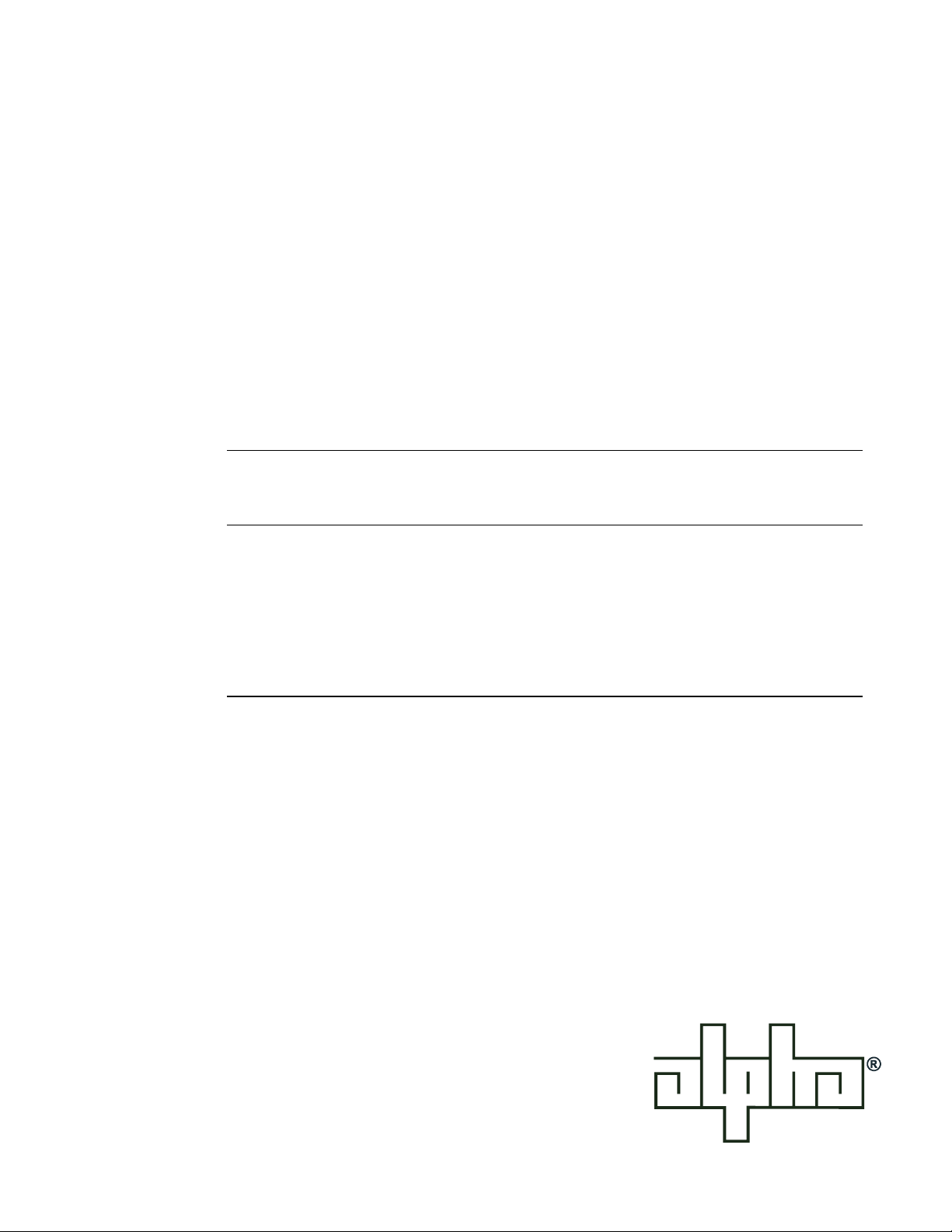
CFR
5000 & 5000RM
Uninterruptible Power Supplies
From Alpha Technologies
!!
! Operator’s Manual
!!
Page 2
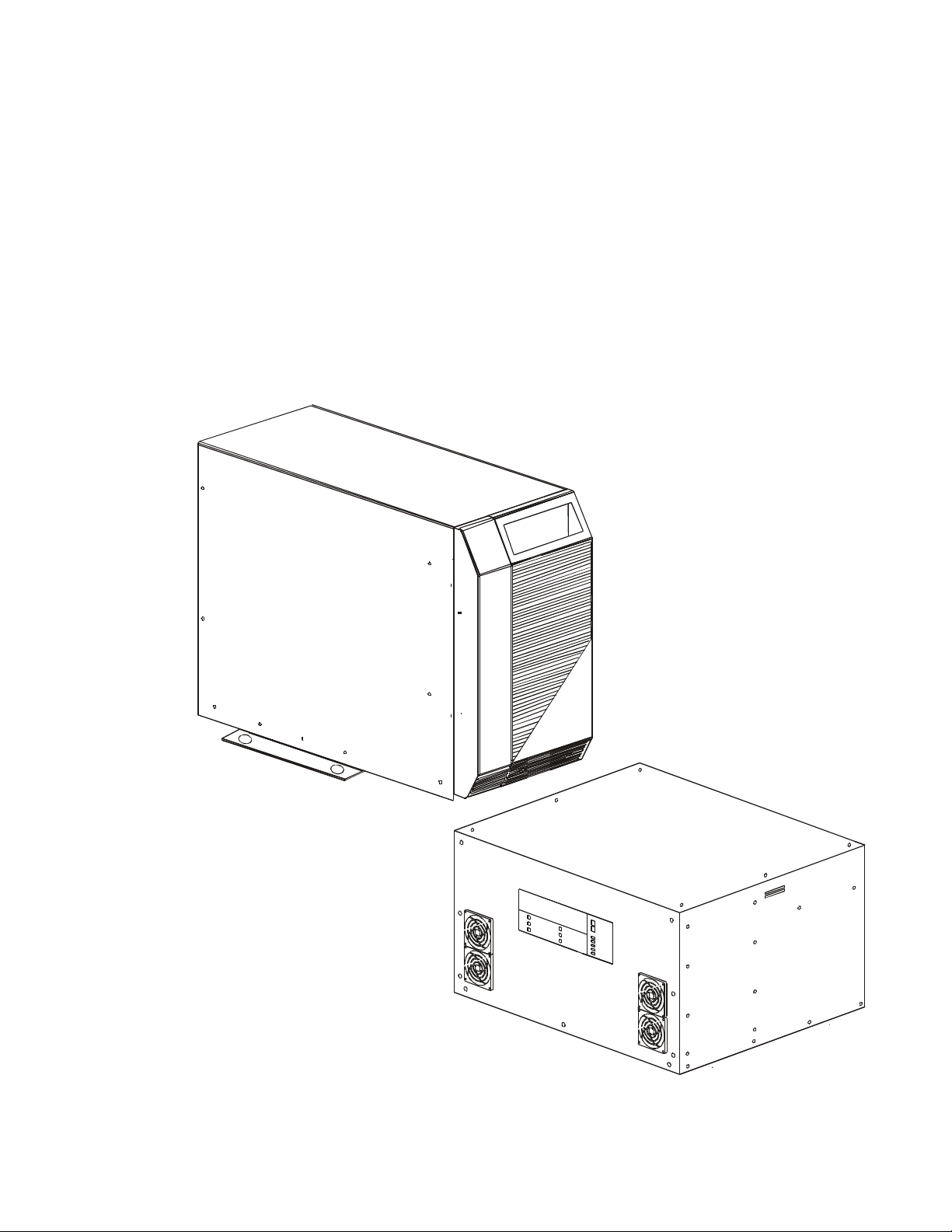
!!
!
!!
!!
!
!!
Operator’s Manual
CFR 5000 & CFR 5000RM
Uninterruptible Power Supplies
Alpha Technologies
Page 3
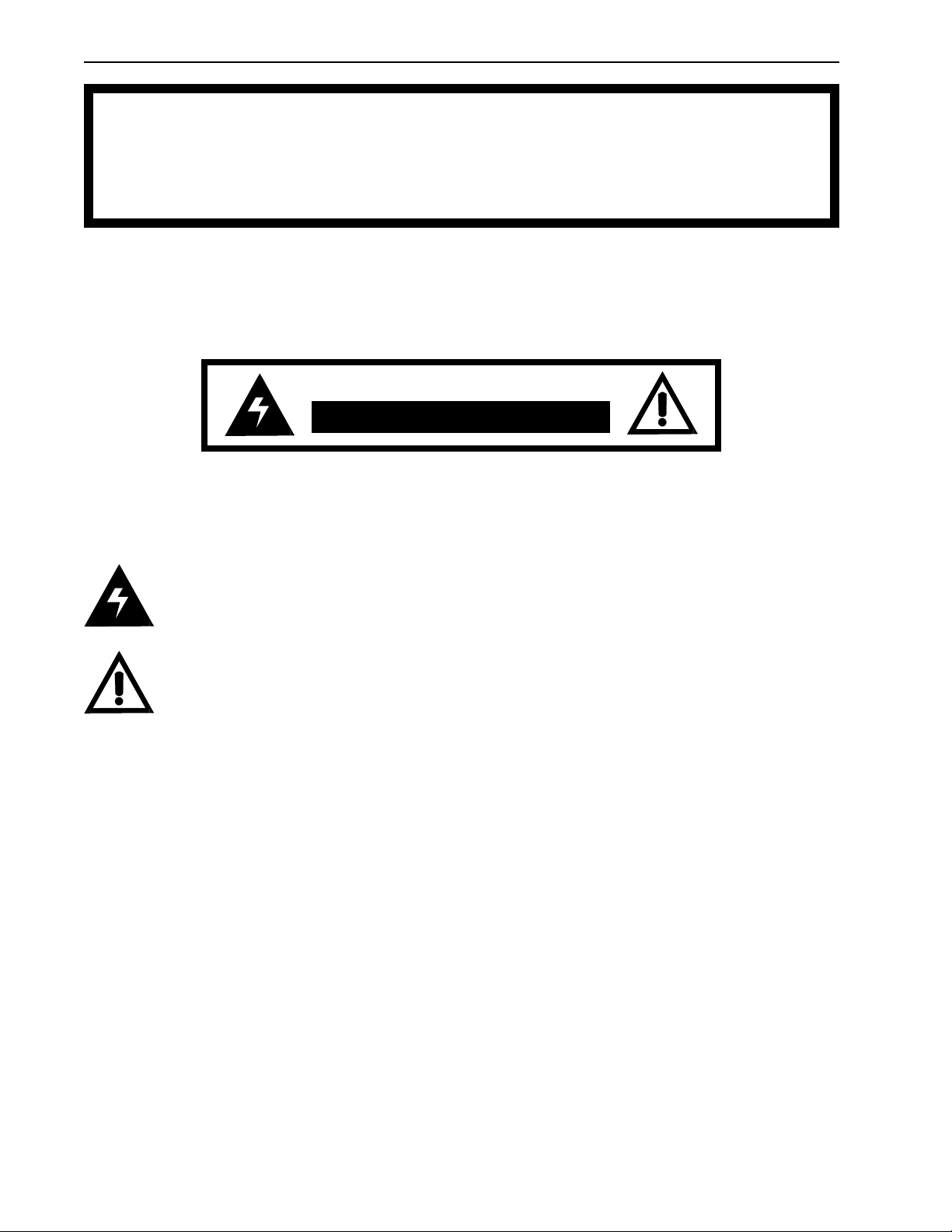
CFR 5000 & CFR 5000RM
Save This Manual
It contains important installation and operating instructions.
Keep it in a safe place.
CAUTION
Risk Of Electrical Shock
To reduce the risk of electrical shock and to ensure the safe operation of the CFR 5000 and
CFR 5000RM, these symbols are used throughout this manual. Where they appear only qualified personnel should carry out the instructions.
A DANGEROUS VOLTAGE exists in this area. Use extreme caution.
ATTENTION: Important operating instructions. Follow them exactly.
NOTICE:
The CFR 5000 and CFR 5000RM generates, uses and can radiate radio frequencies if not installed
and tested in accordance with the instructions contained in this manual. It has been tested and
found to comply with the limits established for a Class A computing device pursuant to part 15 of
FCC rules when it is operated alone. It also complies with the radio interference regulations of DOC
which are designed to provide reasonable protection against such interference when this type of
equipment is used in a commercial environment. If there is interference to radio or TV reception,
which is determined by switching it on and off, relocate the equipment or use an electrical circuit
other than the one used by the CFR 5000 and CFR 5000RM.
i
Page 4
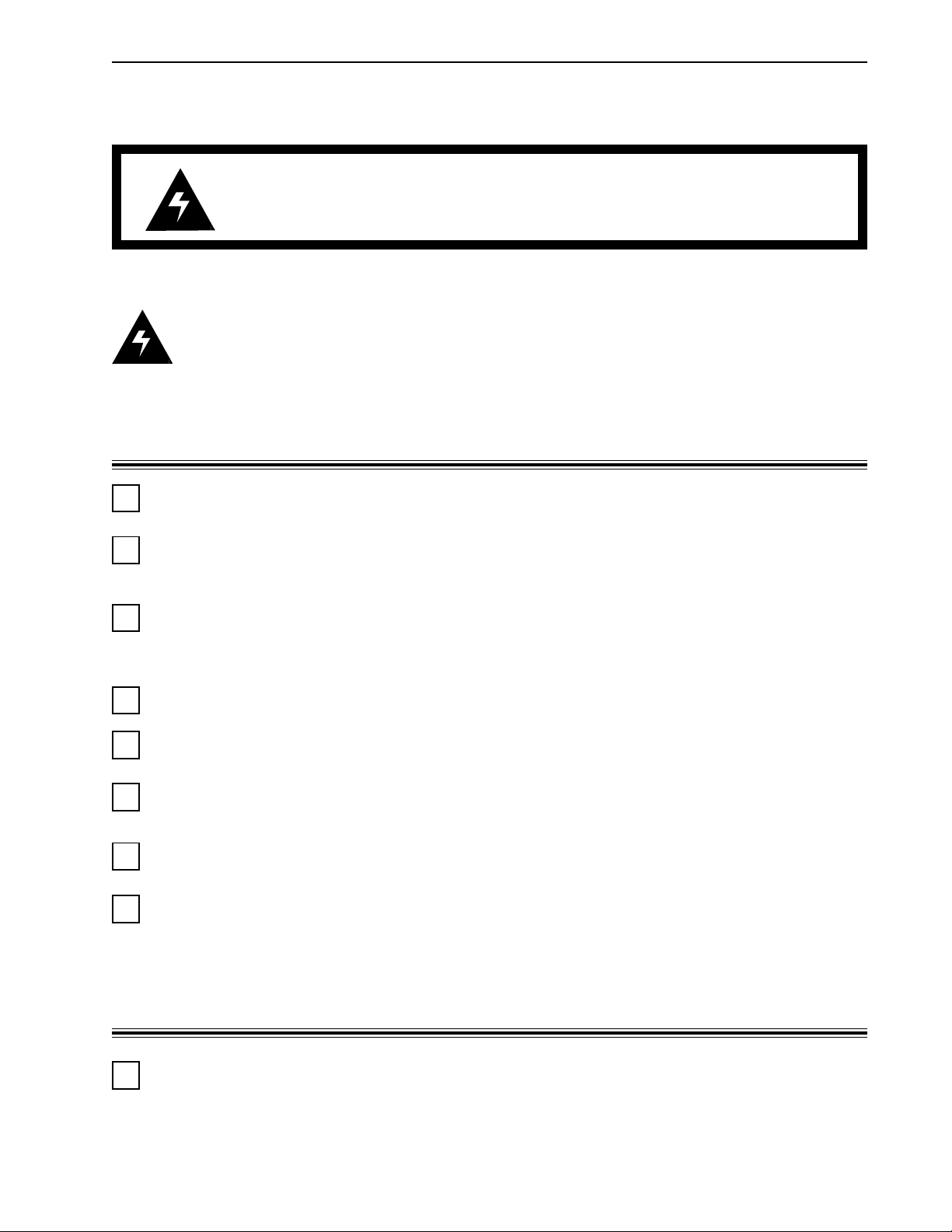
Safety Checklists
DANGER: Do not expose the unit to rain or moisture.
DANGER: Sealed lead-acid batteries with high energy and chemical hazards are
used. This manual contains important operation and safety instructions. Only qualified
personnel should service the CFR 5000 and CFR 5000RM.
CFR 5000 and CFR 5000RM Safety Checklist
CFR 5000 & CFR 5000RM
Carefully unpack the unit. Report any shipping damage at once.
Read this manual. If you have any questions about the safe installation, operation or maintenance of this unit, contact Alpha Technologies’ customer service department.
Before installation, confirm the voltage and current input requirements of the load(s) is
compatible with the unit’s output. Also see the line voltage and current is compatible with
the unit’s input requirements.
The unit should be installed on a dedicated circuit.
Wiring should be done to meet local electrical codes.
Place a warning label on the utility panel to tell emergency personnel an Uninterruptible
Power Supply (UPS) is in the building.
Use proper lifting techniques when lifting or moving the unit.
The unit has more than one live circuit. AC power may be present at the outputs even if the
unit is disconnected from line power.
Battery Safety Checklist
Always switch the unit’s battery circuit breaker OFF before connecting or disconnecting an
external battery pack. This greatly reduces the chance of a spark.
ii
Page 5
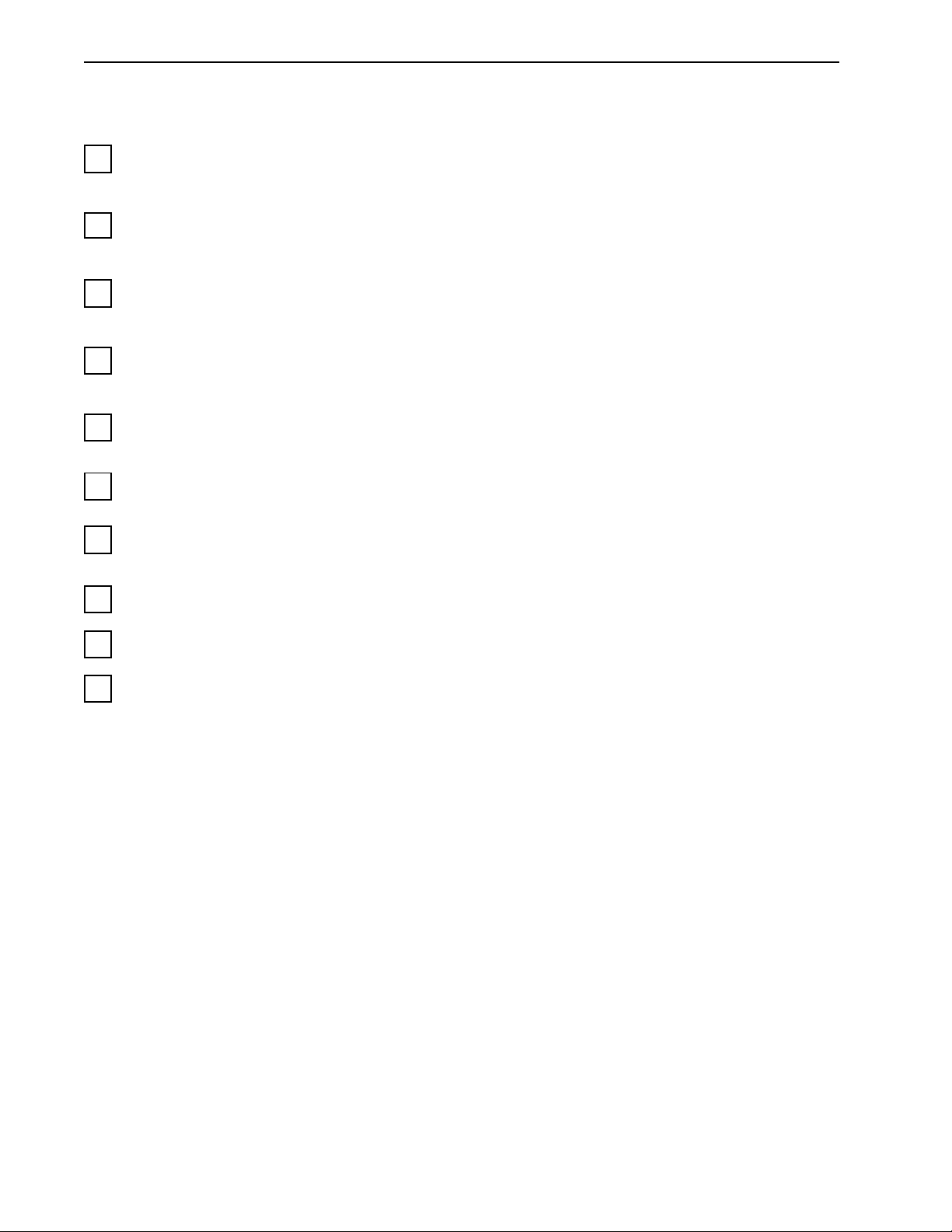
CFR 5000 & CFR 5000RM
Safety Checklists (Continued)
There are dangerous voltages inside the unit. Only qualified personnel should perform
installation and maintenance.
Live battery wires must not touch the unit’s chassis or any other metal objects. This can
cause a fire or explosion.
Inspect the batteries once a year for signs of cracks, leaks or swelling. Replace as required.
When batteries are in storage, charge them at least once every three months for
optimum performance and to extend their lifetime.
Always replace batteries with ones of identical type and rating. Never install old or un-
tested batteries.
Use insulated tools during servicing.
Remove all rings, watches, jewelry or other conductive items before working inside the
enclosure.
Follow local regulations for the disposal of batteries. Recycling is the best method.
Never burn batteries to dispose of them. They may explode.
Never open the batteries. The contents are toxic.
iii
Page 6
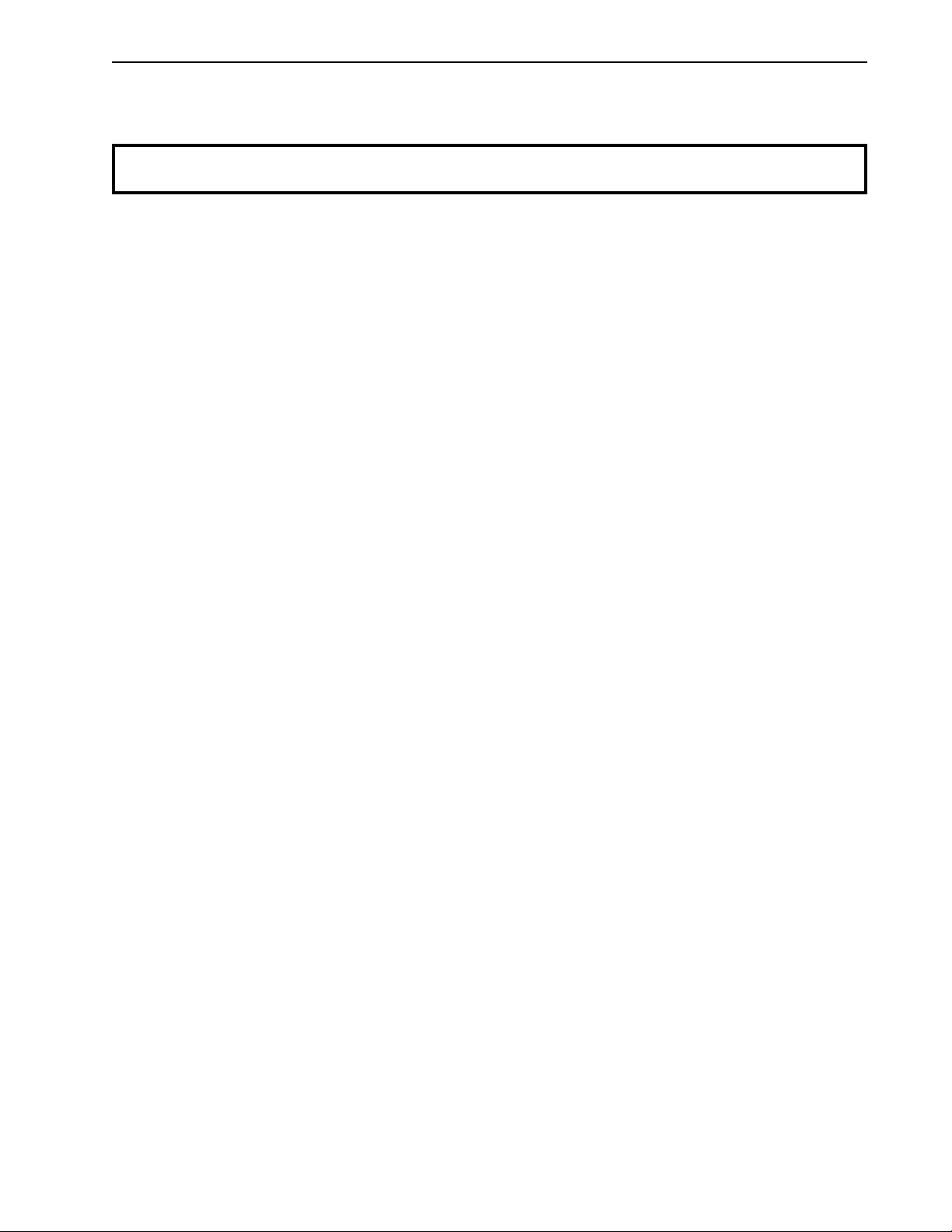
CFR 5000 & CFR 5000RM
Table of Contents
The emergency shutdown procedure is on the inside rear cover
1. Introduction ......................................... 1
1.1 The CFR Advantage.................................. 2
1.2 Unpacking and Inspection Checklist ......... 3
1.3 The Alpha CFR 5000 and CFR 5000RM .... 5
2. Installation .......................................... 10
2.1 Pre–Installation Checklist ....................... 11
2.2 Installing the Unit ................................... 13
2.3 Connecting the Unit ................................ 16
2.4 Connecting the External Battery Pack ... 19
2.5 Connecting the External Alarm Port ....... 21
2.6 Connecting the RS–232 Port .................. 22
2.7 Connecting the LAN Port ........................ 23
2.8 Transformer Output Load Sharing ........... 24
3. Operation ............................................ 27
3.1 Turning On the Unit ................................ 28
3.2 Turning Off the Unit ................................ 29
3.3 Testing the Unit ...................................... 30
3.4 Troubleshooting With the SID ................. 31
3.5 Controlling the Unit With the Standard
Interface Device (SID) ............................. 32
4. Communication .................... 35
4.1 Setting Up RS–232 Communications ..... 36
4.2 Using the Opening Menu ........................ 38
4.3 Menu Tree .............................................. 41
4.4 System, Input, Output & Battery Param-
eters ...................................................... 42
4.5 User Parameters .................................... 45
4.6 Maintenance Parameters ....................... 49
4.7 Installing and Using the External Modem 50
5. Maintenance .................................... 58
5.1 Testing the Battery Backup Time............ 59
5.2 Troubleshooting ...................................... 60
5.3 Returning the CFR to Alpha for Repairs .. 62
5.4 Replacing the Internal Batteries .............. 62
5.5 Configuring the Input/Output Voltage ...... 67
5.6 Battery Run Times ................................. 73
5.7 Specifications......................................... 74
Index ............................................ 75
Warranty ...................................... 80
iv
Page 7
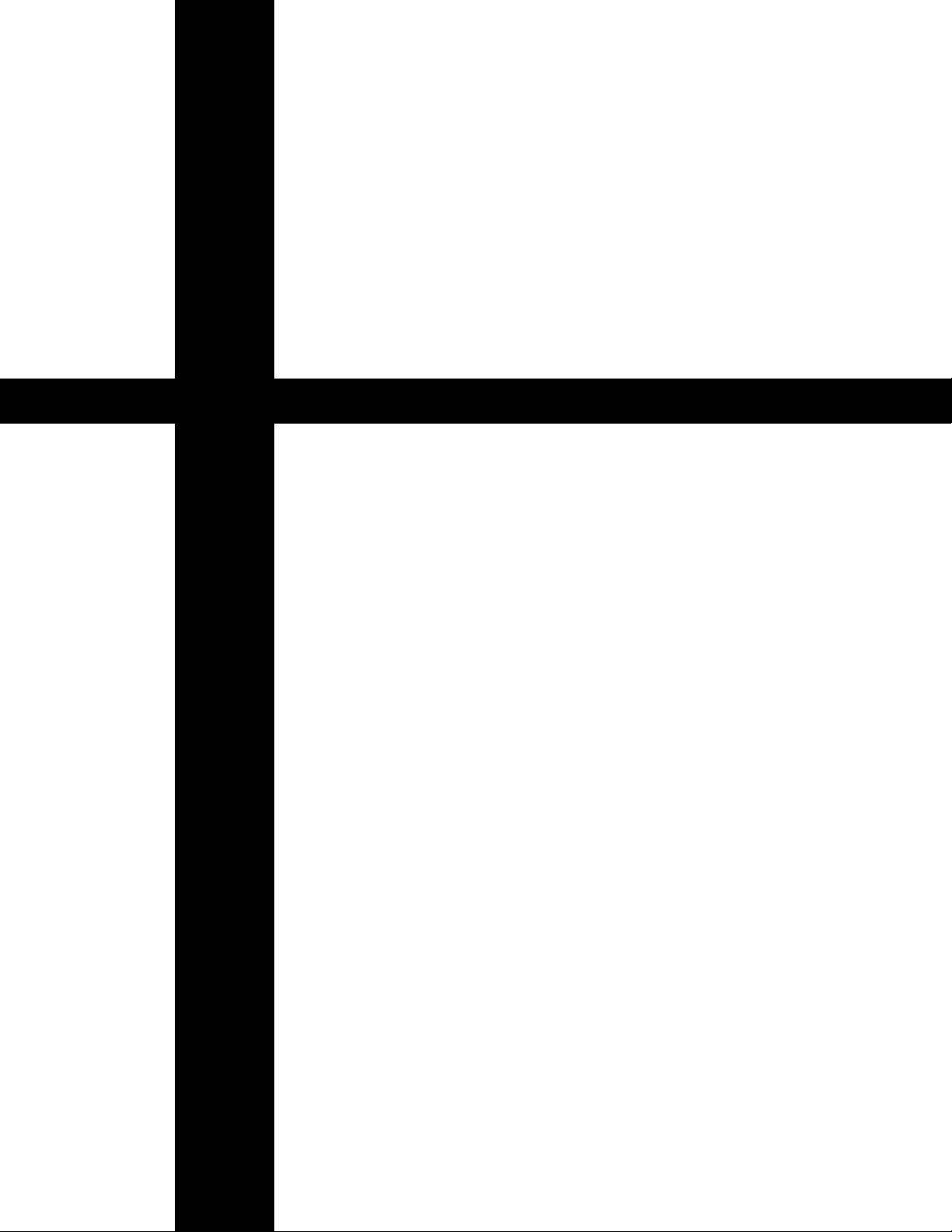
1
Section 1
Introduction
This section introduces you to the CFR
5000 and CFR 5000RM UPS’s:
• The CFR series many advantages (Section 1.1).
• An unpacking and inspection checklist
(Section 1.2).
• An tour of the units, their connectors, switches
and control panels (Section 1.3).
Page 8
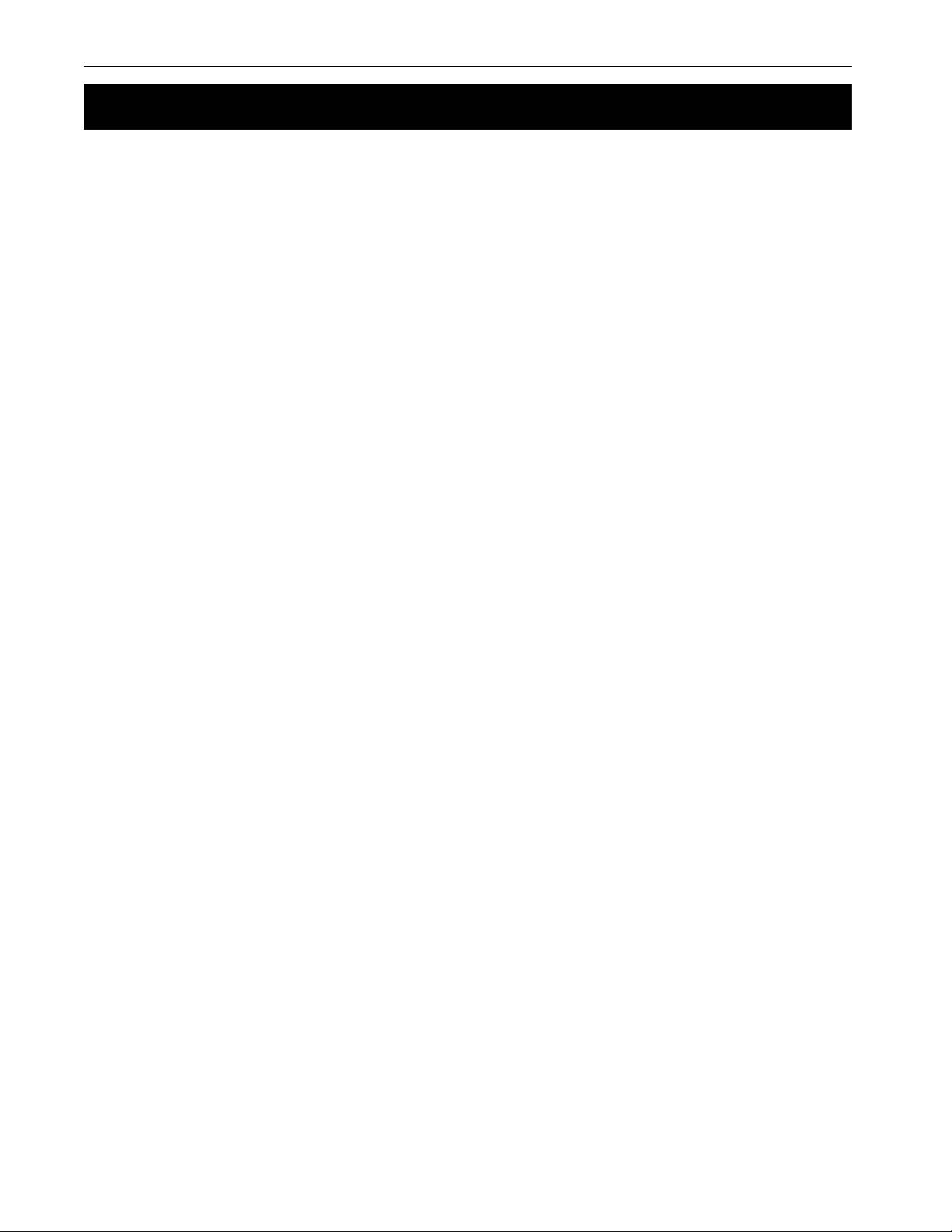
1 Introduction
2
1.1 The CFR Advantage
! Advanced Power Protection Technology
Alpha’s CFR Uninterruptible Power Supply (UPS) provides continuous and conditioned
computer-grade AC power for computer systems, point of sale terminals, process controls,
telecommunications, cable TV headend, broadband LAN, manufacturing control systems,
hospital critical care and lab equipment.
!
Regulation
The unit maintains ±1% output regulation without using the batteries. Even with input voltage
fluctuations as great as +10% or –20%, the output is constant regardless of the load’s size.
!
Isolation
The output is totally isolated from the input to protect the loads from spikes, surges and line
noise. The ferro resonant transformer provides non-degradable spike and surge protection.
!
Extended Backup Capability
Alpha's EBP Series external battery packs extends backup time during power outages.
Installing the battery pack is as simple as plugging it in.
! Self Test Function
The built-in self test checks all critical areas, including the batteries, to ensure optimum performance.
! Load and Overload Information
The display panel shows the loading and tells you when the unit is overloaded.
! Generator Ready
The unit has frequency sense and constant slew frequency synchronization circuits for
trouble-free operation with most standby generators.
! Advanced Communications Capabilities
The RS–232 communications port is SNMP and modem compatible.
! Safety
Alpha designed the CFR to meet or exceed UL, CSA or VDE safety standards. This commitment to safety makes Alpha Technologies a leader in the power industry.
Alpha Technologies
Page 9
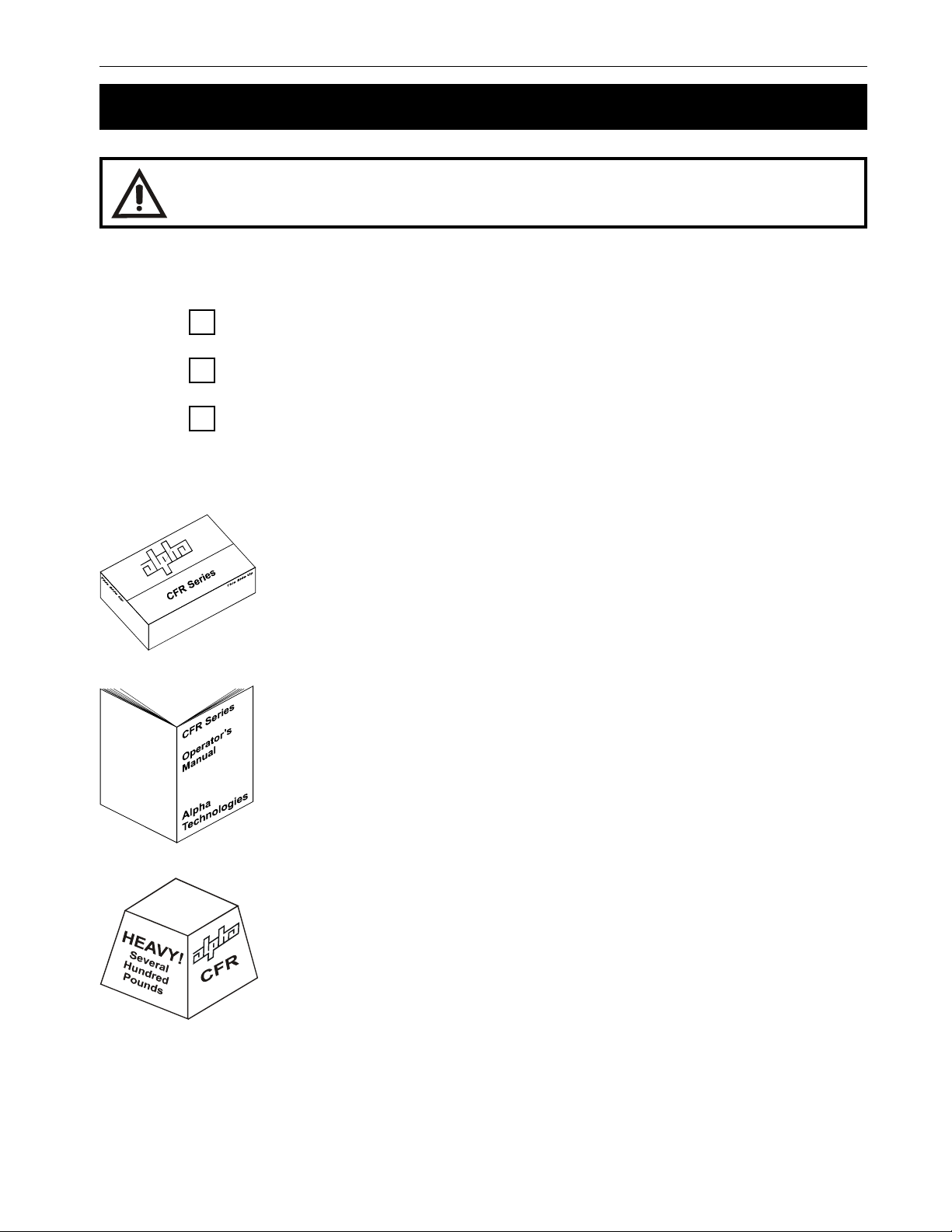
3 1 Introduction
1.2 Unpacking and Inspection Checklist
TIP: If items are missing or damaged, contact Alpha and the shipping company at
once. Most shippers have a short claim period.
Carefully remove the unit from its shipping container. Inspect it for damage and make sure the
following items are included:
One CFR series UPS.
One operator’s manual.
Any ordered options.
Save The Original Shipping Container
If you need to return the unit for servicing, pack it in the original shipping
container. Alpha is not responsible for damage caused by the improper
packaging of returned units.
Read This Manual
Before installation, become familiar with your unit by reviewing the procedures and drawings in this manual. If you have any questions about safe
installation, operation or maintenance, contact Alpha’s customer service
department.
Transportation And Site Planning
The weight of the unit and optional battery packs can be greater than 381
lbs (173 kg). A safe means of transportation to the site, lifting the cabinet
into position and proper floor support must be devised.
Alpha Technologies
Page 10

1 Introduction
4
1.2 Unpacking and Inspection Checklist (Continued)
Complete the following for your records
Serial # __________________________________
Options __________________________________
Purchase Date ____________________________
This CFR was purchased from
Dealer ___________________________________
City _____________________________________
State/Province _____________________________
Zip/Postal Code ___________________________
Country __________________________________
Telephone # _______________________________
Fax # ____________________________________
E Mail ___________________________________
For technical support contact Alpha Technologies customer service department directly at:
:setatSdetinU:setatSdetinU
:adanaC6741-034)406(
:setatSdetinU:setatSdetinU0632-746)063(
:setatSdetinU
:modgniKdetinU011224-9721-44+
:ynamreG:ynamreG
:ynamreG:ynamreG0-98897-2219-94+
:ynamreG
:ailartsuA0233-2279-2-16+
:tsaEelddiM57657-352-753+
For emergency technical support 7 days a week / 24 hours a day call:
USA: 1–800–863–3364
CANADA: 1–800–667–8743
Alpha Technologies
Page 11
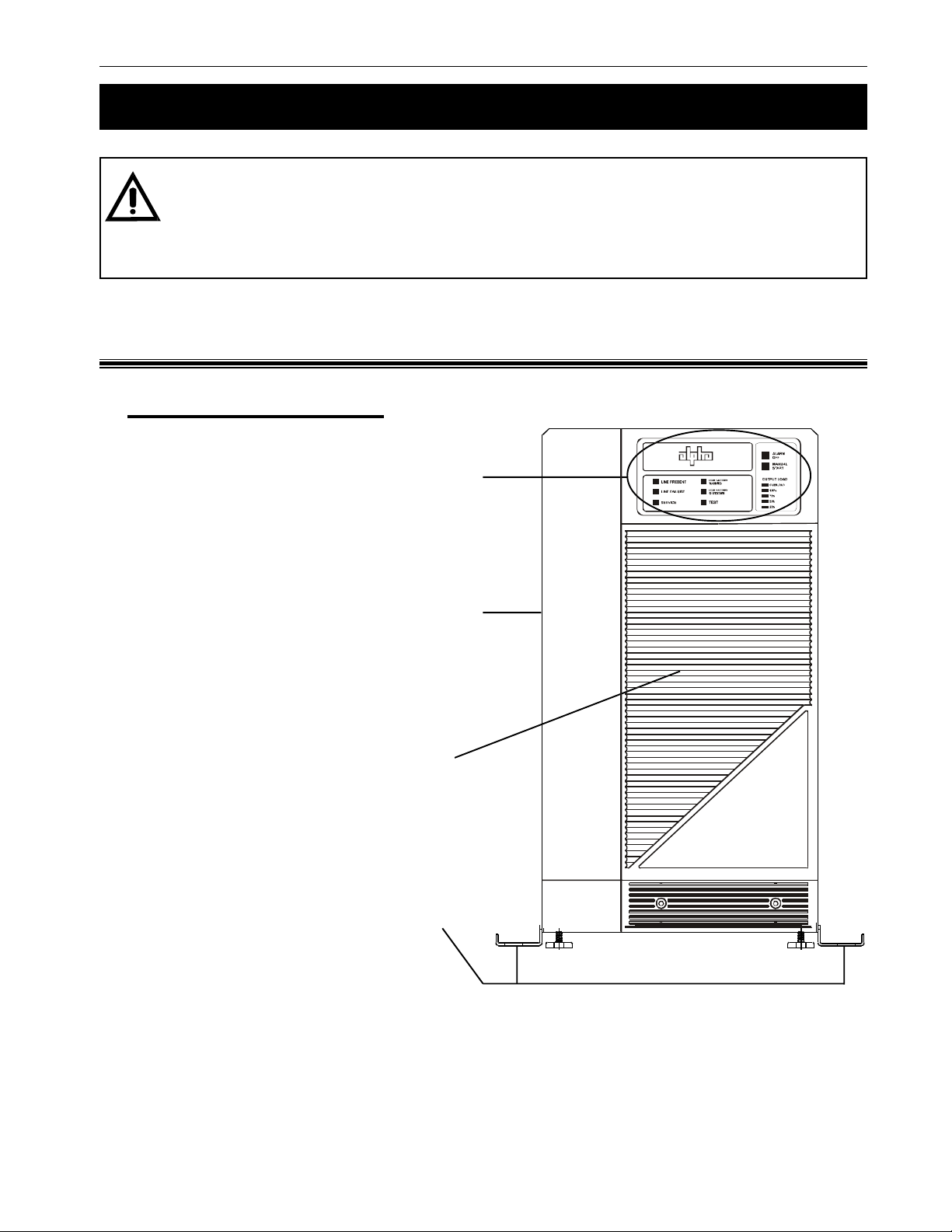
5 1 Introduction
1.3 The Alpha CFR 5000 and CFR 5000RM
TIP: Unless otherwise shown in this manual, the CFR 5000 and CFR 5000RM are
identical and work the same way.
The major difference is the CFR 5000RM does not have internal batteries. An Alpha
External Battery Pack (EBP) must be connected (Section 2.4).
1.3.1 Front Panel
CFR 5000 Tower Mount
Display Panel
This is either the Standard Interface Display (SID) (Section 3.5) or the optional
Intelligent Interface Device (IID) (Alpha
manual #018–029–B0–001).
Cover
The cover can be removed to allow access
to the unit’s interior in order to perform
maintenance, reconfigure the input and
output voltage, etc. (Section 5.4).
Front Panel
The front panel can be removed to allow
access to the unit’s interior in order to
change the batteries, perform maintenance, etc. (Section 5.4).
Seismic Brackets
These secure the unit to the floor if required
by the local codes. They are removable
(Section 2.2).
Alpha Technologies
Page 12
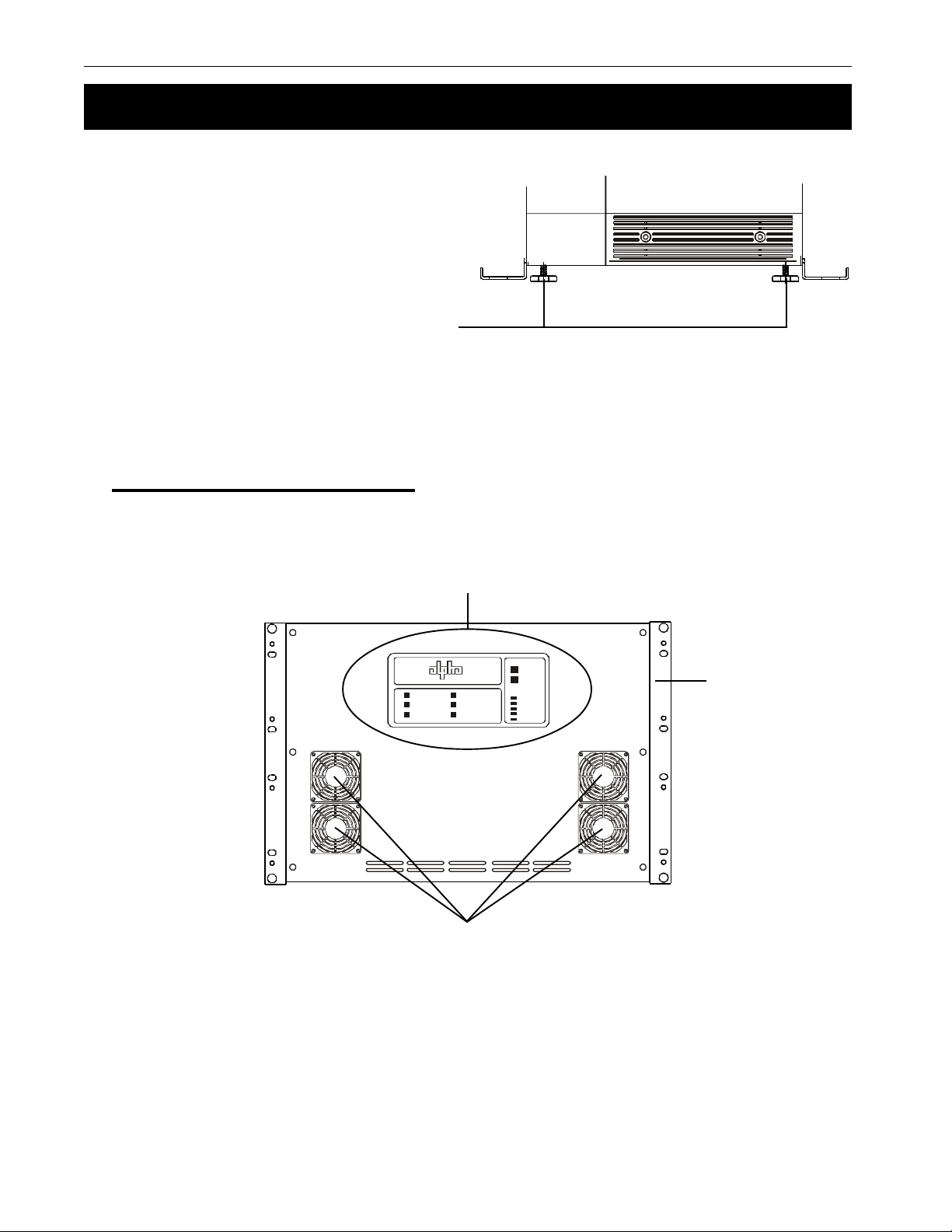
1 Introduction
6
1.3 The Alpha CFR 5000 and CFR 5000RM (Continued)
Feet
1.2 The Alpha CFR 5000 and 5000RM (Continued)
If you don’t secure the unit with the seismic
brackets, you can stop the unit from moving
by screwing these down.
CFR 5000 Rack Mount (RM)
Display Panel
This is either the Standard Interface Display (SID) (Section 3.5) or the optional
Intelligent Interface Device (IID) (Alpha manual #018–029–B0–001).
ALARM
OFF
MANUAL
START
LINE P RESEN T
LINE FAILURE
SERVICE
LOW BATTERY
WARNIN G
LOW BATTERY
SHUTD OWN
TEST
OUTPUT LOAD
OVERL OAD
100%
75%
50%
25%
Mounting
Brackets
These brackets
allow rack mounting. They are
factory configured to fit in a 19
inch rack. To fit in
a 23 inch rack,
remove and then
reverse them.
Alpha Technologies
Fans
These four fans cool the unit. They must not be blocked.
Page 13
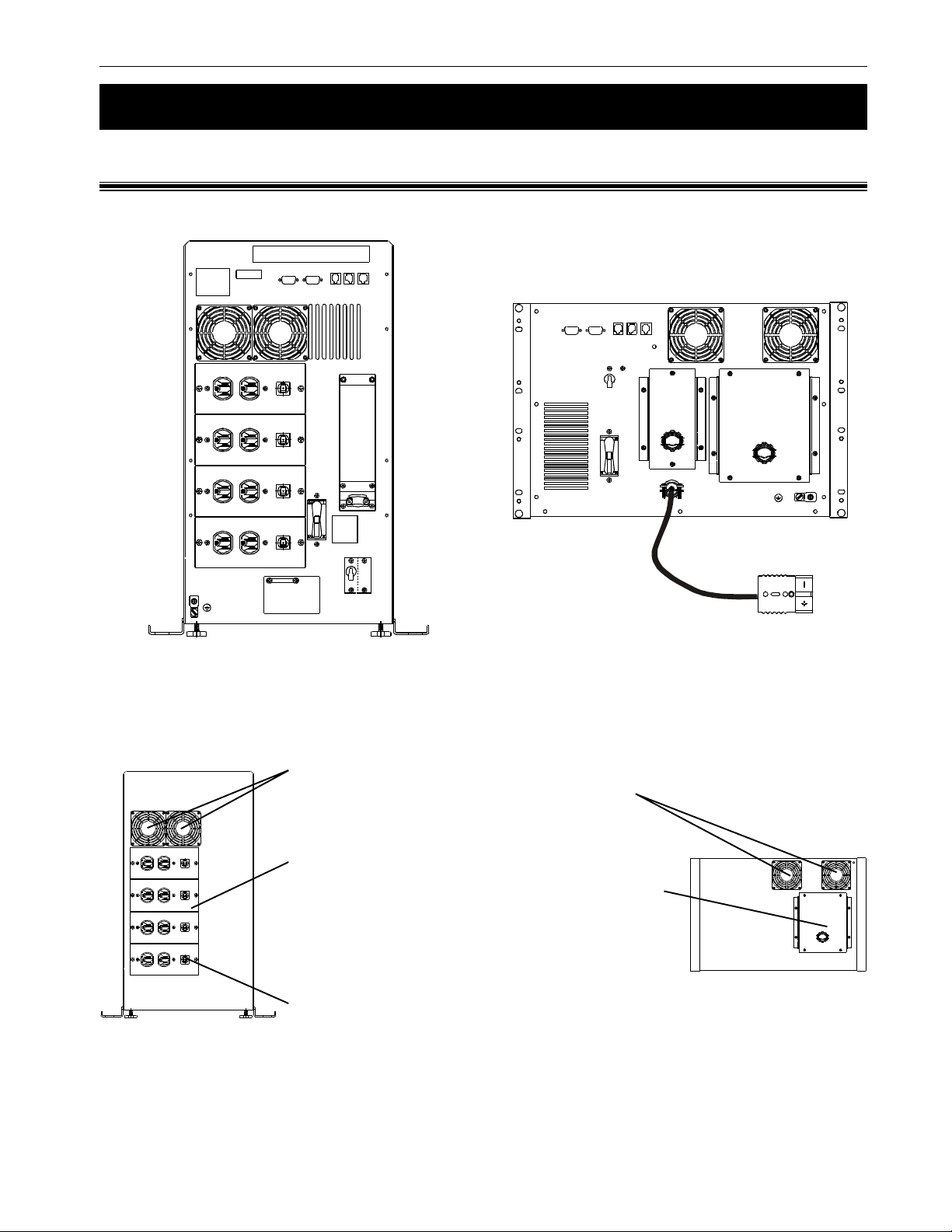
7 1 Introduction
1.3 The Alpha CFR 5000 and CFR 5000RM (Continued)
1.3.2 Rear Panel
CFR 5000
CFR 5000RM
Figure 1.1
Rear Panels
Fans
These fans cool the unit. They must not be
blocked.
Output Connector
These plates are the unit’s output power connector. It is factory configured to your specifications. See Section 2.3 for wiring information.
Output Circuit Breaker
This resettable breaker provides additional
protection to the loads.
Alpha Technologies
Page 14
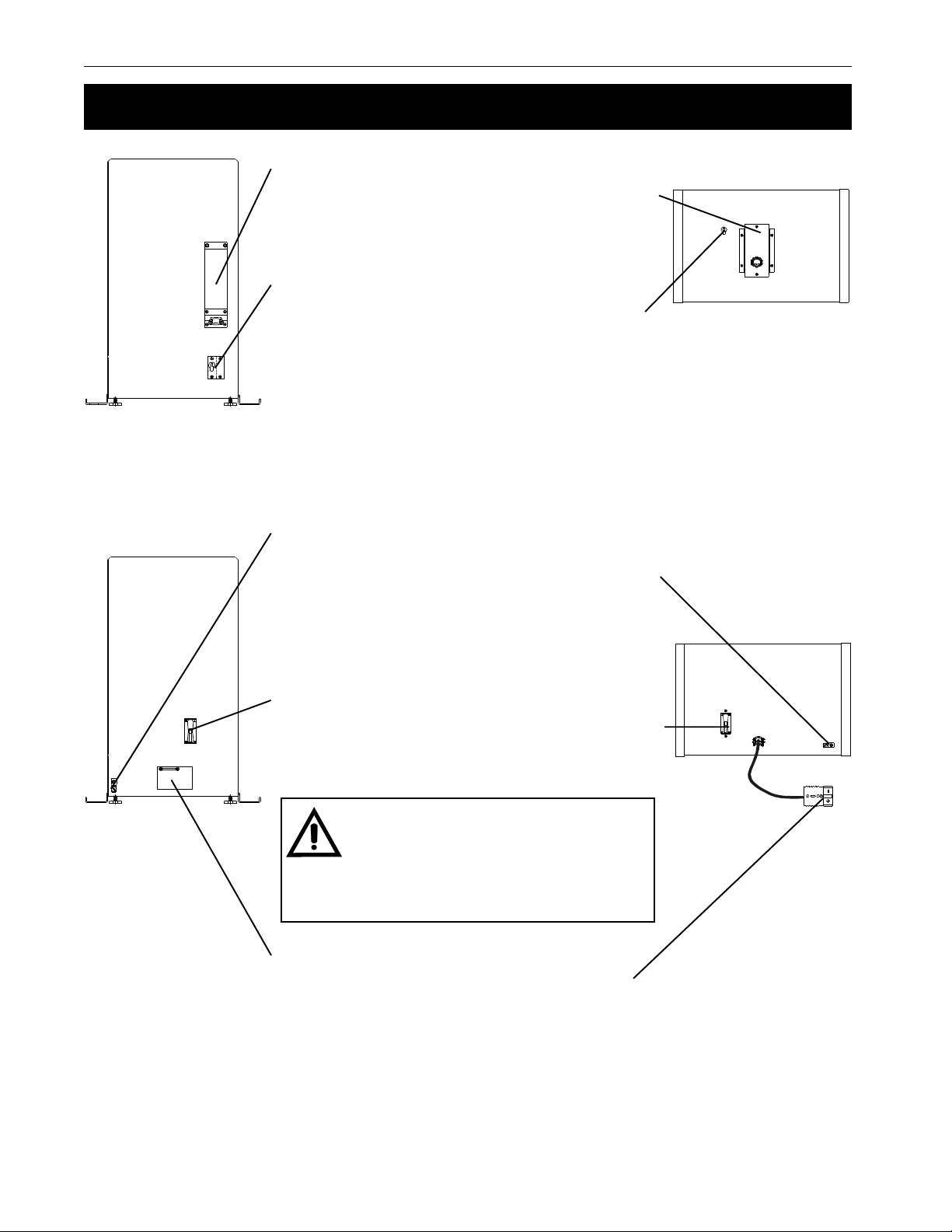
1 Introduction
8
1.3 The Alpha CFR 5000 and CFR 5000RM (Continued)
Input Line Cord or Terminal Block
This is the unit’s line connector. It can either be
a standard, grounded line cord or be factory
configured to your specifications.
Input Circuit Breaker
This provides protection for the unit. It can be
used as an input power on/off switch.
External Ground Lug
This provides a single point ground connection. Always follow your local electrical code for
correct grounding.
This connector grounds the external EBP
battery packs to the unit
Battery Circuit Breaker
This protects the unit’s inverter and DC circuits
and can be used as a battery power on/off
switch.
TIP: It should be turned off whenever
the unit is turned off for more than a
few hours or is being serviced. The
battery can be drained if this breaker
is left on.
External Battery Connector
It accepts a Blue Fast Disconnect plug from
either Alpha's EBP series battery pack or a
custom battery source (Section 2.4).
Alpha Technologies
Page 15
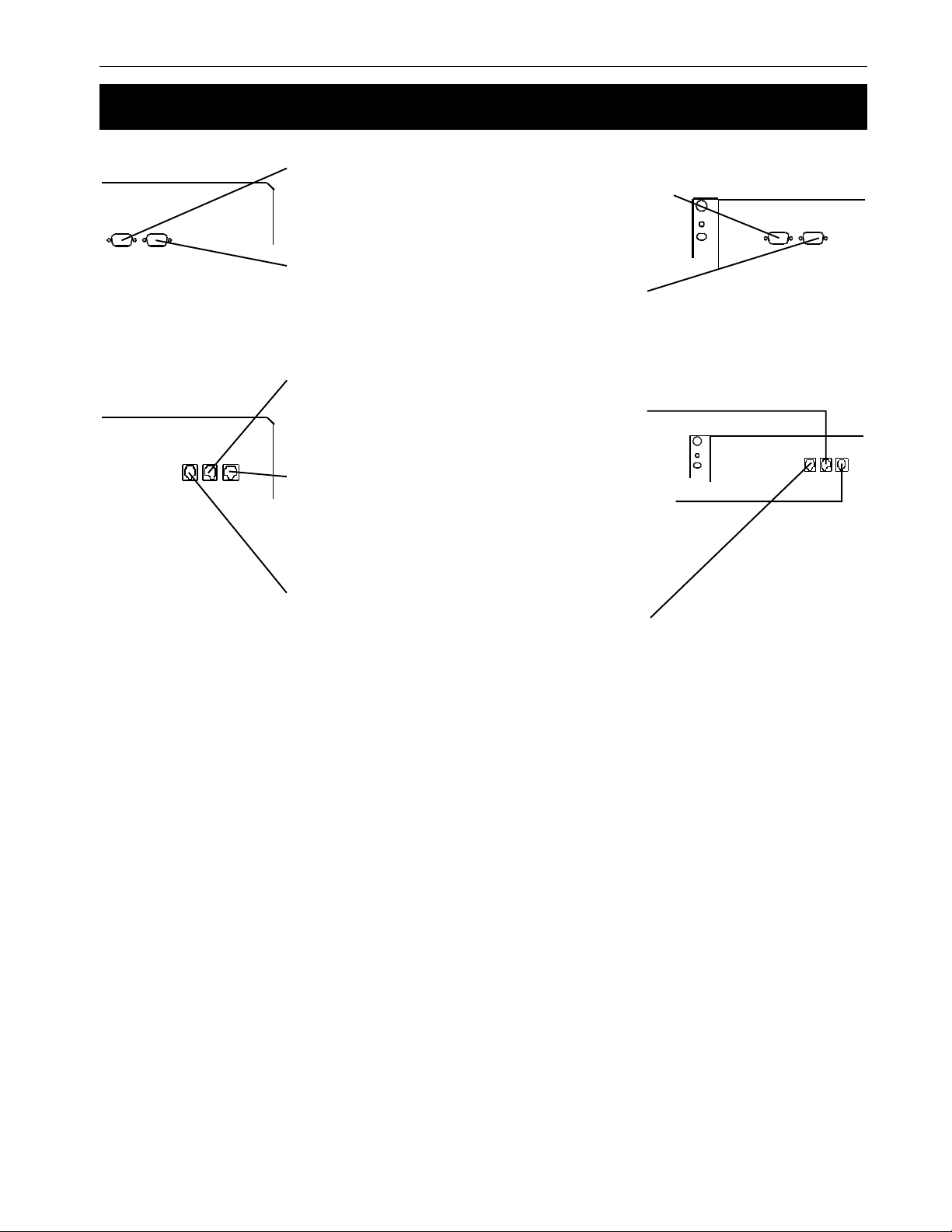
9 1 Introduction
1.3 The Alpha CFR 5000 and CFR 5000RM (Continued)
RS–232 Connector
This DB–9 port provides RS–232 communication (Section 2.6).
LAN Interface Connector
This DB–9 port provides dry contact status
monitoring and output shutdown capability via
LAN communication (Section 2.7).
External IID
An external IID plugs into this connector for
remote control and monitoring.
External Alarm Connector
This RJ–45 connector allows the connection of
an external alarm panel or an emergency
shutdown switch (Section 2.5).
Phone
This connector is not used in the CFR 5000.
Alpha Technologies
Page 16
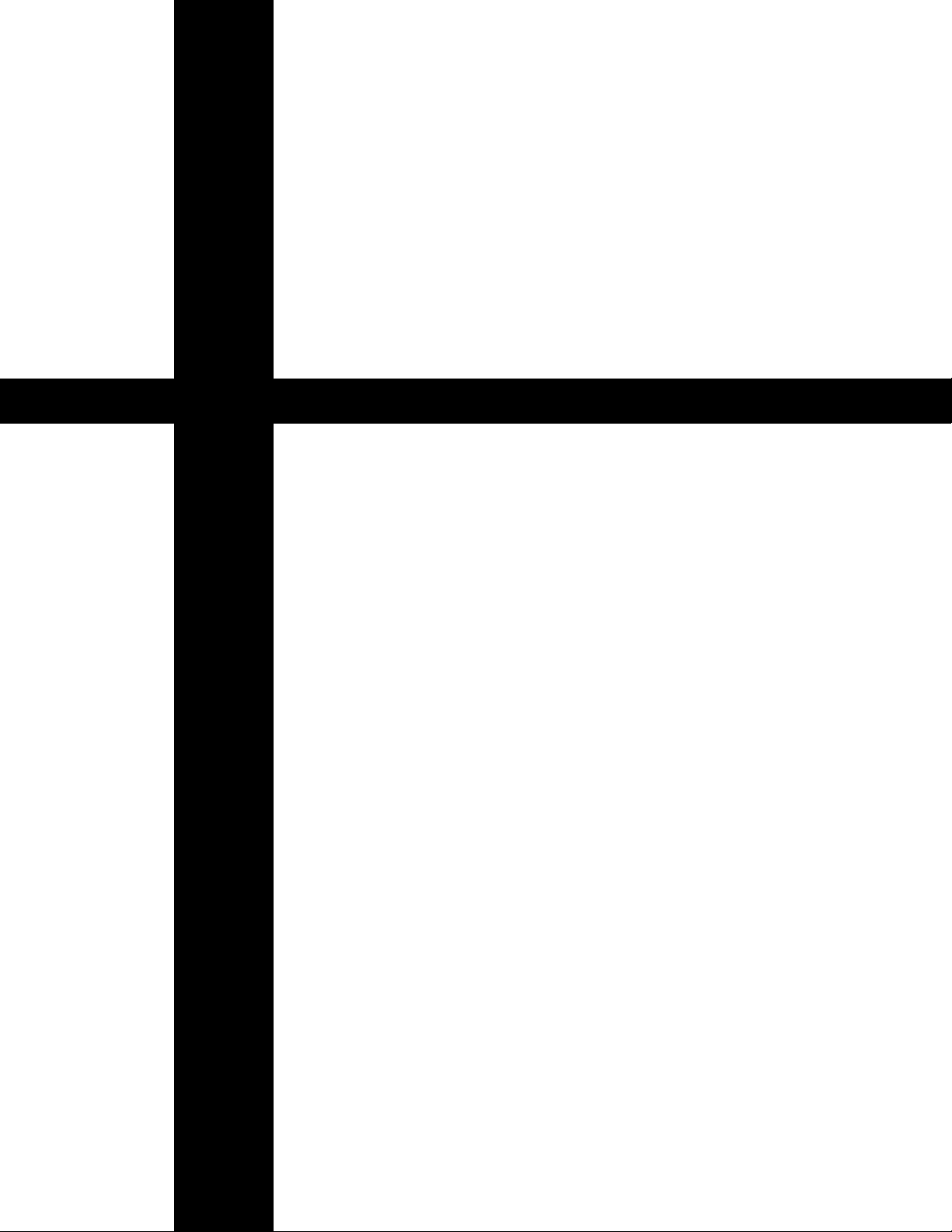
10
Section 2
Installation
This section shows you how to install
and connect the CFR 5000 and CFR
5000RM UPS’s:
• A pre-installation checklist (Section 2.1).
• How to unpack and install the unit
(Section 2.2).
• How to connect the unit to the loads and
the line (Section 2.3).
• How to connect the external battery packs
(Section 2.4).
• How to connect the external alarm port
(Section 2.5).
• How to connect the RS–232 communica-
tions port (Section 2.6).
• How to connect the LAN port (Section 2.7).
• How to prevent the UPS from being over-
loaded (Section 2.8).
Page 17
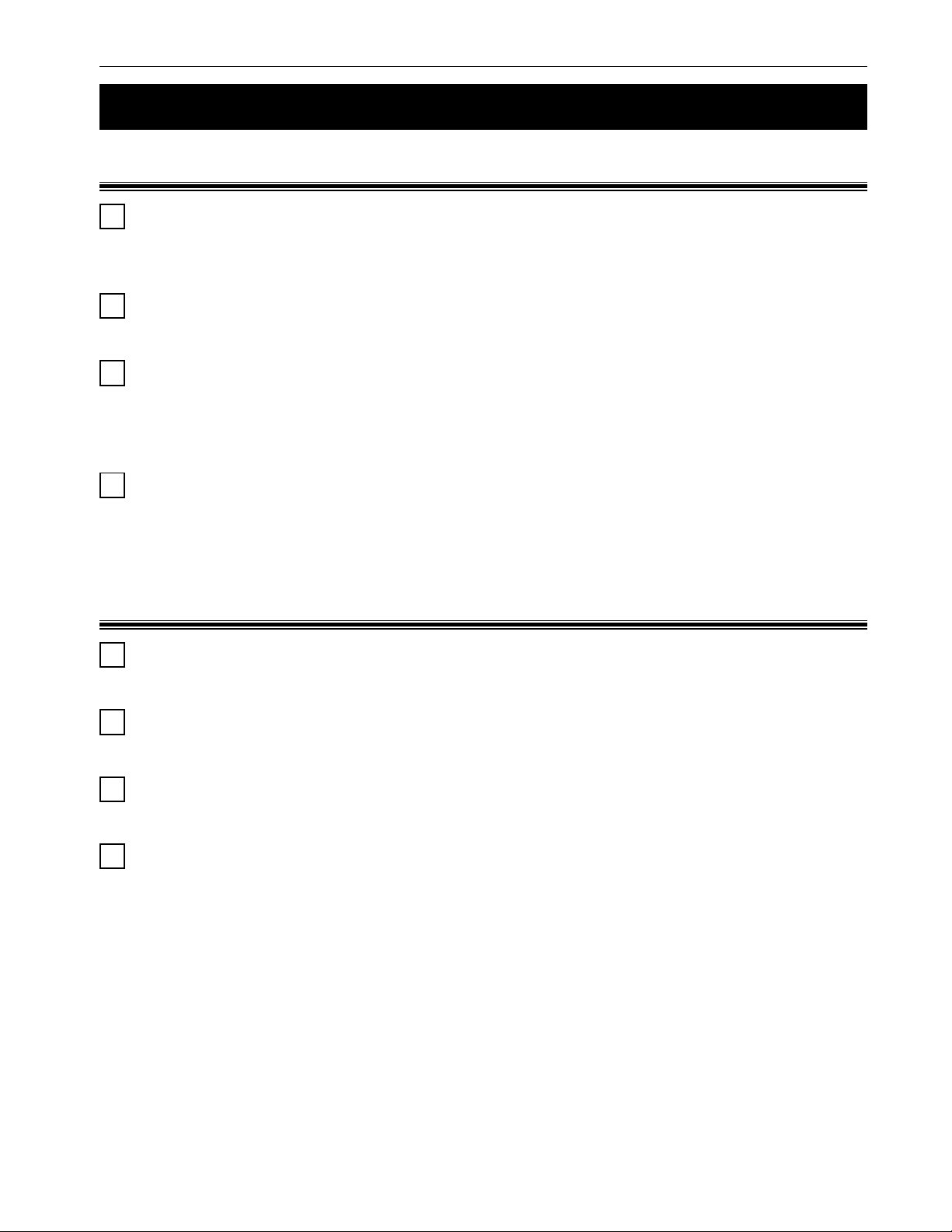
11 2 Installation
2.1 Pre–Installation Checklist
2.1.1 Site Preparation
Install the unit upright in a dry, well-ventilated, dust free environment. There must be at least
6 inches (152 mm) between the unit and the wall(s) for cooling and access to the front and
rear panels. Do not place the unit next to air conditioning or heating thermostats.
Do not connect the unit to line conditioning equipment. This can cause improper operation
of both the unit and the equipment.
Do not connect equipment that produces electrical noise such as motors, relay control
circuits, copiers or laser printers to the same circuit as quieter or more sensitive devices.
The unit cannot fully protect this type of equipment when noisy devices are connected.
Electrically noisy equipment should be connected to a dedicated unit.
Place a warning label on the electrical panel so emergency personnel know a UPS is in the
building. Label the service panel(s) to identify the circuit(s) supplying and being supplied by
the unit.
2.1.2 Grounding & Utility Line
All wiring should be done only by qualified personnel and comply with the local electrical
code.
The unit’s input and output voltage is factory configured to your specifications. If you need to
change either one or both, see Section 5.5, “Configuring the Input/Output Voltage.”
If required, install a hardwired ground. Since many older facilities have improper grounding,
a qualified electrician should inspect both the wiring and the grounding before installation.
Measure the line voltage at the main electrical panel. Compare that reading with the input
rating of the unit as listed on the nameplate label on the back panel:
• 240 VAC units: the voltage must be between 216 VAC and 252 VAC.
• 230 VAC units: the voltage must be between 207 VAC and 242 VAC.
• 208 VAC units: the voltage must be between 188 VAC and 216 VAC.
• 120 VAC units: the voltage must be between 110 VAC and 125 VAC.
Also see Section 2.8, “Transformer Output Load Sharing.”
Alpha Technologies
Page 18
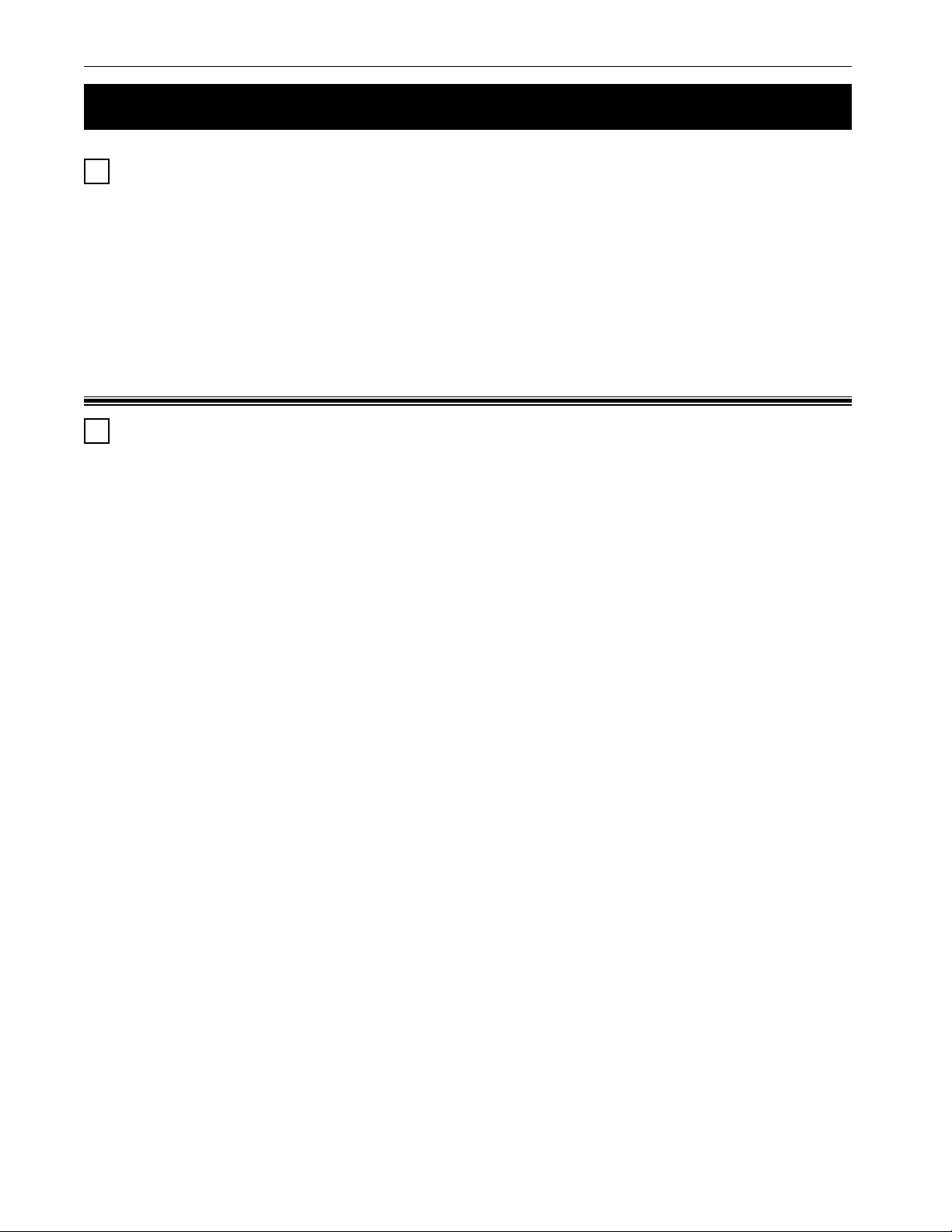
2 Installation 12
2.1 Pre–Installation Checklist (Continued)
The unit should be wired to dedicated circuit equipped with a properly sized circuit breaker.
The breaker’s size is the unit’s maximum input current (as given in the specifications) plus
25%.
For example if the unit draws 32.0 Amps of current at 208 VAC, adding 25% the input
current becomes 40.0 Amps. A 40 Amp circuit breaker would be OK. Always follow the
local electrical code when installing or sizing circuit breakers.
2.1.3 Standby Generator
The unit has frequency sense circuits for operation with most standby generators. Use a
generator equipped with electronic speed and voltage controls since the unstable frequencies created by a mechanical governor can make the unit run continuously in line failure
mode, draining the batteries.
Before installation see that the generator’s output voltage meets the unit’s input voltage
requirements as shown on both nameplates. A 240 VAC unit must be attached to a 240
VAC generator.
Alpha Technologies
Page 19
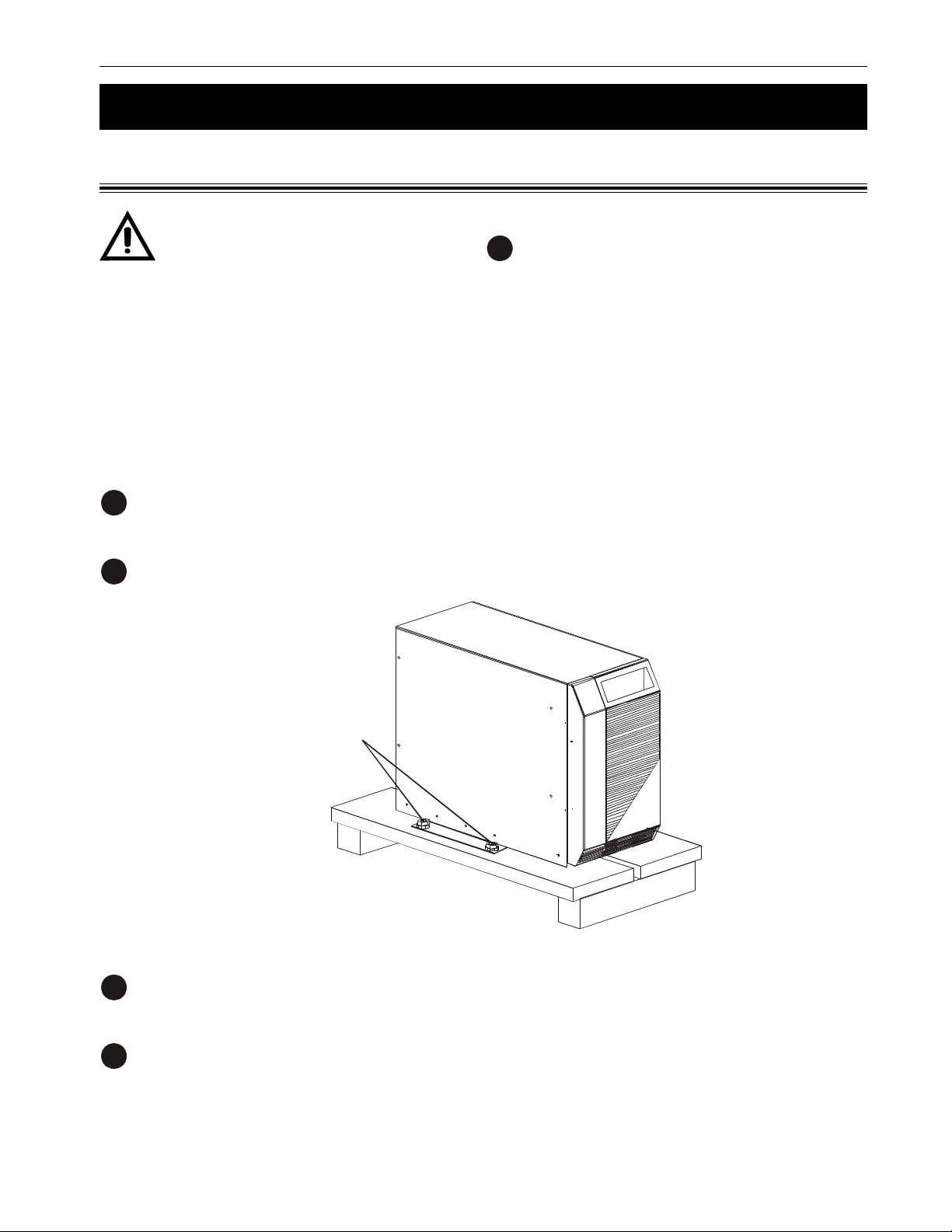
13 2 Installation
2.2 Installing the Unit
2.2.1: CFR 5000
TIP: The seismic brackets can be removed if they are not required by the local code or
you are not in an earthquake zone (See
Tools and Materials Required:
• Fork lift or other means of transporting heavy objects (up to 381 lbs./173kg).
• Screwdriver or power screwdriver with a Philips bit.
5
•
/8 inch socket wrench.
Procedure:
The unit is shipped attached to a pallet. Use a forklift or pallet jack to transport the unit and
1
pallet to the installation site.
5
).
Remove the packing from around the unit. Unbolt the unit from the pallet.
2
CFR 5000
attached to
pallet with 5/8
inch bolts.
Slide the unit off the pallet as per the included instruction sheet (017–098–C3). Move the
3
unit to its final position.
If the seismic brackets are used, mark the position on the floor where the unit will be se-
4
cured by using the bracket as a template. Drill holes and secure using the appropriate
anchor bolts.
Alpha Technologies
Page 20

2 Installation 14
2.2 Installing the Unit (Continued)
If the brackets are not used, remove the cover and the front panel as described in Section
5
5.4, Step 1, “Remove the Front Panel and the Cover.”
DANGER:
1) There are dangerous voltages inside the unit when the cover is removed.
2) When removing or attaching the cover, do not let it touch the battery terminals, battery
wires or other internal components.
Remove the bracket by unscrewing the 3 phillips
6
screws attaching the bracket to the chassis.
Reattach the cover and the front panel.
7
To stop the unit from moving, screw down the feet until they are solid against the floor.
8
Installation finished
Alpha Technologies
Page 21
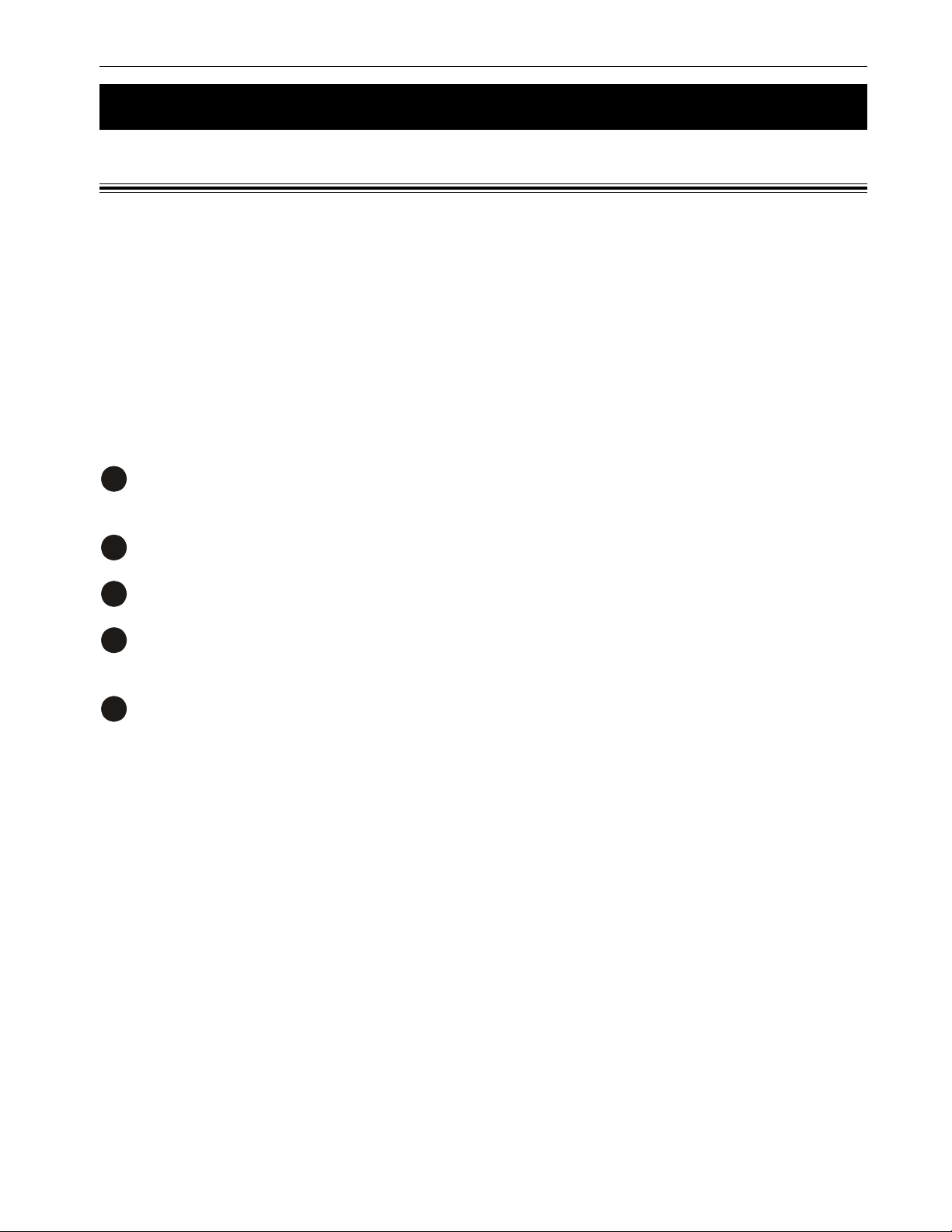
15 2 Installation
2.2 Installing the Unit (Continued)
2.2.2: CFR 5000RM
Tip: The unit is shipped so that it will fit in a 19 inch rack. To fit in a 23 inch rack, reverse the
position of the mounting brackets.
Tools and Materials Required:
• Fork lift or other means of transporting heavy objects (up to 225 lbs./102 kg).
• Screwdriver or power screwdriver with a Philips bit.
Procedure:
The unit is shipped attached to a pallet. Use a forklift to transport the unit and pallet to the
1
installation site.
Unscrew the box attached to the pallet.
2
Move the unit to the rack.
3
Mount it in the rack. The mounting screws are not provided by Alpha. Use the screws speci-
4
fied for your rack.
Mount an Alpha external battery pack (Section 2.4).
5
Installation finished
Alpha Technologies
Page 22
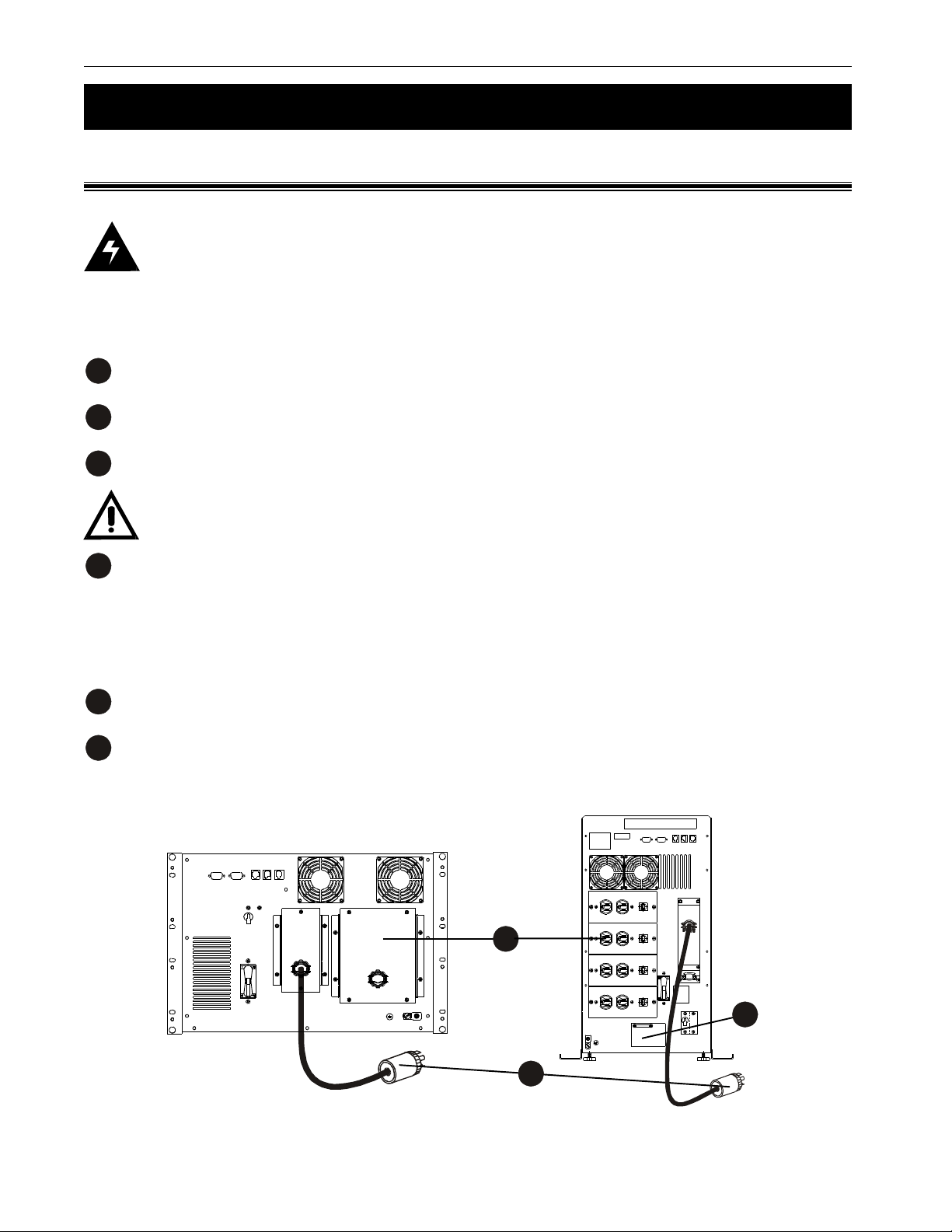
2 Installation 16
2.3 Connecting the Unit
2.3.1: Plug and Connector
Danger: All wiring must meet the local electrical code. Mark all circuit breakers supply-
ing power to the unit. Connect a dedicated ground wire to the external ground lug if the
building ground is inadequate.
Procedure:
Switch off the utility circuit breaker supplying power to the unit.
1
Plug the unit’s AC line cord into the receptacle (Figure 2.1).
2
If used, plug in an external battery pack (Section 2.4).
3
TIP: The rackmount unit has no internal batteries. It uses an external battery pack.
Switch on the utility circuit breaker supplying power to the unit. Start and test the unit with no
4
loads connected (Section 3.3).
• If it passes go to the next step.
• If it doesn’t do troubleshooting (Sections 3.4, 5.2).
Turn off the unit (Section 3.2).
5
Connect the loads. The loads must be turned off before connection.
6
Connection Finished
6
Alpha Technologies
3
2
Figure 2.1
Connecting the Unit (Plug and Connector)
Page 23
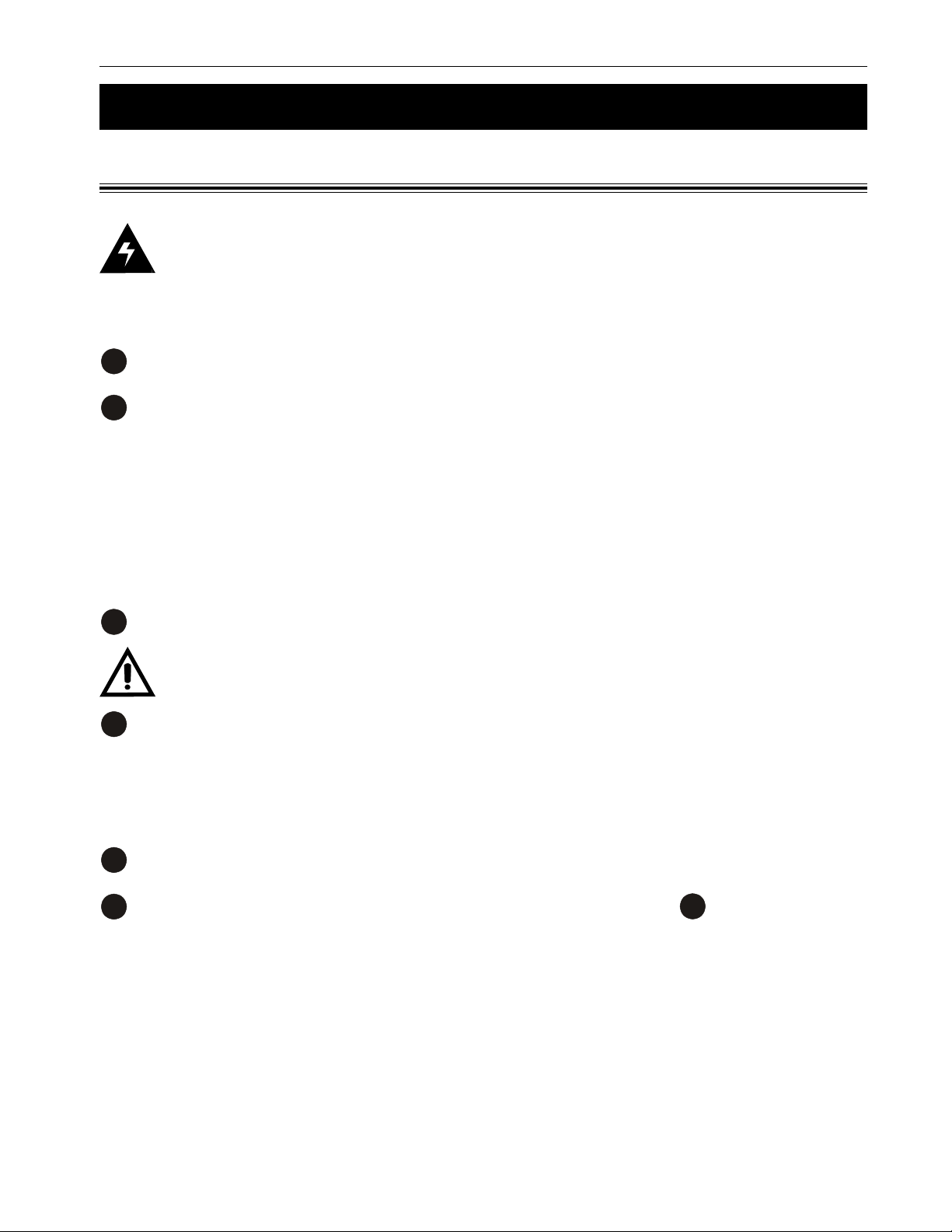
17 2 Installation
2.3 Connecting the Unit (Continued)
2.3.2: Terminal Block
Danger: All wiring must meet the local electrical code. Mark all circuit breakers supply-
ing power to the unit. Connect a dedicated ground wire to the external ground lug if the
building ground is inadequate.
Procedure:
Switch off the utility circuit breaker supplying power to the unit.
1
Connect the line to the terminal block as given in Figures 2.2 and 2.3.
2
• For 120 VAC units use 8 AWG (8.4 mm2) and torque to 25 Inch–Pounds (2.8 Nm).
• For 208/230/240 VAC units use 10 AWG (5.3 mm2) and torque to 20 Inch–Pounds
(2.3 Nm).
• Switch on the utility circuit breaker supplying power to the unit. Make sure the unit has
been wired correctly by measuring the voltages at the terminal block. Switch off the circuit
breaker.
If used, plug in an external battery pack (Section 2.4).
3
TIP: The rackmount unit has no internal batteries. It uses an external battery pack.
Switch on the utility circuit breaker supplying power to the unit. Start and test the unit with no
4
loads connected (Section 3.3).
• If it passes go to the next step.
• If it doesn’t do troubleshooting (Sections 3.4, 5.2).
Switch off the unit (Section 3.2).
5
Connect the loads to the terminal block as shown in Figure 2.4. See 2 for the recom-
6
mended wire gauges and torques.
Connection Finished
Alpha Technologies
Page 24
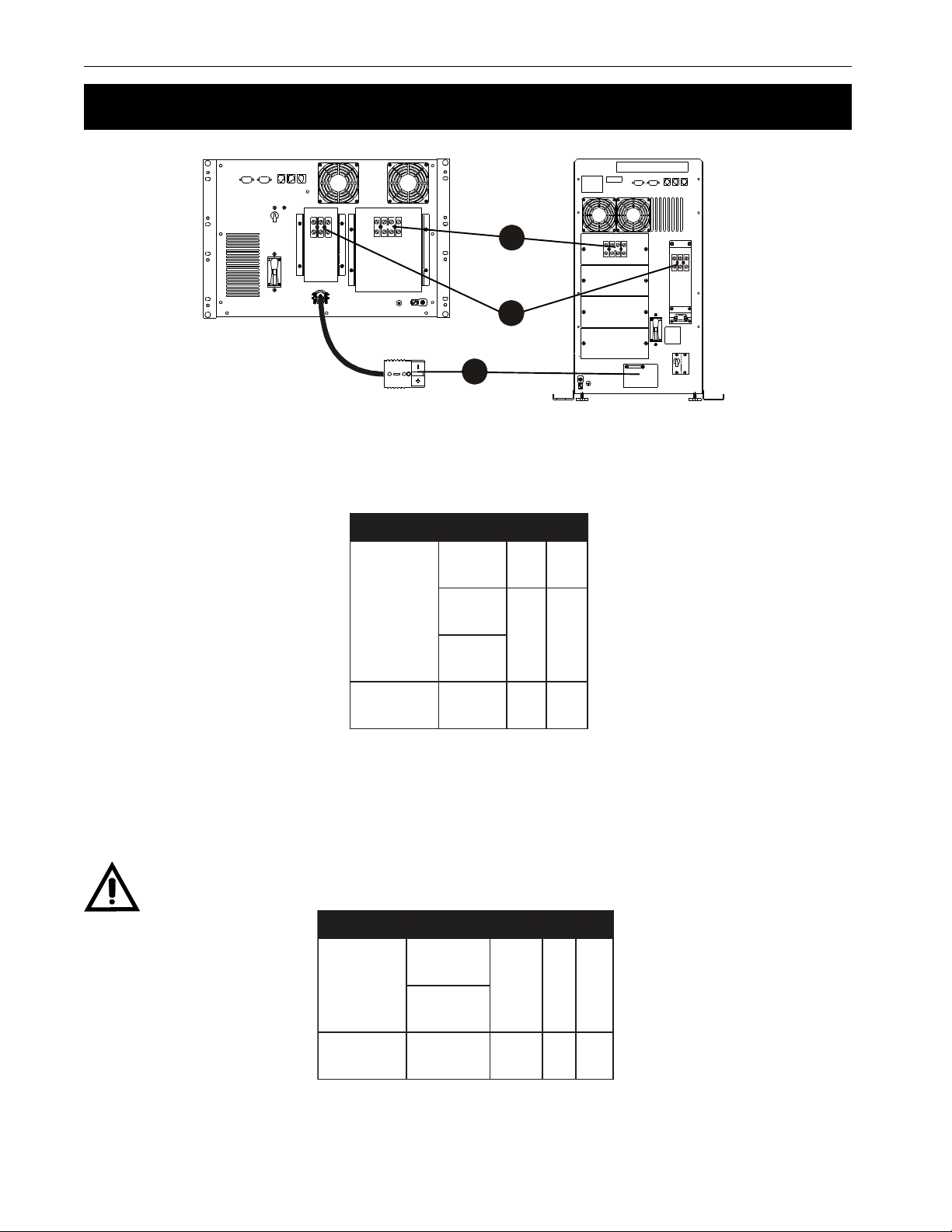
2 Installation 18
2.3 Connecting the Unit (Continued)
6
2
3
Figure 2.2
Connecting the Unit (Terminal Block)
ycneuqerFycneuqerF
ycneuqerFycneuqerF *egatloV*egatloV
ycneuqerF
zH06zH06
zH06zH06
zH06
zH05zH05
zH05zH05
zH05
* Caution: Refer to the voltage and frequency ratings for the unit as shown on the nameplate.
*egatloV*egatloV
*egatloV
021021
021021
021
LLLLLNNNNN
CAV
802802
802802
802
CAV
042042
042042
042
CAV
032032
032032
032
CAV
1L1L1L1L1L2L2L2L2L2L
LLLLLNNNNN
Figure 2.3
Input Terminal Block Wiring
TIP: Over current protection for the AC output circuit must be provided when the unit is
installed.
ycneuqerFycneuqerF
ycneuqerFycneuqerF *egatloV*egatloV
ycneuqerF
zH06zH06
zH06zH06
zH06
*egatloV*egatloV
*egatloV
802/021802/021
802/021802/021
802/021
CAV
042/021042/021
042/021042/021
042/021
CAV
1L1L1L1L1LNNNNN2L2L2L2L2L
Alpha Technologies
toNtoN
toNtoN
zH05zH05
zH05zH05CAV032CAV032
zH05
* Caution: Refer to the voltage and frequency ratings for the unit as shown on the nameplate.
CAV032CAV032
CAV032
toN
desU
NNNNNLLLLL
Figure 2.4
Output Terminal Block Wiring
Page 25
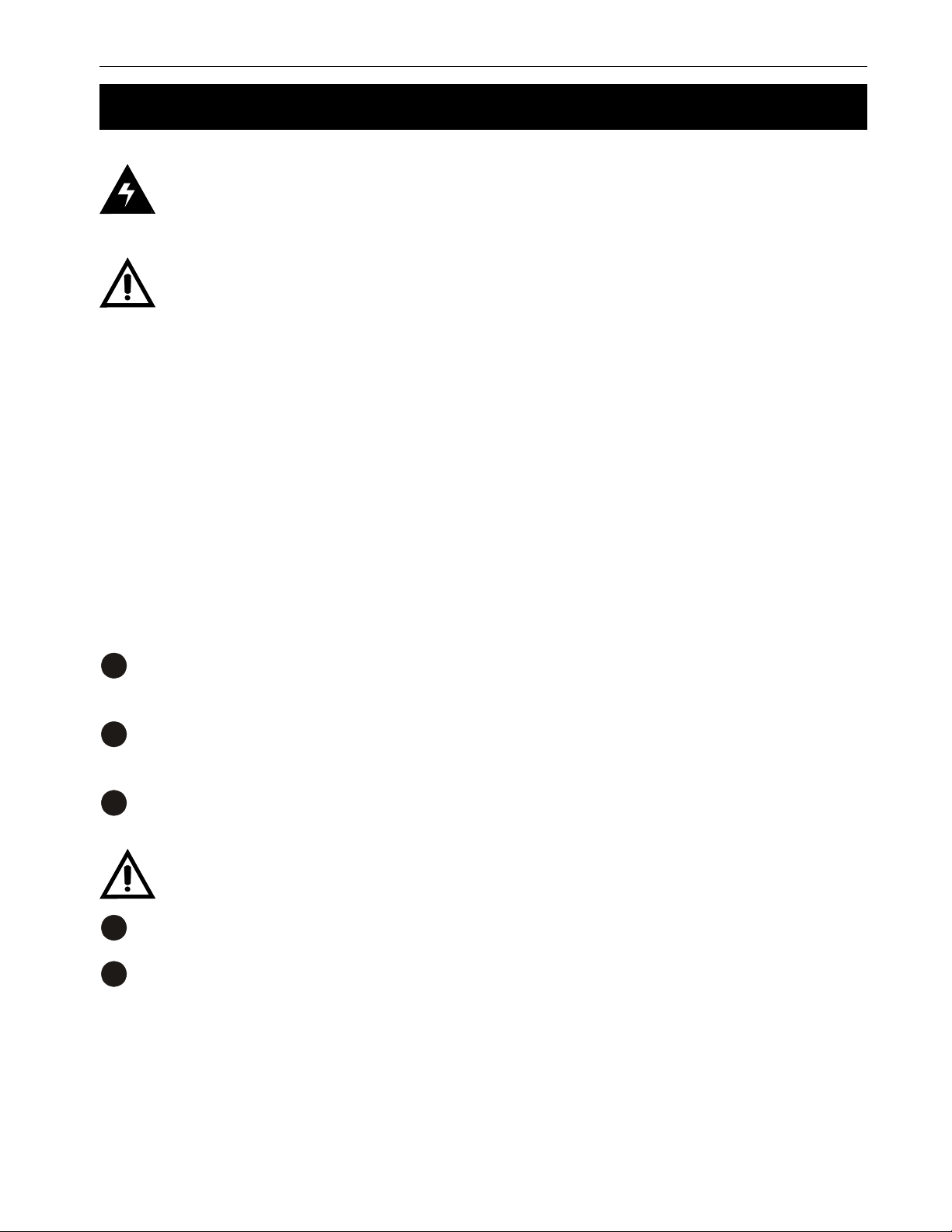
19 2 Installation
2.4 Connecting the External Battery Pack
DANGER: There are hazardous voltages inside the battery packs. Use extreme cau-
tion. For more information on battery handling, see the safety instructions in the front of
this manual.
CAUTION:
1) Verify the pack’s polarity and voltage at the connector before attaching the cable to
the unit.
2) When a pack or batteries have been in storage for more than 6 months, they should
be recharged for at least 24 hours and then tested with a load before installation. If after
charging, a battery’s voltage varies more than 0.3 VDC from the others, do not use it.
Tools and Materials Required:
• DC voltmeter.
• Phillips screwdriver.
Procedure:
Verify the battery circuit breaker is switched off. Keep it off until after the unit has been
1
started with line power.
For the CFR 5000, loosen the cover plate and slide it up to expose the connector (Figure
2
.
2.6)
Verify the correct DC voltage and polarity at the battery pack’s connector. It should be
3
between 48 to 53 VDC.
TIP: Wrong voltages or polarities could damage the unit or the battery pack.
Connect the pack’s ground wire to the unit’s ground connection (Figures 2.5 and 2.6).
4
Connect the pack’s connector to the unit’s battery connector (Figures 2.5 and 2.6).
5
Battery Pack Connection Finished
Alpha Technologies
Page 26
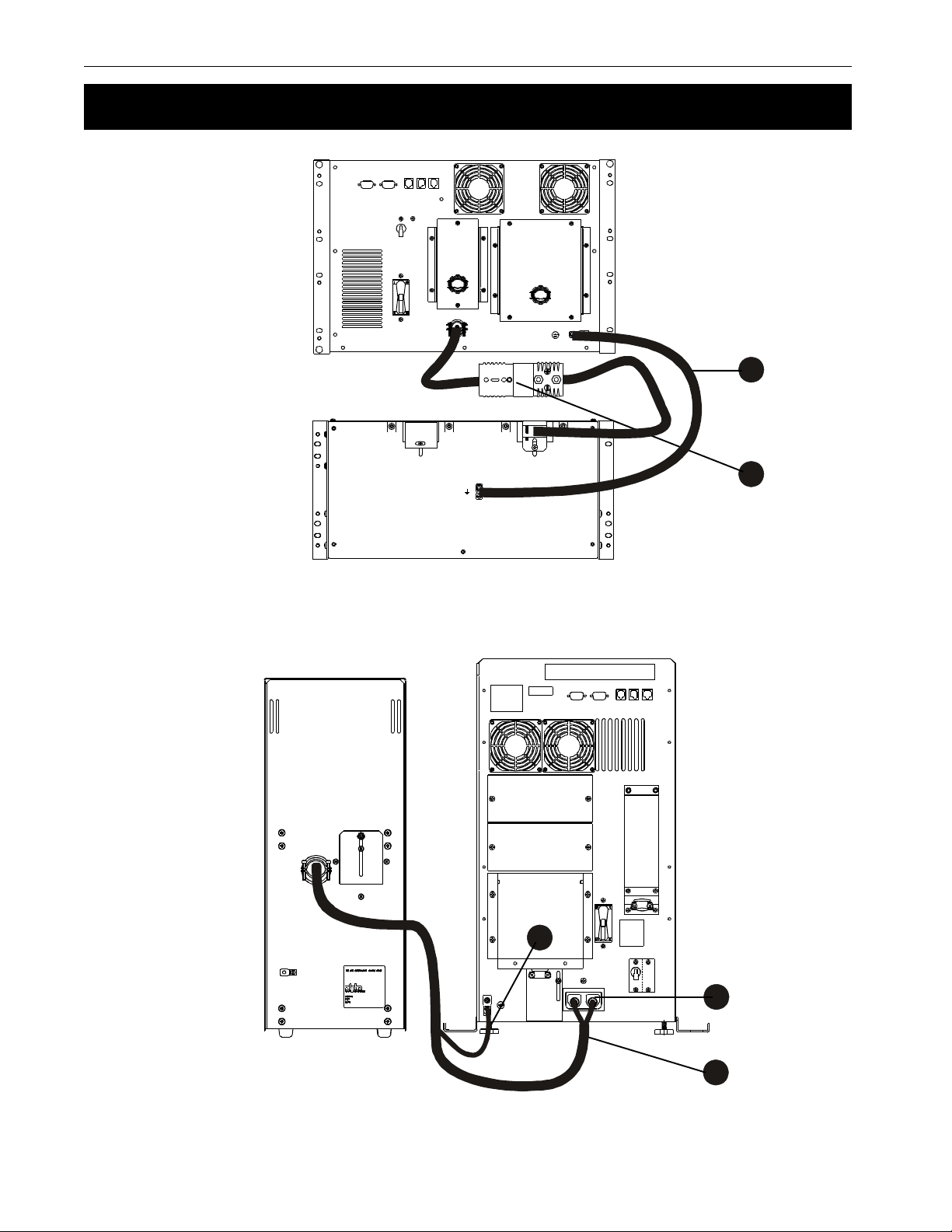
2 Installation 20
2.4 Connecting the External Battery Pack (Continued)
4
5
Figure 2.5
Connecting an External Battery Pack to the 5000RM
4
2
Alpha Technologies
5
Figure 2.6
Connecting an External Battery Pack to the 5000
Page 27
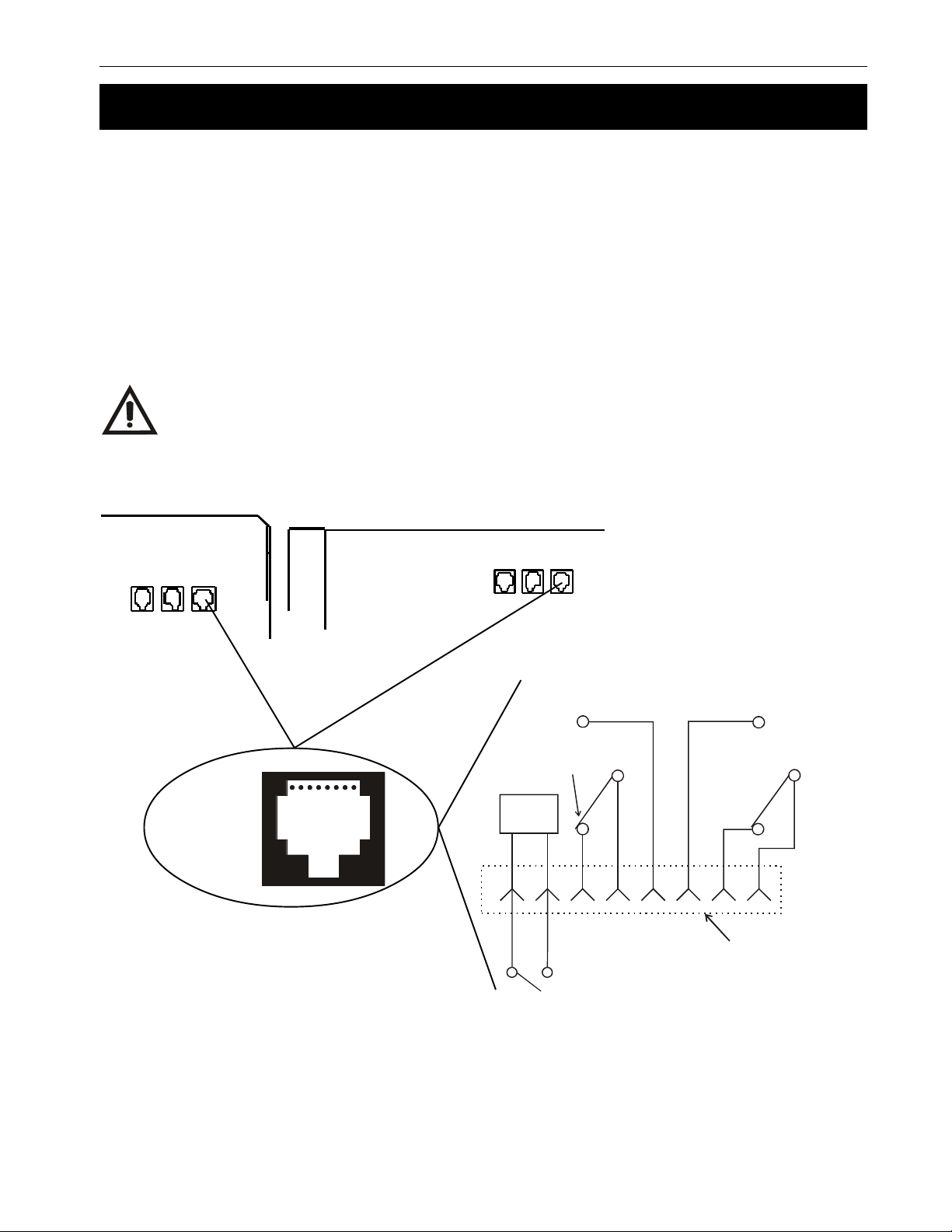
21 2 Installation
2.5 Connecting the External Alarm Port
An external alarm panel can be connected to the external alarm port (Figure 2.7). The port’s
contacts are rated at 30 VDC at 1 Amp.
An Emergency Power Off (EPO) switch is created by wiring a switch to Pins 7 and 8.
• The switch must be a SPST, N.O. type and be electrically isolated (up to 1500 VAC
isolation is recommended). The connecting cable can be twisted or shielded wire not
more than 100 ft. long.
• The contacts must be shorted for at least 1.5 seconds with unit shutdown about 2 seconds
after the shorting starts.
CAUTION: The EPO switch does not disconnect the utility line. Switch off the circuit
breaker providing line power to the unit.
RJ-45
Connector
(8-Pin Type)
N.O. Low
Battery Warning
N.C.
Battery OK
1
8
EPO
Circuit
N.O. Line
Failure
N.C. Line
Present
UPS Internal
87654321
UPS External
Contact Rating:
Optional
N.O. EPO Switch
30 VDC @ 1 Amp
Figure 2.7
Wiring the External Alarm Port
Alpha Technologies
Page 28

2 Installation 22
2.6 Connecting the RS–232 Port
The unit can be remotely setup, monitored, and tested by connecting the unit’s DB–9 connector
to a computer’s serial port (Figure 2.8) or communication via a LAN with an optional SNMP
agent. Windows HyperTerminal or any other terminal emulation program is used to communicate with the unit. Section 4 gives more information.
The DB–9 port is a standard feature, but its configuration is different depending upon if a SID or
IID display panel is installed on the unit.
TIPS:
1) The cable must be less than 50 ft (15m) long and it must be shielded to meet EMI
requirements.
2) The RS–232 is not isolated. Signal ground is directly connected to the internal logic
ground. Contact Alpha if the external battery connector must be referenced to positive
ground instead of negative ground (the factory default).
1
TXD 2
RXD 3
4
GND 5
6
RTS 7
CTS 8
9
UNIT RS-232
SERIAL CONNECTOR
(9-PIN FEMALE)
TXDRXDGND
345
789
CTS RTS
FOR USE WITH II D
EQUIPPED UNITS
1
TXD 2
RXD 3
4
12
6
GND 5
6
RTS 7
CTS 8
9
UNIT RS-232
SERIAL CONNECTOR
(9-PIN FEMALE)
1
2 RXD
3 TXD
4
5 GND
6
7 RTS
8 CTS
9
9-PIN IBM PC
SERIAL PORT
Figure 2.8
RS–232 Wiring Diagrams
Connecting Units With an SID Display Panel:
• It uses a basic 3–wire line with software handshaking (XON / XOFF).
• Figure 2.8 shows how to connect the RS–232 port to a standard PC serial port.
• The parameters are: 1200 baud, 8 data bits, no parity, 1 stop bit.
1
2 TXD
3 RXD
4 RTS
5 CTS
6
7 GND
24
25
25-PIN IBM PC
SERIAL PORT
Connecting Units With an IID Display Panel:
• The IID RS–232 port uses a nonstandard cable with RTS/CTS signal straight through
and RX/TX signals reversed.
• The baud rate is operator-configurable.
• For further information on IID RS–232 applications refer to “Information Management
Using the Intelligent Interface Device” manual (Alpha P/N # 018–029–B0–001).
Alpha Technologies
Page 29

23 2 Installation
N.O. Line
N.O. Low
UPS Internal
UPS External
Output
Shutdown
Common
Not
Connected
2.7 Connecting the LAN Port
The unit can be remotely monitored and shutdown with the unit’s DB–9 LAN port (Figure 2.9).
Two dry contacts provide line failure and low battery information. A connection to the unit’s mi-
croprocessor shuts down the unit’s output. The shutdown delay, duration and recovery is controlled via RS–232 commands (Section 4.5).
9
+12 VDC
5 mA (Max)
Not
Connected
GND
Low
Battery
Output
Shutdown
Connected
+12 VDC
5 mA (Max)
Battery
Not
Line
Fail
6789
Common
12345
Failure
8 7 6 5 4 3 2 1
Figure 2.9
Wiring the LAN Port
Alpha Technologies
Page 30

2 Installation 24
2.8 Transformer Output Load Sharing
2.8.1: Transformer Output
The units have a single phase output. They do NOT have three phase characteristics.
Figure 2.10 shows the voltages between L1, L2 and N for 120/208/240 units and between L and
N for 230 VAC units
60 Hz Units
TRANSFORMER
FERRO
32 VAC
120 VAC
88 VAC
L2
240 VAC
TRANSFORMER
208 VAC
120 or 88 VAC
50 Hz Units
FERRO
L
120 VAC
L1
NEUTRAL
120 VAC
240 or 208 VAC
230 VAC
NEUTRAL
Figure 2.10
Transformer Output
2.8.2: Load Sharing
The total current drawn from each winding must not exceed that winding’s maximum output
current rating (Figure 2.11). For 60 Hz units, where possible, connect 120 VAC loads to L1.
zH060005RFCzH060005RFC
1L1L1L1L1LspmA6.14spmA6.14
zH060005RFCzH060005RFC zH050005RFCzH050005RFC
zH060005RFC
spmA6.14spmA6.14LLLLLspmA7.12spmA7.12
spmA6.14
zH050005RFCzH050005RFC
zH050005RFC
spmA7.12spmA7.12
spmA7.12
2L2L2L2L2LspmA42spmA42
spmA42spmA42----------------------
spmA42
----------------------
-----------
Figure 2.11
Transformer Output Current Ratings
Since loads are shared between windings, you can exceed a winding’s output without exceeding the unit’s maximum current output. There are two ways to calculate the current drawn by the
loads; measuring or displaying the output current.
Alpha Technologies
Page 31

25 2 Installation
2.8 Transformer Output Load Sharing (Continued)
2.8.2.1: Measuring the Output Current
This uses a clip-on current probe (Figure 2.12 for 240 VAC, Figure 2.13 for 208 VAC and Figure 2.14 for 230 VAC).
For 120/208/240 VAC units the total current drawn from Winding 1 is the sum of the currents A,
B and C where:
• A is the total current drawn by all of the 120V loads connected to the receptacle.
• B is the total current drawn by all of the 240V loads connected to the receptacle.
• C is the total current drawn from the L1 side of the terminal block.
The total of these currents must not exceed the rated output current for the L1 winding.
For the L2 winding of the transformer, measure the currents at points B and D where:
• B is the total current drawn by all of the 240V loads connected to the receptacle.
• D is the total current drawn from the L2 side of the terminal block.
The total of these currents must not exceed the rated output current for the L2 winding.
D
Output Current 2
Winding 2
Output Current 1
Winding 1
Output Current L1
240 VAC
Receptacle
120 VAC
Receptacle
A
B
Output
Terminal Block
L2
N
L1
120
VAC
240 VAC
120
VAC
C
Figure 2.12
120/120/240 VAC Current Measurement Points
D
Output Current 2
Winding 2
Output Current 1
Winding 1
Output Current L1
208 VAC
Receptacle
120 VAC
Receptacle
A
B
Output
Ter min al B lo ck
L2
N
L1
Not Used
120
VAC
C
208 VAC
Figure 2.13
120/208 VAC Current Measurement Points
Alpha Technologies
Page 32

2 Installation 26
2.8 Transformer Output Load Sharing (Continued)
The total outp ut curren t for
230 VAC units is measured at A.
A
230 VAC
Receptacle
Output
Ter min al Blo ck
Figure 2.14
230 VAC Current Measurement Point
2.8.2.2: Displaying the Output Current
TIP: When using the display panels, you must calculate L1’s current as described
below.
Using the SID Display Panel:
L
230 VAC
N
The current is displayed via RS–232 as Output Current 1 and Output Current 2 (Section
4.4.3).
Use the menu to display Output Current 1 and Output Current 2.
1
The current in Winding 1 (Output Current L1) is the sum of Output Currents 1 and 2.
2
The current in Winding 2 is Output Current 2.
3
The Overload LED will flash if the total current in either winding exceeds its maximum
rating or if the total output in VA or Watts exceeds the unit’s maximum output.
Using the IID Display Panel:
Use the menu to display Output Current 1 and Output Current 2.
1
The current in Winding 1 (Output Current L1) is the sum of Output Currents 1 and 2.
2
The current in Winding 2 is Output Current 2.
3
Alpha Technologies
Page 33

27
Section 3
Operation
This section shows you how to operate
the CFR 5000 and CFR 5000RM UPS’s:
• How to turn the unit on and off (Sections 3.1, 3.2).
• How to start the unit’s self test (Section 3.3).
• How to troubleshoot the unit with the SID
(Section 3.4).
• How to use the Standard Interface Device (SID)
(Section 3.5).
Page 34

3 Operation
3.1 Turning On the Unit
WARNINGS:
1) This unit runs warm to the touch. During the first few weeks of operation, a brand new
unit may give off an odor caused by the burning of the transformer’s lacquer finishing.
This is normal and is not toxic.
2) The unit generates electromagnetic radiation. Keep all sensitive magnetic media
such as floppy disks, recording tape, key cards, bank and credit cards away from it.
Procedure:
Switch off:
1
• All loads connected to the unit.
• The input and battery circuit breakers.
Switch on:
2
• The utility panel’s main breaker.
28
• The breaker supplying power to the unit.
Switch on the input circuit breaker.
3
The display panel’s Line Present LED
turns on to show the unit is running on line
power.
TIP: There is a delay of 5 to 15 seconds
before the unit energizes. If it has an SID,
the Test LED flashes.
If the unit does not turn on, perform troubleshooting (Sections 3.4, 5.2). Do not perform a cold start.
Switch on the battery circuit breaker.
4
Do a self test (Section 3.3, “Testing the
5
Unit”).
One at a time, turn on the loads.
6
Alpha Technologies
As each load is turned on, look at the load
indicator on the control panel to make sure
the unit is not overloaded (Section 3.5,
“Output Load”).
Start Up Finished
Page 35

29 3 Operation
3.1 Turning On the Unit (Continued)
Cold Start Procedure
This starts the unit with battery power when
line power is unavailable or unqualified.
Backup battery power is provided to the
loads.
Switch on the battery circuit breaker.
1
For units with the:
2
• SID display panel, press the Manual
Start button. The unit’s alarm beeps
every 20 seconds, indicating it is
running on battery power.
• IID display panel, press the Test button.
Cold Start Finished
3.2 Turning Off the Unit
The emergency shutdown procedure is on the inside rear cover.
Procedure:
One at a time, turn off the loads.
1
Switch off the battery circuit breaker.
2
Switch off the input circuit breaker.
3
If the unit is to be serviced, switch off the
4
main utility circuit breaker.
DANGER: During servicing place a
warning notice on the circuit breaker
supplying the unit.
Shutdown Finished
Alpha Technologies
Page 36

3 Operation
30
3.3 Testing the Unit
The self test confirms the unit can switch from line power to backup battery power and back
without interrupting power to the loads. It takes about one minute to run.
Before starting:
• For the CFR 5000RM, the external battery pack must be connected.
• The battery circuit breaker must be on.
• The control panel’s Line Present LED must be on.
Procedure:
Press the Manual Start button down for 5
1
seconds.
ALARM
During the test, the Test, Line Present and
Line Failure LEDs are on for about one
minute.
If a fault is found, the unit defaults to Line
2
Present operation without interrupting the
output. The Service LED turns on. Do
troubleshooting (Sections 3.4, 5.2).
LINE PRESENT
LINE FAILURE
SERVICE
LOW BATTERY
WARNI NG
LOW BATTERY
SHUTDOWN
TEST
OFF
MANUAL
START
OUTPUT L OAD
OVERLOAD
100%
75%
50%
25%
TIP: The unit cannot provide backup
battery power when the Service LED is
on.
Self Test Finished
Alpha Technologies
Page 37

31 3 Operation
3.4 Troubleshooting With the SID
The SID’s Output Load LEDs have two functions:
• When the unit is operating normally, it serves to show the unit’s output loading.
• When the Service LED is on, the load LEDs are turned into a fault indicator for as long as
the Alarm Off button is pushed and held down.
TIP: See Section 5.2 for more troubleshooting information.
Procedure:
When the Service LED is on, press and
1
hold down the Alarm Off button.
OUTPUT LOAD
OVERLOAD
100%
75%
50%
25%
The Output Load LEDs show a fault code.
2
See Figure 3.1 for the fault descriptions.
LINE PRESENT
LINE FAILURE
SERVICE
LOW BATTERY
WARNI NG
LOW BATTERY
SHUTDOWN
TEST
ALARM
OFF
MANUAL
START
Fix the fault.
3
To clear some faults from the panel, you
4
may have to restart the unit. For others, the
fault is cleared by pressing the Alarm Off
button.
Troubleshooting Finished
TIP: If the line present LED flashes, the utility line is unqualified and the unit will not start.
DELDEL
DELDEL gnihsalFroNOgnihsalFroNO
DEL
daolrevOdaolrevO
daolrevOdaolrevO
daolrevO
%001%001
%001%001
%001
%57%57
%57%57
%57
%05%05
%05%05
%05
%52%52
%52%52
%52
NONONONONO
gnihsalFgnihsalF
gnihsalFgnihsalF
gnihsalF
NONONONONO
gnihsalFgnihsalF
gnihsalFgnihsalF
gnihsalF
NONONONONO
gnihsalFgnihsalF
gnihsalFgnihsalF
gnihsalF
NONONONONO
gnihsalFgnihsalF
gnihsalFgnihsalF
gnihsalF
NONONONONO
gnihsalFgnihsalF
gnihsalFgnihsalF
gnihsalF
gnihsalFroNOgnihsalFroNO noitcnuflaMnoitcnuflaM
gnihsalFroNO
noitcnuflaMnoitcnuflaM noitcAnoitcA
noitcnuflaM
.evitcaytivitisneswolrotcetedtsaF .seigolonhceTahplAtcatnoC
.denifedtoN.tinusihtnidesutoN
.erutarepmettneibmahgiH .gnikrowerasnafehtfieeS
.tluafLLP.seigolonhceTahplAtcatnoC
.tiucrictrohsegatlovtuptuO *.detiucrictrohstonsidaolehteeS
.hgihegatlovtuptuO *.seigolonhceTahplAtcatnoC
.eruliafMORPEEdraobrewoP
.eruliafliarrewoProTLFWHdraobrewoP
.tluafyrettabroegatlovrevoyrettaB **.nosirekaerbtiucricyrettabehttahteeS
.tsetflesdeliaftinU**.yrettabehtkcehC
noitcAnoitcA
noitcA
*.ecnotaseigolonhceTahplAtcatnoc
dluohsdnasnoitcnuflamesehtxiftonnacrotarepoehT
* After fixing the malfunction, these are cleared from the display panel by shutting down and restarting the unit.
** After fixing the malfunction, the unit automatically returns to Line Present mode, clearing the malfunction from the panel.
Figure 3.1
Fault Chart
Alpha Technologies
Page 38

3 Operation
32
3.5 Controlling the Unit With the Standard Interface Device (SID)
The Standard Interface Device (SID) display panel (Figure 3.2) shows vital operating parameters and starts the self test. It has two push buttons, five LEDs showing the power drawn by the
loads and six LEDs showing the unit’s operating status.
ALARM
OFF
MANUAL
START
LINE PRESENT
LINE FAILURE
SERVICE
LOW BATTERY
WARNI NG
LOW BATTERY
SHUTDOWN
TEST
Figure 3.2
Standard Interface Device Display Panel
OUTPUT LOAD
OVERLOAD
100%
75%
50%
25%
LEDs
Line Present
This green LED is:
• On when the unit is running on line power.
• Off when there is no line power.
• Flashing when line power is present but unqualified.
Line Failure
This yellow LED is on when:
• The line voltage is greater than 10 % or less than 20% of nominal voltage.
• The line frequency is outside of ± 3Hz of the nominal frequency.
• The unit is providing backup battery power to the loads.
TIP: Also see Low Battery Warning and Low Battery Shutdown.
Service
This red LED shows when the unit has a malfunction. Press and hold down the Alarm Off
button and note which Output Load LEDs turn on or flash (Section 3.4).
Low Battery Warning
This red LED turns on when the battery voltage is 8% below nominal. This shows the
batteries are almost discharged and a shutdown is pending. You should start turning off
the loads.
Alpha Technologies
Page 39

33 3 Operation
3.5 Controlling the Unit With the Standard Interface Device (SID) (Continued)
Low Battery Shutdown
This red LED turns on when the battery voltage is 12% below nominal. The unit automatically shuts itself down and no longer provides power to the loads to prevent
overdischarge damage to the batteries.
Test
This yellow LED shows the unit is in self test mode (Section 3.3). If it fails the test, the
Service LED is on and the unit defaults to Line Present operation. You should do troubleshooting as shown in Sections 3.4 or 5.2.
TIP: At start-up, this LED flashes for about 5 to 15 seconds.
Line Synchronization
If both the:
• Line Present
• Line Failure
LEDs are on, the unit is synchronizing its output with the input before starting Line
Present operation. This takes about 15 seconds.
Push Buttons
Alarm Off
This turns off most audible alarms. It stays off until another alarm occurs.
TIP: Some alarms, such as Line Failure, cannot be turned off and will continue to sound
every 20 seconds. If the Service LED is on, press and hold down the Alarm Off switch
and note which Output Load LEDs turn on or flash (Section 3.4).
Manual Start
This starts the unit with battery power when line power is absent or unqualified.
It can also be used as a self test. If the Line Present LED is on, press it for 5 seconds.
This tests the inverter and batteries for one minute by providing backup battery power to
the loads, returning to line present mode when done.
Alpha Technologies
Page 40

3 Operation
34
3.5 Controlling the Unit With the Standard Interface Device (SID) (Continued)
Output Load
These five green LED's show the unit’s loading as a percentage of its maximum output.
The Overload LED is on if:
• The output exceeds the unit’s maximum rating.
• The output exceeds either of the transformer output winding ratings (Section 2.8).
WARNING: Do not run the unit when it is overloaded. Damage to the unit, the inverter
or the batteries can result.
If the unit is in Output Voltage Shutdown mode the LED’s will continuously sequence until
this mode is stopped (Section 4.5.2, “Sub Menu #50: Set Output Shutdown Parameters”).
Alpha Technologies
Page 41

35
Section 4
Communication
This section shows you how to control
the CFR 5000 and CFR 5000RM UPS’s
with RS–232 computer commands:
• How to setup communications with Windows
HyperTerminal (Section 4.1).
• How to understand and use the opening menu
(Section 4.2).
• A description of the menu tree (Section 4.3).
• Descriptions of the system, input and output and
battery parameters menus (Section 4.4).
• Descriptions of the user and maintenance parameters (Sections 4.5 and 4.6).
• How to connect and setup an external modem to
the unit (Section 4.7).
©
Windows is a copyright of the Microsoft corporation.
Page 42

4 Communication
36
4.1 Setting Up RS–232 Communications
Wire the DB–9 connector as shown in Section 2.6, “Connecting the RS–232 Port.”
Windows HyperTerminal Connection
For this tutorial, Com 1 is used and the unit is called CFR.
Procedure
The path is Start/Programs/Accesso-
1
ries/Communications/HyperTerminal.
Click on the Hypertrm.exe icon. The
2
Connection Description screen appears
(Figure 4.1).
Enter a name and choose an icon for your
unit. Click OK.
The Connect To screen appears (Figure
3
4.2).
Connect to COM 1. Click OK.
Figure 4.1
Connection Description Screen
Alpha Technologies
Figure 4.2
Connect To Screen
Page 43

37 4 Communication
4.1 Setting Up RS–232 Communications (Continued)
The Com 1 Properties screen appears
4
(Figure 4.3). Fill out the fields as shown.
Click OK.
5
The CFR Screen appears.
6
Press Enter to go to the Opening
7
Menu (Figure 4.4).
The Opening Menu (Figure 4.5)
appears.
HyperTerminal Set-Up
Finished
Figure 4.3
COM 1 Properties Screen
ALPHA TECHNOLOGIES–CFR
OPENING MENU
1 SYSTEM PARAMETERS
2 INPUT PARAMETERS
3 OUTPUT PARAMETERS
4 BATTERY PARAMETERS
5 USER PARAMETERS
6 -NOT AVAILABLE7 MAINTENANCE PARAMETERS
INPUT LINE: PRESENT
SERVICE2: SERVICE CODE 3
Figure 4.4
Opening Menu in CFR Screen
Alpha Technologies
Page 44

4 Communication
38
4.2 Using the Opening Menu
The opening menu (Figure 4.5, also see Figure 4.4) is the top-level menu. It shows the line’s
status, displays if any alarms are present and gives access to the main menus. It is reached
from anywhere in the menu tree by pressing Enter.
The entire menu tree is given in Section 4.3. Tables describing the main and sub menus are
given in Sections 4.4 to 4.7.
Procedure:
To access a particular main or sub menu, type in the number and press Enter. Pressing Enter
returns you to the opening menu screen.
Tips:
• The readings on the screen do not automatically update to reflect changes in the unit’s
status. To update it, type in the number and press Enter.
• For many functions you need to enter a password. The factory set password is 1111.
• If you change the password (Item #58), make sure you record the new password in a safe
and easily accessible place.
• This program ignores the Backspace and Delete keys. If a command is typed in wrong,
press Enter and retype the command.
• “Service2: Service Code 3” is displayed in the alarm field every time the unit starts. This
is normal. To clear it, press Enter.
ALPHA TECHNOLOGIES–CFR
OPENING MENU
1 SYSTEM PARAMETERS
2 INPUT PARAMETERS
3 OUTPUT PARAMETERS
Main Menus
4 BATTERY PARAMETERS
5 USER PARAMETERS
6 -NOT AVAILABLE7 MAINTENANCE PARAMETERS
Line
Status
Alarms (If any,
otherwise blank.
See Figures 4.6 to
4.9)
INPUT LINE: PRESENT
ALARMS:–
Figure 4.5
Opening Menu Screen
Alpha Technologies
Page 45

39 4 Communication
4.2 Using the Opening Menu (Continued)
Figures 4.6 to 4.9 list the alarms, how they appear on the screen and what they mean.
smralAtupnIsmralAtupnI
smralAtupnIsmralAtupnI
smralAtupnI
emaNemaN
emaNemaN
emaN
neercSnoswohSneercSnoswohS
neercSnoswohSneercSnoswohS esuaCesuaC
neercSnoswohS
esuaCesuaC
esuaC
woLycneuqerFwoLycneuqerF
woLycneuqerFwoLycneuqerFOL_QERFOL_QERF
woLycneuqerF
iHycneuqerFiHycneuqerF
iHycneuqerFiHycneuqerFIH_QERFIH_QERF
iHycneuqerF
hctilGhctilG
hctilGhctilGHCTILGHCTILG
hctilG
ekipSekipS
ekipSekipSEKIPSEKIPS
ekipS
gaSgaS
gaSgaSGASGAS
gaS
egruSegruS
egruSegruSEGRUSEGRUS
egruS
tuonworBtuonworB
tuonworBtuonworBTUONWORBTUONWORB
tuonworB
egruSwolSegruSwolS
egruSwolSegruSwolSEGRUS_WOLSEGRUS_WOLS
egruSwolS
tuokcalBtuokcalB
tuokcalBtuokcalBTUOKCALBTUOKCALB
tuokcalB
emaNemaN
emaNemaN
emaN
yrettaBwoLyrettaBwoL
yrettaBwoLyrettaBwoL
yrettaBwoL
nwodtuhS
yrettaBwoLyrettaBwoL
yrettaBwoLyrettaBwoL
yrettaBwoL
gninraW
yrettaBhgiHyrettaBhgiH
yrettaBhgiHyrettaBhgiH
yrettaBhgiH
egatloV
fleSehtdeliaFfleSehtdeliaF
fleSehtdeliaFfleSehtdeliaF
fleSehtdeliaF
tseT
tluaFyrettaBtluaFyrettaB
tluaFyrettaBtluaFyrettaBTLF_TTABTLF_TTAB
tluaFyrettaB
OL_QERFOL_QERF
OL_QERF
IH_QERFIH_QERF
IH_QERF
HCTILGHCTILG
HCTILG
EKIPSEKIPS
EKIPS
GASGAS
GAS
EGRUSEGRUS
EGRUS
TUONWORBTUONWORB
TUONWORB
EGRUS_WOLSEGRUS_WOLS
EGRUS_WOLS
TUOKCALBTUOKCALB
TUOKCALB
.wolsiycneuqerftupniehT
.hgihsiycneuqerftupniehT
.hctilgastcetedtinuehT
.ekipsastcetedtinuehT
.gasastcetedtinuehT
.egrusastcetedtinuehT
.tuonworbastcetedtinuehT
.egruswolsastcetedtinuehT
sselsiegatlovSMRehtrosm21roftsolsiegatlovtupniehT
.sm001nahteromrofegatlovlanimoneht2/1naht
Figure 4.6
Input Alarms
smralAyrettaBsmralAyrettaB
smralAyrettaBsmralAyrettaB
smralAyrettaB
neercSnoswohSneercSnoswohS
neercSnoswohSneercSnoswohS esuaCesuaC
neercSnoswohS
NWDTHS_TTAB_WOLNWDTHS_TTAB_WOL
NWDTHS_TTAB_WOLNWDTHS_TTAB_WOL
NWDTHS_TTAB_WOL
NRAW_TTAB_OLNRAW_TTAB_OL
NRAW_TTAB_OLNRAW_TTAB_OL
NRAW_TTAB_OL
IH_TLOV_TTABIH_TLOV_TTAB
IH_TLOV_TTABIH_TLOV_TTAB
IH_TLOV_TTAB
TSET_FLES_LIAFTSET_FLES_LIAF
TSET_FLES_LIAFTSET_FLES_LIAF
TSET_FLES_LIAF
TLF_TTABTLF_TTAB
TLF_TTAB
.seirettabehtotegamad
.ffosirekaerbtiucric
esuaCesuaC
esuaC
egrahcsidrevotneverpotsdaolehtotrewoptuptuoffo
.sdaolehtnwodgnittuhstratsdluohsuoY
ehtrofebdluohstinahtrehgihsiegatlovregrahcehT
.seirettablanretxeotnoitcennocevitcefedro
.degamadtoneraseirettabehttahtdnano
tuhssahtinuehtdnalanimonwoleb%21siegatlovyrettabehT
ehtswohssihtdnalanimonwoleb%8siegatlovyrettabehT
.gnidnepsinwodtuhsadnadegrahcsidtsomlaeraseirettab
seirettabroregrahcytluafaybdesuacebnacsihT.seirettab
.tsetflesehtgniodelihwrewoptuptuoedivorptonnactinuehT
erasrekaerbtiucrictuptuodnayrettabehttahteesdluohsuoY
ybdesuacsisihtyllausU.seirettabehtegrahctonnactinuehT
yrettabehtrotinuehtotdetcennocgniebtonseirettabeht
Figure 4.7
Battery Alarms
Alpha Technologies
Page 46

4 Communication
40
4.2 Using the Opening Menu (Continued)
smralAtuptuOsmralAtuptuO
smralAtuptuOsmralAtuptuO
smralAtuptuO
emaNemaN
emaNemaN
emaN
egatloVtuptuOegatloVtuptuO
egatloVtuptuOegatloVtuptuO
egatloVtuptuO
woL
neercSnoswohSneercSnoswohS
neercSnoswohSneercSnoswohS esuaCesuaC
neercSnoswohS
OL_TLOVOL_TLOV
OL_TLOVOL_TLOV
OL_TLOV
:ybdesuacebnacsihT
esuaCesuaC
esuaC
.tinuehtotdetcennocsdaolforebmun
ehtecudeR.tluaftinuasierehtrodedaolrevositinuehT
egatloVtuptuOegatloVtuptuO
egatloVtuptuOegatloVtuptuO
egatloVtuptuO
hgiH
rewoPtuptuOrewoPtuptuO
rewoPtuptuOrewoPtuptuO
rewoPtuptuO
daolrevO
AVtuptuOAVtuptuO
AVtuptuOAVtuptuO
AVtuptuO
daolrevO
tuptuOtuptuO
tuptuOtuptuO
tuptuO
tluaFegatlovrevO
trohStuptuOtrohStuptuO
trohStuptuOtrohStuptuO
trohStuptuO
tiucriC
IH_TLOVIH_TLOV
IH_TLOVIH_TLOV
IH_TLOV
DLVO_RWPDLVO_RWP
DLVO_RWPDLVO_RWP
DLVO_RWP
DLVO_AVDLVO_AV
DLVO_AVDLVO_AV
DLVO_AV
TLF_V_REVOTLF_V_REVO
TLF_V_REVOTLF_V_REVO
TLF_V_REVO
TCC_TROHSTCC_TROHS
TCC_TROHSTCC_TROHS
TCC_TROHS
.staeper
.ahplAybdecivrestievaH.evitcefedsitinuehT--
.degamadgniebmorfflestitcetorpotedom
.deunitnocsidsimralasihtlitnusdaol
.daolytluafarodaolehtfogniriw
.slavretniralugerritarewopswardtahttnempiuqefoeceipA--
mralaehtfieesdnatnempiuqetcepsusehttcennocsiD
nwodtuhsotniogyamtinuehT.dedaolrevosituptuos'tinuehT
tcennocsiD.gnitars'tinuehtsdeecxetnerructuptuoSMRehT
ehT.stiucriclortnoclanretnistininoitcnuflamasahtinuehT
.segatlovhgihmorfsdaolehttcetorpotffotuhssituptuo
reporpmiybdesuacebnacsihT.detiucric-trohssidaolA
Figure 4.8
Output Alarms
smralAecivreSdnalatnemnorivnEsmralAecivreSdnalatnemnorivnE
smralAecivreSdnalatnemnorivnEsmralAecivreSdnalatnemnorivnE
smralAecivreSdnalatnemnorivnE
emaNemaN
emaNemaN
emaN
lanretnIlanretnI
lanretnIlanretnI
lanretnI
hgiHerutarepmeT
kcoLdesahPkcoLdesahP
kcoLdesahPkcoLdesahP
kcoLdesahP
eruliaFpooL
erawtfoSorciMerawtfoSorciM
erawtfoSorciMerawtfoSorciM
erawtfoSorciM
teseR
erawdraHorciMerawdraHorciM
erawdraHorciMerawdraHorciM
erawdraHorciM
teseR
draoBrewoPdraoBrewoP
draoBrewoPdraoBrewoP
draoBrewoP
tluaFMORPEE
draoBrewoPdraoBrewoP
draoBrewoPdraoBrewoP
draoBrewoP
tluaFerawdraH
CDevitageNCDevitageN
CDevitageNCDevitageN
CDevitageN
liaFliaRylppuS
ycnegremEycnegremE
ycnegremEycnegremE
ycnegremE
ffOrewoP
neercSnoswohSneercSnoswohS
neercSnoswohSneercSnoswohS esuaCesuaC
neercSnoswohS
IH_PMET_BMAIH_PMET_BMA
IH_PMET_BMAIH_PMET_BMA
IH_PMET_BMA
1EDOCVRES1EDOCVRES
1EDOCVRES1EDOCVRES
1EDOCVRES
2EDOCVRES2EDOCVRES
2EDOCVRES2EDOCVRES
2EDOCVRES
3EDOCVRES3EDOCVRES
3EDOCVRES3EDOCVRES
3EDOCVRES
4EDOCVRES4EDOCVRES
4EDOCVRES4EDOCVRES
4EDOCVRES
5EDOCVRES5EDOCVRES
5EDOCVRES5EDOCVRES
5EDOCVRES
6EDOCVRES6EDOCVRES
6EDOCVRES6EDOCVRES
6EDOCVRES
FFOPYCNGMEFFOPYCNGME
FFOPYCNGMEFFOPYCNGME
FFOPYCNGME
.ecno
.)s(nafdekcolB--
.elbatssiycneuqerf
esuaCesuaC
esuaC
.daolrevotinudeniatsusA--
.noitacols'tinuehttaerutarepmethgiH--
.ahplAtcatnoc,seunitnocsihtfI.flestiteser
.ahplAtcatnocnoitarepolamron
.ahplAtcatnoC.tluafasahdraobrewopehT
.ahplAtcatnoC.tluafasahtinuehT
:ybdesuacebnacsihT.hgihsierutarepmetlanretniehT
sitiesuacebycneuqerfenilehtotnokcoltonnactinuehT
stitahtees,rotarenegafoffognitarepositinuehtfI.elbatsnu
dnatluaflanretninadetcetedsahrossecorporcims'tinuehT
gnirudsneppahsihtfI.putratsgnirudsneppahyllamronsihT
taahplAtcatnocdluohsdnatluafsihtxiftonnacrotarepoehT
.detavitcasawnoitcnufffOrewoPycnegremEehT
Alpha Technologies
nwodtuhStuptuOnwodtuhStuptuO
nwodtuhStuptuOnwodtuhStuptuONWDTHSVTUONWDTHSVTUO
nwodtuhStuptuO
NWDTHSVTUONWDTHSVTUO
NWDTHSVTUO
Figure 4.9
Environmental and Service Alarms
.232-SRaivnwodtuhsneebsahtuptuoehT
Page 47

41 4 Communication
4.3 Menu Tree
• To reach any main or sub menu from the opening menu, type its number and press Enter.
• Detailed descriptions of each menu is given in Sections 4.4 to 4.7.
Menu Tree:
Opening Menu
1 System Parameters
Battery Temperature
11 Start Test
12 Stop Test
2 Input Parameters
Voltage
Current
Volt Amps
Power in Watts
Power Factor
Line Frequency
3 Output Parameters
Output #1
Voltage
Current
Output #2
Voltage
Current
Volt Amps
Power in Watts
Power Factor
Line Frequency
4 Battery Parameters
Voltage
Current
Charger Status
Temperature
Main Menu
Sub Menu
To reach any main
or sub menu, type
its number and
press Enter.
5 User Parameters
50 Output Shutdown Setup
52 External Modem Setup
53 Set Test Start (DD:HH:MM=00:00:00)
55 Set Test Frequency (off)
56 Transmit Unsolicited Alarms
58 Set User Security code
59 Set Maintenance Security code
CFR software ver. XX.XX
Micro SerNo XXXXXXXX
EEProm Ver. XXXXXXXXXXX
Power Board SerNo XXXXXXXX
6 -Not Available- (History Logs if IID is
installed)
7 Maintenance Parameters
70 Fast Detect Low Ref
71 Fast Detect High Ref
72 Medium Detect Low Ref
73 Medium Detect High Ref
74 Slow Detect Low Ref
75 Slow Detect High Ref
76 Slow Detect Hys. Lo Ref
77 Slow Detect Hyst Hi Ref
78 Max PLL Slew Rate
79 Battery Warning Ref
Alpha Technologies
Page 48

4 Communication
42
4.4 System, Input, Output & Battery Parameters
Main menus #1 to #4 are read only menus which display important operating parameters.
4.4.1 Main Menu #1: System Parameters
This displays the battery temperature (°C) and starts and stops the self test.
• Sub menu 11 starts the self test. The test’s default duration is 60 seconds.
• Sub menu 12 lets you stop the test before it has finished.
4.4.2 Main Menu #2: Input Parameters
This displays selected input parameters.
egatloVegatloV
egatloVegatloVstloVXXX.egatlovs'enilehT
egatloV
tnerruCtnerruC
tnerruCtnerruCspmAX.X.tnerrucs'enilehT
tnerruC
spmAtloVspmAtloV
spmAtloVspmAtloVAVXXXX.rewoptupnitnerappaehT
spmAtloV
nirewoPnirewoP
nirewoPnirewoP
nirewoP
sttaW
rotcaFrewoProtcaFrewoP
rotcaFrewoProtcaFrewoP
rotcaFrewoP
eniLeniL
eniLeniL
eniL
ycneuqerF
sttaWXXXX.rewoptupnieurtehT
XX.X
zHX.XX.ycneuqerfs'enilehT
Figure 4.10
Input Parameters Menu
sretemaraPtupnIsretemaraPtupnI
sretemaraPtupnIsretemaraPtupnI
sretemaraPtupnI
tnerappaotrewopeurtfooitarehT
.tupniehttarewop
Alpha Technologies
Page 49

43 4 Communication
V
V
V
4.4 System, Input, Output & Battery Parameters (Continued)
4.4.3 Main Menu #3: Output Parameters
This displays selected output parameters. See Figure 4.12 for 120/208/240 VAC, 60 Hz units to
see where the voltages and currents are measured. See Figure 4.13 for 230 VAC, 50 Hz units.
TIP: If the unit has dual outputs, you have the option of displaying the voltage and current of each
output individually.
sretemaraPtuptuOsretemaraPtuptuO
sretemaraPtuptuOsretemaraPtuptuO
sretemaraPtuptuO
ehtdnatinuehtfoedisCAV021ehtrofegatlovtuptuoSMReurtehtsi1#egatlovtuptuO
egatloveht,stinuCAV032roF.Ndna1Ls'kcolblanimretehtneewtebegatlov
.LdnaNneewtebenodsitnemerusaem
egatloVegatloV
egatloVegatloV
egatloV
tnerruCtnerruC
tnerruCtnerruC
tnerruC
spmAtloVspmAtloV
spmAtloVspmAtloVAVXXXX.rewoptuptuotnerappaehT
spmAtloV
nirewoPnirewoP
nirewoPnirewoP
nirewoP
sttaW
rotcaFrewoProtcaFrewoP
rotcaFrewoProtcaFrewoPXX.X.tuptuoehttarewoptnerappaotrewopeurtfooitarehT
rotcaFrewoP
eniLeniL
eniLeniL
eniL
ycneuqerF
Output Current 2
stloVXXX
spmAX.X
sttaWXXXX.rewoptuptuoeurtehT
zHX.XX.ycneuqerfs'tuptuoehT
:PIT morf1#egatloVtuptuOgnitcartbusybdetaluclacsi2LdnaNneewtebegatloVehT
.stinuzH
.stinu
Figure 4.11
Output Parameters Menu
208/240 VAC
Receptacle
tinuehtfoedisCAV042ro802ehtrofegatlovtuptuoSMReurtehtsi2#egatlovtuptuO
05,CAV032nidesutonsisihT.2Ldna1Ls'kcolblanimretehtneewtebegatlovehtdna
.stinuzH05,CAV032rofenodtonsisihT.2#egatloVtuptuO
.NnotnerructuptuoSMReurtehtsi1#tnerructuptuO
zH05,CAV032nidesutonsisihT.2LnotnerructuptuoSMReurtehtsi2#tnerructuptuO
L2
Winding 2
Winding 1
Output Current 1
120 VAC
Receptacle
N
Output Voltage 2
Output Voltage 1
L1
Output Current L1
TIP: Output Current L1=
Output Current 1+Output Current 2
Output
Terminal Block
Figure 4.12
Output Voltage and Current Measurement Points (120/208/240 VAC, 60 Hz Units)
Alpha Technologies
Page 50

4 Communication
44
4.4 System, Input, Output & Battery Parameters (Continued)
L
230 VAC
Receptacle
Output Voltage 1
N
Output Current 1
Output Voltage and Current Measurement Points (230 VAC, 50 Hz Units)
Output
Ter minal B lock
Figure 4.13
4.4.4 Main Menu #4: Battery Parameters
This displays the battery voltage, the charger current and the charger’s status. Item #40 is disabled in this model.
sretemaraPyrettaBsretemaraPyrettaB
sretemaraPyrettaBsretemaraPyrettaB
sretemaraPyrettaB
.CDV24tuobatasiffotucyrettabwoL.CDV55tuobafoegrahc
egatloVegatloV
egatloVegatloV
egatloV
tnerruCtnerruC
tnerruCtnerruC
tnerruC
regrahCregrahC
regrahCregrahC
regrahC
sutatS
erutarepmeTerutarepmeT
erutarepmeTerutarepmeT
erutarepmeT
stloVX.XX
sihtnidedulcnisiegatlovrieht,dehcattaeraskcapyrettablanretxefI
.tnemerusaem
spmAX.X
NONONONONO
sitinuehTehtdnaffodenrutsiregrahcehT.edomeruliaFeniLni
FFOFFO
FFOFFO
FFO
.seirettabehtegrahcer
.C°nierutarepmetyrettabtneibmaehT
.deyalpsidsitnerrucregrahcCDeht,edomtneserPeniLnI
.gnigrahceraseirettabehT.edomtneserPeniLnisitinuehT
arosnruterrewopenilnehW.rewoppukcabgnidivorperaseirettab
otnosnrutyllacitamotuaregrahceht,detcennocsirotarenegpukcab
aevahseirettabdegrahcylluF.gnirtsyrettabehtfoegatlovCDehtsisihT
Alpha Technologies
Figure 4.14
Battery Parameters Menu
Page 51

45 4 Communication
4.5 User Parameters
Main menu #5, user parameters, lets you set up the automatic self test, remotely shut down the
unit, change the password and set up RS–232 communications with or without an external
modem.
To access most of these functions, you need to enter a password. The factory set password is 1111. If you change it (Items #58 and #59), make sure you keep a copy of it in a
safe and easily accessible place or you will not be able to access the unit.
4.5.1 Menu Overview
The readouts:
• CFR software ver. XX.XX
• Micro SerNo XXXXXXX
• EEProm Ver. XXXXXXXXXX
• Power Board SerNo XXXXXXX
tell you what version of software, hardware and microprocessor are installed in your unit.
sretemaraPresUsretemaraPresU
sretemaraPresUsretemaraPresU
sretemaraPresU
0505050505
tuptuO
nwodtuhS
puteS
2525252525
lanretxE
puteSmedoM
3535353535
tratStseTteS
5555555555
tseTteS
ycneuqerF
nehwstratskcolcretnE.dehsupsi
.tatratsottidetaluclacuoyemitehtyltcaxe
.stsetneewtebsyadfo
".medoMlanretxEehtgnisUdnagnillatsnI",7.4noitceS
".sretemaraPnwodtuhStuptuOteS:05#uneMbuS",2.5.4noitceS
.tsetflesatratsotnehwtinuehtlletotkcolcnwodtnuocastratssihT
.03sideretneebnactahtsyadforebmunmumixamehT.ycneuqerftseteht
nidenialpxesiesus'unemsihT.tuptuoehtputratsdnanwodtuhsotuoyswollasihT
nidenialpxesiesus'unemsihT.tinuehtotmedomlanretxenatcennocotuoyswollasihT
ehT.setunim4dnasruoh5,syad6nitsetflesatratsottinuehtsllet"40:50:60"gniretnE
ebtonebyamemittratstsetlautcaehtos,kcolcemitlaeraevahtonseodtinuehT:PIT
rebmunehtsidderehwsyadddyrevesisabralugeranotsetflesaodottinuehtslletsihT
nisyad0gniretneybenodsisihT.delbasidsierutaefsiht"FFO"swohsneercsehtnehW
Figure 4.15
User Parameters Menu
Alpha Technologies
Page 52

4 Communication
46
4.5 User Parameters (Continued)
)deunitnoC(sretemaraPresU)deunitnoC(sretemaraPresU
)deunitnoC(sretemaraPresU)deunitnoC(sretemaraPresU
)deunitnoC(sretemaraPresU
6565656565
timsnarT
deticilosnU
smralA
8585858585
resUteS
edoCytiruceS
9595959595
teS
ecnanetniaM
edoCytiruceS
".smralA
.drowssapehtegnahcuoystelsihT
.gnolsrettelrosrebmunruofsidrowssapehT
.)6.4noitceS(sunem
.gnolsrettelrosrebmunruofsidrowssapehT
.smraladeticilosnufonoissimsnartehtpotsrotratsotuoyswollasihT
deticilosnUtimsnarT:65#uneMbuS",3.5.4noitceSnidenialpxesiesus'unemsihT
aniedocwenehtpeekuoyerusekam,tiegnahcuoyfI.1111sidrowssaptesyrotcafehT
.tinuehtsseccaotelbaebtonlliwuoy,drowssapwenehtesooluoyfI.ecalperuces,efas
ecnanetniamehtotsseccasevighcihwdrowssapecnanetniamehtegnahcuoystelsihT
aniedocwenehtpeekuoyerusekam,tiegnahcuoyfI.1111sidrowssaptesyrotcafehT
.tinuehtsseccaotelbaebtonlliwuoy,drowssapwenehtesooluoyfI.ecalperuces,efas
Figure 4.15
User Parameters Menu (Continued)
4.5.2 Sub Menu #50: Set Output Shutdown Parameters
These menus allow you to turn the unit’s output on and off and set when it starts, for how long
and under what conditions it should return to line mode.
sretemaraPnwodtuhStuptuOteSsretemaraPnwodtuhStuptuOteS
sretemaraPnwodtuhStuptuOteSsretemaraPnwodtuhStuptuOteS
sretemaraPnwodtuhStuptuOteS
005005
005005
005
tuptuOelbanE
aivnwodtuhS
eniLxR
105105
105105
105
tratS
nwodtuhS
siyaleDnehW
teS
".SEY"
.)505#metI(revosiyaledehtretfanwodtuhsastratstinueht",seY"ottesfI
ehtgnitratserofeb)205#metI(dnammocnwodtuhsarofstiawtinueht",oN"ottesfI
.nwodtuhs
Figure 4.16
Set Output Shutdown Parameters Menu
.knil232-SRehtaivtuptuos'tinuehtputratsdnanwodtuhsyletomerotuoyswollasihT
otsihttes,tuptuoehtlortnocottnawuoyfI.erutaefsihtffostuhs"ON",gnittestluafedehT
Alpha Technologies
Page 53

47 4 Communication
4.5 User Parameters (Continued)
)deunitnoC(sretemaraPnwodtuhStuptuOteS)deunitnoC(sretemaraPnwodtuhStuptuOteS
)deunitnoC(sretemaraPnwodtuhStuptuOteS)deunitnoC(sretemaraPnwodtuhStuptuOteS
)deunitnoC(sretemaraPnwodtuhStuptuOteS
otecneuqesnihsalflenapyalpsidehtnosDELrewoP6ehT.nwodtuhsehtstratssihT
.ffodenrutsituptuoehttub,evilasitinuehtwohs
205205
205205
205
tuptuOtratS
nwodtuhS
305305
305305
305
tuptuOlecnaC
nwodtuhS
405405
405405
405
revoceR
tuptuO
nwodtuhS
CAnehWylnO
derotseReniL
505505
505505
505
tuptuOteS
nwodtuhS
yaleD
605605
605605
605
tuptuOteS
nwodtuhS
noitaruD
.nwodtuhseht
:sutatstnerrucs'tuptuoehtsyalpsidmetisihT
.deludehcssinwodtuhsoN:"FFO"--
.sneppahnwodtuhslitnuemitehT:"ss:mm:hh"ninwodgnittuhS"--
.ffosituptuos'tinuehT:"ssergorpninwodtuhS"--
.nwodtuhsevitcarodemmargorpynaslecnacsihT
.nwodtuhsaretfarewoptuptuostratstinuehtnehwslortnocsihT
.deifilauqdnatneserpsienilehtnehwylnosemusertuptuoeht,"SEY"ottesfI
.tuptuoehtottnessirewopyrettabpukcab,deifilauq
.tnessidnammoc205#metInasanoos
.sdnoces4dnasetunim5,sruoh6foyaledastes"40:50:60"gniretnE
.sdnoces5signittestluafedehT.nwodtuhssitinuehtgnolwohslortnocsihT
.sdnoces4dnasetunim5,sruoh6fonwodtuhsastes"40:50:60"gniretnE
tratsotdnammocsihtesuneht,noitaruddnayaledehttesot605#dna505#smetIesU
rotneserptonsienilehtfI.dehsinifsinwodtuhsehtretfasemusertuptuoeht,"ON"ottesfI
sanwodtuhslliwtinuehtsnaemhcihw,0sieulavtluafedehT.yalednwodtuhsastessihT
705705
705705
705
ffOtuhS
evaS/retrevnI
yrettaB
805805
805805
805
pUtratS
morFretrevnI
yrettaBevaS
.daolehtotdedivorp
.rewopyrettabevasotretrevniehtffostuhssihT
enilehtnehW.edomeruliaFeniLnisitinuehtnehwdesuebylnonacdnammocsihT
.edomtneserPeniLsemuseryllacitamotuatinueht,deiflauqersemocebrosnruter
sirewopyrettabpukcaB.detratssidnammoc705#metInaretfaretrevniehtnosnrutsihT
Figure 4.16
Set Output Shutdown Parameters Menu (Continued)
Alpha Technologies
Page 54

4 Communication
48
4.5 User Parameters (Continued)
4.5.3 Sub Menu #56: Transmit Unsolicited Alarms
These menus allow you to prevent or delay the continuous transmission of alarms in areas with
unstable line power.
smralAdeticilosnUtimsnarTsmralAdeticilosnUtimsnarT
smralAdeticilosnUtimsnarTsmralAdeticilosnUtimsnarT
smralAdeticilosnUtimsnarT
905905
905905
905
elbasiD
noissimsnarT
deticilosnUfo
smralA
.smralafonoissimsnart
.segnahcsutatss'tinueht
.segassemmraladeticilosnullafonoissimsnartehtspots"evitcA"otsihtgnitteS
ehtswollaknalB.tluafedsievitcA.knalbro"evitcA"=xxxxerehw")xxxx(enoN905"
revenehwsegassemmralaIICSAdeticilosnudnestinuehtsekam"evitcA"otsihtgnitteS
015015
015015
015
-CPItimsnarT
epyTXXX
deticilosnU
smralA
115115
115115
115
yaleD
noissimsnarT
deticilosnUfo
smralA
.tluafed
purewoP:000SPU
tuokcalbtupnI:200SPU
noretrevnI:300SPU
edomeniL:400SPU
daolrevO:700SPU
:segassemehteragniwollofehT
KOdaoL:800SPU
ecnarelotfotuotupnI:100SPU
gninrawyrettabwoL:500SPU
nwodtuhsyrettabwoL:600SPU
erutarepmethgiH:900SPU
erutarepmetKO:010SPU
deriuqerecivreS:110SPU
noitcnuflamSPU:210SPU
)nOretrevnI(tsetfleS:310SPU
)edomenilnitinU(tsetflesdessaP:410SPU
tsetflesdeliaF:510SPU
smralaeslafdiovaot)300SPU(mrala"nOretrevnI"ehtfonoissimsnartehtsyaledsihT
ebotsnoitpurretnienilllasesuac"FFO"otsihtgnitteS.stuopordenilfeirboteud
.setunim5ot1morftesebnacyaledehtdnaffosignittestluafedehT.deyalpsid
siffO.nim5ot1simerehw"nimm"ro"ffo"=xxxxerehw")xxxx(yaleDmralAnoretrevnI"
Figure 4.17
Transmit Unsolicited Alarms Menu
Alpha Technologies
Page 55

49 4 Communication
4.6 Maintenance Parameters
Main menu #7, maintenance parameters, allows you to adjust the unit’s detection and warning
parameters to suit your local line conditions. Usually these factory settings never have to be
changed.
CAUTION: Improper settings can damage the unit. If you have any questions, contact Alpha Technologies before changing them.
sretemaraPecnanetniaMsretemaraPecnanetniaM
sretemaraPecnanetniaMsretemaraPecnanetniaM
sretemaraPecnanetniaM
0707070707
tceteDtsaF
feRwoL
1717171717
iHtceteDtsaF
feR
2727272727
muideM
feRoLtceteD
3737373737
muideM
feRiHtceteD
4747474747
tceteDwolS
feRoL
5757575757
iHtceteDwolS
feR
6767676767
tceteDwolS
feRoLsyH
.)hctilg(
.)ekips(
.)gas(
.)egrus(
.tnuoma
.tnuomaemaseht
.gnittes
ecnabrutsideniledutilpmawol,tsafaotevitisneseromtinuehtsekamsihtgnisaercnI
ecnabrutsideniledutilpmahgih,tsafaotevitisneseromtinuehtsekamsihtgnisaercnI
ecnabrutsideniledutilpmawol,wolsaotevitisneseromtinuehtsekamsihtgnisaercnI
ecnabrutsideniledutilpmahgih,wolsaotevitisneseromtinuehtsekamsihtgnisaercnI
ecnabrutsideniledutilpmawol,wolsaotevitisneseromtinuehtsekamsihtgnisaercnI
emasehtybdetsujdaebdluohs)67(feRoLtsyHtceteDwolSehT:ETON.)tuonworb(
ecnabrutsideniledutilpmahgih,wolsaotevitisneseromtinuehtsekamsihtgnisaercnI
ybdetsujdaebdluohs)77(feRiHtsyHtceteDwolSehT:ETON.)egatlovrevodeniatsus(
enilehtretfaedomeniLsemusertinuehthcihwtalevelegatlovehtsesiarsihtgnisaercnI
)47(feRoLtceteDwolSehtnahtrehgihsgnittes3ot1ebdluohssihT.lamronotsnruter
7777777777
tceteDwolS
feRiHsyH
8787878787
welSLLPxaM
etaR
9797979797
yrettaB
feRgninraW
.gnittes)57(feRiH
.noitarepotneserPeniLemuserotderiuqeremitehtesaercnioslalliw
.nwodtuhSyrettaBwoLdnagninraWyrettaBwoLneewteb
enilehtretfaedomeniLsemusertinuehthcihwtalevelegatlovehtsrewolsihtgnisaercnI
tceteDwolSehtnahtrehgihsgnittes3ot1roemasehtebdluohssihT.lamronotsnruter
pooLkcoLdesahPehtsegnahctinuehthcihwtadeepsehtecuderlliwsihtgnisaercnI
tI.deifilauqersemocebenilehtretfatneserPeniLsemusertinehwycneuqerftuptuo)LLP(
ehtgniwolla,nevigsigninraWyrettaBwoLaerofebemitehtesaercnilliwsihtgnisaercnI
emitnureromswollatignisaerceD.nevigsigninrawaerofebrehtrufniardotseirettab
Figure 4.18
Maintenance Parameters Menu
Alpha Technologies
Page 56

4 Communication
50
4.7 Installing and Using the External Modem
Uses of the External Modem
Where a network is not available, you can connect an external modem to the CFR’s RS–232
port.
The modem lets you:
• Program the CFR to send an alarm message to a remote host via the telephone line
when a power event takes place.
• Dial up the CFR for remote monitoring or control. Once connected, all RS–232 menus are
accessible.
Equipment and Settings
Equipment:
• An external modem (US Robotics Sportster (1200, 9600, 19.2K or 28.8K baud) or
other “Hayes Compatible” modem).
• A standard null modem cable, DB–9 male to DB–25 male.
• Phone line access.
• One-time access to the CFR via a computer link.
Settings:
• RS–232 Speed: 1200 Baud between CFR and modem.
• RS–232 Signals: Rx, Tx and Gnd.
• Handshaking: None, neither hardware (RTS/CTS) nor software (XON/XOFF) are
used.
• Modem Speed: Same as the modem’s.
Alpha Technologies
Page 57

51 4 Communication
4.7 Installing and Using the External Modem (Continued)
Step 1: Enable the CFR’s Modem Feature
The CFR is shipped with the modem feature disabled. To enable it:
Connect a computer to the CFR’s RS–232 port (Sections 2.6, 4.1).
1
Go to Menu Item #52 (Figure 4.19).
2
(For explanations of each item see “Modem Setup and Control: Sub Menu #52” in
this section.)
External Modem Setup
520 Enable Automatic Alarms (No)
521 Enable Remote Access (No)
522 Set Alarm Actions (11111111)
523 Set Inverter Alarm Delay (0)
524 Set Dial 1 Phone Number (ATDT 234-5678)
525 Set Dial 2 Phone Number (ATDT 234-5678)
526 Set Location ID (CFR UPS in Rm 123)
527 Set Custom init cmd (ATDT X4Q0V1&H0&R1&I0&B1)
528 Set Remote Hang up Time (2)
Last Modem Response (N: )
Figure 4.19
External Modem Setup Screen (Showing Default Values)
To enable the Automatic Alarm notification, change the following:
3
i Make sure “Unsolicited Alarms” (Item #509) is disabled (blank instead of “active”).
ii Set the monitoring station’s phone number in Items # 524 “Dial 1” or #525 “Dial 2”
iii If you are not using a US Robotics Sportster, set “Custom Init cmd” (Item #527) to
the values your modem uses (Step 2: Connect and Configure the Modem, #3).
iv If you have more than one unit, set the “Location ID” (Item #526) to a unique, de-
scriptive string (e.g. Rm 222).
Set “Enable Automatic Alarms” (Item # 520) to YES.
4
If you want remote dial-in access to the RS–232 menus, set “Enable Remote Ac-
5
cess” (Item #521) to YES.
Alpha Technologies
Page 58

4 Communication
52
4.7 Installing and Using the External Modem (Continued)
Step 2: Connect and Configure the Modem
Use a shielded, null-modem serial cable, DB–25 male to DB–9 male, to connect the modem
to the CFR.
The most common ways to connect the cable are:
1
• A null-modem cable with DB–25 male to DB–-9 male ends (Figure 4.20).
• A null-modem cable with DB–25 male to DB–25 male ends and a 9–25 adapter.
• A standard straight-through cable with DB–9 male to DB–25 female and a null-
modem adapter.
11
TXD 2
RXD 3
4
GND 5
6
7
8
9
UNIT RS-232
SERIAL CONNECTOR
(9 PIN FEMA LE)
25 PIN IBM PC
SERIAL PORT
1
2 TXD
3 RXD
4
5
6
7 GND
24
25
MODEM
Figure 4.20
External Modem Cable Wiring
Set the modem’s DIP switches as shown in Figure 4.21.
2
TIP: Do not enable auto answer with the DIP switches.
hctiwShctiwS
hctiwShctiwS noitpOnoitpO
hctiwS
11111
22222
33333
44444
Alpha Technologies
noitpOnoitpO hctiwShctiwS
noitpO
.)edirrevORTD(RTDerongiotmedomteS
.sedoctluseretarenegotmedomteS
55555
.stluser)ciremunton(labrevetarenegotmedomteS
66666
77777
.)desserppusohcE(sdnammocfogniohceelbasiD
88888
Figure 4.21
Modem DIP Switch Settings
sgnitteShctiwSPIDmedoMsgnitteShctiwSPIDmedoM
sgnitteShctiwSPIDmedoMsgnitteShctiwSPIDmedoM
sgnitteShctiwSPIDmedoM
hctiwShctiwS noitpOnoitpO
hctiwS
.rewsnaotuaelbasiD
noitpOnoitpO
noitpO
.stcennoctinehwDCotmedomteS
.purewopnognittesyrotcafdaolotmedomteS
.)edomtrams(sdnammocTAezingocerotmedomteS
Page 59

53 4 Communication
4.7 Installing and Using the External Modem (Continued)
The initialization string (Item #527) is a set of commands the CFR sends to the
3
modem to initialize it. For a US Robotics modem, the string is:
• ATX4Q0V1&H0&R1&I0&B1
Where:
• X4: Extended set of result codes.
• Q0: Result codes are displayed.
• V1: Display verbal (words not numbers) result codes.
• &H0: Disable transmit data flow control (neither hardware “CTS” nor software
“Xon/Xoff” flow control).
• &R1: Disable hardware receive data flow control (set modem to ignore RTS
and send data all the time).
• &I0: Disable software data flow control (no “Xon/Xoff” flow control).
• &B1: Set the RS–232 serial port rate to fixed (set modem to detect the AT
command baud rate and maintain it).
The first three commands are supported by all Hayes-compatible modems. The last four
are supported by US Robotics and some other manufacturers.
TIP: Do not include the auto answer command in the initalization string. The CFR
sends an AT command to control the auto answer mode (either “ATS0=1” or
“ATS0=0”).
For modems that do not support the extended Hayes commands, you should create an
equivalent command. In most cases the simplified string:
• ATQ0V1
works well.
Alpha Technologies
Page 60

4 Communication
54
4.7 Installing and Using the External Modem (Continued)
Step 3: Initalize the Modem
To initalize the modem start a CFR self test (Section 3.3).
The CFR must initialize the modem. If a remote host calls before initialization, the CFR/
modem combination will not answer the call.
TIP: If the modem is set for auto answer and a call is answered before the CFR
initalizes it, the modem uses its own baud rate which may not be the 1200 baud
used by the CFR. In this case the CFR cannot talk to the modem.
The modem must be set for No Answer. When the CFR initalizes the modem, it
automatically sets the RS–232 rate to 1200 baud.
The CFR automatically sends out the initialization string (Item #527):
• One minute after CFR power up and then every hour after.
• At the start of a self test.
• Before sending out the first automatic alarm.
• Every two minutes after a failed modem command (dial, hang or initialize).
• After starting one of the modem options.
This guarantees the modem is initialized before sending out the first automatic alarm.
If initalization fails, the CFR assumes the modem is on line, sends an escape sequence,
resets the modem and then resends the initalization string. This will not work if the modem is
using a different baud rate than the CFR’s. If this fails, the CFR sends the initialization sequence every two minutes until initalization is successful.
Step 4: Accessing the RS–232 Menus (If Used)
Enabling the remote access feature (Item #521) allows you to call the CFR to have access to
all RS–232 menus. The auto answer command (ATSO=1) is sent to the modem during
initalization.
If a call is in progress and no RS–232 commands are received for longer than the remote
hang up time (Item #528) the CFR tells the modem to disconnect from the host. This stops a
faulty host from tieing up the phone line and preventing other calls from being received or
alarms from being sent out.
Modem Installation Finished
Alpha Technologies
Page 61
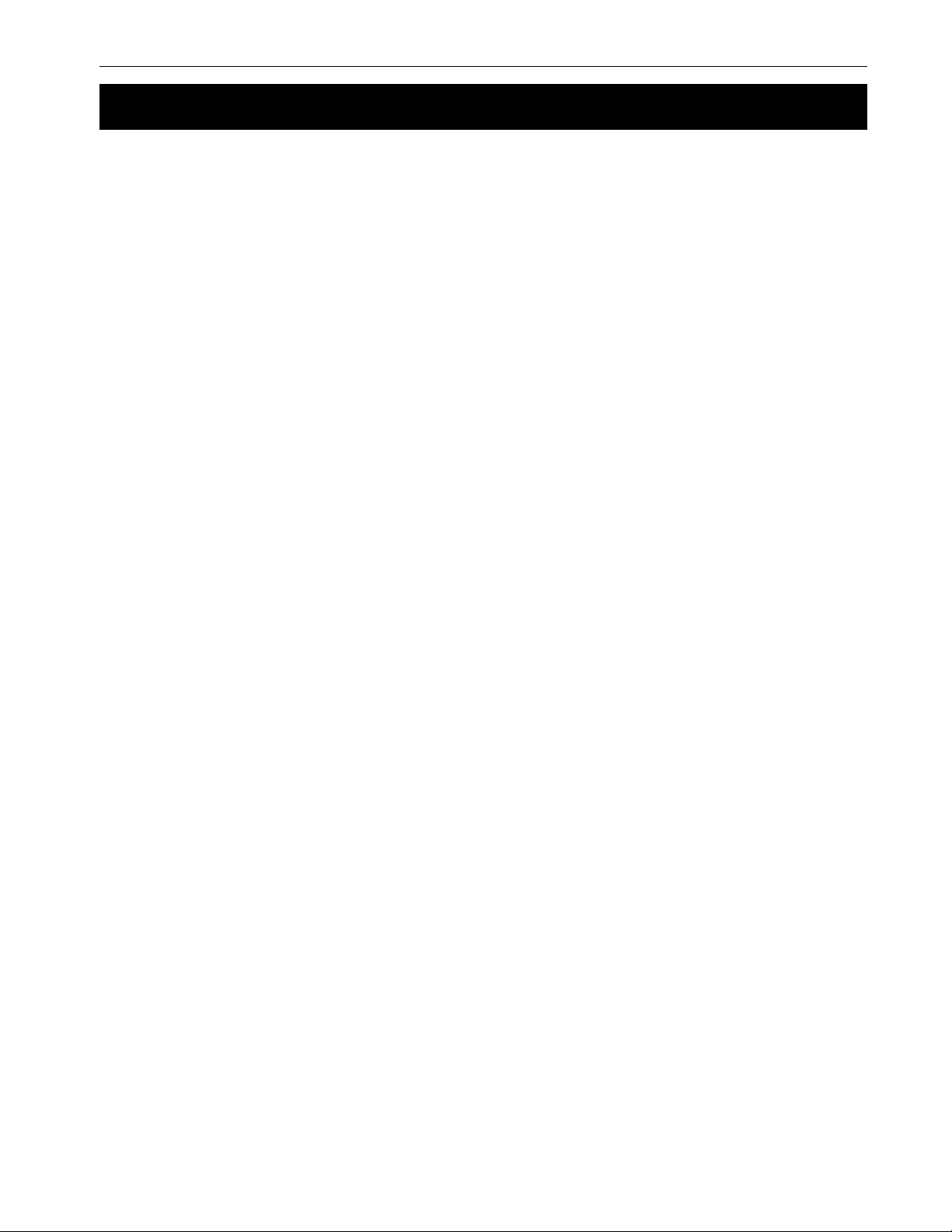
55 4 Communication
4.7 Installing and Using the External Modem (Continued)
How the CFR Sends Alarms
To send an alarm, the CFR sends the dial command to the modem and waits up to 60 seconds
for a “connect.” If this fails, it will try the same dial command two minutes later if the modem
responds back to the CFR with a “No Carrier,” “No Dial Tone” or “Busy” messages.
If the modem does not respond (it is disconnected, not powered or is inoperable), the CFR tries
to initalize the modem. It then sends a dial command every two minutes until it is successful. A
successful command is when the modem replies with a “connect” message in less than 60
seconds.
The CFR stores alarm messages in a buffer that holds up to 7 messages. When the modem is
operating, it sends the alarms out in the order they occurred. If the buffer is full, the oldest message is discarded and the newest added.
After sending the alarms, the CFR sends a escape command (+++) followed by the hang command (ATH) to the modem to end the session.
Modem Setup and Control: Sub Menu #52
Sub menu #52 (Figures 4.19 and 4.22) allows you to set up the modem, set the Dial 1 and 2
phone numbers and give the CFR an identity.
For most functions you will be asked for a password. The factory set password is 1111. If you
change it, make sure a written copy is kept in a safe and accessible place.
Continued on the next page.
Alpha Technologies
Page 62

4 Communication
56
4.7 Installing and Using the External Modem (Continued)
suneMputeSmedoMlanretxEsuneMputeSmedoMlanretxE
suneMputeSmedoMlanretxEsuneMputeSmedoMlanretxE
suneMputeSmedoMlanretxE
025025
025025
025
elbanE
citamotuA
smralA
.)905#metI(erutaeF
125125
125125
125
etomeRelbanE
sseccA
225225
225225
225
mralAteS
snoitcA
:erasnoitcaelbissopeerht
.oNsieulavtluafedehT.gnirtsrifeht
.tneveehterongi,noitcaonekaT:ENON--
.1laiDotteseraspuorgsmrala
.detavitcasierutaefsihtretfasetunimowtmedomehthtiw
.detavitcasierutaefsihtretfasetunimowtmedomehthtiw
.tneveehttroperdnarebmunenohp1laiDehtllaC:1LAID-.tneveehttroperdnarebmunenohp2laiDehtllaC:2LAID--
nitigidhcaE.spuorgmrala8otnidepuorgerahcihwstnevetnereffid02senifedRFCehT
.10212111ebdluowgnittessiht,enonot7puorgmralaehtdna2laiD
etacinummocotyrtlliwRFCehtecnisnoissesnoitarugifnocehtfodneehtraenerutaefsihtelbanE
ees(sruccotinehwmelborpatroperdnatuolaidotmedomehtsesuacsiht",seY"ottesnehW
mralAdeticilosnUehtelbasid,erutaefsihtgnilbanenehW.oNsieulavtluafedehT.)225#metI
etacinummocotyrtlliwRFCehtecnisnoissesnoitarugifnocehtfodneehtraenerutaefsihtelbanE
nostsohetomeramorfsllacrewsnaotmedomehttesotRFCehtsesuacsiht",seY"ottesnehW
stsixenoitcennocehT.sunem232-SRehtfollasseccanacuoy,dehsilbatsesinoitcennocaecnO
.)825#metI(seripxe"emiTpUgnaHetomeR"ehtronoitcennocehtspordtsohehtrehtielitnu
ehT.neppahstneverewopsuoiravnehwekatdluohsRFCehtnoitcatahwseificepsunemsihT
llasnaemtluafedehT.1puorghtiwgnitrats,spuorgmralaehtrofsnoitcaehtslortnoc11111111
yrettabonoteudnwodstuhstuptuoehtnehw2laiDllacotmedomehtdetnawuoyfi,elpmaxeroF
ot6dna4spuorgmralatesneht,stnevetset-flesrofsegassemmralaondnesdnatluafaro/dna
puorGmralApuorGmralA
puorGmralApuorGmralA stnevErewoPstnevErewoP
puorGmralA
11111
22222
33333
44444
55555
66666
77777
88888
stnevErewoPstnevErewoP
stnevErewoP
.purewopSPU:000SPU
.ecnarelotfotuotupnI:100SPU
.tuokcalbtupnI:200SPU
.noretrevnI:300SPU
.edomeniL:400SPU
.gninrawyrettabwoL:500SPU
.KOyrettaB:610SPU
.nwodtuhsyrettabwoL:600SPU
.daolrevO:700SPU
.KOdaoL:800SPU
.hgiherutarepmeT:900SPU
.KOerutarepmeT:010SPU
.deriuqerecivreS:110SPU
.noitcnuflamSPU:210SPU
.)noretrevnI(detratstsetfleS:310SPU
.deliaftsetfleS:510SPU
.nwodtuhstuptuO:810SPU
derotsertuptuO:910SPU
.)edomeniL(dessaptsetfleS:410SPU
.nwodtuhstuptuodeludehcS:710SPU
Figure 4.22
External Modem Setup Menu
Alpha Technologies
Page 63

57 4 Communication
4.7 Installing and Using the External Modem (Continued)
)deunitnoC(suneMputeSuneMmedoMlanretxE)deunitnoC(suneMputeSuneMmedoMlanretxE
)deunitnoC(suneMputeSuneMmedoMlanretxE)deunitnoC(suneMputeSuneMmedoMlanretxE
)deunitnoC(suneMputeSuneMmedoMlanretxE
325325
325325
325
retrevnIteS
yaleDmralA
425425
425425
425
1laiDteS
rebmuNenohP
525525
525525
525
2laiDteS
rebmuNenohP
.egassemehtfognidnesetaidemmi
.tnessiegassem"edomeniL:400SPU"onneht
.snoitcurtsnirehtrufynaroflaunammedomruoyotrefeR.rebmun
.snoitcurtsnirehtrufynaroflaunammedomruoyotrefeR.rebmun
ehtsesuac0ottignitteS.deyalpsidgniebmorfenilehtnisnoitpurretnitrohstneverp
,revosiemityaledehterofebedomenilotkcabsehctiwsRFCehtdnasnruterenilehtfI
enohpehtnehtdnaTDTAhtiwtratsdluohsgnirtsehT.rebmunenohp1laiDehtstessihT
enohpehtnehtdnaTDTAhtiwtratsdluohsgnirtsehT.rebmunenohp2laiDehtstessihT
otsetunim5ot1rofsegassem"noretrevnI-300SPU"fonoissimsnartehtsyaledsihtgnitteS
625625
625625
625
DInoitacoLteS
725725
725725
725
tnImotsuCteS
dmc
825825
825825
825
etomeRteS
emiTpugnaH
.1B&0I&1R&0H&1V0Q4XTA
.tinurehtonahtiwysubsitsohehtnehwsneppahyllausu
.llacanopugnahrevenRFCeht
.tnesegassemtneveynafoeniltsrifehtsadedulcnisiDIsihT.gnillac
sieulavtluafedehtdnagnolsretcarahc03otpuebnacgnirtsehT
sitinuhcihwwonkuoyosRFCyreverofeman/noitacolasenifedtI.DInoitacolehtstessihT
.gnolsretcarahc02otpuebnacDIehtdna"321MRniSPURFC"sieulavtluafedehT
.rewsnaotuanaybdewollofgnirtsehtsdnesRFCehT.medomehtsezilaitinidnammocsihT
sihT.tsohehtottcennoctonnactiretfapusgnahRFCehthcihwretfaemitehtstessihT
sekam0ottignitteS.setunim001ot0morftesebnactitubsetunim2sieulavtluafedehT
Figure 4.22
External Modem Setup Menu (Continued)
Alpha Technologies
Page 64

58
Section 5
Maintenance
This section describes how to maintain
the CFR 5000 and CFR 5000RM UPS’s:
• How to measure the battery backup time
(Section 5.1).
• How to troubleshoot the unit (Section 5.2).
• How to return the unit to Alpha for repair
(Section 5.3).
• How to replace the CFR 5000’s internal batteries
(Section 5.4).
• How to change the unit’s input and output voltages (Section 5.5).
• Typical battery run times (Section 5.6).
• Specifications (Section 5.7).
Page 65

59
5 Maintenance
5.1 Testing the Battery Backup Time
This test measures how long the batteries can provide backup power by having them power the
loads until they are discharged.
Tips:
• This test should be done once a year when the batteries are new. When the batteries are
three years old or older, it should be done once every six months.
• This test should be done when new loads are connected to the unit.
• The unit should have been in Line Present mode for 24 hours before starting this test so
the batteries are fully charged.
• Do a self test first (Section 3.3). If it passes, do this test. If it doesn’t, find out why before
proceeding.
• For reference, compare your measured time to the times listed in Section 5.6, “Battery
Run Times.” Because of various factors, your time may not match the times listed.
Procedure:
Switch off the Input circuit breaker.
1
The display panel’s Line Failure LED turns
on. The unit is operating on backup battery
power.
Record this start time.
The Low Battery Warning LED turns on.
2
Record this time.
The run time is the time between 1 and
3
.
2
Turn on the Input circuit breaker.
4
The unit runs on line power and the batteries start charging
Battery Backup Time Test Finished
Alpha Technologies
Page 66

5 Maintenance
60
5.2 Troubleshooting
Most problems involve:
• Are the input, battery and output circuit breakers switched on?
• Is the input voltage correct?
• Are the batteries expired?
If the unit fails to perform a specific function, Figure 5.1 lists typical symptoms, causes and
solutions, starting with the most obvious and working systematically. If you cannot resolve a
problem, contact Alpha’s customer service department. The unit’s electronics require no maintenance.
Battery Lifetime
The maintenance-free batteries can be affected by: operating temperature; number of discharges during the battery’s life; charging characteristics and low voltage cutoffs. The unit complies with the battery manufacturer’s specifications for optimum performance and the longest
possible battery life.
In normal operation, the batteries may increase in capacity during the first three to twelve
months. After the first 10 to 15 discharges, the available backup power may increase by up to
20%. Once at this peak they slowly loose capacity and eventually cannot provide backup power.
motpmySmotpmyS
motpmySmotpmyS esuaCesuaC
motpmyS
ehT.egrahctonodseirettabehT
siDELnwodtuhSyrettaBwoL
.no
.gnorw
232-SRhtiwnoitacinummocoN
.trop
esuaCesuaC ydemeRydemeR
esuaC
.seirettabytluaF.mehtecalpeR
.regrahcytluaF.seigolonhceTahplAtcatnoC
putesnoitalumelanimreT
.elbac232-SRgnorW
ydemeRydemeR
ydemeR
,stibatad8,duab0021:DIShtiW
.tibpots1,ytirapon
tropmmoCfieeS:DIIhtiW
ottsujdA.tcerrocerasretemarap
.hctam
gniriwelbacfieeS:DIShtiW
)6.2noitceS(tcerroc
elbacmotsucesahcruP:DIIhtiW
.ahplAmorf
Alpha Technologies
testonrepmuj232-SR
.yltcerroc
Figure 5.1
Troubleshooting Table
.seigolonhceTahplAtcatnoC
Page 67

61
5.2 Troubleshooting (Continued)
motpmySmotpmyS
motpmySmotpmyS esuaCesuaC
motpmyS
esuaCesuaC ydemeRydemeR
esuaC
5 Maintenance
ydemeRydemeR
ydemeR
fotuorotnesbarewopeniL
seirettabehtdnaecnarelot
dnatneserPeniLehT.tuptuooN
.detcennoctonera
.egatlovtupniehtkcehC
.snoitcennocyrettabehtkcehC
ehtroffoerasDELeruliaFeniL
.gnihsalfsitneserPeniL
dna
roDELtneserPeniL.tuptuooN
.nosiDELeruliaFeniL
.ffo
eniLemusertonseodtinU
.fforekaerbtiucrictupnI
.fforekaerbtiucricyrettaB
sirekaerbtiucrictuptuoehT
.wolrohgihootegatloveniL.ezilibatsotegatlovroftiaW
.noerasrekaerbhtobeesotkcehC
.notinruT
enilnehwnoitarepotneserP
dnaDELtneserPeniL.snruter
.nohtobDELeruliaFeniL
.noDELecivreS
.edom
.suoiraV
noitazinorhcnysnisitinU
.etunim1tuobatiaW
mrofrep,dellatsnisiDISfI
.)4.3noitceS(gnitoohselbuort
ehttakool,dellatsnisi232-SRfI
.sedocecivres
yrotsihehttakool,dellatsnisiDIIfI
.sedocecivreslladrocerdnasgol
rehtrufrofahplAtcatnoC
.ecnatsissa
eniL.egatlovtuptuotcerrocnI
fognittestcerrocnI
.egatlovtuptuo/tupni
.)5.5noitceS(egatloV
tuptuO/tupnIehtgnirugifnoCeeS
eruliaFeniL,noDELtneserP
.ffoDEL
eniL.eruliafenilgnirudtuptuooN
eruliaFeniL,ffoDELtneserP
.stiucriclortnocytluaF.seigolonhceTahplAtcatnoC
aretfawolegatlovyrettaB
.egatuorewopgnol
dnanruterotrewopenilroftiaW
.seirettabegrahcer
woLdnayrettaBwoL,ffoDEL
.nosDELnwodtuhSyrettaB
.seirettabytluaF.mehtecalpeR
Figure 5.1
Troubleshooting Table (Continued)
Alpha Technologies
Page 68

5 Maintenance
62
5.3 Returning the CFR to Alpha for Repairs
If you need to return a unit for repair, obtain a Return Material Authorization (RMA) number from
Alpha Technologies’ customer service department. Clearly write it on the original shipping container.
If you do not have the container, pack the replacement with at least three inches of shock-absorbing material, but do not use popcorn type packaging. Returns should be prepaid and insured (COD and freight collect cannot be accepted).
NOTE: Alpha Technologies does not assume responsibility for damage caused by
improper packaging of returned units.
For technical information, contact Alpha Technologies customer service department directly at:
:setatSdetinU:setatSdetinU
:adanaC6741-034)406(
:setatSdetinU:setatSdetinU0632-746)063(
:setatSdetinU
:modgniKdetinU011224-9721-44+
:ynamreG:ynamreG
:ynamreG:ynamreG0-98897-2219-94+
:ynamreG
:ailartsuA0233-2279-2-16+
:tsaEelddiM57657-352-753+
For emergency technical support 7 days a week / 24 hours a day call:
USA: 1–800–863–3364
CANADA: 1–800–667–8743
5.4 Replacing the Internal Batteries (CFR 5000 Only)
This procedure applies only to the tower version of the CFR 5000. The CFR 5000RM uses an
external battery pack.
DANGER:
1) Read the battery safety precautions in the front part of this manual before proceeding. This procedure should only be done by trained and qualified personnel.
2) Do not short the battery terminals.
3) Make sure the cover does not touch the battery terminals or any internal parts when
removing or replacing it.
Alpha Technologies
Page 69

63
5.4 Replacing the Internal Batteries (Continued)
Tools and Materials Required:
• Phillips Screwdriver.
5 Maintenance
7
/16
•
• DC Voltmeter.
3
and
/8 inch wrenches for the battery connectors.
Step 1: Remove the Front Panel and the Cover
Procedure:
Switch off the Input and Battery circuit break-
1
ers.
Do not disconnect the unit from line power
2
(See Step 2, “Charger Voltage Test”).
Disconnect all loads.
3
If an external battery pack is connected, dis-
4
connect it
Loosen the two Phillips screws on the front
5
panel.
Carefully pull the lower part of the front panel
6
away from the unit and then lift it up and away.
TIP: The display panel is attached to this
panel. Do not damage or disconnect the
ribbon cable connecting it to the unit.
Unscrew the 9 Phillips screws on each side
7
of the cover.
Lift the cover upward and away from the
8
chassis.
DANGER: Make sure the cover does not
touch the batteries or any internal components.
Panel and Cover Removal Finished. Go to Step 2.
2
Lift Up
1
Pull Out
Alpha Technologies
Page 70

5 Maintenance
64
5.4 Replacing the Internal Batteries (Continued)
Step 2: Charger Voltage Test
This tests the unit’s charger so the new batteries will not damaged by a faulty charger. Do
this before removing the batteries.
Procedure:
Make sure:
1
• The Battery circuit breaker is switched off.
• The Input circuit breaker is switched on.
• The utility line is connected.
Measure the DC voltage by:
2
1) CONNECT POSITIVE (+) TO EITHER RED WIRE TERMINAL.
2) CONNECT NEGATIVE (-) TO THE UPS’S CHASSIS.
3) IF VOLTAGE IS BETWEEN 54 AND 57VDC, THE BATTERY
CHARGER IS OK.
IF IT ISN’T, CONTACT ALPHA TECHNOLOGIES CUSTOMER
SERVICE DEPARTMENT.
BATTERIES
Figure 5.2
Charger Voltage Test
U
P
S
TRANSFORMER
RED WIRES
A
T
B
O
F
R
O
N
T
RELAY TERMINAL BLOCK
S
E
I
R
E
T
T
The voltage should be between 54 VDC to 57 VDC.
3
• If it is, switch off the Input circuit breaker and disconnect the utility line.
• If it is not, the charger is faulty. Contact Alpha Technologies customer service de-
partment.
Charger Voltage Test Finished. Go to Step 3.
Alpha Technologies
Page 71

65
5 Maintenance
5.4 Replacing the Internal Batteries (Continued)
Step 3: Battery Replacement
Procedure:
WARNING: Always remove the copper straps first and attach them last to reduce the
chance of sparking.
Disconnect:
1
1) The copper straps.
2) The battery connection wires.
3) The in-line fuse.
Black
Battery
Connection
Wires
In-Line
Fuse
+
+
Remove Copper
Straps FIRST
Attach them LAST
+
+
Red Battery
Connection Wire
Alpha Technologies
Page 72

5 Maintenance
Battery
Retaining
Battery
Retaining
66
5.4 Replacing the Internal Batteries (Continued)
Unscrew the battery retaining bars and remove them. Remove the top batteries
2
first, then the bottom two batteries.
Starting at the bottom, install the new batteries.
3
Reinstall the battery retaining bars
4
Rewire the batteries.
5
Bars
Bars
Reattach the cover, the front panel, the loads and the line.
6
Restart and test the unit as given in Section 3.1.
7
Battery Replacement Finished
Alpha Technologies
Page 73

67
5 Maintenance
5.5 Configuring the Input/Output Voltage
The unit is factory configured to your input/output voltage specifications.
• Units configured for 230 VAC, 50 Hz input/output cannot be re-configured.
• Units configured for 120, 208 or 240 VAC input/output voltage can be re-configured to
120, 208, 240 VAC input/output voltage.
DANGER: Lethal levels of voltages and currents are inside the unit when it is connected to line and battery power. The Input and Battery circuit breakers on the rear
panel must be switched off before starting this procedure.
Tools and Materials Required:
• If reconfiguring from 208/240 VAC to 120 VAC, the 30 Amp input circuit breaker must
be replaced with a 50 Amp circuit breaker. Contact Alpha Technologies and ask for
Alpha part number 470–102–10. It is available from Carlingswitch (part # BB2–B0–26–
650–5B1–C) or Airpax (part # IUG–66–1–63–50.0–91).
• Phillips and Slotted Screwdrivers.
5.5.1: CFR 5000
Procedure:
Step 1: Reconfigure the Main Board
Turn off all loads. Make sure the Input and Battery circuit breakers on the rear panel
1
are switched off.
Remove the front panel and the cover as described in Step 1 “Remove the Front
2
Panel and the Cover” of Section 5.4.
Find the main board, labeled as
3
700–255–xx, on the top shelf.
700-255-xx Board
Alpha Technologies
Page 74

5 Maintenance
68
5.5 Configuring the Input/Output Voltage (Continued)
Reconfigure the DIP switches and the jumpers on the main board according to the
4
table printed on it (see diagram below).
Main Board Reconfiguration Finished. Go to Step 2.
Step 2: Reconfigure the Input Terminal Block
Find the input terminal block, which is on the right hand side of the unit when you
1
are facing the batteries.
On the side of the battery compartment is a chart showing how to configure the
2
input terminal block for 120/208/240 VAC. Configure it to the input voltage you are
using.
120 V
INPUT
LOWER TERMINALS
P0
P1
P2
P3
P5
WHITE
BLACK
WHT/BLK
BLK/WHT
BLK/RED
208 V
INPUT
CONFIGURATION
240 V
INPUT
BATTERIES
INPUT
CHART
INPUT
TERMINAL
BLOCK
U
P
S
TRANSFORMER
F
R
O
N
T
Alpha Technologies
Page 75

69
5 Maintenance
5.5 Configuring the Input/Output Voltage (Continued)
Input Terminal Block Reconfiguration Finished. Go to Step 3.
Step 3: Reconfigure the Output Connectors
On the inside rear panel are four standoffs with the neutral and the 120/208/240
1
connectors as shown in the diagram below.
240 VAC
208 VAC
Neutral
120 VAC
Ground
Stud
Wire the output connector(s) to the output voltage you need.
2
Reattach the cover and the front panel.
3
Turn on the unit (Section 3.1). Before turning on the loads, measure the output
4
voltage to make sure this procedure has been done correctly.
Voltage Reconfiguration Finished
Alpha Technologies
Page 76

5 Maintenance
70
5.5 Configuring the Input/Output Voltage (Continued)
5.5.2: CFR 5000RM
Procedure:
Step 1: Reconfigure the Main Board
Turn off all loads. Make sure the Input and Battery circuit breakers on the rear panel
1
are switched off.
Remove the top panel.
2
Find the main board, labeled as 700–255–xx, on the top right hand side of the
3
interior when you are facing the rear panel.
700-255-xx
Board
R
e
a
r
P
a
n
e
l
Reconfigure the DIP switches and the jumpers according to the table printed on the
4
main board (see the diagram in Section 5.5.1, Step 1).
Main Board Reconfiguration Finished. Go to Step 2.
Alpha Technologies
Page 77
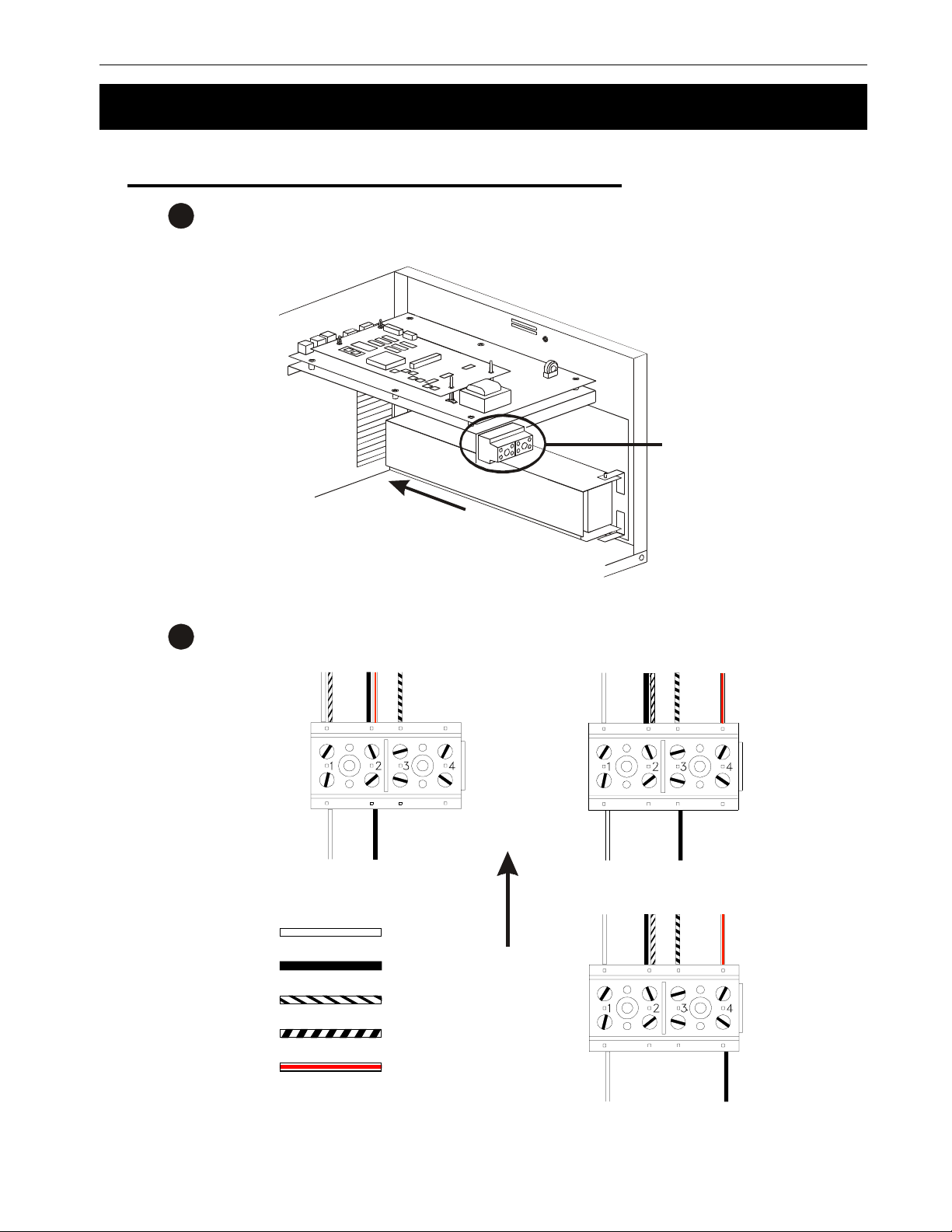
71
5 Maintenance
5.5 Configuring the Input/Output Voltage (Continued)
Step 2: Reconfigure the Input Terminal Block
Find the input terminal block, which is mounted in front of the main board as you are
1
facing the rear panel.
In
put
Ter minal
Blo
ck
R
e
a
r
P
a
n
e
l
If needed, configure the terminal block to the input voltage you are using as shown
2
below.
120V
INPUT
208V
INPUT
UP
UPPER TERMINALS
P0
WHITE
P1
P2
P3
P5
BLACK
WHT / BLK
BLK / WHT
BLK / RED
240V
INPUT
Input Terminal Block Reconfiguration Finished. Go to Step 3.
Alpha Technologies
Page 78

5 Maintenance
72
5.5 Configuring the Input/Output Voltage (Continued)
Step 3: Reconfigure the Output Terminal Block
Find the output terminal block, which is mounted on the bottom panel between the
1
transformer and the rear panel.
Output
Termina l
Block
If needed, configure the output terminal block to the output voltage you are using as
2
shown below.
Transformer This Way
120 VAC Output
1234 1234 1234
To Out p u t
Receptacles
120N120N 120N208 240
208 VAC Output 240 VAC Output
Rear Panel This Way
To O utpu t
Receptacles
Reattach all of the unit’s panels.
3
Turn on the unit (Section 3.1). Before turning on the loads, measure the output
4
voltage to make sure this procedure has been done correctly.
Voltage Reconfiguration Finished
Alpha Technologies
Page 79

73
5 Maintenance
5.6 Battery Run Times
The times in these charts are to be used in conjunction with the battery run time you measured in
Section 5.1, “Testing the Battery Backup Time.”
Tips:
• Your run time can vary by ± 15%. Battery run time is affected by temperature, battery age
and condition and the size and type of the loads.
• End of battery life is defined when the battery capacity falls below 80% of rated capacity.
• Times shown are averaged over a batch.
• All battery voltages are 48VDC.
• Times listed as 12:00 or a dashed line show the run time is 12 hours or more.
0005RFC0005RFC
0005RFC0005RFCsetuniM:sruoHnisemitllA
0005RFC
lanretnIlanretnI
lanretnIlanretnI
daoL%daoL%
daoL%daoL%)W(tuptuO)W(tuptuO
daoL%
2121212121004004
4242424242 008008
636363636300210021
8484848484 00610061
060606060600020002
9696969696 00320032
878787878700620062
)W(tuptuO)W(tuptuO)AV(tuptuO)AV(tuptuO
)W(tuptuO
004004006006
004
008008 00210021
008
0021002100810081
0021
00610061 00420042
0061
0002000200030003
0002
00320032 05430543
0032
0062006200930093
0062
)AV(tuptuO)AV(tuptuO
)AV(tuptuO
00600643:143:1
006
00210021 15:015:0
0021
0081008133:033:0
0081
00420042 42:042:0
0042
0003000381:081:0
0003
05430543 51:051:0
0543
0093009331:031:0
0093
lanretnI
yrettaB
ylnO
43:143:142:342:3
43:1
15:015:0 61:361:3
15:0
33:033:035:235:2
33:0
42:042:0 80:280:2
42:0
81:081:093:193:1
81:0
51:051:0 42:142:1
51:0
31:031:021:121:1
31:0
1+1+1+1+1+
PBE
M84
42:342:300:2100:21
42:3
61:361:3 60:860:8
61:3
35:235:243:543:5
35:2
80:280:2 80:480:4
80:2
93:193:151:351:3
93:1
42:142:1 64:264:2
42:1
21:121:142:242:2
21:1
2+2+2+2+2+
PBE
M84
00:2100:21
00:21
60:860:8 75:1175:11
60:8
43:543:532:832:8
43:5
80:480:4 71:671:6
80:4
51:351:373:473:4
51:3
64:264:2 41:441:4
64:2
42:242:204:304:3
42:2
1+1+1+1+1+
PBE
B5721
--------------------------------------------------------
75:1175:11 00:2100:21
75:11
32:832:831:1131:11
32:8
71:671:6 13:813:8
71:6
73:473:444:644:6
73:4
41:441:4 64:564:5
41:4
04:304:310:510:5
04:3
B5721x1B5721x1
B5721x1B5721x1
B5721x1
M84x1
00:2100:21
00:21
31:1131:1100:2100:21
31:11
13:813:8 44:0144:01
13:8
44:644:633:833:8
44:6
64:564:5 12:712:7
64:5
10:510:542:642:6
10:5
M84x2
-------- -------- -------- -------- --------
00:2100:21
00:21
44:0144:01 00:2100:21
44:01
33:833:832:0132:01
33:8
12:712:7 75:875:8
12:7
42:642:694:794:7
42:6
2+2+2+2+2+
B5721x1B5721x1
B5721x1B5721x1
B5721x1
PBEPBE
PBEPBE
PBE
B5721
--------------------------------
00:2100:21
00:21
32:0132:0100:2100:21
32:01
75:875:8 43:0143:01
75:8
94:794:751:951:9
94:7
B5721x2B5721x2
B5721x2B5721x2
B5721x2
M84x1
-------- -------- --------
00:2100:21
00:21
43:0143:01 00:2100:21
43:01
51:951:904:0104:01
51:9
B5721x2B5721x2
B5721x2B5721x2
B5721x2
M84x2
----------------
00:2100:21
00:21
04:0104:0100:2100:21
04:01
3+3+3+3+3+
PBE
B5721
--------
00:2100:21
00:21
6868686868 05820582
393939393900130013
001001
001001 04330433
001
daoL%daoL%
daoL%daoL%)W(tuptuO)W(tuptuO
daoL%
2121212121004004
4242424242 008008
636363636300210021
8484848484 00610061
060606060600020002
9696969696 00320032
878787878700620062
6868686868 05820582
393939393900130013
001001
001001 04330433
001
05820582 57245724
0582
0013001305640564
0013
04330433 01050105
0433
MR0005RFCMR0005RFC
MR0005RFCMR0005RFCsetuniM:sruoHnisemitllA
MR0005RFC
)W(tuptuO)W(tuptuO)AV(tuptuO)AV(tuptuO
)W(tuptuO
004004006006
004
008008 00210021
008
0021002100810081
0021
00610061 00420042
0061
0002000200030003
0002
00320032 05430543
0032
0062006200930093
0062
05820582 57245724
0582
0013001305640564
0013
04330433 01050105
0433
57245724 11:011:0
5724
0564056401:001:0
0564
01050105 80:080:0
0105
)AV(tuptuO)AV(tuptuO
)AV(tuptuO
00600633:133:1
006
00210021 15:015:0
0021
0081008133:033:0
0081
00420042 42:042:0
0042
0003000381:081:0
0003
05430543 51:051:0
0543
0093009331:031:0
0093
57245724 11:011:0
5724
0564056401:001:0
0564
01050105 80:080:0
0105
11:011:0 50:150:1
11:0
01:001:085:085:0
01:0
80:080:0 25:025:0
80:0
1+1+1+1+1+
PBE
MRI84
33:133:192:292:2
33:1
15:015:0 42:242:2
15:0
33:033:091:291:2
33:0
42:042:0 30:230:2
42:0
81:081:084:184:1
81:0
51:051:0 04:104:1
51:0
31:031:043:143:1
31:0
11:011:0 03:103:1
11:0
01:001:072:172:1
01:0
80:080:0 42:142:1
80:0
50:150:1 90:290:2
50:1
85:085:065:165:1
85:0
25:025:0 64:164:1
25:0
2+2+2+2+2+
PBE
MRI84
92:292:241:841:8
92:2
42:242:2 71:471:4
42:2
91:291:234:234:2
91:2
30:230:2 55:155:1
30:2
84:184:162:162:1
84:1
04:104:1 21:121:1
04:1
43:143:110:110:1
43:1
03:103:1 45:045:0
03:1
72:172:184:084:0
72:1
42:142:1 34:034:0
42:1
90:290:2 71:371:3
90:2
65:165:185:285:2
65:1
64:164:1 24:224:2
64:1
3+3+3+3+3+
PBE
MRI84
41:841:800:2100:21
41:8
71:471:4 04:604:6
71:4
34:234:221:421:4
34:2
55:155:1 65:265:2
55:1
62:162:121:221:2
62:1
21:121:1 94:194:1
21:1
10:110:123:123:1
10:1
45:045:0 12:112:1
45:0
84:084:021:121:1
84:0
34:034:0 50:150:1
34:0
71:371:3 92:492:4
71:3
85:285:230:430:4
85:2
24:224:2 24:324:3
24:2
4+4+4+4+4+
PBE
04:604:6 42:942:9
04:6
21:421:455:555:5
21:4
65:265:2 80:480:4
65:2
21:221:240:340:3
21:2
94:194:1 23:223:2
94:1
23:123:180:280:2
23:1
21:121:104:104:1
21:1
50:150:1 92:192:1
50:1
92:492:4 44:544:5
92:4
30:430:421:521:5
30:4
24:324:3 44:444:4
24:3
MRI84
00:2100:21
00:21
12:112:1 35:135:1
12:1
44:544:5 20:720:7
44:5
21:521:522:622:6
21:5
44:444:4 94:594:5
44:4
5+5+5+5+5+
PBE
MRI84
----------------------------------------
42:942:9 00:2100:21
42:9
55:555:505:705:7
55:5
80:480:4 82:582:5
80:4
40:340:330:430:4
40:3
23:223:2 12:312:3
23:2
80:280:294:294:2
80:2
35:135:1 82:282:2
35:1
04:104:111:211:2
04:1
92:192:1 75:175:1
92:1
20:720:7 02:802:8
20:7
22:622:633:733:7
22:6
94:594:5 45:645:6
94:5
6+6+6+6+6+
PBE
MRI84
00:2100:21
00:21
05:705:765:965:9
05:7
82:582:5 55:655:6
82:5
30:430:480:580:5
30:4
12:312:3 41:441:4
12:3
94:294:233:333:3
94:2
82:282:2 60:360:3
82:2
11:211:254:254:2
11:2
75:175:1 72:272:2
75:1
02:802:8 93:993:9
02:8
33:733:754:854:8
33:7
45:645:6 20:820:8
45:6
7+7+7+7+7+
PBE
MRI84
-------- -------- --------
65:965:900:2100:21
65:9
55:655:6 03:803:8
55:6
80:580:591:691:6
80:5
41:441:4 21:521:5
41:4
33:333:312:412:4
33:3
60:360:3 94:394:3
60:3
54:254:222:322:3
54:2
72:272:2 00:300:3
72:2
93:993:9 75:0175:01
93:9
54:854:885:985:9
54:8
20:820:8 80:980:9
20:8
8+8+8+8+8+
PBE
MRI84
00:2100:21
00:21
03:803:8 11:0111:01
03:8
91:691:653:753:7
91:6
21:521:5 51:651:6
21:5
12:412:441:541:5
12:4
94:394:3 53:453:4
94:3
22:322:310:410:4
22:3
00:300:3 53:353:3
00:3
75:0175:01
75:01
85:985:9
85:9
80:980:9
80:9
9+9+9+9+9+
PBE
MRI84
--------
11:0111:01
11:01
53:753:7
53:7
51:651:6
51:6
41:541:5
41:5
53:453:4
53:4
10:410:4
10:4
53:353:3
53:3
Alpha Technologies
Page 80

5 Maintenance
5.7 Specifications
snoitacificepSnommoCsnoitacificepSnommoC
snoitacificepSnommoCsnoitacificepSnommoC
snoitacificepSnommoC
)zH(ycneuqerFtupnI)zH(ycneuqerFtupnI
)zH(ycneuqerFtupnI)zH(ycneuqerFtupnI
)zH(ycneuqerFtupnI
noitairaVegatloVtupnInoitairaVegatloVtupnI
noitairaVegatloVtupnInoitairaVegatloVtupnI
noitairaVegatloVtupnI
)zH(ycneuqerFtuptuO)zH(ycneuqerFtuptuO
)zH(ycneuqerFtuptuO)zH(ycneuqerFtuptuO
edomretrevnI
tuptuOtaeHtuptuOtaeH
tuptuOtaeHtuptuOtaeH
tuptuOtaeH
)CDV(egatloV)CDV(egatloV
)CDV(egatloV)CDV(egatloV
)CDV(egatloV
epyTregrahCepyTregrahC
epyTregrahCepyTregrahC
epyTregrahC
srotacidnIsrotacidnI
srotacidnIsrotacidnI
srotacidnI
slortnoCslortnoC
slortnoCslortnoC
slortnoC
srotcennoCsrotcennoC
srotcennoCsrotcennoC
srotcennoC
smralAtuptuOsmralAtuptuO
smralAtuptuOsmralAtuptuO
smralAtuptuO
)zH(ycneuqerFtuptuO
)CAV(noitalugeRtuptuO)CAV(noitalugeRtuptuO
)CAV(noitalugeRtuptuO)CAV(noitalugeRtuptuO
)CAV(noitalugeRtuptuO
)daoLlacipyT(ycneiciffE)daoLlacipyT(ycneiciffE
)daoLlacipyT(ycneiciffE)daoLlacipyT(ycneiciffE
)daoLlacipyT(ycneiciffE
noitrotsiDcinomraHlatoTnoitrotsiDcinomraHlatoT
noitrotsiDcinomraHlatoTnoitrotsiDcinomraHlatoT
noitrotsiDcinomraHlatoT
mrofevaWtuptuOmrofevaWtuptuO
mrofevaWtuptuOmrofevaWtuptuO
mrofevaWtuptuO
esnopseRdaoLpetSesnopseRdaoLpetS
esnopseRdaoLpetSesnopseRdaoLpetS
esnopseRdaoLpetS
noitaunettAesioNnoitaunettAesioN
noitaunettAesioNnoitaunettAesioN
noitaunettAesioN
erutarepmeTgnitarepOerutarepmeTgnitarepO
erutarepmeTgnitarepOerutarepmeTgnitarepO
erutarepmeTgnitarepO
m1@esioNelbiduAm1@esioNelbiduA
m1@esioNelbiduAm1@esioNelbiduA
m1@esioNelbiduA
epytdednemmoceRepytdednemmoceR
epytdednemmoceRepytdednemmoceR
epytdednemmoceR
)CDV(egatloVregrahC)CDV(egatloVregrahC
)CDV(egatloVregrahC)CDV(egatloVregrahC
)CDV(egatloVregrahC
snoitacinummoCsnoitacinummoC
snoitacinummoCsnoitacinummoC
snoitacinummoC
smralAelbiduAsmralAelbiduA
smralAelbiduAsmralAelbiduA
smralAelbiduA
%1±
%09
%5<
eniS
snoitacificepSyrettaBsnoitacificepSyrettaB
snoitacificepSyrettaBsnoitacificepSyrettaB
snoitacificepSyrettaB
84
)CDV(tuotuCegatloVwoL)CDV(tuotuCegatloVwoL
)CDV(tuotuCegatloVwoL)CDV(tuotuCegatloVwoL
)CDV(tuotuCegatloVwoL
24
.)11
NOTES:
1) Specifications subject to change without notice.
3±06,3±05
CAV%01+ot%02-
zH1.0±
daol%001@%01<
Bd021-:edomnommoC
)zHM1otzHK001(
001(Bd06-:edoMlamroN
)zHM1otzHK
)C°04-°0(F°401-°23
W032,h/UTB587
ABd54<:0005
ABd06<:MR0005
,detalugerevlaV
.eerfecnanetniam
C°52ta2.55
,eruliaFeniL,tneserPeniL
woL,gninraWyrettaBwoL
,tseT,nwodtuhSyrettaB
.ecivreS
tratSlaunaM,ffomralA
tratSlaunaM,)tseT(
yrettaBwoL,eruliaFeniL
dedeenecivreS,gninraW
rofstcatnocCmroFhtiw
eruliaFeniL/tneserPeniL
.gninraW
74
snoitacificepSlacinahceMsnoitacificepSlacinahceM
snoitacificepSlacinahceMsnoitacificepSlacinahceM
snoitacificepSlacinahceM
00050005
00050005 MR0005MR0005
0005
snoisnemiDsnoisnemiD
snoisnemiDsnoisnemiD
snoisnemiD
)mm(ni,DxHxW
)gk(sbl,thgieW)gk(sbl,thgieW
)gk(sbl,thgieW)gk(sbl,thgieW
zH06
zH05
)CAV(
)xaMspmA6(dellortnoCRCS
)CAV(
tupnItupnI
tupnItupnI
tupnI
-SR)54-JR(mralAlanretxE
-JR(DIIlanretxE,)9-BD(232
rotcennoc54-JRlenapraeR
yrettaBwoL/KOyrettaBdna
CAV021
yrettaByrettaB
yrettaByrettaB
yrettaB
zH06zH06
zH06zH06,19M-1.701oN2.22C.dtSASC
zH06
zH05zH05
zH05zH05,059CEI,05906NE,1-19005NE
zH05
skraMskraM
skraMskraM
skraM
)gk(sbl,thgieW
snoitacificepSlacirtcelEsnoitacificepSlacirtcelE
snoitacificepSlacirtcelEsnoitacificepSlacirtcelE
snoitacificepSlacirtcelE
sledoMzH06sledoMzH06
sledoMzH06sledoMzH06
sledoMzH06
)AV(rewoPtuptuO)AV(rewoPtuptuO
)AV(rewoPtuptuO)AV(rewoPtuptuO
)AV(rewoPtuptuO
)W(rewoPevitcA)W(rewoPevitcA
)W(rewoPevitcA)W(rewoPevitcA
)W(rewoPevitcA
)CAV(egatloVtupnI)CAV(egatloVtupnI
)CAV(egatloVtupnI)CAV(egatloVtupnI
)CAV(egatloVtupnI
tupnImumixaMtupnImumixaM
tupnImumixaMtupnImumixaM
tupnImumixaM
)spmA(tnerruC
egatloVtuptuOegatloVtuptuO
egatloVtuptuOegatloVtuptuO
egatloVtuptuO
tuptuOmumixaMtuptuOmumixaM
tuptuOmumixaMtuptuOmumixaM
tuptuOmumixaM
)spmA(tnerruC
sledoMzH05sledoMzH05
sledoMzH05sledoMzH05
sledoMzH05
)AV(rewoPtuptuO)AV(rewoPtuptuO
)AV(rewoPtuptuO)AV(rewoPtuptuO
)AV(rewoPtuptuO
)W(rewoPevitcA)W(rewoPevitcA
)W(rewoPevitcA)W(rewoPevitcA
)W(rewoPevitcA
)CAV(egatloVtupnI)CAV(egatloVtupnI
)CAV(egatloVtupnI)CAV(egatloVtupnI
)CAV(egatloVtupnI
tupnImumixaMtupnImumixaM
tupnImumixaMtupnImumixaM
tupnImumixaM
)spmA(tnerruC
egatloVtuptuOegatloVtuptuO
egatloVtuptuOegatloVtuptuO
egatloVtuptuO
tuptuOmumixaMtuptuOmumixaM
tuptuOmumixaMtuptuOmumixaM
tuptuOmumixaM
)spmA(tnerruC
sgnitaRrekaerBtiucriCsgnitaRrekaerBtiucriC
sgnitaRrekaerBtiucriCsgnitaRrekaerBtiucriC
sgnitaRrekaerBtiucriC
CAV042/032/802
oTecnailpmoCoTecnailpmoC
oTecnailpmoCoTecnailpmoC
oTecnailpmoC
8771LU
:zH06
C
4.92x4.22x0.21
)747x965x503(
)071(573
)371(183
0005
0573
12/42/04
12/42/14
0005
0573
032
32
032
22
spmA05
spmA03
spmA021
4-641CEI
ASC
SU
MR0005MR0005
MR0005
71x52.21x71
)234x113x234(
)201(522
)501(132
042/802/021
042/802/021
EC:zH05
2) These specifications are based upon use with
computer-type loads with a crest factor of 3:1 (Max)
and a typical power factor of 0.75.
Alpha Technologies
Page 81

75
Index
A
Adjusting Unit to Local Line Conditions ............... 49
Alpha, Returning Unit to for Repair ...................... 62
Alarm Off Button on SID Panel .............................. 33
Alarms
On Display Panel ........................................... 32–34
RS–232 ......................................................... 39–40
Starting/Stopping of RS–232 Transmission ......... 48
Alarms, Turning Off Audible Alarm ....................... 33
Alarm Port, use of and Wiring ............................... 21
Attaching an External Modem .......................... 50–57
Attaching Seismic Brackets to Floor ................ 13–14
B
Backup Generator, use of ...................................... 12
Backup Power, Measuring Battery ........................ 59
Backup Power, Time for Different Battery Strings ...
................................................................................. 73
Battery
Alarms, RS–232 ................................................. 39
Alarms, Display Panel ................................... 32–34
Charger Status ................................................... 44
Charger Test ....................................................... 64
Circuit Breaker ..................................................... 8
Connecting External Battery Pack ................. 19–20
Discharged Battery Indicators ........................ 32–33
Disposal ............................................................... iii
Inverter On/Off via RS–232 ............................ 46–47
Lifetime .............................................................. 60
Low Battery Warning .......................... 32–33, 38–39
Low Battery Shutdown ......................................... 33
Measuring Back Up Time ................................... 59
Parameters, RS–232 ..............................................
................................ See RS–232 Communications
Preventing Battery Discharge ................................ 8
Replacement ............................................ iii, 62–66
Run Time Tables ................................................ 73
Safety Checklists ............................................. ii–iii
Starting Unit with Battery Power .................... 29, 33
Storage ....................................................... ii–iii, 19
String Voltage ..................................................... 44
Buzzer, Turning Off Audible Alarm ....................... 33
C
Circuit Breakers
Battery .................................................................. 8
Dedicated for Input ............................................. 12
Input ................................................................. 7–8
Output .................................................................. 7
CFR 5000, CFR 5000RM
Alarms On Display Panel ............................... 32–34
Alarms, RS-232 .............................................39–40
Battery Backup Time, Measuring ........................ 59
Battery Charger Test ........................................... 64
Battery Circuit Breaker ......................................... 8
Changing Input/Output Voltage ...................... 67–72
Computer Connection and Control .................35–57
Connecting to Loads and Utility Line .............. 16–18
Connecting to Noisy Equipment .......................... 11
Controlling Unit With Display Panel ................ 32–34
Discharged Battery Indicator ..........................32–33
Dedicated Input Line Circuit Breaker .................. 12
External Alarm Connector ................................... 21
External Battery Connector ........................8, 19–20
External IID Connector .......................................... 9
External Ground Lug ............................................. 8
External Modem ............................................. 50–57
Factory Repairs .................................................. 62
Fans, Cooling ................................................... 6–7
Front Panel ....................................................... 5–6
Generator, external, use of.................................. 12
Line Connection .............................................16–18
Line Synchronization ........................................... 33
Measuring Input, Output and Battery Parameters ....
................................ See RS–232 Communications
Output Loading Display ....................................... 34
Output Circuit Breaker and Connectors ................ 7
Output Shutdown, How Display Panel Shows ...... 34
Output Transformer Maximum Current ............24–26
Rear Panel ........................................................ 7–9
Front Panel ....................................................... 5–6
RS–232 Connector .......................................... 9, 22
Site Specifications.............................................. 11
Starting with Battery Power ........................... 29, 33
Synchronization With Line Power ........................ 33
Testing ......................................................... 30, 45
Troubleshooting ................................. 30–31, 60–61
Turning Unit On/Off ........................................28–29
Unpacking Checklist ........................................ 3–4
Changing Internal Batteries.............................. 62–66
Changing Input/Output Voltage ........................ 67–72
Charger, Battery, Test ............................................. 64
Charger, Battery, Status ......................................... 44
Checklists
Battery Safety ................................................... ii–iii
General Safety ...................................................... ii
Pre–Installation .............................................. 11–12
Common Problems ............................................60–61
Alpha Technologies
Page 82
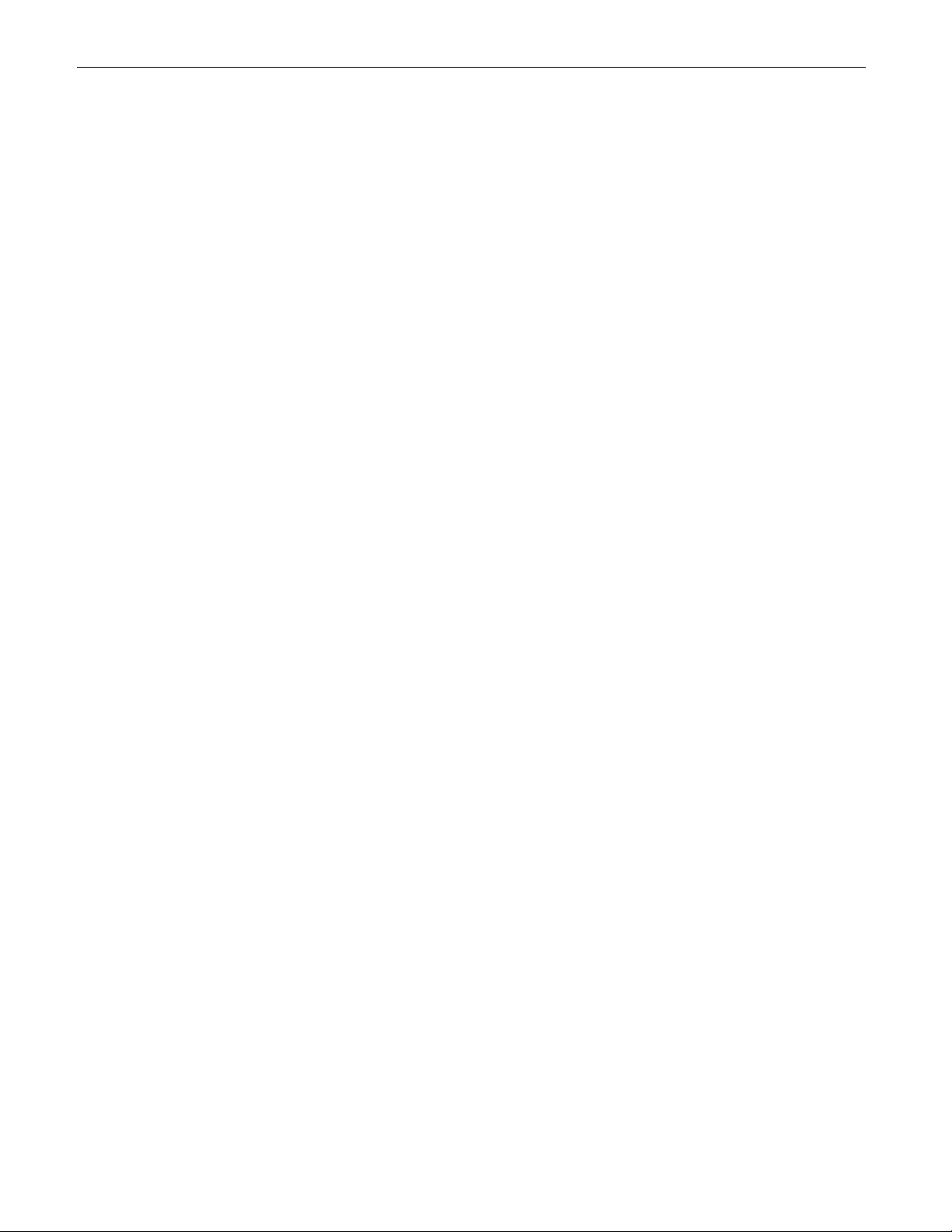
Index
76
Computer
Also See RS–232 Communications
Communications Parameters ........................ 22, 37
Connecting to a Computer .................................. 22
Controlling Unit With ...................................... 35–57
External Modem Connection .......................... 50–57
Isolation, RS–232 Signal .................................... 22
With Windows HyperTerminal ........................ 36–37
Connecting
Electrically Noisy Devices ................................... 11
External Alarm Port ............................................ 21
External Battery Pack ....................................19–20
External Modem ............................................. 50–57
Internal Batteries ......................................... 62–66
Loads and Utility Line ....................................16–18
RS–232 Port ....................................................... 22
With Windows HyperTerminal ........................ 36–37
Controlling Unit with SID Panel ....................... 32–34
Cover, Removing ...............................................62–63
Cooling Unit ..................................................... 6–7, 11
Current, Output
Maximum Current Rating for Output Transformer. 24
Measuring ......................................................25–26
Customer Technical Support ................................. 62
External Alarm Panel, use of ................................ 21
External Battery Pack Installation .................... 19–20
External IID Connector ............................................. 9
External Modem ....... See RS–232 Communications
F
Factory, Return to For Repair ................................ 62
Fans ....................................................................... 6–7
Faults, Troubleshooting .............................. 31, 60–61
Faulty Battery Charger, Testing for ....................... 64
Flashing LEDs .................................................... 32–34
Floor, Mounting to .............................................13–14
Front Panel Removal ............................................. 63
G
Generator, Standby ................................................ 12
Ground Lug, External ............................................... 8
Grounding Requirements....................................... 11
Ground, RS–232 Signal .......................................... 22
D
Damaged Items During Shipping ............................ 3
Dedicated Input Circuit Breaker for Line .............. 12
Detection and Warning Values for Line................ 49
Discharged Battery Indicator ............................ 32–33
Discharging Battery, how to prevent....................... 8
Display Panel, IID ................................................. 5–6
Measuring Output Power ..................................... 34
Self Test of Unit With ......................................... 30
Troubleshooting With .......................................... 31
Using .............................................................32–34
E
Electromagnetic Radiation from Unit .................... 28
Electrically Noisy Devices, Connection of ............ 11
Emergency Power Off Switch ................................ 21
Emergency Shutdown Procedure .............................
....................................................... Inside Rear Cover
Emergency Technical Support .............................. 62
Environmental Requirements ........................... 11–12
H
HyperTerminal, RS–232 Set Up .................................
................................... See RS–232 Communications
I
IID
External Connector ............................................... 9
Location of ........................................................ 5–6
Input Alarms, RS–232 ............................................. 39
Input Circuit Breaker ................................................ 8
Input Values, Measuring via RS–232 .........................
................................... See RS–232 Communications
Input Voltage, Acceptable Values of ..................... 11
Input Voltage, Changing ...................................67–72
Input Wiring ....................................................... 16–18
Inspection Checklist ......... See Unpacking Checklist
Installation
Installation Checklist .......................................ii, 11
Installation ..................................................... 13–15
Inverter On/Off via RS–232 ..................................... 47
Alpha Technologies
Page 83

77
Index
Internal Battery Replacement ..........................62–66
Isolation, Signal, RS–232 ....................................... 22
Items Damaged in Shipping .................................... 3
L
LAN, connection ..................................................... 23
LEDs Flashing .................................................... 32–34
LEDs On Display Panel ...................................... 32–34
Lifetime, Battery ..................................................... 60
Line Alarms, RS–232 .............................................. 39
Line, Adjusting Unit To Meet Local Conditions .... 49
Line, Attaching Dedicated Input Circuit Breaker . 12
Line Failure LED ..................................................... 32
Line Present LED .................................................... 32
Line, Starting Unit With No Line ........................... 29
Line Voltage, Acceptable Ranges ......................... 11
Line Synchronization ............................................. 33
Loads
Output Loading Indicator ..................................... 34
Overloading Output Transformer ....................24–26
Wiring ............................................................16–18
Low Battery Warning ............................................. 32
Low Battery Shutdown ........................................... 33
Location Requirements for Unit ............................ 11
Mounting to Floor .............................................. 13–14
N
No Line, Starting Unit With .................................... 29
O
Odors given off by unit ........................................... 28
On/Off, Turning Unit ...........................................28–29
Opening Menu, RS–232 ..............................................
................................... See RS–232 Communications
Operating Unit With SID Panel ......................... 32–34
Output
Alarms, RS–232 ............................................39–40
Circuit Breaker ..................................................... 7
Connectors ........................................................... 7
Current, exceeding winding output, measuring ..... 24
Emergency Shutdown Switch .............................. 21
Loading Display .................................................. 34
Measuring Battery Backup Time ......................... 59
Measuring via RS–232 ............................................
................................ See RS–232 Communications
Shutdown, How Display Panel Shows .................. 34
Shutdown via RS–232 .................................... 46–47
Synchronization, Input with Output ...................... 33
Transformer, Maximum Output Current ................ 24
Output Voltage, Changing ..............................67–72
Wiring ............................................................ 16–18
Overloaded Unit, Display Panel Shows ................ 34
Overloading the Output Transformer .................... 24
M
Magnetic Field Produced by Unit .......................... 28
Maintenance Parameters, RS–232 .................. 41, 49
Malfunctions, Troubleshooting ................... 31, 60–61
Manual Start Button On SID Panel........................ 33
Measuring
Battery Backup Time .......................................... 59
Battery String Voltage ......................................... 44
Output Current ............................................... 24–26
Output Loading ................................................... 34
Input, Output and Battery Parameters via RS–232 ..
................................ See RS–232 Communications
Menu Tree, RS–232................................................. 41
Modem, External ...... See RS–232 Communications
Monitoring, Remote ............ See Remote Monitoring
P
Pack, External Battery, Installation .................. 19–20
Panel, Operate Unit With SID ........................... 32–34
Panel, Front, Removing ......................................... 63
Password, RS–232 .................................................. 38
Power Off Switch, Emergency............................... 21
Preventing Battery Drainage ................................... 8
Problems, Common ...........................................60–61
R
Rear Panel ............................................................ 7–9
Reconfiguring Input/Output Voltage ................ 67–72
Remote Monitoring With
Also See RS–232 Communications
External Alarm Panel .......................................... 21
Alpha Technologies
Page 84

Index
78
RS–232 .........................................................35–57
Remote IID ........................................................... 9
Removing Cover ..................................................... 63
Removing Seismic Brackets ............................. 13–14
Return to Factory For Repair ................................. 62
Replacing Internal Batteries ....................... iii, 62–66
RS–232 Communications
Alarms ...........................................................38–40
Battery Parameters ............................................. 44
Communication Parameters .......................... 22, 37
Connector ............................................................. 9
External Modem Connection and Use ............ 50–57
Input Parameters ................................................ 49
Maintenance Parameters .................................... 49
Menu Tree ........................................................... 41
Opening Menu, Using ....................................38–40
Output Parameters ........................................ 43–44
Password ............................................................ 38
Password Changing ............................................ 46
Self Test Start/Stop ...................................... 42, 45
Shutdown Parameters ....................................46–47
Signal Isolation ................................................... 22
Stop Transmission of Alarms .............................. 48
System Parameters ............................................ 42
User Parameters ...........................................45–48
Windows HyperTerminal Set Up ..................... 36–37
Wiring ................................................................. 22
SID Display Panel ................................................... 32
Specifications ......................................................... 74
Battery Run times ............................................... 73
Standby Generator, use of ..................................... 12
Starting/Turning Off Unit ................................... 28–29
Starting Unit With Battery Power .................... 29, 33
Storage of Batteries, Testing of Before Use .... iii, 19
String, Battery Voltage Measuring ........................ 44
Support, Technical ................................................. 62
Switch, Emergency Power Off............................... 21
Synchronization, of unit to Line ............................ 33
System Parameters, RS–232 .............................41–42
T
Technical Support .................................................. 62
Terminal Block Wiring Specifications .................. 17
Test LED on SID Panel ........................................... 33
Testing Battery Backup Time
Testing Backup Time ......................................... 59
Run Time Tables ................................................ 73
Testing Battery Charger ......................................... 64
Run Time, Battery
Measuring ........................................................... 59
Run Time Tables ................................................ 73
S
Safety Checklists ................................................. ii–iii
Seismic Brackets
Attaching to Floor ..........................................13–14
Removing ........................................................... 14
Self Test ................................................................... 30
Self Test, Starting via RS–232................................ 42
Service Alarms, RS–232 ......................................... 40
Sharing Loads in Output Transformer .............24–26
Shutdown Parameters, RS–232 ........................46–47
Shutdown Procedure
Emergency ................................. Inside Rear Cover
Emergency Power Off Switch .............................. 21
How Unit Shows A Shutdown .............................. 34
Normal ............................................................... 29
Output Shutdown via RS–232 ........................46–47
Testing, Self Test With SID ..................................... 30
Time, Battery Backup Time, Measuring ............... 59
Transformer Output, Overloading ......................... 24
Troubleshooting ........................................... 31, 60–61
Turning Off Audible Alarm ..................................... 33
Turning Unit On/Off ............................................28–29
U
Unit Shutdown via External Power Off Switch .... 21
Unpacking Checklist ................................................. 3
Utility Line
Acceptable Input Voltages ................................. 11
Adjusting Unit to Local Line Conditions ............... 49
Dedicated Circuit Breaker ................................... 12
Labels, on Utility Panel, Placing ......................... 11
Measuring via RS–232 ............................................
................................ See RS–232 Communications
Present, Display Panel Shows ............................ 32
Wiring To .......................................................16–18
User Parameters, RS–232............................ 41, 45–48
Alpha Technologies
Page 85

V
Voltage
Adjusting Unit to Local Line Voltages ................. 49
Changing Voltage, Input/Output ..................... 67–72
Battery Charger Voltage Test .............................. 64
Battery String Voltage Measurement ................... 44
Line, Acceptable Ranges .................................... 11
Input/Output Measuring via RS–232 ........................
................................ See RS–232 Communications
W
Warnings
Labels, on Utility Panel, Placing ......................... 11
Line Failure ......................................................... 32
Low Battery .................................................... 32–33
Malfunction ......................................................... 32
No Utility Line ..................................................... 32
RS–232 ................... See RS–232 Communications
Warranty .................................................................. 80
Windows HyperTerminal ............................................
................................... See RS–232 Communications
79
Index
Wiring
Alarm Port .......................................................... 21
Battery ............................................... 19–20, 62–66
Checklist ................................................... ii, 11–12
External Battery Pack ................................ ii, 19–20
Loads and Line ..............................................16–18
RS–232 Port ....................................................... 22
Alpha Technologies
Page 86

Warranty
Alpha Technologies warrants its equipment to be free of manufacturing defects in material and workmanship
for a period of 24 months from the date of manufacture. The liability of Alpha Technologies under this warranty
is solely limited to repairing, replacing, or issuing credit for such equipment (at the discretion of Alpha
Technologies), provided that:
1. Alpha Technologies’ Customer Service Department is promptly notified, by facsimile or telephone, that
a failure or defect has occurred.
2. Alpha Technologies’ Customer Service Department issues a Return Materials Authorization (RMA)
number, and designates the service location. The RMA must be clearly marked on the outside of the
shipping container.
3. Purchaser is responsible for all in-bound shipping and handling charges (COD and freight collect will
not be accepted without prior approval from Alpha Technologies); Alpha Technologies will pay out-bound
surface shipping charges for return of repaired equipment.
80
LIMITED 24-MONTH WARRANTY
AC PRODUCTS
4. A satisfactory examination of the returned unit by Alpha Technologies’ Service personnel shall disclose
that defects have not been caused by misuse, neglect, improper installation, repair, alteration, or accident,
or failure to follow instructions furnished by Alpha Technologies. If Alpha Technologies’ Service personnel
determine that the unit has been damaged due to one of these causes, or if the unit is free of defects, a
handling or repair fee may be assessed prior to returning the unit.
WITH RESPECT TO BATTERIES, PERIPHERAL DEVICES, ATTACHMENTS OR APPARATUS NOT
MANUFACTURED BY ALPHA TECHNOLOGIES, ALPHA WILL ASSIGN TO THE PURCHASER ITS RIGHTS
UNDER THE ORIGINAL MANUFACTURER’S WARRANTY OF SUCH BATTERIES, PERIPHERAL DEVICES,
ATTACHMENTS OR APPARATUS, BUT OFFERS NO ADDITIONAL WARRANTIES IN CONNECTION
THEREWITH.
THIS LIMITED 24-MONTH WARRANTY IS IN LIEU OF ALL OTHER WARRANTIES, EXPRESS OR IMPLIED,
INCLUDING, BUT NOT LIMITED TO, IMPLIED WARRANTIES OF MERCHANTABILITY AND FITNESS FOR
A PARTICULAR PURPOSE.
IN NO CASE SHALL ALPHA TECHNOLOGIES BE LIABLE FOR ANY INCIDENTAL, SPECIAL OR
CONSEQUENTIAL DAMAGES WHATSOEVER, INCLUDING WITHOUT LIMITATION ANY CLAIM FOR LOST
PROFITS OR REVENUES, EVEN IF ALPHA TECHNOLOGIES HAS BEEN ADVISED OF THE POSSIBILITY
OF SUCH, FOR BREACH OF THIS OR ANY OTHER WARRANTY, EXPRESS OR IMPLIED.
Any action for breach of this limited 24-month warranty must be brought within a period of 24 months from
date of manufacture.
This limited 24-month warranty does not extend to any unit that has been repaired or altered by any party
other than Alpha Technologies or its Authorized Service Center.
Alpha Technologies reserves the right to discontinue particular models and to make modifications in
design and/or function at any time, without notice and without incurring obligations to modify previously
purchased units.
Alpha Technologies
8/96
Page 87

Emergency Shutdown Procedure
The unit has more than one live circuit. During an emergency, line power may be disconnected at the unit’s input but power can still be present at the output.
Turn OFF the:
1 Input Circuit Breaker
2 Battery Circuit Breaker
ALTERNATE PROCEDURE:
1 If used, press down the Emergency Power Off (EPO) Switch for 3 to 5 seconds.
Emergency
Power Off Switch
(mounted on wall)
2 Turn off the Input Circuit Breaker.
For emergency technical support 7 days a week / 24 hours a day call:
USA: 1–800–863–3364
CANADA: 1–800–667–8743
For technical information, contact Alpha Technologies customer service department directly at:
:setatSdetinU:setatSdetinU
:adanaC6741-034)406(
:setatSdetinU:setatSdetinU0632-746)063(
:setatSdetinU
:modgniKdetinU011224-9721-44+
:ynamreG:ynamreG
:ynamreG:ynamreG0-98897-2219-94+
:ynamreG
:ailartsuA0233-2279-2-16+
:tsaEelddiM57657-352-753+
Page 88

Alpha Technologies
3767 Alpha Way
Bellingham, WA, USA 98226
Tel: (360) 647–2360
Fax: (360) 671–4936
Alpha Technologies
4084 McConnell Court
Burnaby, BC, Canada V5A 3N7
Tel: (604) 430–1476
Fax: (604) 430–8908
Alpha Technologies
Cartel Business Estate
Edinburgh Way
Harlow, Essex CM20 2TT, UK
Tel: +44–1279–422110
Fax: +44–1279–423355
Alpha Technologies GmbH
Hansastrasse 8
D-91126 Schwabach, Germany
Tel: +49–9122–79889–0
Fax: +49–9122–79889–21
MTI Technologies
P.O. Box 56468
Limassol, Cyprus 3307
Tel: +357–253–75675
Fax: +357–253–59595
Alpha Technologies
Units R5–R7, Regents Park Estate
Cnr Park Rd. and Prince’s Rd East
Regents Park, NSW 2143, Australia
Tel: +61–2–9722–3320
Fax: +61–2–9722–3321
Alpha sales and service offices located throughout the world
© 2004 Alpha Technologies http://www.alpha.com
Printed In Canada 017–111–B0 01 / 04
