Page 1
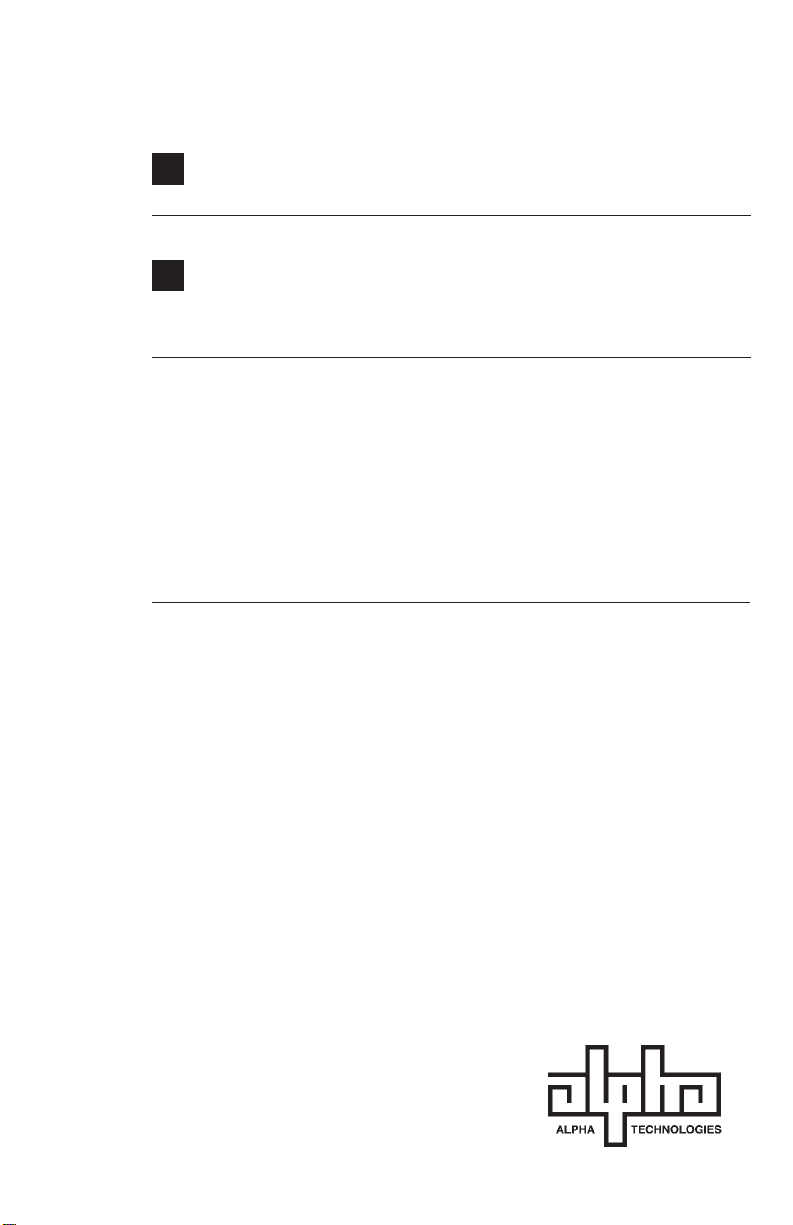
Operator’s Manual
Alpha CFR 1500 and
CFR 1500RM
U N I N T E R R U P T I B L E P O W E R S U P P L I E S
F R O M A L P H A T E C H N O L O G I E S
©1997 Alpha Technologies
Page 2
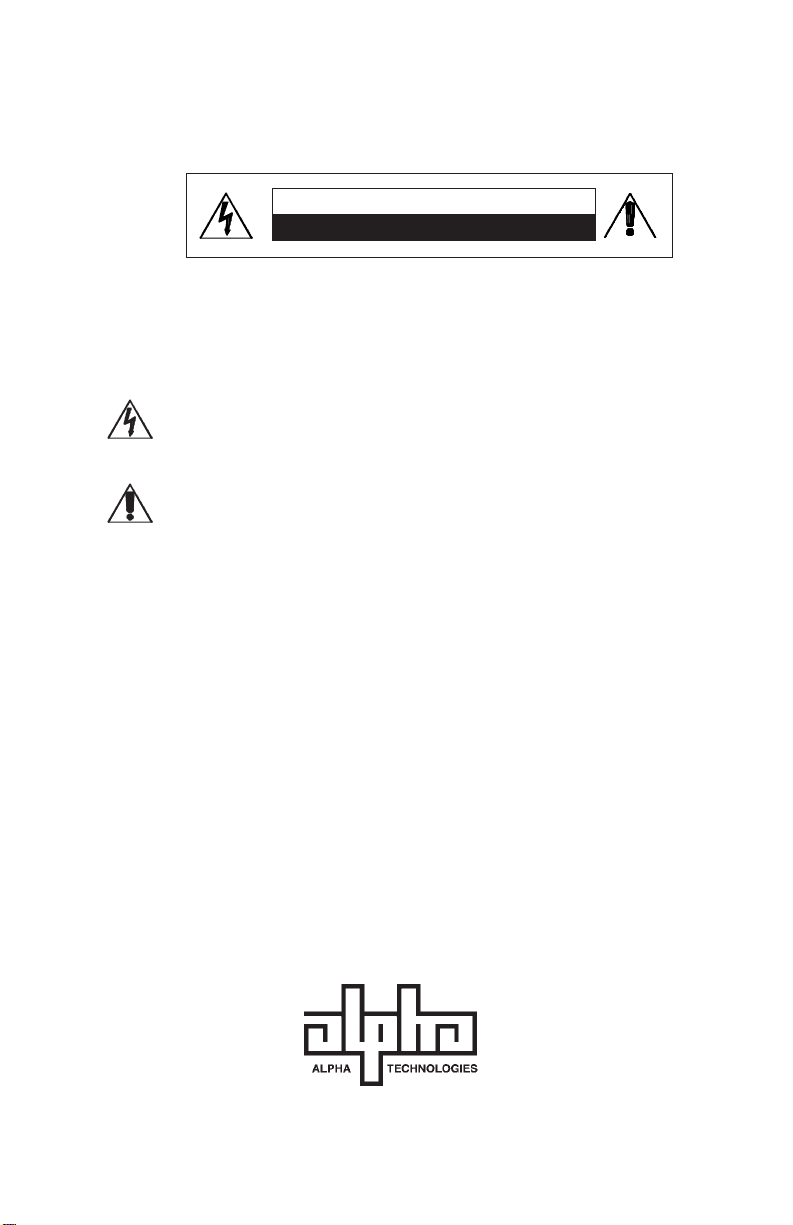
IMPORTANT SAFETY INSTRUCTIONS
CONTAINED IN THIS MANUAL
CAUTION
RISK OF ELECTRICAL SHOCK
CAUTION: To reduce the risk of electrical shock, and to ensure the safe operation of this unit, the following symbols have been placed throughout the
manual. Where these symbols appear, servicing should be performed only by
qualified personnel.
Dangerous Voltage
A dangerous voltage exists in this area.
Use extreme caution.
Attention
Important operating instructions.
Follow these instructions closely.
WARNING:
To reduce the risk of fire and shock hazards, do not expose this unit to rain or
moisture.
SA VE THESE INSTRUCTIONS
This manual contains important installation and operating instructions. Keep
this manual in a safe place.
Page 3
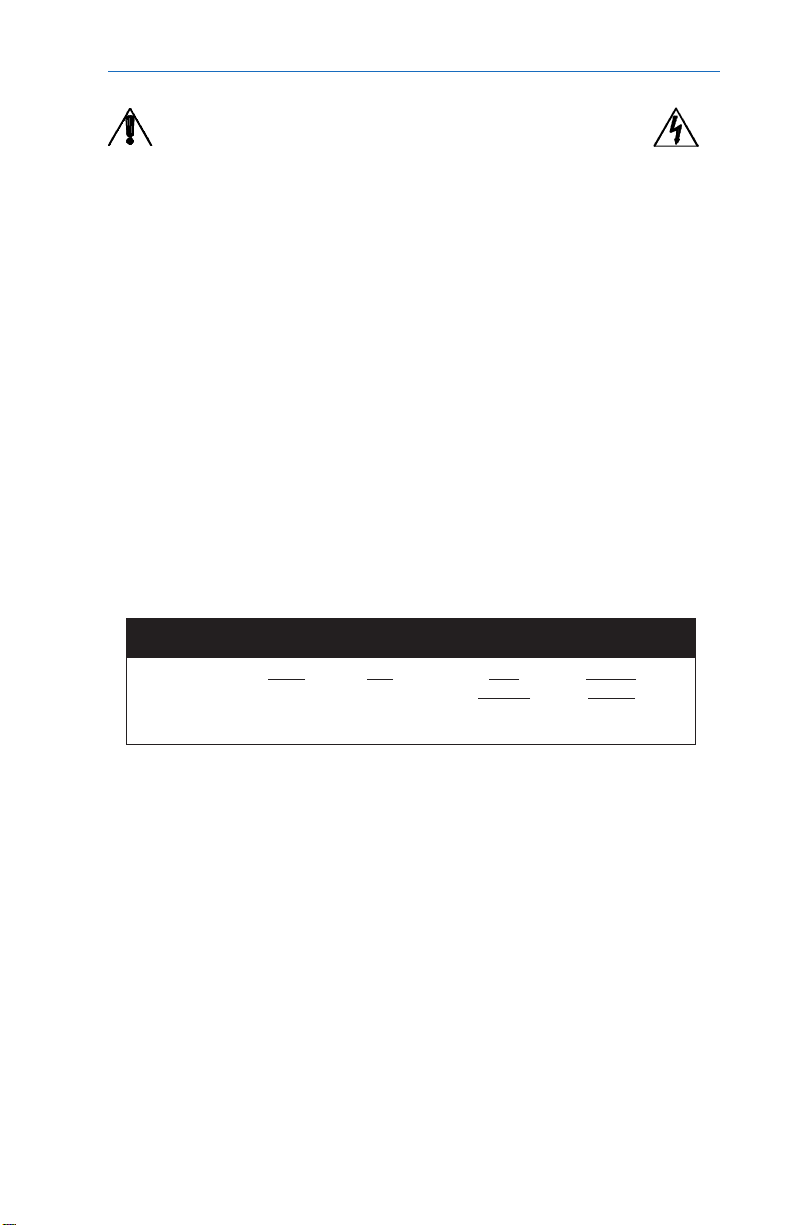
THE ALPHA CFR
IMPORTANT SAFETY PRECAUTIONS
Carefully unpack the unit. Report any shipping damage immediately.
Please read the operators manual. If you have any questions regarding the safe
installation of the unit, contact Alpha Technologies.
The unit should be serviced only by qualified personnel.
The unit contains more than one live circuit. Even though AC is not present at the input,
it may be present at the output.
Always switch the battery circuit breaker to off before connecting or disconnecting an
external battery pack. This greatly reduces the chance of spark.
For units with a detachable AC line cord, connect a dedicated grounding wire (14 AWG/
2
) from the ground lug on the back of the unit to an electrical ground point. This
2.0 mm
wire should be rated 75
yellow stripes. This will provide a safety ground connection to the unit and all of its
attached equipment, even when the AC line cord is unplugged.
The connections on the back of this unit are not for use with telephone network connections.
The standard unit, with line cord and receptacles, may be installed by a non-technical
user.
Units equipped with terminal block input or output connectors, or external battery packs,
must be installed by qualified service personnel in accordance with the following table:
MODEL TERMINAL BLOCKS TIGHTENING TORQUE
1500 RM 14 2.0 35 4.0
O
C minimum, with green insulation provided with one or more
AWG mm
2
Inch Newton
Pounds Meters
When not in service, the batteries should be charged at least once every three months to
ensure optimum performance and battery life. For units with line cords, simply plug the
unit’s power cord into a wall receptacle and leave it running for one to three days.
The unit should be installed upright in a well ventilated area that is free of dust and
moisture.
Alert Fire or Emergency personnel than an uninterruptible power supply is installed in the
building by placing a notification or warning label on the electrical panel.
When connecting a load to the units’ rear panel, do not exceed the output rating of the
unit.
Page 4
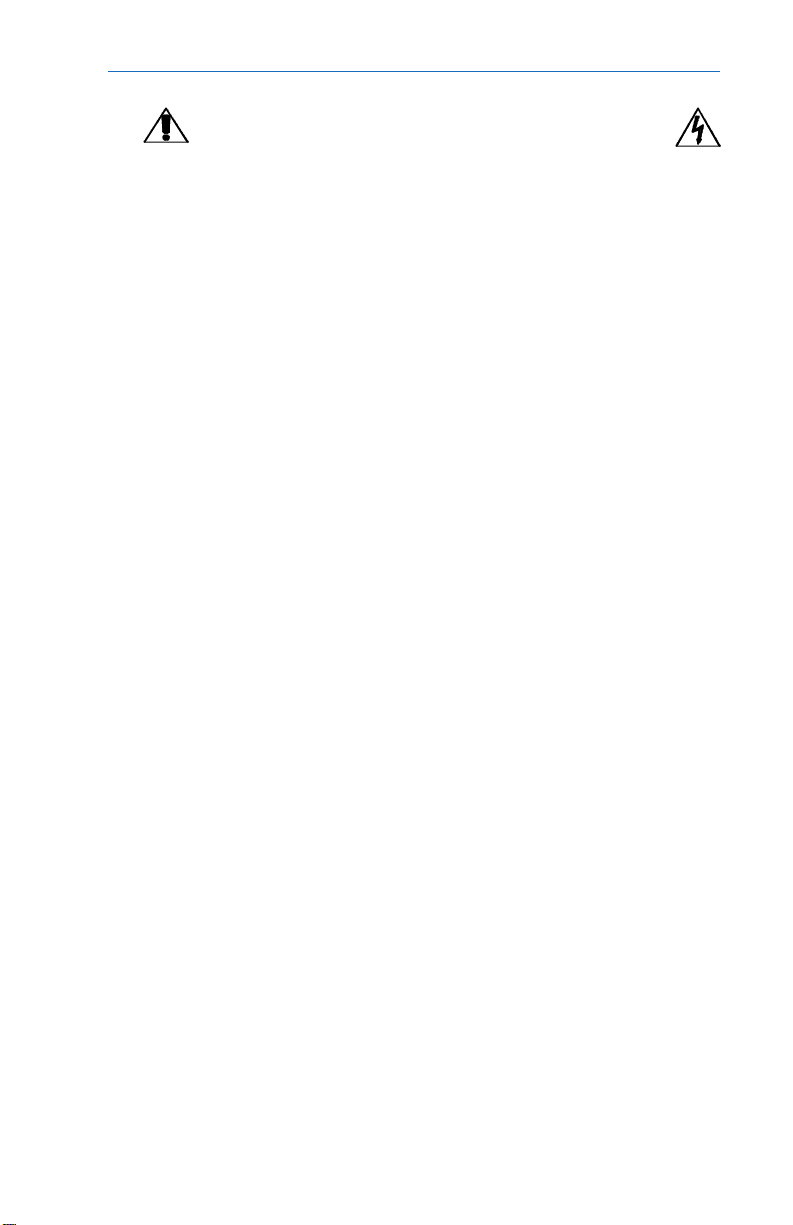
THE ALPHA CFR
IMPORTANT SAFETY PRECAUTIONS
The CFR1500 and CFR1500RM Series units contain sealed, Lead-Acid batteries
consisting of:
Four batteries, six cells each, 48 VDC total.
WARNING: Batteries contain high energy and chemical hazards. Carefully read
this manual regarding safe battery handling, maintenance and disposal instructions. Inspection and replacement should be performed only by qualified
personnel.
Wear insulated gloves and eye protection whenever working inside the battery
compartment.
Do not allow live battery wires to contact the units’ chassis. Shorting battery
wires could result in a fire or possible explosion.
Batteries should be inspected every year for cracking, leaking, or signs of
swelling.
Always replace batteries with those of an identical type and rating. Never install
old or untested batteries.
Avoid using uninsulated tools or other conductive materials when handling
batteries or working inside the unit.
Remove all rings, watches and other jewelry before servicing batteries.
Spent batteries are considered environmentally unsafe. Always recycle
batteries.
Verify the voltage requirements of the equipment to be protected (load), the AC
input to the UPS (Line), and the output voltage of the UPS prior to installation.
The utility service panel should be equipped with a circuit breaker that is rated
(Amperage) for use with the UPS
Use proper lifting techniques whenever handling the UPS or an external battery
pack.
Page 5
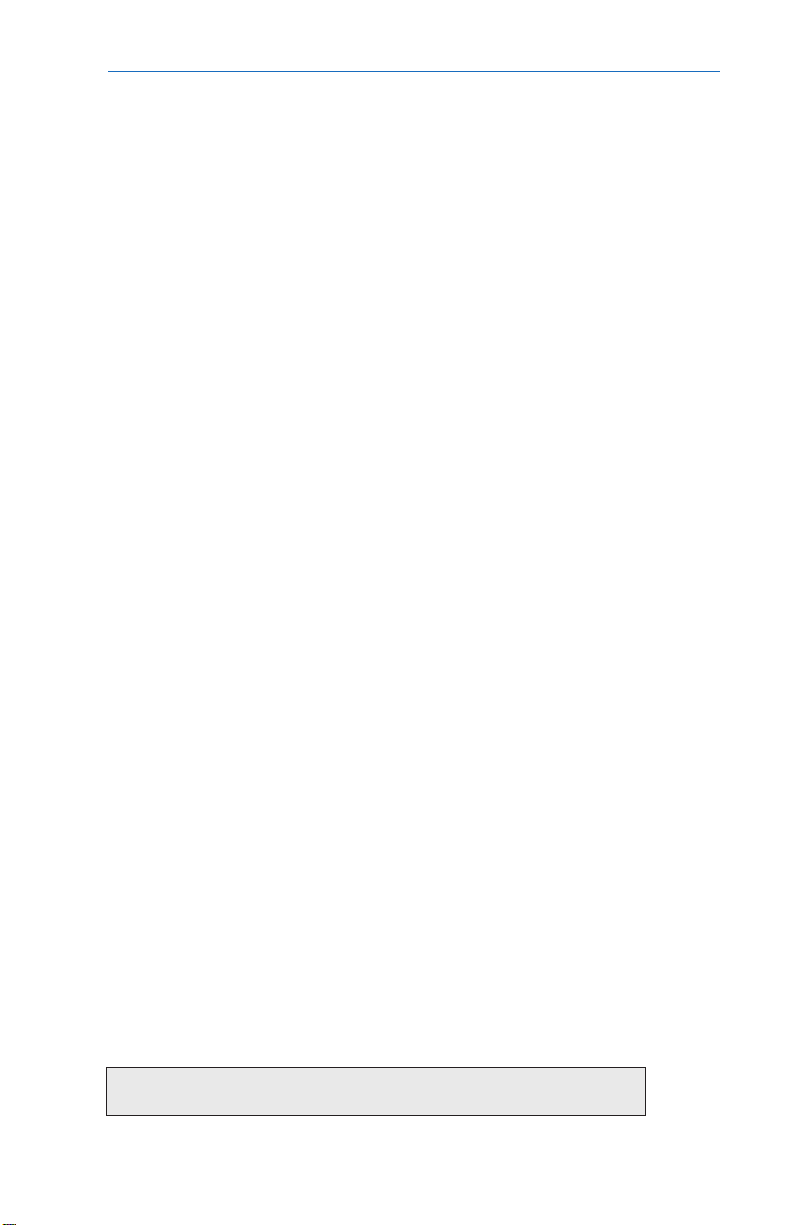
THE ALPHA CFR
Table Of Contents
The Alpha CFR1500 and CFR 1500 RM
Uninteruptible P o wer Supplies
1. INTRODUCTION ............................................................................ 1
1.1 The Alpha CFR 1
1.2 The CFR Advantage 2
1.3 Unpacking and Inspection 4
2. FEATURES....................................................................................5
2.1 A Tour of the CFR 5
2.2 The CFR Front P anel 5
2.3 CFR Rear Panel 6
2.4 Information Management Options 8
Standard Interface Device
Intelligent Interface Device
External Modem
2.5 Communication / Interface Options 10
2.6 RS-232 Communication Options 15
RS–232 Connector
Rear Panel RS–232 P o rt
T erminal Emulation Setup
Connecting an External Modem
Desktop IID RS–232 Po rt
3. INST ALLATION ...........................................................................18
3.1 Pre-Installation 18
Site Preparation
Utility Circuit Breaker
Grounding
Standby Generators
3.2 Connecting the CFR (Plug and receptacle) 19
3.2.1 T e rminal Block Input and Output Wi ring 20
3.3 External Battery P ack 22
3.4 208 V AC vs 240 V AC (60 Hz) Configurations 23
4. OPERATION................................................................................26
4.1 Start-up, Test and Shutdown 26
4.2 External Modem Configuration 29
Specifications
Enabling External Modem
Configuring the modem to work with CFR
IMPORTANT:
EMERGENCY SHUTDOWN PROCEDURE ON INSIDE BACK COVER
i
Page 6
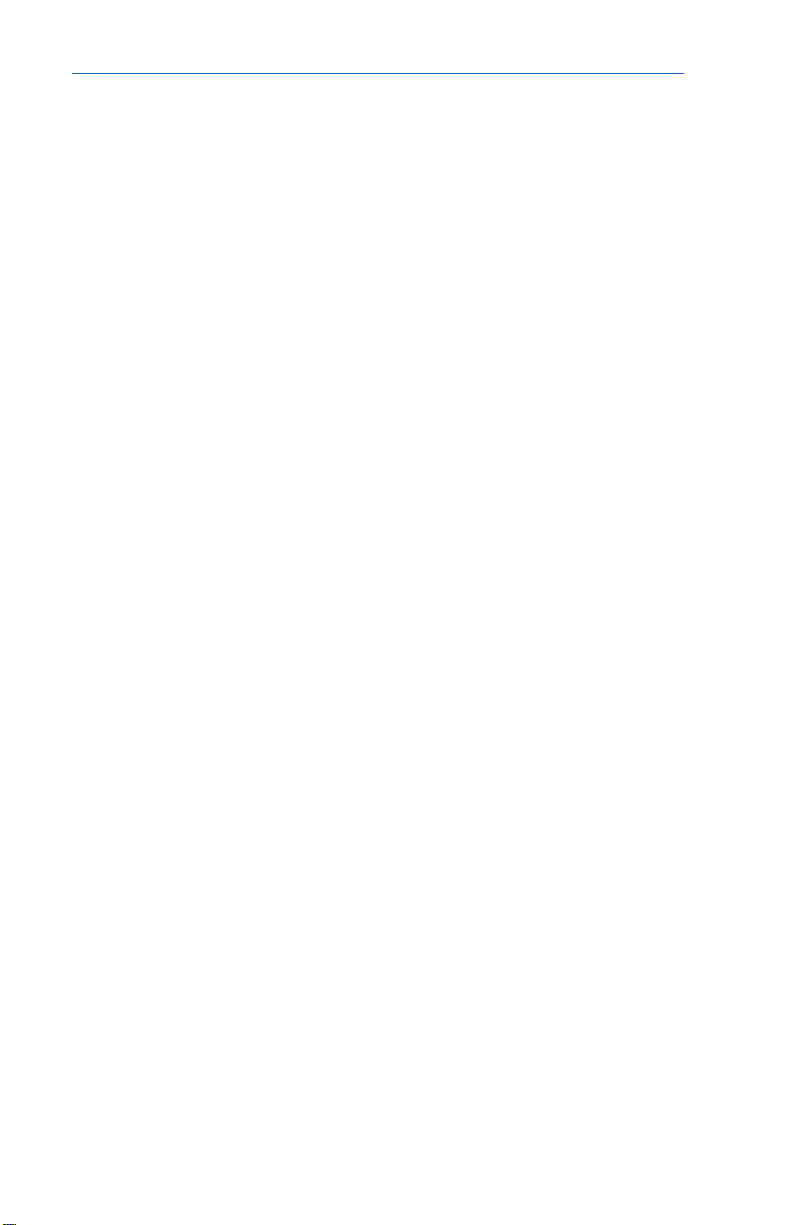
THE ALPHA CFR
Table Of Contents,
4. OPERATION
4.3 External Modem Operation 32
continued
Initializing the Modem
Sending Automatic Alarms
Remote Access Using External Modem
4.4 Using the Standard Interface Device 35
5 . RS-232 TERMINAL COMMUNICATION...................................... 40
5.1 Remote RS-232 Operation 40
5.2 RS-232 Menu Selection Icons 41
5.3 Remote T erminal Quick Reference 42
Overview
Testing the CFR
Shutting off the Inverter to Save Battery
Scheduling Output Shutdown/Reboot
5.4 Menu Commands Overview 43
5.5 System Parameters 44
5.6 Input Parameters 45
5.7 Output Parameters 45
5.8 Battery Parameters 47
5.9 User Parameters 47
5.10 External Modem Parameters 52
5.11 Maintenance Parameters 56
5.12 Parameter Dump Command (Function 0) 58
5.13 Event Descriptions (Alarms) 59
6. MAINTENANCE ........................................................................... 63
6.1 CFR Maintenance 63
6.2 Battery Maintenance 63
6.3 Battery T esting 64
6.4 Removing the CFR Front Panel and Cove r 65
6.5 Internal Battery Replacement (CFR 1500 only) 66
6.6 Troubleshooting Guide 68
6.7 T roubleshooting Using the SID 70
6.8 Repair Instructions 72
6.9 Parts and Ordering Instructions 72
7. SPECIFICATIONS.......................................................................73
7.1 Specifications 73
8. W ARRANTY ................................................................................ 75
ii
Page 7

1. INTRODUCTION
1.1 The Alpha CFR
Congratulations on your purchase of one of the most advanced and
intelligent Controlled Ferroresonant-Uninterruptible P ower Supply (CFR-UPS) in the
wo rld! The Alpha CFR is designed to keep your equipment operating, regardless of
the condition of your utility power. This means that your vital equipment will no
longer be affected by spikes, surges, sags, noise, brownouts, blackouts or other
forms of electrical disturbances. Operation is as simple as plugging your equipment
into the back of the UPS and s witching on the power.
The CFR provides you with a wide range of power management options
using your choice of interface devices. The Standard Interface Device displays
vital UPS operating parameters, including Alarms, and allows you to manually
self-test the UPS. The Intelligent Interface Device (IID) provides you with precise
V oltage, Current and F requency info rmation, plus maintains an on-going record of
all Alarm and Line Failure Events. As an active center of communication, your
CFR can also be interfaced directly to your computer system to inform you, and
your users, of changes in status as they occur.
With distribution networks and service centers located throughout the world,
Alpha Technologies is here to back you up. From your date of purchase, Alpha
provides complete technical support and prompt, reliable service to ensure that
your CFR-UPS provides you with a lifetime of reliable operation.
The Alpha CFR-UPS provides regulated, current-limited,
output with excellent isolation and noise attenuation
1
Page 8
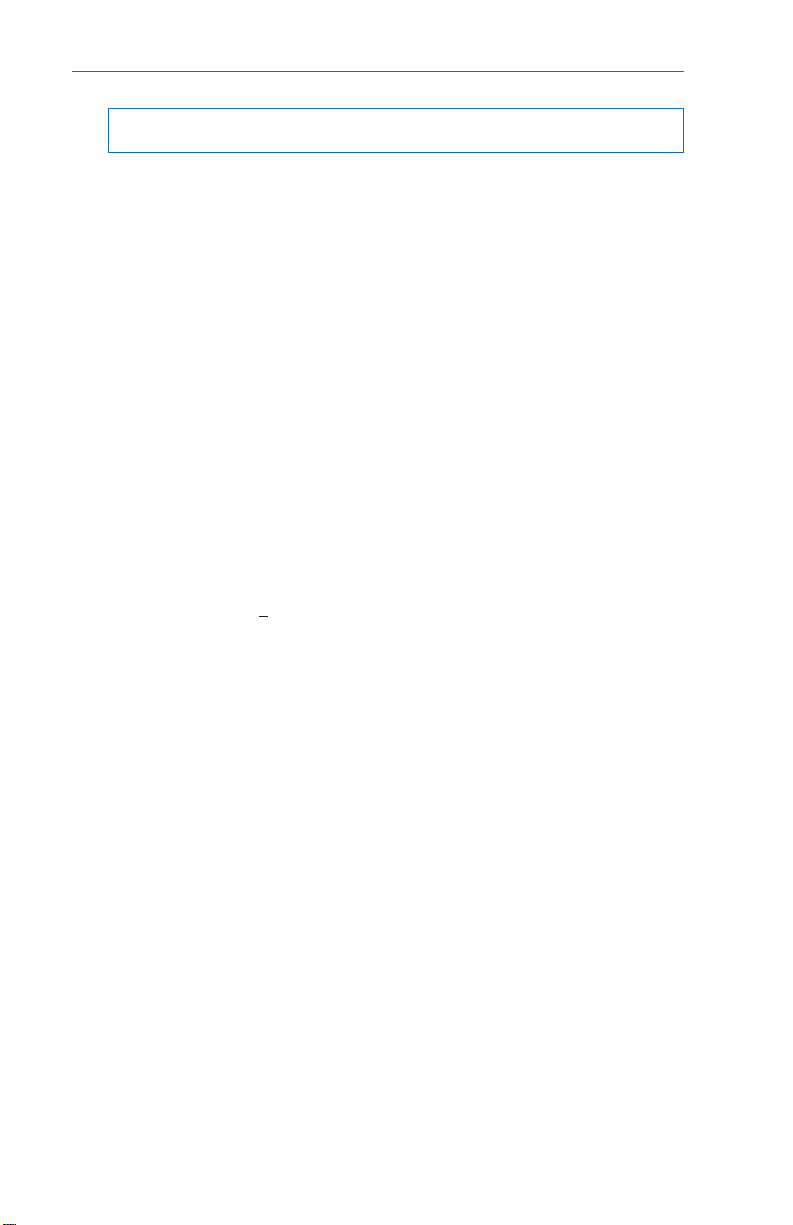
1. INTRODUCTION
1.2 The CFR Advantage
ADVANCED POWER PROTECTION TECHNOLOGY
Power protection devices can be judged b y the type and quality of power
they provide. Alpha CFR Uninterr uptible Power Supplies provide continuous,
conditioned “computer-grade” AC power to electronic equipment such as Computer
Systems, Point of Sale Terminals, Process Controls, Telecommunications, Cable
TV Headend, Broadband LAN, Manufacturing Control Systems, Critical Care and
Hospital Lab Equipment.
SURGE AND SPIKE REJECTION
Alpha's proven design virtually eliminates surges and spikes. The Alpha
CFR UPS provides spike attenuation of 2000 to 1 and meets the requirements of
IEEE 587 / ANSI 62.41.
REGULATION
Unlike many standby power systems, which regulate output voltage
only when operating from their battery backup, the Alpha CFR UPS
constantly maintains + 1% output regulation without using precious battery power.
Even with input voltage fluctuations as great as +10% or -25%, the output remains
constant, regardless of load.
ISOLATION
Electromagnetic and Radio Frequency Interference (EMI and RFI) can
damage semiconductors and have devastating effects on critical data. The CFR
UPS input is
this type of interference. Measured in decibels (dB) of attenuation, Alpha's CFR
achieves up to 120 dB common mode, and 60 dB normal mode.
totally isolated
from the output to provide maximum protection from
EXTENDED BACKUP CAPABILITY
Alpha's EBP Series External Batter y Packs allow you to greatly extend
your backup capabilities and power through long utility outages. Completely selfcontained and pre-wired, simply plug the EBP cabinet into your CFR and forget
about it. EBP Series External Battery Packs can also be ordered with an optional,
external charger to greatly reduce battery recharge times.
2
Page 9
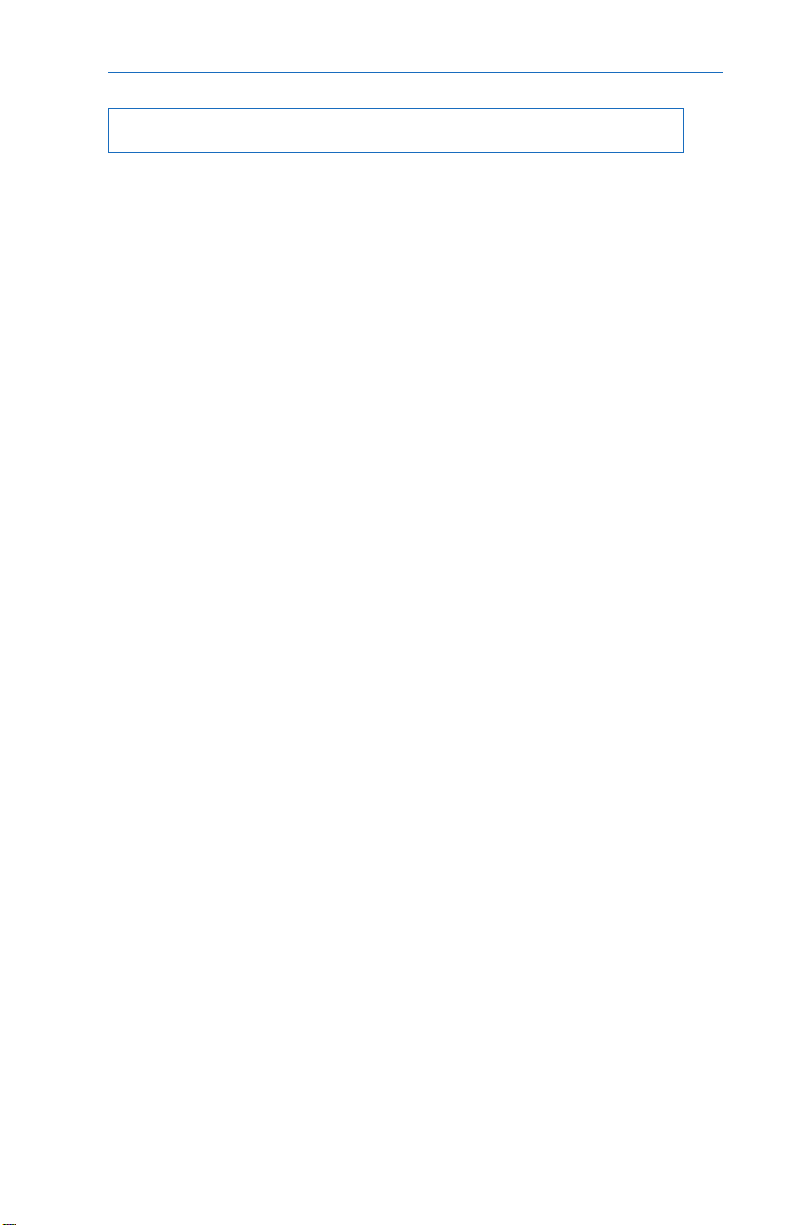
1. INTRODUCTION
1.2 The CFR Advantage
, continued
COMMUNICATIONS AND INTELLIGENCE
Alpha's interchangeable Standard Interface Device and Intelligent Interface
Device allows y our CFR to become an active part of your communications network
providing you with a variety of interface options.
SELF-TEST CAPABILITIES
The CFR has a built-in, self-test function that checks all critical areas of
the UPS, including the batteries, to ensure optimum performance. Whenever a
problem is detected, the UPS lights a “Service” indicator. Self-test is extremely
useful during troubleshooting and maintenance.
PRECISE LOAD AND OVERLOAD INFORMATION
The Alpha CFR provides vital load information to eliminate guess work
associated with matching the appropriate load to your unit. The Alpha CFR displays
the existing load, and whenever the load exceeds the rated output, an "Overload"
indicator is illuminated.
GENERATOR READY
The CFR UPS is equipped with a frequency sense circuit, along with a
constant slew frequency synchronization circuit, to provide trouble-free operation
with most standby generators.
SAFETY
Designed to meet or exceed the safety standards established by UL,
CSA and VDE, the Alpha CFR UPS is one of the saf est, most reliable and versatile
uninterruptible power supplies available. Our commitment to safety and quality
engineering has not only established industry-wide safety standards, but has earned
Alpha Technologies international recognition as a leader in power protection
equipment.
3
Page 10
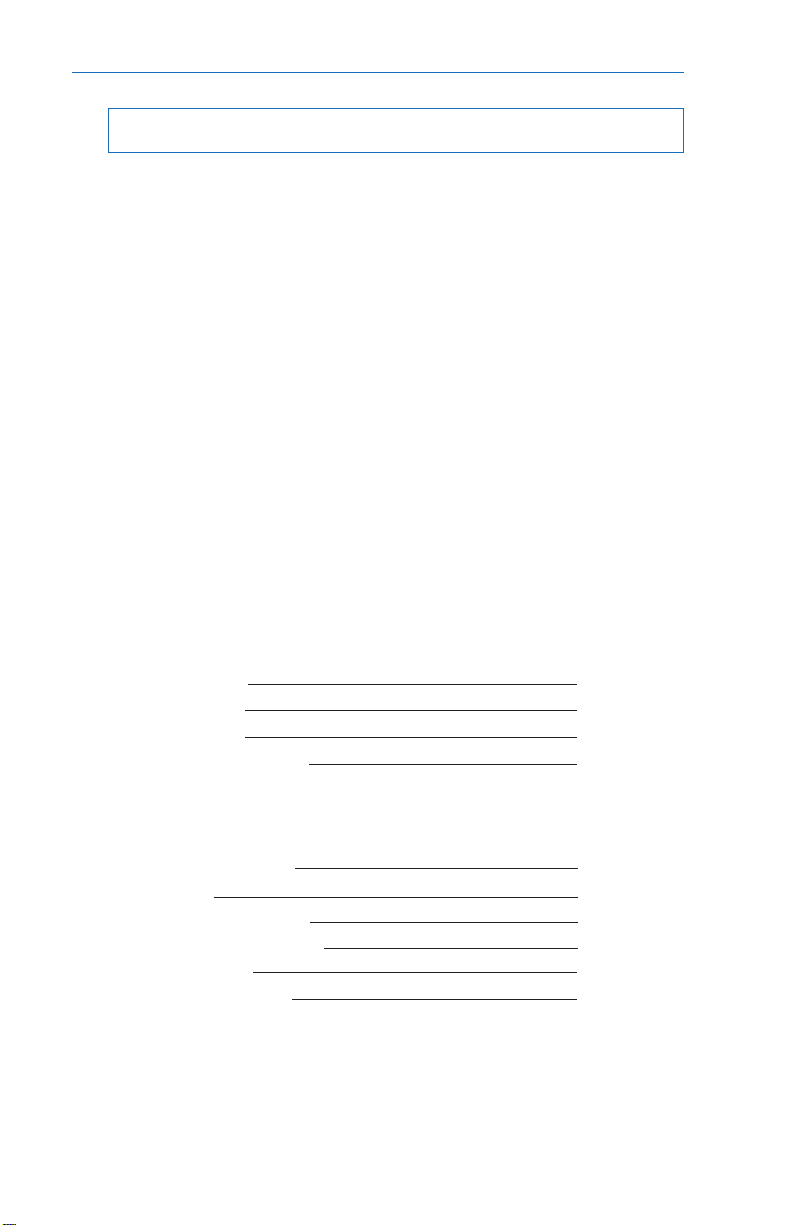
1. INTRODUCTION
1.3 Unpacking and Inspection
Carefully remove the UPS from its shipping container . Inspect the contents.
If items appear to be damaged or missing, contact Alpha Technologies and the
shipping company immediately. Most shipping companies hav e only a short claim
period. Make sure the following items have been included:
1. CFR Series UPS with AC line cord
2. Operator's Manual
3. Any other ordered options
SAVE THE ORIGINAL SHIPPING CONTAINER. In the event the UPS needs to be
returned for service , it should be packaged in its original shipping container. If the
original container is not available, make sure that the unit is packed with at least
three inches of shock-absorbing material to prevent shipping damage. NO TE: Do
not use popcorn-type material. Alpha Technologies is not responsible for damage
caused by the improper packaging of returned units.
PLEASE READ THE OPERATOR'S MANU AL.
Become familiar with the UPS front and rear panels. Review the drawings and
illustrations before proceeding with the UPS installation. If you have questions
regarding the safe installation or operation of the UPS, contact Alpha Technologies.
COMPLETE THE FOLLOWING FOR YOUR RECORDS:
Model #
Serial #
Options
Purchase date
THIS UNIT WAS PURCHASED FROM:
Dealer name
City
State/Province
Zip/Postal Code
Country
Telephone #
4
Page 11
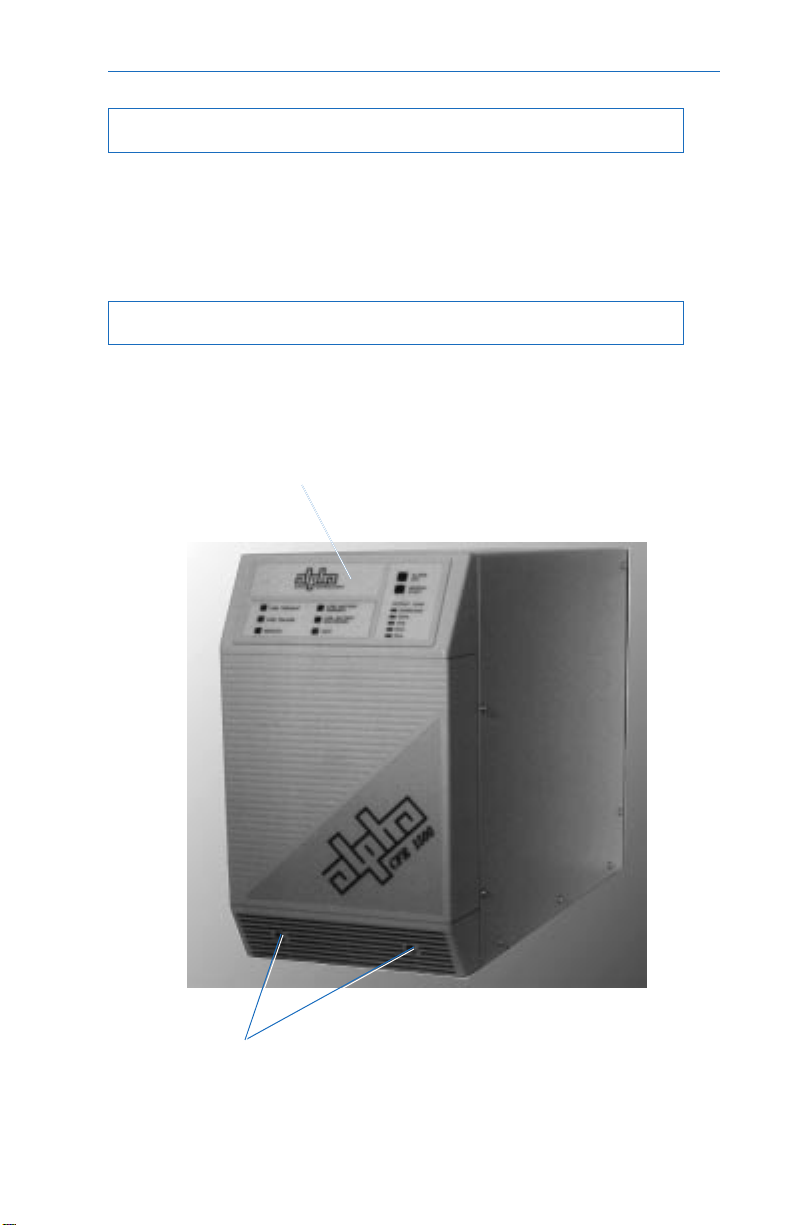
2. FEATURES
2.1 A Tour of the CFR
The Alpha CFR is designed to be easy to use and extremely flexible. The
CFR’s interchangeable front panel interface de vices provide you with a wide range
of information management options. The rear panel accepts a variety of connectors
and receptacle plates to facilitate your most demanding communication and powering
needs.
2.2 The CFR Front Panel
The CFR front panel comes equipped with a Standard Interface Device
(SID), or an optional Intelligent Interface Device (IID), to display vital UPS operating
parameters . The front panel can be easily remo ved for ser vice or battery access
by loosening the two screws located in the lower grill.
Standard Interface Device
Panel Screws
Fig.1
CFR 1500 Front Panel
5
Page 12

2. FEATURES
2.3 CFR Rear Panel
1. AC Line Cord
The UPS is equipped with a standard, grounded AC line cord.
2. EXTERNAL BATTERY Connector
The connector accepts a standard plug from the EBP Series Battery Pack.
Extending backup time is as simple as plugging in the battery pack.
3. BATTERY Circuit Breaker
The battery breaker protects the DC circuit. When the UPS is not in service,
the breaker should be switched OFF to preserve the batteries in the UPS and in the
EBP Series Battery Pack, if installed (see section 4.1 “UPS Startup, Test, and
Shutdown”).
4. External Ground Lug (Single Point Ground)
The external ground lug provides a single point connection for optimum
grounding protection. Always refer to your local electrical codes for prescribed
grounding practices.
5. UPS Nameplate Label
The nameplate label contains valuable information relating to the UPS. Always
verify input voltage and frequency (
6. RS-232 Serial Connector (DE-9 Female Connector)*
The standard RS-232 serial interface allows for connection to a host computer /
dumb terminal for remote monitoring, control and calibration of the UPS. Use a
straight through serial cable to connect the UPS to the computer.
7. LAN Interface Connector (DE-9 Female Connector)
The LAN Interface connector provides dry contact status monitoring and output
shutdown capability on a DE-9 female connector. Used by basic UPS monitoring
software for orderly shutdown of computer networks.
8. External IID Connector (MMJ Connector)*
This connector is used for the optional desktop Intelligent Interface Device (IID)
for remote monitoring and control of the UPS (up to 2000 ft.).
i.e.
, 120 VAC / 60 Hz) before use.
NOTE: This port is disabled b y the factory unless an internal IID is installed.
9. External Alarms Connector (RJ-45 Connector)
This provides dry contact closure alarm status on a RJ-45 (center keyed)
connector, indicating LINE FAIL and LOW BATTERY WARNING.
*NO TE: With the SID installed in the UPS, either the External IID port
the RS-232 port can be activated. The factory default is set for RS-232
operation. With the internal IID option installed in the UPS
active.
6
both
or
ports are
Page 13
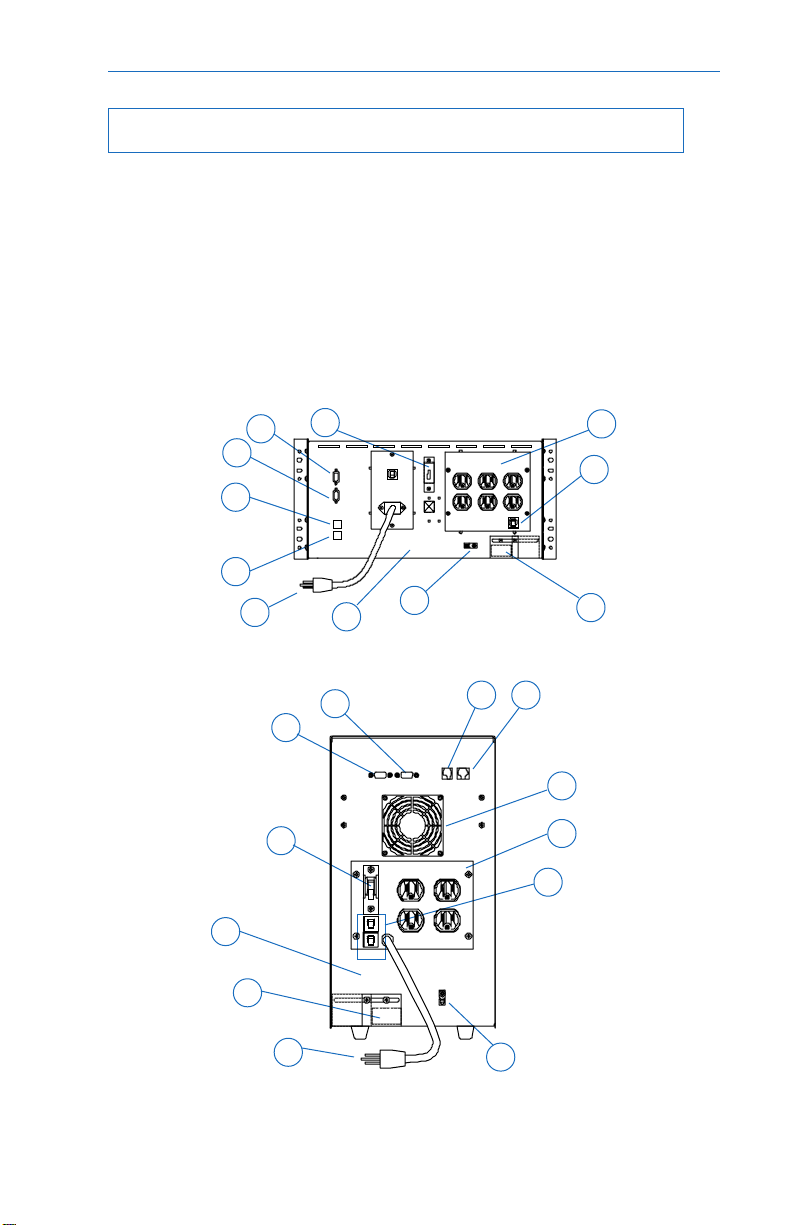
2. FEATURES
2.3 CFR Rear Panel
10. Exhaust Fan
The CFR1500 contains a rear panel exhaust fan to ensure maximum cooling
protection during all modes of operation. The exhaust fan for the CFR1500 RM is
located on the front panel.
11. OUTPUT Receptacle Plate
The load (equipment to be protected) connects to the rear panel output
receptacles. Styles vary depending upon country, frequency and voltage.
12. AC OUTPUT Circuit Breaker
The resettable breaker provides addional output protection to the load.
6
7
8
9
1
3
5
4
11
12
2
Fig. 2a
CFR 1500RM Rear Panel
7
6
3
5
2
89
10
11
12
1
CFR 1500 Rear Panel
4
Fig. 2b
7
Page 14
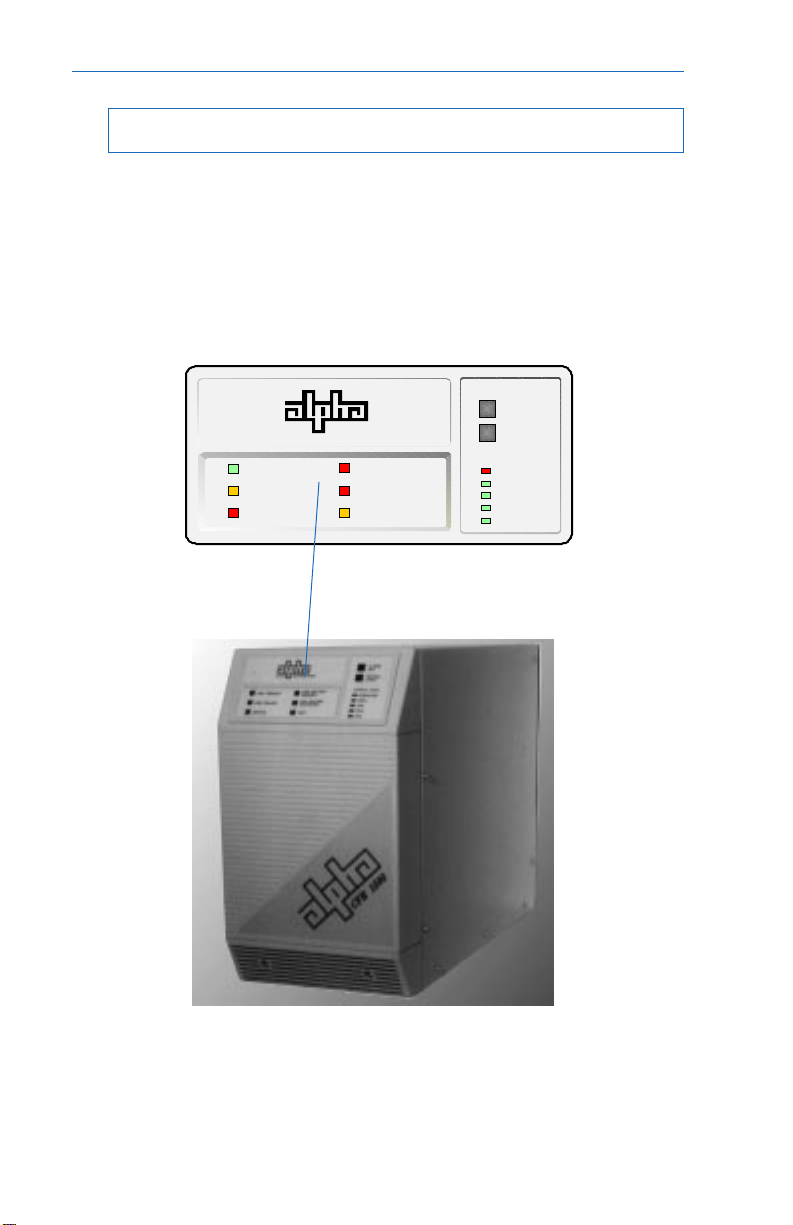
2. FEATURES
2.4 Information Management Options
Standard Interface Device
The Standard Interface Device provides you with vital UPS operating
parameters from front panel LEDs (see section 4.4). The Standard Interface also
has a load indicator to help you determine precise loading on your UPS, plus
Manual Start and Alarm Off switches. To ensure optimum backup performance,
the Standard Interface comes with a self-test feature which lights the “Service”
LED whenever a problem is detected.
ALARM
OFF
MANUAL
START
OUTPUT LOAD
OVERLOAD
100 %
75 %
50 %
25 %
PRESENT
LINE
INE FAILURE
L
SER VICE
ALPHA
TECHNOLOGIES
LOW BATTER Y
WARN ING
LOW BATTERY
SHUTDOWN
TEST
CFR Front Panel with Standard Interface Device
Fig. 3
8
Page 15
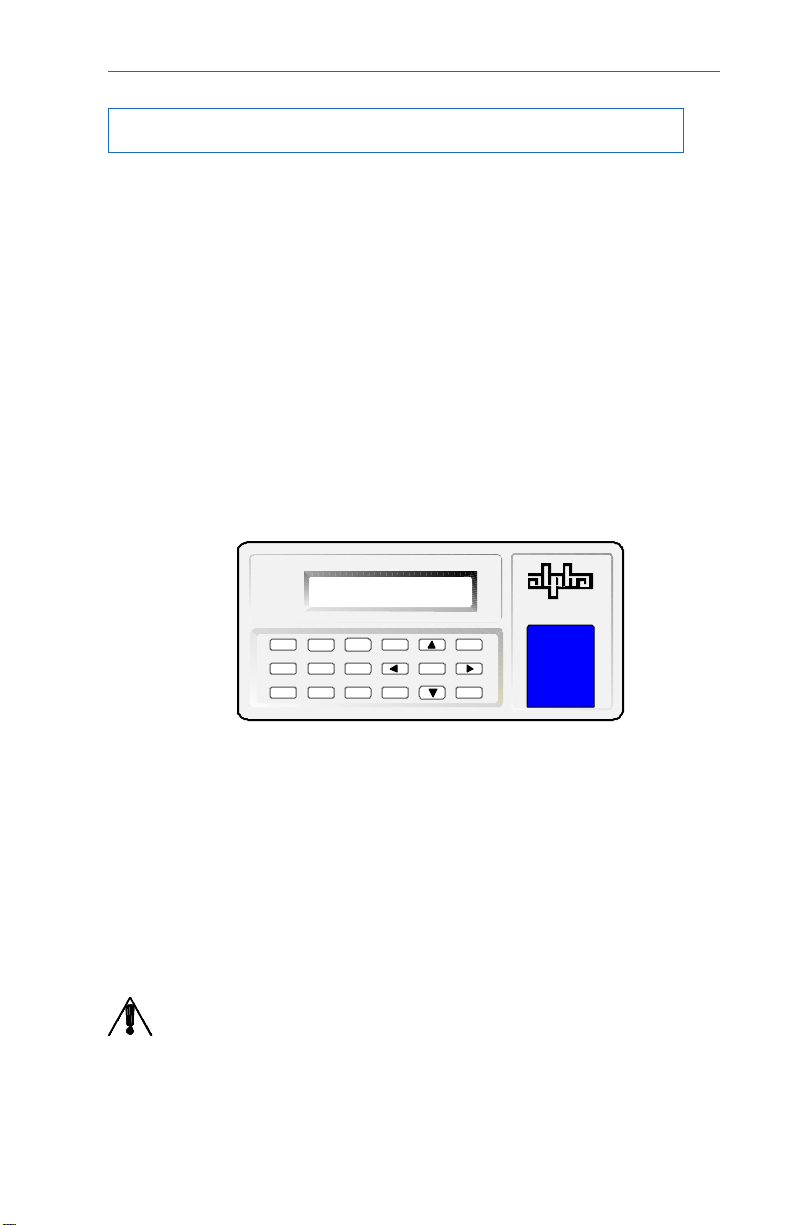
2. FEATURES
2.4 Information Management Options,
continued
Intelligent Interface Device (optional)
The Intelligent Interface Device (IID) option is available either as a
replacement of the Standard Interface Device (SID) or as a desktop unit for remotely
accessing the unit (up to 2000 ft.). The desktop unit comes with an optional modem
for accessing the UPS inf ormation via a telephone line. The IID front panel provides
precise UPS information and guides you through the various menu options which
include Ambient Battery Temperature, Input Voltage and Current, Line Frequency,
Output V oltage and Current, Po wer in Watts , P ow er Factor , Battery V oltage, Charger
Status, and more. The History Log maintains an on-going record of UPS alarms
and power anomalies by time, date and type of occurrence. Whenever a UPS
alarm condition occurs, such as Line Failure, Low Battery Warning, Low Batter y
Shutdown or Service, it is displayed by the front panel indicators and recorded in
the History Log.
For further info rmation on operation and installation of the IID , please refer
to its oper ator’s manual, “Inf ormation Management Using the Intelligent Interface Device. ”
ALPHA TECHNOLOGIES
03-21-97 08:02:10
1
45
7
3
2
6
9
8
TEST
0
MUTE
ENTER
CLEAR
ALPHA
TECHNOLOGIES
LINE PRESENT
LINE FAILURE
LOW BATTERY
WARNING
SHUTDOWN
SERVICE
Intelligent Interface Device
Fig. 4
External Modem (optional for SID eqipped units)
An optional, customer supplied external modem provides access to the
unit via a phone line. Service personal can dial up the unit to remotely monitor,
control, and calibrate the unit. On specified alarm conditions, the unit can dial an
emergency number to notify the system manager via modem of the alarm. The
modem option may also be used to page service personnel on critical alarm
conditions.
NOTE: The CFR1500 and CFR 1500RM do not support the modem option
with an IID.
9
Page 16
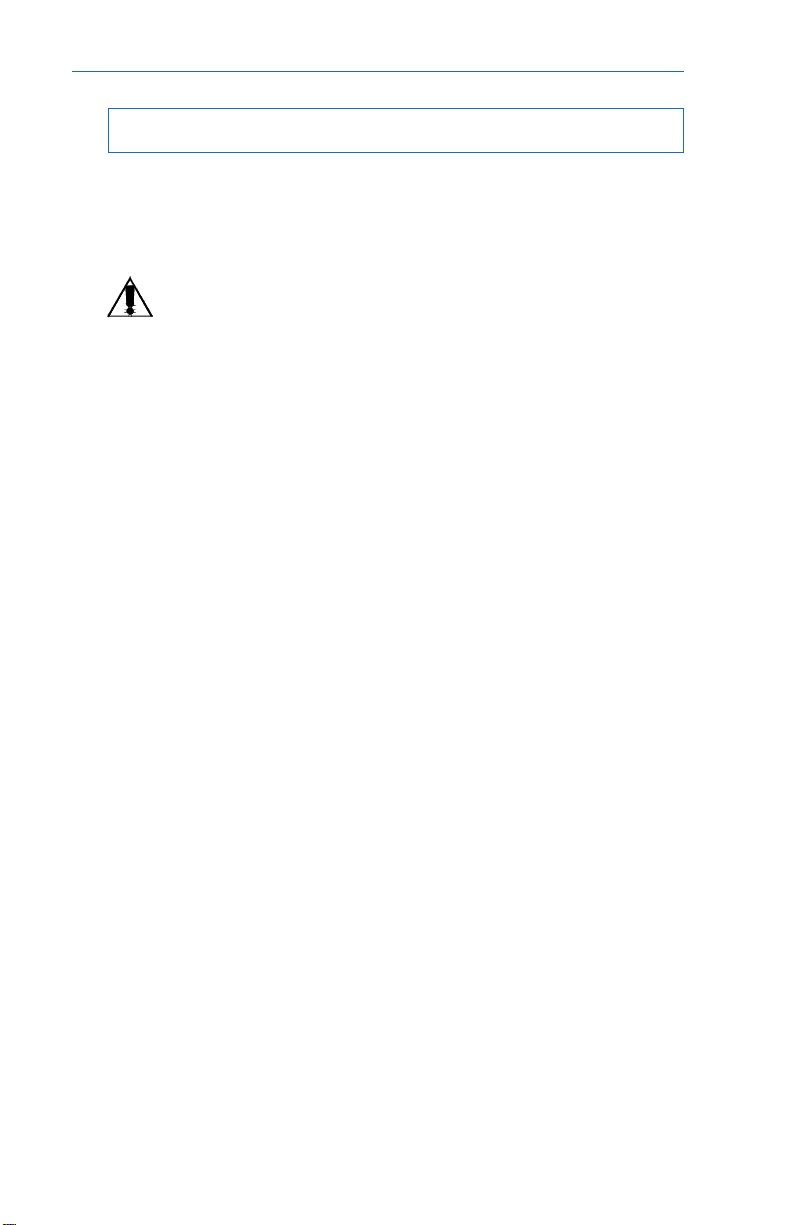
2. FEATURES
2.5 Communication / Interface Options
The CFR is equipped with four rear panel jacks for communication and
remote interfaces: RS-232 Serial data; LAN Interface; External IID and External
Alarms. Units with the external modem option have a fifth connector for modem
connection.
NOTE: With the SID installed in the UPS, either the External IID port or the
RS-232 port can be activated. The f actory default is set for RS-232 operation.
With the internal IID option installed in the UPS
RS-232 Monitoring / Control Applications
The Alpha CFR-UPS provides a standard RS-232 serial port on a DE-9
female connector . This port ma y be used to monitor and control the CFR using 1)
ASCII terminals, 2) an external modem, 3) UPS monitoring software and 4) SNMP
agent devices.
You may use the serial port to interface with a dumb terminal or a personal
computer (running a terminal emulation software) to monitor , control, and calibrate
the CFR. All you need is a standard off-the-shelf, “str aight-through,” RS-232 cable
and a terminal. Refer to section 5 “RS-232 TERMINAL COMMUNICATION” for
more information. On a SID equipped unit, this port can connect to a customer
supplied, external modem (refer to section “4.2 External Modem Configuration” and
“4.3 External Modem Operation” for more information).
You may also use the RS-232 serial port to communicate with the intelligent
UPS monitoring software running on a host computer or a SNMP agent device
connected to your LAN network. Alpha Technologies provides the “AlphaNet C”
family of UPS monitoring software and SNMP agents to manage your network
requirements. You can use the “AlphaNet C shutdown software” to monitor the CFR
in a network environment and to perform an orderly system shutdown when the
battery becomes low (during extended line fail situations). AlphaNet C shutdown
software informs all workstations of pending power failures and shutdowns and in
multi-server networks, AlphaNet can shutdown other servers in the network as well
as the workstations. For a full description of the features and capabilities of AlphaNet
C shutdown software, refer to its user’s manual or contact Alpha Technologies.
AlphaNet C is available for all major network platforms and operating systems —
Novell Netw ar e, SCO Unix, IBM OS/2, IBM AIX, Sun Solaris, Hewlett-P ac kard HPUX (DAT), and Digital Equipment (OS/F, VMS, and DECNET).
both
ports are active.
Alpha T echnologies also provides the “AlphaNet CS SNMP Agent De vice”
to monitor and control the CFR using the SNMP protocol. This pro vides an interf ace
between the CFR and your network environment and allows you to use your Network
Management Station (NMS) to monitor and control the CFR. To obtain detailed
information on SNMP management solutions for your CFR refer to
SNMP Agent User’s Man ual
or contact Alpha Technologies.
10
AlphaNet CS
Page 17
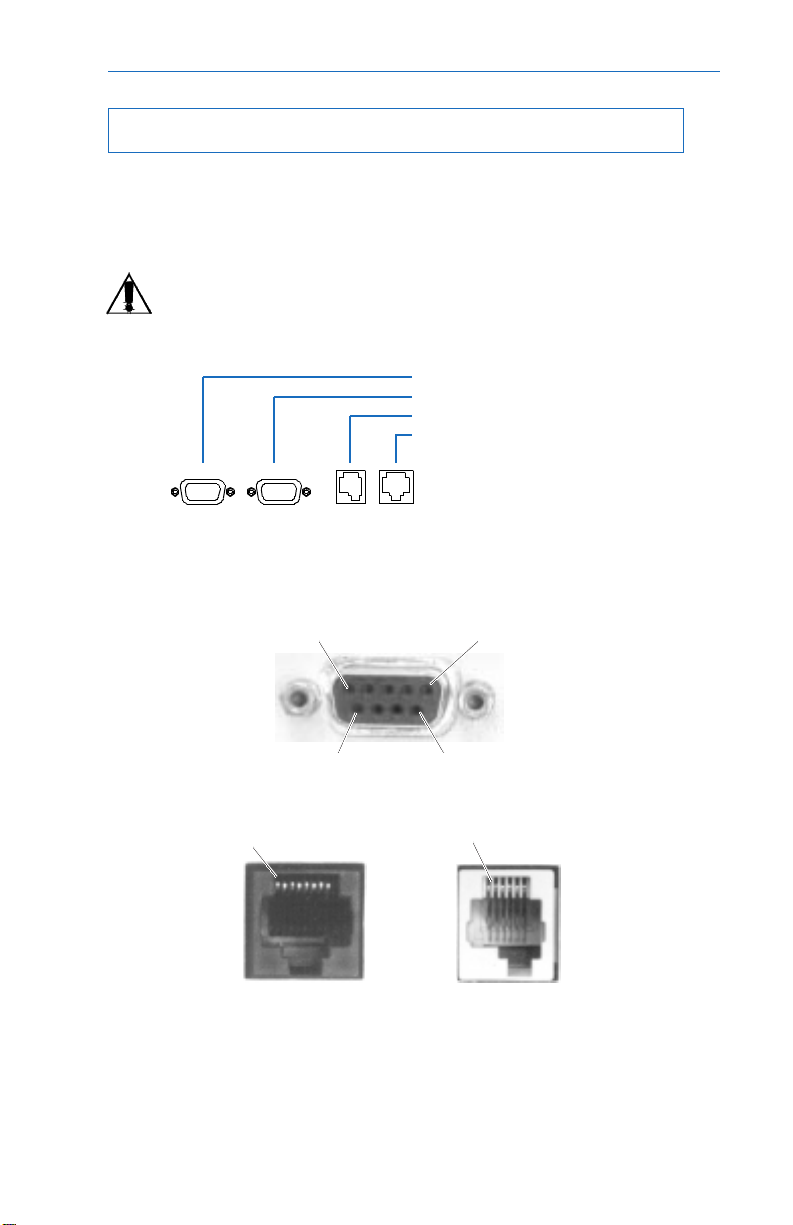
2. FEATURES
2.5 Communication / Interface Options
,
continued
Rear Panel Connectors:
Below are the various communication connectors as they appear on the
back of the CFR-UPS. The photographs show the pin numbering for the different
connector types.
NOTE: Use only fully shielded cables to make connections to any of the
DE-9 connectors (RS-232 port or LAN interface).
RS–232 Serial Connector
LAN Interface Connector
External IID Connector
External Alarms Connector
Pin 1Pin 5
Pin 6 Pin 9
DE-9 Connector (RS-232 and LAN)
Pin 1 Pin 1
RJ-45
(External Alarms)
MMJ
(External IID)
Fig. 5
CFR-UPS Connector Identification and Pin-out
11
Page 18
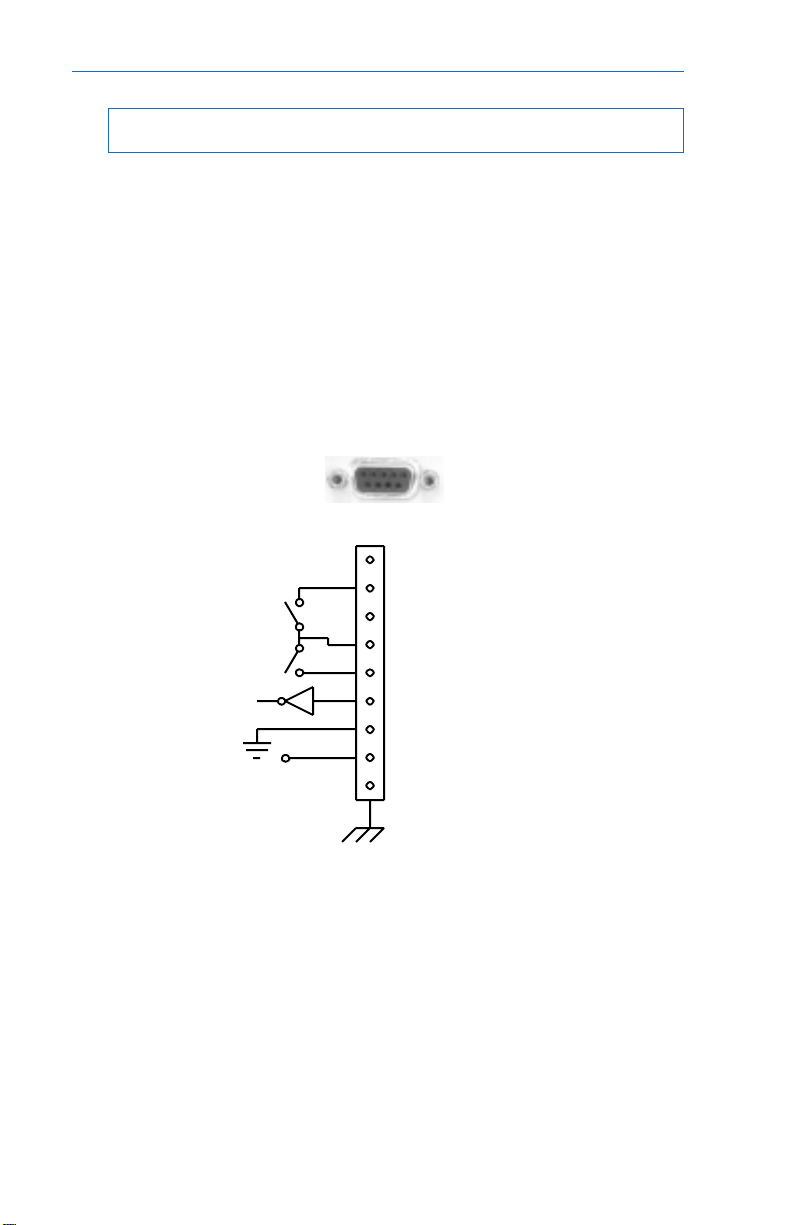
2. FEATURES
2.5 Communication / Interface Options
, continued
LAN Interface Connector
The Alpha UPS provides a LAN interface port on a DE-9 f emale connector.
This port may be used to monitor the status of the UPS and shutdown the output
using basic UPS monitoring and shutdown software.
Two dry contacts are provided to indicate LINE FAIL and LOW BATTERY
status information. The port also accepts a dry contact input or an RS-232 level
input to shutdown the UPS output. The shutdown delay, duration, and recovery
modes can be configured using the RS-232 ASCII terminal commands (see section
5 “RS-232 Terminal Communication”). This port has the following pin out:
Pin out: (DE-9 connector, Female)
1
2 LINE FAIL
3
4 COMMON
5 LOW BATTERY
6 OUTPUT SHUTDOWN
7 GND
8 +12VDC, 5mA max.
9
Fig. 6
LAN Interface Pinout
Using basic UPS monitoring software you can monitor and shutdown the
CFR through this port. In netw ork applications, your UPS monitor ing software can
perform an orderly shutdown on the network. Basic UPS monitoring software is
provided as part of many operating systems and can also be purchased from third
party vendors. Alpha Technologies “AlphaNet C shutdown software” can also operate
in the basic mode to shutdown the CFR before its battery reserve is exhausted.
Ref er to
AlphaNet C Shutdown Software User’s Man ual
or contact Alpha Technologies
for more information.
12
Page 19
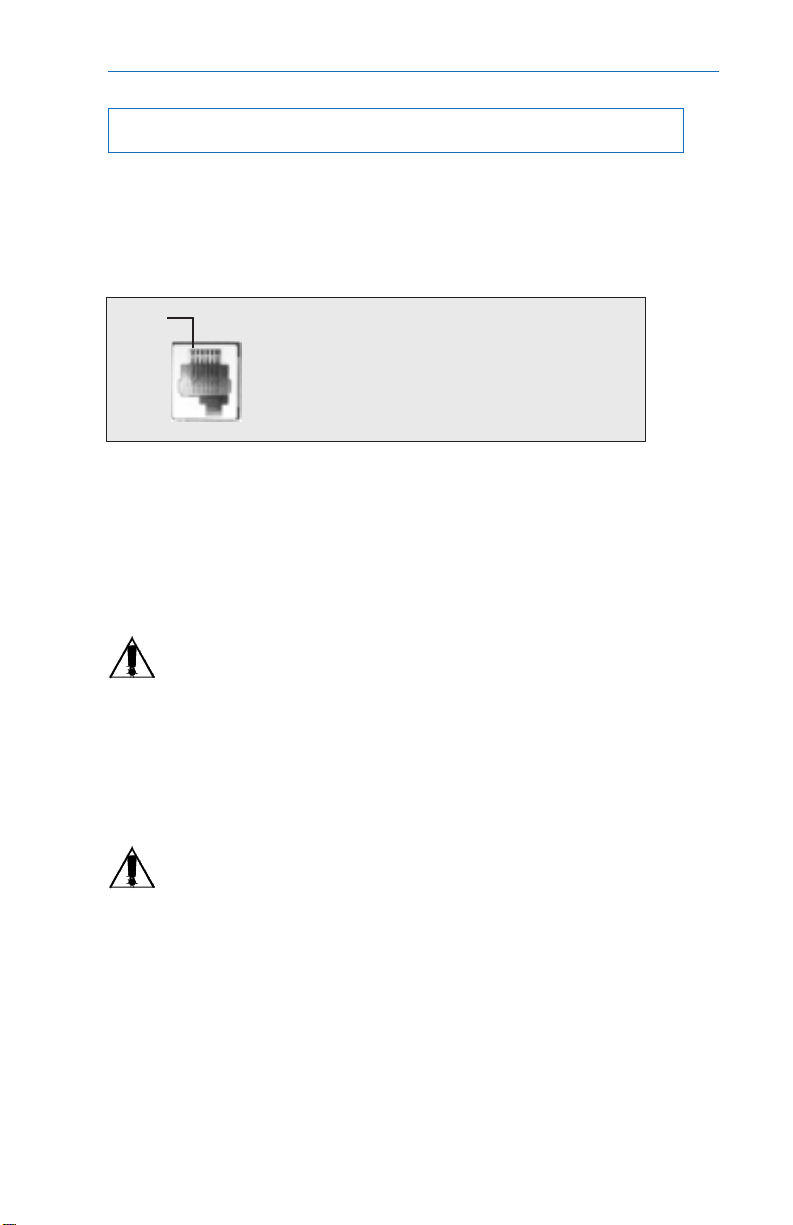
2. FEATURES
2.5 Communication / Interface Options
External IID Connector
The external IID connector provides an interface for the optional desktop
Intelligent Interface Device (IID). This allows the CFR to be remotely monitored
and controlled from up to 2,000 feet away. The port uses a proprietary RS-485
protocol and has the following pin out:
Pin 1
1: +12V DC (unreg) 4: RS-485 Negative
2: +12V DC (unreg) 5: GND
External IID connector Pin out: (MMJ Connector , offset key)
External Alarms Connector
The external alarms connector provides two contact closures to indicate
LINE FAIL and LO W BA TTER Y alarms.
EPO (Emergency Power OFF) Switch
Pins 7 and 8 of the ALARM INTERFA CE connector provide EMERGENCY
POWER OFF contacts. A switch contact can be hard-wired to the UPS to
completely shut down the system in the ev ent of an emergency, such as a
fire.
Fig 7.
(Factory Installed Option)
, continued
In an emergency, the switch must be depressed (shorted) for at least 1.5
seconds. The UPS will shut down approximately 2 seconds after the signal is
recognized. The switch, connected to pins 7 and 8, must be electrically isolated
(up to 1500 VAC isolation is recommended). A system shut down in this manner
will open the BA TTER Y circuit breaker .
CA UTION: When the EPO switch is activated, the AC LINE connected to
the UPS input may still be energized. To completely remove the power
from the building, the MAIN AC LINE breaker in the building must be
switched OFF. Consult your national and local electrical codes f or further
information.
13
Page 20
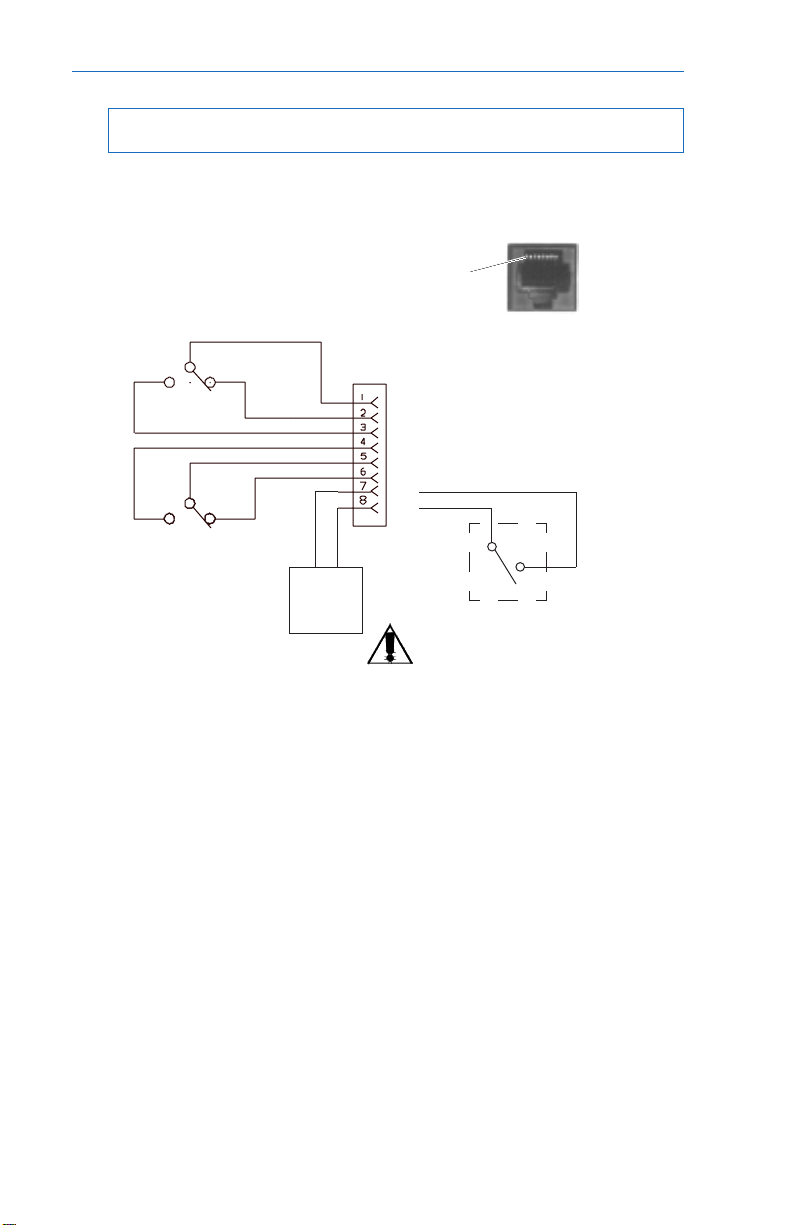
2. FEATURES
2.5 Communication / Interface Options, continued
External Alarms Connector,
continued
Pin out: (RJ-45 connector, centered key)
Line Present
N.C.
N.C.
Battery OK
N.C. = Normally Closed
N.O. = Normally Open
EPO
Emergency
Power OFF
Option
Pin 1
Pin out: (RJ-45 connector, Female)
1. LINE FAIL, COM contact
2. LINE FAIL, N. C. contact
3. LINE FAIL, N. O. contact
4. LOW BATTERY, N. O. contacts
5. LOW BATTERY, COM contacts
6. LOW BATTERY, N. C. contacts
7.
8.
N.O.
Emergency UPS Shutdown
Switch (Wall Mounted).
NOTE: Cable length must not
exceed 100 feet. Use twisted
or shielded wire.
External Alarms Connector Pin-out
Fig. 8
(with Factory installed EPO Switch Option)
14
Page 21
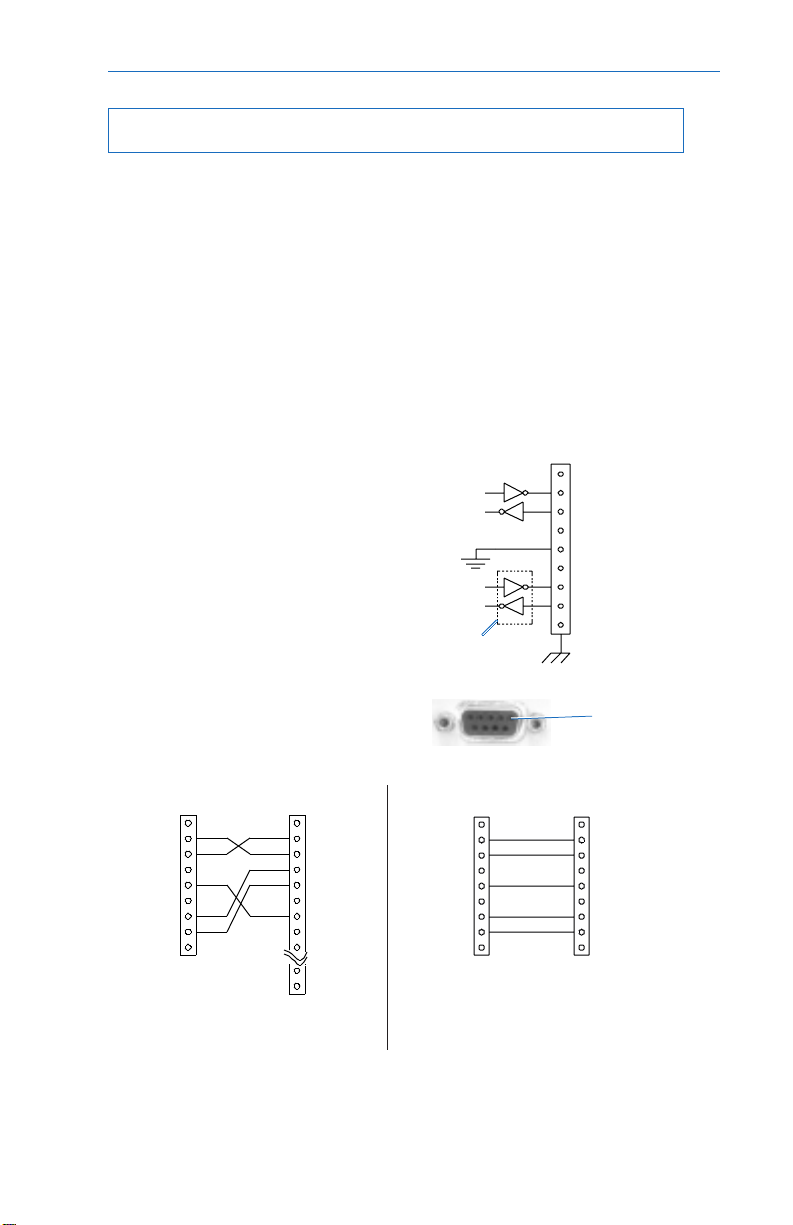
2. FEATURES
2.6 RS-232 Communication Options
RS–232 Connector
The connection/specifications for the RS–232 serial port vary depending
on the installed interface device (
Rear Panel RS–232 Port
The RS–232 port on the CFR follows the Data Communication Equipment
(DCE) pinout. To connect this port to a terminal or a host computer (which uses a
DTE pinout) you need a standard off-the-shelf ("straight-through") RS–232 cable.
Depending on your computer, you need a “
”. However, if you decide to make you own cable, see Fig. 9. The cable
cable
shown works with both SID and IID . If your CFR has a SID interface, then you do
not have to wire up the RTS and CTS signals. For SID equipped units, the DE9DB25 cable can also be used with an external modem.
i.e.,
SID or IID option).
9 to 9 serial cable
” or a “
9 to 25 serial
Communication Settings
with SID:
Baud Rate: 1200
Parity: None
Stop Bits: One
Data Bits: 8
Handshaking: XON / XOFF
Communication Settings
with IID:
Baud Rate: 300 to 9600
Parity: None, Even, or Odd
Stop Bits: 1 or 2
Data Bits: 7 or 8
Handshaking: RTS/CTS
DE-9 Male
1
2 - TxD
3 - RxD
4
5 - GND
6
7 - CTS
8 - RTS
9
To CFR RS–232
Port
DB-25 Female
(DTE)
1
2 - TxD
3 - RxD
4 - RTS
5 - CTS
6
7 - GND
8
9
24
25
To IBM-PC Serial
Port or external
modem
DE-9 Male to DB-25 Female
* IID Only
Not used with SID
DE-9 Male
1
2 - TxD
3 - RxD
4
5 - GND
6
7 - CTS
8 - RTS
9
To CFR RS–232
Port
DE-9 Male to DE-9 Female
Internal CFR connections
DE-9 Female (DTE)
Fig. 9 RS–232 Connector Cable Wiring
(IID to computer or terminal, SID to computer, terminal or modem)
1
2 T x
3 Rx
4
5 Gnd
6
7 RTS *
8 CTS *
9
Pin 1
1
2 - RxD
3 - TxD
4
5 - GND
6
7 - RTS
8 - CTS
9
To IBM-PC
Serial Port
15
Page 22
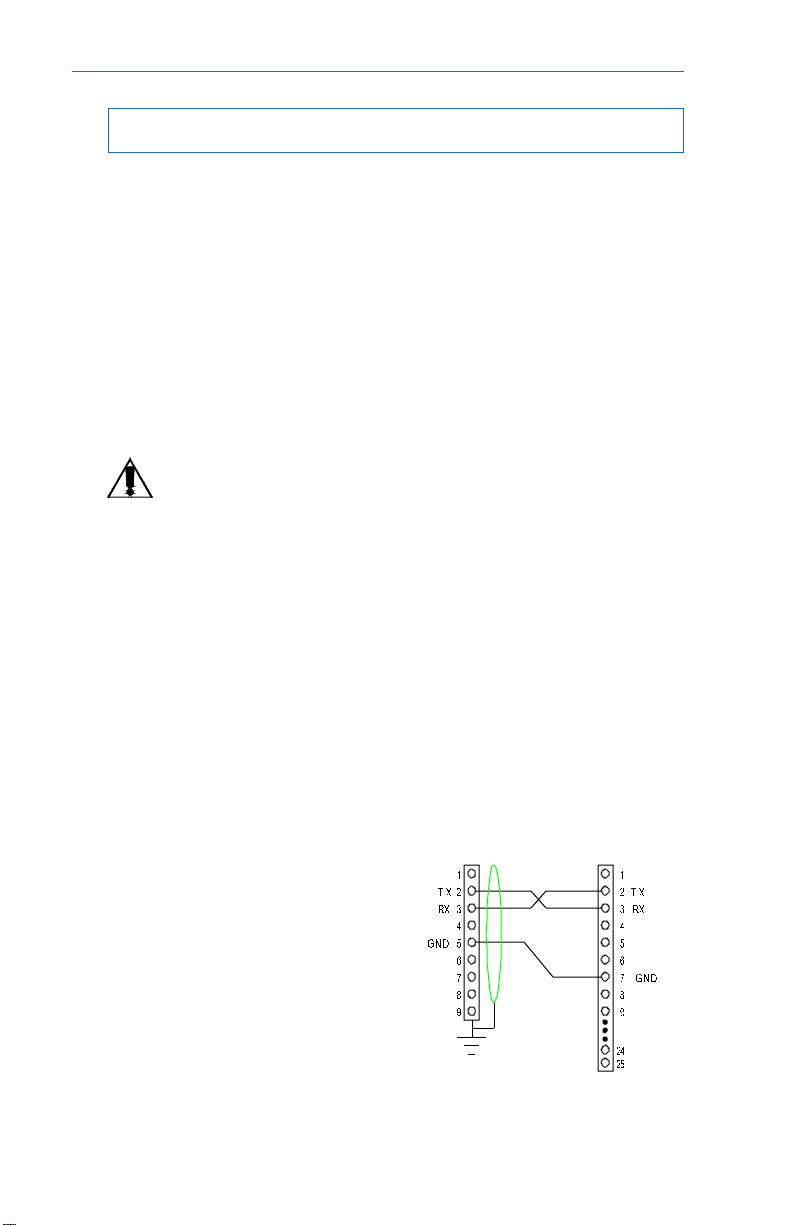
2. FEATURES
2.6 RS–232 Communication Options,
continued
Terminal Emulation Setup
If you are using a PC with terminal emulation software (such as PROCOMM)
to communicate with the CFR, use the following setup:
Emulation Type: VT100 or compatible
Duplex Mode: Half Duplex
Xon/Xoff Flow Control: SID: ON, IID: OFF
RTS/CTS Flow Control: SID: OFF, IID: ON
Line Wrap: ON
Screen Scroll: ON
CR Translation: CR
Back-Space: N/A (See NOTE)
Break Length: N/A
Inquiry: N/A
NOTE: Back-Space and Delete characters are ignored by the CFR. In the
event of an incorrectly typed command, y ou should press ENTER.
Connecting an External Modem
SID equipped units can be connected to an external modem. A shielded
null-modem serial cable, DE-9 male to DB-25 male, is required to connect the
external modem to CFR. The most common ways to connect are by using one of
the following cable/adapter sets:
1. A null-modem cable with DE-9 male to DB-25 male ends (shown below).
2. A null-modem cable with DB-25 male to DB-25 male ends and a 9-25 adapter.
3 . A standard “straight-through” cable with DE-9 male to DB-25 female and a null-
modem adapter which has the TX and RX swapped in the adapter .
These cables and adapters are a v ailable commercially. Fig. 10 sho ws the
minimum set of connections required for making a null-modem cable. See Section
“4.2 External Modem Configuration” to configure the modem and CFR.
DB-25 Male (DTE)DE-9 Male
Fig. 10:
RS–232 Connector Cable Wiring (SID
to computer , terminal or modem)
T o CFR
Serial Port
To Modem
Serial Port
16
Page 23
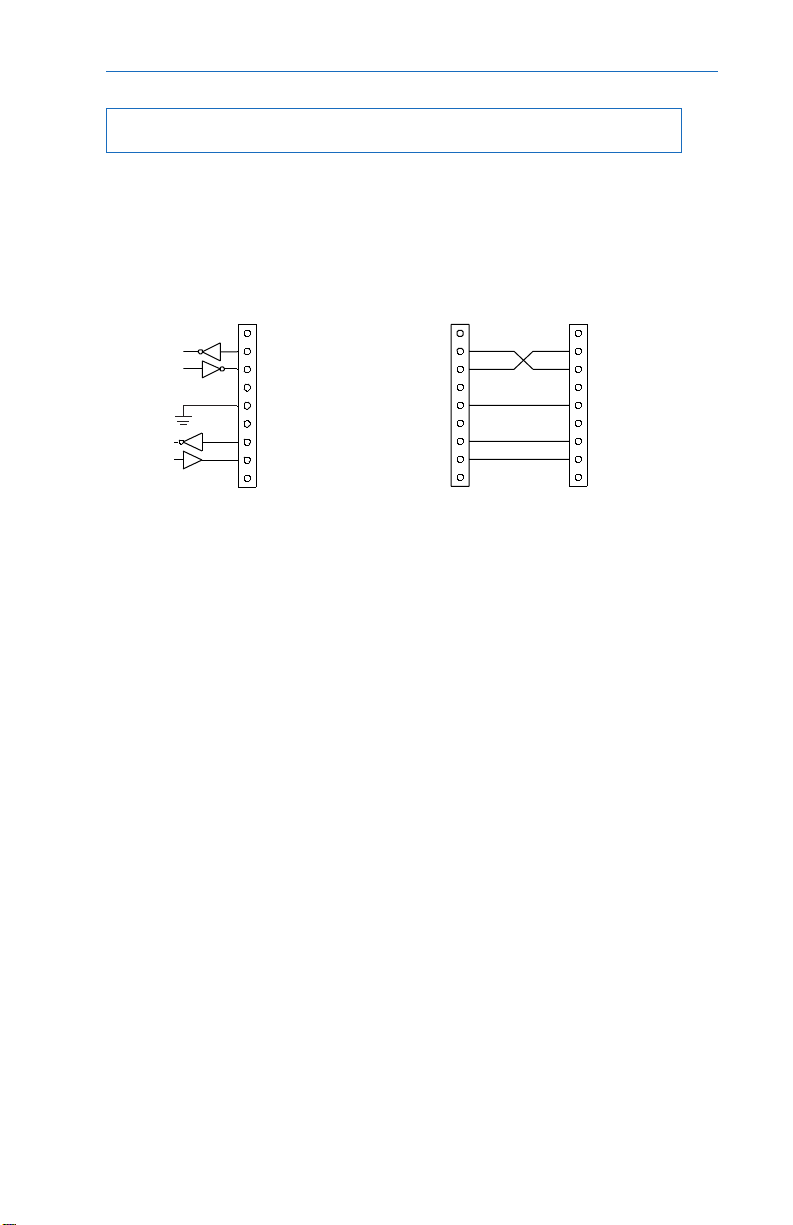
2. FEATURES
2.6 RS–232 Communication Options,
continued
Desktop IID RS–232 Port
The RS–232 port on the desktop IID can be used for access with a PC or
a netwo rk server. This port is not standard and the cab le connecting the computer
or terminal to the UPS is a non standard type.
1
2 Rx
3 T x
4
5 Gnd
6
7 RTS
8 CTS
9
External IID connections
Communication Settings
with IID:
Baud Rate: 300 to 9600
Parity: None, Even, or Odd
Stop Bits: 1 or 2
Data Bits: 7 or 8
Handshaking: RTS/CTS
DE-9
Male
1
RxD - 2
TxD - 3
4
GND - 5
6
CTS - 7
RTS - 8
9
To Desktop IID
Serial Port
RS–232 cable to computer or terminal
For the desktop IID use a nonstandard
DE-9 Female (DTE)
cable type
1
2 - RxD
3 - TxD
4
5 - GND
6
7 - RTS
8 - CTS
9
To IBM-PC
Serial Port
Fig. 11: RS–232 Connector Cable Wiring
(Desktop IID to computer or terminal)
17
Page 24
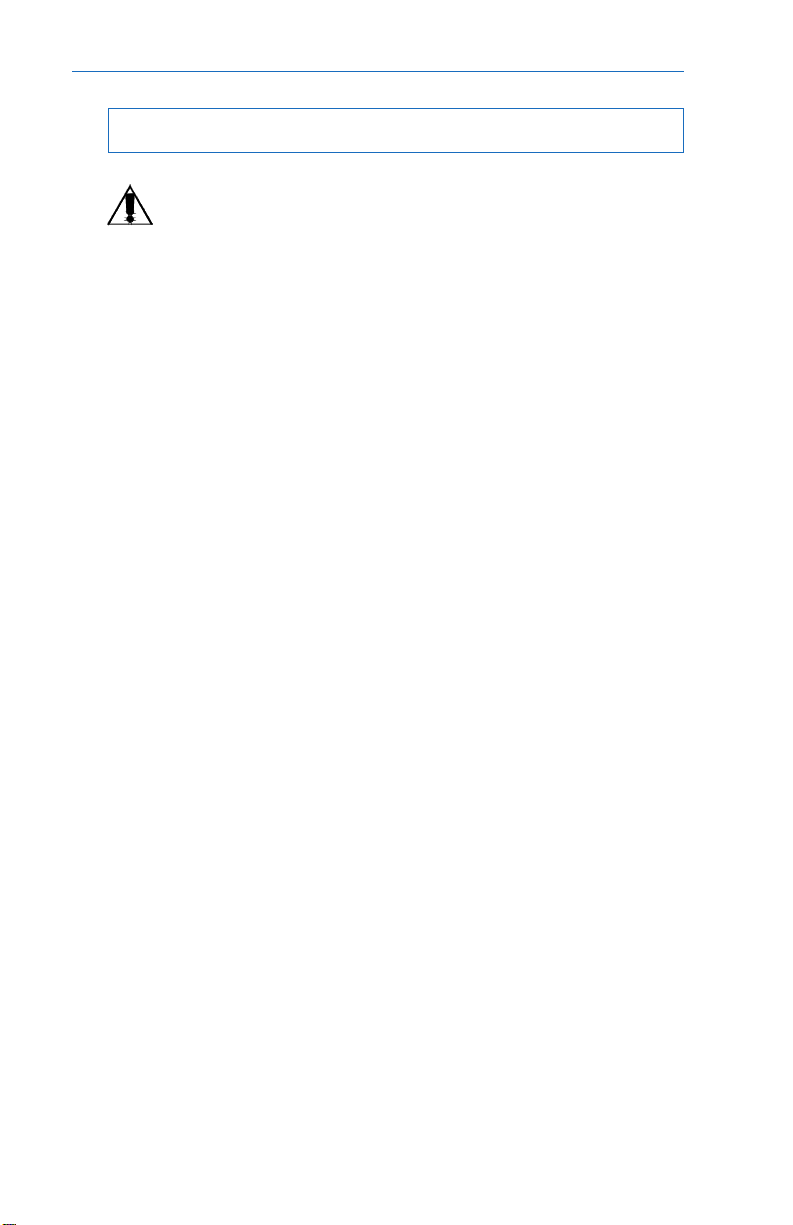
3. INSTALLATION
3.1 Pre-Installation
Do not connect the CFR UPS to a line conditioner, isolation transformer or
any other similar type of device. Damage to the CFR UPS and the line
conditioning equipment can occur.
Site Preparation
The UPS should be installed upright in a well-ventilated, dust free
environment. The weight of the UPS, especially if it has an optional battery pack,
is quite heavy (see specifications). Do not place the unit on any surface unable to
fully support its weight.
Utility Circuit Breaker
The UPS should be installed on a dedicated circuit with a properly sized
circuit breaker. Breaker size can be determined by adding 15% to the maximum
input current of the unit (see specifications). For example, the CFR 1500 draws
11.9 Amps of current when configured at 120VAC. By adding 15%, the number
becomes 13.7 Amps. In this case, a standard 15 Amp circuit breaker is suitable
for use.
Grounding
Since the CFR UPS bonds output neutral to ground (qualifying it as a
"separately-derived power source"), proper grounding is critical. Many older facilities
may have an electrical system that is incapab le of supporting this type of grounding
requirement. To ensure optimum performance from your UPS, always install a
hardwired ground. A qualified electrician should also inspect the existing wiring in
the building prior to installation to verify proper grounding.
Standby Generators
The CFR is equipped with a frequency sense circuit, along with a constant
slew frequency synchronization circuit, to optimize operation with most standby
generators. Prior to installation, compare the output voltage of the generator to the
voltage requirements of the UPS (see CFR nameplate label). If the UPS requires
240 V AC input and the generator produces only 208 V A C , it will cause the UPS to
run continuously off of battery power . This w ould discharge the UPS batteries and
cause the output to fail.
Alpha Technologies recommends using a generator equipped with an
electronic speed and voltage control. If a generator equipped with a mechanical
governor "speed control" is used, this could also cause the UPS to run continuously
in LINE FAILURE mode due to the unstable frequency of the generator.
18
Page 25
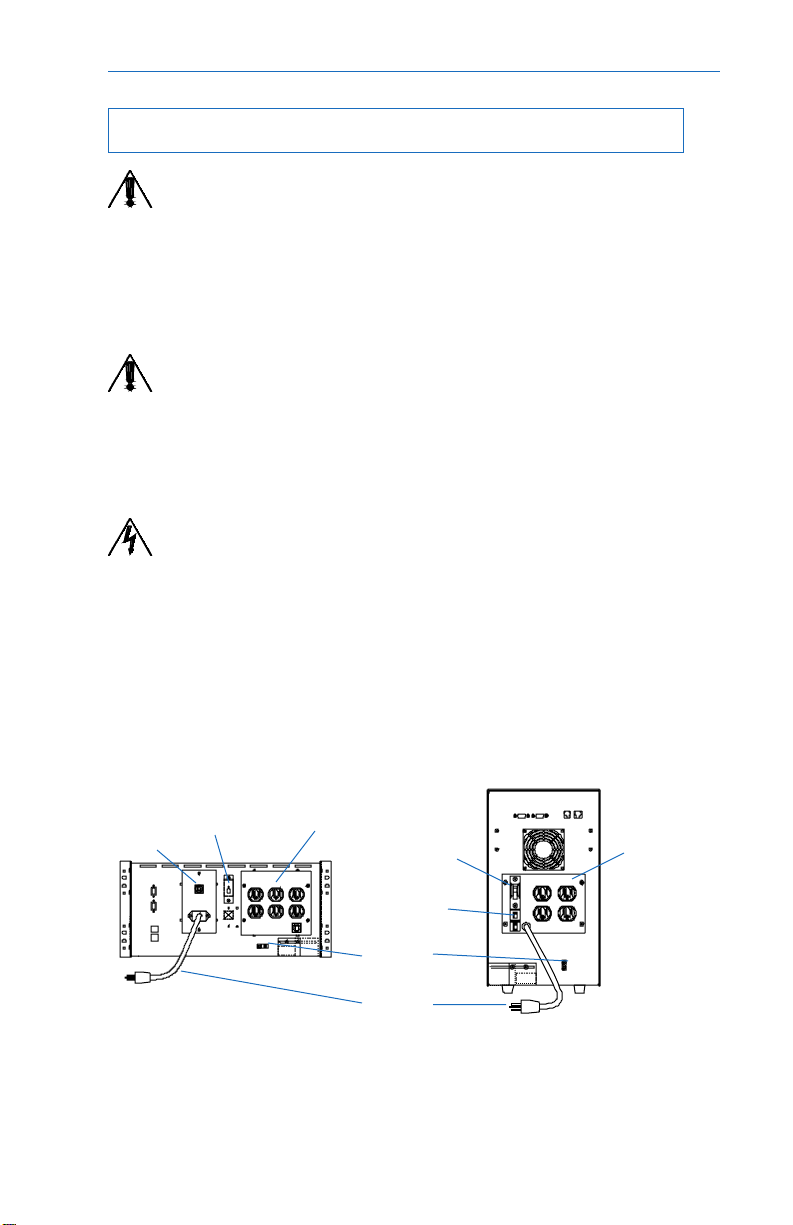
3. INSTALLATION
3.2 Connecting the CFR (Plug and receptacle)
CAUTION: Installation and wiring should be performed by qualified service
personnel in accordance with applicable electrical codes. Ver ify that the
main utility panel is switched off before proceeding. Mark all circuit breakers
supplying the UPS.
1. Connect a dedicated ground wire from the GROUND lug on the back of the CFR
to an electrical ground point (i.e., wall receptacle gound or a copper water pipe).
The wire size must be at least 14 AWG (2.0 mm
and have green insulation provided with one or more yellow stripes.
NOTE: Most electrical codes require this type of ground connection in
case the AC Line power cord is disconnected from the wall. Always consult
your local electrical code to ensure prescribed grounding practices.
2. Connect the CFR’s A C power cord to the receptacle.
3. If using an external battery pack, plug its connector into the rear panel of the
UPS (see section 3.3).
NOTE: ALL rack mount units require an external battery pack. Before
attempting to operate these units without a battery pack, contact Alpha
T echnologies f or additional inf o rmation.
4. Start and test the UPS without the load connected (see section 4.1). After
testing, switch the unit OFF before connecting the load.
2
) , be rated 75OC minimum,
5. Plug the equipment to be protected into the UPS rear panel receptacles.
NOTE: The load should be s witched OFF prior to connection.
UPS
Receptacle
BATTERY
Circuit Breaker
AC LINE
Circuit Breaker
GROUND
Lug
AC LINE
Power Cord
CFR 1500
AC LINE
Circuit Breaker
BATTERY
Circuit Breaker
CFR 1500RM
Figure 12 . Rear Panel layout
19
UPS
Receptacle
Page 26

3. INSTALLATION
3.2.1 Terminal Block Input and Output Wiring
1. Connect a dedicated ground wire from the GROUND lug on the back of the CFR
to an electrical ground point (i.e., wall receptacle gound or a copper water pipe).
The wire size must be at least 14 AWG (2.0 mm
and have green insulation provided with one or more yellow stripes.
NOTE: Most electrical codes require this type of ground connection in
case the AC Line power cord is disconnected from the wall. Always consult
your local electrical code to ensure prescribed grounding practices.
2. Connect the input wires to the terminal blocks as indicated in Table 3.2.2. Refer
to table 3.2.1 for recommended wire sizes and tightening torques.
3. If using an external battery pack, plug its connector into the rear panel of the
UPS (see section 3.3).
NOTE: ALL rack mount units require an external battery pack. Before
attempting to operate these units without a battery pack, contact Alpha
T echnologies f or additional inf o rmation.
4. Start and test the UPS without the load connected (see section 4.1). After
testing, switch the unit OFF before connecting the load.
5. Connect the output wires to the terminal blo cks as indicated in Table 3.2.3.
Refer to table 3.2.1 for recommended wire sizes and tightening torques.
2
) , be rated 75OC minimum,
NOTE: The load should be switched OFF prior to connection.
The CFR UPS utilizes a transformer to provide excellent isolation and
voltage regulation. During normal operation, the CFR UPS will be warm to the
touch, but not hot enough to burn. The transformers have been coated with a
lacquer finish which may produce a slight, nontoxic odor during the first several
weeks of operation.
WARNING
The CFR UPS generates EMR (Electromagnetic Radiation). Keep all
sensitive magnetic media such as credit cards, floppy disks, magnetic key
cards, recording tape, etc., away from this unit.
20
Page 27

3. INSTALLATION
3.2.1 Terminal Block Input and Output Wiring
CFR 1500, CFR 1500RM Terminal Block
Wire Guage and Tourque
MODEL TERMINAL BLOCKS TIGHTENING TORQUE
AWG mm
CFR 1500
CFR 1500 RM 14 2.0 35 4.0
CFR 1500, CFR 1500RM Terminal Block Input
Frequency Voltage* L N
60Hz 120 V AC 120 VAC Neutral
60Hz 208VAC ∅1 ∅ 2
60Hz 240VAC ∅1 ∅ 2
50Hz 230 V AC 230 VAC Neutral
2
Pounds Meters
T able 3.2.1
Table 3.2.2
, continued
Inch Newton
WARNING: Overcurrent protection f or the A C output circuit m ust be provided at
the time of installation.
CFR 1500, CFR1500RM T erminal Block Output
Frequency V oltages* L1 N L2**
60Hz 120 / 208VAC 120VAC Neutral 208VA C
60Hz 120 / 240VAC 120VAC Neutral 240VA C
50Hz 230 VA C Not used Neutral 230 V AC
T able 3.2.3
* CAUTION: Ref er to the nameplate v oltage and frequency ratings affix ed to the
unit. This power supply w as wired f or this particular voltage configuration when
it was shipped from the factory.
**Units shipped as 60Hz, single 120V output, do not use L2.
21
Page 28

3. INSTALLATION
3.3 External Battery Pack
The CFR is designed so that battery backup time can be greatly extended
simply by plugging the EBP 48 External Batter y Pack to the back of the UPS.
Battery packs are completely self-contained.
Unit Rating Voltage Run Time*
EBP 48A 33 Ah 48VDC 1.5 hrs.
EBP 48E 88 Ah 48VDC 3.5 hrs.
*Battery run times are calculated at typical load (80%) and represent the total time of the CFR internal batteries
and EBP battery pack.
NOTE: ALL rack mount units require an external batter y pack. Before
attempting to operate these units without a battery pack, contact Alpha
T echnologies f or additional inf o rmation.
1. Switch the CFR's BATTERY circuit breaker OFF.
2. Locate the EXTERNAL battery connector on the rear panel of the UPS
and remove the Phillips screw #1 and loosen Phillips screw #2.
3. Slide the cover plate to the left and insert the battery pack’s connector
into the UPS. Secure the connector to the UPS using the Phillips screw #1.
4. Switch the CFR “BATTERY” breaker ON and test the unit for proper operation.
BATTERY
Circuit Breaker
External Battery
Connector
Phillips Screws
BATTERY
Circuit Breaker
Fig. 13
CFR1500RM and CFR1500 with EBP External Battery Packs
22
External Battery
Connector
Phillips Screws
Page 29

3. INSTALLATION
3.4 208 VAC vs 240 VAC (60 Hz) Configurations
In North Amer ica, there are only two recognized supply voltages: 208
VAC (most commonly used in industrial, commercial, and office areas); and 240
VAC (most commonly used in residential areas). 120 VAC can be derived from
both 208 and 240 VA C services.
NOTE: The ter ms 220 VAC and 230 VAC are actually local terminology,
referr ing to 240 VAC service.
IMPORTANT: This unit complies with NEC/CEC for center tapped neutral
bond to ground.
VOLTAGE POTENTIAL
UPS units equipped for 208 V A C output operation ha v e a 208 VAC potential
between
120 VA C potential appears
information, contact Alpha for assistance.
(L1 to N) for 120 VAC operation. This provides a dual output voltage potential of
208 VAC and 120 V AC .
L1 and L2. In comparison, when the UPS is wired f or 240 V AC output, a
The transformer used in the CFR UPS is equipped with an additional tap
between
L2 and Neutral, and L1 and Neutral. F or further
NOTE: In this configur ation, the voltage potential between L2 (208 VAC)
and Neutral is only
LOAD SHARING
If several pieces of equipment are connected to the 120 V output of the
CFR (either to the output receptacle or terminal block), care must be taken to
ensure that the total power drawn does not exceed the maximum rating of the unit.
For Terminal block output, wherever possible, connect all 120V loads to L1 (not
L2). If 120 V loads are connected to L2, do not exceed the current listed in Table
3.4.1.
Model Maximum current on L2
CFR 1500 7.2A
CFR 1500RM 7.2A
88 VAC
. Ref er to Fig. 14.
Table 3.4.1
23
Page 30

3. INSTALLATION
3.4 208 VAC vs 240 VAC (60 Hz) Configurations
Since loads are shared, it is possible to exceed the rated maximum output
current of one of the transformer windings, without actually exceeding the rated
output current of the CFR-UPS. Therefore, careful consider ation must be given as
to how the loads connected to the CFR are to be divided.
One way to ensure that the current drawn from each half of the transformer
windings is within the CFR’s specifications would be to measure the actual total
load being drawn. This can be accomplished using a clip-on current probe (ref er to
drawings below). The total current being drawn by L1 is a combination of the
current draw from A + B + C, (where A is the total current draw from each 120V load
connected to the receptacle, B is the total current draw from each 240V load
connected to the receptacle, and C is the total current draw from the L1 side of the
terminal block). The total of these currents must not exceed the rated output
current for each winding of the CFR. The same is true for the L2 winding of the
transformer. You can measure these currents at points B and D, (where B is the
total current draw from each 240V load connected to the receptacle, and D is the
total current draw from the L2 side of the terminal block).
NOTE: If using the SID or IID to measure the output currents, you must
calculate the Output current for L1 as described below.
SID
If the CFR has an
port of the CFR connected to a PC , as OUTPUT CURRENT 1 and Output Current
2 (see section 5.6, Output Parameters). The current drawn in Winding 2 is Output
Current 2. The current dra wn in Winding 1 (Output current L1) is calculated b y
adding Output Current 1 and Output Current 2. The “Overload” light will flash if
the current in either winding is exceeded or , if the total output VA or Watts exceeds
the maximum rating of the UPS.
installed, the current can be measured via the RS232
IID
If the CFR has an
Current 1 and Output Current 2. The current in Winding 1 is calculated by adding
Output Current 1 and Output Current 2.
installed, you can use the menu to display Output
24
Page 31

3. INSTALLATION
3.4 208 VAC vs 240 VAC (60 Hz) Configurations
240VAC
32VAC
88VAC
120VAC
L2
208VAC 120VAC
Neutral
L1
or
88VAC
120VAC
240VAC
or
208VAC
208 VAC Output Schematic (for reference only)
Fig.14
Fig. 15
120/120/240 VA C Power distrib ution thr ough L1 and L2
208/120 VAC Power distrib ution through L1 and L2
Fig. 16
25
Page 32

4. OPERATION
4.1 Start-up, Test and Shutdown
NOTE: ALL rack mount units require an exter nal battery pack. Before
attempting to operate these units without a battery pack, contact Alpha
T echnologies f or additional inf o rmation.
UPS Start-up
1. Plug the CFR’s AC line cord into a wall receptacle or turn the AC input circuit
breaker on. The TEST LED and OUTPUT LOAD display LEDs will flash for a
few seconds to indicate the CFR is po wering up. The LINE PRESENT LED will
then come ON to indicate the AC input line is OK and the CFR is running on AC
line power .
2. Switch the rear panel BA TTER Y circuit breaker ON to activ ate the battery circuit.
3. T est the UPS by unplugging the A C line cord fromthe wall receptacle or turn the
AC Circuit Breaker off . The front panel amber “LINE FAILURE” LED will light as
the UPS initiates LINE FAILURE operation.
4. Plug the AC line cord back into the wall receptacle or turn the AC Circuit Breaker
on. The “LINE PRESENT” LED will come ON to indicate the presence of AC
line power . Within 20 seconds , the “LINE FAILURE” LED will shut OFF to indicate
that the UPS has resumed LINE PRESENT operation.
5. Once the UPS has been tested, switch the load ON, one piece of equipment at
a time, and observe the front panel “OUTPUT LO AD” displa y. As each additional
piece of equipment is switched ON, the LEDs will display the increased load up
to 100%. If the “OVERLOAD” LED lights, decrease the load by switching
equipment OFF, one unit at a time, until the “OVERLOAD” LED goes OFF.
WARNING : Do not run the UPS in an ove rloaded condition.
26
Page 33

4. OPERATION
4.1 Start-up, Test and Shutdown
Manual Self-test
Press (and hold for sev eral seconds) the “MANUAL START” switch, located
on the Standard Interface Panel, when the UPS is running on A C line power (“LINE
PRESENT” LED ON). The unit will test the backup capabilities of the UPS for
approximately one minute (“TEST” LED ON). Both the “LINE PRESENT” and “LINE
FAILURE” LEDs will be ON. If a problem is detected, the UPS will resume LINE
PRESENT operation, without interruption to the output, and light the “SERVICE”
LED.
Audible Alarm OFF
Press the “ALARM OFF” switch, located on the Standard Interf ace Panel,
to cancel the audible alarm which may activate when first starting the UPS. The
alarm, along with the front panel “LO W BATTERY WARNING” LED, indicates that
the UPS batteries are low. The batteries will recharge within several hours of
operation.
Manual Start (No AC line power)
Press the “Manual Start” switch to start the UPS from battery power. The
UPS will start even though AC line po wer is not availab le (“LINE PRESENT” LED
OFF).
,
continued
27
Page 34

4. OPERATION
4.1 Start-up, Test and Shutdown,
continued
Switching OFF the UPS:
1. Switch all equipment connected to the UPS OFF.
2. Switch the rear panel “BATTERY” circuit break er revent the UPS from initiating
LINE FAILURE operation when AC P ow er is remov ed.
3. Unplug the CFR's AC power cord from the wall receptacle.
BATTERY
Circuit Breaker
AC LINE
Power Cord
CFR1500RM
BATTERY
Circuit Breaker
AC LINE
Power Cord
CFR1500
Fig. 17
UPS Shutdown
28
Page 35

4. OPERATION
4.2 External Modem Configuration
Specifications
Modem: USRobotics Sportster external modem, 1200, 9600, 19.2K, or
Cable: Standard null-modem cable, DE-9 male to DB-25 male. See
RS–232 Speed: 1200 Baud (between CFR and modem)
RS–232 signals: Rx, Tx, and GND
Handshaking: None: neither hardware (RTS/CTS) nor software (XON/XOFF)
28.8K baud or any Hayes compatible modem (may require a
custom initialization string)
section “2.6 RS–232 Communications Options.”
are required.
Cmd Menu Text
52 External Modem setup (
52 0 Enable Automatic Alarms (
52 1 Enable Remote Access (
522 Set Alarm Actions
UPS000 - power up (
UPS001 - input out of tolerance (
UPS002 - input blackout
UPS003 - inverter on
UPS004 - line mode
UPS005 - low battery warning (
UPS016 - battery OK
UPS006 - low battery shutdown (
UPS007 - overload (
UPS008 - load OK
UPS009 - temperature high
UPS010 - temperature OK
UPS011 - service required (
UPS012 - UPS malfunction
UPS013 - self-test started (Inv. on)
UPS014 - self-test passed (line mode)
UPS015 - self-test failed (
UPS017 - output shuts down in HH:MM
UPS018 - output shutdown
UPS019 - output restored
52 3 Set Inverter On Alarm Delay
52 4 Set DIAL1 Phone Number
52 5 Set DIAL2 Phone Number
52 6 Set Location ID
52 7 Set Custom Modem Init command
52 8 Set Remote Hang Up Time
displays 520-528 menu items)
NONE / DIAL1 / DIAL2)
NONE / DIAL1 / DIAL2)
NONE / DIAL1 / DIAL2)
NONE / DIAL1 / DIAL2)
NONE / DIAL1 / DIAL2)
NONE / DIAL1 / DIAL2)
NONE / DIAL1 / DIAL2)
(
NONE / DIAL1 / DIAL2)
Options
YES / NO)
YES / NO)
0-5 minutes
20 char
20 char
20 char
ATDT 1-123-456-7890
CFR UPS in Rm 123
30 char
ATDT X4Q0V1 &H0&R1&I0&B1
1-100 minutes
Default
NO
NO
DIAL1
DIAL1
DIAL1
DIAL1
DIAL1
DIAL1
DIAL1
DIAL1
0 minutes
ATDT 234-5678
2 minutes
29
Page 36

4. OPERATION
4.2 External Modem Configuration,
continued
Enabling External Modem
All CFRs are shipped with the modem feature disabled. The following
configuration is performed using a computer with terminal emulation program to
access the RS–232 menus. See sections “2.6 RS–232 Communication Options, ”
and “5. T erminal Operation” for details . The modem configur ation screen is displa yed
in menu 52 (see Fig 18):
External Modem setup
520 Enable Automatic Alarms (No )
521 Enable Remote Access (No )
522 Set Alarm Actions (11111111)
523 Set Inverter Alarm Delay ( 0)
524 Set DIAL1 Phone Number (ATDT 234-5678 )
525 Set DIAL2 Phone Number (ATDT9,1-123-456-7890)
526 Set Location ID (CFR UPS in Rm 123 )
527 Set Custom Init cmd (ATDT X4Q0V1 &H0&R1&I0&B1 )
528 Set Remote Hang up Time ( 2)
Last Modem Response (N: )
Fig. 18 - CFR External modem setup screen, menu 52
To enable Automatic Alarm notification, use a terminal to make the following
changes under menu 52:
• Set “Enable Automatic Alarms” to YES.
• Set the monitoring station’s phone number in “Dial1.”
• Set “Custom Init Cmd” if you are not using a USRobotics Sportster. (See
“Configuring the modem to work with CFR” following)
• Ensure “Unsolicited Alarms” are disabled (See RS–232 menu command “509” in
section “5.9 User Pa rameters”).
If you have more than one CFR UPS, Alpha also recommends you set the
“Location ID” to a unique, descriptive string. Additional settings are available to
control which alarms are reported, which of the two numbers they are sent to , and
other options. See section “4.3. External Modem Operation.”
To allo w dial-in, Remote Access, use a terminal to mak e the following changes:
• Set “Enable Remote Access” to YES.
• Set “Custom Init Cmd” if you are not using a USRobotics Sportster. (See
“Configuring the modem to work with CFR” following)
30
Page 37

4. OPERATION
4.2 External Modem Configuration,
Configuring the modem to work with CFR
The CFR uses a three wire interface (RX, TX, and GND) to communicate
with the modem; no other hardware handshaking lines are used. The modem m ust
be configured correctly to work with the CFR. To configure the modem, set the
modem DIP switches as explained below:
Switch Option
1 Set modem to ignore DTR (DTR override)
2 Set modem to generate verbal (not numeric) results
3 Set modem to generate result codes
4 Disable echoing of commands (Echo suppressed)
5 Disable auto answer
6 Set modem to set CD when it connects
7 Set modem to load factory setting on power-up
8 Set modem to recognize AT commands (smart mode)
NOTE: Do not enab le auto ans wer using DIP s witches. CFR sends an AT command
to control the auto answer mode (either “A TS0=1” or “ATS0=0”).
The modem initialization string is a set of commands that CFR sends to the
modem to initialize it. For a USRobotics or compatible modem, include the following
AT commands in the initialization string:
X4 Extended set of result codes
Q0 Result codes are displayed
V1 Display verbal (words not numbers) result codes
&H0 Disable transmit data flow control
(neither hardware “CTS” nor software “XON/XOFF” flow control)
&R1 Disable hardware receive data flow control
(set modem to ignore RTS and send data all the times)
&I0 Disable software data flow control (no XON/XOFF flow control)
&B1 Set the RS–232 serial port rate to fixed
(set modem to detect the AT command baud rate and maintain it)
The first three commands are supported by all Hayes compatible modems;
however, the last four commands belong to an extended set of Hayes commands
which are supported by USRobotics and some other manufacturers. Therefore, for
USRobotics Sportster family of modems, the proper initialization string is (CFR default
setting):
USRobotics initialization string:
continued
ATX4Q0V1&H0&R1&I0&B1
for other modems that do not support the extended set of Hayes commands you
should compile an equivalent command. Howe ver , in most cases, using the f ollowing
simplified initialization string results in satisfactory operation:
Simplified initialization string for most other modems:
ATQ0V1
NOTE: Do not include the auto answer command in the initialization string. CFR sends
an A T command to control the auto answ er mode (either “ATS0=1” or “ATS0=0”).
31
Page 38

4. OPERATION
4.3 External Modem Operation
Initializing the Modem
For proper operation, the CFR needs to initialize the modem before using
it. Since a modem may be connected to the CFR at any time, the CFR sends the
modem initialization string repeatedly and at various times:
— One minute after the CFR powers up and then every hour
— At the beginning of a self-test*
— Before sending out the first automatic alarm
— Every 2 minutes after a failed modem command
(dial, hang, or initialize)
— After activating one of the modem options
This guarantees that the modem is initialized before sending out the first
automatic alarm. Even if the modem is disconnected and connected again while
the CFR is in operation, the CFR would re-initialize the modem if the dial command
fails. If you would like to re-initialize the modem at any point, just execute a selftest* and the CFR will send out an initialization string.
One problem scenario is possible: if the modem DIP switches are set for
auto answer and the modem answers an incoming call before being initialized by
the CFR. In this case, the modem will set it’ s o wn RS–232 baud rate to the connection
baud rate, which is most likely not 1200 baud. This results in the CFR not being
able to initialize or talk to the modem. For this reason,
should be configured for no answer. The CFR will initialize the modem for auto
answer , if specified, and set the modem RS-232 baud rate to 1200 by sending an
AT command. This guarantees the two devices are configured to communicate.
the modem DIP switch
Note: when a modem is connected to a running CFR unit and a remote host calls
before the CFR has initialized the modem, the CFR/modem will not answer the
remote call. This is the e xpected beha vior; the modem should not ans wer until the
CFR has initialized it. If immediate access is required, just execute a self-test*
and the CFR will send out an initialization string.
When the initialization command fails, then the CFR assumes the modem
is on line and sends the escape sequence, resets the modem (ATZ), and then resends the initialization string. In this wa y, the CFR can initialize the modem under
all circumstances (except when the modem is assuming a different RS–232 baud
rate). If these attempts to send the initialization command fail, the CFR tries the
initialization sequence every two minutes until the modem is initialized.
*To initiate a self-test: press and hold the MANUAL START until test begins; the LINE
FAILURE and TEST lights will be lit for approximately one minute. See section “4.1 Startup, Test and Shutdown” for more information.
32
Page 39

4. OPERATION
4.3 External Modem Operation,
Sending Automatic Alarms
When a power e v ent takes place , the CFR stores it in an event b uff er. The
event buffer can hold up to 7 events. If for some reason the CFR can not send the
events (unit is not connected to a modem, no dial tone, or the host is busy) and the
buffer overflows, the CFR will maintain the most recent 7 events on the buffer.
Once the modem is operating, then the CFR will send all the events in the same
order that they have been received (first-in-first-out buffer).
For sending automatic alarms, the CFR sends the dial command (either
DIAL1 or DIAL2) to the modem and wait up to 60 seconds to obtain a “CONNECT”.
If “CONNECT” is not obtained then the CFR will try again the same dial command
after two minutes (
“NO CARRIER”, “NO DIAL TONE” or “BUSY”). However , if modem does not respond
back at all (
the modem first and then sends the dial command. The CFR tries a dial command
indefinitely (ev ery two minutes) until dialling is successful. Thus, it is possible that
some DIAL2 events will be queued while waiting for a DIAL1 event to get through.
A dial command is successful when modem responds with a “CONNECT”
in less than 60 seconds. After establishing the connection, the CFR sends the
location ID followed by all the event string. If more subsequent events are queued
for the same phone number, the CFR sends them on the same call. The following
is an example of the message sent when the utility line fails:
CFR UPS in Rm 123
UPS002 - input blackout
UPS003 - inverter on
i.e.,
repeats the dial command if modem responses back with
i.e.,
modem is not connected or not powered), then the CFR will initialize
continued
After sending the event alarm, the CFR drops the connection by sending
the escape sequence, “+++”, follo we d by the hang command, “ATH”.
33
Page 40

4. OPERATION
4.3 External Modem Operation,
Remote Access Using External Modem
When the remote access feature is enabled, the CFR sends the auto answer
command “ATS0=1” to the modem at the end of the modem initialization (see
terminal menu 521 in section “5.10 External Modem Parameters”). When a remote
host calls the unit, the CFR’s modem will pick up the call on the first ring and send
a “CONNECT” message to the CFR. When the UPS receives this string it kno ws
a remote call has begun and will stop trying to send any alarms until after the call
is ended.
After establishing the connection, the remote host can access all the RS–
232 menus just as a local terminal can. See section “5. T erminal Communication”
for details. It may be necessary to press the RETURN key to display the first
menu.
If a remote access call is in progress and the remote host drops the
connection, the CFR receives a “NO CARRIER” message from the modem. When
this message is received, the CFR recognizes the call has ended and will resume
sending out any automatic alarms that may have been queued while the remote
call was in progress.
If a remote access call is in progress and no RS–232 commands are
received for more than “Remote Hang up Time,” then the CFR forces modem to
drop the connection by sending the escape sequence, “+++”, followed by the hang
command, “ATH” (see terminal menu “528” in section “5.10 Exter nal Modem
Par ameters”). This pre vents a f aulty remote host from tieing up the telephone line
and preventing any other remote calls to be received or automatic alarms to be
sent out.
continued
34
Page 41

4. OPERATION
4.4 Using the Standard Interface Device
The Standard Interface Device displays vital UPS operating parameters and
has the ability to self-test the UPS at the touch of a button. When used in conjunction
with the CFR's rear-panel “Form-C” contact closures, UPS status information can be
sent directly to a Local Area Network (see section 2.5).
Alarm OFF Switch
Manual Start (Hold to Test) Switch
ALPHA
TEC HNOL OGIE S
LINE PRESENT
LINE FA ILU RE
SERVICE TEST
LOW BATTERY
WARN I NG
LOW BATTERY
SHUTDOWN
OUTPUT LOAD LEDs
ALARM
OFF
MANUAL
START
OUTPUT LOAD
OVERLOAD
100 %
75 %
50 %
25 %
LINE PRESENT LED
LINE FAILURE LED
SERVICE LED
Standard Interface Device
LOW BATTERY WARNING LED
LOW BATTERY SHUTDOWN LED
TEST LED
Fig. 19
35
Page 42

4. OPERATION
4.4 Using the Standard Interface Device,
continued
UPS Powering Up
Whenever the CFR is po wering up, the TEST LED flashes for a fe w seconds.
At the same time the OUTPUT LOAD indicator LEDs flash in a chasing pattern to
indicate that there is no output. As soon as the power up sequence is completed,
the TEST LED switches OFF and the OUTPUT LOAD display LEDs show the
percentage of the load.
Output Shutdown Pending
The TEST LED will flash to indicate that a UPS output shutdown is pending
to occur. When the oper ator gives an output shutdown command (either via the RS232 serial port or by the LAN Interface port), the UPS delays the shutdown (for a
programmable period) before actually switching off the output.
Output Shutdown In Progress
The five OUTPUT LOAD LEDs will flash in a chasing pattern whenever the
CFR output is switched off by an output shutdown command (either via the RS-232
serial port or by the LAN Interface port). This will also occur when the unit is first
powering up.
ALARM
ALPHA
TEC HNOL OGIE S
LINE PRESENT
LINE FA ILU RE
SERVICE TEST
LOW BATTERY
WARN I NG
LOW BATTERY
SHUTDOWN
OFF
MANUAL
START
OUTPUT LOAD
OVERLOAD
100 %
75 %
50 %
25 %
OUTPUT LOAD LEDsTEST LED
Fig. 20
Test LED and Output Load LED Indicators
36
Page 43

4. OPERATION
4.4 Using the Standard Interface Device,
continued
Line Present Operation
The green “LINE PRESENT” LED indicates that the UPS is running
on AC line (utility / mains) powe r.
PRESENT
LINE
LINE FAI LURE
SERVICE
LOW BATTER Y
WARN ING
LOW B ATTERY
SHUTDOWN
TEST
Fig. 21
Line Failure (AC Input Out of Tolerance)
Whenever AC line voltage becomes unacceptably high or low (+10 %
/ -25%), or the line frequency exceeds
+ 3%, the "LINE PRESENT" LED
flashes and the "LINE FAILURE" LED lights indicating the UPS is running on
backup powe r. NO TE: High generator THD can also cause this condition.
PRESENT
LINE
LINE FA IL URE
SER VI CE
LOW BATTER Y
WARN ING
LOW B ATTERY
SHUTDOWN
TEST
Fig. 22
Line Failure Operation
Whenever a utility power outage occurs, the UPS initiates LINE
FAILURE operation without interruption of output power. The amber “LINE
FAILURE” LED lights to indicate that the UPS is running on backup pow e r.
PRESENT
LINE
LINE FA IL URE
SER VI CE
LOW BATTER Y
WARN ING
LOW B ATTERY
SHUTDOWN
TEST
Fig. 23
Line Synchronization
When both the “LINE POWER” and “LINE FAILURE” LEDs are ON,
the UPS is synchronizing its output frequency to the utility input prior to
resuming AC line operation. Synchronization takes approximately 15 seconds.
If the line frequency (generator frequency) is out of tolerance, the UPS can
not synchronize to it, and stays in the inverter mode.
PRESENT
LINE
LINE FAI LURE
SERVICE
LOW BATTER Y
WARN ING
LOW B ATTERY
SHUTDOWN
TEST
Fig. 24
37
Page 44

4. OPERATION
4.4 Using the Standard Interface Device
Low Battery Warning
The red “LOW BATTERY WARNING” LED precedes “LOW BATTERY
SHUTDOWN” by 2 to 5 minutes and indicates that the batteries can no longer
support the load. Immediate steps should be taken to begin an orderly system
shutdown. From LOW BATTERY WARNING, it may take several hours to fully
recharge the batteries.
Fig. 25
Low Battery Shutdown
The “LOW BA TTERY SHUTDOWN” LED indicates that the UPS has shut
itself down to prevent over-discharge damage to the batteries. In critical applications,
an additional power source (such as a generator) should be used until utility line
power returns.
Fig. 26
Test
The yellow “TEST” LED indicates that the UPS is simulating a LINE F AILURE
to self-test the backup capabilities of the unit. If, during the one minute test, the
UPS fails to supply backup power, it resumes LINE PRESENT operation without
interruption to the load and lights the “SER VICE” LED.
, continued
Fig. 27
Service
The “SERVICE” LED indicates that the UPS is no longer able to provide
backup power to the load and that service is required. Consult the manual's
troubleshooting section or contact your authorized Alpha service center.
Fig. 28
38
Page 45

4. OPERATION
4.4 Using the Standard Interface Device
, continued
Alarm Off Switch
The switch cancels the audible LOW BATTERY WARNING alarm. The
alarm remains disabled until line power is restored and the batteries are recharged.
ALARM OFF
Switch
Fig. 29
Manual Start / (Hold to Test) Switch
The switch is used to start the UPS from battery power whenever AC line
power is not availab le (“LINE PRESENT” LED OFF). The s witch can also be used
to test the UPS’ backup capabilities (“LINE PRESENT” LED ON) without interruption
to the load.
MANUAL START
Switch
Fig. 30
Output Load Display
The green “25%, 50%, 75%, and 100%” LEDs indicate the loading on the
UPS. Whenever the output load exceeds the rated output of the UPS, the red
“OVERLOAD” LED lights .
NOTE: Each successiv e LED lights depending upon the load. If the UPS
has a 75% load (displayed), then the 25%, 50% and 75% LEDs will light.
DO NO T EXCEED THE OUTPUT RA TING OF THE UPS.
OUTPUT LOAD
LEDs
Fig. 31
39
Page 46

5. RS-232 TERMINAL COMMUNICATION
5.1 Remote RS-232 Operation
Introduction
This section of the manual describes ho w to monitor , control and calibrate
the CFR-UPS using RS-232 ASCII commands and how to navigate through the
program using the menu structure.
The RS-232 serial interface is designed to work with terminal emulation
software in an interactive mode. Various parameters and commands may be
accessed either through the menus or by typing the number associated with the
desired functions. See section 5.3.
RS-232 menus have a hierarchical format. The top level menu, which is
also called the OPENING MENU, can be accessed by pressing the ENTER key
(which sends a carriage return character). This men u lists the numbers for accessing
other sub-menus plus displays the current LINE status and pending ALARM
conditions.
The figure below shows the typical opening menu screen which displays
the menu options 1 through 7 followed by status and alarm messages. The INPUT
LINE shows the current status of the AC line which ma y be PRESENT; FAILURE;
or TEST MODE. The ALARMS message lists all current alarms. For a complete
description of alarms refer to section 5.13.
Alpha Technologies - CFR
Micro Serial#00000000
Opening Menu
1 System Parameters
2 Input Parameters
3 Output Parameters
4 Battery Parameters
5 User Parameters
6 -not available7 Maintenance Parameters
Input Line - Present
Alarms -
SERVICE2: SERV CODE 3
CFR-UPS Micro
Serial No.
Available Menu
Items (1-7)
AC Line Status
Alarms
Fig. 32
Opening Menu
(To display the System Parameters screen, type "1" and press ENTER.)
40
Page 47

5. RS-232 TERMINAL COMMUNICATION
5.2 RS-232 Menu Selection Icons
Icons have been placed throughout this section to easily guide you to key
commands using remote terminal emulation. The icons provide short cuts to desired
display screens without having to step through va rious menus. To use the icons,
simply enter the number contained in the icon screen while you are in the terminal
emulation mode. A dark screen icon with white numbers accesses one of the 7
main menus. A light screen icon with black numbers directly accesses the chosen
sub-menu function.
55
5
The dark screen icon with white lettering accesses
one of the main menus. In this example, the #5
(USER PARAMETERS) will appear.
The light screen icon with black lettering directly
accesses a sub-menu. In this example, the #55
(SET TEST FREQUENCY) will appear.
This function is not independently selectable as a
sub-menu item. It is included as part of the USER
PARAMETERS main screen selection.
PC Communication Icons (used in this manual)
41
Page 48

5. RS-232 TERMINAL COMMUNICATION
5.3 Remote Terminal Quick Reference
The menu items outlined in this manual can be accessed from a remote
terminal. The numbers contained in this guide act as a quick reference to accessing
menu functions. Single-digit numbers relate to specific main menus. Double-digit
numbers relate to specific sub-menus.
0 QUE RY ALL PARAMETERS
1 SYSTEM PARAMETERS
BATTERY TEMPERATURE
11 START TEST MODE
12 STOP TEST MODE
2 INPUT PARAMETERS
VOLTAGE
CURRENT
VOLT AMPS
POWER IN WATTS
POWER FACTOR
LINE FREQUENCY
3 OUTPUT PARAMETERS
OUTPUT #1
VOLTAGE
CURRENT
OUTPUT #2
VOLTAGE
CURRENT
VOLT AMPS
POWER IN WATTS
POWER FACTOR
LINE FREQUENCY
4 BATTERY PARAMETERS
VOLTAGE
CURRENT
CHARGER STATUS
TEMPERATURE
5 USER PARAMETERS
SET TEST SCHEDULE
5 3 SET TEST START
55 SET TEST FREQUENCY
56 TRANSMIT UNSOLICITED ALARMS
58 SET USER SECURITY CODE
59 SET MAINTENANCE SECURITY CODE
CFR SOFTWARE VER.
MICRO BOARD SER. NO.
EEPROM VERSION NO.
POWER BOARD SER. NO.
501 START SHUTDOWN WHEN DELAY IS SET
502 START OUTPUT SHUTDOWN
503 CANCEL OUTPUT SHUTDOWN
504 RECOVER OUTPUT SHUTDOWN ONLY WHEN AC
LINE RESTORED
505 SET OUTPUT SHUTDOWN DELAY
506 SET OUTPUT SHUTDOWN DURATION
507 SHUT OFF INVERTER - SAVE BATTERY
508 START UP INVERTER FROM SAVE BATTERY
509 NONE
510 TRANSMIT IPC-XXX TYPE UNSOLICITED ALARMS
511 INVERTER ON ALARM DELAY
5 USER PARAMETERS,
52 EXTERNAL MODEM SETUP
520 ENABLE AUTOMATIC ALARMS
521 ENABLE REMOTE ACCESS
522 SET ALARM ACTIONS
523 SET INVERTER ALARM DELAY
524 SET DIAL1 PHONE NUMBER
525 SET DIAL2 PHONE NUMBER
526 SET LOCATION ID
527 SET CUSTOM INIT CMD
528 SET REMOTE HANG UP TIME
6 - NOT AVAILABLE 7 MAINTENANCE PARAMETERS
70 FAST DETECT LOW REF
71 FAST DETECT HIGH REF
72 MEDIUM DETECT LOW REF
73 MEDIUM DETECT HIGH REF
74 SLOW DETECT LOW REF
75 SLOW DETECT HIGH REF
76 SLOW DETECT HYS. LO REF
77 SLOW DETECT HYS. HI REF
78 MAX. PLL SLEW RATE
79 BATTERY WARNING REF.
continued
42
Page 49

5. RS-232 TERMINAL COMMUNICATION
5.4 Menu Commands Overview
Overview
The following section provide a general overview of the menu structure and
give some examples of ho w to perfo rm certain command functions such as testing
the UPS.
Querying CFR Status and Measured Parameters
The current status (mode of operation) of the CFR and all active alarms
are displayed at the end of the opening menu (see section 5.13 for a list of status
messages and alarm events). Press “ENTER” to query CFR status and alarms.
Use commands “1” to “4” to query the battery temperature, input (line) parameters,
output (load) parameters, and battery parameters. Command “0” is a special
command which displays all of the UPS parameters together. This command is
discussed in section 5.12.
Testing the CFR
Use commands “11” and “12” to start and terminate a self-test. During a
self-test, the UPS switches to the inv erter mode to test the battery and the inverter
hardware. The test takes about one min ute and, when complete an ASCII message
is sent to indicate the result. You may also schedule a self-test using commands
“53” to “55”.
Shutting OFF the Inverter to Save Battery
Commands “507” and “508” can be used when the UPS is in the inverter
mode to switch the inverter OFF to prevent a deep batter y discharge during
extended line failures . The CFR UPS s witches to normal oper ation when input line
is restored.
NOTE: Invoking the “507” or “508” command will drop the connected load.
Scheduling Output Shutdown/Reboot
The output of the UPS can be turned OFF by sending a RS-232 command.
Commands “501” to “506” control the output shutdown feature. When the UPS
receives a start shutdown command, “502”, it waits for the period specified in
output shutdown delay, “505”, and then turns OFF the UPS output. The UPS
remains in the shutdown mode for the mandatory down time specified by output
shutdown duration, “506”. Depending upon the setting of the output shutdown
recovery mode, “504”, the output is switched ON when the shutdown duration
expires or when the input is restored. Y ou start a shutdown whenever the shutdown
delay is set using command “501. ” A pending shutdo wn ma y be cancelled by sending
command “503”.
43
Page 50

5. RS-232 TERMINAL COMMUNICATION
5.4 Menu Commands Overview
Calibrating the CFR
The CFR UPS may be calibrated using two sets of parameters - Maintenance
Par ameters (commands “70” to “79”) and Service Parameters (commands “80” to
“89”). Maintenance parameters allow you to customize the CFR detection and
warning lev els. There should be no need to change these setting unless wider or
narrower detection tolerances are required.
T ransmitting Unsolicited Alarms
The UPS can automatically transmit alarm messages (in ASCII format) to
notify a status change or a power problem as it occurs. You can enable or disable
this option by using commands “510” and “509” respectively.
, continued
5.5 System Parameters
The “SYSTEM PARAMETERS” screen pro vides UPS battery temperature
information and manual initiation and termination of SELF TEST.
Battery Temperature
1
Display ed in degrees C , Ambient Temperature is measured inside
the UPS in t he vicinity of the battery compartment.
Start Test
11
default is 60 seconds.
Stop Test
12
time.
Self T est can be initiated by selecting this menu . The test duration
Self T est can be terminated prior to the full duration of the test run
44
Page 51

5. RS-232 TERMINAL COMMUNICATION
5.6 Input Parameters
The “INPUT PARAMETERS” provide UPS Input Voltage, Current, Volt
2
Amps, Pow er in Watts, P ower F actor , and Line F requency inf o rmation.
Voltage
The voltage measured at the input of the UPS (i.e., 120 VAC).
Current
The flow of current measured at the input of the UPS (i.e., 3.1 Amps).
Volt Amps
The apparent input power of the UPS calculated by multiplying input voltage
by the input current (i.e., 663 VA).
Power in Watts
The true input power of the UPS calculated in Watts (i.e., 600 Watts).
Power Factor
The ratio of true power (power actually consumed) to apparent power (simple
product of voltage and current) at the input of the UPS (i.e., 0.89).
Line Frequency
The frequency of the AC Line measured at the input of the UPS (i.e., 60 HZ).
5.7 Output Parameters
“OUTPUT PARAMETERS” provides UPS Output Voltage , Current, Volt
3
Amps, Power in Watts, Power F actor , and Line Frequency inf o rmation.
Note: UPS’s with dual output voltages offer the option of selecting and
viewing the V O L TAGE and CURRENT of each output individually .
Voltage
Output Voltage #1 displays the true RMS voltage for the 120 VAC side
(i.e., all 120 volt receptacles) and the voltage between L1 and N on the output
terminal block.
Output Voltage #2 displays the true RMS voltage for the 208 VAC or 240
VAC (i.e., all 208 VC or 240 VAC output receptacles) and the voltage between L1
and L2 on the output terminal block.
NOTE: The voltage between N and L2 can be calculated by subtracting
Output Voltage #1 from Output Voltage #2.
45
Page 52

5. RS-232 TERMINAL COMMUNICATION
5.7 Output Parameters
Current
Output Current #1 displays the true RMS current on N. If there are no 120
V loads connected to N-L2, then this current represents the 120 V loads on N-L1
plus any equipment connected to the 120 V output receptacles.
Output Current #2 displays the true RMS current on L2. This includes the
current flowing in L2 of the output terminal block, plus the current flowing in all 208
V AC or 240 VA C receptacles.
NOTE: The total RMS current displa yed f or L1 and L2 may be different than
the sum of the individual currents flowing in each output receptacle and
terminal block. This is because of potentially nonlinear loads which have
currents that are not inphase with each other.
Volt Amps
The apparent output power of the UPS calculated by multiplying output
voltage by the output current. The total UPS output VA may not equal the sum VA
drawn from the connected equipment. This is due to different power factor rating
for each piece of equipment.
Power in Watts
The real output power of the UPS calculated in Watts. This will be equal to
the sum of the real output power for all equipment connected to the UPS.
Power Factor
The ratio of true power (power actually consumed) to apparent power (simple
product of voltage and current) at the output of the UPS.
, continued
Line Frequency
The frequency of the AC Line measured at the output of the UPS.
Fig. 33
Output Parameter Measurement P oints
46
Page 53

5. RS-232 TERMINAL COMMUNICATION
5.8 Battery Parameters
“BA TTER Y P ARAMETERS” provides UPS Battery V oltage , Charger Current,
and Charger Status information.
4
Voltage
V oltage indicates the aver age DC voltage of UPS batteries. When the UPS is
running in “LINE PRESENT” mode and the batteries are charged, the voltage will be
approximately 27.6 VDC (equal to the charger’ s “FLOAT” charge). When the UPS is
running in “LINE FAILURE” mode, the battery voltage will slowly decrease until the
Battery Low V oltage Cutout is reached (appro ximately 21.0 VDC). Once utility power is
restored, after a prolonged power outage, the battery voltage will slowly climb until the
batteries are recharged.
NOTE: If e xternal batteries are connected, their voltage will be reflected as
well.
Battery Current
When the UPS is running in “LINE PRESENT” mode, the average DC charger
current is displayed (i.e ., 2.1 Amps). When the UPS is running in “INVERTER” mode
the battery charge current is zero (0).
Charger Status
When the UPS is in “LINE PRESENT” mode, the charger keeps the batteries
charged, indicated by “CHARGER STA TUS ON”. When the UPS is in “LINE FAILURE”
mode and running on the batteries, the charger immediately switches OFF, indicated
by the displa y “CHARGER STA TUS OFF”. Once utility po wer returns, or an alternative
power source (generator) is connected, the charger will switch ON and the DC current
will slowly rise after an initial 3 second “soft start” delay.
5.9 User Parameters
“USER PARAMETERS” allows you to set the information for automatic
5
test, output voltage shutdown, display unit identification, and to change
the security codes. Whenever one of the USER PARAMETER items is
accessed, you are prompted for a security code.
NOTE: The code (1111) is preset at the factory and can be changed by
entering the SET USER SECURITY CODE screen (menu item 58).
Unsolicited Alarm Messages
The CFR can transmit alarm messages (in ASCII format) to notify a status
change or a power problem. Once this feature is enabled, alarm messages are
transmitted automatically on the RS-232 port as soon as the status of the CFR changes.
Y ou can connect a terminal to the CFR to monitor its status and log all power prob lems.
Refer to menu items 56 and 509-511 for a detailed description.
Automatic Output Shutdown
The output of the CFR can be turned off by sending a command via the RS232 port using a computer or terminal. Refer to menu items 501-508 a for detailed
description (menu items 501-506 are intended for scheduled shutdown even when the
AC line is present; 507 and 508 items can be used to switch the in v erter ON and OFF
to preserve the battery).
47
Page 54

5. RS-232 TERMINAL COMMUNICATION
5.9 User Parameters,
When the CFR receives a
waits for the period that is specified in the
and then shuts down its output. The CFR will remain in the shutdown mode f or the time
specified in the
setting of the
output power immediately, even if the input AC line is not present, or ma y wait f or the
input AC line to be restored.
53
“Output Shutdown Duration”
“Output Shutdown Recovery Mode”
Set Test Schedule
The UPS can be setup to perform a routine self-test at intervals you
specify. This will place the UPS into “LINE FAILURE” mode at a specific time
in order to test its functionality and the capacity of the batteries.
Set Test Start (DD:HH:MM = dd:hh:mm)
dd = Days
hh = Hours
mm = Minutes
continued
“Start Shutdown”
“Output Shutdown Delay”
(menu item 506). Depending upon the
(menu item 504) the CFR may restore
command (menu item 502), it
(menu item 505)
(i.e., “05:02:15” represents start test in 5 da ys, 2 hours , 15 minutes).
If the dd, hh and mm are set to 00 then the automatic self-test is inactive
After each self-test the start time is reset to the number of da ys specified in
the “Set Test Frequency” (menu item 55). This feature requires the USER
SECURITY CODE for activation.
This menu is utilized to set the self test schedule by setting the
count down duration for the start of test. For e xample, if the user wishes to
set the start of test at midnight and the current time is 6:00 PM, the user can
enter the start of test frequency to (00:06:00) which represents 6 hours .
(NOTE: In the absence of an IID, the CFR does not hav e a real time clock on
board, and therefore the timing function may drift slightly o ver a period)
self-test takes 1 minute to complete.
Set Test Frequency (XXX)
55
56
xxx = “off” or “dd days” - dd represents days
The user can activate the auto self-test feature by setting the test
frequency to every “dd” days. The self-test will start at the v alue displayed in
the “Set T est Start” line in “DD:HH:MM” format.
“OFF” indicates that the automatic self-test function is disabled. It
can be set by entering 0 da ys for Test Frequency. “dd da ys” indicates that the
automatic self-test function is enabled and is set to run the self-test at the
interval entered in this field. The maximum value is 30 da ys; def ault is “OFF”.
This feature requires the USER SECURITY CODE for activation.
NOTE: If the SID is installed, the TEST LED flashes while the test is in
progress.
Transmit Unsolicited Alarms
This command displays the current settings of the unsolicited alarms
feature . The follo wing text is displayed when this menu is accessed.
56 Transmit Unsolicited Alar ms
509 None (xxxx)
510 IPC-XXX (xxxx)
511 Inverter On Alarm Delay (xxxx)
. The
.
48
Page 55

5. RS-232 TERMINAL COMMUNICATION
5.9 User Parameters,
Set User Security Code
58
59
501
502
The security code is used to restrict entry into certain areas of the
program. The code (1111) is preset at the factory and allows access to
USER PARAMETERS and HISTORY programs. The security code can be
changed using the number ke ys on the keypad. CA UTION:
code is changed and no record is kept, especially if the code becomes
forgotten or lost, you will not be able to reenter the program.
Display Unit Ident.
This screen is used to display vital information pertaining to the
Intelligent Interface Device, the micro-controller board and the CFR’s power
board. This information is extremely useful for troubleshooting and
maintenance.
Display Micro Ident.
Displays the software version and serial # of the micro-controller
board.
Display PwrBd. Ident.
Displays the EEPROM # and serial # of the CFR's power board.
Set Maintenance Security Code
The Maintenance Security Code is a second level of security
and is used to gain access to the maintenance programs. The code can
be changed using the number keys on the keypad. CAUTION:
code is changed and no record is kept, especially if the code becomes
forgotten or lost, y ou will not be able to reenter the prog ram.
default setting is 1111.
Start Shutdown When Delay is Set (xxx)
xxx= “Y es” or “No”, (Default value is “No”)
This command sets the “Output Shutdown Star t Mode”. If this
option is set to “No”, the CFR waits for a shutdown command (menu item
502) to start the shutdown sequence. How ever , if this option is set to “Yes”,
the CFR starts a shutdown sequence when the output shutdown delay is
set (menu item 505). Changing this option requires the USER SECURITY
CODE.
Start Output Shutdown
This command causes the unit to shutdown after the delay period
specified in menu item 505
mandatory shutdown duration specified in menu item 506
Output Shutdown Duration”.
the output shutdown delay and duration, and then send this command to
shutdown the unit. During the
flashes to indicate that a shutdown is pending. When the unit is in the
Output Shutdown mode, the five power LEDs will flash, in sequence, to
indicate that the UPS is powered-up with no output voltage present.
continued
If the security
The factory
“Set Output Shutdown Delay”
You can use commands 505 and 506 to set
“Output Shutdown Delay”
, and for the
“Set Minimum
the TEST LED
If the
49
Page 56

5. RS-232 TERMINAL COMMUNICATION
5.9 User Parameters,
Also displayed on line 502 is the current status of the output:
“off” No shutdown is scheduled.
“shutting down in hh:mm:ss” Indicates the time remaining until
“shutdown in progress” No output.
Activating this command requires the USER SECURITY CODE.
Cancel Output Shutdown
503
504
505
This command cancels any pending or current UPS output shutdown.
This command requires the USER SECURITY CODE.
Recover Output Shutdown Only When AC Line Restored (xxx)
xxx=“Yes” or “No”, (Default value is “Yes”)
This command determines when the CFR restores output power after
a output shutdown. If this option is set to “Y es”, the UPS restores output when
the input AC line is restored. Note that the output is guaranteed to be off for
“Output Shutdown Duration”
the
activate the output, ev en if AC line is restored. Howe v er , if this option is set to
“No”, then the CFR activates its output as soon as the
Duration”
mode. Changing this option requires the USER SECURITY CODE.
Set Output Shutdown Delay (HH:MM:SS= hh:mm:ss)
CFR receives an output shutdown command, it will wait for this period before
switching off the output.
seconds is optional, (i.e., HH:MM format is also acceptable). The factory
default setting for this value is 00:00:00 which causes the CFR to immediately
shutdown when a shutdown command is set. If the CFR is set to start shutdown
when delay is set (menu item 501 is set to “Yes”), then it also acts as a
shutdown command, and the count down for shutting down the unit starts
immediately (there is no need to issue a 502 command). This feature requires
the USER SECURITY CODE for activation.
has expired. Thus, the CFR ma y even restore output in the in v erter
This command sets the “output shutdown delay” period. After the
hh:mm:ss - hh is hours; mm is minutes; ss is seconds. Entering the
continued
shutdown.
period. During this period, the CFR will not
“Output Shutdown
Set Output Shutdown Duration (HH:MM:SS= hh:mm:ss)
506
This command sets the
guaranteed down time after an output shutdown.
hh:mm:ss - hh is hours; mm is minutes; ss is seconds. Entering the
seconds is optional, (i.e. HH:MM format is also acceptable). The factory
default setting for this value is 00:00:05 which causes the CFR to remain in
shutdown for a minimum of 5 seconds. The CFR may restore output
immediately when this duration is expired, or may wait for the AC line to be
restored (depending on the setting of menu item 504). This feature requires
the USER SECURITY CODE for activation.
“Output Shutdown Duration”
50
which is the
Page 57

5. RS-232 TERMINAL COMMUNICATION
5.9 User Parameters,
Shut Off Inverter / Sa ve Battery
507
508
509
510
This feature requires the USER SECURITY CODE and can only be
activated if unit is in LINE F AILURE mode. The inv erter can then be shut off
to preserve battery power if its no longer necessary to back up the load.
Upon return of the line voltage, the unit will then resume operation as normal.
Start-up Inverter Fr om Save Battery
This feature requires the USER SECURITY CODE and can be
activated only if the in verter was shut off from save battery (507). The inverter
then can be restarted to provide power to the load.
Disable T ransmission of Unsolicited Alarms
“509 None (xxxx)”; xxxx= “active” or blank; default is “active.”
Setting this option to “active” disables the transmission of all
unsolicited alarm messages. USER SECURITY CODE is required to set this
option.
Transmit IPC-XXX Type Unsolicited Alarms
“IPC-XXX (xxxx)”; xxxx= “active” or blank; default is blank
Setting this option to “active” causes unsolicited alarm messages of
type IPC-XXX to be transmitted whenever the status of the CFR changes.
These are ASCII type messages which are sent on the RS-232 port . The
USER SECURITY CODE is required to activate this option.
The following is a list of the unsolicited alarm messages.
UPS000 - power up
UPS001 - input out of tolerance
UPS002 - input blackout
UPS003 - inverter on
UPS004 - line mode
UPS005 - low battery warning
UPS006 - low battery shutdown
UPS007 - overload
UPS008 - load OK
UPS009 - temperature high
UPS010 - temperature OK
UPS011 - service required
UPS012 - UPS malfunction
UPS013 - self-test (Inv. on)
UPS014 - self-test passed (line mode)
UPS015 - self-test failed
continued
Delay Transmission of Inverter On Unsolicited Alarms
511
“Inverter on Alarm Delay (xxxxx)”; xxxxx= “off” or “m=min”, where
m specifies 1 to 5 minutes; default setting is “off”.
Transmission of the “inv erter on unsolicited message,”
- inv erter on),
in the input AC line from being displayed. Setting this option to “off” causes
all AC line interruptions to be displayed. USER SECURITY CODE is required
to change this option.
can be delayed f or 1 to 5 minutes to prev ent short interruptions
51
(i.e.,UPS003
Page 58

5. TERMINAL COMMUNICATION535. TERMINAL COMMUNICATION
5.10 External Modem Parameters
External Modem setup:
52
520
521
This menu displays all the current external modem values. Refer
to each individual menu item for a detailed description.
Enable Automatic Alarms:
Y= Yes, N= No, (Default value is “No”)
Setting “Enab le A utomatic Alarm” to “Yes” causes the modem to
dial out and report a problem whenever the specified power events (see
menu 522) happens. When enab ling this feature, ensure that the Unsolicited
alarm feature (menu 509) is disabled. Always enable this feature near the
end of the modem configuration because CFR will try to communicate to
the modem two minutes after activating this feature.
Enable Remote Access:
Y= Yes, N= No, (Default value is “No”)
Setting “Enab le Remote Access” to “ Yes” causes the CFR to set
the modem to answer remote calls on the first ring. Once a connection is
established, the remote host can access all CFR menus. The connection
exists until either the host drops the connection or the “Remote Hang Up
Time” expires (refer to menu 528). Enable this feature near the end of the
modem configuration because CFR would try to communicate to the
modem two minutes after activating this feature.
52
Page 59

5.10 External Modem Parameters,
Set Alarm Actions:
522
CFR defines 20 different power events which are grouped in 8 alarm groups:
Alarm Group Power Events
1 UPS000 - power up
2 UPS001 - input out of tolerance
3 UPS005 - low battery warning
4 UPS006 - low battery shutdown
5 UPS007 - overload
6 UPS011 - service required
7 UPS013 - self-test started (Inv. on)
8 UPS017 - scheduled output shut down
0= None, 1= DIAL1, 2= DIAL2, (Default value is “11111111”)
Use this menu to specify what actions the CFR should take when various
power events take place. The three possible actions are:
— None: Ignore the event; do not take any action
— DIAL1: Call the DIAL1 phone number and report the event
— DIAL2: Call the DIAL2 phone number and report the event
UPS002 - input blackout
UPS003 - inverter on
UPS004 - line mode
UPS016 - battery OK
UPS008 - load OK
UPS009 - temperature high
UPS010 - temperature OK
UPS012 - UPS malfunction
UPS014 - self-test passed (line mode)
UPS015 - self-test failed
UPS018 - output shutdown
UPS019 - output restored
continued
Each digit in “11111111” represents the action f or one alarm group starting
from group 1 and up to group 8. The default action, “11111111,” means all alarm
groups are set to DIAL1.
Using this menu, you can specify an action for each alarm group. For
example, if we want the modem to call DIAL2 when the output shuts down due to
low battery and/or a fault and to send no alarm messages for self-test events, then
we should set alarm groups 4 and 6 to DIAL2 and alarm group 7 to NONE. This
setting is represented by “11121201”).
Page 60

5. TERMINAL COMMUNICATION
5.10 External Modem Parameters,
Set Inverter Alarm Delay:
523
524
525
0-5 minutes
(default value is “0”; UPS003 and UPS004 are send immediately)
Transmission of the “UPS003 - inver ter on” message can be
delayed for 1 to 5 minutes to prevent short interruptions in the AC line
from being displayed. Setting this value to “0” causes UPS003 message
to be sent immediately. If the line retur ns and the CFR switches back to
the line mode before this delay time expires, then neither UPS003 or
“UPS004 - line mode” messages are sent for the event.
Set DIAL1 Phone Number:
dial command, 20 characters or less
(default value is “ATDT 234-5678”)
This command sets the modem command for DIAL1 action. The
CFR sends this string to the modem to initiate a DIAL1 action. The string
should start with “ATDT”, and is followed by the phone number where
DIAL1 events are being sent. Y ou can use all the dial command options
such as “,” and “W” (refer to your modem manual).
Set DIAL2 Phone Number:
dial command, 20 characters or less
(default v alue is “A TDT9,1-123-456-7890”)
This command sets the modem command for DIAL2 action. The
CFR sends this string to the modem to initiate a DIAL2 action. The string
should start with “A TDT” and is follo w ed by the phone number where DIAL2
events are being sent. Y ou can use all the dial command options such as
“,” and “W ” (refer to your modem manual).
continued
Set Location ID:
526
user defined location ID, 20 characters or less
(default value is “CFR UPS in RM 123”)
This command sets the modem location ID . The modem location
ID is included as the first line of any event message that is sent by the
CFR. You may use this feature to define a location ID or a name for e very
CFR. This enables you to distinguish where and from which unit a message
is coming from.
54
Page 61

5. TERMINAL COMMUNICATION
5.10 External Modem Parameters,
Set Custom Init cmd:
527
528
Modem initialization string, up to 30 characters. (default value is
“AT X4Q0V1 &H0&R1&I0&B1”, set b y pressing ENTER)
This command is sent to the modem to initialize it. Refer to
section 4.2, “Configuring the modem to work with the CFR” to determine
the modem initialization string. The CFR sends this string followed by
the auto answer string to initialize the modem:
Set Remote Hang up Time:
0-100 minutes (default value is “2” minutes)
This command sets the time after which the CFR would hang-up
a nonactive remote call,
commands for this period, then the CFR forces the modem to drop the
connection. This prevents long delays in sending out alarm messages
when a remote host is hugging the line. Setting the hang up time to “0”
causes the CFR to never drop a remote call.
i.e.
, if the host does not send any CFR menu
continued
55
Page 62

5. RS-232 TERMINAL COMMUNICATION
5.11 Maintenance Parameters
“MAINTENANCE PARAMETERS” allow you to customize UPS
7
detection and warning characteristics. Normally, there should be no
need to change these factory settings.
CAUTION: If any of these parameters are changed, it is vital to thoroughly
test the UPS since an improper adjustment can render the unit useless.
Since each parameter is viewed through reference numbers (1 - 16) and
translated into a scale of “reasonable” adjustments, an increase or
decrease of 2 - 3 reference numbers will have a noticeable affect. If you
have questions, contact Alpha prior to making any adjustment.
Fast Detect Lo Ref
70
71
72
Increasing this value will make the UPS more sensitive to a
fast, low amplitude line disturbance (glitch).
Fast Detect Hi Ref
Increasing this value will make the UPS more sensitive to a
fast, high amplitude line disturbance (spike).
Medium Detect Lo Ref
Increasing this value will make the UPS more sensitive to a
slow , low amplitude line disturbance (sag).
Medium Detect Hi Ref
73
74
Increasing this value will make the UPS more sensitive to a
slow , high amplitude line disturbance (surge).
Slow Detect Lo Ref
Increasing this value will make the UPS more sensitive to a
slow, low amplitude line disturbance (brownout) b y raising the bro wnout
detection level.
NOTE: The Slow Detect Hys Lo Ref should also be adjusted by the
same amount.
56
Page 63

5. RS-232 TERMINAL COMMUNICATION
5.11 Maintenance Parameters
Slow Detect Hi Ref
75
76
77
78
Increasing this value will make the UPS more sensitiv e to a slo w,
high amplitude line disturbance (sustained overvoltage) by lowering the
overvoltage detection level.
NOTE: The Slow Detect Hys Hi Ref should also be adjusted by the same
amount.
Slow Detect Hys Lo Ref
Increasing this value will raise the voltage level at which the UPS
resume
will
corrected. This setting should nor mally be 1 - 3 settings
Detect Lo Ref setting.
Slow Detect Hys Hi Ref
UPS will
has been corrected. This setting should normally be the same, or 1 - 3
settings
Max. PLL Slew Rate
Locked Loop (PLL) will change the output frequency while the UPS
resumes LINE PRESENT operation after a line fault has been corrected.
It will also increase the time required to resume LINE PRESENT operation.
LINE POWER operation after a line disturbance has been
Increasing this value will lower the voltage level at which the
resume
LINE POWER operation after an overvoltage condition
above
, the Slow Detect Hi Ref setting.
Increasing this value will reduce the speed at which the Phase
,
continued
above
the Slow
Battery Warning Ref
79
Increasing this value will increase the time before a LOW
BATTER Y W ARNING occurs, thus allowing the batteries to drain more of
their charge before a warning is given. Decreasing this value will allow
more run time between LOW BATTERY W ARNING and SHUTDO WN.
57
Page 64

5. RS-232 TERMINAL COMMUNICATION
5.12 Parameter Dump Command (Function 0)
Parameter Dump Command (Function 0)
0
Function ‘0’ displa ys all UPS parameters in the following format:
#####,###.#,#####,#####,##.##,###.#,#####,###.#,#####,###.#,#####,#####,##.##,
###.#,###.#,###.#,xxxxx,#####,#####,#####,#,##,##,##,##,##,##,##,##,
###############,############ <CR> <LF>
Where ‘#’ indicates a digit or a blank character and ‘x’ represents a
letter. The string is terminated by a Carriage Return and a Line Feed.
Parameters are separated by a comma (‘,’). Above is the e xact format for the
SID option; IID option has slightly different format (less blank characters).
This command lists the CFR parameters in the following order:
1. Input Voltage 17. Charger Status
2. Input Current 18. Battery Temperature
3. Input VA 19. Efficiency
4. Input Watts 20. Capacity
5. Input Power Factor 21. Run Time Remaining
6. Input Frequency 22. Mode Data
7. Output Voltage #1 23. Input Alarms #1
8. Output Current #1 24. Input Alarms #2
9. Output Voltage #2 25. Battery Alarms
10. Output Current #2 26. Output Alarms
11. Output Watts 27. Environmental Alarms
12. Output VA 28. Inverter Alarms
13. Output Power Factor 29. System Alarms
14. Output Frequency 30. IID/Micro Board Serial #
15. Battery Voltage 31. Unit model - config. version
16. Battery Current
Example:
114, 1.22, 133, 38, 0.29, 59.9, 127, 0.31, 222, 0.49, 95, 0, 0.00,
59.9, 55.2, 2.8, ON, 24, 0, 0, 0, 00, 00, 00, 00, 00, 00, 00, 00,
88430A000000CA,001060001000<CR><LF>
In the above example, 114 represents the Input Voltage, 1.22
represents the Input Current, 133 represents the Input VA, etc.
58
Page 65

5. RS-232 TERMINAL COMMUNICATION
5.13 Event Descriptions (Alarms)
There are 6 alarm groups which upon activation will be displayed at the
end of the opening menu. These are:
INPUT:
BATTERY:
OUTPUT:
ENVIRONMENTAL:
SERVICE1:
SERVICE2:
The following lists the mnemonics and description for each alarm group:
INPUT:
FREQ_LO - input line frequency low
FREQ_HI - input line frequency high
GLITCH - input line glitch has been detected
SPIKE - input line spike has been detected
SAG - input line sag has been detected
SURGE - input line surge has been detected
BROWNOUT - input line brownout has been detected
SLOW_SURGE - input line slow surge has been detected
BLAC KOUT - input line blackout has been detected
BATTERY:
LO_BAT_SHTD WN - battery voltage shutdown level detected
LO_BAT_WARN - battery voltage low warning level detected
BAT_VO LT_HI - battery over voltage level detected *
FAIL_SELF_TEST - failed self test *
BATT_FLT - battery fault has been detected *
OUTPUT:
VOLT_LO - output voltage low has been detected
VOLT_HI - output voltage high has been detected
PWR_O VLD - output power overload has been detected
V A _ O VLD - output VA overload has been detected
O VER_V_FLT - output over voltage fault has been detected *
SHORT_CCT - output short circuit has been detected *
ENVIRONMENTAL:
AMB_TEMP_HI - high internal ambient temperature detected *
SERVICE 1:
SERV CODE 1 - phase lock loop failure has been detected *
SERVICE 2:
SERV CODE 2 - micro software reset has been activated
SERV CODE 3 - micro hardware reset has been activated
SERV CODE 4 - power board EEPROM fault has been detected *
SERV CODE 5 - power board hardware fault has been detected *
SERV CODE 6 - neg DC supply rail has been detected *
EMGNCY POFF - emergency power off has been activated
OUTV SHTD WN - remote shutdown feature is currently active
*(service light alarm)
59
Page 66

5. RS-232 TERMINAL COMMUNICATION
5.13 Event Descriptions (Alarms),
Several alarms can be triggered during the same event. If there is a loss of
AC line voltage, for example, the UPS may detect a glitch, low frequency and
blackout.
Low Battery W arning (LO_B A T_WARN) - The batter ies are near the end of
their useful charge. If AC line power is not restored within a short period of time, output
power will be lost. All systems should be shutdown immediately to prevent loss of
data.
Low Battery Shutdo wn (LO_BA T_SHTD WN) - To prevent an ov er-discharge
condition of the batteries, the unit has shutdown. Output power is terminated in this
condition.
Battery Voltage High (BAT_VOLT_HI) - The charging v oltage is higher than
the threshold setting for the batteries. This could be the result of a defective charger,
improper external battery connections, or defective batteries. Service the unit or batteries
to correct condition.
NOTE: This condition activates the SER VICE alarm, along with an audible
alarm which can be cleared by pressing the ALARM OFF or MUTE key.
Failed Self-Test (FAIL_SELF_TEST) - The unit could not maintain output
power while in the self-test mode. Check the batteries and circuit breakers.
NOTE: This condition activates the SERVICE alarm, along with an audible
alarm which can be cleared by pressing the ALARM OFF or MUTE key.
Battery Fault (BATT_FLT) - The battery charger is not able to supply the
proper amount of current or voltage to the batteries. This condition usually indicates
that the batteries are not connected or the BATTERY circuit break er is s witched OFF.
Glitch (GLITCH) - A glitch is a fast, low amplitude line disturbance where the
input voltage drops momentarily (less than 8 ms). * *
Spike (SPIKE) - A spike is a fast, high amplitude line disturbance where the
input voltage rises momentarily (less than 8 ms). * *
Sag (SAG) - A sag is a slow, lo w amplitude line disturbance where the input
voltage decreases for 8 - 40 ms. * *
Surge (SURGE) - A surge is a slo w , high amplitude line disturbance where the
input voltage increases for 8 - 40 ms. * *
Brownout (BR OWNOUT) - A brownout is a slow , lo w amplitude line disturbance
where the input voltage decreases for a long period of time (greater than 16 ms). * *
Slow Sur ge (SLO W_SURGE) - A brownout high (high ov ervoltage) is a slow,
high amplitude line disturbance where the input voltage increases for a long period of
time (greater than 16 ms). * *
continued
* * Indicates events that cause the UPS to operate in “LINE FAILURE” mode.
60
Page 67

5. RS-232 TERMINAL COMMUNICATION
5.13 Event Descriptions (Alarms),
Blackout (BLACK OUT) - The blackout alarm is triggered when the input voltage
is lost for 12 ms, or when the RMS input voltage is less than 1/2 the nominal voltage
for 100 ms or longer. * *
Frequency High (FREQ_HI) - A frequency high alarm is triggered when there
is a power line problem where the input frequency increases beyond the preset limit.
* *
Frequency Low (FREQ_LO) - A frequency low alarm is triggered when there
is a power line problem where the input frequency decreases beyond the preset limit. * *
Output V oltage Low (V OL T_LO) - The output voltage low alarm indicates that
the output of the UPS is too heavily loaded, or there is a fault within the UPS. Reduce
the load connected to the UPS.
Output Volta ge High (VOL T_HI) - The output v oltage high alarm can be caused
by some equipment which draws power at irregular intervals. Disconnect all equipment
from the UPS and determine whether the fault will repeat. If it does, the unit may be
out of calibration, or there is an internal fault causing the overvoltage condition. Have
the unit serviced by an authorized Alpha Repair Depot.
Output Po wer Overload (PWR_OVLD) - The output pow er overload alarm
indicates a condition where the output of the UPS is too heavily loaded. If this is not
corrected, the unit may go into a shutdown condition to protect the UPS's internal
circuitry.
Output VA Overload (V A_O VLD) - The output V A overload alarm is triggered
when the RMS current exceeds the rating of the UPS. Reduce the load on the output
of the UPS to prevent overheating.
Output Over Voltage Fault (OVER_V_FLT) - The output overvoltage fault
alarm indicates a malfunction has been detected in the control circuit. The output
voltage has been shut off to protect the load from an overvoltage condition.
Output Short Ci rcuit (SHORT_CCT) - The output short circuit alarm indicates
a load was connected to the UPS that was shorted. This could be caused b y a
miswired A C power cord or equipment connected to the UPS that is in need of repair.
continued
NOTE: This condition activates the SER VICE alarm, along with an audible
alarm which can be cleared by pressing the MUTE ke y.
Internal Temperature High (AMB_TEMP_HI) - The internal temperature high
alarm indicates that the temperature of the UPS, measured by internal circuitry, w as
found to be too high. This could be caused by a sustained overload on the output of
the UPS, a blocked fan (if equipped), or operating the unit in an excessively high
ambient temperature. To prolong the life of the batteries and UPS components, determine
and correct the cause of the over-temperature condition.
* * Indicates events that cause the UPS to operate in “LINE FAILURE” mode.
61
Page 68

5. RS-232 TERMINAL COMMUNICATION
5.13 Event Descriptions (Alarms),
Input Line Fail - Indicates that the UPS switched to backup power to protect
the equipment for one (or more) of the above conditions. * *
Normal Line Mode - Indicates that the UPS is drawing power from the AC line
and charging the batteries.
Test Mode - Indicates the UPS was put into a test mode condition either by
the TEST SCHEDULE routine or by pressing the TEST button on the Intelligent Interface
Device's panel. The unit will switch to backup power while in the test mode. * *
Float Charge Mode - This is the normal operating mode of the battery charger .
During LINE PRESENT operation, the batteries constantly receive a "Float" charge
voltage to ensure that backup power is available when required.
Service Codes (1-6) - These codes indicate a potential fault within the UPS .
Call Alpha Customer Support and report any displa yed Service Codes. Also refer to
the T roubleshooting section (6.7) of the manual.
Serv Code 1 - Phase Lock Loop Failure. The phase lock loop circuitry has
failed to lock onto the AC input LINE due to instability of the frequency. If the UPS is
operating from a generator , chec k the frequency and adjust it if necessary .
Serv Code 2 - Micro software reset. The internal “w atch dog” circuit has
detected a fault and reset the software. Contact Alpha to help determine the cause of
the fault.
Serv Code 3 - Micro hardware reset. A micro hardware reset is activated as
part of the power on condition. If this alarm occurs during normal operation, it may
indicate a malfunction in the hardware circuitry . Contact Alpha to help determine the
cause of the fault.
Serv Code 4 - Po wer board EEPROM fault. The EEPR OM on the power board
contains the unit configuration information. If this fault occurs, it signifies either the
configuration information has been corrupted, the EEPROM has malfunctioned, or
there is a loose connection inside the UPS.
Serv Code 5 - P ow er board hardware fault. The control circuitry on the power
board has detected a hardware fault condition which impedes correct operation of the
UPS.
Serv Code 6 - Neg DC supply rail fail. The negativ e v oltage pow er supply to
the microcontroller has malfunctioned.
EMGNCY POFF - Emergency power shutdown.
OUTV SHTD WN - See menu 505 & 506 (see section 5.9).
continued
* * Indicates events that cause the UPS to operate in “LINE FAILURE” mode.
62
Page 69

6. MAINTENANCE
6.1 CFR Maintenance
The electronic components used in the UPS require no maintenance. If
the unit fails to perfo rm a specific function, ref er to the troubleshooting guide. The
guide lists typical symptoms, causes and solutions that apply to the UPS, starting
with the most obvious and working systematically through the unit.
By establishing a routine maintenance program and following the guidelines
contained in this manual, your Alpha CFR will continue to provide years of troublefree service.
6.2 Battery Maintenance
The maintenance free batteries used in the UPS will be affected by many
variables including operating temperatures, number of discharges over the life of
the battery, charging characteristics, and low voltage cell cutoff. The Alpha CFR
complies with all factory recommendations for charging and discharging batteries
to ensure optimum performance and the longest possible battery life.
During normal operation, the UPS batteries will tend to increase in capacity
over the first three to twelve months of service. There can be as much as a 20%
increase in available backup power after the first ten to fifteen battery discharges.
Once the batteries reach this peak, they will slowly begin to lose capacity until,
eventually, they will be unable to pro vide the required bac kup pow e r.
Note: Battery
terminals vary in
size and shape.
Fig. 34
Typical UPS Battery
63
Page 70

6. MAINTENANCE
6.3 Battery Testing
To determine the maximum amount of battery run time available, run this
test at least once a year. The length of the test can vary from several minutes to
many hours and should not be done during critical applications. Since the test
discharges the batteries, backup power may not be readily available (for several
hours) in the event of a utility power failure.
1. Unplug the AC line cord from the wall receptacle. The front panel “LINE
FAILURE” LED will come ON. Make a note of the START time.
2. When the CFR reaches LOW BATTERY WARNING, record the time .
Subtract the START time to determine the actual safe run time. To cancel
the test, plug the AC line cord back into the wall receptacle.
3. T o determine the reserve time available , allo w the UPS to continue until it
reaches LOW BATTER Y SHUTDOW N. WARNING: This will cause the
load to go down . Make a note of the time. Subtract the LOW BATTERY
WARNING time to determine your available reserve time.
4. Switch the load OFF. Plug the AC line cord back into the wall receptacle.
The “L OW BATTERY WARNING” LED will remain ON until the batteries
are partially recharged. Switch the load ON, one de vice at a time . To
determine recharge time, subtract the time you resumed LINE PRESENT
operation from when the “LO W BATTERY W ARNING” LED goes OFF.
ALARM
ALPHA
TECHNOLOGIES
PRESENT
LINE
LINE FAI LURE
SE RVICE TEST
LOW BATTER Y
WARN ING
LOW B ATTERY
SHUTDOWN
OFF
MANUAL
START
OUTPUT LOAD
OVERLOAD
100 %
75 %
50 %
25 %
Fig. 35 - Standard Interface Device
ALPHA TECHNOLOGIES
03-21-97 08:02:10
TEST
1
45
7
3
2
6
9
8
ENTER
0
Fig. 36 - Intelligent Interface Device
64
MUTE
CLEAR
ALPHA
TECHNO LOGIES
LINE PRESENT
LINE FAILURE
LOW BATTERY
WARNING
SHUTDOWN
SERVICE
Page 71

6. MAINTENANCE
6.4 Removing the CFR Front Panel and Cover
CAUTION: Inter nal maintenance should be performed only by qualified
personnel.
1. Disconnect all loads from the OUTPUT receptacles on the UPS.
2. Switch the rear panel BATTERY circuit breaker OFF.
3. Disconnect the UPS from the AC wall receptacle.
4. If an external battery pack is connected to the UPS, remove the connector
from the UPS rear panel.
5. Loosen the two (2) Phillips screws from the UPS front panel (located in the
lower grill). Carefully pull the lower part of the front panel away from the
UPS and lift the panel straight up.
6. Remove the twelve (12) Phillips screws from the sides and rear of the UPS.
7. Carefully lift the cover upward until it clears the chassis.
Requires
Phillips Screwdriver
Cover Screws
(6 on each side)
Front Panel Screws
Fig. 37
Front Panel Removal
65
Page 72

6. MAINTENANCE
6.5 Internal Battery Replacement (
IMPORT ANT: Read the saf ety precautions located at the front of the manual
before proceeding.
WARNING: Do not short out battery terminals.
Batteries should be inspected every year for signs of cracking, leaking, or
swelling.
Always replace batteries with those of an identical type and rating. Never
install old or untested batteries.
Contact ALPHA Technologies to order and recycle batteries.
(Note: All references to left and right are made facing the front of the CFR)
1. Switch OFF all power to the UPS and turn the battery breaker to the
OFF position.
2. Remove the CFR front panel and cover. (Refer to section 6.4).
3. Make a note of battery orientation and cable connections. Carefully
remove the two (2) blue (neutral) and green/yellow (ground) wires from
the lower right battery terminal. Wrap these leads together with electrical
tape to prevent shorting of batteries. (Refer to figure 38).
4. Carefully remove the remaining red (positive) wires as well as the metal
battery jumpers (connecting batteries on left of unit).
(Refer to figure 38).
Red (positive) wires
CFR 1500 only
)
Two (2) blue (neutral) and
green/yellow (ground) wires
Fig. 38:
Internal Battery Replacement CFR 1500C
66
Page 73

6. MAINTENANCE
6.5 Internal Battery Replacement (
5. Remove the two (2) Phillips screws from the top left and right of unit.
(Refer to figure 39).
6. Remove the two (2) Phillips screws from the bottom of the front
bracket.(Refer to figure 39).
7. Slide the front bracket forward, rotate down, and lift it free of the unit.
8. Slide the batteries out.
9. Place the new batteries into unit. They should be installed in reverse order of
how the old batteries were removed.
10.Reinstall the front bracket.
11.Reconnect the batteries wires (in reverse order from steps 3 and 4).
12.Reinstall the front panel and cove r.
13.T est the UPS f or proper operation bef ore reconnecting the load.
Phillips screws on the top left and right of unit
CFR 1500 only
Front bracket
)
Phillips screws from the bottom of the front
bracket
Fig. 39:
Internal Battery Bracket Removal
67
Page 74

6. MAINTENANCE
6.6 Troubleshooting Guide
SYMPTOM CAUSE REMEDY
No Output Power:
"LINE PRESENT" OFF
"LINE FAILURE" OFF
Utility power outage;
or
AC power cord
unplugged;
or
AC input circuit breaker
OFF.
and
BATTERY circuit
breaker OFF.
Plug in AC power cord.
Reset breaker.
Reset breaker.
Unit does not resume
LINE
PRESENT operation
when power returns:
"LINE PRESENT" ON
(or flashing)
"LINE FAILURE" ON
"SERVICE" LED ON
Incorrect output
voltage:
"LINE PRESENT" ON
"LINE FAILURE" OFF
"OVERLOAD" ON
AC line voltage too high
or low;
or
UPS is in its synchronization mode.
BATTERY breaker
tripped.
or
Internal charger fuse
open.
or
Loose or corroded
battery cables.
or
Bad batteries.
Overloaded output;
or
Shorted output.
Wait for voltage to
stabilize.
Wait approximately
one minute for
synchronization.
Reset breaker.
*Replace fuse.
*Clean and tighten
battery cables.
*Replace batteries.
Reduce load.
Check load for short.
* ITEMS TO BE PERFORMED ONLY BY A QUALIFIED TECHNICIAN
68
Page 75

6. MAINTENANCE
6.6 Troubleshooting Guide,
SYMPTOM CAUSE REMEDY
No output voltage
during utility outage:
"LINE PRESENT" OFF
"LINE FAILURE" OFF
"LOW BATTERY
SHUTDOWN" ON
Batteries do not
charge:
"LOW BATTERY
SHUTDOWN"
ON
Battery voltage below
low voltage cutout
(after long outage).
Battery voltage below
low voltage cutout
(after several short
outages).
BATTERY breaker
tripped.
Loose battery cable
or connection.
continued
Wait for line power to
return and recharge
batteries.
or
Wait for batteries to
recharge.
*Check batteries and
replace if necessary.
Reset breaker.
or
*Clean and tighten
connections.
or
Faulty batteries.
*Check batteries and
replace if necessary.
or
Open charger fuse.
*Check internal fuse on
main circuit board and
replace if necessary.
* ITEMS TO BE PERFORMED ONLY BY A QUALIFIED TECHNICIAN
NOTICE
This equipment generates, uses, and can radiate radio frequency energy if not
installed and used in accordance with the instructions contained in the manual.
It has been tested and found to comply with the limits established for a Class A
computing device pursuant to Part 15 of FCC r ules and the radio interference
regulations of DOC which are designed to provide reasonable protection against
such interference when this type of equipment is operated in a commercial
environment. If the UPS appears to cause interference to radio or television
reception, which can be determined by switching the unit OFF and ON, relocate
the equipment and/or use an electrical circuit other than that used by the UPS.
69
Page 76

6. MAINTENANCE
6.7 Troubleshooting Using the SID
The OUTPUT LOAD LEDs, located on the front panel of the Standard Interface
Device, are designed to display UPS fault conditions once the unit has detected an
internal problem, indicated by the SERVICE LED. This information provided by the
LEDs is extremely useful during troubleshooting and maintenance. If the UPS is equipped
with an IID , refer to its operator’ s manual for further troub leshooting information.
If your UPS SERVICE LED is ON, press and hold the ALARM OFF switch for
approximately 3 seconds . The OUTPUT LOAD LED's indicate:
LED Flashing Continuous
OVERLOAD Not Applicable Fast Detector / Low Sensitivity
Setting Active
100% PLL Fault High Ambient Temperature
75% Output Voltage High Output Voltage Short Circuit
50% PWR BRD Fault PWR BRD EPROM Failure
or
-5 VDC Failure
25% Self-Test Failure Battery Over-Voltage
or
Charger Fault
ALARM OFF Switch
ALARM
ALPHA
TEC HNOL OGIE S
LINE PRESENT
LINE FA ILU RE
SERVICE TEST
LOW BATTERY
WARN I NG
LOW BATTERY
SHUTDOWN
OFF
MANUAL
START
OUTPUT LOAD
OVERLOAD
100 %
75 %
50 %
25 %
SERVICE LED OUTPUT LOAD LEDs
Standard Interface Device - Fault Indicators
Fig. 32
Standard Interface Device (Troubleshooting)
70
Page 77

6. MAINTENANCE
6.7 Troubleshooting Using the SID,
SYMPTOM CAUSE REMEDY
OVERLOAD LED (ON)
SERVICE LED (ON)
ALARM OFF switch
pressed and held:
100% LED (Flashing)
SERVICE LED (ON)
ALARM OFF switch
pressed and held:
100% LED (ON)
SERVICE LED (ON)
ALARM OFF switch
pressed and held:
75% LED (Flashing)
SERVICE LED (ON)
ALARM OFF Switch
pressed and held:
75% LED (ON)
SERVICE LED (ON)
ALARM OFF Switch
pressed and held:
50% LED (Flashing)
SERVICE LED (ON)
ALARM OFF Switch
pressed and held:
Fast Detector / Low
Sensitivity Fault.
PLL Fault.
Instability in line freq
from generator; or out of
phase wiring.
High Ambient Temp.
Caused by excessive
load or heat source.
Output Voltage High.
Calibration problem or
incorrect jumper setting
on power board.
Output overloaded,
Output low
Output failure.
PWR BRD Fault or
-5 VDC Failure.
or
continued
Call Alpha.
Wait for line power to
return.
Check wiring.
Reduce ambient
temperature. Alarm
will reset when temp
returns to safe level.
Contact Alpha.
Check load
or
Contact Alpha.
Contact Alpha.
50% LED (ON)
SERVICE LED (ON)
ALARM OFF Switch
pressed and held:
25% LED (Flashing)
SERVICE LED (ON)
ALARM OFF Switch
pressed and held:
25% LED (ON)
SERVICE LED (ON)
ALARM OFF Switch
pressed and held:
PWR BRD EPROM
Failure.
Self-Test Failure.
Battery Over-Voltage
or Charger Fault.
71
Contact Alpha.
Check batteries and
retest unit. Contact
Alpha if unit continues
to fail.
Contact Alpha.
Page 78

6. MAINTENANCE
6.8 Repair Instructions
Before returning a unit to Alpha Technologies for repair , a Return Material
Authorization (RMA) should first be obtained from Alpha's Customer Service
Department. The RMA number should be clearly marked on the unit’s original
shipping container. If the original container is no longer availab le, the UPS should
be packed with at least 3 inches of shock-absorbent material. Note: Do not use
popcorn-type packing material. Returns should be prepaid and insured (COD and
freight collect can not be accepted).
ALPHA TECHNOLOGIES DOES NOT ASSUME RESPONSIBILITY FOR
DAMAGE CAUSED BY THE IMPROPER PACKAGING OF RETURNED UNITS.
6.9 Parts and Ordering Instructions
To order parts, contact the Alpha Technologies Customer Service
Department directly at:
United States (360) 647-2360
Canada (604) 430-1476
United Kingdom +44-1279-422110
Germany +49-9122- 997303
Middle East +357-5-375675
Australia +61 (0)2 9894-7866
TO OBTAIN COMPLETE TECHNICAL SUPPORT
(7 DAYS / WEEK, 24 HOURS / DAY)
CALL
1 - 8 0 0 - 3 2 2 - 5 7 4 2
(USA)
1 - 8 0 0 - 6 6 7 - 8 7 4 3
(Canada)
72
Page 79

7. SPECIFICATIONS
7.1 Specifications
CFR CFR
60 Hz Models 1500 1500RM
Output Power (VA) 1500 1500
Active Power (WATTS) 1000 1125
Input Voltage (VAC) 120 120/208/240
Input Current
Max. (A) 11.9 12/7.4/6.4
Output Voltage (VAC) 120 120/208/240
50 Hz Models
Output Power (VA) 1500
Active Power (WATTS) 1125
Input Voltage (VAC) 2 30
Input Current Max. (A) 6.7
Output Voltage (VAC) 230
*Battery Run times are calculated at a typical load of 80%
Note: Specifications are based upon use with computer-type loads with a crest
factor of 3:1 max., and a typical power factor of 0.75.
Dimensions
CFR 1500: 8.5"W x 21.3”H x 22.5"D (216mm x 541mm x 571mm)
CFR 1500RM: 17"W x8.75"H x 15"D(432m x 222mm x381mm)
Weights 60 Hz Models 50 Hz Models
CFR 1500 147 lbs./66.8 kg 147lbs./66.8kg
CFR1500RM 87lbs/39.5kg
Specifications subject to change without notice.
73
Page 80

7. SPECIFICATIONS
7.1 Specifications
,
continued
Common Specifications
Input Frequency 60 Hz or 50 Hz (± 3%)
Input Voltage Variation - 20% to + 10%
Output Frequency ± 0.1 Hz (inverter mode)
Output Regulation ± 1%
Efficiency @Typical Load 90%
Total Harmonic Distortion < 5%
Output Waveform Sine
Step Load Response < 10% @ 100% load
Noise Attenuation
Common Mode
Normal Mode
Low Voltage Trigger 80% nominal voltage (adjustable)
High Voltage Trigger 110% nominal voltage (adjustable)
Batteries Valve regulated, maintenance-free
Battery Voltage 48 VDC
Batt. Low Volt. Cutout 39 VDC (>25% load), [42 VDC (<25% load)]
Battery Recharge Time 5.0 hrs.
Charger Linear (3 A max.)
Charger Voltage 55.2 VDC at 25°C (adjustable)
Operating Temp 32°-104° F / 0°-40°C
Heat Output 574 BTU/h; 168 W
Audible Noise @ 1M CFR 1500 < 40dBA
Indicators Line Present, Line Failure,
Controls Manual Start / Test, Alarm OFF
Connectors AC Input, AC Output, External Alarm;
Output Alarms Rear panel RJ-45 connector (Form C
-120dB (100K - 1 MHz)
-60dB (100K - 1 MHz)
CFR 1500RM < 50 dBA
Low Battery Shutdown,
Low Battery Warning (LED / audible alarm),
Test, Service and Output Load
Intelligent Interface Device and
External Battery
contact closures rated 1A, 30 V) for
Line Present / Line Failure, and
Battery OK / Low Battery Warning
Specifications subject to shange without notice
74
Page 81

8. WARRANTY
LIMITED 24-MONTH WARRANTY
AC PRODUCTS
Alpha Technologies warrants its equipment to be free of manufacturing defects in
material and workmanship for a period of 24 months from the date of manufacture.
The liability of Alpha Technologies under this warranty is solely limited to repairing,
replacing, or issuing credit for such equipment (at the discretion of Alpha Technologies), provided that:
1. Alpha Technologies’ Customer Service Department is promptly notified, by
facsimile or telephone, that a failure or defect has occurred.
2. Alpha Technologies’ Customer Service Department issues a Return Materials
Authorization (RMA) number, and designates the service location. The RMA must
be clearly marked on the outside of the shipping container.
3. Purchaser is responsible for all in-bound shipping and handling charges (COD
and freight collect will not be accepted without prior approval from Alpha Technologies); Alpha Technologies will pay out-bound surface shipping charges for return
of repaired equipment.
4. A satisfactory examination of the returned unit by Alpha Technologies’ Service
personnel shall disclose that defects have not been caused by misuse, neglect,
improper installation, repair, alteration, or accident, or failure to follow instructions
furnished by Alpha Technologies. If Alpha Technologies’ Service personnel
determine that the unit has been damaged due to one of these causes, or if the unit
is free of defects, a handling or repair fee may be assessed prior to returning the
unit.
WITH RESPECT TO BATTERIES, PERIPHERAL DEVICES, ATTACHMENTS OR
APPARATUS NOT MANUFACTURED BY ALPHA TECHNOLOGIES, ALPHA WILL
ASSIGN TO THE PURCHASER ITS RIGHTS UNDER THE ORIGINAL
MANUFACTURER’S WARRANTY OF SUCH BATTERIES, PERIPHERAL DEVICES, ATTACHMENTS OR APPARATUS, BUT OFFERS NO ADDITIONAL WARRANTIES IN CONNECTION THEREWITH.
THIS LIMITED 24-MONTH WARRANTY IS IN LIEU OF ALL OTHER WARRANTIES,
EXPRESS OR IMPLIED, INCLUDING, BUT NOT LIMITED TO, IMPLIED WARRANTIES OF MERCHANTABILITY AND FITNESS FOR A PARTICULAR PURPOSE.
IN NO CASE SHALL ALPHA TECHNOLOGIES BE LIABLE FOR ANY INCIDENTAL,
SPECIAL OR CONSEQUENTIAL DAMAGES WHATSOEVER, INCLUDING WITHOUT LIMITATION ANY CLAIM FOR LOST PROFITS OR REVENUES, EVEN IF
ALPHA TECHNOLOGIES HAS BEEN ADVISED OF THE POSSIBILITY OF SUCH,
FOR BREACH OF THIS OR ANY OTHER WARRANTY, EXPRESS OR IMPLIED.
Any action for breach of this limited 24-month warranty must be brought within a
period of 24 months from date of manufacture.
This limited 24-month warranty does not extend to any unit that has been repaired
or altered by any party other than Alpha Technologies or its Authorized Service
Center.
Alpha Technologies reserves the right to discontinue particular models and to
make modifications in design and/or function at any time, without notice and without
incurring obligations to modify previously purchased units.
8/96
Page 82

EMERGENCY SHUTDOWN
EMERGENCY SHUTDOWN
IMPORTANT
The CFR UPS contains more than one live circuit. During an emergency,
utility power may be disconnected at the service entrance or main electrical
panel to protect emergency personnel; however, power will still be present at
the UPS output.
To prevent the possibility of injury to service or emergency personnel, always
switch the UPS rear panel battery circuit breaker(s) OFF to deenergize the
circuit.
EMERGENCY SHUTDOWN PROCEDURE:
1. Switch the rear panel BATTERY circuit breaker OFF.
2. Unplug the AC power cord from the wall receptacle or the
back of the unit. If hardwired, switch the main panel AC
breaker to the UPS OFF.
On units equipped with an Emergency Power Off option: Press the wallmounted EPO switch (RED) to automatically deactivate the CFR’s Battery
Circuit.
1. Switch Battery
Breaker OFF
2. Remo ve A C line
power cord
1. Switch Battery
Breaker OFF
2. Remo ve A C line
power cord
Page 83

USA & LA TIN AMERICA
Alpha Technologies
3767 Alpha Way
Bellingham, WA 98226
Tel: (360) 647-2360
Fax: (360) 671-4936
CANADA & ASIA P A CIFIC
Alpha Technologies
7033 Antrim Ave.,
Burnaby BC V5J 4M5
Tel: (604) 430-1476
Fax: (604) 430-8908
UNITED KINGDOM
Alpha Technologies
Cartel Business Estate
Edinburgh Way
Harlow, Essex CM20 2DU
Tel: +44-1279-422110
Fax: +44-1279-423355
GERMANY
Alpha Technologies
Hansastrasse 8
D-91126 Schwabach
Tel: +49-9122-997303
Fax: +49-9122-997321
MIDDLE EAST
Alphatec
P.O. Box 6468
3307 Limassol, Cyprus
Tel: +357-5-375675
Fax: +357-5-359595
AUSTRALIA
Alpha Technologies
8 Anella Ave., Unit 6
Castle Hill, NSW 2154
Tel: +61 (0)2 9894-7866
Fax: +61 (0)2 9894-0234
http://www.alpha-us.com
Alpha sales and service offices located throughout the world
Printed in the Canada 017-102-B0-002 3/97
