Page 1
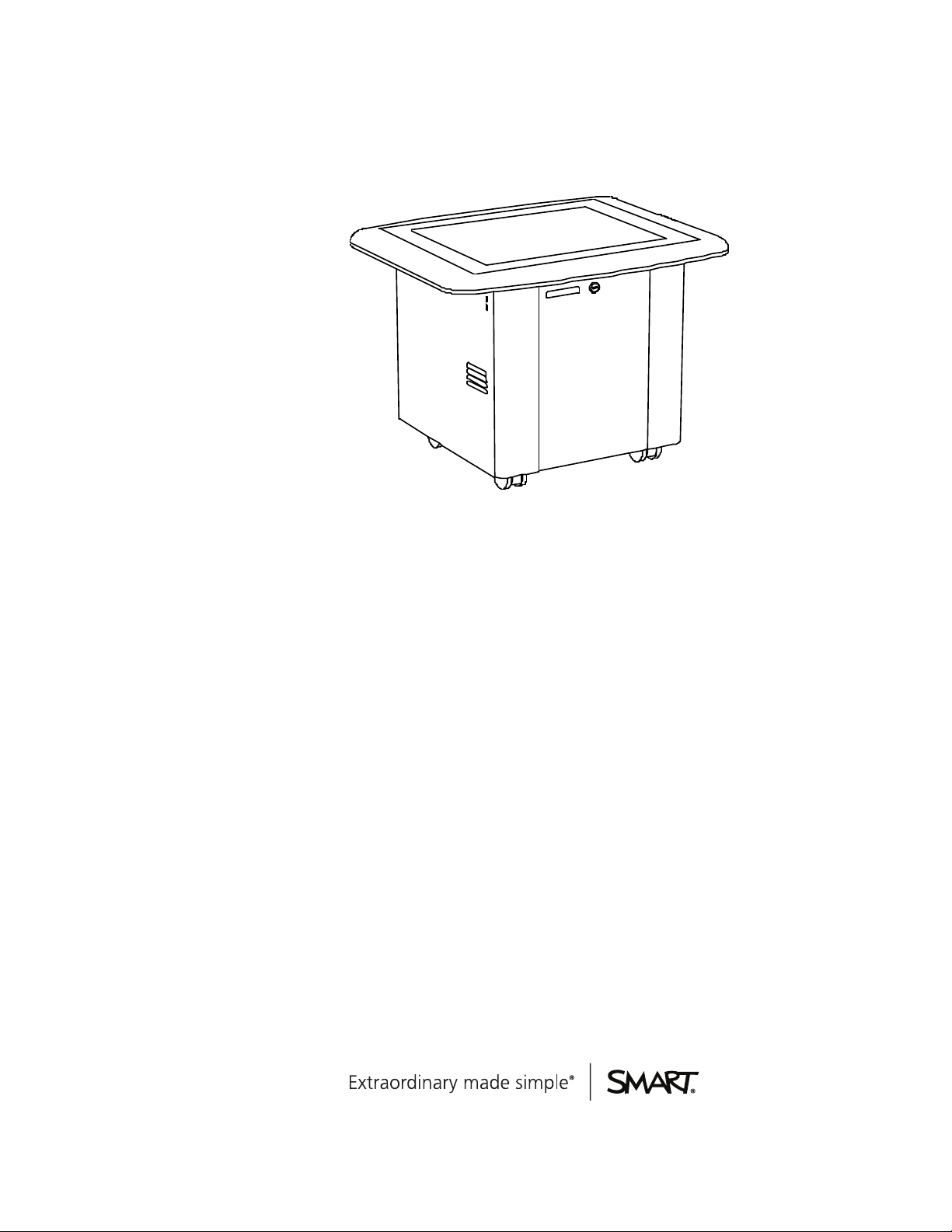
SMARTTable® 230i
Hardware user’s guide
Page 2

Product registration
If you register your SMART product, we’ll notify you of new features and software upgrades.
Register online at smarttech.com/registration.
Keep the following information available in case you need to contact SMARTSupport.
Serial number:
Date of purchase:
Trademark no tice
SMARTTable, SMARTBoard, SMARTExchange, SMARTPodium, DViT, SMARTNotebook, SMARTDocum entCamera, SMARTSync, sm arttech, the SMART l ogo
and all SMART taglines are tr ademarks or registered trademarks of SMARTTechnologiesULC in theU.S. and/or other countries. W indows is either a registered
trademark or trademark of Mi crosoft Corporation in the U.S. and/or other countries. M ac and Macintosh are r egistered trademarks of Apple Inc., registered in the U.S. and
other countries. All other third-party product andcompany names may be tradem arks oftheir r espective owners.
Copyright notice
© 2011–2012 SMARTTechnologiesULC. All ri ghts reserved. No part of this publicationmay ber eproduced, transm itted, transcribed, stored i n a retrieval system or
translated into any language i n any form by any means without the prior written consent of SMARTTechnologiesULC. Information in this manual is subject to change
without notice and does not repr esent a commitm enton the part of SMART.
Oneor more of the following patents: US6326954; US6741267; and US7151533. Other patents pending.
03/2012
Page 3
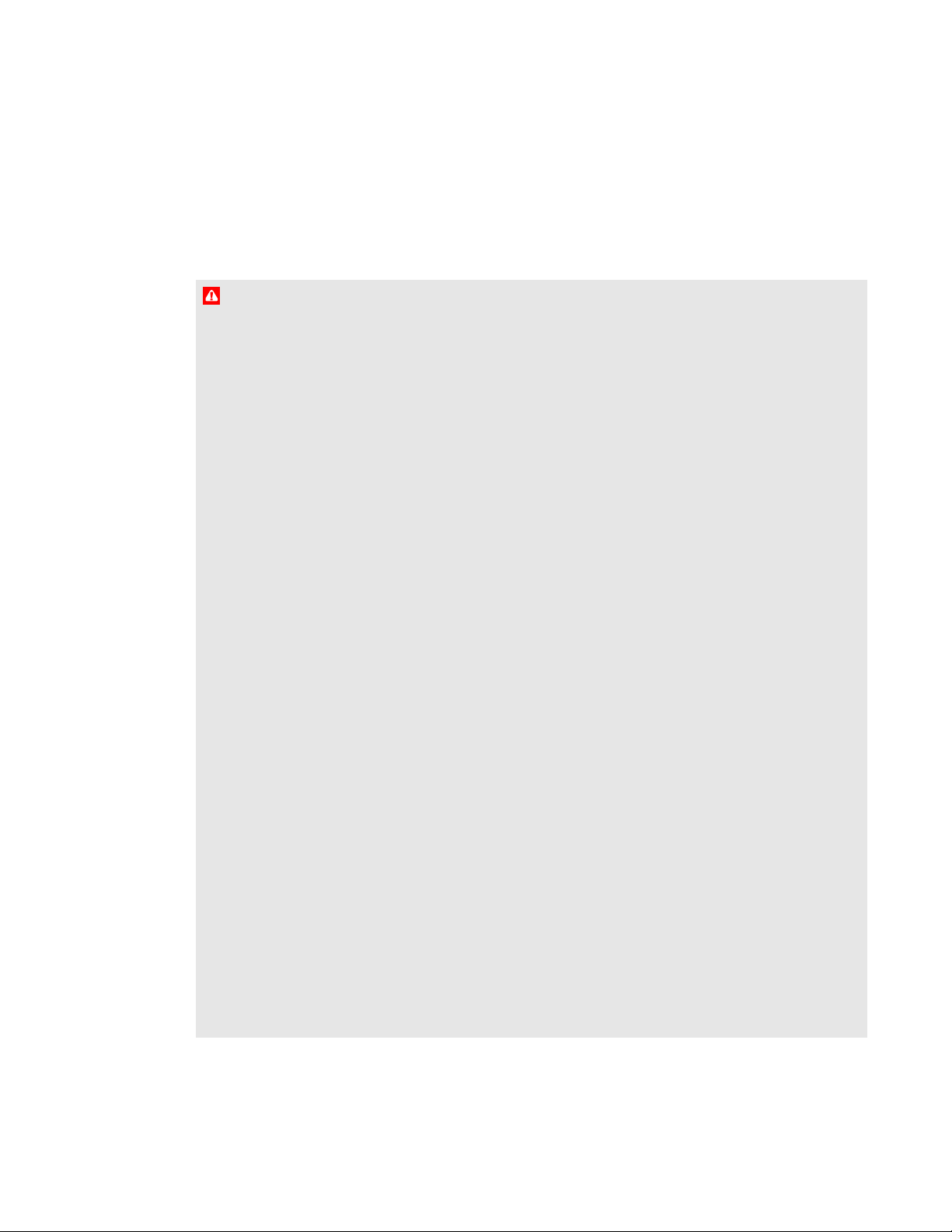
Important information
W A R N I N G
l Failure to follow the installation instructions shipped with your SMARTTable® interactive
learning center could result in personal injury and product damage.
l Ensure that any cables extending across the floor to your SMART product are properly
bundled and marked to prevent a trip hazard.
l Make sure an electrical socket is near your SMART product and remains easily accessible
during use.
l Lock the casters before allowing children to use your table.
l Do not climb (or allow children to climb) on your table. Climbing on your table could result in
personal injury and product damage.
l To reduce the risk of fire or electric shock, do not expose your SMART product to rain or
moisture.
l Do not stare (or allow children to stare) directly into the projector’s beam of light.
l Do not attempt to service the projector other than by performing routine lamp replacement.
Only an authorized service provider should provide service. Aside from the lamp module,
there are no user-serviceable parts inside the unit.
l Do not remove any screws other than those specified in the lamp replacement instructions.
l Do not touch or replace the projector lamp (which will be very hot) for at least an hour after
shutdown. Touching the lamp can cause severe burns.
l Do not puncture, crush, heat or disassemble the remote control battery, expose it to fire or
any liquid, short its terminals, or abuse the battery in any other way because this may cause
the battery to explode or ignite, and could cause a fire or personal injury.
l If the remote control battery leaks, ensure that you do not get battery fluid in your eye. If you
do, immediately rinse the affected eye with water and seek medical attention.
l Do not install the remote control battery backward or reverse its polarity. Do not install
battery types other than the one specified in the documentation. Both of these actions can
cause damage to the remote control and can cause a fire or personal injury.
i
Page 4
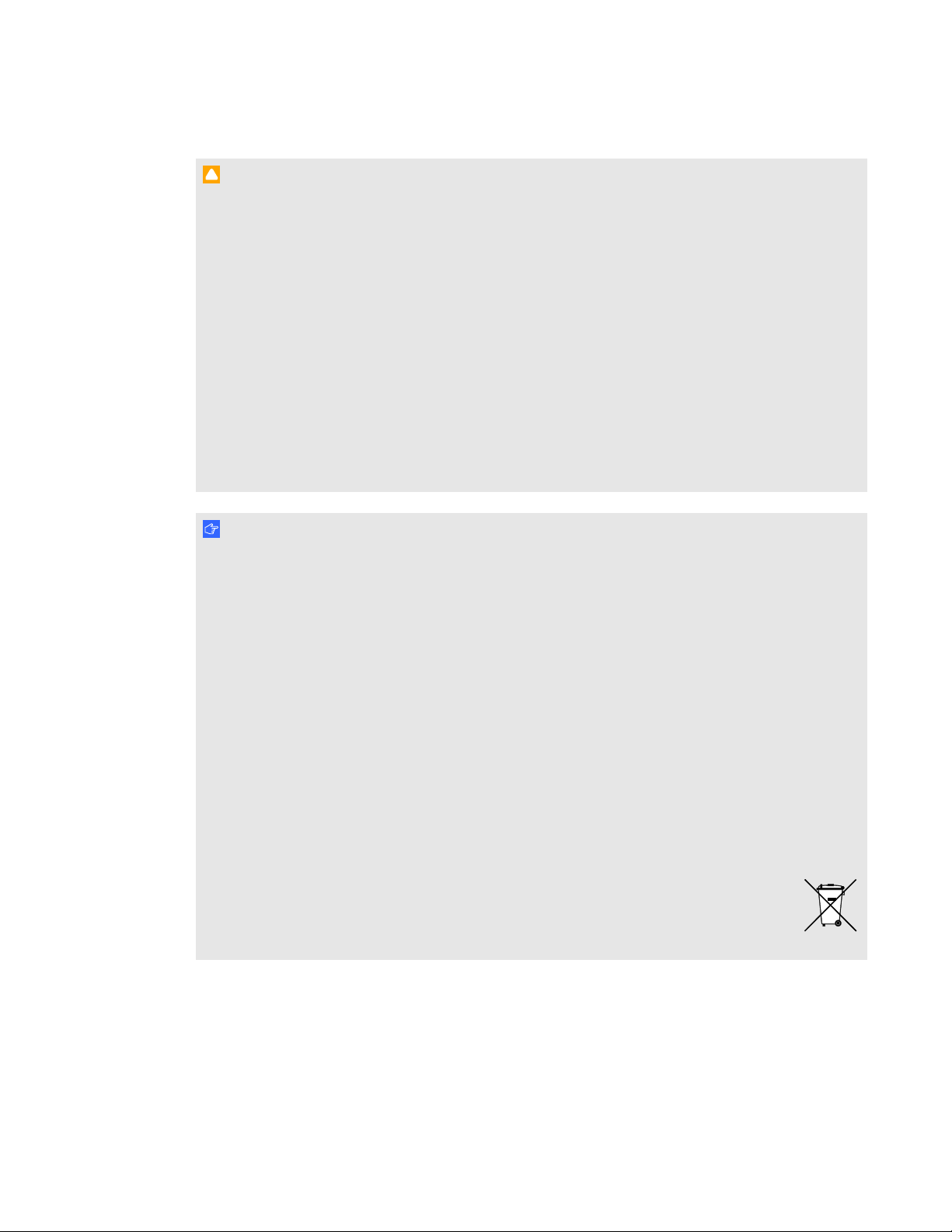
I M P O R T A N T IN F O R M A T I O N
C A U T I ON
l Disconnect the power cable only after you turn off the table as documented in this guide and
the indicator lights and fans turn off. Disconnecting the power cable at any other time can
shorten the life of the projector lamp.
l Do not place cords, boxes or other items on the surface of your table. Doing so can scratch
the surface.
l Do not place heavy items on the surface of your table or expose it to heat. Doing so can
damage the surface.
l If your SMART product becomes wet, dry it completely before turning it on.
l SMART Technologies recommends that you use the remote control to complete only the
procedures documented in this guide. Using the remote control for other purposes may
change the projector’s settings, which were specifically configured for the table.
I M P O R T A N T
l Do not operate your table’s projector in environments that are higher than 10,000' (3,000 m)
above sea level.
l Your SMARTTable is sensitive to infrared radiation and can interpret bright light as touches.
It could be necessary to turn off or remove any pot lights or other incandescent lighting in the
room and move your table away from bright windows, or close any open blinds or curtains
before using your table.
l Your table’s surface does not respond to touch until the computer completes its startup
process. Wait 30 to 60 seconds after you turn on your table before you touch the surface.
l Before you clean your table, turn it off so that you do not inadvertently start applications when
you wipe the surface.
l Do not place keyboards, mouse devices or other objects on the touch surface. The camera
may interpret these objects as touches if they are placed on the touch surface.
l This product contains lithium button cell batteries in the computer and in the remote
control (perchlorate material—special handling may apply).
ii
Page 5
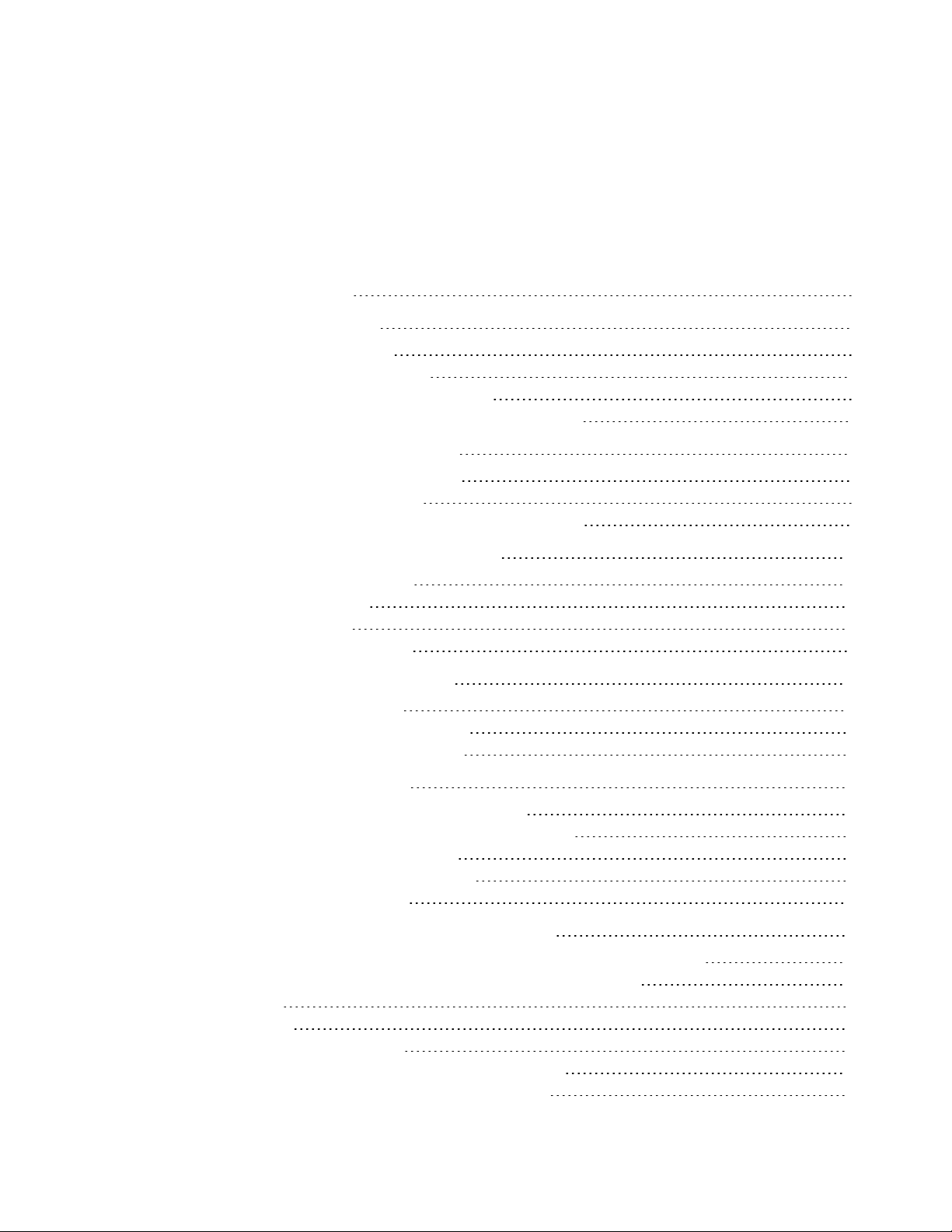
Contents
Important information i
Chapter 1: Getting started 1
About your SMART Table 1
How your SMARTTable works 2
What’s included with your SMARTTable 3
Using your SMARTTable with other SMART products 4
Chapter 2: Using your SMARTTable 5
Turning your SMARTTable on or off 6
Using SMARTTable software 8
Using your SMARTDocumentCamera with your table 9
Chapter 3: Maintaining your SMARTTable 11
Cleaning your SMARTTable 11
Updating the software 11
Orienting the image 12
Replacing the projector lamp 14
Chapter 4: Using the remote control 15
Locating the remote control 16
Setting the projector for high altitudes 16
Replacing the remote control battery 17
Appendix A: Troubleshooting 19
Troubleshooting power and connection issues 19
Setting up your table for troubleshooting touch issues 20
Restarting SMARTTable Activities 21
Diagnosing basic problems with touch 22
Remodeling the background 24
Appendix B: Hardware environmental compliance 27
Waste Electrical and Electronic Equipment regulations (WEEE directive) 27
Restriction of Certain Hazardous Substances (RoHS directive) 27
Batteries 27
Packaging 28
Covered electronic devices 28
China’s Electronic Information Products regulations 28
U.S. Consumer Product Safety Improvement Act 28
iii
Page 6
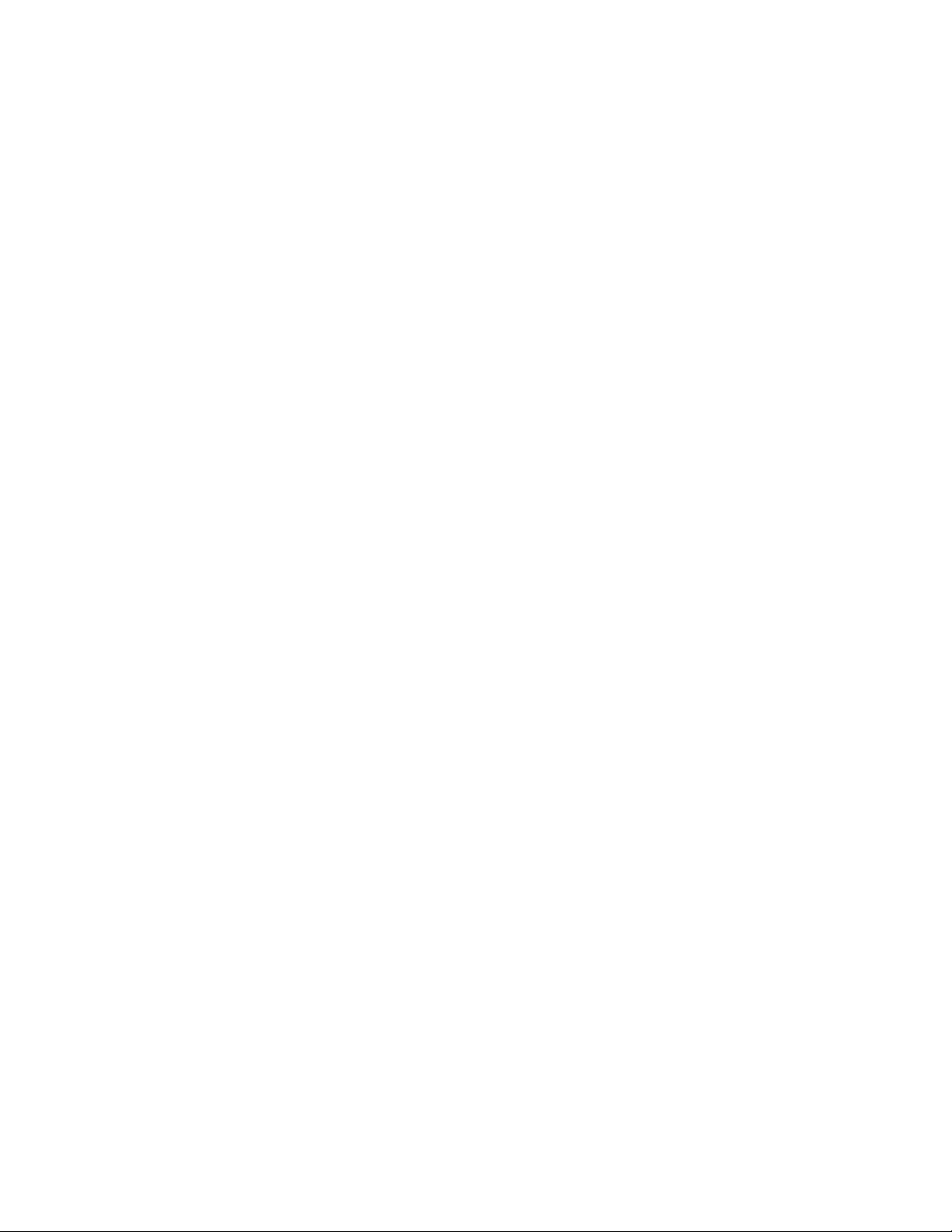
Page 7
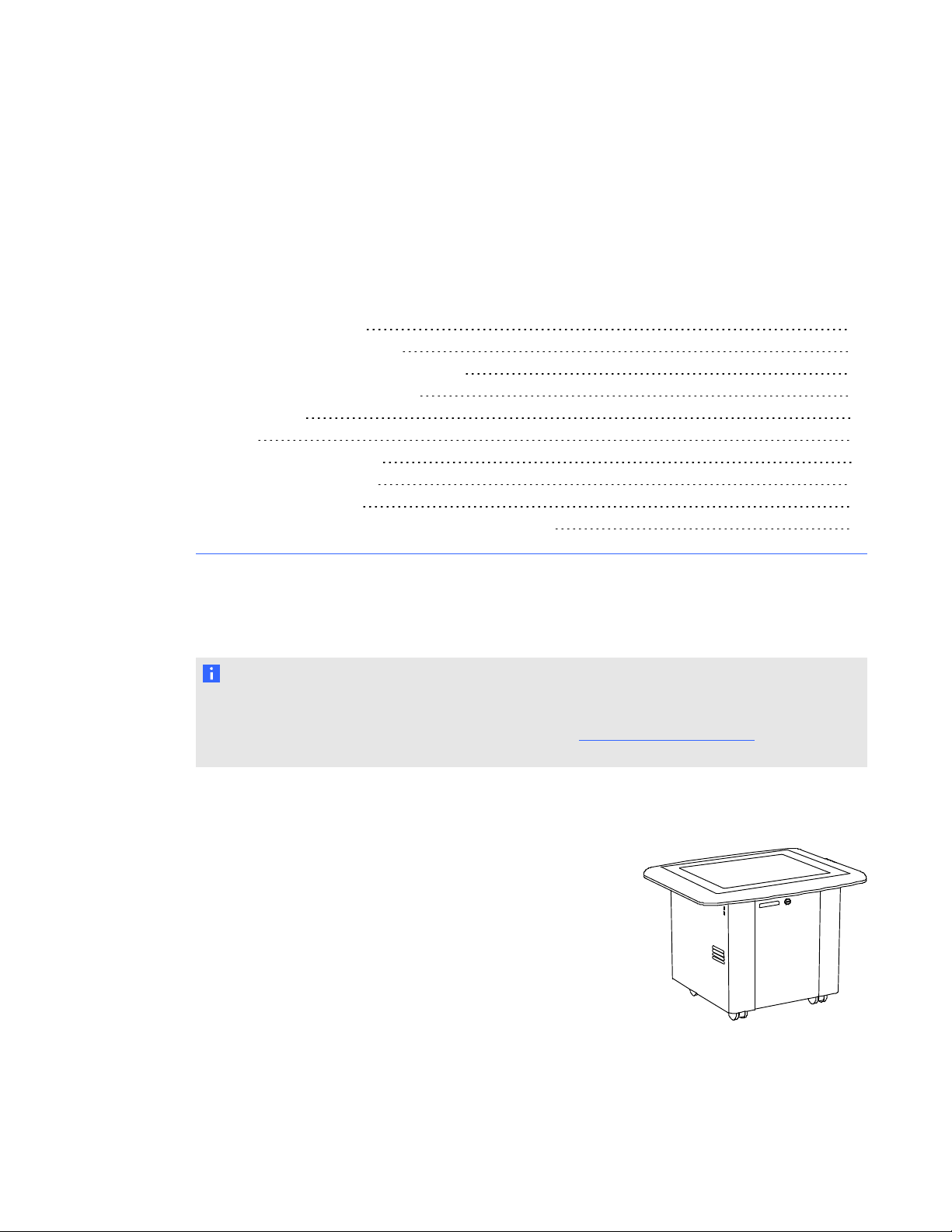
Chapter 1
About your SMART Table 1
How your SMARTTable works 2
What’s included with your SMARTTable 3
The SMART Table USB drive 3
Power cable 3
Keys 4
Projector remote control 4
Installation instructions 4
Warranty information 4
Using your SMARTTable with other SMART products 4
This guide is intended for teachers and application developers. It introduces you to SMARTTable
software and explains how to use, maintain and troubleshoot your table.
N O T E
For information on setting up your SMARTTable interactive learning center or its accessories, see
the SMARTTable 230i textless installation instructions (smarttech.com/kb/170197) included with
your table.
About your SMART Table
Your SMARTTable interactive learning center has a
touch-sensitive surface. By touching the surface, students can
create, select, move and resize digital objects. More than one
student can touch the surface at a time. This encourages
collaboration and cooperation as students learn and play together.
Using a Wi-Fi® network connection to a computer with
SMARTSync™ classroom management software, teachers can
observe students’ tabletop activities from a distance, take control
of the table, and capture and print the tabletop image.
1
Page 8
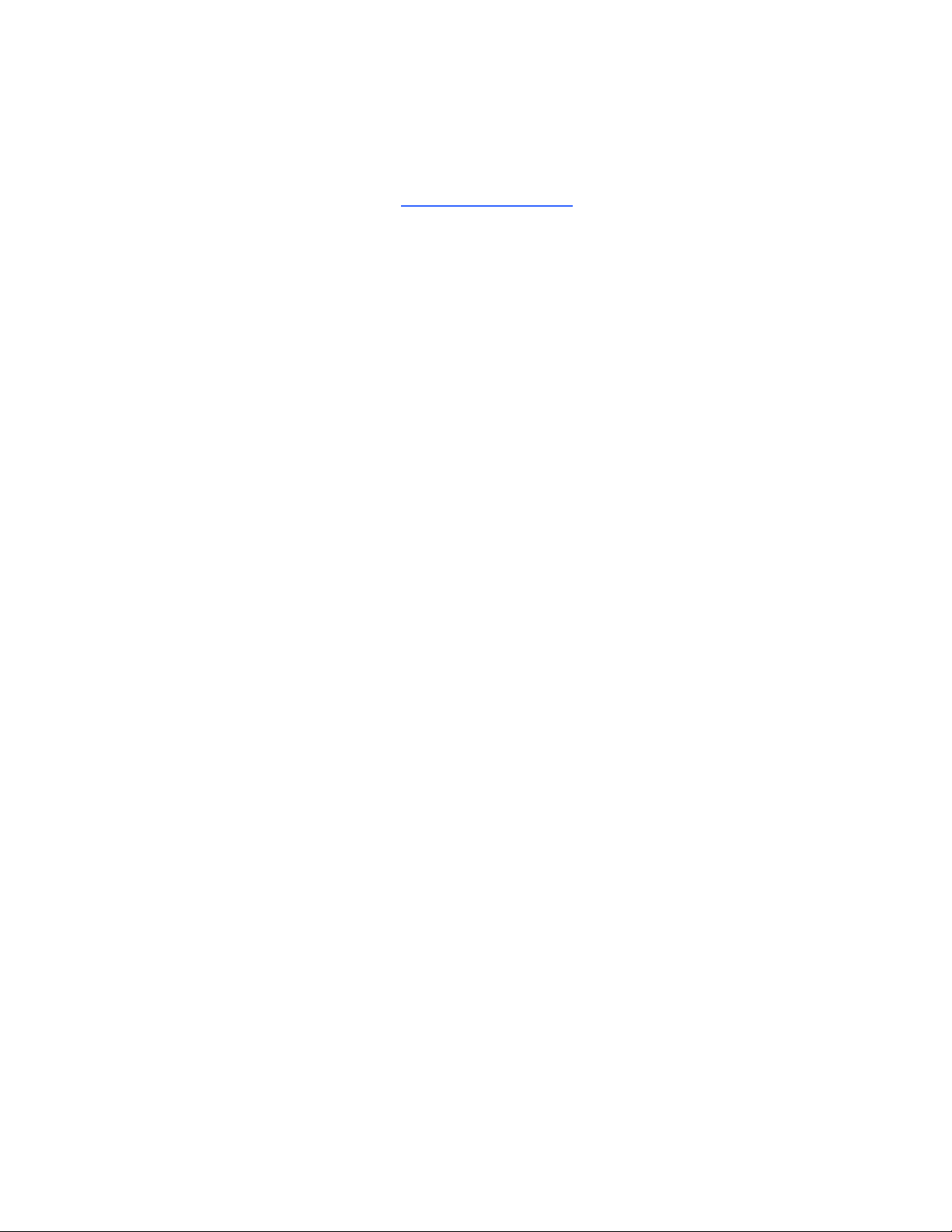
C H A P T ER 1
Getting started
SMARTTable software includes interactive applications, learning activities and educational games.
You can also download any of the SMARTTable activity packs or applications available on the
SMARTExchange™ website (exchange.smarttech.com) and customize the activities using
SMARTTable Toolkit. Install and run the toolkit on your computer and then transfer your activity
packs using a USB drive or SMARTSync software.
You can use your table with other SMART products, including the SMARTDocumentCamera™ and
SMARTNotebook™ collaborative learning software, as part of an overall learning solution. For
example, you can introduce a new concept to students on a SMARTBoard® interactive whiteboard,
and then ask the students to explore the idea in detail using the SMARTTable interactive learning
center.
How your SMARTTable works
Your table contains five main components:
l Computer
l Projector
l Speakers
l Camera
l Surface
The computer runs the SMARTTable software, the projector projects the computer’s display onto the
surface, the speakers play the computer’s audio and the camera detects students’ touch on the
surface. Combined, these components allow students to interact with SMARTTable software.
The computer, projector, speakers and camera are inside the SMARTTable cabinet, and the surface
is on the SMARTTable top.
Your SMARTTable uses technology based on DViT® (Digital Vision Touch) technology to detect
multiple touches. Other SMART products use DViT technology, including select SMARTBoard
interactive whiteboards, SMARTBoard interactive displays and SMARTPodium™ interactive pen
displays.
2
Page 9
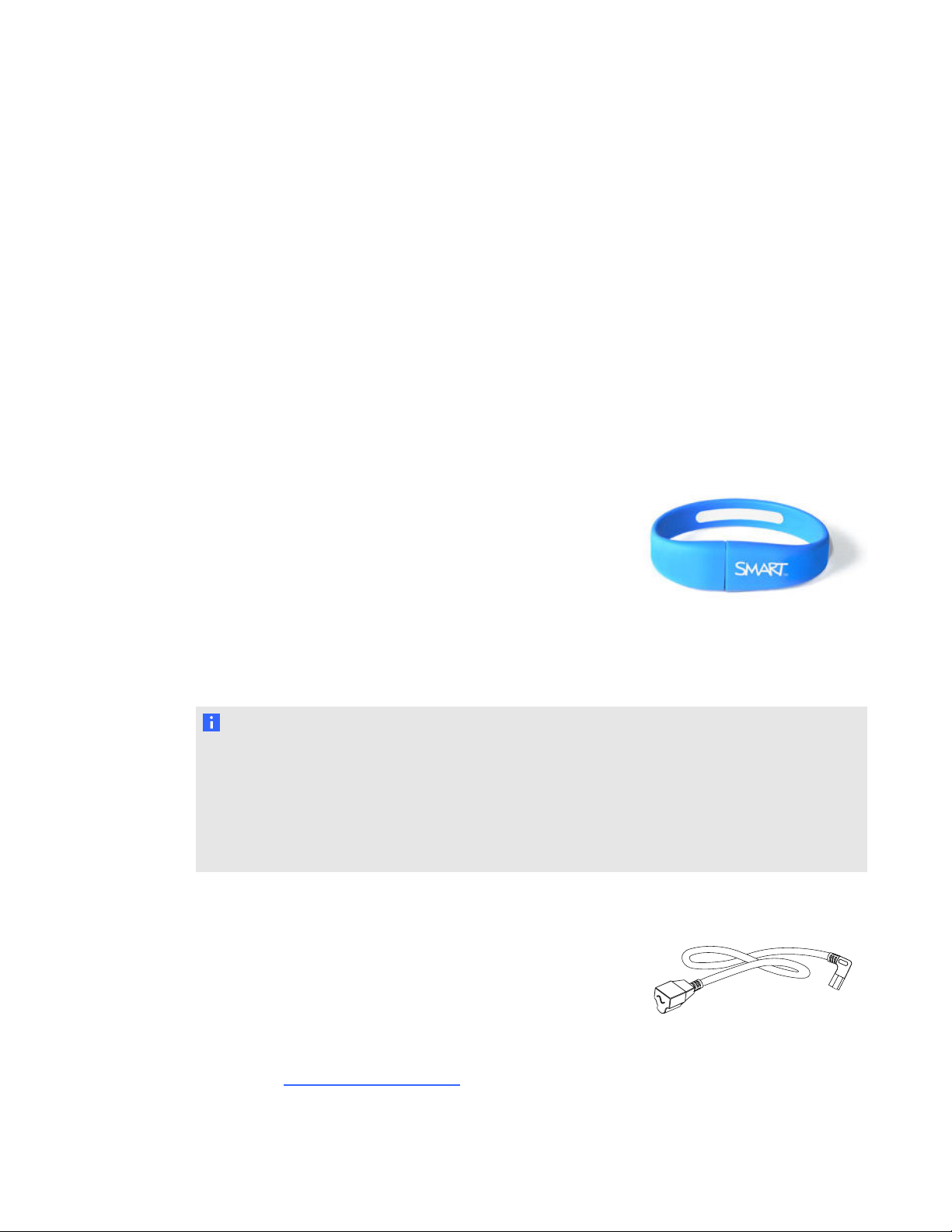
C H A P T ER 1
Getting started
What’s included with your SMARTTable
Your table includes the following items:
l SMART Table USB drive
l Power cable
l Keys
l Projector remote control
l Installation instructions
l Warranty information
The SMART Table USB drive
The USB drive contains the SMARTTable Toolkit software as
well as links to user’s guides. Use the USB drive to do the
following:
l Install the SMARTTable Toolkit on a Windows® or Mac
computer
l Install new activity packs and applications on your SMARTTable
l Update any SMARTTable software
N O T E S
l The SMART Table USB drive can store up to 4GB of files (preloaded software takes up
approximately half of the storage capacity).
l If you lose your SMART Table USB drive, you can order a new one from your reseller, or you
can use another USB drive to transfer files to your table. The USB drive you use must be
formatted for use with Windows operating systems.
Power cable
The right-angled power cable provided with your SMARTTable is
specific to your region and should work with outlets in your
school.
Connect the power cable to the SMARTTable following the
instructions in the SMARTTable 230i textless installation
instructions (smarttech.com/kb/170197).
3
Page 10
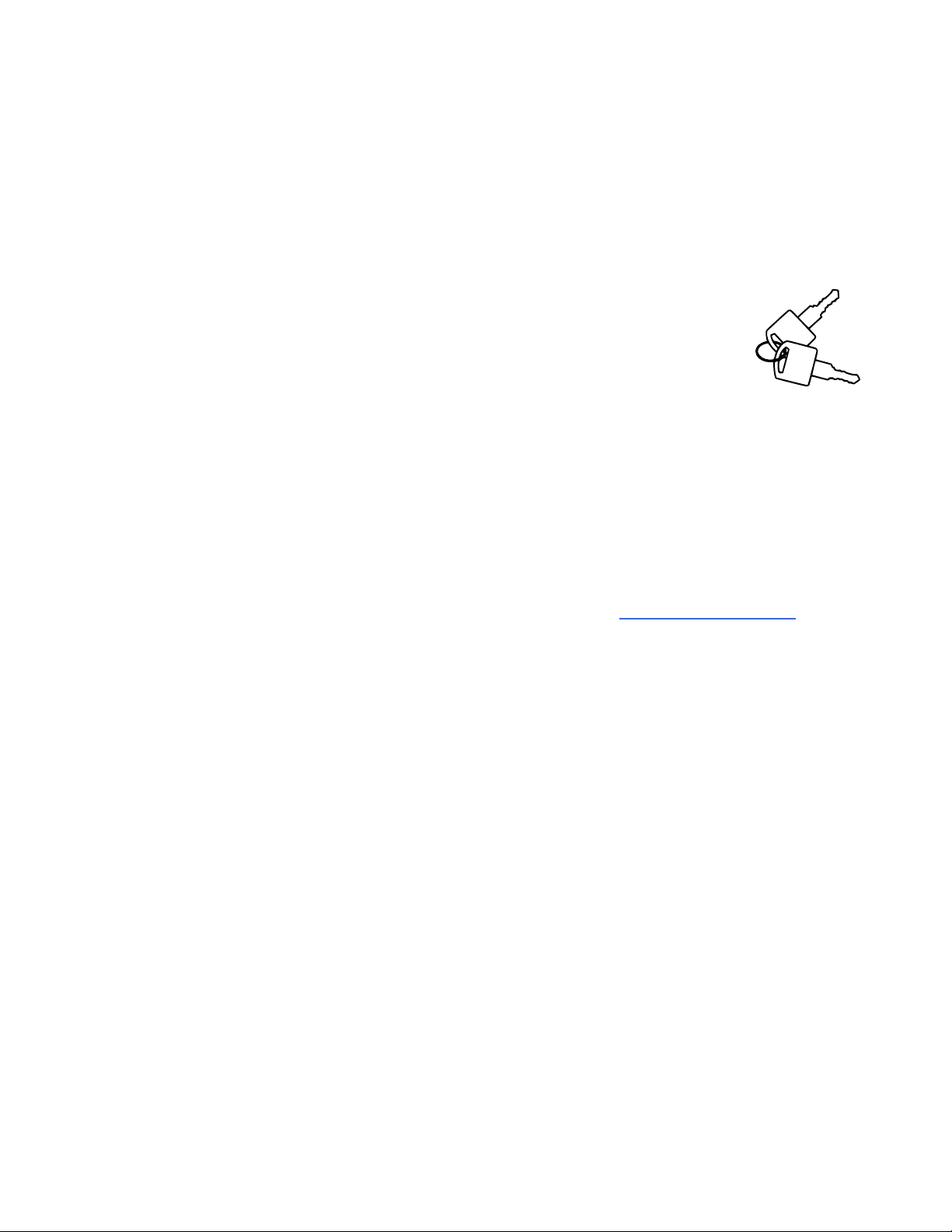
C H A P T ER 1
Getting started
If you must extend the power cable across the floor, ensure it’s properly marked to prevent a trip
hazard. SMARTTechnologies recommends that you connect the power cable to a power bar rather
than directly to an outlet. If you lose the cable, or if it becomes damaged, contact your support
representative for a replacement.
Keys
The keys allow you to lock the cabinet to prevent unwanted access to the
computer and projector. Store the keys in a convenient, safe location.
Projector remote control
The projector remote control is stored on the inside of the cabinet. You don’t need the remote control
while using the table, but SMART recommends that you keep it inside the cabinet so you can easily
locate it when you need to turn the projector on or off or to adjust the projector’s settings while
servicing the table.
Installation instructions
Follow the SMARTTable 230i textless installation instructions (smarttech.com/kb/170197) to
unpack and set up your SMARTTable.
Warranty information
Retain the warranty information in case an issue occurs with your SMARTTable during the warranty
period.
Using your SMARTTable with other SMART
products
The SMARTTable complements several SMART products including SMARTBoard interactive
whiteboards, SMARTSync software and SMARTDocumentCameras. You can easily transfer files
from your computer directly to the SMARTTable using SMARTSyncsoftware or a USB drive. You
can connect a SMARTDocumentCamera directly to the SMARTTable, allowing students to capture
images in real-time and explore them on the table’s surface.
4
Page 11
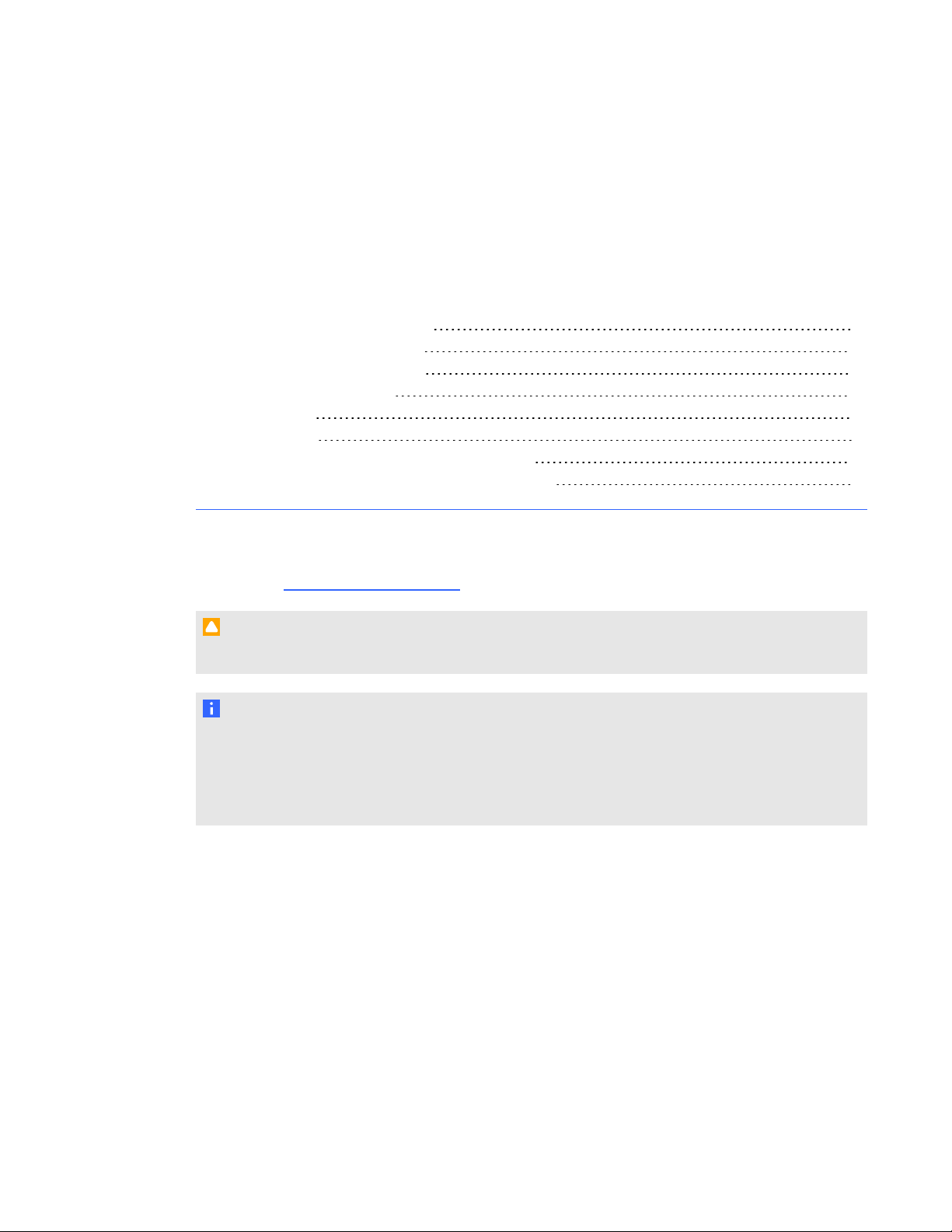
Chapter 2
Turning your SMARTTable on or off 6
Turning on your SMARTTable 6
Turning off your SMARTTable 7
Using SMARTTable software 8
Student mode 8
Teacher mode 8
Switching modes without inserting a USB drive 9
Using your SMARTDocumentCamera with your table 9
After you set up your SMARTTable as documented in the SMARTTable 230i textless installation
instructions (smarttech.com/kb/170197) it’s ready to use.
C A U T I ON
Do not leave objects on the table’s surface for extended periods.
N O T E
Your SMARTTable is sensitive to infrared radiation and can interpret bright light as touches. It
could be necessary to turn off or remove any pot lights or other incandescent lighting in the room
and move your table away from bright windows, or close any open blinds or curtains before using
your SMARTTable.
5
Page 12

C H A P T ER 2
Using your SMARTTable
Turning your SMARTTable on or off
After you set up your SMARTTable, you can turn it on or off by following these procedures.
Turning on your SMARTTable
g To turn on your table
1. Connect the power cable to an outlet or to a power bar and then turn on the power bar.
N O T E
SMART recommends connecting the power cable to a power bar.
2. Push the Reset button located on the side of your table.
Your SMARTTable computer and projector turn on. The computer completes its startup
process, and the SMART Table Activities menu appears.
I M P O R T A N T
Avoid touching the table surface until the projector starts up and an image appears. Because
the table is touch-sensitive even though you cannot see an image, you could disrupt the
start-up process or open activities unintentionally.
6
Page 13

C H A P T ER 2
Using your SMARTTable
Turning off your SMARTTable
N O T E S
l You can’t use the Reset button to turn off the SMARTTable.
l If you press the Reset button for more than 30 seconds, the computer restarts but the
projector stays on.
The following procedure shows the correct way to turn off your SMARTTable.
g To turn off your table
From the SMART Table Activities menu, press .
1.
The button moves to another corner.
2. Repeat step 1 for the number of students you’ve set up your table for.
A message appears, informing you that the computer shutdown process will begin in 30
seconds.
C A U T I ON
o
Do not disconnect the power cable or turn off the power bar until after the fans turn off.
Disconnecting the power cable or turning off the power bar at any other time can
shorten the projector lamp's life.
o
To prevent a power surge, wait 60 seconds before plugging in the power cable again.
T I P S
o
A chime sound plays when the message first appears. This is useful in situations
where you’re away from the SMARTTable and the students accidentally press .
o
Press Cancel if you accidentally press .
7
Page 14

C H A P T ER 2
Using your SMARTTable
Using SMARTTable software
SMARTTable Activities starts automatically when you turn on the table. The SMART Table
Activities menu has two modes, Student and Teacher.
Student mode
Student mode is the default mode. It enables students to launch activities that were specifically
designed for students in early primary grades.
Teacher mode
Teacher mode appears when you connect a USB drive to one of the USB receptacles located on the
outside of your table. This mode enables you to set the number of students, orient the surface,
synchronize and choose activity packs and applications, and complete other configuration tasks as
documented in this guide.
For more information on SMARTTable activities, see the SMARTTable Software and SMARTTable
Toolkit User’s Guide (smarttech.com/kb/155136).
8
Page 15

C H A P T ER 2
Using your SMARTTable
Switching modes without inserting a USB drive
You can also switch from Student mode to Teacher mode without inserting a USB drive.
g To switch from Student mode to Teacher mode without a USBdrive
1. Hold five fingers down on the center of the table.
After approximately 10 seconds, the Cog wheel icon appears in one corner of the table.
While maintaining finger pressure on the center of the table, press the Cog wheel icon
2.
with your other hand.
The menu switches to Teacher mode.
Press the Cog wheel icon to return to Student mode.
3.
Using your SMARTDocumentCamera with your
table
With your SMARTDocumentCamera connected to your SMARTTable, you can capture images
directly from the document camera onto the table’s screen when using applications that support this
functionality. You can use the 280 and 330 models of the SMARTDocumentCamera with your table.
You can use the zoom in and out feature from the control panel on the table’s display. Refer to your
SMARTDocumentCamera User’s Guide for more information.
g To connect your document camera to your table
1. Verify that your SMARTTable is on and in Student mode.
2. Connect your USB cable’s USB B plug to your document camera, and then connect the USB A
plug to one of your SMARTTable USB connectors.
9
Page 16

C H A P T ER 2
Using your SMARTTable
3. Select an application such as Media or SMARTNotebook software that supports the use of the
document camera.
The document camera icon appears on the table’s desktop. You can now capture images
directly from the camera onto the table's screen.
10
Page 17

Chapter 3
Cleaning your SMARTTable 11
Updating the software 11
Installing software updates 11
Orienting the image 12
Replacing the projector lamp 14
Your SMARTTable requires minimal maintenance. This chapter describes the four most common
maintenance tasks.
Cleaning your SMARTTable
Use an alcohol-free household glass cleaner, such as Windex® glass cleaner, to clean the surface at
regular intervals. You can also use a vinegar and water or a bleach and water solution to clean and
disinfect your table.
N O T E
Before you clean your SMARTTable, turn it off so you don’t inadvertently start applications when
you wipe the surface.
Updating the software
Installing software updates
I M P O R T A N T
SMART Product Update (SPU) does not check for updates for the table computer’s software.
Refer to the SMARTTable Software and SMARTTable Toolkit User’s Guide
(smarttech.com/kb/155136) for instructions on manually checking the software version installed on
11
Page 18

C H A P T ER 3
Maintaining your SMARTTable
your table computer against the latest version available on the downloads page of the SMART
website (smarttech.com/downloads).
Orienting the image
Whenever you or a student touch the table’s surface, a small × or • should appear directly below the
touch point. If the × or • doesn’t align with your touch point, you might need to orient the image.
N O T E
Your SMARTTable is sensitive to infrared radiation and can interpret bright light as touches. It
could be necessary to turn off or remove any pot lights or other incandescent lighting in the room
and move your table away from bright windows, or close any open blinds or curtains before using
your SMARTTable.
g To orient the image
1. Turn on the SMARTTable interactive learning center.
The SMART Table Activities menu appears.
2. Connect your USB drive to your table.
OR
Follow the procedure in Switching modes without inserting a USB drive on page 9.
The menu changes from Student mode to Teacher mode.
3. Press Orient.
The orientation screen appears.
12
Page 19

C H A P T ER 3
Maintaining your SMARTTable
4. Press your finger on the center of the first target until the red cross moves to the next target,
and then repeat this step for each target.
The display changes to the edge orientation mode and eight arrows appear around the edge of
the screen.
5. Use your finger to drag the highlighted arrow to the edge of the screen.
The arrow changes to a + symbol and the next arrow is highlighted.
6. Repeat step 5 for all remaining arrows.
When you complete the orientation procedure, the Teacher mode SMARTTable Activities
menu appears.
13
Page 20

C H A P T ER 3
Maintaining your SMARTTable
7. Disconnect your USB drive.
OR
Press the Cog wheel icon.
The menu changes from Teacher mode to Student mode.
Replacing the projector lamp
The average life of a projector lamp is 2,000 hours. When the projector lamp has been used for 2,000
hours or more, the following message appears on the SMARTTable surface:
It is time to replace the lamp. Use the procedure in the User’s Guide
to replace the lamp as soon as possible.
For more information about replacing the lamp or adjusting the table’s image, see Replacing the Lamp
on your SMARTTable ST230i (smarttech.com/kb/141683).
14
Page 21

Chapter 4
Locating the remote control 16
Setting the projector for high altitudes 16
Replacing the remote control battery 17
Your SMARTTable includes a remote control for the projector. SMARTTechnologies configures the
projector for your SMARTTable and you need to use the remote control in the following situations
only:
l Setting the projector for high altitude use
l Resetting the projector lamp time after replacing the projector lamp
C A U T I ON
SMARTTechnologies recommends that you use the remote control to complete only the
procedures documented in this chapter. Using the remote control for other purposes may change
the projector’s settings, which were specifically configured for the SMARTTable.
N O T E
The projector’s receiver is located at the bottom of the projector. If you need to use the remote
control to make changes on the projector’s menu, open the door and point the remote at the bottom
of the projector.
15
Page 22

C H A P T ER 4
Using the remote control
Locating the remote control
The remote control is located inside the cabinet behind the metal bar. Return it to the same location
when you’re finished using it.
Setting the projector for high altitudes
If you’re using your SMARTTable at 5,000' to 10,000' (1,500 m to 3,000 m) above sea level, set the
projector for high altitude use. This increases the cooling efficiency of the projector’s fans.
I M P O R T A N T
Do not operate your SMARTTable at altitudes higher than 10,000' (3,000 m) above sea level.
g To set the projector for high altitude use
1. Press MENU on the remote control.
The projector’s setup menu appears.
2. Press until you select Option Settings 2, and then press ENTER.
3. Press until you select High Altitude, and then press ENTER.
Press or to change the high altitude use setting from Off to On, and then press ENTER.
4.
5. Press MENU to close the projector’s setup menu.
16
Page 23

C H A P T ER 4
Using the remote control
Replacing the remote control battery
The remote control uses a CR2025 battery, which you can purchase from a retail store or supplier.
W A R N I N G
Install only a CR2025 battery in the remote control. Installing any other type of battery can result in
an explosion and risk of fire and personal injury.
N O T E
Dispose of the old battery following local rules and regulations.
g To replace the remote control battery
1. Place your fingernail on the groove of the battery holder on the back
of the remote control (1).
2. While holding down the release on the side (2a), pull out the holder
(2b).
3. Remove the old battery from the battery holder.
4. Place the new battery in the battery holder.
W A R N I N G
Ensure the + side of the battery is facing up (so that you can see it). Do not install the battery
upside down.
5. Place the battery holder back in the remote control, and then push it in until it clicks into place.
17
Page 24

Page 25

Appendix A
Troubleshooting power and connection issues 19
Setting up your table for troubleshooting touch issues 20
Restarting SMARTTable Activities 21
Diagnosing basic problems with touch 22
Remodeling the background 24
If you set up your SMARTTable following the procedures in the SMARTTable 230i textless
installation instructions (smarttech.com/kb/170197) included with your table, touch should work
without any problems. However, if your table behaves unexpectedly, follow the procedures in this
chapter to resolve any issues. You can also visit smarttech.com/support to view and download how-
to and troubleshooting articles and more.
Troubleshooting power and connection issues
I M P O R T A N T
Turn off your SMARTTable before checking or disconnecting cables inside the cabinet.
The following table presents solutions if the table isn’t operating properly:
Issue Solution
The table isn’t receiving power.
The Reset button’s blue
indicator isn’t illuminated.
There’s no image on the table's
screen.
Check that the computer’s power cable is securely plugged in.
Check that the computer’s power cable is securely plugged in.
The projector didn’t start properly due to a power interruption or
reset.
Use the projector’s remote control to turn on the projector.
19
Page 26

A P P E N D I X A
Troubleshooting
Issue Solution
The Windows Advanced
Options menu appears on the
table’s screen.
The Unable to initialize camera
error appears.
The software didn’t start properly due to a sudden power loss or
reset.
To restart the table’s software
Connect a keyboard to one of the two USB receptacles on
1.
the side of the table.
Restart the table.
2.
Select Start Windows Normally.
3.
The SMARTTable camera’s USB cable isn’t connected properly.
To check camera cable connections
Turn off the SMARTTable.
1.
Remove the table’s door to access the computer and
2.
projector.
Verify that the camera’s USB cable is properly connected to
3.
the computer.
N O T E
Refer to the instructions that came with your table for
more information. You can also visit
smarttech.com/support to view and download how-to and
troubleshooting articles.
Verify that the USB cable is properly connected to the
4.
camera by disconnecting and connecting the cable.
Setting up your table for troubleshooting touch issues
The troubleshooting procedures in the following sections require you to close SMARTTable
Activities, and then connect a keyboard and mouse.
You can connect to your SMARTTable any keyboard and mouse that have USB connectors using
the two USB receptacles on the side of the unit.
g To set up your SMARTTable for troubleshooting
1. Turn on your SMARTTable.
The SMARTTable Activities menu appears.
20
Page 27

A P P E N D I X A
Troubleshooting
2. Connect your USB drive to your table.
OR
Follow the procedure in Switching modes without inserting a USB drive on page 9.
The menu changes from Student mode to Teacher mode.
3.
Press .
The SMARTTable Activities software closes.
4. Disconnect your USB drive (if connected), then connect a keyboard and mouse to the USB
connectors on the side of your SMART Table.
I M P O R T A N T
Do not place the keyboard or mouse on the touch surface.
The camera might interpret the mouse and keyboard as
touches if they are on the touch surface.
Restarting SMARTTable Activities
After resolving problems with touch, restart SMARTTable Activities.
g To restart SMARTTable Activities
1. Minimize, but don’t close, the SMART Touch Service window.
2. Double-click the SMART Table Activities shortcut icon.
SMARTTable Activities start.
21
Page 28

A P P E N D I X A
Troubleshooting
Diagnosing basic problems with touch
The following table presents basic touch-related problems and solutions:
Issue Solution
Touch isn’t working, and the
Windows desktop is visible.
Touch isn’t working, and a
message appears informing you
that the camera failed to
initialize.
Touch isn’t working properly,
and one or more white spots
appear in the two upper
quadrants of the SMART Touch
Service screen.
Touch isn’t working or doesn’t
line up with your contact point.
SMARTTable software isn’t installed, or the software isn’t
running. Click the SMARTTable icon on the desktop to start the
software.
The camera may have disconnected from the computer during
shipping.
Open the table's cabinet and reconnect the cable from the camera
to the computer. If touch doesn’t work or the camera doesn’t
initialize, launch SMART touch service from your desktop, or see
Fixing Touch Issues with Your SMARTTable
(smarttech.com/kb/135486).
Infrared radiation may be interfering with the camera’s ability to
sense touch.
Turn off or remove any pot lights or other incandescent lighting in
the room.
Close any open blinds or curtains to prevent direct sunlight from
shining on your table.
To access the SMART Touch Service screen
Set up your table for troubleshooting. (See Setting up your
1.
table for troubleshooting touch issues on page 20.)
Select SMART Touch Service on the Windows task bar.
2.
The orientation may be incorrect. When orienting the image, press
and hold each target until the red cross moves to the next target or
touch the surface lightly. Pressing too hard on the surface might
register as multiple touches.
22
I M P O R T A N T
Ensure the cabinet doors are closed when orienting or using the
table.
Page 29

A P P E N D I X A
Troubleshooting
Issue Solution
Touch isn’t working, and the
SMART Tables Activities menu
appears.
You followed the solutions in
this table but touch still isn’t
working.
The camera drivers didn’t load in the correct sequence.
To restart the drivers in sequence
Set up your table for troubleshooting. (See Setting up your
1.
table for troubleshooting touch issues on page 20.)
Click SMART Touch Service, and then select Options >
2.
Settings.
The SMART Touch Options dialog box appears.
Press Restore Defaults, and then check to see if touch is
3.
working properly.
Restart the table to load the drivers in sequence.
4.
Remodel the background. (See Remodeling the background on the
next page.)
23
Page 30

A P P E N D I X A
Troubleshooting
Remodeling the background
When you turn on your SMARTTable, the camera models the touch surface’s background allowing
the camera to detect touch. Problems with background modeling can cause the camera to detect
extra touches, causing your table to respond unexpectedly. Remodel the background in these
situations to remove the detection of extra touches.
g To remodel the background
1. Set up your table for troubleshooting. (See Setting up your table for troubleshooting touch
issues on page 20.)
2. Click the SMART Touch Service task bar button.
The SMART Touch Service screen appears.
3. Ensure the keyboard, the mouse and your fingers aren’t on the touch surface, and then select
Calibration > Model Background.
The SMARTTable software models the background. When you move your fingers across the
touch surface, a set of red markers appears in the bottom-left quadrant of the SMART Touch
Service window.
24
Page 31

A P P E N D I X A
Troubleshooting
4. If touch is working correctly, restart the SMARTTable applications.
OR
If touch is behaving unexpectedly, contact SMARTSupport by visiting
smarttech.com/support.
25
Page 32

Page 33

Appendix B
compliance
SMARTTechnologies supports global efforts to ensure that electronic equipment is manufactured,
sold and disposed of in a safe and environmentally friendly manner.
Waste Electrical and Electronic Equipment regulations (WEEE directive)
Waste Electrical and Electronic Equipment regulations apply to all electrical and electronic equipment
sold within the European Union.
When you dispose of any electrical or electronic equipment, including SMARTTechnologies
products, we strongly encourage you to properly recycle the electronic product when it has reached
the end of its life. If you require further information, please contact your reseller or
SMARTTechnologies for information on which recycling agency to contact.
Restriction of Certain Hazardous Substances (RoHS directive)
This product meets the requirements of the European Union’s Restriction of Certain Hazardous
Substances (RoHS) directive 2002/95/EC.
Consequently, this product also complies with other regulations that have arisen in various
geographical areas, and that reference the European Union’s RoHS directive.
Batteries
Batteries are regulated in many countries. Check with your reseller to find out how to recycle used
batteries.
There are special regulations that must be met when shipping a product that has a lithium ion battery
packaged with the product or shipping a lithium ion battery. When returning a SMARTTechnologies
27
Page 34

A P P E N D I X B
Hardware environmental compliance
product which contains a lithium ion battery or returning a lithium ion battery, call
SMARTTechnologies RMA for information on the special shipping regulations.
l 1.866.518.6791, Option 4 (U.S./Canada)
l 1.403.228.5940 (all other countries)
Packaging
Many countries have regulations restricting the use of certain heavy metals in product packaging. The
packaging used by SMARTTechnologies to ship products complies with applicable packaging laws.
Covered electronic devices
Many U.S. states classify monitors as covered electronic devices and regulate their disposal.
Applicable SMARTTechnologies products meet the requirements of the covered electronic devices
regulations.
China’s Electronic Information Products regulations
China regulates products that are classified as EIP (Electronic Information Products).
SMARTTechnologies products fall under this classification and meet the requirements for China’s
EIP regulations.
U.S. Consumer Product Safety Improvement Act
The United States has enacted the Consumer Product Safety Improvement Act which limits the lead
(Pb) content in products used by children. SMARTTechnologies is committed to complying with this
initiative.
28
Page 35

Page 36

SMARTTechnologies
smarttech.com/support
smarttech.com/contactsupport
