Allview X4 Soul Vision Dual SIM User Manual
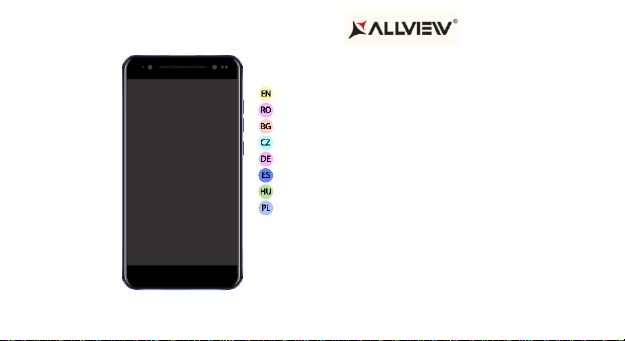
X4 SOUL VISION
USER MANUAL……………………………………............ 6
MANUAL DE UTILIZARE…………………….…………... 22
РЪКОВОДСТВО ЗА УПОТРЕБА………………............ 39
UŽIVATELSKÝ MANUÁL…………………………........... 56
BETRIEBSANLEITUNG..................................................74
MANUAL DE USUARIO…………………………………...93
HASZNÁLATI UTASÍTÁS……………………………….109
INSTRUKCJA OBSŁUGI…………….........………........122
1

2 3
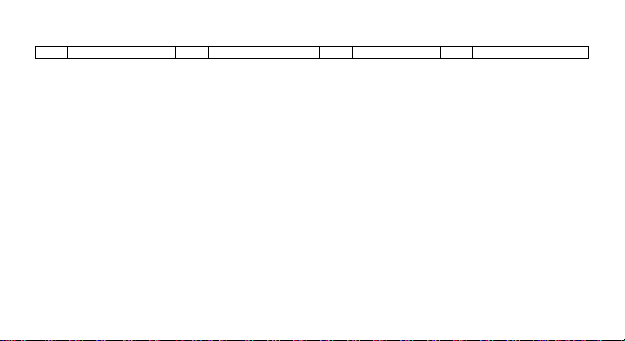
EN RO BG
CZ
1
Power button
1
Buton pornire
1
Бутонът за
захранване
1
ON/OFF Tlačítko
2
Speaker
2
Difuzor 2 говорител
2
Reproduktor
3
Micro USB plug
3
Mufa Micro USB
3
Micro USB
щепсел
3
Micro USB
4
Flash 4 Flash 4 флаш 4 Blesk 5 Volume buttons
5
Butoane volum
5
сила на звука
5
Tlačítka hlasitosti
6
Earphones jack
6
Mufa casti
6
слушалки жак
6
Sluchátka jack
7
Notification Led
7
Led notificare
7
Уведомление
LED
7
Oznamovací indikátor
8
Main camera
8
Camera principala
8
Назад камера
8
Zadní fotoaparát
9
Front camera
9
Camera frontala
9
Предна
камера
9
Přední fotoaparát
10
Back
10
Înapoi
10
назад
10
Zpět
11
Home
11
Acasă
11
Дом
11
Domů
12
Recent apps
12
Aplicaţii recente
12
Скорошни
приложения
12
Nedávné aplikace
13
Proximity sensor
13
Senzor de
proximitate
13
Сензор за
близост
13
Senzor přiblížení

14
Fingerprint
14
Amprentă
14
пръстови
отпечатъци
14
Otisk prstu
15
Projector
15
Proiector
15
проекционен
апарат
15
Projektor
DE ES HU
PL
1
Power-Taste
1
Botón de encendido
1
Bekapcsoló
gomb
1
Przycisk zasilania
2
Lautsprecher
2
Altavoz 2 Hangszóró
2
Głośnik
3
Micro-USB
3
Enchufe micro USB
3
Micro USB
3
Micro USB plug
4
Blitz 4 Flash 4 Vaku 4 Błyskać
5
Lautstärketasten
5
Volumen
5
Hangerő
gombok
5
Przyciski głośności
6
Kopfhörerbuchse
6
Enchufe auriculares
6
Fülhallgató
jack
6
Słuchawki jack
7
BenachrichtigungsLED
7
LED de notificación
7
Tájékoztató
LED
7
Powiadomienie LED
8
Zurück Kamera
8
Cámara trasera
8
Hátulsó
kamera
8
Tylna kamera
9
Zweite Kamera
9
Cámara frontal
9
Elülső kamera
9
Aparat z przodu
10
Zurück
10
Espalda
10
Hát
10
Cofnij
4
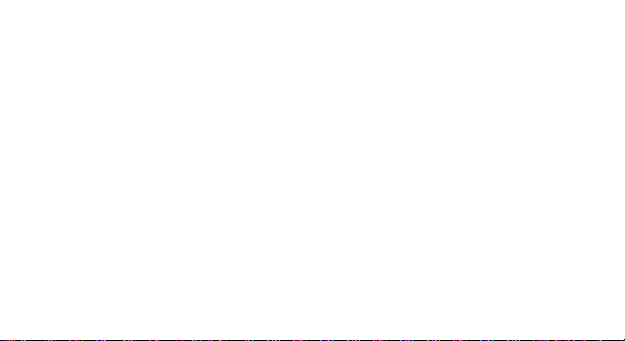
11
Zuhause
11
Casa
11
Otthon
11
Ekran domowy
12
Neue Apps
12
Aplicaciones
recientes
12
Legutóbbi
alkalmazások
12
Ostatnio uzywane
aplikacje
13
Proximity-Sensor
13
Sensor de
proximidad
13
Közelség
érzékelő
13
Czujnik zbliżeniowy
14
Fingerabdruck
14
Huella dactilar
14
Ujjlenyomat
14
Odcisk palca
15
Projektor
15
Proyector
15
Vetítő
15
Projektor
5
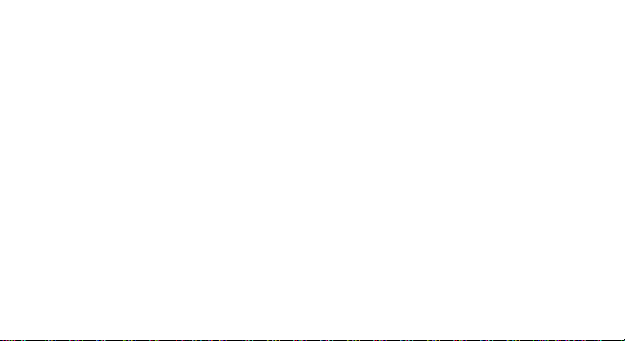
Notices for the use of phone
CAUTION! Please read carefully this instructions and follow them, in the case of dangerous situations.
Driving safety: It is recommended not to use the phone while driving. If you use it however, turn on the
Handsfree mode.
Turn off your phone while in an aircraft.
Interference caused by mobile phones affects aviation safety, and thus is illegal to use it on the plane.
Please make sure that your mobile phone is turned off when you are on the plane.
In hospital: When using the phone in a hospital must submit to the relevant rules specified by the
hospital. Any interference caused by wireless devices may affect the performance of the phone.
Approved service: Only approved repair shops can repair mobile phones. If you open the phone and try
to fix it yourself you will void the warranty of the product.
Accesories and batteries: Only accesories and batteries approved by the producer can be used.
Emergency calls: Make sure the phone is turned on and enabled if you wish to make an emergency
call, press the call key and confirm the location, explain what happened and do not close the call. The
battery and charging the battery: It is recommended to fully charge before first use of the device.
6 EN
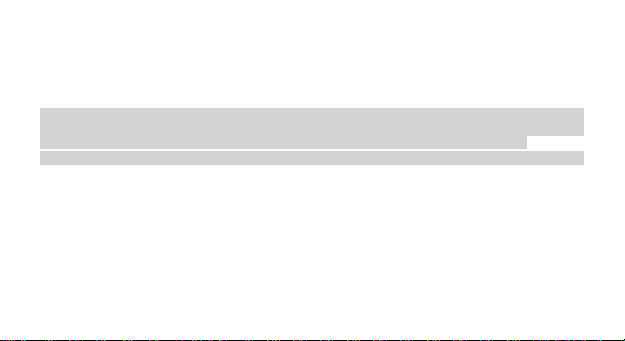
The battery is not removable. Do not puncture or damage the battery in any way. Do not expose / keep
/ store close to heat sources / in sunlight. Risk of explosion.
Do not expose the battery/product to temperatures above 40 C. Do not dispose the battery/product in
fire or drop anywhere. Return defective batteries/products in special centers or to the supplier center.
Warning: We take no responsibility for situations where the phone is used other than as provided in the
manual. Our company reserves the right to make changes in the content of the manual without making
this public. These changes will be posted on the company website to the product it amends.
The contents of this manual may be different from that in the product. In this last case will be considered.
To avoid the problems that might occur with the service shops approved by Visual Fan Ltd. (because
Visual Fan reserves the right to stop the collaboration with any service shop which was previously
approved and mentioned in the waranty card on the date on which the product batch was sold on the
market), before taking a product to the service shop, please check the updated list of approved service
shps on Allview website at the section: “Support&Service – Approved service”.
For more product details visit www.allviewmobile.com. Do not cover the antenna with your hand or other
objects Failure to comply resulting in connectivity issues and rapid discharge of the battery.
All applications provided by third parties and installed in this device, may be modified and/or stopped at
any moment. Visual Fan Ltd will not be responsible in any way for modifications of the services or
7 EN
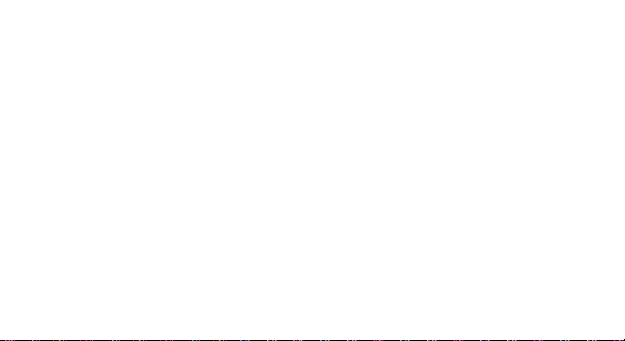
content of these applications. Any request or question regarding third party applications may be
addressed to owners of these applications.
Due to the used enclosure material, the product shall only be connected to a USB
Interface of version 2.0 or higher. The connection to so called power USB is prohibited.
The adapter shall be installed near the equipment and shall be easily accessible.
Do not use the mobile phone in the environment at too high or too low temperature,
never expose the mobile phone under strong sunshine or too wet environment.
The maximum operating ambient temperature of the equipment is 40℃
CAUTION RISK OF EXPLOSION IF BATTERY IS REPLACED BY AN INCORRECT TYPE. DISPOSE
OF USED BATTERIES ACCORDING TO THE INSTRUCTIONS
This device has been tested and meets applicable limits for Radio Frequency (RF) exposure. Specific
Absorption Rate (SAR) refers to the rate at which the body absorbs RF energy. SAR limits are 1.6 Watts
per kilogram (over a volume containing a mass of 1 gram of tissue) in countries that follow the United
States FCC limit and 2.0 W/kg (averaged over 10 grams of tissue) in countries that follow the Council
of the European Union limit. Tests for SAR are conducted using standard operating positions with the
device transmitting at its highest certified power level in all tested frequency bands. To reduce exposure
to RF energy, use a hands-free accessory or other similar option to keep this device away from your
8 EN

head and body. Carry this device at least 5 mm away from your body to ensure exposure levels remain
at or below the as-tested levels. Choose the belt clips, holsters, or other similar body-worn accessories
which do not contain metallic components to support operation in this manner. Cases with metal parts
may change the RF performance of the device, including its compliance with RF exposure guidelines,
in a manner that has not been tested or certified, and use such accessories should be avoided.
For your safety, it is recommended that, during charging, you don’t keep the device near your body, and
that you place it on an inflammable stand. We recommend that, during nighttime, you put the phone
away from you at a minimal distance of 1 meter.
Device power on/off and standby
After inserting the SIM card, memory card and battery (optional), start the phone by holding down
the Power button for 3 seconds. To power off, press and hold the same button and confirm. If you press
the Power button you will set phone in standby mode, to return shortly press the same button.
Unlocking, idle screen and applications menu
To unlock the screen when resuming from standby, slide your finger from the bottom to the top of the
screen. The main screen will be displayed
9 EN
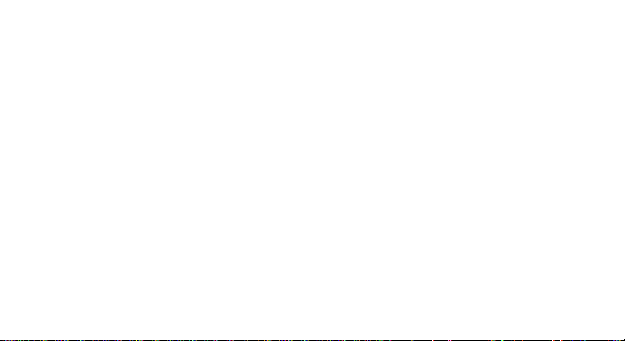
Home screen pages can be customized with shortcuts and widgets. At the top of the screen is placed
the notification bar that contains information about the mobile network signal, WiFi, Bluetooth, battery
level, time and events.
To display the applications menu, touch the Menu icon from the bottom of the main screen. Slide the
screen UP to scroll main menu. Touch the desired application icon to access it. Use the Back button to
return to the main screen.
Dialing
To call a number, from the main screen open the dialer, dial the number and press the call key.
To answer a call drag the icon to the right, and to reject the call drag the icon to the left.
You can call numbers directly from Call log, touch the dial symbol from the right side of the desired
number.
Messaging
To create and send an SMS, proceed as follows:
- Open the applications menu;
- Open the Messaging application;
- From the bottom-right side of the screen touch Compose new message symbol;
- Write the message;
10 EN
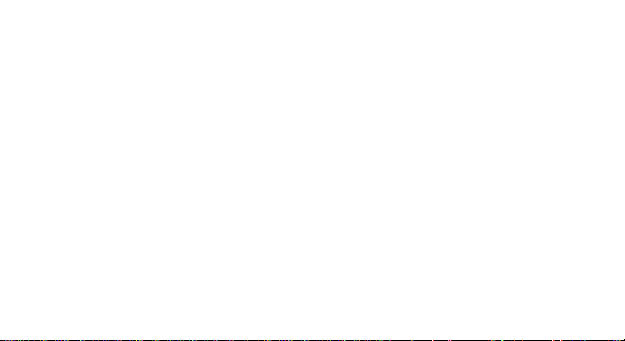
Note: You create an MMS by touching the “+” symbol and adding media content: images, sound or
movies.
- In the top text box add the number or the name of the recipient;
- Tap the arrow -> symbol from the right side of the text box to send the message.
Contacts
Access the Contacts from menu applications.
Add new contact:
- Open Contacts from main menu;
- Tap the + symbol from the bottom-right side of the screen;
- Select the memory where you will store: account or phone entry;
- Enter contact information;
- Finally, tap Save.
Add new contact from call log:
- From the applications menu, open the Dialer;
- Tap the phone number you want to save;
- Tap New contact button;
- Select the memory where you will store: account or phone entry;
11 EN
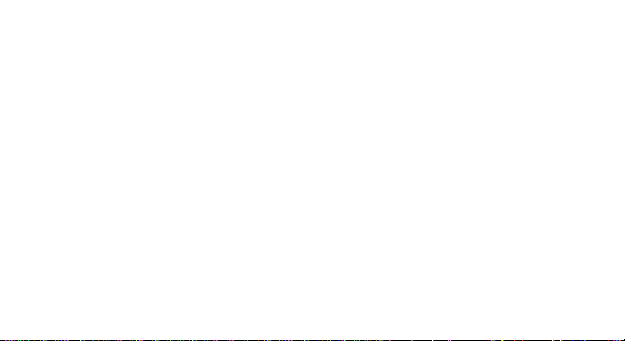
- Enter contact information;
- Finally, tap Save.
Import/export contacts
You can import or export contacts between memories and accounts available, as follows:
- Open Contacts;
- Press the Options button and select Import / Export;
- Choose memory from which to copy contacts;
- Choose in which memory to copy the contacts;
- Select contacts to copy;
- Press the Copy button;
Synchronize contacts with an account
Note: If you don’t have an account, you can create one which is also necessary for the Google Play.
You can synchronize the contacts of an account by following the next steps:
- Open the applications menu -> Settings -> Applications -> ACCOUNTS;
- Touch the desired account; if you don’t have allready set, you can add a new one by touching the
button Add new account;
- Tick the option Sync contact;
12 EN
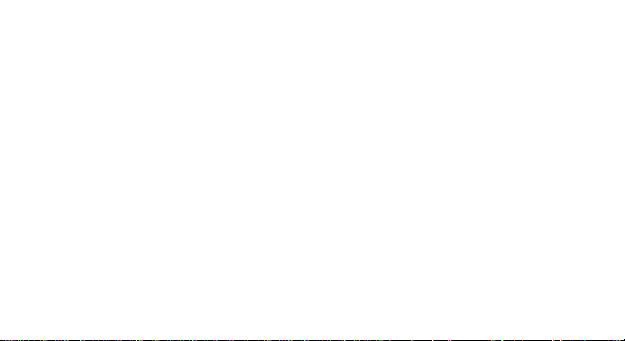
Customize contacts with photo
Note: The contacts from SIM card cannot be customized with photo.
To add a photo to one contacts follow the steps:
- Open Contacts;
- Touch the desired contact name;
- On the top-right of the screen touch the contact editing symbol;
- In the left corner of the screen touch the symbol to add image;
- Select the input method of image: photo shoot or from gallery.
Google Play
Google Play provides a multitude of applications from various categories: games, business,
communication, shopping, travel, entertainment, books, education, finance, photography, tools, media,
social, sports, news.
The first time you open Google Play, you will be prompted to authenticate. If you already have a
Google™ account, enter the data. If not, click the Create button to create a new account and follow the
steps on the screen.
13 EN
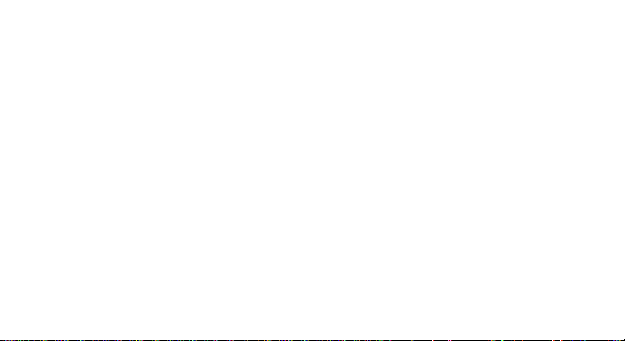
Settings
Your service provider may default some device settings, so you may not be able to change these
settings.
WLAN Touch Wi-Fi switch to activate. Open Wi-Fi to search for available networks automatically.
Networks without password can be used directly, for others you need to enter the password first.
Bluetooth
Touch Bluetooth switch to activate. Touch Bluetooth to enter the device searching screen. You can
modify settings by pressing the Menu button.
Data usage
Here you can activate or deactivate the data connection and see a chart of data usage status. You can
also set the data mobile limit for each SIM.
More
Airplane mode
Virtual Private Networks (VPN) Settings.
Tethering & portable hotspot
14 EN
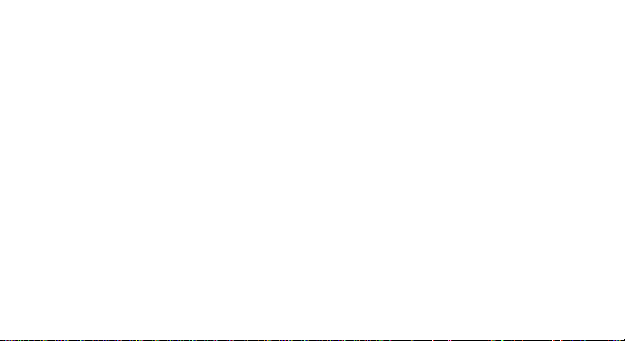
Mobile network
Sounds
This option allows you to set audio tones for incoming calls, e-mail alerts and SMS notifications.
Settings include: Vibration, Volume, Tone Audio, Reviews
Select General / Silent / Meeting / Outdoor profile by touching the right side circle.
Power Saving
You can choose one of the three power schemes:
-Closed
-Normal: calling and messaging are available; data connection remains the same state
-Super-long standby: calling and messaging services remains in the same state.
Display
a. Brightness: adjust the brightnessb. Wallpaper: change the wallpaper picture for idle screen, lock
screen and main menu
c. Auto rotating screen: rotate phone to change direction
d. Sleep: adjust the delay before the screen automatically locks
e. Font size
15 EN
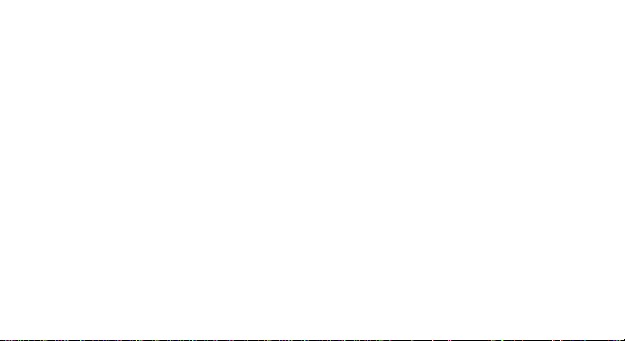
Battery
Displays information about the charging status and usage of the battery.
Applications
Shows the list of the installed and downloaded applications, which of them are installed on SD CARD.
Location
Access to my location: enable applications to use your location information.
GPS satellites: switch on/off the GPS receiver.
Google Location Service: let applications to use the WiFi or mobile network connection to get
localization.
Security
1) Set up screen locks: you can choose slide, pattern, PIN or password to unlock the screen.
2) Set up SIM card lock: enter 4-8 numbers PIN to set the lock of SIM. If you enter 10 times wrong PUK
code, the SIM card will be permanently locked.
3) Password visible: password visible when enter it
4) Select device administration: add or delete device manager.
5) Unknown sources: install apps from unknown sources
16 EN
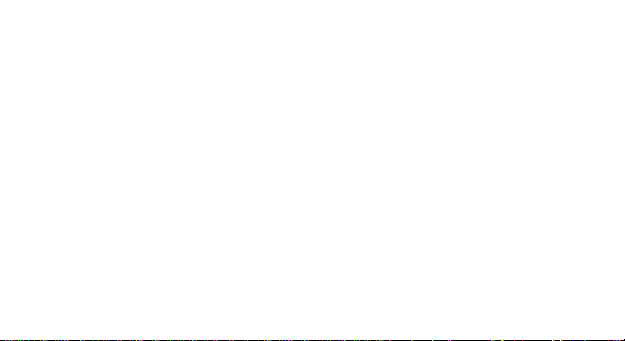
6) Trusted credentials: show the trusted credentials
7) Install from SD card: install the encrypted certificate from SD card.
Languages and input
1) Selecting Language: includes all the languages on the phone
2) Spell checker
3) Personal Dictionary: add words to custom dictionary or delete.
4) Input method
5) Text to speech settings
6) Pointer speed
Reset to factory settings
Backup my data: backup my settings and data of other applications.
Factory data reset: clear all data stored on the phone.
Accounts
Add, manage and change synchronization options for the used accounts.
17 EN
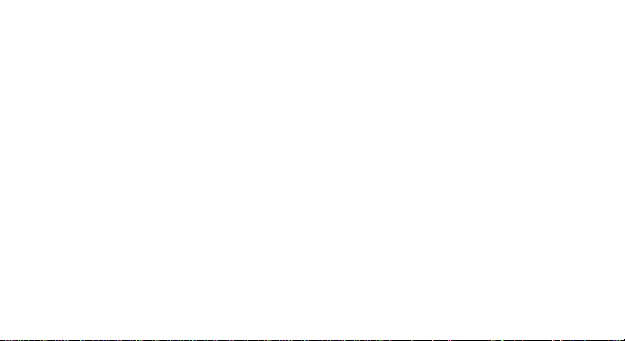
Date and Time
1) Automatic date & time: use date and time provided by network or by GPS
2) Automatic time zone: check to use network-provided time zone
3) Set Date / Set time: touch to set date / time.
4) Selecting time zone Select Time Zone according to where you are.
4) Use 24 hour time format: ON/OFF
Schedule power on/off
You can set time of boot or off the phone.
Accessibility
1. Power button end call
2. Touch and hold delay
About phone
You can check the information about: phone status, legal informations, software version.
Projector
Download the user guide for the projector from the website www.allviewmobile.com
18 EN
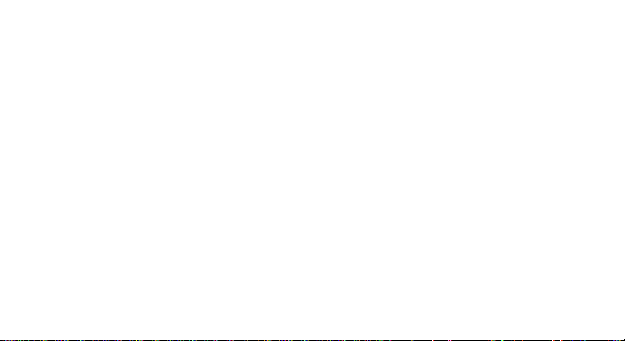
DECLARATION OF CONFORMITY
We, S.C. Visual Fan S.R.L., with the headquarters in Brasov, 61, Brazilor St., CP 500313 Romania,
registered at the Trade Commerce Brasov under no. J08/818/2002, CUI RO14724950, as the importer,
assure, guarantee and declare on our own responsibility, according to the provisions from article 4 HG
no. 1.022/2002, regarding the regime of the products and services, which can be harmful for life and
health, security and labor protection, that the product X4 SOUL VISION from ALLVIEW, does not
jeopardize the life, health and labor protection, does not produce a negative impact over the environment
and is in accordance with:
- Directive no. 2011/65/UE, modified by 2014/8/UE regarding the usage restrictions of
certain dangerous substances in electric and electronic equipment
- Directive regarding the radio and telecommunication equipment RED 2014/53/CEE (HG
487/2016)
No. 1494
19 EN

- Directive 2014/35/UE regarding the assurance of users of low voltage equipment
- Directive regarding the electromagnetic compatibility 89/336/CEE, modified by Directive
92/31/CEE and 93/68/CEE (HG982/2007); RoHS: EN50581:2012; 2014/30/EU(HG 487/2016)
- The safety requests of the European Directive 2001/95/EC and the EN
60065:2002/A12:2011 and EN 60950-1:2006/ A1:2010 /A11:2009/A12:2011 standards, regarding the
level of decibels emitted by the sold appliances.
The product has been assessed according to the following standards:
Health: 2014/35/EU;EN 50360:2001, EN 50361; EN 62209-1 : 2006
Safety: 2014/35/EU; EN 60950- 1 : 2001 +A11:2004; EMC EN 301 489- 01 V1.6.1 (09-2005)
EN 301 489- 07 V1.3.1 (11-2005); EN 301 489- 17 V1.2.1 (08-2002)
Radio spectrum: 2014/35/EU; EN 300 328 V1.7.1 (10-2006)
20 EN
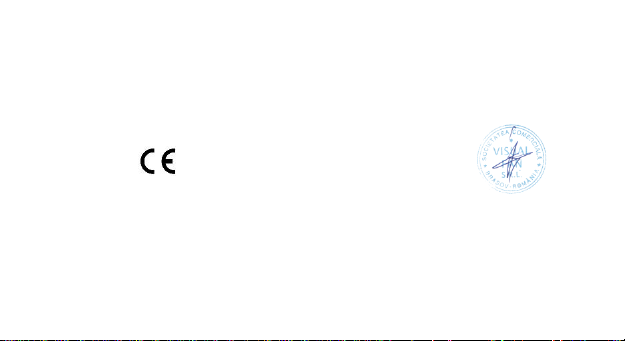
The evaluation procedure of the conformity was made according to Directive 2014/53/CEE, the
documentation being stored at S.C. Visual Fan S.R.L., Brasov, 61, Brazilor St., CP 500313, Romania and
will be offered at request. The evaluation procedure for the conformity of the product has been realized
with the participation of the following bodies: Telefication bv.
The product has the CE mark on it. The declaration of conformity is available at www.allviewmobile.com.
………… Director
SAR:0.764W/kg COTUNA GHEORGHE
Brasov
09.08.2017
21 EN

Măsuri de siguranță
IMPORTANT! Vă rugăm să citiți cu atenție aceste instrucțiuni și urmați-le implicit, în caz de situații
periculoase Siguranță în conducere: Este recomandat să nu folosiți telefonul mobil în timp ce conduceți.
Dacă trebuie să-l folosiți, întotdeauna folosiți sistemul de “Mâini libere” când conduceți.
Închideți telefonul mobil când sunteți în avion
Interferențele cauzate de telefoanele mobile afectează siguranță aviației și, astfel, este ilegal să-l folosiți
în avion. Vă rugăm asigurați-va că telefonul mobil este oprit atunci când sunteți în avion.
Închideți telefonul mobil în zona de operații de sablare.
În spital: Atunci când folosiți telefonul într-un spital, trebuie să va supuneți normelor relevante specificate
de către spital. Orice interferentă cauzată de echipamentele wireless poate afecta performanțele
telefonului.
Service-uri aprobate: Numai service-urile aprobate pot repara telefoanele mobile. Dacă desfaceți
telefonul și încercați să-l reparați singuri veți pierde garanția produsului.Accesorii și baterii: Numai
accesoriile și bateriile aprobate de producător pot fi folosite.
Apeluri de urgentă: Asigurați-vă că telefonul este pornit și activat dacă doriți să efectuați un Apel de
Urgentă la 112, apăsați tasta de apel și confirmați locația, explicați ce s-a întâmplat și nu închideți
convorbirea.
22 RO
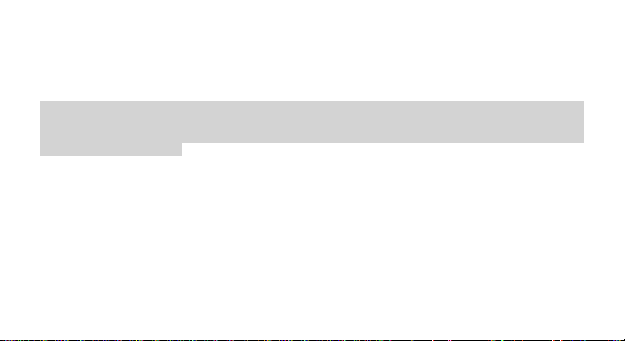
Bateria și încărcarea bateriei: Se recomandă încărcarea completă a bateriei înainte de prima utilizare a
dispozitivului. Nu expuneți bateria la temperaturi mai mari de +40ºC. Nu aruncați bateria în foc sau la
întâmplare. Returnați bateriile defecte la furnizor sau la centrele speciale pentru colectarea bateriilor
defecte.
Atenție: Nu ne asumăm responsabilitatea pentru situațiile în care telefonul este folosit în alt mod decât
cel prevăzut în manual. Compania noastră își rezervă dreptul de a aduce modificări în conținutul
manualului fără a face public acest lucru. Aceste modificări vor fi afișate pe siteul companiei la produsul
la care se aduc modificări.Conținutul acestui manual poate fi diferit de cel existent în produs. În acest
caz ultimul va fi luat în considerare. Pentru a evită probleme care pot să apară cu service-uri care nu
mai sunt agreate de S.C. Visual Fan S.R.L. (deoarece S.C. Visual Fan S.R.L. își rezervă dreptul de a
încetă colaborarea cu orice service colaborator agreat, existent pe certificatul de garanție la data punerii
în vânzare pe piață a lotului de produse), înainte de a duce un produs în service vă rugăm să consultați
lista actualizată a service-urilor agreate existentă pe site-ul Allview la secțiunea “Suport&Service Service autorizat”. Pentru mai multe detalii despre produs accesați www.allviewmobile.com. Nu
acoperiți antena cu mâna sau alte obiecte, nerespectarea acestei indicații ducând la probleme de
conectivitate și descărcarea rapidă a bateriei.
Aplicațiile care însoțesc produsul, și sunt furnizate de terțe părți, pot fi oprite sau întrerupte în orice
moment. S.C. Visual Fan S.R.L. se dezice în mod explicit de orice responsabilitate sau răspunder e
23 RO
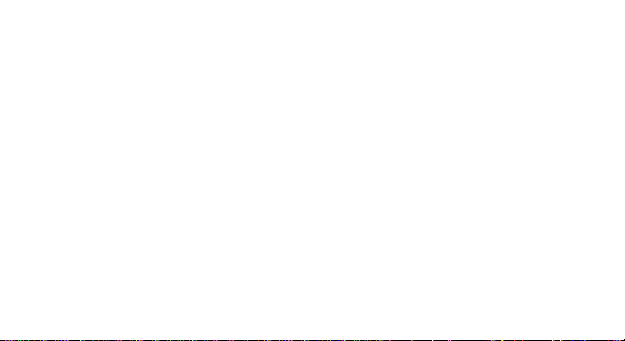
privind modificarea, oprirea ori suspendarea serviciilor / conținutului puse la dispoziție de către terțe
părți prin intermediul acestui dispozitiv. Întrebările sau alte solicitări legate de acest conținut ori servicii
se vor adresa direct furnizorilor proprietari ai acestora.
Datorita materialului utilizat, produsul trebuie să fie conectat numai la un USB cu versiunea 2.0 sau mai
mare. Alimentarea la oricare alt tip de USB este interzisă.
Nu utilizați telefonul mobil într-un mediu cu temperatură prea mare sau prea mică.
Nu expuneți niciodată telefonul mobil la lumină solară directă sau într-un mediu cu umiditate ridicată.
Temperatura ambientală maximă de funcționare a echipamentului este de 40 ℃
ATENȚIE RISC DE EXPLOZIE DACĂ BATERIA ESTE ÎNLOCUITĂ CU UN TIP INCORECT. ELIMINAȚI
BATERIILE UZATE ÎN CONFORMITATE CU INSTRUCȚIUNILE !
Acest dispozitiv a fost testat și îndeplinește limitele aplicabile pentru radiofrecvență (RF). Rata specifică
de absorbție (SAR) se referă la rata la care organismul absoarbe energia RF. Limitele SAR sunt de 1,6
w/kg (peste un volum ce conține o masă de 1 gram de țesut) în țările care urmează limita Statele Unite
ale Americii FCC și 2,0 W / kg (în medie pe 10 grame de țesut), în țările în care urmează Consiliul cu
privire limită a Uniunii Europene. Testele pentru SAR sunt efectuate folosind poziții de operare standard,
cu dispozitivul transmițând la cel mai înalt nivel de putere, în toate benzile de frecvență testate. Pentru
a reduce expunerea la energie RF, utilizați un accesoriu pentru mâini libere sau altă opțiune similară
24 RO
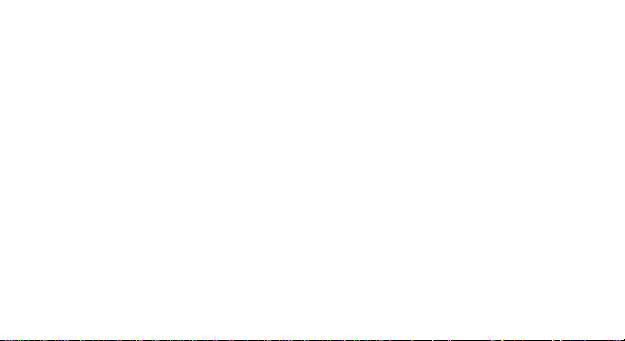
pentru a menține dispozitivul la distanță de cap și corp. Transportați acest dispozitiv de cel puțin 5 mm
distanța de corp pentru a menține nivelul de expunere la sau sub nivelurile testate.
Optați pentru accesorii ce nu conțin parți metalice pentru a nu sprijini funcționarea in acest mod. Cazurile
cu piese metalice pot modifică performanța RF a dispozitivului, inclusiv conformitatea acestuia cu liniile
directoare de expunere la RF, într-un mod care nu a fost testat sau certificate, si trebuie evitata utilizarea
unor astfel de accesorii.
Pentru siguranța dvs. este recomandat ca în timpul încărcării să nu țineți dispozitivul în apropierea
corpului si să îl plasați pe un suport neinflamabil. Va recomandăm că pe timpul nopții să puneți telefonul
la o distantă de minim 1 metru de dvs"
Pornire / oprire si standby dispozitiv
După introducerea cartelelor SIM, a cardului de memorie și a bateriei (opțional), porniți telefonul ținând
apăsat butonul Pornire pentru 3 secunde. Pentru oprire, apăsați lung același buton și confirmați. Dacă
apăsați scurt butonul Pornire veți introduce telefonul în modul standby, iar pentru a reveni apăsați din
nou, scurt, același buton.
25 RO
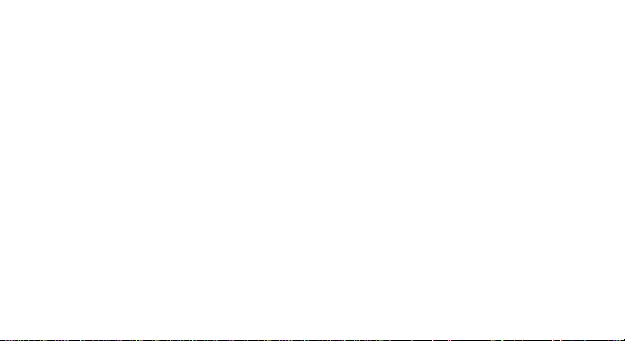
Deblocare, ecran principal, meniu de aplicații
Pentru a debloca ecranul la revenirea din standby, glisați cu degetul din partea de jos către partea de
sus a ecranului. Se va afișă ecranul principal.
Paginile ecranului principal pot fi personalizate cu scurtături și widget-uri. În partea superioară a
ecranului se găsește bara de notificări care conține informații despre nivelul semnalului rețelelor mobile,
WiFi, Bluetooth, nivelul bateriei, ceas și evenimente.
Pentru afișarea meniului de aplicații, atingeți simbolul meniu din ecranul principal. Glisați pentru
derularea paginilor meniului principal. Atingeți iconiță corespunzătoare pentru accesarea aplicației
dorite. Folosiți butonul Înapoi pentru a reveni în ecranul principal.
Apelare
Pentru apelarea unui număr, din ecranul principal, accesați aplicația de apelare, formați numărul de
telefon și apăsați tasta de apelare. Puteți apela numere direct din Jurnalul de apeluri, atingeți butonul
de apelare din partea dreaptă a numărului dorit.Pentru a răspunde unui apel glisați simbolul central
către partea dreaptă, iar pentru a respinge apelul glisați către partea stângă.
26 RO
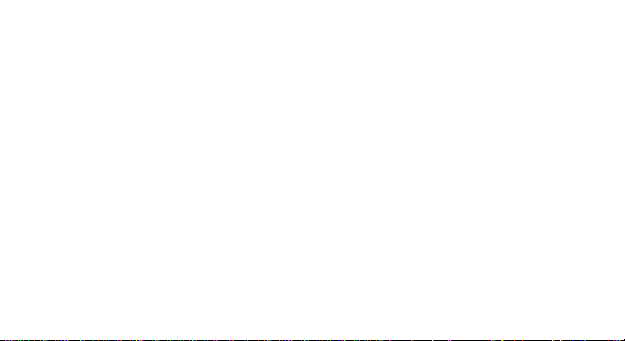
Mesaje
Pentru a crea și trimite un mesaj SMS, procedati astfel:
- Accesați meniul de aplicații;
- Accesați aplicația Mesagerie;
- Din partea dreaptă-jos a ecranului apasați butonul de mesaj nou;
- Introduceți textul mesajului;
Nota: Puteți transforma mesajul in MMS apasând simbolul „+“ și introducând continut media: imagini,
sunete sau filme.
- In câmpul superior tastați numărul de telefon sau numele destinatarului;
- - Apăsați simbolul săgeată -> din partea dreaptă a câmpului de text pentru a trimite mesajul.
Contacte
Accesați aplicația Contacte din meniul de aplicații.
Adăugare contact nou:
- Accesați aplicația Contacte din meniul de aplicații;
27 RO
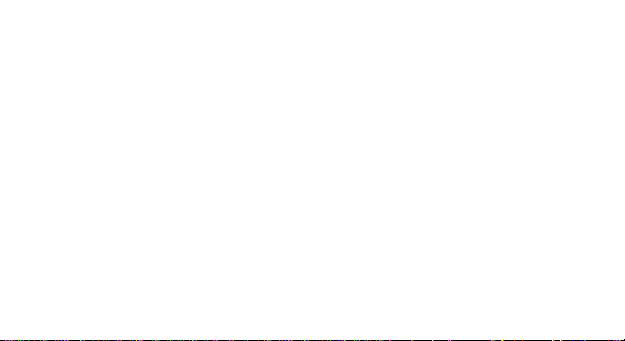
- Atingeți simbolul de adăugare + din partea dreaptă-jos a ecranului;- Alegeți memoria sau contul unde
se va stoca intrarea;
- Introduceți datele contactului;
- La final, atingeți butonul Salvare.
Adăugare contact din jurnalul de apeluri:
- Din meniul de aplicații accesați aplicația Telefon;
- Atingeți numărul de telefonul care doriți să îl salvați;
- Atingeți butonul Contact nou;
- Alegeți memoria sau contul unde se va stoca intrarea;
- Introduceți datele contactului;
- La final, atingeți butonul Salvare.
Import/export contacte
Puteți importa sau exporta contacte între memoriile sau conturile disponibile, astfel:
- Accesați Contacte;
- Apăsați butonul Opțiuni și selectați Importați/Exportati;
28 RO
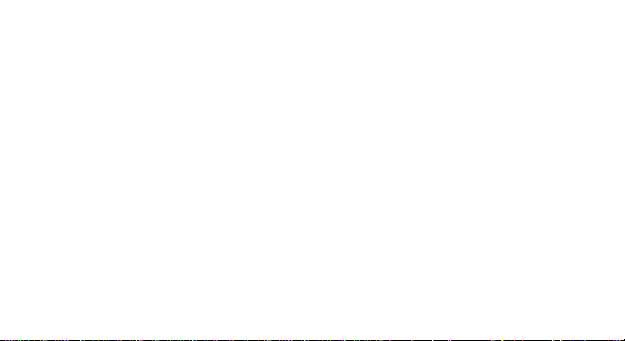
- Alegeți memoria din care se vor copia contacte;
- Alegeți memoria în care copiați contactele;
- Alegeți contactele de copiat;
- Apăsați butonul Copiere;
Sincronizare contacte cu un cont
Notă: Dacă nu aveți deja un cont creat, puteți crea un cont de utilizator GoogleTM necesar accesării
Google Play.
Puteți sincroniza contactele unui cont, astfel:
- Accesați meniul de aplicații -> Setări -> CONTURI;
- Atingeți contul dorit; dacă nu aveți un cont deja introdus, puteți introduce datele unui nou cont apăsând
butonul Adăugați un cont;.
- Bifați opțiunea Agendă.
Personalizare contacte cu imagine proprie
Nota: Contactelor de pe memoria SIM nu li se pot asocia sonerie sau imagine proprie.
Pentru a asocia o imagine procedați astfel:
29 RO
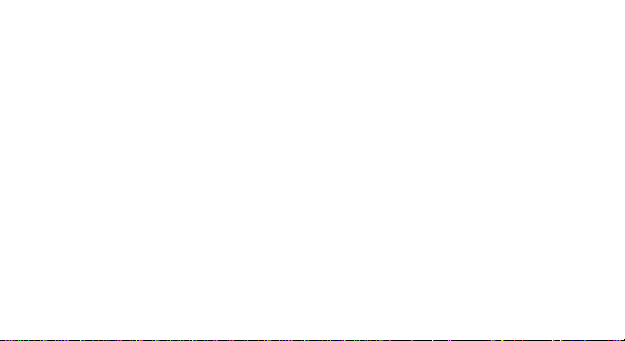
- Deschideți Contacte;
- Atingeți numele contactului dorit;
- Din subsolul ecranului atingeți simbolul de editare contact;
- Atingeți simbolul contactului;
- Fotografiați sau alegeți o imagine din galerie pentru a fi asociată contactului.
Google Play
Google Play va pune la dispoziție o multitudine de aplicații din cele mai diverse categorii: jocuri, afaceri,
comunicare, cumpărături, călătorii, divertisment, cărți, educație, finanțe, fotografie, instrumente, media,
social, sport, știri s.a.
La prima accesare a Google Play vi se solicita autentificarea. Dacă aveți deja un cont Google,
introduceți datele. Daca nu, apăsați butonul Nou pentru a crea un cont nou si urmați pașii afișați pe
ecran.
Setări
Furnizorul de servicii poate activa implicit unele setări ale dispozitivului, astfel încât este posibil să nu
puteti schimba aceste setări.
30 RO
