Allview Wi 1001N Quick Start Guide
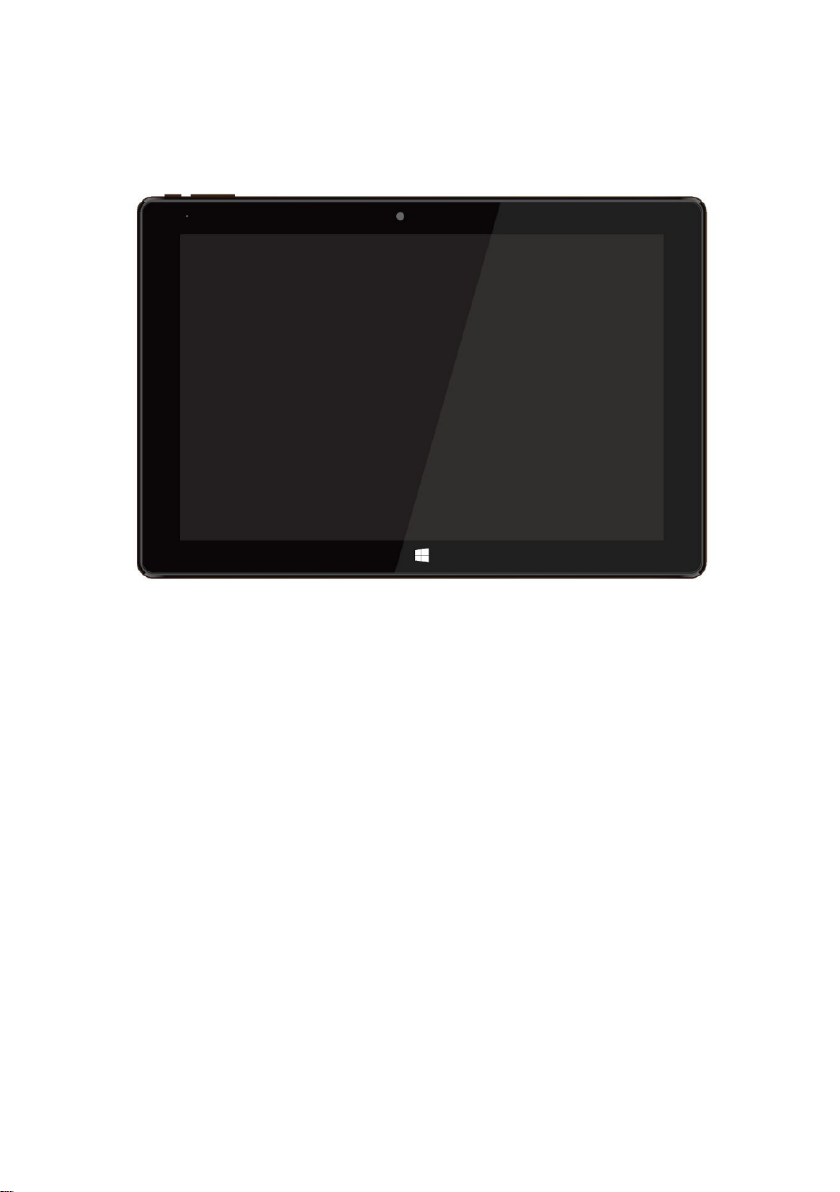
Wi1001N
Quick Start Guide
Introduction.
Thank you for your choosing the new tablet PC.
This guide serves to enable users to get to know and familiar with our product as soon as
possible.
Here we have made a brief introduction to the key layout and definitions in figures and
words.
1
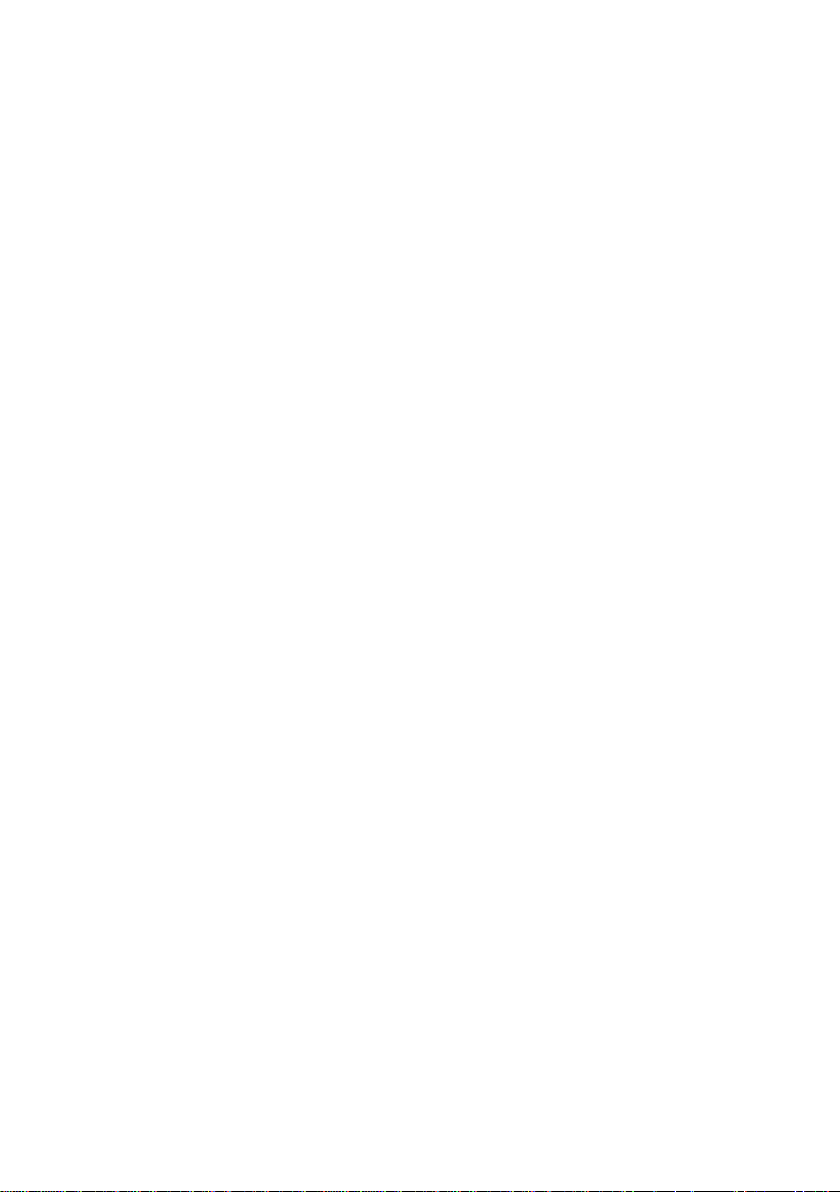
Contents
Ⅰ. Precautions before Use 03
Ⅱ.Key Layout and Definitions 04
Ⅲ. Descriptions of keys 05
Ⅳ. Introduction to Desktop 05
1. Windows10 Start Screen 05
2. Image Slide Application 06
3. Apps Introduction 07
4. Start menu 08
5. Multitasking operating interface 10
Ⅴ. Basic Operations 10
2

Ⅰ. Precautions before Use
1. Do not use the tablet in exceptionally cold or hot, dusty, damp or dry environments.
2. Do not allow the tablet to fall down while using it.
3. Please charge your battery when:
A. Battery symbol shows an empty icon;
B. The system automatically shuts down and the power is soon off when you switch
on the unit once again;
C. There is no response if you operate on any key
4. Please do not disconnect power when the tablet is being formatted or in the
process of uploading or downloading. Otherwise it may lead to the error in the program.
5. When this unit is used as a moving disk, the user shall store or export files in the
proper file management operation method. Any improper operation method may lead to
the loss of files, for which this Company will be held no liable.
6. Please do not disassemble this unit by yourself. If you encounter any malfunction,
please contact the dealer.
7. There will be no separate notice in the case of any change in the functions and
performance of this product.
To avoid the problems that might occur with the service shops approved by Visual
Fan Ltd. (because Visual Fan reserves the right to stop the collaboration with any service
shop which was previously approved and mentioned in the warranty card on the date on
which the product batch was sold on the market), before taking a product to the service
shop, please check the updated list of approved service shops on Allview website at the
section: “Support & Service – Approved service”.
We do not assume the responsibility in case the product is used other way than stated
in the user guide. Our company reserves the right to bring modifications in the content of
the user guide without making this fact public.
All the modifications will be listed on the company website
(www.allviewmobile.com) in the section dedicated to the specific product which is subject
to modifications. The content of this guide may vary from the one existing in electronic
format within the product. In such case the latter one will be taken into consideration.
For more product details visit www.allviewmobile.com . Do not cover the antenna
with your hand or other objects failure to comply resulting in connectivity issues and
rapid discharge of the battery.
All applications provided by third parties and installed in this device, may be modified
and/or stopped at any moment. Visual Fan Ltd will not be responsible in any way for
modifications of the services or content of these applications. Any request or question
regarding third party applications may be addressed to owners of these applications.
3

Ⅱ.Key Layout and Definitions
4

Ⅲ. Descriptions of Keys
Attention: Keyboard is optional, and product should be configured according to the
specific type of the tablet PC you have bought.
① Movable base keyboard interface: This interface is magnetic, which is convenient for
alignment and firmly linking the tablet PC and the keyboard.
② Keyboard group: The keyboard group provides full size QWERTY key and best
typewriting comfortability.
③ Touch Tablet: Used to control the cursor on the tablet PC, with the same function as a
mouse.
IV. Introduction to Desktop
1. Windows 10 start image: On the start screen, you can see many programs fixed in
the image. These application programs are displayed in the form of “magnet”. As long as
you click them, you can easily visit them.
You need to log on your Microsoft account before the application program completely
runs.
5
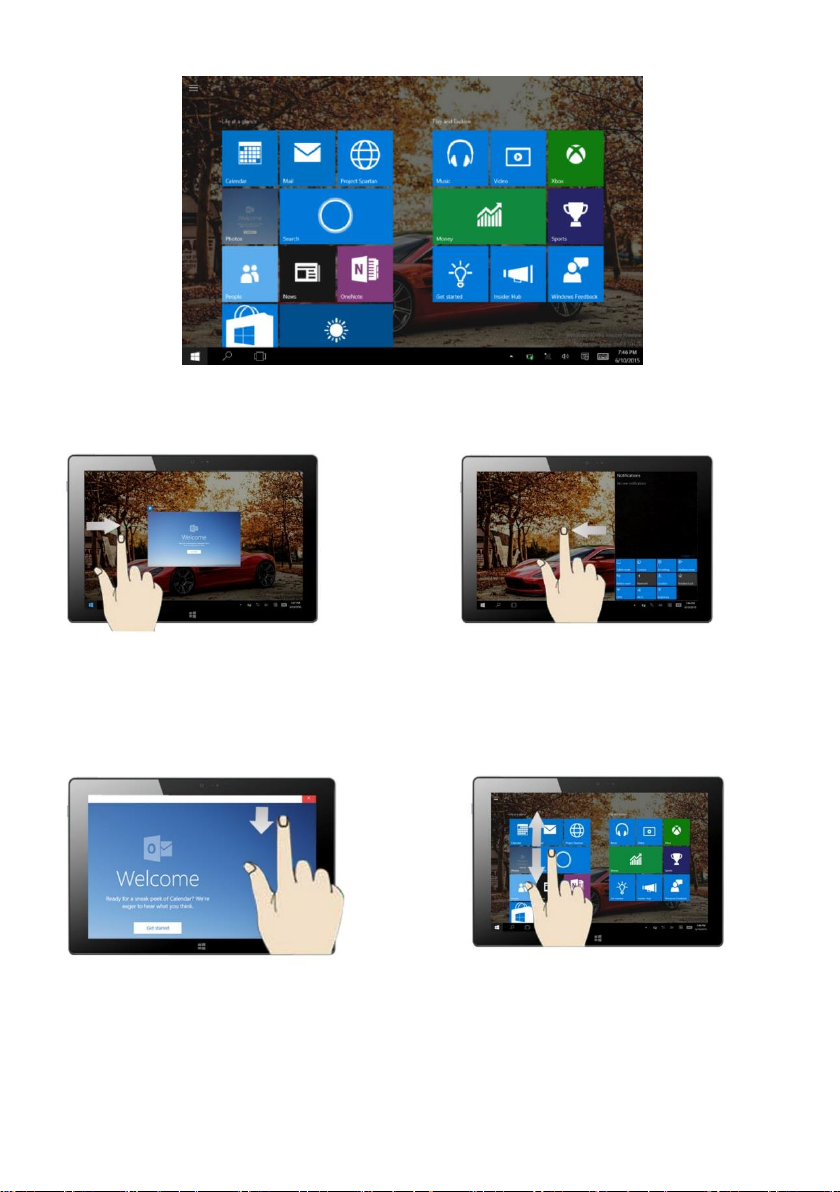
2. Image slide applications
Slide to right Slide to left
Slide to the right from the left side Slide to the left from the right side
to scan the application to set Action Center.
program in running.
Slide downward Slide with finger
In start screen, slide from the top of the screen.
In start screen, slide finger up and down to view application programs and to move the image.
6
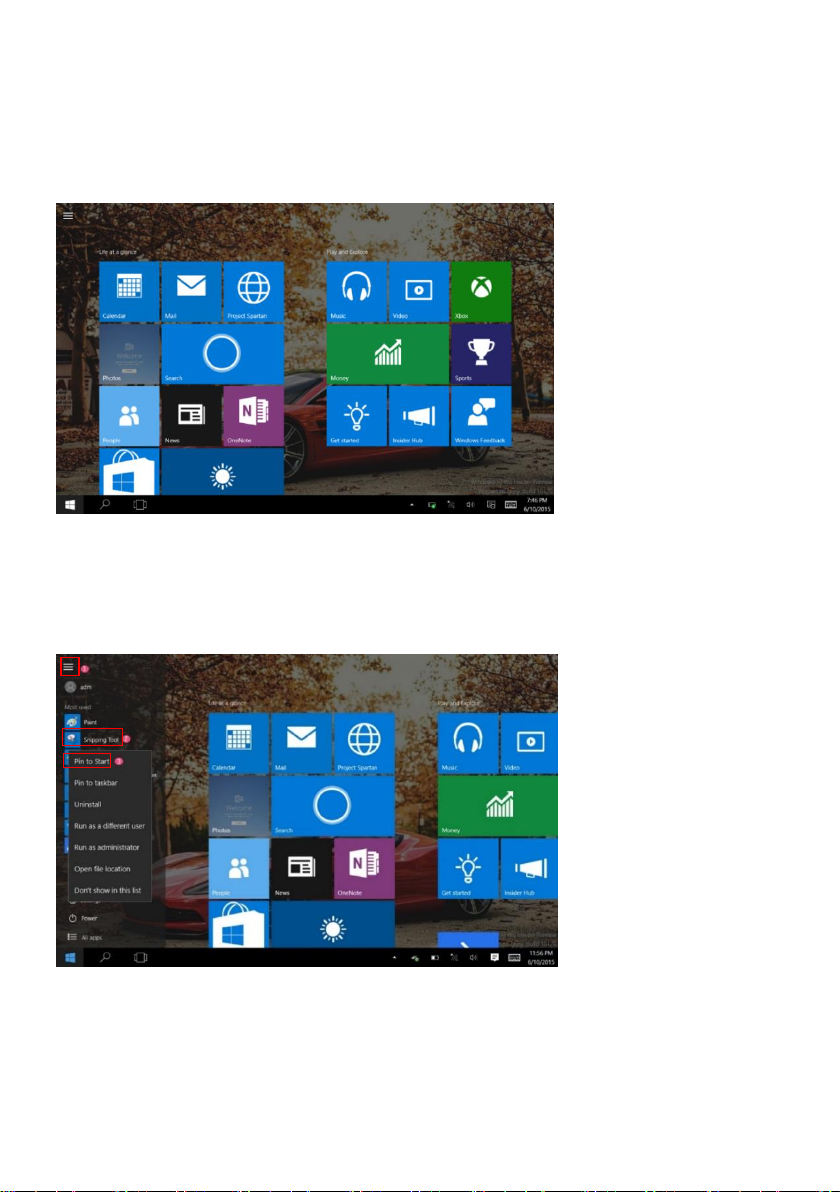
3. Introduction to app Interface
Besides the application programs already fixed on the start screen, you can also start other
application programs in all application programs, such as other software application
programs attached to the tablet PC.
If you want to fix more application programs on the start interface, see the operation in the
figure below, (1) Click the properties icon (2) press and hold the application program
magnet for about one second and then let go (3) Click the Pin to start
Conversely, if you want to cancel or delete a certain application in the start screen, (1) lightly
touch, press and hold the application program magnet for about one second and then let it
go and run, and select
7

4.Start Menu
Under PC mode, press Start icon, Start Menu will display, including: Start, Device,
Setup, Share, and Search Program.
Usual: File Explorer, Settings, Power, and all apps.
8
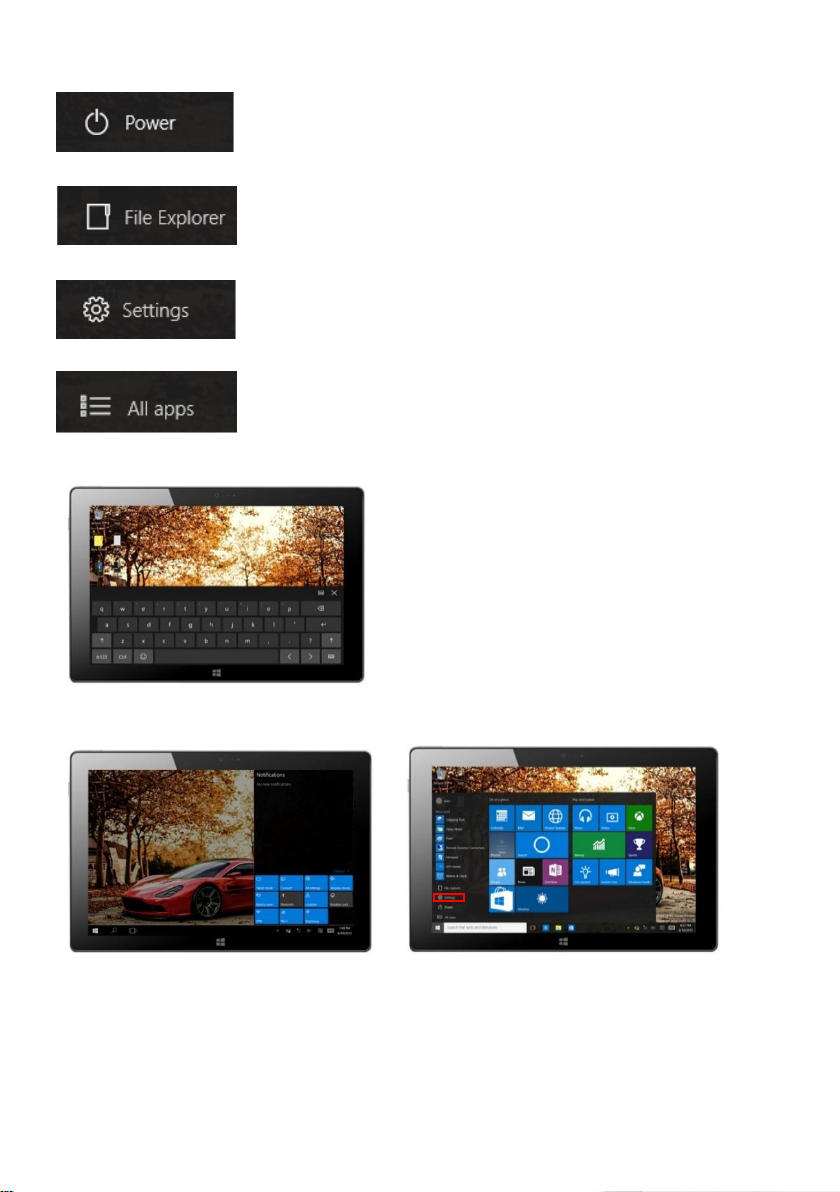
Search menu
Allow Sleep/Shut down/Restart the tablet PC
Let you search the files and application programs in the tablet PC.
Let you set up the tablet PC.
Can scan more apps
Action Center Setup Menu
Action Center is a notification center also allows for quick settings like Tablet / PC mode,
Wi-Fi, Bluetooth etc.
9
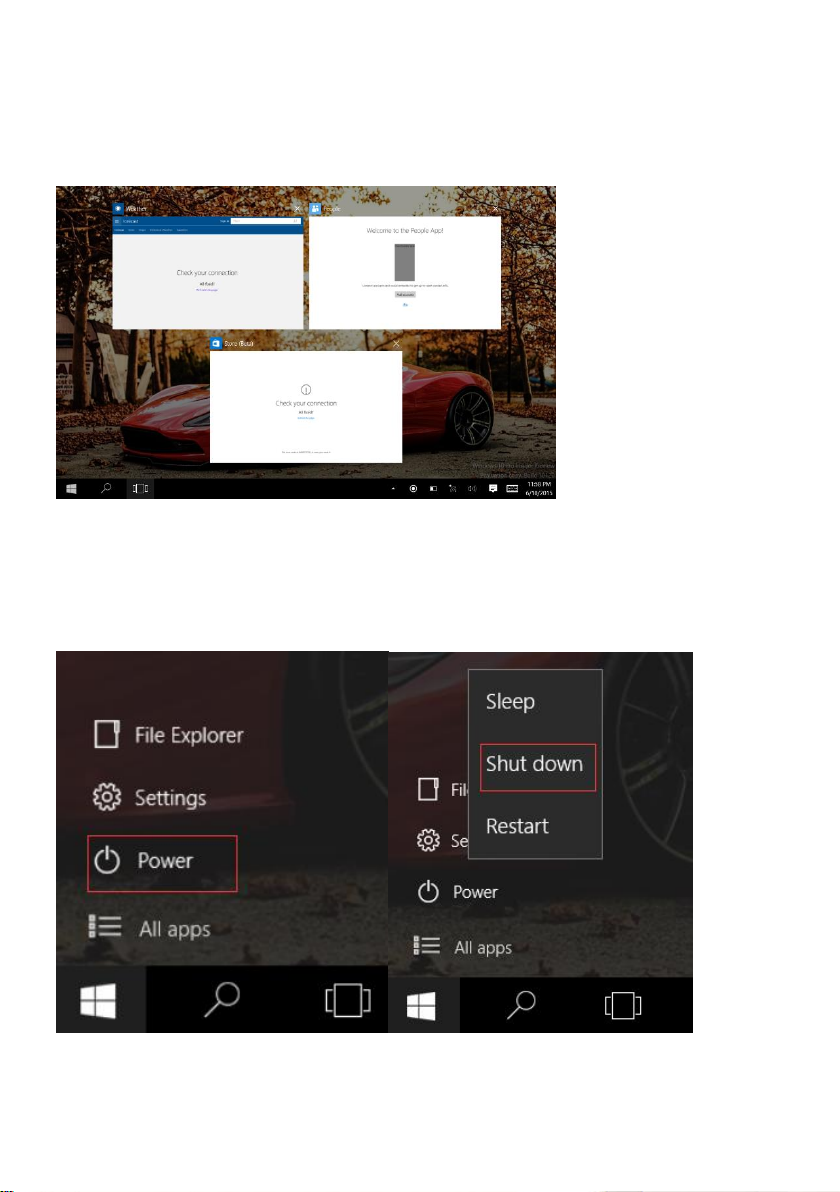
5. Multitasking operating interface
Slide it right from the left side of the screen, let go when can see the running applications.
You can enter the application, also can delete it.
Ⅴ. Basic Operations
1. Sleep, restart and power off
10

DECLARATION OF CONFORMITY
We, S.C. Visual Fan S.R.L, with the social headquarters in Brasov, 61st Brazilor Street,
postal code 500313 Romania, registered at the Register of Commerce Brasov under no.
J08/818/2002, CUI RO14724950, as importer, ensure, guarantee and declare on own
responsibility according to Art. 4 HG nr.1.022/2002 regarding the products and services
regime, which could put in danger the life and health, security and labour protection, that
the ALLVIEW product Wi1001N does not put in danger the life, safety of labour, does cause
adverse environmental impacts and is according to:
-The 2011/65/UE Directive regarding the usage restrictions of some dangerous substances
on the electronic and electrical equipment.
-The Directive regarding the radio and telecommunications equipment R&TTE
1999/5/CEE (HG 88/2003)
-The Directive regarding the insurance of low voltage equipment users 73/32/CEE,
modified by the 93/68/CEE (HG457/2003) Directive.
-The Directive regarding the electromagnetic compatibility 89/336/CEE, modified by the
92/31/CEE and 93/68/CEE (HG982/2007); RoHS Directive: EN50581:2012.
-The safety requirements of the European Directive 2001/95/EC and of the EN
60065:2002/A12:2011 and EN 60950-1:2006/ A1:2010 /A11:2009/A12:2011 standards,
regarding the decibel level limit of the commercialized devices.
The product had been evaluated according to the following standards:
-Health: EN 50360:2001, EN 50361; EN 62209-1: 2006
-Safety: EN 60950- 1: 2001 +A11:2004; EMC EN 301 489- 01 V1.6.1 (09-2005)
EN 301 489- 07 V1.3.1 (11-2005); EN 301 489- 17 V1.2.1 (08-2002)
-Radio spectrum: EN 301 511 V9.0.2 (03-2003); EN 300 328 V1.7.1 (10-2006)
The conformity assessment procedure was done according to the 1999/5/CEE Directive (of
the Annex II of HG no. 88/2003) the documentation being at S.C. Visual Fan S.R.L., Brasov,
61st Brazilor Street, post code 500313, Romania, and it will be put at disposal on demand.
The conformity declaration is available at www.allviewmobile.com .
CE 0700 Director
Brasov Cotuna Gheorghe
04.05.2016
No. 1417
11
