Allview V2 Viper X User Manual [pl]

V2 Viper X
USER MANUAL……...…………………………..4
РЪКОВОДСТВО ЗА УПОТРЕБА……..….…15
BETRIEBSANLEITUNG..................................24
MANUAL DE USUARIO…………………….…36
HASZNÁLATI UTASÍTÁS ………………….…46
INSTRUKCJA OBSŁUGI................................53
MANUAL DE UTILIZARE…………..………...65
РУКОВОДСТВО ПОЛЬЗОВАТЕЛЯ..……...77
1

2
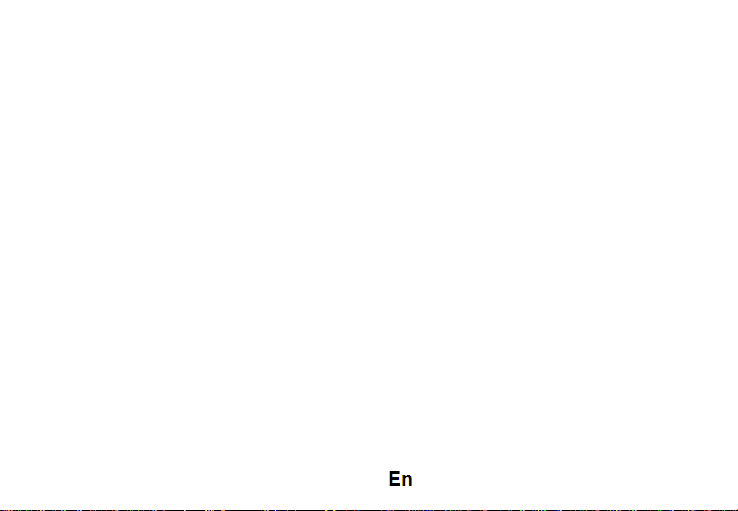
EN BG DE ES HU
1
Power button
1
Бутонът за захранване
1
Power-Taste
1
Botón de encendido
1
Bekapcsoló gomb
2
Speaker
2
говорител
2
Lautsprecher
2
Altavoz
2
Hangszóró
3
Micro USB plug
3
Micro USB щепсел
3
Micro-USB
3
Enchufe micro USB
3
Micro USB
4 Light-Proximity
sensor 4
Light-Сензор
за близост
4 Licht
Näherungssensor
4 Sensor de luzproximidad
4 LightFényreKözelségérzékelő
5
Volume buttons
5
сила на звука
5
Lautstärketasten
5
Volumen
5
Hangerő gombok
6
Earphones jack
6
слушалки жак
6
Kopfhörerbuchse
6
Enchufe auriculares
6
Fülhallgató jack
7
Led Flash
7
Led Flash
7
LED-Blitz
7
LED Flash
7
LED vaku
8
Main camera
8
Назад камера
8
Zurück Kamera
8
Cámara trasera
8
Hátulsó kamera
9
Front camera
9
Предна камера
9
Zweite Kamera
9
Cámara frontal
9
Elülső kamera
PL RO RU 1 Przycisk zasilania
1
Buton pornire
1
Кнопка включения
2
Głośnik
2
Difuzor
2
Динамик
3
Micro USB plug
3
Mufa Micro USB
3
Разъем Микро USB
4 Czujnik światła,
zbliżeniowy
4 Senzor luminaproximitate
4 Датчик света,
близость
5
Przyciski głośności
5
Butoane volum
5
Клавиша громскости
6
Słuchawki jack
6
Mufa casti
6
Разъем гарнитуры
7
Led Flash
7
Led Flash
7
Вспышка
8
Tylna kamera
8
Camera principala
8
Основная камера
9
Aparat z przodu
9
Camera frontala
9
Передняя камера
3
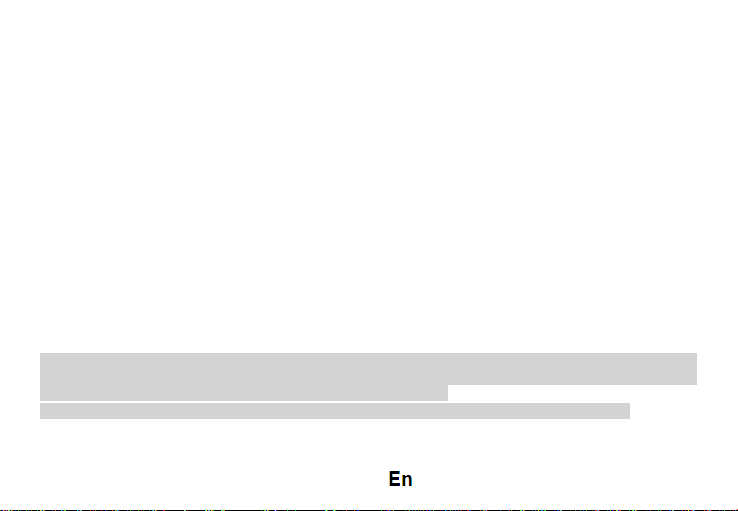
Notices for the use of phone
CAUTION! Please read carefully this instructions and follow them, in the case of dagerous situations.
Driving safety: It is recommended not to use the phone while driving. If you use it however, turn on the Handsfree
mode.
Turn off your phone while in an aircraft.
Interference caused by mobile phones affects aviation safety, and thus is illegal to use it on the plane. Please make
sure that your mobile phone is turned off when you are on the plane.
In hospital: When using the phone in a hospital must submit to the relevant rules specified by the hospital. Any
interference caused by wireless devices may affect the performance of the phone.
Approved service: Only approved repair shops can repair mobile phones. If you open the phone and try to fix it
yourself you will void the warranty of the product.
Accesories and batteries: Only accesories and batteries approved by the producer can be used.
Emergency calls: Make sure the phone is turned on and enabled if you wish to make an emergency call, press the
call key and confirm the location, explain what happened and do not close the call.
The battery and charging the battery: It is recommended to fully charge before first use of the device. Do not expose
the battery to temperatures above 40 C. Do not dispose the battery in fire or drop anywhere. Return defective
batteries in special centers or to the supplier center.
Warning: We take no responsibility for situations where the phone is used other than as provided in the manual.
Our company reserves the right to make changes in the content of the manual without making this public. These
changes will be posted on the company website to the product it amends.
The contents of this manual may be different from that in the product. In this last case will be considered.
To avoid the problems that might occur with the service shops approved by Visual Fan Ltd. (because Visual Fan
reserves the right to stop the collaboration with any service shop which was previously approved and mentioned in
4
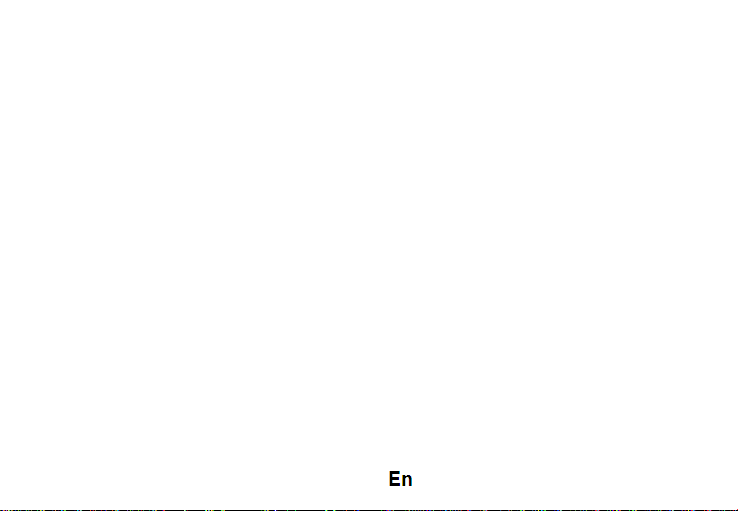
the waranty card on the date on which the product batch was sold on the market), before taking a product to the
service shop, please check the updated list of approved service shps on Allview website at the section:
“Support&Service – Approved service”.
For more product details visit www.allviewmobile.com. Do not cover the antenna with your hand or other objects
Failure to comply resulting in connectivity issues and rapid discharge of the battery.
All applications provided by third parties and installed in this device, may be modified and/or stopped at any
moment. Visual Fan Ltd will not be responsible in any way for modifications of the services or content of these
applications. Any request or question regarding third party applications may be addressed to owners of these
applications.
Device power on/off and standby
After inserting the SIM card, memory card and battery, start the phone by holding down the Power button for 3
seconds. To power off, press and hold the same button and confirm. If you press the Power button you will set phone
in standby mode, to return shortly press the same button.
Unlocking, idle screen and applications menu
To unlock the screen when resuming from standby, slide your finger from the bottom to the top of the screen.
The main screen will be displayed
Home screen pages can be customized with shortcuts and widgets. At the top of the screen is placed the
notification bar that contains information about the mobile network signal, WiFi, Bluetooth, battery level, time and
events.
5

To display the applications menu, touch the Menu icon from the bottom of the main screen. Slide the
screen to left to scroll main menu. Touch the desired application icon to access it. Use the Back button to return to
the main screen.
Dialing
To call a number, from the main screen open the dialer, dial the number and press the call key.
To answer a call drag the icon to the right, and to reject the call drag the icon to the left.
You can call numbers directly from Call log, touch the dial symbol from the right side of the desired number.
Messaging
To create and send an SMS, proceed as follows:
- Open the applications menu;
- Open the Messaging application;
- From the bottom-right side of the screen touch Compose new message symbol;
- Write the message;
Note: You create an MMS by touching the attach symbol and adding media content: images, sound or movies.
- In the top text box add the number or the name of the recipient;
- Tap the arrow -> symbol from the right side of the text box to send the message.
6
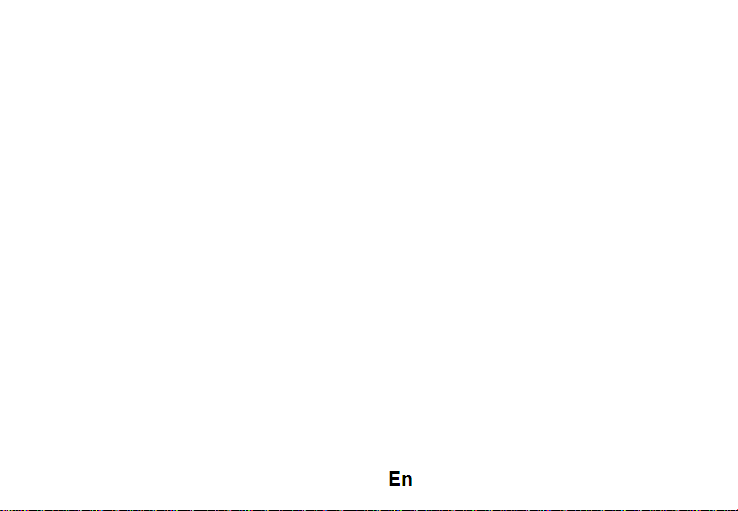
Contacts
Access the Contacts from menu applications.
Add new contact:
- Open Contacts from main menu;
- Tap the + symbol from the bottom-right side of the screen;
- Select the memory where you will store: account or phone entry;
- Enter contact information;
- Finally, tap Save.
Add new contact from call log:
- From the applications menu, open the Dialer;
- Tap the phone number you want to save;
- Tap New contact button;
- Select the memory where you will store: account or phone entry;
- Enter contact information;
- Finally, tap Save.
Import/export contacts
You can import or export contacts between memories and accounts available, as follows:
- Open Contacts;
- Press the Options button and select Import / Export;
- Choose memory from which to copy contacts;
7
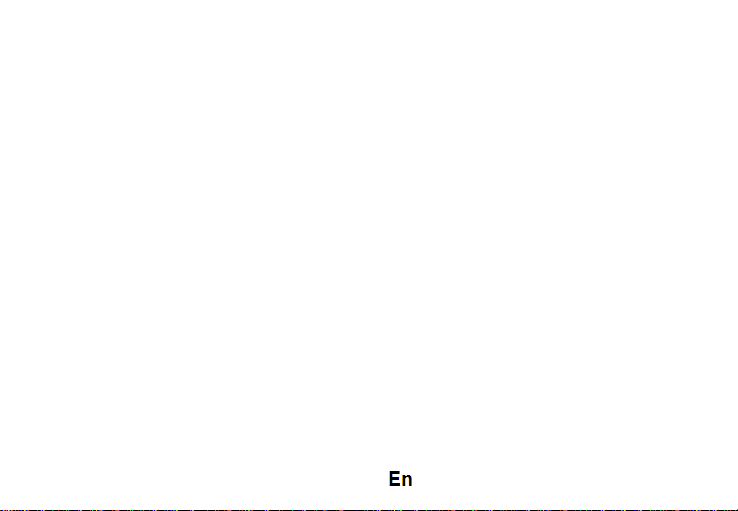
- Choose in which memory to copy the contacts;
- Select contacts to copy;
- Press the Copy button;
Synchronize contacts with an account
Note: If you don’t have an account, you can create one which is also necessary for the Google PlayTM store.
You can synchronize the contacts of an account by following the next steps:
- Open the applications menu -> Settings -> Applications -> ACCOUNTS;
- Touch the desired account; if you don’t have allready set, you can add a new one by touching the button Add
new account ;
- Tick the option Sync contact;
Customize contacts with photo
Note: The contacts from SIM card cannot be customized with photo.
To add a photo to one contacts follow the steps:
- Open Contacts;
- Touch the desired contact name;
- On the top-right of the screen touch the contact editing symbol;
- In the left corner of the screen touch the symbol to add image;
- Select the input method of image: photo shoot or from gallery.
8
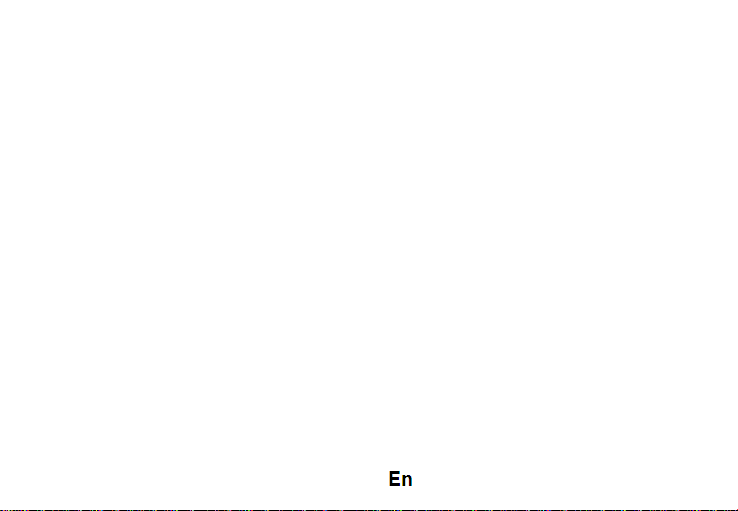
Google Play store
Google Play store provides a multitude of applications from various categories: games, business,
communication, shopping, travel, entertainment, books, education, finance, photography, tools, media, social, sports,
news.
The first time you open the Google Play store, you will be prompted to authenticate. If you already have a
Google™ account, enter the data. If not, click the Create button to create a new account and follow the steps on the
screen.
Settings
Your service provider may default some device settings, so you may not be able to change these settings.
WLAN
Touch Wi-Fi switch to activate. Open Wi-Fi to search for available networks automatically. Networks without
password can be used directly, for others you need to enter the password first.
Bluetooth
Touch Bluetooth switch to activate. Touch Bluetooth to enter the device searching screen. You can modify
settings by pressing the Menu button.
Data usage
9
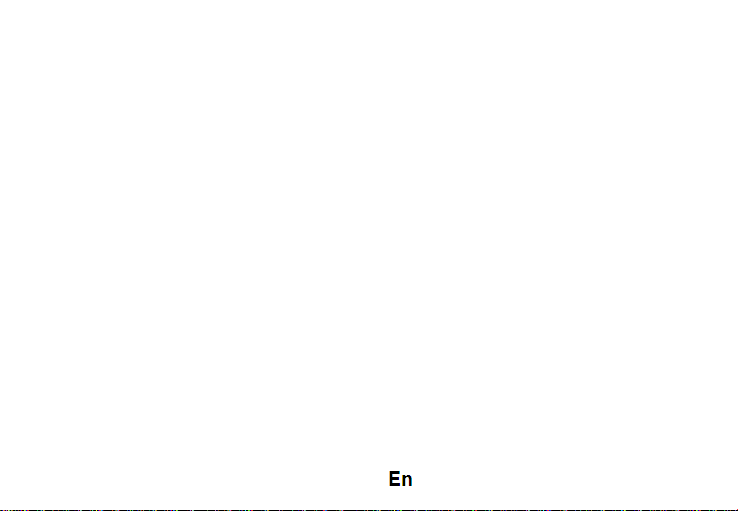
Here you can activate or deactivate the data connection and see a chart of data usage status. You can also set the
data mobile limit for each SIM.
More
Airplane mode
Virtual Private Networks(VPN) Settings.
Tethering & portable hotspot
Wifi Direct
Mobile network
3G service: here you can enable/disable the 3G service.
Preffered networks
Access point names: add or modify the access points.
Network operators.
Sounds
This option allows you to set audio tones for incoming calls, e-mail alerts and SMS notifications. Settings
include: Vibration, Volume, Tone Audio, Reviews
Select General / Silent / Meeting / Outdoor profile by touching the right side circle.
Power Saving
You can choose one of the three power schemes:
-Closed
-Normal: calling and messaging are available; data connection remains the same state
-Super-long standby: calling and messaging services remains in the same state.
10
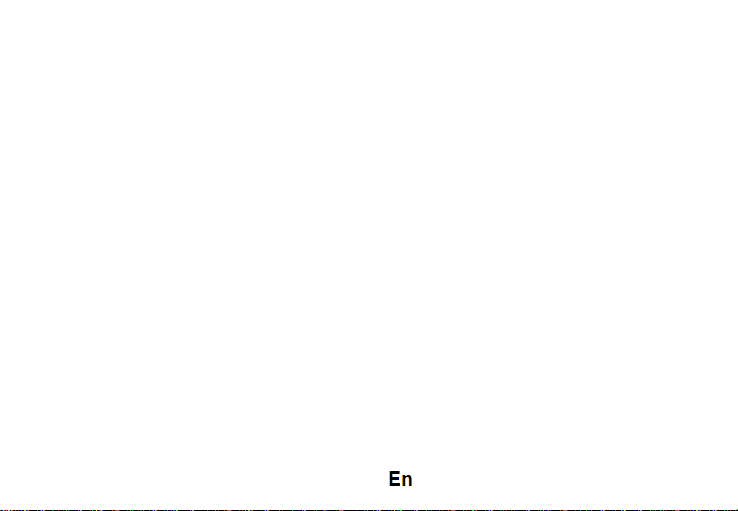
Display
a. Brightness: adjust the brightness
b. Wallpaper: change the wallpaper picture for idle screen, lock screen and main menu
c. Auto rotating screen: rotate phone to change direction
d. Alert missed call & sms: blink screen backlight on missed call or unread sms. You will also receive
notifications about missed calls and unread messages in the form of animated icons in the lock screen;
e. Sleep: adjust the delay before the screen automatically locks
f. Font size
Storage
1) View SD Card and Phone Memory.
2) Uninstall or Format SD Card.
Battery
Displays information about the charging status and usage of the battery.
Applications
Shows the list of the installed and downloaded applications, which of them are installed on SD CARD.
Location
Access to my location: enable applications to use your location information.
GPS satellites: switch on/off the GPS receiver.
Google Location Service™: let applications to use the WiFi or mobile network connection to get localization.
Security
1) Set up screen locks: you can choose slide, pattern, PIN or password to unlock the screen.
11

2) Set up SIM card lock: enter 4-8numbers PIN to set the lock of SIM.
If you enter 10 times wrong PUK code, the SIM card will be permanently locked.
3) Password visible: password visible when enter it
4) Select device administration: add or delete device manager.
5) Unknown sources: install apps from unknown sources
6) Trusted credentials: show the trusted credentials
7) Install from SD card: install the encrypted certificate from SD card.
Languages and input
1) Selecting Language: include all the languages on the phone and totally amount of 12 kinds.
2) Spell checker
3) Personal Dictionary: add words to custom dictionary or delete.
4) Input method : you can select Android™ keyboard or MultiLing keyboard input method.
5) Text to speech settings
6) Pointer speed
Reset to factory settings
Backup my data: backup my settings and data of other applications.
Factory data reset: clear all data stored on the phone.
Accounts
Add, manage and change synchronization options for the used accounts.
12
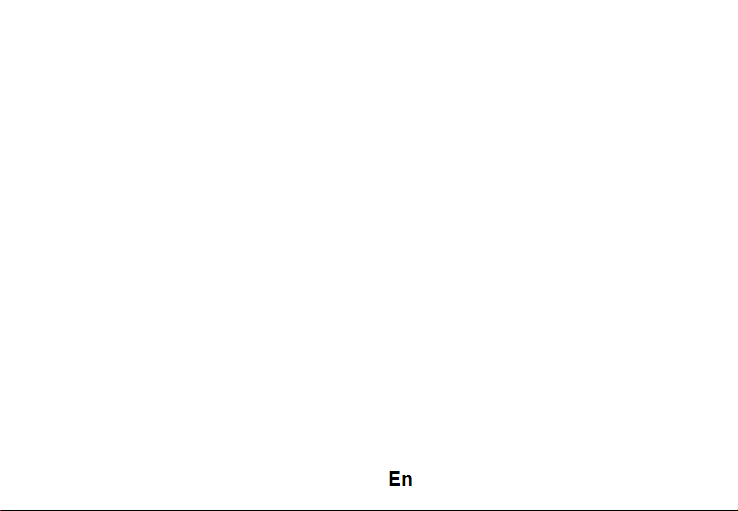
Date and Time
1) Automatic date & time: use date and time provided by network or by GPS
2) Automatic time zone: check to use network-provided time zone
3) Set Date / Set time: touch to set date / time.
4) Selecting time zone Select Time Zone according to where you are.
4) Use 24 hour time format : ON/OFF
5) Select date format.
Schedule power on/off
You can set time of boot or shutdown the phone.
Schedule airplane on/off
You can set the time of activating or deactivating the plane mode.
Accessibility
1.Power button end call
2.Touch and hold delay
3.Install web scripts
Developer options
Set options dedicated to the Android software developers
About phone
You can check the information about: phone status, legal informations, software version.
13
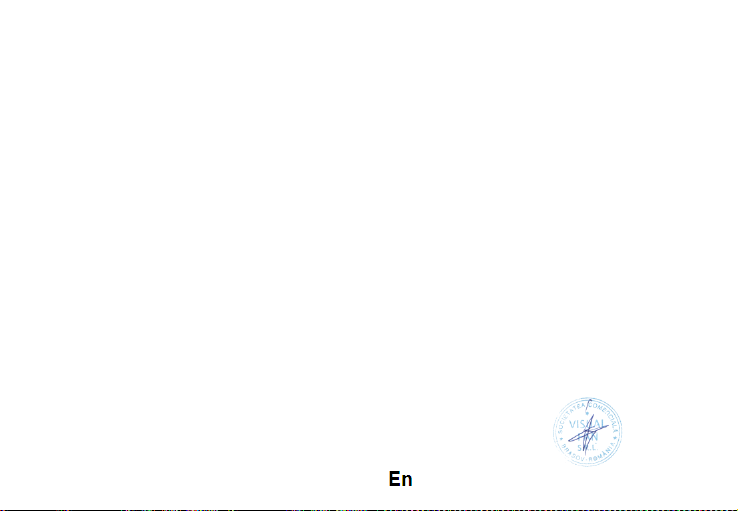
DECLARATION OF CONFORMITY
We, S.C. Visual Fan S.R.L, with the social headquarters in Brasov, 61st Brazilor Street, post code 500313 Romania, registered at the
Register of Commerce Brasov under nr. J08/818/2002, CUI RO14724950, as importer, ensure, guarantee and declare on own
responsibility according to Art. 4 HG nr.1.022/2002 regarding the products and services regime, which could put in danger the life and
health, security and labour protection, that the ALLVIEW product V2 Viper X does not put in danger the life, safety of labour, does
cause adverse environmental impacts and is according to:
-The 2011/65/UE Directive regarding the usage restrictions of some dangerous substances ]n the electonic and electrical equipments.
-The Directive regarding the radio and telecommunications equipments R&TTE 1999/5/CEE (HG 88/2003)
-The Directive regarding the ensurance of low voltage equipment users 73/32/CEE , modified by the 93/68/CEE (HG457/2003)
Directive.
-The Directive regarding the electromagnetic compatibility 89/336/CEE, modified by the 92/31/CEE si 93/68/CEE (HG982/2007);
RoHS Directive: EN50581:2012
-The safety requirements of the European Directive 2001/95/EC and of the EN 60065:2002/A12:2011 si EN 60950-1:2006/ A1:2010
/A11:2009/A12:2011 standards, regarding the decibel level limit of the commercialized devices.
The product had been evaluated according to the following standards:
-Health: EN 50360:2001, EN 50361; EN 62209-1 : 2006
-Safety: EN 60950- 1: 2001 +A11:2004; EMC EN 301 489- 01 V1.6.1 (09-2005)
EN 301 489- 07 V1.3.1 (11-2005); EN 301 489- 17 V1.2.1 (08-2002)
-Radio spectrum: EN 301 511 V9.0.2 (03-2003);EN 300 328 V1.7.1 (10-2006)
The conformity assesment procedure was done according to the 1999/5/CEE Directive (of the Annex II of HG nr. 88/2003) the
documentation being at S.C. Visual Fan S.R.L., Brasov , 61st Brazilor Street, post code 500313 ,Romania at it will be put at disposal on
demand. The products conformity assesment procedure was fulfilled with the participation of the following institutions: Phoenix Testlab
GmbH
The product has the CE mark applied. The conformity declaration is available at www.allviewmobile.com.
CE0700 Director
SAR: 0,694 W/kg COTUNA GHEORGHE
Brasov
17.09.2015
Nr. 1382
14
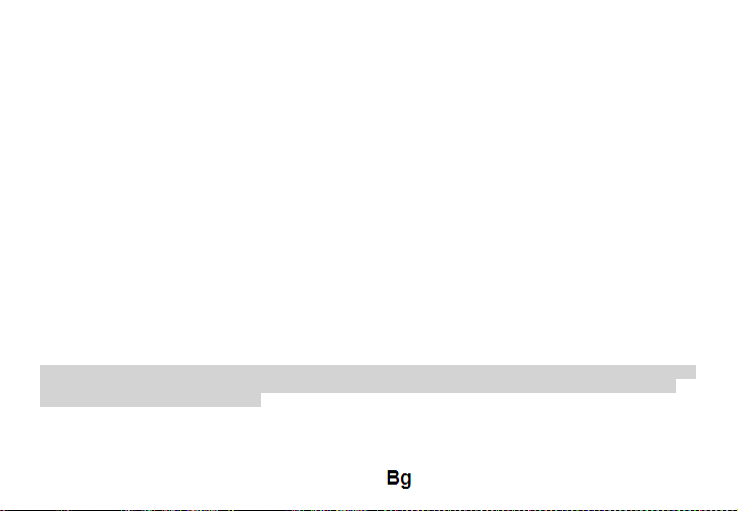
ИНСТРУКЦИЙ ЗА БЕЗОПАСНОСТ
ВНИМАНИЕ! Прочетете внимателно тези инструкций и ги следвайте.
Карайте предпазливо: Препоръчваме да не използвате телефона докато шофирате. Ако се наложи да го ползвате - включете
режим – СВОБОНИ РЪЦЕ.
Изключете телефона когато сте в самолет
Смущенията, причинени от мобилните телефони влияят на безопасността на въздухоплаването, и поради това е незаконно, да
го използвате в самолета . Моля уверете се, че телефона е изключен докато сте в самолета.
В болница: Когато използвате телефона в болница , трябва да се съобразявате с правилата определени от болницата.
Оторизиран сервиз: Само оторизирани сервизи могат да ремонтират телефона. Ако отворите телефона и се опитате само да
оправите евентуална повреда, гаранцията автоматично става невалидна.
Аксесоари и батерий: Трябва да се използват, само аксессоари и батерий одобрени от производителя .
Спешни обаждания: Уверете се, че телефонът е включен, ако желаете да направите спешно повикване, наберете 112 и
натиснете клавиша за повикване. Потвърдете мястото, обяснете какво се е случило и не затваряйте повикването.
Батерия и зареждане на батерията: Препоръчва се пълно зареждане на батерията преди използване на устройството. Не
излагайте батерията на температури над 40 градуса целзий. Не излагайте или хвърляйте батерията в огън. Изхвърляйте
батерийте в обозначените за това места.
Внимание: Не носим отговорност ако телефона е използван по различен начин от указанията в инсрукцията. Нашата компания
си запазва правото да прави промени в съдържанието на ръководството, без да оповестява това публично. Тези промени ще
бъдат оповестявани в сайта на компанията. Производителя - Visual Fan Ltd., си запазва правото да спре работа със всеки
сервизен център, упоменат на гаранционната карта, към датата на закупуване на продукта.
За да избегнете недоразумения, преди да занесете устройството за ремонт в някой от сервизите, моля проверете на страницата
www.allviewmobile.com, дали избрания сервиз фигурира в обновения списък с упълномощени сервизи.
15
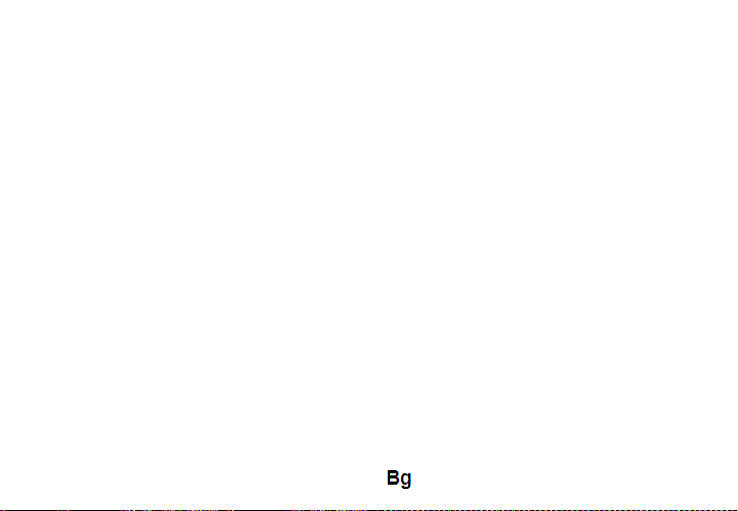
За повече информация за продукта посетете www.allviewmobile.com. Не покривайте антената с ръка или от други предмети
Неспазването води до проблеми за свързване и бързо освобождаване от отговорност на батерията.
Всички приложения, предоставени от трети страни, както и инсталирани на това устройство, могат да бъдат модифицирани и /
или спрени във всеки един момент. Visual Fan ООД не носи отговорност по никакъв начин за модификации на услугите или
съдържанието на тези приложения. Всяко искане или въпрос по отношение на приложения на трети лица, може да бъде
адресирано до собствениците на тези приложения.
Включване изключване на устройството и режим на изчакване
След поставяне на SIM картите, картата памет и батерията, включете телефона, чрез натискане на захранващият бутон за около
3 секунди. За да го изключите също задръжте захранващият бутон и после потвърдете. Ако натиснете бутона за кратко
телефона минава в режим на изчакване и екрана изгасва, за да излезете от режима на изчакване пак натиснете за кратко същият
бутон.
Отключване, начален екран и приложения
За да отключите екрана при възобновяване от режим на готовност, плъзнете пръста си от дъното към горната част на екрана.
Ще се появи основния екран.
Началният екран може да се персонализира с икони и приложения. В горната част на екрана има информационна лента, която
дава информация за силата на сигнала на мобилната мрежа, състояние на WiFi, Bluetooth, ниво на батерията и времето.
За да видите менюто с всички приложения, докоснете Meню иконата в долният десен ъгъл на екрана. Приплъзнете на ляво за
да се превъртят всички икони на приложенията. Докоснете желаното приложение за да го потвърдите. Използвайте бутона за
връщане за да се върнете към главният екран.
16
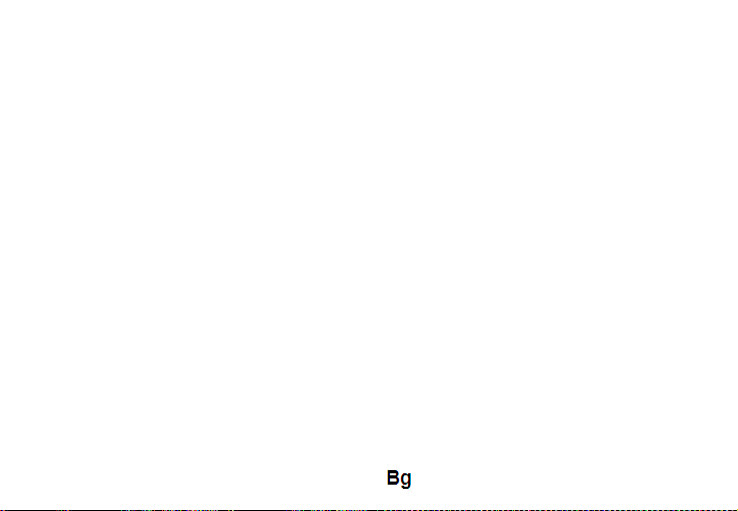
Настройки на телефона
За да настроите телефона отидете в менюто с приложенията и натиснете Настройики / Settings. Менюто с настройки е
организирано в 4 подменюта:
А:Комуникаций:
1. Настройки на двете SIM карти: управление на GSM и 3G услуги.
- Гласово повикване: изберете предварително коя СИМ-карта да се използва при извършване на гласово повикване или да пита
преди всяко обаждане;
Повикване на данни: изберете предварително коя СИМ-карта да се използва при провеждане на видео разговор);
- Съобщения: изберете предварително коя СИМ-карта да се използва при изпращане на текстови съобщения;
2.Настройки на повикването: специални настройки за гласови разговори, видео разговори
3. Wireless & networks: Настройки за управление на мобилни мрежи WiFi, Bluetooth. – Самолетен режим: отметка в
квадратчето, за да деактивирате всички безжични връзки ;
- WiFi :отметка в квадратчето за да се включи WiFi мрежа;
- WiFi настройки: търсене, включване и изключване от WiFi мрежи;
Забележка! За да се включите в заключени мрежи трябва да въведете парола;
- Bluetooth: отметка в квадратчето, за да се включи Bluetooth ;
- Bluetooth настройки : отворете менюто, за да търси, Bluetooth устройства;
- Tethering and portable hotspot: подменю, за да настроите телефона си, като преносима точка за достъп до интернет; може да
споделяте вашата интернет връзка чрез WiFi или USB;
- Мобилни мрежи:
17
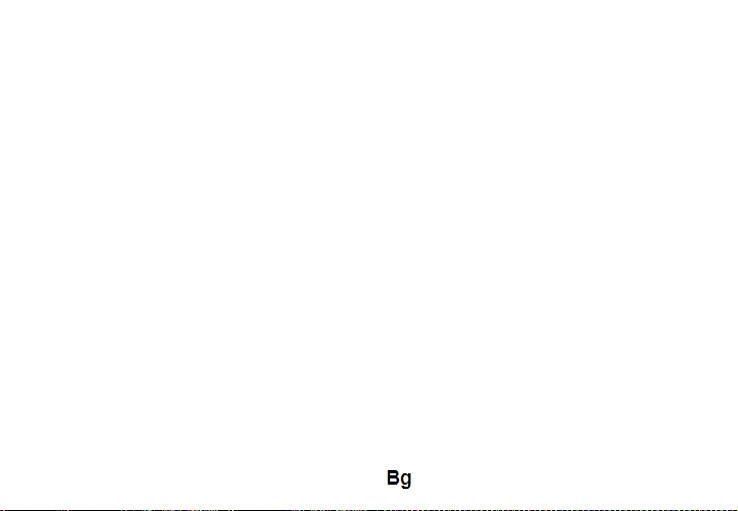
- 3G услуги: включете/изключете 3Gвръзката към определена SIM карта или изберете предпочитана мобилна мрежа:
GSM/WCDMA или само WCDMA;
- Име на точката за достъп: настройте името на точката за достъп – за мобилен достъп до интернет през съответната
мобилна мрежа;
B. Системни:
1. Аудио профили: добавяне изтриване или промяна на аудио профили . Можете да персонализирате аудио профилите, чрез
промяна на рингтон, разпознавателен звук, или вибраций .
2. Дисплей: настройки на яркостта на дисплея, скрийнсейвъра, интерфейс анимаций и автоматично завъртане на дисплея;
3. Език и клавиатура: изберете език и метод за въвеждане на текст;
4. Дата и час: отворете за настройка на дата час и часова зона ;
5. Планиране на включване и изключване: Можете да настроите устройството за атоматично включване и изключване в
определен час.;
6. Планиране на вкл/изкл на самолетен режим: Самолетният режим може да се настрои за включване или изключване в
определен час.
C. Приложения:
1. Приложения:
- Unknown sources: отметка в квадратчето за да позволите инсталацията на приложения от други източници освен официалния
магазин за приложения;
- Предпочитана директория за инсталация: можете да изберете SD картата или вградената памет или да оставите системата да
реши сама;
-Управление на приложенията: Разглеждане преместване или изтриване на приложенията;
18
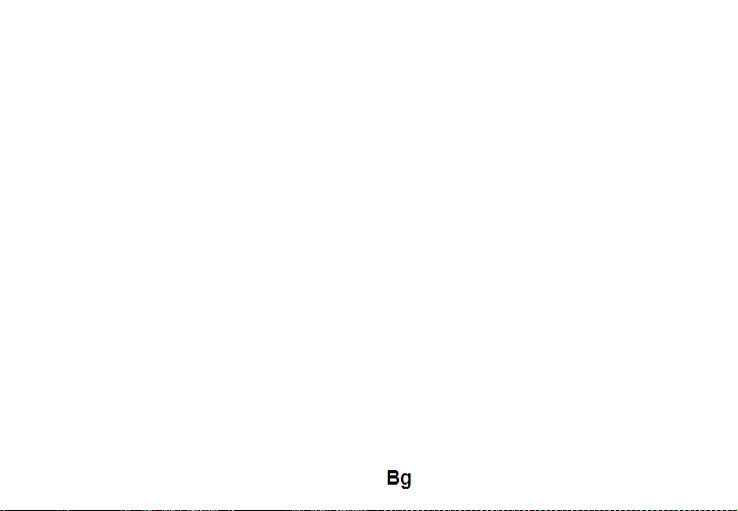
- Storage usage: менюто показва списък на всички инсталирани приложения;
2. Профили и синхронизиране
- Основни данни: отметка в квадратчето, за да позволи на приложенията да изпращат и получават данни по всяко време;
- Автоматично синхронизиране: отметка в квадратчето, за да се позволи автоматичното синхронизиране на данните;
3. Privacy: да направите резервно копие или да възстановите фабричните настройки на устройството.
4. Сигурност:
- Заключване на екрана: определя метод за отключване,парола или друг.
- Заключване на SIM карта:активиране/деактивиране на заключване на SIM карта
-Парола: Проверете за показване на паролата, докато въвеждате ;
5. Местоположение:
- Използвайте wireless networks :отметка в квадратчето за да позволите на системата да определи в ашето местоположение чрез
Wi Fi или мобилната мрежа.
- Използвайте GPS satellites отметка в квадратчето, за да се определи точното местоположение с помощта на GPS приемник:;
- EPO assistance: Използвайте GPS спомагателни данни, за да се ускори GPS позициониранеto;
6. Съхранение:. вижте информация относно общата памет и използваната памет на микро SD карта
1. Достъп
2. Гласов вход и изход: Настройки за гласов вход;
3.За телефона: информация относно състоянието и използването на батерията, правни информации, модела на
телефона и версията на софтуера.
19
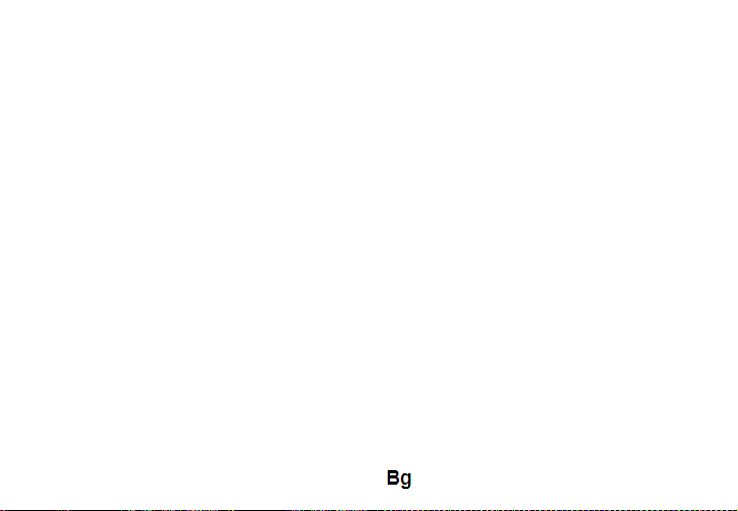
ИНСТРУМЕНТИ
КОНТАКТИ
Достъп до контактите чрез меню приложенията. По подразбиране ще се появят контакти от вашата СИМ-карта и телефон.
Добавяне на нов контакт:
- Отворете контакти от главното меню;
- Докоснете + символа в горната дясна страна на екрана;
- Изберете паметта в която искате да съхраните: СИМ карта или телефонна памет
- Добавете информация за контакта;
- Накрая докоснете Готово / Done.
Добавяне на нов контакт от списъка с обажданията:
- От менюто с приложенията отворете call log;
- Докоснете телефонният номер който искате да запишете;
- Докоснете Нов контакт / New contact button;
- Изберете паметта в която искате да съхраните
- Добавете информация за контакта;
- Накрая докоснете Готово Done.
Прехвърляне на контакти
Вие можете да прехвърляте контакти между паметите както следва:
- Отворете Contacts;
- Натиснете Options бутон и изберете Import / Export;
- Изберете паметта от която искате да копирате контакта;
20
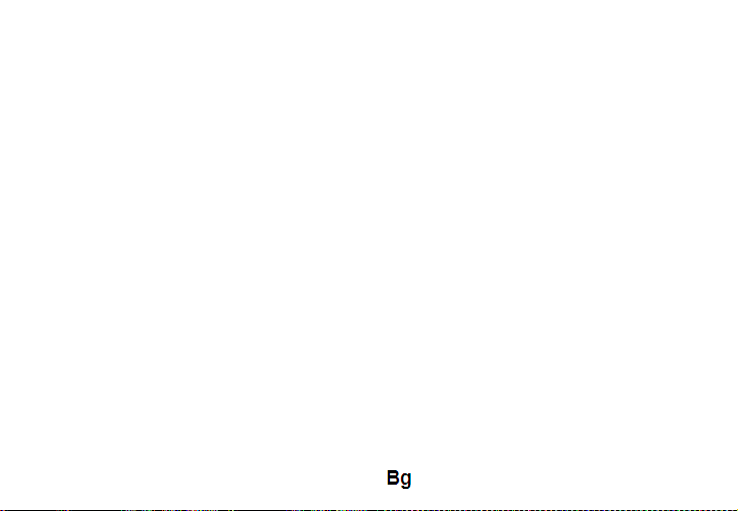
- Изберете памет в която искате да копирате контакта;
- Изберете контакт за копиране ;
- Натиснете Copy бутон.
Персонализиране на контактите със снимки или рингтон
Забележка: Контактите в СИМ картата не могат да се персонализират със снимка или рингтон.
За да добавите снимка към контакта следвайте следните стъпки:
- Отворете Contacts;
- Докоснете избраното име на контакт;
- В горната дясна част на екрана докоснете символа за добавяне;
- В левият ъгъл на екрана докоснете символа за снимки;
- Изберете метод на въвеждане на изображението: фото снимка или от галерията.
За да добавите специфичен рингтон към контакта направете следното:
- Отворете Contacts;
- Докоснете избраното име на контакта;
- Натиснете options бутон и Options ;
- Докоснете Ringtone и изберете желаният звук.
Разговори
За да наберете номер,отворете клавиатурата наберете номера и натиснете бутона call.
За да отговорим на драг повикване иконата на дясно, и да отхвърли плъзгане на призива на иконата, за да напусна.
Можете да набирате номера и от списъка с обаждания, докоснете желания телефонен номер и натиснете бутона за повикване в
долната част на екрана.
21
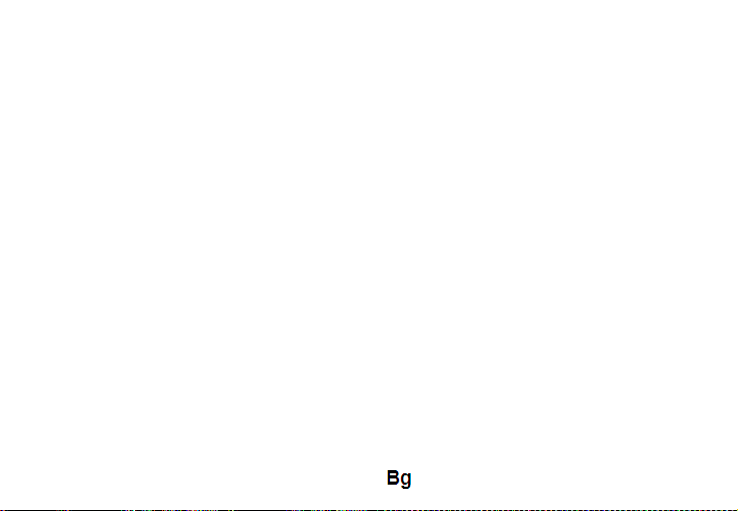
Съобщения :
За да създадете и изпратите съобщение процедирайте както следва:
- Отворете менюто с приложенията;
- Отворете Messaging приложението;
- В дъното на екрана натиснете Compose new message;
- Напишете съобщението;
Забележка: Вие създавате MMS чрез докосване прикачвате символ и добавяте медийно съдържание: изображения, звук или
филми.
- В началото текстовото поле добавите номера или името на получателя;
- Докоснете стрелката от дясната страна на текстовата кутия за да изпратите съобщението.
Google Play store
Магазина за приложения предоставя множество приложения от различни категории: игри, бизнес комуникаций, пазаруване,
пътешествияl, забавления, книги, образование, финансий, фотография, инструменти, медия, социални мрежи, спорт, новини.
Първият път, когато отворите магазина, ще ви бъде напомнено за удостоверяване. Ако вече имате регистрация в Google ,
попълнете данните. Ако нямате натиснете Create бутона за да създадете нова регистрация и следваите стъпките които ви
изписва на екрана
22
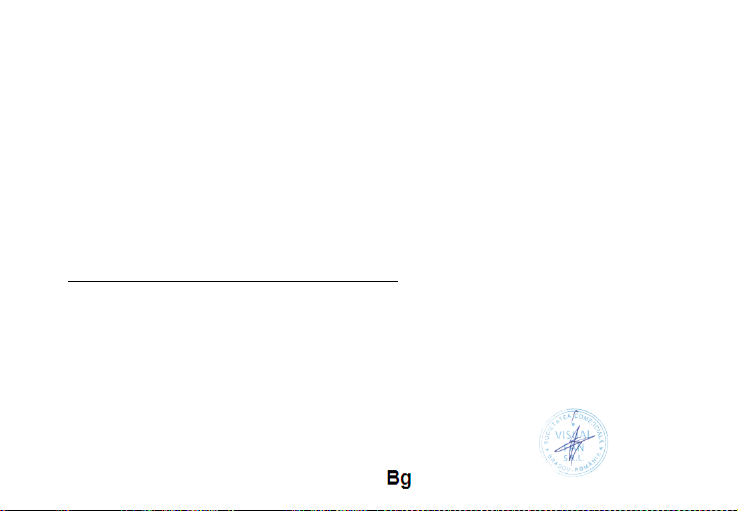
ДЕКЛАРАЦИЯ ЗА СЪОТВЕТСТВИЕ
Ние, SC Visual Fan SRL, със социалната централата в Брашов, 61-то Brazilor улица, пощенски код 500313 Румъния,
регистрирано в Търговския регистър Брашов под номер. J08 / 818/2002, CUI RO14724950, като вносител, се гарантира, гаранция и
декларира на своя отговорност, съгласно чл. 4 HG nr.1.022 / 2002 по отношение на продуктите и услугите режим, което може да
постави в опасност живота и здравето, сигурността и защитата на труда, че ALLVIEW продукт V2 Viper X не поставя в опасност
живота, безопасността на труда, не причинява неблагоприятни въздействия върху околната среда и е в съответствие с:
2011/65 Директива -В / UE относно ограниченията в използването на някои опасни вещества в] Electonic и електрически
съоръжения.
-В Директива относно радио и телекомуникационно оборудване R & TTE 1999/5 / CEE (HG 88/2003)
-В Директива относно застраховане на ниско напрежение потребители оборудване 73/32 / ЦИЕ, модифициран от 93/68 / CEE
(HG457 / 2003) Директивата за.
-В Директива по отношение на електромагнитната съвместимост 89/336 / CEE, модифициран от 92/31 / CEE SI 93/68 / CEE
(HG982/2007); RoHS директива: EN50581: 2012
Изисквания -В безопасността на европейската директива 2001/95 / ЕО и на EN 60065: 2002 / A12: 2011 SI EN 60950-1:
2006 / A1: 2010 / A11: 2009 / A12: 2011 стандарти, по отношение на срока на ниво децибели на комерсиализирани устройства.
Продуктът е бил оценен в съответствие със следните стандарти:
-Грижа за здравето: EN 50360: 2001, EN 50361; EN 62209-1: 2006
-безопасност: EN 60950- 1: 2001 + A11: 2004; EMC EN 301 489- 01 V1.6.1 (09-2005)
EN 301 489- 07 V1.3.1 (11-2005); EN 301 489- 17 V1.2.1 (08-2002)
-Pадиоозвучаване Спектър: EN 301 511 V9.0.2 (03-2003); EN 300 328 v1.7.1 (10-2006)
Процедурата на капацитета на СГО за съответствие се извършва в съответствие с 1999/5 / Директива CEE (от приложението
II на HG Nr. 88/2003) документацията е в SC Visual Fan SRL, Брашов, 61-то Brazilor улица, пощенски код 500313, Румъния към
него ще бъдат поставени на разположение при поискване. Процедурата на СГО продукти на съответствието е извършено с
участието на следните институции: Phoenix Testlab GmbH
Продуктът има маркировка прилага. Декларацията за съответствие можете да намерите на www.allviewmobile.com.
CE 0700 Директор - Котуна Георге
SAR: 0,694 W/kg
Brasov
17.09.2015
Nr.1382
23
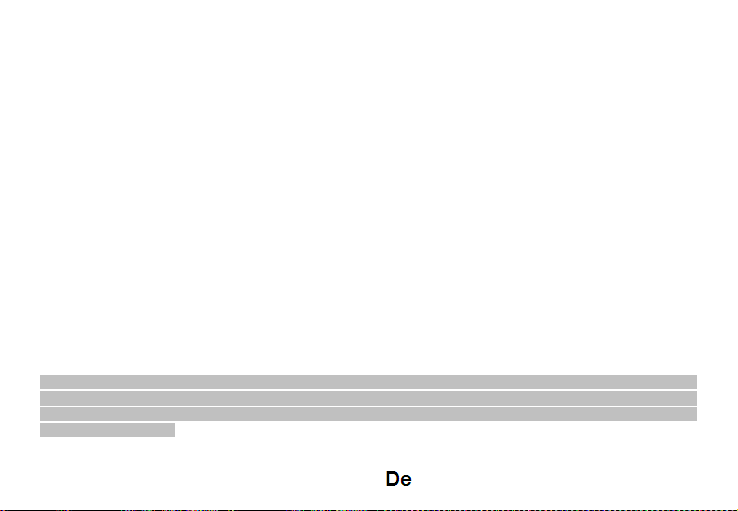
Sicherheitsmaßnahmen
WICHTIG! Wir bitten Sie diese Bedienungsanleitung vorsichtig durchzulesen und zu beachten in Gefahrfällen Sicherheit beim
Fahren: Wir empfohlen Ihnen das Handy nicht während Sie fahren zu benutzen. Wenn Sie es benutzen müssen, benützen Sie immer das
„Hands free“ System während Sie fahren.
Sie müssen Ihr Mobiltelefon in dem Flugzeug abschalten.
Die von dem Mobiltelefon verursachten Empfangsstörungen wirken sich auf die Sicherheit des Flugzeuges aus, und deswegen ist die
Benutzung des Mobiltelefons IM Flugzeug gesetzlich verboten. Bitte vergewissern Sie sich dass das Mobiltelefon ausgeschaltet ist
während Sie sich im Flugzeug befinden.
Schalten Sie das Telefon aus in dem Bereich wo Sandstrahlreinigungen stattfinden.
Im Krankenhaus: Wenn Sie das Telefon in einem Krankenhaus benutzen, sollen Sie relevanten Normen des Krankenhauses beachten.
Jede Interferenz, die von den Wireless-Ausrüstungen verursacht wurden, kann die Leistungen des Telefons beeinträchtigen.
Genehmigtes Servicewerkstätte: Nur die genehmigte Servicewerkstätte dürfen die Mobiltelefonen reparieren. Wenn Sie den Telefon
öffnen und versuchen es zu reparieren, verlieren Sie die Produktgarantie.
Zubehör und Akkus: Sie dürfen nur die von dem Hersteller genehmigte Akkus und Zubehör benutzen.
Notanrufe: Sie sollen dafür sorgen dass das Telefon angeschaltet und aktiviert ist, wenn Sie ein Notanruf an 112 machen wollen,
drücken Sie die Anruftaste und bestätigen Sie die Speicherort, sagen Sie was los ist und beenden Sie das Gespräch nicht.
Der Akku und die Akkuaufladung: Wir empfehlen die vollständige Beladung des Akkus vor der ersten Benutzung des Gerätes. Setzen
Sie nicht den Akku keinen Temperaturen höher als +40°C aus. Entsorgen Sie den Akku nicht im Feuer oder im Hausmüll. Bringen Sie
die beschädigten Akkus zurück beim Lieferanten oder in den spezialisierten Stellen für Sammlung der beschädigten Akkus.
Achtung: Wir übernehmen keine Haftung für die Fälle, in denen das Telefon in einer anderen Weise benutzt wurde als beschrieben im
Betriebshandbuch. Unsere Gesellschaft behaltet sich das Recht vor Änderungen in die Betriebsanleitung zu bringen ohne diese zu
veröffentlichen. Diese Änderungen werden auf der Internetseite der Handelsgesellschaft, beim Produkt, an dem Änderungen gebracht
wurden, bekannt gemacht .
24
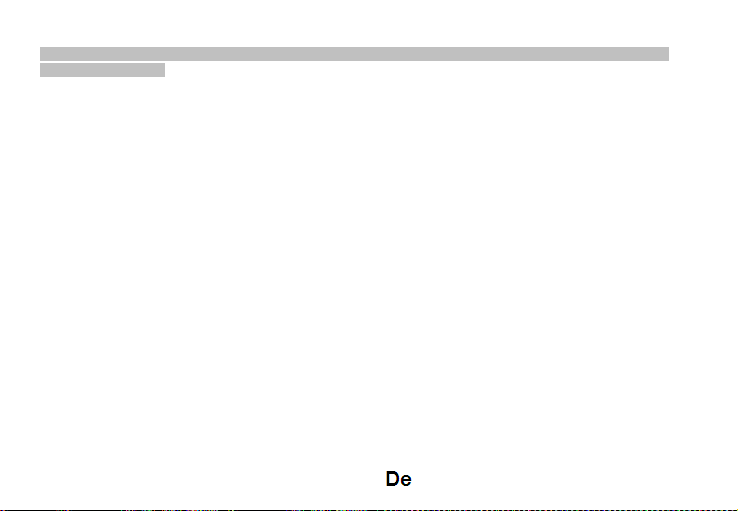
Der Inhalt dieser Betriebsanleitung kann von dem Inhalt des Produktes verschieden sein. In diesem letzten Fall, wird der Inhalt des
Produktes berücksichtigt. Um die Probleme, die bei den Werkstätten, die von der Gesellschaft S.C. Visual Fan S.R.L. (weil Visual Fan
behält sich das Recht, die Zusammenarbeit mit jeder genehmigten Partner- Werkstatt bestehend am Garantiezertifikat am Datum der
Verkauf auf dem Markt der Produktgruppe) nicht genehmigt sind, zu vermeiden, bitten wir Sie, bevor Sie ein Produkt zur Werkstatt
führen, die aktualisierte Liste der genehmigten Werkstätte zu überprüfen. Diese finden Sie an der Allview Website unter Abteilung
“Support&Werkstatt – Genehmigte Werkstatt”.
Für weitere Informationen besuchen Sie www.allviewmobile.com. Sie die Antenne mit der Hand oder anderen Gegenständen Failure
was zu Verbindungsproblemen und schnelle Entladung der Batterie entsprechen nicht abdecken.
Alle Anwendungen die das Produkt begleiten und werden von Dritten zur Verfügung gestellt , jederzeit modifiziert und / oder gestoppt
können. S.C. VISUAL FAN S.R.L. wird in keiner Weise für Änderungen der Dienste oder Inhalte dieser Anwendungen verantwortlich
sein . Jede Anfrage oder eine Frage betreffend Anwendungen von Drittanbietern können die Eigentümer dieser Anwendungen
angesprochen werden
An-/Ausschaltung und Standby des Gerätes
Nach der Einführung der SIM Karten, der Speicherkarte und der Batterie, schalten Sie das Telefon an indem Sie den Startknopf für
3 Sekunde gedrückt behalten. Um das Telefon auszuschalten, drücken Sie lang denselben Knopf und bestätigen Sie die Ausschaltung.
Wenn sie kurz den Startknopf gedruckt behalten, geht das Telefon in Standby-Modus, und um zurückzukehren, drücken Sie kurz
denselben Knopf.
Entsperren, Hauptbildschirm, Menü der Applicationen
Um den Bildschirm nach der Rückkehr vom Standby-Modus zu entsperren, Schieben Sie Ihren Finger von unten nach oben auf dem
Bildschirm. Dann wird der Hauptbildschirm angezeigt.
Die Seiten des Hauptbildschirmes können mit Schnelltasten und Widgets individualisiert werden. In dem oberen Bereich des
Bildschirms, befindet sich der Meldungsbalken, der Angaben über das Niveau des Signals von Mobilnetzwerken, WiFi, Bluetooth,
Batterieniveau, Uhr und Ereignisse.
25
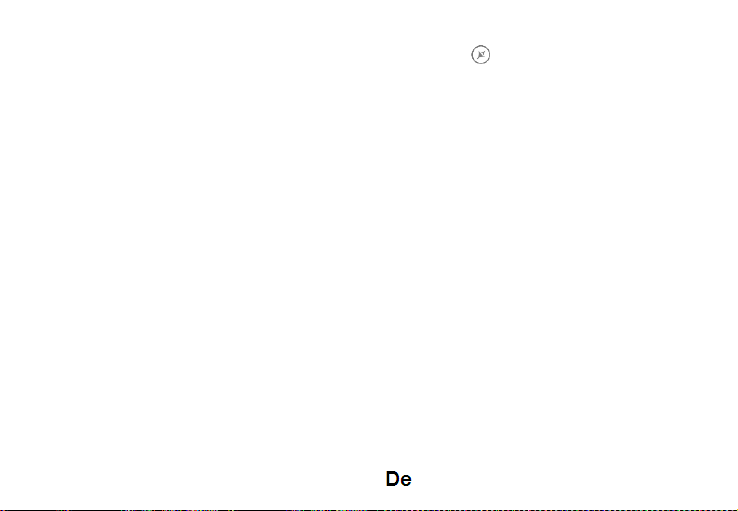
Zur Anzeige des Applikationsmenüs, berühren Sie das Symbol vom rechten unteren Bereich des Hauptbildschirms.
Gleiten Sie nach links zur Abwicklung der Seiten des Hauptmenüs. Berühren Sie das entsprechende Symbol um die erwünschte
Applikation zu betätigen. Benutzen Sie den Zurück Knopf um zum Hauptbildschirm zurückzukehren.
Anrufe
Um eine Nummer anzurufen, Sie sollen die Anrufanwendung zugreifen, die Telefonnummer wählen und die
Anruftaste drücken.
Einen Anruf Ziehen Sie das Symbol nach rechts, und, um den Anruf Ziehen Sie das Symbol nach links
zurückweisen.
Sie können Nummern direkt vom Anrufprotokoll wählen, berühren Sie den Anrufknopf im rechten Bereich der
gewünschten Nummer.
Nachrichte
Um eine SMS Nachricht zu verfassen und zu senden, verfahren Sie wie folgt:
- Sie sollen den Applikationenmenü abrufen;
- Aktivieren sie die Nachrichtanwendung;
- Im rechten-unteren bereich des Bildschirmes, drücken Sie den Knopf für eine neue Nachricht;
- Eintragung des Nachrichttextes;
Vermerk: Sie können die Nachricht in MMS umsetzen, indem Sie das Spangesymbol drücken und den Media-Inhalt
eingeben: Bilder, Klänge oder Filme.
- Im oberen Bereich geben Sie die Telefonnummer oder den Namen des Empfängers ein;
- Drücken Sie das Pfeilsymbol -> vom rechten Bereich des Textfeldes um die Nachricht zu übersenden.
26
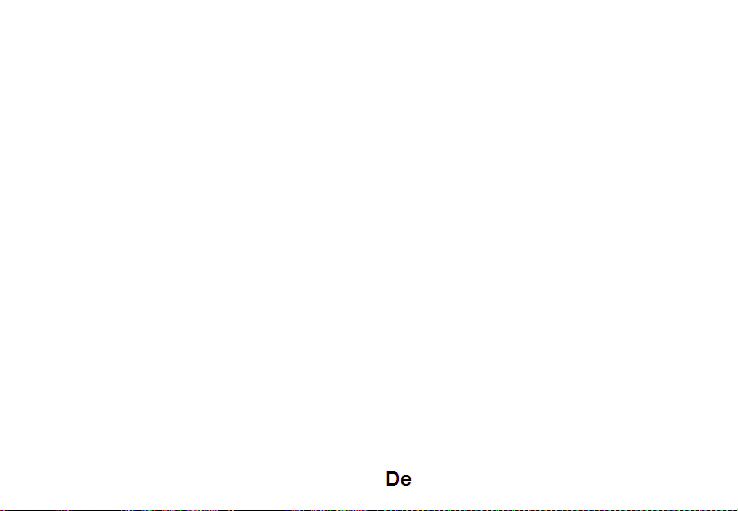
Kontakte
Aktivieren Sie die Kontaktenanwendung im Anwendungen-Menü.
Hinzufügen eines neuen Kontaktes:
- Aktivieren Sie die Kontakte – Anwendung im Anwendung-Menü;
- Berühren Sie das Hinzufügenssymbol + im unteren Bereich des Bildschirmes;
- Wählen Sie den Speicher oder das Konto, wo die Eintragung gespeichert werden soll;
- Eintragung der Kontaktangaben;
- Am Ende, berühren Sie den Speicherknopf.
Hinzufügen eines Kontaktes im Anrufprotokoll:
- Aktivieren Sie die Telefonanwendung im Anwendung - Menü;
- Berühren Sie das Telefonnummer, die Sie speichern wünschen;
- Berühren Sie den Knopf neue Kontakte;
- Wählen Sie den Speicher oder das Konto, wo die Eintragung gespeichert werden soll;
- Eintragung der Kontaktangaben;
- Letztlich berühren Sie den Speichern-Knopf.
Import/Export von Kontakten
Sie können Kontakte zwischen den Speichern oder den verfügbaren Kontos wie folgend importieren oder
exportieren:
- Aktivieren Sie die Kontakte;
- Drücken Sie den Optionen-Knopf und wählen Sie Importieren/Exportieren;
27
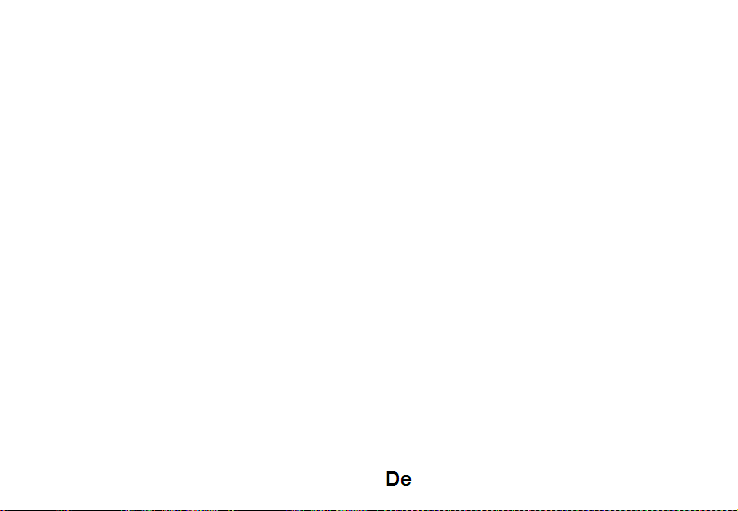
- Wählen Sie den Speicher von dem Sie Kontakte kopieren möchten;
- Wählen Sie den Speicher in dem Sie die Kontakte kopieren;
- Wählen Sie die Kontakte, die Sie kopieren möchten;
- Drücken Sie den Kopierungsknopf;
Synchronisierung der Kontakte mit einem neuen Konto
Vermerk: Wenn Sie noch kein erstelltes Konto besitzen, können Sie ein Google-Benutzer Konto benutzen, das
für den Zugang zum virtuellen Anwendungsladen nötig ist.
Sie können die Angaben eines Kontos wie folgend synchronisieren:
- Aktivieren Sie den Anwendungmenü > Einstellungen -> KONTOS;
- Berühren Sie das gewünschte Konto; wenn Sie kein bereits eingetragene Konto besitzen, können Sie die
Angaben eines neuen Konto eintragen, indem Sie den Knopf Hinzufügen eines Kontos drücken;.
- Wählen Sie Agenda.
Individualisierung von Kontakten durch eigenes Bild
Vermerk: Für die Kontakte in dem SIM-Speicher kann man keine eigene Klingel oder Bild assoziieren.
Um ein Bild zu assoziieren, müssen Sie folgende Schritte durchführen:
- Öffnen Sie Kontakte;
- Berühren Sie die Nummer des gewünschten Kontaktes;
- Im unteren Bereich des Bildschirmes berühren Sie das Symbol zur Editierung des Kontaktes;
- Berühren Sie das Symbol des Kontaktes;
- Fotografieren oder wählen Sie ein Bild aus der Galerie um dieses Bild zum Kontakt zu assoziieren.
28

Google Play store
Google Play store wird eine Vielfalt von Anwendungen der verschiedenen Kategorien zur Verfügung stellen:
Spiele, Geschäfte, Kommunikation, Einkufen, Reise, Unterhaltung, Bücher, Bildung, Finanzen, Fotografie,
Instrumente, Medien, Sozialbereich, Sport, Nachrichten, andere.
Beim ersten Zugang zum virtuellen Laden wird Ihre Authentifizierung gefordert. Wenn Sie bereits ein GoogleKonto besitzen, wird die Eintragung von Angaben beantragt. Wenn nicht, drücken Sie den Knopf Neues Konto um
ein neues Konto zu erstellen und folgen Sie die Schritte, die auf den Bildschirm angezeigt werden.
Einstellungen
Wi-Fi
WiFi Einstellungen: drücken Sie auf diese Option um die Funktion zu aktivieren.
Öffnen Sie WiFi, die verfügbaren Netze können automatisch gesucht werden, die Netze ohne Passwort können
direkt benutzt werden, für die Netze mit Passwort, wird die Eintragung des Passwortes nötig.
Bluetooth
Die verfügbaren Geräte werden automatisch angezeigt. Um sich zu einem Gerät anzuschließen, berühren Sie
den Name und fügen Sie das Überprüfungspasswort ein.
Die Benutzungsquote der Daten
Hier können Sie den Datenverkehr des Telefons aktivieren oder deaktivieren. Sie können auch eine graphische
Darstellung des Zustandes des Datenanschlusses und eine Limit des Datenverkehrs konfigurieren.
29
