Page 1
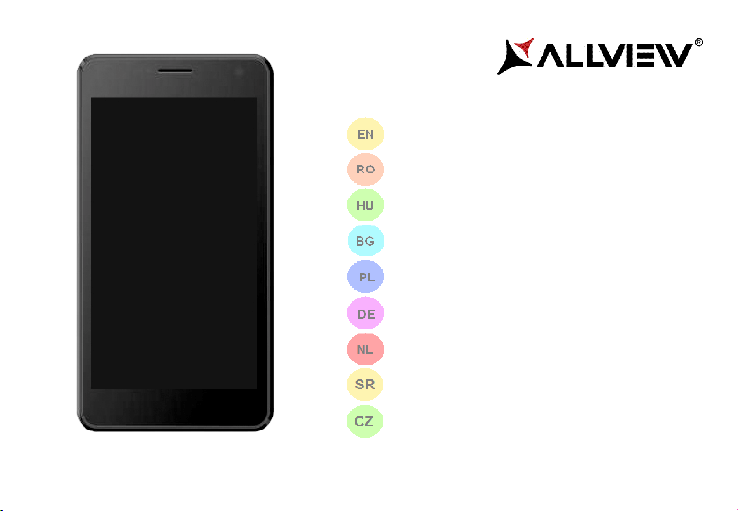
P6 QUAD
USER MANUAL…………….……………………..…2
MANUAL DE UTILIZARE…………………….…...17
FELHASZNALOI KEZIKONYV…………………...31
РЪКОВОДСТВО ЗА УПОТРЕБА…………….…41
PODRĘCZNIK DLA UŻYTKOWNIKA.................52
BETRIEBSANLEITUNG......................................66
GEBRUIKERSHANDLEIDING............................80
PRIRUČNIK ZA KORIŠĆENJE..........................94
UŽIVATELSKÁ PŘÍRUČKA...............................107
Page 2
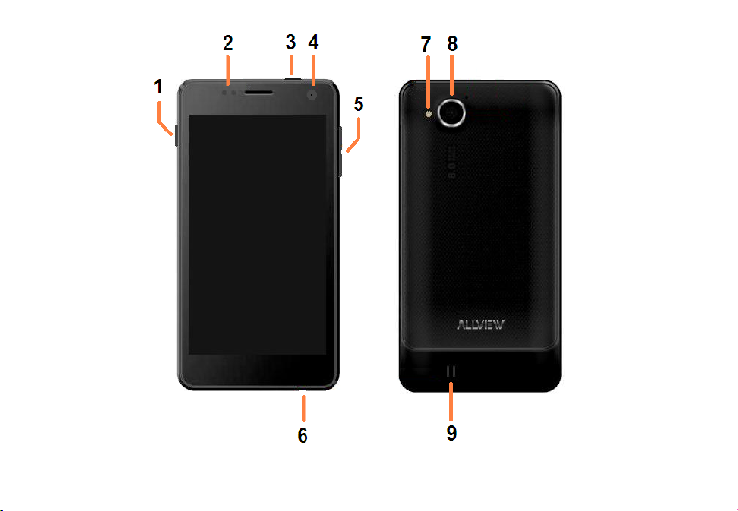
2
Page 3
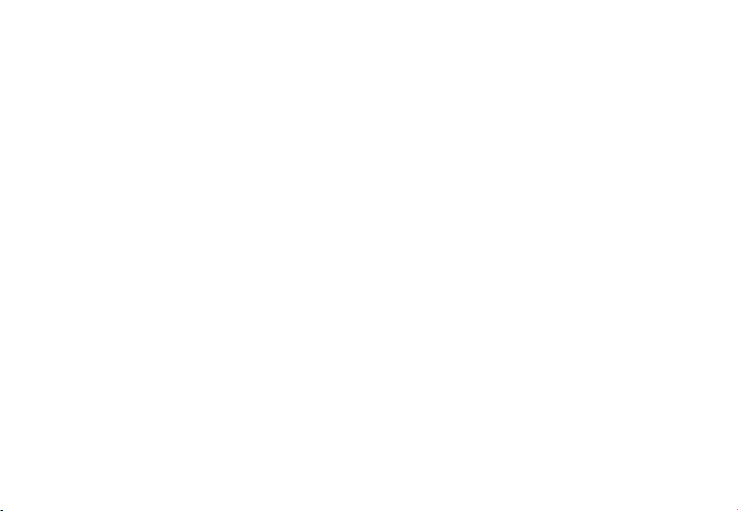
3
ENROHUBGPL
1
Power button
1
Buton pornire
1
Bekapcsoló gomb
1
Бутонът за захранване
1
przycisk zasilania
2
Proximity sensor
2
Senzor proximitate
2
Közelségérzékelő
2
сензор за близост
2
czujnik zbliżeniowy
3
Micro USB plug
3
Mufa Micro USB
3
Micro USB-csatlakozó
3
Micro USB щепсел
3
Micro USB plug
4
Front camera
4
Camera fata
4
Elülső kamera
4
Предна камера
4
aparat z przodu
5
Volume buttons
5
Butoane volum
5
Hangerő gombok
5
сила на звука
5
przyciski głośności
6
Earphones jack
6
Mufa casti
6
Fülhallgató jack
6
слушалки жак
6
Słuchawki jack
7
Led Flash
7
Led Flash
7
LED vaku
7
Led Flash
7
Led Flash
8
Back camera
8
Camera spate
8
Vissza fényképezőgép
8
Назад камера
8
Tylna kamera
9
Speaker9Difuzor9Hangszóró
9
говорител
9
głośnik
DENLSR
CZ
1
Power-Taste
1
uit-knop
1
Dugme za uključivanje
1
tlačítko napájení
2
Näherungssensor
2
nabijheidssensor
2
Senzor za bliskost
2
Proximity senzor
3
Micro-USB
3
Micro-USB-stekker
3
Utičnica USB
3
Micro USB konektor
4
Kamera4camera vooraan
4
Kamera spreda
4
Přední fotoaparát
5
Lautstärketasten
5
volumeknoppen
5
Dugme za jačinu zvuka
5
tlačítka hlasitosti
6
Kopfhörerbuchse
6
Oortelefoon-aansluiting
6
Utičnica za zvučnike
6
Sluchátka jack
7
LED-Blitz
7
LED-flitser
7
Led Flash
7
Led Flash
8
Zurück Kamera
8
Terug camera
8
Kamera pozadi
8
zpět fotoaparát
9
Lautsprecher
9
spreker9Mikrofon
9
reproduktor
Page 4
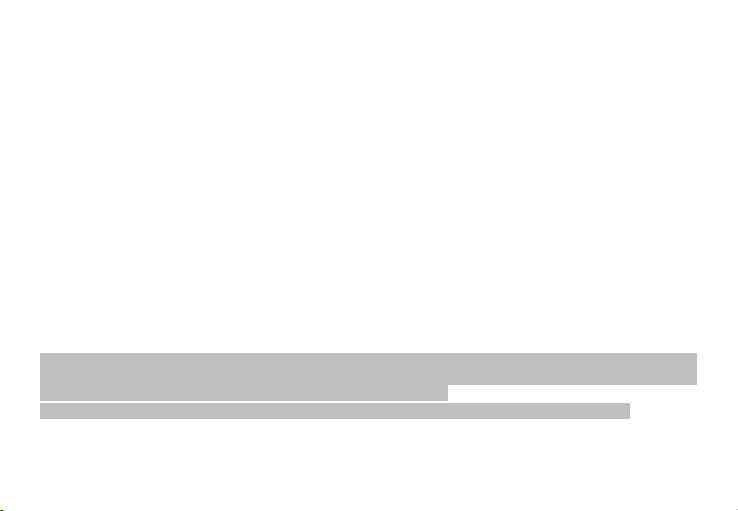
4
Notices for the use of phone
CAUTION! Please read carefully this instructions and follow them, in the case of dagerous situations.
Driving safety: It is recommended not to use the phone while driving. If you use it however, turn on the Handsfree
mode.
Turn off your phone while in an aircraft
Interference caused by mobile phones affects aviation safety, and thus is illegal to use it on the plane. Please make
sure that your mobile phone is turned off when you are on the plane.
In hospital: When using the phone in a hospital must submit to the relevant rules specified by the hospital. Any
interference caused by wireless devices may affect the performance of the phone.
Approved service: Only approved repair shops can repair mobile phones. If you open the phone and try to fix it
yourself you will void the warranty of the product.
Accesories and batteries: Only accesories and batteries approved by the producer can be used.
Emergency calls: Make sure the phone is turned on and enabled if you wish to make an emergency call, press the
call key and confirm the location, explain what happened and do not close the call.
The battery and charging the battery: It is recommended to fully charge before first use of the device. Do not expose
the battery to temperatures above 40 C. Do not dispose the battery in fire or drop anywhere. Return defective
batteries in special centers or to the supplier center.
Warning: We take no responsibility for situations where the phone is used other than as provided in the manual.
Our company reserves the right to make changes in the content of the manual without making this public. These
changes will be posted on the company website to the product it amends.
The contents of this manual may be different from that in the product. In this last case will be considered.
Page 5
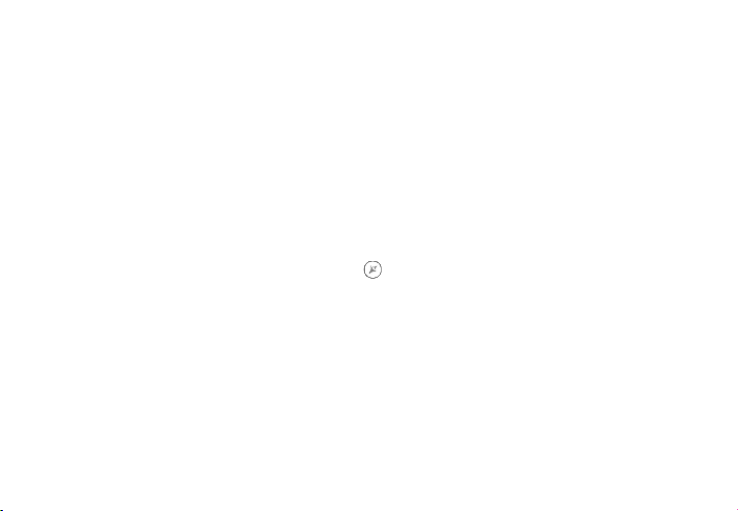
5
Device power on/off and standby
After inserting the SIM card, memory card and battery, start the phone by holding down the Power button for 3
seconds. To power off, press and hold the same button and confirm. If you press the Power button you will set phone
in standby mode, to return shortly press the same button.
Unlocking, idle screen and applications menu
To unlock the screen when resuming from standby, press and hold the lock icon and drag to right. The main
screen will be displayed.
Home screen pages can be customized with shortcuts and widgets. At the top of the screen is placed the
notification bar that contains information about the mobile network signal, WiFi, Bluetooth, battery level, time and
events.
To display the applications menu, touch the Menu icon from the bottom of the main screen. Slide the
screen to left to scroll main menu. Touch the desired application icon to access it. Use the Back button to return to
the main screen.
Dialing
To call a number, from the main screen open the dialer, dial the number and press the call key.
To answer a call drag the icon to right, and to reject the call drag the icon to left.
You can call numbers directly from Call log, touch the dial symbol from the right side of the desired number.
Page 6
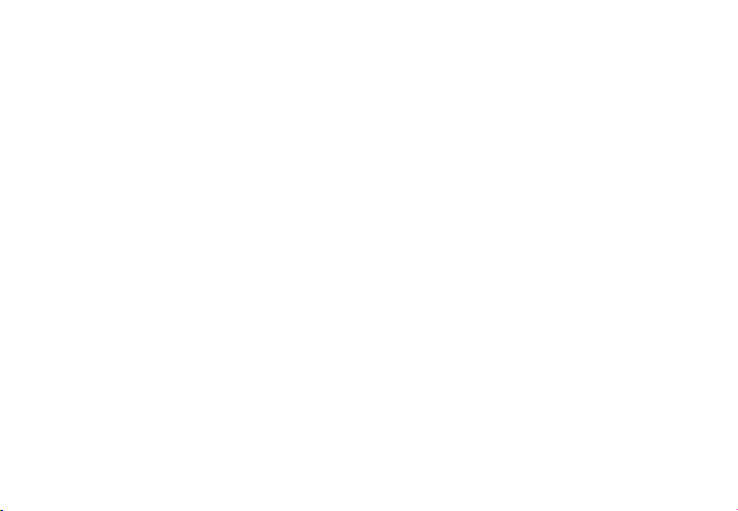
6
Messaging
To create and send an SMS, proceed as follows:
- Open the applications menu;
- Open the Messaging application;
- From the bottom-right side of the screen touch Compose new message symbol;
- Write the message;
Note: You create an MMS by touching the attach symbol and adding media content: images, sound or movies.
- In the top text box add the number or the name of the recipient;
- Tap the arrow -> symbol from the right side of the text box to send the message.
Contacts
Access the Contacts from menu applications.
Add new contact:
- Open Contacts from main menu;
- Tap the + symbol from the bottom-right side of the screen;
- Select the memory where you will store: account or phone entry;
- Enter contact information;
- Finally, tap Save.
Add new contact from call log:
- From the applications menu, open the Dialer;
Page 7
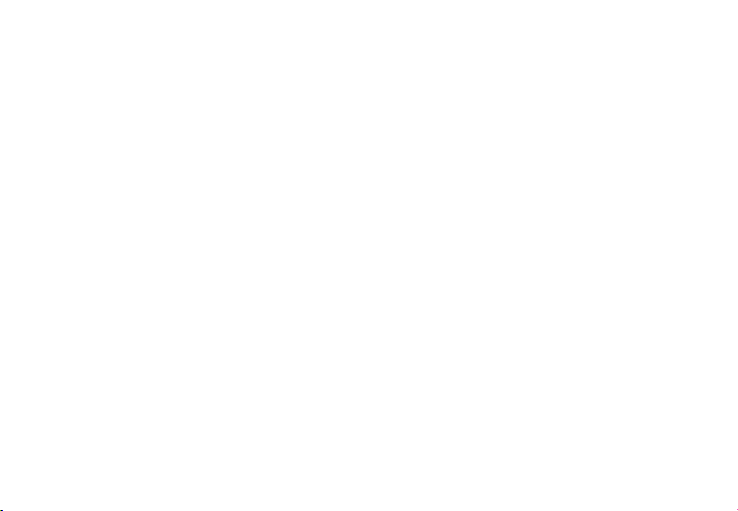
7
- Tap the phone number you want to save;
- Tap New contact button;
- Select the memory where you will store: account or phone entry;
- Enter contact information;
- Finally, tap Save.
Import/export contacts
You can import or export contacts between memories and accounts available, as follows:
- Open Contacts;
- Press the Options button and select Import / Export;
- Choose memory from which to copy contacts;
- Choose in which memory to copy the contacts;
- Select contacts to copy;
- Press the Copy button;
Synchronize contacts with an account
Note: If you don’t have an account, you can create one which is also necessary for the Google virtual
applications market.
You can synchronize the contacts of an account by following the next steps:
- Open the applications menu -> Settings -> Applications -> ACCOUNTS;
- Touch the desired account; if you don’t have allready set, you can add a new one by touching the button Add
new account ;
- Tick the option Sync contact;
Page 8
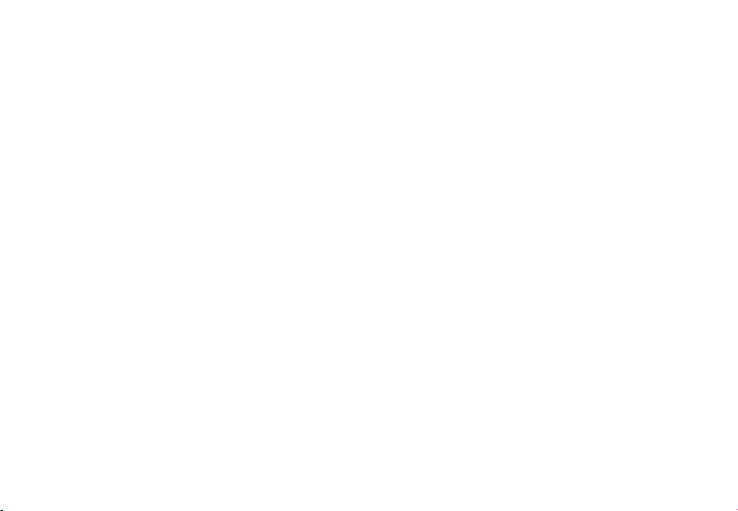
8
Customize contacts with photo
Note: The contacts from SIM card cannot be customized with photo.
To add a photo to one contacts follow the steps:
- Open Contacts;
- Touch the desired contact name;
- On the top-right of the screen touch the contact editing symbol;
- In the left corner of the screen touch the symbol to add image;
- Select the input method of image: photo shoot or from gallery.
Virtual application market
Applications market provides a multitude of applications from various categories: games, business,
communication, shopping, travel, entertainment, books, education, finance, photography, tools, media, social, sports,
news.
The first time you open the market, you will be prompted to authenticate. If you already have a Google account,
enter the data. If not, click the Create button to create a new account and follow the steps on the screen.
Settings
Your service provider may default some device settings, so you may not be able to change these settings.
Dual SIM setting
You can choose the default SIM card for Voice call, Video call, Messaging, Data connection.
Page 9
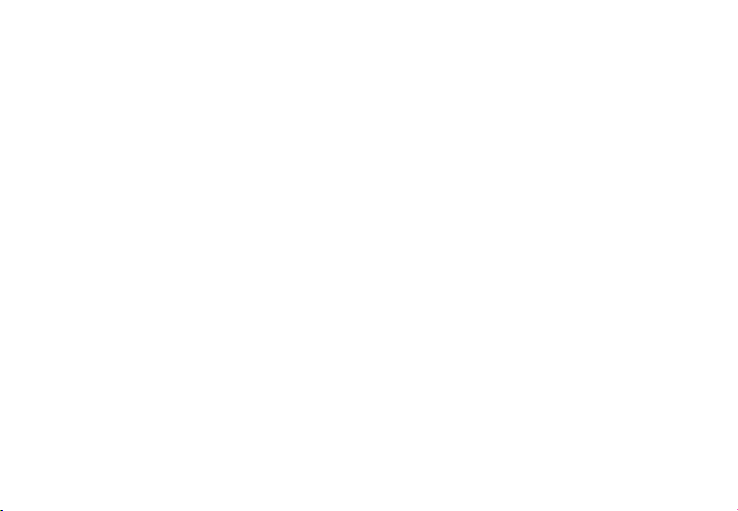
9
Note: the Gemini is a built-in technology that allows you to receive a phone call on a SIM card when you are
making data transfer from the other SIM card.
WLAN
Touch Wi-Fi switch to activate. Open Wi-Fi to search for available networks automatically. Networks without
password can be used directly, for others you need to enter the password first.
Bluetooth
Touch Bluetooth switch to activate. Touch Bluetooth to enter the device searching screen. You can modify
settings by pressing the Menu button.
Data usage
Here you can activate or deactivate the data connection and see a chart of data usage status. You can also set the
data mobile limit for each SIM.
More
Airplane mode
Virtual Private Networks(VPN) Settings.
Tethering & portable hotspot
Wifi Direct
Mobile network
3G service: here you can enable/disable the 3G service.
Preffered networks
Access point names: add or modify the access points.
Network operators.
Page 10
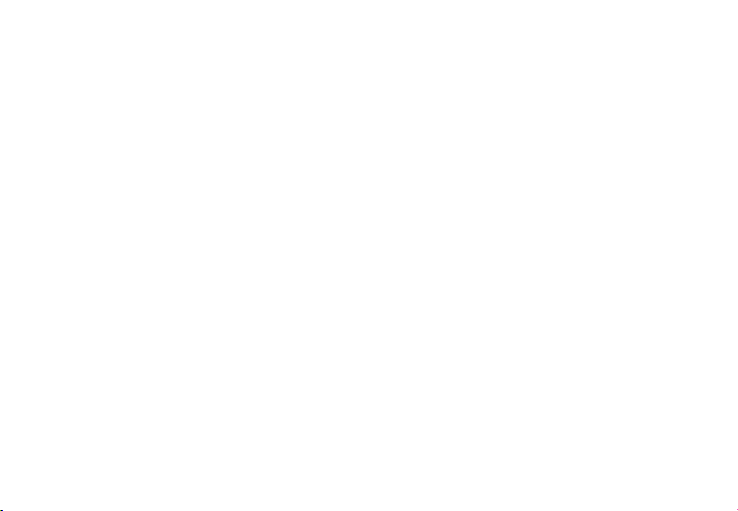
10
Sounds
This option allows you to set audio tones for incoming calls, e-mail alerts and SMS notifications. Settings
include: Vibration, Volume, Tone Audio, Reviews
Select General / Silent / Meeting / Outdoor profile by touching the right side circle.
Power Saving
You can choose one of the three power schemes:
-Closed
-Normal: calling and messaging are available; data connection remains the same state
-Super-long standby: calling and messaging services remains in the same state.
Display
a. Brightness: adjust the brightness
b. Wallpaper: change the wallpaper picture for idle screen, lock screen and main menu
c. Auto rotating screen: rotate phone to change direction
d. Alert missed call & sms: blink screen backlight on missed call or unread sms. You will also receive
notifications about missed calls and unread messages in the form of animated icons in the lock screen;
e. Sleep: adjust the delay before the screen automatically locks
f. Font size
Storage
1) View SD Card and Phone Memory.
2) Uninstall or Format SD Card.
Page 11
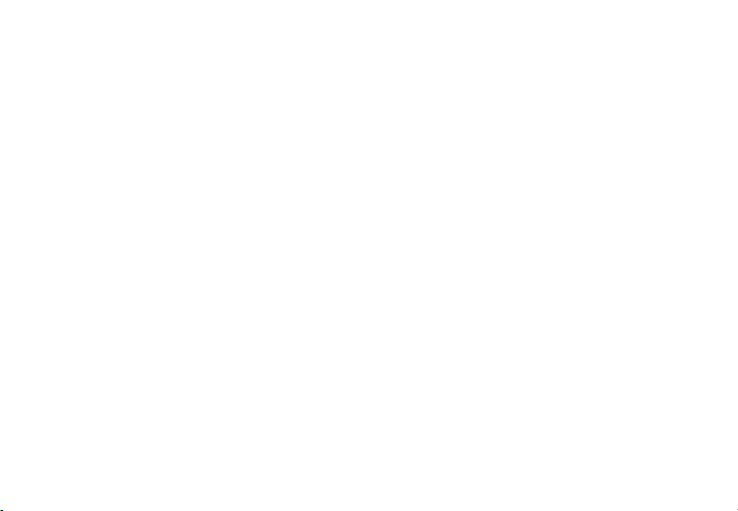
11
Battery
Displays information about the charging status and usage of the battery.
Applications
Shows the list of the installed and downloaded applications, which of them are installed on SD CARD.
Location
Access to my location: enable applications to use your location information.
GPS satellites: switch on/off the GPS receiver.
Google location service: let applications to use the WiFi or mobile network connection to get localization.
Security
1) Set up screen locks: you can choose slide, pattern, PIN or password to unlock the screen.
2) Set up SIM card lock: enter 4-8numbers PIN to set the lock of SIM.
If you enter 10 times wrong PUK code, the SIM card will be permanently locked.
3) Password visible: password visible when enter it
4) Select device administration: add or delete device manager.
5) Unknown sources: install apps from unknown sources
6) Trusted credentials: show the trusted credentials
7) Install from SD card: install the encrypted certificate from SD card.
Languages and input
1) Selecting Language: include all the languages on the phone and totally amount of 12 kinds.
2) Spell checker
3) Personal Dictionary: add words to custom dictionary or delete.
Page 12
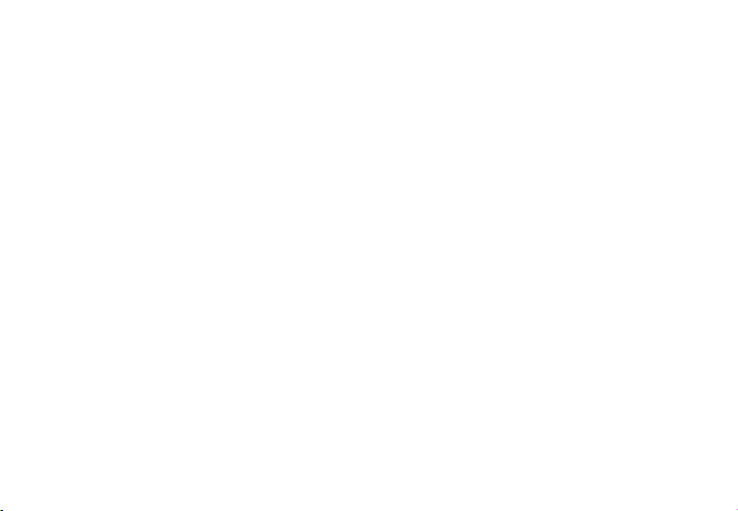
12
4) Input method : you can select Android keyboard or MultiLing keyboard input method.
5) Text to speech settings
6) Pointer speed
Reset to factory settings
Backup my data: backup my settings and data of other applications.
Factory data reset: clear all data stored on the phone.
Accounts
Add, manage and change synchronization options for the used accounts.
Date and Time
1) Automatic date & time: use date and time provided by network or by GPS
2) Automatic time zone: check to use network-provided time zone
3) Set Date / Set time: touch to set date / time.
4) Selecting time zone Select Time Zone according to where you are.
4) Use 24 hour time format : ON/OFF
5) Select date format.
Schedule power on/off
You can set time of boot or shutdown the phone.
Schedule airplane on/off
You can set the time of activating or deactivating the plane mode.
Accessibility
1.Power button end call
Page 13
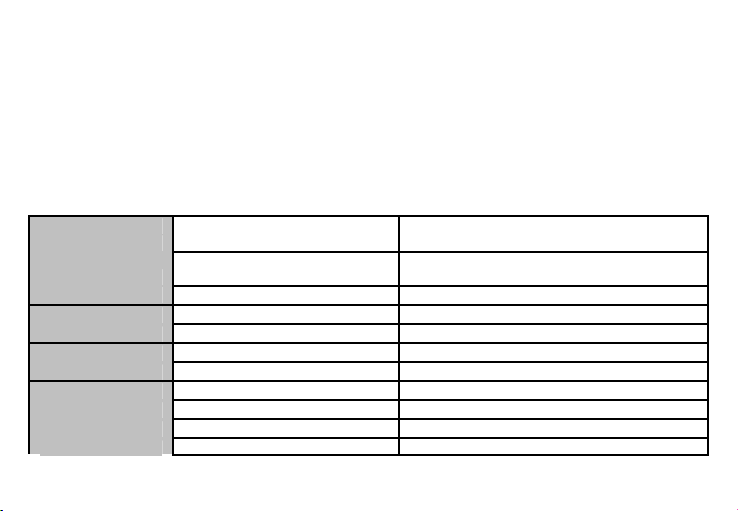
13
2.Touch and hold delay
3.Install web scripts
Developer options
Set options dedicated to the Android software developers
About phone
You can check the information about: phone status, legal informations, software version.
Specifications
General
Language
Romanian, English, German, Spanish,
French, Dutch, Russian, Italian etc.
Network
2G: 900/1800/1900 MHz
3G: UMTS 900/2100 MHz
Dual SIM. Dual Stand-by
Yes
Dimensions
Dimensions
135*70*8,6 mm
Weight
131,9g
Display
Type
Super AMOLED, 4,65", 1280*765 px
Touchscreen
Capacitive touchscreen , multitouch
Characteristics
OS
Android 4.1 Jelly Bean
CPU
Cortex-A7, 1,2GHz Quad Core
GPU
PowerVR SGX 544/OpenGL ES 2.0
GPS
Yes
Page 14
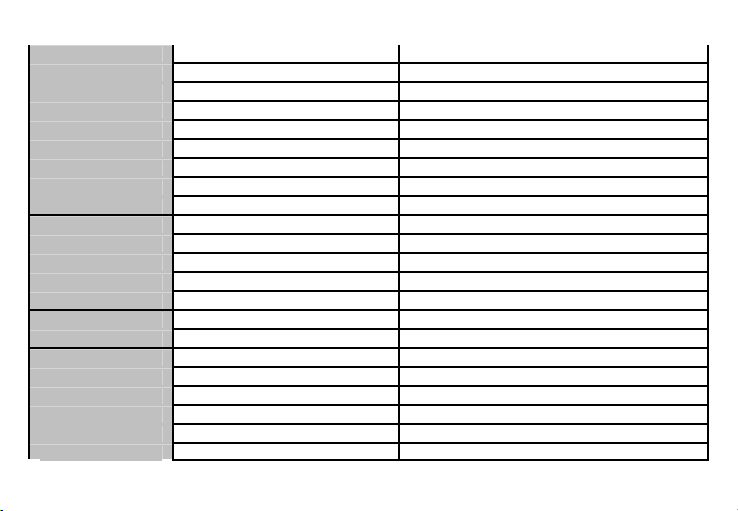
14
AGPS
Yes
3G video calling
Yes
Flash memory
4GB, 2GB available
RAM memory
1GB
External memory
Up to 32GB with microSD card
Widget
Yes
Multitasking
Yes
Turn to Mute
Yes
Vibration when call is connected
Yes
Sound
3.5mm jack
Yes
Amplifier
Yamaha audio amplifier
Speaker
Yes
Audio file playing
Yes
Alert type
Vibrations, audio ringtone
Video
Render
HD video formats with 1080p resolution
Internet render
HD with 1080p resolution
Camera
Main camera resolution
8 MP
Front camera resolution
1 MP
Video recording
1080p@30fps
Touchfocus
Yes
High Dynamic Range (HDR)
Yes
Led flash
Yes
Page 15
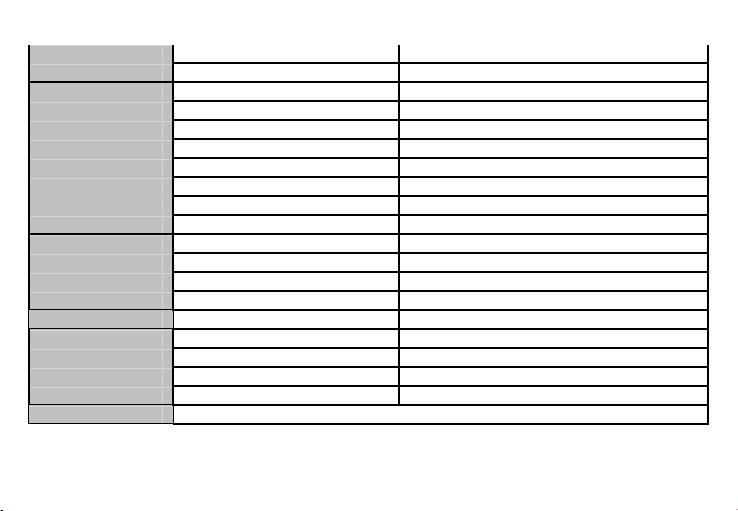
15
Face detection
Yes
Geotagging
Yes
Data
3G
HSDPA+ 21 Mbps and HSUPA 5,4 Mbps
EDGE
Yes Class10
GPRS
Yes Class 12
Bluetooth
4.0 with A2DP and EDR
WLAN
WiFi 802.11 b/g/n
WiFi Direct
Yes
VoIP
Yes
USB
Yes 2.0, micro USB
Sensors
G-senzor
Yes
Proximity sensor
Yes
Light sensor
Yes
Compass
Yes
Internet
Social networking
Yes
Battery
Capacity
Li-Polimer 2100 mAh
Charger type
DC 5V, 500mA
Stand by
Up to 260 hours
Calling time
Up to 400 minutes
Package content
Phone, user manual, warranty card, charger, earphones, usb data cable
Page 16
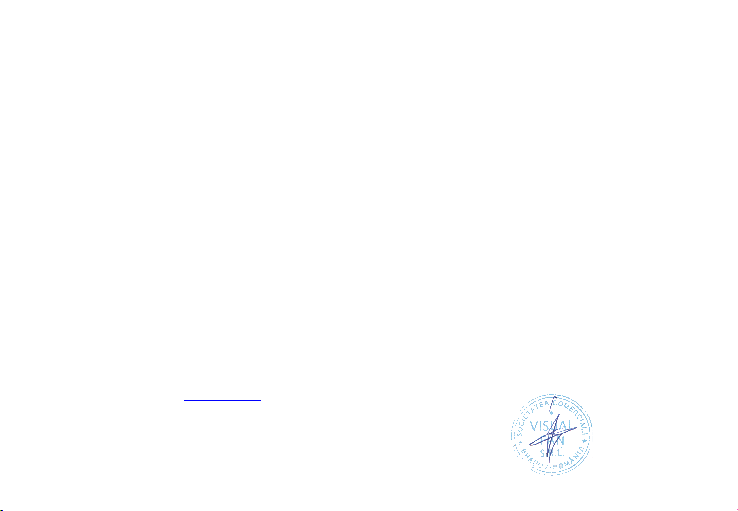
16
DECLARATION OF CONFORMITY
Nr. 1251
We, SC VISUAL FAN SRL, importer located in Brasov, 16 Liliacului STR., registered at the Commerce Chamber Brasov no.
J08/818/2002, CUI 14724950, assures, guarantee and declare on our own responsibility, in accordance with art.5 from HG nr.
1.022/2002 regarding the statute of the products and services that can jeopardize life, health, work security and environmental
protection, that:
The product P6 QUAD – mobile phone ALLVIEW brand - and the accessories that came with the product: 220V charger,
headphones and battery don’t jeopardize life, health, work security and environmental protection and they are according to:
- The Stipulations of HG nr.982/2007 witch transpose the essential requirements specified in Direction 2004/108/CE, regarding
electromagnetically compatibility;
- The Direction regarding the low voltage equipment users assurance 73/32/CEE, modified by Direction 93/68/CEE (HG
457/2003) and tests EN 55013:2001+A1:2003+A2:2006, EN 55020:2007, EN 610000-3-2:2006, EN 61000-33:1995+A1:2001+A2:2005;
- The Direction regarding the radio and telecommunication equipments R&TTE 1999/5/CE (HG 88/303).
- The safety requirements of the European Directive 2001/95/EC and of EN standards 60065:2002/A12:2011 and EN
60950-1:2006/A12:2011, of the decibels level emitted by the sold devices.
The Product described upstairs in this Declaration and all the accessories are according to the next standards:
- Health EN 50360, EN 50361;
- Safety EN 6095-1;
- EMC EN 301 489-1-7/17;
- Radio spectrum EN 301511 EN 300328;
After the performed tests emerge that the samples comply with the upstairs specification, as the test results show. Documentation
is stored on VISUAL FAN LTD - Brasov, 61 Brazilor STR.
Also available on web:”http://allview.ro”
CE 0678 Director
SAR value: 0,528 W/kg COTUNA GHEORGHE
Page 17
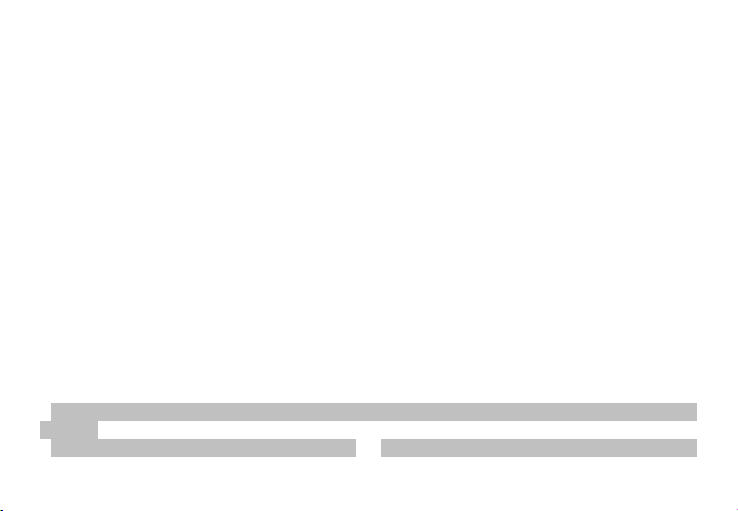
17
Masuri de siguranta
IMPORTANT! Va rugam sa cititi cu atentie aceste instructiuni si urmati-le implicit, în caz de situaţii periculoase
Siguranta in conducere: Este recomandat sa nu folositi telefonul mobil in timp ce conduceti. Daca trebuie sa-l
folositi, intotdeauna folositi sistemul de “Maini libere” cand conduceti.
Inchideti telefonul mobil cand sunteti in avion
Interferentele cauzate de telefoanele mobile afecteaza siguranta aviatiei, si, astfel, este ilegal sa-l folositi in avion.
Va rugam asigurati-va ca telefonul mobil este oprit atunci cand sunteti in avion.
Inchideti telefonul mobil in zona de operatii de sablare.
In spital: Atunci cand folositi telefonul intr-un spital, trebuie sa va supuneti normelor relevante specificate de catre
spital. Orice interferenta cauzata de echipamentele wireless poate afecta performantele telefonului.
Service-uri aprobate: Numai service-urile aprobate pot repara telefoanele mobile. Daca desfaceti telefonul si
incercati sa-l reparati singuri veti pierde garantia produsului.
Accesorii si baterii: Numai accesoriile si bateriile aprobate de producator pot fi folosite.
Apeluri de urgenta: Asigurati-va ca telefonul este pornit si activat daca doriti sa efectuati un Apel de Urgenta la
112, apasati tasta de apel si confirmati locatia, explicati ce s-a intamplat si nu inchideti convorbirea.
Bateria si incarcarea bateriei: Se recomanda incarcarea completa a bateriei inainte de prima utilizare a
dispozitivului. Nu expuneti bateria la temperaturi mai mari de +40C. Nu aruncati bateria in foc sau la intamplare.
Returnati bateriile defecte la furnizor sau la centrele speciale ptr.colectarea bateriilor defecte.
Atentie: Nu ne asumam responsabilitatea pentru situatiile in care telefonul este folosit in alt mod decat cel prevazut
in manual.
Compania noastra isi rezerva dreptul de a aduce modificari in continutul manualului fara a face public
Page 18
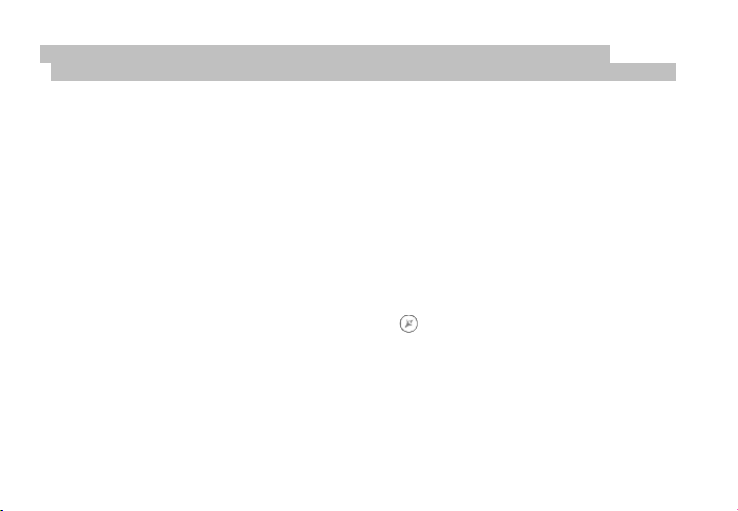
18
acest lucru. Aceste modificari vor fi afisate pe siteul companiei la produsul la care se aduc modificari.
Continutul acestui manual poate fi diferit de cel existent in produs. In acest caz ultimul va fi luat in considerare.
Pornire/oprire si standby dispozitiv
Dupa introducerea cartelelor SIM, a cardului de memorie si a bateriei, porniti telefonul tinand apasat butonul
Pornire pentru 3 secunde. Pentru oprire, apasati lung acelasi buton si confirmati. Daca apasati scurt butonul Pornire
veti introduce telefonul in modul standby, iar pentru a reveni apasati din nou, scurt, acelasi buton.
Deblocare, ecran principal, meniu de aplicatii
Pentru a debloca ecranul la revenirea din standby, tineti apasat simbolul lacat si glisati spre dreapta . Se va afisa
ecranul principal.
Paginile ecranului principal pot fi personalizate cu scurtaturi si widget-uri. In partea superioara a ecranului se
gaseste bara de notificari care contine informatii despre nivelul semnalului retelelor mobile, WiFi, Bluetooth, nivelul
bateriei, ceas si evenimente.
Pentru afisarea meniului de aplicatii, atingeti simbolul meniu din ecranul principal. Glisati pentru
derularea paginilor meniului principal. Atingeti iconita corespunzatoare pentru accesarea aplicatiei dorite. Folositi
butonul Inapoi pentru a reveni in ecranul principal.
Apelare
Pentru apelarea unui numar, din ecranul principal, accesati aplicatia de apelare, formati numarul de telefon si
Page 19
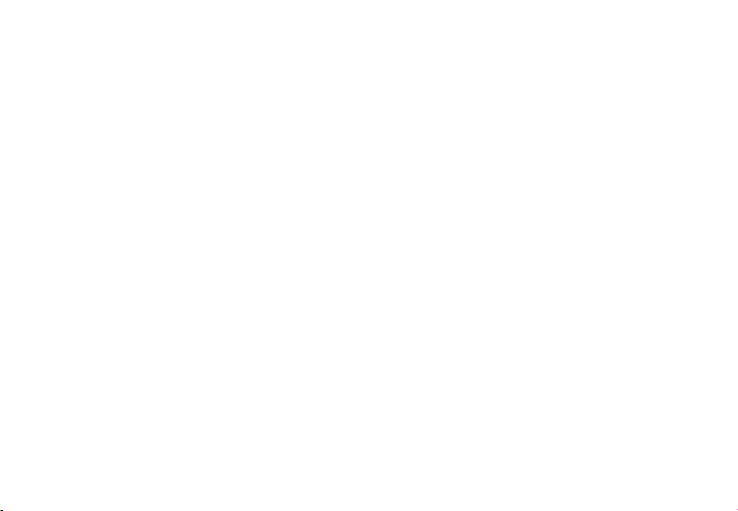
19
apasati tasta de apelare. Puteti apela numere direct din Jurnalul de apeluri, atingeti butonul de apelare din partea
dreapta a numarului dorit.
Pentru a raspunde unui apel glisati simbolul central catre dreapta, iar pentru a respinge apelul glisati catre
stanga.
Mesaje
Pentru a crea si trimite un mesaj SMS, procedati astfel:
- Accesati meniul de aplicatii;
- Accesati aplicatia Mesagerie;
- Din partea dreapta-jos a ecranului apasati butonul de mesaj nou;
- Introduceti textul mesajului;
Nota: Puteti transforma mesajul in MMS apasand simbolul agrafa si introducand continut media: imagini,
sunete sau filme.
- In campul superior tastati numarul de telefon sau numele destinatarului;
- Apasati simbolul sageata -> din partea dreapta a campului de text pentru a trimite mesajul.
Contacte
Accesati aplicatia Contacte din meniul de aplicatii.
Adaugare contact nou:
- Accesati aplicatia Contacte din meniul de aplicatii;
- Atingeti simbolul de adaugare + din partea dreapta-jos a ecranului;
Page 20
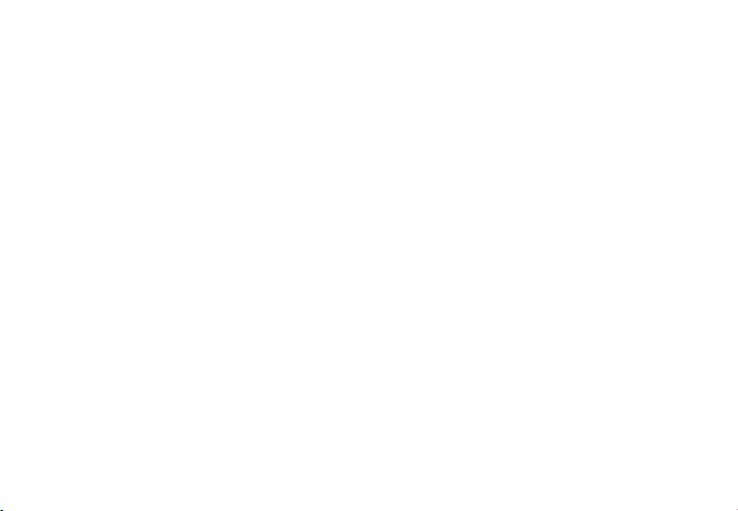
20
- Alegeti memoria sau contul unde se va stoca intrarea;
- Introduceti datele contactului;
- La final, atingeti butonul Salvare.
Adaugare contact din jurnalul de apeluri:
- Din meniul de aplicatii accesati aplicatia Telefon;
- Atingeti numarul de telefonul care doriti sa il salvati;
- Atingeti butonul Contact nou;
- Alegeti memoria sau contul unde se va stoca intrarea;
- Introduceti datele contactului;
- La final, atingeti butonul Salvare.
Import/export contacte
Puteti importa sau exporta contacte intre memoriile sau conturile disponibile, astfel:
- Accesati Contacte;
- Apasati butonul Optiuni si selectati Importati/Exportati;
- Alegeti memoria din care se vor copia contacte;
- Alegeti memoria in care copiati contactele;
- Alegeti contactele de copiat;
- Apasati butonul Copiere;
Sincronizare contacte cu un cont
Nota: Daca nu aveti deja un cont creat, puteti crea un cont de utilizator Google necesar accesarii magazinului
virtual de aplicatii.
Page 21
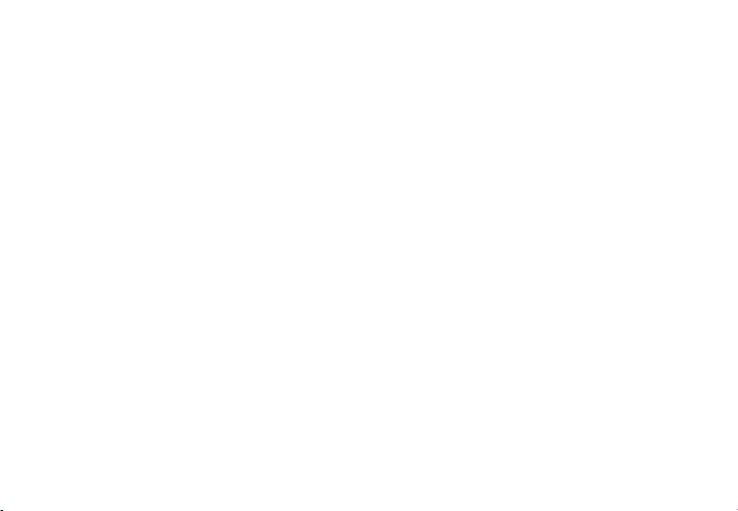
21
Puteti sincroniza contactele unui cont, astfel:
- Accesati meniul de aplicatii -> Setari -> CONTURI;
- Atingeti contul dorit; daca nu aveti un cont deja introdus, puteti introduce datele unui nou cont apasand
butonul Adaugati un cont;.
- Bifati optiunea Agenda.
Personalizare contacte cu imagine proprie
Nota: Contactelor de pe memoria SIM nu li se pot asocia sonerie sau imagine proprie.
Pentru a asocia o imagine procedati astfel:
- Deschideti Contacte;
- Atingeti numele contactului dorit;
- Din subsolul ecranului atingeti simbolul de editare contact;
- Atingeti simbolul contactului;
- Fotografiati sau alegeti o imagine din galerie pentru a fi asociata contactului.
Magazin virtual de aplicatii
Magazinul virtual de aplicatii va pune la dispozitie o multitudine de aplicatii din cele mai diverse categorii:
jocuri, afaceri, comunicare, cumparaturi, calatorii, divertisment, carti, educatie, finante, fotografie, instrumente,
media, social, sport, stiri s.a.
La prima accesare a magazinului virtual vi se solicita autentificarea. Daca aveti deja un cont Google, introduceti
datele. Daca nu, apasati butonul Nou pentru a crea un cont nou si urmatii pasii afisati pe ecran.
Page 22
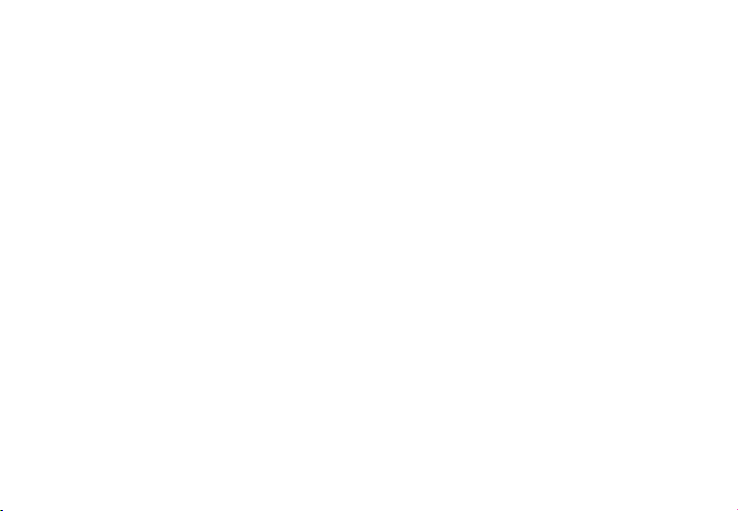
22
Setari
Furnizorul de servicii poate activa implicit unele setări ale dispozitivului, astfel încât este posibil să nu puteti
schimba aceste setări.
Gestionare SIM
Optiuni de configurare a serviciilor de apelare, mesagerie si trafic de date, individual pentru fiecare SIM.
Nota: Gemini este o tehnologie incorporata care va permite sa primiti apeluri de voce pe una din cartelele SIM,
atunci cand realizati trafic de date pe cealalta cartela SIM.
Wi-Fi
Setari WiFi: tastati ptr. a accesa functia.
Deschideţi WiFi, se pot căuta reţelele disponibile în mod automat, reţelele fără parolă pot fi folosite direct, ptr.
retelele cu parola este neceasara introducerea parolei.
Bluetooth
Dispozitive disponibile se vor afisa automat. Pentru a va conecta cu un dispozitiv, atingeti numele respectiv si
introduceti parola de verificare.
Rata de utilizare a datelor
Aici puteti activa sau dezactiva traficul de date de pe telefon. Deasemeni puteti vizualiza un grafic de stare al
utilizarii conexiunii de date si configura o limita de trafic.
Mai multe
Mod avion
Setari VPN (Virtual private network)
Page 23
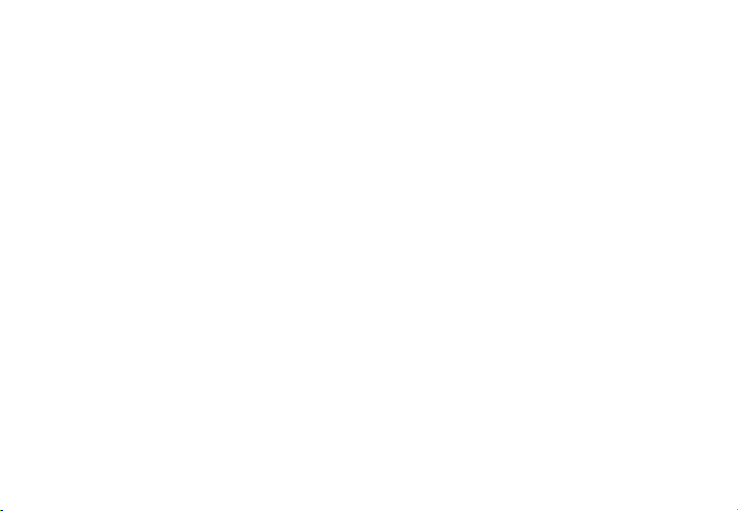
23
Setari hotspot portabil: puteti utiliza telefonul pentru a crea un punct de acces wireless.
Wifi Direct
Retele mobile:
Serviciu 3G: accesati pentru a dezactiva/activa serviciul 3G.
Preferinte.
Puncte de access: vizualizati si modificati punctele de acces.
Operatori reţea.
Profiluri
Aceasta optiune va permite sa setati tonurile audio ptr. apeluri de intrare, alerta e-amil si sms, notificari. Setarile
includ: Vibratii, Volum, Tonuri audio, Notificari
Selectati General / Silentios / Intalnire / Afara. Atingeti punctul din dreapta pentru a selecta.
Economisire energie
Puteti alege unul dintre cele trei profiluri de economisire energie:
-Oprit
-Normal: apelare si mesagerie activate; conexiunea de date isi pastreaza starea;
-Stand-by prelungit: serviciile de apelare, sms isi pastreaza starea.
Afisare
a. Luminozitate: ajustare luminozitate;
b. Imagine de fundal: puteti alege imagini de fundal pentru ecranul principal, pentru ecranul de deblocare si
pentru meniu;
c. Auto rotire ecran: rotiti telefonul ptr. a schimba orientarea imaginii;
Page 24

24
d. Alerta apel pierdut si SMS: bifati pentru a activa avertizarea vizuala pentru apel pierdut si SMS nou, prin
aprinderea periodica a ecranului. De asemenea, veti primi notificari despre apelurile pierdute si mesajele necitite sub
forma de iconite animate in ecranul de blocare;
e. Inactivitate: timp asteptare pana la intrarea in modul stand-by;
f. Dimensiune font.
Memorie
1.Vizualizare memorie interna si card SD
2.Dezinstalare sau formatare card SD
Acumulator
Afisare informatii despre starea de incarcare a bateriei si despre utilizarea acesteia.
Aplicatii
Gestionare aplicatii: Gestionare si stergere aplicatii instalate.
Servicii de localizare
Acces la locatie: permite aplicatiilor sa utilizeze informatii despre locatie.
Sateliti GPS: activare/dezactivare utilizare sateliti GPS
Serviciul de localizare Google: permiteti trimiterea datelor anonime de localizare. Permiteti utilizarea datelor
din resurse ca retele WiFi sau mobile pentru a determina locatia aproximativa.
Securitate
Blocarea ecranului. Puteti alege una din metodele: Fara, Glisare, Model, PIN, Parola.
Info proprietar: afisati date prestabilite in ecranul de blocare.
Activati blocarea cardului SIM.
Page 25
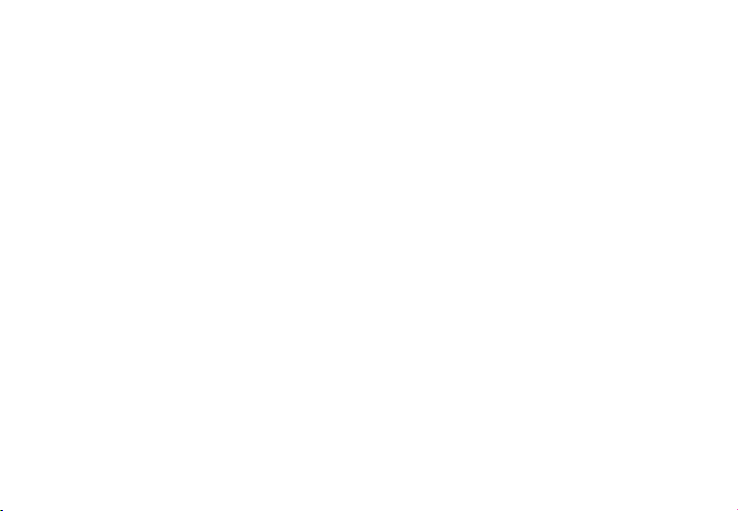
25
Parole vizibile: afisare parole in timp ce introduceti.
Administratori dispozitiv.
Surse necunoscute: bifati pentru a permite instalarea aplicatiilor din surse necunoscute.
Acreditari de incredere.
Instalati de pe cardul SIM.
Limba şi metoda de introducere
1. Selectarea Limba: Include toate limbile de pe telefon
2. Verificator ortografic
3. Dictionar personalizat: adăugare sau stergere cuvinte la dicţionarul particularizat.
4. Metoda de introducere: selectati modelul de tastatura dorit
5. Setari individuale tastaturi
6. Setari cautare vocala
Copie de rezerva si reset
Puteti crea o copie de rezerva a datelor sau puteti efectua o resetare a telefonului la setarile de fabrica.
Conturi
Gestionare conturi si setari de sincronizare.
Data si ora
1. Automat: utilizaţi data şi ora oferite de reţea sau de modulul GPS.
2. Fus orar automat: bifati pentru a configura automat fusul orar.
3. Setare data: glisati ziua/luna/anul pentru a seta data.
4. Setare ora: glisati ora/minutul/Am/Pm pentru a seta ora.
Page 26
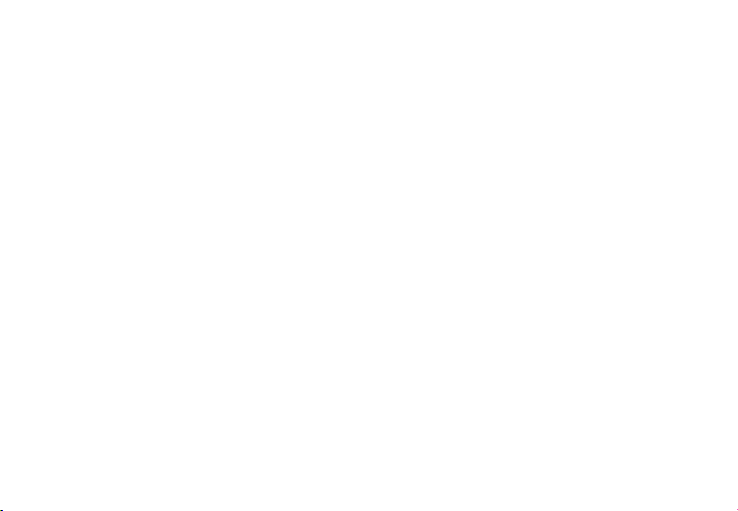
26
5. Selectare fus orar: electaţi fusul orar în funcţie de locatia în care vă aflaţi. Pentru Romania, selectati
“GMT+02:00”.
6. Folosiţi formatul 24 ore: pornit/oprit.
7. Selectare format data: există 3 tipuri de formate, puteţi alege de la: luna-zi-an, zi-lună-an şi an-lună-zi, printre
care an-lună-zi este setarea implicită.
Planificare pornire/oprire
Puteţi seta timpul de pornire sau oprire automata a telefonului.
Planificare mod avion
Setari de pornire si oprire a modului avion la ore prestabilite.
Accesibilitate
1. Butonul de Power inchide apeluri
2. Intarziere atinge-si-mentine
3. Instalare scripturi web
Optiuni dezvoltator
Setari si optiuni necesare deszvoltatorilor de aplicatii Android.
Despre telefon
1.Stare telefon
2.Informatii legale
3.Versiuni de software
Page 27
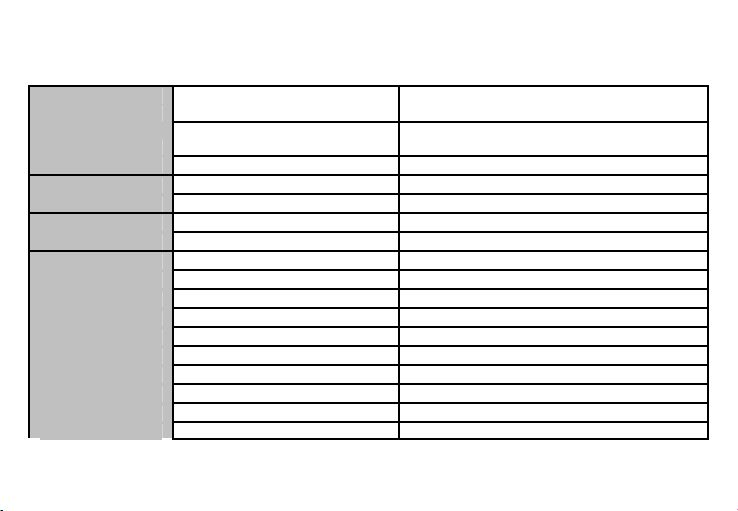
27
Specificatii
General
Limba
Romana,Engleza,Germana,Spaniola,
Franceza, Olandeza, Rusa, Italiana etc.
Retea
2G: 900/1800/1900 MHz;
3G: UMTS 900/2100 MHz
Dual SIM. Dual Stand-by
Da
Dimensiuni
Dimensiuni
135*70*8,6 mm
Greutate
131,9g
Display
Tip
Super AMOLED, 4,65", 1280*765px
Touchscreen
Touchscreen capacitiv, multitouch
Caracteristici
SO
Android 4.1 Jelly Bean
CPU
Cortex-A7, 1,2GHz Quad Core
GPU
PowerVR SGX 544/OpenGL ES 2.0
GPS
Da, cu AGPS
Apelare video prin 3G
Da
Memorie Flash
4GB, 2GB disponibil
Memorie RAM
1GB
Memorie externa
Pana la 32GB prin microSD card
Widget
Da
Turn to Mute
Da
Page 28
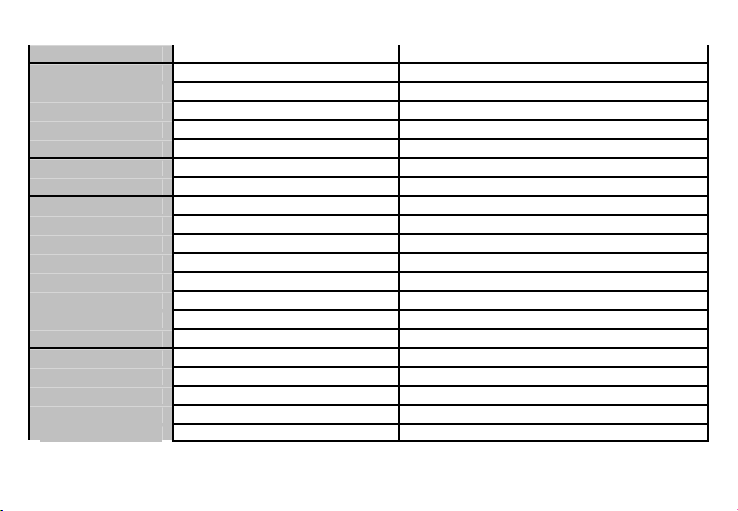
28
Vibratie cand apelatul raspunde
Da
Sunet
3.5mm jack
Da
Amplificare
Amplificator audio Yamaha
Difuzor
Da
Redare fisiere audio
Da
Tip alerta
Vibratie, ringtone audio
Video
Redare
Formate video HD cu rezolutia 1080p
Redare flux
HD la rezolutie 1080p
Camera
Rezolutie camera principala
8 MP
Rezolutie camera frontala
1 MP
Inregistrare video
1080p@30fps
Touchfocus
Da
High Dynamic Range (HDR)
Da
Led flash
Da
Face detection
Da
Geotagging
Da
Date
3G
HSDPA 21 Mbps si HSUPA 5,4 Mbps
EDGE
Da Class10
GPRS
Da Class 12
Bluetooth
4.0 cu A2DP si EDR
WLAN
WiFi 802.11 b/g/n
Page 29
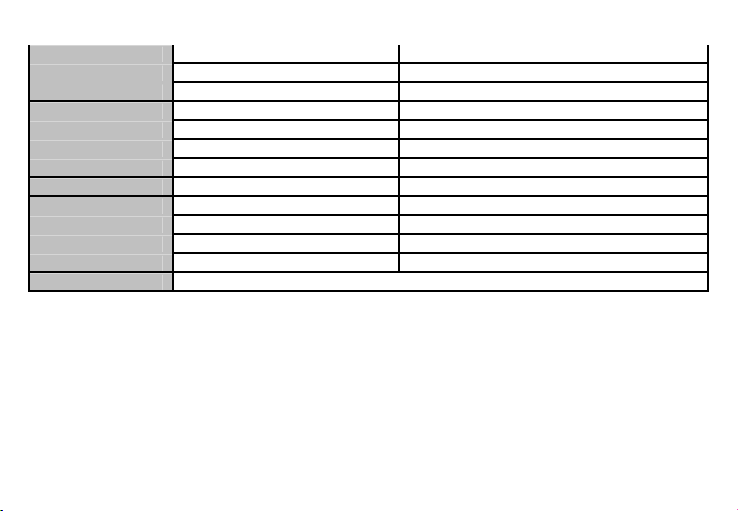
29
WiFi Direct
Da
VoIP
Da
USB
Da 2.0, micro USB
Senzori
G-senzor
Da
Senzor de Proximitate
Da
Senzor de lumina
Da
Compas
Da
Internet
Hotspot
Thetering prin Wi-Fi
Baterie
Capacitate
Li-Polimer 2100 mAh
Tip incarcator
DC 5V, 500mA
Stand by
Pana la 260 ore
Convorbire
Pana la 400 minute
Continut pachet
Telefon, manual de utilizare, certificat de garantie, alimentator, casti, cablu de date USB
Page 30
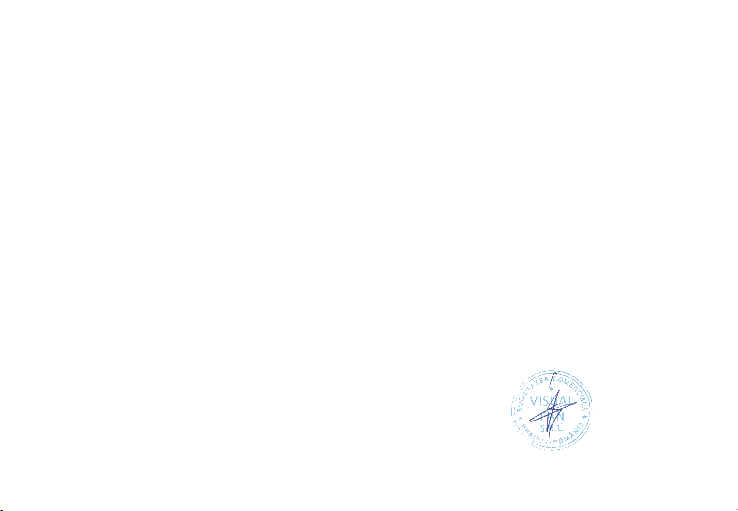
30
DECLARATIE DE CONFORMITATE
nr.1251
Noi Visual Fan SRL, cu sediul social in Brasov, Str Liliacului nr16, 500314 Romania, inregistrata la Reg. Com. Brasov
sub nr. J08/818/2002, CUI RO14724950, in calitate de importator, asiguram, garantam si declaram pe proprie raspundere,
conform prevederilor art. 5 HG nr.1.022/2002 privind regimul produselor si serviciilor care pot pune in pericol viata
sanatatea, securitatea muncii si protectia muncii ca produsul P6 QUAD, telefon mobil marca ALLVIEW, nu pune in pericol
viata, sanatatea, securitatea muncii, nu produce impact negativ asupra mediului si este in conformitate cu:
-Directiva privind echipamente radio si de telecomunicatii R&TTE 1999/5/CEE (HG 88/303)
-Directiva privind asigurarea utilizatorilor de echipamente de joasa tensiune 73/32/CEE , modificata de Directiva
93/68/CEE (HG457/2003)
-Directiva cu privire la compatibilitatea electromagnetica 89/336/CEE, modificate de Directiva 92/31/CEE si 93/68/CEE
(HG497/2003)
-Cerintele de siguranta ale Directivei Europene 2001/95/EC si a standardelor EN 60065:2002/A12:2011 si EN 60950-
1:2006/A12:2011, referitor la nivelul de decibeli emis de aparatele comercializate.
Produsul a fost evaluat conform urmatoarelor standarde:
-Sanatate EN 50360, EN 50361
-Siguranta EN 6095-1
-EMC EN 301 489-1/-7/-17
-Spectru radio EN 301511, EN 300328
Produsul are aplicat marcajul CE.
Procedura de evaluare a conformitatii a fost efectuata in conformitate cu prevederile Anexei II a HG nr. 88/2003,
documentatia fiind depozitata la SC Visual Fan SRL, Brasov str. Brazilor nr.61, 500313.
Declaratia de conformitate este disponibila la adresa www.allview.ro
CE 0678 Director
Valoare SAR maxim: 0,528W/kg Gheorghe Cotuna
Page 31

31
BIZTONSAG
FONTOS! Olvassuk el az alabbi
egyszeruutmutatot.
Az itt leirtak be
nem
tartasa
veszelye
kkel
jarhat,
vagy
torvenyserto lehet.Bo
vebbinformaciot areszletesfelhasznaloiutmutato
tartalmaz
.
Tartsunkbeminden
helyi
jogszabalyt. Vezetes ko
zben
mindig hagyjuk
szabadon kezeinket,
hogy a
jarmu
vet
iranyithassuk.Abiztonsag
legyen
vezetes kozbenalegf
ontosabbsz
empont.
Kapcsoljuk ki a
keszuleket
olyan
helyeken,
ahol
annak hasznalata tiltott, interferenciat,
illetve
veszelyt
okoz
hat.
Peldaul repulogepen,
korhazakban,
illetve
orvosi berendezesek, uzemanyag, vegyszerek
vagy
ro
bbantasiteruletek kozeleben.Ahasznalatot korlatozohelyeken
tartsunkbeminden
utasitast.
A
termek uzembehelyezesetesjavitasat
csakszakember vegezheti
.
Ehhez a
tipusu keszulekhezkizarolag
a gy ar toaltal
jovahagyottakkumulatorokat,toltokeszulekeket
es
tartozekokat
hasznaljuk.Necsatlakoztassunk
nem
kompatibistermekeket.
Segelyhivas: Kapcsolja be a telefont es tarcsazza be az 112 telefonszamot
Akkumulator es ennek feltoltese: Ajanlott az akkumulator telyes teltoltese mielott a telefont hasznaljuk. Ne
hasznaljuk tobb mint +40C homersekleten. Ne dobjuk az akkumulatort a tuzre vagy tiltott helyre.Ahasznalt
akkumulatorokat
mindig vigyuk vissza egy kijeloltgyujt
ohelyre
Figyelem: Nem vallalunk feleloseget a telefon nem megfelelo hasznalata eseten. A hasznalati utasitasban leirtak
elterhetnek a termektol, illetve a
szolgaltatoktol kapott szoftverektol, es elozetes ertesites nelkul megvaltozhatnak. A felhasznaloi utmutato legujabb
verziojaert latogasson el a weboldalunkra.
A jelen kezikonyv tartalma kulombozhet a termektol. Ennek eseten az utolso kezikonyv masolat less figyelembe
veve.
Page 32

32
A telefon be- vagy kikapcsolasa
Nyomjuk meg es
tartsuk lenyomvaabe
kapcsologombot
3 masodpercig. Ha roviden nyomjuk meg a
Bekapcsolasi gombot, a telefon keszenleti allapotba lep. A keszulek elso bekapcsolasakor kovesse a kepernyon
megjeleno utasitasokat a keszulek kezdeti beallitasainak megadasahoz. A keszulek kikapcsolasahoz nyomja meg
hosszan a Bekapcsolo-/lezaro gombot, majd valassza a Kikapcsolas → OK lehetoseget.
Kinyitas, fokepernyo, menu
A gombok es az erintokepernyo lezarasaval megakadalyozhatja a nemkivanatos keszulekműveleteket.
Lezarashoz nyomja meg a Bekapcsolo-/lezaro gombot. A feloldashoz kapcsolja vissza a kepernyot a Bekapcsolo/lezaro gombbal es huzza jobbra a kepernyon a lakat ikont.
Amikor a keszulek keszenleti allapotban van, a keszenleti kepernyo lathato. A keszenleti kepernyo tobb
panelbol all. Balra vagy jobbra lapozva lepjen a keszenleti kepernyo valamelyik paneljere. A keszenleti kepernyot
sajat igenyeinek megfeleloen alakithatja alkalmazasokra mutato parancsikonok, alkalmazasokhoz tartozo elemek,
widgetek (vezerlok) es mappak felvetelevel. A gyorsgombokat tartalmazo panel megnyitasahoz keszenleti
uzemmodban vagy alkalmazas hasznalata kozben erintse meg az allapotjelzo ikonok teruletet es huzza lefele az ujjat.
A gyorsgombokat tartalmazo panelrol a kovetkezo opciokat hasznalhatja: WIFI, Bluetooth, GPS, Hang / Rezges,
Automata elfordulas.
Page 33

33
Telefonalas
Ismerje meg a telefonalasi funkciokat, peldaul a hivasok kezdemenyezeset es fogadasat a telefonalas kozben elerheto
funkciok hasznalataval, valamint a telefonalassal kapcsolatos szolgaltatasok testreszabasat es igenybevetelet.
Beerkezo hivas eseten huzza jobbra az ikont, visszautasitashoz huzza balra az ikont.
A keszulek a nem fogadott hivasokat megjeleniti a kijelzon. Nem fogadott hivas telefonszamanak tarcsazasahoz
nyissa meg az ertesitesek panelt, es valassza ki a visszahivando nem fogadotthivast.
Uzenetkuldes
Keszenleti allapotban nyissa meg az alkalmazaslistat, majd valassza a boritek ikont.
Valassza az Uj uzenet lehetoseget.
Adja meg az uzenet cimzetteit.
Valassza az Ide irja be az uzenetet lehetoseget, es irja be azuzenet szoveget.
Az uzenet elkuldesehez valassza a Kuldes lehetoseget.
Nevjegyek
Ismerje meg, hogyan hozhat letre es kezelheti a szemelyes es uzleti nevjegyeit. A nevjegyekbe neveket, mobil- es
vezetekes telefonszamokat, e-mail cimeket, zuletesnapokat es egyeb adatokat menthet.
Uj nevjegy letrehozasa:
- Keszenleti allapotban nyissa meg az alkalmazaslistat, majd valassza a + ikont.;
- Valassza ki a memoriahelyet es irja be az adatokat
- A nev memoriara mentesehez valassza a Ment lehetoseget.
Nevjegyet a tarcsazo kepernyorol is letrehozhat:
Page 34

34
- Keszenleti allapotban nyissa meg az alkalmazaslistat;
- Irjuk be a telefonszamot;
- Valassza a Uj nevjegy letrehozasa lehetoseget.;
- Valasszon memoriahelyet
- Irja be az adatokat
- valassza a Ment lehetoseget..
Nevjegy import/exporalas
Kulombozo tarolasi helyek kozotti nevjegyeket tudunk importalni/exportalni a kovetkezo lepeskkel:
- Nevjegyek – Opciok Import/exportalas
- Valassza ki a memoriat ahonnan atmasolja az adatokat, majd azt, ahova atmasolja
- Valassza ki a nevjegyeket es nyomja meg a Masolas gombot
Fiokok es szinkronizalas
Az automatikus szinkronizalasi funkcio beallitasainak es a szinkronizalashoz hasznalt fiokok kezelesenek
modositasa.
Alkalmazasok letoltese Market webhelyrol
Az Android platform segitsegevel a telefon funkcioi tovabbi alkalmazasok telepitesevel bovithetok, mint peldaul
jatekok, sport, hirek, stb. Keszenleti allapotban nyissa meg az alkalmazaslistat, majd valassza a Market lehetoseget.
Amennyiben ezt az alkalmazast most inditja el eloszor, valassza az Elfogadom lehetoseget es jelenkzezzen be a
Google fiokjaval. Keressen egy fajlt vagy alkalmazast, es toltse le.
Page 35

35
BEALLITASOK
Keszenleti allapotban nyissa meg az alkalmazaslistat, majd
valassza a Beallitasok lehetoseget:
Ket SIM beallitasa: GSM es 3G beallitasi szolgaltatas.
- Hanghivas: Valaszza ki a SIM kartyat amelyikrol ertelemszeruen akar hivni vagy a telefon kerdezzen ra minden
alkalommal
- Video hivas: Valasszaki a SIM kartyat, amelyikrol video hivast akar kezdemenyezni. Nem kulombozhet az
adatkapcsolathoz bealitott SIM kartyatol
- Uzenetek: Valaszza ki a SIM kartyat amelyikrol ertelemszeruen akar uzenetet irni vagy a telefon kerdezzen ra
minden alkalommal
- Adatkapcsolat: Aktivalja egy bizonyos SIM kartyara, vagy kapcsolja ki
- Roaming: ki- bekapcsolja a Roamingot.
A Gemini egy olyan tehnologia ami megengedi, hogy az egyik SIM kartyarol hivast fogadjon, mikozben a
masik SIM kartyat adatforgalomra hasznalja
Vezetek nelkuli halozat beallitasok:
Wi-Fi, Bluetooth beallitasok.
- repulo uzemmod: A keszulek osszes vezetek nelkuli szolgaltatasanak be-, kikapcsolasa.
Csak a halozatot nem igenylo szolgaltatasokat hasznalhatja.
- Wi-Fi: Be-, kikapcsolas;
-Wi-Fi Direkt: Kapcsolja be a WLAN Direkt funkcio hasznalatat ket eszkoz hozzaferesi pont nelkuli
csatlakoztatasahoz WLAN segitsegevel.
- Bluetooth: A Bluetooth vezetek nelkuli szolgaltatas be- es kikapcsolasa.;
Page 36

36
- VPN beallitasok: Virtualis maganhalozatok beallitasa es csatlakoztatasa
- Mobilhalozatok: Az elerheto halozatok keresese es egy halozat kivalasztasa barangolasra.
Profilok
A keszulek altal megszolaltatott hangok beallitasainak modositasa.
Akkumulatorhasznalat: Mi hasznalta az akkumulatort
Sajat pozicio:
- Hozzajarulas helyadatokhoz: Hely megjelenitese az alkalmazasokban.
- GPS muholdak hasznalata: Utszaszintu helymeghatarozas (cask nyilt helyen lehetseges)
Biztonsag:
- Kepernyozar beallitasa: Kepernyo lezarasa mintaval, PIN koddal vagy jelszoval.
- SIM-kartya zarolasanak beallitasa;
- Jelszavak: Jelszo megjelenitese gepeleskor
- Eszkozfelugyelet: Eszkozkezelok hozzaadasa es eltavolitasa
- Telepites SD kartyarol: Titkositott tanusitvanyok telepitese az SD-kartyarol
Nyelv es billentyuzet: Telefon nyelve es billentyuzetere vonatkozo beallitasok
Fiokok es szinkronizalas
- Hatteradatok: Az alkalmazasok barmikor szinkronizalhatnak, kuldhetnek es fogadhatnak adatokat
- Automatikus szinkronizalas: Az alkalmazasok automatikusan szinkronizaljak az adatokat
Datum es ora: A datum es ora modisitasanak beallitasai
Ki-, bekapcsolasi beallitasok: A telefon automatikusan ki- es bekapcsolasat tudjuk beallitani.
Repulo mod beallitasa: A repulo mod automatikusan ki- es bekapcsolasat tudjuk beallitani.
Alkalmazasok kezelese: A telepitett alkalmazasok kezelese es eltavolitasa.
Page 37

37
Telefonrol: Telefon informaciok megtekintese
Sajatossagok
Alltalanos
Nyelv
Roman, Angol, Nemet, Spanyol,
Francia, Holland, Orosz, Olasz stb.
Halozat
2G: 900/1800/1900 MHz;
3G: UMTS 900/2100 MHz
Ket SIM
Igen
Meretek
Meretek
135*70*8,6 mm
Suly
131,9g
Kepernyo
Tipus
Super AMOLED, 4,65", 1280*765 px
Touchscreen
Touchscreen, multitouch
Sajatossagok
SO
Android 4.1 Jelly Bean
CPU
Cortex-A7, 1,2GHz Quad Core
GPU
PowerVR SGX 544/OpenGL ES 2.0
GPS
Igen, AGPS-el
3G videohivas
Igen
Flash memoria
4GB, 1.8GB ures
RAM
1GB
Kulso memoria
32GB-ig microSD kartyaval
Widget
Igen
Page 38

38
Nemitas
Igen
Vibral mikor valaszol
Igen
Hang
3.5mm jack
Igen
Erosito
Yamaha hangerosito
Hangszoro
Igen
Audio fajlok lejatszasa
Igen
Figyelmeztetes
Feny, Vibralas, Hang
Video
Lejatszas
HD (1080p)
Rogzites
HD (1080p)
Kamera
Hatulso kamera
8 MP
Elulso kamera
1 MP
Video rogzites
1080p@30fps
Touchfocus
Igen
High Dynamic Range (HDR)
Igen
Led flash
Igen
Arc felismeres
Igen
Geotagging
Igen
Adat
3G
HSDPA+ 21 Mbps es HSUPA 5,4 Mbps
EDGE
Igen Class10
GPRS
Igen Class 12
Bluetooth
4.0 A2DP es EDR-el
Page 39

39
WLAN
WiFi 802.11 b/g/n
WiFi Direkt
Igen
VoIP
Igen
USB
Igen 2.0, micro USB
Szenzorok
G-senzor
Igen
Kozelsegi erzekelo
Igen
Fenyerzekelo
Igen
Iranytu
Igen
Internet
Hotspot
Thetering Wi-Fi-on keresztul
Akkumulator
Kapacitas
Li-Polimer 2100 mAh
Tolto tipus
DC 5V, 500mA
Stand by
260 oraig
Hivas
400 percig
Tartalom
Telefon, hasznalati utmutato, garancia, toltor, fulhallgato, USB adatkabel
Page 40

40
MEGFELELOSEGI NYILATKOZAT
1251 sz.
Mi, a Visual Fan Kft, szekhely Brasso, Liliacului u 16, 500314 Romania, cegbejegyzes szam J08/818/2002, CUI RO14724950, mint
importor, egyedül, saját felelősségünkre kijelentjük, hogy a termék, amelyre e nyilatkozat vonatkozik, megfelel a rádióberendezésekről
és a távközlő végberendezésekről, valamint az 5cikk HG nr.1.022/2002 villamos biztonságtechnikai és elektromágneses
összeférhetőségi követelményeket tartalmazó szabványoknak. Az P6 QUAD ALLVIEW markaju mobil telefon nem veszelyezteti az
eletet, a munkabiztonsagot es az egeszseget, nem termel negativ hatast a termeszetre es megfelel a kovetkezo Iranyelveknek:
-Radio es telekommunikacios iranyelvek - R&TTE 1999/5/CEE (HG 88/303)
-Felhasznaloi biztositas az alacsonyfeszultseget illetoen 73/32/CEE , modositva a 93/68/CEE (HG457/2003) iranyelvvel
-elektromagneses kompatibilitasrol szolo 89/336/CEE iranyelv, modositva a 92/31/CEE es 93/68/CEE (HG497/2003) iranyelvvel
-Europai Iranyelvek Biztonsagi Kerelmek: 2001/95/EC es az EN 60065:2002/A12:2011 es EN 60950-1:2006/A12:2011, a
kibocsajtott decibel szinttel kapcsolatosan.
A termek a kovetkezo standardok szerint volt ertekelve:
-Egeszseg: EN 50360, EN 50361
-Biztonsag: EN 6095-1
-EMC EN 301 489-1/-7/-17
-Radio spektrum EN 301511, EN 300328
A termék CE megfelelőségi jelöléssel van ellátva.
E nyilatkozatot megalapozó műszaki dokumentáció megőrzési helye, címe: SC Visual Fan Kft, Brasso, Brazilor u 61, 500313.
A Megfelelosegi Nyilatkozat a www.allview.ro honlapon is megtalalhato
CE 0678 Igazgato
Maximalis SAR ertek: 0,528W/kg Gheorghe Cotuna
Page 41

41
ИНСТРУКЦИЙ ЗА БЕЗОПАСНОСТ
ВНИМАНИЕ! Прочетете внимателно тези инструкций и ги следвайте.
Карайте предпазливо: Препоръчваме да не използвате телефона докато шофирате . Ако се наложи да го ползвате
- включете режим – СВОБОНИ РЪЦЕ.
Изключете телефона когато сте в самолет
Смущенията, причинени от мобилните телефони влияят на безопасността на въздухоплаването, и поради това е
незаконно, да го използвате в самолета . Моля уверете се, че телефона е изключен докато сте в самолета.
В болница: Когато използвате телефона в болница , трябва да се съобразявате с правилата определени от
болницата.
Оторизиран сервиз: Само оторизирани сервизи могат да ремонтират телефона. Ако отворите телефона и се
опитате само да оправите евентуална повреда, гаранцията автоматично става невалидна.
Аксесоари и батерий: Трябва да се използват, само аксессоари и батерий одобрени от производителя .
Спешни обаждания: Уверете се, че телефонът е включен, ако желаете да направите спешно повикване,
наберете 112 и натиснете клавиша за повикване. Потвърдете мястото, обяснете какво се е случило и не
затваряйте повикването.
Батерия и зареждане на батерията: Препоръчва се пълно зареждане на батерията преди използване на
устройството. Не излагайте батерията на температури над 40 градуса целзий . Не излагайте или хвърляйте
батерията в огън. Изхвърляйте батерийте в обозначените за това места.
Внимание: Не носим отговорност ако телефона е използван по различен начин от указанията в инсрукцията.
Нашата компания си запазва правото да прави промени в съдържанието на р ъководството, без да оповестява това
публично. Тези промени ще бъдат оповестявани в сайта на компанията.
Page 42

42
Включване изключване на устройството и режим на изчакване
След поставяне на SIM картите, картата памет и батерията, включете телефона, чрез натискане на захранващият
бутон за около 3 секунди. За да го изключите също задръжте захранващият бутон и после потвърдете. Ако
натиснете бутона за кратко телефона минава в режим на изчакване и екрана изгасва, за да излезете от режима на
изчакване пак натиснете за кратко същият бутон.
Отключване, начален екран и приложения
За да отключите екрана, след като сте излезли от режим на изчакване, натиснете задръжте и приплъзнете нагоре
или надоло иконата за заключване.
Началният екран може да се персонализира с икони и приложения. В горната част на екрана има информационна
лента, която дава информация за силата на сигнала на мобилната мрежа, състояние на WiFi, Bluetooth, ниво на
батерията и времето.
За да видите менюто с всички приложения, докоснете Meню иконата в долният десен ъгъл на екрана. Приплъзнете
на ляво за да се превъртят всички икони на приложенията. Докоснете желаното приложение за да го потвърдите.
Използвайте бутона за връщане за да се върнете към главният екран.
Настройки на телефона
За да настроите телефона отидете в менюто с приложенията и натиснете Настройики / Settings. Менюто с
настройки е организирано в 4 подменюта:
А:Комуникаций:
1. Настройки на двете SIM карти: управление на GSM и 3G услуги.
- Гласово повикване: изберете предварително коя СИМ-карта да се използва при извършване на гласово
Page 43

43
повикване или да пита преди всяко обаждане;
- Видео разговор: изберете предварително коя СИМ-карта да се използва при провеждане на видео разговор);
- Съобщения: изберете предварително коя СИМ-карта да се използва при изпращане на текстови съобщения;
2.Настройки на повикването: специални настройки за гласови разговори, видео разговори
3. Wireless & networks: Настройки за управление на мобилни мрежи W iFi, Bluetooth. – Самолетен режим: отметка
в квадратчето, за да деактивирате всички безжични връзки ;
- WiFi :отметка в квадратчето за да се включи WiFi мрежа;
- WiFi настройки: търсене, включване и изключване от WiFi мрежи;
Забележка! За да се включите в заключени мрежи трябва да въведете парола;
- Bluetooth: отметка в квадратчето, за да се включи Bluetooth ;
- Bluetooth настройки : отворете менюто, за да търси, Bluetooth устройства;
- Tethering and portable hotspot: подменю, за да настроите телефона си, като преносима точка за достъп до
интернет; може да споделяте вашата интернет връзка чрез WiFi или USB;
- Мобилни мрежи:
- 3G услуги: включете/изключете 3G връзката към определена SIM карта или изберете предпочитана мобилна
мрежа: GSM/WCDMA или само WCDMA;
- Име на точката за достъп: настройте името на точката за достъп – за мобилен достъп до интернет през
съответната мобилна мрежа;
B. Системни:
1. Аудио профили: добавяне изтриване или промяна на аудио профили . Можете да персонализирате аудио
профилите, чрез промяна на рингтон, разпознавателен звук, или вибраций .
2. Дисплей: настройки на яркостта на дисплея, скрийнсейвъра, интерфейс анимаций и автоматично завъртане на
дисплея;
Page 44

44
3. Език и клавиатура: изберете език и метод за въвеждане на текст;
4. Дата и час: отворете за настройка на дата час и часова зона ;
5. Планиране на включване и изключване: Можете да настроите устройството за атоматично включване и
изключване в определен час.;
6. Планиране на вкл/изкл на самолетен режим: Самолетният режим може да се настрои за включване или
изключване в определен час.
C. Приложения:
1. Приложения:
- Unknown sources: отметка в квадратчето за да позволите инсталацията на приложения от други източници освен
официалния магазин за приложения;
- Предпочитана директория за инсталация: можете да изберете SD картата или вградената памет или да оставите
системата да реши сама;
-Управление на приложенията: Разглеждане преместване или изтриване на приложенията;
- Storage usage: менюто показва списък на всички инсталирани приложения;
2. Профили и синхронизиране
- Основни данни: отметка в квадратчето, за да позволи на приложенията да изпращат и получават данни по всяко
време;
- Автоматично синхронизиране: отметка в квадратчето, за да се позволи автоматичното синхронизиране на
данните;
3. Privacy: да направите резервно копие или да възстановите фабричните настройки на устройството.
4. Сигурност:
- Заключване на екрана: определя метод за отключване,парола или друг.
- Заключване на SIM карта:активиране/деактивиране на заключване на SIM карта
Page 45

45
-Парола: Проверете за показване на паролата, докато въвеждате ;
5. Местоположение:
- Използвайте wireless networks :отметка в квадратчето за да позволите на системата да определи вашето
местоположение чрез Wi Fi или мобилната мрежа.
- Използвайте GPS satellites отметка в квадратчето, за да се определи точното местоположение с помощта на GPS
приемник:;
- EPO assistance: Използвайте GPS спомагателни данни, за да се ускори GPS позициониранеto;
6. Съхранение:. вижте информация относно общата памет и използваната памет на микро SD карта
1. Достъп
2. Гласов вход и изход: Настройки за гласов вход;
3.За телефона: информация относно състоянието и използването на батерията, правни информации,
модела на телефона и версията на софтуера.
ИНСТРУМЕНТИ
КОНТАКТИ
Достъп до контактите чрез меню приложенията. По подразбиране ще се появят контакти от вашата СИМ-карта и
телефон.
Добавяне на нов контакт:
- Отворете контакти от главното меню;
- Докоснете + символа в горната дясна страна на екрана;
- Изберете паметта в която искате да съхраните: СИМ карта или телефонна па мет
- Добавете информация за контакта;
Page 46

46
- Накрая докоснете Готово / Done.
Добавяне на нов контакт от списъка с обажданията:
- От менюто с приложенията отворете call log;
- Докоснете телефонният номер който искате да запишете;
- Докоснете Нов контакт / New contact button;
- Изберете паметта в която искате да съхраните
- Добавете информация за контакта;
- Накрая докоснете Готово Done.
Прехвърляне на контакти
Вие можете да прехвърляте контакти между паметите както следва:
- Отворете Contacts;
- Натиснете Options бутон и изберете Import / Export;
- Изберете паметта от която искате да копирате контакта;
- Изберете памет в която искате да копирате контакта;
- Изберете контакт за копиране ;
- Натиснете Copy бутон.
Персонализиране на контактите със снимки или рингтон
Забележка: Контактите в СИМ картата не могат да се персонализират със снимка или рингтон.
За да добавите снимка към контакта следвайте следните стъпки:
- Отворете Contacts;
- Докоснете избраното име на контакт;
- В горната дясна част на екрана докоснете символа за добавяне;
- В левият ъгъл на екрана докоснете символа за снимки;
Page 47

47
- Изберете метод на въвеждане на изображението: фото снимка или от галерията.
За да добавите специфичен рингтон към контакта направете следното:
- Отворете Contacts;
- Докоснете избраното име на контакта;
- Натиснете options бутон и Options ;
- Докоснете Ringtone и изберете желаният звук.
Разговори
За да наберете номер,отворете клавиатурата наберете номера и натиснете бутона call.
За да приемете повикване плъзнете иконата надолу,за да окажете повикване плъзнете иконата нагоре.
Можете да набирате номера и от списъка с обаждания, докоснете желания телефонен номер и натиснете бутона за
повикване в долната част на екрана.
Съобщения :
За да създадете и изпратите съобщение процедирайте както следва:
- Отворете менюто с приложенията;
- Отворете Messaging приложението;
- В дъното на екрана натиснете Compose new message;
- Напишете съобщението;
Забележка: Вие създавате MMS чрез докосване прикачвате символ и добавяте медийно съдържание:
изображения, звук или филми.
- В началото текстовото поле добавите номера или името на получателя;
Page 48

48
- Докоснете стрелката от дясната страна на текстовата кутия за да изпратите съобщението.
ВИРТУАЛЕН МАГАЗИН ЗА ПРИЛОЖЕНИЯ
Магазина за приложения предоставя множество приложения от различни категории: игри, бизнес комуникаций,
пазаруване, пътешествияl, забавления, книги, образование, финансий, фотография, инструменти, медия, социални
мрежи, спорт, новини.
Първият път, когато отворите магазина, ще ви бъде напомнено за удостоверяване. Ако вече имате регистрация в
Google , попълнете данните. Ако нямате натиснете Create бутона за да създадете нова регистрация и следваите
стъпките които ви изписва на екрана .
ХАРАКТЕРИСТИКИ
Общи
Език
Български, Английски, Немски, Италиански,
Руски, Румънски и др.
Мрежа
2G: 900/1800/1900 MHz Sim1 and Sim2
3G: UMTS 900/2100 MHz Sim1 and Sim2
Две СИМ карти
Да
Размери
Размери
135*70*8,6 mm
Тегло
131,9g
Дисплей
Вид
Super AMOLED, 4,65”, 1280*765px
Тъчскрийн
Капацитивен тъчскрийн, мултитъч.
Характеристики
Оперативна система
Android 4.1
Page 49

49
Процесор
Cortex-A7, 1.2 GHz Quad Core
GPU
PowerVR SGX544 OpenGL ES 2.0
GPS
Да
AGPS
Да
3G видео разговори
Да
Flash памет
4GB, 1.8 GB available
RAM памет
1 GB
Вънщна памет
До 32GB с microSD карта
Звук
3.5mm жак
Да
Усилвател
Yamaha audio amplifier
Видео
Render
HD видео формати с 1080p резолюция
Камера
Резолюция на главната
основната камера
8 MP
Резолюция на предната
камера
1 MP
Видео запис
1080p@30fps
Геотагове
Да
Данни
3G
HSDPA+ 21Mbps and HSUPA 5,4 Mbps
Bluetooth
4.0 с A2DP и EDR
WLAN
WiFi 802.11 b/g/n
WiFi Direct / VoIP
Да / Да
USB
Да , 2.0 micro USB
Page 50

50
Сензори
G-senzor
Да
Proximity sensor
Да
Светлинен сензор
Да
Компас
Да
Интернет
Hotspot
WiFi Thetering
Батерия
Капацитет
Li-Polimer 2100 mAh
Режим на готовност
До 260 часа
Време за разговори
До 400 минути
Съдържание на
кутията
Телефон, слушалки, USB кабел, зарядно, инструкция за употребаl,
гаранционна карта.
Page 51

51
ДЕКЛАРАЦИЯ ЗА СЪОТВЕТСТВИЕ Nr.1251
Ние, SC VISUAL FAN SRL, вносител със седалище в Брашов, 16 Лилияцулуи Стр., дружество регистрирано в
Търговската Камара на гр. Брашов под no. J08/818/2002, CUI 14724950, удостоверяваме, гарантираме и декларираме на
собствена отговорност, в съответствие с член 5 от HG NR. 1.022/2002 по отношение на статута на продукти и услуги, които
могат да застрашат живота, здравето, сигурността на работа и опазването на околната среда, че:
Продукта модела P6 QUAD – мобилен телефон с марка ALLVIEW, както и аксесоарите, които са в комплект с
продукта: 220V зарядно, слушалки и батерия не застрашават живота, здравето, сигурността на работа и опазването на околната
среда. Уредът ведно с неговите аксесоари са в съответствие с:
- Постановленията на HG nr.982/2007, което урежда основните изисквания, посочени в Директива 2004/108/CE
по отношение на електромагнитна съвместимост;
- Директива, за използване на уреди с ниско напрежение, 73/32/CEE, променена на Директива 93/68/CEE (HG
457/2003) и тестове съгласно EN 55013:2001+A1:2003+A2:2006, EN 55020:2007, EN 610000-3-2:2006, EN 61000-33:1995+A1:2001+A2:2005;
- Европейска Директива за Радио и Телекомуникационно Оборудване R&TTE 1999/5/CE (HG 88/303).
- Изискванията за безопасност съгласноЕвропейската Директива 2001/95/EC и на EN стандарти
60065:2002/A12:2011 и EN 60950-1:2006/A12:2011, относно нивото на децибелите излъчвани от продаваните устройства.
Продуктът, описани по-горе в тази декларация и всички аксесоари са в съответствие следващите стандарти:
- Здравен EN 50360, EN 50361;
- Безопастност EN 6095-1;
- EMC EN 301 489-1-7/17;
- Радио спектър EN 301511 EN 300328;
След проведените тестове и резулатите от тях, се стигна до заключението, че тестваните продукти са в съответствие с
горецитираните нормативни изисквания. Техническото досие на продукта се съхранява в VISUAL FAN LTD - Brasov, 61
Brazilor STR Тази декларация е налична и на web адрес: http://allview.ro
CE 0678 Директор - Котуна Георге
SAR value: 0,528 W/kg
Page 52

52
Środki bezpieczeństwa
WAŻNE! Prosimy zapoznać się uważnie z niniejszymi wskazaniami oraz wykonać wszystkie zalecenia, jeżeli
znajdziecie się w niebezpiecznej sytuacji
Bezpieczeństwo prowadzenia pojazdów: Wskazanym jest, aby prowadząc samochód nie korzystać
równocześnie z telefonu komórkowego. Jeżeli koniecznie musicie skorzystać z telefonu komórkowego podczas
jazdy, radzimy zawsze używać systemu „Zestawu głośno mówiącego”.
Należy wyłączyć telefon komórkowy w czasie lotu samolotem. Zakłócenia spowodowane telefonią
komórkową, wpływają ujemnie na bezpieczeństwo lotu, dlatego nie należy używać telefonu komórkowego w
samolocie. Prosimy upewnić sie czy wasz telefon komórkowy jest zablokowany na czas w którym znajdujecie się w
samolocie.
W szpitalu: Kiedy używacie telefonu komórkowego na ternie szpitalu, musicie przestrzegać obowiązujących
tam zasad. Jakiekolwiek zakłócenia spowodowane wyposażeniem wireless, może wpływać ujemnie, na jakość i
wyniki telefonu.
Servis jedynie zatwierdzony: Jedynie do serwisów zatwierdzonych należy zgłaszać się w sprawie naprawy
telefonu. Jeżeli otwierasz telefon komórkowy próbując sprawdzić lub naprawić go osobiście, stracisz bezpowrotnie,
przyznaną gwarancję.
Akcesoria i baterie: Używaj do swego telefonu komórkowego jedynie takie akcesoria i baterie, jakie zalecane są
przez producenta
Telefon alarmowy: Upewnij się czy telefon jest czynny, czy działa, dzwoniąc pod numer Telefon Alarmowy
112, naciśnij odpowiedni przycisk wezwania i potwierdź miejscowość, następnie wytłumacz, co się stało i nie kończ
rozmowy.
Bateria i naładowanie baterii: Dobrze jest naładować baterię przed pierwszym wykorzystaniem telefonu. Nie
Page 53

53
należy narażać baterii na działanie temperatury wyższej niż +40C. Zużytych baterii nie wrzucaj do ognia, nie
wyrzucaj gdziekolwiek. Zwracaj baterie zużyte lub uszkodzone dostawcy lub przekaż do specjalnych punktów
zbiórki uszkodzonych baterii.
Uwaga: Nie odpowiadamy za sytuacje, kiedy telefon używany jest niezgodnie z sposobem podanym w
niniejszym podręczniku. Nasza Kompania zachowuje prawo do wprowadzenia zmian w treści podręcznika bez
podania tego do wiadomości publicznej. Ewentualne zmiany zostaną wyświetlone na naszym site’cie, obok tego
produktu, którego dotyczą zmiany. Treść niniejszego podręcznika może być inna niż załączonego do produktu.
Należy brać pod uwagę treść ostatniego..
Urządzenia Włącz / Wyłącz i standby
Po wprowadzeniu karty SIM, i karty pamięci oraz baterii, przyciskiem Włącz, przyciskając przez 3 sekundy,
włączysz telefon. Dla wyłączenia, naciśnij ten sam przycisk i potwierdź. Jeżeli naciśniesz krótko przycisk Włącz,
włączysz telefon w stan standby, aby powrócić, naciśnij ponownie, krótko, ten sam przycisk.
Odblokowanie, ekranu głównego, menu aplikacji
Aby uwolnić ekran przy powrocie ze standby, przytrzymaj naciskając, symbol kłódka i przesuń go w górę lub w
dół, wyświetli się główny ekran.
Stronom głównego ekranu można nadać osobowość skrótami i widget’ami. W górnej części ekranu znajduje się
taśma zawierająca informacje o zakresie sygnału sieci telefonii komórkowej WiFi, Bluetooth, poziomie baterii,
godzinie oraz o bieżących wydarzeniach.
Celem wyświetlenia menu aplikacji, naciśnij symbol .znajdujący się na głównej części ekranu.
Przesuń w lewo, aby przewinąć główne strony menu. Dotknij odpowiednią ikonkę, aby mieć dostęp do
poszukiwanej aplikacji. Aby powrócić na główny ekran, naciśnij przycisk Wróć.
Page 54

54
Wywołanie
Aby wywołać numer, z głównego ekranu należy zastosować aplikację wywołania, wybierz numer telefonu i
naciśnij przycisk wywołania.
Aby odpowiedzieć na wezwanie, przeciągnij symbol centralny, w prawo, aby odrzucić wezwanie przeciągnij w
lewo. Możesz wywoływać żądane numery bezpośrednio z Dziennika połączeń, dotknij przycisk wezwania z prawej
strony żądanego numeru.
Wiadomość
Aby stworzyć i wysłać wiadomość SMS, należy:
Wejść na aplikacje Wiadomość;
Wejdź na aplikację Wiadomość,j
Naciśnij na przycisk Nowa wiadomość - który znajduje się w dolnej, prawej części ekranu.
Wprowadź tekst wiadomości;
Uwaga: możesz przekształcić wiadomość, w MMS przyciskając symbol agrafka, wprowadzając równocześnie treść:
wiadomości: obrazy, dźwięki lub film.
W górnej części pola wybierz numer telefonu lub nazwisko adresata.
Przyciśnij symbol strzałka -> znajdujący się po prawej stronie pola tekstu, aby wysłać wiadomość.
Kontakty (połączenia)
Przejdź do aplikacji Kontakty znajdującej się w menu aplikacji
Dodanie nowego kontaktu:
• Przejdź do aplikacji Kontakty znajdującej się w menu aplikacji;
Page 55

55
• dotknij symbol plus + po prawej, dolnej części ekranu;;
• wybierz pamięć lub konto, w których gromadzić się będzie nowy kontakt;
wprowadź dane kontaktu;
• na koniec, dotknij przycisk Zapisz.
Dodanie kontaktu z dziennika wywołań:
• z menu aplikacji przejdź do aplikacji Telefon;
• dotknij numeru telefonu, który pragniesz zapisać;
• dotknij przycisk Nowy kontakt;
• na koniec, dotknij przycisk Zapisz.
Import / eksport kontaktów
Możesz importować I eksportować kontakty pomiędzy wolnymi pamięciami lub kontami, mianowicie:
• wejdź na Kontakty;
• naciśnij Opcje i wybierz Importuj/Eksportuj;
• wybierz pamięć, z której należy skopiować kontakty;
• wybierz pamięć, do której należy wpisać kontakty;
• wybierz kontakty do skopiowania;
• naciśnij przycisk Kopiuj;
Page 56

56
Synchronizacja kontaktu z kontem
Uwaga:, Jeżeli nie posiadasz jeszcze konta, możesz stworzyć konto użytkownika Gogle, konieczne do wejścia do
wirtualnego magazynu aplikacji.
Możesz synchronizować kontakty konta, mianowicie:
• wejdź do menu aplikacji ->Ustawienia -> KONTA;
• dotknij żądanego konta, jeżeli nie masz wprowadzonego konta, możesz wprowadzić dane nowego konta
naciskając Dodaj konto;
• zaznacz opcję Dziennik wywołań (Agenda).
Personalizacja kontaktów z własnym obrazem
Uwaga: Do kontaktów z pamięci SIM nie można dodawać własnych obrazów lub dzwonków.
Aby dodać obraz należy:
• wejść na Kontakty;
• dotknij symbolu edytuj kontakt znajdujący się w dolnej części ekranu;;
• dotknij symbolu kontaktu;
• sfotografuj lub wybierz obraz z galerii, aby go dodać do kontaktu.
Wirtualny magazyn aplikacji
Wirtualny magazyn (sklep) aplikacji to możliwość aplikacji (zastosowania) w różnych dziedzinach,
takich jak: gry, interesy, komunikacja, zakupy, podróże, rozrywka, książki, edukacje, finanse, fotografia
instrumenty, publikacje media, dziedziny społeczne, sport, wiadomości itd.
Page 57

57
Przy pierwszym wejściu do wirtualnego magazynu, zostaniesz zapytany o swoje dane, jeżeli posiadasz
konto Google wprowadź dane. Jeżeli nie, to naciśnij przycisk Nowe, aby stworzyć nowe konto, oraz postępuj
zgodnie z krokami wyświetlonymi na ekranie.
Ustawienia
Dostawca usług może domyślnie uaktywnić niektóre ustawienia urządzenia, w taki sposób, iż nie będziesz mógł
zmienić tych ustawień.
Zarządzanie kartami SIM
Opcje konfiguracji usług wywołania wiadomości ruchu danych, oddzielnie dla każdej karty, SIM.
Uwaga: Gemini jest technologią wbudowaną, pozwalającą na otrzymanie wywołań głosowych na jednej z kart SIM
w czasie, w którym prowadzisz ruch danych na drugiej karcie SIM.
Wi-Fi
Dla ustawienia WiFi: należy wejść na funkcję.
Wchodząc na Wi Fi można wyszukiwać automatycznie wolne sieci, sieci bez hasła można używać bezpośrednio, w
przypadku sieci zakodowanych, konieczne jest podanie hasła.
Bluetooth
Wolne urządzenia wyświetlają się automatycznie, natychmiast. Aby połączyć się z jednym z urządzeń, należy
dotknąć odpowiedniej nazwy i podać hasło do sprawdzenia.
Wykorzystanie danych
W tym miejscu możecie włączyć lub wyłączyć obieg (ruch) danych z telefonu. Możecie również przeglądnąć zarys
wykorzystania połączeń danych, oraz konfigurować granice obrotu (ruchu) danych.
Więcej infirmacji
Page 58

58
Sposób samolot.
Ustawienia VPN (Virtual private network).
Ustawienia hotspot przenośny, można wykorzystać telefon, aby tym samym stworzyć punkt dostępu do wireless.
Wi-Fi Bezpośredni
Sieci komórkowe:
Servis 3G: w celu włączenia / wyłączenia serwisu 3G
Preferencje (Wybór).
Punkty dostępu: przeglądnij i zmień, jeśli zachodzi taka potrzeba, punkty dostępu.
Operatorzy sieci.
Profile
Powyższa opcja pozwoli na ustawienie mocy dźwięku dla wezwań wejściowych, czujności e-mail i sms, wiadomości
pisemnych. Ustawienia mają na uwadze: Drgania i Wibracje, Głośność, Sygnał dźwiękowy, Wiadomości.
Należy wybrać: Ogólne, / Ciche / Spotkanie / Zewnętrzne. Celem odpowiedniego wyboru, należy przycisnąć punkt z
prawej strony.
Oszczędzaj energię
Możesz wybrać jedną z trzech poniżej podanych możliwości oszczędzania energii:
• Zatrzymany
• Normalny: połączenia i wiadomości są włączone, połączenia danych są zachowane.
• Wydłużony stan Stand-by: zostają zachowane usługi wzywania i sms,
Wyświetlanie
a. Świetlność: wyregulować świetlność ekranu;
Page 59

59
b. Obraz w tle ekranu: możecie wybrać obraz tła dla głównego ekranu, dla ekranu odblokowania i dla menu;
c. Automatyczne obracanie ekranu: należy odwrócić telefon, aby zmienić orientację obrazu;
d. Czujnik zagubione wezwanie, i SMS:: należy zaznaczyć włączenie ostrzeżenia wizualnego w przypadku
zagubionego wywołania i nowego SMS, poprzez okresowe oświetlanie ekranu. Otrzymacie zawiadomienie o
zagubionych wezwaniach i nieprzeczytanych wiadomościach w formie animowanych ikonek na ekranie blokowania;
e. Bezczynność: czas oczekiwania przed wejściem w stan stand-by;
f. Wielkość liter.
Pamięć
1.wyświetlenie pamięci wewnętrznej i karty SD;
2. odinstalowanie lub formatowanie karty SD;
Akumulator
Wyświetlanie informacji dotyczących stanu naładowania baterii oraz jej działania.
Aplikacje
Zarządzanie aplikacjami: oglądaj, usuwaj przenoś zainstalowane aplikacje.
Usługi lokalizacji
Dostęp do lokalizacji: pozwala, aby aplikacje wykorzystały informacje dotyczące lokalizacji.
Wykorzystanie satelitów GPS: włączyć / wyłączyć wykorzystanie satelitów GPS;
Usługi lokalizacji Google: pozwalają na przesyłanie danych anonimowych do lokalizacji, na wykorzystanie danych
pochodzących ze źródeł takich jak sieci Wi Fi lub komórkowe, celem ustalenia prawdopodobnej lokalizacji.
Bezpieczeństwo
Zablokowanie ekranu: możecie wybrać jedną z metod: Bez blokowania, Przesuwanie, Model, PIN, Hasło.
Page 60

60
Właściciel info: wyświetlić ustalone dane na ekranie blokującym.
Włączyć blokadę karty SIM.
Hasła widoczne: wyświetlić hasła podczas ich wprowadzania.
Administracja urządzenia.
Źródła nieznane: zaznaczyć, zezwalając tym samym na instalacji aplikacji ze źródeł nieznanych.
Wiarygodne akredytacje.
Instalacje z karty SIM.
Język oraz metody wprowadzenia
1. Wybór języka. Podaj wszystkie języki, jakie masz w telefonie.
2. Sprawdzanie ortografii.
3. Słownik użytkownika: dodaj lub wycofaj słowa z niestandardowego słownika użytkownika.
4. Metoda wprowadzenia: wybór i konfiguracja żądanego modelu klawiatury.
5. Indywidualne ustawienia klawiatury.
6. Ustawienia wyszukiwania głosowego.
Zapasowe kopie i wyzerowanie
Możecie stworzyć zapasowe kopie danych lub wyzerować (zresetować) telefon, zgodnie z ustawieniem fabrycznym.
Konta
Zarządzanie kontami i ustawieniami synchronizacji.
Data i godzina
1. Automatycznie: korzystajcie z daty i godziny podanych przez sieć lub przez moduł GPS.
2. Automatyczna strefa czasu: zaznaczyć celem automatycznej konfiguracji strefy czasowej.
Page 61

61
3. Ustawienie daty: należy przesunąć dzień / miesiąc / rok, aby ustawić nową datę.
4. Ustawienie godziny: należy przesunąć godzinę / minutę / AM / PM, aby ustawić nową godzinę.
5. Ustawienie strefy czasowej: ustawić strefę czasową w zależności od miejscowości, w której się znajdujecie.
Dla Rumunii należy wybrać “GMT+02:00”.
6. Radzimy używać formatu dobowego (24 godzinnego): ruszony / zatrzymany, on / off.
7. Ustawienie formatu daty: istnieją 3 rodzaje formatowania, możecie wybrać jeden z nich: miesiąc –dzień-rok,
dzień -miesiąc-rok, lub rok -miesiąc-dzień, gdzie wariant rok -miesiąc-dzień jest ustawieniem najszerzej
stosowanym, podanym przez fabrykę.
Programowanie włączenie / wyłączenie:
Jest możliwe automatyczne ustawienie czasu włączenia i wyłączenia telefonu.
Programowanie sposobu samolot.
Można ustawić urządzenie, aby włączało i wyłączało sposób samolot o wyznaczonej przez użytkownika godzinie;
Dostępność
1. Przycisk Power zamyka dostęp wezwań
2. Opóźnienie dotknij -i-przytrzymaj.
3. Instalacja skryptów web.
Opcje dla deweloperów
Ustawienia i opcje użyteczne deweloperom aplikacji Android.
O telefonie
1. Stan telefonu
2. Informacje prawne
Page 62

62
3. Wersje software’u.
Specyfikacje
Ogólne
Język
Rumuński, angielski, niemiecki, hiszpański,
francuski, holenderski, rosyjski włoski i inne
Sieć
2G: 900/1800/1900 MHz;
3G: UMTS 900/2100 MHz
Dual SIM. Dual Stand-by
Tak
Rozmiary
Rozmiary
135*70*8,6 mm
Waga
131,9g
Display
Typ
Super AMOLED, 4,65”, 1280*765 px
Touchscreen
Touchscreen, multitouch
SO
Android 4.1 Jelly Bean
CPU
Cortex-A7, 1,2GHz Quad Core
Cechy
charakterystyczne
GPU
PowerVR SGX 544/OpenGL ES 2.0
GPS
Tak, poprzez AGPS
Wzywanie wideo przez 3G
Tak
Pamięć Flash
4GB, 1.8GB dostępna
Pamięć RAM
1GB
Pamięć zewnętrzna
do 32GB poprzez kartę makro SD
Widget
Tak
Turn to Mute
Tak
Page 63

63
Drgania kiedy wzywany odpowie
Tak
Dźwięk
3.5mm jack
Tak
Wzmacniacz (Amplifikacja)
Wzmacniacz głośności Yamaha
Głośnik
Tak
Odtwarzanie plików audio
Tak
Typ czujnika
Drgania, wibracje, ringtone audio
Wideo
Odtwarzanie
Format video HD z rozdzielczością 1080p
Odtwarzanie przepływu
HD przy rozdzielczości 1080p
Camera
Rozdzielczość kamery głównej
8 MP
Rozdzielczość kamery czołowej
1 MP
Zapis wideo
1080p@30fps
Touchfocus
Tak
High Dynamic Range (HDR)
Tak
Led flash
Tak
Face detection
Tak
Geotagging
Tak
Dane
3G
HSDPA+ 21 Mbps i HSUPA 5,4 Mbps
EDGE
Tak Class10
GPRS
Tak Class 12
Bluetooth
4.0 z A2DP i EDR
WLAN
WiFi 802.11 b/g/n
WiFi Direct
Tak
Page 64

64
VoIP
Tak
USB
Tak 2.0, mikro USB
Czujniki
G - czujniki
Tak
Sensor bliskości
Tak
Sensor jasności
Tak
Kompas
Tak
Internet
Hotspot
Thetering poprzez Wi-Fi
Baterie
Pojemność
Li-Polimer 2100 mAh
Rodzaj ładowarki
DC 5V, 500mA
Stand by
do260 godzin
Rozmowy
do 400 minut
Zawartość paczki
Telefon, podręcznik użytkownika, certyfikat gwarancji, ładowarka, słuchawki, kabel
danych USB
Page 65

65
DECLARACJA ZGODNOŚCI
nr.1251
Niżej nazwana spółka Visual Fan SRL, z siedzibą w Brasov, Str Liliacului nr16, 500314 Romania, wpisana do Rejestru Handlu
Brasov pod nr. J08/818/2002, NIP: RO14724950, występująca, jako importer, zapewniamy, gwarantujemy i oświadczamy, na
własną odpowiedzialność, zgodnie z postanowieniami zawartymi w art. 5 Rozporządzenia Rządu (HG) nr. 1.022/2002 dotyczącego
produktów i usług mogących stanowić niebezpieczeństwo dla życia, zdrowia lub bezpieczeństwa i ochrony pracy, że produkt P6
QUAD, telefon komórkowy marki ALLVIEW, nie zagraża życiu, zdrowiu, bezpieczeństwu pracy, nie powoduje nieodpowiedniego
wpływu na środowisko i zgodny jest z wymaganiami przedstawionymi w:
Rozporządzeniu dotyczącym sprzętu radio i telekomunikacji R &TTE 1999/5/CEE (HG 88/303)
Rozporządzeniu dotyczącym bezpieczeństwa użytkownika sprzętu niskiego 73/32/CEE, zastąpionym Rozporządzeniem
93/68/CEE (HG457/2003)
Rozporządzeniu dotyczącym zgodności elektromagnetycznej 89/336/CEE, zastąpionym Rozporządzeniem 92/31/CEE i
93/68/CEE (HG497/2003)
Wymaganiach bezpieczeństwa, podanymi w Rozporządzeniu Europejskim 2001/95/EC i standardach EN 60065:2002/A12:2011
i EN 60950-1:2006/A12:2011, o poziomie decybeli emitowanym przez aparaty dostępne w sprzedaży.
Produkt został oceniony zgodnie z następującymi standardami:
- Zdrowia EN 50360, EN 50361
- Bezpieczeństwa EN 6095-1
- EMC EN 301 489-1/-7/-17
- Widmo radio EN 301511, EN 300328
Produkt posiada zastosowanie i oznakowanie CE.
Ocena zgodności została przeprowadzona na podstawie Załącznika II Rozporządzenia Rządu (HG) nr. 88/2003, oraz dokumentacji
złożonej w spółce SC Visual Fan SRL, Brasov str. Brazilor nr.61, Rumunia.
Deklaracja zgodności jest dostępna pod adresem www.allview.ro
CE 0678 Dyrektor
Wartość SAR maks: 0,528W/kg Gheorghe Cotuna
Page 66

66
Sicherheitsmaßnahmen
WICHTIG! Wir bitten Sie diese Bedienungsanleitung vorsichtig durchzulesen und zu beachten in Gefahrfällen Sicherheit beim
Fahren: Wir empfohlen Ihnen das Handy nicht während Sie fahren zu benutzen. Wenn Sie es benutzen müssen, benützen Sie immer das
„Hands free“ System während Sie fahren.
Sie müssen Ihr Mobiltelefon in dem Flugzeug abschalten.
Die von dem Mobiltelefon verursachten Empfangsstörungen wirken sich auf die Sicherheit des Flugzeuges aus, und deswegen ist die
Benutzung des Mobiltelefons IM Flugzeug gesetzlich verboten. Bitte vergewissern Sie sich dass das Mobiltelefon ausgeschaltet ist
während Sie sich im Flugzeug befinden.
Schalten Sie das Telefon aus in dem Bereich wo Sandstrahlreinigungen stattfinden.
Im Krankenhaus: Wenn Sie das Telefon in einem Krankenhaus benutzen, sollen Sie relevanten Normen des Krankenhauses beachten.
Jede Interferenz, die von den Wireless-Ausrüstungen verursacht wurden, kann die Leistungen des Telefons beeinträchtigen.
Genehmigtes Servicewerkstätte: Nur die genehmigte Servicewerkstätte dürfen die Mobiltelefonen reparieren. Wenn Sie den Telefon
öffnen und versuchen es zu reparieren, verlieren Sie die Produktgarantie.
Zubehör und Akkus: Sie dürfen nur die von dem Hersteller genehmigte Akkus und Zubehör benutzen.
Notanrufe: Sie sollen dafür sorgen dass das Telefon angeschaltet und aktiviert ist, wenn Sie ein Notanruf an 112 machen wollen,
drücken Sie die Anruftaste und bestätigen Sie die Speicherort, sagen Sie was los ist und beenden Sie das Gespräch nicht.
Der Akku und die Akkuaufladung: Wir empfehlen die vollständige Beladung des Akkus vor der ersten Benutzung des Gerätes. Setzen
Sie nicht den Akku keinen Temperaturen höher als +40C aus. Entsorgen Sie den Akku nicht im Feuer oder im Hausmüll. Bringen Sie
die beschädigten Akkus zurück beim Lieferanten oder in den spezialisierten Stellen für Sammlung der beschädigten Akkus.
Achtung: Wir übernehmen keine Haftung für die Fälle, in denen das Telefon in einer anderen Weise benutzt wurde als beschrieben im
Betriebshandbuch. Unsere Gesellschaft behaltet sich das Recht vor Änderungen in die Betriebsanleitung zu bringen ohne diese zu
Page 67

67
veröffentlichen. Diese Änderungen werden auf der Internetseite der Handelsgesellschaft, beim Produkt, an dem Änderungen gebracht
wurden, bekannt gemacht .
Der Inhalt dieser Betriebsanleitung kann von dem Inhalt des Produktes verschieden sein. In diesem letzten Fall, wird der Inhalt des
Produktes berücksichtigt.
An-/Ausschaltung und Standby des Gerätes
Nach der Einführung der SIM Karten, der Speicherkarte und der Batterie, schalten Sie das Telefon an indem Sie den Startknopf für
3 Sekunde gedrückt behalten. Um das Telefon auszuschalten, drücken Sie lang denselben Knopf und bestätigen Sie die Ausschaltung.
Wenn sie kurz den Startknopf gedruckt behalten, geht das Telefon in Standby-Modus, und um zurückzukehren, drücken Sie kurz
denselben Knopf.
Entsperren, Hauptbildschirm, Menü der Applicationen
Um den Bildschirm nach der Rückkehr vom Standby-Modus zu entsperren, behalten Sie die Taste mit dem Symbol Schloß gedrückt
und gleiten Sie nach rechts. Dann wird der Hauptbildschirm angezeigt.
Die Seiten des Hauptbildschirmes können mit Schnelltasten und Widgets individualisiert werden. In dem oberen Bereich des
Bildschirms, befindet sich der Meldungsbalken, der Angaben über das Niveau des Signals von Mobilnetzwerken, WiFi, Bluetooth,
Batterieniveau, Uhr und Ereignisse.
Zur Anzeige des Applikationsmenüs, berühren Sie das Symbol vom rechten unteren Bereich des Hauptbildschirms.
Gleiten Sie nach links zur Abwicklung der Seiten des Hauptmenüs. Berühren Sie das entsprechende Symbol um die erwünschte
Applikation zu betätigen. Benutzen Sie den Zurück Knopf um zum Hauptbildschirm zurückzukehren.
Page 68

68
Anrufe
Um eine Nummer anzurufen, Sie sollen die Anrufanwendung zugreifen, die Telefonnummer wählen und die
Anruftaste drücken.
Um Anrufe zu beantworten, gleiten Sie das Zentralsymbol nach rechts, und um den Anruf abzulehnen, gleiten
Sie nach links.
Sie können Nummern direkt vom Anrufprotokoll wählen, berühren Sie den Anrufknopf im rechten Bereich der
gewünschten Nummer.
Nachrichte
Um eine SMS Nachricht zu verfassen und zu senden, verfahren Sie wie folgt:
- Sie sollen den Applikationenmenü abrufen;
- Aktivieren sie die Nachrichtanwendung;
- Im rechten-unteren bereich des Bildschirmes, drücken Sie den Knopf für eine neue Nachricht;
- Eintragung des Nachrichttextes;
Vermerk: Sie können die Nachricht in MMS umsetzen, indem Sie das Spangesymbol drücken und den Media-Inhalt
eingeben: Bilder, Klänge oder Filme.
- Im oberen Bereich geben Sie die Telefonnummer oder den Namen des Empfängers ein;
- Drücken Sie das Pfeilsymbol -> vom rechten Bereich des Textfeldes um die Nachricht zu übersenden.
Page 69

69
Kontakte
Aktivieren Sie die Kontaktenanwendung im Anwendungen-Menü.
Hinzufügen eines neuen Kontaktes:
- Aktivieren Sie die Kontakte – Anwendung im Anwendung-Menü;
- Berühren Sie das Hinzufügenssymbol + im unteren Bereich des Bildschirmes;
- Wählen Sie den Speicher oder das Konto, wo die Eintragung gespeichert werden soll;
- Eintragung der Kontaktangaben;
- Am Ende, berühren Sie den Speicherknopf.
Hinzufügen eines Kontaktes im Anrufprotokoll:
- Aktivieren Sie die Telefonanwendung im Anwendung - Menü;
- Berühren Sie das Telefonnummer, die Sie speichern wünschen;
- Berühren Sie den Knopf neue Kontakte;
- Wählen Sie den Speicher oder das Konto, wo die Eintragung gespeichert werden soll;
- Eintragung der Kontaktangaben;
- Letztlich berühren Sie den Speichern-Knopf.
Import/Export von Kontakten
Sie können Kontakte zwischen den Speichern oder den verfügbaren Kontos wie folgend importieren oder
exportieren:
- Aktivieren Sie die Kontakte;
- Drücken Sie den Optionen-Knopf und wählen Sie Importieren/Exportieren;
Page 70

70
- Wählen Sie den Speicher von dem Sie Kontakte kopieren möchten;
- Wählen Sie den Speicher in dem Sie die Kontakte kopieren;
- Wählen Sie die Kontakte, die Sie kopieren möchten;
- Drücken Sie den Kopierungsknopf;
Synchronisierung der Kontakte mit einem neuen Konto
Vermerk: Wenn Sie noch kein erstelltes Konto besitzen, können Sie ein Google-Benutzer Konto benutzen, das
für den Zugang zum virtuellen Anwendungsladen nötig ist.
Sie können die Angaben eines Kontos wie folgend synchronisieren:
- Aktivieren Sie den Anwendungmenü > Einstellungen -> KONTOS;
- Berühren Sie das gewünschte Konto; wenn Sie kein bereits eingetragene Konto besitzen, können Sie die
Angaben eines neuen Konto eintragen, indem Sie den Knopf Hinzufügen eines Kontos drücken;.
- Wählen Sie Agenda.
Individualisierung von Kontakten durch eigenes Bild
Vermerk: Für die Kontakte in dem SIM-Speicher kann man keine eigene Klingel oder Bild assoziieren.
Um ein Bild zu assoziieren, müssen Sie folgende Schritte durchführen:
- Öffnen Sie Kontakte;
- Berühren Sie die Nummer des gewünschten Kontaktes;
- Im unteren Bereich des Bildschirmes berühren Sie das Symbol zur Editierung des Kontaktes;
- Berühren Sie das Symbol des Kontaktes;
- Fotografieren oder wählen Sie ein Bild aus der Galerie um dieses Bild zum Kontakt zu assoziieren.
Page 71

71
Virtueller Anwendungsladen
Der virtuelle Anwendungsladen wird eine Vielfalt von Anwendungen der verschiedenen Kategorien zur
Verfügung stellen: Spiele, Geschäfte, Kommunikation, Einkufen, Reise, Unterhaltung, Bücher, Bildung, Finanzen,
Fotografie, Instrumente, Medien, Sozialbereich, Sport, Nachrichten, andere.
Beim ersten Zugang zum virtuellen Laden wird Ihre Authentifizierung gefordert. Wenn Sie bereits ein GoogleKonto besitzen, wird die Eintragung von Angaben beantragt. Wenn nicht, drücken Sie den Knopf Neues Konto um
ein neues Konto zu erstellen und folgen Sie die Schritte, die auf den Bildschirm angezeigt werden.
Einstellungen
SIM Verwaltung
Konfigurierungsoptionen der Anrufdienste, Nachrichten und Datenverkehr, individuell für jede SIM-Karte.
Vermerk: Gemini ist eine inkorporierte Technologie, die es erlauben wird Stimmeanrufe auf einer der zwei
SIM Karten zu empfangen SIM, wenn Sie Datenverkehr auf die andere SIM-Karte durchführen.
Wi-Fi
WiFi Einstellungen: drücken Sie auf diese Option um die Funktion zu aktivieren.
Öffnen Sie WiFi, die verfügbaren Netze können automatisch gesucht werden, die Netze ohne Passwort können
direkt benutzt werden, für die Netze mit Passwort, wird die Eintragung des Passwortes nötig.
Bluetooth
Die verfügbaren Geräte werden automatisch angezeigt. Um sich zu einem Gerät anzuschließen, berühren Sie
den Name und fügen Sie das Überprüfungspasswort ein.
Page 72

72
Die Benutzungsquote der Daten
Hier können Sie den Datenverkehr des Telefons aktivieren oder deaktivieren. Sie können auch eine graphische
Darstellung des Zustandes des Datenanschlusses und eine Limit des Datenverkehrs konfigurieren.
Mehr
Flugzeugmodus
VPN-Einstellungen (Virtual private network)
Portables Hotspot Einstellungen: Sie können das Telefon benutzen, um einen Punkt für Wireless-Zugang zu
erstellen.
Wifi Direkt
Mobilnetze:
Der 3G Dienst: aktivieren Sie diese Option um den 3G Dienst zu deaktivieren/aktivieren.
Präferenzen.
Zugangspunkte: visualisieren Sie und ändern Sie die Zugangspunkte.
Netzbetreiber.
Profils
Diese Option erlaubt Ihnen die Rufsignale für die Eingangsanrufe, das E-Mail- und SMS- Signal,
Ankündigungen. Die Einstellungen enthalten: Schwingungen, Lautstärkenregelung, Audio-Klingen, Ankündigungen
Wählen Sie Allgemein/ geräuschlos/ Treffen/ im Freien. Um zu wählen, berühren Sie den Punkt im rechten
Bereich.
Energieeinsparung
Sie können einer der drei Profile für die Energiesparung:
Page 73

73
- Ausgeschaltet
-Normal: Anruf und Nachrichtoption aktiviert; Der Datenanschluss bewahrt seinen Zustand;
-Verlängertes Stand-by: Anrufdienste, Der SMS bewahrt seinen Zustand.
Anzeige
a. Leuchtstärke: Einstellung der Leuchtstärke;
b. Hintergrundbild: Sie können Hintergrundbilder für das Hauptbildschirm wählen, für den
Versperrungsbildschirm und für das Menü;
c. Eigenrotierung des Bildschirmes: Drehen Sie das Mobiltelefon um die Orientierung des Bildes zu ändern;
d. Warnung für verlorene Anrufe und SMSs: haken Sie diese Option um die visuelle Warnung für verlorene
Anrufe und neues SMS zu aktivieren, durch die periodische Einschaltung des Bildschirms. Sie werden auch
Notifizierungen über verlorene Anrufe und nicht gelesene Nachrichten in der Form von animierten Piktogrammen
im Versperrungsbildschirm;
e. Keine Tätigkeit: Wartungszeit bis das Telefon in Stand-by Modus gelangt;
f. Fontdimension.
Speicher
1.Visualisierung des internen Speichers und der SD-Karte
2.Deinstallierung und Formatierung der SD-Karte
Akku
Die Anzeige von Informationen über den Ladenzustand der Batterie und über die Benutzung dieser Batterie.
Anwendungen
Verwaltung von Anwendungen: Verwaltung und Löschung der installierten Anwendungen.
Page 74

74
Lokalisierungsdienste
Zugang: es erlaubt den Anwendungen Angaben über den Ort zu benutzen.
GPS. Satteliten: Aktivierung /Deaktivierung der GPS Satelliten
Der Google-Lokalisierungsdienst: damit erlauben Sie die Übersendung von anonymen Lokalisierungsangaben.
Sie erlauben die Benutzung von Angaben aus Quellen wie WiFi-Netzen oder Mobilnetzen um den ungefähre
Ort festzustellen.
Sicherheit
Versperrung des Bildschirmes. Sie können eine der folgenden Muster wählen: Ohne, Gleitung, Model, PIN,
Passwort.
Info über den Inhaber: Sie können vorausbestimmte Angaben in dem Versperrungsbildschirm anzeigen.
Aktivieren der SIM-Karte.
Die Einführungssprache und -methode
1. Wählen der Sprache: es schließt alle Sprache im Telefon ein.
2. Orthographischer Prüfer
3. Personalisiertes Wörterbuch: Das Hinzufügen oder Löschung von Wörter im detaillierten Wörterbuch.
4. Die Einführungsmethode: Wählen Sie den gewünschten Tastaturmodell
5. Individuelle Einstellungen für Tastaturen
6. Einstellung für Stimmensuche
Reservekopie und Reset
Sie können eine Kopie der Daten anfertigen oder eine Rücksetzung des Telefons zu den Fabrikeinstellungen.
Page 75

75
Kontos
Verwaltung von Kontos und Einstellungen zur Synchronisierung.
Datum und Uhr
1. Automatisch: Benutzen Sie das von dem GPS Modul zur Verfügung gestellte Datum und Uhr.
2. Automatische Zeitzone: wählen Sie diese Option um automatisch die Zeitzone festzulegen.
3. Einstellung des Datums: Gleiten Sie den Tag/Monat/das Jahr um das Datum einzustellen.
4. Einstellung der Uhr: Gleiten Sie Stunde/Minuten/Am/Pm um die Uhr einzustellen.
5. Wählen der Zeitzone: Wählen Sie die Stundezone nach dem Ort, wo Sie sich befinden. Für Rumänien,
wählen Sie “GMT+02:00”.
6. Benutzen Sie das 24 Stunden Format: eingeschaltet/ausgeschaltet.
7. Wählen des Stundenformats: es gibt 3 Arten von Formaten, Sie können wählen von: Monat-Tag-Jahr, Tag-
Monat-Jahr und Jahr-Monat-Tag, von denen das Jahr-Monat-Tag Format die implizite Einstellung ist.
Planung der Einschaltung/Ausschaltung
Sie können die automatische Einschaltungs- oder Ausschaltungszeit des Telefons einstellen.
Planung des Flugzeugsmodus
Einstellungen zur Einschaltung und Ausschaltung des Flugzeugmodus um gewünschter Uhr.
Zugänglichkeit
Der Powerknopf beendet Anrufe
Verspätung Berühren-und- Behalten
Installierung von Web-Skripten
Page 76

76
Optionen für den Entwickler
Einstellungen und Optionen, die für die Entwickler von Android-Anwendungen nötig sind.
Über das Telefon
1.Zustand des Telefons
2.Legale Informationen
3.Software – Versionen
Technische Einzelheiten
Allgemeines
Die Sprache
Rumänisch, Englisch, Deutsch, Spanisch,
Französisch, Holländisch, Russisch,
Italienisch etc.
Das Netz
2G: 900/1800/1900 MHz;
3G: UMTS 900/2100 MHz
Dual SIM. Dual Stand-by
Ja
Dimensionen
Dimensionen
135*70*8,6 mm
Gewicht
131,9g
Display
Typ
Super AMOLED, 4,65", 1280*765 px
Touchscreen
Touchscreen capacitiv, multitouch
Eigenschaften
SO
Android 4.1 Jelly Bean
CPU
Cortex-A7, 1,2GHz Quad Core
GPU
PowerVR SGX 544/OpenGL ES 2.0
Page 77

77
GPS
Ja, mit AGPS
Video-Anrufe durch 3G
Ja
Flash-Speicher
4GB, 1.8GB verfügbar
RAM-Speicher
1GB
Externer Speicher
Bis zu 32GB durch MikroSD – Karte
Turn to Mute
Ja
Schwingung wenn die angerufene Person antwortet
Ja
Sunet
3.5mm Jack
Ja
Audioverstärkung
Yamaha Audioverstärkung
Lautsprecher
Ja
Wiedergabe von Audio-Dateien
Ja
Typ des Alarmsignals
Schwingung, Audio Klingeltone
Video
Wiedergabe
HD Videoformate mit der Auflösung von
1080p
Wiedergabe des Durchlaufs
HD mit einer Auflösung von 1080p
Kamera
Auflösung der Hauptkamera
8 MP
Auflösung der Frontkamera
1 MP
Video-Aufnahme
1080p@30fps
Touchfocus
Ja
High Dynamic Range (HDR)
Ja
Led flash
Ja
Page 78

78
Face detection
Ja
Geotagging
Ja
Daten
3G
HSDPA+ 21 Mbps und HSUPA 5,4 Mbps
EDGE
Ja Class10
GPRS
Ja Class 12
Bluetooth
4.0 mit A2DP und EDR
WLAN
WiFi 802.11 b/g/n
WiFi Direct
Ja
VoIP
Ja
USB
Ja 2.0, Mikro USB
Sensoren
G-Sensor
Ja
Nachbarschaftssensor
Ja
Lichtsensor
Ja
Zirkel
Ja
Internet
Hotspot
Thetering durch Wi-Fi
Batterie
Leistung
Li-Polimer 2100 mAh
Art des Ladegerätes
DC 5V, 500mA
Stand by
Bis zu 260 Stunden
Gespräch
Bis zu 400 Minuten
Paketinhalt
Telefon, Betriebsanleitung, Garentieurkunde, Zufuhrvorrichtung, Kopfhörer, Datenkabel, USB
Page 79

79
KONFORMITÄTSERKLÄRUNG
Nr.1251
Wir, Visual Fan SRL, mit dem Sitz in Brasov, Str Liliacului Nr.16, 500314 Rumänien, eingetragen bei dem
Handelsregister Brasov unter Nr. J08/818/2002, mit dem Einzigen Eintragungskode RO14724950, in unserer Eigenschaft als
Einführer, sichern, gewährleisten und erklären auf eigener Verantwortung, gemäß den Vorschriften des Artikels 5 der
Regierungsverordnung Nr.1.022/2002 bezüglich des
Regimes der Produkten und Dienstleistungen, die das Leben, die Gesundheit, die Arbeitssicherheit und den Arbeitsschutz gefährden
können, dass das Produkt P6 QUAD, Mobiltelefon der Marke ALLVIEW, nicht das Leben, die Gesundheit, die Arbeitssicherheit
gefährdet, dass es keinen negativen Einfluss auf die Umwelt hat und dass es mit den folgenden Richtlinien in Übereinstimmung ist:
-Die Richtlinie bezüglich den Radio- und Telekommunikationsausrüstungen R&TTE 1999/5/CEE (Regierungsverordnung 88/303)
-Die Richtlinie zur Versichern der Benutzer von Niederspannungsgeräten 73/32/CEE , verändert durch die Richtlinie 93/68/CEE
(HG457/2003)
-Die Richtlinie bezüglich der elektromagnetischen Kompatibilität 89/336/CEE, verändert durch die Richtlinie 92/31/CEE und
93/68/CEE (HG497/2003)
-Die Sicherheitsvoraussetzungen Europäischen Richtlinie 2001/95/EC und der EN 60065:2002/A12:2011 und EN 609501:2006/A12:2011 Standards, bezüglich des von den vermarkten Geräten ausgegebenen Dezibelniveaus.
Das Produkt wurde gemäß den folgenden Standards bewertet:
-Gesundheit EN 50360, EN 50361
-Sicherheit EN 6095-1
-EMC EN 301 489-1/-7/-17
-Radiospektrum EN 301511, EN 300328
Das Produkt trägt die aufgeführte Markierung CE.
Das Verfahren zur Schätzung der Konformität wurde gemäß den Vorschriften der Beilage II der Regierungsverordnung Nr. 88/2003, die
Dokumentation wird bei SC Visual Fan SRL, Brasov str. Brazilor nr.61, 500313 bewahrt.
Die Konformitätserklärung ist verfügbar bei der Adresse www.allview.ro
CE 0678 Geschäftsführer
Höchster SAR-Wert: 0,528W/kg Gheorghe Cotuna
Page 80

80
Over deze gebruiksaanwijzing
Dank u voor uw keuze van dit mobiele toestel van Allview Mobile. Dit toestel biedt hoogwaardige mobiele
communicatie op basis van de uitzonderlijke technologie en de hoge normen van Allview Mobile.
Deze gebruiksaanwijzing is bedoeld om u stap voor stap bekend te maken met de functies en onderdelen van het
toestel.
Veiligheids Instructies
OPGELET! Lees alstublieft aandachtig deze handleiding en de instructies door.
Veiligheid tijdens het rijden.
Het is aanbevolen geen telefoongesprekken te voeren tijdens het rijden om u niet af te leiden van het juist besturen
van uw auto. Mocht u dit echter toch willen doen, gebruik dan de handsfree functie, de headset of een bluetooth
carkit.
Schakel uw telefoon uit wanneer u gaat vliegen.
Het zenden en ontvangen van GSM signalen kan mogelijk storing opleveren voor electronica in het vliegtuig.
Schakel om deze reden dan ook altijd uw GSM uit als u gaat vliegen.
In het ziekenhuis:
Het zenden en ontvangen van GSM signalen kan mogelijk storing veroorzaken bij diverse medische apparaten. Volg
derhalve altijd de regels op die in het ziekenhuis gelden.
Servicepunten:
Enkel aangewezen reparatiebedrijven mogen uw GSM openen en repareren. Indien u de GSM zelf opent of op een
andere manier tracht te repareren, vervalt hierbij de garantie op uw product.
Accessoires en batterijen:
Enkel door de fabrikant toegestane accessoires en accu`s mogen gebruikt worden op uw GSM
Page 81

81
Noodoproepen:
Zorg dat de GSM aangeschakeld is als u een noodoproep wilt maken. Toets in Europa 112 en druk op de belknop.
Zodra u met een operator spreekt, meldt dan duidelijk uw locatie en omschrijf de aard van het noodgeval. Beeindig
het gesprek niet totdat de operator het vraagt.
Accu en opladen:
Het is aanbevolen om de accu voor het eerste gebruik volledig op te laden. Stel de accu niet bloot aan temperaturen
boven de 40 graden Celcius.
Gooi accu`s nooit in vuur en laat ze ook niet vallen. Retourneer defecte accu`s aan de leverancier of lever deze in bij
special inleverpunten.
Waarschuwing! Allview Mobile neemt geen verantwoording indien de telefoon anders wordt gebruikt dan als
voorgeschreven in de handleiding.
Allview Mobile behoudt het recht om wijzigingen te maken in de handleidingen zonder de klanten hiervan vooraf op
de hoogte te stellen. Deze wijzigingen zullen verschijnen op de website van de fabrikant
Aan/uit schakelen van het apparaat.
Na het plaatsen van de simkaart(-ten), geheugenkaart en accu, start de telefoon door de aan/uit knop ingedrukt te
houden voor 3 seconden. Om het toestel uit te schakelen drukt u dezelfde knop wederom een aantal seconden in.
Vervolgens krijgt u een scherm om het uitschakelen te bevestigen. Om het toestel in stand-by of op
toetsenblokkering te zetten, druk dan eenmaal kort de aan/uit knop in. Om het toestel weer te activeren, druk dan
nogmaals kort op de aan/uit knop.
Page 82

82
Ontgrendelen, homescreen en applicatiemenu.
Om het scherm te kunnen ontgrendelen vanuit de standbyfunctie, druk dan eenmaal op de aan/uitknop en veeg
vervolgens het icoontje naar het slotje toe. Als u dit correct uitvoert komt u terecht op het Android bureaublad.
Alle bureaubladen kunnen geheel naar eigen wens gepersonaliseerd en aangepast worden. Bovenaan ieder scherm
treft u een notificatiebalk aan waar u informatie aantreft over de status uw GSM. U treft hier bijvoorbeeld informatie
aan over het GSM bereik, WiFi signaal, batterij, gemiste oproepen, gemiste SMSjes etc etc.
Om dit gehele menu te kunnen bekijken, dient u uw vinger van bovenaan het scherm naar beneden te vegen.
Vervolgens kunt u hier alle snelkoppelingen benaderen. Om het scherm weer af te sluiten kunt u het scherm weer
naar boven vegen of eenmaal op de backknop onderaan drukken.
Bellen
Om een nummer te bellen druk op het Telefoon-icoontje in het hoofdscherm en toets het nummer in. Druk hierna op
het bel icoontje en selecteer met welke SIM u wilt uitbellen.
Om een gesprek aan te nemen, sleept u het icoontje in het midden van het scherm naar rechts. Om een inkomende
oproep af te wijzen, sleept u het icoontje naar links.
Ook kunt u nummers en contacten direct uit uw gespreksgeschiedenis of contactenlijst bellen.
SMSen
Om een SMS aan te maken en te verzenden, voert u de volgende handelingen uit:
- Open het hoofdmenu van het toestel
Page 83

83
- Klik op het “Berichten” icoontje
- Klik rechtsbeneden in het scherm op het “Aanmaken nieuwe SMS” symbool
- Typ het bericht
NB: U kunt eenvoudig een MMS aanmaken door door middel van het “Attach” symbol een bijlage toe te
voegen aan uw bericht. .
- Voeg in de bovenste box het nummer of naam van de ontvanger in.
- Klik op het Pijltje -> symbool aan de rechterzijde van de tekstinvoer box om uw bericht te verzenden.
Contacten
U kunt het telefoonboek benaderen via het hoofdmenu van uw toestel onder de naam “Personen”.
Toevoegen van een nieuw contact:
- Open Personen vanuit het hoofdmenu van uw toestel
- Klik op het + symbool aan de rechterbenedenzijde van het scherm.
- Selecteer op welke locatie u het nieuwe contact op wenst te slaan
- Voeg de informatie van het nieuwe contact in
- Wanneer u hiermee gereed bent, klik op ”Opslaan”
Nieuw contact toevoegen vanuit uw belgeschiedenis:
- Vanuit het menu van uw toestel, open de “Telefoon”toepassing
- Klik op het nummer welke u wenst op te slaan
- Klik op de tekst: “New Contact” bovenin
Page 84

84
- Selecteer op welke locatie u het nieuwe contact op wenst te slaan
- Voeg de contactinfo en naam toe.
- Klik wanneer u gereed bent op “Opslaan”
Importeren/Exporteren van contacten
U kunt uw contacten als volgt eenvoudig importeren van of exporteren naar diverse geheugenlocaties.
- Open “Personen”
- Klik op het opties menu rechtsonder en selecteer “importeren/exporteren”
- Selecteer vervolgens een locatie waar de contacten zich nu bevinden en klik op “Volgende”
- Selecteer vervolgens waarheen u deze contacten wilt importeren/exporteren en klik op “Volgende”
- Selecteer vervolgens welke contacten u wenst te kopieeren
- Bevestig dit vervolgens om de handeling uit te voeren.
Synchroniseer uw contacten met een account
Nb: Als u nog geen Gmail account heeft kunt u deze eenvoudig aanmaken wanneer u de Play Market voor het
eerst opent.
U kunt uw contacten eenvoudig met uw account synchroniseren d.m.v. de volgende stappen:
- Open het hoofdmenu van uw toestel en ga naar “Instellingen>>Accounts en Synchroniseren”
- Selecteer het gewenste account waargeen u uw contacten heen wilt synchroniseren. Heeft u nog niet eerder op
uw toestel een account toegevoegd, dan kunt u dat doen door middel van de functie “Account
Toevoegen”benedenaan het scherm.
- Selecteer vervolgens de optie “Contacten Synchroniseren”. Uw GSM zal nu periodiek uw contacten met dit
account syncroniseren.
Page 85

85
Contacten personaliseren met een foto
Nb: De contacten welke op de simkaart staan, kunnen niet voorzien worden van een foto!
Om een foto aan een contact toe te voegen, voert u de volgende stappen uit:
- Open Personen
- Selecteer de gewenste contactpersoon
- Klik rechtsboven in het scherm op het contact aanpassen symbool
- In de linker hoek van het scherm, klik op het symbool voor het toevoegen van een afbeelding
- Selecteer of u een foto wilt maken of er een wilt selecteren uit uw fotogalerij.
Google Play Market
De Google Play Market biedt een zeer ruim aanbod in diverse applicaties voor allerhande toepassingen. Van
spelletjes tot financiele toepassingen en van fotografieapplicaties het laatste nieuws.
De eerste keer dat u de Google Play Market opent zal u worden gevraagd of u uw Gmail account wilt invoeren.
Indien u deze nog niet heeft kunt u er eenvoudig eentje aanmaken door het volgen van de stappen op het toestel.
Instellingen
Dual SIM beheer
Hier kunt u simkaarten aan/uit schakelen en instellen met welke simkaart u standaard wilt gebruiken voor
uitbellen, videobellen, SMSen of voor het gebruik van mobiel internet. .
Nb: Gemini is een ingebouwde speciale technologie welke het mogelijk maakt dat u gesprekken op de ene
simkaart maakt terwijl u gewoon een werkende dataverbinding op de andere simkaart behoud..
Page 86

86
WLAN
Hier kunt u WiFi aan/uit schakelen. Open de Wi-Fi functie om te zoeken naar beschikbare WiFi netwerken.
WiFi netwerken zonder wachtwoord bieden u direct toegang. Voor andere WiFi netwerken dient u eerst een WiFi
wachtwoord in te voeren alvorens u toegang krijgt tot het netwerk.
Bluetooth
Hier kunt u Bluetooth aan/uit schakelen. Open de Bluetooth functie om naar beschikbare apparaten te zoeken.
Koppel vervolgens eenvoudig met deze apparaten door eenmaal op de naam van het apparaat te klikken.
Data gebruik
Hier kunt u het mobiel datagebruik van uw toestel per simkaart in de gaten houden. Tevens kunt u hier ook
grenzen stellen aan het gebruik van mobiel internet per simkaart. .
Meer
Vliegtuigmodus
Virtual Private Networks(VPN) Instellingen
Tethering & draagbare hotspot
Wifi Direct
Mobiele Netwerken
3G service: Hier kunt u de 3G service per simkaart instellen of geheel uitschakelen.
Preffered network
Namen toegangspunten
Mobiele providers
Page 87

87
Geluiden
Hier kunt u geluiden in tonen instellen voor inkomende oproepen, e-mails en SMSjes. Instellingen bevatten
onder meer: vibratie, volume, ringtone, notificatie toon etc.
Selecteer het audoprofiel naar keuze door aan de rechterzijde aan het eind van de regel het cirkeltje aan te raken.
Accubesparing
Hier kunt u een keuze maken uit 3 energie instellingen:
- Uit (geen energie besparing)
-Normaal: bellen en SMSen zijn beschikbaar; data connectie blijft aanstaan.
-Super-lange standby: Enkel bellen en SMSen blijven beschikbaar. Al het overige is uitgeschakeld.
Beeldscherm
a. Helderheid. Pas de helderheid aan van het scherm
b. Wallpaper: verander de wallpaper op het homescreen en het lockscreen
c. Auto rotatie Hier kunt u de functie autorotatie van het display aan/uit zetten,
d. Alert missed call & sms: Met deze functie aangeschakeld laat het toestel door middle van het periodiek
oplichten van het display weten dat u een gemist gesprek of SMSje heeft.
e. Slaapstand: Hiermee kunt u de tijd instellen voordat het scherm zich automatisch afsluit.
f. Lettergrootte
Opslagruimte
1) Bekijk het gebruikte en beschikbare geheugen op telefoon en geheugenkaart
2) Verwijderen of formatteren van microSD geheugenkaart.
Page 88

88
Accu
Hier treft u informatie over de status van de accu en de wijze van gebruik.
Toepassingen
Hier treft een lijst van alle geïnstalleerde en gedownloadse applicaties aan. Tevens kunt u zien op welke locatie
de applicaties zich bevinden.
Locatiediensten
Toegang tot GPS instellingen voor positiebepalingen
GPS satellieten: hier kunt u de GPS sensor van het toestel aan/uit schakelen.
Google locatie service: Hiermee geeft u Google toestemming om zoekresultaten op uw locatie af te stemmen.
Beveiliging
1) Schermbeveiliging: hier kunt u een unlock code, pin of patroon instellen om uw toestel te deblokkeren.
2) SIM kaartvergrendeling: Hier kunt u instellen of u de simkaart wilt laten vragen om een pincode.
3) Wachtwoorden zichtbaar maken: Hiermee kunt u ingetoetste wachtwoorden zichtbaar maken.
Taal en invoer
1) Selecteer Taal:
2) Spellingscontrole:
3) Persoonlijke woordenboeken: Hiermee kunt u zelf veelgebruikte woorden opslaan.
4) Invoermethodes: Hier kunt u diverse varianten toetsenborden selecteren. Als u een ander toetsenbord
download komt deze ook hier te staan.
5) Tekst naar spraak uitvoer
6) Aanwijzersnelheid
Page 89

89
Back-up en terugzetten
Backup van mijn gegevens maken: Door middel van deze optie kunt u een backup maken van WiFI
wachtwoorden en andere instellingen naar de Google servers.
Automatisch herstellen: Het toestel zal automatisch zichzelf instellen met de gegevens welke u heeft bewaard.
Terugzetten op fabrieksinstellingen: Hiermee wist u al uw gegevens op het toestel en wordt het toestel weer
teruggezet naar fabrieksinstellingen.
Accounts en synchroniseren.
Hier kunt u accounts toevoegen om te kunnen synchroniseren.
Datum & tijd
1) Automatische datum en tijd: Toestel gebruikt de door het netwerk aangeboden tijd en datum.
2) Automatische tijdzone: Toestel gebruikt de door het netwerk aangeboden tijdzone
3) Datum / tijd instellen: hier kunt u de tijd en datum in het toestel instellen.
4) Tijdzone selecteren: selecteer de juiste tijdszone
4) 24-uurs notatie gebruiken: Keuze uit 12 uurs en 24 uurs notatie.
5) Datumopmaak selecteren.
Schema aan/uit
Hier kunt u tijdstippen instellen dat u het toestel automatisch wilt laten aan-/uitschakelen.
Schedule airplane on/off
Hier kunt u tijdstippen instellen dat u het toestel automatisch naar vliegtuigmodus wilt laten schakelen.
Toegangkelijkheid
1.Oproepen beeindigen met aan-/uitknop
Page 90

90
2.Vertraging tussen aanraken en vasthouden instellen
3.Webscripts installeren
Ontwikkelaarsopties
Diverse opties gemaakt voor Android ontwikkelaars.
Over de telefoon
Hier treft u informatie over het toestel, juridische informatie en softwareversie evenals de status van o.a. de
accu, IMEI, WiFi op uw toestel.
Specificaties
Algemeen
Talen
Nederlands, Engels, Duits, Spaans,
Frans, Roemeens, Russisch, Italiaans etc.
Netwerk
2G: 900/1800/1900 MHz
3G: UMTS 900/2100 MHz
Dual SIM. Dual Stand-by
Ja
Grootte
Grootte
135*70*8,6 mm
Gewicht
131,7g
Beeldscherm
Type
Super AMOLED, 4,65", 1280*765 px
Touchscreen
Capacitief touchscreen , multitouch
Gegevens
Platform
Android 4.1 Jelly Bean
CPU
Cortex-A7, 1,2GHz Quad Core
GPU
PowerVR SGX 544/OpenGL ES 2.0
Page 91

91
GPS
Ja
AGPS
Ja
3G video bellen
Ja
Flash geheugen
4GB, 1.8GB bruikbaar
RAM geheugen
1GB
Extern geheugen
Mogelijk tot 32GB middels een microSD kaart
Widgets
Ja
Meerdere taken tegelijkertijd
Ja
Turn to Mute
Ja
Trillen wanneer u in gesprek bent
Ja
Geluid
3.5mm ingang
Ja
Amplifier
Yamaha audio amplifier
Speaker
Ja
Speelt audio bestanden
Ja
Notificaties middels
Trillen, audio
Video
Render
HD video met een 1080p resolutie
Internet render
HD video met een 1080p resolution
Camera
Camera achterop resolutie
8 MP
Camera voorop resolutie
1 MP
Video opnemen
1080p@30fps
Touchfocus
Ja
High Dynamic Range (HDR)
Ja
Page 92

92
LED flitser
Ja
Gezichtsherkenning
Ja
Geotagging
Ja
Data
3G
HSDPA+ 21Mbps en HSUPA 5,4 Mbps
EDGE
Ja, Class10
GPRS
Ja, Class 12
Bluetooth
4.0 met A2DP en EDR
WLAN
WiFi 802.11 b/g/n
WiFi Direct
Ja
VoIP
Ja
USB
Ja 2.0, micro USB
Sensoren
G-sensor
Ja
Nabijheidssensor
Ja
Licht sensor
Ja
Kompas
Ja
Internet
Social networken
Ja
Batterij
Grootte
Li-Polimer 2100 mAh
Oplader type
DC 5V, 500mA
Stand by tijd
Tot 260 uren
Beltijd
Tot 400 minuten
Inhoud verpakking
Telefoon, handleiding, garantiekaart, oplader, headset, USB data kabel
Page 93

93
VERKLARING VAN CONFORMITEIT
Nr. 1251
Wij, SC VISUAL FAN SRL, importeur te Brasov, 16 Liliacului STR., geregistreerd onder de Roemeense Kamer van
Koophandel no. J08/818/2002, CUI 14724950, erkent, verzekert en verklaart onze eigen verantwoordelijkheid, in overeenstemming met
art.5 van HG nr. 1.022/2002 betreffende het statuut voor producten en diensten dat leven, gezondheid, (werk)veiligheid en milieugerelateerde bescherming voorop stelt, dat:
Het product P6 QUAD – mobiele telefoon van het ALLVIEW merk – en de accessoires dat met het product geleverd
worden: 220V oplader, headset en batterij vormen geen bescherming voor leven, gezondheid, (werk)veiligheid en/of milieu-gerelateerde
zaken volgens:
- De Bepalingen van het HG nr.982/2007 welke de essentiële vereisten specificeert in artikel 2004/108/CE, betreffende
electromagnetische compabiliteitregarding;
- Het Artikel betreffende lage voltage gerelateerde zaken volgens 73/32/CEE, gemodificeerd in artikel 93/68/CEE (HG 457/2003)
en tests EN 55013:2001+A1:2003+A2:2006, EN 55020:2007, EN 610000-3-2:2006, EN 61000-3-3:1995+A1:2001+A2:2005;
- Het artikel betreffende radio en telecommunicatie gerelateerde zaken R&TTE 1999/5/CE (HG 88/303).
- De veiligheids vereisten van de Europese 2001/95/EC en van EN standards 60065:2002/A12:2011 en EN 60950-
1:2006/A12:2011, betreffende het decibel level dat geproduceerd wordt door de verkochte artikelen.
Het Product beschreven hierboven in deze verklaring en alle meegeleverde accessoires zijn gemaakt volgens de volgende
standaarden:
- Gezondheid EN 50360, EN 50361;
- Veiligheid EN 6095-1;
- EMC EN 301 489-1-7/17;
- Radio straling EN 301511 EN 300328;
Na de testen bleek dat de samples voldeden aan de eerdergenoemde specificaties en richtlijnen. Deze documentatie is opgeslagen
bij VISUAL FAN LTD - Brasov, 61 Brazilor STR.
Ook verkrijgbaar op het internet: ”http://allview.ro”
CE 0678 Director
SAR value: 0,528 W/kg COTUNA GHEORGHE
Page 94

94
SIGURNOSNE MERE
VAŽNO! Molimo vas da pažljivo pročitate ova uputstva da ih sledite u opasnim slučajevima.
Bezbednost u vožnji. Preporučuje se da ne koristite mobilni telefon dok vozite. Ako treba da ga koristite, uvek
koristite sistem "Slobodne ruke" dok vozite.
Isključite mobilni telefon kad ste u avionu.
Smetnje prouzročene od strane mobilnih telefon štete sigurnosti avionskog prometa, i tako, ilegalno je da ga
koristite u avionu. Molimo vas da se osigurate da je mobilni telefon isključen onda kada ste u avionu. Zatvorite
mobilni telefon u zonama gde se obaljaju radovi brušenja.
U bolnici: Onda kada koristite telefon u bolnici, trebate da poštujete relevantne norme koje bolnica specifikuje.
Bilo koja smetnja prouzročena od strane wireless (bežičnih) opreme može naškoditi performantnosti telefona.
Ovlašteni servisi: Samo ovlašteni service mogu popravljati mobilne telephone: Ako otvorite telefon i pokušate da
ga sami popravite izgubićete garanciju proizvoda.
Dodaci i baterije: Mogu da se koriste samo dodaci i baterije koje odobrava proizvođač..
Hitni pozivi: osigurajte se da je telefon uključen i aktiviran ako želite nazvati Hitan poziv 112, i to tako da ćete
pritisnuti tipku za nazivanje i potvrditi lokaciju, objasniti što se dogodilo i zatim ne trebate da prekinete razgovor.
Baterija i punjenje baterije: Preporučuje se kompletno napuniti bateriju pre prvog korišćenja aparata. Nemojte da
izlagate bateriju temperaturama većim od +40C. Nemojte da bacate bateriju u vatru ili nasumce bilo gde. Vratite
pokvarene baterije nabavljaču ili u specijalizovane centre za sakupljanje pokvarenih baterija.
Pažnja: Ne preuzimamo odgovornost za situacije kada se telefon koristi na drugi način od onog kako je
predviđeno u priručniku.
Naša kompanija ima pravo napraviti promene u sadržaju priručnika bez da to objavi. Te promene biće stavljene na
internetsku stranicu naše kompanije, kod proizvoda kod kojeg se te promene vrše.
Sadržaj ovog priručnika može da bude različit od sadašnjeg sadržaja koji se odnosi na proizvod. U takvom
Page 95

95
slučaju, uzmeće u obzir poslednji sadržaj.
Uključivanje/Isključivanje i uređaj standby
Nakon unošenja SIM kartica, kartice za memoriju i nakon unošenja baterije, uključite telefon tako da držite
pritisnutu dugme Uključivanje za 3 sekundi. Za isključivanje, držite pritisnutu isto dugme i potvrdite tu naredbu. .
Odblokiranje, glavni ekran, meni za aplikacije
Kako biste otpustili ekran pri povratku iz standbya, držite pritisnut znak lockout i klizite prema desnoj strani.
Pojaviće se glavni ekran.
Stranice glavnog ekrana mogu biti personalizirane s kraticama i widget-ima. U gornjem delu ekrana nalazi se
crta s vestima koje sadrže informacije o nivou signala mobilnih mreža, WiFi, Bluetooth, o tome koliko je puna
baterija, sat zbivanja.
Za prikazivanje menija s aplikacijam, pritisnite simbol meni na glavnom ekranu. Klizite kako bi se
prikazale stranice glavnog menija. Pritisnike odgovarajuću sliku za pokretanje željene aplikacije. Koristite tipke
Nazad da bi se vratili na glavni ekran.
Pozivanje
Kako biste nazvali jedan broj, s glavnog ekrana, uključite aplikaciju za pozivanje, birajte telefonski broj i
pritisnite dirku za pozivanje. Možete birati brojeve direktno iz Dnevnika poziva, pritisnite dirku za nazivanje s desne
strane željenog broja.
Kako biste odgovorili na poziv klizite središnji simbol prema desnoj strani, a kako biste odbili poziv klizite
prema levoj strani.
Page 96

96
Poruke
Kako biste kreirali i poslali SMS poruku, postupite kako sledi:
- Otvorite meni s aplikacijama;
- Otvorite aplikaciju Poruke;
- S desne strane – dole pritisnite dirku za novu poruku;
- Unesite tekst poruke;
Napomena: Možete da pretvorite poruku u MMS tako da pritisnete simbol ukosnica i unesete medijski
sadržaj: slike, zvukove ili filmove.
- U gornjem polju upišite telefonski broj ili ime primaoca poruke;
- Pritisnite znak strelica -> s desne strane polja teksta kako biste poslali poruku.
Kontakti
Otvorite aplikaciju Kontakti iz menija za aplikacije.
Dodavanje novog kontakta:
- Otvorite aplikaciju Kontakti iz menija za aplikacije;
- Pritisnite znak za dodavanje + s desne strane dole na ekranu;
- Odaberite memoriju ili konto gde ćete da pohranite ulazak;
- Unesite podatke kontakta;
- Na kraju, pritisnite dirku Pohrani.
Dodavanje kontakta na popis poziva:
- U meniju s aplikacijama otvorite aplikaciju Telefon;
- Pritisnite telefonski broj koji želite da pohranite;
Page 97

97
- Pritisnite dirku Novi kontakt;
- Odaberite memoriju ili račun gde ćete da pohranite ulaz;
- Unesite podatke kontakta;
- Na kraju, pritisnite dirku Pohrani.
Unošenje/Iznošenje kontakata
Možete uneti ili izneti kontakte iz memorija ili raspoloživih konta, na sledeći način:
- Otvorite Kontakte;
- Pritisnite dirku Opcije i odaberite Unesi/Iznesi;
- Odaberite memoriju iz koje želite da iznesete kontakte;
- Odaberite memoriju u koju želite da pohranite kontakte;
- Odaberite kontakte za prepisivanje;
- Pritisnite dirku Prepiši.
Sinkroniziranje kontakata s novim kontom
Napomena: Iako nemate otvorenu do sada korisničku adresu, možete otvoriti jedan korisnički račun na
Google-u potreban za otvaranje virtualne prodavnice aplikacija. Možete da sinkronizujete kontakte jednog računa, i
to kako sledi:
- Otvorite meni za aplikacije -> Podešavanja -> RAČUNI;
- Pritisnite željeno dugme; ako nemate već unesen račun (adresu), možete uneti podatke novog kontakta i to
tako da pritisnete dugme Dodaj novi konto;.
- Odaberite opciju Agenda.
Personaliziranje kontakata s ličnom slikom
Napomena: Kontaktima koji se nalaze u SIM memoriji mogu im se dodati zvonjave ili lična slika.
Page 98

98
Da biste dodali specifičnu zvonjavu nekoj slici postupite kako sledi:
- Otvorite Kontakte;
- Pritisnite ime željenog kontakta;
- U donjem delu ekrana pritisnite znak za editiranje (otvaranje) kontakta;
- Pritisnite znak kontakta;
- Uslikaj ili odaberite jednu sliku iz galerije kako biste je pridodali kontaktu.
Virtualna prodavnica aplikacija
Virtualna prodavnica aplikacija stavlja vam na raspolaganje mnogobrojne apliakcije iz najrazličitijih
kategorija: igre, poslovi, komunikacija, kupovina, putovanja, razonoda, knjige, edukacija, finansije, fotografije,
instrumenti, mediji, socijalne teme, sport, vesti itd. Kod prvog otvaranja virtualne prodavnice zatražiće se od vas da
se autentifikujete. Ako već imate Google adresu, unesite podatke. Ako nemate, pritisnite tipku Novo da biste
otvorili novu adresu i sledite korake koji vam se pojavljuju na ekranu.
Podešavanja
Dobavljač usluga može implicitno aktivirati pojedina podešavanja uređaja, tako da je moguće da ne možete da
menjate dotična podešavanja.
Upravljanje SIM
Opcije konfiguracije usluga nazivanja, poruka i prometa podataka, individualne su za svaki SIM.
Napomena: Gemini je inkorporisana tehnologija koje će dopustiti da primite glasovne pozive na jednoj od SIM
kartica, onda kada obavljate promet/prenošenje podataka na drugoj SIM kartici.
Page 99

99
Wi-Fi
Podešavanja WiFi: pritisnite da biste pokrenuli ovu funkciju.
Otvorite WiFi, mogu se automtaski tražiti raspoložive mreže, mreže bez šifre mogu da se koriste direktno, za
mreže sa šifrom potrebno je da unesete šifru.
Bluetooth
Raspoloživi uređaji prikazaće se automatski. Da biste se spojili s jednim uređajem, pritisnite dotično ime i
unesite šifru za proveru.
Rata korišćenja podataka
Ovde možete da aktivirate ili dezaktivirate promet podataka s telefona. Takođe, možete da vizualizovati
grafički prikaz stanja korišćenja spajanja podataka i može se konfigurisati granica prometa.
Više
Avionski način
Podešavanja VPN (Virtual private network)
Podešavanja hotspot prenosiv: možete koristiti telefon da biste otvorili wireless tačku.
Wifi Direktno
Mobilne mreže:
Usluga 3G: otvorite kako biste aktivizirati/dezaktivizirati uslugu 3G.
Preferencije.
Tačke za pristup: vizualizirajte i promenite tačke za pristup.
Operatori mreža.
Profili
Ova opcija dopušta da podešavate audio tonove za ulazne pozive, upozorenja da je stigao e-mail i poruka sms,
Page 100

100
notifikacije. Podešavanja uključuju: Vibracije, Volum, Audio tonove, Notifikacije.
Odaberite Generalno / Nemo / Sastanak / Vani. Pritisnite tačku s desne strane kako biste odabrali.
Ušteda energije
Možete odabrati jedan od tri profila za uštedu električne energije:
- Zaustavljeno
-Normalno: pozivanje i aktiviranu opciju za dobivanje poruka; spojena baza podataka zadržava svoje stanje;
-Produženi Stand-by: usluge pozivanja i sms usluge zadržavaju svoje stanje.
Prikazivanje
a. Svetlost: podešavanje svetlosti;
b. Slika na pozadini: možete odabrati slike za pozadinu za glavni ekran, za ekran za deblokiranje i za meni;
c. Auto okretanje ekrana: rotirajte telefon da biste promenili smer (usmerenost) slike ;
d. Izgubljeni poziv i SMS: označite kako biste aktivizirali vizualnu opomenu za izgubljeni poziv i novu SMS
poruku, i to periodičnim osvetljavanjem ekrana. Takođe, dobićete pismenu notifikaciju o izgubljenim pozivima i
nepročitanim porukama u obliku animirane sličice (ikonice) na ekranu za blokiranje;
e. Kada nije aktivno: vreme čekanja do ulaza u stand-by modul;
f. Dimenzije (veličina) slova.
Memorija
1.Vizualiziranje interne memorije i kartica SD
2.Dezinstalacija ili formatiranje SD kartice
Akumulator
Prikaz informacije o statusu punjenosti baterije i njenom korišćenju.
