Page 1

M9 Luna
User manual…………………….…. 2
Felhasznaloi kezikonyv…….…….26
Manual de utilizare………….……45
Instrukcja obsługi……………..…..65
1
Page 2

User Manual
FOR YOUR SAFETY
Read these simple guidelines. Not following them may be dangerous or illegal.
SWITCH OFF IN HOSPITALS
Follow any restrictions. Switch the device off near medical equipment. Do not use the device where
blasting is in progress.
Please keep this cell phone away from children, as they could mistake it for a toy, and hurt themselves
with it.
Don’t try to modify the phone except by the professional. Warning!
Only use the authorized spare parts, otherwise it may damage the phone and the warranty will not work.
And it may be dangerous.
2
Page 3
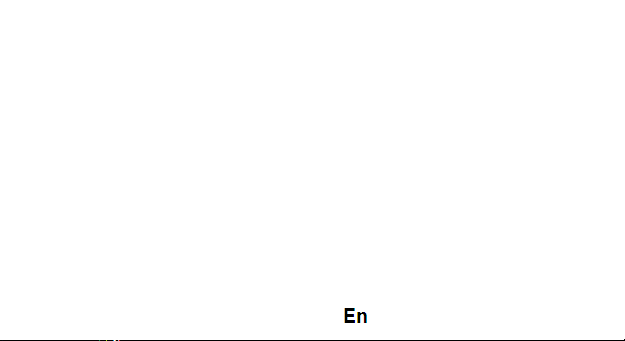
SWITCH OFF WHEN REFUELING
Don’t use the phone at a refueling point. Don’t use near fuel or chemicals.
SIM CARD AND T-FLASH CARD ARE PORTABLE
Pay attention to these small things to avoid children eating them.
Notice: The T-Flash Card can be used as a Memory Disk, the USB cable is necessary.
BATTERY
Please do not destroy or damage the battery, it can be dangerous and cause
fire. Please do not throw battery in fire, it will be dangerous When battery
cannot be used, put it in the special container.
Do not open the Battery.
If the battery or the charger is broken or old, please stop using them.
USE QUALITY EQUIPMENT
Use our authorized equipment or it will cause dangers
3
Page 4
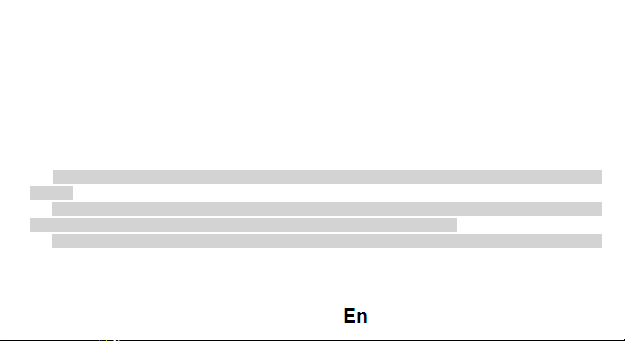
ROAD SAFETY COMES FIRST
Give full attention while driving; Pull off the road or park before using your phone if driving conditions so
require.
INTERFERENCE
All wireless devices may be susceptible to cause interference, which could affect performance.
SWITCH OFF IN AIRCRAFT
Wireless devices can cause interference in aircraft. It’s not only dangerous but also illegal to use mobile
phone in an aircraft.
Warning: We take no responsibility for situations where the phone is used other than as provided in the
manual.
Our company reserves the right to make changes in the content of the manual without making this public.
These changes will be posted on the company website to the product it amends.
The contents of this manual may be different from that in the product. In this last case will be considered.
4
Page 5
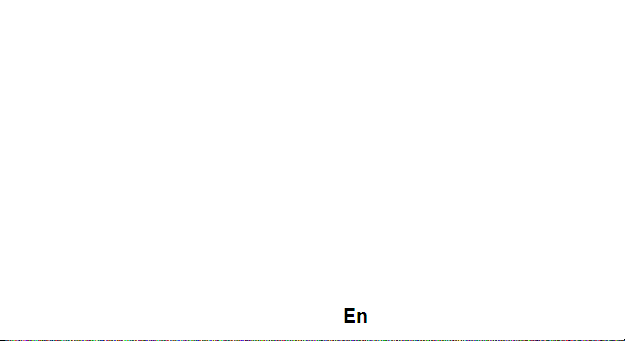
GETTING STARTED
Battery Install Notice
Before you install or change battery, please ensure you already turn off the phone.
Install or change SIM card Notice
1. Before you change SIM card, please make sure you already turn off the phone and dispose battery.
2. Insert the SIM card and make the golden contact area face down and the nick face out.
Charge the battery
1. Before charging the battery, please make sure that the battery is installed properly in the phone.
2. Connect the charger lead to the phone socket, and then connect the charger to the AC socket.
3. If the phone is off when it’s charging, charging indicator is displayed on the screen. If the phone is on
when it’s charging, user can use it while charging. When the battery is fully charged, the charging indicator
on the screen is full and stops twinkling. While using the handset for the first time, please completely
discharge and then completely charge the battery. Repeat the process for three times to achieve the full
performance of the battery.
5
Page 6
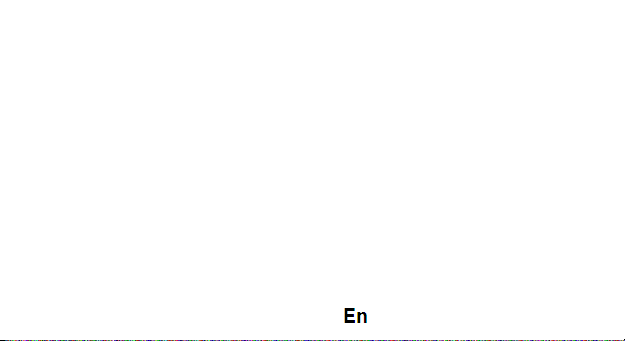
4. Long period unused or some other reasons may cause low battery pressure, so at the beginning of
charging the screen is black and it may take a while before the charging indicator appears.
Warning: When charging, in order to avoid serious damage to phone circuitry, do not remove or dispose
the battery.
CALLS
Key Explanation
Lock Keypad: Press * then select “Lock” Unlock
Keypad: Left Side then press *
* Key # Key:
Functions vary in different situations or function menus:
- In inputting status, “*” for symbols.
- In inputting status, “#” to switch inputting methods.
- In standby mode, hold “#” to switch the phone in silent mode.
6
Page 7
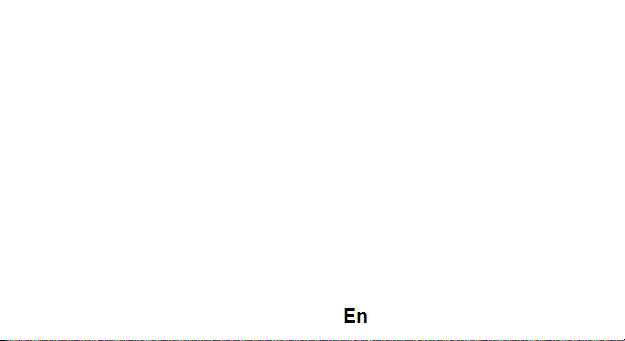
- In standby and dial mode, press and hold “*”, you can input +, P and W.
- In standby mode, input “+” for an international call; in dial status, input “P” for calling number
with extension phone.
Main Menu Explanation
When you press Menu key, you will enter main menu. Press up, down, left and right keys to select
different functions.
Make a Call
Making a call by dialing numbers:
1. In standby mode, enter the phone number. If you want to change the numbers, press left and right
direction key to move the cursor and press〈Clear〉to delete a number. Press and hold 〈Clear 〉to
delete all characters.
2. Press the call key to call the number.
Making a call using the Phonebook:
You can enter the phonebook list from functional menu, choose or input the needed letter (phonetic) to
search. Choose the number; press the call key to dial out.
Call the Dialled calls, Received calls, Missed calls:
7
Page 8

1. In standby mode, press the call key to view the call log
list.
2. Choose a number and press the call key to dial.
Making a call using the menu:
1. In standby mode, enter the menu, choose Call logs;
2. Choose from missed calls, dialled calls, and received calls.
3. Choose the needed number and press the call key to make a call.
Answer an Incoming Call
Press the Call key to answer an incoming call.
Call Options
Offer numerous in call functions (some of these functions need a subscription with the service provider).
During the call, press->Option and choose between the following options :
Hold: Pause the call.
End single call: End the present call.
New call: To make a new call.
Phonebook: Same as phonebook list in the function menu.
Call history: Same as call history in the function menu.
8
Page 9
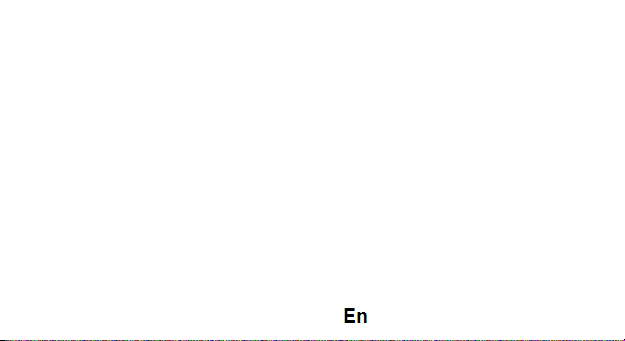
Messaging: To explore the Messaging Menu.
Sound recorder: Record the sound.
Mute: Enable the mic of phone not work.
DTMF (Dual-tone Multi-frequency): You can choose on/off, which is to send dual-tone multi-frequency
sound, this can offer dialing to the telephone numbers with extensions. Volume: To adjust the volume of
the call.
INPUT METHOD
Overview
Your phone offers input methods as followings: Smart abc, es, ro. Keypad Definition
The definition of keypad is as follow:
Left key: Enter and OK
Right key: Back and Cancel
Navigate Keys: Cursor move or choose word.
# Key: Switch input methods and a sign will be display in left side.
2-9 key: Input the letter on the keys when input.
* Key: Input punctuation
9
Page 10
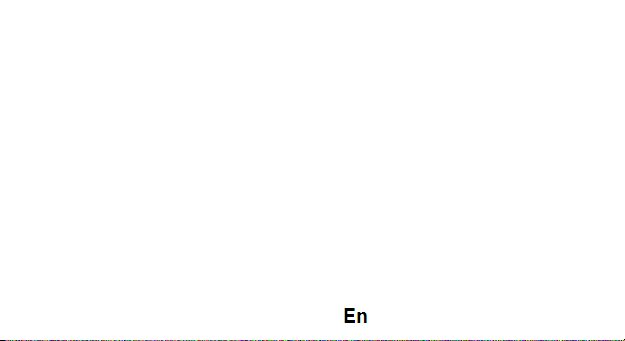
FUNCTION LIST
Phonebook
You can save the contacts in the mobile phone and SIM card; it depends on the SIM card memory
capacity. When you select a contact, you can do the following operations:
View: To view the contact
Send text message: Send text message to the current number.
Send multimedia message: Send multimedia message to the current number.
Call: To Call the current number.
Edit: To edit the current contact.
Delete: To delete the current contact.
Copy: To copy the contact from phone to SIM card /phone or from SIM card to SIM card /phone or copy
to file.
Add to Blacklist: Add the current number to the blacklist.
Add to Whitelist: Add the current number to the white list.
Phonebook settings: To set the Phonebook.
10
Page 11

Call logs
In this function menu, you can check the All calls, Dialled calls, Received calls, Missed calls, and You
can perform the following operations:
View: To check the call history.
Send text message: Send SMS to the Dialled calls, Received calls or Missed calls.
Call: To call the Dialled calls, Received calls or Missed calls.
Save to Phonebook: You can add the number to the phonebook or replace existing contacts.
Add to Blacklist: Add the number of the Dialled calls, Received calls or Missed calls to the Blacklist.
Add to Whitelist: Add the number of the Dialled calls, Received calls or Missed calls to the
Whitelist.
Edit before call: Edit the number before you call Delete: Delete the current call history.
Delete all: Delete all the call history.
Mark several: You can mark several call history.
Advanced: Including two options: Call timers/Call cost/GPRS.
11
Page 12
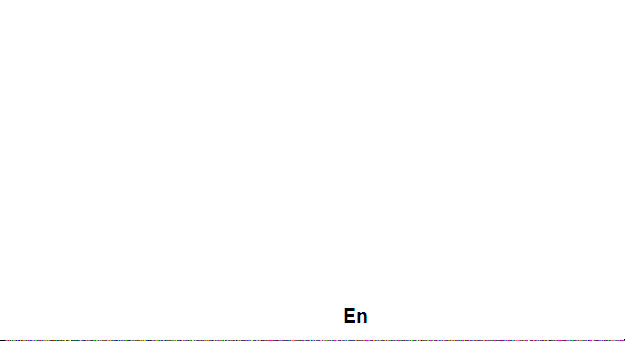
File manager
Press left key option to enter functional menu, the following options are
available: - Open: See the files in the different folders of your phone - Format:
To format the folder.
- Details: To view the Memory status of the Memory card.
Camcorder
The built-in camera allows you to take photos and adjust the camera settings. The options menu contains
the following choices:
• Switch to: Switch phone to video recorder.
• Photos: See all the photos.
• Camera Settings: Select to open many advantage setting items.
• Image settings: Select to change the size and the quality of the image
• Storage: Select the place where the photos will be stored.
Multimedia
• - Viewing images
• - Recording videos
12
Page 13
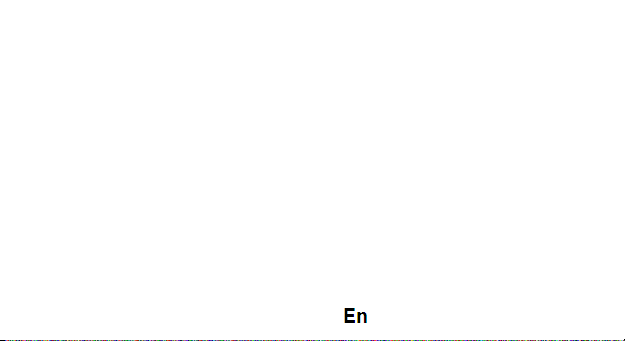
• - Play video
• - Playback audio files
• - Register sounds
Image Viewer
The options for image viewer are as follows:
• View: To view a photo.
• Send: Transform the photos by different ways, such as multimedia message or via Bluetooth.
• Use as: This photo can be used as wallpaper.
• Rename: To rename the selected image or photo.
• Delete: To delete the selected photo.
• Sort by: To sort photos by the desired method.
• Image information: You can view the image information.
Audio Player
This phone comes with an inbuilt audio player that plays all your favorite songs. It gives you a host of
setting options to make your listening experience interesting.
13
Page 14
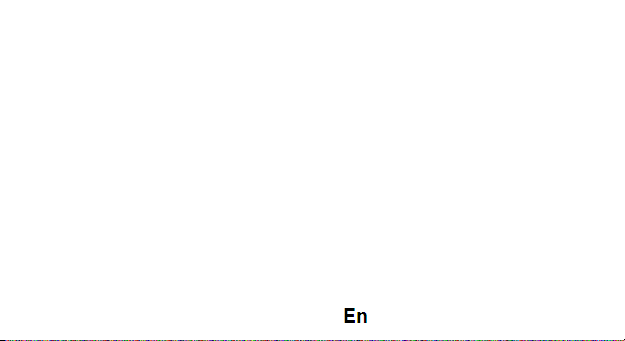
1. Play: To start playing the audio file.
2. Details: To show the details of the selected file.
3. Refresh list: To refresh the audio file list.
4. Settings: To set parameters for audio playing.
Video Player
The Video Player plays all your video files stored in the phone (Phone Memory or on the Memory Card).
The video player gives you the following options:
1. Play: To start playing the video file.
2. Send: Send the video via Bluetooth or MMS.
3. Rename: To rename the video.
4. Delete: To delete the video.
5. Sort by: To sort videos by the desired method.
6. Storage: Allow you to set the location of the videos.
14
Page 15
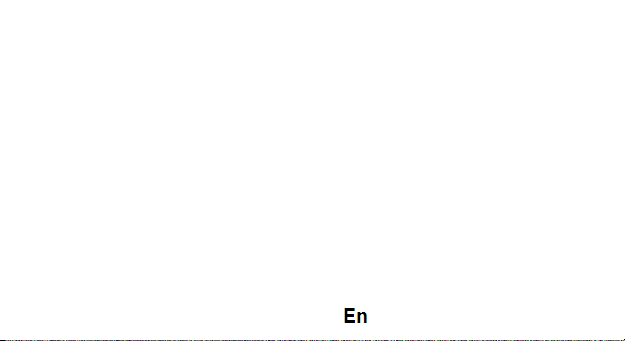
Sound Recorder
You can record sound/voice on your phone. Just select sound recorder, go to options and press “New
record”. Select Stop to save it. Select pause to ‘pause’ the recording and ‘continue’ to resume the recording.
FM Radio
• Channel list: List out all the current channels. You can enter channel list, edit it and display the searched
channel list.
• Manual input : Input the desired broadcasting channel manually
• Auto Search: Search and create the channel’s list automatically.
Flashlight
Whenever you need a flashlight and do not have it handy, M9 Luna can take over this function. Go to
Menu and select the flashlight function.
Messaging
Your phone supports various messaging services. You can create, send, receive, edit and organize text
messages.
15
Page 16

Messages contain the following folders:
• Write Message: On selecting Write Message, you can input the contents of the message using different
input methods.
• Conversations: All the received and sent messages stored in conversations.
• Drafts: You can save a message you edit in the drafts.
• Templates: Templates stores 10 preloaded/pre-written text messages for ready usage.
• Delete messages: Delete all the unwanted messages.
• Message Settings: Message settings store all the different settings responsible for sending and
receiving messages.
Browser - Opera Mini
The following options are available in the Opera Mini menu:
1. Enter Address: Start a connection to the selected URL set.
2. Start page
3. Bookmarks: Access or edit a bookmark.
4. Tools: forward, history, settings, help.
16
Page 17
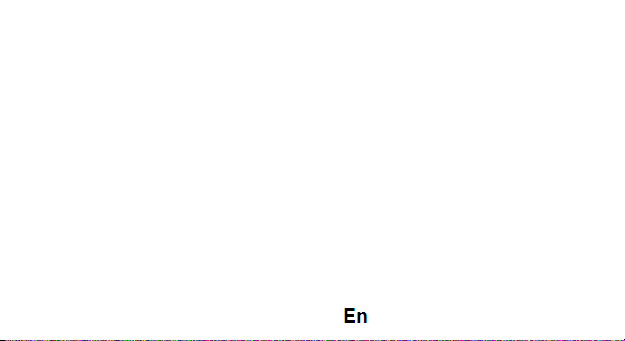
Bluetooth
The following options are available in the Bluetooth menu:
1. Power: On/Off
2. Visibility: On/Off
3. My device: Inquiry new device or display paired devices and take the options.
4. Search audio device: Search for audio devices.
5. My name :You can change the name of the Bluetooth.
6. Advanced :Configure the settings of Bluetooth, For example, Audio path, storage etc.
Calendar
You can use the calendar to keep track of important meetings. After entering the calendar function
menu you can select year, month and date using direction keys. On a selected date you can select to
view:
View :To view and set the schedule of a day.
• Jump to date: To input the date to enter the calendar, then move the cursor to the specified date.
• Go to today: Go to check today.
• Go to weekly view: Go to view the calendar events in weekly style.
• Start of week: You can select from Sunday or Monday.
17
Page 18
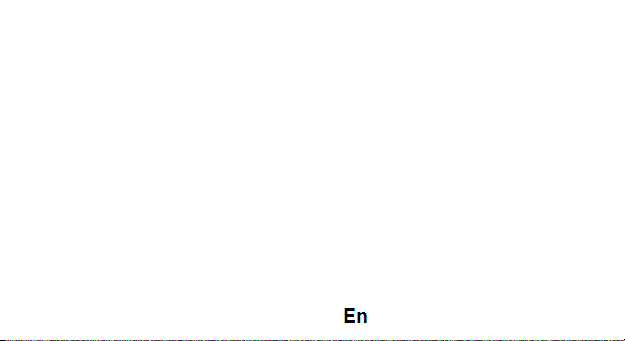
Alarm
The Alarm can be set to ring at a specific time on several days. There are five different default alarms.
You can set these alarms to alarm you at different time in specific day(s) of a week.
To set an alarm:
1. Press edit to enter alarm settings menu.
2. Select edit option using up and down direction keys
o ON/OFF: Select alarm on or off using left and right direction
key
o Alarm time: Input alarm time
o Repeat Setting: Press navigation keys to select alarm types
which consists of one time, everyday and custom.
o Alarm tone: You can select the alarm tone.
o Alert Type: To select between Ring only/Vib and ring, Vib
only.
18
Page 19
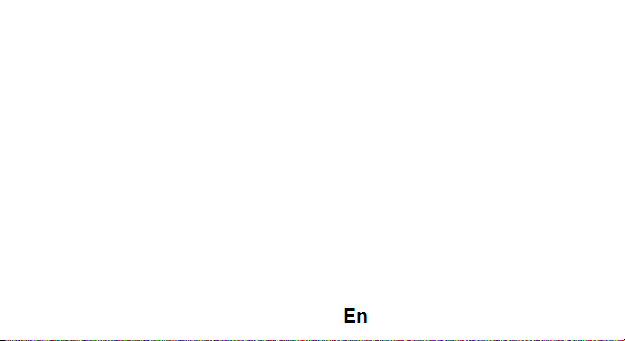
Settings
Under settings, the phone gives you the option to change the settings for various features of the phone.
The following list is available in Settings:
Phone Settings
You have following options listed under phone setup:
Time and date: Let you set the Time and date on the phone.
Schedule power on/off: Let you set the phones powering on/off.
Language: To select language for the phone.
Preferred input method: This enables you to set international keyboards.
Display: Under Display setup, you can set wallpaper, dual clock, auto lock etc.
Auto update time
Flight mode
Misc. settings: LCD backlight settings.
Network Settings
Network setup gives the user the ability to select a desired network and addition of a new network to
the network list. The network setup gives you the follow options:
19
Page 20
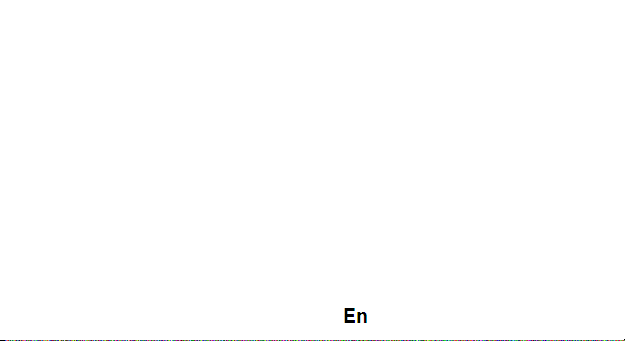
SIM1/2 network settings:
1. Network Selection: new search, select network, selection mode – automatic/manual
2. Preferences: Will list down all the network IDs (depending on the SIM card used)
GPRS transfer preferences: data or call
Call Settings
Include SIM1 call settings, SIM2 call settings and advanced settings.
Security Settings
Under Security Setup, you can change the security settings of SIM1 or SIM2.
SIM1/2 Security Settings:
o PIN Lock: PIN Lock protects illegal usage of the SIM card.
o Change PIN: You can change the PIN password.
o Change PIN2: You can change the PIN2 password
20
Page 21
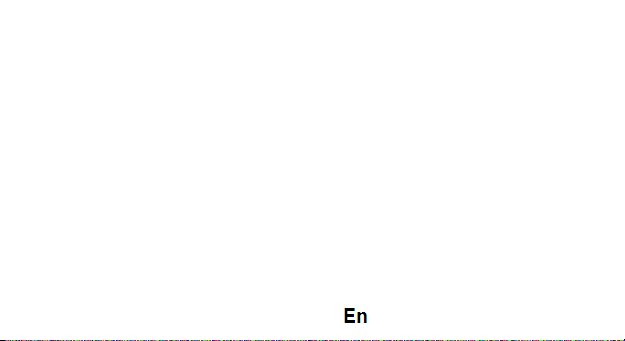
Phone security: Enables you to lock/unlock your phone with a password.
Privacy lock: You can select a password to lock the phone.
Connectivity
Choose the phone networks.
Restore Settings
Selecting this option will ask you to enter the password to restore the phone to factory settings. The
default password is ‘1234’.
WARNINGS AND NOTES
Operational Warnings
IMPORTANT INFORMATION ON SAFE AND EFFICIENT OPERATION. Read this information before
using your phone. For the safe and efficient operation of your phone, observe these guidelines:
Potentially explosive at atmospheres: Turn off your phone when you are in any areas with a
potentially explosive atmosphere, such as fueling areas (gas or petrol stations, below deck on boats),
storage facilities for fuel or chemicals, blasting areas and areas near electrical blasting caps, and areas
where there are chemicals or particles (Such as metal powders, grains, and dust) in the air.
21
Page 22
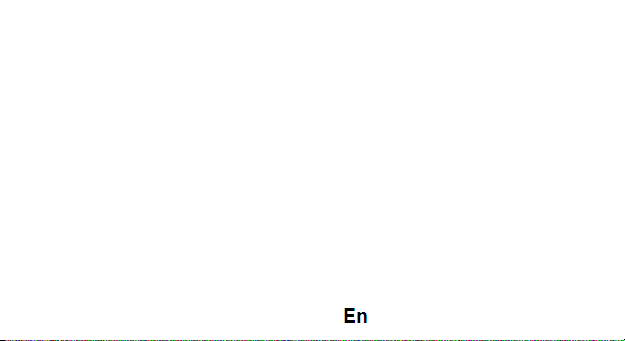
Interference to medical and personal Electronic Devices: Most but not all electronic equipment is
shielded from RF signals and certain electronic equipment may not be shielded against the RF signals
from your phone.
Audio Safety: This phone is capable of producing loud noises which may damage your hearing. When
using the speaker phone feature, it is recommended that you place your phone at a safe distance from
your ear.
Other Media Devices, hospitals: If you use any other personal medical device, consult the
manufacture of your device to determine if it is adequately shielded from external RF energy. Your
physician may be able to assist you in obtaining this information. Turn your phone OFF in health care
facilities when any regulations posted in these areas instruct you to do so. Hospitals or health care facilities
may be using equipment that could be sensitive to external RF energy.
Product statement on handling and use: You alone are responsible for how you use your phone and
any consequences of its use.
You must always switch off your phone wherever the use of a phone is prohibited. Use of your phone is
subject to safety measures designed to protect users and their environment.
Always treat your phone and its accessories with care and keep it in a clean and dust-free place Do
not expose your phone or its accessories to open flames or lit tobacco products.
22
Page 23
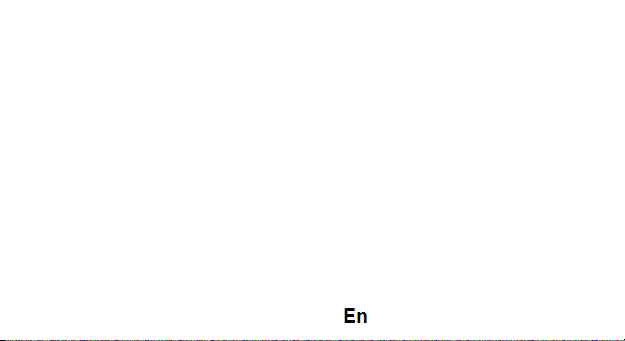
Do not expose your phone or its accessories to liquid, moisture, or high humidity. Do
not drop, throw, or try to bend your phone or its accessories
Do not use harsh chemicals, cleaning solvents, or aerosols to clean the device or its accessories.
Do not attempt to disassemble your phone or its accessories; only authorized personnel must do so.
Do not expose your phone or its accessories to extreme temperatures, minimum 32° and maximum 113°
F (0 to 45° C).
Battery: Your phone includes an internal lithium-ion or lithium-polymer battery. Please note that use
of certain data applications can result in heavy battery use and may require frequent battery charging. Any
disposal of the phone or battery must comply with laws and regulations pertaining to lithium-ion or
lithiumion polymer batteries.
Faulty and damaged products: Do not attempt to disassemble the phone or its accessory. Only
qualified personnel must service or repair the phone or its accessory. If your phone or its accessory has For
more product details visit www.allviewmobile.com. Do not cover the antenna with your hand or other objects
Failure to comply resulting in connectivity issues and rapid discharge of the battery.
All applications provided by third parties and installed in this device, may be modified and/or stopped at
any moment. Visual Fan Ltd will not be responsible in any way for modifications of the services or content
of these applications. Any request or question regarding third party applications may be addressed to
owners of these applications.
23
Page 24
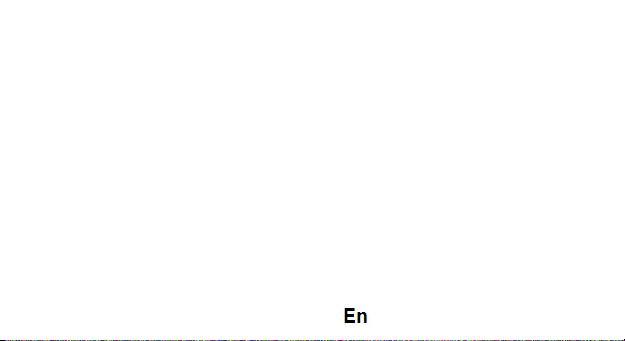
DECLARATION OF CONFORMITY
We, S.C. Visual Fan S.R.L, with the social headquarters in Brasov, 61st Brazilor Street, post code 500313
Romania, registered at the Register of Commerce Brasov under nr. J08/818/2002, CUI RO14724950, as
importer, ensure, guarantee and declare on own responsibility according to Art. 4 HG nr.1.022/2002 regarding
the products and services regime, which could put in danger the life and health, security and labour protection,
that the ALLVIEW product M9 Luna does not put in danger the life, safety of labour, does cause adverse
environmental impacts and is according to:
-The 2011/65/UE Directive regarding the usage restrictions of some dangerous substances in the electonic
and electrical equipments.
-The Directive regarding the radio and telecommunications equipments R&TTE 1999/5/CEE (HG 88/2003)
-The Directive regarding the ensurance of low voltage equipment users 73/32/CEE , modified by the
93/68/CEE (HG457/2003) Directive.
-The Directive regarding the electromagnetic compatibility 89/336/CEE, modified by the 92/31/CEE si
93/68/CEE (HG982/2007); RoHS Directive: EN50581:2012
No. 1367
24
Page 25
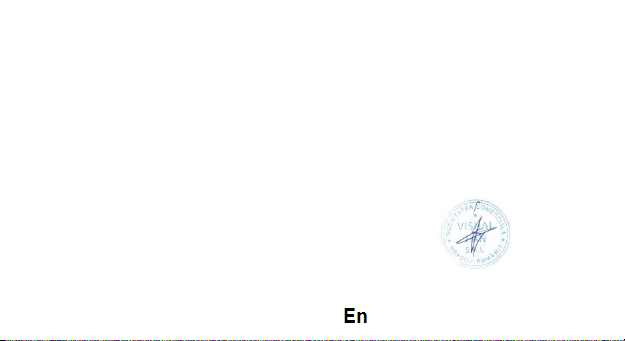
-The safety requirements of the European Directive 2001/95/EC and of the EN 60065:2002/A12:2011 si EN
609501:2006/ A1:2010 /A11:2009/A12:2011 standards, regarding the decibel level limit of the
commercialized devices. The product had been evaluated according to the following standards:
-Health: EN 50360:2001, EN 50361; EN 62209-1 : 2006
-Safety: EN 60950- 1: 2001 +A11:2004; EMC EN 301 489- 01 V1.6.1 (09-2005)
EN 301 489- 07 V1.3.1 (11-2005); EN 301 489- 17 V1.2.1 (08-2002)
-Radio spectrum: EN 301 511 V9.0.2 (03-2003);EN 300 328 V1.7.1 (10-2006)
The conformity assesment procedure was done according to the 1999/5/CEE Directive (of the Annex II of HG
nr. 88/2003) the documentation being at S.C. Visual Fan S.R.L., Brasov , 61st Brazilor Street, post code
500313 ,Romania at it will be put at disposal on demand. The products conformity assesment procedure was
fulfilled with the participation of the following institutions: Phoenix Testlab Gmbh.
The product has the CE mark applied. The conformity declaration is available at www.allviewmobile.com.
CE 0700 Director
SAR 1,423 W/kg Cotuna Gheorghe
Brasov
15.07.2015
25
Page 26
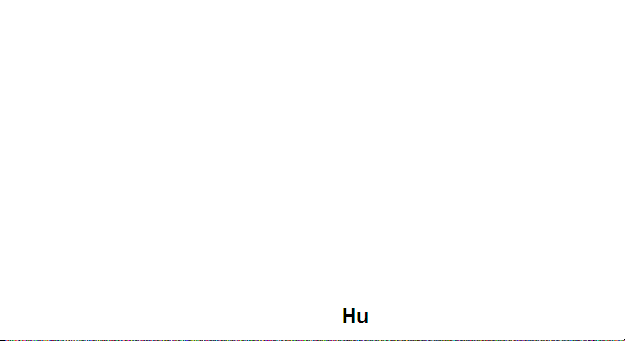
Felhasználói kézikönyv
BIZTONSÁGI INTÉZKEDÉSEK
FONTOS! Kérjük, hogy figyelmesen olvassa el ezeket az utasításokat és veszélyes helyzetekben
használja őket.
Vezetési biztonság: Ajánlott, hogy ne használja vezetés közben a mobil telefont. Ha mégis használnia
kell, használja a “Szabad kezek” rendszert, miközben vezet.
A repülőben zárja le a mobil telefonját
A mobil telefonok által okozott interferencia veszélyezteti a repülés biztonságát, ezért illegális a
repülőgépen használni. Kérjük ellenőrizze, hogy telefonja le van-e zárva, amikor a repülőgépre száll. A
homoksugaras tisztítási zónában zárja le a mobil telefonját.
Korházban: Amikor a telefont egy korházban használja, a korház szabályainak alá kell vetni magunkat.
A wirelles berendezések által okozott interferencia, a telefon teljesítményét befolyásolhatja.
Engedélyezett szervizek: Csak az engedéllyel rendelkező szervizek javíthatják a mobil telefonokat. Ha
szétnyitja a telefont és megpróbálja egyedül megjavítani, a termék garanciáját elveszíti.
26
Page 27
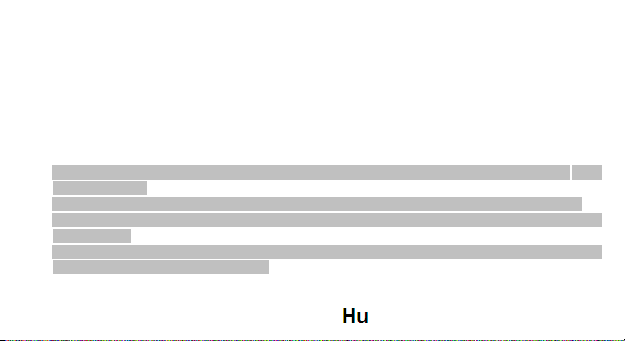
Kellékek és akkumulátor: Csak a gyártó által engedélyezett kellékeket és akkumulátorokat lehet
használni.
Sürgősségi hívás: Ellenőrizze, hogy a telefon be van kapcsolva és aktiválva, ha a 112 Sürgősségi hívást
szeretné tárcsázni, nyomja meg a hívás gombot és erősítse meg a helyszínt, ahol tartózkodik,
magyarázza el, mi történt és ne zárja le a beszélgetést.
Akkumulátor és az akkumulátor feltöltése: Ajánlott az akkumulátor teljes feltöltése a berendezés első
használata előtt. Ne tegye ki az akkumulátor +40° C-nál nagyobb hőmérsékletnek. Ne vesse az
akkumulátort a tűzbe vagy találomra. A hibás akkumulátorokat a forgalmazónál adja le vagy a speciális
akkumulátor gyűjtő központoknál.
Figyelem: Nem vállalunk felelősséget azokra az esetekre, amikor a telefont a használati utasítástól eltérő
módon használja.
Társaságunk jogában áll a használati utasítást módosítani, anélkül, hogy hivatalosan is közölné ezt.
Ezeket a módosításokat a társaság web oldalán tesszük közzé, annál a terméknél, amelyet
módosítottunk.
A használati utasítás tartalma eltérhet annak tartalmától, amelyet a termékhez csatoltunk. Ebben az
esetben ez utóbbit kell figyelembe venni.
27
Page 28

ELSŐ HASZNÁLAT
Megjegyzés az akkumulátor behelyezéshez
Mielőtt az akkumulátort eltávolítja, győződjön meg róla, hogy a telefon ki van kapcsolva.
SIM kártya behelyezése vagy cseréje
A SIM kártya cseréje előtt, győződjön meg róla, hogy a telefon ki van kapcsolva és az akkumulátort
eltávolította.
Helyezze be a SIM kártyát az aranyozott érintkező felületével.
Akkumulátor feltöltése
A töltő csatlakoztatása előtt győződjön meg arról, hogy az akkumulátor megfelelően van behelyezve.
Csatlakoztassa az akkumulátortöltőt a készülékhez, majd a 220V-os fali aljzathoz.
Ha a telefon töltés közben ki van kapcsolva, a töltési kijelző a képernyőn jelenik meg. Ha a telefon bevan
kapcsolva, használható töltés közben. Ha az akkumulátor teljesen fel van töltve, a töltés kijelző be van
telve. A telefon első használatakor töltse fel teljesen a telefon akkumulátorát, majd teljesen merítse le.
3-szor ismételje meg az eljárást, hogy az akkumulátor maximális teljesítményét elérhesse.
Ha a telefont hosszabb ideig nem használtuk és az akkumulátor teljesen lemerült, lehetséges, hogy a
képernyő a töltés első perceiben zárva maradjon.
28
Page 29

HÍVÁS
Gombok
Billentyűzet lezárása: nyomja meg a hívás lezárása gombot, és válassza ki az “Igen” gombot.
Billentyűzet lezárásának feloldása: Unlock Keypad: Press Navigation key then there are 3 choices, press
Up key just unlock keypad, press Left key unlock keypad and enter dialer function, press Right key unlock
keypad and enter messaging function. * gomb és a # gomb:
A funkciók a tartalom szerint változhatnak:
A szöveg beírásához, nyomja meg “*” a szimbólumokhoz és a “#” gombot a bevezetési módszer
megváltoztatásához.
stand-by módba, nyomja le a “#” gombot, hogy Halk módba váltson.
Stan-by módba és a hívásmódba, nyomja le a “*” gombot a +, P vagy W karakterek bevezetéséhez.
Főmenű
Amikor megnyomja a menü gombot, a telefon főmenüjébe léphet be. A különböző alkalmazásokhoz
nyomja meg a böngésző gombokat.
Hívás
Hívás kezdeményezése:
29
Page 30

A stand-by módban, írja be a telefonszámot. Ha a számot módosítani szeretné, nomyja meg a bal-jobb
oldali gombokat, hogy a mutatót áthelyezze és nyomja meg a Törlés gombot.
Nyomja meg a Hívás gombot a hívás kezdeményezéséhez.
Egy szám hívása a Naplóból:
Ahhoz, hogy elérhessük a főmenüből a kapcsolatok listaét, írja be a kívánt kapcsolatot. Válassza ki a
számot és nyomja meg a hívás gombot.
Hivás a hivásinfóból kimenő, fogadott és beérkezett hívások:
Stand-by módba, nyomja meg a hívás gombot a hívás lista megjelenítéséhez.
Válassza ki a számot és nyomja meg a hívás gombot.
Hívás a menüből:
Stand-by módba, válassza ki az alkalmazást menüt és nyissa meg a Hívásinfót.
Válassza ki a számot a kimenő, fogadott és beérkezett hívások közül.
Nyomja meg a hívás gombot a hívás megkezdéséhez.
Hívás fogadása
Nyomja meg a hívás gombot a hívás fogadásához.
Hívás opció
30
Page 31

Bizonyos opciókat engedélyezett vagy letiltott a mobil telefon operatőr. A hívás alatt nyomja meg a Opció
gombot és válasszon ki egyet a lehetséges opciók közül:
Várakozásra állítás: hívás szünetelése.
Egyedi hívás befejezése: hívás befejezése.
Új hívás: új hívás kezdeményezése.
Napló: kapcsolat lista megtekíntése.
Hívásinfó: hiváslista megjelenítése.
Üzenetek: Hogy vizsgálja meg a Messaging menü.
Audió felvétel: hangfelvétel.
Hang nélkül: mikrofon kikapcsolása.
DTMF (Dual-tone Multi-frequency): aktiválás/kikapcsolás.
Hangerő: hangerő beállítása a füllhalgatóban.
SZÖVEG BEVEZETÉSI MÓDSZER
Röviden:
A szöveg beírási módszerek a következők: abc, es, ro. Gombok kiválasztása:
Bal oldali gomb: Belépés vagy OK.
31
Page 32

Jobb oldali gomb: Vissza vagy Lemondás.
Böngésző gomb: mutató áthelyezése vagy szó/opció kiválasztása.
# gomb: bevezetési módszerek váltakozása.
2-9 gombok: Karakterek bevezetése. * gombok: írásjelek bevezetése.
FUNKCIÓK LISTAE
Napló
A neveket a SIM kártyára vagy a telefonba lehet elmenteni, a rendelkezésre álló memória függvényében.
A következő műveleteket lehet végezni: Megtekintés: kapcsolat részletek Üzenet küldése.
Multimédia üzenet küldése.
Hívás.
Szerkesztés.
Törlés.
Másolás: Egy név másolása a telefonból a SIM kártyára és fordítva.
Áthelyezés: Egy név áthelyezése a telefonból a SIM kártyára vagy visszafele.
Küldés: át lehet küldeni a név adatait.
Hozzáadás a fekete listára.
32
Page 33

Hozzáadás a fehér listára.
Kijelölés.
Tartalék másolat és visszaállítás.
Telefonkönyv beállítás.
Hívásnapló
Itt lehet a fogadott, kimenő vagy nem fogadott hívás listát megtekinteni.
Lehetséges opciók: Megjelenítés. Hívás: hívás a hívásinfóból.
SMS üzenet küldése.
MMS üzenet küldése.
Mentés a telefonkönyvbe: mentés mint új bevitel vagy meglevő név módosítása. Hozzáadás a fekete
listára. Hozzáadás a fehér listára.
Szerkesztés a hívás előtt. Törlés.
Teljes törlés.
Kijelölés.
Haladó: magába foglalja a hívás számlálót, árakat és CRPS számlálókat.
Fájlok kezelése Lehetséges opciók:
Megnyitás: Mappák megtekintése a telefont.
33
Page 34

Format.
Részletek: a rendelkezésre álló memória megjelenítése.
Kamera
Az alkalmazás fényképek és videó felvételek készítését teszi lehetővé. Lehetséges opciók: EV.
Átváltás: fénykép album vagy videó felvétel.
Vétel mód: normál vagy folytatólagos pillanatnyi.
Jelenet mód: automatikus vagy éjszakai.
Kép mérete.
Automatikus kikapcsoló Fehér kiegyensúlyozó. Hatások.
Előrehaladott beállítások.
Képek Lehetséges opciók:
Megjelenítés.
Kép információk. Lapozási stílus. Küldés.
Használat mint: főképernyő háttere vagy lezáró képernyő háttér. Átnvezés.
Törlés.
Kiválasztás: név, típus, óra, méret.
Mentés: telefon vagy memória kártya.
34
Page 35

Audió lejátszó
A telefon egy audió lejátszóval van felszerelve a zene fájlok lejátszásához. Lehetséges opciók:
1. Lejátszás.
2. Részletek.
3. Lista frissítése.
4. Beállítás.
Videó lejátszás
A telefon egy videó lejátszóval van felszerelve a videó fájlok lejátszásához. Lehetséges opciók.
Lejátszás.
Küldés.
Átnevezés.
Törlés.
Kiválasztás.
Mentés.
Audió felvétel
35
Page 36

Az audió felvételt teszi lehetővé. Lépjen be a felvétel alkalmazásba és nyomja meg az Opció-> Új felvétel
gombot. Nyomja meg a Stop gombot a mentéshez. Nyomja meg a Szünet gombot, hogy a felvételt
megszakítsa és a Folytatásra kattintva a felvételhez való visszatéréshez.
FM Rádió
Csatorna lista: Csatorna lista megjelenítése. A keresett csatornákat lehet elmenteni, keresni és
hozzáadni.
Kézi bevezetés
Automatikus keresés
Beállítások
Felvétel
Fájl lista
Zseblámpa
Amikor szüksége van egy zseblámpát, és nincs kéznél, M9 Luna átveheti ezt a funkciót. Válasszuk a
Menü, és válassza ki a zseblámpa funkció.
Üzenetek
Szüveg és multimédia üzenetek írása, küldése, megtekintése és szerkesztése. Lehetséges opciók:
Üzenet írása
36
Page 37

Beszélgetések: beszélgetések megtekintése.
Vázlatok: az üzeneteket el lehet menteni utólagos szerkesztés és küldés érdekében.
Broadcast üzenetek
Előre kiválasztott üzenetek
Böngésző - Opera Mini
Az alábbi opciók állnak rendelkezésre az Opera Mini menüjében:
1. Adja Cím: Indítsuk el a kapcsolatot a kijelölt URL sor.
2. Címlap
3. Bookmarks: Access vagy Könyvjelző szerkesztése.
4. Eszközök: előre, történelem, beállítások, segítséget.
Bluetooth Lehetséges opciók:
Indítás/leállítás
Kijelzés: bekapcsolva/kikapcsolva
Berendezéseim: csatlakoztatott berendezések kezelése
Audió berendezés keresése: Search for audio devices.
Megnevezés: válassza ki a telefon bluetooth megnevezését.
Előrehaladott: speciális Bluetooth konfigurációs beállításokat..
37
Page 38

Naptár
Lehetséges opciók: Megtekintés Összes megtekintés
Esemény hozzáadása
Esemény törlése
Ugrás a dátumra
Ugrás a mai napra
Heti megtekintés Hét eleje
Ébresztőóra
Az ébresztőóra beállításához:
Válassza ki az előre beállított ébresztőórát
Használja a böngésző gombokat az opciók kiválasztásához
Bekapcsolva/Kikapcsolva
Óra
Ismétlés beállítása Ébresztőóra hangja Jelzés típusa.
38
Page 39

Beállítások
A Beállítások telefonon megadja a lehetőséget, hogy a beállításokat a különböző funkciók a telefon. Az
alábbi lista a Beállítások:
Telefon beállítások
Még alábbi lehetőségek alatt felsorolt telefon beállítás:
Idő és dátum: Legyen meg az időt és a dátumot a telefonon.
Menetrend be / ki: segítségével beállíthatja a telefon bekapcsolása / kikapcsolása.
Nyelv: nyelvének kiválasztásához a telefont.
Előnyben mód: Ez lehetővé teszi, hogy állítsa be a nemzetközi billentyűzetek.
Kijelző: A kijelző beállítás, beállíthatja háttérképként, kettős óra, automatikus rögzítéssel stb
Automatikus frissítés ideje
Repülő üzemmód
Egyéb. beállítások: LCD háttérvilágítás beállításait.
Hálózati beállítások
Hálózati beállítás lehetőséget ad a felhasználónak arra, hogy válassza ki a kívánt hálózatot, és felül egy
új hálózat a hálózat lista. A hálózat beállítása megadja a nyomon lehetőségek:
39
Page 40

SIM1 / 2 hálózati beállítások:
1. Hálózat kiválasztása: új keresés válasszuk hálózat, kiválasztási mód - automatikus / kézi
2. Beállítások: kiírja le az összes hálózati azonosítót (attól függően, hogy a SIM-kártya)
GPRS transzfer beállítottság: az adatok vagy a hívás
Hívás beállítások
Tartalmazzák SIM1- hívásbeállításokat, SIM2 hívásbeállításokat és speciális beállításokat.
Biztonsági beállítások
A Biztonsági beállítások, meg lehet változtatni a biztonsági beállításokat a SIM1- vagy SIM2.
SIM1 / 2 Biztonsági beállítások:
o PIN zár: PIN védi az illegális használat a SIM-kártyát.
o PIN módosítása: Módosíthatja a PIN jelszót.
o PIN2: Meg lehet változtatni a PIN2 jelszó
Telefon biztonság: Lehetővé teszi, hogy zárolja / feloldja a telefon egy jelszót. Adatvédelmi zár:
Megadhatja jelszót a telefon lezárására.
Kapcsolódás
Válassza ki a telefon hálózatokat.
40
Page 41

Visszaállítása Beállítások
A beállítás kiválasztása fogja kérni, hogy adja meg a jelszót, hogy visszaállítsa a telefon a gyári
beállításokra. Az alapértelmezett jelszó "1234".
FIGYELEMBE VENNI
Kezelési figyelmeztetések
FONTOS!. Olvassa el ezeket az információkat a telefon használata előtt:
Robbanásvszéy bizonyos zónákban: kapcsolja ki a telefont, ha tűzveszályes helyen tartózkodik, mint
üzemanyagtöltő állomos, hajók fedélzete, gyúlékony anyag raktárak, homokfúvásos tisztítóberendezések.
Interferencia orvosi felszerelésekkel és elektronikus berendezésekkel: A legtöbb, de nem az
összes elektromos berendezés védve van a rádió frekvenciától.
Audió biztonság: Ez a telefon erős hangokat adhat ki, amely a hallást károsíthatja. Ha a telefont a a
Hangszóró módban használja, tartsa a készüléket a fülétől megfelelő távolságra.
Egyéb orvosi berendezések: ha egy személyes orvosi készüléket használ, kérdezze meg a gyártót a
készülék védelmére vonatkozó informácók érdekében. Kapcsolja ki a telefont a korházakba és olyan
egészségügyi egységekben, ahol ezt megkövetelik.
Kezelési és használati utasítások: Felelősséget vállal a telefon használatára vonatkozóan. Kapcsolja
ki a telefont, olyan helyeken ahol az ilyen készülékek használata tilos.
41
Page 42

Védje a telefont a portól és nedvességtől vagy szennyeződéstől.
Ne tartsa a telefont és kellékeit a tűz közelében.
Ne ejtse le, dobja vagy hajlítsa meg a telefont vagy kellékeit.
Ne használjon oldószereket, légtisztítókat vagy kémiai szereket a telefon tisztításához.
Ne próbálja meg a telefont vagy kellékeit szétszerelni; csak az engedéllyel rendelkező személyzet
végezheti ezt a műveletet.
Akkumulátor: A telefon egy belső lítium-ionos vagy lítium-polimér akkumulátort tartalmaz. Bizonyos
alkalmazásokhoz nagy mennyiségű energia szükséges, amely az akkumulátor gyorsabb lemerülését idézi
elő. A telefont vagy akkumulátort a litium-ionos vagy litium-polimér akkumulátorokra vonatkozó törvények
szerint kell raktározni.
Hibás termékek: Ne szerelje szét személyesen a telefont vagy kellékeit. Csak az engedéllyel
rendelkező személyzet végezheti ezeket a javjtási műveleteket. Ha a telefon vizzel érintekzésbe került,
megütődött vagy meghasadt, ne indítsa újra mielőtt egy hivatalos szervízbe viszi.
További részletekért látogasson el www.allviewmobile.com. Ne takarjuk le az antennát a kezével vagy
más tárggyal elmulasztása így kapcsolódási problémák és gyors mentesítés az akkumulátort.
Minden harmadik felek alltal nyujtott alkalmazas, ami a jelen keszuleken talalhato, modosithato es/vagy
leallhat barmikor. Visual Fan Kft. nem vallal feleloseget semmilyen modon ezen alkalmazasok
mododitasaiert vagy tartalmaert. Barmilyen kerdes vagy keres ezen alkalmazasok tulajdonosai fele
fogalmazhatoak.
42
Page 43

MEGFELELŐSSÉGI NYILATKOZAT
No. 1367
Mi, SC Visual Fan SRL, a szociális központja Brassó, 61. Brazilor Street, irányítószám 500313 Romania,
regisztrált a Register of Commerce Brassó mellett nr. J08 / 818/2002, CUI RO14724950, mint importőr,
biztosítják, garanciális és kijelentjük saját felelősségére cikkelye szerint. 4 HG nr.1.022 / 2002 kapcsolatos
termékek és szolgáltatások rendszerét, ami veszélybe sodorná az élet és az egészség, a biztonság és a
munkavédelem, hogy a Allview terméket M9 Luna nem kerül veszélybe életét, biztonságát munkaerő, nem
okoz káros környezeti hatások, és az alábbiak szerint:
-A 2011/65 / UE irányelvben a használati feltételeit néhány veszélyes anyagok] n a electonic és
elektromos berendezések. -A Irányelv tekintetében a rádió- és távközlési berendezések R & TTE 1999/5
/ CEE (HG 88/2003)
-A Irányelv tekintetében ensurance kisfeszültségű készülékek felhasználói 73/32 / CEE, módosítja a 93/68
/ CEE (HG457 / 2003) szóló irányelv.
-A Irányelv tekintetében az elektromágneses összeférhetőség 89/336 / CEE, módosítja a 92/31 / CEE si
93/68 / CEE
(HG982/2007); RoHS irányelv: EN50581: 2012
43
Page 44

-A Biztonsági követelményeket az Európai szóló 2001/95 / EK irányelv és az EN 60065: 2002 / A12: 2011
si EN 60950-1: 2006 / A1: 2010 / A11: 2009 / A12: 2011 szabványok tekintetében a decibel szint limit a
kereskedelmi forgalomba eszközöket.
A termék már értékelhető a következő szabványoknak:
Egészségvédelem: EN 50360: 2001, EN 50361; EN 62209-1: 2006
-Biztonsági:EN 60950- 1: 2001 + A11: 2004; EMC EN 301 489- 01 V1.6.1 (09-2005)
EN 301 489- 07 V1.3.1 (11-2005); EN 301 489- 17 V1.2.1 (08-2002)
-Radio Spektrum: EN 301 511 V9.0.2 (03-2003); EN 300 328 v1.7.1 (10-2006)
A megfelelőségi felmérő eljárás szerint végeztük a 1999/5 / CEE irányelv (a II HG nr. 88/2003) e
dokumentációt a SC Visual Fan SRL, Brasov, 61. Brazilor Street, irányítószám 500313, Románia rá majd
rendelkezésére bocsátani a kereslet. A termékek megfelelőségének felmérő eljárás teljesült részvételével a
következő intézmények: Phoenix Testlab Gmbh.
A termék a CE jelzése. A megfelelőségi nyilatkozat a at www.allviewmobile.com
CE0700 Igazgato
SAR 1,423 W/kg Gheorghe Cotuna
Brasov
15.07.2015
44
Page 45

Manual de utilizare
MASURI DE SIGURANTA
IMPORTANT! Va rugam sa cititi cu atentie aceste instructiuni si urmati-le implicit, în caz de situaţii
periculoase.
Siguranta in conducere: Este recomandat sa nu folositi telefonul mobil in timp ce conduceti. Daca trebuie
sa-l folositi, intotdeauna folositi sistemul de “Maini libere” cand conduceti.
Inchideti telefonul mobil cand sunteti in avion
Interferentele cauzate de telefoanele mobile afecteaza siguranta aviatiei, si, astfel, este ilegal sa-l folositi in
avion. Va rugam asigurati-va ca telefonul mobil este oprit atunci cand sunteti in avion.
Inchideti telefonul mobil in zona de operatii de sablare.
45
Page 46

Atentie: Nu ne asumam responsabilitatea pentru situatiile in care telefonul este folosit in alt mod decat cel
prevazut in manual.
Compania noastra isi rezerva dreptul de a aduce modificari in continutul manualului fara a face public acest
lucru. Aceste modificari vor fi afisate pe siteul companiei la produsul la care se aduc modificari.
considerare
In spital: Atunci cand folositi telefonul intr-un spital, trebuie sa va supuneti normelor relevante specificate de
catre spital. Orice interferenta cauzata de echipamentele wireless poate afecta performantele telefonului.
Service-uri aprobate: Numai service-urile aprobate pot repara telefoanele mobile. Daca desfaceti telefonul
si incercati sa-l reparati singuri veti pierde garantia produsului.
Accesorii si baterii: Numai accesoriile si bateriile aprobate de producator pot fi folosite.
Apeluri de urgenta: Asigurati-va ca telefonul este pornit si activat daca doriti sa efectuati un Apel de Urgenta
la 112, apasati tasta de apel si confirmati locatia, explicati ce s-a intamplat si nu inchideti convorbirea.
Bateria si incarcarea bateriei: Se recomanda incarcarea completa a bateriei inainte de prima utilizare a
dispozitivului. Nu expuneti bateria la temperaturi mai mari de +40° C. Nu aruncati bateria in foc sau la
intamplare. Returnati bateriile defecte la furnizor sau la centrele speciale ptr.colectarea bateriilor defecte.
46
Page 47

PRIMA UTILIZARE
Nota instalare baterie
Inainte de a scoate bateria, asigurati-va ca deja ati oprit telefonul.
Instalare sau schimbare cartele SIM
1. Inainte de schimbarea cartelei SIM, asigurati-va ca ati oprit telefonul si ati
scos bateria.
2. Introduceti cartela SIM cu suprafata contactelor aurite in jos.
Incarcarea bateriei
1. Inainte de incarcarea bateriei, asigurati-va ca bateria este introdusa corect in telefon.
2. Conectati mufa incarcatorului la conectorul telefonului, apoi conectati incarcatorul la priza de 220V.
3. Daca telefonul este oprit oprit in timpul incarcarii, indicatorul de incarcare este afisat pe ecran. Daca
telefonul este pornit, acesta poate fi folosit in timpul incarcarii. Cand bateria este complet incarcata, indicatorul
de incarcare este plin. La prima folosire a telefonului, va rugam descarcati, apoi incarcati complet bateria.
Repetati acest proces de 3 ori pentru a atinge performanta maxima a bateriei.
4. Daca telefonul nu a fost utilizat pentru o perioada lunga de timp si bateria este complet descarcata,
este posibil ca ecranul sa ramana inchis in primele minute ale incarcarii.
47
Page 48

APELARE
Taste
Blocare tastatura: apasati tasta *, apoi selectati “Blocare” Deblocare
tastatura: Apasa tasta selectare stanga, iar apoi *
Tasta * si tasta #:
Functiile pot varia in functie de context:
- In introducere text, apasati “*” pentru simboluri si “#” pentru a comuta metodele de introducere.
- In modul; stand-by, tineti apasata tasta “#” pentru a comuta in modul Silentios.
- In modul stand-by si in modul de apelare, tineti apasata tasata “*” pentru introducerea caracterelor +, P
sau W.
Meniu principal
Cand apasati butonul Meniu, veti accesa meniul principal al telefonului. Apasati butoanele de navigare
pentru selectaea diferitelor aplicatii.
48
Page 49

Apelare
Efectuarea unui apel:
1. Din modul stand-by, tastati numarul de telefon. Daca doriti sa modificati numarul, apasati butoanele
stanga-dreapta pentru a muta cursorul si apasati Stergere.
2. Apasati tasta Apelare pentru a initia apelul.
Apelarea unui numar din Agenda:
Puteti accesa lista contactelor din meniul principal, tastati prima litera a contactului dorit. Alegeti numarul
si apasati butonul de apelare.
Apelare din lista de apeluri efectuate, primite sau nepreluate:
1. Din modul stand-by, apasati butonul de apelare pentru afisarea listei de apeluri.
2. Alegeti un numar si apasati tasta de apelare.
Apelarea folosing meniu:
1. Din modul stand-by, accesati meniul de aplicatii si deschideti Lista de apeluri.
2. Alegeti un numar din apelurile efectate, nepreluate sau primite.
3. Apasati butonul de apelare pentru initierea apelului.
49
Page 50

Preluare apel
Apasati butonul de apelare pentru preluarea unui apel.
Optiuni apelare
Unele optiuni sunt permise sau restrictionate de catre operatorul de telefonie mobila. In timpul apelului
apasati Optiuni si alegeti una din optiunile disponibile:
Punere in asteptare: pauza apel.
Incheiere apel unic: incheiere apel.
Apel nou: initiere apel nou.
Agenda: vizualizare lista de contacte.
Istoric apeluri: afisare lista de apeluri.
Mesaje: To explore the Messaging Menu.
Inregistrare audio: inregistrare sunet.
Fara sunet: dezactivare microfon.
DTMF (Dual-tone Multi-frequency): activare/dezactivare.
Volum: ajustare volum in casca.
50
Page 51

METODA DE INTRODUCERE TEXT
Pe scurt:
Metodele de introducere disponibile sunt: abc, es, ro. Definirea tastelor:
Tasta stanga: Intrare sau OK.
Tasta dreapta: Inapoi sau Renuntare.
Taste de navigare: Mutare cursore sau selectare cuvant/optiune.
Tasta #: Comutare metode de introducere. Tastele
2-9: Introducere caractere.
Tasta *: Introducere semne de punctuatie.
LISTA FUNCTII
Agenda
Puteti salva contacte pe cartela SIM sau in telefon, depinzand de memoria disponibila. Puteti efectua
urmatoarele operatii: Vizualizare: detalii contact Expediere mesaj.
Apelare.
51
Page 52

Editare.
Stergere.
Copiere: Pentru copierea unui contact din telefon in cartela SIM sau invers. Adaugare
la lista neagra.
Adaugare in lista alba.
Setari agenda.
Jurnal de apeluri
Aici puteti verifica o lista completa a apelurilor primite, efectuate sau nepreluate. Optiuni disponibile:
Apelare: apelare din lista de apeluri.
Vizualizare.
Expediere mesaj SMS.
Stergere.
Stergere toate.
Adaugare contact nou
Adaugare la lista neagra.
Editare inainte de apel.
Avansat: include contori de apel, costuri/GPRS.
52
Page 53

Administrator fisiere Optiuni disponibile:
- Deschidere: Vizualizare foldere din telefon. -
Format.
Camera
Aplicatia va permite efectuarea de fotografii si inregistrari video. Optiuni disponibile:
• Comutare la aplicatia de inregistrare video.
• Fotografii.
• Setari camera.
• Setari imagine.
• Memorare.
Multimedia
-Aplicatie vizualizare imagini
-Aplicație înregistrare clipuri video
-Aplicatie de redare clipuri video
-Aplicatie de redare fisiere audio
-Inregistrare sunete
53
Page 54

Imagini
Optiuni disponibile:
• Vizualizare.
• Expediere.
• Utilizare ca: fundal de ecran principal sau fundal ecran de blocare.
• Redenumire.
• Stergere.
• Sortare dupa: nume, tip, ora, dimensiune.
• Informatii imagine.
Player audio
Telefonul are integrat un player audio pentru redarea fisierelor de muzica. Optiuni disponibile.
1. Redare.
2. Detalii.
3. Reimprospatare lista.
4. Setari.
54
Page 55

Player video
Telefonul are integrat un player video pentru redarea fisierelor video. Optiuni disponibile.
1. Redare.
2. Expediere.
3. Redenumire.
4. Stergere.
5. Sortare.
6. Memorare.
Inregistrare audio
Permite inregistrarea audio. Accesati aplicatia de inregistrare, apasati Optiuni-> Inregistrare noua.
Apasati Stop pentru salvare. Apasati Pauza pentru a opri temporar inregistrarea si Continuare pentru a relua.
FM Radio
• Lista canale: Afisare lista canale. Puteti introduce, edita si afisa canalele cautate.
• Introducere manuala
• Cautare automata
• Setari
55
Page 56

Lanterna
Ori de cate ori ai nevoie de o lanterna si nu o ai la indemana, M9 Luna poate prelua aceasta functie.
Mergi in Meniu, selecteaza lanterna si si lumineaza zona care te intereseaza cu lanterna interna a
acestuia.
Mesagerie
Puteti crea, trimite, receptiona si organiza mesaje text. Optiuni disponibile:
• Scrieti un mesaj
• Mesaje primite: vizualizarea conversatiilor.
• Schite: puteti salva mesajele pentru editare sau expediere ulterioara.
• Mesaje trimise
• Stergere mesaje
• Setari SMS
Browser - Opera Mini
Optiuni disponibile:
1. Introduceti adresa
56
Page 57

2. Pagina de start
3. Semne de carte
4. Unelte: istoric, configurari, ajutor.
Bluetooth
Optiuni disponibile
1. Pornire/oprire
2. Vizibilitate: pornit/oprit
3. Dispozitivul meu: gestionare dispozitive asociate
4. Cautare dispozitiv audio.
5. Schimbati numele dispozitivului.
6. Avansat: configurare setari avansate de bluetooth.
Calendar
Optiuni disponibile
• Salt la data
• Salt la astazi
57
Page 58

• Inceputul saptamanii.
Alarma
Pentru setarea alarmei:
1. Selectati una din alarmele predefinite
2. Folositi tastele de navigare sus-jos pentru setarea optiunilor
o Pornit/Oprit
o Ora
o Setare repetare
o Ton alarma
o Tip alerta.
Setari
Din Setari aveti posibilitatea de a modifica diferite configurari ale dispozitivului dumneavoastra. Optiuni
disponibile:
58
Page 59

Setari telefon: optiuni disponibile:
Data si ora: permite setarea datei si orei.
Programare pornire/oprire: setarea orei pentru pornire/oprire automata.
Limba: selectare limba telefon.
Metode de introducere preferate: configurarea tastaturilor internationale.
Afisare: selectare imagine de fundal, blocare automata a ecranului, afisare data si
ora, tipuri de ceas etc.
Actualizare automata ora
Mod avion
Setari diverse: setarea luminozitatii display-ului.
Setari retea: permite alegerea retelei mobile, in mod manual sau automat, si a transferului de date
GRPS
Setari apelare
Setari apeluri SIM1/2
Setari avansate: lista neagra, apelare automata, afisare ora apel, memento ora apel etc.
59
Page 60

Setari securitate
Setari de securitate SIM1/2:
o Blocare PIN.
o Schimbare PIN: modificare cod PIN.
o Schimbare PIN2: modificare cod PIN2.
Blocare de confidentialitate: permite blocare/deblocare telefonului.
Blocare automata a ecranului: permite selectarea intervalului de timp pentru blocarea automata a
ecranului.
Conectivitate: setari pentru conturile de date.
Restabilire setari
Selectarea acestei optiuni solicita introducerea codului de siguranta al telefonului. Codul implicit este
“1234”.
60
Page 61

DE LUAT IN CONSIDERARE
Atentionari de operare
IMPORTANT!. Cititi aceste informatii inainte de utilizarea telefonului:
Posibilitate de explozie in anumite zone: Opriti telefonul mobil cand va aflati in zone cu potential
inflamabil ca statii de alimentare cu combustibil, punti ale navelor, depozite de substante inflamabile, instalatii
de sablare.
Interferente cu aparate medicale si dispozitive electronice: Majoritatea, dar nu toate dispozitivele
electronice sunt ecranate impotriva semnalelor radio.
Siguranta audio: Acest telefon poate reproduce sunete puternice care va pot afecta auzul. Cand folositi
telefonul in modul Difuzor, se recomanda amplasarea aparatului la o distanta rezonabila, de ureche.
Alte dispozitive medicale: Daca folositi un aparat medical personal, consultati fabricantul pentru
obtinerea informatiilor referitoare la ecranajul aparatului. Opriti telefonul in spitale sau in unitati de sanatate
in care se impune acest lucru.
Instructiuni de manevrare si utilizare: Sunteti responsabil pentru modalitatea in care utilizati telefonul.
Trebuie sa opriti telefonul in zonele in care este interzisa utilizarea acestor dispozitive.
Feriti telefonul de praf si umezeala sau murdarie.
61
Page 62

Nu apropiati telefonul sau accesoriile lui de foc.
Nu scapati, aruncati sau indoiti telefonul sau accesoriile lui.
Nu folositi solventi, aerosoli sau chimicale pentru curatarea telefonului.
Nu incercati sa dezasamblati telefonul sau accesoriile lui; doar personalul calificat poate efectua astfel
de operatiuni.
Bateria: Telefonul include o baterie interna cu litiu-ion sau cu litiu-polimer. Unele aplicatii necesita o
cantitate mare de energie ceea ce va duce la o descarcare mai rapida a bateriei. Depozitarea telefonului sau
a bateriei trebuie sa se efectueze conform legislatiei referitoare la bateriile cu litiu-ion sau litiu-polimer.
Produse defecte: Nu dezasamblati personal telefonul sau accesoriile lui. Doar personalul calificat poate
efectua operatiuni de reparatii. Daca telefonul a fost udat, lovit sau crapat, nu incercati sa il porniti pana la
vizitarea unui centru de reparatii autorizat.
Pentru mai multe detalii despre produs accesati www.allviewmobile.com. Nu acoperiti antena cu mana sau
alte obiecte, nerespectarea acestei indicatii ducand la probleme de conectivitate si descarcarea rapida a
bateriei.
Aplicatiile care insotesc produsul, si sunt furnizate de terte parti, pot fi oprite sau intrerupte in orice moment.
S.C. Visual Fan S.R.L. se dezice in mod explicit de orice responsabilitate sau raspundere privind modificarea,
oprirea ori suspendarea serviciilor/continutului puse la dispozitie de catre terte parti prin intermediul acestui
dispozitiv. Intrebarile sau alte solicitari legate de acest continut ori servicii se vor adresa direct furnizorilor
propietari ai acestora.
62
Page 63

DECLARATIE DE CONFORMITATE
Noi S.C.Visual Fan S.R.L, cu sediul social in Brasov, Str. Brazilor nr.61, CP 500313 Romania, inregistrata la
Reg. Com. Brasov sub nr. J08/818/2002, CUI RO14724950, in calitate de importator, asiguram, garantam si
declaram pe proprie raspundere, conform prevederilor art. 4 HG nr.1.022/2002 privind regimul produselor si
serviciilor, care pot pune in pericol viata si sanatatea, securitatea si protectia muncii, ca produsul M9 Luna
marca ALLVIEW, nu pune in pericol viata, sanatatea, securitatea muncii, nu produce impact negativ asupra
mediului si este in conformitate cu:
-Directiva nr. 2011/65/UE privind restrictiile de utilizare a anumitor substante periculoase in echipamentele
electrice si electronice.
-Directiva privind echipamente radio si de telecomunicatii R&TTE 1999/5/CEE (HG 88/2003)
-Directiva privind asigurarea utilizatorilor de echipamente de joasa tensiune 73/32/CEE , modificata de
Directiva 93/68/CEE (HG457/2003)
-Directiva cu privire la compatibilitatea electromagnetica 89/336/CEE, modificate de Directiva 92/31/CEE si
93/68/CEE (HG982/2007); RoHS: EN50581:2012
-Cerintele de siguranta ale Directivei Europene 2001/95/EC si a standardelor EN 60065:2002/A12:2011 si
EN 609501:2006/ A1:2010 /A11:2009/A12:2011, referitor la nivelul de decibeli emis de aparatele
comercializate.
No. 1367
63
Page 64

Produsul a fost evaluat conform urmatoarelor standarde:
-Sanatate: EN 50360:2001, EN 50361; EN 62209-1 : 2006
-Siguranta : EN 60950- 1 : 2001 +A11:2004; EMC EN 301 489- 01 V1.6.1 (09-2005)
EN 301 489- 07 V1.3.1 (11-2005); EN 301 489- 17 V1.2.1 (08-2002)
-Spectru radio: EN 301 511 V9.0.2 (03-2003);EN 300 328 V1.7.1 (10-2006)
Procedura de evaluare a conformitatii a fost efectuata in conformitate cu Directiva 1999/5/CEE ( Anexei II a
HG nr. 88/2003), documentatia fiind depozitata la S.C. Visual Fan S.R.L., Brasov str. Brazilor nr.61, CP
500313 ,Romania si va fii pusa la dispozitie la cerere. Procedura de evaluare a conformităţii produsului a fost
îndeplinită cu participarea următoarelor organisme: Phoenix Testlab Gmbh.
Produsul are aplicat marcajul CE. Declaratia de conformitate este disponibila la adresa
www.allviewmobile.com.
CE 0700 Director
SAR 1,423 W/kg Cotuna Gheorghe
Brasov
15.07.2015
64
Page 65

Instrukcja obsługi
ŚRODKI BEZPIECZEŃSTWA
Prosimy zapoznać się uważnie z niniejszymi wskazaniami oraz wykonać wszystkie zalecenia. Nie
stosowanie się do niniejszej instrukcji może być niebezpieczne lub nielegalne.
WYŁĄCZ TELEFON W SZPITALU
Kiedy używasz telefonu komórkowego na terenie szpitala, przestrzegaj obowiązujących tam zasad.
Jakiekolwiek zakłócenia spowodowane siecią bezprzewodową, mogą wpłynąć negatywnie na działanie
aparatury medycznej.
Trzymaj urządzenie z dala od dzieci, ponieważ mogą pomylić go z zabawką i zrobić sobie krz ywdę. W
żaden sposób nie modyfikuj telefonu na własną rękę. Ostrzeżenie!
65
Page 66

Używaj tylko autoryzowanych części zamiennych. W przeciwnym razie możesz spowodować
uszkodzenie telefonu. Pamiętaj, że gwarancja obejmuje tylko oryginalne części, pochodzące od
producenta.
WYŁĄCZ TELEFON NA STACJI BENZYNOWEJ
Nie używaj telefonu na stacji benzynowej, w pobliżu zbiorników paliwa lub substancji chemicznych.
KARTY SIM I KARTY SD SĄ PRZENOŚNE
Chroń dzieci przed dostępem do małych elementów.
Uwaga: Karta SD może być używana jako karta pamięci; wymagany jest przewód USB.
AKUMULATOR
Nie niszcz akumulatora. Każda ingerencja może być niebezpieczna i wywołać pożar. Nie narażaj
akumulatora na bezpośredni kontakt z ogniem!
Kiedy akumulator nie nadaje się do użytku, umieść go w specjalnym kontenerze. Nie otwieraj
akumulatora.
Nie używaj wadliwego akumulatora lub ładowarki.
66
Page 67

UŻYWAJ SPRZĘTU I CZĘŚCI POCHODZĄCYCH WYŁĄCZNIE OD PRODUCENTA
Korzystaj jedynie z autoryzowanego sprzętu i części, w przeciwnym razie użytkowanie urządzenia może
być niebezpieczne.
BEZPIECZEŃSTWO PODCZAS PROWADZENIA POJAZDU
Jeżeli musisz skorzystać z urządzenia podczas prowadzenia pojazdu, zjedź z drogi lub zaparkuj. Jeżeli
koniecznie musisz skorzystać z urządzenia podczas prowadzenia pojazdu, użyj zestawu
głośnomówiącego.
ZAKŁÓCENIA
Wszystkie urządzenia bezprzewodowe mogą powodować zakłócenia, wpływające na wydajność
urządzenia.
WYŁĄCZ TELEFON W SAMOLOCIE
Zakłócenia spowodowane telefonią komórkową mają negatywny wpływ na bezpieczeństwo lotu.
67
Page 68

Uwaga: Nie odpowiadamy za sytuacje, kiedy telefon jest używany niezgodnie z przeznaczeniem
opisanym w niniejszym podręczniku. Zastrzegamy sobie prawo do wprowadze nia zmian w treści
podręcznika, bez podania tego do wiadomości publicznej.
Ostrzeżenie: Nie bierzemy żadnej odpowiedzialności za sytuacje, w których telefon jest używany w
sposób inny niż określono w instrukcji obsługi.
Nasza firma zastrzega sobie prawo do wprowadzania zmian w treści instrukcji bez podawania tego
do wiadomości publicznej. Zmiany te będą publikowane na stronie internetowej firmy.
LISTA FUNKCJI
Spis telefonów
Możesz zapisywać kontakty w telefonie lub na karcie SIM; w zależności od pojemności karty SIM. Gdy
wybierzesz kontakt, będziesz mógł wykonać następujące operacje:
Podgląd: Aby wyświetlić kontakt.
Wyślij wiadomość tekstową: Aby wysłać wiadomość SMS pod numer kontaktu.
68
Page 69

Wyślij wiadomość multimedialną: Aby wysłać wiadomość MMS pod numer kontaktu.
Połącz: Aby zadzwonić na numer kontaktu.
Edytuj: Aby edytować bieżący kontakt.
Skasuj: Aby usunąć wybrany kontakt.
Kopiuj: Aby skopiować kontakt z telefonu na kartę SIM lub z karty SIM do telefonu, lub skopiować go do
pliku.
Dodaj do czarnej listy: Aby dodać bieżący numer do czarnej listy.
Dodaj do zaufanych: Aby dodać bieżący numer do zaufanych.
Ustawienia kontaktów: Aby ustawić parametry Spisu telefonów.
Centrum połączeń
Dzięki tej funkcji menu będziesz mógł sprawdzić wszystkie połączenia, wybrane połączenia, odebrane
połączenia, nieodebrane połączenia, oraz będziesz mógł przeprowadzić następujące operacje:
Podgląd: Aby obejrzeć historię połączeń.
Wyślij wiadomość tekstową: Aby wysłać wiadomość SMS pod wybrany numer.
Połącz: Aby połączyć z wybranym numerem.
69
Page 70

Dodaj do Spisu telefonów: Aby dodać wybrany numer do spisu telefonów.
Dodaj do czarnej listy: Aby dodać wybrany numer do czarnej listy.
Dodaj do listy zaufanych: Aby dodać wybrany numer do listy zaufanych numerów.
Edytuj przed połączeniem: Aby edytować numer przed połączeniem.
Skasuj: Aby usunąć bieżący numer.
Skasuj wszystko: Aby usunąć całą historię połączeń.
Oznacz kilka: Aby oznaczyć kilka wpisów historii połączeń.
Panel zaawansowany: Zawiera trzy opcje: Liczniki połączeń/Koszty połączeń/Licznik GPRS.
Menedżer plików
Naciśnij lewy przycisk opcji, aby wejść do menu funkcji, następnie wejdź w
Menedżer plików. Dostępne będą następujące opcje:
- Otwórz: Aby wyświetlić pliki oraz katalogi znajdujące się w Twoim telefonie.
- Formatuj: Aby sformatować pamięć telefonu.
- Szczegóły: Aby zobaczyć stan karty pamięci.
70
Page 71

Kamera
Wbudowana kamera umożliwia wykonywanie zdjęć oraz zmianę ustawień kamery. Menu opcji zawiera
następujące funkcje:
• Przełącz na wideo: Przełącz kamerę na funkcję kręcenia filmów wideo.
• Zdjęcia: Zobacz wszystkie zdjęcia.
• Ustawienia kamery: Wybierz, aby otworzyć menu zaawansowanych opcji.
• Ustawienia obrazu: Wybierz, aby zmienić rozmiar oraz jakość zdjęć.
• Pamięć: Wybierz miejsce w pamięci, gdzie mają być zapisywane zdjęcia.
Przeglądarka - Opera Mini
Dostępne są następujące opcje w menu Opera Mini:
1. Wprowadź adres: wpisz adres URL strony.
2. Strona domowa.
3. Zakładki: dostęp I edycja zakładek.
4. Narzędzia: do przodu, historia, Ustawienia, Pomoc.
71
Page 72

Odtwarzacz audio
Funkcja ta znajduje się w Menu / Multimedia. Ten telefon posiada wbudowany odtwarzacz dźwięku,
dzięki któremu możesz słuchać ulubionej muzyki. Aplikacja posiada następujące opcje:
1. Odtwórz: Aby rozpocząć odtwarzanie pliku audio.
2. Szczegóły: Aby wyświetlić szczegóły wybranego pliku.
3. Odśwież listę: Aby odświeżyć listę dostępnych plików audio.
4. Ustawienia: Aby ustawić parametry odtwarzania plików audio.
Odtwarzacz wideo
Funkcja ta znajduje się w Menu / Multimedia. Odtwarzacz wideo odtwarza wszystkie filmy znajdujące się
w telefonie (w pamięci telefonu lub na karcie SD).
Odtwarzacz wideo daje Ci następujące opcje:
1. Odtwórz: Aby rozpocząć nagrywanie filmu wideo.
2. Wyślij: Aby wysłać film za pomocą MMS lub modułu Bluetooth.
3. Zmień nazwę: Aby zmienić nazwę pliku wideo.
4. Skasuj: Aby usunąć plik wideo.
5. Sortuj według: Aby sortować filmy według wybranego kryterium.
72
Page 73

6. Pamięć: Aby ustawić lokalizację zapisu filmów.
Rejestrator audio
Funkcja ta znajduje się w Menu / Multimedia. Dzięki tej funkcji możesz nagrywać dźwięki/muzykę.
Wybierz rejestrator audio, wejdź w Opcje oraz naciśnij “Nowe nagranie”. Wybierz ‘Zatrzymaj’, aby je zapisać.
Wybierz ‘Wstrzymaj’, aby wstrzymać nagrywanie oraz ‘Kontynuuj’, aby wznowić nagrywanie.
Radio FM
• Lista kanałów: Lista wszystkich zapisanych kanałów.
• Wpisz ręcznie : Ręcznie wpisz częstotliwość szukanego kanału
• Automatyczne wyszukiwanie: Automatycznie wyszukaj wszystkich dostępnych kanałów.
Latarka
Funkcja ta znajduje się w Menu / Narzędzia
73
Page 74

Wiadomości
Twój telefon obsługuje różne usługi wiadomości. Możesz tworzyć, wysyłać, odbierać, edytować oraz
zarządzać wiadomościami w telefonie.
Aplikacja Wiadomości zawiera następujące katalogi:
• Napisz wiadomość: Wybierając tę opcję będziesz mógł wpisywać treść wiadomości używając
różnych metod wprowadzania
• Odebrane: W tym katalogu znajdują się wszystkie odebrane wiadomości.
• Kopie robocze: Tutaj możesz zapisać wiadomość, aby edytować ją później.
• Szablony: Znajdują się tutaj gotowe do wysłania szablony wiadomości.
• Usuń wiadomości: Usuń wszystkie niechciane wiadomości.
• Ustawienia SMS: Zawiera wiele ważnych ustawień związanych z otrzymywaniem oraz wysyłaniem
wiadomości.
WAP
Jest to przeglądarka Internetu WAP dostępna w Usługach sieciowych, zawiera następujące opcje:
1. Strona domowa: Połącz ze stroną domową.
2. Zakładki: Uzyskaj dostęp lub edytuj zakładki.
74
Page 75

3. Szukaj lub wprowadź URL: Wprowadź adres URL.
4. Ustawienia: Ustaw parametry przeglądarki WAP. Po szczegóły ustawień sieci skontaktuj się ze swoim
operatorem.
Bluetooth
Funkcja ta znajduje się w Menu / Narzędzia. Zawiera ona następujące opcje:
1. Wł./Wył.: Włącz/wyłącz moduł Bluetooth.
2. Widoczność: Włącz lub wyłącz widoczność telefonu dla innych urządzeń z Bluetooth.
3. Moje urządzenia: Znajdź nowe urządzenie lub wyświetl sparowane urządzenia.
4. Szukaj urządzenia audio: Wyszukaj w pobliżu urządzenia audio z Bluetooth.
5. Moja nazwa : Zmień nazwę modułu Bluetooth urządzenia.
6. Panel zaawansowany : Skonfiguruj ustawienia modułu Bluetooth, np. Ścieżka audio, pamięć.
Kalendarz
Funkcja ta znajduje się w Menu / Narzędzia. Używaj kalendarza, aby pamiętać o ważnych spotkaniach
/ wydarzeniach. Po wejściu w funkcję Kalendarz, możesz wybrać rok, miesiąc, oraz dzień używając
klawiszy kierunku. Dla wybranej daty wybierz Opcje, aby uzyskać menu opcji:
75
Page 76

• Przeskocz do daty: Aby wprowadzić datę do kalendarza.
• Przejdź do dzisiaj: Aby przejść do wydarzeń z dnia dzisiejszego.
• Przejdź do widoku tygodnia: Przejdź do stylu widoku tygodniowego kalendarza.
• Początek tygodnia: Możesz wybrać kiedy zaczyna się tydzień np. w poniedziałek lub w niedzielę.
Alarm
Dzięki tej funkcji możesz ustawić kilka alarmów, na kilka dni. Aplikacja domyślnie posiada możliwość
zaprogramowania 5 alarmów.
Aby ustawić alarm:
1. Naciśnij Edytuj, aby wejść w menu ustawień alarmu.
2. Używając strzałek wybierz jedną z poniższych opcji:
o Stan: Włącz lub wyłącz alarm.
o Godzina: Wprowadź godzinę alarmu.
o Powtórz: Ustawienia powtarzania alarmu.
o Dźwięk alarmu: Wybierz dźwięk alarmu.
76
Page 77

o Typ alarmu: Do wyboru tylko wibracje, tylko dzwonek, wibracje I
dzwonek
Ustawienia
W obszarze Ustawienia, telefon daje możliwość zmiany ustawień dla różnych funkcji telefonu. Poniższa
lista jest dostępna w ustawieniach:
Ustawienia Telefonu
Dostępne są następujące opcje konfiguracji telefonu:
Godzina i data: Ustaw datę i czas w telefonie.
Harmonogram wł/wył telefonu: Ustaw kiedy telefon ma zostać włączony/wyłączony.
Język: Aby wybrać język telefonu.
Preferowana metoda wprowadzania: Możliwość ustawienia klawiatury dla innego języka.
Wyświetlacz: W ustawieniach wyświetlacza można ustawić tapety, podwójny zegar, autom. blokada,
Automatyczna aktualizacja czasu
Tryb samolotowy
Różne. Ustawienia: Ustawienia podświetlenia LCD.
77
Page 78

Ustawienia Sieci
Konfiguracja sieci daje użytkownikowi możliwość wyboru żądanej sieci i dodanie nowej sieci do listy
sieci.
Ustawienia SIM1/2:
1. Wybór sieci: wyszukiwanie, wybierz sieć, tryb wyboru - automatyczna / manualna
2. Preferencje: Wybór preferencji połączeń lub połączenia danych GPRS.
Ustawienia Połączeń
Obejmują ustawienia połączeń SIM1, SIM2 i zaawansowane ustawienia połączeń
Ustawienia Bezpieczeństwa
W obszarze Ustawienia zabezpieczeń, można zmienić ustawienia zabezpieczeń SIM1 lub SIM2.
Ustawienia SIM1/2.
Zabezpieczenia:
o Blokada PIN : Blokada PIN zabezpiecza kartę SIM przed nieautoryzowanym dostępem.
o Zmień PIN: Możesz zmienić hasło PIN.
o Zmień PIN2: Możesz zmienić hasło PIN2
78
Page 79

Blokada telefonu: Pozwala zablokować / odblokować telefon za pomocą hasła.
Blokada prywatności: Można wybrać hasło, aby zablokować telefon.
Łączność
Wybór sieci komórkowych.
Przywróć ustawienia
Wybranie tej opcji spowoduje wyświetlenie monitu o wprowadzenie hasła, aby przywrócić telefon do
ustawień fabrycznych. Domyślne hasło to "1234".
OSTRZEŻENIA I UWAGI
Ostrzeżenia dot. użytkowania
WAŻNE INFORMACJE NA TEMAT bezpiecznej i wydajnej pracy. Przeczytaj przed użyciem
telefonu. Dla bezpiecznego i efektywnego działania telefonu, należy przestrzegać
następujących zaleceń: W otoczeniu materiałów wybuchowych: Wyłącz telefon, gdy znajdujesz
się w obszarze zagrożonym wybuchem, takim jak stacje tankowania gazu lub benzyny, pod pokładem
łodzi, magazyny paliw lub substancji chemicznych, obszary w pobliżu elektrycznych spłonek i obszary,
79
Page 80

w których znajdują się substancje chemiczne lub cząstki (takie jak proszki metali, ziaren, i pyłu) w
powietrzu.
Ochrona słuchu: Ten telefon jest w stanie wygenerować głośne dźwięki, które mogą uszkodzić słuch.
Podczas korzystania z funkcji głośnika, zaleca się umieszczenie telefonu w bezpiecznej odległości od
ucha.
Inne urządzenia multimedialne, medyczne: W przypadku korzystania z innego osobistego
urządzenia medycznego, skonsultuj się z producentem urządzenia w celu określenia, czy jest
właściwie zabezpieczone przed oddziaływaniem fal radiowych.
Wyłącz telefon we wszystkich placówkach służby zdrowia. Szpitale i inne placówki służby zdrowia mogą
używać aparatury czułej na działanie zewnętrznych fal radiowych
Bezpieczeństwo użytkowania telefonu: Tylko Ty jesteś odpowiedzialny za sposób korzystania z
telefonu i za wszelkie konsekwencje wynikające z jego wykorzystania.
Należy zawsze wyłączać telefon, gdy korzystanie z telefonu jest zabronione. Korzystanie z telefonu
podlega przepisom bezpieczeństwa mającym na celu ochronę użytkowników i ich otoczenia.
Telefonu należy używać ostrożnie, przechowywać go w czystym i wolnym od kurzu miejscu.
80
Page 81

Nie narażaj telefonu i jego akcesoriów na bezpośredni kontakt z ogniem. Nie narażaj telefonu i jego
akcesoriów na działanie cieczy, wilgoci lub wysokiej wilgotności. Nie rzucaj telefonem.
Nie stosuj żrących chemikaliów, rozpuszczalników czyszczących lub aerozoli do czyszczenia urządzenia
lub jego akcesoriów.
Nie należy rozmontowywać telefonu ani jego akcesoriów; może to zrobić tylko autoryzowany serwis.
Nie narażaj telefonu i jego akcesoriów na działanie wysokich temperatur, minimum 0 i maksimum 45
°C. Akumulator: Telefon posiada wewnętrzny akumulator litowo-jonowy. Należy pamiętać, że
korzystanie z niektórych aplikacji danych może spowodować duże wykorzystanie akumulatora oraz
może wymagać jego częstego ładowania.
Produkt wadliwy lub uszkodzony: Nie próbuj rozmontowywać telefonu ani jego akcesoriów. Tylko
wykwalifikowany personel może naprawiać telefon i jego akcesoria. Jeśli telefon lub jego akcesoria zostały
zanurzone w wodzie, przedziurawione lub upadły z dużej wysokości, nie używaj ich, dopóki nie zostaną
sprawdzone w autoryzowanym serwisie
Aby uzyskać więcej informacji, odwiedź www.allviewmobile.com. Nie zasłaniaj anteny dłonią lub innej
awarii obiektów do wykonania w wyniku problemów z łącznością i szybkiego rozładowania akumulatora.
Wszystkie aplikacje dostarczone przez firmy trzecie oraz zainstalowane na tym urządzeniu mogą być
modyfikowane lub zatrzymane w każdej chwili. Visual Fan LTD nie ponosi odpowiedzialności za
jakiekolwiek modyfikacje usług lub treści tych aplikacji. Wszelkie prośby lub pytania dotyczące aplikacji
firm trzecich powinny być kierowane do ich dostawców.
81
Page 82

Deklaracja zgodności
No. 1367
My, SC Visual Fan SRL z siedzibą w Brasov społecznej, 61st Brazilor ulica, kod pocztowy 500313
Rumunia, zarejestrowana w Rejestrze Handlowym pod nr Brasov. J08 / 818/2002, CUI RO14724950,
jako importer, zapewnienia, gwarancji i deklarują na własną odpowiedzialność, zgodnie z art. 4 HG
nr.1.022 / 2002 w odniesieniu do produktów i usług systemu, co mogłoby podać w niebezpieczeństwie
życia i zdrowia, bezpieczeństwa i ochrony pracy, że produkt Allview M9 Luna nie naraża na
niebezpieczeństwo życie, bezpieczeństwo pracy, powoduje niekorzystne wpływ na środowisko
naturalne i jest zgodne z:
Dyrektywa / UE -The 2011/65 dotyczące ograniczeń użytkowania niektórych substancji
niebezpiecznych w] i elektrycznych urządzeń electonic.
-The Dyrektywa dotycząca badania sprzętów radiowe i telekomunikacyjne & TTE 1999/5 / EWG (HG
88/2003)
-The Dyrektywa dotycząca ensurance niskiego napięcia użytkowników sprzętu 73/32 / CEE,
zmodyfikowany przez 93/68 / EWG (HG457 / 2003) dyrektywy.
Mianowicie z dyrektywą dotyczącą kompatybilności elektromagnetycznej 89/336 / EWG zmieniona
przez 92/31 / CEE si 93/68 / EWG (HG982/2007); Dyrektywa RoHS: EN50581: 2012 - Wymogi
bezpieczeństwa dyrektywy europejskiej 2001/95 / WE oraz z EN 60065: 2002 / A12: 2011 si EN 60950-
82
Page 83

1: 2006 / A1: 2010 / A11: 2009 / A12: 2011 normy, dotyczące poziomu decybeli limitu z
skomercjalizowanych urządzeń. Produkt został oceniony zgodnie z następującymi standardami:
-Health: EN 50360: 2001, EN 50361; EN 62209-1: 2006
-Safety: EN 60950- 1: 2001 + A11: 2004; EMC EN 301 489- 01 v1.6.1 (09-2005)
EN 301 489- 07 V1.3.1 (11-2005); EN 301 489- 17 V1.2.1 (08-2002)
-Radio Spektrum: EN 301 511 V9.0.2 (03-2003); PL 300 328 V1.7.1 (10-2006)
Procedura zgodności oceny wniosku została wykonana zgodnie z 1999/5 / dyrektywa CEE (załącznika
II HG nr. 88/2003) dokumentacji będącej w SC Visual Fan SRL, Brasov, 61-ci Brazilor ulica, kod
500313, w Rumunii na to zostaną oddane do dyspozycji na żądanie. Procedura oceny wniosku
produkty zgodności został spełniony z udziałem następujących instytucji: Phoenix Testlab Gmbh.
Produkt posiada znak CE stosowane.Deklaracja zgodności jest dostępna na www.allviewmobile.com.
CE 0700 Dyrektor
15.07.2015
SAR 1,423 W/kg Gheorghe Cotuna
Brasov
83
Page 84

General/általános/Ge
neral/ Ogólne
Language / Nyelv/Limba/Język
EN, RO, PL, ES, IT etc
Network/ HálózatRetea/Sieć
2G: 900/1800MHz
Dual SIM
Yes/Igen/Da/Tak
Dimensions/
Méretek/Dimensiuni/
Wymiary
Dimensions/Méretek/Dimensiuni/Wy
miary
126.5 x 55.5 x 12.2 mm
Weight/ Súly/Greutate/Waga
101.8g
Type /TípusTip/Typ
TFT
DisplayKijelző/Displa
y/Wyświetlacz
Dimensions/Méretek/Przekątna
ekranu
2,8"
SPECIFICATIONS / MűSZAKI ADATOK / SPECIFICATII / DANE
TECHNICZNE
84
Page 85

Resolution/ /Felbontás /Rezolutie/
Rozdzielczość
240x320px
Characteristics/
Jellemzők/Caracteris
tici/ Charakterystyka
Flash
memory/Flashmemória/Memorie
flash/Pamięć flash
16 MB * Not usable You must
use a MicroSD card of up to
32GB
FM radio/ FM rádió/Radio
FM/Radio FM
Yes/Igen/Da/Tak
Games/Játékok/Jocuri/Gry
Yes/Igen/Da/Tak
Handsfree/ Érintésmentes/Maini
libere/ Tryb głośnomówiący
Yes/Igen/Da/Tak
SMS
Yes/Igen/Da/Tak
85
Page 86

Color/Szín/Culoare/Kolor
Black /Fekete/Negru/ Czarny
Sound and video/
Hang és videó /Sunet
și video/ Dźwięk i
wideo
Speaker/Hangszóró/Difuzor/Głośnik
Yes/Igen/Da/Tak
Audio recording/
Hangfelvétel/Înregistrare audio/
Nagrywanie dźwięku
Yes/Igen/Da/Tak
Playing audio files/ / Hangfájlok
lejátszására / Redare fișiere audio/
Odtwarzanie plików audio
Yes/Igen/Da/Tak
Playing video files/ Videó fájlok
lejátszásához/Redare fișiere video/
Odtwarzanie plików wideo
Yes/Igen/Da/Tak
86
Page 87

Vibrating, audio ringtone/ Vibráló,
audio csengőhang/Vibrare
sonerie/ Wibracje, dzwonki
Yes/Igen/Da/Tak
Camera/Kamera/Came
ra/Kamera
Camera resolution / Kamera
felbontása/Rezoluție camera/
Rozdzielczość kamery
2 MP
Flash/Vaku/Blit/Błysk
Yes/Igen/Da/Tak
Video recording/
Videofelvétel/Inregistrare video/
Nagrywanie wideo
Yes/Igen/Da/Tak
Data / Adat/Date/Dane
2G
Yes/Igen/Da/Tak
Bluetooth
Yes/Igen/Da/Tak V2.0 + EDR
USB
Yes/Igen/Da/Tak microUSB
v2.0
87
Page 88

Battery/Akkumulátor/A
cumulator/Bateria
Charger type / A töltő típusa/Tip
incarcator/Typ ładowarki
DC 5V , 550mA
Capacity/Kapacitás/Capacitate/Poje
mność
Li-Ion 1500 mAh
Standby/ Készenlét/ Timp asteptare/
Tryb czuwania
< 216 h
Conversation/ Beszélgetés/Timp
conversatie/ Czas rozmowy
< 565 min
Box content/A doboz
tartalma/Continut
cutie/ Zawartość
zestawu
Phone, user manual, headphones, USB data cable, charger, warranty
card/ Telefon, felhasználói kézikönyv, fejhallgató, USB adatkábel,
töltő, garancialevél /Telefon, manual de utilizare, casti, cablu de date
USB, incarcator, certificate garantie/ Telefon, instrukcja obsługi,
słuchawki, kabel USB, ładowarka, karta gwarancyjna
88
