Page 1

M9 Join
User manual…………………….…. 2
Manual de usuario…………..……22
Manuale d'uso…………………….40
Felhasznaloi kezikonyv…….…….59
Manual de utilizare………….……77
Instrukcja obsługi……………..…..94
1
Page 2
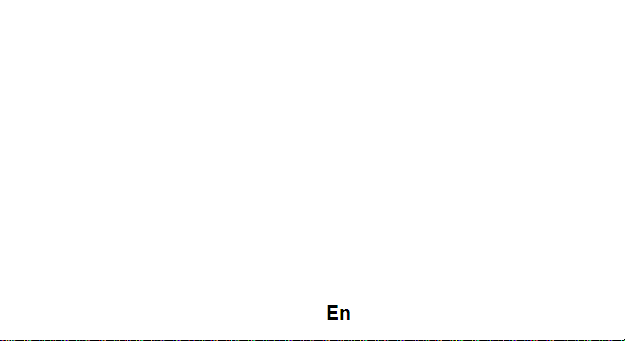
Allview M9 Join
User Manual
FOR YOUR SAFETY
Read these simple guidelines. Not following them may be dangerous or illegal.
SWITCH OFF IN HOSPITALS
Follow any restrictions. Switch the device off near medical equipment. Do not use the device
where blasting is in progress.
Please keep this cell phone away from children, as they could mistake it for a toy, and hurt
themselves with it.
Don’t try to modify the phone except by the professional. Warning!
Only use the authorized spare parts, otherwise it may damage the phone and the warranty will not
work.
And it may be dangerous.
SWITCH OFF WHEN REFUELING
Don’t use the phone at a refueling point. Don’t use near fuel or chemicals.
2
Page 3
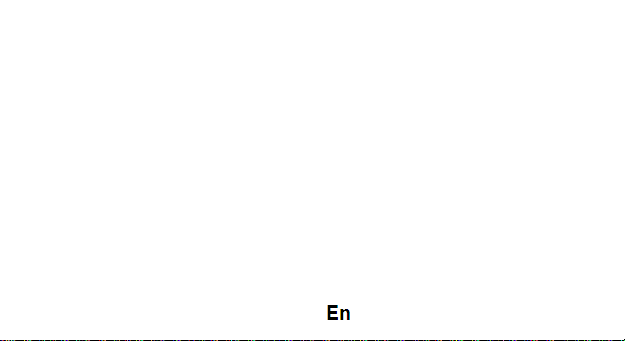
SIM CARD AND T-FLASH CARD ARE PORTABLE
Pay attention to these small things to avoid children eating them.
Notice: The T-Flash Card can be used as a Memory Disk, the USB cable is necessary.
BATTERY
Please do not destroy or damage the battery, it can be dangerous and cause fire. Please do not
throw battery in fire, it will be dangerous When battery cannot be used, put it in the special
container.
Do not open the Battery.
If the battery or the charger is broken or old, please stop using them.
USE QUALITY EQUIPMENT
Use our authorized equipment or it will cause dangers
ROAD SAFETY COMES FIRST
Give full attention while driving; Pull off the road or park before using your phone if driving
conditions so require.
INTERFERENCE
All wireless devices may be susceptible to cause interference, which could affect performance.
SWITCH OFF IN AIRCRAFT
Wireless devices can cause interference in aircraft. It’s not only dangerous but also illegal to use
mobile phone in an aircraft.
3
Page 4
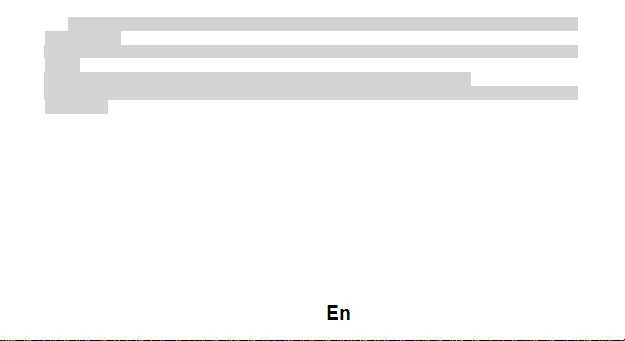
Warning: We take no responsibility for situations where the phone is used other than as provided
in the manual.
Our company reserves the right to make changes in the content of the manual without making this
public.
These changes will be posted on the company website to the product it amends.
The contents of this manual may be different from that in the product. In this last case will be
considered.
GETTING STARTED
Battery Install Notice
Before you install or change battery, please ensure you already turn off the phone.
Install or change SIM card Notice
1. Before you change SIM card, please make sure you already turn off the phone and dispose
battery.
2. Insert the SIM card and make the golden contact area face down and the nick face out.
Charge the battery
1. Before charging the battery, please make sure that the battery is installed properly in the phone.
2. Connect the charger lead to the phone socket, and then connect the charger to the AC socket.
4
Page 5
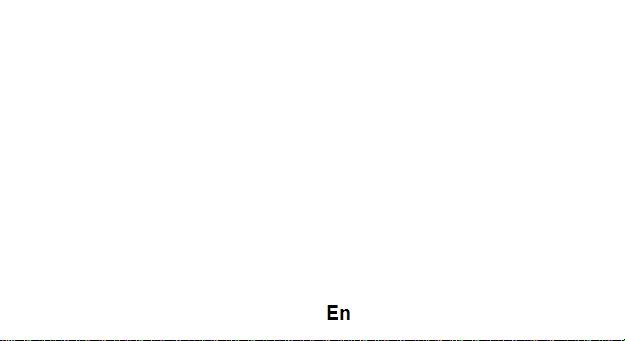
3. If the phone is off when it’s charging, charging indicator is displayed on the screen. If the phone
is on when it’s charging, user can use it while charging. When the battery is fully charged, the charging
indicator on the screen is full and stops twinkling. While using the handset for the first time, please
completely discharge and then completely charge the battery. Repeat the process for three times to
achieve the full performance of the battery.
4. Long period unused or some other reasons may cause low battery pressure, so at the beginning
of charging the screen is black and it may take a while before the charging indicator appears.
Warning: When charging, in order to avoid serious damage to phone circuitry, do not remove or
dispose the battery.
CALLS
Key Explanation
Lock Keypad: Press * then select “Lock” Unlock Keypad: Left Side then press *
* Key # Key:
Functions vary in different situations or function menus:
- In inputting status, “*” for symbols.
- In inputting status, “#” to switch inputting methods.
- In standby mode, hold “#” to switch the phone in silent mode.
5
Page 6
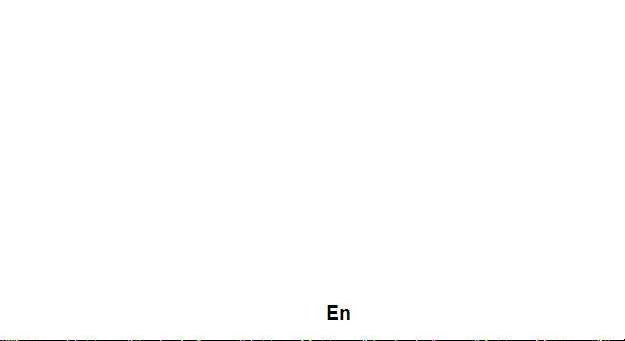
- In standby and dial mode, press and hold “*”, you can input +, P and W.
- In standby mode, input “+” for an international call; in dial status, input “P” for calling number
with extension phone.
Main Menu Explanation
When you press Menu key, you will enter main menu. Press up, down, left and right keys to select
different functions.
Make a Call
Making a call by dialing numbers:
1. In standby mode, enter the phone number. If you want to change the numbers, press left and
right direction key to move the cursor and press〈Clear〉to delete a number. Press and hold 〈
Clear 〉to delete all characters.
2. Press the call key to call the number.
Making a call using the Phonebook:
You can enter the phonebook list from functional menu, choose or input the needed letter
(phonetic) to search. Choose the number; press the call key to dial out.
Call the Dialled calls, Received calls, Missed calls:
1. In standby mode, press the call key to view the call log list.
2. Choose a number and press the call key to dial.
Making a call using the menu:
6
Page 7

1. In standby mode, enter the menu, choose Call logs;
2. Choose from missed calls, dialled calls, and received calls.
3. Choose the needed number and press the call key to make a call.
Answer an Incoming Call
Press the Call key to answer an incoming call.
Call Options
Offer numerous in call functions (some of these functions need a subscription with the service
provider). During the call, press->Option and choose between the following options :
Hold: Pause the call.
End single call: End the present call.
New call: To make a new call.
Phonebook: Same as phonebook list in the function menu.
Call history: Same as call history in the function menu.
Messaging: To explore the Messaging Menu.
Sound recorder: Record the sound.
Mute: Enable the mic of phone not work.
7
Page 8
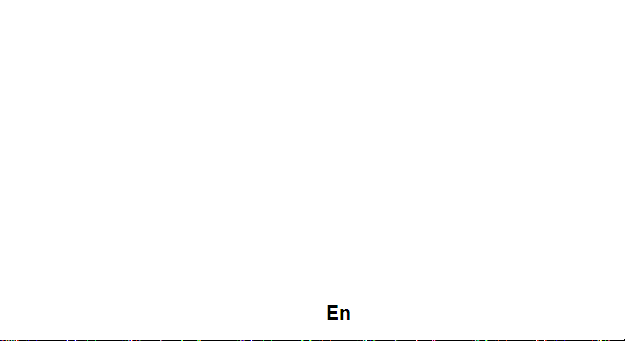
INPUT METHOD
Overview
Your phone offers input methods as followings: Smart abc, es, ro. Keypad Definition
The definition of keypad is as follow:
Left key: Enter and OK
Right key: Back and Cancel
Navigate Keys: Cursor move or choose word.
# Key: Switch input methods and a sign will be display in left side.
2-9 key: Input the letter on the keys when input.
* Key: Input punctuation
FUNCTION LIST
Contacts
You can save the contacts in the mobile phone and SIM card; it depends on the SIM card memory
capacity. When you select a contact, you can do the following operations:
View: To view the contact
Send text message: Send text message to the current number.
Send multimedia message: Send multimedia message to the current number.
Call: To Call the current number.
Edit: To edit the current contact.
8
Page 9
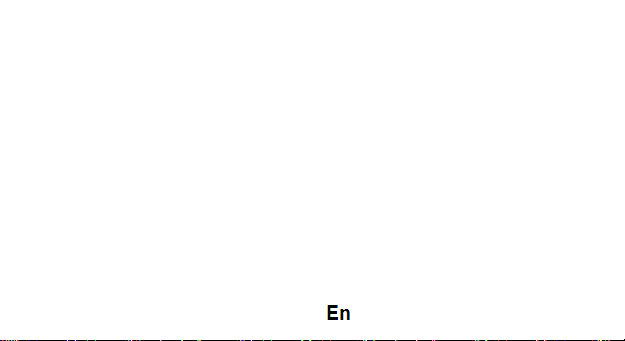
Delete: To delete the current contact.
Copy: To copy the contact from phone to SIM card /phone or from SIM card to SIM card /phone or
copy to file.
Add to Blacklist: Add the current number to the blacklist.
Add to Whitelist: Add the current number to the white list.
Phonebook settings: To set the Phonebook.
Calls
In this function menu, you can check the All calls, Dialled calls, Received calls, Missed calls, and
You can perform the following operations:
View: To check the call history.
Send text message: Send SMS to the Dialled calls, Received calls or Missed calls.
Call: To call the Dialled calls, Received calls or Missed calls.
Save to Phonebook: You can add the number to the phonebook or replace existing contacts.
Add to Blacklist: Add the number of the Dialled calls, Received calls or Missed calls to the Blacklist.
Edit before call: Edit the number before you call Delete: Delete the current call history.
Delete all: Delete all the call history.
Mark several: You can mark several call history.
Advanced: Including two options: Call timers/Call cost/GPRS.
9
Page 10
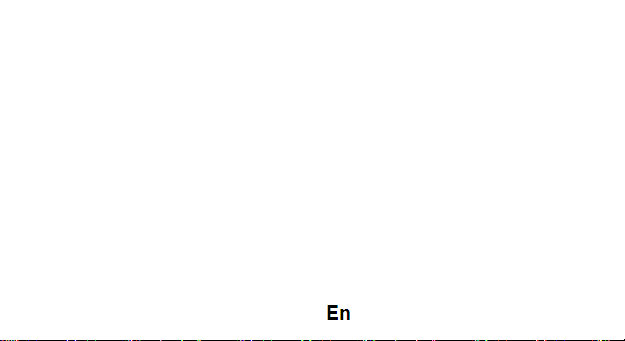
Files
Press left key option to enter functional menu, the following options are available:
- Open: See the files in the different folders of your phone
- Format: To format the folder.
- Details: To view the Memory status of the Memory card.
Camera
The built-in camera allows you to take photos and adjust the camera settings. The options menu
contains the following choices:
• Switch to: Switch phone to video recorder.
• Photos: See all the photos.
• Camera Settings: Select to open many advantage setting items.
• Image settings: Select to change the size and the quality of the image
• Storage: Select the place where the photos will be stored.
Media
• - Viewing images
• - Recording videos
• - Play video
10
Page 11
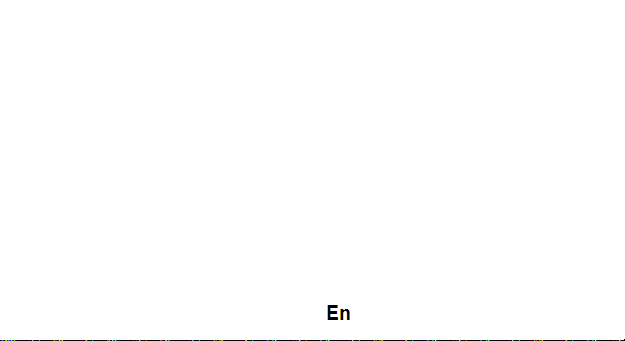
• - Playback audio files
• - Register sounds
Images
The options for image viewer are as follows:
• View: To view a photo.
• Send: Transform the photos by different ways, such as multimedia message or via Bluetooth.
• Use as: This photo can be used as wallpaper.
• Rename: To rename the selected image or photo.
• Delete: To delete the selected photo.
• Sort by: To sort photos by the desired method.
• Image information: You can view the image information.
Recorder
You can record sound/voice on your phone. Just select sound recorder, go to options and press
“New record”. Select Stop to save it. Select pause to ‘pause’ the recording and ‘continue’ to resume
the recording.
11
Page 12
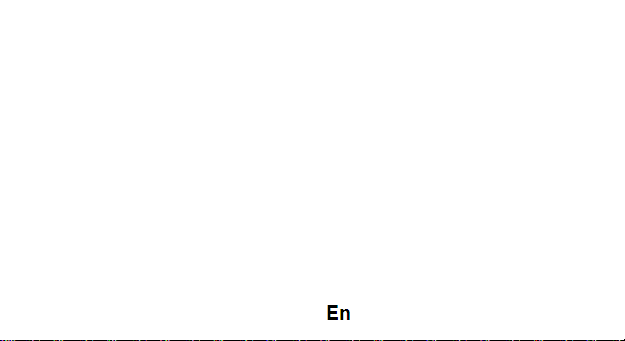
FM Radio
• Channel list: List out all the current channels. You can enter channel list, edit it and display the
searched channel list.
• Manual input : Input the desired broadcasting channel manually
• Auto Search: Search and create the channel’s list automatically.
SMS
Your phone supports various messaging services. You can create, send, receive, edit and
organize text messages.
Messages contain the following folders:
• Write Message: On selecting Write Message, you can input the contents of the message using
different input methods.
• Conversations: All the received and sent messages stored in conversations.
• Drafts: You can save a message you edit in the drafts.
• Templates: Templates stores 10 preloaded/pre-written text messages for ready usage.
• Delete messages: Delete all the unwanted messages.
• Message Settings: Message settings store all the different settings responsible for sending and
receiving messages.
12
Page 13
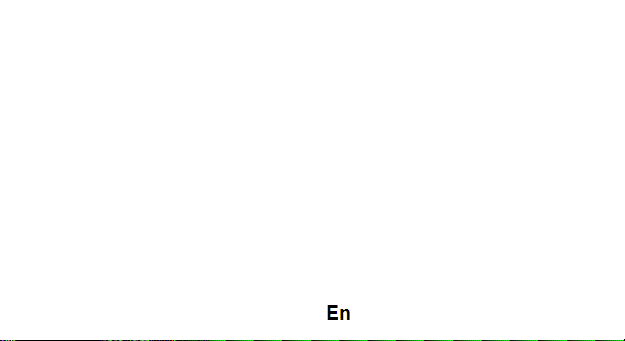
Browser
The following options are available in the Browser menu:
• Homepage
• Bookmarks
• Search or input URL
• Last web address
• Recent pages
• Stored pages
• Settings
Opera Mini
The following options are available in the Opera Mini menu:
1. Enter Address: Start a connection to the selected URL set.
2. Start page
3. Bookmarks: Access or edit a bookmark.
4. Tools: forward, history, settings, help.
Bluetooth
The following options are available in the Bluetooth menu:
1. Power: On/Off
13
Page 14
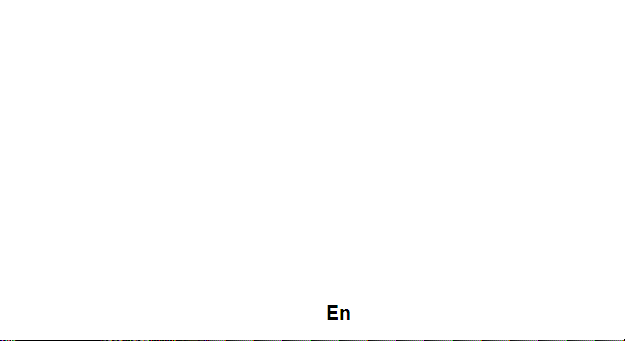
2. Visibility: On/Off
3. My device: Inquiry new device or display paired devices and take the options.
4. Search audio device: Search for audio devices.
5. My name :You can change the name of the Bluetooth.
6. Advanced :Configure the settings of Bluetooth, For example, Audio path, sharing permission
etc.
Calendar
You can use the calendar to keep track of important meetings. After entering the calendar function
menu you can select year, month and date using direction keys. On a selected date you can select to
view:
View :To view and set the schedule of a day.
• Jump to date: To input the date to enter the calendar, then move the cursor to the specified date.
• Go to today: Go to check today.
• Go to weekly view: Go to view the calendar events in weekly style.
• Start of week: You can select from Sunday or Monday.
Alarm
The Alarm can be set to ring at a specific time on several days. There are five different default
alarms. You can set these alarms to alarm you at different time in specific day(s) of a week.
To set an alarm:
14
Page 15
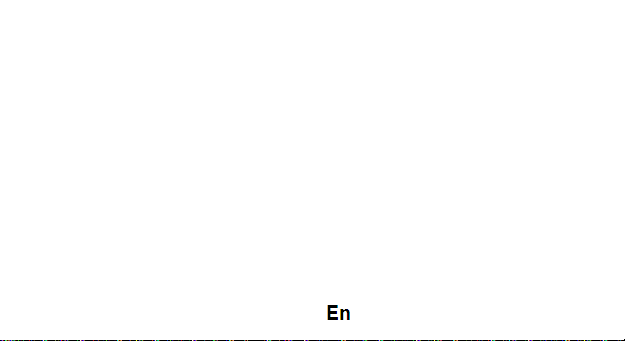
1. Press edit to enter alarm settings menu.
2. Select edit option using up and down direction keys
o ON/OFF: Select alarm on or off using left and right direction key
o Alarm time: Input alarm time
o Repeat Setting: Press navigation keys to select alarm types which consists of one time,
everyday and custom.
o Alarm tone: You can select the alarm tone.
o Alert Type: To select between Ring only/Vib and ring, Vib only.
Settings
Under settings, the phone gives you the option to change the settings for various features of the
phone. The following list is available in Settings:
Dual SIM switch
Dual SIM settings: choose which SIM to be active (Dual SIM, SIM1, SIM2)
Phone Settings
You have following options listed under phone setup:
Time and date: Let you set the Time and date on the phone.
Schedule power on/off: Let you set the phones powering on/off.
Language: To select language for the phone.
Shortcut keys manager
15
Page 16
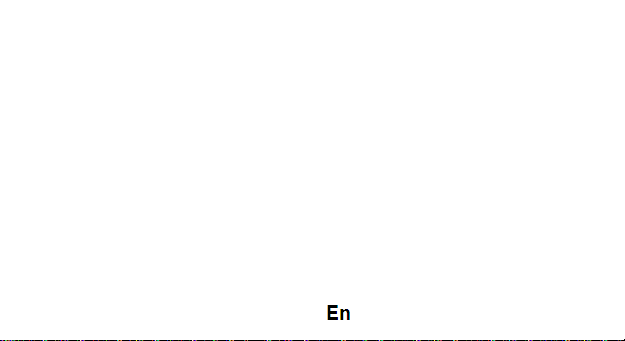
Display: Under Display setup, you can set wallpaper, dual clock, auto lock etc.
Auto update time
Flight mode
Misc. settings: LCD backlight settings.
Call Settings
Include SIM1 call settings, SIM2 call settings and advanced settings.
Network Settings
Network setup gives the user the ability to select a desired network and addition of a new network
to the network list. The network setup gives you the follow options:
SIM1/2 network settings:
1. Network Selection: new search, select network, selection mode – automatic/manual
2. Preferences: Will list down all the network IDs (depending on the SIM card used)
GPRS transfer preferences: data or call.
Security Settings
Under Security Setup, you can change the security settings of SIM1 or SIM2.
SIM1/2 Security Settings:
o PIN Lock: PIN Lock protects illegal usage of the SIM card.
o Change PIN: You can change the PIN password.
o Change PIN2: You can change the PIN2 password
16
Page 17
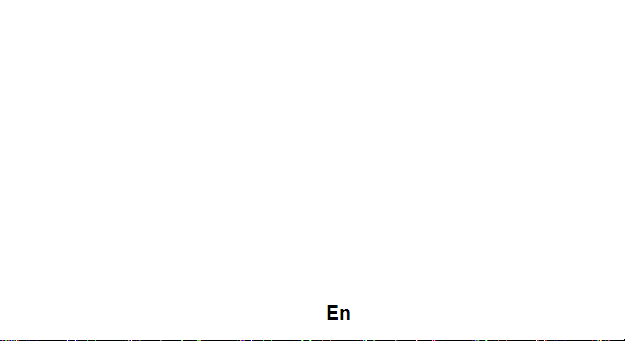
Phone security: Enables you to lock/unlock your phone with a password.
Privacy lock: You can select a password to lock the phone.
Connectivity
Choose the phone’s data connection SIM and account.
Restore Settings
Selecting this option will ask you to enter the password to restore the phone to factory settings. The
default password is ‘0000’.
Sound effects
Enhance the phone’s audio settings.
WARNINGS AND NOTES
Operational Warnings
IMPORTANT INFORMATION ON SAFE AND EFFICIENT OPERATION. Read this information
before using your phone. For the safe and efficient operation of your phone, observe these guidelines:
17
Page 18
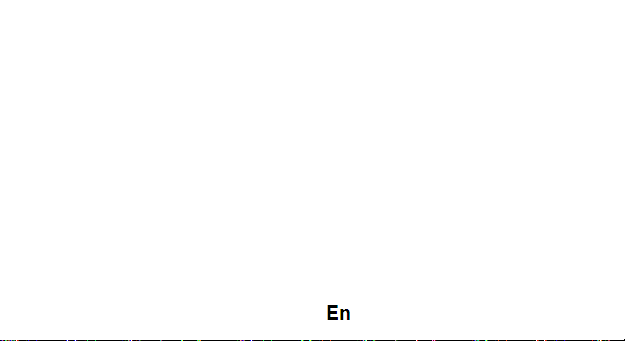
Potentially explosive at atmospheres: Turn off your phone when you are in any areas with a
potentially explosive atmosphere, such as fueling areas (gas or petrol stations, below deck on boats),
storage facilities for fuel or chemicals, blasting areas and areas near electrical blasting caps, and
areas where there are chemicals or particles (Such as metal powders, grains, and dust) in the air.
Interference to medical and personal Electronic Devices: Most but not all electronic
equipment is shielded from RF signals and certain electronic equipment may not be shielded against
the RF signals from your phone.
Audio Safety: This phone is capable of producing loud noises which may damage your hearing.
When using the speaker phone feature, it is recommended that you place your phone at a safe
distance from your ear.
Other Media Devices, hospitals: If you use any other personal medical device, consult the
manufacture of your device to determine if it is adequately shielded from external RF energy. Your
physician may be able to assist you in obtaining this information. Turn your phone OFF in health care
facilities when any regulations posted in these areas instruct you to do so. Hospitals or health care
facilities may be using equipment that could be sensitive to external RF energy.
Product statement on handling and use: You alone are responsible for how you use your
phone and any consequences of its use.
You must always switch off your phone wherever the use of a phone is prohibited. Use of your
phone is subject to safety measures designed to protect users and their environment.
18
Page 19
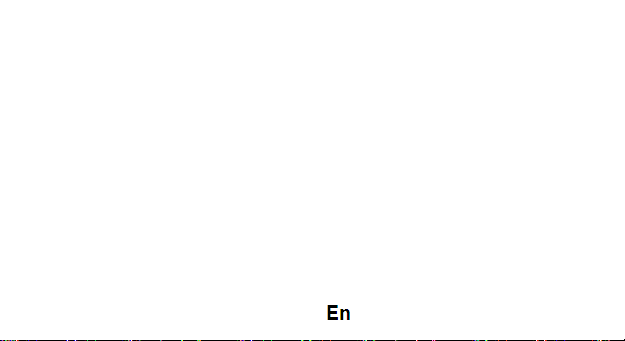
Always treat your phone and its accessories with care and keep it in a clean and dust-free place Do
not expose your phone or its accessories to open flames or lit tobacco products.
Do not expose your phone or its accessories to liquid, moisture, or high humidity. Do not drop, throw,
or try to bend your phone or its accessories
Do not use harsh chemicals, cleaning solvents, or aerosols to clean the device or its accessories.
Do not attempt to disassemble your phone or its accessories; only authorized personnel must do so.
Do not expose your phone or its accessories to extreme temperatures, minimum 32 and maximum
113 F degrees (0 to 45° C).
Battery: Your phone includes an internal lithium-ion or lithium-polymer battery. Please note that
use of certain data applications can result in heavy battery use and may require frequent battery
charging. Any disposal of the phone or battery must comply with laws and regulations pertaining to
lithium-ion or lithiumion polymer batteries.
Faulty and damaged products: Do not attempt to disassemble the phone or its accessory. Only
qualified personnel must service or repair the phone or its accessory. If your phone or its accessory
has For more product details visit www.allviewmobile.com. Do not cover the antenna with your hand
or other objects Failure to comply resulting in connectivity issues and rapid discharge of the battery.
All applications provided by third parties and installed in this device, may be modified and/or stopped
at any moment. Visual Fan Ltd will not be responsible in any way for modifications of the services or
content of these applications. Any request or question regarding third party applications may be
addressed to owners of these applications.
19
Page 20
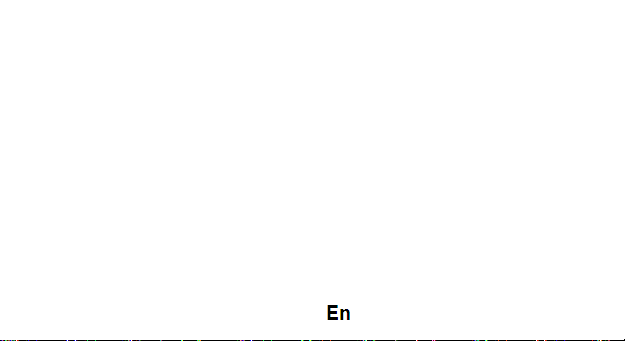
We, S.C. Visual Fan S.R.L, with the social headquarters in Brasov, 61st Brazilor Street, post code
500313 Romania, registered at the Register of Commerce Brasov under nr. J08/818/2002, CUI
RO14724950, as importer, ensure, guarantee and declare on own responsibility according to Art. 4
HG nr.1.022/2002 regarding the products and services regime, which could put in danger the life and
health, security and labour protection, that the ALLVIEW product M9 Join does not put in danger the
life, safety of labour, does cause adverse environmental impacts and is according to:
-The 2011/65/UE Directive regarding the usage restrictions of some dangerous substances in the
electonic and electrical equipments.
-The Directive regarding the radio and telecommunications equipments R&TTE 1999/5/CEE (HG
88/2003)
-The Directive regarding the ensurance of low voltage equipment users 73/32/CEE , modified by the
93/68/CEE (HG457/2003) Directive.
-The Directive regarding the electromagnetic compatibility 89/336/CEE, modified by the 92/31/CEE si
93/68/CEE (HG982/2007); RoHS Directive: EN50581:2012
DECLARATION OF CONFORMITY
Nr. 1389
20
Page 21
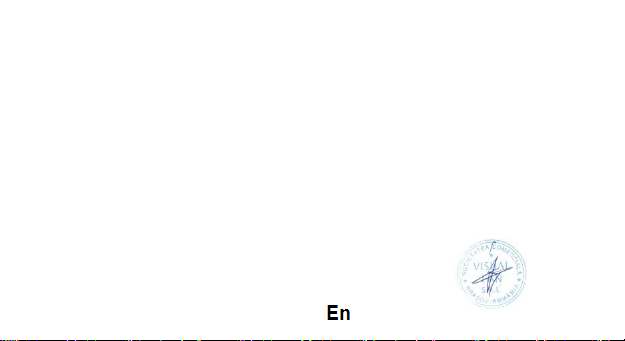
-The safety requirements of the European Directive 2001/95/EC and of the EN 60065:2002/A12:2011
si EN 609501:2006/ A1:2010 /A11:2009/A12:2011 standards, regarding the decibel level limit of the
commercialized devices. The product had been evaluated according to the following standards:
-Health: EN 50360:2001, EN 50361; EN 62209-1 : 2006
-Safety: EN 60950- 1: 2001 +A11:2004; EMC EN 301 489- 01 V1.6.1 (09-2005)
EN 301 489- 07 V1.3.1 (11-2005); EN 301 489- 17 V1.2.1 (08-2002)
-Radio spectrum: EN 301 511 V9.0.2 (03-2003);EN 300 328 V1.7.1 (10-2006)
The conformity assesment procedure was done according to the 1999/5/CEE Directive (of the Annex
II of HG nr. 88/2003) the documentation being at S.C. Visual Fan S.R.L., Brasov , 61st Brazilor Street,
post code 500313 ,Romania at it will be put at disposal on demand. The products conformity
assesment procedure was fulfilled with the participation of the following institutions: Bay Area
Compliance Laboratories.
The product has the CE mark applied. The conformity declaration is available at
www.allviewmobile.com.
CE 1313 Director
SAR 0,726 W/kg Cotuna Gheorghe
Brasov
14.10.2015
21
Page 22
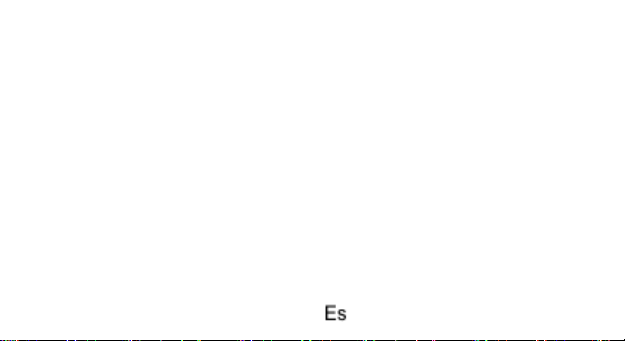
Medidas de seguridad
IMPORTANTE! Por favor, lea atentamente estas instrucciones y sígalas por defecto, en caso de
situaciones peligrosas.
Seguridad en la conducción: Se recomienda que no utilice su teléfono mientras está conduciendo.
Si usted necesita usarlo, siempre use el "manos libre" al conducir.
Apague su teléfono cuando estás en el avión. Interferencia causada por los teléfonos móviles
afectan la seguridad aérea y, como tal, es ilegal usarlo en el avión. Por favor asegúrese que su
teléfono móvil esté apagado cuando estás en el avión.
En el hospital: Cuando usas el teléfono en un hospital, tienes que respetar las normas especificadas
por el hospital.
Talleres aprobados: Sólo los talleres aprobados pueden reparar los teléfonos móviles. Si abre el
teléfono y trate de repararlo usted mismo perderá la garantía del producto.
Accesorios y baterías: Pueden utilizarse únicamente accesorios y baterías aprobadas por el
fabricante.
Llamadas de emergencia: Asegúrese de que el teléfono esté encendido y activado si desea hacer
una llamada de emergencia al 112, pulse la tecla llamar y confirmar la localización, por favor explique
lo que sucedió y no cuelgue.
22
Page 23
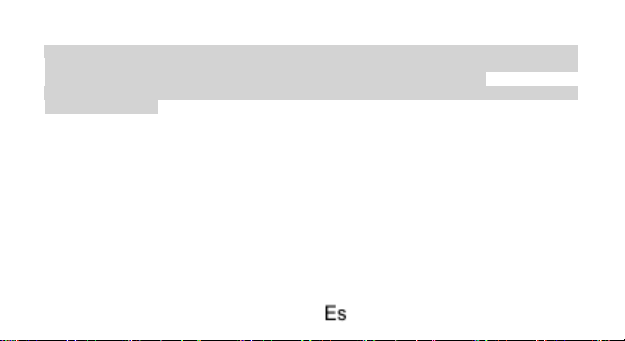
La batería y su carga: Se recomienda cargar la batería antes del primer uso. No exponga la batería
a temperaturas superiores a + 40 ° C. No arroje las baterías al fuego o al azar.
Atención: No nos hacemos cargo de las situaciones donde se utiliza el teléfono de otra manera que
el previsto en el manual. Nuestra empresa reserva el derecho de realizar cambios en el contenido de
este manual sin avisar. Estos cambios se publicarán en el sitio web de la empresa.
El contenido de este manual puede ser diferente a la existente en el producto. En este caso el último
se tomará en cuenta.
Primer uso
Instalar la batería
Antes de sacar la batería asegurase de que el móvil este apagado.
Instalar o cambiar la tarjeta SIM
Antes de cambiar la tarjeta SIM, asegurase de que haya apagado el móvil y que haya sacado la
batería del móvil.
Introduce la tarjeta SIM con los contactos hacia abajo.
Carga de la batería
Antes de cargar la batería asegurase de que este bien introducida en el móvil. Conecte el enchufe
del cargador al móvil y después enchufar el cargador a una fuente de corriente de 220V.
23
Page 24
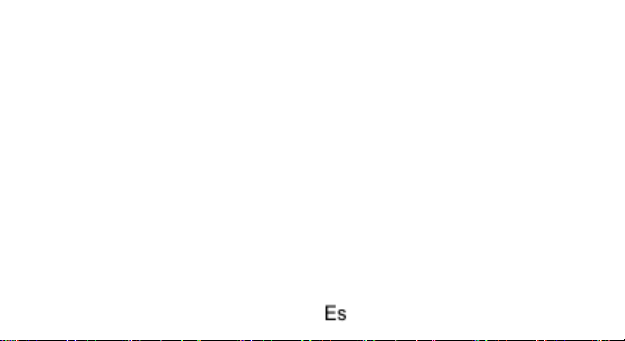
Si el móvil está apagado en el proceso de carga, el nivel y el proceso de carga le aparecerá en la
pantalla. SI el móvil esta encendido puede ser utilizado mientras se está cargando. Cuando la batería
está llena recibirá un mensaje en la pantalla. Al primer uso del móvil se recomienda descargar y
cargar la batería por
completo y repetir ese proceso durante tres veces para llegar a un rendimiento máximo de la batería.
Si no a utilizado el móvil durante un periodo largo de tiempo y la batería está vacía es posible que la
pantalla del móvil se quede apagada durante unos minutos.
Llamar
Teclado
Para bloquear el teclado pulsa el botón de ¨Colgar llamada¨ y luego selecciona ¨SI¨.
Para desbloquear el teclado pulsa el botón de ¨Navegar¨ y elige la opción de desbloquear pantalla.
La función de las teclas “*” y “#” pueden variar:
Cuando está enviando un mensaje pulsa la tecla “*” para símbolos y la tecla “#” para cambiar el
método de entrada.
En el modo stand-by mantén pulsado el botón “#” para activar el modo ¨Silencio¨.
En el modo stand-by y en el modo ¨Llamar¨ mantén pulsado el botón “*” para introducir los símbolos
+, P o W.
24
Page 25
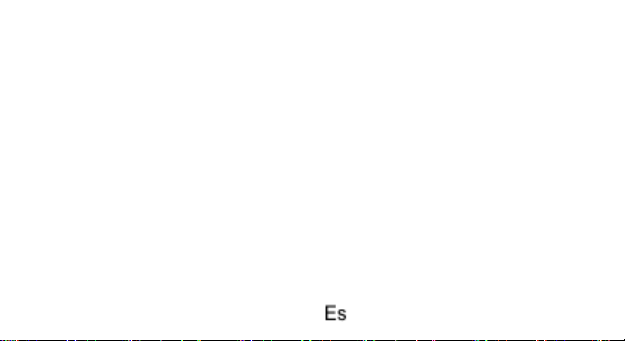
El menú principal
Cuando pulsa el botón ¨Menú¨ accederá al menú principal del móvil. Pulsa los botones de navegar
para seleccionar diferentes aplicaciones.
Llamar
Efectuar una llamada:
Desde el modo stand-by, marque el número de teléfono deseado. Si desea modificar el número pulsa
los botones ¨Izquierda¨ y ¨Derecha¨ para mover el cursor y pulsa ¨Borrar¨.
Pulsa el botón ¨Llamar¨ para iniciar la llamada.
Llamar a un número desde la agenda:
Puede acceder a la lista de contactos desde el menú principal, teclea la primera letra del contacto
deseado. Seleccione el número y pulsa el botón ¨Llamar¨.
Llamadas desde el registro de llamadas:
Estando en el modo stand-by pulsa el botón ¨Llamar¨ para mostrar el registro de llamadas. Elegir un
número desde la lista de llamadas efectuadas, llamadas perdidas o llamadas recibidas.
Pulsar el botón ¨Llamar¨ para iniciar la llamada.
Recibir llamada
Pulsar el botón de llamada para contestar.
Opciones de llamada
Algunas opciones son permitidas o restringidas de su operador de telefonía móvil. Mientras está
efectuando una llamada pulsa ¨Opciones¨ y elige una de las opciones disponibles:
25
Page 26
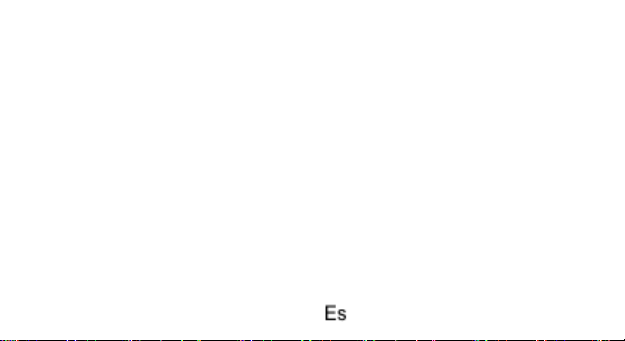
Poner en espera: pausar la llamada.
Colgar llamada: finalizar llamada.
Llamada nueva: empezar una nueva llamada.
Agenda: puede visualizar la lista de sus contactos.
Registro de llamadas: muestra el registro de llamadas.
Mensajes: permite mandar mensajes.
Grabar audio: Grabar el sonido.
Mute: desactivar el micrófono.
Volumen: ajustar el volumen de la llamada.
Método de introducción texto
Los métodos de texto disponibles son: abc, es, ro.
Definición del teclado:
Teclado izquierda: Entrada u OK.
Teclado derecha: Atrás o Rechazar.
Teclado de navegar: Mover el cursor o seleccionar una palabra o una opción.
Teclado #: Cambia los métodos de introducción.
Teclado desde 2 hasta 9: Introducir letras-símbolos.
Teclado * Introducir símbolos de puntación.
26
Page 27
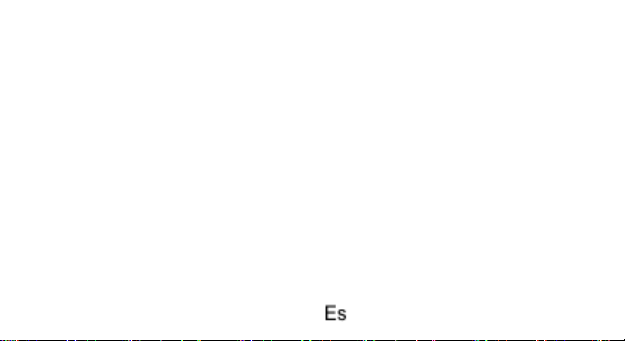
Listado de funciones
Agenda
Puede salvar los contactos en la tarjeta SIM o en la memoria del teléfono móvil. Puede hacer las
siguientes operaciones:
Visualización: detalles del contacto
Enviar mensaje
Enviar mensaje multimedia
Llamar
Editar
Borrar
Copiar: Para copiar un contacto desde el móvil en la tarjeta SIM o de revers.
Mover: Para mover un contacto desde el móvil en la tarjeta SIM o de revers.
Enviar: Puede enviar los datos del contacto.
Añadir a la lista negra
Añadir a la lista blanca
Marcar
Copia de seguridad y restaurar
Ajustes Agenda
27
Page 28
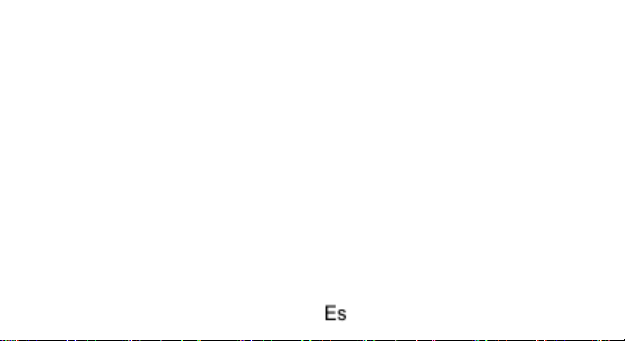
Historial de llamadas
Aquí puede verificar una lista completa de llamadas recibidas, efectuadas o perdidas. Opciones
disponibles:
Visualización
Llamar: llamar desde el registro de llamadas.
Enviar SMS
Enviar MMS
Guardar en la agenda: guardar nuevo contacto en la agenda o modificar contacto existente.
Añadir a la lista negra
Añadir a la lista blanca
Editar antes de llamar
Borrar
Borrar todos
Marcar
Avanzado: incluye contador de llamada, costos y contador GPRS.
Administrar archivos Opciones disponibles:
Abrir: visualizar las carpetas del móvil.
28
Page 29
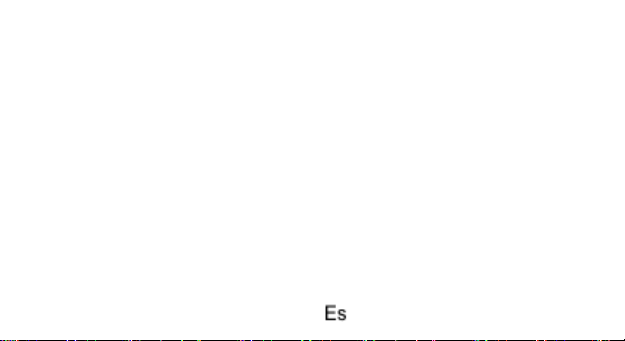
Archivos
Presione la izquierda la opción clave para entrar en el menú funcional, las siguientes opciones están
disponibles:
- Abrir: Consulte los archivos en las diferentes carpetas de su teléfono
- Formato: Para dar formato a la carpeta.
- Detalles: Para ver el estado de la memoria de la tarjeta de memoria
Cámara fotográfica
La cámara incorporada le permite tomar fotos y ajustar la configuración de la cámara. El menú de
opciones contiene las siguientes opciones:
• Cambiar a: Teléfono Cambiar a vídeo.
• Fotos: Vea todas las fotos.
• Ajustes de la cámara: Seleccione para abrir muchos elementos de ajuste ventaja.
• Ajustes de imagen: Seleccione para cambiar el tamaño y la calidad de la imagen
• Almacenamiento: Seleccione el lugar donde se almacenarán las fotos.
Medios
- Visualización de imágenes
- Grabación de vídeos
- Reproduce el video
29
Page 30
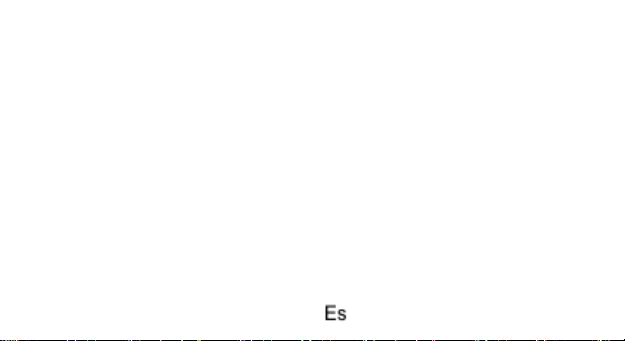
- los archivos de audio de reproducción
- sonidos Registro
Imágenes
Las opciones para el visor de imágenes son los siguientes:
• Ver: para ver una foto.
• Enviar: Transformar las fotos de diferentes maneras, como mensaje multimedia o mediante
Bluetooth.
• Utilizar como: Esta foto se puede utilizar como fondo de pantalla.
• Cambiar nombre: Para cambiar el nombre de la imagen o foto seleccionada.
• Eliminar: Para eliminar la foto seleccionada.
• Ordenar por: Para ordenar fotos por el método deseado.
• Información de la imagen: puede ver la información de la imagen
Grabar audio
Esta aplicación le permite grabar audio. Entra en la aplicación de grabar y pulsa ¨OpcionesNueva
grabación¨ y pulsa STOP para guardar. Pulsar pausa para pausar la grabación y continuar para seguir
grabando.
30
Page 31

Radio FM
Listado de emisoras: muestra las emisoras. Puede introducir, editar y mostrar las emisoras buscadas.
Introducir manual
Búsqueda automática
Ajustes
Grabar
Listado de archivos
Mensajería
Puede crear, enviar, recibir y organizar mensajes tipo texto y multimedia. Opciones disponibles:
Crear mensaje
Conversaciones: visualizar las conversaciones.
Guardado: puede guardar para editar o enviar más tarde.
Difusión de mensajes
Mensajes predefinidos
Ajustes mensaje
Navegador
Las siguientes opciones están disponibles en el menú del navegador:
• Página de inicio
• marcadores
31
Page 32

• Búsqueda o la entrada de URL
• Última dirección Web
• Páginas recientes
• Páginas almacenadas
• Ajustes
Opera Mini
Las siguientes opciones están disponibles en el menú de Opera Mini:
1. Introducir dirección: Inicie una conexión con el conjunto de direcciones URL seleccionada.
2. Página de inicio
3. Marcadores: Access o editar un marcador.
4. Herramientas: hacia adelante, historia, Ajustes, Ayuda.
Bluetooth
Opciones disponibles
Encender/Apagar
Visible: visible/invisible
Mis dispositivos: gestionar los dispositivos vinculados.
Buscar dispositivo audio: buscar solo los dispositivos audio.
Nombre: cambiar el nombre bluetooth del móvil.
32
Page 33

Avanzado: ajustes avanzados de bluetooth.
Calendario
Opciones disponibles:
Visualización
Visualizar todos
Añadir evento
Borrar evento
Saltar a la fecha
Saltar a día de hoy
Visualizar semana
Principio de semana
Alarma
Para ajustar la el despertador:
Seleccionar una de las alarmas.
Utilizar los botones de navegar para ajustar las opciones.
Encendida/Apagada
Hora
Repetición
33
Page 34

Tono de alarma
Tipo de alerta
Ajustes
En Configuración, el teléfono le da la opción de cambiar la configuración de diversas funciones del
teléfono. La siguiente lista está disponible en la configuración:
Interruptor Dual SIM
Configuración Dual SIM: elegir qué SIM para ser activo (Dual SIM, SIM1, SIM2)
Configuración del teléfono
Has siguientes opciones que aparecen en la configuración del teléfono:
Hora y fecha: Le permite ajustar la hora y fecha en el teléfono.
Calendario de encendido / apagado: Le permite configurar los teléfonos de encender / apagar.
Idioma: Para seleccionar el idioma para el teléfono.
Gestor de teclas de acceso directo
Pantalla: Bajo Configuración de pantalla, puede establecer fondos de escritorio, reloj dual, bloqueo
automático, etc.
Tiempo de actualización automática
Modo avión
Misc. ajustes: Ajustes de retroiluminación LCD.
34
Page 35

Ajustes de llamada
Incluir ajustes de llamada SIM1, SIM2 ajustes de llamada y ajustes avanzados.
Configuración de la red
Configuración de la red da al usuario la capacidad de seleccionar una red y la adición de una nueva
red a la lista de red deseada. La configuración de la red te da las opciones de seguimiento:
Ajustes SIM1 / 2 de la red:
1. Selección de red: nueva búsqueda, seleccione la red, el modo de selección - automático / manual
2. Preferencias: a enumerar abajo de todos los identificadores de red (dependiendo de la tarjeta SIM
utilizada)
GPRS preferencias de transferencia: llamada de datos o.
Configuraciones de seguridad
Bajo Configuración de seguridad, puede cambiar la configuración de seguridad de SIM1 o SIM2.
Ajustes SIM1 / 2 Seguridad:
o PIN de bloqueo: Bloqueo del PIN protege el uso ilegal de la tarjeta SIM.
o Cambiar PIN: Puede cambiar la contraseña del PIN.
o Cambiar PIN2: Puede cambiar la contraseña PIN2
Seguridad Teléfono: le permite bloquear / desbloquear el teléfono con una contraseña.
Bloqueo de privacidad: Usted puede seleccionar una contraseña para bloquear el teléfono.
Conectividad
Elija la conexión de datos del teléfono SIM y la cuenta.
35
Page 36

Restaurar configuración
Al seleccionar esta opción le pedirá que introduzca la contraseña para restaurar el teléfono a la
configuración de fábrica. La contraseña predeterminada es "0000".
Efectos de sonido
Mejorar la configuración de audio del teléfono.
Importante
Lee atentamente esas informaciones antes de utilizar el móvil.
Riesgo de explosión en ciertas zonas: Apague el móvil cuando está en zonas de riesgo como
gasolineras, depósitos de sustancias peligrosas etc. Interferencias con los aparatos médicos y
dispositivos electrónicos: La mayoría pero no todos los dispositivos electrónicos están ¨¨blindados¨
contra los rayos radio.
Este móvil puede producir sonidos muy fuertes que pueden afectar a su oído. Cuando utiliza el móvil
en el modo ¨Manos libres¨ se recomienda tener el aparato lo más lejos posible de su oído.
Apague el móvil en hospitales y en centros médicos que imponen esa regla. Usted es el responsable
de como utiliza el aparato. Tiene que apagar el móvil en zonas donde está prohibido el uso de
36
Page 37

teléfonos móviles. Tiene que proteger el dispositivo de polvo, humedad o barro. No acercar el móvil
o sus accesorios al fuego. No tirar ni intentar doblar el móvil o sus accesorios. No utilizar productos
chimecos para su limpieza. No intente arreglar el móvil por su cuenta, de lo contrario perderá la
garantía.
Batería. El móvil incluye una batería interna con litiu-ion o con litiu-polimer. Algunas aplicaciones
necesitan una cantidad grande de energía por lo cual la batería se vaciara más rápido.
Los productos defectuosos. No intente arreglar el móvil por su cuenta y tampoco sus accesorios. Solo
el personal calificado puede efectuar eso tipo de operaciones. Si el móvil ha sido golpeado, no intente
encenderlo, mejor que lo lleve a un centro de reparaciones.
Para más detalles del producto entra en www.allviewmobile.com . No tapar la antena con la mano u
otros objetos, de lo contrario tendrá problemas de conectividad y la batería se vaciara muy rápido.
Las aplicaciones que vienen con el móvil y son ofrecidas por otras empresas pueden dejar de
funcionar en cualquier momento, S.C. Visual Fan S.R.L. no se hace responsable de la modificación
e interrupción de esas aplicaciones. Las preguntas u otras solicitudes relacionadas con eso tipo de
aplicaciones se harán directamente a la dicha empresa que ofrece la aplicación.
37
Page 38

Declaración de conformidad
No. 1389
Nosotros, SC VISUAL FAN SRL, importador ubicado en Brasov, C:/ Brazilor 61 500314, registrado
en la Cámara de Comercio de Brasov no. J08/818/2002, CUI RO14724950, garantiza y declara bajo
nuestra responsabilidad, de conformidad con el art.4de HG nr. 1.022/2002 sobre el estatuto del
producto M9 Join teléfono móvil marca Allview no telecomunicaciones R & TTE 1999/5/CE (HG
88/303).
La Dirección sobre el equipo de los usuarios 73/32/CEE de baja tensión, modificada por la Dirección
93/68/CEE (HG 457/2003)
Directiva relativa a la compatibilidad con versiones anteriores elletromagnetica 89/336/CEE,
modificada por la Directiva 92/31/CEE y 93/68/CEE del Consejo (Decisión del Gobierno 982/2007);
RoHS: EN50581: 2012
EN60065:2002 / A12: 2011 y EN 60950-1:2006 / A12: 2011, el nivel de decibelios emitidos por el
vendido dispositivo. 34 . El producto que se describe arriba, en la presente Declaración y todos los
accesorios son de acuerdo con las siguientes normas:
38
Page 39

Salud EN 50360:2001, EN 50361; EN 62209-1:2006
Seguridad EN 60950-1:2001 +A11:2004: EMC EN 301 489-01 V1.6.1 (092005)
EN 301 511 V9.0.2 (03-2003); EN 300 328 V1.7.1 (10-2006)
- Radio espectro EN 301511 V9.0.2 (032003) ES 300328 V1.7.1 (10-2006);
Procedimiento de evaluación de la conformidad se ha realizado conforme a las disposiciones del
anexo II de la resolución no. 88/2003. El procedimiento para la evaluación del producto se llevó a
cabo con la participación de los siguientes organismos: Bay Area Compliance Laboratories.
La documentación se deposita en el SC Visual Fan LTD, Brasov, Str. núm. Brazilor, 500313.La
declaración de conformidad está disponible en la dirección www.allviewmobile.com
CE1313 Director
SAR 0,726 W/kg Cotuna Gheorghe
Brasov
14.10.2015
39
Page 40

MISURE DI SICUREZZA
IMPORTANTE! Si prega leggere attentamente queste istruzioni e seguire implicitamente, in caso
di situazioni pericolose.
Sicurezza durante la guida: si raccomanda di non utilizzare il cellulare durante la guida. Se è
necessario utilizzarlo, sempre utilizzare il sistema “Vivavoce” durante la guida.
Spegnere il cellulare allora quando si viaggia in aereo.
Le interferenze determinate dai cellulari possono avere delle ripercussioni sulla sicurezza
dell’aviazione, e d’altra parte, è illegale utilizzarlo in aereo.
Si prega assicurarsi che il cellulare sia spento allora quando si trovi in aereo. Spegnere il cellulare
nella zona di operazioni di levigatura.
Nell’ospedale: Quando si utilizza il cellulare in un ospedale, si deve osservare le norme rilevanti
specificate dall’ospedale. Qualsiasi interferenza determinata dagli equipaggiamenti wireless può
modificare la performance del cellulare.
Centri di riparazione autorizzati: Soltanto i centri di riparazione autorizzati possono riparare i cellulari.
Se si apre il cellulare e si cerca di ripararlo da soli si perde la garanzia del prodotto.
40
Page 41

Accessori e batterie: Possono essere utilizzati soltanto gli accessori e le batterie approvati dal
produttore.
Chiamate di emergenza: Si assicuri che il telefono sia acceso ed attivato se desidera effettuare una
Chiamata di Emergenza a 112, premere il tasto di chiamata e confermare l’ubicazione, spiegare cosa
è successo e non finire la conversazione.
La batteria ed il caricamento della batteria: Si raccomanda la carica completa della batteria prima
della prima utilizzazione del dispositivo. Non esporre la batteria a temperature più grandi di +40°C.
Non buttare la batteria nel fuoco oppure a caso. Ritornare le batterie difettose al fornitore oppure ai
centri speciali per la raccolta delle batterie difette.
Attenzione: Non ci assumiamo la responsabilità per le situazioni quando il telefono viene utilizzato in
altro modo che quello previsto nel manuale. La nostra società si riserva il diritto di fare delle modifiche
nel contenuto del manuale senza fare pubblica questa cosa. Queste modifiche saranno menzionate
sul sito della società al prodotto al quale vengono fatte delle modifiche.
PRIMO UTILIZZO
Nota per l’istallazione della batteria
Prima di rimuovere la batteria, si assicuri che già il telefono è spento.
Istallazione oppure cambio delle schede SIM
1.Prima del cambio della scheda SIM, si assicuri che il telefono è spento ed è stata rimossa la batteria.
41
Page 42

2.Introdurre la scheda SIM con la superficie dei contatti dorata in giù.
Caricamento della batteria
Prima di caricare la batteria, si assicuri che la batteria è introdotta correttamente nel telefono.
Collegare il connettore del caricatore al connettore del telefono, poi collegare il caricatore alla presa
di 220V.
Se il telefono è spento durante la carica, l’indicatore di carica è presentato sullo schermo. Se il telefono
è accesso, questo può essere utilizzato durante il caricamento. Quando la batteria è completamente
caricata, l’indicatore di carica è pieno. Al primo utilizzo del telefono, si prega scaricare, poi caricare
completamente la batteria. Ripetere questo processo 3 volte per arrivare al performance massima
della batteria.
Se il telefono non è stato utilizzato per un lungo periodo di tempo la batteria è completamente
scaricata, è possibile che lo schermo resti aperto nei primi minuti della carica.
CHIAMARE
Tasti
Blocco della tastiera: sfiorare il tasto Chiudere chiamata, poi selezionare “Si”
Sblocco della tastiera: Sblocco Tastiera: Premere il tasto Navigazione, ci sono 3 opzioni, premere il
tasto Su soltanto per sbloccare la tastiera, premere il tasto sinistro per sbloccare la tastiera e per
42
Page 43

entrare nella funzione di chiamata, premere il tasto Destro per sbloccare la tastiera e per entrare nella
funzione di inviare messaggi.
Tasto * e tasto #:
Le funzioni possono essere diverse secondo il contesto:
Nell’inserimento del testo, premere “*” per simboli e “#” per cambiare i metodi di introduzione. – Nel
modo; stand-by, premere il tasto “#” per cambiare nel modo Silenzio.
Nel modo stand-by e nel modo di chiamata, premere il tasto “*” per l’introduzione dei caratteri +, P
sau W.
Menu principale
Quando premere il tasto Menu, avrà accesso al menu principale del telefono. Premere i tasti di
navigazione per la selezione delle varie applicazioni.
Chiamare
L’effettuazione di una chiamata:
Dalla modalità stand-by, inserire il numero di telefono. Se si desideri modificare il numero, premere i
tasti sinistra – destra per muovere il cursore e premere Cancellazione.
Premere il tasto Chiamare per iniziare la chiamata. Chiamare un numero dalla Rubrica:
È possibile accedere all’elenco dei contatti dal menu principale, introdurre la prima lettera del contatto
desiderato. Scegliere il numero e premere il tasto di chiamata
Chiamare dall’elenco delle chiamate effettuate, ricevute oppure perse:
43
Page 44

Dalla modalità stand-by, premere il tasto di chiamata per la visualizzazione dell’elenco di chiamate.
Scegliere un numero e premere il tasto di chiamata.
Chiamare utilizzando il menu:
Dalla modalità stand-by, accedere al menu di applicazioni e aprire l’Elenco delle chiamate.
Scegliere un numero dalle chiamate effettuate, perse oppure ricevute.
Premere il tasto di chiamata per l’inizio della chiamata.
Risposta alla chiamata
Premere il tasto di chiamata per rispondere ad una chiamata.
Opzioni di chiamata
Alcune opzioni sono accettati oppure ristretti dall’operatore di telefonia mobile. Durante la chiamata
premere Opzioni e scegliere una delle opzioni disponibili:
Messa in attesa: pausa chiamata.
Conclusione della chiamata unica : conclusione della chiamata.
Nuova chiamata: inizio di nuova chiamata.
Rubrica: visualizzazione dell’elenco dei contatti.
Storia delle chiamate: visualizzazione dell’elenco delle chiamate.
Messaggi : Per esplorare il menu Messaggi.
Registrazione audio: registrazione del suono.
Senza suono: disattivazione del microfono.
Volume: regolazione del volume nell’auricolare.
44
Page 45

METODO DELL’INTRODUZIONE DEL TESTO
In breve:
I metodi di introduzione disponibili sono: abc, es, ro.
Definizione dei tasti:
Tasto sinistro: Entrata oppure OK.
Tasto destro: Indietro oppure Ritorno.
Tasto di navigazione: Muovere il cursore oppure selezione della parola/opzione.
Tasto #: Cambio dei metodi di introduzione.
Tasti 2-9: Introduzione dei caratteri.
Tasto *: Introduzione segni di puntuazione.
ELENCO DELLE FUNZIONI
Rubrica
È possibile salvare i contatti sulla scheda SIM oppure nel telefono, secondo la memoria disponibile.
È possibile effettuare le seguenti operazioni:
Visualizzazione : dettagli del contatto. Invio del messaggio.
Invio messaggio multimedia.
Chiamata.
Modificare.
45
Page 46

Cancellazione.
Copiare: Per copiare un contatto dal telefono nella scheda SIM oppure inversamente.
Spostamento: Per lo spostamento di un contatto dal telefono nella scheda SIM oppure inversamente.
Spedizione: È possibile inviare i dati di contatto.
Aggiungere all’elenco nero.
Aggiungere all’elenco bianco.
Marcatura.
Copia di riserva e restauro. Impostazione rubrica.
Registro di chiamate
Qui è possibile verificare un elenco completo delle chiamate ricevute, effettuate, oppure perse.
Opzioni disponibili:
Visualizzazione.
Chiamare: chiamare dall’elenco di chiamate.
Invio messaggio SMS.
Invio messaggio MMS.
Salvare nella rubrica: salvare come nuova entrata oppure modifica del contatto già esistente.
Aggiungere all’elenco nero.
Aggiungere all’elenco nero.
Modifica prima della chiamata.
Eliminazione.
46
Page 47

Eliminazione totale.
Marcatura.
Avanzato: include contatori di chiamata, costi e contatori GPRS.
File
Premere il tasto di sinistra l'opzione per accedere al menu funzionale, sono disponibili le seguenti
opzioni:
- Aperto: Vedere i file nelle diverse cartelle del telefono
- Formato: Per formattare la cartella.
- Dettagli: Per visualizzare lo stato della memoria della scheda di memoria.
Macchina fotografica
La fotocamera incorporata consente di scattare fotografie e di regolare le impostazioni della
fotocamera. Il menu delle opzioni contiene le seguenti scelte:
• Passa a: telefono Passa a videoregistratore.
• Foto: Guarda tutte le foto.
• Impostazioni della fotocamera: selezionare per aprire molte voci di impostazione vantaggio.
• Impostazioni immagine: selezionare per modificare le dimensioni e la qualità dell'immagine
• Conservazione: Selezionare il luogo in cui saranno memorizzati le foto.
47
Page 48

Media
- Visualizzazione delle immagini
- Registrazione di video
- Play video
- file audio Riproduzione
- suoni Registrati
Immagini
Le opzioni per il visualizzatore di immagini sono i seguenti:
• Vista: Per visualizzare una foto.
• Invia: Trasforma le foto per vie diverse, come MMS o via Bluetooth.
• Usa come: Questa foto può essere utilizzata come sfondo.
• Rinomina: Per rinominare l'immagine o la foto selezionata.
• Elimina: Per eliminare la foto selezionata.
• Ordina per: per ordinare le foto per il metodo desiderato.
• Informazioni immagine: È possibile visualizzare le informazioni sulle immagini.
Registrazione audio
Permette la registrazione audio. Accedere all’applicazione di registrazione, premere Opzioni-> Nuova
registrazione. Premere Stop per salvare. Premere Pausa per fermare temporaneamente la
registrazione e Continuazione per riprendere.
48
Page 49

FM Radio
Elenco dei canali: Presentazione elenco del canale. È possibile introdurre, modificare e presentare i
canali ricercati.
Introduzione manuale
Ricerca automatica
Impostazioni
Registrazione
Elenco dei file
Messaggistica
È possibile creare, inviare, collaudare ed organizzare messaggi testo e multimedia. Opzioni
disponibili:
Creare messaggio
Conversazioni: visualizzazione delle conversazioni.
Bozze: è possibile salvare i messaggi per modificare oppure per spedizione ulteriore.
Trasmissione messaggi
Messaggi predefiniti
Impostazione messaggi
49
Page 50

Browser
Sono disponibili nel menu del browser le seguenti opzioni:
• Home page
• Segnalibri
• Ricerca o ingresso URL
• Ultimo indirizzo web
• Pagine recenti
• pagine memorizzate
• Impostazioni
Opera Mini
Sono disponibili le seguenti opzioni nel menu di Opera Mini:
1. Immettere Indirizzo: Avviare un collegamento al set URL selezionato.
2. Pagina iniziale
3. Segnalibri: Accesso o modificare un segnalibro.
4. Strumenti: in avanti, la storia, Impostazioni, Guida.
Bluetooth
Opzioni disponibili
1.Accensione/spegnimento
2.Visibilità: acceso/spento
50
Page 51

3.Miei dispositivi: gestione dei dispositivi connessi
4.Ricerca dispositivo audio: Cerca dispozitivi audio.
5.Denominazione: impostare la denominazione bluetooth del telefono.
6.Avanzato: configurazione impostazioni avanzati da bluetooth.
Calendario
Opzioni disponibili
Visualizzazione
Visualizzazione tutto
Aggiungere evento
Eliminazione evento
Salto alla data
Salto a oggi
Visualizzazione sulla settimana
Inizio della settimana.
Allarme
Per l’impostazione dell’allarme:
Scegliere uno delle allarme predefinite
Utilizzare i tasti di navigazione su-giù per l’impostazione delle opzioni
Accesso/Speso
51
Page 52

Ora
Impostazione ripetizione
Tuono dell’allarme
Tipo dell’allerta
Impostazioni
In Impostazioni, il telefono offre la possibilità di modificare le impostazioni per le varie funzioni del
telefono. Il seguente elenco è disponibile in Impostazioni:
Interruttore Dual SIM
Impostazioni Dual SIM: scegliere quale SIM di essere attivi (Dual SIM, SIM1, SIM2)
Impostazioni del telefono
Hai seguito opzioni elencate sotto configurazione del telefono:
Data e ora: Consentono di impostare la data e l'ora sul telefono.
Calendario potere on / off: consente di impostare i telefoni accensione / spegnimento.
Lingua: per selezionare la lingua per il telefono.
Tasti di scelta rapida direttore
Display: Sotto di impostazione del display, è possibile impostare lo sfondo, doppio orologio, blocco
auto etc.
Tempo di aggiornamento automatico
Modalità aereo
Misc. Impostazioni: impostazioni di retroilluminazione LCD.
52
Page 53

Impostazioni di chiamata
Includere le impostazioni di chiamata SIM1, impostazioni di chiamata SIM2 e le impostazioni
avanzate.
Impostazioni di rete
Impostazione di rete offre all'utente la possibilità di selezionare una rete desiderata e l'aggiunta di una
nuova rete all'elenco delle reti. La configurazione della rete si dà la possibilità di seguire:
Impostazioni SIM1 / 2 di rete:
1. Selezione rete: nuova ricerca, selezionare rete, modalità di selezione - automatica / manuale
2. Preferenze: elencherà giù tutti i ID di rete (a seconda della scheda SIM utilizzata)
Preferenze GPRS trasferimento: dati o chiamata.
Impostazioni di sicurezza
Sotto Impostazioni di sicurezza, è possibile modificare le impostazioni di sicurezza di SIM1 o SIM2.
Impostazioni SIM1 / 2 Sicurezza:
o Blocco PIN: Blocco PIN protegge l'uso illegale della carta SIM.
o Modificare PIN: È possibile cambiare la password PIN.
o Cambia PIN2: È possibile modificare la password PIN2
Sicurezza del telefono: consente di bloccare / sbloccare il telefono con una password.
Blocco Privacy: E 'possibile scegliere una password per bloccare il telefono.
Connettività
53
Page 54

Scegliere la connessione dati del telefono SIM e conto.
Ripristina impostazioni
Selezionando questa opzione vi chiederà di inserire la password per ripristinare il telefono alle
impostazioni di fabbrica. La password di default è '0000'.
Effetti sonori
Migliorare le impostazioni audio del telefono
DA PRENDERE IN CONSIDERAZIONE
Menzioni di operare
IMPORTANTE!. Leggere queste informazioni prima dell’utilizzazione del telefono:
Possibilità di esplosione in certe zone: Spegnere il cellulare quando si trovi in zone con potenziale
infiammabile come stazioni di alimentazione con combustibile, ponti delle navi, depositi di sostanze
infiammabili, impianti di levigatura.
Interferenze con apparecchi medicali e dispositivi elettronici: La maggior parte, ma non tutti i dispositivi
elettronici sono protetti contro i segnali radio. Sicurezza audio: Questo telefono può riprodurre dei
suoni
forti che possono avere degli effetti sull’udito. Quando il telefono è utilizzato nel modo Altoparlante, si
raccomanda la posizione dell’apparecchio ad una distanza ragionevole dall’orecchio.
54
Page 55

Altri dispositivi medicali: Se viene utilizzato un apparecchio medico personale, consultare il produttore
per ottenere delle informazioni riguardante lo schermo dell’apparecchio. Spegnere il telefono negli
ospedali oppure nelle unità di salute nelle quali s’impone questa cosa.
Istruzioni di manipolazione e di utilizzazione: è responsabile per la modalità nella quale viene utilizzato
il telefono.
Si deve spegnere il telefono nelle zone nelle quali è vietata l’utilizzazione di questi dispositivi.
Tenere lontano il telefono dalla polvere e umidità oppure immondizia.
Non avvicinare il telefono oppure i suoi accessori dal fuoco.
Non gettare, buttare oppure curvare il telefono oppure i suoi accessori Non utilizzare, aerosoli oppure
sostanze chimiche per la pulizia del telefono.
Non provare smembrare il telefono oppure suoi accessori; soltanto il personale qualificato può
effettuare tali operazioni.
Batteria: Il telefono include una batteria interna con litio - ionio oppure con litio - polimero. Alcune
applicazioni hanno bisogno di una quantità grande di energia ciò che determinerà uno scarico più
rapido della batteria. Il deposito del telefono oppure della batteria dev’essere effettuato in conformità
alla legislazione riguardante le batterie con litio – ionio oppure litio - polimero.
55
Page 56

Prodotti difetti: Non smontare personalmente il telefono oppure i suoi accessori. Soltanto il personale
qualificato può effettuare delle operazioni oppure riparazioni. Se il telefono è stato bagnato, colpito
oppure rotto, non provare accenderlo fino alla visita di un centro di riparazioni autorizzato.
Per più informazioni sul prodotto consultare www.allviewmobile.com. Non coprire l’antenna con la
mano oppure altri oggetti, l’inosservanza di questa indicazione determina dei problemi di connessione
e allo scarico rapido della batteria.
Le applicazioni che accompagnano il prodotto, e sono forniti da terze parti, possono essere cessate
oppure interrotte in qualsiasi momento. La S.C. Visual Fan S.R.L. non assume in modo esplicito
qualsiasi responsabilità riguardante la modifica, l’interruzione oppure la sospensione dei servizi/del
contenuto messi alla disposizione da terze parti per il tramite di questo dispositivo. Le domande
oppure altre sollecitazioni riguardanti questo contenuto oppure servizi saranno rivolti direttamente ai
fornitori proprietari di questi.
56
Page 57

DICHIARAZIONE DI CONFORMITÀ
Noi S.C.Visual Fan S.R.L, con la sede sociale in Brasov, Via Brazilor numero 61, CP 500313
Romania, registrata al Registro del Commercio di Brasov sotto il numero J08/818/2002, CUI
RO14724950, nella qualità di importatore, assicuriamo, garantiamo e dichiariamo a propria
responsabilità, in conformità ai disposti dell’articolo 4 HG numero 1.022/2002 riguardante il regime
dei prodotti e dei servizi, che possono mettere in pericolo la vita e la salute, la sicurezza e la
protezione del lavoro, che il prodotto M9 Join marca ALLVIEW, non mette in pericolo la vita, la
salute, la sicurezza del lavoro, non causa impatto negativo sull’ambiente ed è in conformità con:
-Direttiva numero 2011/65/UE riguardante le restrizioni di utilizzazione di certe sostanze pericolose
negli equipaggiamenti elettrici ed elettronici.
-Direttiva riguardante gli equipaggiamenti radio e di telecommunicazioni R&TTE 1999/5/CEE
(Decisione del Governo 88/2003)
-Direttiva riguardante l’assicurazione degli utenti di equipaggiamenti di bassa tensione 73/32/CEE,
modificata dalla Direttiva 93/68/CEE (Decisione del Governo 457/2003)
-Direttiva riguardante la compattibilità elletromagnetica 89/336/CEE, modificata dalla Direttiva
92/31/CEE e 93/68/CEE (Decisione del Governo
982/2007); RoHS: EN50581:2012
No. 1389
57
Page 58

-Requisiti di sicurezza della Direttiva Europea 2001/95/EC e degli standard
EN 60065:2002/A12:2011 e EN 60950-1:2006/ A1:2010 /A11:2009/A12:2011, riguardante il livello
dei decibeli rilasciato dagli apparecchi commercializzati. Il prodotto è stato valutato in conformità ai
seguenti standard:
-Salute: EN 50360:2001, EN 50361; EN 62209-1 : 2006
-Sicurezza : EN 60950- 1 : 2001 +A11:2004; EMC EN 301 489- 01 V1.6.1 (09-2005)
EN 301 489- 07 V1.3.1 (11-2005); EN 301 489- 17 V1.2.1 (08-2002)
-Spettro radio: EN 301 511 V9.0.2 (03-2003);EN 300 328 V1.7.1 (10-2006) La procedura di
valutazione della conformità è stata effettuata in conformità alla Direttiva 1999/5/CEE ( Allegato II
della Decisione del Governo numero 88/2003), la documentazione essendo depositata a S.C. Visual
Fan S.R.L., Brasov Via Brazilor numero 61, CP 500313, Romania e sarà messa alla disposizione a
richiesta. La procedura di valutazione del prodotto è stata compiuta con la partecipazione dei
seguenti organismi: Bay Area Compliance Laboratories.
Il prodotto ha applicato il marchio CE.
La dichiarazione di conformità è disponibile all’indirizzo www.allviewmobile.com.
CE1313 Direttore
SAR 0,726 W/kg Cotuna Gheorghe
Brasov
14.10.2015
58
Page 59

Felhasználói kézikönyv
BIZTONSÁGI INTÉZKEDÉSEK
FONTOS! Kérjük, hogy figyelmesen olvassa el ezeket az utasításokat és veszélyes helyzetekben
használja őket.
Vezetési biztonság: Ajánlott, hogy ne használja vezetés közben a mobil telefont. Ha mégis
használnia kell, használja a “Szabad kezek” rendszert, miközben vezet.
A repülőben zárja le a mobil telefonját
A mobil telefonok által okozott interferencia veszélyezteti a repülés biztonságát, ezért illegális a
repülőgépen használni. Kérjük ellenőrizze, hogy telefonja le van-e zárva, amikor a repülőgépre száll.
A homoksugaras tisztítási zónában zárja le a mobil telefonját.
Korházban: Amikor a telefont egy korházban használja, a korház szabályainak alá kell vetni
magunkat. A wirelles berendezések által okozott interferencia, a telefon teljesítményét
befolyásolhatja.
Engedélyezett szervizek: Csak az engedéllyel rendelkező szervizek javíthatják a mobil telefonokat.
Ha szétnyitja a telefont és megpróbálja egyedül megjavítani, a termék garanciáját elveszíti.
Kellékek és akkumulátor: Csak a gyártó által engedélyezett kellékeket és akkumulátorokat lehet
használni.
59
Page 60

Sürgősségi hívás: Ellenőrizze, hogy a telefon be van kapcsolva és aktiválva, ha a 112 Sürgősségi
hívást szeretné tárcsázni, nyomja meg a hívás gombot és erősítse meg a helyszínt, ahol tartózkodik,
magyarázza el, mi történt és ne zárja le a beszélgetést.
Akkumulátor és az akkumulátor feltöltése: Ajánlott az akkumulátor teljes feltöltése a berendezés
első használata előtt. Ne tegye ki az akkumulátor +40° C-nál nagyobb hőmérsékletnek. Ne vesse az
akkumulátort a tűzbe vagy találomra. A hibás akkumulátorokat a forgalmazónál adja le vagy a
speciális akkumulátor gyűjtő központoknál.
Figyelem: Nem vállalunk felelősséget azokra az esetekre, amikor a telefont a használati utasítástól
eltérő módon használja.
Társaságunk jogában áll a használati utasítást módosítani, anélkül, hogy hivatalosan is közölné ezt.
Ezeket a módosításokat a társaság web oldalán tesszük közzé, annál a terméknél, amelyet
módosítottunk.
A használati utasítás tartalma eltérhet annak tartalmától, amelyet a termékhez csatoltunk. Ebben az
esetben ez utóbbit kell figyelembe venni.
ELSŐ HASZNÁLAT
Megjegyzés az akkumulátor behelyezéshez
Mielőtt az akkumulátort eltávolítja, győződjön meg róla, hogy a telefon ki van kapcsolva.
SIM kártya behelyezése vagy cseréje
60
Page 61

A SIM kártya cseréje előtt, győződjön meg róla, hogy a telefon ki van kapcsolva és az akkumulátort
eltávolította.
Helyezze be a SIM kártyát az aranyozott érintkező felületével.
Akkumulátor feltöltése
A töltő csatlakoztatása előtt győződjön meg arról, hogy az akkumulátor megfelelően van behelyezve.
Csatlakoztassa az akkumulátortöltőt a készülékhez, majd a 220V-os fali aljzathoz.
Ha a telefon töltés közben ki van kapcsolva, a töltési kijelző a képernyőn jelenik meg. Ha a telefo n
bevan kapcsolva, használható töltés közben. Ha az akkumulátor teljesen fel van töltve, a töltés kijelző
be van telve. A telefon első használatakor töltse fel teljesen a telefon akkumulátorát, majd teljesen
merítse le. 3-szor ismételje meg az eljárást, hogy az akkumulátor maximális teljesítményét elérhesse.
Ha a telefont hosszabb ideig nem használtuk és az akkumulátor teljesen lemerült, lehetséges, hogy
a képernyő a töltés első perceiben zárva maradjon.
HÍVÁS
Gombok
Billentyűzet lezárása: nyomja meg a hívás lezárása gombot, és válassza ki az “Igen” gombot.
Billentyűzet lezárásának feloldása: Unlock Keypad: Press Navigation key then there are 3 choices,
press Up key just unlock keypad, press Left key unlock keypad and enter dialer function, press Right
key unlock keypad and enter messaging function. * gomb és a # gomb:
61
Page 62

A funkciók a tartalom szerint változhatnak:
A szöveg beírásához, nyomja meg “*” a szimbólumokhoz és a “#” gombot a bevezetési módszer
megváltoztatásához.
stand-by módba, nyomja le a “#” gombot, hogy Halk módba váltson.
Stan-by módba és a hívásmódba, nyomja le a “*” gombot a +, P vagy W karakterek bevezetéséhez.
Főmenű
Amikor megnyomja a menü gombot, a telefon főmenüjébe léphet be. A különböző alkalmazásokhoz
nyomja meg a böngésző gombokat.
Hívás
Hívás kezdeményezése:
A stand-by módban, írja be a telefonszámot. Ha a számot módosítani szeretné, nomyja meg a baljobb oldali gombokat, hogy a mutatót áthelyezze és nyomja meg a Törlés gombot.
Nyomja meg a Hívás gombot a hívás kezdeményezéséhez.
Egy szám hívása a Naplóból:
Ahhoz, hogy elérhessük a főmenüből a kapcsolatok listaét, írja be a kívánt kapcsolatot. Válassza ki a
számot és nyomja meg a hívás gombot.
Hivás a hivásinfóból kimenő, fogadott és beérkezett hívások:
Stand-by módba, nyomja meg a hívás gombot a hívás lista megjelenítéséhez.
Válassza ki a számot és nyomja meg a hívás gombot.
62
Page 63

Hívás a menüből:
Stand-by módba, válassza ki az alkalmazást menüt és nyissa meg a Hívásinfót.
Válassza ki a számot a kimenő, fogadott és beérkezett hívások közül.
Nyomja meg a hívás gombot a hívás megkezdéséhez.
Hívás fogadása
Nyomja meg a hívás gombot a hívás fogadásához.
Hívás opció
Bizonyos opciókat engedélyezett vagy letiltott a mobil telefon operatőr. A hívás alatt nyomja meg a
Opció gombot és válasszon ki egyet a lehetséges opciók közül:
Várakozásra állítás: hívás szünetelése.
Egyedi hívás befejezése: hívás befejezése.
Új hívás: új hívás kezdeményezése.
Napló: kapcsolat lista megtekíntése.
Hívásinfó: hiváslista megjelenítése.
Üzenetek: Hogy vizsgálja meg a Messaging menü.
Audió felvétel: hangfelvétel.
Hang nélkül: mikrofon kikapcsolása.
Hangerő: hangerő beállítása a füllhalgatóban.
63
Page 64

SZÖVEG BEVEZETÉSI MÓDSZER
Röviden:
A szöveg beírási módszerek a következők: abc, es, ro. Gombok kiválasztása:
Bal oldali gomb: Belépés vagy OK.
Jobb oldali gomb: Vissza vagy Lemondás.
Böngésző gomb: mutató áthelyezése vagy szó/opció kiválasztása.
# gomb: bevezetési módszerek váltakozása.
2-9 gombok: Karakterek bevezetése. * gombok: írásjelek bevezetése.
FUNKCIÓK LISTAE
Napló
A neveket a SIM kártyára vagy a telefonba lehet elmenteni, a rendelkezésre álló memória
függvényében. A következő műveleteket lehet végezni: Megtekintés: kapcsolat részletek Üzenet
küldése.
Multimédia üzenet küldése.
Hívás.
Szerkesztés.
Törlés.
Másolás: Egy név másolása a telefonból a SIM kártyára és fordítva.
Áthelyezés: Egy név áthelyezése a telefonból a SIM kártyára vagy visszafele.
64
Page 65

Küldés: át lehet küldeni a név adatait.
Hozzáadás a fekete listára.
Hozzáadás a fehér listára.
Kijelölés.
Tartalék másolat és visszaállítás.
Telefonkönyv beállítás.
Hívásnapló
Itt lehet a fogadott, kimenő vagy nem fogadott hívás listát megtekinteni.
Lehetséges opciók: Megjelenítés. Hívás: hívás a hívásinfóból.
SMS üzenet küldése.
MMS üzenet küldése.
Mentés a telefonkönyvbe: mentés mint új bevitel vagy meglevő név módosítása. Hozzáadás a fekete
listára. Hozzáadás a fehér listára.
Szerkesztés a hívás előtt. Törlés.
Teljes törlés.
Kijelölés.
Haladó: magába foglalja a hívás számlálót, árakat és CRPS számlálókat.
65
Page 66

Fájlok
Nyomja meg a bal gombot az opció, hogy belépjen a funkcionális menüben a következő lehetőségek
állnak rendelkezésre:
- Nyílt: Lásd a fájlokat a különböző mappákban a telefon
- Formátum: Ha formázni a mappát.
- Részletek: A memória állapotának megtekintése a memóriakártya.
Kamera
A beépített kamera lehetővé teszi, hogy a képeket, és állítsa a fényképezőgép beállításait. Az opciók
menü az alábbi lehetőségek közül:
• Váltás: Váltás telefon videó felvevő.
• Fotók: Az összes fotót.
• Kamera beállítások: Válassza megnyitni sok előnye beállítási elemek.
• Kép beállítások: Válassza ki, hogy megváltoztatja a méretét és a kép minősége
• Tárolás: Válassza ki a helyet, ahol a fotók kerülnek tárolásra.
Média
- Képek megtekintése
- Videofelvételek
- Videó lejátszása
66
Page 67

- A lejátszás audio fájlok
- Regisztráció hangok
Képek
A lehetőségek képnéző következők:
• Nézet: Fotók megtekintéséhez.
• Küldés: Transform A fotók különböző módon, például a multimédia üzenetben vagy Bluetooth-on
keresztül.
• Alkalmazás: Ezt a fényképet lehet használni háttérképként.
• Rename: átnevezése a kiválasztott kép vagy fotó.
• Törlés: A kiválasztott fotó.
• Rendezés: rendezéséhez fotók a megfelelő módszert.
• Kép adatok: Megnézheti a képi információ.
Audió felvétel
Az audió felvételt teszi lehetővé. Lépjen be a felvétel alkalmazásba és nyomja meg az Opció-> Új
felvétel gombot. Nyomja meg a Stop gombot a mentéshez. Nyomja meg a Szünet gombot, hogy a
felvételt megszakítsa és a Folytatásra kattintva a felvételhez való visszatéréshez.
67
Page 68

FM Rádió
Csatorna lista: Csatorna lista megjelenítése. A keresett csatornákat lehet elmenteni, keresni és
hozzáadni.
Kézi bevezetés
Automatikus keresés
Beállítások
Felvétel
Fájl lista
Üzenetek
Szüveg és multimédia üzenetek írása, küldése, megtekintése és szerkesztése. Lehetséges opciók:
Üzenet írása
Beszélgetések: beszélgetések megtekintése.
Vázlatok: az üzeneteket el lehet menteni utólagos szerkesztés és küldés érdekében.
Broadcast üzenetek
Előre kiválasztott üzenetek
Böngésző
Az alábbi opciók állnak rendelkezésre az Browser menüben:
• Honlap
• Könyvjelzők
68
Page 69

• Keresés vagy bemeneti URL
• Utolsó webcím
• Legutóbbi oldalak
• A tárolt oldalak
• Beállítások
Opera Mini
Az alábbi opciók állnak rendelkezésre az Opera Mini menüjében:
1. Adja Cím: Indítsuk el a kapcsolatot a kijelölt URL sor.
2. Címlap
3. Bookmarks: Access vagy Könyvjelző szerkesztése.
4. Eszközök: előre, történelem, beállítások, segítséget.
Bluetooth Lehetséges opciók:
Indítás/leállítás
Kijelzés: bekapcsolva/kikapcsolva
Berendezéseim: csatlakoztatott berendezések kezelése
Audió berendezés keresése: Search for audio devices.
Megnevezés: válassza ki a telefon bluetooth megnevezését.
Előrehaladott: speciális Bluetooth konfigurációs beállításokat..
69
Page 70

Naptár
Lehetséges opciók: Megtekintés Összes megtekintés
Esemény hozzáadása
Esemény törlése
Ugrás a dátumra
Ugrás a mai napra
Heti megtekintés Hét eleje
Ébresztőóra
Az ébresztőóra beállításához:
Válassza ki az előre beállított ébresztőórát
Használja a böngésző gombokat az opciók kiválasztásához
Bekapcsolva/Kikapcsolva
Óra
Ismétlés beállítása Ébresztőóra hangja Jelzés típusa.
Beállítások
A Beállítások telefonon megadja a lehetőséget, hogy a beállításokat a különböző funkciók a telefon.
Az alábbi lista a Beállítások:
70
Page 71

Dual SIM kapcsoló
Dual SIM beállítások: melyik SIM legyen aktív (Dual SIM, SIM1, SIM2)
Telefon beállítások
Még alábbi lehetőségek alatt felsorolt telefon beállítás:
Ideje: segítségével beállíthatja az időt és dátumot a telefonon.
Menetrend be / ki: segítségével beállíthatja a telefon bekapcsolása / kikapcsolása.
Nyelv: nyelvének kiválasztásához a telefont.
Gyorsbillentyűk vezetője
Kijelző: A kijelző beállítás, beállíthatja háttérképként, kettős óra, automatikus rögzítéssel stb
Automatikus frissítés ideje
Repülő üzemmód
Egyéb. beállítások: LCD háttérvilágítás beállításait.
Hívás beállítások
Tartalmazzák SIM1- hívásbeállításokat, SIM2 hívásbeállításokat és speciális beállításokat.
Hálózati beállítások
Hálózati beállítási lehetőséget ad a felhasználónak arra, hogy válassza ki a kívánt hálózatot, és felül
egy új hálózat a hálózat lista. A hálózat beállítása megadja a nyomon lehetőségek:
SIM1 / 2 hálózati beállítások:
71
Page 72

1. Hálózat kiválasztása: új keresés válasszuk hálózat, kiválasztási mód - automatikus / kézi
2. Beállítások: kiírja le az összes hálózati azonosítót (attól függően, hogy a SIM-kártya)
GPRS transzfer beállítottság: az adatok vagy a hívást.
Biztonsági beállítások
A Biztonsági beállítások, meg lehet változtatni a biztonsági beállításokat a SIM1- vagy SIM2.
SIM1 / 2 Biztonsági beállítások:
o PIN zár: PIN védi az illegális használat a SIM-kártyát.
o PIN módosítása: Módosíthatja a PIN jelszót.
o PIN2: Meg lehet változtatni a PIN2 jelszó
Telefon biztonság: Lehetővé teszi, hogy zárolja / feloldja a telefon egy jelszót.
Adatvédelmi zár: Megadhatja jelszót a telefon lezárására.
Kapcsolat
Válassza ki a telefon adatkapcsolatot SIM és a fiók.
Gyári beállítások visszaállítása
A beállítás kiválasztása fogja kérni, hogy adja meg a jelszót, hogy visszaállítsa a telefon a gyári
beállításokra. Az alapértelmezett jelszó "0000".
Hangeffektek
Fokozza a telefon hang beállításokat.
72
Page 73

FIGYELEMBE VENNI
Kezelési figyelmeztetések
FONTOS!. Olvassa el ezeket az információkat a telefon használata előtt:
Robbanásvszéy bizonyos zónákban: kapcsolja ki a telefont, ha tűzveszályes helyen
tartózkodik, mint üzemanyagtöltő állomos, hajók fedélzete, gyúlékony anyag raktárak, homokfúvásos
tisztítóberendezések.
Interferencia orvosi felszerelésekkel és elektronikus berendezésekkel: A legtöbb, de nem
az összes elektromos berendezés védve van a rádió frekvenciától.
Audió biztonság: Ez a telefon erős hangokat adhat ki, amely a hallást károsíthatja. Ha a telefont
a a Hangszóró módban használja, tartsa a készüléket a fülétől megfelelő távolságra.
Egyéb orvosi berendezések: ha egy személyes orvosi készüléket használ, kérdezze meg a
gyártót a készülék védelmére vonatkozó informácók érdekében. Kapcsolja ki a telefont a korházakba
és olyan egészségügyi egységekben, ahol ezt megkövetelik.
Kezelési és használati utasítások: Felelősséget vállal a telefon használatára vonatkozóan.
Kapcsolja ki a telefont, olyan helyeken ahol az ilyen készülékek használata tilos.
Védje a telefont a portól és nedvességtől vagy szennyeződéstől.
Ne tartsa a telefont és kellékeit a tűz közelében.
Ne ejtse le, dobja vagy hajlítsa meg a telefont vagy kellékeit.
73
Page 74

Ne használjon oldószereket, légtisztítókat vagy kémiai szereket a telefon tisztításához.
Ne próbálja meg a telefont vagy kellékeit szétszerelni; csak az engedéllyel rendelkező
személyzet végezheti ezt a műveletet.
Akkumulátor: A telefon egy belső lítium-ionos vagy lítium-polimér akkumulátort tartalmaz.
Bizonyos alkalmazásokhoz nagy mennyiségű energia szükséges, amely az akkumulátor gyorsabb
lemerülését idézi elő. A telefont vagy akkumulátort a litium-ionos vagy litium-polimér
akkumulátorokra vonatkozó törvények szerint kell raktározni.
Hibás termékek: Ne szerelje szét személyesen a telefont vagy kellékeit. Csak az engedéllyel
rendelkező személyzet végezheti ezeket a javjtási műveleteket. Ha a telefon vizzel érintekzésbe
került, megütődött vagy meghasadt, ne indítsa újra mielőtt egy hivatalos szervízbe viszi.
További részletekért látogasson el www.allviewmobile.com. Ne takarjuk le az antennát a
kezével vagy más tárggyal elmulasztása így kapcsolódási problémák és gyors mentesítés az
akkumulátort.
Minden harmadik felek alltal nyujtott alkalmazas, ami a jelen keszuleken talalhato, modosithato
es/vagy leallhat barmikor. Visual Fan Kft. nem vallal feleloseget semmilyen modon ezen alkalmazasok
mododitasaiert vagy tartalmaert. Barmilyen kerdes vagy keres ezen alkalmazasok tulajdonosai fele
fogalmazhatoak.
74
Page 75

MEGFELELŐSSÉGI NYILATKOZAT
Mi, SC Visual Fan SRL, a szociális központja Brassó, 61. Brazilor Street, irányítószám 500313
Romania, regisztrált a Register of Commerce Brassó mellett nr. J08 / 818/2002, CUI RO14724950,
mint importőr, biztosítják, garanciális és kijelentjük saját felelősségére cikkelye szerint. 4 HG
nr.1.022 / 2002 kapcsolatos termékek és szolgáltatások rendszerét, ami veszélybe sodorná az élet
és az egészség, a biztonság és a munkavédelem, hogy a Allview terméket M9 Join nem kerül
veszélybe életét, biztonságát munkaerő, nem okoz káros környezeti hatások, és az alábbiak szerint:
-A 2011/65 / UE irányelvben a használati feltételeit néhány veszélyes anyagok] n a electonic és
elektromos berendezések. -A Irányelv tekintetében a rádió- és távközlési berendezések R & TTE
1999/5 / CEE (HG 88/2003)
-A Irányelv tekintetében ensurance kisfeszültségű készülékek felhasználói 73/32 / CEE, módosítja
a 93/68 / CEE (HG457 / 2003) szóló irányelv.
-A Irányelv tekintetében az elektromágneses összeférhetőség 89/336 / CEE, módosítja a 92/31 / CEE
si 93/68 / CEE
(HG982/2007); RoHS irányelv: EN50581: 2012
No. 1389
75
Page 76

-A Biztonsági követelményeket az Európai szóló 2001/95 / EK irányelv és az EN 60065: 2002 /
A12: 2011 si EN 60950-1: 2006 / A1: 2010 / A11: 2009 / A12: 2011 szabványok tekintetében a decibel
szint limit a kereskedelmi forgalomba eszközöket.
A termék már értékelhető a következő szabványoknak:
Egészségvédelem: EN 50360: 2001, EN 50361; EN 62209-1: 2006
-Biztonsági:EN 60950- 1: 2001 + A11: 2004; EMC EN 301 489- 01 V1.6.1 (09-2005)
EN 301 489- 07 V1.3.1 (11-2005); EN 301 489- 17 V1.2.1 (08-2002)
-Radio Spektrum: EN 301 511 V9.0.2 (03-2003); EN 300 328 v1.7.1 (10-2006)
A megfelelőségi felmérő eljárás szerint végeztük a 1999/5 / CEE irányelv (a II HG nr. 88/2003) e
dokumentációt a SC Visual Fan SRL, Brasov, 61. Brazilor Street, irányítószám 500313, Románia rá
majd rendelkezésére bocsátani a kereslet. A termékek megfelelőségének felmérő eljárás teljesült
részvételével a következő intézmények: Bay Area Compliance Laboratories.
A termék a CE jelzése. A megfelelőségi nyilatkozat a at www.allviewmobile.com
CE1313 Igazgato
SAR 0,726 W/kg Gheorghe Cotuna
Brasov
14.10.2015
76
Page 77

Allview M9 Join
Manual de utilizare
MASURI DE SIGURANTA
IMPORTANT! Va rugam sa cititi cu atentie aceste instructiuni si urmati-le implicit, în caz de situaţii
periculoase.
Siguranta in conducere: Este recomandat sa nu folositi telefonul mobil in timp ce conduceti. Daca
trebuie sa-l folositi, intotdeauna folositi sistemul de “Maini libere” cand conduceti.
Inchideti telefonul mobil cand sunteti in avion
Interferentele cauzate de telefoanele mobile afecteaza siguranta aviatiei, si, astfel, este ilegal sa-l
folositi in avion. Va rugam asigurati-va ca telefonul mobil este oprit atunci cand sunteti in avion.
Inchideti telefonul mobil in zona de operatii de sablare.
In spital: Atunci cand folositi telefonul intr-un spital, trebuie sa va supuneti normelor relevante
specificate de catre spital. Orice interferenta cauzata de echipamentele wireless poate afecta
performantele telefonului. Service-uri aprobate: Numai service-urile aprobate pot repara telefoanele
mobile. Daca desfaceti telefonul si incercati sa-l reparati singuri veti pierde garantia produsului.
Accesorii si baterii: Numai accesoriile si bateriile aprobate de producator pot fi folosite.
77
Page 78

Apeluri de urgenta: Asigurati-va ca telefonul este pornit si activat daca doriti sa efectuati un Apel de
Atentie: Nu ne asumam responsabilitatea pentru situatiile in care telefonul este folosit in alt mod decat
cel
prevazut in manual.
Compania noastra isi rezerva dreptul de a aduce modificari in continutul manualului fara a face public
acest lucru. Aceste modificari vor fi afisate pe siteul companiei la produsul la care se aduc modificari.
.Continutul acestui manual poate fi diferit de cel existent in produs. In acest caz ultimul va fi luat in
considerare
Urgenta la 112, apasati tasta de apel si confirmati locatia, explicati ce s-a intamplat si nu inchideti
convorbirea.
Bateria si incarcarea bateriei: Se recomanda incarcarea completa a bateriei inainte de prima
utilizare a dispozitivului. Nu expuneti bateria la temperaturi mai mari de +40° C. Nu aruncati bateria
in foc sau la intamplare. Returnati bateriile defecte la furnizor sau la centrele speciale ptr.colectarea
bateriilor defecte.
PRIMA UTILIZARE
Nota instalare baterie
Inainte de a scoate bateria, asigurati-va ca deja ati oprit telefonul.
78
Page 79

Instalare sau schimbare cartele SIM
1. Inainte de schimbarea cartelei SIM, asigurati-va ca ati oprit telefonul si ati scos bateria.
2. Introduceti cartela SIM cu suprafata contactelor aurite in jos.
Incarcarea bateriei
1. Inainte de incarcarea bateriei, asigurati-va ca bateria este introdusa corect in telefon.
2. Conectati mufa incarcatorului la conectorul telefonului, apoi conectati incarcatorul la priza de
220V.
3. Daca telefonul este oprit oprit in timpul incarcarii, indicatorul de incarcare este afisat pe ecran.
Daca telefonul este pornit, acesta poate fi folosit in timpul incarcarii. Cand bateria este complet
incarcata, indicatorul de incarcare este plin. La prima folosire a telefonului, va rugam descarcati, apoi
incarcati complet bateria. Repetati acest proces de 3 ori pentru a atinge performanta maxima a bateriei.
4. Daca telefonul nu a fost utilizat pentru o perioada lunga de timp si bateria este complet
descarcata, este posibil ca ecranul sa ramana inchis in primele minute ale incarcarii.
APELARE
Taste
Blocare tastatura: apasati tasta *, apoi selectati “Blocare” Deblocare tastatura: Apasa tasta selectare
stanga, iar apoi *
Tasta * si tasta #:
Functiile pot varia in functie de context:
79
Page 80

- In introducere text, apasati “*” pentru simboluri si “#” pentru a comuta metodele de introducere.
- In modul; stand-by, tineti apasata tasta “#” pentru a comuta in modul Silentios.
- In modul stan-by si in modul de apelare, tineti apasata tasata “*” pentru introducerea caracterelor
+, P sau W.
Meniu principal
Cand apasati butonul Meniu, veti accesa meniul principal al telefonului. Apasati butoanele de
navigare pentru selectaea diferitelor aplicatii.
Apelare
Efectuarea unui apel:
1. Din modul stand-by, tastati numarul de telefon. Daca doriti sa modificati numarul, apasati
butoanele stanga-dreapta pentru a muta cursorul si apasati Stergere.
2. Apasati tasta Apelare pentru a initia apelul.
Apelarea unui numar din Agenda:
Puteti accesa lista contactelor din meniul principal, tastati prima litera a contactului dorit. Alegeti
numarul si apasati butonul de apelare.
Apelare din lista de apeluri efectuate, primite sau nepreluate:
1. Din modul stand-by, apasati butonul de apelare pentru afisarea listei de apeluri.
2. Alegeti un numar si apasati tasta de apelare.
Apelarea folosing meniu:
80
Page 81

1. Din modul stand-by, accesati meniul de aplicatii si deschideti Lista de apeluri.
2. Alegeti un numar din apelurile efectate, nepreluate sau primite.
3. Apasati butonul de apelare pentru initierea apelului.
Preluare apel
Apasati butonul de apelare pentru preluarea unui apel.
Optiuni apelare
Unele optiuni sunt permise sau restrictionate de catre operatorul de telefonie mobila. In timpul
apelului apasati Optiuni si alegeti una din optiunile disponibile:
Punere in asteptare: pauza apel.
Incheiere apel unic: incheiere apel.
Apel nou: initiere apel nou.
Agenda: vizualizare lista de contacte.
Istoric apeluri: afisare lista de apeluri.
Mesaje: To explore the Messaging Menu.
Inregistrare audio: inregistrare sunet.
Fara sunet: dezactivare microfon.
Volum: ajustare volum in casca.
81
Page 82

METODA DE INTRODUCERE TEXT
Pe scurt:
Metodele de introducere disponibile sunt: abc, es, ro. Definirea tastelor:
Tasta stanga: Intrare sau OK.
Tasta dreapta: Inapoi sau Renuntare.
Taste de navigare: Mutare cursore sau selectare cuvant/optiune.
Tasta #: Comutare metode de introducere. Tastele 2-9: Introducere caractere.
Tasta *: Introducere semne de punctuatie.
LISTA FUNCTII
Agenda
Puteti salva contacte pe cartela SIM sau in telefon, depinzand de memoria disponibila. Puteti efectua
urmatoarele operatii: Vizualizare: detalii contact Expediere mesaj.
Apelare.
Editare.
Stergere.
Copiere: Pentru copierea unui contact din telefon in cartela SIM sau invers. Adaugare la lista neagra.
Adaugare in lista alba.
Setari agenda.
82
Page 83

Jurnal de apeluri
Aici puteti verifica o lista completa a apelurilor primite, efectuate sau nepreluate. Optiuni disponibile:
Apelare: apelare din lista de apeluri.
Vizualizare.
Expediere mesaj SMS.
Stergere.
Stergere toate.
Adaugare contact nou
Adaugare la lista neagra.
Editare inainte de apel.
Avansat: include contori de apel, costuri/GPRS.
Administrator fisiere
Optiuni disponibile:
- Deschidere: Vizualizare foldere din telefon.
- Format.
Camera
Aplicatia va permite efectuarea de fotografii si inregistrari video. Optiuni disponibile:
• Comutare la aplicatia de inregistrare video.
83
Page 84

• Fotografii.
• Setari camera.
• Setari imagine.
• Memorare.
Player media
-Aplicatie vizualizare imagini
-Aplicație înregistrare clipuri video
-Aplicatie de redare clipuri video
-Aplicatie de redare fisiere audio
-Inregistrare sunete
Imagini
Optiuni disponibile:
• Vizualizare.
• Expediere.
• Utilizare ca: fundal de ecran principal sau fundal ecran de blocare.
• Redenumire.
• Stergere.
• Sortare dupa: nume, tip, ora, dimensiune.
• Informatii imagine.
84
Page 85

Inregistrare audio
Permite inregistrarea audio. Accesati aplicatia de inregistrare, apasati Optiuni-> Inregistrare noua.
Apasati Stop pentru salvare. Apasati Pauza pentru a opri temporar inregistrarea si Continuare pentru
a relua.
FM Radio
• Lista canale: Afisare lista canale. Puteti introduce, edita si afisa canalele cautate.
• Introducere manuala
• Cautare automata
• Setari
Mesaje
Puteti crea, trimite, receptiona si organiza mesaje text. Optiuni disponibile:
• Scrieti un mesaj
• Mesaje primite: vizualizarea conversatiilor.
• Schite: puteti salva mesajele pentru editare sau expediere ulterioara.
• Mesaje trimise
• Stergere mesaje
• Setari SMS
85
Page 86

Browser
Optiuni disponibile:
Pagina de pornire
Marcaje
Cautare sau introducere URL
Ultima adresa web
Pagini recente
Pagini memorate
Setari
Opera Mini
Optiuni disponibile:
1. Introduceti adresa
2. Pagina de start
3. Semne de carte
4. Unelte: istoric, configurari, ajutor.
Bluetooth
Optiuni disponibile
86
Page 87

1. Pornire/oprire
2. Vizibilitate: pornit/oprit
3. Dispozitivul meu: gestionare dispozitive asociate
4. Cautare dispozitiv audio.
5. Schimbati numele dispozitivului.
6. Avansat: configurare setari avansate de bluetooth.
Calendar
Optiuni disponibile
• Salt la data
• Salt la astazi
• Inceputul saptamanii.
Alarma
Pentru setarea alarmei:
1. Selectati una din alarmele predefinite
2. Folositi tastele de navigare sus-jos pentru setarea optiunilor
o Pornit/Oprit
o Ora
o Setare repetare
87
Page 88

o Ton alarma
o Tip alerta.
Setari
Din Setari aveti posibilitatea de a modifica diferite configurari ale dispozitivului dumneavoastra.
Optiuni disponibile:
Comutare intre doua SIM-uri
Setari doua SIM-uri: permite alegerea simului in functie de preferinte (SIM1, SIM2, dual SIM).
Setari telefon: optiuni disponibile:
Data si ora: permite setarea datei si orei.
Programare pornire/oprire: setarea orei pentru pornire/oprire automata.
Limba: selectare limba telefon.
Shortcut keys manager
Afisare: selectare imagine de fundal, blocare automata a ecranului, afisare data si ora, tipuri de ceas
etc.
Actualizare automata ora
Mod avion
Setari diverse: setarea luminozitatii display-ului.
Setari apelare
Setari apeluri SIM1/2
88
Page 89

Setari avansate: lista neagra, apelare automata, afisare ora apel, memento ora apel etc.
Setari retea: permite alegerea retelei mobile, in mod manual sau automat, si a transferului de date
GRPS
Setari securitate
Setari de securitate SIM1/2:
o Blocare PIN.
o Schimbare PIN: modificare cod PIN.
o Schimbare PIN2: modificare cod PIN2.
Blocare de confidentialitate: permite blocare/deblocare telefonului.
Blocare automata a ecranului
Conectivitate: setari pentru conturile de date.
Restabilire setari
Selectarea acestei optiuni solicita introducerea codului de siguranta al telefonului. Codul implicit este
“0000”.
Efecte sonore: permite configurarea setarilor audio.
89
Page 90

DE LUAT IN CONSIDERARE
Atentionari de operare
IMPORTANT!. Cititi aceste informatii inainte de utilizarea telefonului:
Posibilitate de explozie in anumite zone: Opriti telefonul mobil cand va aflati in zone cu
potential inflamabil ca statii de alimentare cu combustibil, punti ale navelor, depozite de substante
inflamabile, instalatii de sablare.
Interferente cu aparate medicale si dispozitive electronice: Majoritatea, dar nu toate
dispozitivele electronice sunt ecranate impotriva semnalelor radio.
Siguranta audio: Acest telefon poate reproduce sunete puternice care va pot afecta auzul. Cand
folositi telefonul in modul Difuzor, se recomanda amplasarea aparatului la o distanta rezonabila, de
ureche.
Alte dispozitive medicale: Daca folositi un aparat medical personal, consultati fabricantul
pentru obtinerea informatiilor referitoare la ecranajul aparatului. Opriti telefonul in spitale sau in unitati
de sanatate in care se impune acest lucru.
Instructiuni de manevrare si utilizare: Sunteti responsabil pentru modalitatea in care utilizati
telefonul. Trebuie sa opriti telefonul in zonele in care este interzisa utilizarea acestor dispozitive.
Feriti telefonul de praf si umezeala sau murdarie.
Nu apropiati telefonul sau accesoriile lui de foc.
90
Page 91

Nu scapati, aruncati sau indoiti telefonul sau accesoriile lui.
Nu folositi solventi, aerosoli sau chimicale pentru curatarea telefonului.
Nu incercati sa dezasamblati telefonul sau accesoriile lui; doar personalul calificat poate efectua
astfel de operatiuni.
Bateria: Telefonul include o baterie interna cu litiu-ion sau cu litiu-polimer. Unele aplicatii necesita
o cantitate mare de energie ceea ce va duce la o descarcare mai rapida a bateriei. Depozitarea
telefonului sau a bateriei trebuie sa se efectueze conform legislatiei referitoare la bateriile cu litiu-ion
sau litiu-polimer.
Produse defecte: Nu dezasamblati personal telefonul sau accesoriile lui. Doar personalul
calificat poate efectua operatiuni de reparatii. Daca telefonul a fost udat, lovit sau crapat, nu incercati
sa il porniti pana la vizitarea unui centru de reparatii autorizat.
Pentru mai multe detalii despre produs accesati www.allviewmobile.com. Nu acoperiti antena cu mana
sau alte obiecte, nerespectarea acestei indicatii ducand la probleme de conectivitate si descarcarea
rapida a bateriei.
Aplicatiile care insotesc produsul, si sunt furnizate de terte parti, pot fi oprite sau intrerupte in orice
moment. S.C. Visual Fan S.R.L. se dezice in mod explicit de orice responsabilitate sau raspundere
privind modificarea, oprirea ori suspendarea serviciilor/continutului puse la dispozitie de catre terte
parti prin intermediul acestui dispozitiv. Intrebarile sau alte solicitari legate de acest continut ori servicii
se vor adresa direct furnizorilor propietari ai acestora.
91
Page 92

Noi S.C.Visual Fan S.R.L, cu sediul social in Brasov, Str. Brazilor nr.61, CP 500313 Romania,
inregistrata la Reg. Com. Brasov sub nr. J08/818/2002, CUI RO14724950, in calitate de importator,
asiguram, garantam si declaram pe proprie raspundere, conform prevederilor art. 4 HG nr.1.022/2002
privind regimul produselor si serviciilor, care pot pune in pericol viata si sanatatea, securitatea si
protectia muncii, ca produsul M9 Join marca ALLVIEW, nu pune in pericol viata, sanatatea,
securitatea muncii, nu produce impact negativ asupra mediului si este in conformitate cu:
-Directiva nr. 2011/65/UE privind restrictiile de utilizare a anumitor substante periculoase in
echipamentele electrice si electronice.
-Directiva privind echipamente radio si de telecomunicatii R&TTE 1999/5/CEE (HG 88/2003)
-Directiva privind asigurarea utilizatorilor de echipamente de joasa tensiune 73/32/CEE , modificata
de Directiva 93/68/CEE (HG457/2003)
-Directiva cu privire la compatibilitatea electromagnetica 89/336/CEE, modificate de Directiva
92/31/CEE si 93/68/CEE (HG982/2007); RoHS: EN50581:2012
-Cerintele de siguranta ale Directivei Europene 2001/95/EC si a standardelor EN
60065:2002/A12:2011 si EN 609501:2006/ A1:2010 /A11:2009/A12:2011, referitor la nivelul de
decibeli emis de aparatele comercializate.
DECLARATIE DE CONFORMITATE
Nr. 1389
92
Page 93

Produsul a fost evaluat conform urmatoarelor standarde:
-Sanatate: EN 50360:2001, EN 50361; EN 62209-1 : 2006
-Siguranta : EN 60950- 1 : 2001 +A11:2004; EMC EN 301 489- 01 V1.6.1 (09-2005)
EN 301 489- 07 V1.3.1 (11-2005); EN 301 489- 17 V1.2.1 (08-2002)
-Spectru radio: EN 301 511 V9.0.2 (03-2003);EN 300 328 V1.7.1 (10-2006)
Procedura de evaluare a conformitatii a fost efectuata in conformitate cu Directiva 1999/5/CEE (
Anexei II a HG nr. 88/2003), documentatia fiind depozitata la S.C. Visual Fan S.R.L., Brasov str.
Brazilor nr.61, CP 500313 ,Romania si va fii pusa la dispozitie la cerere. Procedura de evaluare a
conformităţii produsului a fost îndeplinită cu participarea următoarelor organisme: Bay Area
Compliance Laboratories
Produsul are aplicat marcajul CE. Declaratia de conformitate este disponibila la adresa
www.allviewmobile.com.
CE 1313 Director
SAR 0,726 W/kg Cotuna Gheorghe
Brasov
14.10.2015
93
Page 94

Allview M9 Join
Instrukcja obsługi
ŚRODKI BEZPIECZEŃSTWA
Prosimy zapoznać się uważnie z niniejszymi wskazaniami oraz wykonać wszystkie zalecenia. Nie
stosowanie się do niniejszej instrukcji może być niebezpieczne lub nielegalne.
WYŁĄCZ TELEFON W SZPITALU
Kiedy używasz telefonu komórkowego na terenie szpitala, przestrzegaj obowiązujących tam zasad.
Jakiekolwiek zakłócenia spowodowane siecią bezprzewodową, mogą wpłynąć negatywnie na
działanie aparatury medycznej.
Trzymaj urządzenie z dala od dzieci, ponieważ mogą pomylić go z zabawką i zrobić sobie krzywdę.
W żaden sposób nie modyfikuj telefonu na własną rękę. Ostrzeżenie!
Używaj tylko autoryzowanych części zamiennych. W przeciwnym razie możesz spowodować
uszkodzenie telefonu. Pamiętaj, że gwarancja obejmuje tylko oryginalne części, pochodzące od
producenta.
WYŁĄCZ TELEFON NA STACJI BENZYNOWEJ
Nie używaj telefonu na stacji benzynowej, w pobliżu zbiorników paliwa lub substancji chemicznych.
94
Page 95

KARTY SIM I KARTY SD SĄ PRZENOŚNE
Chroń dzieci przed dostępem do małych elementów.
Uwaga: Karta SD może być używana jako karta pamięci; wymagany jest przewód USB.
AKUMULATOR
Nie niszcz akumulatora. Każda ingerencja może być niebezpieczna i wywołać pożar. Nie narażaj
akumulatora na bezpośredni kontakt z ogniem!
Kiedy akumulator nie nadaje się do użytku, umieść go w specjalnym kontenerze. Nie otwieraj
akumulatora.
Nie używaj wadliwego akumulatora lub ładowarki.
UŻYWAJ SPRZĘTU I CZĘŚCI POCHODZĄCYCH WYŁĄCZNIE OD PRODUCENTA
Korzystaj jedynie z autoryzowanego sprzętu i części, w przeciwnym razie użytkowanie urządzenia
może być niebezpieczne.
BEZPIECZEŃSTWO PODCZAS PROWADZENIA POJAZDU
Jeżeli musisz skorzystać z urządzenia podczas prowadzenia pojazdu, zjedź z drogi lub zaparkuj.
Jeżeli koniecznie musisz skorzystać z urządzenia podczas prowadzenia pojazdu, użyj zestawu
głośnomówiącego.
ZAKŁÓCENIA
Wszystkie urządzenia bezprzewodowe mogą powodować zakłócenia, wpływające na wydajność
urządzenia.
95
Page 96

WYŁĄCZ TELEFON W SAMOLOCIE
Zakłócenia spowodowane telefonią komórkową mają negatywny wpływ na bezpieczeństwo lotu.
Uwaga: Nie odpowiadamy za sytuacje, kiedy telefon jest używany niezgodnie z
przeznaczeniem opisanym w niniejszym podręczniku. Zastrzegamy sobie prawo do
wprowadzenia zmian w treści podręcznika, bez podania tego do wiadomości publicznej.
Ostrzeżenie: Nie bierzemy żadnej odpowiedzialności za sytuacje, w których telefon jest używany w
sposób inny niż określono w instrukcji obsługi.
Nasza firma zastrzega sobie prawo do wprowadzania zmian w treści instrukcji bez podawania tego
do wiadomości publicznej. Zmiany te będą publikowane na stronie internetowej firmy.
LISTA FUNKCJI
Kontakty
Możesz zapisywać kontakty w telefonie lub na karcie SIM; w zależności od pojemności karty SIM.
Gdy wybierzesz kontakt, będziesz mógł wykonać następujące operacje:
Podgląd: Aby wyświetlić kontakt.
Wyślij wiadomość tekstową: Aby wysłać wiadomość SMS pod numer kontaktu.
Wyślij wiadomość multimedialną: Aby wysłać wiadomość MMS pod numer kontaktu.
Połącz: Aby zadzwonić na numer kontaktu.
Edytuj: Aby edytować bieżący kontakt.
96
Page 97

Skasuj: Aby usunąć wybrany kontakt.
Kopiuj: Aby skopiować kontakt z telefonu na kartę SIM lub z karty SIM do telefonu, lub skopiować go
do pliku.
Dodaj do czarnej listy: Aby dodać bieżący numer do czarnej listy.
Dodaj do zaufanych: Aby dodać bieżący numer do zaufanych.
Ustawienia kontaktów: Aby ustawić parametry Spisu telefonów.
Centrum połączeń
Dzięki tej funkcji menu będziesz mógł sprawdzić wszystkie połączenia, wybrane połączenia, odebrane
połączenia, nieodebrane połączenia, oraz będziesz mógł przeprowadzić następujące operacje:
Podgląd: Aby obejrzeć historię połączeń.
Wyślij wiadomość tekstową: Aby wysłać wiadomość SMS pod wybrany numer.
Połącz: Aby połączyć z wybranym numerem.
Dodaj do Spisu telefonów: Aby dodać wybrany numer do spisu telefonów.
Dodaj do czarnej listy: Aby dodać wybrany numer do czarnej listy.
Dodaj do listy zaufanych: Aby dodać wybrany numer do listy zaufanych numerów.
Edytuj przed połączeniem: Aby edytować numer przed połączeniem.
Skasuj: Aby usunąć bieżący numer.
Skasuj wszystko: Aby usunąć całą historię połączeń.
97
Page 98

Oznacz kilka: Aby oznaczyć kilka wpisów historii połączeń.
Panel zaawansowany: Zawiera trzy opcje: Liczniki połączeń/Koszty połączeń/Licznik GPRS.
Menedżer plików
Naciśnij lewy przycisk opcji, aby wejść do menu funkcji, następnie wejdź w Menedżer plików.
Dostępne będą następujące opcje:
- Otwórz: Aby wyświetlić pliki oraz katalogi znajdujące się w Twoim telefonie.
- Formatuj: Aby sformatować pamięć telefonu.
- Szczegóły: Aby zobaczyć stan karty pamięci.
Kamera
Wbudowana kamera umożliwia wykonywanie zdjęć oraz zmianę ustawień kamery. Menu opcji
zawiera następujące funkcje:
• Przełącz na wideo: Przełącz kamerę na funkcję kręcenia filmów wideo.
• Zdjęcia: Zobacz wszystkie zdjęcia.
• Ustawienia kamery: Wybierz, aby otworzyć menu zaawansowanych opcji.
• Ustawienia obrazu: Wybierz, aby zmienić rozmiar oraz jakość zdjęć.
• Pamięć: Wybierz miejsce w pamięci, gdzie mają być zapisywane zdjęcia.
98
Page 99

Przeglądarka
Dostępne w menu przeglądarki są następujące opcje:
• Strona startowa
• Zakładki
• Szukaj lub wejście URL
• Ostatni adres internetowy
• Ostatnie strony
• Zapisane strony
• Ustawienia
Opera Mini
Dostępne są następujące opcje w menu Opera Mini:
1. Wprowadź adres: wpisz adres URL strony.
2. Strona domowa.
3. Zakładki: dostęp I edycja zakładek.
4. Narzędzia: do przodu, historia, Ustawienia, Pomoc.
Multimedia
- Oglądanie zdjęć
- Nagrywanie filmów wideo
99
Page 100

- Odtwarzanie wideo
- Odtwarzanie plików audio
- dźwięki Rejestracja
Obrazy
Opcje dla widza obrazu są następujące:
• Widok: Aby wyświetlić zdjęcie.
• Wyślij: Przekształć zdjęcia w różnych sposobów, takich jak wiadomości MMS lub przez Bluetooth.
• Zastosowanie jako: To zdjęcie może być używany jako tapetę.
• Zmień nazwę: Aby zmienić nazwę wybranego obrazu lub zdjęcia.
• Usuń: Aby usunąć wybrane zdjęcie.
• Sortuj według: Aby posortować zdjęcia według żądanej metody.
• Informacja o zdjęciu: Można wyświetlić informacje o obrazie.
Rejestrator audio
Funkcja ta znajduje się w Menu / Multimedia. Dzięki tej funkcji możesz nagrywać dźwięki/muzykę.
Wybierz rejestrator audio, wejdź w Opcje oraz naciśnij “Nowe nagranie”. Wybierz ‘Zatrzymaj’, aby je
zapisać.
Wybierz ‘Wstrzymaj’, aby wstrzymać nagrywanie oraz ‘Kontynuuj’, aby wznowić nagrywanie.
100
